advertisement
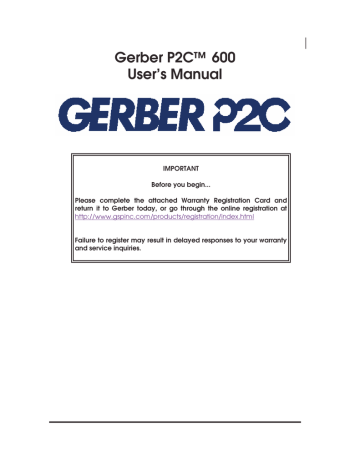
Gerber P2C™ 600
User’s Manual
IMPORTANT
Before you begin...
Please complete the attached Warranty Registration Card and return it to Gerber today, or go through the online registration at
http://www.gspinc.com/products/registration/index.html
Failure to register may result in delayed responses to your warranty and service inquiries.
FCC NOTICE
Warning: Changes or modifications to this unit not expressly approved by the party responsible for compliance could void the user’s authority to operate the equipment.
Note: This equipment has been tested and found to comply with the limits for a
Class A digital device, pursuant to Part 15 of the FCC rules. These limits are designed to provide reasonable protection against harmful interference when the equipment is operated in a commercial environment. This equipment generates, uses, and can radiate radio frequency energy and, if not installed and used in accordance with the instruction manual, may cause harmful interference to radio communications. Operation of this equipment in a residential area is likely to cause harmful interference in which case the user will be required to correct the interference at his own expense.
RS-232 shielded cables must be used with this unit to ensure compliance with the Class A FCC limits.
This Class A digital apparatus complies with Canadian ICES-003.
Cet appareil numérique de la classe A est conforme à la norme NMB-003 du
Canada.
Gerber P2C™ 600 User’s Manual
NOTICE
Gerber Scientific Products reserves the right to modify the information contained in this User Manual at any time without prior notice. Unauthorized copying, modification, distribution or display is prohibited. All rights reserved. All queries, comments or suggestions concerning this and other Gerber manuals should be directed to:
Gerber Scientific Products
83 Gerber Road
South Windsor, CT 06074 USA
860-643-1515
Customer Service: (800) 222-7446
Technical Support: 800-828-5406 / 860-644-6971
Fax 800-227-6228 / 860-871-3862 www.gspinc.com
Copyright 2005, Gerber Scientific International, Inc.
Notice
Gerber P2C™ 600 User’s Manual
TRADEMARK ACKNOWLEDGEMENTS
GERBER EDGE, EDGE and Gerber Scientific Products are registered trademarks and Gerber P2C, GerberGlow, Gerber ImageCast, Gerber HoloGraphix,
Gerber AutoMag, GerberMag, LexEdge, EDGE Positive, Gerber ImageCal,
Gerber PermaGrip, Gerber PlastiGraphix, Gerber QUANTUM, Gerber Vision, and
FastFacts are trademarks of Gerber Scientific Products Corporation.
3M, Scotchcal, Scotchlite, Controltac, Comply and Panaflex are trademarks of the 3M Corporation.
DM/PL and Houston Instrument are trademarks of Summagraphics Corporation.
HP-GL is a trademark of Hewlett-Packard Company.
IBM PC, IBM PC/XT, and IBM A T are trademarks of International Business
Machines Corp.
Macintosh, Macintosh Plus, Macintosh SE, and Macintosh II are trademarks of
Apple Computer.
Table of contents
Gerber P2C™ 600 User’s Manual
TABLE OF CONTENTS..................................................................................
PAGE
SECTION 1 .................................................................................................................. 1-1
1.1.
INTRODUCTION............................................................................................ 1-1
1.1.1.
PRODUCT FEATURES .....................................................................................1-1
1.1.2.
GERBER P2C 600 USER’ S MANUAL .............................................................1-3
1.2.
SPECIFICATIONS.......................................................................................... 1-4
1.2.1.
CUTTER ..........................................................................................................1-4
1.2.2.
MEDIA...........................................................................................................1-4
1.2.3.
KNIFE, PEN, AND POUNCING TOOL ............................................................1-5
1.2.4.
INTERFACE ....................................................................................................1-6
1.2.5.
FIRMWARE ....................................................................................................1-6
1.2.6.
PERFORMANCE ............................................................................................1-6
1.2.7.
CERTIFICATIONS............................................................................................1-7
1.2.8. ENVIRONMENTAL .........................................................................................1-7
1.2.9.
ELECTRICAL...................................................................................................1-7
1.3.
CUTTER ACCESSORIES AND CONSUMABLES.............................................. 1-8
1.4.
POSITIONING THE 600 CUTTER ON A TABLE ............................................... 1-9
1.5
CUTTER COMPONENTS .............................................................................. 1-10
1.5.1
REAR PANEL CONTROLS ............................................................................1-10
1.5.2
FRONT PANEL CONTROLS ......................................................................... 1-12
1.6.
POWERING UP THE CUTTER........................................................................ 1-14
1.6.1. EARTHING (“GROUNDING”) ......................................................................1-14
1.6.2.
POWER-UP PROCEDURE ............................................................................1-15
1.7.
LOADING MEDIA ....................................................................................... 1-16
1.7.1.
POSITIONING THE PINCH ROLLERS ............................................................1-16
1.7.2.
FEEDING AND POSITIONING MEDIA .........................................................1-17
1.8.
INSTALLATION OF A KNIFE, PEN OR POUNCING TOOL ........................... 1-21
1.8.1.
KNIFE INSTALLATION ...................................................................................1-21
1.8.2.
PEN INSTALLATION......................................................................................1-25
1.8.3.
INSTALLATION OF A POUNCING TOOL......................................................1-26
SECTION 2 .................................................................................................................. 2-1
2.1.
THE CONTROL PANEL .................................................................................. 2-1
2.1.1.
THE LIQUID CRYSTAL DISPLAY ......................................................................2-1
2.1.2
THE MENU KEY ..............................................................................................2-2
2.1.3
THE EXIT KEY ................................................................................................2-3
2.1.4
THE V KEY ....................................................................................................2-3
Table of contents TOCi
Gerber P2C™ 600 User’s Manual
2.1.5
THE TEST KEY ..................................................................................................2-3
2.1.6 THE JOGGING KEYS...........................................................................................2-3
2.2.
COMMON MENU ITEMS .............................................................................. 2-4
2.2.1
VELOCITY ......................................................................................................2-4
2.2.2
PEN PRESSURE...............................................................................................2-4
2.2.3
KNIFE PRESSURE ............................................................................................2-4
2.2.4
KNIFE OFFSET.................................................................................................2-5
2.2.5
POUNCING PRESSURE ..................................................................................2-5
2.2.6
POUNCING GAP ..........................................................................................2-5
2.2.7
USER CONFIGURATION (“USER CONFIG”) ..................................................2-6
2.2.8
RESET .............................................................................................................2-7
2.2.9
RECUT............................................................................................................2-7
2.2.10
LOAD ............................................................................................................2-7
2.2.11
ALIGN LOAD.................................................................................................2-7
2.2.12
SYSTEM SETUP................................................................................................2-7
2.3 SYSTEM SETUP ....................................................................................................... 2-8
2.3.1.
CONFIDENCE ...............................................................................................2-9
2.3.2.
DIN CUT.........................................................................................................2-9
2.3.3.
TOOL .............................................................................................................2-9
2.3.4.
FLEX-CUT .......................................................................................................2-9
2.3.5.
OVERCUT ....................................................................................................2-10
2.3.6.
OPTICUT ......................................................................................................2-11
2.3.7
EMULATE .....................................................................................................2-11
2.3.8.
BAUD RATE ..................................................................................................2-12
2.3.9. PARITY .........................................................................................................2-12
2.3.10.
RTS/DTR .......................................................................................................2-13
2.3.11.
RS 232 TEST..................................................................................................2-13
2.3.12.
ALIGN MODE..............................................................................................2-13
2.3.13.
AUTOLOAD .................................................................................................2-14
2.3.14.
LANGUAGE.................................................................................................2-14
2.3.15.
MENU UNITS ................................................................................................2-14
2.3.16.
ROM REVISION ...........................................................................................2-14
2.3.17.
MEDIA SENSOR...........................................................................................2-15
2.3.18.
SENSOR SETUP.............................................................................................2-15
2.3.19.
CALIBRATE X/Y............................................................................................2-15
2.3.20.
COIL SETUP..................................................................................................2-16
SECTION 3 .................................................................................................................. 3-1
3.1.
MAINTENANCE & CLEANING...................................................................... 3-1
3.1.1.
CLEANING THE DRIVE SYSTEM .....................................................................3-1
3.1.2. CLEANING THE SENSOR ...............................................................................3-2
3.2.
OPERATING VOLTAGE................................................................................. 3-1
SECTION 4 .................................................................................................................. 4-1
Table of contents TOCii
Gerber P2C™ 600 User’s Manual
4.1.
INTRODUCTION............................................................................................ 4-1
4.2.
RS232 INTERFACE NOTES............................................................................. 4-1
4.2.1.
SYSTEM SETUP................................................................................................4-1
4.2.2.
SERIAL INTERFACE CONNECTOR ON THE CUTTER.......................................4-2
4.2.3.
AVAILABLE SERIAL SIGNALS .........................................................................4-2
4.3
USB INTERFACE NOTES ................................................................................ 4-3
4.3.1
USB SPECIFICATIONS ....................................................................................4-3
4.3.2
INSTALLING THE USB SOFTWARE ON A WINDOWS OPERATING SYSTEM ....4-3
MEDIA CERTIFICATION ..............................................................................................A-1
GERBER SCIENTIFIC PRODUCTS .................................................................................A-3
Table of contents TOCiii
Gerber P2C™ 600 User’s Manual
APPENDIX A:
MEDIA CERTIFICATION................................................................................. A-1
ADDRESSES ................................................................................................... A-3
LIST OF ILLUSTRATIONS ........................................................................................... PAGE
1-1 CORRECTLY POSITIONING THE CUTTER ON A FLAT SURFACE… ......……….1-9
1-2
1-3
1-4
1-5
GERBER P2C 600 CUTTER, REAR VIEW........................................................1-10
GERBER P2C 600 CUTTER, FRONT VIEW......................................................1-12
GROUND CONNECTION.............................................................................1-15
MEDIA POSITIONING...................................................................................1-17
1-6
1-7
1-8
1-9
FEEDING ROLL MEDIA WITH USING FLANGES ........................................... 1-18
FEEDING ROLL MEDIA WITHOUT USING FLANGES .................................... 1-19
PINCH ROLLER POSITIONING......................................................................1-19
BLADE INSERTION ........................................................................................1-21
1-10 BLADE LENGTH ADJUSTMENT ......................................................................1-22
1-11 SETTING KNIFE DEPTH...................................................................................1-22
2-3
3-1
3-2
1-12 KNIFE DEPTH TEST PATTERN ..........................................................................1-23
2-1
2-2
GERBER P2C 600, CONTROL PANEL.............................................................2-1
GERBER P2C 600, MAIN MENU.....................................................................2-2
GERBER P2C 600, SYSTEM SETUP ..................................................................2-8
CLEANING OF THE FRICTION DRIVE SYSTEM................................................3-2
POWER ENTRY MODULE................................................................................3-3
LIST OF TABLES........................................................................................................ PAGE
1-1
1-2
GERBER P2C 600 CUTTER SPECIFICATIONS ..................................................1-4
GERBER P2C MEDIA SPECIFICATIONS..........................................................1-4
1-3
1-4
1-5
1-6
1-7
1-8
1-9
GERBER P2C 600 KNIVES, PENS AND POUNCING TOOLS...........................1-5
GERBER P2C 600 INTERFACE SPECIFICATIONS ............................................1-6
GERBER P2C 600 FIRMWARE ........................................................................1-6
GERBER P2C 600 PERFORMANCES ..............................................................1-6
GERBER P2C 600 ENVIRONMENTAL SPECIFICATIONS.................................1-7
GERBER P2C 600 ELECTRICAL SPECIFICATIONS ..........................................1-7
GERBER P2C 600 ACCESSORIES AND CONSUMABLES ...............................1-8
Table of contents TOCiv
Gerber P2C™ 600 User’s Manual
SECTION 1
GENERAL INFORMATION
1.1. INTRODUCTION
Gerber P2C™ 600 cutters have been designed to reproduce computergenerated graphic images on sheets or rolls of vinyl media. By replacing the knife with a fiber tip pen, the cutter can also be used to render previews of new designs on inexpensive paper.
This manual covers the Gerber P2C 600, which can accommodate media widths from 70mm up to 770mm (2.7" to 30.5").
1.1.1. PRODUCT FEATURES
The following are some of the main features of the Gerber P2C 600 cutters:
•
The ability to accommodate various media widths
•
An interchangeable pen for producing preview plots of designs on paper
•
An interchangeable pouncing tool
•
Adjustable knife pressure and offset settings that are microprocessorcontrolled
•
Communication with the host computer via Universal Serial Bus (USB) or standard serial RS-232-C
•
Plug-and-play compatibility for Windows 95, Windows 98 and Windows NT
•
An 8-key control panel
•
A convenient 16-character liquid crystal display (LCD)
•
Metric or English units of measurement
•
Microprocessor-controlled menu mode that allows for the selection of a standard start-up configuration
General Information 1-1
Gerber P2C™ 600 User’s Manual
•
A wide variety of axial cutting speeds (in metric or English units)
•
Up to four separate user configurations that are stored in the non-volatile memory
•
Automatic pull from media roll
•
A sensor that detects the end of the media
•
The ability for the user to reposition the origin
•
Concatenation and curve smoothing that result in better cuts
•
A slitter knife for cutting the finished graphic off the media roll
•
Knife depth and offset tests
•
An adjustable overcut for easy weeding
•
User-selected DM/PL
, HP-GL, and HP-GL/2 software protocols
•
The ability to recut a graphic multiple times
•
An optional stand
General Information 1-2
Gerber P2C™ 600 User’s Manual
1.1.2. GERBER P2C 600 USER’ S MANUAL
The Gerber P2C 600 User’s Manual contains the following information:
•
Complete technical specifications for the Gerber P2C 600 cutters and compatible media
•
•
A complete description of the Gerber P2C 600's main components
Step-by-step instructions for knife and pen installation and the loading of media
•
Information about control panel operation and how to use it to set the cutter’s parameters
•
Information about the interface cables used to connect the cutter to IBM,
IBM-compatible, Macintosh, and Macintosh-compatible host computers
•
Maintenance and cleaning instructions
General Information 1-3
Gerber P2C™ 600 User’s Manual
1.2. SPECIFICATIONS
1.2.1. CUTTER
HEIGHT
WIDTH
DEPTH
WEIGHT
MM
P2C 600
INCH
300
1000
350
15 KG
11.8
39.4
13.8
33 LBS
TABLE 1-1:
Gerber P2C 600 SPECIFICATIONS
1.2.2. MEDIA
Gerber P2C 600 mm inch
Width
Tracking performance
Roll
Sheet
70 to 660
70 to 770
8m/26 feet max. within guaranteed specifications*
2.8 to 26
2.8 to 30.3
-8 m/26 feet max. within guaranteed specifications* for media less than 750mm (30" wide).
-4m/13 feet max. within guaranteed specifications** for media larger than 750 mm (30").
0.002 to 0.01 0.03 inch with optional sandblast knife
Thickness 0.05 to 0.25
0.8mm with optional sandblast knife
600mm x 50m. Max.Cutting/
Plotting area
Minimum
Margins**
Front margin
25
18
23.6” x 164 ft.
1
0.7
Rear margin Sensor on
Sensor off
42
25
1.7
1
* Media lengths larger than 8m (26 feet) can be accommodated, but adherence to specifications is not guaranteed. Rather, performance will depend on the type and size of the media used in addition to other parameters not mentioned here.
** For positioning of the pinch rollers (see section 1.7)
TABLE 1-2:
GERBER P2C MEDIA SPECIFICATIONS
General Information 1-4
Gerber P2C™ 600 User’s Manual
Vinyl Types
Different types of vinyl have been evaluated and tested on Gerber P2C 600 cutters. When using duly certified media, operation in accordance with the functional specifications of the model is warranted. Contact Gerber before using uncertified media to ensure performance in compliance with specifications.
See Appendix A for a complete list of duly certified media suitable for friction drive operation.
Plotting Paper
Bond paper (120g/m² recommended)
1.2.3. KNIFE, PEN, AND POUNCING TOOL
Gerber P2C 600 cutters are shipped with two standard knife blades for vinyl media and a black fiber tip pen.
Knife
Medium Quantity
Standard knife 2 included
Knife for masking stencil
Standard, reflective,
& fluorescent vinyl types
Masking stencil & thick material
Optional
Pen
Color Quantity
Fiber tip pen
Pouncing tool
Black
Paper
TABLE 1-3:
GERBER P2C KNIVES, PENS, AND POUNCING TOOLS
1 included
Optional
To order replacement knives, pens, and/or pouncing tools, contact your local dealer.
The Gerber P2C 600 cutters are only warranted to perform in accordance with specifications if a genuine Gerber knife, pen or pouncing tool is installed. Do not replace any of these tools with products from other manufacturers.
General Information 1-5
Gerber P2C™ 600 User’s Manual
1.2.4. INTERFACE
Communication
Serial : I/O Port connector
Mating connector
Byte format
Baud rate
USB : I/O Port connector
Mating connector
Standard asynchronous RS-232-C and
Universal Serial Bus (USB)
DB-9P
DB-9S
8 data bits, 2 stop bits, no parity
38400, 19200, 9600, 4800, 2400 bps
USB series “B” receptacle
USB series “B” plug
TABLE 1-4:
GERBER P2C 600 INTERFACE SPECIFICATIONS
1.2.5. FIRMWARE
Language
Supported character sets
Supported fonts
ROM-based plots
DM/PL, HP-GL (758x emulation), HP-GL/2
Standard ASCII
Sans serif (single stroke & medium)
Confidence plot, DIN plot
TABLE 1-5:
GERBER P2C 600 FIRMWARE
1.2.6. PERFORMANCE
Cutting specifications for 0.05mm (0.002") wax-backed vinyl where the total media thickness does not exceed 0.25mm (0.010")
Axial speed
50 to 800 mm/s
Default speed
700 mm/s
2 to 32 ips
28 ips
Acceleration
Up to 2 G
Addressable resolution
0.025 mm, 0.1 mm
Default resolution
0.025 mm
0.001", 0.005"
0.001"
Mechanical resolution
0.0127 mm
Accuracy
Knife pressure
0.2% of move or 0.25 mm, whichever is greater*
0.0005"
0.2% of move or 0.010", whichever is greater*
0 to 400 gr.
Pen pressure
0 to 400 gr.
Pouncing pressure
0 to 250 gr.
*Excludes differences due to media expansion, stretching, etc.
TABLE 1- 6:
GERBER P2C 600 PERFORMANCE
General Information 1-6
Gerber P2C™ 600 User’s Manual
1.2.7. CERTIFICATIONS
CE-Certification for electrical light industrial environment
FCC Class A
Comply with UL1950, CSA 950
1.2.8. ENVIRONMENTAL
(Cutter without media)
Operating Temperature 15 to 35
°
C
Storage temperature
-30 to 70
°
C
Relative humidity
35 - 85%, non-condensing
59 to 95
°
F
-22 to 158
°
F
35 - 85%, non-condensing
TABLE 1-7:
GERBER P2C 600 ENVIRONMENTAL SPECIFICATIONS
IMPORTANT HINT
The use of dimensionally stable media is essential for obtaining high cut quality. Additionally, media expansion or contraction may occur as a result of temperature variations.
To improve the dimensional stability of media, allow it to acclimate to the environment in which it will be used for at least 24 hours prior to use.
1.2.9. ELECTRICAL
The power entry module detects the line voltage and alternates automatically between 110V and 230V.
Main Supply: 48-62 Hz, single phase.
Nominal line Min./Max. line Fuse
110 V AC 88 - 132 V AC 2.0 A, Slo-Blo
230 V AC 176 - 264 V AC 2.0 A, Slo-Blo
TABLE 1-8:
GERBER P2C 600 ELECTRICAL SPECIFICATIONS
General Information 1-7
Gerber P2C™ 600 User’s Manual
1.3. CUTTER ACCESSORIES AND CONSUMABLES
The following accessories and consumables are available for your Gerber P2C
600 cutter:
CD-ROM (manuels + drivers)
Power Supply Cables
Serial Interface Kit
Contents:
- 9 pin to 9 pin cable
- 9 pin to 8 pin DIN conv.
Standard knife
Standard knife holder
Sandblast knife
Sandblast knife holder
Fiber tip pen black
Razor blade & holder
Pouncing tool
TABLE 1-9:
GERBER P2C 600 ACCESSORIES AND CONSUMABLES
General Information 1-8
Gerber P2C™ 600 User’s Manual
1.4.
POSITIONING THE 600 CUTTER ON A TABLE
The cutter is equipped with a front media deflection flap. Do not damage this flap when placing the cutter on a surface. Figure 1-1 illustrates how the cutter should be positioned on a flat surface with its flap (1) hanging freely over the edge.
FIG 1-1
CORRECTLY POSITIONING THE CUTTER ON A FLAT SURFACE
General Information 1-9
Gerber P2C™ 600 User’s Manual
1.5 CUTTER COMPONENTS
In order to get better acquainted with your Gerber P2C 600 cutter, examine the following illustrations and read the accompanying descriptions of its components.
1.5.1 REAR PANEL CONTROLS
Figure 1-2 shows the location of the main components.
General Information
FIGURE 1-2:
GERBER P2C 600, REAR VIEW
1-10
Gerber P2C™ 600 User’s Manual
1. USB interface: - This interface is based on the standards specified in
Universal Serial Bus Specifications Revision 1.1. USB connectivity can be used to establish high-speed bi-directional communication serially between the host computer and the cutter. Use either the USB cable or the 9-pin serial cable, but not both simultaneously.
2. RS-232-C Port: - This DB-9P connector uses a 9-pin serial cable to establish bi-directional communication between the cutter and a host computer.
Use either the 9-pin serial cable or the USB cable, but not both simultaneously.
3. Power ON/OFF switch: - This rocker switch sets the cutter’s power to ON or
OFF. To switch the power ON, press the “I” side of the rocker switch. To switch the power OFF, press the “O” side of the rocker switch.
4. Power Entry Module: - The fuse box and the AC power cord receptacle are located in the power entry module.
The power-up procedure is explained in detail in Section 1.6.
5. Fuse box: - For information about changing the fuse, see Section 4.2.
6. Roll Media Guides: - The two guides keep the media roll in place as the cutter pulls media from the roll.
7.
Media Flanges: - The media flanges ensure proper routing of the media as it is pulled from the roll.
8.
Media Support Roller: - The rotating rollers support the media roll.
9.
Alignment Strip: - The rear alignment strip facilitates proper media loading and should be used in conjunction with the front alignment strip.
General Information 1-11
Gerber P2C™ 600
1.5.2 FRONT PANEL CONTROLS
Figure 1-3 shows the location of the main components.
User’s Manual
FIGURE 1-3:
GERBER P2C 600, FRONT VIEW
1. Pinch roller lever: - This lever is used to raise and lower the pinch rollers during media loading (media loading is discussed in Section 1.7).
2. Media Drive Sleeves: - The media drive sleeves move the media only when the pinch rollers are in the “down” position.
3. Tool Carriage: - The tool carriage holds the pen, the pouncing tool or the knife holder.
4. Control Panel: - The control panel consists of 8 keys and can be used to initiate all cutter activity. Each control panel function is explained in
Section 2.1.
5. Display: - The 16-character display informs the user of the cutter’s current status as well as any actions that need to be taken.
General Information 1-12
Gerber P2C™ 600 User’s Manual
6. Sensor: - The sensor detects the end of the media to prevent the knife from damaging the cutting strip.
7. Pinch rollers: - The pinch rollers (one at each side) press the media onto the drive sleeves.
8. Cutting strip: - The cutting strip prevents damage to the knife tip when the cutter is turned on and no media has been loaded. Since cutting takes place on the cutting strip, it is essential that the cutting strip remain intact.
9. Alignment strip: - The front alignment strip facilitates proper media loading and should be used in conjunction with the rear alignment strip.
10. Media deflection flap: - An extra guide that prevents curled media from getting jammed underneath the cutter.
General Information 1-13
Gerber P2C™ 600 User’s Manual
1.6. POWERING UP THE CUTTER
1.6.1. EARTHING (“GROUNDING”)
!
SAFETY WARNING
An insulated ground conductor must be installed as part of the branch circuit that supplies power to the wall outlet to which the cutter is connected. The ground conductor must have the same size, insulation material and thickness as the grounded and ungrounded branchcircuit supply conductors, but the insulating sheath should be green, or green with yellow striping.
The ground conductor described above must be grounded at the electrical distribution board, or, if power is supplied by a separate system, at the power supply transformer/motor generator set.
The wall sockets into which the cutter is plugged must be of the grounded type. The grounded conductors serving said wall sockets must be properly connected to ground.
For emergency access the machine should be installed near to the socket-outlet and easy accessible.
See Table 1-8 for the minimum and maximum operating voltage for the different voltage ratings.
For information about operating voltage and the exact fuse ratings, see
Section 4.2.
General Information 1-14
Gerber P2C™ 600 User’s Manual
USA
:
THREE-PIN
OUTLET
MAKE SURE THIS
IS CONNECTED TO A
KNOWN EARTH
THREE-PIN
PLUG
EUROPE:
MAKE SURE THIS IS
CONNECTED TO A
KNOWN EARTH
FIGURE 1-4:
GROUND CONNECTION
!
IMPORTANT OPERATIONAL TIP
This cutter must only be used with a power outlet that is properly grounded. Use of an ungrounded outlet exposes the operator to the risk of electric shock and will also lead to the malfunctioning of the cutter.
1.6.2. POWER-UP PROCEDURE
!
To power up the cutter, proceed as follows:
1. Make sure the cutter is placed on a flat, level, and sturdy surface.
2. Plug one end of the AC power cord into the AC power cord receptacle on the cutter’s rear panel.
3. Plug the other end of the AC power cord into the wall socket.
4. Turn the cutter on by pressing the “I” side of the ON/OFF rocker switch located next to the power inlet.
5. The LCD screen will activate. If media is loaded, the standard loading procedure will take place.
General Information 1-15
Gerber P2C™ 600 User’s Manual
1.7. LOADING MEDIA
The following procedures were written mainly for the use of roll media. When using sheets, there are two possibilities: long sheets or short sheets. Long sheets can be rolled up so that they resemble and act like rolls of media. This technique facilitates the alignment of long sheets. Alignment is less critical when short sheets are being used. If a short sheet is cut off perpendicularly, its front edge can be aligned with the front of the cutter.
1.7.1. POSITIONING THE PINCH ROLLERS
When working with sheet or roll media, it is the traction which results from the pressure created between the pinch rollers and drive sleeves that moves the media in the direction of the X axis (forward/backward).
Proper movement of the media will only occur if the pinch rollers are correctly positioned over two separate drive sleeves.
The pinch rollers are raised and lowered in unison by means of the pinch roller lever located on the back of the cutter. The rollers must be in the raised position when media is being loaded. Load media by feeding it from the rear of the cutter to the front.
When raised, the pinch rollers can be moved manually left or right along the pinch roller shaft. The rollers must be positioned in a detent (clicked into position) and then lowered on top of the media to ensure optimal tracking.
When the pinch rollers are in the raised position, the message “INSERT MEDIA” will appear on the LCD.
CAUTION
Always make sure that the pinch rollers are fully raised before sliding
them to the left or right.
The pinch rollers MUST be positioned correctly and then lowered onto the media before the automatic load sequence will begin. Make sure that the two pinch rollers are positioned above drive sleeves. The left pinch roller must be positioned in a detent (click position). The right pinch roller must be positioned somewhere on the wide drive sleeve and only has detents at its extreme left and right positions. The drive drum will advance and retract the media only when the pinch rollers are lowered and therefore pressing it onto the sleeves.
General Information 1-16
Gerber P2C™ 600 User’s Manual
Make sure that the pinch rollers are positioned over drive sleeves before being lowered. When the pinch rollers are DOWN, they must run on top of the sleeves in order to ensure proper media traction. It is very important that the edges of the media always rest on the sleeves so that the two pinch rollers can be positioned 3 to 15 mm (0.1" to 0.6") in from the edges of the media.
1.7.2. FEEDING AND POSITIONING MEDIA
The following load procedure has been found to be very reliable. Adhere to these step-by-step instructions when loading media.
1. Raise the pinch rollers by lowering the pinch roller lever located at the back of the cutter.
FIGURE 1-5:
MEDIA POSITIONING
2. When working with roll media, proceed by inserting a media flange at each end of the roll and then tighten the thumbscrews until the media roll is firmly gripped between the flanges. Make sure the flanges are firmly pressed against the roll. Place the flanges on the media support rollers at the rear of the machine.
3. Position the flanges on the support rollers at the rear of the cutter.
General Information 1-17
Gerber P2C™ 600 User’s Manual
Slide the two media guides under the media roll so that each flange rests in the groove in the guide. In this position, the media roll and guides can be shifted left and right.
Feed the media from the rear of the cutter.
Position the left edge of the media on the leftmost drive sleeve and then check to see whether the right edge of the media is positioned over the wide drive sleeve. If it is, the left pinch roller can be positioned in the detent above the leftmost sleeve. Then, the right pinch roller can be positioned somewhere over the wide drive sleeve according to the media width. The right pinch roller can be located anywhere between the two outer detent positions above the long drive sleeve. This flexibility allows the Gerber P2C
600 cutters to accommodate various media widths.
The alignment strips on the front and back of the cutter can be used for quick reference if the vinyl has a standard width. Marks are provided to aid in media alignment: 50cm, 15"/38CM, 16"/41CM, and 24"/61CM.
If this does not work because the media is too narrow to reach the long drive sleeve, try positioning the left edge of the media over the second narrow drive sleeve. Then, reposition the right edge of the media somewhere on the wide drive sleeve. If the media is still too narrow, position the left edge of the media over the drive sleeve that is closest to the wide sleeve, and reposition the right edge of the media somewhere on the wide drive sleeve.
FIGURE 1-6:
FEEDING ROLL MEDIA USING MEDIA FLANGES
General Information 1-18
Gerber P2C™ 600 User’s Manual
FIGURE 1-7:
FEEDING ROLL MEDIA WITHOUT USING MEDIA FLANGES
4. Make sure that the media follows a straight path from the roll to the cutting area. This can be accomplished by sliding the media guides left and right as needed along the media support rollers.
5. The pinch rollers should be positioned over the drive sleeves and about 3 to
15 mm (0.1" to 0.6") in from the edges of the media.
General Information
FIGURE 1-8
PINCH ROLLER POSITIONING
1-19
Gerber P2C™ 600 User’s Manual
6.
The cutter is now ready for the actual load procedure that starts once the pinch rollers are closed. Raise the pinch roller lever to lower the rollers onto the media and drive sleeves. The tool carriage will automatically begin moving left and right to sense the usable media width.
NOTE
It is not necessary to pull the media manually from the roll. The cutter will unroll the media automatically during the load sequence.
7. The positioning and routing of sheet media is identical to that of roll media.
With sheet media, the front and back alignment strips must be used to be sure that the media lays straight.
8.
SAFE OPERATION
Do not place any objects in front of, or behind, the cutter that could interfere with cutter operation. Make sure the media is free to move forward and back. Keep hands, hair, clothing, and jewelry away from moving parts.
If the cutter is not already turned on, flip the power switch located next to the power entry module at the rear of the machine. The following message will appear on the LCD screen:
PLEASE WAIT
If there is media loaded in the cutter and the pinch rollers are down, the cutter will automatically start executing a minimal loading procedure consisting of:
- A media width measurement
- A 45° test
- Media is unwound equal to the width measured
between the pinch rollers
When the next display appears, the cutter is ready to receive a file:
700mm/s 80 g
For a manual loading procedure, refer to paragraph 2.2.10
General Information 1-20
Gerber P2C™ 600 User’s Manual
When receiving a cut file, the cutter will automatically pull from the roll a length of media equal to the width of the pinch rollers. Media is then pulled successively from the roll in increments equal to the width of the rollers.
1.8. INSTALLATION OF A KNIFE, PEN OR POUNCING TOOL
1.8.1. KNIFE INSTALLATION
!
SAFETY WARNING
Your cutter uses razor-sharp knives. The knife blades may cause serious personal injuries if handled without proper care. Exercise caution when operating the cutter and when installing, removing or
handling the knife!
!
To set up your cutter for knife operation, proceed as follows.
1. As shown in Figure 1-9, insert the knife blade into the knife holder using a pair of tweezers. adjustment knob
FIGURE 1-9
BLADE INSERTION
2. Set the knife blade length to zero by aligning the blade tip with the tip of the holder. An easy way of performing this is by holding the knife holder against your fingertip and gradually increasing the blade length by turning the adjustment knob until you feel the knife tip touching your fingertip.
General Information 1-21
Gerber P2C™ 600 User’s Manual
3. Extend the tip of the blade by the distance required for the desired cutting media (t), as shown in Figure 1-10. The blade should extend beyond the end of the knife holder only so far as is necessary to completely cut through the film layer without penetrating the backing.
Cutting too deeply may result in damage to the cutting strip.
FIGURE 1-10
BLADE LENGTH ADJUSTMENT
4. Turn the cutting depth adjustment screw (1) clockwise to increase the cutting depth. Turning the cutting depth adjustment screw counterclockwise will decrease the cutting depth.
FIGURE 1-11
SETTING KNIFE DEPTH
5. To install the knife into the tool carriage:
-
Loosen the clamp screw and load the knife holder. Make sure that the holder is completely seated in the clamp.
General Information 1-22
Gerber P2C™ 600 User’s Manual
- Tighten the clamp screw.
6. Set the knife pressure as follows:
•
Power up the cutter and load a piece of media (See 1.7).
•
Press the key twice.
•
Press the key.
•
The knife pressure parameter is displayed. The pressure can be set anywhere from 0 to 400gr.
•
Press the key to perform a knife depth test as illustrated below.
FIGURE 1-12
KNIFE DEPTH TEST PATTERN
The knife depth is set correctly when the test pattern is visible on the front side of the media backing but not on the back.
If the cut pattern is not visible on the front side of the media backing, increase the knife pressure by pressing the key. Decrease the knife pressure by pressing the key when the cut pattern is visible on the back side of the media backing. Press the key or the
key to save the changed setting.
In general, the knife depth and pressure should be increased when using thicker vinyl.
NOTE
As the ideal knife pressure setting depends upon the type and thickness of the media to be cut, adjusting the pressure will require some practice. Generally, the pressure should be increased when thicker types of vinyl are being cut. Thinner types of vinyl usually require lower knife pressure settings.
General Information 1-23
Gerber P2C™ 600 User’s Manual
CAUTION
After setting the cutting depth and/or knife pressure, perform a thorough visual check of the knife blade where it protrudes from the knife holder. Test the new settings by performing a knife depth test on a scrap of vinyl media.
DO NOT OPERATE THE CUTTER if the knife blade cuts through the media backing, as this will seriously damage the knife and rubber cutting strip.
7.
CAUTION
For most vinyl cutting activities, the tip of the blade should be barely visible at the bottom of the knife tool. If you can clearly see the blade tip, you will probably need to readjust the cutting depth.
To prevent damage to the cutter, check the depth of the knife tip and the quality of the cut whenever loading a different type of vinyl into the cutter.
To change the knife offset, proceed as follows:
•
Power up the cutter and load a piece of media (See 1.7).
•
Press the
•
Press the
key three times.
key.
•
The knife offset parameter is displayed. The offset can be set anywhere from 0.00 to 1.00mm.
•
Click the key to perform a knife offset test as illustrated below.
General Information 1-24
Gerber P2C™ 600 User’s Manual
If the offset value is set too low, the rectangles will not close.
If the offset value is set too high, the rectangles will be distorted.
Increase the knife offset with the key if the squares appear to have rounded corners. Decrease the knife offset with the the squares seem to have little spikes on them. Press the the key to save the changed setting.
key if
key or
1.8.2. PEN INSTALLATION
The Gerber P2C 600 cutters can also be used with a pen. Replacing the knife with a pen allows the cutter to be used as a plotter for drawing draft plots of new or existing designs on paper.
!
To install the pen, proceed as follows:
•
Power up the cutter and load a piece of media (See 1.7).
•
Press the key until “SYSTEM TEST” is displayed on the LCD.
•
Press the key.
•
Press the key until “TOOL” is displayed on the LCD.
•
Press the key. The current tool is now displayed.
•
Press the or key until “PEN” is displayed on the LCD.
•
Press the key to confirm the tool change.
•
Press the key twice to return to normal mode.
•
The cutter will now ask for the pen to be inserted into the holder.
Place the pen in the holder and then press any key to confirm the selection.
•
Like the knife pressure, the pen pressure can also be changed. To change the pen pressure, follow the procedure for changing the knife pressure as provided in the preceding section.
General Information 1-25
Gerber P2C™ 600 User’s Manual
1.8.3. INSTALLATION OF A POUNCING TOOL
The Gerber P2C 600 cutters can also be used to pounce. First, replace the knife with a pouncing tool and then place the special strip on top of the cutting strip.
!
To install the pouncing tool, proceed as follows:
•
Power up the cutter and load a piece of media (See 1.7).
•
Press the key until “SYSTEM SETUP” is displayed on the LCD.
•
Press the key.
•
Press the key until “TOOL” is displayed on the LCD.
•
Press the key. The current tool is now displayed.
•
Press the or key until “POUNCER” is displayed on the LCD.
•
Press the key to confirm the tool change.
•
Press the key twice to return to normal mode.
•
The cutter will now ask for the pouncing tool to be inserted into the holder. Place the pouncing tool in the holder and then press any key to confirm the selection.
•
Like the knife and pen pressure, the pounce pressure can also be changed. To change the pounce pressure, follow the procedure for changing the knife pressure as provided in section 1.8.1.
General Information 1-26
Gerber P2C™ 600 User’s Manual
SECTION 2
OPERATION
2.1. THE CONTROL PANEL
Figure 2-1 shows the Gerber P2C 600 control panel. The main functions of the liquid crystal display (LCD) and the control panel keys are explained in the following paragraphs.
FIGURE 2-1:
CONTROL PANEL GERBER P2C 600 CUTTERS
2.1.1. THE LIQUID CRYSTAL DISPLAY
The liquid crystal display (LCD) contains one line consisting of 16 characters.
The LCD provides information about the cutter’s status during operations and also displays menu options for cutter configuration.
The various menu and submenu items are always arranged in a loop, which means that when the last item in a menu or submenu is displayed, pressing the appropriate jogging key will automatically take you back to the first item of the same menu or submenu.
Operation 2-1
Gerber P2C™ 600 User's Manual
2.1.2 THE MENU KEY
The Menu key is used to quickly return to the cutter’s most common menu items. The last menu item in each row provides access to a submenu through which all other cutter functions may be reached (see section 2.3). The various menu items are illustrated in Figure 2.2.
The menu differs according to the selected tool
(1) If the PEN is the default tool
(2) If the KNIFE is the default tool
(3) If the POUNCER is the default tool
FIG 2.2
MAIN MENU GERBER P2C 600 CUTTERS
Operation 2-2
Gerber P2C™ 600 User's Manual
2.1.3 THE EXIT KEY
The Exit key (cancel key) cancels the current operation
Pressing this key when the cutter is cutting stops the current job.
2.1.4 THE V KEY
The V key (confirm key) confirms a selected or changed menu item. The V key must be pressed whenever a parameter is changed or the parameter will revert to its previous setting.
2.1.5 THE TEST KEY
TEST initiates the test procedure wherever such a procedure is available.
2.1.6 THE JOGGING KEYS
Jogging key functionality varies according to the operation in progress.
For example, when working with different submenus, the select the previous submenu, whereas the
key is used to
key is used to select the next submenu. Submenu values can be changed by pressing or . Pressing any of the four jogging keys will alter the origin when the cutter is in normal operation.
Operation 2-3
Gerber P2C™ 600 User's Manual
2.2. COMMON MENU ITEMS
The following paragraphs explain the different submenus. Refer to the flowchart in Fig 2.2.
2.2.1
VELOCITY
The VELOCITY submenu is used to set or modify tool velocity.
The default velocity is 700 mm/s (20 ips).
After pressing the key, press the or jogging key until the desired velocity is displayed on the LCD. The velocity can be set between 50 mm/s (2 ips) and 800 mm/s (40 ips).
Press to confirm the new setting. An asterisk (
!) will appear to indicate that the new velocity has been set.
2.2.2
PEN PRESSURE
The PEN PRESSURE parameter is used to set or modify the cutting pressure of the pen.
The default pen pressure value is 80 grams.
After pressing the key, press the or jogging key until the desired pressure is displayed on the LCD. The pen pressure can be set between 0 and
400 grams in 5-gram increments.
Press to confirm the new setting. An asterisk (
!) will appear to indicate that the new pen pressure has been set.
Pen pressure set-up is explained in detail in section 1.8.1.
2.2.3
KNIFE PRESSURE
The KNIFE PRESSURE parameter is used to set or modify the knife’s cutting pressure.
The default knife pressure value is 120 grams.
After pressing the key, press the or jogging key until the desired pressure is displayed on the LCD. The knife pressure can be set between 0 and
400 grams in 5-gram increments.
Press to confirm the new setting. An asterisk (
!) will appear to indicate that the new knife pressure has been set.
Knife pressure set-up is explained in detail in section 1.8.1.
Operation 2-4
Gerber P2C™ 600 User's Manual
2.2.4
KNIFE OFFSET
The KNIFE OFFSET parameter is used to set or modify the distance between the knife blade tip and the center axis.
The knife offset value can be set between 0 and 1 mm.
The default knife offset value is .45 mm.
After pressing the key, press the or jogging key until the desired knife offset is displayed on the LCD. Press to confirm the new setting. An asterisk (
!) will appear to indicate that the new knife offset has been set.
Make sure that the selected knife offset value matches that of the knife. Some fine-tuning may be necessary because of the knife’s mechanical tolerances.
A knife offset test can be performed by pressing the rectangles will be cut.
key. A series of
If the offset value is set too low, the rectangles will not close.
When the offset value is set too high, the rectangles will be distorted.
The offset test is illustrated below.
2.2.5
POUNCING PRESSURE
The POUNCING PRESSURE submenu is used to set or modify the pouncing pressure of the pouncing tool.
The pouncing pressure can be set between 0 and 250 grams in 5-gram increments.
The default pouncing pressure value is 120 grams.
After pressing the key press the or jogging key until the desired pressure is displayed on the LCD. Press to confirm the new setting. An asterisk (
!) will appear to indicate that the new pouncing pressure has been set.
Pouncing pressure set-up is explained in detail in section 1.8.1.
2.2.6
POUNCING GAP
The POUNCING GAP submenu is used to set or modify the distance between the pounced holes. This routine applies only when pouncing.
The value can be set between 1 mm and 50 mm.
The default pouncing gap value is 1 mm.
After pressing the key, press the or jogging key until the desired pouncing gap is displayed on the LCD. Press to confirm the new setting.
Operation 2-5
Gerber P2C™ 600 User's Manual
An asterisk (
!) will appear to indicate that the new pouncing pressure has been set.
2.2.7
USER CONFIGURATION (“USER CONFIG”)
Each of the four user configurations represents a series of submenus that allow the user to configure the cutter's operating parameters. NOTE: Access to some of the submenus will be determined by the plotting language being used.
The four user configuration (“USER CONFIG 1”, “USER CONFIG 2”, etc.) menus are maintained independently.
!
To select a different user configuration, proceed as follows:
1. Power on the cutter.
2.
Press the key.
3.
Press the
key until USER CONFIG is displayed.
4. After pressing , press the
or user configuration number is displayed.
jogging key until the desired
NOTE
Before altering any of the items in the USER CONFIG menu, make sure that you have previously selected the right configuration number in the USER CONFIG (1-4) menu.
Figures 2-2 and 2-3 show the USER CONFIG menu parameters.
Operation 2-6
Gerber P2C™ 600 User's Manual
2.2.8
RESET
The RESET option performs a complete reset of the cutter. Press the reset the cutter.
key to
2.2.9
RECUT
The RECUT option recuts the last file sent to the cutter (provided that it fit in the buffer). Press the key to recut the last file.
2.2.10 LOAD
The LOAD option is used to initiate a load sequence. Press the key to initiate a load. The origin can be changed first if necessary. Press the or jogging key to change the origin in the Y-direction. Press the or jogging key to change the origin in the x-direction. Press the key to confirm the new setting. Next, the media window can be changed. Press the
or jogging key to change the length of the window, or press the
key to change the value of the length of the media window. The and jogging keys change the value in 100mm increments; the and
jogging keys change the value in 10mm increments. When the cutter is configured to use English units, the increments are 2.5” and 0.5”. Press the
key to finish the load procedure.
2.2.11 ALIGN LOAD
The ALIGN LOAD submenu is used when contour cutting. Refer to section 3 for a complete explanation of contour cutting. Section 2.3.12 explains how to change the align method. Press the key to execute align load.
2.2.12 SYSTEM SETUP
The SYSTEM SETUP submenu presents those menu items normally configured during the initial set-up, such as when installing the cutter in conjunction with the cutting software.
Press the confirmation key to access the different submenu items which are explained in section 2.3.
Operation 2-7
Gerber P2C™ 600 User's Manual
2.3 SYSTEM SETUP
This submenu contains parameters that are normally set when the cutter is first installed, or when certain problems occur. Figure 2-3 shows the options in this submenu.
(*) Only available when the tool is set to drag knife
FIG 2-3
GERBER P2C 600 SYSTEM SETUP
Operation 2-8
Gerber P2C™ 600 User's Manual
2.3.1. CONFIDENCE
The CONFIDENCE cut performs an electrical and mechanical test of the cutter to make sure that the cutter is fully operational. A media sheet of at least
A3/A-size should be used for this cut.
Press the key to execute the confidence cut.
2.3.2. DIN CUT
The DIN CUT also performs an electrical and mechanical test of the cutter that checks the cut quality and provides the user with feedback about knife setting, pressure, offset, and cutting depth.
This cut is always run as a DIN A4 portrait/A-size image, regardless of the actual size of the media loaded. If the media loaded is smaller than DIN A 4/A -size, part of the outer box will be cropped (not cut). This cut is always executed in the sequence prescribed by the ISO DIN standard.
Press the key to execute the DIN cut.
2.3.3. TOOL
The TOOL submenu is used to select the cutter’s default tool. The default tool is the tool that is activated when the cutter is turned on.
After pressing the key, press the or jogging key until the desired tool is displayed on the LCD. Press to confirm the new setting.
Select PEN to configure the cutter for plotting operations.
Select DRAG KNIFE to configure the cutter for cutting operations.
Select POUNCING TOOL to configure the cutter for pouncing operations.
The active tool setting is marked with an asterisk (
!) on the LCD.
2.3.4. FLEX-CUT
FLEX-CUT can be set to OFF, Mode 1 or Mode 2. When set to Modes 1 or 2, the cutter will alternately cut one length with full pressure and one length with reduced pressure (length is later referred to as “HALF”). FLEX-CUT offers the advantage of cutting completely through the material while, at the same time, allowing the material to stay together by means of small media bridges.
MODE 1 is the quickest mode, but is less precise because the pressure changes during the cutting. MODE 2 is slower than MODE 1, but at the same time it offers greater precision because the cutter stops at every change of pressure.
After pressing the key, press the or jogging key until the desired mode is displayed on the LCD. Press to confirm the new setting.
The active FLEX-CUT setting is marked with an asterisk (
!) on the LCD.
Operation 2-9
Gerber P2C™ 600 User's Manual
Press the key to display the configuration menu. The different configuration submenus can be accessed by pressing the or jogging key. A ll the values are displayed in metric regardless of the “MENU
UNITS” setting.
1. CUT
The CUT parameter determines the length that is cut with full pressure. Press the
or jogging key to change the value. Press the cut.
2. HALF key to start the test
The HALF parameter determines the length that will be cut with reduced pressure or without pressure. Press the or jogging key to change the value. Press the
3. PRES key to start the test cut.
The PRES parameter sets the pressure for “HALF”. Press the or jogging key to change the value. Press the key to start the test cut.
2.3.5. OVERCUT
The OVERCUT submenu enables you to generate an overcut in order to facilitate weeding. Press the or jogging key to change the value.
The default value is 1.
The overcut setting can be disabled (=0) or set to any value between 0 (=off) and 10. One unit is about 0.1 mm or 0.004 ".
The active overcut setting is marked with an asterisk (
!) on the LCD.
Operation 2-10
Gerber P2C™ 600 User's Manual
2.3.6. OPTICUT
The OPTICUT submenu enables you to generate an enhanced overcut in order to facilitate weeding. This feature, however, leaves little scratches on your graphic and may not be appropriate for some media.
Press the or jogging key to change the value.
The default value is OFF.
The active opticut setting is marked with an asterisk (
!) on the LCD.
2.3.7 EMULATE
The EMULATE submenu is used to select the cutter’s active cutting/plotting language.
After pressing the key, press the or jogging key until the desired language is displayed on the LCD. Press to confirm the new setting.
The Gerber P2C 600 supports DM/PL, HP-GL and HP-GL/2.
The active emulation setting is marked with an asterisk (
!) on the LCD.
NOTE
The active cutting/plotting language MUST match the language set in the cutting software.
Always select a language that is supported by the host computer's cutting software.
Set the active cutting/plotting language to Houston Instrument Digital
Microprocessor/Plotting Language (DM/PL) whenever possible. This will allow the cutter to operate with DM/PL-based cutting/plotting software which, having special command extensions for cutting, normally gives superior cutting performance.
Operation 2-11
Gerber P2C™ 600 User's Manual
2.3.8. BAUD RATE
The BAUD RATE submenu is used to set or modify the operating baud rate for
RS-232-C serial communications between the cutter and the host computer.
The baud rate can be set to any of the following values: 2400 bps, 4800 bps,
9600 bps, 19200 and 38400 bps.
The default baud rate is 9600 bps.
After pressing the key, press the or jogging key until the desired baud rate is displayed on the LCD. Press to confirm the new setting.
The active baud rate setting is marked with an asterisk (
!) on the LCD.
NOTE
Your cutter’s active baud rate setting MUST match the host computer's baud rate setting.
2.3.9. PARITY
The PARITY submenu is used to set or modify the byte format and parity type for
RS-232-C serial communications between the cutter and the host computer.
The parity can be set to any of the following values:
LCD information
BIT 8 = 0
BIT 8 = 1
EVEN
ODD
Parity setting
8 data bits, no parity
8 data bits, no parity
7 data bits, 1 parity bit
Remarks
bit 8 = low (0) bit 8 = high (1) parity bit = even
7 data bits, 1 parity bit parity bit = odd
The default parity setting is bit 8 = 0 (8 data bits, no parity, the 8th bit being a low bit). After pressing the key, press the or jogging key until the desired setting is displayed on the LCD. Press to confirm the new setting.
RTS/DTR can be set to TOGGLE (hardware handshaking) or HIGH (software handshaking).
The active parity setting is marked with an asterisk (
!) on the LCD.
NOTE
The parity setting of your cutter MUST match the host computer’s parity setting.
Operation 2-12
Gerber P2C™ 600 User's Manual
2.3.10. RTS/DTR
The RTS/DTR submenu controls the Request To Send (RTS) and Data Terminal
Ready (DTR) signals of the cutter's RS-232-C serial communications interface for hardware handshaking.
The RTS/DTR default value is TOGGLE.
After pressing the key, press the or jogging key until the desired setting is displayed on the LCD. Press to confirm the new setting.
RTS/DTR can be set to TOGGLE (hardware handshaking) or HIGH (software handshaking).
The active handshake setting is marked with an asterisk (
!) on the LCD.
2.3.11. RS 232 TEST
The RS 232 TEST routine verifies the cutter’s RS-232-C serial communications
(transmit data, receive data, and hardware handshaking) circuits. This test does not require that a pen, knife or media be loaded.
!
To run the RS-232-C test, proceed as follows:
1. Unplug the RS-232-C data cable from the rear panel of the cutter.
2. Use a loopback test cable to connect pin 2 of the cutter’s data connector to pin 3; connect pin 7 to pin 8.
3. With RS 232 TEST displayed, press the key. The cutter will start transmitting and receiving data at all available baud rates and parity settings. The length of the transmissions will vary because of the different baud rates used. The unit then checks the hardware handshake lines.
The cutter will return an error message if the RS 232 port is not working correctly.
2.3.12. ALIGN MODE
The ALIGN MODE parameter determines which alignment method is used. (See section 3 for a complete explanation).
After pressing the key, press the or jogging key until the desired setting is displayed on the LCD. Press to confirm the new setting.
The active align mode setting is marked with an asterisk (
!) on the LCD.
Operation 2-13
Gerber P2C™ 600 User's Manual
2.3.13. AUTOLOAD
The AUTOLOAD parameter determines the manner by which vinyl is pulled from its roll. When AUTOLOAD is ON, the cutter will automatically unroll vinyl as needed. When the AUTOLOAD option is OFF, the user should unroll sufficient media before starting to cut.
The default setting is ON which ensures the best results and performance.
After pressing the key, press the or jogging key until the desired setting is displayed on the LCD. Press to confirm the new setting.
The active autoload setting is marked with an asterisk (
!) on the LCD.
2.3.14. LANGUAGE
The MENU LANGUAGE submenu is used to set or modify the dialogue language on the LCD. After pressing the key, press the or jogging key until the desired language is displayed on the LCD. Press setting.
to confirm the new
The information on the LCD can be displayed in English, French, German,
Spanish, Italian or Dutch.
The active language setting is marked with an asterisk (
!) on the LCD.
2.3.15. MENU UNITS
The MENU UNITS submenu is used to select English or metric menu units.
After pressing the key, press the or jogging key until the desired menu unit is displayed on the LCD. Press to confirm the new setting.
The active menu unit setting is marked with an asterisk (
!) on the LCD.
2.3.16. ROM REVISION
ROM REVISION provides details about the cutter’s firmware. Press the key to view the revision number. This information is often helpful to technicians when diagnosing problems over the telephone.
Operation 2-14
Gerber P2C™ 600 User's Manual
2.3.17. MEDIA SENSOR
The MEDIA SENSOR submenu is used to activate or deactivate the media sensor. The sensor detects the end of the media thereby preventing damage to the cutting strip and knife tip.
After pressing the key, press the or jogging key until the desired setting is displayed on the LCD. Press to confirm the new setting.
The active media sensor setting is marked with an asterisk (
!) on the LCD.
2.3.18. SENSOR SETUP
The SENSOR SETUP submenu is used to activate or deactivate the media. After pressing the key, follow the instructions on the LCD. Put a piece of media halfway on the sensor and then press the whether or not the sensor is working.
key. The LCD will indicate
2.3.19. CALIBRATE X/Y
To calibrate is to bring the length of the cut lines to within specifications.
For example, if a cut line should measure exactly 100 mm, the cutter can be adjusted to correct for any discrepancies. First, make sure the media is loaded, and then press the key to perform a calibration test. Measure the lines and enter the measured x-value by pressing the jogging keys. The and jogging keys change the value in large increments, while the and jogging keys change the value in small increments. A fter pressing the key, the y-value can be changed in the same way.
Do not perform this test when the machine is working properly.
Operation 2-15
Gerber P2C™ 600 User's Manual
2.3.20. COIL SETUP
This procedure is used to calibrate the knife and pen pressures, and to set the knife and pen “landings.”
After calibration, the values are saved in the system’s non-volatile RAM.
A tension gauge of ± 100 gr. and ± 500 gr. is required to execute this test.
The desired pressure appears in the upper line of the display. The bottom line of the display indicates the value that has to be sent to the head in order to reach the desired pressure (this value is between 0 and 127). Press the key to begin the test and then follow the instructions on the LCD screen.
CAUTION
Do not perform the coil test when the machine is working properly. Changing the parameters to incorrect values may seriously affect cut quality and even damage the cutter.
Operation 2-16
Gerber P2C™ 600 User's Manual
SECTION 3
GENERAL INFORMATION
3.1. MAINTENANCE & CLEANING
The Gerber P2C 600 cutter has a number of sliding surfaces made of smooth metals and plastics. They are virtually friction-free and require no lubrication.
They will, however, collect dust and lint, which may affect the performance of the cutter. Keep the cutter as clean as possible by using a dust cover. When necessary, clean the unit with a soft cloth dampened with isopropyl alcohol or mild detergent. Do not use abrasives.
3.1.1. CLEANING THE DRIVE SYSTEM
With time, the sleeves of the drive drum may become clogged with accumulated residue from the media. This may affect traction, as the media will tend to slip between the pinch rollers and the drive sleeves.
! To clean the drive sleeves, proceed as follows:
1. First, disable the sensors through the cutter’s control panel or by simply covering them up.
2. Raise the pinch rollers by lowering the pinch roller lever. Remove the backing from a piece of vinyl. Place the vinyl with the tacky side down between one of the pinch rollers and a drive sleeve. Raise the pinch roller lever.
3. Use the
and jogging keys to move the piece of vinyl back and forth several times until all residue is removed from the drive sleeves.
4. Lower the pinch roller lever and remove the piece of vinyl.
5. Repeat steps 2 through 4 for the remaining drive sleeves.
6. Set the cutter’s power switch to OFF.
Maintenance and Cleaning 3-1
Gerber P2C™ 600 User's Manual
FIGURE 4-1:
CLEANING THE DRIVE SLEEVES
3.1.2. CLEANING THE SENSOR
After a while, the sensor may become dirty with accumulated residue from the media. This may cause the cutter to malfunction.
! To clean the sensor area, proceed as follows:
1. The sensor is located on the right side of the cutter just behind the widest of the three sleeves (refer to fig 1-2).
2. Keep the sensor clean by simply wiping it out now and then with a cotton swab.
Maintenance and Cleaning 3-2
Gerber P2C™ 600 User’s Manual
3.2. OPERATING VOLTAGE
The power entry module detects the line voltage and switches automatically between 110V and 230V.
The fuse is at the back of the cutter next to the power inlet (refer to fig 1-2).
The fuse rate is 2.0A Slo-Blo for all voltage ratings.
!
SAFETY WARNING
B efore changing the fuse, be sure to disconnect the cutter completely.
NOTE
Always be sure to use the correct fuse rate.
FIGURE 4-2
POWER ENTRY MODULE
1. Power entry module
2. Fuse holder
3. Fuse
Maintenance and Cleaning 3-3
Gerber P2C™ 600 User's Manual
Maintenance and Cleaning
5-1
Gerber P2C™ 600
SECTION 4
INTERFACE
User’s Manual
4.1. INTRODUCTION
This section describes the signal connections for communication between your cutter and the host computer. When connecting the cutter to the host computer, always proceed as follows:
1. Refer to the documentation provided with your cutting/plotting software, and check the recommended cabling specifications.
If your cutter is not specifically listed in the documentation, use the cabling specified for the Houston Instrument DMP-60C cutter.
2. If the documentation does not contain specific cabling instructions, use the Gerber cable specifications recommended for your computer.
Gerber P2C 600 cutters come with either Serial and Parallel connectors, or
Serial and USB connectors. In either case, if both ports are connected at the same time, that port which receives data first will stay active and the other will be deactivated. The deactivated port can only be reactivated by restarting the cutter.
Connecting more than one of the communication cables to the cutter at a time can result in communication errors.
4.2. RS232 INTERFACE NOTES
4.2.1. SYSTEM SETUP
This section explains the process of configuring the serial port on your computer so that it will communicate with the cutter. This method applies only if serial
(not USB or Parallel) is the chosen means of communication and requires that the computer is using the WIN95 or newer operating system.
!
To set up your serial port, proceed as follows:
1. Press the “Start” button and select “Settings”, continued by “Control Panel”.
Click the “System” icon and select the “Device Manager” tab. Right-click the port that is connected to the cutter and click “Properties.” Select the
“Port Settings” tab to set the port settings.
Interface
4-1
Gerber P2C™ 600
2. The cutter’s default settings are as follows:
•
•
•
•
•
Baudrate
Data Bits
Parity
Stop Bits : 2
: 9600 (see 2.3.8.)
: 8
: None (see 2.3.9.)
Flow Control : Hardware
4.2.2. SERIAL INTERFACE CONNECTOR ON THE CUTTER
User’s Manual
4
5
6
7
Pin n°
1
2
3
8
9
DTR
GND
NC
RTS
CTS
NC
RS-232C Serial Interface Connector
Signal
NC
RXD
TXD
Description
Not Connected
Receive Data
Transmit Data
Data Terminal Ready
Signal ground
Not connected
Request To Send
Clear To Send
Not Connected
4.2.3. AVAILABLE SERIAL SIGNALS
If you are making your own cable, only a few of the cutter’s pins will actually need to be connected to the host computer. To ensure optimal results, the cable length should not exceed 4.8 m (16 feet). It should be taken into account that your computer or cutting software may also require additional loopback connections at the host computer's end of the data cable.
•
Connect the computer’s Transmit Data (TXD) pin to pin # 2 on the cutter.
•
Connect the computer’s Receive Data (RXD) pin to pin # 3 on the cutter.
•
For hardware handshaking, connect the computer’s Clear To Send (CTS) pin to pin # 4 or pin # 7 on the cutter. Connect the computer’s Request To
Send (RTS) pin to pin # 8 on the cutter.
•
Connect the computer’s ground (GND) pin to pin # 5 on the cutter.
Interface
4-2
Gerber P2C™ 600 User’s Manual
4.3 USB INTERFACE NOTES
4.3.1 USB SPECIFICATIONS
The cutter’s built-in USB interface is based on the standards specified in
Universal Serial Bus Specifications Revision 1.1.
The cable length should be 5 meters or less.
The adaptable connector type is USB Series “B”.
The cable specifications are USB Series A 4-pin for the computer side and USB
Series B 4-pin for the cutter side.
4.3.2 INSTALLING THE USB SOFTWARE ON A WINDOWS OPERATING SYSTEM
1. Verify that your software will support a USB driver.
The computer should be using either the WIN98 or WIN2000 operating system.
2. Plug the cable connector securely into the cutter’s USB interface connector.
Plug the other end of the cable into the computer’s USB interface connector.
3. For Windows XP, the computer should find the new USB device and ask for the driver. Insert the “Gerber P2C Driver Disk” CD ROM in your CD ROM drive and follow the instructions on the screen. For instructions on loading the drivers for older operating systems see the instructions “Installing the USB
Driver and P2C Plotter.pdf” on the driver disk.
4. The device driver will be installed.
5. Restart the computer. Next to the cutter’s USB connector is a small light emitting diode (LED) that will either be on, blinking or off. If the LED is off then the cutter and the computer are not communicating and all connections must be re-examined.
Interface
4-3
Gerber P2C™ 600 User’s Manual
4.3.3 INSTALLING THE USB SOFTWARE ON A MACINTOSH COMPUTER
Minimum requirements:
•
Macintosh OS 8.5 or higher
•
Macintosh with USB connection
Plug the cable connector securely into the cutter’s USB interface connector.
Plug the other end of the cable into the Mac’s USB interface connector.
Insert the “Gerber P2C 600 Cutter CD: Manuals and Drivers” CD-ROM into your
Mac’s CD-ROM drive. Double-click the “USB Install Driver” icon. This will automatically install the driver and the Gerber PortMapper utility. Restart the computer once installation is complete.
Next to the cutter’s USB connector is a small light emitting diode (LED) that will either be on, blinking or off. If the LED is off then the cutter and the computer are not communicating and all connections must be re-examined.
If your software only supports modem or printer port connectivity (e.g.
MacCut), use the USB Gerber PortMapper utility to create an emulation of the printer or modem port. Select USB Gerber P2C port from within the list of available serial ports. Then select "Create Modem" or "Create Printer Port".
Close the USB Gerber PortRemapper and save the settings.
Interface
4-4
Gerber P2C™ 600 User’s Manual
APPENDIX A
MEDIA CERTIFICATION
Types of media
A wide range of vinyl types has been evaluated and extensively tested on the
Gerber P2C 600 cutters. Only duly certified media should be used to ensure operation in compliance with the functional specifications of the Gerber P2C
600 cutters as listed in Section 1 of the User’ s Manual.
Following is a list of available materials designed for use with GERBER EDGE® printers or Gerber P2C cutters. These materials have been developed to help you serve you better and gain new customers with additional market opportunities. Please consult your local Gerber representative before using non-certified media.
Gerber High Performance Series 220
Premium Film
Gerber High Performance Series 220
Premium Film
Gerber High Performance Series 220 Clear
Enamel Receptive
Gerber High Performance Series
220Metallic Film
Gerber High Performance Series 225
Premium Film
3M Controltac™ Series 180 Plus
Repositionable Film
3M Controltac Plus Series 250C with
Comply™
3M Scotchcal Series 230 Translucent Film
3M Scotchlite™ Series 280 Reflective
Sheeting
3M Scotchlite Series 280i White Reflective
Sheeting
3M Scotchcal Series 210 Deluxe Silver and
Deluxe Gold Vinyl
3M Scotchcal Series 210 Fluorescent
Specialty Film
GerberMag™ GerberGlow™
Gerber HoloGraphix™
Gerber InstaChange Reflective
Gerber InstaChange™
3M Scotchcal Series 210 Dusted and
Frosted Crystal
3M Scotchcal Luminous Film from Gerber Gerber AutoMag™
3M FloorMinders From Gerber Gerber ImageCal™ “P”
Gerber ImageCal “R” White
Gerber ImageCast™
Gerber ImageCal “R” Clear
Gerber Label Stock Brushed Gold &
Brushed Silver Polyester Material
Gerber Security Label Stock Gerber Label Stock White, Clear & Matte
Silver
Gerber PlastiGraphix™ LexEdge™ II
Gerber PlastiGraphix LexEdge Clear
Gerber PermaGrip™
Gerber PlastiGraphix Outdoor LexEdge
Appendix A A-1
Gerber P2C™ 600 User’s Manual
EDGE Positive™
Gerber Stardust™ Gold and Stardust
Silver ultrametallic films
Static Cling
Gerber QUANTUM™ Series 2000
Gerber QUANTUM™ Series 1000
Gerber PlastiGraphix PVC-10HG
Gerber Vision™ Perforated Window Film
Heat Transfer Paper
Gerber QUANTUM™ Series 4000
Appendix A A-2
Gerber P2C™ 600
GERBER SCIENTIFIC PRODUCTS OFFICES
Gerber Scientific Products
83 Gerber Road
South Windsor, CT 06074 USA
860-643-1515
Customer Service / Technical Support
Telephone: 800-828-5406 or 860-644-6971
Fax: 860-871-3862 / 800-227-6228
E-mail: [email protected] www.gspinc.com
User’s Manual
Appendix A
P78210A Rev D
A-3
advertisement
* Your assessment is very important for improving the workof artificial intelligence, which forms the content of this project
Related manuals
advertisement
Table of contents
- 8 INTRODUCTION
- 8 PRODUCT FEATURES
- 8 GERBER P2C 600 USER’ S MANUAL
- 8 SPECIFICATIONS
- 8 CUTTER
- 8 MEDIA
- 8 KNIFE, PEN, AND POUNCING TOOL
- 8 INTERFACE
- 8 FIRMWARE
- 8 PERFORMANCE
- 8 CERTIFICATIONS
- 8 ENVIRONMENTAL
- 8 ELECTRICAL
- 8 CUTTER ACCESSORIES AND CONSUMABLES
- 8 POSITIONING THE 600 CUTTER ON A TABLE
- 8 CUTTER COMPONENTS
- 8 REAR PANEL CONTROLS
- 8 FRONT PANEL CONTROLS
- 8 POWERING UP THE CUTTER
- 8 EARTHING (“GROUNDING”)
- 8 POWER-UP PROCEDURE
- 8 LOADING MEDIA
- 8 POSITIONING THE PINCH ROLLERS
- 8 FEEDING AND POSITIONING MEDIA
- 8 INSTALLATION OF A KNIFE, PEN OR POUNCING TOOL
- 8 KNIFE INSTALLATION
- 8 PEN INSTALLATION
- 8 INSTALLATION OF A POUNCING TOOL
- 9 THE CONTROL PANEL
- 9 THE LIQUID CRYSTAL DISPLAY
- 9 THE MENU KEY
- 9 THE EXIT KEY
- 9 THE V KEY
- 48 THE TEST KEY
- 48 2.1.6 THE JOGGING KEYS
- 48 COMMON MENU ITEMS
- 48 VELOCITY
- 48 PEN PRESSURE
- 48 KNIFE PRESSURE
- 48 KNIFE OFFSET
- 48 POUNCING PRESSURE
- 48 POUNCING GAP
- 48 USER CONFIGURATION (“USER CONFIG”)
- 48 RESET
- 48 RECUT
- 48 ALIGN LOAD
- 48 SYSTEM SETUP
- 48 2.3 SYSTEM SETUP
- 48 CONFIDENCE
- 48 DIN CUT
- 48 FLEX-CUT
- 48 OVERCUT
- 48 OPTICUT
- 48 EMULATE
- 48 BAUD RATE
- 48 PARITY
- 48 RTS/DTR
- 48 RS 232 TEST
- 48 ALIGN MODE
- 48 AUTOLOAD
- 48 LANGUAGE
- 48 MENU UNITS
- 48 ROM REVISION
- 48 MEDIA SENSOR
- 48 SENSOR SETUP
- 48 CALIBRATE X/Y
- 48 COIL SETUP
- 49 MAINTENANCE & CLEANING
- 49 CLEANING THE DRIVE SYSTEM
- 49 CLEANING THE SENSOR
- 49 OPERATING VOLTAGE
- 57 INTRODUCTION
- 57 RS232 INTERFACE NOTES
- 57 SYSTEM SETUP
- 57 SERIAL INTERFACE CONNECTOR ON THE CUTTER
- 57 AVAILABLE SERIAL SIGNALS
- 57 USB INTERFACE NOTES
- 57 USB SPECIFICATIONS
- 57 INSTALLING THE USB SOFTWARE ON A WINDOWS OPERATING SYSTEM
