- No category

advertisement
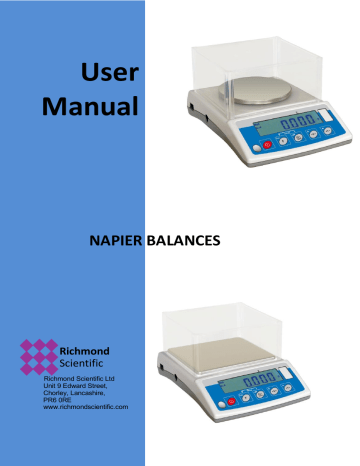
User
Manual
NAPIER BALANCES
Richmond
Scientific
Richmond Scientific Ltd
Unit 9 Edward Street,
Chorley, Lancashire,
PR6 0RE
www.richmondscientific.com
TABLE OF CONTENTS
1. INTENDET USE..................................................................................................................... 5
2. PRECAUTIONS ..................................................................................................................... 6
2.1. Maintenance .................................................................................................................. 6
2.2. Accumulator / battery pack ............................................................................................ 6
3. WARRANTY CONDITIONS................................................................................................... 7
4. MAIN DIMENSIONS .............................................................................................................. 7
5. UNPACKING AND ASSEMBLY............................................................................................ 8
6. GETTING STARTED ........................................................................................................... 10
7. BALANCE LEVELLING ...................................................................................................... 10
8. KEYPAD .............................................................................................................................. 11
9.
KEYS’ FUNCTIONS ............................................................................................................ 11
10. INSCRIPTIONS ON THE DISPLAY .................................................................................. 12
11. USER MENU ..................................................................................................................... 13
11.1. Submenus ................................................................................................................. 13
11.2. Browsing user menu .................................................................................................. 14
11.2.1. Keypad ............................................................................................................ 14
11.2.2. Return to the weighing mode .......................................................................... 14
12. WEIGHING ........................................................................................................................ 15
12.1. Tarring ....................................................................................................................... 16
12.2. Inscribing tare value .................................................................................................. 16
12.3. Zeroing ...................................................................................................................... 17
12.4. Weighings in two ranges ........................................................................................... 17
12.5. Selection of basic weight unit .................................................................................... 18
12.6. Temporarily selected unit .......................................................................................... 19
13. MAIN PARAMETERS ........................................................................................................ 20
13.1. Setting a filtering level ............................................................................................... 20
13.2. Median filter ............................................................................................................... 21
13.3. Autozero function....................................................................................................... 22
13.4. Tare function.............................................................................................................. 23
14. RS 232 PARAMETERS ..................................................................................................... 24
14.1. Printout type............................................................................................................... 24
14.2. Minimal mass threshold ............................................................................................. 25
14.3. Baud rate ................................................................................................................... 26
14.4. Serial transmission parameters ................................................................................. 27
15. OTHER PARAMETERS .................................................................................................... 28
15.1. Backlight function ...................................................................................................... 28
15.1.1. Backlight for supplying from mains.................................................................. 28
15.1.2. Backlight for supplying from batteries ............................................................. 29
15.2.
“Beep” signal – after pressing a key .......................................................................... 30
15.3. Automatic switch-off .................................................................................................. 30
15.4. Battery voltage level check ........................................................................................ 31
15.4.1. Checking the batteries..................................................................................... 31
15.4.2. Battery discharge pictogram............................................................................ 32
15.4.3. Accumulator charging option ........................................................................... 32
15.4.4. Formatting rechargeable battery packs ........................................................... 33
16. OPERATION MODES........................................................................................................ 34
16.1. Setting accessibility of operation modes ................................................................... 34
16.2. Selecting quantity of operation modes ...................................................................... 35
16.3. Counting pieces of the same mass ........................................................................... 36
16.4. +/- control referring to the inscribed standard mass .................................................. 38
16.5. Control of % deviation referring to the inscribed standard mass ............................... 40
16.5.1. Standard mass determined by its weighing..................................................... 40
16.5.2. Mass of standard inscribed to scale memory .................................................. 41
16.6. Automatic tare ........................................................................................................... 42
16.7. Measurement max force on the pan
– latch .............................................................. 43
16.8. Totalizing ................................................................................................................... 43
16.8.1. Enabling the work mode .................................................................................. 44
16.8.2. Totalizing procedure ........................................................................................ 44
16.8.3. Memory of the last value of sum of weighed goods ........................................ 45
16.8.4. Return to weighing .......................................................................................... 46
16.9. Weighing animals ...................................................................................................... 47
16.10. Tare memory............................................................................................................ 48
16.10.1. Entering the tare value to the scale memory ................................................. 49
16.10.2. Selecting a tare value from the memory........................................................ 50
17. USER CALIBRATION ....................................................................................................... 51
17.1. Calibration ................................................................................................................. 51
17.2. Start mass adjustment ............................................................................................... 53
18. COOPERATION WITH PRINTER ..................................................................................... 54
19. COOPERATION WITH COMPUTER................................................................................. 55
20. COMMUNICATION PROTOCOL ...................................................................................... 56
20.1. General information ................................................................................................... 56
20.2. A set of commands for RS interfaces ........................................................................ 56
20.3. Respond message format ......................................................................................... 57
20.4.
Command’s description ............................................................................................. 57
20.4.1. Zeroing ............................................................................................................ 57
20.4.2. Tarring ............................................................................................................. 57
20.4.3. Get tare value .................................................................................................. 58
20.4.4. Send the stable result in basic unit.................................................................. 58
20.4.5. Send the result immediately in basic unit ........................................................ 59
20.4.6. Send the stable result in current unit ............................................................... 59
20.4.7. Send the result immediately in current unit ..................................................... 60
20.4.8. Switch on continuous transmission in basic unit ............................................. 61
20.4.9. Switch off continuous transmission in basic unit ............................................. 61
20.4.10. Switch on continuous transmission in current unit ........................................ 61
20.4.11. Switch off continuous transmission in current unit ........................................ 62
20.4.12. Send all implemented commands ................................................................. 62
20.5. Manual printouts / automatic printouts....................................................................... 62
20.6. Continuous transmission ........................................................................................... 63
20.7. Configuring printouts ................................................................................................. 64
21. ERROR COMMANDS........................................................................................................ 64
22. TROUBLE SHOOTING ..................................................................................................... 65
23. TECHNICAL PARAMETERS ............................................................................................ 66
24. ADDITIONAL EQUIPMENT............................................................................................... 66
- 3 -
1. INTENDET USE
Scales are designed for fast and precise measurements of weighed loads masses and direct commercial settlements. Tarring in full weighing range enables to determine net mass of weighed loads. Additional display is additional equipment of scale.
Functions:
- backlight of display
- level of filtration
- autozero function
- setting baud rate of transmission
- continuous data transmission for RS 232
- automatic operation for RS 232
- designed printouts
- designation minimum mass for function operating
- counting pieces
-
+/- mass control
- percentage deviation from standard mass
- latch of maximum scale indication
- automatic tare
- memory of tare
- inscribing tare value
-
Memory of 9 tare values
- automatic scale switch-off
- user calibration
-
Totalizing
-
Weighing animals
User functions may have attribute of accessibility. For this reason it is possible to adjust scale to individual needs to provide access to only these functions which are currently needed. Attribute determination accessible / inaccessible is possible in user menu and described in further part of manual.
- 4 -
2. PRECAUTIONS
2.1. Maintenance
A. Please, read carefully this user manual before and use the device according to its intended use.
B. Devices that are to be withdrawn from use age should be sent back to the producer or in case of own utilization do it according to the law.
2.2. Accumulator / battery pack
RS
scales are devices designed to be supplied from
NiMH
batteries
(nickel-metal-hydrogen) with rated voltage of
1.2V
, size
R6
and capacities from
1800
to
2800mAh
charged while connected to mains without stopping operation.
The device connected to mains inteligently monitors the battery state and charges it if possible. After sudden lack of power supply from the mains the device automatically switches to accumulator without breaking operation.
In case of an elongated storage period in low temperatures, it is not allowed the full discharge of the accompanied batteries.
A worn out accumulator can be exchanged to a new one by the authorized service of the manufacturer.
The equipment including accumulators does not belong to your regular household waste. The European legislation requires that electric and electronic equipment be collected and disposed separately from other communal waste with the aim of being recycled.
Notice:
Some symbols on accumulators identify harmful elements/compounds:
Pb = lead,
Cd = cadmium,
Hg = mercury.
- 5 -
3. WARRANTY CONDITIONS
A. NAPIER is obliged to repair or change those elements that appears to be faulty because of production and construction reason,
B. Defining defects of unclear origin and outlining methods of elimination can be settled only in participation of a user and the manufacturer representatives,
C. NAPIER does not take any responsibility connected with destructions or losses derives from non-authorized or inappropriate
(not adequate to manuals) production or service procedures,
D. Warranty does not cover:
•
Mechanical failures caused by inappropriate maintenance of the device or failures of thermal or chemical origin or caused by atmospheric discharge, over voltage in mains or other random event,
•
Inappropriate cleaning.
E. Loss of warranty appears after:
•
Access by an unauthorized service,
•
Intrusion into mechanical or electronic construction of unauthorized people,
•
Removing or destroying protection stickers.
F. Warranty conditions outline the warranty period for rechargeable batteries attached to the device for 12 months.
G. The detailed warranty conditions one can find in warranty certificate.
H. Contact with the central authorized service:
+48 48 384 88 00 ext. 106 or 107.
4. MAIN DIMENSIONS
- 6 -
Scales RS.200.NAP series
Scales RS.2000…3000.NAP series
5. UNPACKING AND ASSEMBLY
Unpack and put the scale on a flat even stable surface far away from sources of heat and then:
•
Remove the transport protection:
Scales RS.200.NAP series
- 7 -
Scales RS.2000…3000.NAP series
•
Install the pan according to the drawing below:
Scales RS.200.NAP series
Scales
RS.2000 …3000.NAP series
- 8 -
6. GETTING STARTED
•
After unpacking and mounting the scale level it out. Use levelling legs and the level condition indicator installed in the basis of the scale.
•
Turn the device on using the key
– keep pressing the key for about 0,5 sec,
•
Wait for the test completion,
•
Then you will see
zero indication
and pictograms:
- zero indication
- stable result
kg
- weight unit
•
If the indication is not zero press
zero
key.
7. BALANCE LEVELLING
•
Operation temperature range for this device is outlined as
+15
°
C
÷
+30
°
C;
•
After powering up this device requires 30 minute worming up;
•
During the worm-up time the indication can change;
•
User calibration should be performed after the warm-up time.
•
Temperature and humidity changes during operation can increase measurement errors, which can be minimized by performing the user calibration process.
- 9 -
8. KEYPAD
9.
KEYS’ FUNCTIONS
Keypad of RS series
Switching on/off
Function key (operation mode selection)
Sending a weighing result to RS232
Zeroing
Tarring
Notice
:
After pressing + keys’ functions changes. The way of operation in this mode is described in details further in this manual.
- 10 -
10. INSCRIPTIONS ON THE DISPLAY
No Text string Description
5
6
7
1
2
3
4
8
9 t1 toP
10 Add
11 AnLS
12 tArE
FIL bAud
PCS
HiLo rEPL
StAb
Auto
13
14
15 PCS
16 kg (g)
17
18 Net
19 Min
20 OK
21 Max
Filter level
Transmission baud rate
Piece counting
+/- control according to a standard mass
Automatic printout
The condition of printing data
Autozero correction
Power save
– time to switch off while no operation
Latch of the max measurement
Totalizing
Weighing animals
Memory of 9 tare values
Indication in autozero zone (indication = exact zero)
Stable result (ready to read)
Operation mode -
counting pieces
Operation mode -
weighing
Rechargeable battery pack or battery discharged (BAT-LO)
Tare function has been used
+/- control with reference to the standard mass : setting the lower threshold or mass below the first threshold
+/- control with reference to the standard mass: load mass between the thresholds
+/- control with reference to the standard mass: setting the upper threshold or mass over the second threshold
- 12 -
11. USER MENU
11.1. Submenus
User’s menu is divided into
6
basic submenus. Each group has its own characteristic name preceded by the letter
P
and a number.
P1 rEAd
P 1.1 Fil
P 1.2 Auto
P 1.3 tArA
P 1.4 Fnnd
P2 Prnt
P2.1 Pr_n
P2.2 S_Lo
P2.3 bAud
P2.4 S_rS
P3 Unit
P3.1 StUn
P4 Func
P4.1 FFun
P4.2 Funi
P4.3 PcS
P4.4 HiLo
P4.5 PrcA
P4.6 Prcb
P4.7 AtAr
P4.8 toP
P4.9 Add
P4.A AnLS
P4.b tArE
P5 othr
P5.1 bL
P5.2 bLbt
P5.3 bEEP
P5.4 t1
P5.5 CHr6
P6 CAL
P6.1 St_u
P6.2 uCAL
|
3
| YES
| no
| YES
| StAb
|
| 9600
| 8d1SnP
| kg
| ALL
| no
| no
| no
| no
| no
| no
| no
| no
| no
| no
|
Auto
|
70
|
YES
|
Auto
|
YES
| * FUNCTION *
| * FUNCTION *
- 13 -
11.2. Browsing user menu
Use scale
’s keys to move inside the menu.
11.2.1. Keypad
Entering main menu
+
Inscribing tare value
Battery / accumulator state monitoring
+
Toggling between gross / net values
+
Selecting the parameter or changing the value of a selected parameter
Entering the selected submenu or activating a parameter for changes
Confirmation (enter)
Leaving without changes or reaching a higher level of the menu
11.2.2. Return to the weighing mode
The changes that have been introduced should be saved in order to keep them in the memory for good.
While leaving parameters press key until the text
<SAuE?>
appears on the display. Then press:
– to save changes or – to leave without changes.
- 14 -
12. WEIGHING
Put a load you want to weigh on the weighing pan. When the pictogram appears it means that the result is stable and ready to read.
In order to assure long-term operation and appropriate measurements of weighted loads following precautions should be taken into consideration:
•
Loads should be placed on the pan delicately and carefully in order to avoid mechanical shocks:
•
Loads should be placed centrally on the pan (errors caused by eccentric weighing are outlined by standard PN-EN 45501 ch. 3.5 and 3.6.2):
•
Do not load the pan with concentrated force:
•
Avoid side loads, particularly side shocks should be avoided
- 15 -
12.1. Tarring
In order to determine the net mass put the packaging on the pan.
After stabilising press - (
Net
pictogram will be displayed in the left upper corner and zero will be indicated).
After placing a load on the weight pan net mass will be shown.
Tarring is possible within the whole range of the scale. After unloading the pan the display shows the tarred value with minus sign.
Notice:
Tarring cannot be performer when a negative or zero value is being displayed. In such case
<Err3>
appears on the display and short audible signal will be emitted.
12.2. Inscribing tare value
You can also inscribe a tare value. While in weighings mode press:
•
Press simultaneously and ,
•
You will see :
- 16 -
•
Using and set
the tare value
,
•
Press ,
•
Program returns to weighings mode. The inscribed tare value can be seen on the display with
„–”
sign,
•
Tare can be inscribed anytime in weighings mode.
Notice:
1. You cannot inscribe a new tare value when the tare value in memory is greater than zero. In the case of trying this the
<Err3>
message will be displayed and short audible signal will be emitted.
2. Users can also enter up to 9 tare values to the scale memory
(see 16.10 of his manual).
12.3. Zeroing
To
ZERO
the scale press:
.
The scale will display zero and following pictograms: and .
Zeroing is only possible within the scope of
±2%
of full scale. While zeroing outside the scope of
±2%
you will see
<Err2>
. Zeroing is possible only in stable state.
Notice:
Zeroing is possible only within the
±2%
interval of the maximal range.
If zeroing is performed beyond this range the
<Err2>
message and short audible signal will be emitted.
12.4. Weighings in two ranges
Switching between the
I range
and the
II range
happens automatically
(exceeding Max of the
I range
). Weighings in the second range is signalled by a pictogram in the top left corner of the display.
Then weighings is done with the accuracy of the
II range
to the moment of returning to zero (autozero range
)
where the scale switches back to the
I range
.
- 17 -
12.5. Selection of basic weight unit
This function is used to set weight unit the scale will start with.
Procedure:
•
Enter the submenu
<P3.Unit>
and then:
• press
,
until the expected unit appears on the display:
Options:
A. When the basic unit is [kg], users can toggle between:
[kg, lb, N],
for verified scales [lb] is not accessible
,
B. If the basic unit is [g], users can toggle between:
[g, ct, lb],
for verified scales [lb] is not accessible
,
- 18 -
•
After you select the unit press , the scale returns to:
•
Return to weighing according to chapter - 11.2.2.
Notice:
After turning on the scale always sets the basic unit.
12.6. Temporarily selected unit
This function is used to set weight unit the scale will use temporarily until the next power off or next selection.
Procedure:
•
Press and then:
•
After you select the unit you want come back to weighing procedure.
- 19 -
Options:
A. When [kg] is a basic unit, users can select following units:
[kg, lb, N],
[lb] is not accessible for verified scales;
B. When [g] is a basic unit, users can select following units:
[g, ct, lb],
[lb] is not accessible for verified scales.
13. MAIN PARAMETERS
Users can adjust the scale to external ambient conditions (filtering level) or particular needs (autozero operation, tare memory). This parameters are placed in
<P1.rEAd>
submenu.
13.1. Setting a filtering level
Procedure:
•
Enter the submenu
<P1.rEAd>
and then:
1 - 4
- level of filtering
•
By pressing select the filtering level you need.
- 20 -
Notice:
Filtering level influences the time of stabilization. The higher the filtering level is the longer stabilization time is needed.
Return to weighing:
See - 11.2.2.
13.2. Median filter
This filter eliminates short changes (impulses) of measure signal
(e.g. shocks).
Procedure:
•
Enter the submenu
<P1.rEAd>
and then:
Fnnd no
- filter disabled
Fnnd YES
- filter enabled
Return to weighing:
See - 11.2.2.
- 21 -
13.3. Autozero function
The autozero function has been implemented in order to assure precise indications. This function controls and corrects
„0”
indication. While the function is active it compares the results continuously with constant frequency. If two sequentional results differ less than the declared value of autozero range, so the scale will be automatically zeroed and the pictograms and will be displayed.
When AUTOZERO is disabled zero is not corrected automatically.
However, in particular cases, this function can disrupt the measurement process e.g. slow pouring of liquid or powder on the weighing pan. In this case, it is advisable to disable the autozero function.
Procedure:
•
Enter the submenu
<P1.rEAd>
and then:
Fnnd no
- filter disabled
Fnnd YES
- filter enabled
Return to weighing:
See - 11.2.2.
- 22 -
13.4. Tare function
This parameters enables users to configure a tare function.
Procedure:
•
Enter the submenu
<P1.rEAd>
and then:
tArA AtAr
-
automatic tare function on
and is stored in balance memory after unplugging it from mains (Description of function operating point 16.6 automatic tare)
tArA no
-
automatic tare function off
(user can turn on operating of automatic tare
<F6 AtAr>
– till unplugging the balance from mains)
tArA tArF
-
tare memory function
– stores last value of tare in balance memory. It is automatically displayed after starting the balance. Value of tare is displayed with minus sign, and there is
Net
symbol indicated on the display. (user can turn on operating of automatic tare
F6 AtAr
– till unplugging the balance from mains)
Return to weighing:
See - 11.2.2.
- 23 -
14. RS 232 PARAMETERS
External devices connected to RS 232C have to be supplied from the same mains and common electric shock protection. It prevents from appearing a potential difference between zero leads of the two devices.
This notice does not apply to the devices that do not use zero leads.
Transmission parameters:
•
Baud rate - 2400 ÷ 38400 bit / s
•
Data bits - 7,8
•
Stop bits - 1,2
•
Parity control - no, even, odd
There are four ways of sending data via RS232 interface:
•
Manually
– after pressing
,
•
Automatically
– after stabilizing the indication over
-LO-
threshold
•
Continuously
– after it is activated in parameter or by a command sent via RS232
•
On external request
- see -
„List of scale - computer commands”.
The indication can be sent as:
•
stable
–
the indication is sent after the scale stabilizes.
•
any
– the indication is sent immediately after pressing the key, this state is assign with
<?>
in the printout.
14.1. Printout type
This parameter is to select the type of printout.
Procedure:
•
Enter the submenu
<P2.Prnt>
and then:
- 24 -
Pr_n noStAb
- immediate printout
(not accessible in verified scales)
Pr_n
Pr_n
StAb rEPL
- sending stable results
- automatic operation
Pr_n
Pr_n
CntA
Cntb
- continuous transmission in basic unit
- continuous transmission in present unit
Return to weighing:
see 11.2.2.
14.2. Minimal mass threshold
This function is necessary while working with
automatic tare
or
automatic operation or weighing animals
.
Automatic tarring
will not be applied until the indication (gross) is lower than the value inscribed in
S_Lo
parameter.
In automatic operation
measurements (net) are sent via RS232 when the indication is equal or greater than the value inscribed in
S_Lo
parameter.
Weighings animals
is performer when the indication is equal or greater than the value inscribed in
S_Lo
parameter.
Procedure:
•
Enter the submenu
<P2.Prnt>
and then:
- 25 -
Return to weighing:
see 11.2.2.
14.3. Baud rate
Procedure:
•
Enter the submenu
<P2.Prnt>
and then:
- 26 -
Return to weighing:
see 11.2.2.
14.4. Serial transmission parameters
Procedure:
•
Enter the submenu
<P2.Prnt>
and then:
7d2SnP
- 7 data bits; 2 stop bits, no parity control
7d1SEP
- 7 data bits; 1 stop bit, EVEN parity control
7d1SoP
- 7 data bits; 1 stop bit, ODD parity control
8d1SnP
- 8 data bits; 1 stop bit, no parity control
8d2SnP
- 8 data bits; 2 stop bits, no parity control
8d1SEP
- 8 data bits; 1 stop bit, EVEN parity control
8d1SoP
- 8 data bits; 1 stop bit, ODD parity control
Return to weighing:
See 11.2.2.
- 27 -
15. OTHER PARAMETERS
The user can set parameters which influence the scale operation.
They are gathered in the submenu
<P5.othr>
e.g. backlight and beep signal. Enter this submenu
<P5.othr>
according to chapter 11.2.
15.1. Backlight function
Program recognises the way the scale is supplied (mains, battery) and automatically selects the way of operating on the backlight:
bl
– for mains
blbt
– for batteries or rechargeable battery pack
15.1.1. Backlight for supplying from mains
Procedure:
•
Enter the submenu
<P5.othr>
and then:
bL no bL YES bL Auto
- backlight switched off
- backlight switched on
- backlight switched off automatically if indication becomes stable for about 10s
- 28 -
Return to weighing:
See 11.2.2.
Notice:
When bl=Auto, and the indication has not changed for 10s, the backlight is automatically switched off. The backlight is switched on again automatically after the result changes
.
15.1.2. Backlight for supplying from batteries
The user can change the intensity of backlight from 0% to 100%.
The lower the intensity is the longer the scale operates without recharging or exchanging batteries. When the intensity is set this function works as
AUTO (described above).
Procedure:
•
Enter the submenu
<P5.othr>
and then:
Return to weighing:
See 11.2.2.
Notice:
The more intense the backlight is the shorter the scale operates on batteries.
- 29 -
15.2.
“Beep” signal – after pressing a key
Procedure:
•
Enter the submenu
<P5.othr>
and then:
bEEP no
- switched off
bEEP YES
- switched on
Return to weighing:
See 11.2.2.
15.3. Automatic switch-off
This function is essential to save the battery power. The scale is switched off automatically when (function
t1 = YES
) no weighing appears in 5 minutes. (no changes on the display). In case when this function disrupts the operation (e.g. long time weighing procedures) or while working with connection to mains, switch off this function.
Operation according to the power supply:
Setting
Mains
Operation
Batteries/accumulator
t1 = 0 t1 = YES t1 = Auto * disabled enabled disabled disabled enabled enabled
- 30 -
*
automatic enabling/disabling according to the source of power.
Procedure:
•
Enter the submenu
<P5.othr>
and then:
Returnto weighing:
See 11.2.2.
15.4. Battery voltage level check
While supplying from batteries too low level of voltage is measured by software the pictogram is displayed. It means that charging or exchanging batteries is required.
15.4.1. Checking the batteries
This function is to check the level of battery supply. It works only if:
•
Weighing mode is set,
•
Battery supply is set in parameters,
- 31 -
Procedure:
After displaying the level of batteries (in per cents) the program returns to weighing.
15.4.2. Battery discharge pictogram
The symbol (bat low) switches on when the voltage level drops to 18% of the accepted level of voltage. It means that charging or exchanging batteries is required.
Low level of batteries:
•
Pictogram on the display,
•
After one time the device will automatically switch off to protect the batteries from distructable discharging,
•
Charging is signalled by (blinking period about 2 seconds) on the display.
15.4.3. Accumulator charging option
This function allows to switch on charging algorithm for
NiMH
batteries
(for indicators plastic casing):
a)
Parameter
<CHr6>
set to
<no>:
•
Pictogram does not appear, charging disabled.
•
During software initializing, after turning on
„bAtt”
.
b)
Parameter
<CHr6>
set to
<YES>:
•
Pictogram blinks slowly (period about 2 seconds), charging is enabled.
- 32 -
•
Message
„nImh”
appears on the display,
•
In case of damaging accumulators or lack of it the pictogram blinks quickly (period about 0.5 sec).
Notice:
Indicators are equipped with the set of rechargeable batteries NiMH R6
(AA) and power adapter.
Procedure:
•
Enter the submenu
<P5.othr>
and then:
CHr6 YES
- enabled
CHr6 no
- disabled
Return to weighing:
See 11.2.2.
15.4.4. Formatting rechargeable battery packs
Every plastic indicator is equipped with a brand new NiMH R6 (AA) battery pack and a power adapter. They need formatting after first powering up.
It is crucial for batteries lifetime to undertake this process. Formatting consist in charging and total discharging (without meantime charging).
- 33 -
Procedure:
1. Supply the indicator from mains.
2. Charge batteries for 12 hours (time of charging 2200mAh batteries).
3. After 12 hours unplug from mains.
4. Use the device up to the moment of self powering down.
5. Repeat the process of charging starting from point 1.
Notice:
They reach their optima capacity after three cycles of full charging and discharging.
16. OPERATION MODES
16.1. Setting accessibility of operation modes
In this parameter group users can disable/enable accessibility of functions after pressing key.
Procedure:
•
Enter the submenu
<P4.Func>
and then:
- 34 -
no
– mode is disabled
YES
– mode is enabled
Return to weighing:
See 11.2.2.
16.2. Selecting quantity of operation modes
This function enables user to set if ,after pressing key, all operating modes will be accessible (
ALL
) or only one from the list chosen and used by operator.
Procedure:
•
Enter the submenu
<P4.Func>
and then:
After choosing setting press key. The program will return to displaying name of submenu
<P4.1.FFun>
.
Return to weighing:
See 11.2.2.
- 35 -
16.3. Counting pieces of the same mass
Standard solution is equipped with option of counting small pieces of the same mass. It is possible to execute a tare function in this operating mode in order to tare a container value.
Notice:
1. Counting pieces does not work together with other scale functions,
2. The counting pieces function is not saved as a default start function so it is not remembered after restarting.
Procedure:
•
Enter to
<PcS>
function:
•
You will see a blinking value of sample quantity.
•
Press key to start setting quantity of sample, you have a few options to chose from:
- 36 -
•
If option
<LASt>
is choosen in the scale program displays estimated unit mass of the last piece (about 3 sekonds) and then goes to
Counting pieces
automatically setting the previously displayed value as valid for the procedure.
•
If the
<FrEE>
option is selected you will see:
•
Using and enter the required sample quantity, where: - selection of digit position, - setting the digit,
•
Confirm the value by pressing
,
•
You will see
<LoAd>
on the display and then:
•
If weighing is performed in a container put the container on the pan first and then tare it. Then put the declared quantity of pieces on the pan and confirm it when stable (signalled by ):
•
The program will automatically calculate the mass of a single piece and go on to the
Piece Counting
mode (
pcs
). You will see the following display:
- 37 -
Notice:
1. If a user presses the key when load is not present on the pan, the message
-Lo-
will be indicated for a few seconds and the scale will automatically return to weighing.
2. In order to comply with the rules of appropriate counting pieces put as many pieces as possible during unit mass adjustment. Single piece mass should not be less than 5 divisions.
3. If a single piece mass is lower than a reading interval d the display will show the
<Err5>
message (see ch. 21. Error messages) and short audible signal will be emitted than the scale returns to weighing.
Return to weighing:
•
Press the key twice.
16.4. +/- control referring to the inscribed standard mass
Procedure:
•
Enter to
<HiLo>
function:
•
The program enters the window of setting the lower threshold of weighing (
Min
):
- 38 -
•
The inscribed value confirm by pressing , the program will automatically go to the higher threshold of weighing (
Max
):
•
The inscribed value confirm by pressing , the program will automatically go to the main window.
•
During setting threshold values following cases take place:
Notice:
If a user erroneously enters a value of the lower threshold higher than the upper one, the scale will indicate an error message and will return to weighing.
- 39 -
Return to weighing:
•
Press the key twice.
16.5. Control of % deviation referring to the inscribed standard mass
Scale software enables control of deviation (in %) of weighed loads mass referring to the inscribed standard mass. Mass of standard can be determined by its weighing (
PrcA
function) or entered to the scale memory by an user (
PrcB
function).
16.5.1. Standard mass determined by its weighing
Procedure:
•
Enter to
<PrcA>
function:
•
You will see
<LoAd>
on the display and then:
• place an load on the pan which mass will be accepted as standard
• press to confirm this operating mode
• after few seconds the indication
100,00%
will be displayed
•
From this moment display will not indicate mass of weighed load but deviation of load mass placed on the pan referring to the mass of standard (in %).
- 40 -
Return to weighing:
•
Press the key twice.
16.5.2. Mass of standard inscribed to scale memory
Procedure:
•
Enter to
<PrcB>
function:
•
The program goes to the weight display window:
•
Using and set
standard mass
, where: - digit selection, - digit setting.
•
Confirm the entered value by pressing
,
•
You will see the indication equal to
0,000%
,
•
From this moment display will not indicate the mass of weighed load but deviation of the load mass placed on the pan referring mass of standard (in %).
- 41 -
Return to weighing:
•
Press the key twice.
16.6. Automatic tare
This function is useful for fast net mass determination of weighed load in case when tare value of is different for each load. In case when the function is active the cycle of scales operating looks as follows:
• press zeroing key when the pan is empty,
• place the container for pieces,
• when indication is stable
automatic tarring
of the container mass will be performed (
Net
marker will appear in the upper part of the display),
• place a sample into the package,
• display will indicate net mass of sample,
• remove the sample together with the container,
• display will indicate tare mass with minus sign,
• place a container for the next sample. When indication is stable automatic tarring will take place (
Net
marker will appear in the upper part of the display),
• place next sample into the package.
Procedure:
Return to weighing:
•
Press the key twice.
- 42 -
16.7. Measurement max force on the pan
– latch
Procedure:
•
Enter to
<toP>
function:
•
Confirmation of choice of
<toP>
function is indication of the
Max
pictogram:
•
Apply a force to the weighing pan,
•
The display of scale will latch the maximum value of the force,
•
Remove loads from the pan,
•
Before the next measurement press the key.
Return to weighing:
•
Press the key twice.
16.8. Totalizing
Scale software is equipped in a totalizing function of single weighings.
The totalizing procedure can be documented on the printer connected to the indicator.
- 43 -
16.8.1. Enabling the work mode
Procedure:
•
Enter to
<Add>
function:
• A letter „
P”
in the left side of the display is a confirmation that
<Add>
function have been selected:
16.8.2. Totalizing procedure
•
Enter
<Add>
function according to ch. 16.8.1,
•
Put the first load on the pan. If the weighing procedure is performed in a container put the container on the pan first and tare it. Then put the first load on the pan and confirm it by pressing when stable
(signalled by ),
•
You will see a sum of weighings on the display, the
„▲” pictogram in the upper right corner will be displayed and the weighing result will be printed on the printer connected to the indicator.
- 44 -
•
Take off the load from the pan, indication returns to
ZERO
and the letter „
P
” in the left part of the display appears,
•
Put the next load on the pan,
•
After stabilizing press , the sum of first and second weighing will appear on the display, the
„▲” pictogram in the upper right corner will be displayed and the second weighing result will be printed on the printer connected to the indicator:
•
Press to complete the procedure (with the loaded or unloaded pan), a sum of all weighings will be printed:
(1) 1.912 kg
(2) 1.912 kg
------------------------
TOTAL: 3.824 kg
•
In case of pressing one more time with loaded pan, you will see the
<unLoAd>
message. Unload the pan, the scale will return to
ZERO
and the letter
„
P
” in the left part of the display will appear.
The scale is ready for the next procedure,
•
In case of pressing one more time with loaded pan, you will see the letter „
P
” in the left part of the display will appear. The scale is ready for the next procedure.
16.8.3. Memory of the last value of sum of weighed goods
After interrupting (e.g. switching off) the totalizing procedure, it is possible to restart the procedure without loosing data. In order to do it just enter the totalizing procedure:
•
Enter
<Add>
function again according to the ch. 16.8.1 of the manual,
•
You will see the last memorized sum of weighings on He display:
- 45 -
- In order to continue the procedure press , the indication returns to
ZERO
and the letter
„
P
” appears in the left part of the display. The scale is ready for weighing,
- In order to terminate the previous totalizing procedure press key, , or . Yo u will see the letter „
P
” in the left part of the display. The scale is ready for weighing.
16.8.4. Return to weighing
•
Press key, you will see:
•
Before leaving the
<Add>
function it is possible to print out subsequent weighings and the sum of weighings on the connected printer (press to print, press to cancel).
•
The following message will appear on the display:
•
Press key to return to weighing,
•
Press to return to totalizing.
Notice:
In case of overflow of the range of the display in totalizing you will see
<5-FULL>
message in the display. In that case unload the pan and press
to complete the procedure with a printout of sum of all weighings or put a lower mass on the pan which does not cause the overflow error.
- 46 -
16.9. Weighing animals
Procedure:
•
Enter to
<AnLS>
function:
•
The
<tinnE>
message appears on the display for
1s
, and then the program goes to the window of setting the duration time (in seconds) of the animal weighing process:
•
Confirm the selected value by pressing ,
•
You will see the following window:
- 47 -
•
Load an animal to the platform,
•
After exceeding the
-LO-
value (see 14.2), program starts the weighings process. The appearance of subsequent hyphens
< - - - - - - - >
showing the progress,
•
After completing the process of weighings the result is latched on the display and additionally the
OK
pictogram is shown in the upper part of the display:
•
You can start the procedure of weighing animals again by pressing ,
•
After removing the animal from the platform program returns to the window:
Return to weighing:
•
Press
.
16.10. Tare memory
Users are allowed to Enter Up to 9 tare values to the memory.
- 48 -
16.10.1. Entering the tare value to the scale memory
Procedure:
•
Enter to
<tArE>
function:
•
The program goes to displaying the first value from the selection of tare values
<tArE 0>
(press to chose different values):
•
After selecting the right position press and you will see an editing field:
- 49 -
•
Enter the selected
tare value
to the scale memory ,
•
The program returns to the following window:
Return to weighing:
•
Press
.
16.10.2. Selecting a tare value from the memory
•
Enter
<tArE>
function according to the ch. 16.10.1 of the manual,
•
The program goes to displaying the first value from the selection of tare values
<tArE 0>
(press to chose different values):
• To use an entered tare value press , you will see the tare value on the display preceded by the
„-„ sign and the
Net
pictogram:
Caution:
A tare value from the memory is not remembered after powering off and on the scale.
- 50 -
17. USER CALIBRATION
Only for non-verified scales
Confirmation of high accuracy of weighing requires periodical correcting of calibration factors in the scale memory
– this is adjustment of the scale.
Calibration should be performed when we start weighing or dynamic change of temperature occurs. Before starting calibration remove loads from the pan.
17.1. Calibration
Procedure:
•
Enter submenu
<P6.CAL>
and then:
•
Following messages will be displayed:
•
During this time start mass is adjusted, and after completing the procedure calibration weight mass is displayed (e.g.
3.000kg
),
- 51 -
•
Place the required weight on the pan,
•
Calibration process starts automatically after placing the adequate weight that is signalled by the following message:
•
The completion of the calibration procedure is signalled by the following message:
•
Take off the weight from the pan, the message
<donE>
is displayed for 1s and the program returns to the calibration submenu:
•
Calibration process can be terminated anytime by pressing which is signalled by the following message on the display:
•
Return to weighing with saving changes that have been made.
Caution:
If the calibration process (span adjustment) lasts longer than 15 the
<Err8>
message will be displayed and short audible signal will be emitted. Press to perform calibration again with more stable ambient conditions!
- 52 -
17.2. Start mass adjustment
If the scale does not require the full calibration process sit is possible to adjust only a new start mass.
Procedure:
•
Enter the submenu
<P6.CAL>
and then:
•
The display will show the following information
•
After the completion of the start mass adjustment the following screen will appear:
•
The process of start mass adjustment can be terminated by pressing
, which is signalled on the display:
- 53 -
•
Return to weighing performing the procedure of saving parameters.
Return to weighing:
See 11.2.2.
Caution:
If the start mass adjustment lasts longer than 15 the
<Err8>
message will be displayed and short audible signal will be emitted. Press to perform calibration again with more stable ambient conditions!
18. COOPERATION WITH PRINTER
Each time the key is pressed a current mass value together with mass units is sent to RS 232 interface.
Depending on setting of
STAB
parameter it can be printed out with temporary or stable value. Depending on setting of
REPL
parameter, printout will be automatic or manual.
One of thermal printer in
KAFKA
series can cooperate with each platform scales:
a) KAFKA
Only result of weighing with mass unit can be printed.
b) KAFKA 1/Z
This printer is equipped with an internal real time clock.
Both date and time can be printed.
c) KAFKA SQ S
This printer is equipped with an internal real time clock and possibility of running statistics from measurements. Statistic contents: quantity of samples, sum of masses of all samples, average value, standard deviation, variation factor, min value, max value, difference max - min
- 54 -
Cable diagrams:
Scale
– Kafka printer cable diagram
19. COOPERATION WITH COMPUTER
Sending weighing results to the computer can be done:
- manually
- in continuous way
- automatically
- on the request from the computer
- after pressing key,
- after function activating or sending an appropriate command,
- After stabilizing the indication
- After sending a control command
These scales can cooperate with
„EDYTOR WAG”
program. The indicator window comprises the most important information from the scale display.
The program allows to configure easily, e.g. design printouts, edit parameters. A precise description is issued in the „Help” file that accompanies the program.
Cable diagrams:
Scale
– computer cable diagram
- 55 -
20. COMMUNICATION PROTOCOL
20.1. General information
A. A character protocol scale-terminal has been designed for communication between NAPIER scales and external devices via RS-232 interface.
B. It consists of commands sent from an external device to the scale and a responses from a scale.
C. Responses are sent every time after receiving a command
(reaction for any command).
D. Using commands allows users to receive some information about the state of scale and/or influence the operation e.g.:
•
Requesting weighing results,
•
Display control.
20.2. A set of commands for RS interfaces
Commands Description of commands
Z
T
TO
S
SI
SU
SUI
Zeroing
Tarring
Get tare
Send the stable result in basic unit
Send the result immediately in basic unit
C1
C0
CU1
CU0
Send the stable result in current unit
Send the result immediately in current unit
Switch on continuous transmission in basic unit
Switch off continuous transmission in basic unit
Switch on continuous transmission in current unit
Switch off continuous transmission in current unit
PC
Send all implemented commands
Notice:
1. Each command have to be terminated in CR LF;
2. The best Policy for communication is not sending another command until the former answer has been received.
- 56 -
20.3. Respond message format
After sending a request message you can receive:
XX_A CR LF
XX_D CR LF
command accepted and in progress command completed (appears only after XX_A)
XX_I CR LF
command comprehended but cannot be executed
XX _ ^ CR LF
command comprehended but time overflow error appeared
XX _ v CR LF
command comprehended but the indication below the
XX _ OK CR LF
Command done
ES_CR LF
XX _ E CR LF
Command not comprehended error while executing command
– time limit for stable result exceeded (limit time is a descriptive parameter of the scale)
XX
- command name
_ - substitutes spaces
20.4.
Command’s description
20.4.1. Zeroing
Syntax
Z CR LF
Possible answers:
Z_A CR LF
Z_D CR LF
Z_A CR LF
Z_^ CR LF
- command accepted and in progress
- command completed
- command accepted and in progress
- command comprehended but zero range overflow appeared
Z_A CR LF
Z_E CR LF
- command accepted and in progress
- time limit for stable result exceeded
Z_I CR LF
- command comprehended but cannot be executed
20.4.2. Tarring
Syntax:
T CR LF
Possible answers:
- 57 -
T_A CR LF
T_D CR LF
T_A CR LF
T_v CR LF
T_A CR LF
T_E CR LF
- command accepted and in progress
- command completed
- command accepted and in progress
- command comprehended but tare range overflow appeared
- command accepted and in progress
- time limit for stable result exceeded
T_I CR LF
- command comprehended but cannot be executed
20.4.3. Get tare value
Syntax:
TO CR LF
Possible answers:
TO_TARA
CR LF
- command executed
Frame format:
1
T
2
O
3 space
4 stability
5-6 space
7-15 tare
16 space
17 18 unit
19 20
CR
Tare
- 9 characters with decimal point justified to the right
Unit
- 3 characters justified to the left
20.4.4. Send the stable result in basic unit
Syntax:
S CR LF
Possible answers:
S_A CR LF
S_E CR LF
S_I CR LF
S_A CR LF
MASS FRAME
- command accepted and in progress
- time limit for stable result exceeded
- command comprehended but cannot be executed
- command accepted and in progress
- mass value in basic unit is returned
21
LF
- 58 -
Frame format:
1 2-3 4
S space stability
5 6 space sign
7-15 16 mass space
17 18 unit
19 20 21
CR LF
Example:
S CR LF
– computer command
S _ A CR LF
- command accepted and in progress
S _ _ _ _ - _ _ _ _ _ _ 8 . 5 _ g _ _ CR LF
– command done, mass value in basic unit is returned.
20.4.5. Send the result immediately in basic unit
Syntax:
SI CR LF
Possible answers:
SI_I CR LF
- command comprehended but cannot be executed at the moment
MASS FRAME
- mass value in basic unit is returned
Frame format:
1 2
S I
3 space
4 stability
5 6 7-15 16 space sign mass space
17 18 19 20 21 unit CR LF
Example:
S I CR LF
– computer command
S I _ ? _ _ _ _ _ _ _ 1 8 . 5 _ k g _ CR LF
- command done, mass value in basic unit is returned immediately.
20.4.6. Send the stable result in current unit
Syntax:
SU CR LF
Possible answers:
- 59 -
SU_A CR LF
SU_E CR LF
- command accepted and in progress
- timeout while waiting for stable results
SU_I CR LF
SU_A CR LF
MASS FRAME
- command comprehended but cannot be executed
- command accepted and in progress
- mass value in current unit is returned
Frame format:
1 2
S U
3 space
4 stability
5 6 7-15 16 space sign mass space
17 18 19 20 unit CR
21
LF
Example:
S U CR LF
– computer command
S U _ A CR LF
- command accepted and in progress
S U _ _ _ - _ _ 1 7 2 . 1 3 5 _ N _ _ CR LF
- command done, mass value in current unit is returned.
20.4.7. Send the result immediately in current unit
Syntax:
SUI CR LF
Possible answers:
SUI_I CR LF
- command comprehended but cannot be executed
MASS FRAME
- mass value in current unit is returned immediately
Frame format:
1 2 3
S U I
4 stability
5 6 space sign
7-15 16 mass space
17 18 19 unit
20 21
CR LF
Example:
S U I CR LF
– computer command
S U I ? _ - _ _ _ 5 8 . 2 3 7 _ k g _ CR LF
- command executed and mass returned
- 60 -
20.4.8. Switch on continuous transmission in basic unit
Syntax:
C1 CR LF
Possible answers:
C1_I CR LF
C1_A CR LF
MASS FRAME
- command comprehended but cannot be executed
- command comprehended and in progress
- mass value in basic unit is returned
Frame format:
1 2
S I
3 space
4 stability
5 space
6 sign
7-15 mass
16 space
17 18 19 20 unit CR
21
LF
20.4.9. Switch off continuous transmission in basic unit
Syntax:
C0 CR LF
Possible answers:
C0_I CR LF
C0_A CR LF
- command comprehended but cannot be executed
- command comprehended and executed
20.4.10. Switch on continuous transmission in current unit
Syntax:
CU1 CR LF
Possible answers:
CU1_I CR LF
- command comprehended but cannot be executed
CU1_A CR LF
MASS FRAME
- command comprehended and in progress
- mass value in current unit is returned
Frame format:
1
S
2
U
3
I
4 stability
5 space
6 sign
7-15 mass
16 space
17 18 unit
19 20
CR
21
LF
- 61 -
20.4.11. Switch off continuous transmission in current unit
Syntax:
CU0 CR LF
Possible answers:
CU0_I CR LF
- command comprehended but cannot be executed
CU0_A CR LF
- command comprehended and executed
20.4.12. Send all implemented commands
Syntax:
PC CR LF
Possible answers:
PC_- >_Z,T, TO,S,SI,SU,SUI,C1,C0,CU1,CU0,PC
– command executed, the indicator have sent all the implemented commands.
20.5. Manual printouts / automatic printouts
Users can general manual or automatic printouts from the scale.
•
Manual printouts can be performed after loading the pan and stabilizing indication by pressing .
•
Automatic printouts can be performed only after loading the pan and stabilizing indication.
Notice:
If a scale is verified printouts of immediate values are blocked.
Format frame:
1 stability
2 space
3 sign
4 -12 mass
13 space
14 15 unit
16 17
CR
18
LF
- 62 -
Stability character
[space] if stable
[?] if not stable
[^] if an indication over the range
sign
[v] if fan indication below the range
[space] for positive values or
[-] for negative values
mass unit command
9 characters justified to the right
3 characters justified to the left
3 characters justified to the left
Example 1:
_ _ _ _ _ _ 1 8 3 2 . 0 _ g _ _ CR LF
–
the printout generated from the scale after pressing ENTER/PRINT.
Example 2:
? _ - _ _ _ _ 2 . 2 3 7 _ l b _ CR LF -
the printout generated from the scale after pressing ENTER/PRINT.
Example 3:
^ _ _ _ _ _ _ 0 . 0 0 0 _ k g _ CR LF
- the printout generated from the scale after pressing ENTER/PRINT.
20.6. Continuous transmission
The indicator can work in a continuous transmission mode. It can be switched on or off in parameters or using RS232 commands.
The frame format sent by the indicator in case of setting
<P2.Prnt>
to
CntA
:
4 1 2
S I
3 space stability
5 space
6 sign
7-15 mass
16 space
17 18 19 20 21
Unit
CR LF
- 63 -
Stability character
[space] if stable
[?] if not stable
[^] if an indication over the range
sign
[v] if fan indication below the range
[space] for positive values or
[-] for negative values
mass unit command
9 characters justified to the right
3 characters justified to the left
3 characters justified to the left
The frame format sent by the indicator in case of setting
<P2.Prnt>
to
Cntb
:
1 2 3
S U I
4 stability
5 6 space sign
7-15 16 mass space
17 18 19 20 21 unit
CR LF
20.7. Configuring printouts
General information
If some information included are redundant or not sufficient and there is a necessity of changes one can design their own protocol format in
EDYTOR WAG
computer program. This piece of software is accessible in: http://www.Napier.com
21. ERROR COMMANDS
Err2
- Value beyond the zero range
Err3
Err4
Err5
Err8
- Value beyond the tare range
- Calibration mass or start mass beyond the acceptable range (
±
1% for weight,
±
10 for start mass)
- Mass of a single piece lower than the scale division
- Exceeded the time for tarring, zeroing, start mass adjustment or span adjustment
- 64 -
NULL
FULL2
LH
- Zero value from the AD converter
- Measurement range overflow
- Start mass error, the mass on the weighing platform is beyond the acceptable range (-5% to +15% of start mass)
5-FULL
- Display range overflow in totalizing
Notice:
1. Errors:
Err2
,
Err3
,
Err4
,
Err5
,
Err8
,
null
, that appear on the display are also signalled by a short beep sound (about 1 sec.);
2. Error
FULL2
that appears on the display is also signalled by a continuous sound until the cause of error disappears.
22. TROUBLE SHOOTING
Problem
Turning on does not work
Cause
Discharged batteries.
Solution
Connect to mains or change batteries
No batteries (not installed or improperly installed)
Check the correctness of installation (polarization)
The scale turns off automatically
„t1” set to „YES” (Power save)
In „othr” submenu change
„5.4 t1” to „no”
After tu rning on „LH” message on the display
Loaded weight pan during powering up
Unload the pan. Then the scale will indicator zero.
- 65 -
23. TECHNICAL PARAMETERS
Scale type: RS.200.NAP
RS.2000.NAP
RS.3000.NAP
Max capacity
Readability
Range of tare
Repeatability
Linearity
Stabilization time
Pan size
Operation temperature
Supply
Average operation when supplied from batteries
Display
Net / Gross weight
200g
0,001g
2000g
0,01g
3000g
0,01g
-200g
0,003g
±0,003g
-2000g
0,03g
±0,03g
3 sec
φ
115 mm 125 x 145mm
+15°C to +30°C
230V AC 50Hz / 11V AC, 6×AA NiMH
-3000g
0,03g
±0,03g
35h
LCD (with backlight)
1,1 / 2kg
Package dimensions 320 x 210 x 150mm
24. ADDITIONAL EQUIPMENT
Accessories:
•
KAFKA printer cable -
P0136
,
•
Computer cable -
P0108
,
•
EPSON printer cable -
P0151
,
•
Power cord for car lighter 12V DC -
K0047
,
•
Thermal printer -
KAFKA
,
•
Dot matrix printer -
EPSON
,
•
Current loop in plastic casing -
AP2-1
,
•
RS232 / RS485 converter -
KR-01
,
•
RS232 / Ethernet converter -
KR-04
,
•
Stainless steel vibration damping table-
SAL/N
,
•
Milded steel vibration damping table-
SAL/M
,
•
Mass standards with accessories.
Computer programs:
• “EDYTOR WAG” computer program,
•
"RAD-KEY" computer program,
•
"PW-WIN" computer program
- 66 -
advertisement
* Your assessment is very important for improving the workof artificial intelligence, which forms the content of this project