advertisement
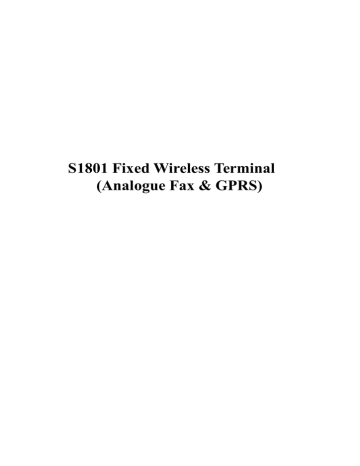
S1801 Fixed Wireless Terminal
(Analogue Fax & GPRS)
Contents
1 OVERVIEW ................................................................................................................................................1
D EFINITIONS AND A BBREVIATIONS ....................................................................................................................1
E
QUIPMENT
D
ESCRIPTION
.................................................................................................................................1
LED I NDICATORS ..............................................................................................................................................1
B ACK P ANEL ......................................................................................................................................................2
2 FUNCTIONS...............................................................................................................................................3
M AIN F UNCTIONS ..............................................................................................................................................3
T
ECHNICAL
S
PECIFICATIONS
..............................................................................................................................3
D IMENSION ........................................................................................................................................................3
3 OPERATION GUIDE.................................................................................................................................4
3. 1 P
ACKAGE
L
IST
.........................................................................................................................................4
3.2 S WIFT DIAL ...............................................................................................................................................5
3.3 C
ONNECT
F
AX MACHINE
.........................................................................................................................5
3.4 R UNNING S TATUS S PECIFICATION .............................................................................................................5
3.5 F AX TEST ...................................................................................................................................................6
4 KEYPAD CONFIGURE PARAMETER ..................................................................................................7
5 CARE AND MAINTENANCE ..................................................................................................................8
6 BATTERY....................................................................................................................................................9
6.1.1 Battery insert........................................................................................................................................9
6.1.2 Battery Specification ............................................................................................................................9
7 TROUBLESHOOTING ...........................................................................................................................11
1 Overview
Definitions and Abbreviations
—― GSM: Global System for Mobile communications
—― FXS: Foreign Exchange Subscriber
—― DTMF: Dual-Tone Multi-Frequency
Equipment Description
S1801 Fixed Wireless Terminal (Refer to as S1801 in the following sections) is a device for voice
,GPRS and analogue fax communication. It provides wireless access functionality by GSM network. S1801 is fit for all kinds of areas and scenarios especially in places where wired network is impossible or hard to reach.. fax.
S1801 is a dual-board device, which one can support GSM network, another can support analogue
The device provides external interfaces as below: a) One FXS interface, connect to a telephone set. b) One SIM card slot, for SIM card installation c) One battery slot d) One antenna interface e) One program interface, connect special program cable for update terminal
Figure 1-1 S1801 Fixed Wireless Terminal
LED Indicators
9 Light indicator indicate running state:
Type Label Color Meaning
LED Charge Yellow When incoming /outgoing call begin to connect, send polarity charging signal, light on
LED Power Green Light on connect to external power, light off when battery works
S1801 Fixed Wireless Terminal User’s Manual
LED
LED
LED
LED
LED Signal
(3 indicators)
LED
Run
Phone
Battery
Register
FAX
Green Sparks - device under proper operation
On or Off - device failed
Green On – telephone off hook
Off – telephone on hook
Red On-battery is exhausted, need rechargeable
Green Indicates connection status
Off – wireless module not started
Sparks quickly – network registration not completed
Sparks once every 4 seconds – network registration succeeded.
Green Indicates signal intensity of the network. The more the number of the lighted lamp, the stronger the signal intensity of the network
Flash—standby or calling, on 1 seconds, off 4 seconds.
It indicates faxing under fax mode.
Green Flashes means transmit fax; flash speed relate to transmit speed
Back Panel
The back panel of the equipment is shown as in Figure 1-2.
Figure 1-2 Back Panel a) Power: DC12v power supply socket. b) Power switch: DC power switch, push down to switch on the equipment c) Phone: RJ11 telephone set socket, connect to telephone set by normal 6P4 phone line d) Program: Two RJ11, special cable for update terminal e) Antenna socket: for external antenna.
f) GPRS/Internet Port
2
S1801 Fixed Wireless Terminal User’s Manual
2 Functions
Main Functions
Table 2-1 lists the main functions of the equipment. Refer to Chapter 3 for more details.
Functions
Table 2-1 S1801 Functions
Specification
Voice Communication Provides one FXS interface for connecting to
Fax
Caller ID indication a telephone set, for incoming/outgoing call
Support T3.0 Fax, Max 14400kbps,Such
Max speed depends on network
Support caller ID indication
Notes
GSM network access
Polarity reverse
Protection
Keypad NMS
Support GSM network access
Send polarity reverse signal for charge
Lock SIM card, lock PIN etc.
Network management over keypad
Technical Specifications a) Working environment
1) Operation temperature:-10゜C ~+55゜C
2) Relative humidity:10%~95%
3) Air pressure:86kPa~106kPa
4) Environment noise:≤60dB(A) b) Working frequency: GSM900/GSM1800MHz (automatically select) c) Frequency stability:better than 2.5×10 -6 d) Signal sensitivity:less than –103dBm e) Radiation power:GSM <2W f) Power supply: A.C 220×(1±15%)V g) CalIer ID mode:DTMF h) Telephone line length: no more than 1000m
Dimension
210mm(Length) × 150mm (Width) × 44mm(Height).
S1801 is designed to have beautiful streamline outline, and can be placed desktop.
3
S1801 Fixed Wireless Terminal User’s Manual
3 Operation Guide
3. 1 Package List
The package contains : a) S1801 device 1 b) Power adaptor 1 c) Telephone line 1 g) RS232 Cable(GPRS Model only) 1 f) Battery 1
Step 1: Insert SIM card into socket, Open the back cover, insert the SIM card, and then restore the back cover.
Refer to Figure 31, Slide the card holder and open it by lifting it up. Insert the SIM card into the card holder.
Make sure that the cut angle is on the right side and the golden connectors on the SIM card are facing downwards. Close the card holder and slide it back into its place.
Notice:
The equipment supports only 3.3V SIM cards. Don’t use any other types SIM card .
Figure 3-1 SIM card installation
Step 2: connect the telephone set
Connect the telephone set and device with the telephone line by inserting the connector into the “Phone” port on the device.
Step 3: Install the antenna.
Step 4: Connect the power adaptor to 220v AC power. Be sure that the AC power has been grounded.
Step 5: Connect the power adaptor to the DC Power socket in the device.
Step 6: Switch on the device. The device may be ready for use after about 15 seconds later. (The registration time may vary according to the network environment in different area.)
Press “#” after finish dialed numbers, can shorten dialing time.
Warning
: so its recommended that the telephone set keeps at least 2 meters away from the equipment so as to protect the equipment and the phone set from interfering with each other.
4
S1801 Fixed Wireless Terminal User’s Manual
Outer electromagnetic rays may interfere with the equipment via radiation or conduction. Some protection actions should be taken:
1) Use only single-phase 3-line alternating current power socket with the PE line installed well so that the filter circuit in the equipment works normally to filter the interference that come from the electricity network.
2) Keep the equipment out of the radio transmitters and radar transmitters with high transmission power and high frequency large current equipments.
3) Use electromagnetic shielding methods when necessary. For example use the shielded cables.
4) The cables should distribute inside the office room so as to protect the equipment from being damaged by high voltage and current caused by thunder. Distributing the cables outside is strongly discouraged.
3.2 Swift dial
Since GSM call is one time send number, it will send number after receive all numbers. S1801FG will treat has received all numbers and send number after stop dial 5s. Also add “#” can treat as received numbers, then no need wait 5s to send numbers.
3.3 Connect Fax machine
Connect Fax machine to S1801“Phone”port.
During GSM network call only can use one channel (Voice/Data). So it only can support auto reply, not support manual reply.
When send Fax, dial * and destination number, For example, when need fax to“87654321” fax machine, then dial “*87654321#”(# is swift dial mode). When hear fax indicating which means connecting to machine, press fax machine“start”, then can send fax. Also can use auto send mode, press“start” after hear ring-back tone.
When receive fax, phone ringing, off_hook hear fax indicating tone then press“start”, then to receive fax.
Also can use auto reply mode.
Note
:
GSM analogue Fax only support auto send-receive fax mode, not support manual reply.
3.4 Running Status Specification a) The power LED keeps long time on when connect to external power, Off when use battery. b) After powered, module initializations, RUN LED quick sparks, 0.25s on 0.25s off; finish initialization, RUN slow flash, 1 second on 1 second off, indicate device is operational. c) When un-insert SIM card or cannot search network, NETWORK LED flash per second, RUN quick flash; when succeeded in registering network, NETWORK flashes per 1.5s off 0.5s on. d) The phone indicator indicates the status of telephone connected to the device. On when off hook, off when on hook. Charge on when a call succeeds and off when call terminated. e) If wrong number or prohibited number is dialed, “Du Du” busy tone will be heard, which means the user should hang up the phone. f) “Signal Intensity” indicator includes 3 lamps. More light on means more strong signal. Under
5
S1801 Fixed Wireless Terminal User’s Manual proper 1s on 4s off, if off over 5s, then network may have problem. There should be at least 2 lamps to keep light for the device to work properly. When fax, such 3 lamps indicates fax pages, 5 pages is one showed circle as Table 3-2.
Pages
1, 6, 11
2, 7, 12
3, 8, 13
4, 9, 14
5, 10, 15
Table 3-2 Fax pages LED status
LED
1 2
○ ●
●
●
○
○
●
●
●
○
3
○
○
●
●
●
3.5 Fax test
S1801 has pre-save 4 pages content. Under idle set fax machine as auto reply mode. Fax machine off_hook will hear dial tone, press“**91#”, hear dial tone again then on_hook. After on_hook fax machine ringing, receive incoming call“0123456789”,auto reply fax. Press“**91#” to fax content S1801FG product profile as Table 3-3.
Press
**91#
**92#
**93#
**94#
**95#
Table 3-3 Test Pages Content
Content
S1801FG profile
Trouble keypad explaination version
Above total 4 pages content
6
S1801 Fixed Wireless Terminal User’s Manual
4 Keypad configure parameter
notice
: Keypad configure parameter set need off-hook, then on-hook and exit, parameter will auto save. Indicating tone will inform configure success or failure, if success then release dialing tone, otherwise release busy tone.
:
*-- begin as *, set; #-- begin as #, cancel, Followed two numbers indicate function code, function code and content or contents are separated by *
X:digital key, 0~9.
Functions
Table 4-1 Adjust voice volume
Parameter Specification command
Adjust incoming call volume ##*X#
X:1-5
Adjust outgoing call volume ###X#
X:1-5
X indicates incoming call volume, from 1 to 5, 1 is lowest, 5 is highest.
Password is unnecessary for setting, you will hear dialing tone if success.
X indicates incoming call volume, from 1 to 5, 1 is lowest, 5 is highest.
Password is unnecessary for setting, you will hear dialing tone if success.
Functions
Table 4-2 Keypad set
Parameter command Specification
Input password parameter set ##XXXX# Success verify 4-digit password to enter management(parameter set).
Functions
Polarity reverse
PIN1
Modify PIN1
Set default parameter
Table 4-3 Modify parameter after enter keypad set
Parameter command
Set Cancel
Specification
*20# #20# Send polarity reverse signal for charge
Set-send
Cancel- no send(default)
*71*PIN1# #71*PIN1# PIN1 Max 8-digit, no less than 4-digit.
*72* old PIN1* New
PIN1*New PIN1#
*81#
Before modify PIN, PIN under active status
Set default parameter
Modify password **XXXX*XXXX#
( ** New password * new password #)
Password is 4-digit.
Defaulted password is“1234” before factory.
Password cannot delete, only can replace old password with new password.
Above only can operate after enter management(parameter set).
7
S1801 Fixed Wireless Terminal User’s Manual
5 Care and Maintenance
Operation of any radio transmitting equipment, including cellular phones, may interfere with the functionality of inadequately protected medical devices.
Keep the device dry. Precipitation, humidity and liquids contain minerals that will corrode electronic circuits. Don’t drop, knock or shake the device.
TV set, telephone set, radio set, PC and other electronic equipments may cause interference with the device’s performance.
Wipe the slightly device with a soft dampened cloth. Don’t use harsh chemicals, cleaning solvents, or strong detergents to clean the device. Always switch off the device before cleaning.
The device may generate electromagnetic field, don’t keep the device in the same place with magnetic storage media such as computer diskettes.
Don’t keep the device under strong sunlight to prevent it from being too hot.
Don’t attempt to connect the device with any other unauthorized devices or equipments.
Remember to follow any special regulations in force about the using of wireless telephones in any area.
8
S1801 Fixed Wireless Terminal User’s Manual
6 Battery
6.1.1 Battery insert
Battery slot as Figure 6-1. When change battery terminal shall under off state.
Figure 6-1 S1801 battery slot
6.1.2 Battery Specification
S1801 use(1.2*6)V Ni-hi battery.
Max call time
Max standby time
Ni-Hi Battery
( 1600mAh)
4 hrs
8 hrs
Ni-Hi battery
( 2300mAh)
6 hrs
12 hrs
Duration charge to 95 % capacity
Around 10 hrs Around 14 hrs
1) Call/Standby time will be effected by base station signal and administrators’ setting parameter.
When near base, S1801 will consume less electricity.
2) Battery can recharge several hundred times, capacity will drop off. When call/standby time dropped to half time, need buy new battery.
3) S1801FG only can recharge for equipped battery.
4) Not use such battery for other application.
5) Battery will self-discharge if long time no use.
6) Battery need keep under dry and warm environment, keep in indoor condition. Li battery will
9
S1801 Fixed Wireless Terminal User’s Manual greatly effected when less than 0℃.
7) Not make battery short-circuit. Avoid metal thing(such as coin, pin) to insert battery slot.
8) Dispose old battery shall avoid pollute environment.
10
S1801 Fixed Wireless Terminal User’s Manual
7 Troubleshooting
Table 7-1 Troubleshooting
Problem Solution
Failed network registering
Power LED off a) Check SIM good insert b) Make sure antenna contact well, or pull antenna outside door a) Make sure power supply connected to power socket correctly. b) Make sure power adapter is good, use multi-meter when necessary.
Only free call permitted
Caller or called party hear nothing a) Make sure account balance of the SIM card is sufficient a) Make sure phone set works properly, Ensure the connectivity of telephone line cable b) Check network
Bad voice quality a) Signal intensity insufficient, try moving device position b) Keep the antenna long away form telephone.
Echo talking
No ring tone when a) Adjust voice volume b) Network quality a) Try another telephone set b) Measure the ring voltage with a multi-meter.
Cannot fax a) Make sure such SIM Card has Fax feature b) Make sure S1801FG normal connect with fax machine
Sometimes S1801 may failed in start, RUN LED quick flash. Pleases refer following table for solution.
Signal LED
○ ○ ●
Table 7-2 Failed start
Problem
Switch to Internet side
Solution
Pull switch to call side
○ ● ○ Cannot detect Card
Confirm SIM/UIM Card in good installation, Card slot loose or not
○ ● ● Lock PIN PIN locked, please unlock PIN, re-try.
● ○ ○ Lock PIN
● ○ ● Lock Card
PIN locked, need input PUK to unlock
Disable lock function or change old SIM/UIM
Card
11
advertisement
Related manuals
advertisement