advertisement
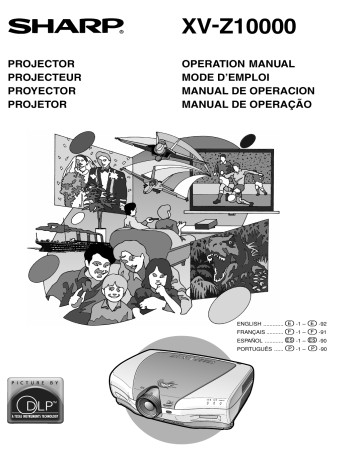
SHARP CORPORATION
Printed in Japan
Imprimé au Japon
Impreso en Japón
Impresso no Japão
TINS-A440WJZZ A
PROJECTOR
PROJECTEUR
PROYECTOR
PROJETOR
XV-Z10000
OPERATION MANUAL
MODE D’EMPLOI
MANUAL DE OPERACION
MANUAL DE OPERAÇÃO
ENGLISH .............
FRANÇAIS ...........
ESPAÑOL ............
PORTUGUÊS ......
-1 – -92
-1 – -91
-1 – -90
-1 – -90
This equipment complies with the requirements of Directives 89/336/EEC and 73/23/EEC as amended by
93/68/EEC.
Dieses Gerät entspricht den Anforderungen der EG-Richtlinien 89/336/EWG und 73/23/EWG mit
Änderung 93/68/EWG.
Ce matériel répond aux exigences contenues dans les directives 89/336/CEE et 73/23/CEE modifiées par la directive 93/68/CEE.
Dit apparaat voldoet aan de eisen van de richtlijnen 89/336/EEG en 73/23/EEG, gewijzigd door 93/68/EEG.
Dette udstyr overholder kravene i direktiv nr. 89/336/EEC og 73/23/EEC med tillæg nr. 93/68/EEC.
Quest’ apparecchio è conforme ai requisiti delle direttive 89/336/EEC e 73/23/EEC, come emendata dalla direttiva 93/68/EEC.
Este equipamento obedece às exigências das directivas 89/336/CEE e 73/23/CEE, na sua versão corrigida pela directiva 93/68/CEE.
Este aparato satisface las exigencias de las Directivas 89/336/CEE y 73/23/CEE, modificadas por medio de la 93/68/CEE.
Denna utrustning uppfyller kraven enligt riktlinjerna 89/336/EEC och 73/23/EEC så som kompletteras av
93/68/EEC.
Dette produktet oppfyller betingelsene i direktivene 89/336/EEC og 73/23/EEC i endringen 93/68/EEC.
Tämä laite täyttää direktiivien 89/336/EEC ja 73/23/EEC vaatimukset, joita on muutettu direktiivillä 93/68/EEC.
SPECIAL NOTE FOR USERS IN THE U.K.
The mains lead of this product is fitted with a non-rewireable (moulded) plug incorporating a 10A fuse.
Should the fuse need to be replaced, a BSI or ASTA approved BS 1362 fuse marked or and of the same rating as above, which is also indicated on the pin face of the plug, must be used.
Always refit the fuse cover after replacing the fuse. Never use the plug without the fuse cover fitted.
In the unlikely event of the socket outlet in your home not being compatible with the plug supplied, cut off the mains plug and fit an appropriate type.
DANGER:
The fuse from the cut-off plug should be removed and the cut-off plug destroyed immediately and disposed of in a safe manner.
Under no circumstances should the cut-off plug be inserted elsewhere into a 10A socket outlet, as a serious electric shock may occur.
To fit an appropriate plug to the mains lead, follow the instructions below:
IMPORTANT:
The wires in the mains lead are coloured in accordance with the following code:
Blue: Neutral
Brown: Live
As the colours of the wires in the mains lead of this product may not correspond with the coloured markings identifying the terminals in your plug, proceed as follows:
•
The wire which is coloured blue must be connected to the plug terminal which is marked N or coloured black.
•
The wire which is coloured brown must be connected to the plug terminal which is marked L or coloured red.
Ensure that neither the brown nor the blue wire is connected to the earth terminal in your three-pin plug.
Before replacing the plug cover make sure that:
• If the new fitted plug contains a fuse, its value is the same as that removed from the cut-off plug.
•
The cord grip is clamped over the sheath of the mains lead, and not simply over the lead wires.
IF YOU HAVE ANY DOUBT, CONSULT A QUALIFIED ELECTRICIAN.
Before using the projector, please read this operation manual carefully.
Introduction
IMPORTANT
For your assistance in reporting the loss or theft of your
Projector, please record the Serial Number located on the bottom of the projector and retain this information.
Before recycling the packaging, please be sure that you have checked the contents of the carton thoroughly against the list of “Supplied accessories” on page 14 .
Model No.: XV-Z10000
Serial No.:
ENGLISH
There are two important reasons for prompt warranty registration of your new SHARP Projector, using the REGISTRATION CARD packed with the projector.
1. WARRANTY
This is to assure that you immediately receive the full benefit of the parts, service and labor warranty applicable to your purchase.
2. CONSUMER PRODUCT SAFETY ACT
To ensure that you will promptly receive any safety notification of inspection, modification, or recall that SHARP may be required to give under the 1972 Consumer Product Safety Act, PLEASE
READ CAREFULLY THE IMPORTANT “LIMITED WARRANTY” CLAUSE.
U.S.A. ONLY
WARNING:
High brightness light source. Do not stare into the beam of light, or view directly. Be especially careful that children do not stare directly into the beam of light.
WARNING:
To reduce the risk of fire or electric shock, do not expose this product to rain or moisture.
See bottom of actual set.
CAUTION
RISK OF ELECTRIC SHOCK.
DO NOT REMOVE SCREWS
EXCEPT SPECIFIED USER
SERVICE SCREWS.
CAUTION: TO REDUCE THE RISK OF ELECTRIC SHOCK,
DO NOT REMOVE COVER.
NO USER-SERVICEABLE PARTS EXCEPT LAMP UNIT.
REFER SERVICING TO QUALIFIED SERVICE
PERSONNEL.
The lightning flash with arrowhead symbol, within an equilateral triangle, is intended to alert the user to the presence of uninsulated
“dangerous voltage” within the product’s enclosure that may be of sufficient magnitude to constitute a risk or electric shock to persons.
The exclamation point within a triangle is intended to alert the user to the presence of impor tant operating and maintenance
(servicing) instructions in the literature accompanying the product.
WARNING:
FCC Regulations state that any unauthorized changes or modifications to this equipment not expressly approved by the manufacturer could void the user’s authority to operate this equipment.
U.S.A. ONLY
-1
INFORMATION
This equipment has been tested and found to comply with the limits for a Class B digital device, pursuant to Part
15 of the FCC Rules. These limits are designed to provide reasonable protection against harmful interference in a residential installation. This equipment generates, uses, and can radiate radio frequency energy and, if not installed and used in accordance with the operation manual, may cause harmful interference to radio communications.
However, there is no guarantee that interference will not occur in a particular installation. If this equipment does cause harmful interference to radio or television reception, which can be determined by turning the equipment off and on, the user is encouraged to try to correct the interference by one or more of the following measures:
• Reorient or relocate the receiving antenna.
• Increase the separation between the equipment and the receiver.
• Connect the equipment into an outlet on a circuit different from that to which the receiver is connected.
• Consult the dealer or an experienced radio/TV technician for help.
U.S.A. ONLY
Declaration of Conformity
SHARP PROJECTOR, MODEL XV-Z10000
This device complies with Part 15 of the FCC rules. Operation is subject to the following conditions: (1) This device may not cause harmful interference, and (2) this device must accept any interference received, including interference that may cause undesired operation.
Responsible Party:
SHARP ELECTRONICS CORPORATION
Sharp Plaza, Mahwah, New Jersey 07430
TEL: 1-800-BE-SHARP (1-800-237-4277) U.S.A. ONLY
WARNING:
The cooling fan in this projector continues to run for about 90 seconds after the projector is turned off. During normal operation, when turning the power off always use the power ( OFF ) button on the projector or on the remote control. Ensure the cooling fan has stopped before disconnecting the power cord.
DURING NORMAL OPERATION, NEVER TURN THE PROJECTOR OFF BY DISCONNECTING THE POWER CORD.
FAILURE TO OBSERVE THIS WILL RESULT IN PREMATURE LAMP FAILURE.
PRODUCT DISPOSAL
This projector utilizes tin-lead solder, and a pressurized lamp containing a small amount of mercury. Disposal of these materials may be regulated due to environmental considerations. For disposal or recycling information, please contact your local authorities or, if you are located in the United States of America, the Electronic Industries
Alliance: www.eiae.org .
Caution Concerning the Lamp Replacement
See “Replacing the Lamp” on pages 76-78 .
-2
WARNING:
Some IC chips in this product include confidential and/or trade secret property belonging to Texas Instruments.
Therefore you may not copy, modify, adapt, translate, distribute, reverse engineer, reverse assemble or discompile the contents thereof.
Before using the projector, please read this operation manual carefully.
Introduction
IMPORTANT
Model No.: XV-Z10000
Serial No.:
ENGLISH
14
1. WARRANTY
2. CONSUMER PRODUCT SAFETY ACT
WARNING:
WARNING:
CAUTION
RISK OF ELECTRIC SHOCK.
DO NOT REMOVE SCREWS
EXCEPT SPECIFIED USER
SERVICE SCREWS.
CAUTION: TO REDUCE THE RISK OF ELECTRIC SHOCK,
DO NOT REMOVE COVER.
NO USER-SERVICEABLE PARTS EXCEPT LAMP UNIT.
REFER SERVICING TO QUALIFIED SERVICE
PERSONNEL.
WARNING:
-1
Contents
Introduction
Outstanding Features ......................................... 3
Contents ............................................................... 4
IMPORTANT SAFEGUARDS ............................... 6
How to Access the PDF Operation Manuals of
SharpVision Manager ......................................... 9
Part Names ........................................................ 10
Projector (Front and Top View) ................................ 10
Projector (Rear View) .............................................. 11
Remote Control (Front View) ................................... 12
Remote Control (Top View) ..................................... 12
Using the Remote Control ................................ 13
Available Range of the Remote Control ................. 13
Inserting the Batteries ............................................. 13
Accessories ....................................................... 14
Connections and Setup
Connecting the Projector to Other Devices .... 16
Before Connecting .................................................. 16
Connecting the Power Cord ................................... 16
Connecting to Video Equipment .............................. 17
Connecting the Projector to a Computer ................. 21
Controlling the Projector by a Computer ................. 23
Using as a Wired Remote Control .......................... 24
Setup .................................................................. 25
Using the Adjustment Feet ..................................... 25
Adjusting the Lens .................................................. 26
Using the Lens Shift ................................................ 27
Selecting the HIGH CONTRAST/ HIGH
BRIGHTNESS MODE ........................................... 27
Setting up the Screen .............................................. 28
Screen Size and Projection Distance ...................... 29
Projecting a Reversed/Inverted Image ................... 30
Basic Operation
Setting with the Buttons
Image Projection ............................................... 32
Basic Procedure ...................................................... 32
Selecting the On-screen Display Language ........... 34
Keystone Correction and
Vertical Size Adjustment ............................. 36
Setting with the Menus
Menu Bar Items ................................................. 38
Using the Menu Screen .................................... 40
Menu Selections (Adjustments) .............................. 40
Menu Selections (Settings) ..................................... 42
Adjusting the Picture ........................................ 44
Adjusting Image Preferences .................................. 44
Emphasizing the Contrast ....................................... 45
Selecting the Gamma Position ................................ 45
Selecting the C.M.S. Color ..................................... 45
Progressive Mode .................................................... 46
Picture Setting Function ........................................... 47
Adjusting the Gamma ....................................... 48
Selecting the Gamma Position ................................ 48
Adjusting the Gamma .............................................. 49
Color Management System (C. M. S.) .............. 50
Selecting the Color Reproduction Mode ................. 50
Selecting the Target Color ....................................... 50
Setting the Brightness of the Target Color ............... 51
Setting the Chromatic Value of the Target Color ...... 51
Setting the Hue of the Target Color ........................ 51
Resetting User-Defined Color Settings ................... 52
Overview of All Color Settings ................................. 52
Adjusting Computer Images ............................ 53
When Auto Sync is OFF ........................................... 53
Saving Adjustment Settings ................................... 53
Selecting Adjustment Settings ................................ 54
Special Mode Settings ............................................ 54
Checking the Input Signal ....................................... 55
Auto Sync Adjustment ............................................. 55
Auto Sync Display Function ................................... 56
-4
Easy to Use Functions
Selecting the Picture Display Mode ................ 58
Switchable High Contrast/High
Brightness Mode ......................................... 61
Digital Shift Function ........................................ 62
Subtitle Setting .................................................. 62
Video Digital Noise Reduction
(DNR) System .............................................. 63
Displaying the Lamp Usage Time .................... 63
Setting On-screen Display ............................... 64
Selecting the Signal Type ................................. 65
Setting the Video System ................................. 66
Setting a Background Image ............................ 66
Selecting the Economy Mode .......................... 67
Setting the Power Save ........................................... 67
RS-232C Off Function .............................................. 67
Automatic Power Off Function ................................. 68
Selecting the Transmission Speed
(RS-232C) ..................................................... 68
Reversing/Inverting Projected Images ............ 69
Displaying the Adjustment Settings ................ 70
Appendix
Maintenance ...................................................... 72
Cleaning the Ventilative Holes ......................... 73
Maintenance Indicators .................................... 74
Regarding the Lamp ......................................... 76
Lamp ...................................................................... 76
Caution Concerning the Lamp ................................ 76
Replacing the Lamp ................................................ 76
Removing and Installing the Lamp Unit ................. 77
Resetting the Lamp Timer ....................................... 78
Connecting Pin Assignments .......................... 79
(RS-232C) Specifications and
Command Settings ...................................... 80
Wired Remote Control Terminal
Specifications .............................................. 83
Computer Compatibility Chart ......................... 84
Troubleshooting ................................................ 85
For SHARP Assistance (U.S.A only) ............... 86
Specifications .................................................... 87
Dimensions ........................................................ 88
Glossary ............................................................. 89
Index ................................................................... 90
-5
IMPORTANT SAFEGUARDS
CAUTION
: Please read all of these instructions before you operate this product and save them for later use.
Electrical energy can perform many useful functions. This product has been engineered and manufactured to assure your personal safety. BUT IMPROPER USE CAN RESULT IN POTENTIAL ELECTRICAL SHOCK OR
FIRE HAZARDS. In order not to defeat the safeguards incorporated in this product, observe the following basic rules for its installation, use and servicing.
1. Read Instructions
All the safety and operating instructions should be read before the product is operated.
2. Retain Instructions
The safety and operating instructions should be retained for future reference.
3. Heed Warnings
All warnings on the product and in the operating instructions should be adhered to.
4. Follow Instructions
All operating and use instructions should be followed.
5. Cleaning
Unplug this product from the wall outlet before cleaning.
Do not use liquid cleaners or aerosol cleaners. Use a damp cloth for cleaning.
6. Attachments
Do not use attachments not recommended by the product manufacturer as they may cause hazards.
7. Water and Moisture
Do not use this product near water–for example, near a bath tub, wash bowl, kitchen sink, or laundry tub; in a wet basement; or near a swimming pool; and the like.
8. Accessories
Do not place this product on an unstable cart, stand, tripod, bracket, or table. The product may fall, causing serious injury to a child or adult, and serious damage to the product. Use only with a cart, stand, tripod, bracket, or table recommended by the manufacturer, or sold with the product. Any mounting of the product should follow the manufacturer’s instructions, and should use a mounting accessory recommended by the manufacturer.
9. Transportation
A product and cart combination should be moved with care. Quick stops, excessive force, and uneven surfaces may cause the product and cart combination to overturn.
10.Ventilation
Slots and openings in the cabinet are provided for ventilation to ensure reliable operation of the product and to protect it from overheating, and these openings must not be blocked or covered. The openings should never be blocked by placing the product on a bed, sofa, rug, or other similar surface. This product should not be placed in a built-in installation such as a bookcase or rack unless proper ventilation is provided or the manufacturer’s instructions have been adhered to.
11. Power Sources
This product should be operated only from the type of power source indicated on the marking label. If you are not sure of the type of power supply to your home, consult your product dealer or local power company.
For products intended to operate from battery power, or other sources, refer to the operating instructions.
12. Grounding or Polarization
This product is equipped with a three-wire groundingtype plug, a plug having a third (grounding) pin. This plug will only fit into a grounding-type power outlet. This is a safety feature. If you are unable to insert the plug into the outlet, contact your electrician to replace your obsolete outlet. Do not defeat the safety purpose of the grounding-type plug.
13. Power-Cord Protection
Power-supply cords should be routed so that they are not likely to be walked on or pinched by items placed upon or against them, paying particular attention to cords at plugs, convenience receptacles, and the point where they exit from the product.
14. Lightning
For added protection for this product during a lightning storm, or when it is left unattended and unused for long periods of time, unplug it from the wall outlet and disconnect the cable system. This will prevent damage to the product due to lightning and power-line surges.
15. Overloading
Do not overload wall outlets, extension cords, or integral convenience receptacles as this can result in a risk of fire or electric shock.
16. Object and Liquid Entry
Never push objects of any kind into this product through openings as they may touch dangerous voltage points or short-out parts that could result in a fire or electric shock. Never spill liquid of any kind on the product.
17. Servicing
Do not attempt to service this product yourself as opening or removing covers may expose you to dangerous voltage or other hazards. Refer all servicing to qualified service personnel.
-6
Before using the projector, please read this operation manual carefully.
Introduction
IMPORTANT
Model No.: XV-Z10000
Serial No.:
ENGLISH
14
1. WARRANTY
2. CONSUMER PRODUCT SAFETY ACT
WARNING:
WARNING:
CAUTION
RISK OF ELECTRIC SHOCK.
DO NOT REMOVE SCREWS
EXCEPT SPECIFIED USER
SERVICE SCREWS.
CAUTION: TO REDUCE THE RISK OF ELECTRIC SHOCK,
DO NOT REMOVE COVER.
NO USER-SERVICEABLE PARTS EXCEPT LAMP UNIT.
REFER SERVICING TO QUALIFIED SERVICE
PERSONNEL.
WARNING:
-1
IMPORTANT SAFEGUARDS
Be sure to read the following safeguards when setting up your projector.
Caution concerning the lamp unit
■ Potential hazard of glass particles if lamp ruptures. In case of lamp rupture, contact your nearest Author ized
SharpVision Service Center or Dealer for replacement.
See “Replacing the Lamp” on pages 76-78 .
CAUTION
PRECAUCIÓN
PRÉCAUTION
BQC-XVZ100001
Cautions concerning the setup of the projector
■ For minimal servicing and to maintain high image quality, SHARP recommends that this projector be installed in an area free from humidity, dust and cigarette smoke.
When the projector is subjected to these environments, the lens must be cleaned more often. As long as the projector is regularly cleaned, use in these environments will not reduce the overall operation life of the unit. Internal cleaning should only be performed by an
Authorized SharpVision Service Center or Dealer.
Do not set up the projector in places exposed to direct sunlight or bright light.
■ Position the screen so that it is not in direct sunlight or room light. Light falling directly on the screen washes out the colors, making viewing difficult. Close the curtains and dim the lights when setting up the screen in a sunny or bright room.
The projector may safely be tilted to a maximum angle of 5 degrees.
■ Placement should be within ±5 degrees.
Do not subject the projector to hard impact and/ or vibration.
■
Take care with the lens so as not to hit or damage the surface of the lens.
Rest your eyes occasionally.
■ Watching the screen for long hours continuously will make your eyes tired. Be sure to occasionally rest your eyes.
Avoid locations with high or low temperature.
■
The operating temperature for the projector is from 41°F to 95°F (+5°C to +35°C).
■
The storage temperature for the projector is from
–4°F to 140°F (–20°C to +60°C).
Do not block the intake and exhaust vents.
■ Allow at least 11.8" (30 cm) of space between the exhaust vent and the nearest wall or obstruction.
■ Be sure that the intake vent and the exhaust vent are not obstructed.
■ If the cooling fan becomes obstructed, a protection circuit will automatically turn off the projector. This does not indicate a malfunction. Remove the projector power cord from the wall outlet and wait at least 10 minutes.
Place the projector where the intake and exhaust vents are not blocked, plug the power cord back in and turn on the projector. This will return the projector to the normal operating condition.
Cautions regarding the transportation of the projector
■ When transporting the projector, be sure not to subject it to hard impact and/or vibration, as this can result in damage. Take extra caution with the lens. Before moving the projector, be sure to unplug the power cord from the wall outlet, and disconnect any other cables connected to it.
Other connected equipment
■
When connecting other audio-visual equipment or a computer to the projector, make the connections AF-
TER turning off the projector and the equipment to be connected.
■
Please read the operation manuals of the projector and the equipment to be connected for instructions on how to make the connections.
Temperature monitor function
■ If the projector starts to overheat due to setup problems or blockage
“ of the air vents, “ ” and
” will blink in the lower left corner of the picture. If the temperature continues to rise, the lamp will turn off, the temperature warning indicator on the projector will blink, and after a 90-second cooling-off period the power will shut off. Refer to “Maintenance Indicators” on page 74 for details.
Info
•
The cooling fan regulates the internal temperature, and its performance is automatically controlled. The sound of the fan may change during projector operation due to changes in the fan speed. This does not indicate malfunction.
•
Do not unplug the power cord during projection or cooling fan operation. This can create damage due to the rise in internal temperature, as the cooling fan also stops.
-8
Before using the projector, please read this operation manual carefully.
Introduction
IMPORTANT
Model No.: XV-Z10000
Serial No.:
ENGLISH
14
1. WARRANTY
2. CONSUMER PRODUCT SAFETY ACT
WARNING:
WARNING:
CAUTION
RISK OF ELECTRIC SHOCK.
DO NOT REMOVE SCREWS
EXCEPT SPECIFIED USER
SERVICE SCREWS.
CAUTION: TO REDUCE THE RISK OF ELECTRIC SHOCK,
DO NOT REMOVE COVER.
NO USER-SERVICEABLE PARTS EXCEPT LAMP UNIT.
REFER SERVICING TO QUALIFIED SERVICE
PERSONNEL.
WARNING:
-1
Part Names
Numbers in refer to the main pages in this operation manual where the topic is explained.
Projector (Front and Top View)
Adjustment buttons
( " , ' , \ , | )
For selecting menu items.
32
ENTER button
For setting items selected or adjusted on the menu.
32
32 MENU button
For displaying adjustment and setting screens.
58 RESIZE button
For switching the screen size (SIDE BAR, SMART
STRETCH, etc.).
UNDO button
For undoing an operation or returning to the default settings.
37
32 INPUT button
For switching input mode
1, 2, 3, 4 or 5.
Lens shift dial 27
Zoom knob 26
Focus ring 26
Adjustment foot 25
Lens cap
Attaching and removing the lens cap
•
Press on the two buttons of the lens cap and attach it on the lens. Then release the buttons to lock it in place.
•
Press on the two buttons of the lens cap and remove it from the lens.
32
Power (ON/OFF) buttons
For turning the power on or off.
74 Temperature warning indicator
When the internal temperature rises, this indicator will illuminate red.
74 Lamp replacement indicator
Illuminates blue, indicating normal function. Replace the lamp when the indicator illuminates red.
32 Power indicator
Illuminates red, when the projector is in standby.
When the power is turned on, this indicator will illuminate blue.
Intake vent
25
Adjustment foot
13
Remote control sensor
61
HIGH CONTRAST/
HIGH BRIGHTNESS
MODE button
For switching between
“HIGH CONTRAST MODE” and “HIGH BRIGHTNESS
MODE”.
-10
Projector (Rear View)
INPUT 1 terminals
Terminals for component and
RGB signals .
18
INPUT 5 terminal
Terminal for DVI digital, computer
RGB and component signals.
19
INPUT 2 terminals
Terminals for component and RGB signals .
18
AC socket 16
17
INPUT 3 terminal
Terminal for connecting video equipment with an
S-video terminal.
23 RS-232C terminal
For controlling projector using a computer.
DC 12V OUTPUT terminal
24 WIRED REMOTE control input terminal
17 INPUT 4 terminal
For connecting video equipment.
73 Intake vent
Intake vent 73
Kensington Security
Standard connector
Exhaust vent 73
Remote control sensor
13
Rubber cap
The terminal cover can be attached after removing the rubber cap.
Using the Kensington Lock
This projector has a Kensington Security Standard connector for use with a Kensington MicroSaver Security System. Refer to the information that came with the system for instructions on how to use it to secure the projector.
Using the Terminal Cover
When the projector is used on a desktop, high mounted or ceiling mounted, attach the terminal cover (supplied) to hide the connecting cables.
Attaching the Terminal Cover
1 Align the hook on the terminal cover with the insert hole in the hook at the back of the projector.
2 Press the hook in the direction indicated with the arrow to fasten the terminal cover to the projector.
3 Insert the terminal cover into the mounting groove on the projector while pushing the tabs inside the terminal cover to the outside with your fingers.
3
PUSH!
3
1
2
1
Removing the rubber cap attached on the projector and attach the clips.
-11
Part Names
Remote Control (Front View)
KEYSTONE button
For adjusting Keystone Correction or Vertical Size setting.
36
ENTER button
For setting items selected or adjusted on the menu.
32
UNDO button
For undoing an operation or returning to the default settings.
37
AUTO SYNC button
For automatically adjusting images when connected to a computer.
55
RGB/COMP. button
For switching to the respective input signal type.
65
32 Power (ON/OFF) buttons
For turning the power on or off.
32 MENU button
For displaying adjustment and setting screens.
32 Adjustment buttons
( ' , " , \ , | )
For selecting menu items.
32
INPUT buttons
For switching to the respective input modes.
58
RESIZE button
For switching the screen size
(SIDE BAR, SMART STRETCH, etc.).
47 PICTURE SETTING button
For selecting the picture memory setting.
Backlight button
For lighting all buttons on the remote control.
Remote Control (Top View)
Remote control signal transmitters
13
-12
24
WIRED R/C JACK
For controlling the projector by connecting the remote control to the projector.
Projector (Rear View)
INPUT 1 terminals
Terminals for component and
RGB signals .
18
INPUT 5 terminal
Terminal for DVI digital, computer
RGB and component signals.
19
INPUT 2 terminals
Terminals for component and RGB signals .
18
AC socket 16
17
INPUT 3 terminal
Terminal for connecting video equipment with an
S-video terminal.
23 RS-232C terminal
For controlling projector using a computer.
DC 12V OUTPUT terminal
24 WIRED REMOTE control input terminal
17 INPUT 4 terminal
For connecting video equipment.
73 Intake vent
Intake vent 73
Kensington Security
Standard connector
Exhaust vent 73
Remote control sensor
13
Rubber cap
The terminal cover can be attached after removing the rubber cap.
Using the Kensington Lock
This projector has a Kensington Security Standard connector for use with a Kensington MicroSaver Security System. Refer to the information that came with the system for instructions on how to use it to secure the projector.
Using the Terminal Cover
When the projector is used on a desktop, high mounted or ceiling mounted, attach the terminal cover (supplied) to hide the connecting cables.
Attaching the Terminal Cover
Align the hook on the terminal cover with the insert hole in the hook at the back of the projector.
Press the hook in the direction indicated with the arrow to fasten the terminal cover to the projector.
Insert the terminal cover into the mounting groove on the projector while pushing the tabs inside the terminal cover to the outside with your fingers.
3
PUSH!
3
1
2
1
Removing the rubber cap attached on the projector and attach the clips.
-11
Accessories
Supplied accessories
Remote control
RRMCGA128WJSA
Two “AA” size batteries Power cord
CACCDA010DE01
Lens cap (attached)
PCAPH1056CESA
CD-ROM
(SharpVision Manager)
UDSKAA028WJN1
Terminal cover
CCOVA1985CE02
Operation manual (this manual)
TINS-A440WJZZ A
SharpVision Manager operation manual
TINS-A452WJZZ
Optional accessories
3 RCA to 15-pin D-sub cable (9'10'' (3.0m))
DVI to 15-pin D-sub adaptor (7.9'' (20cm))
DVI cable (9'10'' (3.0m))
RS-232C cable (32'10'' (10.0m))
AN-C3CP
AN-A1DV
AN-C3DV
AN-C10RS (null modem, cross type)
Note
• Some of the cables may not be available depending on the region. Please check with your nearest
Authorized SharpVision Service Center or Dealer.
-14
Connections and Setup
Connecting the Projector to Other Devices
Before Connecting
Note
•
Before connecting, be sure to turn off both the projector and the devices to be connected. After making all connections, turn on the projector and then the other devices.
When connecting a computer, be sure that it is the last device to be turned on after all the connections are made.
• Be sure to read the operation manuals of the devices to be connected before making connections.
This projector can be connected to:
Video equipment:
■ A VCR, Laser disc player or other video equipment (See page 17.)
■ A DVD player or DTV* decoder (See page 18.)
*DTV is the umbrella term used to describe the new digital television system in the United States.
A computer using:
■ DVI to 15-Pin D-sub adapter (See page 21.)
■ A DVI cable (See page 22.)
■ An RS-232C cable (AN-C10RS) (See page 23.)
Connecting the Power
Cord
Plug in the supplied power cord into the AC socket on the rear of the projector.
Supplied accessory
Power cord
Connections and Setup
Connecting the Projector to Other Devices
Connecting to
Component Video Equipment
Using a Component Cable
(INPUT 1 or 2)
Use a component cable when connecting the component video equipment such as DVD players and DTV* decoders to INPUT 1 or 2 terminal.
* DTV is the umbrella term used to describe the new digital television system in the United States.
Connect the projector to the component video equipment using the component cable.
Note
• When connecting the projector to the video equipment in this way, select “Component” for “Signal Type” in the “Options” menu, or select the Component mode by pressing on the remote control. See page 65 .
• Set the “Resolution” of “Special Modes” to “480P” during input of a 480P signal.
See page 54 .
Connecting to RGB Video
Equipment Using a 5 RCA
RGB Cable (INPUT 1 or 2)
Use a 5 RCA RGB cable when connecting the
RGB video equipment such as DVD players and
DTV* decoders to INPUT 1 or 2 terminal.
Connect the projector to the RGB video equipment using the 5RCA
RGB cable.
Note
• When connecting the projector to the video equipment in this way, select “RGB” for “Signal Type” in the “Options” menu, or select the RGB mode by pressing on the remote control. See page 65 .
• The (HD/C sync) and (VD) terminals may be used depending on the specifications of the DTV decoder connected to this projector. Please refer to the operation manual of the DTV decoder for details.
-18
To analog component output terminal
DVD player or
DTV* decoder
Component cable
(commercially available)
To analog RGB output terminal
DVD player or
DTV* decoder
5 RCA RGB cable
(Commercially available)
Connections and Setup
Connecting the Projector to Other Devices
Connecting to Video
Equipment with the DVI
Output Terminal Using the DVI Cable
Use the DVI cable when connecting to the IN-
PUT 5 terminal, video equipment with the DVI output terminal such as DVD players and DTV* decoders.
* DTV is the umbrella term used to describe the new digital television system in the United States.
Connect the projector to the video equipment using the DVI cable.
Optional accessory
DVI cable
(sold separately)
Note
• Select the input signal type of the video equipment. See page 65 .
DVI cable
Type:AN-C3DV
(9'10'' (3.0m))
DVD player or
DTV* decoder
-20
Connections and Setup
Connecting the Projector to Other Devices
Connecting to a Computer Using a DVI
Cable (Sold Separately)
Connect the projector to the computer using the DVI cable.
Optional accessory
Note
• Switch the signal type to either “A.RGB” or “D.PC RGB” depending on whether the computer output signal is analog or digital. See page 65.
DVI cable
(sold separately)
To DVI Digital output terminal
Desktop computer
DVI cable
Type:AN-C3DV
(9'10'' (3.0m))
Connecting the thumbscrew cables
■ Connect the thumbscrew cable making sure that it fits correctly into the terminal. Then, firmly secure the connectors by tightening the screws on both sides of the plug.
■ Do not remove the ferrite core attached to the RGB cable.
Ferrite core
“Plug and Play” function
■ This projector is compatible with VESA-standard DDC 1/DDC 2B. The projector and a VESA DDC compatible computer will communicate their setting requirements, allowing for quick and easy setup.
■ Before using the “Plug and Play” function, be sure to turn on the projector first and the connected computer last.
Note
• The DDC “Plug and Play” function of this projector operates only when used in conjunction with a VESA
DDC compatible computer.
-22
Controlling the Projector by a Computer
Controlling the
Projector Using an
RS-232C Cable
When the RS-232C terminal on the projector is connected to a computer with an RS-232C cable (null modem, cross type, sold separately), the computer can be used to control the projector and check the status of the projector. See page 80 for details.
Connect the projector to the computer using an RS-232C cable.
Note
• Do not connect or disconnect an RS-232C cable to or from the computer while it is on. This may damage your computer.
• The RS-232C function may not operate if your computer terminal is not correctly set up. Refer to the operation manual of the computer for details.
Optional accessory
RS-232C cable
Type: AN-C10RS (32'10'' (10.0m))
To RS-232C terminal
Desktop computer
RS-232C cable
(sold separately)
-23
Connecting the Projector to Other Devices
Using as a Wired Remote Control
Connecting the Remote
Control to the Projector
When the remote control cannot be used due to the range or positioning of the projector
(rear projection, etc.), connect a ø3.5 mm minijack cable (commercially available or available as Sharp service par t QCNW-
4870CEZZ) from the WIRED R/C JACK on the top of the remote control to the WIRED RE-
MOTE control input terminal.
WIRED REMOTE control input terminal
To WIRED R/C JACK
ø3.5 mm minijack cable
(commercially available or available as
Sharp service part QCNW-4870CEZZ)
-24
Connections and Setup
Setup
Adjusting the Lens
The image is focused and adjusted to the desired size using the focus ring or zoom knob on the projector.
1
Zooming is adjusted by moving the zoom knob.
Focus ring
Zoom in
Zoom
out
Zoom Knob
2
The focus is adjusted by rotating the focus ring.
Zoom knob
Focus ring
-26
Connections and Setup
Setup
Setting up the Screen
Position the projector perpendicular to the screen with all feet flat and level to achieve an optimal image.
Note
• The projector lens should be centered in the middle of the screen. If the horizontal line passing through the lens center is not perpendicular to the screen, the image will be distorted, making viewing difficult.
• For optimal image, position the screen so that it is not in direct sunlight or room light. Light falling directly on the screen washes out the colors, making viewing difficult. Close the curtains and dim the lights when setting up the screen in a sunny or bright room.
•
A polarizing screen cannot be used with this projector.
Standard Setup (Front Projection)
■ Place the projector at the required distance from the screenaccording to the desired picture size. (See page
29 .)
Screen size : 100 inches (254cm)
Aspect ratio : 16:9
Side View
90 °
Top View
90 °
Example of Standard Setup
•
The distance from the screen to the projector may vary depending on the size of the screen.
P.29
Audience
•
The default setting can be used, when placing the projector in front of the screen. If the projected image is reversed or inverted, readjust the setting to
“Front” for “PRJ Mode” in the “Options” menu.
P.69
•
Place the projector so that an imaginary horizontal line that passes through the center of the lens is perpendicular to the screen.
-28
Connections and Setup
Setup
Projecting a Reversed/Inverted Image
Projection from behind the screen
■ Place a translucent screen between the projector and the audience.
■ Reverse the image by setting “Rear” for “PRJ Mode” in the
“Options” menu. See page 69 for use of this function.
When using the default setting.
▼
On-screen Display
Projection using a mirror
■ Place a mirror (normal flat type) in front of the lens.
■ Reverse the image by setting “Rear” for “PRJ Mode” in the
“Options” menu, when the mirror is placed on the audience side. See page
69 for use of this function.
The image is reversed.
When using the default setting.
▼
On-screen Display
Info
• When using a mirror, be sure to carefully position both the projector and the mirror so the light does not shine into the eyes of the audience.
Ceiling-mount setup
■ It is recommended that you use the optional Sharp ceiling-mount bracket for this installation.
■ Before mounting the projector, contact your nearest Authorized
Shar pVision Ser vice Center or Dealer to obtain the recommended ceiling-mount bracket (sold separately). (AN-
CM250 ceiling-mount bracket, AN-EP101B extension tube for
AN-CM250.)
■ Be sure to adjust the position of the projector to match the distance ( z ) from the lens center position (see page 29 ) to the lower edge of the image, when mounting the projector on the ceiling.
■ Invert the image by setting
“Ceiling + Front” for “PRJ
Mode” in the “Options” menu. See page 69 for use of this function.
The image is reversed.
When using the default setting.
▼
On-screen Display
The image is inverted.
-30
Basic Operation
Image Projection
Basic Procedure
Connect the required external equipment to the projector before operating the following procedures.
Info
• The language preset at the factory is English.
If you want to change the on-screen display to another language, reset the language according to the procedure on page 34 .
1
Plug the power cord into the wall outlet.
• The power indicator illuminates red, and the projector enters standby mode.
2
Press on the remote control or on the projector.
• The power indicator illuminates blue.
After the lamp replacement indicator illuminates, the projector is ready to start operation.
" , ' , \ , | buttons
ENTER button
Note
• The lamp replacement indicator illuminates, indicating the status of the lamp.
Blue: The lamp is ready.
Blue blinking: The lamp is warming up.
Red: The lamp should be replaced.
• If the power is turned off and immediately switched on again, the lamp replacement indicator may take time to illuminate.
• When controlling the projector using
RS-232C commands from a computer, wait for at least 30 seconds after the power has been turned on, and then transmit the commands.
Power (OFF) button
ENTER button
Power indicator
Lamp replacement indicator
MENU button
INPUT button
Power (OFF) button
Power (ON) button
Power (ON) button
MENU button
' , " , \ , | buttons
INPUT buttons
-32
3
Press , , , or on the remote control or on the projector to select the IN-
PUT mode.
• After pressing once on the projector, use to select the desired input mode.
Note
• When no signal is received, “NO
SIGNAL” will be displayed. When a signal that the projector is not preset to receive is received, “NOT
REG.” will be displayed.
• The INPUT mode is not displayed when “OSD display” is set to “Level
A” or “Level B”. (See page 64 .)
About the INPUT modes
INPUT 1
INPUT 2
(Component/RGB*)
Used for projecting images from equipment that sends component signals or RGB signals connected to the
INPUT 1 or 2 terminals.
INPUT 3
(S-Video)
INPUT 4
(Video)
Used for projecting images from equipment connected to the S-VIDEO input terminal.
Used for projecting images from equipment connected to the VIDEO input terminal.
Used for projecting images from equipment connected to the DVI input terminal.
INPUT 5
(Digital PC
RGB/
Digital PC
Component/
Digital Video
RGB/Digital
Video
Component/
Analog RGB/
Analog
Component)
* Input the RGB signal of the DTV, not the computer.
"
On-screen Display (Example)
INPUT 1 mode
Using RGB*
Using
Component
INPUT 2 mode
Using RGB*
Using
Component
INPUT 3 mode
Using S-Video
INPUT 4 mode
Using Video
INPUT 5 mode
Using Analog
RGB
The display varies according to the “Signal Type” with the INPUT 5. The diagram shown above is the example of having selected
“Analog RGB”.
-33
Image Projection
4
Press on the remote control or on the projector, then press or again while the confirmation message is displayed, to turn off the projector.
Power (OFF) button
ENTER button
Note
• If you accidentally pressed and do not want to turn off the power, wait until the confirmation message disappears.
Info
• Do not unplug the power cord during projection or cooling fan operation. This can cause damage due to the rise in internal temperature, as the cooling fan also stops.
• When connected to equipment such as an amplifier, be sure to turn off the power to the equipment connected first and then to the projector.
Selecting the On-screen
Display Language
• The on-screen display language of the projector can be set to English, German,
Spanish, Dutch, French, Italian, Swedish,
Portuguese, Chinese, Korean or Japanese.
1
Press .
• The menu will be displayed.
2
Press \ or | to select “Language”.
-34
Power (ON) button
MENU button
' , " , \ , | buttons
3
Press ' or " to select the desired language, and then press
.
4
Press .
• The desired language will be set as the on-screen display.
-35
Keystone Correction and Vertical Size Adjustment
Correcting Trapezoidal
Distortion and Adjusting the Vertical Size of the Picture
This function allows for Keystone (On-screen
Trapezoidal Distortion) Correction and the adjustment of the vertical size of the picture.
KEYSTONE button
ENTER button
UNDO button
Note
• When the image is projected either from top or from bottom toward the screen at an angle, the image becomes distorted trapezoidally.
The function for correcting trapezoidal distortion is called Keystone Correction.
• The Keystone Correction can be adjusted up to angle of approximately ±20 degrees.
• There are some input signal in which
“KEYSTONE” does not work.
1
Press .
• Each time is pressed, the settings toggles as shown on the right.
Normal screen
' , " , \ , | buttons
Keystone Correction screen
*
Vertical size adjustment screen
2
Press ' , " , \ and | to adjust the Keystone correction.
• If you want to make more detailed corrections, press to display the test pattern, and then press ' , " , \ and
|
to make the adjustments.
Note
•
Since the trapezoidal distortion of the image can be corrected up to an angle of approximately ±20 degrees, the actual screen can be diagonally set up to that angle as well.
• Press to cancel Keystone Correction.
•
Straight lines or the edges of images may appear jagged while adjusting the image.
Compresses upper side.
Compresses lower side.
* “V-SIZE” is not displayed when the value of “KEYSTONE” is “0”.
Test pattern
-36
3
Press ' or " to select the desired language, and then press
.
4
Press .
• The desired language will be set as the on-screen display.
-35
Menu Bar Items
This list shows the items that can be set in the projector.
■ INPUT 1 / 2 / 5 Mode
Main menu
Picture
Page 44
Sub menu
Contrast –30
Bright
Color
–30
–30
Tint
Sharp
CLR Temp
+30
+30
+30
–30
–30
+30
+30
5500 11500
Reset
White Emphasis [ON/OFF]
Gamma Position
Main menu
Fine Sync
Page 53
Gamma
Page 48
C.M.S.
Page 50
Color Selected
Progressive Mode
Picture Setting
Gamma Position
R-Gamma –30
G-Gamma
B-Gamma
–30
–30
–30 R-Gain
G-Gain
B-Gain
R-Offset
G-Offset
B-Offset
–30
–30
–30
–30
–30
Reset
+30
+30
+30
+30
+30
+30
+30
+30
+30
Color Selected
Target
Lightness
Chroma
Hue
–30
–30
–30
Reset (This Color)
+30
+30
+30
Reset (All Colors)
View Settings
Standard
Black Detail
Brighten
Custom 1
Custom 2
SVM Gamma
Standard
Custom 1
Custom 2
Custom 3
2D Progressive
3D Progressive
Film Mode
Memory 1 Memory 5
INPUT1 / 2 / 5 Memory
Standard
Black Detail
Brighten
Custom 1
Custom 2
SVM Gamma
Standard
Custom 1 Custom 3
[R] Red
[Y] Yellow
[G] Green
[C] Cyan
[B] Blue
[M] Magenta
Options
Page 62
Language
Page 34
Clock
Sub menu
–150 +150
Phase
H-Pos
V-Pos
Reset
–60
–150
+60
+150
–60 +60
Save Setting
Select Setting
Special Modes
Signal Info
Auto Sync
Auto Sync Disp [ON/OFF]
Digi. Shift
Subtitle
Reset
DNR
–30
–30
+30
+30
Lamp Timer
OSD Display
*
Signal Type
Background
Economy Mode
RS-232C
PRJ Mode
English
Deutsch
Español
Nederlands
Français
Italiano
Svenska
Português
1
•
•
2
7
Resolution
1024 × 768
800
×
600
Vert Freq
60 Hz
75 Hz
1
2
3
•
•
4
7
1
•
•
2
7
Resolution
1024
×
768
800 × 600
Vert Freq
60 Hz
75 Hz
Resolution
1024
×
864
1152
×
864
1152
×
870
1152 × 882
Resolution
Hor Freq
Vert Freq
OFF
Normal
High Speed
1024 × 768
48.4 KHz
60 Hz
OFF
Level 1 Level 3
Normal
Level A
Level B
RGB
Component
Blue
None
Power Save [ON/OFF]
RS-232C Port [ON/OFF]
Auto Power Off [ON/OFF]
9600 bps
38400 bps
115200 bps
Front
Ceiling + Front
Rear
Ceiling + Rear
Status
Page 70
*In INPUT 5, the items in “Signal Type” are “D. PC RGB”, “D. PC Comp.”, “D. Video RGB”, “D. Video Comp.”
“A. RGB” and “A. Comp.”.
Note
• The resolution, vertical frequency and horizontal frequency figures displayed above are for example purposes only.
• Picture adjustment settings differ depending on the type of input signal.
-38
3
Press or to select the desired language, and then press
.
4
Press .
The desired language will be set as the on-screen display.
-35
Using the Menu Screen
This projector has two sets of menu screens that allow you to adjust the image and various projector settings.
You can operate the menus from the projector or remote control using the following procedure.
Menu screen for INPUT 1,
INPUT 2 or INPUT 5 RGB mode
Menu screen for INPUT 3,
INPUT 4 or INPUT 5 VIDEO Mode
Menu Bar
(Main Menu)
Menu Bar
(Main Menu)
Menu Selections
(Adjustments)
1
Press .
• The menu screen is displayed.
Note
• The “Picture” menu screen for the selected input mode is displayed.
• The on-screen display shown on the lower right is displayed when the IN-
PUT 1, 2 or 5 mode is selected while
RGB signals are input.
" , ' , \ , | buttons
ENTER button
ENTER button
MENU button
MENU button
' , " , \ , | buttons
" Menu Screen
-40
3
Press , , , or on the remote control or on the projector to select the IN-
PUT mode.
After pressing once on the projector, use to select the desired input mode.
Note
When no signal is received, “NO
SIGNAL” will be displayed. When a signal that the projector is not preset to receive is received, “NOT
REG.” will be displayed.
The INPUT mode is not displayed when “OSD display” is set to “Level
A” or “Level B”. (See page 64 .)
About the INPUT modes
INPUT 1
INPUT 2
(Component/RGB*)
Used for projecting images from equipment that sends component signals or RGB signals connected to the
INPUT 1 or 2 terminals.
INPUT 3
(S-Video)
INPUT 4
(Video)
Used for projecting images from equipment connected to the S-VIDEO input terminal.
Used for projecting images from equipment connected to the VIDEO input terminal.
Used for projecting images from equipment connected to the DVI input terminal.
INPUT 5
(Digital PC
RGB/
Digital PC
Component/
Digital Video
RGB/Digital
Video
Component/
Analog RGB/
Analog
Component)
* Input the RGB signal of the DTV, not the computer.
On-screen Display (Example)
INPUT 1 mode
Using RGB*
Using
Component
INPUT 2 mode
Using RGB*
Using
Component
INPUT 3 mode
Using S-Video
INPUT 4 mode
Using Video
INPUT 5 mode
Using Analog
RGB
The display varies according to the “Signal Type” with the INPUT 5. The diagram shown above is the example of having selected
“Analog RGB”.
-33
Using the Menu Screen
Menu Selections
(Settings)
1
Press .
• The menu screen is displayed.
Note
• The “Picture” menu screen for the selected input mode is displayed.
• The on-screen displays shown on the lower right are displayed when
INPUT 1, 2 or 5 mode is selected while RGB signals are input.
2
Press \ or | to select the menu you want to adjust.
Note
• For details on the menus, see the tree charts on pages 38 and 39 .
3
Press " or ' to select the item you want to set.
Note
• Press to return to the previous screen.
•
In some menus, select the icon using “ ”.
" , ' , \ , | buttons
ENTER button
ENTER button
▼
Menu screen
MENU button
MENU button
' , " , \ , | buttons
Sub menu
-42
3
Press , , , or on the remote control or on the projector to select the IN-
PUT mode.
After pressing once on the projector, use to select the desired input mode.
Note
When no signal is received, “NO
SIGNAL” will be displayed. When a signal that the projector is not preset to receive is received, “NOT
REG.” will be displayed.
The INPUT mode is not displayed when “OSD display” is set to “Level
A” or “Level B”. (See page 64 .)
About the INPUT modes
INPUT 1
INPUT 2
(Component/RGB*)
Used for projecting images from equipment that sends component signals or RGB signals connected to the
INPUT 1 or 2 terminals.
INPUT 3
(S-Video)
INPUT 4
(Video)
Used for projecting images from equipment connected to the S-VIDEO input terminal.
Used for projecting images from equipment connected to the VIDEO input terminal.
Used for projecting images from equipment connected to the DVI input terminal.
INPUT 5
(Digital PC
RGB/
Digital PC
Component/
Digital Video
RGB/Digital
Video
Component/
Analog RGB/
Analog
Component)
* Input the RGB signal of the DTV, not the computer.
On-screen Display (Example)
INPUT 1 mode
Using RGB*
Using
Component
INPUT 2 mode
Using RGB*
Using
Component
INPUT 3 mode
Using S-Video
INPUT 4 mode
Using Video
INPUT 5 mode
Using Analog
RGB
The display varies according to the “Signal Type” with the INPUT 5. The diagram shown above is the example of having selected
“Analog RGB”.
-33
Adjusting the Picture
You can adjust the projector’s picture to your preferences with the following picture settings.
Adjusting Image Preferences
Note
• First select “INPUT # Memory” when you want to save the “Picture” menu settings.
See page 47 for details.
Adjust the “Picture” menu on the menu screen.
➝ For operating the menu screen, see pages 40 to 43.
Selected Item
Contrast
Bright
Color
Tint
Sharp
CLR Temp
Description \ button | button
For adjusting the contrast level
For adjusting the brightness of an image
For adjusting the color intensity of an image
For adjusting the tones of an image
For making sharper or softer the contour of an image
For adjusting the color temperature of an image
For less contrast
For less brightness
For less color intensity
Skin tones become purplish
For less sharpness
Decreases color temperature for warmer, reddish, incandescentlike images.
For more contrast
For more brightness
For more color intensity
Skin tones become greenish
For more sharpness
Increases color temperature for cooler, bluish, fluorescent-like images.
Note
• Picture adjustment settings differ depending on the type of input signal.
•
The picture adjustments can be stored separately in each input mode.
•
Some items may not be adjustable depending on the combination of the INPUT mode and “Signal Type” setting.
•
To reset all adjustment items, select “Reset” and press .
-44
Emphasizing the
Contrast
This function emphasizes the bright portions of images to obtain a higher contrast image.
Select “White Emphasis” in the “Picture” menu on the menu screen.
➝
For operating the menu screen, see pages 40 to 43.
Note
• ON
Emphasizes the bright portions of images.
• OFF
Disables “White Emphasis”.
Selecting the Gamma
Position
This function allows you to select the desired gamma position.
Select “Gamma Position” in the “Picture” menu on the menu screen.
➝
For operating the menu screen, see pages 40 to 43.
Note
• Gamma can be adjusted in greater detail with “Gamma” on the menu screen. See page 48 for details.
Selecting the C.M.S.
Color
This function allows you to select the desired color reproduction mode.
Select “Color Selected” in the “Picture” menu on the menu screen.
➝
For operating the menu screen, see pages 40 to 43.
Note
•
Color can be adjusted in greater detail with
“C.M.S.” on the menu screen. See page
50 for details.
-45
Adjusting the Picture
Progressive Mode
This function allows you to select the progressive display of a video signal. The progressive display projects a smoother video image.
Select “Progressive Mode” in the “Picture” menu on the menu screen.
➝
For operating the menu screen, see pages 40 to 43.
Note
• 2D Progressive
This function is useful to display fastmoving images such as sports and action films. This mode optimizes the image in a displayed frame.
• 3D Progressive
This function is useful to display relatively slow-moving images such as drama and documentary more clearly.
This mode optimizes the image by estimating the movement of a number of preceding and succeeding frames.
• Film Mode
Reproduces the image of film source clearly. Displays the optimized image of film transformed with three-two pull down
(NTSC and PAL60Hz) or two-two pull down (PAL50Hz and SECAM) enhancement to progressive mode images.
* The film source is a digital video recording with the original encoded as is at 24 frames/second. The projector can convert this film source to progressive video at 60 frames/second with NTSC and
PAL60Hz or at 50 frames/second with
PAL50Hz and SECAM to play back a high-definition image.
• When using progressive inputs, these inputs are directly displayed so that 2D
Progressive, 3D Progressive and Film
Mode cannot be selected. These modes can be selected in interlace signals other than 1080 I .
• In NTSC or PAL60Hz, even if the 3D Progressive mode has been set, the threetwo pull down enhancement will be enabled automatically, when the film source has been entered.
• In PAL50Hz or SECAM, the two-two pull down enhancement will be enabled only in the Film Mode, when the film source has been entered.
-46
Emphasizing the
Contrast
This function emphasizes the bright portions of images to obtain a higher contrast image.
Select “White Emphasis” in the “Picture” menu on the menu screen.
➝
For operating the menu screen, see pages 40 to 43.
Note
• ON
Emphasizes the bright portions of images.
• OFF
Disables “White Emphasis”.
Selecting the Gamma
Position
This function allows you to select the desired gamma position.
Select “Gamma Position” in the “Picture” menu on the menu screen.
➝
For operating the menu screen, see pages 40 to 43.
Note
• Gamma can be adjusted in greater detail with “Gamma” on the menu screen. See page 48 for details.
Selecting the C.M.S.
Color
This function allows you to select the desired color reproduction mode.
Select “Color Selected” in the “Picture” menu on the menu screen.
➝
For operating the menu screen, see pages 40 to 43.
Note
•
Color can be adjusted in greater detail with
“C.M.S.” on the menu screen. See page
50 for details.
-45
Adjusting the Gamma
Use this function to select the gamma position and adjust the gamma curve for finer image adjustment.
Selecting the Gamma
Position
Select “Gamma Position” in the
“Gamma” menu on the menu screen.
➝
For operating the menu screen, see pages 40 to 43.
Selected item
Standard
Black Detail
Brighten
Custom 1–2
SVM Gamma
Description
For Standard picture.
Gives greater depth to darker portions of image.
Brightens darker portions of image.
Allows you to adjust the gamma curve for each of
RGB.
Allows you to adjust gamma value using SharpVision
Manager Software.
Note
• The gamma position you make the setting in this menu for can be selected in the “Gamma Position” in the “Picture” menu.
• Select “Custom 1” or “Custom 2” to make the more detailed gamma setting.
• For selecting “SVM Gamma”, refer to the
SharpVison Manager operation manual
(supplied).
Standard Black Detail Brighten
SVM Gamma Custom 2 Custom 1
-48
Emphasizing the
Contrast
This function emphasizes the bright portions of images to obtain a higher contrast image.
Select “White Emphasis” in the “Picture” menu on the menu screen.
➝
For operating the menu screen, see pages 40 to 43.
Note
ON
Emphasizes the bright portions of images.
OFF
Disables White Emphasis .
Selecting the Gamma
Position
This function allows you to select the desired gamma position.
Select “Gamma Position” in the “Picture” menu on the menu screen.
➝
For operating the menu screen, see pages 40 to 43.
Note
Gamma can be adjusted in greater detail with Gamma on the menu screen. See page 48 for details.
Selecting the C.M.S.
Color
This function allows you to select the desired color reproduction mode.
Select “Color Selected” in the “Picture” menu on the menu screen.
➝
For operating the menu screen, see pages 40 to 43.
Note
Color can be adjusted in greater detail with
C.M.S. on the menu screen. See page
50 for details.
-45
Color Management System (C. M. S.)
This function allows you to individually adjust the display characteristics of six colors (R:
Red, Y: Yellow, G: Green, C: Cyan, B: Blue, M: Magenta) .
Selecting the Color
Reproduction Mode
Select “Color Selected” in the “C.M.S.” menu on the menu screen.
➝ For operating the menu screen, see pages 40 to 43.
Selected item
Standard
Custom 1-3
Description
Sharp default setting
“Lightness”, “Chroma” and
“Hue” can be adjusted for each of the six colors.
Note
•
If “Standard” is selected for “Color Selected”, other items (e.g., Target) cannot be adjusted.
Selecting the Target
Color
Select “Target” in the “C.M.S.” menu on the menu screen.
➝
For operating the menu screen, see pages 40 to 43.
Red
Yellow
Green
Cyan
Blue
Magenta
-50
Emphasizing the
Contrast
This function emphasizes the bright portions of images to obtain a higher contrast image.
Select “White Emphasis” in the “Picture” menu on the menu screen.
➝
For operating the menu screen, see pages 40 to 43.
Selecting the Gamma
Position
This function allows you to select the desired gamma position.
Select “Gamma Position” in the “Picture” menu on the menu screen.
➝
For operating the menu screen, see pages 40 to 43.
48
Selecting the C.M.S.
Color
This function allows you to select the desired color reproduction mode.
Select “Color Selected” in the “Picture” menu on the menu screen.
➝
For operating the menu screen, see pages 40 to 43.
50
-45
Color Management System (C.M.S.)
Resetting User-Defined
Color Settings
Select “Reset (This Color)” or “Reset
(All Colors)” in the “C.M.S.” menu on the menu screen.
➝
For operating the menu screen, see pages 40 to 43.
Selected item
Reset
(This Color)
Reset
(All Colors)
Description
“Lightness”, “Chroma” and “Hue” of the color selected for “Target” are reset.
“Lightness”, “Chroma” and
“Hue” of all colors are reset.
Overview of All Color
Settings
Select “View Settings” in the “C.M.S.” menu on the menu screen.
➝
For operating the menu screen, see pages 40 to 43.
-52
Emphasizing the
Contrast
This function emphasizes the bright portions of images to obtain a higher contrast image.
Select “White Emphasis” in the “Picture” menu on the menu screen.
➝
For operating the menu screen, see pages 40 to 43.
Note
• ON
Emphasizes the bright portions of images.
• OFF
Disables White Emphasis .
Selecting the Gamma
Position
This function allows you to select the desired gamma position.
Select “Gamma Position” in the “Picture” menu on the menu screen.
➝
For operating the menu screen, see pages 40 to 43.
Note
• Gamma can be adjusted in greater detail with Gamma on the menu screen. See page 48 for details.
Selecting the C.M.S.
Color
This function allows you to select the desired color reproduction mode.
Select “Color Selected” in the “Picture” menu on the menu screen.
➝
For operating the menu screen, see pages 40 to 43.
Note
•
Color can be adjusted in greater detail with
C.M.S. on the menu screen. See page
50 for details.
-45
Adjusting Computer Images
Selecting Adjustment Settings
Adjustment settings stored in the projector can be easily accessed.
Select “Select Setting” in the “Fine
Sync” menu on the menu screen.
➝
For operating the menu screen, see pages 40 to 43.
Note
• If a memory position has not been set, a resolution and frequency setting will not be displayed.
•
When selecting a stored adjustment setting with “Select Setting”, you can set the projector in the stored adjustments.
Special Mode Settings
Ordinarily, the type of input signal is detected and the correct resolution mode is automatically selected. However, for some signals, the optimal resolution mode in “Special Modes” on the “Fine Sync” menu screen may need to be selected to match the computer display mode.
Set the resolution by selecting “Special
Modes” in the “Fine Sync” menu on the menu screen.
➝ For operating the menu screen, see pages 40 to 43.
Note
• Avoid displaying computer patterns which repeat every other line (horizontal stripes).
(Flickering may occur, making the image hard to see.)
• When a DVD player or Digital Video is connected, select 480P as the input signal.
•
See “Checking the Input Signal” on the next page for information on the currently selected input signal.
-54
Emphasizing the
Contrast
This function emphasizes the bright portions of images to obtain a higher contrast image.
Select “White Emphasis” in the “Picture” menu on the menu screen.
➝
For operating the menu screen, see pages 40 to 43.
Note
• ON
Emphasizes the bright portions of images.
• OFF
Disables “White Emphasis”.
Selecting the Gamma
Position
This function allows you to select the desired gamma position.
Select “Gamma Position” in the “Picture” menu on the menu screen.
➝
For operating the menu screen, see pages 40 to 43.
Note
• Gamma can be adjusted in greater detail with “Gamma” on the menu screen. See page 48 for details.
Selecting the C.M.S.
Color
This function allows you to select the desired color reproduction mode.
Select “Color Selected” in the “Picture” menu on the menu screen.
➝
For operating the menu screen, see pages 40 to 43.
Note
•
Color can be adjusted in greater detail with
“C.M.S.” on the menu screen. See page
50 for details.
-45
Adjusting Computer Images
Auto Sync Display
Function
Used to set the screen displayed during Auto
Sync.
Select “Auto Sync Disp” in the “Fine
Sync” menu on the menu screen.
➝
For operating the menu screen, see pages 40 to 43.
Selected item Description
The image set as a background image is projected.
The computer image being adjusted is displayed.
-56
Easy to Use Functions
Selecting the Picture Display Mode
This function allows you to modify or customize the picture display mode to enhance the input image. Depending on the input signal, you can choose “SIDE BAR”, “SMART STRETCH”,
“CINEMA ZOOM”, “STRETCH”, “NORMAL” or “DOT BY DOT” image.
RESIZE button
Switching the Picture
Display Using Different
Input Signals
Press .
• Each time is pressed, the display changes as shown on pages 59 and 60 .
Info
• In the Dot by Dot Mode, images are displayed in the original resolution, therefore they will not be enlarged.
• To return to the standard image, press while “RESIZE” is displayed on the screen.
RESIZE button
Screen display of the picture display mode
VIDEO
SIDE BAR
SMART
STRETCH
CINEMA
ZOOM
STRETCH DOT BY DOT
For 4:3
aspect ratio
480I
480P
576I
576P
NTSC
PAL
SECAM
480P
960
⳯
720 1280
⳯
720 1280
⳯
720 1280
⳯
720 –
960 ⳯ 720 1280 ⳯ 720 1280 ⳯ 720 1280 ⳯ 720 –
For 16:9 aspect ratio
720P – – – 1280
⳯
720 1280
⳯
720
1080I – – – 1280
⳯
720 –
•
Select “DOT BY DOT” during 720P input when viewing 720P output from a computer.
• 720P switches between “STRETCH” and “DOT BY DOT”. “STRETCH” is fixed when 1080 I signal is entered.
•
“Digi. Shift” and “Subtitle” only move when in the “SMART STRETCH” and “CINEMA ZOOM” modes.
Input Signal
SIDE BAR SMART STRETCH
*
Output screen image
CINEMA ZOOM
*
STRETCH DOT BY DOT
4:3 aspect ratio
480I
480P
540P
576I
576P
NTSC
PAL
SECAM Letterbox
* *
* *
Squeeze
540P
1080I
16:9 aspect ratio
720P
-59
Selecting the Picture Display Mode
COMPUTER
For 4:3
aspect ratio
SVGA (800 ⳯ 600)
XGA (1024
⳯
768)
SXGA (1280
⳯
960)
SXGA (1280
⳯
1024)
For without
4:3 aspect ratio
•
“NORMAL” is fixed when XGA (1024
×
768) signals are entered.
Input Signal
Output screen image
NORMAL DOT BY DOT
NORMAL
960 ⳯ 720
960
⳯
720
960
⳯
720
900
⳯
720
VGA
4:3 aspect ratio
(640
⳯
480)
SVGA
4:3 aspect ratio
(800
⳯
600)
XGA
4:3 aspect ratio
(1024 ⳯ 768)
SXGA
5:4 aspect ratio
(1280 ⳯ 1024)
DOT BY DOT
800 ⳯ 600
1024
⳯
720
1280
⳯
720
1280
⳯
720
-60
VIDEO
•
Select “DOT BY DOT” during 720P input when viewing 720P output from a computer.
• 720P switches between “STRETCH” and “DOT BY DOT”. “STRETCH” is fixed when 1080 signal is entered.
•
“Digi. Shift” and “Subtitle” only move when in the “SMART STRETCH” and “CINEMA ZOOM” modes.
Input Signal
SIDE BAR SMART STRETCH
*
Output screen image
CINEMA ZOOM
*
STRETCH DOT BY DOT
* *
* *
-59
Digital Shift Function
For easier viewing, this function shifts the entire image projected on the screen up or down when projecting 16:9 images from DVD players and DTV* decoders.
* DTV is the umbrella term used to describe the new digital television system in the United
States.
Adjusting the Digital
Shift
Select “Digi. Shift” in the “Options” menu on the menu screen.
➝ For operating the menu screen, see pages 40 to 43.
Note
• The Digital Shift Function works with the
SMART STRETCH and CINEMA ZOOM screen. For details, see pages 59 and 60 .
Subtitle Setting
With this function, you can adjust the vertical size of the display to allow for subtitles.
Adjusting the Vertical
Size of the Display
Select “Subtitle” in the “Options” menu on the menu screen.
➝ For operating the menu screen, see pages 40 to 43.
Note
• When changing the screen with the Subtitle setting, not only the bottom of the screen rises, but also the upper part is changed to a certain point.
• The subtitle setting can be adjusted more effectively with the Digital Shift function.
• The subtitle setting can be made only with the SMART STRETCH and CINEMA
ZOOM screen. For details, see pages 59 and 60 .
-62
Video Digital Noise Reduction (DNR) System
Digital Noise Reduction (DNR) provides high quality images with minimal dot crawl and cross color noise.
Reducing Image Noise
Select “DNR” in the “Options” menu on the menu screen.
➝
For operating the menu screen, see pages 40 to 43.
Note
• Set a level so as to view a clearer picture.
Make sure to set DNR to “OFF” in the following cases:
• When the image is blurry.
• When the contours and colors of moving images drag.
• When TV broadcasts with weak signals are projected.
Note
• This function is available with INPUT 1, 2
(480 I, 480P, 580 I and 580P signals) and
INPUT 3, 4 (all signals).
Displaying the Lamp Usage Time
Confirming the Lamp
Usage Time
This function allows you to check the lamp usage time.
Select “Options” menu to see the lamp usage time.
Note
• It is recommended that the lamp be changed after approximately 1,900 cumulative hours of use.
Lamp Usage Time
-63
Setting On-screen Display
This function allows you to turn on or off the on-screen messages. When setting “ Level A” or “ Level B” in “OSD Display”, the input mode display (e.g. INPUT 1) will not appear, even if the INPUT button is pressed.
Turning Off the
On-screen Display
Select “OSD Display” in the “Options” menu on the menu screen.
➝
For operating the menu screen, see pages 40 to 43.
Selected Item
Normal
Level A
Level B
All On-screen Displays are displayed.
Description
Input and Auto Sync are not displayed.
All On-screen Displays are not displayed.
(except for Menu, On-screen Displays displayed when the KEYSTONE button is pressed, and warning displays (Power off/Temp./Change The Lamp., etc.))
-64
Video Digital Noise Reduction (DNR) System
Digital Noise Reduction (DNR) provides high quality images with minimal dot crawl and cross color noise.
Reducing Image Noise
Select “DNR” in the “Options” menu on the menu screen.
➝
For operating the menu screen, see pages 40 to 43.
•
•
•
•
Note
• This function is available with INPUT 1, 2
(480 480P, 580 and 580P signals) and
INPUT 3, 4 (all signals).
Displaying the Lamp Usage Time
Confirming the Lamp
Usage Time
This function allows you to check the lamp usage time.
Select “Options” menu to see the lamp usage time.
Note
• It is recommended that the lamp be changed after approximately 1,900 cumulative hours of use.
Lamp Usage Time
-63
Setting the Video System
The video input system mode is preset to “Auto”; however, a clear picture from the connected audio-visual equipment may not be received, depending on the video signal difference. In that case, switch the video signal.
Setting the Video
System
Select “Video System” in the “Options” menu on the menu screen.
➝
For operating the menu screen, see pages 40 to 43.
Note
• The video signal can only be set in IN-
PUT 3 or INPUT 4 mode.
• In “Auto”, images are displayed in PAL even if PAL-N or PAL-M input signals are received.
PAL
SECAM
NTSC4.43
NTSC3.58
When connected to PAL video equipment.
When connected to SECAM video equipment.
When reproducing NTSC signals in
PAL video equipment.
When connected to NTSC video equipment.
Setting a Background Image
This function allows you to select the image displayed when no signal is being sent to the projector.
Selecting a
Background Image
Select “Background” in the “Options” menu on the menu screen.
➝
For operating the menu screen, see pages 40 to 43.
Selected Item
Blue
None
Blue screen
Black screen *
Description
* If the input signal has interference, the screen will be displayed with the interference.
-66
Video Digital Noise Reduction (DNR) System
Digital Noise Reduction (DNR) provides high quality images with minimal dot crawl and cross color noise.
Reducing Image Noise
Select “DNR” in the “Options” menu on the menu screen.
➝
For operating the menu screen, see pages 40 to 43.
Note
• Set a level so as to view a clearer picture.
Make sure to set DNR to “OFF” in the following cases:
• When the image is blurry.
• When the contours and colors of moving images drag.
• When TV broadcasts with weak signals are projected.
Note
• This function is available with INPUT 1, 2
(480 480P, 580 and 580P signals) and
INPUT 3, 4 (all signals).
Displaying the Lamp Usage Time
Confirming the Lamp
Usage Time
This function allows you to check the lamp usage time.
Select “Options” menu to see the lamp usage time.
Note
• It is recommended that the lamp be changed after approximately 1,900 cumulative hours of use.
Lamp Usage Time
-63
Selecting the Economy Mode
Automatic Power Off
Function
When no input signal is detected for more than
15 minutes, the projector will automatically turn off if set to “ON”.
The Auto Power Off function will be disabled when it is set to “OFF”.
Select “Auto Power Off” in “Economy
Mode” under the “Options” menu on the menu screen.
➝ For operating the menu screen, see pages 40 to 43.
Note
• When the Auto Power Off function is set to “ON”, 5 minutes before the power turns off, the message “Power OFF in X min.” will appear on the screen to indicate the remaining minutes.
• “Auto Power Off” is switched on and off by pressing .
Selecting the Transmission Speed (RS-232C)
This menu allows you to adjust the transmission speed of the RS-232C connection by selecting the baud rate.
Selecting the Transmission Speed (RS-232C)
Select “RS-232C” in the “Options” menu on the menu screen.
➝
For operating the menu screen, see pages 40 to 43.
Note
• Make sure that both the projector and computer are set for the same baud rate.
Refer to the computer’s operation manual for instructions for setting the computer’s baud rate.
-68
Video Digital Noise Reduction (DNR) System
Digital Noise Reduction (DNR) provides high quality images with minimal dot crawl and cross color noise.
Reducing Image Noise
Select “DNR” in the “Options” menu on the menu screen.
➝
For operating the menu screen, see pages 40 to 43.
•
•
•
•
Note
• This function is available with INPUT 1, 2
(480 480P, 580 and 580P signals) and
INPUT 3, 4 (all signals).
Displaying the Lamp Usage Time
Confirming the Lamp
Usage Time
This function allows you to check the lamp usage time.
Select “Options” menu to see the lamp usage time.
Note
• It is recommended that the lamp be changed after approximately 1,900 cumulative hours of use.
Lamp Usage Time
-63
Displaying the Adjustment Settings
This function can be used to display all the adjusted settings as a list on the screen.
Overview of All Menu
Settings
Select the “Status” menu on the menu screen and press .
➝ For operating the menu screen, see pages 40 to 43.
-70
Appendix
Maintenance
Cleaning the projector
■ Be sure to unplug the power cord before cleaning the projector.
■ The cabinet as well as the operation panel is made of plastic. Avoid using benzene or thinner, as these can damage the finish on the cabinet.
■ Do not use volatile agents such as insecticides on the projector.
Do not attach rubber or plastic items on the projector for long time.
The effects of some of the agents in the plastic may cause damage to the quality or finish of the projector.
Cleaning the lens
■ Use a commercially available blower or lens cleaning paper (for glasses and camera lenses) for cleaning the lens. Do not use any liquid type cleaning agents, as they may wear off the coating film on the surface of the lens.
■ As the surface of the lens can easily get damaged, be sure not to scrape or hit the lens.
Cleaning
Paper
Wax
Thinner
■ Wipe off dirt gently with a soft flannel cloth.
Neutr al detergent
Cleaning the exhaust and intake vents
■
Use a vacuum cleaner to clean dust from the exhaust vent and the intake vent.
Neutral detergent diluted with water
■
When the dirt is hard to remove, soak a cloth in a neutral detergent diluted with water, wring the cloth well and then wipe the projector.
Strong cleaning detergents may discolor, warp or damage the coating on the projector.
Make sure to test on a small, inconspicuous area on the projector before using.
-72
Appendix
Maintenance Indicators
■ The warning lights on the projector indicate problems inside the projector.
■
If a problem occurs, either the temperature warning indicator or the lamp replacement indicator will illuminate red, and the power will turn off. After the power has been turned off, follow the procedures given below.
Power indicator
Lamp replacement indicator
Temperature warning indicator
About the temperature warning indicator
If the temperature inside the projector increases, due to blockage of the air vents, or the setting location, “ ” will blink in the lower left corner of the picture. If the temperature keeps on rising, the lamp will turn off and the temperature warning indicator will blink, the cooling fan will run for further 90 seconds, then the power will be shut off. After “ ” appears, be sure to perform the following measures.
About the lamp replacement indicator
■ When the lamp exceeds 1,900 cumulative hours of use,
“ ” will be displayed on the screen in yellow. When the cumulative hours of use reach 2,000, “ ” will change to red, the lamp will automatically turn off and then the projector as well. At this time, the
LAMP REPLACEMENT indicator will illuminate in red.
■ If you try to turn on the projector a fourth time without replacing the lamp, the projector will not turn on.
Maintenance indicator
Normal
Temperature warning indicator
Off
Condition
Red on/
Power off
The internal temperature is abnormally high.
Lamp replacement indicator
Power indicator
Blue on
Blue blinks when the lamp is active.
Blue on/
Red on
Red on/
Power off
Red blinks
Red blinks
The lamp does not illuminate.
Lamp replacement time.
The power indicator blinks in red when the projector is on.
•
Problem
Blocked air intake
•
Cooling fan breakdown
•
Internal circuit failure
•
Clogged air intake
•
•
•
Burnt-out lamp
Lamp circuit failure
The lamp usage time has exceeded
1,900 hours.
Possible Solution
•
Relocate the projector to an area with proper ventilation.
•
Take the projector to your nearest
Authorized SharpVision Service
Center or Dealer for repair.
•
Clean the ventilative holes according to the procedure on page 73 .
• Carefully replace the lamp. (See page 77 )
• Take the projector to your nearest
Authorized SharpVision Service
Center or Dealer for repair.
•
Please exercise care when replacing the lamp.
•
The exhaust vent cover is open.
•
Securely install the cover.
•
If the power indicator blinks even when the exhaust vent cover is securely installed, contact your nearest Authorized SharpVision
Service Center or Dealer for advice.
-74
Info
• If the temperature warning indicator illuminates, and the power turns off, follow the above possible solutions and then wait until the projector has cooled down completely before plugging in the power cord and turning the power back on. (At least 5 minutes.)
• If the power is turned off and then turned on again, as during a brief test, the lamp replacement indicator may be triggered, preventing the power from going on. Should this occur, take the power cord out of the wall outlet and plug it back in again.
• If you want to clean the air vents during projector operation, be sure to first press . Make sure the power has turned off and the cooling fan has stopped, then clean the vents.
• Do not unplug the power cord after the power has been turned off and while the cooling fan is running. The cooling fan runs for about 90 seconds.
-75
Regarding the Lamp
Lamp
■ It is recommended that the lamp (sold separately) be replaced after approximately 1,900 cumulative hours of use or when you notice a significant deterioration in the picture and color quality. The lamp usage time can be checked with “Lamp Timer” in the “Options” menu on the menu screen.
■ For lamp replacement, please consult your nearest Authorized SharpVision Service Center or Dealer.
■ The actual lamp service life may be less than 2,000 hours depending on the environment in which the projector is used.
IMPORTANT NOTE TO U.S. CUSTOMERS:
The lamp included with this projector is backed by a 90-day parts and labor limited warranty. All service of this projector under warranty, including lamp replacement, must be obtained through an Authorized
SharpVision Service Center or Dealer. For the name of the nearest Authorized SharpVision Service
Center or Dealer, please call toll-free: 1-877-DTV-SHARP (1-877-388-7427).
U.S.A. ONLY
Caution Concerning the Lamp
■ This projector utilizes a pressurized mercury lamp. A loud sound may indicate lamp failure. Lamp failure can be attributed to numerous sources such as: excessive shock, improper cooling, surface scratches or deterioration of the lamp due to a lapse of usage time. The period of time up to failure largely varies depending on the individual lamp and/or the condition and the frequency of use. It is important to note that failure can often result in the bulb cracking.
■ When the lamp replacement indicator and on-screen display icon are illuminated or flash, it is recommended that the lamp be replaced with a new one immediately, even if the lamp appears to be operating normally.
■ Should the lamp break, the glass particles may spread inside the lamp cage or gas contained in the lamp may be vented into the room from the exhaust vent. Because the gas in this lamp includes mercury, ventilate the room well if the lamp breaks and avoid all exposure to the released gas. In case of exposure to the gas, consult with a doctor as soon as possible.
■ Should the lamp break, there is also a possibility that glass particles may spread inside of the projector. In such a case, it is recommended you contact your nearest Authorized SharpVision
Service Center or Dealer to remove the damaged lamp and assure safe operation.
Replacing the Lamp
Caution
• Do not remove the lamp unit immediately after operation of the projector. The lamp will be hot and touching it can lead to burn or injury.
• Wait at least one hour after the power cord is disconnected to allow the surface of the lamp unit to fully cool before removing the lamp unit.
■ If the new lamp does not light after replacement, take your projector to the nearest Authorized
SharpVision Service Center or Dealer for repair. Purchase a replacement lamp unit of type BQC-
XVZ100001 from your nearest Authorized SharpVision Service Center or Dealer. Then carefully change the lamp by following the instructions described in this section. If you wish, you may have the lamp replaced at your nearest Authorized SharpVision Service Center or Dealer.
-76
Info
• If the temperature warning indicator illuminates, and the power turns off, follow the above possible solutions and then wait until the projector has cooled down completely before plugging in the power cord and turning the power back on. (At least 5 minutes.)
• If the power is turned off and then turned on again, as during a brief test, the lamp replacement indicator may be triggered, preventing the power from going on. Should this occur, take the power cord out of the wall outlet and plug it back in again.
• If you want to clean the air vents during projector operation, be sure to first press . Make sure the power has turned off and the cooling fan has stopped, then clean the vents.
• Do not unplug the power cord after the power has been turned off and while the cooling fan is running. The cooling fan runs for about 90 seconds.
-75
Regarding the Lamp
4
Remove the lamp unit.
• Loosen the securing screws from the lamp unit. Hold the lamp unit by the handle and pull it in the direction of the arrow.
5
Insert the new lamp unit.
• Press the lamp unit firmly into the lamp unit compartment. Fasten the securing screws.
6
Attach the lamp unit cover.
• Close the lamp unit cover in the direction of the arrow (to the close mark) on the side of the projector. Then tighten the user service screws.
Info
• If the lamp unit and lamp cover are not correctly installed, the power will not turn on, even if the power cord is connected to the projector.
Resetting the Lamp Timer
Reset the lamp timer after replacing the lamp.
1
Connect the power cord.
• Plug the power cord into the AC socket of the projector.
2
Reset the lamp timer.
• While holding down , " and | on the projector, press on the projector.
• “LAMP 0000H” is displayed, indicating that the lamp timer is reset.
Info
• Make sure to reset the lamp timer only when replacing the lamp. If you reset the lamp timer and continue to use the same lamp, this may cause the lamp to become damaged or explode.
2
1
User service screws
• If the temperature warning indicator illuminates, and the power turns off, follow the above possible solutions and then wait until the projector has cooled down completely before plugging in the power cord and turning the power back on. (At least 5 minutes.)
• If the power is turned off and then turned on again, as during a brief test, the lamp replacement indicator may be triggered, preventing the power from going on. Should this occur, take the power cord out of the wall outlet and plug it back in again.
• If you want to clean the air vents during projector operation, be sure to first press . Make sure the power has turned off and the cooling fan has stopped, then clean the vents.
• Do not unplug the power cord after the power has been turned off and while the cooling fan is running. The cooling fan runs for about 90 seconds.
-75
(RS-232C) Specifications and Command Settings
PC control
A computer can be used to control the projector by connecting an RS-232C cable (null modem, cross type, commercially available) to the projector. (See page 23 for connection.)
Communication conditions
Set the serial port settings of the computer to match that of the table.
Signal format: Conforms to RS-232C standard.
Baud rate*: 9,600 bps / 38,400bps / 115,200bps
Data length: 8 bits
Parity bit: None
Stop bit: 1 bit
Flow control: None
*Use the same settings for the projector and computer.
Basic format
Commands from the computer are sent in the following order: command, parameter, and return code. After the projector processes the command from the computer, it sends a response code to the computer.
Command format
C1 C2 C3 C4 P1 P2 P3 P4 Return code ( 0DH )
Command 4-digit
Response code format
Normal response
O K Return code ( 0DH )
Parameter 4-digit
Problem response (communication error or incorrect command)
E R R Return code ( 0DH )
Info
• When more than one code is being sent, send each command only after the response code for the previous command from the projector is verified.
•
In the case of transmitting commands during standby, it takes a maximum of 30 seconds until the response code is received.
• When the power is turned on during standby with the “POWER ON” command, wait for at least 30 seconds after the power has been turned on, and then transmit the next command.
Note
•
When using the computer control function of the projector, the projector’s operating status cannot be read by the computer. Therefore, confirm the status by transmitting the display commands for each adjustment menu and checking the status with the on-screen display. If the projector receives a command other than a menu display command, it will execute the command without displaying the on-screen display.
Commands
Example:
•
When “BRIGHT” of INPUT 1 image adjustment is set to –10.
Computer
R A B R
_ –
1 0
→
←
Projector
O K
-80
-75
(RS-232C) Specifications and Command Settings
CONTROL CONTENTS
INPUT 3 GAMMA POSITION : CUSTOM 2
INPUT 3 GAMMA POSITION : SVM GAMMA G M V B _ _ _ 5
INPUT 4 GAMMA POSITION : STANDARD
INPUT 4 GAMMA POSITION : BLACK DETAIL
G M V A _ _ _ 0
G M V A _ _ _ 1
INPUT 4 GAMMA POSITION : BRIGHTEN
INPUT 4 GAMMA POSITION : CUSTOM 1
INPUT 4 GAMMA POSITION : CUSTOM 2 G M V A _ _ _ 4
INPUT 4 GAMMA POSITION : SVM GAMMA G M V A _ _ _ 5
INPUT 5 GAMMA POSITION : STANDARD
INPUT 5 GAMMA POSITION : BLACK DETAIL
COMMAND PARAMETER
G M V B _ _ _ 4
G M V A _
G M V A _
G M R C _
G M R C _
_ _ 2
_ _ 3
_ _ 0
_ _ 1
RETURN
OK OR ERR
OK OR ERR
OK OR ERR
OK OR ERR
OK OR ERR
OK OR ERR
OK OR ERR
OK OR ERR
OK OR ERR
OK OR ERR
INPUT 5 GAMMA POSITION : BRIGHTEN
INPUT 5 GAMMA POSITION : CUSTOM 1
INPUT 5 GAMMA POSITION : CUSTOM 2
G M R C _ _ _ 2
G M R C _ _ _ 3
G M R C _ _ _ 4
INPUT 5 GAMMA POSITION : SVM GAMMA G M R C _ _ _ 5
R-GAMMA (–30 – +30)
G-GAMMA (–30 – +30)
B-GAMMA (–30 – +30)
R-GAIN (–30 – +30)
G-GAIN (–30 – +30)
B-GAIN (–30 – +30)
R-OFFSET (–30 – +30)
G-OFFSET (–30 – +30)
B-OFFSET (–30 – +30)
GAMMA RESET
INPUT 1 COLOR SELECTED : STANDARD
INPUT 1 COLOR SELECTED : CUSTOM 1
G M E R _ * * *
G M E G _ * * *
G
G
G
G
M
M
C S
C S
E
M G
O
M R
B
R
B
E
R A
R A
_
_
_
_
_
_
*
*
*
_
_
_
*
*
*
_
_
1
*
*
G M G G _ * * *
G M G B _ * * *
G M O R _ * * *
G M O G _ * * *
*
1
0
1
OK OR ERR
OK OR ERR
OK OR ERR
OK OR ERR
OK OR ERR
OK OR ERR
OK OR ERR
OK OR ERR
OK OR ERR
OK OR ERR
OK OR ERR
OK OR ERR
OK OR ERR
OK OR ERR
OK OR ERR
OK OR ERR
INPUT 1 COLOR SELECTED : CUSTOM 2
INPUT 1 COLOR SELECTED : CUSTOM 3
INPUT 2 COLOR SELECTED : STANDARD
INPUT 2 COLOR SELECTED : CUSTOM 1
INPUT 2 COLOR SELECTED : CUSTOM 2
INPUT 2 COLOR SELECTED : CUSTOM 3
INPUT 3 COLOR SELECTED : STANDARD
INPUT 3 COLOR SELECTED : CUSTOM 1
INPUT 3 COLOR SELECTED : CUSTOM 2
INPUT 3 COLOR SELECTED : CUSTOM 3
INPUT 4 COLOR SELECTED : STANDARD
INPUT 4 COLOR SELECTED : CUSTOM 1
INPUT 4 COLOR SELECTED : CUSTOM 2
INPUT 4 COLOR SELECTED : CUSTOM 3
INPUT 5 COLOR SELECTED : STANDARD
INPUT 5 COLOR SELECTED : CUSTOM 1
INPUT 5 COLOR SELECTED : CUSTOM 2
INPUT 5 COLOR SELECTED : CUSTOM 3
TARGET : RED
TARGET : YELLOW
TARGET : GREEN
TARGET : CYAN
TARGET : BLUE
TARGET : MAGENTA
LIGHTNESS (–30 – +30)
CHROMA (–30 – +30)
HUE (–30 – +30)
RESET (THIS COLOR)
RESET (ALL COLORS)
CLOCK (–150 – +150)
PHASE (–60 – +60)
H-POSITION (–150 – +150)
V-POSITION (–60 – +60)
C S
C S
C S
C S
R A
R A
R B
R B
_
_
_
_
_
_
_
_
1
1
_
1
2
3
0
1
C S R B _ _ 1 2
C S R B _ _ 1 3
C
C
S
S
V
V
B
B
_
_
_
_
_
1
0
1
C S V B _ _ 1 2
C S V B _ _ 1 3
C
C
S
S
V
V
A
A
_
_
_
_
_
1
0
1
C S V A _ _ 1 2
C S V A _ _ 1 3
C S
C S
R C
R C
_
_
_
_
_
1
0
1
C S R C _ _ 1 2
C S R C _ _ 1 3
C
C
M T
M T
G
G
_
_
_
_
_
_
1
2
C M T G _ _ _ 3
C M T G _ _ _ 4
OK OR ERR
OK OR ERR
OK OR ERR
OK OR ERR
OK OR ERR
OK OR ERR
OK OR ERR
OK OR ERR
OK OR ERR
OK OR ERR
OK OR ERR
OK OR ERR
OK OR ERR
OK OR ERR
OK OR ERR
OK OR ERR
OK OR ERR
OK OR ERR
OK OR ERR
OK OR ERR
OK OR ERR
OK OR ERR
OK OR ERR
OK OR ERR
C M T G _ _ _ 5
C M T G _ _ _ 6
C M S L _ * * *
C M S C _ * * *
C M S H _ * * *
C M R E _ _ _ 1
OK OR ERR
OK OR ERR
OK OR ERR
OK OR ERR
C
I
I
I
M R
N C
N P
A H
E
L
P
_
*
H _
*
_
*
*
*
_
*
*
*
2
*
*
*
OK OR ERR
OK OR ERR
OK OR ERR
OK OR ERR
I A V P _ * * * OK OR ERR
CONTROL CONTENTS
RGB INPUT DISPLAY
RGB ADJUSTMENT RESET
SAVE SETTING (1 – 7)
SELECT SETTING (1 – 7)
RGB HORIZONTAL FREQUENCY CHECK
RGB VERTICAL FREQUENCY CHECK
AUTO SYNC : ON (NOTMAL)
AUTO SYNC : ON (HIGH SPEED)
AUTO SYNC : OFF
AUTO SYNC DISPLAY ON
AUTO SYNC DISPLAY OFF
DIGITAL SHIFT (–30 – +30)
SUBTITLE (–30 – +30)
POWER SAVE MODE : ON
POWER SAVE MODE : OFF
3D DNR : OFF
3D DNR : LEVEL 1
3D DNR : LEVEL 2
3D DNR : LEVEL 3
OSD DISPLAY : NORMAL
OSD DISPLAY : LEVEL A
OSD DISPLAY : LEBEL B
INPUT 1 SIGNAL TYPE : RGB
INPUT 1 SIGNAL TYPE : COMPONENT
INPUT 2 SIGNAL TYPE : RGB
INPUT 2 SIGNAL TYPE : COMPONENT
VIDEO SYSTEM SELECTION : AUTO
VIDEO SYSTEM SELECTION : PAL
VIDEO SYSTEM SELECTION : SECAM
VIDEO SYSTEM SELECTION : NTSC4.43
COMMAND PARAMETER
I A R E _ _ _ 0
I A R E _ _ _ 1
M E M S _ _ _ *
M E M L _ _ _ *
T F R Q _ _ _ 1
T F R Q _ _ _ 2
RETURN
OK OR ERR
OK OR ERR
OK OR ERR
OK OR ERR kHz (***. *OR_)
Hz (***. *OR_)
A
A
A
I
I
S
S
3
I
I
I
A
A
A
M
M
D
D
D
A
A
T S
T S
D
M
M
M
N
D
D
D
I
I
I
J
J
J
S
S
R
_
_
_
_
_
H _
Z _ *
T H M D
_
_
_
_
_
_
_
_
_
*
_ _
_
_
_
_
_
*
_
_
_
_
_
1
2
0
1
0
*
* *
1
T H M D _ _ _ 0
3 D N R _ _ _ 0
3 D N R _ _ _ 1
3 D N R _ _ _ 2
_
_
_
_
3
1
2
0
I A S I
I A S I
_ _ _ 1
_ _ _ 2
I B S I
I B S I
_ _ _ 1
_ _ _ 2
M E S Y _ _ _ 1
M E S Y _ _ _ 2
M E S Y _ _ _ 3
M E S Y _ _ _ 4
OK OR ERR
OK OR ERR
OK OR ERR
OK OR ERR
OK OR ERR
OK OR ERR
OK OR ERR
OK OR ERR
OK OR ERR
OK OR ERR
OK OR ERR
OK OR ERR
OK OR ERR
OK OR ERR
OK OR ERR
OK OR ERR
OK OR ERR
OK OR ERR
OK OR ERR
OK OR ERR
OK OR ERR
OK OR ERR
OK OR ERR
OK OR ERR
VIDEO SYSTEM SELECTION : NTSC3.58
VIDEO SYSTEM SELECTION : PAL-M
VIDEO SYSTEM SELECTION : PAL-N
INPUT 5 SIGNAL TYPE : ANALOG RGB
M E S Y _ _ _ 5
M E S Y _ _ _ 6
M E S Y _ _ _ 7
I C S I _ _ _ 1
INPUT 5 SIGNAL TYPE : ANALOG COMPONENT I C S I
INPUT 5 SIGNAL TYPE : DIGITAL COMPUTER (RGB) I C S I
_ _ _ 2
_ _ _ 3
INPUT 5 SIGNAL TYPE : DIGITAL COMPUTER (COMPONENT) I C S I
INPUT 5 SIGNAL TYPE : DIGITAL VIDEO (RGB) I C S I
_ _ _ 4
_ _ _ 5
OK OR ERR
OK OR ERR
OK OR ERR
OK OR ERR
OK OR ERR
OK OR ERR
OK OR ERR
OK OR ERR
INPUT 5 SIGNAL TYPE : DIGITAL VIDEO (COMPONENT)
BACKGROUND SELECTION : BLUE
I C S I _ _ _ 6
I M B G _ _ _ 1
BACKGROUND SELECTION : NONE
AUTO POWER OFF : NO USE
AUTO POWER OFF : USE
LAMP USAGE TIME
I M B G _ _ _ 2
A P O W _ _ _ 0
A
T
P
L
O
T
W _
T _
_
_
_
_
1
1
PROJECTION MODE : FRONT
PROJECTION MODE : CEILING + FRONT
PROJECTION MODE : REAR
PROJECTION MODE : CEILING + REAR
LANGUAGE SELECTION : ENGLISH
LANGUAGE SELECTION : DEUTSCH
LANGUAGE SELECTION : ESPAÑOL
LANGUAGE SELECTION : NEDERLANDS
LANGUAGE SELECTION : FRANÇAIS
LANGUAGE SELECTION : ITALIANO
LANGUAGE SELECTION : SVENSKA
LANGUAGE SELECTION :
LANGUAGE SELECTION : PORTUGUÊS
LANGUAGE SELECTION :
LANGUAGE SELECTION :
OK OR ERR
OK OR ERR
OK OR ERR
OK OR ERR
I
I
I M P J _ _ _ 0
I M P J _ _ _ 1
M
M
M E L A _ _ _ 5
M E L A _ _ _ 6
M
M
M
M
E
E
E
E
P
P
L
L
L
L
J
J
A
A
A
A
_
_
_
_
_
_
_
_
_
_
_
_
_
_
_
_
_
_
2
3
M E L A _ _ _ 1
M E L A _ _ _ 2
3
4
7
8
M E L A _ _ _ 9
M E L A _ _ 1 0
OK OR ERR
0–9999 (INTEGER)
OK OR ERR
OK OR ERR
OK OR ERR
OK OR ERR
OK OR ERR
OK OR ERR
OK OR ERR
OK OR ERR
OK OR ERR
OK OR ERR
OK OR ERR
OK OR ERR
OK OR ERR
OK OR ERR
M E L A _ _ 1 1 OK OR ERR
Note
• If an underbar (_) appears in the parameter column, enter a space. If an asterisk (*) appears, enter a value in the range indicated in brackets under CONTROL CONTENTS.
• * 1 FINE SYNC can only be set in the displayed RGB mode.
The return value of “TLTT_ _ _ 1” becomes “0” when the projector is in the following states:
•
•
Power is in the standby mode
Cooling fan is operating after the power has been turned off
-82
• If the temperature warning indicator illuminates, and the power turns off, follow the above possible solutions and then wait until the projector has cooled down completely before plugging in the power cord and turning the power back on. (At least 5 minutes.)
• If the power is turned off and then turned on again, as during a brief test, the lamp replacement indicator may be triggered, preventing the power from going on. Should this occur, take the power cord out of the wall outlet and plug it back in again.
• If you want to clean the air vents during projector operation, be sure to first press . Make sure the power has turned off and the cooling fan has stopped, then clean the vents.
• Do not unplug the power cord after the power has been turned off and while the cooling fan is running. The cooling fan runs for about 90 seconds.
-75
Computer Compatibility Chart
Computer
•
Multiple signal support
Horizontal Frequency: 15–81 kHz , Vertical Frequency: 43–100 Hz, Pixel Clock: 12–120 MHz
•
Compatible with sync on green and composite sync signals
•
SXGA compatible in advanced intelligent compression
•
AICS (Advanced Intelligent Compression and Expansion System) resizing technology
The following is a list of modes that conform to VESA. However, this projector supports other signals that are not VESA standards.
PC/
MAC/
WS
PC
Resolution
VGA
SVGA
XGA
640
720
640
720
640
800
×
×
×
×
×
×
350
350
400
400
480
600
1,024 × 768
31.5
36.8
37.9
37.5
43.3
47.9
53.0
31.4
35.1
37.9
44.5
48.1
46.9
53.7
56.8
64.0
35.5
40.3
48.4
56.5
60.0
68.7
73.5
77.2
80.6
Horizontal
Frequency
(kHz)
27.0
31.5
37.9
27.0
31.5
27.0
31.5
37.9
27.0
31.5
37.9
26.2
50
60
70
75
75
85
90
100
43
56
60
70
72
60
70
72
75
85
90
100
50
85
90
96
100
Vertical
Frequency
(Hz)
60
70
85
60
70
60
70
85
60
70
85
50
VESA
Standard
DVI
Support
✔
✔
✔
✔
✔
✔
✔
✔
✔
✔
✔
✔
✔
✔
✔
✔
✔
✔
✔
✔
✔
✔
✔
✔
✔
✔
✔
✔
✔
✔
✔
✔
✔
✔
✔
✔
✔
✔
✔
✔
✔
✔
✔
✔
✔
✔
✔
Display
Upscale
Advanced
Intelligent
Compression
MAC
16”
MAC
19”
MAC
21”
PC
(WS)
PC/
MAC/
WS
PC
Resolution
SXGA
1,152
×
864
1,152
×
882
1,280 × 1,024
Horizontal
Frequency
(kHz)
54.3
64.0
64.1
67.5
75.7
54.8
65.9
67.4
64.0
MAC
13”
VGA 640 × 480 34.9
SVGA 832 ×
XGA 1,024
SXGA 1,152
1,280
624
×
×
×
768
870
960
49.6
48.4
68.5
60.0
Vertical
Frequency
(Hz)
60
70
85
60
70
60
72
74
60
67
75
60
75
60
SGI
(WS)
SUN
(WS)
SXGA 1,280 ×
1,152
1,024
× 900
53.5
60.9
71.9
50
66
76
VESA
Standard
✔
✔
DVI
Support
✔
✔
✔
✔
✔
✔
✔
✔
✔
✔
✔ ✔
Display
Advanced
Intelligent
Compression
Upscale
Advanced
Intelligent
Compression
Note
•
This projector may not be able to display images from notebook computers in simultaneous (CRT/LCD) mode. Should this occur, turn off the LCD display on the notebook computer and output the display data in “CRT only” mode. Details on how to change display modes can be found in your notebook computer’s operation manual.
•
When this projector receives 640
×
350 VESA format VGA signals, “640
×
400” appears on the screen.
•
When projecting moving image of interlace signals using RGB input, the intended image may not be projected depending on the signal types. In such cases, use the component, S-video or video input.
DTV
Signal
480 I
480P
576 I
576P
720P
720P
1080 I
1080 I
Horizontal Frequency (kHz)
15.8
31.5
15.6
31.3
45.0
37.5
33.8
28.1
Vertical Frequency (Hz)
60
60
50
50
60
50
60
50
DVI Support
✔
✔
✔
✔
✔
✔
-84
Appendix
Troubleshooting
Problem
Picture is green on
INPUT 1 or 2
COMPONENT.
Picture is pink (no green) on INPUT 1 or 2 RGB.
Check
•
Change the input signal type setting.
Picture is dark.
•
The lamp replacement indicator is blinking in red. Replace the lamp.
•
Picture adjustments are incorrectly set.
Picture is too bright and whitish.
A response code cannot be received when the projector was attempted to be controlled using
RS-232C commands from a computer during standby.
•
In the case of transmitting RS-232C commands from a computer during standby, it takes a maximum of 30 seconds for the computer to receive the response code. Set the response code waiting time of the computer to 30 seconds or more.
Page
65
74
44
80
For SHARP Assistance (U.S.A only)
If you encounter any problems during setup or operation of this projector, first refer to the “Troubleshooting” section on pages 85 and 86 . If this operation manual does not answer your question, please call toll free 1-877-DTV-SHARP (1-877-388-7427) for further assistance.
Or, send us an email at [email protected] .
Our World Wide Web address is http://www.sharpusa.com/ .
-86
Appendix
Dimensions
Units: inches (mm)
Side View
Rear View
Top View Side View
-88
Front View
Bottom View
18 11 /
16
(475)
Appendix
Index
2D Progressive .................................................... 46
3D Progressive .................................................... 46
AC socket ............................................................ 16
Adjusting Computer Images ................................ 53
Adjusting the Lens ............................................... 26
Adjusting the Picture ............................................ 44
Adjustment buttons .............................................. 32
Adjustment feet .................................................... 25
Aspect ratio .......................................................... 59
Auto Power Off .................................................... 68
Auto Sync Adjustment ......................................... 55
AUTO SYNC button ............................................. 55
Auto Sync Disp .................................................... 56
Background .......................................................... 66
Batteries ............................................................... 13
Ceiling-mount setup ............................................. 30
CD-ROM ................................................................ 9
Chroma ................................................................ 51
CINEMA ZOOM ................................................... 59
Clock .................................................................... 53
CLR Temp (Color Temperature) .......................... 44
C.M.S. .................................................................. 50
Color Selected ..................................................... 50
DC 12V OUTPUT terminal .................................. 11
Digital Shift ........................................................... 62
DNR ..................................................................... 63
DOT BY DOT ....................................................... 59
ENTER button ...................................................... 32
Exhaust vent ........................................................ 73
Film Mode ............................................................ 46
Fine Sync ............................................................. 53
Focus ring ............................................................ 26
HIGH CONTRAST/HIGH BRIGHTNESS
MODE button .................................................... 61
Hue ...................................................................... 51
INPUT 1 terminals ............................................... 18
INPUT 1 – 5 modes ............................................. 33
INPUT 2 terminals ............................................... 18
INPUT 3 terminal ................................................. 17
INPUT 4 terminal ................................................. 17
INPUT 5 terminal ................................................. 19
INPUT button ....................................................... 32
Intake vent ........................................................... 73
Kensington Security Standard connector ............ 11
KEYSTONE button .............................................. 36
Keystone correction ............................................. 36
Lamp .................................................................... 76
Lamp replacement indicator ................................ 32
Lens cap .............................................................. 10
Lens shift dial ....................................................... 27
LIGHT button ....................................................... 12
Lightness ............................................................. 51
MENU button ....................................................... 32
NORMAL .............................................................. 60
Optional accessories ........................................... 14
OSD Display ........................................................ 64
PDF ........................................................................ 9
Phase ................................................................... 53
PICTURE SETTING button ................................. 47
Power (ON/OFF) buttons ..................................... 32
Power cord ........................................................... 16
Power indicator .................................................... 32
PRJ mode ............................................................ 69
Progressive Mode ................................................ 46
Remote control .................................................... 12
Remote control sensor ........................................ 13
Remote control signal transmitters ...................... 13
Replacing the lamp .............................................. 76
RESIZE button ..................................................... 58
Reversing/Inverting Projected Images ................ 69
RGB/COMP. button .............................................. 18
RS-232C terminal ................................................ 23
Save Setting ........................................................ 53
Select Setting ....................................................... 54
Selecting the on-screen display language .......... 34
SharpVision Manager ............................................ 9
SIDE BAR ............................................................ 59
Signal Info ............................................................ 55
Signal Type .......................................................... 65
SMART STRETCH .............................................. 59
Special Modes ..................................................... 54
Status ................................................................... 70
STRETCH ............................................................ 59
Supplied accessories ........................................... 14
Target ................................................................... 50
Temperature warning indicator ............................ 74
Terminal cover ..................................................... 11
UNDO button ....................................................... 37
Video System ....................................................... 66
WIRED R/C JACK ............................................... 24
WIRED REMOTE control input terminal ............. 24
Zoom knob ........................................................... 26
-90
Appendix
VALID IN CANADA ONLY
LIMITED WARRANTY
Consumer Electronics Products
Congratulations on your purchase!
Sharp Electronics of Canada Ltd. (hereinafter called Sharp ) gives the following express warranty to the first consumer purchaser for this Sharp brand product, when shipped in its original container and sold or distributed in Canada by Sharp or by an Authorized Sharp
Dealer:
Sharp warrants that this product is free, under normal use and maintenance, from any defects in material and workmanship. If any such defects should be found in this product within the applicable warranty period, Sharp shall, at its option, repair or replace the product as specified herein.
This warranty shall not apply to:
(a) Any defects caused or repairs required as a result of abusive operation, negligence, accident, improper installation or inappropriate use as outlined in the owner s manual.
(b) Any Sharp product tampered with, modified, adjusted or repaired by any party other than Sharp, Sharp s Authorized Service
Centres or Sharp s Authorized Servicing Dealers.
(c) Damage caused or repairs required as a result of the use with items not specified or approved by Sharp, including but not limited to head cleaning tapes and chemical cleaning agents.
(d) Any replacement of accessories, glassware, consumable or peripheral items required through normal use of the product including but not limited to earphones, remote controls, AC adapters, batteries, temperature probe, stylus, trays, filters, belts, ribbons, cables and paper.
(e) Any cosmetic damage to the surface or exterior that has been defaced or caused by normal wear and tear.
(f) Any damage caused by external or environmental conditions, including but not limited to transmission line/power line voltage or liquid spillage.
(g) Any product received without appropriate model, serial number and CSA/cUL markings.
(h) Any products used for rental or commercial purposes.
(i) Any installation, setup and/or programming charges.
Should this Sharp product fail to operate during the warranty period, warranty service may be obtained upon delivery of the Sharp product together with proof of purchase and a copy of this LIMITED WARRANTY statement to an Authorized Sharp Service Centre or an Authorized Sharp Servicing Dealer. In home warranty service may be provided at Sharp s discretion on any Sharp television with the screen size of 27 or larger and on any Sharp Over The Range Microwave Oven.
This warranty constitutes the entire express warranty granted by Sharp and no other dealer, service centre or their agent or employee is authorized to extend, enlarge or transfer this warranty on behalf of Sharp. To the extent the law permits, Sharp disclaims any and all liability for direct or indirect damages or losses or for any incidental, special or consequential damages or loss of profits resulting from a defect in material or workmanship relating to the product, including damages for the loss of time or use of this Sharp product or the loss of information. The purchaser will be responsible for any removal, reinstallation, transportation and insurance costs incurred. Correction of defects, in the manner and period of time described herein, constitute complete fulfillment of all obligations and responsibilities of Sharp to the purchaser with respect to the product and shall constitute full satisfaction of all claims, whether based on contract, negligence, strict liability or otherwise.
Projector
WARRANTY PERIODS
1 year (bulb 90 days)
-92
To obtain the name and address of the nearest Authorized Sharp Service Centre or Dealer, please contact:
SHARP ELECTRONICS OF CANADA LTD.
SHARP ELECTRONICS OF CANADA LTD.
335 Britannia Road East
Mississauga, Ontario
L4Z 1W9
(905) 568-7140
Web site: www.sharp.ca
SHARP CORPORATION
Printed in Japan
Imprimé au Japon
Impreso en Japón
Impresso no Japão
TINS-A440WJZZ A
PROJECTOR
PROJECTEUR
PROYECTOR
PROJETOR
XV-Z10000
OPERATION MANUAL
MODE D’EMPLOI
MANUAL DE OPERACION
MANUAL DE OPERAÇÃO
ENGLISH .............
FRANÇAIS ...........
ESPAÑOL ............
PORTUGUÊS ......
-1 – -92
-1 – -91
-1 – -90
-1 – -90
advertisement
Related manuals
advertisement
Table of contents
- 5 Outstanding Features
- 6 Contents
- 8 IMPORTANT SAFEGUARDS
- 11 SharpVision Manager
- 12 Part Names
- 12 Projector (Front and Top View)
- 13 Projector (Rear View)
- 14 Remote Control (Front View)
- 14 Remote Control (Top View)
- 15 Using the Remote Control
- 15 Available Range of the Remote Control
- 15 Inserting the Batteries
- 16 Accessories
- 18 Connecting the Projector to Other Devices
- 18 Before Connecting
- 18 Connecting the Power Cord
- 19 Connecting to Video Equipment
- 23 Connecting the Projector to a Computer
- 25 Controlling the Projector by a Computer
- 26 Using as a Wired Remote Control
- 27 Setup
- 27 Using the Adjustment Feet
- 28 Adjusting the Lens
- 29 Using the Lens Shift
- 29 BRIGHTNESS MODE
- 30 Setting up the Screen
- 31 Screen Size and Projection Distance
- 32 Projecting a Reversed/Inverted Image
- 34 Image Projection
- 34 Basic Procedure
- 36 Selecting the On-screen Display Language
- 38 Vertical Size Adjustment
- 40 Menu Bar Items
- 42 Using the Menu Screen
- 42 Menu Selections (Adjustments)
- 44 Menu Selections (Settings)
- 46 Adjusting the Picture
- 46 Adjusting Image Preferences
- 47 Emphasizing the Contrast
- 47 Selecting the Gamma Position
- 47 Selecting the C.M.S. Color
- 48 Progressive Mode
- 49 Picture Setting Function
- 50 Adjusting the Gamma
- 50 Selecting the Gamma Position
- 51 Adjusting the Gamma
- 52 Color Management System (C. M. S.)
- 52 Selecting the Color Reproduction Mode
- 52 Selecting the Target Color
- 53 Setting the Brightness of the Target Color
- 53 Setting the Chromatic Value of the Target Color
- 53 Setting the Hue of the Target Color
- 54 Resetting User-Defined Color Settings
- 54 Overview of All Color Settings
- 55 Adjusting Computer Images
- 55 When Auto Sync is OFF
- 55 Saving Adjustment Settings
- 56 Selecting Adjustment Settings
- 56 Special Mode Settings
- 57 Checking the Input Signal
- 57 Auto Sync Adjustment
- 58 Auto Sync Display Function