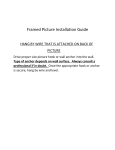advertisement
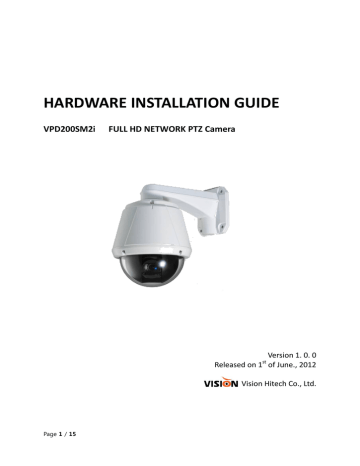
HARDWARE INSTALLATION GUIDE
VPD200SM2i FULL HD NETWORK PTZ Camera
Version 1. 0. 0
Released on 1
st
of June., 2012
Vision Hitech Co., Ltd.
Page 1 / 15
PRECAUTIONS
By selecting this product, you have decided to use a professional device that guarantees highest quality and reliability. We would like to thank you very much for your confidence and kindly ask you to read the following instructions carefully before installation and operation in order to take full advantage of all quality features regarding this product.
The lighting flash with an arrowhead symbol, within an equilateral triangle is intended to alert the user to the presence of non-insulated dangerous voltage within the product’s enclosure that may be of sufficient magnitude to constitute a risk of electric shock to persons.
The exclamation point within an equilateral triangle is intended to alert the user to the presence of important operating and maintenance (servicing) instructions in the literature accompanying the appliance.
INFORMATION
This equipment has been tested and found to comply with limits for a Class A digital device, pursuant to part 15 of the FCC Rules. These limits are designed to provide reasonable protection against harmful interference when the equipment is operated in a commercial environment. This equipment generates, uses, and can radiate radio frequency energy and, if not installed and used in accordance with the instruction manual, may cause harmful interference to radio communications. Operation of this equipment in a residential area is likely to cause harmful interference in which case the user will be required to correct the interference at its own expense.
WARNING
Changes or modifications not expressly approved by the manufacturer could void the user’s authority to operate the equipment.
CAUTION – To prevent electric shock and risk of the fire hazards
-Do NOT use power source other than that specified.
-Do NOT expose this appliance to rain or moisture.
Trademarks
All names used in this manual for hardware and software are probably registered trademarks of respective companies.
This installation should be made by a qualified service person and should conform to all local codes.
Page 2 / 15
Table of content
Hardware Installation Guide
1.
Precautions
---------------------------------------------------------------------------------------------------- 4
2. Limitation of liability ---------------------------------------------------------------------------------------- 4
3. Disclaimer of warranty ------------------------------------------------------------------------------------- 4
4. Package Contents --------------------------------------------------------------------------------------------- 5
5. Cable Connection --------------------------------------------------------------------------------------------- 6
6. Installation ----------------------------------------------------------------------------------------------7~13
7. Dimension (mm) ----------------------------------------------------------------------------------------------- 14
8. Specification ----------------------------------------------------------------------------------------------------- 14
VPD200SM2i ------------------------------------------------------------------------------------------- 15
Page 3 / 15
1. Precautions
Please read the manual carefully before the installation in order to set up the camera correctly and to obtain the best picture quality.
Please keep the manual in good condition for your future reference and service application.
Installation and services should be only carried out by an authorized personnel according to local safety regulations.
If any liquid or solid matter gets into the housing, immediately disconnect the camera from power supply and have it checked by your authorized dealer before reusing.
Avoid installing the camera at extremely hot or cold places.
If you are not a certified person, never try to dismantle the camera. To avoid electric shock, never remove the screws or covers. There are no parts inside that need maintenance by the user. All maintenance should be carried out by qualified personnel.
Avoid installing the camera at a place of high humidity.
Avoid installing the camera at the place exposed to gas or oil.
Keep the top glass of the lens always clean in order to obtain the best picture quality all the time. Be careful not to be stained by fingerprint.
Don't face the camera directly toward sunlight or sunlight reflecting area. CCD may go defective at this condition.
Please give a special attention to keep the unit from dangerous drop or external shock during the process of transportation or handling.
Never try to touch the camera in wet hand. It may cause an electric shock.
Do not expose the camera to radioactivity. It causes a serious damage on the CCD.
2. Limitation of liability
This publication is provided “AS IS” without warranty of any kind, either express or implied, including but not limited to, the implied warranties of merchantability, fitness for any particular purpose, or non-infringement of the third party's right. This publication could include technical inaccuracies or typographical errors. Changes are added to the information herein, at any time, for the improvements of this publication and/or the corresponding product(s).
3. Disclaimer of warranty
In no event shall seller be liable to any party or any person, except for replacement or reasonable maintenance of the product, for the cases, including but not limited to below:
(1) Any damage and loss, including without limitation, direct or indirect, special, consequential or exemplary, arising out of or relating to the product;
Page 4 / 15
(2) Personal injury or any damage caused by inappropriate use or negligent operation of the user;
(3) Unauthorized disassemble, repair or modification of the product by the user;
(4) Inconvenience or any loss arising when images are not displayed, due to any reason or cause including any failure or problem of the product;
(5) Any problem, consequential inconvenience, or loss or damage, arising out of the system combined by the devices of third party.
(6) Any claim or action for damages, brought by any person or organization being photogenic subject, due to violation of privacy with the result of that surveillance-camera's picture, including saved data, for some reason, becomes public or is used for the purpose other than surveillance.
4. Package Contents
Main body & Dome Cover Accessories
Main Cable Wrench Driver 2EA of BNC
Cross LAN Cable Audio Cable CD
Note: Mount Brackets are optional.
Wall Mount Bracket Ceiling Mount Bracket
[Screws : Torx Secrew M4
18, Hex Lag #14
50]
Page 5 / 15
[Screws : Torx Screw M4
18, Anchor Bolt 3/8"
70]
5. Cable Connection
• Dome Cover Do not detach protection vinyl from dome cover before finishing all installation process to protect dome cover from scratches or dust.
• DIP Switch
• Drop Prevention
Spring
Sets up camera ID and protocol.
This part keeps the camera from dropping during installation and maintenance. After install the Bracket, please, hang the spring to the drop prevention hook of main body as shown in picture for further tasks.
• Mounting Screw
Hole
• IP Reset Switch
This hole is for screws that assembles the main body with a bracket.
Reset its network configuration to the factory defaults. You will lose all data that had been entered previously. To initialize the system to the factory default, press the reset button for more than 5 seconds.
• LAN Port
• Audio Port
• Video (BNC)
Used for the Ethernet connection
Used for the audio in/out connection.
Used for the composite video out or HD-SDI video out connection according to models
• Main Connector Used for the power wire, the RS-485 communication cable, alarm in/out connection cable.
Page 6 / 15
6. Installation
DIP Switch Setup
When you control the camera through RS-485, before installation, you should set the DIP switches to configure the camera ID, communication protocol.
Camera ID setup
ON
ON
1 2 3 4 5 6 7 8
ID numbers of camera are set up with binary numbers..
See the examples shown below
Pin
ID Value ex) ID=5
1
1
2
2
3
4
4 5 6 7 8
8 16 32 64 128 on off On off off off off off ex) ID=10 off on Off on off off off off
The camera ID range is 1~255. Camera ID must not be 0.
Factory default of Camera ID is 1.
Match the camera ID with Cam ID setting of your DVR or Controller to control the camera.
Page 7 / 15
Communication Protocol Setup
ON
ON
1 2 3 4
Select the appropriate Protocol with DIP switch combination.
P0
(Pin 1)
OFF
ON
OFF
ON
Switch State
P1
(Pin 2)
OFF
OFF
ON
ON
Otherwise
P2
(Pin 3)
OFF
OFF
OFF
OFF
Protocol/Baud rate
PELCO-D, 2400 bps
PELCO-D, 9600 bps
PELCO-P, 4800 bps
PELCO-P, 9600 bps
Reserved
If you want to control using DVR or P/T controller, their protocol must be identical to camera. Otherwise, you can not control the camera.
Adjust the DIP switch after turning off the camera. If you changed the camera protocol by changing the DIP switch, the change will be effective after you reboot the camera.
Factory default of protocol is “Pelco-D, 2400 bps”.
Page 8 / 15
Installation Camera with Brackets
Installation using Ceiling Mount Bracket
① Remove the ceiling tile from the ceiling and cut ② Hook up “Drop Prevention Spring” on main a hole whose diameter is 30~40mm on the ceiling body to prevent camera from unexpected drop and pull the wire(s) and cable(s) for the system tile to pass the wire(s) and cable(s) through to the as below upside of the ceiling. (In case of the wiring and cabling through the mounting surface only) Then prepare the ceiling mount bracket. Pull the wire(s) for the system as below. (Anchor Bolt 3/8"×70)
③ Line up the mold lines and assemble main body to mount adaptor and turn it. And assemble the main both with the camera mount adaptor with the screws. (Torx screw
M4X18). Please make sure the screws are tightly assembled for waterproof.
④ Screw the dome cover to the main body and remove the protection vinyl from the dome cover.
Notice
Before starting the installation, make sure that the Camera ID and Protocol are set up properly.
To adjust the installation height from the mounting surface, the pipe and coupler should be needed between the surface mount part of the ceiling mount bracket and the camera mount part of the ceiling mount bracket. Note that they are not supplied by the manufacturer.
Page 9 / 15
Installation using Wall Mount Bracket
① Make a hole whose diameter is 30~40mm on the mounting surface to pass the wire(s) and cable(s) through the mounting surface. (In case of the wiring and cabling through the mounting surface only) Then prepare the wall mount bracket. Pull the wire(s) and cable(s) for the system as below. Attach the wall mount bracket to the mounting surface. (Hex Lag #14×50)
② Hook up “Drop Prevention Spring” on main body to prevent camera from unexpected drop and pull the wire(s) and cable(s) for the system as below.
③ Line up the mold lines and assemble main body to mount adaptor and turn it. And assemble the main both with the camera mount adaptor with the screws. (Torx screw M4X18). Please make sure the screws are tightly assembled for waterproof.
④ Screw the dome cover to the main body and remove the protection vinyl from the dome cover.
Notice
Before starting the installation, make sure that the Camera ID and Protocol are set up properly.
Page 10 / 15
Wiring/Cabling & Connecting
Port Description
Main Cable
Port Pin Number (RJ45) Connector / Wire Color
1
2
3
4
5
6
7
8
9
10
Audio Cable
Port Pin Number
1
2
3
Page 11 / 15
Black
Brown
Red
Orange
Yellow
Green
Blue
Violet
Gray
White
Connector/ Wire Color
RCA (Yellow)
RCA (White)
Signal
RS485 +
RS485
DC 12V
Ground
OUT COM (Relay Output Common)
OUT 2 (Relay Output 2)
OUT 1 (Relay Output 1)
IN COM (Sensor Input Common)
IN 1 (Sensor Input 1)
IN 2 (Sensor Input 2)
Signal
Audio IN
Audio GND
Audio OUT
Connecting Power
1. Carefully check the voltage and current capacity of the rated power. The rated power is indicated in the back of main unit.
2. After confirming the power source, connect power adaptor and connect the 12V DC connector to the system
For the DC input models, be careful with the polarity of DC power. The system should be permanently damaged by wrong DC input.
In case that the length of the power wire is very long, there may be voltage drop and the system may not work properly. Make the length of the power wire as short as possible.
Connecting Network
1. Plug network cable to Ethernet port (RJ-45 network port).
Connecting Video
1. To display video through the composite connect each port to a monitor using BNC coaxial cable
Connecting Audio
Audio is full-duplex. It is possible to set the mode as Tx-only, Rx-only or Tx-Rx.
1. Connect audio input and output ports to audio devices accordingly.
2. The Audio signal required is line level, so an audio equipment with an amp, mixer or other amplifier should be used.
Connecting Serial Port (RS-485 Communication)
For PTZ control, connect the cable(s) to your keyboard or DVR. To connect multiple cameras to a single controller, RS-485 communication should be connected in parallel as shown below. If you are connecting a single camera to a controller, terminate the camera. When connecting more than one camera to a single controller, terminate the last camera on the communication line. The last camera means the camera farthest in cable length from the controller. Note that the total length of the communication cable between a controller and the camera(s) on the same communication line must be less than 1.2Km.
Page 12 / 15
RS-485 of VPD200SM2i can be connected to external equipment such as PT receiver etc.
PC client can send PT commands to the external equipment via the serial port.
When a decoder system instead of PC client is connected to VPD200SM2i, the serial port and that of the decoder system works in pass-through mode. That is, data from at one port is delivered to the other port, vice versa
Connecting Sensor and Alarm
Connect sensor and alarm devices to corresponding terminals accordingly.
Sensor Input
Relay Output
Internal
OUT COM
OUT 1
OUT 2
AC or DC
LOAD
LOAD
Maximum allowable electrical load of relay is shown bellow table.
Drive Power DC Power AC Power
Max. Load Max DC 24V, 1A Max AC 125V, 0.5A
Page 13 / 15
7. Dimension (mm)
8. Specification
8.1. VPD200SM2i
Model Specification
Image sensor
Day & Night
Environment
Optical Zoom
Digital Zoom
Lens
Min. illumination /
Light sensitivity (Lux)
1/2.8" SONY progressive sc an CMOS image sensor for excellent image quality
Auto/Color/BW(ICR)
OUTDOOR(IP66)
20X
12X
20x AF zoom ( f4.7~94mm (F1.6~F3.5))
0.5 Lux (B/W) / F1.8 with 50 IRE
Pan Tilt
Operation
Pan
Tilt
WDR/BLC
Noise Reduction
AE Mode
GAIN Control
Shutter Control
WhiteBlance
Video
Compression
Resolutions
Frame rate
Video streaming
Image setting
Output
360 Endless (400 deg/sec)
0~90 deg (400 deg/sec)
On/Off
2DNR
Auto, Manual, Bright, Shutter Priority, Iris Priority, Spot
Auto / Manual (-3 ~ 28dB)
Auto / Manual (1/1 ~ 1/10,000 sec)
Auto / Manual (Red, Blue Gain Adjustable)
H.264 baseline profile, Motion JPEG
Up to 1920 x 1080
H.264 Up to 15fps with 1920x1080
MJPEG Up to 30fps with 720p resolution
Support multi stream with H.264, MJPEG
Adjustable frame rate
VBR/CBR in H.264
Day & Night
Auto White Balance
Auto Exposure
Effect - Color, Sharpness, Mirror/V-Flip, etc.
BNC x1, 1.0Vp-p, 75 ohm Composite Video, NTSC/PAL
Privacy Mask
Effect - Color, Sharpness, Mirror/V-Flip, etc.
BNC x1, 1.0Vp-p, 75 ohm Composite Video, NTSC/PAL
Page 14 / 15
Audio
Network
Audio streaming
Compression
Sample Rate
Data Rate
Audio input
Audio output
Security
System integration
Supported protocol
Intelligent video
Alarm trigger
Alarm events
Video buffer
Recording
Firmware upgrade
API
Physical RESET Button
Power Source
Power
Consumption
Weight (Appr.)
LED's
Dimension(mm)
Environment
Operating
Temperature
Software
Storage
Temperature
Included
Software
Package Contents
Two-way, full duplex
G.711
8KHZ
64Kbps
Microphone input /1 x Line-In (Mono)
Line output/ 1 x Line-Out (Mono)
Password protection
User access log
HTTPS encryption
HTTP, HTTPS, FTP, SMTP, UPnP, DNS, DynDNS, NTP
RTSP, RTP, TCP, UDP, ICMP, DHCP
Motion detection up to 1920x1080 with 32x24 blocks
Motion detection
External input/Normal Open/Close Type
File upload via ftp, e-mail
Notification via email, FTP and TCP
16MB pre-alarm and post-alarm
Save to Micro SD card with event mode and continuous mode
Remote upgrade via network
CGI Interface document
ActiveX Interface(ocx(dll) + document)
1 x Factory Reset Button
DC 12V/5.0A
Max. 36W
3,800g (Wall) / 3,200 g (Ceiling)
Power, Network Connection
185(Ø ) x 193.5(H)
-25 degree~50 degree Celsius (-13F~122F)
-25 degree~60 degree Celsius (-13F~140F)
NVR Lite (16 Channel), IP Installer (Windows Only)
Network Camera, Use Manual, External Power Adaptor, Software CD
Page 15 / 15
advertisement
* Your assessment is very important for improving the workof artificial intelligence, which forms the content of this project