- Computers & electronics
- Computer components
- System components
- Motherboards
- BCM Advanced Research
- ECM-CFS
- Manual
BCM Advanced Research ECM-CFS User's Manual
Add to My manuals75 Pages
BCM Advanced Research ECM-CFS is a 3.5" Coffee Lake-S Micro Module with solid performance and rich I/O interfaces for embedded system application. Provides a variety of I/O interfaces, including USB 3.0, USB 2.0, SATA, LPC, LVDS, serial ports, general purpose I/O, and audio, which can be applied to automation control, transportation, medical equipment, and other industries. With its compact size, rich interfaces, and reliable performance, it is an ideal choice for space-constrained applications requiring high performance and I/O expandability.
advertisement
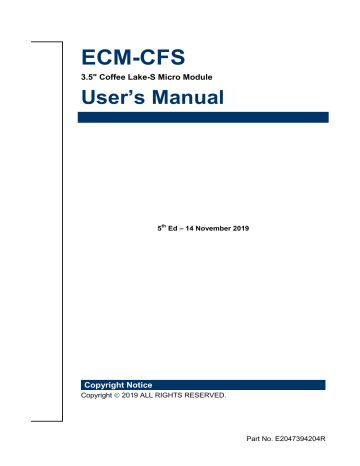
ECM-CFS
3.5" Coffee Lake-S Micro Module
User ’s Manual
5 th
Ed – 14 November 2019
Copyright Notice
Copyright
2019 ALL RIGHTS RESERVED.
Part No. E2047394204R
ECM-CFS User’s Manual
FCC Statement
THIS DEVICE COMPLIES WITH PART 15 FCC RULES. OPERATION IS
SUBJECT TO THE FOLLOWING TWO CONDITIONS:
(1) THIS DEVICE MAY NOT CAUSE HARMFUL INTERFERENCE.
(2) THIS DEVICE MUST ACCEPT ANY INTERFERENCE RECEIVED INCLUDING
INTERFERENCE THAT MAY CAUSE UNDESIRED OPERATION.
THIS EQUIPMENT HAS BEEN TESTED AND FOUND TO COMPLY WITH THE LIMITS
FOR A CLASS "A" DIGITAL DEVICE, PURSUANT TO PART 15 OF THE FCC RULES.
THESE LIMITS ARE DESIGNED TO PROVIDE REASONABLE PROTECTION AGAINST
HARMFUL INTERFERENCE WHEN THE EQUIPMENT IS OPERATED IN A
COMMERCIAL ENVIRONMENT. THIS EQUIPMENT GENERATES, USES, AND CAN
RADIATE RADIO FREQUENCY ENERGY AND, IF NOT INSTATLLED AND USED IN
ACCORDANCE WITH THE INSTRUCTION MANUAL, MAY CAUSE HARMFUL
INTERFERENCE TO RADIO COMMUNICATIONS.
OPERATION OF THIS EQUIPMENT IN A RESIDENTIAL AREA IS LIKELY TO CAUSE
HARMFUL INTERFERENCE IN WHICH CASE THE USER WILL BE REQUIRED TO
CORRECT THE INTERFERENCE AT HIS OWN EXPENSE.
A Message to the Customer
Customer Services
Each product is built to the most exacting specifications to ensure reliable performance in the harsh and demanding conditions typical of industrial environments. Whether your new device is destined for the laboratory or the factory floor, you can be assured that your product will provide the reliability and ease of operation.
Your satisfaction is our primary concern. Here is a guide to our customer services. To ensure you get the full benefit of our services, please follow the instructions below carefully.
Technical Support
We want you to get the maximum performance from your products. So if you run into technical difficulties, we are here to help. For the most frequently asked questions, you can easily find answers in your product documentation. These answers are normally a lot more detailed than the ones we can give over the phone. So please consult the user’s manual first.
2 ECM-CFS
User’s Manual
User’s Manual
Content
—Block Diagram ............................................................... 11
Audio/USB Daughter Board User’s Guide ........................................................... 27
ECM-CFS
User’s Manual 3
ECM-CFS User’s Manual
4 ECM-CFS
User’s Manual
User’s Manual
ECM-CFS
User’s Manual 5
ECM-CFS User’s Manual
1. Getting Started
1.1 Safety Precautions
Warning!
Always completely disconnect the power cord from your chassis whenever you work with the hardware. Do not make connections while the power is on. Sensitive electronic components can be damaged by sudden power surges. Only experienced electronics personnel should open the PC chassis.
Caution!
Always ground yourself to remove any static charge before touching the CPU card. Modern electronic devices are very sensitive to static electric charges. As a safety precaution, use a grounding wrist strap at all times. Place all electronic components in a static-dissipative surface or static-shielded bag when they are not in the chassis.
1.2 Packing List
Before you begin installing your single board, please make sure that the following materials have been shipped:
1 x ECM-CFS 3.5
” Micro Module
1 x AUX-032 daughter board
1 x Cable set contains the followings:
— 1 x Audio cable (12P/2.0mm-12P/ 2.0mm)
— 1 x USB 2.0 cable (10P/2.0mm-10P/2.0mm)
— 1 x Serial ATA cable (7P/1.27mm, standard)
— 1 x Wire SATA power cable (15P/1.27mm-2P/2.0mm)
— 1 x Flat Cable 9P(M)-PHD (10P/2.0mm)
3M foam (VHB-4622 10mm*20mm*1.1mm)
6 ECM-CFS
User’s Manual
User’s Manual
1.3 Document Amendment History
Revision
1 st
2 nd
3 rd
4 th
4th
Date
August 2018
July 2019
August 2019
October 2019
November 2019
By Comment
Initial Release
Update 2.3 Setting Jumpers & Connectors
Update 1.5 System Specifications
Remove CEC1 connector
Update 1.5 System Specifications
ECM-CFS
User’s Manual
7
ECM-CFS User’s Manual
1.4 Manual Objectives
This manual describes ECM-CFS Single Board
in details
.
We have tried to include as much information as possible but we have not duplicated information that is provided in the standard IBM Technical References, unless it proved to be necessary to aid in the understanding of this board.
We strongly recommend that you study this manual carefully before attempting to set up
ECM-CFS or change the standard configurations. Whilst all the necessary information is available in this manual we would recommend that unless you are confident, you contact your supplier for guidance.
Please be aware that it is possible to create configurations within the CMOS RAM that make booting impossible. If this should happen, clear the CMOS settings, (see the description of the Jumper Settings for details).
If you have any suggestions or find any errors regarding this manual and want to inform us of these, please contact our Customer Service department with the relevant details.
8 ECM-CFS
User’s Manual
User’s Manual
1.5 System Specifications
System
CPU 8 th
/9 th
generation Intel® Coffee lake-S (LGA 1151) 6+2,4+2 Processor (35W)
BIOS
System Chipset
I/O Chip
System Memory
SSD
Watchdog Timer
H/W Status Monitor
Expansion
I/O
AMI uEFO BIOS,256 Mbit SPI Flash ROM iAMT supported
Intel® CNL PCH-H Q370/H310 Corp
EC(IT8528E)
1 x 260-Pin DDR4 2400/2666MTs SO-DIMM up to 32GB mSATA from MiniPCIe
H/W Reset, 1sec.
– 65535sec./min.
1sec. or 1min. step
Monitoring System Temperature, Voltage and FAN Status with Auto Throttling
Control
1 x Full-Size Mini PCI Express Mini Card with mSATA supported
MIO
USB
GPIO
Others
Display
Chipset
2 x SATA III (with 2 x (1 x 2 )pin wafer w/2.0mm pitch for SATA Power)
1 x RS232 (COM1)
1x RS232 for COM2
LPC,SPI
1 x mPCIe support PCIe / mSATA (H310 only support mSATA, Q370 support mPCIe/mSATA)
4 x USB3.1 Gen2(dual deck USB connector for 2 USB3.1 port 10Gbps) (H310 support USB3.1 Gen1,Q370 support USB3.1 Gen2), 2 x USB 2.0( by 2 x 5 pin header)
8-bit GPIO
LPC
Resolution
Multiple Display
HDMI
LCD Interface
Audio
AC97 Codec
Intel® Coffee Lake Processor integrated Graphics
LVDS: 1920 x 1200@60Hz
2 x HDMI: 4096 x 2304@30Hz (cost reduce)
Q370 support Triple Display
H310 only support Dual Display:LVDS+HDMI1(default LVDS enable)or
HDMI1+HDMI2(LVDS disabled)
HDMI 1.4
Dual channel 18/24-bit LVDS (via 7511B)
Realtek ALC892 HD codec Supports 5.1-CH Audio
ECM-CFS
User’s Manual 9
ECM-CFS User’s Manual
Audio Interface
Ethernet
Line in ,Line-Out, Mic in
LAN Chip
1 x Intel I211AT GbE controller
1 x Intel I219LM Gigabit Ethernet PHY
Ethernet Interface 10/100/1000 Base-Tx compatible
Internal I/O Connectors
Fan
Buzzer
CMOS Battery
Power ON
Audio
COM
SATA power
CPU_FAN1 4pin 2.5mm wafer header (smart FAN)
With Pin header
CR2032
AX / ATX selectable by jumper
6 x 2 pin header w/2.0mm pitch
1 x JCOM2 (RS232)
2 x (1 x 2)pin wafer for SATA power
Rear I/O Connectors
USB 4 x USB3.1 (10Gbps) type-A
LAN
HDMI
COM
2 x Ethernet
2 x HDMI
1 x DB-9 male connector for COM1(RS-232)(support RI,5V,12V)
LED Stack LED for PWR and HDD LED
Mechanical & Environmental
Power Requirement +12V
Single power ATX Support S0, S3, S4, S5
ACPI
ACPI 5.0 Compliant
Power Type
Operating Temp.
Storage Temp.
AT/ATX
0°C ~60°C( 32°F ~ 140°F )
-40 ° C ~75 ° C ( -40 ° F ~ 167 ° F )
Operating Humidity 0% ~ 90% relative humidity, non-condensing
Size (L x W) 5.7" x 4" (146mm x 101mm)
Weight
OS Support
0.44 lbs (0.2 Kg)
Win 10 / Linux
Note: Specifications are subject to change without notice.
10 ECM-CFS
User’s Manual
User’s Manual
1.6 Architecture Overview —Block Diagram
The following block diagram shows the architecture and main components of ECM-CFS.
ECM-CFS
User’s Manual 11
ECM-CFS User’s Manual
2. Hardware
Configuration
12 ECM-CFS
User’s Manual
2.1 Product Overviews
User’s Manual
ECM-CFS
User’s Manual 13
ECM-CFS User’s Manual
14 ECM-CFS
User’s Manual
User’s Manual
2.2 Jumper & Connector list
Jumpers
Label
JBAT1
JRI1
Function
Clear CMOS
Serial port 1 pin9 signal select
Note
3 x 1 header, pitch 2.00 mm
3 x 2 header, pitch 2.00 mm
AT/ATX Input power select 3 x 1 header, pitch 2.00 mm
LCD backlight brightness adjustment 3 x 1 header, pitch 2.00 mm
JAT1
JBKL_SEL1
Connectors
Label
BAT1
CPU_FAN1
JAUDIO1
JBKL1
COM1
JCOM1
JDIO1
JFP1
JLPC1
JLVDS1
JSPI1
Function
Battery connector
CPU fan connector
Audio connector
LCD inverter connector
Serial port 1 connector
Serial port 2 connector
General purpose I/O connector
Front Panel connector
LPC connector
LVDS connector
Note
2 x 1 wafer, pitch 1.25 mm
4 x 1 wafer, pitch 2.54 mm
6 x 2 header, pitch 2.00 mm
5 x 1 wafer, pitch 2.00 mm
Matching Connector: JST PHR-5
D-sub 9-pin, male
5 x 2 header, pitch 2.00 mm
6 x 2 header, pitch 2.00 mm
5 x 2 header, pitch 2.00 mm
5 x 2 header, pitch 2.00 mm
20 x 2 header, pitch 1.25 mm
Matching Connector: Hirose
DF13-40DS-1.25C
4 x 2 header, pitch 2.00 mm
USB1/2
JUSB1
SPI connector
H310 support USB3.1 Gen1
Q370 support USB3.1 Gen2
On-board header for USB2.0 5 x 2 header, pitch 2.00 mm
HDMI1
LAN1
LED1
PWR1
DUAL HDMI connector
RJ-45 Ethernet x 2
HDD/Power LED indicator
Power connector
SATA_PWR1 SATA power connector 1
SATA_PWR2 SATA power connector 2
SATA1/2 Serial ATA connector 1/2
2 x 2 wafer, pitch 4.20 mm
2 x 1 wafer, pitch 2.00 mm
2 x 1 wafer, pitch 2.00 mm
ECM-CFS
User’s Manual 15
ECM-CFS User’s Manual
JBZ1
JEC_ROM1
MINI_PCIE1
SO_DIMM1
PC Buzzer header
EC Debug connector
Full size Mini-PCI-e connector
DDR4 SODIMM socket
2 x 1 wafer, pitch 2.00 mm
3 x 1 header, pitch 2.00 mm
16 ECM-CFS
User’s Manual
User’s Manual
2.3 Setting Jumpers & Connectors
2.3.1 Clear CMOS (JBAT1)
Protect*
Clear CMOS
* Default
2.3.2 Serial port 1 pin9 signal select (JRI1)
Ring*
+5V
+12V
* Default
ECM-CFS
User’s Manual 17
ECM-CFS User’s Manual
2.3.3 AT/ATX Input power select (JAT1)
AT*
ATX
2.3.4 LCD backlight brightness adjustment (JBKL_SEL1)
PWM Mode*
DC Mode
* Default
18 ECM-CFS
User’s Manual
User’s Manual
2.3.5 LCD Inverter connector (JBKL1)
2.3.6 CPU fan connector (CPU_FAN1)
Signal
+12V
GND
BKLEN
VBRIGHT
+5V
PIN
1
4
5
2
3
Signal
GND
+12V
CFAN_IN
CFAN_OUT
PIN
1
2
3
4
ECM-CFS
User’s Manual 19
ECM-CFS User’s Manual
2.3.7 Serial port 2 connector (JCOM1)
Signal
NC
PIN PIN
10 9
Signal
COM_RI#_2
COM_CTS#_2 8 7 COM_RTS#_2
COM_DSR#_2 6 5 GND
COM_DTR#_2 4 3 COM_TXD_2
COM_RXD_2 2 1 COM_DCD#_2
2.3.8 General purpose I/O connector (JDIO1)
20 ECM-CFS
User’s Manual
Signal
DIO_GP20
DIO_GP21
PIN PIN
1 2
3 4
Signal
DIO_GP10
DIO_GP11
DIO_GP22
DIO_GP23
5 6
7 8
DIO_GP12
DIO_GP13
SMB_SCL_S0 9 10 SMB_SDA_S0
GND 11 12 +5V
User’s Manual
2.3.9 SATA power connector 1 (SATA_PWR1)
2.3.10 SATA power connector 2 (SATA_PWR2)
Signal
GND
PIN
1
SATA_PWR1 2
Signal
GND
PIN
1
SATA_PWR2 2
ECM-CFS
User’s Manual 21
ECM-CFS User’s Manual
2.3.11 Power connector (PWR1)
2.3.12 On-board header for USB2.0 (JUSB1)
Signal PIN PIN Signal
GND 1 2 GND
+12V 3 4 +12V
Signal
+5VSB
PIN PIN
1 2
USB_R_DN5 3 4
USB_R_DP5 5 6
GND 7 8
GND 9 10
Signal
GND
GND
USB_R_DP6
USB_R_DN6
+5VSB
22 ECM-CFS
User’s Manual
User’s Manual
2.3.13 LPC connector (JLPC1)
2.3.14 LVDS connector (JLVDS1)
Signal
LPC_AD0
LPC_AD1
LPC_AD2
PIN PIN
1
3
5
2
4
6
Signal
+3.3V
RST_TPM#
LPC_LFRAME#
LPC_AD3 7 8 CLK1_LPC_DEBUG
LPC_SERIRQ 9 10 GND
Signal
+5V
+5V
PIN PIN
2 1
4 3
Signal
+3.3V
+3.3V
NC
GND
6 5
8 7
NC
GND
LVDS_DATA0_P 10 9 LVDS_DATA1_P
LVDS_DATA0_N 12 11 LVDS_DATA1_N
GND 14 13 GND
LVDS_DATA2_P 16 15 LVDS_DATA3_P
LVDS_DATA2_N 18 17 LVDS_DATA3_N
GND 20 19 GND
LVDS_DATA4_P 22 21 LVDS_DATA5_P
LVDS_DATA4_N 24 23 LVDS_DATA5_N
GND 26 25 GND
LVDS_DATA6_P 28 27 LVDS_DATA7_P
LVDS_DATA6_N 30 29 LVDS_DATA7_N
GND 32 31 GND
LVDS_CLK1_P 34 33 LVDS_CLK2_P
LVDS_CLK1_N 36 35 LVDS_CLK2_N
GND
+12V
38
40
37
39
GND
+5V
ECM-CFS
User’s Manual 23
ECM-CFS User’s Manual
2.3.15 Front Panel connector (JFP1)
2.3.16 SPI connector (JSPI1)
Signal
PWRBTN_IN#
PM_SYSRST#
FP_PWR_LED+
HDD_LED#
CASE_OPEN#
PIN PIN
1
3
2
4
5
7
6
8
9 10
Signal
GND
GND
PWR_LED#
+5V
GND
24 ECM-CFS
User’s Manual
Signal
+3.3VSB
SPI_CS0#
SPI_MISO
BIOS_HOLD#
PIN PIN
1 2
3 4
5 6
7 8
Signal
GND
SPI_CLK
SPI_MOSI
BIOS_WP#
User’s Manual
2.3.17 Battery connector (BAT1)
Signal
+RTCBAT
GND
PIN
1
2
2.3.18 Audio connector (JAUDIO1)
Signal PIN PIN Signal
FRONT-R-OUT 1 2 FRONT-L-OUT
HD_AGND 3 4 HD_AGND
LINE1-R-IN
MIC1-R-IN
FRONT-JD
MIC1-JD
5
7
9
11
6
8
10
12
LIN1-L-IN
MIC1-L-IN
LINE1-JD
HD_AGND
2.3.18.1 Signal Description – Audio connector (JAUDIO1)
Signal
LINE1-JD
FRONT-JD
MIC1-JD
Signal Description
AUDIO IN (LINE_RIN/LIN)sense pin
AUDIO Out(ROUT/LOUT) sense pin
MIC IN (MIC_RIN/LIN) sense pin
ECM-CFS
User’s Manual 25
ECM-CFS User’s Manual
2.3.19 EC Debug connector (JEC_ROM1)
2.3.20 PC Buzzer header (JBZ1)
Signal PIN
EC_SMCLK_DBG 1
EC_SMDAT_DBG 2
GND 3
Signal
SPKR
+5V
PIN
1
2
26 ECM-CFS
User’s Manual
2.4 Audio /USB Daughter Board User’s Guide
2.4.1 Jumper and Connector Layout
User’s Manual
2.4.2 Jumper and Connector List
Connectors
Label Function
JP1
JP2
JP4
JP5
JP7
CN1, CN2
CN4
CN5
CN6
JAUDIO
USB connector
Line out connector
Line in connector
Mic in connector
Audio connector
2.54mm USB connector
2.54mm USB connector
2.0mm USB connector
2.0mm USB connector
TV / Audio connector
Note
Phone Jack
Phone Jack
Phone Jack
6 x 2 header, pitch 2.0mm
5 x 2 header, pitch 2.54mm
5 x 2 header, pitch 2.54mm
5 x 2 header, pitch 2.0mm
5 x 2 header, pitch 2.0mm
8 x 2 header, pitch 2.54mm
ECM-CFS
User’s Manual 27
ECM-CFS User’s Manual
2.4.3 Setting Jumper and Connector
Audio Connector (JAUDIO)
Signal PIN PIN Signal
OUTR 1 2 OUTL
GND
INR1
3 4
5 6
GND
INL1
MICIN1 7 8 AREF
FRONT-JD1 9 10 LINE1-JD1
MIC1-JD1 11 12 GND
2.54mm USB Connector (JP1)
Signal PIN PIN Signal
+5V 1 2 GND
D1- 3 4 GND
D1+
GND
GND
5
7
6
8
9 10
D2+
D2-
+5V
Note: Wrong USB cable configuration with your
USB devices might damage your USB devices.
2.54mm USB Connector (JP2)
Signal PIN PIN Signal
+5V
D3-
D3+
GND
GND
1 2
3 4
5 6
7 8
9 10
GND
GND
D4+
D4-
+5V
2.0mm USB Connector (JP4)
Signal PIN PIN Signal
+5V 1 2 GND
D3-
D3+
3
5
4
6
GND
D4+
GND
GND
7 8
9 10
D4-
+5V
28 ECM-CFS
User’s Manual
TV / Audio Connector (JP7)
Signal
Mic In
GND
PIN PIN
1
3
2
4
Signal
Mic Bais
GND
Line out L 5
SPK L 7
Line in L
GND
9
6
8
Line out R
SPK R
10 Line in R
11 12 NC
TVGND
TVGND
13 14
15 16
NC
COMP
2.0mm USB Connector (JP5)
Signal PIN PIN Signal
+5V 1 2 GND
D1-
D1+
3
5
4
6
GND
D2+
GND
GND
7 8 D2-
9 10 +5V
User’s Manual
3.BIOS Setup
ECM-CFS
User’s Manual 29
ECM-CFS User’s Manual
3.1 Introduction
The BIOS setup program allows users to modify the basic system configuration. In this following chapter will describe how to access the BIOS setup program and the configuration options that may be changed.
3.2 Starting Setup
AMI BIOS™ is immediately activated when you first power on the computer. The BIOS reads the system information contained in the NVRAM and begins the process of checking out the system and configuring it. When it finishes, the BIOS will seek an operating system on one of the disks and then launch and turn control over to the operating system.
While the BIOS is in control, the Setup program can be activated in one of two ways:
By pressing <F2> or <Del> immediately after switching the system on, or
By pressing the <F2> or <Del> key when the following message appears briefly at the left-top of the screen during the POST (Power On Self Test).
Press <F2> or <Del> to enter SETUP
If the message disappears before you respond and you still wish to enter Setup, restart the system to try again by turning it OFF then ON or pressing the "RESET" button on the system case. You may also restart by simultaneously pressing <Ctrl>, <Alt>, and <Delete> keys.
30 ECM-CFS
User’s Manual
User’s Manual
3.3 Using Setup
In general, you use the arrow keys to highlight items, press <Enter> to select, use the
PageUp and PageDown keys to change entries, press <F1> for help and press <Esc> to quit. The following table provides more detail about how to navigate in the Setup program using the keyboard.
Button
↑
↓
←
→
Description
Move to previous item
Move to next item
Move to the item in the left hand
Esc key
+ key
- key
Move to the item in the right hand
Main Menu -- Quit and not save changes into NVRAM
Status Page Setup Menu and Option Page Setup Menu -- Exit current page and return to Main Menu
Increase the numeric value or make changes
Decrease the numeric value or make changes
F1 key General help, only for Status Page Setup Menu and Option Page Setup Menu
F2 key
F3 key
F4 key
Previous Values
Optimized defaults
Save & Exit Setup
Navigating Through The Menu Bar
Use the left and right arrow keys to choose the menu you want to be in.
Note: Some of the navigation keys differ from one screen to another.
To Display a Sub Menu
Use the arrow keys to move the cursor to the sub menu you want. Then press
<Enter>. A “ ” pointer marks all sub menus.
ECM-CFS
User’s Manual 31
ECM-CFS User’s Manual
3.4 Getting Help
Press F1 to pop up a small help window that describes the appropriate keys to use and the possible selections for the highlighted item. To exit the Help Window press <Esc> or the F1 key again.
3.5 In Case of Problems
If, after making and saving system changes with Setup, you discover that your computer no longer is able to boot, the BIOS supports an override to the NVRAM settings which resets your system to its defaults.
The best advice is to only alter settings which you thoroughly understand. To this end, we strongly recommend that you avoid making any changes to the chipset defaults. These defaults have been carefully chosen by both your systems manufacturer to provide the absolute maximum performance and reliability. Even a seemingly small change to the chipset setup has the potential for causing you to use the override.
32 ECM-CFS
User’s Manual
User’s Manual
3.6 BIOS setup
Once you enter the Aptio Setup Utility, the Main Menu will appear on the screen. The Main
Menu allows you to select from several setup functions and exit choices. Use the arrow keys to select among the items and press <Enter> to accept and enter the sub-menu.
3.6.1 Main Menu
This section allows you to record some basic hardware configurations in your computer and set the system clock.
ECM-CFS
User’s Manual 33
ECM-CFS User’s Manual
3.6.1.1 System Language
This option allows choosing the system default language.
3.6.1.2 System Date
Use the system date option to set the system date. Manually enter the day, month and year.
3.6.1.3 System Time
Use the system time option to set the system time. Manually enter the hours, minutes and seconds.
Note: The BIOS setup screens shown in this chapter are for reference purposes only, and may not exactly match what you see on your screen.
3.6.2 Advanced Menu
This section allows you to configure your CPU and other system devices for basic operation through the following sub-menus.
34 ECM-CFS
User’s Manual
User’s Manual
3.6.2.1 CPU Configuration
Use the CPU configuration menu to view detailed CPU specification and configure the
CPU.
Item
Intel (VMX) Virtualization
Technology
Active Processor Cores
Options
Disabled
Enabled [Default]
All [Default]
1
2
3
4
5
6
7
8
Description
When enabled, a VMM can utilize the additional hardware capabilities provided by Vanderpool
Technology.
Number of cores to enable in each processor package.
ECM-CFS
User’s Manual 35
ECM-CFS User’s Manual
3.6.2.1.1 CPU – Power Management Control
Item
Intel® SpeedStep ™
Turbo Mode
C States
Enhanced C-states
C-State Auto Demotion
C-State Un-demotion
Package C-State Demotion
Package C-State
Un-demotion
Package C State Limit
Option
Enabled [Default] ,
Disabled
Enabled [Default] ,
Disabled
Enabled [Default] ,
Disabled
Description
Allows more than two frequency ranges to be supported.
Enable/Disable processor Turbo Mode (requires Intel
Speed Step or Intel Speed Shift to be available and enabled).
Enable/Disable CPU Power Management. Allows
CPU to go to C states when it ’s not
100343247296tilized.
Enable/Disable C1E. When enabled, CPU will switch to minimum speed when all cores enter C-State.
Enabled [Default] ,
Disabled
Disabled,
C1
C3
C1 and C3 [Default]
Disabled,
C1
C3
C1 and C3 [Default]
Enabled
Disabled [Default] ,
Enabled
Disabled [Default] ,
C0/C1
C2
C3
C6
C7
Configure C-State Auto Demotion.
Configure C-State Un-demotion.
Package C-State Demotion.
Package C-State Un-demotion.
Maximum Package C State Limit Setting. CPU
Default: Leaves to Factory default value. Auto:
Initializes to deepest available Package C State
Limit.
36 ECM-CFS
User’s Manual
C7S
C8
C9
C10
CPU Default
Auto [Default]
3.6.2.2 PCH-FW Configuration
User’s Manual
Item
ME State
AMT BIOS Features
Options
Disabled,
Enabled [Default]
Disabled,
Enabled [Default]
Description
When Disabled ME will be put into ME Temporarily
Disabled Mode.
When disable AMT BIOS Features are no longer supported and user is no longer able to access
MEBx Setup. Note: This option does not disable
Manageability Features in FW.
ECM-CFS
User’s Manual 37
ECM-CFS User’s Manual
3.6.2.2.1 OEM Flags Settings
Item
Unconfigure ME
Option
Disabled [Default] ,
Enabled
3.6.2.2.2 Firmware Update Configuration
Description
OEMFlag Bit 15: Unconfigure ME with resetting
MEBx password to default.
Item
Unconfigure ME
38 ECM-CFS
User’s Manual
Option
Disabled [Default] ,
Enabled
Description
OEMFlag Bit 15: Unconfigure ME with resetting
MEBx password to default.
3.6.2.3 Trusted Computing
User’s Manual
Item
Security Device Support
3.6.2.4 APCI Settings
Options
Disable,
Enable [Default]
Description
Enables or Disables BIOS support for security device.
O.S. will not show Security Device. TCG EFI protocol and INT1A interface will not be available.
ECM-CFS
User’s Manual 39
ECM-CFS User’s Manual
Item
Enable ACPI Auto
Configuration
Enable Hibernation
ACPI Sleep State
Options
Disabled [Default] ,
Enabled
Disabled
Enabled [Default] ,
Suspend Disabled,
S3 (Suspend to RAM) [Default]
Description
Enables or Disables BIOS ACPI Auto
Configuration.
Enables or Disables System ability to
Hibernate (OS/S4 Sleep State). This option may not be effective with some
OS.
Select the highest ACPI sleep state the system will enter when the SUSPEND button is pressed.
3.6.2.5 IT8528 Super IO Configuration
You can use this item to set up or change the IT8528 Super IO configuration for serial ports.
Please refer to 3.6.2.5.1~ 3.6.2.5.2 for more information.
Item Description
Serial Port 1 Configuration Set Parameters of Serial Port 1 (COMA).
Serial Port 2 Configuration Set Parameters of Serial Port 2 (COMB).
40 ECM-CFS
User’s Manual
3.6.2.5.1 Serial Port 1 Configuration
User’s Manual
Item
Serial Port
Option
Enabled [Default] ,
Disabled
3.6.2.5.2 Serial Port 2 Configuration
Description
Enable or Disable Serial Port (COM).
Item
Serial Port
Option
Enabled [Default] ,
Disabled
Description
Enable or Disable Serial Port (COM).
ECM-CFS
User’s Manual 41
ECM-CFS User’s Manual
3.6.2.6 EC 8528 HW Monitor
Item
Smart Fan Function
3.6.2.7 S5 RTC Wake Settings
Options
Enabled,
Disabled [Default]
Description
Enables or Disables Smart Fan.
42 ECM-CFS
User’s Manual
User’s Manual
Item
Wake system from S5
Options
Disabled [Default] ,
Fixed Time
Dynamic Time
3.6.2.8 Serial Port Console Redirection
Description
Enable or disable System wake on alarm event. Select
Fixed Time, system will wake on the hr::min::sec specified.
Select Dynamic Time, System will wake on the current time
+ Increase minute(s).
Item
Console Redirection
Options
Disabled [Default] ,
Enabled
Description
Console Redirection Enable or Disable.
ECM-CFS
User’s Manual 43
ECM-CFS User’s Manual
3.6.2.8.1 Legacy Console Redirection Settings
Item
Redirection COM Port
Resolution
Redirect After POST
44 ECM-CFS
User’s Manual
Option
COM0 [Default]
80x24 [Default]
80x25
Always
Enable [Default]
BootLoader
Description
Select a COM port to display redirection of
Legacy OS and Legacy OPROM Messages.
On Legacy OS, the Number of Rows and
Columns supported redirection.
When Bootloader is selected, then Legacy
Console Redirection is disabled before booting to legacy OS. When Always Enable is selected, then Legacy Console Redirection is enabled for legacy OS. Default setting for this option is set to
Always Enable.
User’s Manual
3.6.2.9 USB Configuration
The USB Configuration menu helps read USB information and configures USB settings.
Item
USB transfer time-out
Device reset time-out
Device power-up delay
Mass Storage Devices
Options
1 sec
5 sec
10 sec
20 sec [Default]
10 sec
20 sec [Default]
30 sec
40 sec
Auto [Default]
Manual
Auto [Default]
Floppy
Forced FDD
Hard Disk
CD-ROM
Description
The time-out value for Control, Bulk, and
Interrupt transfers.
USB mass storage device Start Unit command time-out.
Maximum time the device will take before it properly reports itself to the Host Controller.
‘Auto’ uses default value: for a Root port it is
100ms, for a Hub port the delay is taken form
Hub descriptor.
Mass storage device emulation type. ‘AUTO’ enumerates devices according to their media format. Optical drives are emulated as
‘CDROM’, drives with no media will be emulated according to a drive type.
ECM-CFS
User’s Manual 45
ECM-CFS User’s Manual
3.6.2.10 Network Stack Configuration
Item
Network Stack
3.6.2.11 NVMe Configuration
Options
Enabled
Disabled [Default]
Description
Enable/Disable UEFI Network Stack.
46 ECM-CFS
User’s Manual
3.6.3 Chipset
User’s Manual
3.6.3.1 System Agent (SA) Configuration
Item
VT-d
Option
Enabled [Default]
Disabled
VT-d capability.
Description
ECM-CFS
User’s Manual 47
ECM-CFS User’s Manual
3.6.3.1.1 Memory Configuration
Item
Max TOLUD
Option
Dynamic [Default]
1 GB
1.25 GB
1.5 GB
1.75 GB
2 GB
2.25 GB
2.5 GB
2.75 GB
3 GB
Description
Maximum Value of TOLUD. Dynamic assignment would adjust TOLUD automatically based on largest
MMIO length of installed graphic controller.
48 ECM-CFS
User’s Manual
3.6.3.1.2 Graphics Configuration
User’s Manual
Item
Primary Display
GTT Size
Option
Auto [Default]
IGFX
2MB
4MB
8MB [Default]
Description
Select which of IGFX/PEG/PCI Graphics device should be Primary Display Or select SG for
Switchable Gfx.
Select the GTT Size.
ECM-CFS
User’s Manual 49
ECM-CFS User’s Manual
3.6.3.1.3 DMI/OPI Configuration
3.6.3.2 PCH-IO Configuration
Item
PCH LAN Controller
50 ECM-CFS
User’s Manual
Option
Disabled
Enabled [Default]
Description
Enable/Disable onboard NIC.
3.6.3.2.1 PCI Express Configuration
User’s Manual
3.6.3.2.1.1 Intel I211 LAN Chip (PCI-E Port 6)
Item
Intel I211 LAN Chip (PCI-E Port 6)
ASPM 5
Option
Enabled [Default] ,
Disabled
Disabled,
L0s
Description
Control the PCI Express Root Port.
Set the ASPM Level: Force L0s – Force all links to L0s State AUTO – BIOS auto
ECM-CFS
User’s Manual 51
ECM-CFS User’s Manual
L1 Substates
PCIe Speed
Detect Timeout
L1
L0sL1
Auto [Default]
Disabled,
L1.1
L1.1 & L1.2
[Default]
Auto [Default]
Gen1
Gen2
Gen3 configure DISABLE – Disables ASPM.
PCI Express L1 Substates settings.
Configure PCIe Speed.
0
The number of milliseconds reference code will wait for link to exit Detect state for enabled ports before assuming there is no device and potentially disabling the port.
3.6.3.2.1.2 mPCIe/mSATA Slot (PEI-E Port 15)
Item mPCIe/mSATA Slot (PEI-E Port 15)
ASPM 14
L1 Substates
PCIe Speed
Option
Enabled [Default] ,
Disabled
Disabled,
L0s
L1
L0sL1
Auto [Default]
Disabled,
L1.1
L1.1 & L1.2
[Default]
Auto [Default]
Gen1
Gen2
Description
Control the PCI Express Root Port.
Set the ASPM Level: Force L0s – Force all links to L0s State AUTO – BIOS auto configure DISABLE – Disables ASPM.
PCI Express L1 Substates settings.
Configure PCIe Speed.
52 ECM-CFS
User’s Manual
User’s Manual
Gen3
Detect Timeout 0
3.6.3.2.2 SATA And RST Configuration
The number of milliseconds reference code will wait for link to exit Detect state for enabled ports before assuming there is no device and potentially disabling the port.
Item
SATA Controller(s)
SATA Mode Selection
SATA Test Mode
SATA Port
SATA Device Type
Description
Enable/Disable SATA Device.
Options
Enabled [Default]
Disabled,
AHCI [Default] ,
RAID
Enabled
Disabled [Default]
Determines how SATA controller(s) operate.
The Mode Enable/Disable (Loop Back).
Enabled [Default]
Disabled
Enable or Disable SATA Port.
Hard Disk Drive [Default]
Solid State Drive
Identify the SATA port is connected to Solid
State Drive or Hard Disk Drive.
ECM-CFS
User’s Manual 53
ECM-CFS User’s Manual
3.6.3.2.3 HD Audio Configuration
Item
HD Audio
Option
Disabled
Enabled [Default]
Description
Control Detection of the HD-Audio device. Disable = HDA will be unconditionally disabled Enabled = HDA will be unconditionally enabled
3.6.3.3 Board & Panel Configuration
54 ECM-CFS
User’s Manual
User’s Manual
Item
Active Panel (eDP/LVDS)
CH7511 EDID Panel Option
Panel Brightness Control
Method
Panel Brightness
Panel Back Light PWM
Frequency
ErP Function
PWR-On After PWR-Fail
Watch Dog
Wake Up by Ring
USB Standby Power
Option
Disabled
Enabled [Default]
1024x768 24/1 [Default]
800x600 18/1
1024x768 18/1
1366x768 18/1
1024x600 18/1
1280x800 18/1
1920x1200 24/2
1920x1080 18/2
1280x1024 24/2
1366x768 24/1
1920x1080 24/2
1680x1050 24/2
BIOS [Default]
OS Driver
00%
25%
50%
75%
100% [Default]
200 [Default]
300
400
500
700
1k
2k
3k
5k
10k
20k
Disabled [Default]
Enabled
Off [Default]
On
Last state
Disabled [Default]
30 sec
40 sec
50 sec
1 min
2 min
10 min
30 min
Disabled
Enabled [Default]
Disabled
Enabled [Default]
Description
Active Internal
LVDS(eDP->Cg7511-to-LVDS).
Port-EDP to LVDS(Chrotel 7511) Panel
EDID Option.
Panel Brightness Control Method. 1.BIOS
2.OS Driver.
Select Panel(eDP/LVDS) back light PWM duty.
Select Panel(eDP/LVDS) back light PWM
Frequency.
ErP Function (Deep S5).
AC loss resume.
Select WatchDog.
Wake Up by Ring from S3/S4/S5.
Enable/Disabled USB Standby Power during S3/S4/S5.
ECM-CFS
User’s Manual 55
ECM-CFS User’s Manual
3.6.4 Security
Administrator Password
Set setup Administrator Password
User Password
Set User Password
3.6.4.1 Secure Boot
56 ECM-CFS
User’s Manual
User’s Manual
Item
Secure Boot
Secure Boot Mode
Option
Disabled [Default]
Enabled
Standard
Custom [Default]
3.6.4.1.1 Key Management
Description
Secure Boot feature is Active if Secure Boot is
Enabled, Platform Key(PK) is enrolled and the
System is in User mode. The mode chagne requires platform reset.
Secure Boot mode selector: Standard/Custom. In
Custom mode Secure Boot Variables can be configured without authentication.
ECM-CFS
User’s Manual 57
ECM-CFS User’s Manual
58 ECM-CFS
User’s Manual
User’s Manual
ECM-CFS
User’s Manual 59
ECM-CFS User’s Manual
60 ECM-CFS
User’s Manual
User’s Manual
Item
Factory Key Provision
3.6.5 Boot
Option
Disabled [Default]
Enabled
Description
Install factory default Secure Boot keys after the platform reset and while the System is in Setup mode.
Item
Setup Prompt Timeout
Bootup NumLock State
Quiet Boot
Boot Option #1
Option
1~ 65535
Description
Number of seconds to wait for setup activation key. 65535(0xFFFF) means indefinite waiting.
On
Off [Default]
Disabled [Default]
Enabled
Select the Keyboard NumLock state
Enables or disables Quiet Boot option
Set the system boot order.
ECM-CFS
User’s Manual 61
ECM-CFS User’s Manual
3.6.6 Save and exit
3.6.6.1 Save Changes and Reset
Reset the system after saving the changes.
3.6.6.2 Discard Changes and Reset
Any changes made to BIOS settings during this session of the BIOS setup program are discarded. The setup program then exits and reboots the controller.
3.6.6.3 Restore Defaults
This option restores all BIOS settings to the factory default. This option is useful if the controller exhibits unpredictable behavior due to an incorrect or inappropriate BIOS setting.
3.6.6.4 Launch EFI Shell from filesystem device
Attempts to Launch EFI Shell application (Shellx64.efi) from one of the available filesystem devices.
62 ECM-CFS
User’s Manual
User’s Manual
4. Drivers Installation
Note : Installation procedures and screen shots in this section are for your reference and may not be exactly the same as shown on your screen.
ECM-CFS
User’s Manual 63
ECM-CFS User’s Manual
4.1 Install Chipset Driver
Note: The installation procedures and screen shots in this section are based on Windows 10 operation system. If the warning message appears while the installation process, click Continue to go on.
Step 3.
Click Install .
Step1.
Click Next . Step 4.
Complete setup.
Step 2.
Click Accept .
64 ECM-CFS
User’s Manual
4.2 Install Display Driver
Note: The installation procedures and screen shots in this section are based on Windows 10 operation system.
Step 3.
Click Next .
User’s Manual
Step 1.
Click Next to continue installation.
Step 4.
Click Next .
Step 2.
Click Yes to accept license agreement.
Step 5.
Click Finish to complete setup.
ECM-CFS
User’s Manual 65
ECM-CFS User’s Manual
4.3 Install LAN Driver
Note: The installation procedures and screen shots in this section are based on
Windows 10 operation system.
Step 3.
Click Next .
Step 1.
Click Install Drivers and Software . Step 4.
Click Next .
Step 2.
Click Next .
66 ECM-CFS
User’s Manual
Step 5.
Click Install .
User’s Manual
Step 6.
Click Finish to complete setup.
ECM-CFS
User’s Manual 67
ECM-CFS User’s Manual
4.4 Install ME Driver
Note: The installation procedures and screen shots in this section are based on Windows 10 operation system. If the warning message appears while the installation process, click Continue to go on.
Step 3.
Click Next .
Step1.
Click Next to start installation. Step 4.
Click Finish to complete setup.
Step 2.
Click Next .
68 ECM-CFS
User’s Manual
4.5 Install Serial IO Driver
Note: The installation procedures and screen shots in this section are based on Windows 10 operation system.
Step 3.
Click Next .
User’s Manual
Step 1.
Click Next to continue installation. Step 4.
Click Next .
Step 2.
Click Next . Step 5.
Complete setup.
ECM-CFS
User’s Manual 69
ECM-CFS User’s Manual
4.6 Install Audio Driver (For Realtek ALC892)
Note: The installation procedures and screen shots in this section are based on Windows 10 operation system.
Step 1.
Click Next to continue installation.
Step 2.
Click Finish to complete setup.
70 ECM-CFS
User’s Manual
4.7 Install IRST Driver
Note: The installation procedures and screen shots in this section are based on Windows 10 operation system.
Step 3.
Click Next .
User’s Manual
Step 1.
Click Next to continue installation. Step 4.
Click Next .
Step 2.
Click Next . Step 5.
Complete setup.
ECM-CFS
User’s Manual 71
ECM-CFS User’s Manual
Step 6.
Click Finish to complete setup.
72 ECM-CFS
User’s Manual
User’s Manual
5. Mechanical Drawing
ECM-CFS
User’s Manual 73
ECM-CFS User’s Manual
74 ECM-CFS
User’s Manual
Unit: mm
User’s Manual
Unit: mm
ECM-CFS
User’s Manual 75
advertisement
Related manuals
advertisement
Table of contents
- 6 Getting Started
- 6 Safety Precautions
- 6 Packing List
- 7 Document Amendment History
- 8 Manual Objectives
- 9 System Specifications
- 11 —Block Diagram
- 12 Hardware Configuration
- 13 Product Overviews
- 15 Jumper & Connector list
- 17 Setting Jumpers & Connectors
- 17 Clear CMOS (JBAT1)
- 17 Serial port 1 pin9 signal select (JRI1)
- 18 AT/ATX Input power select (JAT1)
- 18 LCD backlight brightness adjustment (JBKL_SEL1)
- 19 LCD Inverter connector (JBKL1)
- 19 CPU fan connector (CPU_FAN1)
- 20 Serial port 2 connector (JCOM1)
- 20 General purpose I/O connector (JDIO1)
- 21 SATA power connector 1 (SATA_PWR1)
- 21 SATA power connector 2 (SATA_PWR2)
- 22 Power connector (PWR1)
- 22 On-board header for USB2.0 (JUSB1)
- 23 LPC connector (JLPC1)
- 23 LVDS connector (JLVDS1)
- 24 Front Panel connector (JFP1)
- 24 SPI connector (JSPI1)
- 25 Battery connector (BAT1)
- 25 Audio connector (JAUDIO1)
- 25 – Audio connector (JAUDIO1)
- 26 EC Debug connector (JEC_ROM1)
- 26 PC Buzzer header (JBZ1)
- 27 Audio/USB Daughter Board User’s Guide
- 27 2.4.1 Jumper and Connector Layout
- 27 2.4.2 Jumper and Connector List
- 28 2.4.3 Setting Jumper and Connector
- 29 3.BIOS Setup
- 30 Introduction
- 30 Starting Setup
- 31 Using Setup
- 32 Getting Help
- 32 In Case of Problems
- 33 BIOS setup
- 33 Main Menu
- 34 System Language
- 34 System Date
- 34 System Time
- 34 Advanced Menu
- 35 CPU Configuration
- 36 – Power Management Control
- 37 PCH-FW Configuration
- 38 OEM Flags Settings
- 38 Firmware Update Configuration
- 39 Trusted Computing
- 39 APCI Settings
- 40 IT8528 Super IO Configuration
- 41 Serial Port 1 Configuration
- 41 Serial Port 2 Configuration
- 42 EC 8528 HW Monitor
- 42 S5 RTC Wake Settings
- 43 Serial Port Console Redirection
- 44 Legacy Console Redirection Settings
- 45 USB Configuration
- 46 Network Stack Configuration
- 46 NVMe Configuration
- 47 Chipset
- 47 System Agent (SA) Configuration
- 48 Memory Configuration
- 49 Graphics Configuration
- 50 DMI/OPI Configuration
- 50 PCH-IO Configuration
- 51 PCI Express Configuration
- 51 3.6.3.2.1.1 Intel I211 LAN Chip (PCI-E Port 6)
- 52 3.6.3.2.1.2 mPCIe/mSATA Slot (PEI-E Port 15)
- 53 SATA And RST Configuration
- 54 HD Audio Configuration
- 54 Board & Panel Configuration
- 56 Security
- 56 Secure Boot
- 57 3.6.4.1.1 Key Management
- 61 Boot
- 62 Save and exit
- 62 Save Changes and Reset
- 62 Discard Changes and Reset
- 62 Restore Defaults
- 62 Launch EFI Shell from filesystem device
- 63 4. Drivers Installation
- 64 Install Chipset Driver
- 65 Install Display Driver
- 66 Install LAN Driver
- 68 4.4 Install ME Driver
- 69 4.5 Install Serial IO Driver
- 70 4.6 Install Audio Driver (For Realtek ALC892)
- 71 4.7 Install IRST Driver
- 73 5. Mechanical Drawing