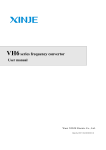- No category

advertisement

midon design
A Temperature Logging Serial Interface
TEMP05
TEMP05 User Guide VH6 December 29, 2004
TEMP05 User Guide VH6 Page 1 of 1
midon design
Table of Contents
MEM and EEP Commands .............................................................................10
TEMP05 User Guide VH6 Page 2 of 2
midon design
Introduction
Thank you for your purchase of the TEMP05 assembled unit.
TEMP05 is a stand-alone 1-Wire
interface providing standard serial commands to control the Dallas/Maxim 1-Wire bus and the devices used on it. The TEMP05 has the following features:
• support for multiple DS2438-based Humidity Sensors, including, of course, the Midon
Design MD3020E sensor.
• support for DS2438 based Barometric Sensors (note: we do not support the AAG
Pressure Sensor)
• support for DS2438 general purpose sensors for analog voltage input
• support for DS18S20, DS18S20-PAR, DS18B20, DS1822, DS1920 temperature sensors as well as temperature reading from any DS2438
• simultaneous temperature conversion for temperature sensors if all are equipped with local powering. This results in faster outputs. Note that a DS2438 on the 1-Wire bus will prevent this feature from being enabled.
• support for the DS2450 based Weather Station (wind speed and direction) - only one allowed.
• support for multiple DS2423 based rain gauges
• support for multiple DS2423 general purpose counters (for use with Lightning sensors and other types of counter inputs)
• support for DS2405, DS2406 or DS2407 inputs and outputs. Use the DS2405/6/7 to read alarm or PIR contacts. They are continuously polled (if 1-Wire readings are not being displayed) and TEMP05 will display a notice if the input changes state. If the state changes during a display period, the new state will be flagged following the display period. The DS2405/6/7 can also be used to actuate relays or LED's in output mode.
• supports detection of DS2401 or DS1990 1-Wire serial numbers
• jumper-less provisioning - all configuration settings stored in non-volatile memory
• up to 60 sensors supported
• simple instruction set
• easy to delete sensors, if they are no longer required, using the DEL command
• same access to the RELAY05 as the original TEMP05
• 1-Wire bus errors are flagged when they occur
• Support for software serial flow control (Control-S, Control-Q)
TEMP05 User Guide VH6 Page 3 of 3
midon design
• continuous poll for ALL sensors - TEMP05 will notify you when any sensor is connected or disconnected, providing that they have been INI'd. Very useful for locating intermittent
1-Wire bus problems or for real-time polling of contact sensors.
To complete this project, you will need to connect a 12 to 16 Volt (AC or DC) transformer to the terminal J1 (see Figure 2 for location of J1). If you are using the auxiliary RELAY05 unit with TEMP05, choose a transformer that is as close to 12 Volts as possible and that provides at least 0.7 Amperes. Otherwise, any
12 to 16 Volt adapter capable of at least 100mA will do.
If you are using a sensor network of DS1820's for temperature readings, connect them now to connector J2. Only 2 pins of each DS18S20 need be connected, however a connection is required between the VDD and GND pins of the
DS18S20 if you are using parasitic power. See Figure's 1 and 3 for connections.
On Rev G or higher PCB’s, a third terminal on J2 is provided for distributing +5V to the 1-wire bus. You should use this to supply so-called local power to any 1-
Wire devices that require it.
.
Figure 1 DS18S20 Pin-out (front view)
TEMP05 User Guide VH6 Page 4 of 4
midon design
Figure 2 Parts Placement
TEMP05 User Guide VH6 Page 5 of 5
midon design
Using the TEMP05
Power up the TEMP05 and configure the unit for the devices that you have connected. Connect up a straight-through serial cable between TEMP05's P1 connector and your PC. Open up HyperTerminal (or equivalent terminal emulator program) on your PC. Configure it to 9600 BPS, No parity, 8 bits, 1 start bit and NO hardware handshaking (very important!).
Issue an INI command to configure any connected sensors on the 1-Wire bus. If you get any error messages (OW Bus Error or WDT Reset), it is most likely a result of a bad connection to the 1-Wire sensors. Verify the connections.
Now program the configuration by using the SET command. Just type SET and the program will prompt you for the required settings:
• logging
• relay off timer interval (set to 0 if not required)
• Fahrenheit/Celsius (F/C) display
• Serial Number Display
• Wind Direction Reverse (use if you mounted your weather station wind direction PCB upside down)
If you are using the optional rain gauge issue the INI command (with the rain gauge connected). The TEMP05 will locate the rain gauge DS2423 counter and then ask you to enter the TYPE of the DS2423. Enter “R” for rain gauge.
If you have a version 3 1-Wire Weather Station attach the OWWS to J2. Issue an INI command. TEMP05 will locate the DS2450 and DS2423 devices on the
OWWS and will ask you to confirm the TYPE of sensor. Enter “W” for wind.
Next, issue a NOR command to set the proper direction for North. You’ll need to ensure that the wind direction vane is actually pointing North before issuing the
NOR command.
TEMP05 User Guide VH6 Page 6 of 6
midon design
TEMP05 Commands
Table 1. Commands Available
Command Description
DEB Toggle the debug mode on or off.
Debug mode on will produce massive amounts of useless (to you) data.
Only use under direction from Midon
DIS
Design
Display serial numbers of all configured 1-Wire devices
EEP
ERA
HLP
INI
MEM
OFA
ONA
RLB
Syntax
DEB
DIS
Display and change specific
EEPROM memory locations
EEP <start location>
Erase the EEPROM ERA
Display a list of available commands HLP
INI Search for a list of available
DS18S20's and rain gauge
Display and change specific memory locations
MEM <start location>
OFA<sensorid> Turn Off a DS2405,DS2406, or
DS2407 1-Wire switch
Turn On a DS2405,DS2406, or
DS2407 1-Wire switch
Actuate all relays at once
ONA<sensorid>
RLB x where x = an 8 bit binary number representing all relays. The MSB is relays 8 and a 1 turns on a relay.
RLY Actuate a specific relay RLY <relay number>
<on|off> where <relay number> = 1 to 8 or
A for All.
RST
SET
TMP
TS2
TYP
VER
ZZZ
RLY S (displays status of all relays)
Reset any DS2423 counter RST<sensorid>
Configure the parameters SET
TMP Display readings of all connected sensors in either verbose (includes serial numbers) or non-verbose manner
TS2 A debug command that continuously polls the wind direction sensor and displays it. Exit the poll by entering any character.
Manual set a device TYPe. Used only for DS2438 and DS2423 devices
TYP<sensorid>
Displays the current version of the software loaded
Soft reset the unit
VER
ZZZ
TEMP05 User Guide VH6 Page 7 of 7
midon design
Using the SET Command
The SET command has multiple parameters.
Update Interval
determines the time between sensor readings. Set to 0 to stop polling (Note: this is only available in versions 5.11 and higher). Enter the time in decimal minutes.
Relay Off Timer
determines how much time to wait between turning on ANY relay and turning them ALL off. Enter the time in decimal minutes. Enter 0 to disable this function.
F or C Display
determines how temperature readings are displayed. Enter F for
Fahrenheit or C for Celsius.
Serial # Display
- set to Yes if you want TEMP05 to display the 1-wire ID of all sensors.
Wind Dirn Reverse
- set normally to N. Set this to Y if you accidentally installed the wind direction PCB upside down in your weather station OR if you want to display wind direction as the FROM direction instead of the TO direction.
The DIS Display Output
Sample DIS Output
01 6412340000567810 DS1820 OK
02 5587650000432122 DS1822 OK
03 3355540000447728 DS18B2 OK
04 8811220000334410 DS1820 OK
05 1288770000665526 DS2438 OK H
06 2133440000556626 DS2438 OK B
07 1299880000776626 DS2438 OK V
08 AAFEDC0000BA1226 DS2438 OK H
09 1AABCD0000EF011D DS2423 OK W
10 016543000021AB1D DS2423 OK R
11 541A2B00003C4D1D DS2423 OK L
12 FF66FF00FFFFFFFF ??? NG
13 9F00000016A2DE05 DS2405 OK
Update interval = 02 minutes
Temp display = F
Serial # display = On
Wind dirn reverse = Off
Relay off timer= 00 minutes
Some temp sensors Parasitic powered
Qty of DS1820 = 2
Qty of DS1822 = 1
Qty of DS18B2 = 1
Qty of DS2438 = 4
TEMP05 User Guide VH6 Page 8 of 8
midon design
DIS output explanations
Sensor numbers do not necessarily match up with the output from the regular sensor output readings. This is intentional. The sensor numbers in the DIS output are the memory locator and are used by the DEL, RST, ONA, OFA and
TYP commands. The sensor numbers in the scan output are sequential numbers for each type of sensor.
An OK will be displayed following the sensor type to indicate that the Cyclic
Redundancy Counter (CRC) checksum of the sensor's serial number is good. If the serial number has a bad CRC, an NG will be displayed. The checksum is validated during the output of the sensor display.
Letters following the DS2423 and DS2438 indicate the TYPe of sensor equipped.
This is a manual input and will be set following first discovery of the sensor via the INI command, and also following a power-up of the TEMP05 for the DS2423 sensors that do not have built-in battery backup. The letters designate the sensor type per the following table.
Sensor Types
Designation Description
H Humidity Sensor
OW Device
DS2438
W Wind Sensor DS2423
Following a display of the sensors installed, the output of the DIS display then shows the TEMP05 settings that you entered via the SET command. The DEBug mode is then shown. To turn on or off the DEBug mode, use the DEB command.
Following that, the DIS display then checks to see if all temperature sensors parasitically or locally powered. If ANY temperature sensor connected to the
Wire bus is set to parasitic mode, then the display will show "some sensors parasitic powered". The same display will result of ANY DS2438 devices are present on the 1-Wire bus.
Following that display the DIS output proceeds to show how many temperature sensors are installed, by type. The DS18B2 type indicates a DS18B20 sensor.
The DS1820 type is valid for DS1820, DS18S20 and DS1920 sensors.
TEMP05 User Guide VH6 Page 9 of 9
midon design
MEM and EEP Commands
The MEM and EEP commands can be used for debugging, but we don’t recommend this unless you know what the memory locations are used for.
TEMP05 User Guide VH6 Page 10 of 10
midon design
J3
13
14
15
16
9
10
11
12
7
8
5
6
3
4
1
2
16 pin DIP
TEMP05 Schematic
P1
2
6
3
7
1
4
8
5
9
DB9
To User Terminal
J1
Term
1
2
C3 22pFd
C2
R2
10M
22pFd
+5V
Y1
4.0MHz
R3A
R3A
C
10K
C
10K
+
+5V
C1
10uFd
11
15
16
10
MAX233
5
18
4
19
U4
T1OUT
T2OUT
R1IN
R2IN
C2+
C2+
C2-
C2-
T1IN
T2IN
R1OUT
R2OUT
C1+
C1-
V-
V-
V+
8
13
12
17
14
2
1
3
20
39
38
37
5
4
7
6
11
10
9
8
29
34
36
2
1
40
U1
TCAP
PD0
PD5
PD7
IRQ
RST
VDD
PA0
PA1
PA2
PA3
PA4
PA5
PA6
PA7
OSC1
OSC2
PD1
PD4
PD2
PD3
TCMP
PB0
PB1
PB2
PB3
PB4
PB5
PB6
PB7
PC0
PC1
PC2
PC3
PC4
PC5
PC6
PC7
24
23
22
21
28
27
26
25
30
33
31
32
16
17
18
19
12
13
14
15
35
68HC705C8
LED1
LED2
CS1
CLK
DO
DI
2
-
D1
+
4 1
U3
LM78L05
IN
+5V
Out
3
+
C5
1000uFd
+
C4
100uFd
C6
0.1uFd
BRIDGE
D2
LED Bipolar
DATA
J4
7
8
5
6
3
4
1
2
CON8
R5
1.5K
+5V
D9
1N4148
One-Wire Bus
D4
1N4148
3
4
1
2
U2
CS
CLK
DI
DO
Test
ORG
93C56
1
2
3
CON3
J2
7
6
+5V
Power & Ground Table
U1 Vcc =40 Gnd=20
U4 VCC=7 GND=6,9
U2 VCC=8 GND=5
Title
Size
A
Date:
TEMP05 - One Wire Thermometer Sy stem
Document Number
SD000101
Sunday , December 09, 2001 Sheet
Figure 3 TEMP05 Schematic Diagram (REV G and higher)
2 of 2
Rev
04
TEMP05 User Guide VH6 Page 11 of 11
midon design
Software Change History
Version
5.13
5.11
5.10
5.00
4.25
4.24
4.23
4.22
4.21
4.20
4.19
4.18
4.17
4.16
Date
5/25/03
2/1/03
1/6/03
12/13/02
2/11/02
Major Changes from Previous Loads
Fixed Relay delay issues when relay command issued in the middle of another commands output.
Added timeout for inactive inputs (to avoid locking up TEMP05 if a power failure occurs). Added On/Off input to the DEB command. Added a >100% indicator for humidity readings.
Fixed a bug where a DIS display in the middle of a sensor poll would disrupt the sensor ID numbers. Fixed a bug where Polling
Interval =0 would still cause a 1 minute poll.
Added capability of working with both 93C56 and 93C66
EEPROMs.
Many new features added. See the introduction of this manual for details.
Added 93C66 EEPROM capabilities with an auto-check on power up for EEPROM type.
Minor tweaks to code size 2/10/02
12/15/01
10/26/01
9/1/2001
Added parasitic check and display for DIS and QTY commands.
Fixed HUM command to ensure continuation of humidity readings even after an error on one reading.
Added support for DS18B20 and DS1822 temperature sensors.
Added check on OW bus for shorts or reversed sensors. QTY command now counts DS18S20, DS18B20 and DS1822 sensors separately. Changed sensor numbering to start at 1 instead of zero.
8/30/2001 Fixed bug in 4.19 - will only read 1 humidity sensor.
8/10/2001 Code compaction only
7/22/2001 Added REV and RLT commands.
7/9/2001 Added support for V3 OWWS by AAG. Added NOR command to set true north on OWWS. Added RLB command to control all
7/7/2001
Relays at once.
Beta version of DS2450 based weather station support
4.14
4.13
4.12
5/27/2001 Added capability of connecting multiple humidity sensors
5/12/2001 Added CRC command
3/20/2001 Added humidity sensor capability and increased temperature display precision
Upgrading The Software
Upgrading the software on TEMP05 requires a hardware change of the processor chip. Here is how to upgrade the chip.
1. Remove Power from the TEMP05.
2. Using a small screw-driver, or similar tool, gently remove the 68HC705C8 micro-controller by inserting the screw-driver between the micro-controller and the DIP socket that it is inserted to.
TEMP05 User Guide VH6 Page 12 of 12
midon design
3. Making sure that you are grounded, or adequately static free, insert the new micro-controller into the socket. Care should be taken to observe correct polarity. The end of the micro-controller with a small notch, or a dot in the left-corner, should be positioned to be close to the 10uFd capacitor as per
Figure 2.
4. Make sure that all micro-controller pins are seated in the socket. Check for pins that may have bent inwards.
5. Restore power to the TEMP05.
6. Enjoy your new features.
TEMP05 User Guide VH6 Page 13 of 13
midon design
What the heck is J6?
On rev G or higher PCB’s, there is a spot for inserting a RJ-11, RJ-12, or iButton holder. This location is connected to the 1-Wire bus and can be used for adding connectivity to 1-Wire busses configured for RJ-11/12 connection. This can also be used, but not at the same time, as a place to insert an iButton. A
Dallas/Maxim iButton holder DS9094F is required to use J6 for iButton connection.
Midon Design does not supply the optional connectors for J6.
Figure 4 Optional RJ11/12 connector pin-out
TEMP05 User Guide VH6 Page 14 of 14
midon design
Summary
Your comments are appreciated. If you would like to submit feature requests or product recommendations, please e-mail us.
Please also check the Frequently Asked Questions link on the TEMP05 web
page.
Legal Disclaimer
YOUR USE OF THIS PRODUCT IS AT YOUR OWN RISK. YOU ASSUME
FULL RESPONSIBILITY AND RISK OF LOSS RESULTING FROM THE USE
OF THIS PRODUCT. MIDON DESIGN WILL NOT BE LIABLE FOR ANY
DIRECT, SPECIAL, INDIRECT, INCIDENTAL, CONSEQUENTIAL OR
PUNITIVE DAMAGES OR ANY OTHER DAMAGES WHATSOEVER,
WHETHER IN AN ACTION BASED UPON A STATUTE, CONTRACT, TORT
(INCLUDING, WITHOUT LIMITATION NEGLIGENCE) OR OTHERWISE,
RELATING TO THE USE OF THIS PRODUCT.
Thank you!
© Copyright 2001-2005 Midon Design. All rights reserved. No part of this document may be reproduced, recorded, transmitted or distributed in any form or by any means without the written consent of Midon Design.
1-Wire is a trademark of Dallas Semiconductor (now Maxim)
End of Document
TEMP05 User Guide VH6 Page 15 of 15
advertisement
* Your assessment is very important for improving the workof artificial intelligence, which forms the content of this project