advertisement
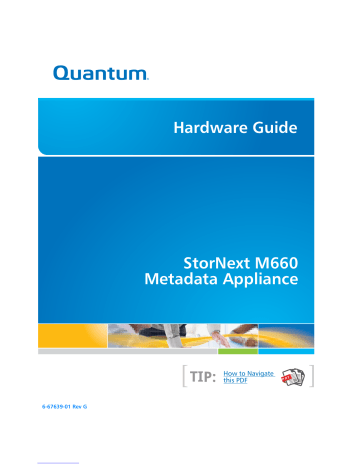
Hardware Guide
6-67639-01 Rev G
StorNext M660
Metadata Appliance
[
TIP: How to Navigate this PDF
[
ii
Quantum StorNext M660 Metadata Appliance Hardware Guide 6-67639-01 Rev G, October 2014.
Product of USA.
Quantum Corporation provides this publication “as is” without warranty of any kind, either express or implied, including but not limited to the implied warranties of merchantability or fitness for a particular purpose. Quantum Corporation may revise this publication from time to time without notice.
COPYRIGHT STATEMENT
© 2014 Quantum Corporation. All rights reserved.
Your right to copy this manual is limited by copyright law. Making copies or adaptations without prior written authorization of
Quantum Corporation is prohibited by law and constitutes a punishable violation of the law.
TRADEMARK STATEMENT
Quantum, the Quantum Logo, Backup. Recovery. Archive. It's What We Do., Be Certain, Be Quantum Certain, DLT, the DLT Logo,
DLTSage, DLTtape, the DLTtape Logo, DXi, DXi Accent, Dynamic Powerdown, FastSense, FlexLink, GoProtect, GoVault, iLayer,
Lattus, MediaShield, Optyon, Pocket-sized., Well-armored., Preserving the World's Most Important Data. Yours., Q-Cloud,
Quantum Certain, Quantum Certainty, Quantum vmPRO, Scalar, SDLT, SiteCare, SmartVerify, StorageCare, StorNext, Super
DLTtape, SuperLoader, and Vision are either registered trademarks or trademarks of Quantum Corporation and its affiliates in the
United States and/or other countries. All other trademarks are the property of their respective owners.
Products mentioned herein are for identification purposes only and may be registered trademarks or trademarks of their respective companies. All other brand names or trademarks are the property of their respective owners.
Quantum specifications are subject to change.
Contents
Chapter 1 Introduction 1
How This Guide is Organized. . . . . . . . . . . . . . . . . . . . . . . . . . . . . . . . . 1
How This Guide is Organized . . . . . . . . . . . . . . . . . . . . . . . . . . 1
Chapter Contents . . . . . . . . . . . . . . . . . . . . . . . . . . . . . . . . . . . 2
Navigating This Document With Adobe Reader. . . . . . . . . . . . . . . . . . . 2
About the StorNext M660 Hardware. . . . . . . . . . . . . . . . . . . . . . . . . . . 4
About the StorNext M660 Metadata Appliance . . . . . . . . . . . . 4
Hardware Specification . . . . . . . . . . . . . . . . . . . . . . . . . . . . . . . 5
Network Connectivity . . . . . . . . . . . . . . . . . . . . . . . . . . . . . . . . 5
Base System and Expansion Unit Description . . . . . . . . . . . . . . 5
StorNext M660 Gateway Licensing . . . . . . . . . . . . . . . . . . . . . . 6
StorNext M660 Documents. . . . . . . . . . . . . . . . . . . . . . . . . . . . 6
Purpose of This Guide . . . . . . . . . . . . . . . . . . . . . . . . . . . . . . . . . . . . . . 7
Notes, Cautions, and Warnings. . . . . . . . . . . . . . . . . . . . . . . . . 7
Document Conventions . . . . . . . . . . . . . . . . . . . . . . . . . . . . . . 8
Supported Internet Browsers. . . . . . . . . . . . . . . . . . . . . . . . . . . . . . . . . 9
Product Safety Statements . . . . . . . . . . . . . . . . . . . . . . . . . . . . . . . . . . 9
StorNext M660 Metadata Appliance Hardware Guide iii
Contents
Chapter 2
Chapter 3
iv
Hardware Overview 13
StorNext M660 Components . . . . . . . . . . . . . . . . . . . . . . . . . . . . . . . . 13
StorNext M660 MDC Nodes . . . . . . . . . . . . . . . . . . . . . . . . . . 14
StorNext M660 Metadata Array . . . . . . . . . . . . . . . . . . . . . . . 22
Determining the Controller Used in the Array . . . . . . . . . . . . . 25
StorNext M660 Metadata Expansion Unit. . . . . . . . . . . . . . . . 31
StorNext M660 Connectivity . . . . . . . . . . . . . . . . . . . . . . . . . . . . . . . . 34
StorNext M660 Power Cabling . . . . . . . . . . . . . . . . . . . . . . . . 34
StorNext M660 SAS Cabling . . . . . . . . . . . . . . . . . . . . . . . . . . 35
StorNext M660 LAN Cabling . . . . . . . . . . . . . . . . . . . . . . . . . . 39
StorNext M660 SAN Cabling . . . . . . . . . . . . . . . . . . . . . . . . . . 42
StorNext M662 Lattus Cabing . . . . . . . . . . . . . . . . . . . . . . . . . 44
Relocating the StorNext M660 System . . . . . . . . . . . . . . . . . . . . . . . . 47
Basic System Operations 49
Powering On All StorNext M660 System Components. . . . . . . . . . . . . 50
Shutting Down All StorNext M660 System Components . . . . . . . . . . . 53
Powering On a Single MDC Node of the StorNext M660. . . . . . . . . . . 54
Shutting Down a Single MDC Node of the StorNext M660 . . . . . . . . . 55
System Serial Numbers and Service Tag. . . . . . . . . . . . . . . . . . . . . . . . 56
Locating the System Serial Number . . . . . . . . . . . . . . . . . . . . 57
Serial Number Format. . . . . . . . . . . . . . . . . . . . . . . . . . . . . . . 57
Locating the Service
Tag Number . . . . . . . . . . . . . . . . . . . . . . . . . . . . . . . . . . . . . . 57
Before Upgrading Firmware . . . . . . . . . . . . . . . . . . . . . . . . . . . . . . . . 58
TSM Indexing Delay for Large Databases . . . . . . . . . . . . . . . . 58
Running the Script . . . . . . . . . . . . . . . . . . . . . . . . . . . . . . . . . 58
Upgrading Firmware . . . . . . . . . . . . . . . . . . . . . . . . . . . . . . . . . . . . . . 59
Upgrade Considerations . . . . . . . . . . . . . . . . . . . . . . . . . . . . . 59
Obtain the Firmware Upgrade Files. . . . . . . . . . . . . . . . . . . . . 60
Firmware Upgrade Process and Time Estimates . . . . . . . . . . . 61
Upgrade Procedure . . . . . . . . . . . . . . . . . . . . . . . . . . . . . . . . . 64
Deleting Uploaded Files . . . . . . . . . . . . . . . . . . . . . . . . . . . . . 67
Converting to HA. . . . . . . . . . . . . . . . . . . . . . . . . . . . . . . . . . . . . . . . . 67
Additional Common Operations . . . . . . . . . . . . . . . . . . . . . . . . . . . . . 72
StorNext M660 Metadata Appliance Hardware Guide
Chapter 4
Contents
Changing the MDC VIP Address . . . . . . . . . . . . . . . . . . . . . . . 72
StorNext Operations . . . . . . . . . . . . . . . . . . . . . . . . . . . . . . . . 74
Contacting Quantum 77
Comments . . . . . . . . . . . . . . . . . . . . . . . . . . . . . . . . . . . . . . . 77
StorNext M660 Metadata Appliance Hardware Guide v
Contents vi StorNext M660 Metadata Appliance Hardware Guide
Chapter 1
Introduction
How This Guide is Organized
This guide describes how to identify and operate the key features of the hardware components of the StorNext M660.
How This Guide is
Organized
This guide contains the following chapters:
• Chapter 1, Introduction provides an overview of this StorNext M660
Hardware Guide, and also includes document conventions, product safety statements, a list of related documents, and supported
Internet browsers.
• Chapter 2, Hardware Overview provides an overview of the StorNext
M660 system.
• Chapter 3, Basic System Operations provides basic operating instructions for the StorNext M660 system.
• Chapter 4, Contacting Quantum - provides information on contacting Quantum support.
StorNext M660 Metadata Appliance Hardware Guide 1
Chapter 1: Introduction
Navigating This Document With Adobe Reader
Chapter Contents
• How to Navigate this PDF on page 2 – explains how to navigate this document with Adobe Reader.
• About the StorNext M660 Hardware on page 4 – provides an overview of the system hardware components.
• Document Conventions on page 8 – provides information about the conventions used in the document.
• Supported Internet Browsers on page 9 – provides the location where the supported Internet Browsers list is located.
• Product Safety Statements on page 9 – provides multi-lingual safety and regulatory statements.
2
Navigating This Document With Adobe Reader
How to Navigate this PDF
Have you ever clicked on a link, or a bookmark in a PDF and then needed to go back to the place you were before you clicked? You might have thought that the link you clicked stranded you somewhere in the document without a way to get back. Actually, Adobe Reader provides a number of ways to navigate backward and forward within a PDF that you might find useful:
Navigate using the keyboard shortcuts (Windows)
• <Alt> + <left arrow key> to navigate backward
• <Alt> + <right arrow key> to navigate forward
Navigate using the keyboard shortcuts (Mac)
• <Command> + <left arrow key> to navigate backward
StorNext M660 Metadata Appliance Hardware Guide
Chapter 1: Introduction
Navigating This Document With Adobe Reader
• <Command> + <right arrow key> to navigate forward
Enable “Previous View” and “Next View” navigation buttons
Note: The steps enable these buttons in Acrobat XI. The steps you use may be different for older versions of Reader. Refer to the
Adobe Reader help if needed.
1 Open Adobe Reader.
2 Go to View > Show/Hide > Toolbar Items > Page Navigation and click “Previous View”.
3 Go to View > Show/Hide > Toolbar Items > Page Navigation and click “Next View”.
The Previous and Next View buttons are now shown:
Note: If your Reader window is scaled too small horizontally, the items on the “toobars” can become hidden, including the options you just enabled. If this happens, just scale your window width until the hidden buttons are displayed.
Navigate using Right-click options
• <Right click> + Previous View to navigate backward
• <Right click> + Next View to navigate forward
Navigate using View menu options
• View > Page Navigation > Previous View to navigate backward
StorNext M660 Metadata Appliance Hardware Guide 3
Chapter 1: Introduction
About the StorNext M660 Hardware
• View > Page Navigation > Next View to navigate forward
4
About the StorNext M660 Hardware
About the StorNext
M660 Metadata
Appliance
The StorNext M660 Metadata Appliance offers the powerful file-sharing capabilities of StorNext in an optimized appliance package. The
StorNext M660 comes with a pair of metadata controller (MDCs) nodes in a High Availability (HA) configuration and a high-performance metadata array. An optional metadata disk expansion unit adds another metadata array to the system for additional file systems, performance and capacity. The appliance comes in two models: the StorNext M661 and M662.
Note: At times this guide uses StorNext M660 as a generic term that applies to the StorNext M661 and the StorNext M662 models.
When information pertains to a specific StorNext M660 model only, those differences are noted.
MDCs coordinate SAN file access across clients. Additionally, the standby node can be used as a distributed data mover (DDM) host using the included license, or both MDC nodes can be used as LAN client gateways in non-Lattus systems.
During installation, the StorNext M660 can be configured for use in different storage environments - in StorNext environments operating as a StorNext Metadata Controller (MDC) High Availability (HA) pair with access to both disk and tape libraries, or as a StorNext MDC HA pair with access to disk, tape, and Lattus storage.
Note: Access to Lattus storage is available on M662Metadata
Appliances only.
StorNext M660 Metadata Appliance Hardware Guide
Chapter 1: Introduction
About the StorNext M660 Hardware
Note: Content in this document applies to both Lattus and non-
Lattus systems unless otherwise noted.
Hardware Specification
Each StorNext M660 MDC node contains the following:
• Two redundant, hot-swappable system hard drives in a RAID 1 configuration
• Redundant cooling fans and power
Network Connectivity
Here are the quantity and type of network ports available on the different system models:
• All StorNext M660 models feature one 4-port 8 Gb FC card for SAN network connectivity.
• The StorNext M661 feature 11 configurable 1GbE Ethernet ports per node.
• The StorNext M662feature two 10 GbE and seven 1 GbE configurable Ethernet ports per node.
MDCs coordinate SAN file access across SAN clients. Additionally, the standby node can be used as a distributed data mover (DDM) host. Both
MDC nodes can be used as StorNext gateways (in non-Lattus systems only).
Base System and
Expansion Unit
Description
The StorNext M660 comes configured as a Base System with two
Metadata Controller (MDC) nodes which share a common file system located on a single metadata array for storage.
M660UnitUnitUnitanmetadata arraysystemThe different M660 models support different numbers of file systems, as described here:
• In M661 and M662 systems: the base system supports up to four file systems. The base system with the optional expansion unit supports up to eight file systems.
StorNext M660 Metadata Appliance Hardware Guide 5
Chapter 1: Introduction
About the StorNext M660 Hardware
StorNext M660
Gateway Licensing
There are several items to note about the Gateway Appliance license used on the StorNext M662 Metadata Appliance with Gateway functionality enabled:
• The StorNext StorNext M662 Metadata Appliance with Gateway functionality enabled has a “per Gateway” DLC license model. This license allows you to add clients without having to purchase additional individual licenses.
• For new customers with no existing StorNext components, the license comes from the factory pre-installed, but must first be enabled for use on StorNext M662 Metadata Appliances.
Note: Do not enable gateway functionality for StorNext M662
Metadata Appliances connected to Lattus systems. While there are no functional issues in enabling the LAN gateway functionality within a Lattus environment, observed throughput when moving data to Lattus through the 10GbE ports will be slower than expected if this feature is enabled.
• If you choose to install the StorNext M662 Metadata Appliance with
Gateway functionality enabled into the same StorNext network as a customer-configured DLC gateway, you will be limited to the existing DLC client license count.
• To determine whether the Gateway license is enabled, look for a green check next to the Gateway Licensed MDC license on the
License page in the GUI of the M662 Metadata Appliance.
StorNext M660
Documents
A complete list of documentation for the StorNext M660 Metadata
Appliance is located on the following web page: http://www.quantum.com/snmdcdocs
6 StorNext M660 Metadata Appliance Hardware Guide
Chapter 1: Introduction
Purpose of This Guide
Purpose of This Guide
This guide describes how to identify and operate the key features of the hardware components of the StorNext M660.
Notes, Cautions, and
Warnings
The following describes important information about Notes, Cautions, and Warnings used throughout this guide.
Note
Note: Emphasizes important information related to the main topic.
Consequences if not followed:
There are no hazardous or damaging consequences.
Caution
Caution: Indicates potential hazards to equipment or data.
Consequences if not followed:
Failure to take or avoid this action could result in loss of data or harm to equipment.
Warning
WARNING: Indicates potential hazards to personal safety.
Consequences if not followed:
Failure to take or avoid this action could result in physical harm to the user or hardware.
StorNext M660 Metadata Appliance Hardware Guide 7
Chapter 1: Introduction
Purpose of This Guide
Document Conventions
This guide uses the following document conventions to help you recognize different types of information.
When a step includes substantial supporting information, the following document conventions are used to differentiate the supporting information from the procedural content:
Hardware Conventions
Conventions
Right side of the system — Refers to the right side as you face the component being described.
Left side of the system — Refers to the left side as you face the component being described.
Software Conventions
Conventions
For all UNIX-based commands, the # prompt is implied, although it is not shown.
For all UNIX-based commands, words in
italic
are variables and should be replaced with user-defined values.
User input is shown in bold font.
Computer output and command line examples are shown in monospace font.
User input variables are enclosed in angle brackets.
Examples
TSM_control stop is the same as
# TSM_control stop
cvaffinity filename
where
filename
is a variable and should be replaced with a user-defined value.
./install.stornext
./install.stornext
http://<ip_address>/cgibin/stats
8 StorNext M660 Metadata Appliance Hardware Guide
Chapter 1: Introduction
Supported Internet Browsers
Conventions
For UNIX and Linux commands, the command prompt is implied.
File and directory names, menu commands, button names, and window names are shown in bold font.
Menu names separated by arrows indicate a sequence of menus to be navigated.
Examples
TSM_control stop is the same as
# TSM_control stop
/data/upload
Utilities > Firmware
Supported Internet Browsers
The Internet browser software is not supplied with the StorNext M660; you must obtain and install it independently. Refer to the supported by StorNext.
Quantum
StorNext Compatibility Guide
for the complete list of browsers
Product Safety Statements
Quantum will not be held liable for damage arising from unauthorized use of the product. The user assumes all risk in this aspect.
This unit is engineered and manufactured to meet all safety and regulatory requirements. Be aware that improper use may result in bodily injury, damage to the equipment, or interference with other equipment.
StorNext M660 Metadata Appliance Hardware Guide 9
Chapter 1: Introduction
Product Safety Statements
WARNING: Before operating this product, read all instructions and warnings in this document and in the system, safety, and regulatory guide.
10 StorNext M660 Metadata Appliance Hardware Guide
Chapter 1: Introduction
Product Safety Statements
StorNext M660 Metadata Appliance Hardware Guide 11
Chapter 1: Introduction
Product Safety Statements
12 StorNext M660 Metadata Appliance Hardware Guide
Chapter 2
Hardware Overview
This chapter contains the following sections:
• StorNext M660 Components
• StorNext M660 Connectivity on page 34
• Relocating the StorNext M660 System on page 47
StorNext M660 Components
The StorNext M660 Metadata Appliance consists of the following components:
• StorNext M660 MDC Nodes
• StorNext M660 Metadata Array
StorNext M660 Metadata Appliance Hardware Guide 13
Chapter 2: Hardware Overview
StorNext M660 Components
Figure 1 shows the StorNext M660 Base System with optional expansion unit.
Figure 1 StorNext M660 Base
System Components (Front)
StorNext M660 MDC
Nodes
The two StorNext M660 MDC Nodes are servers that provide storage and control for the StorNext M660 platform software (host OS and
StorNext software). The MDC Nodes contain redundant hard drives in a
RAID 1 configuration, ensuring high availability of the system software.
14 StorNext M660 Metadata Appliance Hardware Guide
Figure 2 StorNext M660 MDC
Node – Front View
Chapter 2: Hardware Overview
StorNext M660 Components
MDC Node - Front View
Figure 2 shows, and Table 1 describes the indicators and buttons on the front of the StorNext M660 MDC Node.
StorNext
Software Empty Drive Slots
Table 1 StorNext M660 MDC
Node – Front View Indicators and Buttons
Item
Indicators and
Buttons
1 Service tag
2 Power-On Indicator
Description
The slide-out tab for the system information including information such as the Service Tag and Express Service Code.
The power-on indicator lights when the system power is on.
The power button controls the DC power supply output to the system. When the system bezel is installed, the power button is not accessible.
StorNext M660 Metadata Appliance Hardware Guide 15
Chapter 2: Hardware Overview
StorNext M660 Components
Item
3
Indicators and
Buttons
LCD panel
Description
The LCD panel shows the system ID, status information, and system error messages.
The LCD lights blue during normal system operation. When the system needs attention, the LCD lights amber, and the LCD panel displays an error code, followed by descriptive text.
Note: If the system is connected to AC power and an error has been detected, the LCD lights amber, regardless of whether the system has been powered on.
MDC Node - Hard Drive Indicator Patterns
The two hard drives located on the front of each MDC Node (in drive bays 0 and 1) are used to store the (operating system and StorNext software). Drive bays 2 through 7 are empty, and reserved for Quantum use. Unlabeled indicators, connectors, and buttons are reserved for
Quantum Service.
For more information, see MDC Node - Hard Drive Indicator Patterns on page 16.
16 StorNext M660 Metadata Appliance Hardware Guide
Chapter 2: Hardware Overview
StorNext M660 Components
Figure 3 StorNext M660 MDC
Node – Hard-Drive Indicator
Patterns
2
1
1 Hard-drive activity indicator (green)
2 Hard-drive status indicator (green or amber)
Table 2 StorNext M660 MDC
Node – Hard-Drive Activity and
Status Indicators
Drive-Status Indicator Pattern
(RAID Only)
Blinks green two times per second
Off
Blinks green, amber, and off
Blinks amber four times per second
Blinks green slowly
Steady green
Condition
Identify drive/preparing for removal.
Drive ready for insertion or removal.
Note: When system power is applied, the drive status indicator remains off until all hard drives are initialized. Drives are not ready for insertion or removal during this time.
Predicted drive failure.
Drive failed
Drive rebuilding
Drive online
StorNext M660 Metadata Appliance Hardware Guide 17
Chapter 2: Hardware Overview
StorNext M660 Components
Figure 4 StorNext M661 MDC
Node – Rear View
MDC Node - Rear View
The back of each StorNext M660 MDC Node has a series of indicators, connectors, and buttons. Unlabeled indicators, connectors, and buttons are reserved for Quantum Service.
Figure 4 shows the rear indicators, connectors, and buttons of the system.
Figure 5 StorNext M662 MDC
Node – Rear View
Figure 5 shows the rear indicators, connectors and buttons of each
StorNext M662 MDC node. See Table 3 for information on the labeled components.
18 StorNext M660 Metadata Appliance Hardware Guide
6
7
8
9
Ethernet Service port
Ethernet Port 2 connectors
(3 configurable ports)
Power supply 1 (PS1)
Power supply 2 (PS2)
Chapter 2: Hardware Overview
StorNext M660 Components
See Table 3 for information on the labeled components.
Table 3 StorNext M660 MDC
Node – Rear Panel Features and
Indicators
Item
1
Indicator, Connector and Button
PCIe slot 1
Icon
4
5
2
3
PCIe slot 2
PCIe slot 3
PCIe slot 4 iDRACport
Description
M661M661 : 4-port 1 GbE Ethernet HBA
M662 : 2-port 10 GbE Ethernet HBA
4-port 1 GbE Ethernet HBA
4-port 8Gb FC HBA
2-port 6Gb SAS HBA
Reserved for Quantum Service
Each node has a unique IP address:
Node 1 IP address: 10.17.21.51
Node 2 IP address: 10.17.21.52
Reserved for Quantum Service
Each node has a unique IP address:
Node 1 IP address: 10.17.21.1
Node 2 IP address: 10.17.21.2
Integrated 10/100/1000 NIC ports (Customer-Facing)
DLC or management
870-W Power Supply
870-W Power Supply
StorNext M660 Metadata Appliance Hardware Guide 19
Chapter 2: Hardware Overview
StorNext M660 Components
Figure 6 MDC Node – NIC
Indicators
MDC Node – NIC Indicator Codes
Figure 6 shows the StorNext M660 MDC Node NIC indicator codes.
1 2
1 Link indicator
2 Activity indicator
Indicator Status
Link and activity indicators are off.
Link indicator is green.
Link indicator is amber.
Activity indicator is blinking green.
Indicator Code
The NIC is not connected to the network.
The NIC is connected to a valid network link at 1000 Mbps.
The NIC is connected to a valid network link at less than the maximum port speed (10/100 Mbps).
Network data is being sent or received.
20 StorNext M660 Metadata Appliance Hardware Guide
Figure 7 MDC Node - Power
Supply Indicator
Chapter 2: Hardware Overview
StorNext M660 Components
MDC Node – Power Supply Indicator Codes
This section describes the StorNext M660 MDC Node power supply indicator codes (see Figure 7 ). The power supply indicators show if power is present, or if a power fault has occurred.
Table 4 Power Supply Status
Indicator
Indicator Status
Not lit
Green
Amber
Indicator Code
AC power is not connected.
In standby mode, a green light indicates that a valid AC source is connected to the power supply, and that the power supply is operational.
When the system is on, a green light also indicates that the power supply is providing DC power to the system.
Indicates a problem with the power supply.
StorNext M660 Metadata Appliance Hardware Guide 21
Chapter 2: Hardware Overview
StorNext M660 Components
Indicator Status
Alternating green and amber
Indicator Code
When hot-adding a power supply, this indicates that the power supply is mismatched with the other power supply (a high-output power supply and an energy smart power supply are installed in the same system). Replace the power supply that has the flashing indicator with a power supply that matches the capacity of the other installed power supply.
Caution: When correcting a power supply mismatch, replace only the power supply with the flashing indicator. Swapping the opposite power supply to make a matched pair can result in an error condition and unexpected system shutdown. To change from a High Output configuration to an Energy
Smart configuration or vice versa, you must power down the system.
Caution: The AC power supplies, which come with the system, support both 220 V and 110 V input voltages. When two identical power supplies receive different input voltages, they can output different wattages, and trigger a mismatch.
Caution: Combining AC and DC power supplies is not supported and triggers a mismatch.
StorNext M660
Metadata Array
22
The StorNext M660 features the following Metadata Arrays:
• StorNext M660 Metadata Array on page 22
• StorNext M660 Metadata Expansion Unit on page 31
StorNext M660 Metadata Array
The StorNext M660 Metadata Array features a fully- 24-drive 2U storage enclosure. The first two drives are global hot spares. The next six are configured into three 1+1 RAID-1 mirrors. These mirrored sets are split
StorNext M660 Metadata Appliance Hardware Guide
Chapter 2: Hardware Overview
StorNext M660 Components into two stripe groups (SGs): SG0 combines three LUNs into the metadata and journal for the shared file system. SG1 combines three
LUNs into the shared HA file system, and includes the StorNext Storage
Manager database.
The Metadata Array also contains redundant power supplies and dual
Tahoe or Snowmass controllers. Each Tahoe controller provides two 12
Gb Serial Attached SCSI (SAS) host ports. Each Snowmass controller provides two 6 Gb Serial Attached SCSI (SAS) host ports. StorNext
Metadata Arrays connect to StorNext MDC nodes via 6 Gb SAS.
Additional storage can be added to the Metadata Array by purchasing an expansion kit.
Hard drives are supplied in hot-swappable drive carriers that fit in the hard-drive bays.
The StorNext M660 Metadata Array has a series of indicators and buttons located on the front and back of the array:
• Metadata Array – Front View on page 24
• Metadata Array – Rear View on page 25
Note: There are two generations of Metadata Array controller currently in use. While both generations of the controller use the same SAS connection order, from left to right, different cables are used for the connections. The Tahoe controller is connected with a cable containing both a 12Gb SAS (square) connection, which is attached to the Tahoe controller, and a
6Gb SAS (rectangular) connection, which is attached to the
MDC nodes and the Expansion Unit (if used). The previous generation Snowmass Controller cable contains 6Gb connections on both ends. Use the appropriate SAS cables for the controllers in your Metadata Array.
Caution: Do not mix and match different generation controllers. Use only Tahoe controllers in systems which originally contained Tahoe controllers, and use only Snowmass controllers in systems which originally contained
Snowmass controllers.
StorNext M660 Metadata Appliance Hardware Guide 23
Chapter 2: Hardware Overview
StorNext M660 Components
Metadata Array – Front View
The front of the StorNext M660 Metadata Array contains the left end cap, which contains the drive tray LEDs; the right end cap; and the drives (see Figure 8 ).
Figure 8 StorNext M660
Metadata Array – Front View
Global
Hot Spares
3 x 1+1
RAID 1
8 x 1+1
RAID 1
Metadata Array – Front LEDs
The front of the StorNext M660 Metadata Array contains the left end cap, which contains the drive tray LEDs (see Figure 9 ).
Figure 9 Metadata Array Front
LEDs
24 StorNext M660 Metadata Appliance Hardware Guide
2
3
Item Icon
1
Chapter 2: Hardware Overview
StorNext M660 Components
LED Description
Drive Tray Locate
Service Action
Required
Drive Enclosure Over-
Temperature
Power
Color On
White Identifies a drive tray that you are trying to find.
Amber A component within the drive tray needs attention.
Amber The temperature of the drive tray has reached an unsafe level.
Green Power is present.
Off
Normal status
Normal status
Normal status
Power is not present.
4
5 Standby Power Green The drive tray is in
Standby Power mode.
The drive tray is not in Standby Power mode.
Metadata Array – Rear View
The StorNext M660 Metadata Array contains dual controller canisters for host connectivity and redundancy (see Figure 10 ).
Determining the
Controller Used in the
Array
Two controllers are currently used in StorNext M660 Metadata Arrays, the Snowmass Controller, and the Tahoe controller.
Here are a few simple ways you can identify the Tahoe controller from the Snowmass Controller:
StorNext M660 Metadata Appliance Hardware Guide 25
Chapter 2: Hardware Overview
StorNext M660 Components
Tahoe Controller
Port 1 Port 2
1
Port 1
2
Port 2
ID/
Diag
3 4
|O|O|
ID/Diag
5
Lnk Lnk
Snowmass Controller
3
4
5
Item Description
1
2
Serial Port
12 Gb SAS Port (square)
6 Gb SAS Port (rectangle)
USB Connection
Mini USB
12 Gb SAS Port (square)
6 Gb SAS Port (rectangle)
Found in Controller
Snowmass-only
Tahoe-only
Snowmass-only
Tahoe-only
Tahoe-only
Tahoe-only
Snowmass-only
26 StorNext M660 Metadata Appliance Hardware Guide
Chapter 2: Hardware Overview
StorNext M660 Components
Figure 10 Metadata Array –
Rear View Canister Locations
Port 1 Port 2
ID/ /
Diag
|O|O|
Port 1 Port 2
D
ID/ /
Diag
|O|O|
There are numerous connectors, displays and LEDs on the back of the
Metadata Array controller (see Figure 11 and Figure 12 ). Unlabeled connectors are reserved for Quantum Service.
Figure 11 Rear Features and
Indicators - Metadata Array with Tahoe Controllers
1 2 3 4 5 6 7
Port 1 Port 2
|O|O|
ID/
Diag
8 9 10 11 12 13
StorNext M660 Metadata Appliance Hardware Guide 27
Chapter 2: Hardware Overview
StorNext M660 Components
Figure 12 Rear Features and
Indicators - Metadata Array with Snowmass Controllers
1 2 3 4
Port 1 Port 2
5 6 7
Lnk Lnk
ID/Diag
8 9 10 11 12 13
Table 5 Rear Features and
Indicators - Metadata Array
Controllers
28
5
6
7
10
11
8
9
12
Item Description
1
2
3
4
Host Fault LED
Host Active LED
Host Port SAS Connector 1
(12 Gb - Tahoe Controller, 6 Gb - Snowmass Controller)
Host Port SAS Connector 2
(12 Gb - Tahoe Controller, 6 Gb - Snowmass Controller)
Expansion Fault LED
Expansion Active LED
Expansion Port SAS Connector
(12 Gb - Tahoe Controller, 6 Gb - Snowmass Controller)
Battery Service Action Required LED
Battery Charging LED
Controller Service Action Allowed LED
Controller Service Action Required LED
Cache Active LED
StorNext M660 Metadata Appliance Hardware Guide
Chapter 2: Hardware Overview
StorNext M660 Components
Item Description
13 Seven-Segment Displays
Metadata Array — General LED Behavior
For more information about the Metadata Array LED locations and general behavior, see Table 6 .
Table 6 Metadata Array – LED
Locations and Behavior
LED
Power
Icon
Locate
Location General Behavior
• Drive enclosure
• Controller
• Power Supply/Cooling Fans
On – Power is applied to the drive tray or the canister.
Off – Power is not applied to the drive tray or the canister.
• Front bezel on the drive tray On or blinking – Indicates the drive tray that you are trying to find.
Over-
Temperature
Standby
Power
Service
Action
Allowed
• Front bezel on the drive tray On – The temperature of the drive tray has reached an unsafe condition.
Off – The temperature of the drive tray is within operational range.
• Front bezel on the drive tray On – The drive tray is in Standby mode, and the main DC power is off.
Off – The drive tray is not in Standby mode, and the main DC power is on.
• Controller canister
• Power-fan canister
• Drive
On – It is safe to remove the Controller canister, the power-fan canister, or the drive.
Off – Do not remove the Controller canister, the power-fan canister, or the drive.
Note: The drive has an LED, but no symbol.
StorNext M660 Metadata Appliance Hardware Guide 29
Chapter 2: Hardware Overview
StorNext M660 Components
LED
Service
Action
Required
(Fault)
Icon Location
• Controller canister
• Power-fan canister
• Drive
AC Power
DC Power
Link Service
Action
Required
(Fault)
• Controller canister
• Power-fan canister
• Power-fan canister
• Controller canister
Link Up Two LEDs above each expansion connector
• Controller canister
General Behavior
On – When the drive tray LED is on, a component within the drive tray needs attention.
On – The Controller canister, the power-fan canister, or the drive needs attention.
Off – The Controller canister, the power-fan canister, and the drive are operating normally.
Note: The drive has an LED, but no symbol.
On – AC power is present.
Off – AC power is not present.
On – Regulated DC power from the power-fan canister is present.
Off – Regulated DC power from the power-fan canister is not present.
On – The cable is attached, and at least one lane has a link-up status, but one lane has a link-down status.
Off – The cable is not attached, and all lanes have a link-up status, or the cable is attached, and all lanes have a linkdown status.
On – The cable is attached, and at least one lane has a link-up status.
Off – The cable is not attached, or the cable is attached and all lanes have a linkdown status.
30 StorNext M660 Metadata Appliance Hardware Guide
StorNext M660
Metadata Expansion
Unit
Chapter 2: Hardware Overview
StorNext M660 Components
The StorNext M660 Metadata Expansion Unit adds an additional
Metadata Storage Array to the M660 system that features a fully populated 24-drive 2U storage enclosure. The first two drives are global hot spares. The next six are configured into three 1+1 RAID-1 mirrors.
These mirrored sets are split into two stripe groups (SGs): SG0 combines three 12-GB LUNs into the metadata and journal for the shared file system. SG1 combines three 888-GB LUNs into the shared HA file system. The Metadata Expansion Unit includes the StorNext Storage
Manager database.
The Expansion Unit is supplied with dual Snowmass controllers. Each controller provides two 6Gb Serial Attached SCSI (SAS) host ports with 2
GB of system cache. The HDDs and SSDs are supplied in hot-swappable drive carriers that fit in the drive bays.
The Expansion Unit consists of the following:
• Metadata Expansion Unit – Front View
• Metadata Expansion Unit – Rear View on page 32
Metadata Expansion Unit – Front View
The front of the StorNext M660 Metadata Expansion Unit contains the left end cap, which contains the drive tray LEDs, the right end cap, and the drives (see Figure 13 ).
Figure 13 StorNext M660
Metadata Expansion Unit –
Front View
Global
Hot Spares
3 x 1+1
RAID 1
8 x 1+1
RAID 1
The StorNext M660 Metadata Expansion Unit has a series of indicators and buttons located on the front and back of the array.
StorNext M660 Metadata Appliance Hardware Guide 31
Chapter 2: Hardware Overview
StorNext M660 Components
Metadata Expansion Unit – Enclosure Tray LEDs
The enclosure LEDs on the front of the unit are identical to those on the front of the Metadata Array. To monitor the current status pertaining to the enclosure and the components within the enclosure, refer back to
Metadata Array Canister Locations and Rear Features and Indicators on page 38.
Metadata Expansion Unit – Rear View
The Metadata Expansion Unit contains dual environmental service monitor (ESM) canisters for connectivity to the Metadata Array. Each
ESM features LED indicators and connectors.
Figure 14 shows the location of the ESMs ans Power-Fan Canisters.
Figure 14 Metadata Expansion
Unit – Rear View
Figure 15 shows the location of LEDs and SAS connectors on the ESM
Canister.
32 StorNext M660 Metadata Appliance Hardware Guide
Chapter 2: Hardware Overview
StorNext M660 Components
.
Figure 15 Metadata Expansion
Unit Rear Features and
Indicators - ESM Canister
Port 1
ID/Diag
Table 7 describes the ESM connectors, displays, and LEDs. Unlabeled connectors are reserved for Quantum Service.
Table 7 Metadata Expansion
Unit – Rear Panel Features and
Indicators
Item Description
7
8
5
6
9
10
11
3
4
1
2
Host Link 1 Fault LED
Host Link 2 Fault LED
SAS IN Connector
SAS IN Connector
ESM Expansion Fault LED
ESM Expansion Active LED
SAS Expansion Connector
Controller A Service Action Allowed LED
Controller A Service Action Required LED
Cache Active LED
Seven-Segment Displays
StorNext M660 Metadata Appliance Hardware Guide 33
Chapter 2: Hardware Overview
StorNext M660 Connectivity
Metadata Expansion Unit — General LED Behavior
The drive enclosure is the same type as the Metadata Array. For more information about the Metadata Expansion Unit LED locations and general behavior, refer back to Metadata Array — General LED Behavior on page 29.
StorNext M660 Connectivity
This section covers:
• StorNext M660 Power Cabling
• StorNext M660 SAS Cabling
• StorNext M660 SAN Cabling
• StorNext M660 LAN Cabling
• StorNext M662 Lattus Cabing
StorNext M660 Power
Cabling
Connect the power cables for each component into an available power outlet (see Figure 16 on page 35).
Note: Quantum recommends attaching the primary and secondary power connections to alternate power sources for resiliency.
Quantum also recommends that one of these power sources be an uninterruptible power source, such as battery backup or generator, or be connected to redundant AC power supplies to avoid system interruption in the case of a power failure.
34 StorNext M660 Metadata Appliance Hardware Guide
Chapter 2: Hardware Overview
StorNext M660 Connectivity
Figure 16 StorNext M660
Power Connections
Primary
Power
Supply
Secondary
Power
Supply
Port 1 Port 2
ID/Diag
Primary Power Supply
Lnk Lnk
Port 1 Port 2
ID/Diag
Secondary Power Supply
Lnk Lnk
Port 1
ID/Diag
Primary Power Supply
Port 1
ID/Diag
Secondary Power Supply
Primary
Power
Supply
Secondary
Power
Supply
StorNext M660 SAS
Cabling
Connect the Serial Attached SCSI (SAS) ports cables between the nodes and the Metadata Array as shown in Figure 19 . SAS connectivity between the Expansion Unit and the Metadata Array only occurs when installing an Expansion Unit.
Note:
StorNext M660 Metadata Appliance Hardware Guide 35
Chapter 2: Hardware Overview
StorNext M660 Connectivity
Note: To make it easier to connect the cables, release the sliding rails and slide the MDC nodes out the front of the rack so that the rear of the MDC nodes is flush with the rear of the Metadata
Array and the Expansion Unit (if used).
Note: There are two generations of Metadata Array controller currently in use. While both generations of the controller use the same SAS connection order, from left to right, different cables are used for the connections. The Tahoe controller is connected with a cable containing both a 12Gb SAS (square) connection, which is attached to the Tahoe controller, and a
6Gb SAS (rectangular) connection, which is attached to the
MDC nodes and the Expansion Unit (if used). The previous generation Snowmass Controller cable contains 6Gb connections on both ends. Use the appropriate SAS cables for the controllers in your Metadata Array.
36 StorNext M660 Metadata Appliance Hardware Guide
Chapter 2: Hardware Overview
StorNext M660 Connectivity
Figure 17 StorNext M660 SAS
Cabling - Tahoe Controller
Figure 18 StorNext M660 SAS
Cabling - Tahoe Controller -
Without Expansion Unit
MDC Node #1 - Rear
Metadata Array - Rear
Port 1 Port 2
ID/
Diag
|O|O|
MDC Node #2 - Rear
Port 1 Port 2
ID/
Diag
|O|O|
StorNext M660 Metadata Appliance Hardware Guide 37
Chapter 2: Hardware Overview
StorNext M660 Connectivity
Figure 19 StorNext M660 SAS
Cabling - Snowmass Controller with Expansion Unit
MDC Node #1 - Rear
Metadata Array - Rear
Port 1 Port 2
ID/Diag
Lnk Lnk
Port 1 Port 2
ID/Diag
Lnk Lnk
Expansion Unit - Rear
ID/Diag
Port 1
MDC Node #2 - Rear
ID/Diag
Port 1
38 StorNext M660 Metadata Appliance Hardware Guide
StorNext M660 LAN
Cabling
Chapter 2: Hardware Overview
StorNext M660 Connectivity
The number of customer-facing network ports depends on the model type. Each MDC node also contains an iDRAC port and a dedicated service port. By default, each StorNext M660 model ships with two bonded network interfaces: Bond 0 and Bond 1. The number of customer-facing network ports and port speeds depends on the M660 model. All ports, excluding the service and iDRAC ports, are customerconfigurable. Instructions for changing the default configuration are located in the “Step 3: System” section of the latest version of the
StorNext User’s Guide
.
The default M661 network interface configuration is as follows:
• Two interfaces, Eth2 and Eth3, are bonded together by default into bond0 for the Metadata network. This bond can be broken in the
GUI and the Service menu. When not bonded, Eth2 will be configured as a standalone port, and Eth3 will be de-configured and not used by the system.
• Two interfaces, Eth1 and Eth4, are bonded together into bond1 for
GUI/management. This bond can be broken in the GUI and the
Service Menu. When not bonded, Eth1 will be configured as a standalone port and Eth4 will be de-configured and not used by the system.
• The remaining seven ports can be configured through the GUI in various combinations and bonds for gateway port access.
Figure 20 shows the 11 1GbE customer-facing Ethernet ports on the
StorNext M661.
Figure 20 StorNext M661
Network Ports
Table 8 identifies the logical port configuration, port function and default bonding for the StorNext M661.
StorNext M660 Metadata Appliance Hardware Guide 39
Chapter 2: Hardware Overview
StorNext M660 Connectivity
Table 8 StorNext M661
Network Configuration
Ethernet
Port
Number
D
S
1
Logical
Ethernet
Port Number
N/A eth0 eth1
2
3
4
7
8
5
6
9
10
11 eth2 eth3 eth4 eth5 eth6 eth7 eth8 eth9 eth10 eth11
Physical Port
Location
Port Function Bond iDRAC Port
Integrated Port 1
Integrated Port 2
Integrated Port 3
Integrated Port 4
Slot 2, Port 1
Service
GUI and Management
(Configurable from Service Menu)
Metadata
(Configurable from
Service Menu)
GUI and Management
(Configurable from Service Menu)
N/A
Bond 1
When not bonded, eth1 is usable and eth4 is not usable
When not bonded, eth2 is usable and eth3 is not usable
Bond 0
When not bonded, eth3 is not used
Bond 1
When not bonded, eth4 is not used
Slot 2, Port 2
Slot 2, Port 3
Slot 2, Port 4
Slot 1, Port 1
Slot 1, Port 2
Slot 1, Port 3
Slot 1, Port 4
Gateway User Configurable from GUI
The default StorNext M662 network interface configuration is as follows:
• Two interfaces, Eth2 and Eth3, bonded together into bond0 for the
Metadata network. This bond can be broken in the GUI and the service menu. When not bonded, Eth2 will be configured as a standalone port and Eth3 will be de-configured and not used by the system.
• Two interfaces, Eth1 and Eth4, are bonded together into bond1 for
GUI/management. This bond can be broken in the GUI and the service menu. When not bonded, Eth1 will be configured as a standalone port and Eth4 will be de-configured and not used by the system.
• The remaining five ports can be configured through the GUI in various combinations and bonds for gateway port access.
40 StorNext M660 Metadata Appliance Hardware Guide
Figure 21 StorNext M662
Network Ports
Chapter 2: Hardware Overview
StorNext M660 Connectivity
Figure 21 shows the two 10GbE and seven 1GbE customer-facing
Ethernet ports on the StorNext M662 .
Table 9 identifies the logical port configuration, port function and default bonding for the StorNext M662.
StorNext M660 Metadata Appliance Hardware Guide 41
Chapter 2: Hardware Overview
StorNext M660 Connectivity
Table 9 StorNext M662
Network Configuration
Ethernet
Port
Number
D
S
1
Logical
Ethernet
Port Number
N/A eth0 eth1
2
3
4
5
6
7
8
9 eth2 eth3 eth4 eth5 eth6 eth7 eth8 eth9
Physical Port
Location
Port Function Bond iDRAC Port
Integrated Port 1
Integrated Port 2
Integrated Port 3
Integrated Port 4
Slot 2, Port 1
Service
GUI and Management
(Configurable from Service Menu)
Metadata
(Configurable from
Service Menu)
GUI and Management
(Configurable from Service Menu)
N/A
Bond 1
When not bonded, eth1 is usable and eth4 is not usable
When not bonded, eth2 is usable and eth3 is not usable
Bond 0
When not bonded, eth3 is not used
Bond 1
When not bonded, eth4 is not used
Slot 2, Port 2
Slot 2, Port 3
Slot 2, Port 4
Slot 1, Port 1
(10 GbE)
Slot 1, Port 2
(10 GbE)
Gateway User Configurable from GUI
StorNext M660 SAN
Cabling
42
Each StorNext M660 MDC node contains one 4-port 8Gb Fibre Channel
(FC) host bus adapter (HBA) card in PCIe expansion slot 3.
Note: If small form-factor pluggable (SFP) FC adapters are needed, use only Intel-based SFP adapters. SFP adapters from other vendors are not compatible with the FC HBA card used in the
StorNext M660. Twinax cables have the adapters built into the end of the cable, so they do not require SFP adapters.
Fibre Channel Zoning
Each Fibre Channel port supports dual-port tape drives and libraries.
StorNext clients should not be zoned to access the tape drives/libraries unless they are acting as a Distributed Data Mover host.
StorNext M660 Metadata Appliance Hardware Guide
Figure 22 StorNext M660 SAN
Cabling
Chapter 2: Hardware Overview
StorNext M660 Connectivity
Separate Fibre Channel zoning is required for tape and disk. If the system has a tape library, use FC ports 1 and 2 for disk, and FC ports 3 and 4 for tape . The actual zoning configuration for these devices is dependent on variables such as the Fibre Channel switch vendor, the
WWPN of the HBA ports, and the external hardware.
Connect the FC host ports to your SAN as shown in Figure 22 on page 43.
Metadata Array
Metadata Expansion
DISK SAN
RAID
Primary Storage
RAID
Storage Disk
Tapes
Tertiary Storage
TAPE SAN
StorNext M660 Metadata Appliance Hardware Guide 43
Chapter 2: Hardware Overview
StorNext M660 Connectivity
StorNext M662 Lattus
Cabing
Interconnect switches are used to connect the components within a
Lattus system, and are also used to connect the M662 to the Lattus system. Two different interconnect configurations are currently supported, a configuration with a single interconnect switch
( Figure 23 ), and another configuration with two interconnect switches for redundancy ( Figure 24 on page 46).
Connecting the M662 to the Lattus system involves cabling Eth8 and
Eth9 10GbE ports on both MDC Nodes to the Lattus interconnect switch.
Note: Connect to the Lattus system only after both the Lattus system installation and configuration is complete, and the M662 installation is complete, and the ethernet ports have been configured in the StorNext GUI.
Note: You must first configure Eth8 and Eth9 ports on the rear of the
M662 prior to cabling the M662 to the Lattus interconnect switch(es).
44 StorNext M660 Metadata Appliance Hardware Guide
Figure 23 StorNext M662
Single Lattus Interconnect
Switch Cabling
M662 Node #1 - Rear
M662 Node #2 - Rear
Lattus Interconnect Switch - Front
Chapter 2: Hardware Overview
StorNext M660 Connectivity
StorNext M660 Metadata Appliance Hardware Guide 45
Chapter 2: Hardware Overview
StorNext M660 Connectivity
Figure 24 StorNext M662
Redundant Lattus Interconnect
Switches Cabling
M662 Node #1 - Rear
M662 Node #2 - Rear
Lattus Interconnect Switch #2 - Front
Lattus Interconnect Switch #1 - Front
46 StorNext M660 Metadata Appliance Hardware Guide
Chapter 2: Hardware Overview
Relocating the StorNext M660 System
Relocating the StorNext M660 System
If you ever need to relocate the StorNext M660 system to a different location, please contact Quantum Customer Support for additional information. The StorNext M660 system must be relocated by a qualified Quantum field service engineer.
StorNext M660 Metadata Appliance Hardware Guide 47
Chapter 2: Hardware Overview
Relocating the StorNext M660 System
48 StorNext M660 Metadata Appliance Hardware Guide
Chapter 3
Basic System Operations
This chapter is divided into the following sections:
• Powering On All StorNext M660 System Components on page 50
• Shutting Down All StorNext M660 System Components on page 53
• Powering On a Single MDC Node of the StorNext M660 on page 54
• Shutting Down a Single MDC Node of the StorNext M660 on page 55
• System Serial Numbers and Service Tag on page 56
• Before Upgrading Firmware on page 58
• Upgrading Firmware on page 59
• Converting to HA on page 67
• Additional Common Operations on page 72, which includes the following:
• Changing the MDC VIP Address on page 72
• StorNext Operations on page 74
StorNext M660 Metadata Appliance Hardware Guide 49
Chapter 3: Basic System Operations
Powering On All StorNext M660 System Components
Powering On All StorNext M660 System Components
Figure 25 on page 52 illustrates the location of the power switches, and the specific order to follow when powering on the StorNext M660 system components.
Note: Before continuing, verify that all power switches on every component are in the OFF position.
1 Turn on both power switches on the back of the Expansion Unit, if used. Call out number 1 in Figure 25 on page 52 shows the location of the power switch of the power supply for both Expansion Unit power supplies.
Note: Before powering up the Metadata Array, make sure that the Expansion Unit drive LEDs are all green, and the sevensegment display on both Expansion Unit controllers indicates “0”. This indicates that the Expansion Unit array is ready for I/O. This process takes approximately one to two minutes. The system is then ready for powering up the
Metadata Array.
2 Turn on both power switches on the back of the Metadata Array
Callout number 2 in Figure 25 on page 52 shows the location of the power switch for both Metadata Array power supplies.
Note: Before powering up the MDC Nodes, make sure that the
Metadata Array drive LEDs are all green, and the sevensegment LCD displays on both controllers of the Metadata
Array indicate “85”. This indicates that the Metadata Array is ready for I/O. The system is then ready for powering up the MDC Nodes.
50 StorNext M660 Metadata Appliance Hardware Guide
Chapter 3: Basic System Operations
Powering On All StorNext M660 System Components
The seven-segment LCD displays are located on each controller on the back of the array as shown here:
Port 1
Metadata Array - rear
ID/Diag
Lnk Lnk
Port 1
ID/Diag
Lnk Lnk
3 Turn on the power switch on the front of each of the MDC Nodes.
Callout number 3 in Figure 25 on page 52 shows the location of the power switches and the power on sequence.
StorNext M660 Metadata Appliance Hardware Guide 51
Chapter 3: Basic System Operations
Powering On All StorNext M660 System Components
Figure 25 StorNext M660
Power-On Sequence
Port 1 Port 2
ID/Diag
Lnk Lnk
Port 1 Port 2
ID/Diag
Lnk Lnk
ID/Diag
Port 1
ID/Diag
Port 1
52 StorNext M660 Metadata Appliance Hardware Guide
Chapter 3: Basic System Operations
Shutting Down All StorNext M660 System Components
Shutting Down All StorNext M660 System
Components
To cleanly shut down the StorNext M660 Operating System and software and power off the hardware:
1 Halt all I/O access to SAN and/or LAN clients.
2 For each SAN and/or LAN client, unmount and/or unshare the file systems. Refer to that client’s operating system administrator’s guide for instructions.
3 Open an ssh connection to the MDC node currently acting as the secondary node, and log in as the stornext user.
4 To log in to the MDC node currently acting as the secondary node enter:
• User: stornext
• Password: enter the customer-supplied password (the default password is password )
5 Enter sudo rootsh .
6 Enter the password for the stornext user account a second time.
7 Enter /sbin/poweroff . Both the operating system and the StorNext software are gracefully shut down, and then the system powers off.
8 Open an ssh connection to the MDC node currently acting as the primary node.
9 To login to the MDC node currently acting as the primary node enter:
• User: stornext
• Password: enter the customer-supplied password (the default password is password )
10 Enter sudo rootsh .
11 Enter the password for the stornext user account a second time.
12 Enter /sbin/poweroff . Both the operating system and the StorNext software are gracefully shut down, and then the system will powers off.
StorNext M660 Metadata Appliance Hardware Guide 53
Chapter 3: Basic System Operations
Powering On a Single MDC Node of the StorNext M660
13 Turn off the Metadata Array module power switches.
Powering On a Single MDC Node of the StorNext
M660
To turn on power to the system:
1 Push the power switch on the front of the MDC node you wish to power on (see Figure 26 on page 54).
Figure 26 Turning On Single
MDC Node Power
54
2 If you are powering on MDC Node 1, and MDC Node 2 is currently operating as the primary, perform a system failover after MDC Node
1 comes back online (see Initiating a Graceful System Failover on page 70), if desired, to set MDC Node 1 to act as the primary node.
3 On each LAN client, mount the file systems on clients.
4 Restart I/O access to all LAN clients.
StorNext M660 Metadata Appliance Hardware Guide
Chapter 3: Basic System Operations
Shutting Down a Single MDC Node of the StorNext M660
Shutting Down a Single MDC Node of the StorNext
M660
To shut down a single MDC node:
1 Open an SSH connection to the MDC node you wish to access using either IP address 10.17.21.1
or 10.17.21.2
on the MDC/Metadata network.
Note: Use the IP addresses assigned within the network if different from the defaults used here.)
2 Enter
stornext
for the username at the prompt.
3 Enter the
stornext
password. The default password is “password”, but may have been changed after initial configuration.
4 At the command prompt enter the following to gain root user access:
sudo rootsh
5 Enter the password for the stornext user account again when prompted.
6 Press Enter.
7 If you are connected to the MDC node currently acting as the primary, enter the following (if you are connected to the MDC node currently acting as the secondary, issue the command provided in
Step 11 ):
service cvfs fullstop
8 Wait until the MDC node currently acting as primary becomes the secondary , and leave your SSH connection to this node open. (Time may vary.)
StorNext M660 Metadata Appliance Hardware Guide 55
Chapter 3: Basic System Operations
System Serial Numbers and Service Tag
9 Open an SSH connection to the MDC node now operating as the primary . Confirm that the MDC node is operating as the primary by entering the following at the command line:
snhamgr -m status
10 Verify the output is (bold used for clarification):
:default: primary :default:stopped:
11 Go to the SSH terminal session for the secondary MDC node (may have previously been running as primary ), and enter the following:
/sbin/poweroff
Note: You will know the system is shut down when your monitor goes blank, or you lose your connection with the system.
12 Remove power cables from the MDC node.
Note: For systems running a release of StorNext prior to StorNext 5 release 5.1, a RAS ticket on systems with open manage prior to
7.4 may be generated when one of the MDC nodes is powered off. This RAS ticket, which indicates a failure of the appliance, is incorrect. There is no loss of functionality if one node is shut down during the servicing of that node.
System Serial Numbers and Service Tag
The StorNext M660 Metadata Appliance system serial number and the service tag number may be needed when contacting Quantum Support.
56 StorNext M660 Metadata Appliance Hardware Guide
Locating the System
Serial Number
Chapter 3: Basic System Operations
System Serial Numbers and Service Tag
The System Serial Number is located in the following locations:
• In a sleeve on the back of each MDC node, the metadata array, and the expansion unit.
• Scrolling on the LCD panel on the front of each MDC node.
• From the Service Menu of each MDC node.
• In the title bar and on the Help > About page of the StorNext M660
Metadata Appliance GUI as shown here:
Figure 27 Locating the System
Serial Number on the GUI
Serial Number Format
System serial numbers are alpha-numeric (example: CX1234CKD5678).
Locating the Service
Tag Number
The Service Tag Number is located on the service tag, which is located on a pullout tray on the front of each MDC Node of the StorNext M660
Metadata Appliance.
StorNext M660 Metadata Appliance Hardware Guide 57
Chapter 3: Basic System Operations
Before Upgrading Firmware
Before Upgrading Firmware
TSM Indexing Delay for
Large Databases
A database index named
classndxatimeme
will be automatically added to the tmdb.tier000files% and tmdb.tier001files% tables upon starting TSM for the first time after upgrading to specific StorNext 5 releases.
StorNext 5 Releases affected : 5.0.1, 5.1, and 5.1.1
Upgrading from : 4.3.2, 4.3.3, 4.7.0, 4.7.0.1, 4.7.1, 4.7.2, and the initial release of StorNext 5.
Note: This does not apply to direct upgrades from StorNext 5 Release
5.0.1 to StorNext 5 Release 5.1 or later. So do not use the script below for these upgrades.
This index improves the performance of certain operations such as truncation policies. However, the creation of this index can take multiple hours for very large databases. TSM will be unavailable after upgrading until the indexing has completed.
Running the Script
58
To minimize TSM downtime after upgrade, the
classndxatimeme
index can be created prior to performing the upgrade using the
index_tierfiles.pl
script availablefrom the StorNext Metadata
Appliances page on CSWeb. The script can be run while TSM is running, although it may impact the performance of other operations while the index is being added to the database.
Caution: The following script should only be executed against
StorNext release as indicated in the previous section.
To manually add the index:
1 Download the
index_tierfiles.pl
file from CSWeb.
2 Login to the primary MDC, and access the command line of the system.
• User: stornext
• Password: (enter the password for the stornext account)
StorNext M660 Metadata Appliance Hardware Guide
Chapter 3: Basic System Operations
Upgrading Firmware
3 Type sudo rootsh to gain root user access.
4 Enter the password a second time.
5 Copy the
index_tierfiles.pl
file downloaded from CSWeb to the /tmp directory on the primary MDC node.
6 Source the profile:
. /usr/adic/.profile
7 Verify that the database is up by running:
mysql_control start
8 Execute:
/tmp/index_tierfiles.pl
Upgrading Firmware
The Firmware Upgrade option allows you to perform a firmware upgrade on StorNext M660 Metadata Appliances. Upgrading the firmware also upgrades StorNext, if applicable.
Note: Use the StorNext M660 Metadata Appliance GUI to perform all firmware upgrades and HA conversions.
Upgrade
Considerations
Before you begin the upgrade you should note the following considerations so you can plan accordingly:
Consider the following prior to upgrading the M660 Metadata
Appliance:
• Not all StorNext releases may be upgraded to a given StorNext release. As a result, an upgrade to the current version of StorNext may require multiple, incremental upgrades, depending on the version of StorNext currently installed on the StorNext M660.
For information about supported upgrade paths for StorNext, consult the
StorNext Compatibility Guide
. If your system is running a
StorNext M660 Metadata Appliance Hardware Guide 59
Chapter 3: Basic System Operations
Upgrading Firmware
StorNext release prior to the supported upgrade releases for a given
StorNext release, consult an earlier version of the
StorNext
Compatibility Guide
that applies to your specific upgrade, and the dependencies for StorNext Clients in the environment.
• Firmware upgrade installation files must first be acquired from
Quantum.
Obtain the Firmware
Upgrade Files
To obtain the firmware files (both are required) you wish to install for the Metadata Appliance:
Note: The two files are large - around 2 GB total, so plan time to download the files for the upgrade.
a Go to the CSWeb site and log in.
b Navigate to the StorNext Products page for your appliance (on the lefthand side of the CSWeb site, look for the appropriate link under the StorNext Products section).
The first section of the page contains Downloads for the given appliance.
c Scroll down to the Current Software section, and download both firmware image files.
• Firmware upgrade installation files, which contain the .fw suffix, must be uploaded to the system prior to beginning the upgrade process. Uploading the firmware upgrade files in a network with low latency should only take a matter of minutes. High network latency in your environment can slow the upload of these files onto the Metadata Appliance.
• When using the firmware upgrade process from the StorNext GUI, the license for the system will be automatically applied to the
StorNext M660.
60 StorNext M660 Metadata Appliance Hardware Guide
Firmware Upgrade
Process and Time
Estimates
Chapter 3: Basic System Operations
Upgrading Firmware
There are several factors that affect the availability of the system and metadata operations during upgrades. StorNext appliance firmware upgrades (contained in the .fw file downloaded earlier in this process) always include an update to the StorNext software in the release, and can also includes updates to MDC node firmware and metadata array firmware. The way in which these updates are applied and the impacts to system availability vary, depending on which firmware upgrade being applied, as described here:
StorNext Releases/Downtime Requirements
Note: Metadata array operations and the StorNext file system are unavailable while metadata firmware is installed. We refer to suspension of metadata operation as a downtime upgrade , since no array I/O may take place during this time.
Note: The upgrade of metadata appliance firmware also, once installed, initiates a reboot of both MDC nodes prior to 5.1.1, requiring additional time. Plan upgrade times accordingly.
StorNext Releases requiring suspension of metadata operations during upgrades occur any time a newer release contains a newer metadata array firmware version than the version currently installed on the appliance.
The following table contains examples of firmware upgrade versions.
Upgrading StorNext Release with a newer firmware will be a downtime upgrade :
StorNext Release*
5.1.1
5.1
5.0.1
5
4.7.1
Array Firmware Version
08.10.13
07.84.46
07.84.46
07.84.46
07.84.46
StorNext M660 Metadata Appliance Hardware Guide 61
Chapter 3: Basic System Operations
Upgrading Firmware
StorNext Release* Array Firmware Version
4.7.0.1
4.7.0
4.6.1
4.6
4.3.3
4.3.2
4.3.1
4.3.0
07.84.46
07.84.46
07.80.55
07.80.55
07.80.55
07.80.55
07.80.55
07.80.55
4.2.2.0.1
07.75.17
* Note: Some StorNext releases are not supported upgrade paths to
StorNext 5 releases. Please consult the StorNext 5 Compatibility
Guides and/or older StorNext Compatibility Guides applicable for the
StorNext Release you wish to upgrade to, in order to determine upgrade availability.
Example (based on the previous table): If you were upgrading the
StorNext firmware from 4.6.1 to StorNext 5 Release 5.1.1, the array firmware would be upgraded from 07.80.55 to 08.10.13. This is a downtime upgrade .
62 StorNext M660 Metadata Appliance Hardware Guide
Chapter 3: Basic System Operations
Upgrading Firmware
Components and Upgrade Time Estimates
Component Upgrade Time Estimate (approx. minimum)
MDC node
Metadata Array
30 to 60 minutes per node*
20 minutes**
* Reboot times could vary widely, depending on the size of the SAN in your environment, whether or not MDC node firmware needs to be upgraded, and the StorNext Release installed prior to the upgrade.
** Since metadata array operations, and the StorNext file system will be suspended during the array firmware upgrade, this is a downtime upgrade .
Note: See sections below for information on additional reboots that may be required for specific StorNext Releases.
For All Firmware Upgrades
• Full access to all GUI features are not available during the upgrade.
The GUI should not be started until the upgrade is complete.
For StorNext 5 and Later Upgrades
• The upgrade is applied to each node in reverse order, beginning with the secondary node. When the secondary node has completed its upgrade, the system will failover from the primary to the secondary, and begin upgrading the primary system. While the node firmware upgrade is being applied, metadata operations are not interrupted. Access to a limited StorNext GUI is available on the
MDC node acting as primary during the upgrade of the node acting as secondary.
• Both MDC nodes will need to reboot after the metadata array firmware update is applied.
Note: As of StorNext 5 Release 5.1.1, MDC node reboots after metadata array firmware updates are no longer required.
For Upgrades Prior to StorNext 5
• Each StorNext firmware update requires a reboot of both nodes. In some cases, multiple reboots of the nodes are required.
StorNext M660 Metadata Appliance Hardware Guide 63
Chapter 3: Basic System Operations
Upgrading Firmware
• Each time the firmware update is done, the secondary node of the
Metadata Appliance is left out of the HA configuration. As a result, you will need to convert the StorNext M660 to an HA system after each upgrade in order to regain failover operations. After the HA conversion, both nodes will reboot, which can take 30 minutes or longer per node.
• The Storage Manager components will need to be restarted after the HA conversion is complete by clicking the Start button in the
Storage Manager panel of the Tools > System Control page.
• All upgrades prior to StorNext 5 are downtime upgrades .
Upgrade Procedure
To upgrade the StorNext M660:
1 Download the required firmware file(s) from Quantum CSWeb for the StorNext release needed.
2 Log into the StorNext GUI.
3 Choose Tools > Firmware Upgrade .
The Firmware Upgrade page appears.
Figure 28 Firmware Upgrade
Page
64
4 Do one of the following: a Select Auto Upload to upload the file immediately after you select it.
b Do not select Auto Upload .
StorNext M660 Metadata Appliance Hardware Guide
Chapter 3: Basic System Operations
Upgrading Firmware
5 Click Browse...
, and then navigate to the directory where the file resides. Firmware files are identifiable by the .fw
extension.
Note: There are two .fw
files required for updating firmware. The filenames are similar to QTM-DXiSNA-upd-5.1.0.OS6-
15147-15110.1of2.fw and QTM-DXiSNA-upd-5.1.0.OS6-
15147-15110.2of2.fw. Since it is a two-part upgrade, upload both files to the GUI. To begin activation of the upgrade, select either of the uploaded files and then click
Apply . Both parts are applied to the system.
If you selected the Auto Upload option, the file is immediately uploaded. Proceed to Step 7 .
6 If you did not select the Auto Upload option and want to validate the file before uploading, click Validate . After a message informs you that the file is valid, click the Upload button located to the right of the Browse...
button.
Note: Files are automatically validated after you click Apply ( Step 7 ), but you won’t receive a message telling you the file is valid.
7 Click Apply to begin the upgrade.
The green status indicator at the top of the page indicates upload progress, not the upgrade progress. To monitor upgrade progress, check the logs available under the Reports menu.
If Upgrading to StorNext 5 from StorNext 4.7.0:
The upgrade process is complete. There is no interruption of metadata operations during or after the upgrade.
If Upgrading to StorNext 5 from StorNext Releases Prior to StorNext
4.7.0:
Note: After the upgrade to the primary MDC node completes, metadata operations will be interrupted for 30 minutes or more, and both MDC nodes will reboot, which could take an additional 30 minutes to complete, before you are able to log back in, so plan upgrade times accordingly.
StorNext M660 Metadata Appliance Hardware Guide 65
Chapter 3: Basic System Operations
Upgrading Firmware
If Upgrading to StorNext Releases Prior to StorNext 5:
Note: After the upgrade to the primary MDC node completes, metadata operations will be interrupted for 30 minutes or more, and both MDC nodes will reboot, which could take an additional 30 minutes to complete. It could be a long time before you are able to log back in, so plan upgrade times accordingly.
8 Convert the system to HA, according to Converting to HA on page 67. (Not necessary when upgrading to StorNext 5).
GUI Feedback During Upgrades
There are some indications within the GUI that the system is being upgraded. Here are some notes about this visual feedback:
If Upgrading to StorNext 5 from StorNext 4.7.0:
• For systems without a defined virtual IP, the secondary MDC nodes is upgraded first, followed by a fail over to the secondary MDC node, which takes the role of the primary MDC node. The GUI will run on the primary MDC node until the secondary MDC node completes its upgrade, and the system fails over to the secondary MDC node. At that point you will need to bring up the GUI for the secondary MDC node, while the primary MDC node completes its upgrade. At the end of updating the primary MDC node, the system will not automatically fail over again, it only fails over once.
• If a virtual IP is used, the GUI will need to be refreshed to display the
GUI once the secondary MDC node upgrade and failover is complete. The assumes the role of the primary when the failover occurs. Once the original primary MDC node completes its upgrade, it will assume the role of the secondary MDC node.
If Upgrading to StorNext Releases Prior to StorNext 5:
• On the primary MDC node, the GUI will display different status messages throughout the installation, including messages that the system will reboot, and red icons indicating that the primary MDC node, secondary MDC node, File System, and Storage Manager are also disabled.
66 StorNext M660 Metadata Appliance Hardware Guide
Chapter 3: Basic System Operations
Converting to HA
• The current user account will eventually time out and the GUI will stop functioning when the power to Metadata Appliance is removed during reboot. Status updates will cease and the GUI will not be fully-functional again until the system completes rebooting both MDC nodes.
Post-Upgrade Failover
If you desire to failover your system after the upgrade, see Initiating a
Graceful System Failover on page 70.
Deleting Uploaded Files
Follow these steps to delete uploaded files you no longer need:
1 Log into the StorNext GUI.
2 Choose Tools > Firmware Upgrade .
3 The Firmware Upgrade page appears
4 Select from the list the file you want to delete, and then click
Delete . (If you want to delete multiple files, you must delete them one at a time.)
5 When a confirmation appears, click Yes to proceed or No to abort.
When a message informs you that the file was successfully deleted, click
OK .
Converting to HA
Note: If you are upgrading to StorNext 5 or later from StorNext 4.7 or later, and have previously converted your system to HA configuration, the conversion process is unnecessary.
Previously-converted systems will not be taken out of HA configuration, so the option to convert to HA is unavailable.
However, for StorNext releases prior to 4.7, an HA conversion is necessary after StorNext software upgrades.
StorNext M660 Metadata Appliance Hardware Guide 67
Chapter 3: Basic System Operations
Converting to HA
Please note the following:
• The UIDs for the quantumdb and tdlm users and the adic group must be identical on both MDC nodes of an HA pair. If the UIDs are not identical, the MySQL database will not start (due to file permission errors), which in turn prevents storage manager from fully starting up.
Follow these steps to configure HA:
1 From the StorNext GUI on MDC Node 1, choose Tools > High
Availability > Convert .
Figure 29 Tools > HA >
Convert
68
Caution: On the Tools > High Availability page, it is critical that you assign the Metadata network IP address in the
MDC Address field and NOT the Management network
IP address.
StorNext M660 Metadata Appliance Hardware Guide
Chapter 3: Basic System Operations
Converting to HA
Caution: Double-check that the Shared File System option is set to the shared file system on the metadata array for the metadata appliance/HA pair and NO OTHER shared file system on the list before applying changes. The file system selection on this page may only be done once, so make sure you select the shared file system on the metadata array.
Note: A virtual IP (VIP) may also be set at this time. The VIP should be added to management IP, not the metadata IP.
2 Click Convert to convert MDC Node 1 (primary) to HA.
Note: The primary MDC node Status displays “ Converted” .
3 The IP address of the secondary MDC node of the StorNext M660 will appear in the System Name field along with a port number.
4 Click Scan Host . The system should resolve the secondary MDC node - the MDC Address will auto-fill with a value.
5 Click Convert to convert the secondary MDC node.
Note: Both MDC nodes will reboot, which can take 30 minutes or more per node to complete.
6 Storage Manager may need to be started following the HA conversion if the system was in config mode at the time that HA conversion was initiated. To restart the Storage Manager components, click the Start button in the Storage Manager panel of the Tools > System Control page.
GUI Feedback During HA Conversion
There are some indications within the GUI that the system is being upgraded. Here are some notes about this visual feedback:
• After the StorNext upgrade has completed, and the HA configuration has been done, the GUI for the secondary MDC node provides a message stating it is not the primary MDC node and a link to launch the primary MDC node.
StorNext M660 Metadata Appliance Hardware Guide 69
Chapter 3: Basic System Operations
Converting to HA
70
Caution: Do not login to the GUI of the secondary MDC node at any point during the upgrade/HA conversion process. System configuration and licensing for the system could be compromised.
• When you are able to log into the primary /node, after accepting the
EULA, the system will automatically display the Tools > System
Control page. Click the Start button to restart the Storage Manager components.
• Wait until the system icons for both MDC nodes of the system as well as File System and Storage Manager are green, which indicates normal operation.
Post-Conversion Steps
If you are using the DDM feature, do the following:
• If you use the secondary MDC node as a DDM mover, make sure the file systems are mounted.
Initiating a Graceful System Failover
During StorNext 5 release 5.0 or later upgrades, the Metadata Appliance fails over once. Because of this single failover, the MDC node originally operating as primary is set as the secondary after the upgrade. This procedure provides the steps necessary to set the MDC nodes back to the system state prior to the upgrade for this scenario.
To initiate the failover of a Metadata Appliance after converting to HA or any time a failover is desired:
1 Open an SSH connection to the MDC node operating as the primary .
2 Login to the command line of the primary MDC node.
• User: stornext
• Password: (the customer should have the password for the stornext account)
3 Type sudo rootsh to gain root user access.
4 Enter the password a second time.
StorNext M660 Metadata Appliance Hardware Guide
Chapter 3: Basic System Operations
Converting to HA
5 Confirm that the MDC node is operating as the primary by entering the following at the command line:
snhamgr -m status
6 Verify the output is (bold used for clarification):
:default: primary :default:running:
7 On the MDC node operating as the primary , initiate an HA failover to the MDC node operating as the secondary .
service cvfs stop
8 Wait until the secondary MDC node becomes the primary , and leave your SSH connection to this node open. (Time may vary.)
9 Open an SSH connection to the MDC node now operating as the primary .
10 Login to the command line of the primary MDC node.
• User: stornext
• Password: (the customer should have the password for the stornext account)
11 Type sudo rootsh to gain root user access.
12 Enter the password a second time.
13 Confirm that the MDC node is operating as the primary by entering the following at the command line:
snhamgr -m status
14 Verify the output is:
:default: primary :default:stopped:
StorNext M660 Metadata Appliance Hardware Guide 71
Chapter 3: Basic System Operations
Additional Common Operations
15 From the SSH connection to the MDC node now operating as the secondary , enter the following:
service cvfs start
16 Confirm that the MDC node is operating as the secondary by entering the following at the command line:
snhamgr -m status
17 Verify the output is:
:default: running :default:primary:
18 Repeat if desired to fail over to the original system operating as the primary .
19 Verify that all clients have full access.
20 Test access to all file systems.
Additional Common Operations
Changing the MDC VIP
Address
To change the Virtual IP address for the M660, do the following:
72 StorNext M660 Metadata Appliance Hardware Guide
Chapter 3: Basic System Operations
Additional Common Operations
Note: This procedure must be used any time the VIP address needs to be changed after initial system configuration.
1 Open an ssh connection to the M660 using the IP for the MDC node operating as the primary from either the customer’s LAN client or
Metadata network.
2 Log on using the stornext credentials. The default password is
“password”.
3 Type the sudo rootsh command to grant root user privileges after entering the password for the stornext user account again when prompted.
4 From the command line, update the VIP Address using the following command (refer to the vip_control man page or the
StorNext Man
Pages Reference Guide
for information on changing the address).
vip_control
5 To update the firewall rules for the MDC node operating as the primary, type the following:
/opt/DXi/scripts/netcfg.sh --reset_snvip
6 Close the ssh connection for the MDC node operating as the primary.
7 Open an ssh connection to the M660 using the IP for the MDC node operating as the secondary.
8 Log on using the stornext credentials. The default password is
“password”.
9 Type the sudo rootsh command to grant root user privileges after entering the password for the stornext user account again when prompted.
10 From the command line, update the VIP Address using the following command (refer to the vip_control man page or the
StorNext Man
Pages Reference Guide
for information on changing the address).
StorNext M660 Metadata Appliance Hardware Guide 73
Chapter 3: Basic System Operations
Additional Common Operations
vip_control
11 To update the firewall rules for the MDC node operating as the primary, type the following:
/opt/DXi/scripts/netcfg.sh --reset_snvip
StorNext Operations
74
For more information on performing advanced StorNext operations, refer to the following within this document or by accessing documents from the StorNext M660 GUI:
• For information on how to monitor the hardware components for both MDC nodes, refer to the “The Hardware Status Report” section of the latest version of the
StorNext User’s Guide
.
• For instructions on how to capture system state logs and support bundles, refer to the “The Capture State Function” section of the latest version of the
StorNext User’s Guide
.
• For instructions on how to capture DSET logs, refer to the “Capture
DSET” section of the latest version of the
StorNext User’s Guide
.
• For information on changing the network configuration, refer to the
“Step 3: System” section of the latest version of the
StorNext User’s
Guide
.
• For information on setting up the distributed data mover (DDM) feature, refer to “Distributed Data Mover (DDM)” section of the latest version of the
StorNext User’s Guide
.
• For information on StorNext Advanced Reporting, refer to the
StorNext Advanced Reporting User’s Guide
.
The
StorNext User’s Guide
you will find useful:
also contains chapters such as these, which
• StorNext File System Tasks
• StorNext Storage Manager Tasks
• StorNext Reports
• Service Menu Functions
StorNext M660 Metadata Appliance Hardware Guide
Chapter 3: Basic System Operations
Additional Common Operations
StorNext M660 Metadata Appliance Hardware Guide 75
Chapter 3: Basic System Operations
Additional Common Operations
76 StorNext M660 Metadata Appliance Hardware Guide
Chapter 4
Contacting Quantum
Contacts
Comments
More information about StorNext is available on the Quantum Service and Support website at http://www.quantum.com/ServiceandSupport .
The Quantum Service and Support website contains a collection of information, including answers to frequently asked questions (FAQs).
To request a software upgrade, visit http://www.quantum.com/
ServiceandSupport/Upgrade/Index.aspx
. For further assistance, or if training is desired, contact the Quantum Technical Assistance Center.
Quantum company contacts are listed below.
Quantum Home Page
Visit the Quantum home page at: http://www.quantum.com
To provide comments or feedback about this document, or about other
Quantum technical publications, send e-mail to: [email protected]
StorNext M660 Metadata Appliance Hardware Guide 77
Chapter 4: Contacting Quantum
Getting More
Information or Help
StorageCare™, Quantum’s comprehensive service approach, leverages advanced data access and diagnostics technologies with crossenvironment, multi-vendor expertise to resolve backup issues faster and at lower cost.
Accelerate service issue resolution with these exclusive Quantum
StorageCare services:
• Service and Support Website - Register products, license software, browse Quantum Learning courses, check backup software and operating system support, and locate manuals, FAQs, firmware downloads, product updates and more in one convenient location.
Benefit today at: http://www.quantum.com/ServiceandSupport/Index.aspx
• eSupport - Submit online service requests, update contact information, add attachments, and receive status updates via email.
Online Service accounts are free from Quantum. That account can also be used to access Quantum’s Knowledge Base, a comprehensive repository of product support information. Sign up today at: http://www.quantum.com/osr
For further assistance, or if training is desired, contact the Quantum
Customer Support Center:
United States
EMEA
APAC
1-800-284-5101 (toll free)
+1-720-249-5700
+800-7826-8888 (toll free)
+49-6131-3241-1164
+800-7826-8887 (toll free)
+603-7953-3010
For worldwide support: http://www.quantum.com/ServiceandSupport/Index.aspx
Worldwide End-User
Product Warranty
78
For more information on the Quantum Worldwide End-User Standard
Limited Product Warranty:
StorNext M660 Metadata Appliance Hardware Guide
Chapter 4: Contacting Quantum http://www.quantum.com/serviceandsupport/warrantyinformation/ index.aspx
StorNext M660 Metadata Appliance Hardware Guide 79
Chapter 4: Contacting Quantum
80 StorNext M660 Metadata Appliance Hardware Guide
advertisement
Related manuals
advertisement
Table of contents
- 7 How This Guide is Organized
- 8 Chapter Contents
- 8 Navigating This Document With Adobe Reader
- 10 About the StorNext M660 Hardware
- 10 About the StorNext M660 Metadata Appliance
- 11 Hardware Specification
- 11 Network Connectivity
- 11 Base System and Expansion Unit Description
- 12 StorNext M660 Gateway Licensing
- 12 StorNext M660 Documents
- 13 Purpose of This Guide
- 13 Notes, Cautions, and Warnings
- 14 Document Conventions
- 15 Supported Internet Browsers
- 15 Product Safety Statements
- 19 StorNext M660 Components
- 20 StorNext M660 MDC Nodes
- 28 StorNext M660 Metadata Array
- 31 Determining the Controller Used in the Array
- 37 StorNext M660 Metadata Expansion Unit
- 40 StorNext M660 Connectivity
- 40 StorNext M660 Power Cabling
- 41 StorNext M660 SAS Cabling
- 45 StorNext M660 LAN Cabling
- 48 StorNext M660 SAN Cabling
- 50 StorNext M662 Lattus Cabing
- 53 Relocating the StorNext M660 System
- 56 Powering On All StorNext M660 System Components
- 59 Shutting Down All StorNext M660 System Components
- 60 Powering On a Single MDC Node of the StorNext M
- 61 Shutting Down a Single MDC Node of the StorNext M
- 62 System Serial Numbers and Service Tag
- 63 Locating the System Serial Number
- 63 Serial Number Format
- 63 Tag Number
- 64 Before Upgrading Firmware
- 64 TSM Indexing Delay for Large Databases
- 64 Running the Script
- 65 Upgrading Firmware
- 65 Upgrade Considerations
- 66 Obtain the Firmware Upgrade Files
- 67 Firmware Upgrade Process and Time Estimates
- 70 Upgrade Procedure
- 73 Deleting Uploaded Files
- 73 Converting to HA
- 78 Additional Common Operations