advertisement
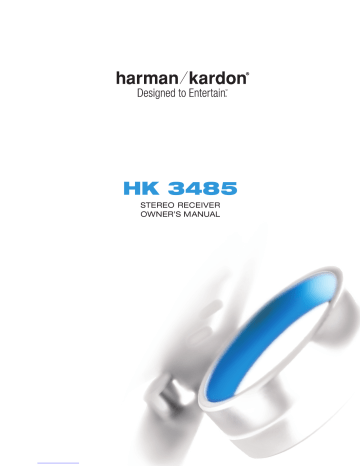
HK 3485 OM 2/15/07 4:32 PM Page 1
HK 3485
STEREO RECEIVER
OWNER’S MANUAL
HK 3485 OM 2/15/07 4:20 PM Page 2
SAFETY INFORMATION
2
1. Read Instructions.
All the safety and operating instructions should be read before the product is operated.
2. Retain Instructions.
The safety and operating instructions should be retained for future reference.
3. Heed Warnings.
All warnings on the product and in the operating instructions should be adhered to.
4. Follow Instructions.
All operating and use instructions should be followed.
5. Cleaning.
Unplug this product from the wall outlet before cleaning. Do not use liquid cleaners or aerosol cleaners. Use a damp cloth for cleaning.
6. Attachments.
Do not use attachments not recommended by the product manufacturer, as they may cause hazards.
7. Water and Moisture.
Do not use this product near water – for example, near a bathtub, wash bowl, kitchen sink or laundry tub; in a wet basement; near a swimming pool; or the like.
8. Accessories.
Do not place this product on an unstable cart, stand, tripod, bracket or table. The product may fall, causing serious injury to a child or adult, and serious damage to the product. Use only with a cart, stand, tripod, bracket or table recommended by the manufacturer, or sold with the product. Any mounting of the product should follow the manufacturer’s instructions, and should use a mounting accessory recommended by the manufacturer.
9. A Product and Cart Combination Should
Be Moved With Care.
Quick stops, excessive force and uneven surfaces may cause the product and cart combination to overturn.
10. Ventilation.
Slots and openings in the cabinet are provided for ventilation and to ensure reliable operation of the product and to protect it from overheating, and these openings must not be blocked or covered. The openings should never be blocked by placing the product on a bed, sofa, rug or other similar surface. This product should not be placed in a built-in installation, such as a bookcase or rack, unless proper ventilation is provided or the manufacturer’s instructions have been adhered to.
11. Power Sources.
This product should be operated only from the type of power source indicated on the marking label. If you are not sure of the type of power supply to your home, consult your product dealer or local power company.
For products intended to operate from battery power, or other sources, refer to the operating instructions.
12. Polarization.
This product may be equipped with a polarized alternating-current-line plug (a plug having one blade wider than the other). This plug will fit into the power outlet only one way. This is a safety feature. If you are unable to insert the plug fully into the outlet, try reversing the plug.
If the plug should still fail to fit, contact your electrician to replace your obsolete outlet. Do not defeat the safety purpose of the polarized plug.
13. Power-Cord Protection.
Power-supply cords should be routed so that they are not likely to be walked on or pinched by items placed upon or against them, paying particular attention to cords at plugs, convenience receptacles, and the point where they exit from the product.
14. Nonuse Periods.
The power cord of the product should be unplugged from the outlet when left unused for long periods of time.
15. Outdoor Antenna Grounding.
If an outside antenna or cable system is connected to the product, be sure the antenna or cable system is grounded so as to provide some protection against voltage surges and built-up static charges.
Article 810 of the National Electrical Code, ANSI/NFPA 70, provides information with regard to proper grounding of the mast and supporting structure, grounding of the lead-in wire to an antenna discharge unit, size of grounding conductors, location of antenna-discharge unit, connection to grounding electrodes, and requirements for the grounding electrode.
See Figure A.
16. Lightning.
For added protection for this product during a lightning storm, or when it is left unattended and unused for long periods of time, unplug it from the wall outlet and disconnect the antenna or cable system. This will prevent damage to the product due to lightning and power-line surges.
17. Power Lines.
An outside antenna system should not be located in the vicinity of overhead power lines or other electric light or power circuits, or where it can fall into such power lines or circuits. When installing an outside antenna system, extreme care should be taken to keep from touching such power lines or circuits, as contact with them might be fatal.
18. Overloading.
Do not overload wall outlets, extension cords, or integral convenience receptacles, as this can result in a risk of fire or electric shock.
19. Object and Liquid Entry.
Never push objects of any kind into this product through openings, as they may touch dangerous voltage points or short-out parts that could result in a fire or electric shock. Never spill liquid of any kind on the product.
20. Servicing.
Do not attempt to service this product yourself, as opening or removing covers may expose you to dangerous voltage or other hazards. Refer all servicing to qualified service personnel.
21. Damage Requiring Service.
Unplug this product from the wall outlet and refer servicing to qualified service personnel under the following conditions: a. The power-supply cord or the plug has been damaged; or b. Objects have fallen onto, or liquid has been spilled into, the product; or c. The product has been exposed to rain or water; or d. The product does not operate normally when following the operating instructions. Adjust only those controls that are covered by the operating instructions, as an improper adjustment of other controls may result in damage and will often require extensive work by a qualified technician to restore the product to its normal operation; or e. The product has been dropped or damaged in any way; or f. The product exhibits a distinct change in performance; this indicates a need for service.
22. Replacement Parts.
When replacement parts are required, be sure the service technician has used replacement parts specified by the manufacturer or that have the same characteristics as the original part. Unauthorized substitutions may result in fire, electric shock or other hazards.
23. Safety Check.
Upon completion of any service or repairs to this product, ask the service technician to perform safety checks to determine that the product is in proper operating condition.
24. Wall or Ceiling Mounting.
The product should be mounted to a wall or ceiling only as recommended by the manufacturer.
25. Heat.
The product should be situated away from heat sources such as radiators, heat registers, stoves or other products (including amplifiers) that produce heat.
Figure A.
Example of Antenna Grounding as per
National Electrical Code ANSI/NFPA 70
Antenna Lead-In Wire
Ground Clamp
Antenna Discharge Unit (NEC Section 810-20)
Grounding Conductors (NEC Section 810-21)
Electric Service Equipment
Ground Clamps
Power Service Grounding Electrode System
(NEC Art 250, Part H)
HK 3485 OM 2/15/07 4:20 PM Page 3
SAFETY INFORMATION
Important Safety Information
Verify Line Voltage Before Use
Your HK 3485 has been designed for use with 120-volt AC current. Connection to a line voltage other than that for which it is intended can create a safety and fire hazard and may damage the unit.
If you have any questions about the voltage requirements for your specific model, or about the line voltage in your area, contact your selling dealer before plugging the unit into a wall outlet.
Do Not Use Extension Cords
To avoid safety hazards, use only the power cord attached to your unit. We do not recommend that extension cords be used with this product. As with all electrical devices, do not run power cords under rugs or carpets or place heavy objects on them. Damaged power cords should be replaced immediately by an authorized service center with a cord meeting factory specifications.
Handle the AC Power Cord Gently
When disconnecting the power cord from an AC outlet, always pull the plug; never pull the cord. If you do not intend to use the unit for any considerable length of time, disconnect the plug from the AC outlet.
Do Not Open the Cabinet
There are no user-serviceable components inside this product. Opening the cabinet may present a shock hazard, and any modification to the product will void your guarantee. If water or any metal object such as a paper clip, wire or staple accidentally falls inside the unit, disconnect it from the AC power source immediately, and consult an authorized service center.
CATV or Antenna Grounding
If an outside antenna or cable system is connected to this product, be certain that it is grounded so as to provide some protection against voltage surges and static charges.
Section 810 of the National Electrical Code, ANSI/NFPA No. 70-1984, provides information with respect to proper grounding of the mast and supporting structure, grounding of the lead-in wire to an antenna discharge unit, size of grounding conductors, location of antenna discharge unit, connection to grounding electrodes and requirements of the grounding electrode.
NOTE TO CATV SYSTEM INSTALLER: This reminder is provided to call the CATV
(cable TV) system installer’s attention to article 820-40 of the NEC, which provides guidelines for proper grounding and, in particular, specifies that the cable ground shall be connected to the grounding system of the building, as close to the point of cable entry as possible.
Installation Location
• To ensure proper operation and to avoid the potential for safety hazards, place the unit on a firm and level surface. When placing the unit on a shelf, be certain that the shelf and any mounting hardware can support the weight of the product.
• Make certain that proper space is provided both above and below the unit for ventilation. If this product will be installed in a cabinet or other enclosed area, make certain that there is sufficient air movement within the cabinet. Under some circumstances, a fan may be required.
• Do not place the unit directly on a carpeted surface.
• Avoid installation in extremely hot or cold locations, or in an area that is exposed to direct sunlight or heating equipment.
• Avoid moist or humid locations.
• Do not obstruct the ventilation slots on the top of the unit, or place objects directly over them.
• Due to the weight of the HK 3485 and the heat generated by the amplifiers, there is the remote possibility that the rubber padding on the bottom of the unit’s feet may leave marks on certain wood or veneer materials. Use caution when placing the unit on soft woods or other materials that may be damaged by heat or heavy objects. Some surface finishes may be particularly sensitive to absorbing such marks, due to a variety of factors beyond Harman Kardon’s control, including the nature of the finish, cleaning materials used, and normal heat and vibration caused by the use of the product, or other factors. We recommend that caution be exercised in choosing an installation location for the component and in normal maintenance practices, as your warranty will not cover this type of damage to furniture.
Cleaning
When the unit gets dirty, wipe it with a clean, soft, dry cloth. If necessary, and only after unplugging the AC power cord, wipe it with a soft cloth dampened with mild soapy water, then a fresh cloth with clean water. Wipe it dry immediately with a dry cloth.
NEVER use benzene, aerosol cleaners, thinner, alcohol or any other volatile cleaning agent. Do not use abrasive cleaners, as they may damage the finish of metal parts.
Avoid spraying insecticide near the unit.
Moving the Unit
Before moving the unit, be certain to disconnect any interconnection cords with other components, and make certain that you disconnect the unit from the AC outlet.
Important Information for the User
This equipment has been tested and found to comply with the limits for a Class B digital device, pursuant to Part 15 of the FCC Rules. The limits are designed to provide reasonable protection against harmful interference in a residential installation.
This equipment generates, uses and can radiate radio-frequency energy and, if not installed and used in accordance with the instructions, may cause harmful interference to radio communication. However, there is no guarantee that harmful interference will not occur in a particular installation. If this equipment does cause harmful interference to radio or television reception, which can be determined by turning the equipment off and on, the user is encouraged to try to correct the interference by one or more of the following measures:
• Reorient or relocate the receiving antenna.
• Increase the separation between the equipment and receiver.
• Connect the equipment into an outlet on a circuit different from that to which the receiver is connected.
• Consult the dealer or an experienced radio/TV technician for help.
This device complies with Part 15 of the FCC Rules. Operation is subject to the following two conditions: (1) this device may not cause harmful interference, and (2) this device must accept interference received, including interference that may cause undesired operation.
NOTE: Changes or modifications may cause this unit to fail to comply with Part 15 of the FCC Rules and may void the user’s authority to operate the equipment.
Unpacking
The carton and shipping materials used to protect your new receiver during shipment were specially designed to cushion it from shock and vibration. We suggest that you save the carton and packing materials for use in shipping if you move, or should the unit ever need repair.
To minimize the size of the carton in storage, you may wish to flatten it. This is done by carefully slitting the tape seams on the bottom and collapsing the carton. Other cardboard inserts may be stored in the same manner. Packing materials that cannot be collapsed should be saved along with the carton in a plastic bag.
If you do not wish to save the packaging materials, please note that the carton and other sections of the shipping protection are recyclable. Please respect the environment and discard those materials at a local recycling center.
It is important that you remove the protective plastic film from the front-panel lens.
Leaving the film in place will affect the performance of your remote control.
3
HK 3485 OM 2/15/07 4:20 PM Page 4
NOTES
4
HK 3485 OM 2/15/07 4:20 PM Page 5
TABLE OF CONTENTS
2 SAFETY INFORMATION
6 INTRODUCTION
7 FRONT-PANEL CONTROLS
9 FRONT-PANEL INFORMATION DISPLAY
10 REAR-PANEL CONNECTIONS
12 REMOTE CONTROL FUNCTIONS
14 CONNECTIONS
14 Speaker Connections
14
14
Subwoofer
Connecting Source Devices to the HK 3485
14
15
Analog Audio Connections
Video Connections
15 Antennas
16 SPEAKER PLACEMENT
17 INSTALLATION
17 Step One – Connect the Speakers
17
17
17
19
Step Two – Connect the Subwoofer
Step Three – Connect the Antennas
Step Four – Connect the Source Components
Step Five – Connect the Video Display
19
20
Step Six – Connect the Remote IR Input and Output (Optional)
Step Seven – Connect Optional External Equipment
20
20
Step Eight – Plug In AC Power
Step Nine - Insert Batteries in Remote
20 Step Ten - Turn On the HK 3485
21 OPERATION
22
22
22
23
21
21
21
21
21
22
Turning On the HK 3485
Sleep Timer
Volume Control
Mute Function
Tone Controls
Headphones
Speaker 1/2
Source Selection
Using the Tuner
Recording
24
24
Dim Function
Processor Reset
24 Memory
25 TROUBLESHOOTING GUIDE
26 TECHNICAL SPECIFICATIONS
26 Trademark Acknowledgments
27 APPENDIX
WARNING
To prevent fire or shock hazard, do not expose this appliance to rain or moisture.
For Canadian model
This Class B digital apparatus complies with Canadian
ICES-003.
For models having a power cord with a polarized plug:
CAUTION: To prevent electric shock, match wide blade of plug to wide slot, fully insert.
Modèle pour les Canadien
Cet appareil numérique de la classe B est conforme
à la norme NMB-003 du Canada.
Sur les modèles dont la fiche est polarisee:
ATTENTION: Pour éviter les chocs électriques, introduire la lame la plus large de la fiche dans la borne correspondante de la prise et pousser jusqu’au fond.
5
HK 3485 OM 2/15/07 4:20 PM Page 6
INTRODUCTION
Please register your product on our Web site at www.harmankardon.com.
Note: You’ll need the product’s serial number. At the same time, you can choose to be notified about our new products and/or special promotions.
WWW.HARMANKARDON.COM
Thank you for choosing Harman Kardon
®
!
In the years since Harman Kardon invented the high-fidelity receiver, we have taken to heart the philosophy of bringing the joy of home entertainment to as many people as possible, all the while improving performance and adding features. The HK 3485 offers the best in traditional analog two-channel audio, including a 30-preset AM/FM tuner, an integrated phono preamplifier for enjoying your vinyl library and a tape monitor loop that lets you listen to your tape recordings as they’re being made when used with a three-head tape deck.
If high-performance audio reproduction weren’t enough, we’ve added composite video switching. Use the included audio/video cable to connect your iPod (not included) or other portable players to the HK 3485, or just enjoy your favorite television programs in stereo without firing up your main home theater. Whether listening to an LP record pressed last century or watching a movie you downloaded to your digital media player last night, your new HK 3485 delivers the powerful, detailed performance you’ve come to expect from Harman Kardon.
To obtain the maximum enjoyment from your new receiver, we urge you to read this manual and refer back to it as you become more familiar with its features and their operation.
If you have any questions about this product, its installation or its operation, please contact your retailer or customer installer, or visit our
Web site at www.harmankardon.com.
6
HK 3485 Stereo Receiver
Audio Section
• 120 Watts x 2, both channels driven at full power at 8 ohms,
20Hz – 20kHz, <0.07% THD; 240 watts total
• 150 Watts x 2, both channels driven at full power at 4 ohms,
20Hz – 20kHz, <0.2% THD; 300 watts total
• High-current capability, ultrawide-bandwidth amplifier design with low negative feedback
• All-discrete amplifier circuitry
Audio Inputs
• AM/FM Tuner
• Phono
• CD
• Tape/Monitor/CDR
• Main-Amp Inputs
Audio/Video Inputs (Composite Video)
• Video 1
• Video 2
• Video 3 (use front- or rear-panel connections)
Outputs
• Dual Subwoofer Outputs
• Tape/CDR
• Video 1 (Audio and Video)
• Video Monitor
• Preamp Outputs
• Headphone
• Two sets of Speaker Outputs for dual-room use
Ease of Use
• Dot-matrix front-panel display
• Color-coded connections
• Seven-device system remote control
• Speaker 1/2 switching
• Rotary front-panel Tone Controls
Supplied Accessories
The following accessory items are supplied with the HK 3485. If any of these items are missing, please contact Harman Kardon customer service at www.harmankardon.com.
• System remote control
• AM loop antenna
• FM wire antenna
• Two AAA batteries
• One 1/8" mini-plug-to-analog-audio/composite-video cable
HK 3485 OM 2/15/07 4:20 PM Page 7
FRONT-PANEL CONTROLS
Power Switch:
This electrical switch turns the receiver on for playback, or leaves it in Standby mode for quick turn-on using the remote control.
Power Indicator:
This LED has two modes. When power is turned off, the LED is amber to indicate that the receiver is plugged in and ready to be turned on. When the receiver is turned on, the
LED turns blue.
Headphone Jack:
Plug a 1/4" headphone plug into this jack for private listening.
Mute:
Press this button to mute the HK 3485’s speaker and headphone outputs temporarily. To end the muting, press this button or adjust the volume. Muting is also canceled when the receiver is turned off.
Speaker 1/2:
Press the left side of this button to enable the
HK 3485 to output audio to the speakers connected to the Speaker 1
Outputs, and press the right side of the button to enable the Speaker 2
Outputs. You may enable or disable both sets of speaker outputs simultaneously. This feature is a convenient way of hearing audio in more than one room at a time, although the same source material will be played through both sets of speakers.
Tuning:
Press either side of this button to tune a radio station. Tap the button briefly to tune one frequency step at a time, or press and hold the button to seek the next frequency with an acceptably strong signal.
Preset Scan:
Press this button once to scan through the stations you have previously programmed as presets. Each station will play for five seconds before the tuner skips to the next preset station. Press the button a second time to select the current station. If no presets have been programmed, the 0 PRESET message will be displayed.
Preset Stations:
Press this button to select a preset radio station.
If no presets have been programmed, the 0 PRESET message will be displayed.
Tuner Band:
Press this button to select the tuner as the source, or to select the AM (right side of button) or FM (left side of button) band.
FM Mode:
This button toggles between Stereo and Mono modes when an FM station is tuned. Mono mode may improve reception of weaker signals.
Bass Control:
Turn the knob clockwise to boost low-frequency output by up to 10dB, or counterclockwise to cut low-frequency output by up to 10dB. Set the control to suit your taste and room acoustics.
Video 3, Analog Audio and Video Inputs:
Connect a source component that will only be used temporarily to these jacks, such as a camera or game console, or connect an iPod using the supplied audio/video cable.
Balance Control:
Turn the knob to adjust the relative volume of the left and right channels, which affects imaging and can compensate for room characteristics.
Volume Control:
Turn this knob to raise or lower the volume, which will be shown in decibels (dB) in the Message Display.
Treble Control:
Turn the knob clockwise to boost high-frequency output by up to 10dB, or counterclockwise to cut high-frequency output by up to 10dB. Set the control to suit your taste and room acoustics.
Sleep:
Press this button to activate the sleep timer, which shuts off the receiver after a programmed period of time up to 90 minutes.
Dimmer:
Some people find the front-panel display distracting. Press this button once to dim the displays to half-brightness, and a second time to turn the displays completely off. The Power Indicator will always remain lit to remind you that the receiver is turned on. Press the button a third time to return the display to normal brightness. This setting is canceled when the unit is turned off.
Message Display:
Various messages appear in this display in response to commands.
Video Source Selectors:
Press any of these buttons to select the device connected to the corresponding Audio and Video Inputs for playback. Remember to turn on the source device, to connect the Video
Monitor Output to your video display and to turn on your video display and select the correct Video Input.
NOTE: The Video 3 source device may be connected to either the front- or rear-panel connectors. To select the desired device, press the Video 3 Source Selector repeatedly until the dot to the left of the Video 3 Indicator in the Message Display lights steadily (rear-panel connections selected) or flashes (front-panel connections selected).
CD Source Selector:
Press this button to select the device connected to the CD Inputs as the source.
Tape Source Selector:
Press this button to select the device connected to the Tape/CDR Audio Inputs as the source. If you are making a recording using a three-head tape deck or another unit with off-head playback, the dot to the left of the Tape Monitor Indicator in the Message Display will flash when the recording is being monitored.
Phono Source Selector:
Press this button to select a turntable connected to the Phono Inputs as the source.
7
HK 3485 OM 2/15/07 4:20 PM Page 8
8
HK 3485 OM 2/15/07 4:20 PM Page 9
FRONT-PANEL INFORMATION DISPLAY
Mute Auto Tuned Stereo Memory Preset Sleep
SPEAKER 1
SPEAKER 2
MUTE AUTO TUNED STEREO MEMORY PRESET
SLEEP
PHONO
FM
AM
CD
VID 1
VID 2
VID 3
TAPE M.
Speaker 1/2 Messages Preset Number/
Sleep Timer
Source Inputs
NOTE: To make it easier to follow the instructions that refer to this illustration, a larger copy may be downloaded from the Product Support section for this product at www.harmankardon.com.
Speaker 1/2:
The dot to the left of the indicator for each speaker pair will light when that pair is active. Press the Speaker 1/2 Selectors to activate either or both pairs of speakers.
Messages:
This display shows messages relating to the status, input source, tuner or other aspects of the HK 3485’s operation.
Preset Number/Sleep Timer:
When the tuner is in use, these numbers indicate the specific preset memory location in use. When the
Sleep function is in use, these numbers show how many minutes remain before the unit turns off.
Source Inputs:
The dot to the left of the name of the device that is currently the source input for the HK 3485 will light.
When the device connected to the Tape Monitor Inputs has been selected, the dot to the left of the Tape Monitor Input Indicator will flash to indicate that you are monitoring a recording being made on the device connected to the Tape Monitor Inputs, if the recorder has off-head playback. The dot to the left of the Input Indicator for the last-selected source input will remain lit.
Sleep Indicator:
This indicator lights when the Sleep function is in use. The numbers in the Preset Number/Sleep Timer Indicators will show the minutes remaining before the HK 3485 turns off.
Preset Indicator:
This indicator lights when the tuner is in use to show that the Preset Number/Sleep Timer is showing the station’s preset memory number.
Memory Indicator:
This indicator flashes when entering presets and other information into the tuner’s memory.
Stereo Indicator:
This indicator lights when an FM station is being tuned in stereo.
Tuned Indicator:
This indicator lights when a station is being received with sufficient signal strength to provide acceptable listening quality.
Auto Indicator:
This indicator lights when the tuner’s Auto Stereo mode is in use.
Mute Indicator:
This indicator flashes to remind you that the
HK 3485’s output has been silenced by pressing the Mute Button.
Press the button again to end muting.
9
HK 3485 OM 2/15/07 4:20 PM Page 10
REAR-PANEL CONNECTIONS
AM and FM Antenna Terminals:
Connect the included AM and
FM antennas to their respective terminals for radio reception.
Video 1, Video 2 and Video 3 Audio/Video Inputs:
These jacks may be used to connect your video-capable source components
(e.g., VCR, DVD player, cable TV box) to the receiver.
NOTE: The Video 3 source has inputs on both the front and rear panels of the HK 3485, and you may connect different devices to each set of inputs. To select between the two sets of inputs, press the Video 3 Source Selector repeatedly. Observe the HK 3485’s front panel. When the dot next to the Video 3
Input Indicator lights steadily, the device connected to the rear panel has been selected. When the dot flashes, the device connected to the front panel has been selected.
Video 1 Audio/Video Outputs:
These jacks may be used to connect your VCR or another recorder.
Video Monitor Output:
If some of your sources use video connections, then you will need to connect the Video Monitor Output to the corresponding input on your television or video display in order to view the sources. No video signal will be available when an audio-only source input, such as CD or Tape, is selected.
Remote Infrared (IR) Input and Output:
When the remote
IR receiver on the front panel is blocked, such as when the HK 3485 is placed inside a cabinet, connect an optional IR receiver to the
Remote IR Input jack for use with the remote control. The Remote
IR Output may be connected to the Remote IR Input of a compatible source device (or other product) to enable remote control through the
HK 3485. When several source devices are used, connect them in
“daisy chain” fashion.
AC Power Cord:
After you have made all other connections, plug the AC power cord into an unswitched outlet.
Switched AC Accessory Outlets:
You may plug the AC power cord of one source device into each of these outlets, and it will turn on whenever you turn on the receiver. Do not use sources that consume more than 100 watts of power per outlet.
Speaker 1 and 2 Outputs:
Use two-conductor speaker wire to connect each set of terminals to the correct speaker. Remember to observe the correct polarity (positive and negative connections). Always connect the positive lead to the red terminal on the receiver and the red terminal on the speaker. Connect the negative lead to the black terminal on both the receiver and the speaker. Use the Speaker 1/2 Selector on the front panel or remote to select either or both pairs of speakers for playback.
Subwoofer Outputs:
If you have a powered subwoofer, connect these jacks to the line-level inputs on the subwoofer. The same fullrange signal is output through both jacks. Thus, you have the option of connecting each jack to the line-level input on a separate subwoofer.
If you have only one subwoofer with a single line-level input, connect it to the right Subwoofer Output on the HK 3485.
Main-Amp Inputs and Preamp Outputs:
These jacks are normally connected directly to each other with an included jumper.
Some devices, such as equalizers and some loudspeaker systems, require connection between the Preamp Outputs and Main-Amp Inputs, in which case the jumpers should be removed and stored in a safe place for future use. You may also remove the jumpers if you wish to connect the Preamp Outputs to an external amplifier, or if you wish to connect another device’s line-level output directly to the HK 3485’s power amplifier for a special application.
Tape Outputs:
These jacks may be used to connect your CDR or another audio-only recorder.
CD and Tape Audio Inputs:
These jacks may be used to connect your audio-only source components (e.g., CD player, tape deck). Do not connect a turntable to these jacks unless you are using the turntable with a phono preamp. When your recorder features three-head or off-head playback, you may monitor a recording as it is being made.
Phono Inputs and Ground:
Connect the outputs of your turntable or tonearm to these jacks, and connect the ground wire from the turntable to this Ground Connector to reduce system hum. Only movingmagnet (MM-type) cartridges are compatible with the Phono Inputs. If your turntable is equipped with its own onboard phono preamp, you may connect it to any of the HK 3485’s audio inputs.
HK 3485 OM 2/15/07 4:20 PM Page 11
11
HK 3485 OM 2/15/07 4:20 PM Page 12
REMOTE CONTROL FUNCTIONS
12
The HK 3485 remote is capable of controlling six devices, including the
HK 3485 itself. The remote is preprogrammed at the factory to operate most Harman Kardon DVD, CD and CDR players. Each time you wish to use the codes for any component, you will need to first press the
Selector Button for that component. This changes the button functions to the appropriate codes for that product.
Phono:
Controls only the HK 3485 when a turntable is in use.
Video 1, 2 and 3:
Controls DVD players.
Tape:
Controls CD recorders.
CD:
Controls CD players.
AM/FM:
Controls the HK 3485 and its internal tuner only.
The functions specific to the HK 3485 are always available: Main Power
On and Off, Speaker 1/2, source selection, Mute, Sleep, Dimmer and the Volume Controls.
Any given button may have different functions, depending on which component is being controlled. Some buttons are labeled with these functions. For example, the Track Skip and Fast Search Buttons are labeled with the transport control icons printed on the buttons themselves, and these functions are active when a CD or DVD player is in use. The Preset and Tuning indications appear above these buttons, and those commands are active when the HK 3485’s tuner is in use.
See the Appendix for listings of the different functions for each type of component.
IR Transmitter Lens:
As buttons are pressed on the remote, infrared codes are emitted through this lens. Make sure it is pointing toward the component being operated.
Power Off Button:
Press this button to turn off the HK 3485 or another device.
Power On Button:
Press this button to turn on the HK 3485 or another device.
Speaker 1/2:
Press the Speaker 1 Button to enable the HK 3485 to output audio to the speakers connected to the Speaker 1 Outputs, and press the Speaker 2 Button to enable the Speaker 2 Outputs. You may enable or disable both sets of speaker outputs simultaneously. This feature is a convenient way of hearing audio in more than one room at a time, although the same source material will be played through both sets of speakers.
Source Selectors:
Press one of these buttons to select a source device, which is a component where a playback signal originates, e.g.,
DVD, CD or the tuner. This will also turn on the receiver and switch the remote to the codes that operate the source device.
NOTE: The Video 3 source device may be connected to either the front- or rear-panel connectors. To select the desired device, press the Video 3 Source Selector repeatedly until the dot to the left of the Video 3 Indicator in the Message Display lights steadily (rear-panel connections selected) or flashes (front-panel connections selected).
Preset Stations Selectors/Track Skip:
Press these buttons to select a preset radio station, or to change tracks or chapters on compatible Harman Kardon DVD and CD players.
Tuning/Fast Search:
Press these buttons to tune a radio station.
Tap the button briefly to tune one frequency step at a time, or press and hold the button to seek the next frequency with an acceptably strong signal. The Fast Search function is available with compatible
Harman Kardon DVD and CD players.
Stop, Record/Pause and Play:
These transport controls have no effect on the receiver, but are used to control compatible Harman Kardon
DVD and CD players.
Enter:
This button has no effect on the HK 3485, but is used as the
Enter key for compatible Harman Kardon DVD players, or the Random
Play Button for compatible Harman Kardon CD players.
Disc Skip:
These buttons have no effect on the receiver, but are used with compatible Harman Kardon optical disc changers to skip to the next disc.
FM Mode:
This button toggles between Stereo and Mono modes when an FM station is tuned.
Preset Scan:
Press this button once to scan through the stations you have previously programmed as presets. Each station will play for five seconds before the tuner skips to the next preset station. Press the button a second time to select the current station. If no presets have been programmed, the 0 PRESET message will be displayed.
Mute Button:
Press this button to mute the HK 3485’s speaker and headphone outputs temporarily. To end the muting, press this button or adjust the volume. Muting is also canceled when the receiver is turned off.
Sleep Button:
Press this button to activate the sleep timer, which shuts off the receiver after a programmed period of time up to
90 minutes.
Dimmer:
Press this button to partially or fully dim the front-panel display.
Tuning:
The HK 3485 has two sets of Tuning Buttons for your convenience. Press these buttons to tune a radio station. Tap the button briefly to tune one frequency step at a time, or press and hold the button to seek the next frequency with an acceptably strong signal.
Volume Controls:
Press these buttons to raise or lower the volume, which will be shown in decibels (dB) in the Message Display.
Direct:
Press this button before using the Numeric Keys to directly enter a radio station frequency.
Memory:
After you have tuned a particular radio station, press this button, then the Numeric Keys, to save that station as a radio preset.
Numeric Keys:
Use these buttons to enter radio station frequencies when using the tuner (after pressing the Direct Button), or to select station presets.
12
HK 3485 OM 2/15/07 4:20 PM Page 13
13
REMOTE CONTROL FUNCTIONS
Auto Preset:
The Auto Preset feature enables you to automatically set presets for all available FM radio stations in your area with a single button press. To start the process, make sure the FM tuner has been selected as the source. Press and hold this button. The Memory and Preset Indicators will flash as the HK 3485 tuner scans through all FM stations with acceptable signal quality and programs them into the presets. If there are fewer than 30 stations, the tuner will cycle through again, filling up the higher preset slots with the same stations. The scan will stop when all 30 presets have been filled, or after three scans through the FM band.
Clear:
Press this button to clear a radio station frequency you have started to enter.
Control Cover:
This cover slides down when you gently press the recessed area down and toward the bottom of the remote, revealing the Numeric Keys and some additional controls.
IR Tran s mitter Len s
Power On
Power Off
Pre s et/Track S kip
Record/Pau s e
S top
Di s c S kip
S leep
Tuning
Dimmer
Direct
Auto Pre s et
S peaker 2
S peaker 1
S ource S elector s
Tuning/Fa s t S earch
Enter
Play
FM Mode
Mute
Pre s et S can
Volume C ontrol s
Memory
Numeric Key s
C lear
C ontrol C over
NOTE: To make it easier to follow the instructions throughout the manual that refer to this illustration, a copy of this page may be downloaded from the Product Support section at www.harmankardon.com.
13
HK 3485 OM 2/15/07 4:20 PM Page 14
14
CONNECTIONS
There are different types of audio and video connections used to connect the receiver to the speakers and video display, and to connect the source devices to the receiver. To make it easier to keep them all straight, the Consumer Electronics Association (CEA ® ) has established a color-coding standard. Table 1 may be helpful to you as a reference while you set up your system.
Table 1– Connection Color Guide
Audio Connections
Front (FL/FR)
Video Connections
Composite
Types of Connections
This section will briefly review different types of cables and connections that you may use to set up your system.
Speaker Connections
Speaker cables carry an amplified signal from the receiver’s speaker terminals to each loudspeaker. Speaker cables contain two wire conductors, or leads, inside plastic insulation. The two conductors are usually differentiated in some way, by using different colors, or stripes, or even by adding a ridge to the insulation. Sometimes the actual wires are different, one being copper red and the other silver.
The differentiation is important because each speaker must be connected to the receiver’s Speaker-Output terminals using two wires, one positive
(+) and one negative (–). This is called speaker polarity. It’s important to maintain the proper polarity for all speakers in the system. If some speakers have their negative terminals connected to the receiver’s positive terminals, performance can suffer, especially for the low frequencies.
Always connect the positive terminal on the loudspeaker, which is usually colored red, to the positive terminal on the receiver, also colored red.
Similarly, always connect the black negative terminal on the speaker to the black negative terminal on the receiver.
+
The HK 3485 uses binding-post speaker terminals that can accept banana plugs or bare-wire cables.
Banana plugs are simply plugged into the hole in the middle of the terminal cap.
See Figure 1.
Figure 1 – Binding-Post Speaker Terminals With Banana Plugs
Bare-wire cables are installed as follows (see Figure 2):
1. Unscrew the terminal cap until the pass-through hole in the collar is revealed.
2. Insert the bare end of the wire into the hole.
3. Screw the cap back into place until the wire is held snugly.
1 2 3
Figure 2 – Binding-Post Speaker Terminals With Bare Wires
Subwoofer
The subwoofer is a specialized type of loudspeaker that is usually connected in a different way. The subwoofer is used to play only the low frequencies (bass), which require much more power than the other speaker channels. In order to obtain the best results, most speaker manufacturers offer powered subwoofers, in which the speaker contains its own amplifier on board. Sometimes the subwoofer is connected to the receiver using the front left and right Speaker Outputs, and then the front left and right speakers are connected to terminals on the subwoofer. More often, line-level (nonamplified) connections are made from the receiver’s Subwoofer Outputs to corresponding jacks on the subwoofer, as shown in Figure 3. The same full-range signal is output through both jacks. Thus, you have the option of connecting each jack to the line-level input on a separate subwoofer. If you have only one subwoofer with a single line-level input, connect it to the right Subwoofer
Output on the HK 3485.
S ubwoofer
Figure 3 – Subwoofer
Connecting Source Devices to the HK 3485
The HK 3485 is designed to process audio and video input signals, playing back the audio and displaying the video on a television or monitor connected to it. These signals originate in what are known as
“source devices,” including your DVD player, CD player, DVR (digital video recorder) or other recorder, tape deck, game console, cable or satellite television box, or MP3 player. Although the tuner is built into the
HK 3485, it also counts as a source, even though no external connections are needed, other than the FM and AM antennas.
Separate connections are required for the audio and video portions of the signal.
Analog Audio Connections
Analog audio connections require two cables, one for the left channel
(white) and one for the right channel (red). These two cables are often attached to each other for most of their length. See Figure 4.
Analog audio cable (R C A)
Figure 4 – Analog Audio
L
R
14
HK 3485 OM 2/15/07 4:20 PM Page 15
Video Connections
Although some sources produce an audio signal only (e.g., CD player, tape deck), many sources output both audio and video signals (e.g.,
DVD player, cable television box, HDTV tuner, satellite box, VCR, DVR).
In addition to the audio connection, you will need to make a video connection for each source.
Composite video is the basic connection most commonly available, and is the only type of video connection available with the HK 3485. The jack is usually color-coded yellow, and looks like an analog audio jack, although it is important never to confuse the two. Do not plug a composite video cable into an analog audio jack, and vice versa. Both the chrominance (color) and luminance (intensity) components of the video signal are transmitted using a single cable. See Figure 5.
C ompo s ite video
C ompo s ite video cable
Figure 5 – Composite Video
Antennas
The HK 3485 uses separate terminals for the included FM and AM antennas that provide proper reception for the tuner.
The FM antenna uses a 75-ohm F-connector. See Figure 6.
Figure 6 – FM Antenna
The AM loop antenna needs to be assembled. Then connect the two leads to the screw terminals on the receiver. See Figure 7.
CONNECTIONS
Figure 7 – AM Antenna
15 15
HK 3485 OM 2/15/07 4:20 PM Page 16
SPEAKER PLACEMENT
Before you begin to connect cables, it is important to set up your speakers in their correct locations in the room.
Optimally, the front left and right speakers are placed the same distance from each other as from the listening position, or about 60 degrees apart, and angled toward the listener.
The subwoofer’s location is less critical, since low-frequency sounds are omnidirectional. Placing the subwoofer close to a wall or in a corner will reinforce the low frequencies, and may create a “boomy” sound. You may wish to experiment over time by placing the subwoofer where the listener normally sits and then walking around the room until the low frequencies sound best. Place the subwoofer in that spot.
Subwoofer
Front Left
Speaker
Video Display
(Optional)
30° 30°
Front Right Speaker
Figure 8 – Speaker Placement
16 16
HK 3485 OM 2/15/07 4:20 PM Page 17
INSTALLATION
You are now ready to connect your various components to your receiver.
Before beginning, make sure that all components, including the HK 3485, are turned completely off and their power cords are unplugged.
Don’t plug any of the power cords back in until you have finished making all of your connections.
Remember that your receiver generates heat while it is on. Select a location that leaves several inches of space on all sides of the receiver.
It is preferable to avoid completely enclosing the receiver inside a cabinet. It is also preferable to place components on separate shelves rather than directly on top of the receiver. Some surface finishes are delicate. Try to select a location with a sturdy surface finish.
Step One – Connect the Speakers
If you have not yet done so, place your speakers in the listening room as described in the Speaker Placement section.
Connect the front left and right loudspeakers to the Speaker 1 speaker terminals on the HK 3485. Remember to maintain the proper polarity by always connecting the positive and negative terminals on each speaker to the positive and negative terminals on the receiver. If you wish to place a second pair of speakers in another room, or in the same room for additional sound power, connect those speakers to the Speaker 2
Outputs, again remembering to maintain polarity. You may use the
Speaker 1/2 Selector on the front panel or remote to activate either or both pairs of speakers simultaneously. See Figure 9.
HK 3485
SUB
Figure 10 – Subwoofer Connection
Step Three – Connect the Antennas
Connect the FM and AM antennas to their terminals. See Figure 11.
HK 3485
AM
FM
HK 3485
L e ft ( S pkr 1) Right ( S pkr 1) Right ( S pkr 2) L e ft ( S pkr 2)
Figure 9 – Speaker Connections
Step Two – Connect the Subwoofer
Connect the Subwoofer Outputs on the HK 3485 to the line-level inputs on your subwoofer. The same full-range signal is output through both jacks.
Thus, you have the option of connecting each jack to the line-level input on a separate subwoofer. If you have only one subwoofer with a single line-level input, connect it to the right Subwoofer Output on the HK 3485.
See Figure 10. Consult the manufacturer’s guide for the subwoofer for additional information.
Figure 11 – Antenna Connections
Step Four – Connect the Source Components
Use the worksheets in the Appendix to note which connections you will use for each of your source devices.
For each source, select a source input (Video 1, Video 2, Video 3, etc.).
In Table 2 we recommend connecting certain types of sources to certain source inputs to make it easier to use the remote control.
The remote is preprogrammed to operate certain Harman Kardon components, as shown in Table 2. However, you may connect any component with analog audio and/or composite video outputs to any source input on the HK 3485, with the exception of the Phono
Inputs, and you may use the original remote control supplied with the component. It is not possible to reprogram the HK 3485 remote, or to change the device type associated with any source input.
17 17
HK 3485 OM 2/15/07 4:20 PM Page 18
INSTALLATION
Table 2 – Remote Control Device Types
Source Input
Phono
Video 1
Video 2
Video 3
Tape/CDR
CD
AM/FM
Remote Control Device Type
Operates HK 3485 only
Harman Kardon DVD player
Harman Kardon DVD player
Harman Kardon DVD player
Harman Kardon CD recorder
Harman Kardon CD player
Operates HK 3485 only
Compact Disc (CD) Player
Connect the analog audio outputs of your CD player (or another audioonly device) to the CD Audio Inputs. See Figure 13.
Figure 13 – CD Audio Inputs
Tape
The Tape source is used for audio recorders, such as a CDR, MiniDisc or cassette deck.
Connect the output jacks on your recorder to the Tape Audio Input jacks on the HK 3485, and the input jacks on your recorder to the Tape
Output jacks on the HK 3485. See Figure 14.
We recommend you follow the guidelines in Table 2 when connecting various source components to the HK 3485. However, due to the limitations in the design of the HK 3485 remote control, when using source components manufactured by other brands, you may need to use the device’s original remote control to operate it. Alternatively, you may wish to consider purchasing the Harman Kardon TC 30 activitybased remote control, which is custom-programmed by accessing a vast Internet library of remote control codes for numerous brands and types of products.
For each audio-only source, such as a CD player, simply connect the left and right analog audio outputs of the source device to the corresponding inputs on the HK 3485. For audio/video devices, such as a cable television set-top box, in addition to the audio connections, connect the composite video output on the set-top box to the corresponding video input jack on the HK 3485.
Phono (Turntable)
Connect the audio outputs of your turntable or tone arm with a movingmagnet (MM-type) cartridge to the Phono Inputs, and connect the ground wire to the Ground Terminal immediately above the Phono Inputs
(not the AM Antenna Ground Terminal). If the cartridge is a moving-coil
(MC-type) cartridge, it requires a separate phono preamp (available at your local electronics store) before you connect it to the Phono Inputs.
See Figure 12.
Figure 14 – Tape/CDR Audio Inputs and Outputs
If your tape deck is a three-head unit or has off-head playback capability, you may monitor recordings by repeatedly pressing the Tape Source
Selector on the front panel or remote until the dot to the left of the Tape
Input Indicator in the front-panel display flashes.
Video 1 Source
Since this source includes audio and video recording output jacks, it is best suited to a video recorder, such as your VCR or DVR, even though the remote codes are programmed to operate a DVD player. Simply use your video recorder’s original remote or the Harman Kardon TC 30.
Connect your recorder to the Video 1 Audio Inputs and Outputs. Then connect the recorder to the Video 1 Composite Video Input and Output.
See Figure 15.
18
Figure 12 – Phono Inputs and Ground
If your turntable has an MM-type cartridge and a built-in phono preamp,
do not
connect it to the Phono Inputs. Use one of the other available audio input sources on the HK 3485.
Figure 15 – Video 1 A/V Inputs and Outputs
Remember to connect the audio and video
output
jacks on your recorder to the Video 1
Input
jacks on the HK 3485, and the audio and video
input
jacks on your recorder to the Video 1
Output
jacks on the
HK 3485.
18
HK 3485 OM 2/15/07 4:20 PM Page 19
INSTALLATION
Video 2 Source
The Video 2 source is used only for playback. Since the remote is preprogrammed to operate a Harman Kardon DVD player when the Video 2 source is selected, we recommend that you connect a DVD player to the Video 2 Inputs.
You may have observed that the HK 3485 is not equipped with digital audio inputs or surround sound decoding. If you prefer the complete home theater experience, you may wish to consider purchasing a fullfeatured Harman Kardon AVR Series audio/video receiver. However, we hope you will find that using a DVD player with the HK 3485 in smaller settings, such as a bedroom or den, surpasses the audio performance of most televisions, including those with onboard stereo speakers.
Connect the left and right analog audio outputs of the DVD player to the Video 2 Audio Inputs on the HK 3485. Then connect the composite video output of the DVD player, usually colored yellow, to the Video 2
Video Input. See Figure 16.
Connect the left and right analog audio outputs of your device to the corresponding Video 3 Inputs on either the front or rear panel, and if available, connect the composite video output of the device to the
Video 3 Video Input on the same panel. See Figure 17.
Figure 16 – Video 2 Audio and Video Inputs
NOTE: If you receive your television programming using your TV with an antenna or direct cable connection, then you will need to connect the analog audio (if available on your TV) outputs to the Video 2 Analog Audio Inputs. Do not connect any video output on the television set to any Video Input on the receiver.
See Step Five for information on connecting the receiver’s Video
Monitor Outputs to the television.
Video 3 Source
The Video 3 source is used only for playback. The Video 3 source has two sets of input jacks, one located on the HK 3485’s rear panel and one set on the front panel. If you wish to connect a video device more or less permanently, you may prefer to connect it to the rear-panel inputs for a neater appearance. You may prefer to reserve the frontpanel inputs for devices connected on a temporary basis, such as a video-capable iPod (not included), a camcorder, a game console, or another type of media player with analog audio and/or video outputs.
You may connect devices to both the front- and rear-panel inputs simultaneously. To select either device, press the Video 3 Source Selector on the HK 3485’s front panel or remote repeatedly. When the dot to the left of the Video 3 Input Indicator (on the front panel of the HK 3485) is lit steadily, the rear-panel inputs are active. When the dot flashes, the front-panel inputs are active.
Figure 17 – Front- and Rear-Panel Video 3 A / V Inputs
To connect an iPod to the Video 3 Inputs, insert the 1/8" mini plug on the A / V cable included with the HK 3485 into the iPod’s headphone jack. Insert the left and right analog audio plugs on the other end of the A / V cable into the Video 3 Audio Inputs on the front of the receiver.
If the iPod is capable of playing videos or displaying images, insert the composite video plug of the A / V cable into the Video 3 Video Input.
Since the remote is preprogrammed to operate a Harman Kardon DVD player when the Video 3 source has been selected, use the original remote to control other components, or operate an iPod using its own controls.
Step Five – Connect the Video Display
Only video connections should be made between the receiver and your video display (TV), unless your TV is the source for your television programming (see note above).
To view video or images played by your source devices, connect the
Video Monitor Output of the HK 3485 to a Composite Video Input on your television or video display. See Figure 18. Consult the manual for your TV so that you understand how to select and display the correct
Video Input.
Figure 18 – Video Monitor Output
Step Six – Connect the Remote IR Input and
Output (Optional)
The HK 3485 is equipped with a Remote IR Input and a Remote IR
Output to facilitate use of your system with a remote control in a variety of situations.
When the HK 3485 is placed in such a way that aiming the remote at the front-panel IR sensor is difficult, such as inside a cabinet or facing away from the listener, you may connect an external IR receiver, such as the optional Harman Kardon HE 1000, to the Remote IR Input jack.
If any of your source devices are equipped with a compatible Remote IR
Input, you may use a 1/8" mini-plug interconnect cable (not included) to
19
HK 3485 OM 2/15/07 4:20 PM Page 20
INSTALLATION
connect the HK 3485’s Remote IR Output to the source device’s
Remote IR Input, which will pass any applicable remote signals transmitted through the HK 3485 to the source device. This enables you to control your sources even when the HK 3485 itself is controlled via an external IR receiver.
To control more than one source device using the Remote IR Output, connect all sources in “daisy chain” fashion, with the HK 3485’s Remote
IR Output connected to the first device’s Remote IR Input, that device’s
Remote IR Output connected to the next device’s Remote IR Input, and so forth. See Figure 19.
You may plug two devices into the AC Switched Accessory Outlets on the rear of the HK 3485. See Figure 21. Make sure each device draws no more than 100 watts. The devices should have their mechanical or master power switches turned on, and they will power on any time the
HK 3485 is turned on.
20
Figure 19 – Remote IR Input and Output
NOTE: Not all remote-controllable devices are equipped with compatible IR inputs and outputs. Check with the manufacturer of the source device for more information on the type of IR signal expected. The HK 3485 will output a “stripped carrier”
IR signal.
Step Seven – Connect Optional External
Equipment
If you wish to use the HK 3485 with an external power amplifier, remove the jumpers connecting the Preamp Outputs and Main-Amp
Inputs. Store the jumpers in a safe place in case they are needed in the future. Connect the left and right Preamp Outputs of the HK 3485 to the analog audio inputs on the external power amplifier. See Figure 20.
Figure 21 – Switched AC Accessory Outlets
Step Nine – Insert Batteries in Remote
The HK 3485 remote control uses two AAA batteries, which are included.
To remove the battery cover located on the back of the remote, firmly press the ridged depression and slide the cover toward the bottom of the remote.
Insert the batteries as shown in the diagram, making sure to observe the correct polarity. See Figure 22.
Figure 22 – Remote Battery Compartment
Figure 20 – Preamp Outputs and Main-Amp Inputs
You may adjust the Volume and Tone Controls using the HK 3485’s front panel or remote.
If you wish to connect an external processor, such as an equalizer, you may connect it to the Preamp Outputs and Main-Amp Inputs. Remove the jumpers and store them in a safe place. Connect the HK 3485’s
Preamp Outputs to the processor’s analog audio inputs, and then connect the processor’s analog audio outputs to the Main-Amp Inputs on the HK 3485.
Alternatively, you may connect the external processor to the HK 3485’s
Tape Monitor Loop. See Figure 14.
Step Eight – Plug In AC Power
Having made all of your wiring connections, it is now time to plug each component’s AC power cord into a working outlet.
When using the remote, remember to point the lens toward the front panel of the HK 3485. Make sure no objects, such as furniture, are blocking the remote’s path to the receiver. Bright lights, fluorescent lights and plasma video displays may interfere with the remote’s functioning.
The remote has a range of about 20 feet, depending on the lighting conditions. It may be used at an angle of up to 30 degrees to either side of the HK 3485.
If the remote seems to operate intermittently, then make sure the batteries have been inserted correctly, or replace the batteries with fresh ones.
Step Ten – Turn On the HK 3485
T he HK 3485 may be turned on from Standby mode by pressing the
Power Switch on either the front panel or the remote. See Figures 23 and 24.
Figure 23 – Front-Panel Power Switch Figure 24 – Remote Control Power Switch
20
HK 3485 OM 2/15/07 4:20 PM Page 21
OPERATION
Now that you have installed your system components, you are ready to begin enjoying your new audio system.
Turning On the HK 3485
After you plug the power cord into an AC outlet, the Power Indicator should light up in amber. This indicates that the HK 3485 is in Standby mode and is ready to be turned on. See Figure 23.
The HK 3485 may be turned on by pressing the Power Switch on the front panel or the remote. See Figure 24.
The Power Indicator will turn red briefly, and then blue to indicate that the HK 3485 is on. If it remains red, then unplug the receiver from
AC power and check all of your wires and connections. Make sure no speaker wires are shorting out by touching each other, and that there are no breaks in the insulation covering any of the speaker wires, interconnects or the power cord. If the Power Indicator remains red when you plug in the HK 3485 and try to turn it on again, then bring the receiver to an authorized Harman Kardon service center for assistance.
To turn the receiver off, press the Power Switch on the front panel, or press the Power Off Button on the remote. When the HK 3485 is left unplugged, any settings you have programmed, including system configuration and preset radio stations, will be preserved indefinitely.
Sleep Timer
You may program the HK 3485 to play for up to 90 minutes and then turn off automatically using the sleep timer.
Press the Sleep Button on the front panel or remote, and the time until turn-off will be displayed. Each additional press of the Sleep Button will reduce the time until turn-off by 10 minutes, until the OFF setting is reached, which disables the sleep timer. See Figures 25 and 26.
other products, 0dB is the maximum volume for the HK 3485. Although it’s physically possible to turn the volume to a higher level, doing so may damage your hearing and your speakers. For certain more-dynamic audio materials, even 0dB may be too high, allowing for damage to equipment.
Figure 27 – Volume Controls
Remember that the HK 3485 is designed to reproduce audio with a minimum amount of distortion. This clarity may lead you to believe that your hearing and the equipment can handle higher volumes. We urge caution with regard to volume levels.
Mute Function
To temporarily mute all speakers and the headphones, press the Mute
Button on the front panel or remote. See Figure 28. Any recording in progress will not be affected. The MUTE message will flash in the display as a reminder. To restore normal audio, either press the Mute
Button again, or adjust the volume. Turning off the HK 3485 will also end muting.
Figure 28 – Mute Buttons
Tone Controls
You may boost or cut either the treble or the bass frequencies by up to 10dB.
The Bass and Treble Tone Controls may be adjusted by turning the knobs on the front panel. Turn either knob counterclockwise to reduce the levels of the low frequencies (Bass Control) or the high frequencies
(Treble Control), and turn either knob clockwise to increase the levels for the low or high frequencies. See Figure 29.
Figure 25 – Front-Panel Sleep Button Figure 26 – Remote Control Sleep Button
When the sleep timer has been set, the front-panel display will automatically dim to half-brightness. If you press any button on the remote or front panel, the display will return to full-brightness. The display will dim again several seconds after your last command.
If you press the Sleep Button after the timer has been set, the remaining time until turn-off will be displayed. You may press the Sleep Button to change the time until turn-off. Pressing and holding the Sleep Button will disable the sleep timer, and the SLEEP OFF message will appear.
Volume Control
The volume may be adjusted either by turning the knob on the front panel (clockwise to increase volume or counterclockwise to decrease volume), or by pressing the Volume Control Buttons on the remote. See
Figure 27. The volume is displayed as a negative number of decibels
(dB) below the 0dB reference point. Unlike some volume controls on
Figure 29 – Tone Controls
You may also adjust the balance to compensate for speaker placement or the acoustic characteristics of your listening room. Ideally, the audio should be heard most clearly at a point exactly midway between the left and right speakers, unless the artist has mixed the recording in a way that pans sounds to one side or the other. If your speakers are not placed the same distance from the listening position, or if your room has other unusual characteristics, turn the Balance Control knob on the front panel counterclockwise to move the sound toward the left speaker or clockwise to move the sound toward the right speaker. See Figure 30.
21
HK 3485 OM 2/15/07 4:21 PM Page 22
OPERATION
Figure 30 – Balance Control
The Balance Control reduces the level of the speaker opposite the pointer. For example, turning the knob from the midpoint toward “R” reduces the level of the left speaker, leaving the right speaker unaffected.
If two pairs of speakers are connected to the HK 3485, then both will be affected.
Headphones
Plug the 1/4" plug on a pair of headphones into the headphone jack on the front of the receiver for private listening. See Figure 31.
Figure 31 – Headphone Jack
Speaker 1/2
The HK 3485 may be used with up to two pairs of speakers for additional sound power in the main listening room, or if you wish to place the second pair of speakers in another room, or even outdoors (when you select weather-resistant loudspeakers). Select each pair of speakers by pressing its associated button on either the front panel or remote.
See Figure 32.
Figure 32 – Speaker 1/2 Buttons
Press the button a second time to deactivate that pair of speakers. You may activate both speaker pairs simultaneously, or deactivate both pairs for private listening through the headphones.
Source Selection
Select a source device connected to the HK 3485 for playback by pressing its associated button on the front panel or remote control.
See Figure 33.
NOTES:
• The HK 3485 is not an audio/video surround sound receiver.
It is only capable of playing source programs in one- or twochannel formats, and any information encoded in additional channels will be lost. The HK 3485 is not equipped with digital audio inputs, and cannot decode digital surround sound programs.
If you have connected the analog audio and composite video outputs of a DVD player to the HK 3485, remember to select two-channel audio in the DVD player and disc menus.
• The HK 3485 does not switch the last-selected video source when an audio-only source, such as Phono, CD or Tape/CDR, is selected subsequently. It is not possible to view video while listening to an audio-only source.
• You may select a device connected to either the front- or rear-panel Video 3 Inputs. Press the front-panel or remote
Video 3 Source Selector repeatedly to toggle between the front- and rear-panel Video 3 Inputs, and observe the frontpanel display indicators. When the dot to the left of the Video
3 Indicator is lit steadily, the rear-panel inputs have been selected. When the dot flashes, the front-panel inputs are active. When the front-panel inputs are not in use, you may snap the supplied cover over them. Remove the cover by pressing on the left side until it pivots outward.
• Similarly, if you have connected a three-head tape deck to the
Tape/CDR Inputs, you may monitor a recording while it is being made so that you can confirm that the correct program material is being recorded and make any necessary adjustments to the recording level. When a recording is being made, the dot to the left of the source being recorded will be lit. Press the
T-Mon Button on the front panel to hear playback from the tape deck’s playback head. When the recording is being monitored, the dot to the left of the Tape Monitor Indicator will flash. Press the T-Mon Button again to hear the original source.
Using the Tuner
The HK 3485’s built-in tuner may be selected in one of two ways
(see Figure 34):
1. Press the front-panel AM or FM Button.
2. Press the AM or FM Button on the remote.
22
Figure 33 – Source Selectors
To enjoy video sources, make sure to connect the device’s composite video output to the correct Video Input on the HK 3485. In addition, connect the HK 3485’s Video Monitor Output to an input on your television or video display.
Figure 34 – Tuner Input Selection
Tuner operation requires some special keys, including the Numeric Keys, which are normally hidden behind a door in the lower half of the remote.
To access these controls, hold the remote in one hand while grasping the ridged finger holds on the sides of the door with the other hand.
Squeeze the door gently as you slide it toward you, revealing the additional controls. See Figure 35.
HK 3485 OM 2/15/07 4:21 PM Page 23
OPERATION
Figure 35 – Controls Behind Door
Radio stations may be selected in one of five ways (see Figure 36):
1. If you know the frequency number, enter it directly by first pressing the Direct Button on the remote, and then using the Numeric Keys.
2. After you have programmed preset stations (see below), either enter the preset number (1 through 30) using the remote or use the frontpanel Preset Stations Button to scroll through the list of presets.
3. In Auto Tuning mode, press and hold the Tuning Buttons (front-panel or remote) to scan in the chosen direction until a station with acceptable signal strength is detected.
4. In Manual Tuning mode, with each press of the Tuning Buttons the
HK 3485 will tune the next frequency increment (0.1MHz for FM, or 10kHz for AM) in the selected direction.
5. Press the Preset Scan (P. Scan) Button on the front panel or remote to scan through the previously programmed preset stations. The tuner will pause for five seconds at each frequency before tuning to the next preset. Press the Preset Scan Button again to select the current station and stop scanning.
When an FM station has been tuned, pressing the FM Mode Button will switch between stereo and mono tuning, which may improve reception of weaker stations. See Figure 36.
To store a station in one of the 30 presets (see Figure 35):
1. Tune the desired station.
2. Press the Memory Button on the remote.
3. Use the Numeric Keys to enter the desired preset number.
To clear a station from the preset memory:
1. Tune the preset station using any of the methods described above.
2. Press the Memory Button.
3. Within five seconds, press the Clear Button.
Auto Preset
You may automatically program all FM radio stations in your area that are received with acceptable signal strength into the HK 3485’s presets.
Press and hold the Auto Preset Button until the Memory and Preset
Indicators flash in the front-panel display. The tuner will automatically scan through the entire FM band, entering all stations with acceptable signal strength into the presets until either all 30 presets have been filled, or the tuner has scanned the band three times.
NOTE: If there are a large number of FM stations in your area,
Auto Preset will overwrite any presets you programmed previously.
Stations with exceptionally strong signals may be programmed into more than one preset.
Recording
Two-channel analog audio signals, as well as composite video signals, are normally available at the appropriate recording outputs. Thus, to make a recording, you need only make sure to connect your audio or video recorder to the appropriate output jacks, as described in the
Installation section, insert blank media and make sure the recorder is turned on and recording while the source is playing.
You may monitor your recording if your recorder has separate record and playback heads. Press the front-panel T-Mon Button to monitor the recording using the playback head, indicated by the dot to the left of the
Tape Monitor Indicator flashing. This will not affect the recording being made from the original source. To hear the original source again, press the T-Mon Button so that the dot to the left of the Tape Monitor Indicator stops flashing.
If your recorder does not have off-head playback, then you will not hear anything when you press the T-Mon Button.
NOTE: Please make certain that you are aware of any copyright restrictions on any material you record. Unauthorized duplication of copyrighted materials is prohibited by federal law.
Figure 36 – Tuning a Station
23
HK 3485 OM 2/15/07 4:21 PM Page 24
OPERATION
Dim Function
Some people find the front-panel messages distracting and would prefer to dim them or turn them off altogether.
To dim the display, press the Dim Button on the front panel or remote.
Each button press will cycle through the three settings of:
VFD FULL: Normal brightness
VFD HALF: Display is dimmed but still visible; the light inside the volume knob goes dark
VFD OFF: Display goes completely dark except for Power Indicator to remind you that the receiver is turned on
Processor Reset
If you wish to fully reset the HK 3485 to its factory defaults, or if it behaves erratically after a power surge, first turn the Master Power
Switch off and unplug the AC power cord for at least three minutes. Plug the cord back in and turn the receiver back on. If this doesn’t help, you may want to try a system reset.
NOTE: A system reset erases all user configurations, including tuner presets. After a reset, you will need to re-enter all of these settings.
Place the receiver in Standby mode by pressing the Power Switch so that the Power Indicator turns amber. Press and hold the front-panel
Mute Button for at least five seconds until the RESET message appears in the display.
If the receiver still does not function correctly after a processor reset, contact an authorized Harman Kardon service center for assistance. Service centers may be located by visiting our Web site at www.harmankardon.com.
Memory
If the HK 3485 is unplugged or experiences a power outage, it will retain user settings indefinitely.
24
HK 3485 OM 2/15/07 4:21 PM Page 25
TROUBLESHOOTING GUIDE
SYMPTOM
Unit does not function when Main
Power Switch is pushed
Display lights, but there’s no sound or picture
No sound from any speaker; light around Power Switch is red
Unit does not respond to remote commands
Intermittent buzzing in tuner
CAUSE
• No AC power
• Local interference
SOLUTION
• Make certain AC power cord is plugged into a live outlet
• Check to see whether outlet is switch-controlled
• Intermittent input connections
• Mute is on
• Volume Control is down
• Desired source not selected
• Speakers deactivated
• Make certain that all input and speaker connections are secure
• Press Mute Button
• Turn up Volume Control
• Press correct Source Selector
• Press Speaker 1 or Speaker 2 Button
• Headphones are in use • Unplug headphones
• Jumper pins between Preamp Outputs • Replace jumper pins, or if external amplifier and Main-Amp Inputs were removed is in use, make sure it is turned on
• Amplifier is in Protection mode due to possible short
• Amplifier is in Protection mode due to internal problems
• Check speaker-wire connections for shorts at receiver and speaker ends
• Contact your local Harman Kardon service center
• Weak batteries in remote
• Remote sensor is obscured
• Change remote batteries
• Make certain front-panel sensor is visible to remote or connect an optional remote sensor
• Move unit or antenna away from computers, fluorescent lights, motors or other electrical appliances
Audio sources sound distorted
No video image
• CD player or other audio device incorrectly plugged into Phono Inputs
• Only plug a device into the Phono Inputs if it is a turntable with a moving-magnet cartridge, or if it is a turntable with a moving-coil cartridge with a phono preamp
• Turntable not plugged into Phono Inputs • Do not use a turntable with any inputs other than the Phono
Inputs, unless it has a moving-magnet-type cartridge and includes a phono preamp
• Source device’s video output not connected to HK 3485
• Wrong source selected
• Connect the source’s composite video output to the correct video input on the HK 3485
• Press the correct Source Selector on the HK 3485
• Video Monitor Output not connected • Connect the HK 3485’s Video Monitor Output to a composite to display video input on your television or video display
• Wrong video input on video display selected
• Audio-only source selected
• Consult the manual for your television for instructions on selecting the correct video input
• It is not possible to view video while listening to the
Phono, Tape/CDR or CD sources
In addition to the items shown above, additional information on troubleshooting possible problems with your HK 3485, or on installation-related issues, may be found in the list of “Frequently Asked Questions,” which is located in the Product Support section of our Web site at www.harmankardon.com.
25
HK 3485 OM 2/15/07 4:21 PM Page 26
HK 3485 TECHNICAL SPECIFICATIONS
Audio Section
Stereo Mode:
Continuous Average Power (FTC):
120 Watts per channel, 20Hz – 20kHz,
@ <0.07% THD, both channels driven into 8 ohms
150 Watts per channel, 20Hz – 20kHz
@ <0.2% THD, both channels driven into 4 ohms
Input Sensitivity/Impedance
Linear (High-Level):
Signal-to-Noise Ratio (IHF-A):
200mV/47k ohms
95dB
Frequency Response @ 1W (+0dB, –3dB): 10Hz – 110kHz
High Instantaneous Current Capability (HCC): ±42 Amps
Transient Intermodulation
Distortion (TIM):
Rise Time:
Slew Rate:
Unmeasurable
16 µsec
40V/µsec
FM Tuner Section
Frequency Range:
Usable Sensitivity:
Signal-to-Noise Ratio:
Distortion:
Stereo Separation:
Selectivity:
Image Rejection:
IF Rejection:
Tuner Output Level:
87.5 – 108.0MHz
IHF 1.12µV/13.5dBf
Mono/Stereo 73/72dB
Mono/Stereo 0.3/0.4%
40dB @ 1kHz
±400kHz, 65dB
>80dB
>100dB
1kHz, ±100kHz, Dev 500mV
AM Tuner Section
Frequency Range:
Signal-to-Noise Ratio:
Usable Sensitivity:
Distortion:
Selectivity:
Video Section
Television Format:
Signal Format:
Input Level:
Input Impedance:
Sync Polarity:
Output Level:
Output Impedance:
Video Frequency Response:
General
Power Requirement:
Power Consumption:
Dimensions:
Width:
Height:
Depth:
Weight:
520 – 1710 kHz
>40dB
Loop 500 µV/M
1kHz, 50% Mod 0.8%
±10kHz, >25dB
NTSC/PAL/SECAM
Composite
1Vp-p
75 Ohms, unbalanced
Negative
1Vp-p
75 Ohms, unbalanced
10Hz – 10MHz
AC 120V/60Hz
3W standby, 280W maximum
(both channels driven)
(Product)
17.4" (442mm)
6.6" (168mm)
15" (382mm)
(Product)
20.9 lb (9.5kg)
(Shipping)
21.5" (545mm)
9.9" (251mm)
17.9" (455mm)
(Shipping)
25.1 lb (11.4kg)
Depth measurement includes knobs, buttons and terminal connections.
Height measurement includes feet and chassis.
All features and specifications are subject to change without notice.
Harman Kardon is a trademark of Harman International Industries, Incorporated, registered in the United States and/or other countries. Designed to Entertain is a trademark of Harman International Industries, Incorporated.
CEA is a registered trademark of the Consumer Electronics Association.
iPod is a trademark of Apple Inc., registered in the U.S. and other countries.
26
Please register your product on our Web site at www.harmankardon.com. Note: You’ll need your serial number.
At the same time, you can choose to be notified about our new products and/or special promotions.
HK 3485 OM 2/15/07 4:21 PM Page 27
APPENDIX
Remote Control Function List
Button Phono VID 1
Controls HK 3485 DVD Player
Only Control Codes
VID 2
DVD Player
Control Codes
VID 3/VID Front Tape MON/CDR
DVD Player
Control Codes
CD Recorder
Control Codes
CD AM FM
CD Player/Changer Controls HK 3485 Controls HK 3485
Control Codes Tuner Only Tuner Only
8
9
0
6
7
2
3
4
5
Main Power On System Power On System Power On System Power On System Power On System Power On System Power On System Power On System Power On
Main Power Off System Power Off System Power Off System Power Off System Power Off System Power Off System Power Off System Power Off System Power Off
Speakers 1
Speakers 2
Phono
Speakers 1
Speakers 2
Phono
Speakers 1
Speakers 2
Phono
Speakers 1
Speakers 2
Phono
Speakers 1
Speakers 2
Phono
Speakers 1
Speakers 2
Phono
Speakers 1
Speakers 2
Phono
Speakers 1
Speakers 2
Phono
Speakers 1
Speakers 2
Phono
Tape/CDR
VID 1
VID 2
VID 3
CD
AM
FM
Preset Down I <<
Tape Mon/CDR
VID 1
VID 2
VID 3
CD
AM
FM
Tape Mon/CDR
VID 1
VID 2
VID 3
CD
AM
FM
DVD OSD Back
Tape Mon/CDR
VID 1
VID 2
VID 3
CD
AM
FM
DVD OSD Back
Tape Mon/CDR
VID 1
VID 2
VID 3/VID Front
CD
AM
FM
DVD OSD Back
Tape Mon/CDR
VID 1
VID 2
VID 3
CD
AM
FM
CDR Skip Up
Tape Mon/CDR
VID 1
VID 2
VID 3
CD
AM
Tape Mon/CDR
VID 1
VID 2
VID 3
CD
AM
Tape Mon/CDR
VID 1
VID 2
VID 3
CD
AM
FM FM FM
CD Track Skip + Preset Tuning Up Preset Tuning Up
Preset Up >>I
Tuning Down <<
Tuning Up >>
Record/Pause
Stop
Enter
Play
Disc Skip Up
Disc Skip Down
FM Mode
P. Scan
Mute
Sleep
Dimmer
Tuning Up
Sleep Timer
Dimmer
Tuning Down
Master Vol. Up Volume Up
Master Vol. Down Volume Down
Direct
Auto Preset
Memory
Clear
1
Audio Mute
DVD OSD Forward DVD OSD Forward DVD OSD Forward CDR Skip Down
DVD Search Reverse DVD Search Reverse DVD Search Reverse CDR Search Reverse CD Search Reverse Tuning Down
DVD Search Forward DVD Search Forward DVD Search Forward CDR Search Forward CD Search Forward Tuning Up
DVD Pause
DVD Stop
DVD Enter
DVD Play DVD Play DVD Play CDR Play
DVD Disc Skip + DVD Disc Skip + DVD Disc Skip + CDR Disc Skip +
DVD Disc Skip – DVD Disc Skip –
DVD Menu
DVD Intro Scan
Audio Mute
Sleep Timer
Dimmer
DVD OSD Up
DVD OSD Down
Volume Up
Volume Down
DVD Pause
DVD Stop
DVD Enter
DVD Menu
DVD Intro Scan
Audio Mute
Sleep Timer
Dimmer
DVD OSD Up
DVD OSD Down
Volume Up
Volume Down
DVD Pause
DVD Stop
DVD Enter
DVD Disc Skip – CDR Disc Skip –
DVD Menu
DVD Intro Scan
Audio Mute
Sleep Timer
Dimmer
DVD OSD Up
DVD OSD Down
Volume Up
Volume Down
CDR Record
CDR Stop
CDR Random Play CD Random Play
CDR Time
CDR Intro Scan
Audio Mute
Sleep Timer
Dimmer
CDP Select
CDR Select
Volume Up
Volume Down
CD Track Skip – Preset Tuning Down Preset Tuning Down
CD Pause
CD Stop
CD Play
CD Disc Skip +
CD Disc Skip –
CD 6
CD 7
CD 8
CD 9
CD 0
Tuning Down
Tuning Up
CD Display Mode FM Mode
CD Intro Scan Preset Scan
Audio Mute
Sleep Timer
Dimmer
Audio Mute
Sleep Timer
Dimmer
Tuning Up
Volume Up
Volume Down
CD +10
FM Mode
Preset Scan
Audio Mute
Sleep Timer
Dimmer
Tuning Up
Tuning Down
Volume Up
Tuning Down
Volume Up
Volume Down Volume Down
Frequency Direct Frequency Direct
CD 2
CD 3
CD 4
CD 5
CD Program Check Auto Preset
CD Program Memory/Store
CD Clear
CD 1
Preset Clear
Memo 1
Memo 2
Memo 3
Memo 4
Memo 5
Memo 6
Memo 7
Memo 8
Memo 9
Memo 0
Auto Preset
Memory/Store
Preset Clear
Memo 1
Memo 2
Memo 3
Memo 4
Memo 5
Memo 6
Memo 7
Memo 8
Memo 9
Memo 0
27
HK 3485 OM 2/15/07 4:21 PM Page 28
250 Crossways Park Drive, Woodbury, New York 11797 www.harmankardon.com
© 2007 Harman International Industries, Incorporated. All rights reserved.
Part No. CQX1A1187Z
advertisement
Related manuals
advertisement