SVP CDC-8630 Quick Start Manual
Add to my manuals
1 Pages
SVP CDC-8630 is a digital camera that allows you to capture and store images and videos. It features a variety of shooting modes, including image shooting mode, movie clip mode, voice recording mode, and more. The camera also has a built-in flash, self-timer, and zoom function. You can connect the camera to a PictBridge-supported printer to print out your images directly, or to a computer to download your images and videos. The camera comes with 2 AA batteries and a USB cable.
advertisement
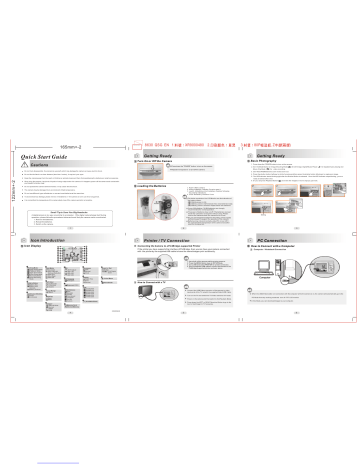
165mm+-2
Quick Start Guide
Cautions
Do not try to disassemble the camera by yourself, which may damage the camera or cause electric shock.
Do not fire the flash in a close distance (less than 1 meter); it may hurt your eyes.
Keep the camera away from the reach of children or animals to prevent them from swallowing the batteries or small accessories.
Stop using the camera if any kind of liquid or foreign object enter the camera. If it happens, power off the camera and contact with your dealer for further help.
Do not operate this camera with wet hands; it may cause electric shock.
The camera may be damaged in an environment of high temperature.
Do not use different types of batteries or new and used batteries at the same time.
To avoid electricity leakage, please remove the batteries if the camera is not in use for a long period.
It is normal that the temperature of the camera body rises if the camera works for a long time.
Small Tip to Save You Big Headache
A digital camera is in a way very similar to a computer. If the digital camera hangs itself during operation, please follow the procedures below and most likely the camera can be re-activated.
1. Remove the batteries.
2. Reload the batteries.
3. Switch on the camera.
Icon Introduction
Icon Display
19
3
4
5
1
2
6
7
8
9
1
1
Working Mode
( )Image Shooting Mode
( )Playback Mode
( )Night Scene Mode
( )Movie Clip Mode
( )Voice Recording
Mode
2
Battery Status
( )Battery Full
( )Battery Half
Drained
( )Battery Drained
3
Continuous Shooting
( )Continuous
4
Flash Mode
( )Auto Flash
( )Auto Flash with
Red-eye Reduction
( )Slow Sync
( )Fill-in Flash
( )Flash Off
5
Self-timer
( )10 Seconds
( ) Double
6
Focus Range
( ) Macro
7
Metering
( )Spot
( )Multi
8
EFFECT
( ) Black & White
( ) Sepia
07 : 03 AM
2006/01/31
10
HISTOGRAM
11
( ) Exposure 0.5
12
White Balance
( )Auto
( )Daylight
( )Cloudy
( )Fluorescent
( )Tungsten
( )Sunset
( )Custom
13
( ) Internal Memory
8M
15
14
13
12
18
17
16
11
10
20
14
Sharpness
( )Soft
( )Normal
( )Vivid
15
Quality
( )Super Fine
( )Fine
( )Normal
16
Size
( )3328x2496
( )2848x2136
( )2560x1920
( )2304x1728
( )2048x1536
( )1600x1200
17
( 7 )
18
Zoom In / Out
Indicator
( )
Zoom
19
( ) Voice Memo
20
( ) Hand Shake
XR9000480
Quick Start Guide
8 630 QSG EN 1.
Getting Ready
Turn On or Off the Camera
MODE POWER
Loading the Batteries
+
Positive
-
Negative
XR9000480 2.
Press down the "POWER" button to turn on the camera.
Repeat the way above to turn off the camera.
2
1. Power off the camera.
2. Slide out Battery Chamber Cover to open it.
3. Load 2 AA batteries into the battery chamber following
the polarity indications.
4. Close the Battery Chamber Cover.
The below symbols on the LCD Monitor are the indication of
the battery status.
( ):Battery power is full.
( ):Battery power is half drained. Have new batteries ready.
( ):Battery power is drained. Replace with new batteries.
2 pcs of AA alkaline / Ni-MH batteries are strongly recommended for normal operation.
The power of batteries may run off if the batteries are kept inside the camera for a long time without using. Please remove the batteries when the camera is not in use.
Do not use manganese batteries which they cannot supply sufficient power to support the operation of the camera.
Batteries may not work normally under 0 C or over 40 C .
It's normal that the temperature of the camera rises after used for a long period.
3.
80P , Z ( )
Getting Ready
Basic Photography
1. Press down the POWER button to turn on the camera.
2. Set the Mode Button at Image Shooting Mode ( ) for still image, Digital Music Player ( ) for digiatal music playing and
Movie Clip Mode ( ) for video recording.
3. Use TELE/WIDE Buttonto zoom in and zoom out.
4. Press the shutter button half way to do the focusing and then press the shutter button fully down to capture an image.
5. The LED Indicator starts blinking right after the Shutter Button is released. Once the LED Indicator stops blinking, you are ready to take another shot.
6. Or you can press Playback Button ( ) to review the images or movie clips you just took.
8M
1 2 3 4
5
Blinking
6
3
100-0021
Printer / TV Connection
Connecting the Camera to a PictBridge-supported Printer
If the printer you have supports the interface of PictBridge, then you can have your camera connected with the printer by the supplied USB cable to have the stored images print out directly.
1.
Have both of the camera and the printer power on.
2. Press the MENU Button to go to SETUP Mode.
3. Go to USB and select PRINTER for printer connection.
4. Use the supplied USB cable to connect the camera to the
PictBridge-supported printer as shown above.
PC Connection
How to Connect with a Computer
Computer / Notebook Connection
Computer
How to Connect with a TV
5
Connect the USB/Video connector of the camera to video input ports of the TV set with the supplied Video/USB Cable.
Turn on the TV and switch the TV/Video switch to A/V mode.
Power on the camera and then switch to the Playback Mode.
Press down the LEFT or RIGHT direction Button to go to the next or last image for TV reviewing.
When the USB/Video Cable is in connection with the computer while the camera is on, the camera will automatically go to the
PC Mode from any working mode and turn off TFT LCD monitor.
In this Mode, you can download images to your computer .
6
advertisement
* Your assessment is very important for improving the workof artificial intelligence, which forms the content of this project
Related manuals
advertisement