Bose | 42244 | User manual | Introduction to Modeler software
Add to my manuals12 Pages
The Bose 42244 is a high-performance loudspeaker management system that provides comprehensive control over sound system performance. With its advanced DSP algorithms and intuitive user interface, it allows you to optimize the sound quality and intelligibility of your system, ensuring a superior listening experience for your audience.
advertisement
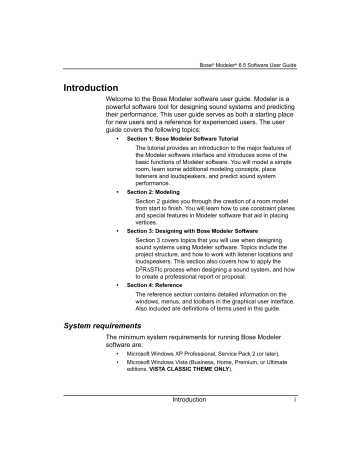
Bose ® Modeler ® 6.5 Software User Guide
Introduction
Welcome to the Bose Modeler software user guide. Modeler is a powerful software tool for designing sound systems and predicting their performance. This user guide serves as both a starting place for new users and a reference for experienced users. The user guide covers the following topics:
• Section 1: Bose Modeler Software Tutorial
The tutorial provides an introduction to the major features of the Modeler software interface and introduces some of the basic functions of Modeler software. You will model a simple room, learn some additional modeling concepts, place listeners and loudspeakers, and predict sound system performance.
• Section 2: Modeling
Section 2 guides you through the creation of a room model from start to finish. You will learn how to use constraint planes and special features in Modeler software that aid in placing vertices.
• Section 3: Designing with Bose Modeler Software
Section 3 covers topics that you will use when designing sound systems using Modeler software. Topics include the project structure, and how to work with listener locations and loudspeakers. This section also covers how to apply the
D 2 R ∆STIc process when designing a sound system, and how to create a professional report or proposal.
• Section 4: Reference
The reference section contains detailed information on the windows, menus, and toolbars in the graphical user interface.
Also included are definitions of terms used in this guide.
System requirements
The minimum system requirements for running Bose Modeler software are:
• Microsoft Windows XP Professional, Service Pack 2 (or later).
• Microsoft Windows Vista (Business, Home, Premium, or Ultimate editions. VISTA CLASSIC THEME ONLY).
Introduction i
Bose ® Modeler ® 6.5 Software User Guide
Note: Modeler 6.5 is compatible in Vista Classic theme. If you have Vista installed on your machine, the default theme is
Windows Vista . To change this setting, simply right-click on your desktop and select Personalize . Click on Theme , and select Vista Classic . Click Apply or OK to finalize the change - you will not be required to reboot. To change the theme again, simply perform the same set of procedures and select your desired theme.
• 1GHz 32-bit (x86) or 64-bit (x64 processor) or better.
• 512 MB of RAM available (2GB of RAM recommended).
• 150 MB of disk space available (1GB recommended).
• CD-ROM Drive.
• 1024 x 768 32 bit XGA color video display adapter.
• 2 USB ports available: one for copy protection key and one for a scroll-wheel mouse.
It is highly recommended that you use a scroll-wheel mouse with
Modeler software.
Note: You must have administrative rights on your computer to install Bose Modeler software. Administrative rights are not required to run Modeler software after installation.
Registration
Before you install Modeler software, you must register with Bose
Professional Systems. Navigate your web browser to: http://pro.bose.com/modeler
Click on Software Registration and fill out the necessary information.
Note: After submitting your registration, you will be given a serial number that you will need to install Modeler software.
Please keep this serial number in a safe place in case you need to reinstall the application. You may want to note it here below.
Serial Number: .....................................................
ii Introduction
Bose ® Modeler ® 6.5 Software User Guide
Installing Modeler software
Follow these steps to install Modeler software:
1. Insert the Bose Modeler 6.5 software CD into a CD-ROM drive.
2. The installer will launch automatically.
Note: If it fails to launch within one minute, then open Windows
Explorer and navigate to the CD directory.
Double-click on the file named “Install.exe”.
The installer opens.
3. You should now see Figure 1.1.
Figure 1.1 - Introduction installer window
4. Click Next to begin the installation process.
5. A warning window appears stating that you must have administrative rights to continue. If and when you do, click OK to continue.
6. In the License Agreement, please read the License Agreement, then click to accept the terms of the License Agreement. Click
Next.
Introduction iii
Bose ® Modeler ® 6.5 Software User Guide
Figure 1.2 - License Agreement
7. Please read the important information as recommended below, then click Next:
Figure 1.3 - Important Information notice iv Introduction
Bose ® Modeler ® 6.5 Software User Guide
8. When prompted, enter the serial number that you received from
Bose Professional Systems when registering your software.
Click Next.
Figure 1.4 - Enter Serial Number
9. Enter your user information. Click Next.
Figure 1.5 - Enter User Information
Introduction v
Bose ® Modeler ® 6.5 Software User Guide
10. Choose the appropriate Install Set. Click Next.
Figure 1.6 - Choose Install Set
11. Choose where you would like to install. Click Next.
Figure 1.7 - Choose Install Folder vi Introduction
Bose ® Modeler ® 6.5 Software User Guide
12. Review the Pre-Installation Summary that appears. Click Install.
Figure 1.8 - Pre-Installation Summary
This next figure shows the window that appears while installing.
Figure 1.9 - Installing
Introduction vii
Bose ® Modeler ® 6.5 Software User Guide
13. After installation of Modeler software, the driver for the USB hardware key will be installed. Close all applications, then remove your hardware key if you have already inserted it into the
USB port. Click Next.
Figure 1.10 - Hardware key driver installation
The below figure shows the window that appears while you are waiting:
Figure 1.11 - Configuring your system viii Introduction
Bose ® Modeler ® 6.5 Software User Guide
The screen will automatically be replaced by the Please Wait window below:
Figure 1.12 - Please wait
14. The following window will appear. Click OK to complete:
Figure 1.13 - Successful completion
15. Click Done when the installer is finished:
Figure 1.14 - Final installer screen
Introduction ix
Bose ® Modeler ® 6.5 Software User Guide
Launching Modeler software
Follow these steps to launch Modeler software:
Go to Start > All Programs > Bose Modeler 6.5, or double-click on the desktop icon.
Hardware key
To run Modeler software, you must insert the supplied USB hardware key into a USB port on your computer. If you try to run
Modeler software without the hardware key inserted, you will see the following error:
Figure 1.15 - Missing hardware key error
You must insert a valid hardware key and click Retry, or quit the application.
Note: Two hardware keys are shipped with the software. These keys have no expiration. If you wish to order more keys, please contact your local Bose sales representative.
Getting help
User guide
This user guide is a comprehensive reference for
Bose Modeler 6.5 software. The user guide is provided in
Adobe .pdf format on the installation CD, and can also be downloaded from the http://pro.bose.com/modeler website.
x Introduction
Bose ® Modeler ® 6.5 Software User Guide
Help
The help system in Modeler software is a valuable tool for getting help. Go to Help > Contents in Modeler software (or press F1) to launch the HTML-based help system. The tabs in the left-hand window can help you find the information you are looking for.
Contents:
Index:
Search:
Favorites:
Figure 1.16 - Tabs in the online help system
View the full contents of the help system in a tree format. Click on a title to view the document in the right-side window.
View a list of all index topics. Type a keyword in the box at the top to jump to a topic.
Perform a text search for the word or phrase that you type.
Use this tab to bookmark a page or section that you use frequently. Click the Add button at the bottom of the window to add the current topic to your favorites list.
Note: You must have administrative rights on your machine to be able to view system information.
Keyboard Shortcuts card
Use the Keyboard Shortcuts card to become familiar with the keyboard shortcuts and direct keys that are built into Modeler software. Learning to use these keystrokes will allow you to work more quickly and efficiently. The Keyboard Shortcuts card is shipped with Modeler software.
You also can find the Keyboard Shortcuts card here: http://pro.bose.com/pdf/pro/manuals/modeler_program/ ks_modeler6_5.pdf
Introduction xi
Bose ® Modeler ® 6.5 Software User Guide
Web tab
When you are working in Modeler software while connected to the internet, the Web tab in the Modeling window is a link to Modeler software information on the Bose Professional Systems website.
Figure 1.17 - Web tab
pro.bose.com
The Bose Professional Systems website (http://pro.bose.com) contains information on all Bose Professional Systems products, including Modeler software, and the loudspeakers used in Modeler software.
xii Introduction
advertisement
* Your assessment is very important for improving the workof artificial intelligence, which forms the content of this project