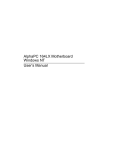- Computers & electronics
- Computer components
- System components
- Motherboards
- Samsung
- 164BX
- User's manual
advertisement
▼
Scroll to page 2
of 68

AlphaPC 164UX/BX Motherboard Windows NT User’s Manual Notice The information in this publication has been carefully checked and is believed to be entirely accurate at the time of publication. Samsung assumes no responsibility, however, for possible errors or omissions, or for any consequences resulting from the use of the information contained herein. Samsung reserves the right to make changes in its products or product specifications with the intent to improve function or design at any time and without notice and is not required to update this documentation to reflect such changes. This publication does not convey to a purchaser of semiconductor devices described herein any license under the patent rights of Samsung or others. AlphaPC 164UX/BX Motherboard Windows NT User’s Manual ©1998 Samsung Electronics All rights reserved. No part of this publication may be reproduced, stored in a retrieval system, or transmitted in any form or by any means, electric or mechanical, by photocopying, recording, or otherwise, without the prior written consent of Samsung Electronics. Alpha, Digital Semiconductor are trademarks of Digital Equipment Corporation. Samsung and Samsung logo are trademarks of Samsung Electronics Co., Ltd. FaxBACK and Intel are registered trademarks of Intel Corporation. GRAFOIL is a registered trademark of Union Carbide Corporation. Microsoft, MS-DOS, Windows, and Windows 95 are registered trademarks and Windows NT is a trademark of Microsoft Corporation. QLogic is a registered trademark of QLogic Corporation. SMC is a registered trademark of Standard Microsystems Corporation. UNIX is a registered trademark in the United States and other countries licensed exclusively through X/Open Company Ltd. Xilinx is a trademark of Xilinx, Incorporated. All other trademarks and registered trademarks are the property of their respective owners. San #24 Nongseo-ri, Kiheung-eup Yongin-city, Kyungki-do, Korea 449-900 FAX : 82-331-209-4492 TEL : 82-331-209-3282 Printed in the Republic of Korea Contents 1 About This Manual 1.1 1.2 2 Power Requirements . . . . . . . . . . . . . . . . . . . . . . . . . . . . . . . . . . . . . . . . . . . . . . Environmental Requirements . . . . . . . . . . . . . . . . . . . . . . . . . . . . . . . . . . . . . . . . Physical Parameters . . . . . . . . . . . . . . . . . . . . . . . . . . . . . . . . . . . . . . . . . . . . . . . Board Measurements and Hole Locations. . . . . . . . . . . . . . . . . . . . . . . . . . . Vertical Clearance . . . . . . . . . . . . . . . . . . . . . . . . . . . . . . . . . . . . . . . . . . . . . ATX Cutout Information . . . . . . . . . . . . . . . . . . . . . . . . . . . . . . . . . . . . . . . . . 2–4 2–4 2–5 2–5 2–6 2–8 AlphaPC 164UX Jumper Configuration 3.1 3.2 3.3 4 1–1 1–1 Features of the AlphaPC 164UX Motherboard 2.1 2.2 2.3 2.3.1 2.3.2 2.3.3 3 Difference between AlphaPC 164UX and 164BX . . . . . . . . . . . . . . . . . . . . . . . . . Manual Conventions and Terminology . . . . . . . . . . . . . . . . . . . . . . . . . . . . . . . . . CPU Speed Selection (Option 1,2,3,&4) . . . . . . . . . . . . . . . . . . . . . . . . . . . . . . . . Bcache Size Jumpers (Option 14,15) . . . . . . . . . . . . . . . . . . . . . . . . . . . . . . . . . . Boot Option Jumper (Option 11) . . . . . . . . . . . . . . . . . . . . . . . . . . . . . . . . . . . . . . 3–2 3–3 3–3 AlphaPC 164UX Connector Pinouts 4.1 4.2 4.3 4.4 4.5 4.6 4.7 4.8 PCI Bus Connector Pinouts . . . . . . . . . . . . . . . . . . . . . . . . . . . . . . . . . . . . . . . . . ISA Expansion Bus Connector Pinouts. . . . . . . . . . . . . . . . . . . . . . . . . . . . . . . . . SDRAM DIMM Connector Pinouts . . . . . . . . . . . . . . . . . . . . . . . . . . . . . . . . . . . . EIDE Drive Bus Connector Pinouts. . . . . . . . . . . . . . . . . . . . . . . . . . . . . . . . . . . . Diskette Drive Bus Connector Pinouts . . . . . . . . . . . . . . . . . . . . . . . . . . . . . . . . . Parallel Bus Connector Pinouts . . . . . . . . . . . . . . . . . . . . . . . . . . . . . . . . . . . . . . COM1/COM2 Serial Line Connector Pinouts . . . . . . . . . . . . . . . . . . . . . . . . . . . . Keyboard/Mouse Connector Pinouts . . . . . . . . . . . . . . . . . . . . . . . . . . . . . . . . . . 4–1 4–3 4–4 4–5 4–6 4–6 4–7 4–7 iii 4.9 4.10 4.11 4.12 4.13 4.14 4.15 4.16 4.17 4.18 4.19 5 5–1 5–3 5–4 5–4 5–4 5–5 5–5 Interrupts . . . . . . . . . . . . . . . . . . . . . . . . . . . . . . . . . . . . . . . . . . . . . . . . . . . . . . . . ISA I/O Address Map . . . . . . . . . . . . . . . . . . . . . . . . . . . . . . . . . . . . . . . . . . . . . . Flash ROM Address Map . . . . . . . . . . . . . . . . . . . . . . . . . . . . . . . . . . . . . . . 6–1 6–2 6–2 Configuring for Windows NT 7.1 7.1.1 7.1.2 7.2 7.2.1 7.2.2 7.2.3 7.2.4 7.2.5 7.2.6 7.2.7 7.3 7.4 iv Configuring SDRAM Memory . . . . . . . . . . . . . . . . . . . . . . . . . . . . . . . . . . . . . . . . Upgrading SDRAM Memory . . . . . . . . . . . . . . . . . . . . . . . . . . . . . . . . . . . . . . . . . Increasing Microprocessor Speed. . . . . . . . . . . . . . . . . . . . . . . . . . . . . . . . . . . . . Preparatory Information . . . . . . . . . . . . . . . . . . . . . . . . . . . . . . . . . . . . . . . . . Required Tools . . . . . . . . . . . . . . . . . . . . . . . . . . . . . . . . . . . . . . . . . . . . . . . Removing the 21164 Microprocessor . . . . . . . . . . . . . . . . . . . . . . . . . . . . . . Installing the 21164 Microprocessor . . . . . . . . . . . . . . . . . . . . . . . . . . . . . . . Interrupts and ISA Bus Addresses 6.1 6.2 6.2.1 7 4–8 4–8 4–9 4–9 4–10 4–10 4–10 4–11 4–11 4–11 4–11 Memory and Microprocessor Configuration 5.1 5.2 5.3 5.3.1 5.3.2 5.3.3 5.3.4 6 Input Power Connector Pinouts . . . . . . . . . . . . . . . . . . . . . . . . . . . . . . . . . . . . . . Narrow SCSI Bus Connector (UX only) . . . . . . . . . . . . . . . . . . . . . . . . . . . . . . . . Fast and Wide SCSI Bus Connector (UX only). . . . . . . . . . . . . . . . . . . . . . . . . . . 10/100 Mbit Ethernet Connector Pinouts (UX only) . . . . . . . . . . . . . . . . . . . . . . . Speaker Connector Pinouts . . . . . . . . . . . . . . . . . . . . . . . . . . . . . . . . . . . . . . . . . Microprocessor Fan Power Connector Pinouts. . . . . . . . . . . . . . . . . . . . . . . . . . . Pin Power LED Connector Pinouts . . . . . . . . . . . . . . . . . . . . . . . . . . . . . . . . . . . . IDE Drive LED Connector Pinouts . . . . . . . . . . . . . . . . . . . . . . . . . . . . . . . . . . . . Reset Button Connector Pinouts. . . . . . . . . . . . . . . . . . . . . . . . . . . . . . . . . . . . . . Soft Power Switch Connector Pinouts . . . . . . . . . . . . . . . . . . . . . . . . . . . . . . . . . SCSI LED Connector Pinouts . . . . . . . . . . . . . . . . . . . . . . . . . . . . . . . . . . . . . . . . ARCSBIOS . . . . . . . . . . . . . . . . . . . . . . . . . . . . . . . . . . . . . . . . . . . . . . . . . . . . . . Navigating the ARCSBIOS . . . . . . . . . . . . . . . . . . . . . . . . . . . . . . . . . . . . . . Exploring the ARCSBIOS . . . . . . . . . . . . . . . . . . . . . . . . . . . . . . . . . . . . . . . ARCSBIOS Setup . . . . . . . . . . . . . . . . . . . . . . . . . . . . . . . . . . . . . . . . . . . . . . . . . Run a Program . . . . . . . . . . . . . . . . . . . . . . . . . . . . . . . . . . . . . . . . . . . . . . . Environment Variables. . . . . . . . . . . . . . . . . . . . . . . . . . . . . . . . . . . . . . . . . . Advanced Setup . . . . . . . . . . . . . . . . . . . . . . . . . . . . . . . . . . . . . . . . . . . . . . System Time and Date . . . . . . . . . . . . . . . . . . . . . . . . . . . . . . . . . . . . . . . . . System Configuration . . . . . . . . . . . . . . . . . . . . . . . . . . . . . . . . . . . . . . . . . . Print Configuration . . . . . . . . . . . . . . . . . . . . . . . . . . . . . . . . . . . . . . . . . . . . . Add-in Board Utilities . . . . . . . . . . . . . . . . . . . . . . . . . . . . . . . . . . . . . . . . . . . Upgrading the ARCSBIOS Firmware . . . . . . . . . . . . . . . . . . . . . . . . . . . . . . . . . . Installing Windows NT . . . . . . . . . . . . . . . . . . . . . . . . . . . . . . . . . . . . . . . . . . . . . 7–1 7–1 7–1 7–3 7–3 7–4 7–4 7–5 7–5 7–6 7–6 7–6 7–6 7.4.1 7.4.2 7.4.3 8 Requirements . . . . . . . . . . . . . . . . . . . . . . . . . . . . . . . . . . . . . . . . . . . . . . . . Before Installing Windows NT . . . . . . . . . . . . . . . . . . . . . . . . . . . . . . . . . . . . Windows NT Setup . . . . . . . . . . . . . . . . . . . . . . . . . . . . . . . . . . . . . . . . . . . . Troubleshooting 8.1 8.1.1 8.1.2 8.2 8.3 8.4 8.4.1 Hardware Startup . . . . . . . . . . . . . . . . . . . . . . . . . . . . . . . . . . . . . . . . . . . . . . . . . Troubleshooting steps: No Video. . . . . . . . . . . . . . . . . . . . . . . . . . . . . . . . . . Troubleshooting steps: Keyboard error on boot up . . . . . . . . . . . . . . . . . . . . Beep Codes . . . . . . . . . . . . . . . . . . . . . . . . . . . . . . . . . . . . . . . . . . . . . . . . . . . . . Post Codes . . . . . . . . . . . . . . . . . . . . . . . . . . . . . . . . . . . . . . . . . . . . . . . . . . . . . . Safe ARCSBIOS . . . . . . . . . . . . . . . . . . . . . . . . . . . . . . . . . . . . . . . . . . . . . . . . . . Starting the Safe ARCSBIOS . . . . . . . . . . . . . . . . . . . . . . . . . . . . . . . . . . . . 9 Battery Recycle/Disposal Information A Supporting Products A.1 A.2 A.3 A.4 B 7–6 7–7 7–9 Memory . . . . . . . . . . . . . . . . . . . . . . . . . . . . . . . . . . . . . . . . . . . . . . . . . . . . . . . . . Thermal Products . . . . . . . . . . . . . . . . . . . . . . . . . . . . . . . . . . . . . . . . . . . . . . . . . Power Supply . . . . . . . . . . . . . . . . . . . . . . . . . . . . . . . . . . . . . . . . . . . . . . . . . . . . Enclosure . . . . . . . . . . . . . . . . . . . . . . . . . . . . . . . . . . . . . . . . . . . . . . . . . . . . . . . 8–1 8–1 8–1 8–2 8–2 8–3 8–4 A–1 A–3 A–3 A–4 Support,Products and Documentation v Figures 2–1 2–2 2–3 2–4 3–1 5–1 7–1 vi AlphaPC 164UX Jumper/Connector Location. . . . . . . . . . . . . . . . . . . . . . . . . . . . Board measurement and Hole Position Diagram . . . . . . . . . . . . . . . . . . . . . . . . . Board Vertical Clearance Diagram . . . . . . . . . . . . . . . . . . . . . . . . . . . . . . . . . . . . ATX Back Panel Dimension . . . . . . . . . . . . . . . . . . . . . . . . . . . . . . . . . . . . . . . . . AlphaPC 164UX Configuration Jumpers. . . . . . . . . . . . . . . . . . . . . . . . . . . . . . . . Fan/Heat-Sink Assembly . . . . . . . . . . . . . . . . . . . . . . . . . . . . . . . . . . . . . . . . . . . Main Bios Screen . . . . . . . . . . . . . . . . . . . . . . . . . . . . . . . . . . . . . . . . . . . . . . . . . 2–2 2–6 2–7 2–8 3–2 5–6 7–2 Tables 2–1 2–2 2–3 2–4 4–1 4–2 4–3 4–4 4–5 4–6 4–7 4–8 4–9 4–10 4–11 4–12 4–13 4–14 4–15 4–16 4–17 4–18 4–19 5–1 6–1 6–2 7–1 8–1 8–2 A–1 A–2 A–3 A–4 A–5 AlphaPC 164UX Features. . . . . . . . . . . . . . . . . . . . . . . . . . . . . . . . . . . . . . . . . . . AlphaPC 164UX Jumper/Connector List. . . . . . . . . . . . . . . . . . . . . . . . . . . . . . . . Power Supply DC Current Requirements . . . . . . . . . . . . . . . . . . . . . . . . . . . . . . . AlphaPC 164UX Motherboard Environmental Requirements . . . . . . . . . . . . . . . . PCI Bus Connector Pinouts . . . . . . . . . . . . . . . . . . . . . . . . . . . . . . . . . . . . . . . . . ISA Expansion Bus Connector Pinouts (J10) . . . . . . . . . . . . . . . . . . . . . . . . . . . . SDRAM DIMM Connector Pinouts (U3 through U8) . . . . . . . . . . . . . . . . . . . . . . . EIDE Drive Bus Connector Pinouts (J24) . . . . . . . . . . . . . . . . . . . . . . . . . . . . . . . Diskette (Floppy) Drive Bus Connector Pinouts (J33). . . . . . . . . . . . . . . . . . . . . . Parallel Bus Connector Pinouts (J13) . . . . . . . . . . . . . . . . . . . . . . . . . . . . . . . . . . COM1/COM2 Serial Line Connector Pinouts (J12). . . . . . . . . . . . . . . . . . . . . . . . Keyboard/Mouse Connector Pinouts (J25) . . . . . . . . . . . . . . . . . . . . . . . . . . . . . . Input Power Connector Pinouts (J18) . . . . . . . . . . . . . . . . . . . . . . . . . . . . . . . . . . Narrow SCSI Bus Connector (J16) . . . . . . . . . . . . . . . . . . . . . . . . . . . . . . . . . . . . Fast and Wide SCSI Bus Connector Pinouts (J15). . . . . . . . . . . . . . . . . . . . . . . . 10/100 Mbit Ethernet Connector Pinouts (J34) . . . . . . . . . . . . . . . . . . . . . . . . . . . Speaker Connector Pinouts (J23) . . . . . . . . . . . . . . . . . . . . . . . . . . . . . . . . . . . . . Microprocessor Fan Power Connector Pinouts (J35) . . . . . . . . . . . . . . . . . . . . . . Power LED Connector Pinouts (J31) . . . . . . . . . . . . . . . . . . . . . . . . . . . . . . . . . . IDE Drive LED Connector Pinouts (J29) . . . . . . . . . . . . . . . . . . . . . . . . . . . . . . . . Reset Button Connector Pinouts (J37) . . . . . . . . . . . . . . . . . . . . . . . . . . . . . . . . . Soft Power Switch Connector Pinouts (J36) . . . . . . . . . . . . . . . . . . . . . . . . . . . . . SCSI LED Connector Pinouts (J17) . . . . . . . . . . . . . . . . . . . . . . . . . . . . . . . . . . . AlphaPC 164UX SDRAM Memory Configurations . . . . . . . . . . . . . . . . . . . . . . . . ISA Interrupts . . . . . . . . . . . . . . . . . . . . . . . . . . . . . . . . . . . . . . . . . . . . . . . . . . . . ISA I/O Address Map . . . . . . . . . . . . . . . . . . . . . . . . . . . . . . . . . . . . . . . . . . . . . . Navigation Keys . . . . . . . . . . . . . . . . . . . . . . . . . . . . . . . . . . . . . . . . . . . . . . . . . . Beep Codes . . . . . . . . . . . . . . . . . . . . . . . . . . . . . . . . . . . . . . . . . . . . . . . . . . . . . Post Codes . . . . . . . . . . . . . . . . . . . . . . . . . . . . . . . . . . . . . . . . . . . . . . . . . . . . . . Samsung DIMM Part Number List . . . . . . . . . . . . . . . . . . . . . . . . . . . . . . . . . . . . VisionTek DIMM Part Number List . . . . . . . . . . . . . . . . . . . . . . . . . . . . . . . . . . . . Viking Components DIMM Part Number List . . . . . . . . . . . . . . . . . . . . . . . . . . . . QesTec DIMM Part Number List . . . . . . . . . . . . . . . . . . . . . . . . . . . . . . . . . . . . . . Dense-Pac Microsystems DIMM Part Number List. . . . . . . . . . . . . . . . . . . . . . . . 2–1 2–3 2–4 2–4 4–1 4–3 4–4 4–5 4–6 4–6 4–7 4–7 4–8 4–8 4–9 4–9 4–10 4–10 4–10 4–11 4–11 4–11 4–11 5–1 6–1 6–2 7–1 8–2 8–3 A–1 A–2 A–2 A–2 A–3 vii 1 About This Manual This manual describes the AlphaPC 164UX/BX motherboard, a module for computing systems based on the AlphaTM 21164 microprocessor and the companion Digital Semiconductor 21174 core logic chip. It describes the motherboard’s features and how to set its configuration jumpers. This manual helps users to install and populate the AlphaPC 164UX/BX motherboard with memory modules and peripheral cards. 1.1 Difference between AlphaPC 164UX and 164BX • AlphaPC 164UX motherboard has the Ethernet LAN Controller and Ultra Wide SCSI Controller which are not on AlphaPC 164BX motherboard. • The size of AlphaPC 164BX motherboard’s L3 cache is 2MB. • The size of AlphaPC 164UX motherboard’s L3 cache is 2MB or 4MB. • Except the above, AlphaPC 164UX motherboard and 164BX motherboard are the same. • The following sections are about AlphaPC 164UX motherboard only. 1.2 Manual Conventions and Terminology The following conventions are used in this manual. Caution: Cautions indicate potential damage to equipment, software, or data. Note: Notes provide additional information about a topic. Numbering: All numbers are decimal or hexadecimal unless otherwise indicated. In case of ambiguity, a subscript indicates the radix of nondecimal numbers. For example, 19 is a decimal number, but 1916 and 19A are hexadecimal numbers. About This Manual 1–1 Manual Conventions and Terminology Extents: Extents are specified by a single number or a pair of numbers in square brackets ([ ]) separated by a colon (:), and are inclusive. For example, bits [7:3] specify an extent including bits 7, 6, 5, 4, and 3. Multiple bit fields are shown as extents. Register Figures: Register figures have bit and field position numbering starting at the right (low-order) and increasing to the left (high-order). Signal Names: All signal names are printed in boldface type. Signal names that originate in an industry-standard specification, such as PCI or IDE, are printed in the case as found in the specification (usually uppercase). Active low signals have either a pound sign “#” appended, or a “not” overscore bar; for example, DEVSEL# and RESET. Italic Type: Italic type emphasizes important information and indicates complete titles of documents. Terms: The following terms are used in this manual: This term... Microsoft Windows NT installation guide Windows NT 1–2 About This Manual Refers to... The Microsoft Windows NT Workstation Installation Guide and the Windows NT Server Installation Guide. The Microsoft Windows NT Workstation and the Windows NT Server operating systems. 2 Features of the AlphaPC164UX Motherboard Table 2–1 provides an overview of the AlphaPC 164UX motherboard’s features. Table 2–1 AlphaPC 164UX Features Feature Description Microprocessor Core logic chip Alpha 21164 microprocessor (64-bit RISC) Digital Semiconductor 21174 core logic chip, comprising a single control chip that provides an interface to system memory and the PCI bus 32MB to 3GB memory array –- Three banks of 128-bit memory; 168-pin unbuffered SDRAM DIMMs with ECC Main memory Caching: L1 Icache L1 Dcache L2 Scache L3 backup cache I/O and miscellaneous support Firmware 8KB, direct-mapped instruction cache on the CPU chip 8KB, direct-mapped data cache on the CPU chip 96KB, three-way, set-associative, write-back unified instruction and data cache on the CPU chip Onboard 2MB/4MB, direct-mapped, synchronous SSRAM backup cache with 128-bit data path 32-bit and 64-bit, 33-MHz PCI One 64-bit and five 32-bit PCI expansion slots One dedicated ISA expansion slot DEC 21052 PCI-to-PCI Bridge chip Intel 82371SB PCI-to-ISA bridge chip DEC 21143 10/100 Mb/s Ethernet LAN Controller Symbios 53C875 Ultra wide SCSI Controller SMC FDC37C666 combination controller chip provides control for diskettes, two UARTs with modem control, parallel port 1MB flash ROM Windows NT ARCSBIOS firmware Figure 2–1 shows the AlphaPC 164UX motherboard and its components. Features of the AlphaPC164UX Motherboard 2–1 Figure 2–1 AlphaPC 164UX Jumper/Connector Location J33 J24 J10 J22 Blk Yellow Red wire wire wire J21 J16 J7 GND +12 FOK J15 J6 J28 J5 J2 J30 J36 J29 J23 J37 J31 J17 J34 U55 J12 J25 J35 J13 Pwr LED IDE LED Pwr Switch Reset Switch SCSI LED U8 2–2 U7 U6 U5 Features of the AlphaPC164UX Motherboard U4 U3 J18 Table 2–2 AlphaPC 164UX Jumper/Connector List Item No. Description Item No. Description J2 J5 J6 J7 J10 J12 J13 J15 J16 J17 J18 J21 J22 J23 J24 J25 J28 J29 J30 J31 J33 J34 J35 J36 J37 Full length 64 bit PCI slot Half length 32 bit PCI slot Full length 32 bit PCI slot Full length 32 bit PCI slot Full length ISA slot Serial Port connector Parallel port connector Ultra Fast and Wide SCSI Connector Narrow SCSI connector SCSI LED connector Power connector Full length 32 bit PCI slot Full length 32 bit PCI slot Speaker connector IDE drive connector Keyboard/Mouse connector Configuration jumpers IDE LED connector 2 pin Power LED connector 5 pin Power LED connector Floppy drive connector 10/100 Mbit ethernet connector Microprocessor fan/fan sense connector Power switch connector Reset switch connector U3 U4 U5 U6 U7 U8 U55 DIMM socket 0 DIMM socket 1 DIMM socket 2 DIMM socket 3 DIMM socket 4 DIMM socket 5 Microprocessor socket(21164 Alpha) Features of the AlphaPC164UX Motherboard 2–3 Power Requirements 2.1 Power Requirements The AlphaPC 164UX motherboard requires a minimum of a 300 watt power supply. The power supply must be ATX-compliant. Table 2–3 Power Supply DC Current Requirements Voltage Current +3.3Vdc,±5% +5 Vdc,±5% -5 Vdc,±5% +12 Vdc,±5% -12 Vdc,±5% 14 A 25 A 0.5 A 10 A 0.5 A Caution: Fan sensor required. The 21164 microprocessor cooling fan must have a built-in sensor that will drive a signal if the airflow stops. The sensor is connected to the motherboard connector J35. When the signal is generated, the speaker generates a tone.. 2.2 Environmental Requirements The 21164 microprocessor is cooled by a small fan blowing directly into the chip’s heat sink. The AlphaPC 164UX motherboard is designed to run efficiently using only this fan. Additional fans may be necessary depending upon cabinetry and the requirements of add-in cards and disk drives. The AlphaPC 164UX motherboard is specified to run within the environment listed in Table 2–4. Table 2–4 AlphaPC 164UX Motherboard Environmental Requirements Parameter Specification Operating Temperature Storage Temperature Relative Humidity 10°C to 40°C (50°F to 104°F) -55°C to 125°C ( -67°F to 257°F) 10% to 90% with maximum wet bulb temperature 28°C (82°F) and a minimum dew point 2°C (36°F) 11°C/hour ±2°C/hour (20°F/hour ±4°F/hour) Rate of (dry bulb) temperature change 2–4 Features of the AlphaPC164UX Motherboard Physical Parameters 2.3 Physical Parameters This section has two parts: the first illustrates the distances between the board mounting holes and the edges of the board; the second shows the vertical clearances required by the board components at all points within the border of the AlphaPC 164UX. All holes and board measurements are compliant with the ATX 2.01 specification. The AlphaPC 164UX exceeds the ATX height indications in two places. The first is at the location of the 21164 (the 2.5’ region).The second is at the location of the SCSI connectors(the 1.0’ region to the left of the second PCI slots). The AlphaPC motherboard is an ATX-size printed wiring board (PWB) with the following dimensions: • Length: 30.48 cm (12.0 in ( 0.0005 in) • Width: 24.38 cm (9.6 in ( 0.0005 in) • Height: 6.86 cm (2.7 in) The board can be used in certain desktop and deskside systems that have adequate clearance for the 21164 heat sink and its cooling fan. All ISA and PCI expansion slots are usable in standard desktop or deskside enclosures. 2.3.1 Board Measurements and Hole Locations Figure 2–2 shows the Board measurements and hole locations for the AlphaPC 164UX Features of the AlphaPC164UX Motherboard 2–5 Physical Parameters Figure 2–2 Board measurement and Hole Position Diagram 9.600" .250" .400" .650" 5.550" 3.750" 12.00" .250" 3.1" Board Measurements and Hole Locations 1.300" 2.3.2 Vertical Clearance Figure 2–3 shows the Board Vertical Clearance for the AlphaPC 164UX 2–6 Features of the AlphaPC164UX Motherboard Physical Parameters Figure 2–3 Board Vertical Clearance Diagram 0.5" 1.0" 2.5" 1.5" 1.0" 1.5" 0.5" Vertical Clearance Requirements Features of the AlphaPC164UX Motherboard 2–7 Physical Parameters 2.3.3 ATX Cutout Information In the event that an OEM or system integrator would like to use a chassis that supports a n standard ATX back-panel cutout, we have included the mechanical drawing used to create standard cutout. Figure 2–4 ATX Back Panel Dimension Standard 9 pin DSUB connector cutouts with these center points 4.924 Standard 25 pin DSUB connector cutout with this center point 3.454 2.436 1.60 1.774 .640 1.134 .990 .856 0.54 .256 .247 .240 Radius = .490 on both circles. Dimensions represent center of circles. .020 .150 6.250 2–8 Features of the AlphaPC164UX Motherboard 3 AlphaPC 164UX Jumper Configuration The AlphaPC 164UX has one set of jumpers located at J28. These jumpers set the hardware configuration and boot options. Figure 2–1 shows the jumper location on the AlphaPC 164UX motherboard. Figure 3–1 shows the jumper functions for each group. AlphaPC 164UX Jumper Configuration 3–1 CPU Speed Selection (Option 1,2,3, &4) Figure 3–1 AlphaPC 164UX Configuration Jumpers J28 System Configuration Jumpers Option 1 Option 2 Option 3 Option 4 Option 5 Option 6 Option 7 Option 8 Option 9 Option 10 Option 11 Option 12 Option 13 Option 14 Option 15 Option 16 Frequency 300 MHz 333 MHz 366 MHz 400 MHz 433 MHz 466 MHz 500 MHz 533 MHz 566 MHz 600 MHz 633 MHz 666 MHz 700 MHz 733 MHz 766 MHz 800 MHz Option1 Option2 Option3 Option4 In In In In Out In In In In Out In In Out Out In In In In Out In Out In Out In In Out Out In Out Out Out In In In In Out Out In In Out In Out In Out Out Out In Out In In Out Out Out In Out Out In Out Out Out Out Out Out Out Option 5 : Pyxis Bus Speed Select(Default Out) Option 6 : Reserved Default Out Option 7 : Enable SROM Debug Mode(Default Out) Option 8 : Enable Firmware Debug Mode(Default Out) Option 9 : Enable only 1 set of Scache(Default Out) Option 10 : Reserved Default Out Option 11 : Boot SAFE ARCSBIOS Image(Default Out) Option 12 : Reserved Default Out Option 13 : Must be In Bcache Size 0MB 1MB 2MB 4MB Option14 Option15 In Out In In Out Out Out In Option 16 : FAN OK Signal Do not ever populate(Default Out) 3.1 CPU Speed Selection (Option 1,2,3, &4) The clock synthesizer makes it possible to change the frequency of the microprocessor’s clock input without having to change the clock crystal. Simply set the speed jumpers to adjust the frequency of the microprocessor’s clock. These speed jumpers are located at J28-1/2 (Option 1), J28-3/4 (Option 2), J28-5/6 (Option 3), and J28-7/8 (Option 4). These four jumpers set speed at power-up as listed in Figure 3–1. 3–2 AlphaPC 164UX Jumper Configuration Bcache Size Jumpers (Option 14,15) 3.2 Bcache Size Jumpers (Option 14,15) The Bcache size jumpers are located at J28–27/28 (Option14) and J28–29/30 (Option15), as shown in Figure 3–1. The AlphaPC 164UX-2/-4 is configured with 2MB/4MB of Bcache during production ; the other jumpers shown in Figure 3–1 (0,1) are for other implementations. Note: The standard motherboard is manufactured with 128K X 18 or 256K X 18 data SSRAMs. 3.3 Boot Option Jumper (Option 11) The boot option jumper is located at J28-21/22 (Option 11). The default position for this jumper is out (Figure 3–1). This jumper selects the image to be loaded into memory from the system flash ROM. With the jumper out the ARCSBIOS firmware is loaded. With the jumper in, the Safe ARCSBIOS is loaded. AlphaPC 164UX Jumper Configuration 3–3 4 AlphaPC 164UX Connector Pinouts This section lists the pinouts of all AlphaPC 164UX connectors. See Figure 2–1 for connector locations. 4.1 PCI Bus Connector Pinouts Table 4–1 shows the PCI bus connector pinouts. Table 4–1 PCI Bus Connector Pinouts Pin Signal Pin Signal (Sheet 1 of 2) Pin Signal 32-Bit and 64-Bit PCI Connectors (J2, J5, J6, J7, J21, J22) A1 TRST# A2 +12V A3 TMS A5 Vdd A6 INTA A7 INTC A9 — A10 Vdd A11 — A13 Gnd A14 — A15 RST# A17 GNT# A18 Gnd A19 — A21 +3V A22 AD<28> A23 AD<26> A25 AD<24> A26 IDSEL A27 +3V A29 AD<20> A30 Gnd A31 AD<18> A33 +3V A34 FRAME# A35 Gnd A37 STOP# A38 STOP# A39 +3V A41 SBO# A42 Gnd A43 PAR A45 +3V A46 AD<13> A47 AD<11> A49 AD<09> A50 Not used A51 Not used A53 +3V A54 AD<06> A55 AD<04> A57 AD<02> A58 AD<00> A59 Vdd A61 Vdd A62 Vdd B1 –12V B3 Gnd B4 TDO B5 Vdd B7 INTB B8 INTD B9 PRSNT1# Pin Signal A4 A8 A12 A16 A20 A24 A28 A32 A36 A40 A44 A48 A52 A56 A60 B2 B6 B10 TDI Vdd Gnd Vdd AD<30> Gnd AD<22> AD<16> TRDY# SDONE AD<15> Gnd C/BE#<0> Gnd REQ64# TCK Vdd — AlphaPC 164UX Connector Pinouts 4–1 PCI Bus Connector Pinouts Table 4–1 PCI Bus Connector Pinouts Pin Signal Pin Signal B11 PRSNT2# B12 Gnd B15 Gnd B16 CLK B19 Vdd B20 AD<31> B23 AD<27> B24 AD<25> B27 AD<23> B28 Gnd B31 +3V B32 AD<17> B35 IRDY# B36 +3V B39 LOCK# B40 PERR# B43 +3V B44 C/BE#<1> B47 AD<12> B48 AD<10> B51 Not used B52 AD<08> B55 AD<05> B56 AD<03> B59 Vdd B60 ACK64# 64-Bit PCI Connectors Only (J2) A63 Gnd A64 C/BE#<7> A67 PAR64 A68 D<62> A71 D<58> A72 Gnd A75 Vdd A76 D<52> A79 D<48> A80 D<46> A83 D<42> A84 Vdd A87 Gnd A88 D<36> A91 D<32> A92 — B63 — B64 Gnd B67 Gnd B68 D<63> B71 D<59> B72 D<57> B75 D<53> B76 Gnd B79 Vdd B80 D<47> B83 D<43> B84 D<41> B87 D<37> B88 Vdd B91 Gnd B92 — 4–2 AlphaPC 164UX Connector Pinouts (Sheet 2 of 2) Pin Signal Pin Signal B13 B17 B21 B25 B29 B33 B37 B41 B45 B49 B53 B57 B61 Gnd Gnd AD<29> +3V AD<21> C/BE#<2> DEVSEL# +3V AD<14> Gnd AD<07> Gnd Vdd B14 B18 B22 B26 B30 B34 B38 B42 B46 B50 B54 B58 B62 — REQ# Gnd C/BE#<3> AD<19> Gnd Gnd SERR# Gnd Not used +3V AD<01> Vdd A65 A69 A73 A77 A81 A85 A89 A93 B65 B69 B73 B77 B81 B85 B89 B93 C/BE#<5> Gnd D<56> D<50> Gnd D<40> D<34> Gnd C/BE#<6> D<61> Gnd D<51> D<45> Gnd D<35> — A66 A70 A74 A78 A82 A86 A90 A94 B66 B70 B74 B78 B82 B86 B90 B94 Vdd D<60> D<54> Gnd D<44> D<38> Gnd — C/BE#<4> Vdd D<55> D<49> Gnd D<39> D<33> Gnd ISA Expansion Bus Connector Pinouts 4.2 ISA Expansion Bus Connector Pinouts Table 4–2 shows the ISA expansion bus connector pinouts. Table 4–2 ISA Expansion Bus Connector Pinouts (J10) Pin Signal Pin Signal Pin Signal Pin Signal 1 5 9 13 17 21 25 29 33 37 41 45 49 53 57 61 65 69 73 77 81 85 89 93 97 Gnd Vdd –5V –12V +12V SMEMW# IOW# DACK3# DACK1# REFRESH# IRQ7 IRQ5 IRQ3 TC Vdd Gnd IOCS16# IRQ11 IRQ15 DACK0# DACK5# DACK6# DACK7# Vdd Gnd 2 6 10 14 18 22 26 30 34 38 42 46 50 54 58 62 66 70 74 78 82 86 90 94 98 IOCHCK# SD6 SD4 SD2 SD0 AEN SA18 SA16 SA14 SA12 SA10 SA8 SA6 SA4 SA2 SA0 LA23 LA21 LA19 LA17 MEMW# SD9 SD11 SD13 SD15 3 7 11 15 19 23 27 31 35 39 43 47 51 55 59 63 67 71 75 79 83 87 91 95 — RSTDRV IRQ9 DRQ2 ZEROWS# Gnd SMEMR# IOR# DRQ3 DRQ1 SYSCLK IRQ6 IRQ4 DACK2# BALE OSC MEMCS16# IRQ10 IRQ12 IRQ14 DRQ0 DRQ5 DRQ6 DRQ7 MASTER# — 4 8 12 16 20 24 28 32 36 40 44 48 52 56 60 64 68 72 76 80 84 88 92 96 — SD7 SD5 SD3 SD1 IOCHRDY SA19 SA17 SA15 SA13 SA11 SA9 SA7 SA5 SA3 SA1 SBHE# LA22 LA20 LA18 MEMR# SD8 SD10 SD12 SD14 — AlphaPC 164UX Connector Pinouts 4–3 SDRAM DIMM Connector Pinouts 4.3 SDRAM DIMM Connector Pinouts Table 4–3 shows the SDRAM DIMM connector pinouts. Table 4–3 SDRAM DIMM Connector Pinouts (U3 through U8) 1 (Sheet 1 of 2) Pin Signal Pin Signal Pin Signal Pin Signal 1 5 9 13 17 21 25 29 33 37 41 45 49 53 57 61 65 69 73 77 81 85 89 93 97 101 105 109 113 117 121 Gnd DQ3 DQ6 DQ9 DQ13 CB0 NC DQMB1 A0 A8 3.3V S2 3.3V CB3 DQ18 NC DQ21 DQ24 3.3V DQ31 NC Gnd DQ35 DQ38 DQ41 DQ45 CB4 NC DQMB5 A1 A9 2 6 10 14 18 22 26 30 34 38 42 46 50 54 58 62 66 70 74 78 82 86 90 94 98 102 106 110 114 118 122 DQ0 3.3V DQ7 DQ10 3.3V CB1 3.3V S0 A2 A10 CK0 DQMB2 NC Gnd DQ19 NC DQ22 DQ25 DQ28 Gnd SDA DQ32 3.3V DQ39 DQ42 3.3V CB5 3.3V S1 A3 BA0 3 7 11 15 19 23 27 31 35 39 43 47 51 55 59 63 67 71 75 79 83 87 91 95 99 103 107 111 115 119 123 DQ1 DQ4 DQ8 DQ11 DQ14 Gnd WE NC A4 A12 Gnd DQMB3 NC DQ16 3.3V CKE1 DQ23 DQ26 DQ29 CK2 SCL DQ33 DQ36 DQ40 DQ43 DQ46 Gnd CAS RAS A5 A13 4 8 12 16 20 24 28 32 36 40 44 48 52 56 60 64 68 72 76 80 84 88 92 96 100 104 108 112 116 120 124 DQ2 DQ5 Gnd DQ12 DQ15 NC DQMB0 Gnd A6 3.3V NC NC CB2 DQ17 DQ20 Gnd Gnd DQ27 DQ30 NC 3.3V DQ34 DQ37 Gnd DQ44 DQ47 NC DQMB4 Gnd A7 3.3V 4–4 AlphaPC 164UX Connector Pinouts EIDE Drive Bus Connector Pinouts Table 4–3 SDRAM DIMM Connector Pinouts (U3 through U8) 1 Pin 125 129 133 137 141 145 149 153 157 161 165 Signal CK1 S3 3.3V CB7 DQ50 NC DQ53 DQ56 3.3V DQ63 SA0 Pin 126 130 134 138 142 146 150 154 158 162 166 Signal 2 BA1 DQMB6 NC Gnd DQ51 NC DQ54 DQ57 DQ60 Gnd SA1 (Sheet 2 of 2) Pin Signal Pin Signal 127 131 135 139 143 147 151 155 159 163 167 Gnd DQMB7 NC DQ48 3.3V PD DQ55 DQ58 DQ61 CK3 SA2 128 132 136 140 144 148 152 156 160 164 168 CKE0 PD3 CB6 DQ49 DQ52 Gnd Gnd DQ59 DQ62 NC 3.3V 1 2 Pins 1 through 84 are on the front side and pins 85 through 168 are on the back side. The AlphaPC 164UX uses BA1 as both BA1 and ADDR12. Therefore, four-bank DIMMs using ADDR<11:0> are the maximum size. (Two-bank DIMMs can use ADDR<12:0>.) 3 Pull-down. 4.4 EIDE Drive Bus Connector Pinouts Table 4–4 shows the EIDE drive bus connector pinouts. Table 4–4 EIDE Drive Bus Connector Pinouts (J24) Pin Signal Pin Signal Pin Signal Pin Signal 1 5 9 13 17 21 25 29 33 37 RESET IDE_D6 IDE_D4 IDE_D2 IDE_D0 MARQ IOR MACK ADDR1 CS0 2 6 10 14 18 22 26 30 34 38 Gnd IDE_D9 IDE_D11 IDE_D13 IDE_D15 Gnd Gnd Gnd NC CS1 3 7 11 15 19 23 27 31 35 39 IDE_D7 IDE_D5 IDE_D3 IDE_D1 Gnd IOW CHRDY IRQ ADDR0 ACT 4 8 12 16 20 24 28 32 36 40 IDE_D8 IDE_D10 IDE_D12 IDE_D14 NC (key pin) Gnd BALE IOCS16 ADDR2 Gnd AlphaPC 164UX Connector Pinouts 4–5 Diskette Drive Bus Connector Pinouts 4.5 Diskette Drive Bus Connector Pinouts Table 4–5 shows the diskette (floppy) drive bus connector pinouts. Table 4–5 Diskette (Floppy) Drive Bus Connector Pinouts (J33) Pin Signal Pin Signal Pin Signal Pin Signal 1 5 9 13 17 21 25 29 33 Gnd Gnd Gnd Gnd Gnd Gnd Gnd ID0 ID1 2 6 10 14 18 22 26 30 34 DEN0 DEN1 MTR0 DR0 DIR WDATA TRK0 RDATA DSKCHG 3 7 11 15 19 23 27 31 — Gnd Gnd Gnd Gnd Gnd Gnd Gnd Gnd — 4 8 12 16 20 24 28 32 — NC INDEX DR1 MTR1 STEP WGATE WRTPRT HDSEL — 4.6 Parallel Bus Connector Pinouts Table 4–6 shows the parallel bus connector pinouts. Table 4–6 Parallel Bus Connector Pinouts (J13) Pin Signal Pin Signal Pin Signal Pin Signal 1 5 9 13 17 21 25 STB PD3 PD7 SLCT SLIN Gnd Gnd 2 6 10 14 18 22 — PD0 PD4 ACK AFD Gnd Gnd — 3 7 11 15 19 23 — PD1 PD5 BUSY ERR Gnd Gnd — 4 8 12 16 20 24 — PD2 PD6 PE INIT Gnd Gnd — 4–6 AlphaPC 164UX Connector Pinouts COM1/COM2 Serial Line Connector Pinouts 4.7 COM1/COM2 Serial Line Connector Pinouts Table 4–7 shows the COM1/COM2 serial line connector pinouts. Table 4–7 COM1/COM2 Serial Line Connector Pinouts (J12) COM1 Pin (Top) COM1 Signal COM2 Pin (Bottom) COM2 Signal 1 2 3 4 5 6 7 8 9 DCD1 RxD1 TxD1 DTR1 SG1 DSR1 RTS1 CTS1 RI1 1 2 3 4 5 6 7 8 9 DCD2 RxD2 TxD2 DTR2 SG2 DSR2 RTS2 CTS2 RI2 4.8 Keyboard/Mouse Connector Pinouts Table 4–8 shows the keyboard/mouse connector pinouts. Table 4–8 Keyboard/Mouse Connector Pinouts (J25) Keyboard Pin (Bottom) Keyboard Signal Mouse Pin (Top) Mouse Signal 1 2 3 4 5 6 1 2 3 4 5 6 MSDATA NC Gnd Vdd MSCLK NC KBDATA NC Gnd Vdd KBCLK NC AlphaPC 164UX Connector Pinouts 4–7 Input Power Connector Pinouts 4.9 Input Power Connector Pinouts Table 4–9 shows the input power connector pinouts. Table 4–9 Input Power Connector Pinouts (J18)1 Pin Voltage Pin Voltage Pin Voltage Pin Voltage 1 5 9 13 17 +3.3 V dc Gnd 5 V SB Gnd Gnd 2 6 10 14 18 +3.3 V dc +5 V dc +12 V dc PS_ON –5 V dc 3 7 11 15 19 Gnd Gnd +3.3 V dc Gnd +5 V dc 4 8 12 16 20 +5 V dc P_DCOK –12 V dc Gnd +5 V dc 1 This pinout is ATX-compliant. 4.10 Narrow SCSI Bus Connector (UX only) Table 4–10 shows the narrow SCSI bus connector pinouts Table 4–10 Narrow SCSI Bus Connector (J16) 4–8 Pin Signal Pin Signal Pin Signal Pin Signal 1 5 9 13 17 21 25 29 33 37 41 45 49 GND GND GND GND GND GND NC GND GND GND GND GND GND 2 6 10 14 18 22 26 30 34 38 42 46 50 SD0 SD2 SD4 SD6 SDPO BUS_PRES TERMPWR GND GND SACK SMSG SCD SIO 3 7 11 15 19 23 27 31 35 39 43 47 GND GND GND GND GND GND GND GND GND GND GND GND 4 8 12 16 20 24 28 32 36 40 44 48 SD1 SD3 SD5 SD7 GND GND GND SATN SBSY SRST SSEL SREQ AlphaPC 164UX Connector Pinouts Fast and Wide SCSI Bus Connector (UX only) 4.11 Fast and Wide SCSI Bus Connector (UX only) Table 4–11 shows the Fast and Wide SCSI bus connector pinouts Table 4–11 Fast and Wide SCSI Bus Connector Pinouts (J15) Pin Signal Pin Signal Pin Signal Pin Signal 1 5 9 13 17 21 25 29 33 37 41 45 49 53 57 61 65 69 GND GND GND GND TERMPWR1 GND GND GND GND SD14 SD1 SD5 GND NC SBSY SSEL SD8 GND 2 6 10 14 18 22 26 30 34 38 42 46 50 54 58 62 66 70 GND GND GND GND TERMPWR1 GND GND GND GND SD15 SD2 SD6 BUS_PRES GND SACK SCD SD9 GND 3 7 11 15 19 23 27 31 35 39 43 47 51 55 59 63 67 GND GND GND GND NC GND GND GND SD12 SDP1 SD3 SD7 TERMPWR1 SATN SRST SREQ SD10 4 8 12 16 20 24 28 32 36 40 44 48 52 56 60 64 68 GND GND GND GND GND GND GND GND SD13 SD0 SD4 SDP0 TERMPWR1 GND SMSG SIO SD11 4.12 10/100 Mbit Ethernet Connector Pinouts (UX only) Table 4–12 shows the 10/100 Mbit Ethernet connector pinouts Table 4–12 10/100 Mbit Ethernet Connector Pinouts (J34) Pin Signal Pin Signal Pin Signal Pin Signal 1 5 9 TD_P U2 MP1 2 6 10 TD_M RD_M MP2 3 7 RD_P U3 4 8 U1 U4 AlphaPC 164UX Connector Pinouts 4–9 Speaker Connector Pinouts 4.13 Speaker Connector Pinouts Table 4–13 shows the speaker connector pinouts. Table 4–13 Speaker Connector Pinouts (J23) Pin Signal Name 1 2 3 4 SPKR NC VDD GND Speaker output — — — 4.14 Microprocessor Fan Power Connector Pinouts Table 4–14 shows the microprocessor fan power connector pinouts. Table 4–14 Microprocessor Fan Power Connector Pinouts (J35) Pin Signal Name 1 2 3 +12V FAN_OK_L GND — Fan connected — 4.15 Pin Power LED Connector Pinouts Table 4–15 shows the power LED connector pinouts. Table 4–15 Power LED Connector Pinouts (J31) 4–10 Pin Signal Name 1 2 3 4 5 Powerpullup NC GND NC NC Power pullup — — — — AlphaPC 164UX Connector Pinouts IDE Drive LED Connector Pinouts 4.16 IDE Drive LED Connector Pinouts Table 4–16 shows the IDE drive LED connector pinouts. Table 4–16 IDE Drive LED Connector Pinouts (J29) Pin Signal Name 1 2 ACTIVITY ACTIVUTYPULLUP Hard drive active 4.17 Reset Switch Connector Pinouts Table 4–17 shows the reset switch connector pinouts. Table 4–17 Reset Switch Connector Pinouts (J37) Pin Signal Name 1 2 GND RSTSWITCH — Reset system 4.18 Soft Power Switch Connector Pinouts Table 4–18 shows the soft power switch connector pinouts. Table 4–18 Soft Power Switch Connector Pinouts (J36) Pin Signal Name 1 2 GND PWRSWITCH — System power on/off 4.19 SCSI LED Connector Pinouts Table 4–19 shows the SCSI LED connector pinouts. Table 4–19 SCSI LED Connector Pinouts (J17) Pin Signal Name 1 2 SCSI_BUSY SCSI_BSY2 — — AlphaPC 164UX Connector Pinouts 4–11 5 Memory and Microprocessor Configuration For higher system speed or greater throughput, you can upgrade SDRAM memory by replacing DIMMs with those of greater size. When configuring or upgrading SDRAM, observe the following rules: • Each DIMM must be a 168-bit unbuffered version and have a frequency of 100 MHz. • All DIMMs must be of equal size if they are in the same bank. 5.1 Configuring SDRAM Memory Although not an exhaustive list, Table 5–1 lists the tested SDRAM memory configurations available. For a list of vendors who supply components and accessories for the AlphaPC 164UX, see Appendix A. Refer to Figure 2–1 for DIMM connector locations. Table 5–1 AlphaPC 164UX SDRAM Memory Configurations Total Memory 32MB 64MB 96MB Bank 0 Bank 1 U3 U4 16MB 16MB 32MB 16MB 32MB 16MB 16MB 32MB 16MB 32MB Bank 2 U5 U6 16MB 16MB 16MB 16MB 16MB 16MB U7 U8 16MB 16MB Memory and Microprocessor Configuration 5–1 Configuring SDRAM Memory Table 5–1 AlphaPC 164UX SDRAM Memory Configurations Total Memory 128MB 160MB 192MB 192MB 224MB 256MB 288MB 320MB 352MB 384MB 416MB 448MB 512MB 544MB 576MB 608MB 640MB 5–2 Bank 0 Bank 1 Bank 2 U3 U4 U5 U6 U7 U8 32MB 32MB 64MB 32MB 64MB 32MB 64MB 64MB 64MB 64MB 64MB 128MB 128MB 64MB 128MB 128MB 128MB 64MB 128MB 128MB 128MB 128MB 128MB 128MB 256MB 128MB 256MB 128MB 256MB 256MB 256MB 128MB 32MB 32MB 64MB 32MB 64MB 32MB 64MB 64MB 64MB 64MB 64MB 128MB 128MB 64MB 128MB 128MB 128MB 64MB 128MB 128MB 128MB 128MB 128MB 128MB 256MB 128MB 256MB 128MB 256MB 256MB 256MB 128MB 16MB 32MB 16MB 32MB 16MB 16MB 32MB 16MB 32MB 16MB 32MB 32MB 32MB 64MB 32MB 16MB 32MB 16MB 32MB 32MB 32MB 64MB 16MB 16MB 32MB 32MB 16MB 32MB 16MB 32MB 16MB 64MB 16MB 32MB 32MB 64MB 32MB 64MB 64MB 64MB 64MB 128MB 16MB 64MB 16MB 32MB 32MB 64MB 32MB 64MB 64MB 64MB 64MB 128MB 32MB 16MB 32MB 16MB 16MB 64MB 32MB 16MB 64MB 32MB 16MB 32MB 64MB 16MB 32MB 64MB 128MB 16MB 128MB 16MB 32MB 32MB 128MB 128MB 16MB 128MB 16MB 32MB 32MB 128MB 16MB 16MB 32MB 16MB 32MB 16MB 16MB 64MB 16MB 64MB Memory and Microprocessor Configuration Upgrading SDRAM Memory Table 5–1 AlphaPC 164UX SDRAM Memory Configurations Total Memory 672MB 704MB 768MB 800MB 832MB 896MB 1024MB 1056MB 1088MB 1152MB 1280MB 1536MB Bank 0 Bank 1 Bank 2 U3 U4 U5 U6 U7 U8 256MB 256MB 256MB 256MB 128MB 256MB 256MB 256MB 256MB 256MB 256MB 256MB 256MB 256MB 256MB 256MB 256MB 256MB 256MB 256MB 256MB 128MB 256MB 256MB 256MB 256MB 256MB 256MB 256MB 256MB 256MB 256MB 256MB 256MB 32MB 64MB 64MB 64MB 128MB 64MB 128MB 128MB 128MB 128MB 128MB 256MB 256MB 256MB 256MB 256MB 256MB 32MB 64MB 64MB 64MB 128MB 64MB 128MB 128MB 128MB 128MB 128MB 256MB 256MB 256MB 256MB 256MB 256MB 32MB 32MB 16MB 32MB 128MB 64MB 16MB 32MB 128MB 64MB 16MB 32MB 64MB 128MB 16MB 32MB 64MB 128MB 16MB 32MB 64MB 128MB 256MB 16MB 32MB 64MB 128MB 256MB Note: The following are important items to remember - in order for the ECC memory feature to work, all DIMMs must be 72bit. - To populate a bank,you must use 2 matched DIMMs. 5.2 Upgrading SDRAM Memory You can upgrade memory in the AlphaPC 164UX by adding more DIMMs or replacing the ones that you have with a greater size. Refer to Figure 2–1 for DIMM connector locations. Use the following general guidelines: 1. Observe antistatic precautions. Handle DIMMs only at the edges to prevent damage. 2. Remove power from the system. 3. Open levers and align the DIMM. Memory and Microprocessor Configuration 5–3 Increasing Microprocessor Speed 4. Firmly push the module into the connector. Ensure that the DIMM snaps into the plastic locking levers on both ends. 5. Restore power to the system. 5.3 Increasing Microprocessor Speed This section describes how to complete the following actions to increase microprocessor speed: • Replace the 21164 microprocessor with an AlphaPC chip that has a higher speed rating. • Reconfigure the CPU speed selection jumpers (J28 Option 1~4). 5.3.1 Preparatory Information Caution: Static-Sensitive Component – Due to the sensitive nature of electronic components to static electricity, anyone handling the microprocessor must wear a properly grounded antistatic wriststrap. Use of antistatic mats, ESD approved workstations, or exercising other good ESD practices is recommended. A 21164 microprocessor with a higher speed rating is available from your local distributor. See Appendix A for information about supporting products. When replacing the microprocessor chip, also replace the thermal conducting GRAFOIL pad. See Appendix A for information about the parts kit, which includes the heat sink, GRAFOIL pad, two hex nuts, heat-sink clips, 60-mm fan, fan guard, and four screws. 5.3.2 Required Tools The following tools are required when replacing the microprocessor chip: A TS30 manual nut/torque driver (or equivalent) with the following attachments is required to affix the heat sink and fan to the microprocessor’s IPGA package: 5–4 • 1/4-inch hex bit • 7/16-inch socket with 1/4-inch hex drive • #2 Phillips-head screwdriver bit Memory and Microprocessor Configuration Increasing Microprocessor Speed 5.3.3 Removing the 21164 Microprocessor Remove the microprocessor currently in place at location U55 by performing the following steps: 1. Unplug the fan power/sensor cable from connector J35 (see Figure 2–1). 2. Remove the four 6-32 X 0.875-inch screws that secure the fan and fan guard to the heat sink. 3. Remove the fan and fan guard. 4. If the sink/chip/fan clip is used, remove it by unhooking its ends from around the ZIF socket retainers. 5. Using a 7/16-inch socket, remove the two nuts securing the heat sink to the microprocessor studs. 6. Remove the heat sink by gently lifting it off the microprocessor. 7. Remove and discard the GRAFOIL heat conduction pad. 8. Thoroughly clean the bottom surface of the heat sink before affixing it to the new microprocessor. 9. Lift the ZIF socket actuator handle to a full 90° angle. 10. Remove the microprocessor chip by lifting it straight out of the socket. 5.3.4 Installing the 21164 Microprocessor Install the new microprocessor in location U55 by performing the following steps: Note: Install the heat sink only after the microprocessor has been assembled to the ZIF socket. 1. Observe antistatic precautions. 2. Lift the ZIF socket actuator handle to a full 90° angle. 3. Ensure that all the pins on the microprocessor package are straight. 4. The ZIF socket and microprocessor are keyed to allow for proper installation. Align the microprocessor, with its missing AD01 pin, with the corresponding plugged AD01 position on the ZIF socket. Gently lower into position. 5. Close the ZIF socket actuator handle to its locked position. Memory and Microprocessor Configuration 5–5 Increasing Microprocessor Speed 6. Install the heat sink and heat-sink fan as directed in the following steps. A heatsink/fan kit is available from the vendor listed at the beginning of this procedure. Refer to Figure 5–2 for heat-sink and fan assembly details. Figure 5-1 shows the Fan/Heat-Sink Assembly on AlphaPC 164UX. Figure 5–2 Fan/Heat-Sink Assembly Screw, 6-32 x 0.875 in Qty 4 Guard, Fan Fan Clip, Heat Sink/Chip/Fan Nut, Hex, 1/4-20, 2011-T3 Aluminum, 0.438 in Across Flats, Qty 2 Torque to 20 +/- 2 in-lbs Heat Sink, with Fan Mounting Holes Thermal Pad Airflow Alpha 21164 a. Put the GRAFOIL thermal pad in place. The GRAFOIL pad is used to improve the thermal conductivity between the chip package and the heat sink by replacing micro air pockets with a less insulative material. Perform the following steps to position the GRAFOIL pad: 1. Perform a visual inspection of the package slug to ensure that it is free of contamination. 2. Wearing clean gloves, pick up the GRAFOIL pad. Do not perform this with bare hands because skin oils can be transferred to the pad. 5–6 Memory and Microprocessor Configuration Increasing Microprocessor Speed 3. Place the GRAFOIL pad on the gold-plated slug surface and align it with the threaded studs. b. Attach the microprocessor heat sink. The heat-sink material is clear anodized, hot-water-sealed, 6061-T6 aluminum. The nut material is 2011-T3 aluminum (this grade is critical). Perform the following steps to attach the heat sink: 1. Observe antistatic precautions. 2. Align the heat-sink holes with the threaded studs on the ceramic package. 3. Handle the heat sink by the edges and lower it onto the chip package, taking care not to damage the stud threads. 4. Set a calibrated torque driver to 20 in-lbs, ±2 in-lbs (2.3 Nm, ±0.2 Nm). The torque driver should have a mounted 7/16-inch socket. 5. Insert a nut into the 7/16-inch socket, place on one of the studs, and tighten to the specified torque. Repeat for the second nut. 6. If the sink/chip/fan clip is used, properly install it by positioning it over the assembly and hooking its ends around the ZIF socket retainers. c. Attach the heat-sink fan assembly: 1. Place the fan assembly on top of the heat sink, aligning the fan mounting holes with the corresponding threaded heat-sink holes. Align the fan so that the fan power/sensor wires exit the fan closest to connector J35 (see Figure 2–1). Fan airflow must be directed into the heat sink (fan label facing down toward the heat sink). 2. Place the fan guard on top of the fan. Orient the guard so that the corner mounting areas lay flush against the heat sink. 3. Secure the fan and fan guard to the heat sink with four 6-32 X 0.875-inch screws. 4. Plug the fan power/sensor cable into connector J35. Important: When installing the microprocessor, you must change the frequency of its clock output by setting the CPU speed selection jumpers (J28 Option 1~4), as described in Section 3.1. Memory and Microprocessor Configuration 5–7 6 Interrupts and ISA Bus Addresses This section lists the system and I/O interrupt assignments. It also lists the physical Alpha 164UX I/O space assignments. 6.1 Interrupts Table 6–1 lists each Alpha 164UX ISA interrupt and its source. Table 6–1 ISA Interrupts (Sheet 1 of 2) Interrupt Number Interrupt Source IRQ0 Internal timer IRQ1 Keyboard IRQ2 Interrupt from controller 2 IRQ3 COM2 IRQ4 COM1 IRQ5 Available IRQ6 Diskette (floppy) IRQ7 Parallel port IRQ8#1 Reserved IRQ9 Available IRQ10 Available IRQ11 Available IRQ12 Mouse Interrupts and ISA Bus Addresses 6–1 ISA I/O Address Map Table 6–1 ISA Interrupts (Sheet 2 of 2) Interrupt Number Interrupt Source IRQ13 Available IRQ14 IDE IRQ15 IDE 1 The # symbol indicates an active low signal. 6.2 ISA I/O Address Map Table 6–2 lists the Alpha 164UX ISA I/O space address mapping. Table 6–2 ISA I/O Address Map Range (hex) Usage 060-060 i8042 PRT 064-064 i8042 PRT 1F0-1F7 ATAPI 2F8-2FE Serial port—COM2 378-37B Parallel Port—LPT2 3F0-3F5 Floppy 3F6-3F6 ATAPI 3F7-3F7 Floppy 3F8-3FE Serial port—COM1 6.2.1 Flash ROM Address Map The flash ROM is mapped to three regions of memory. Access to the first two regions is RO. The first two regions provide the software necessary to initialize the system and transfer execution to the next level of software. When power is turned on, address ranges 0 to 00.00FF.FFFF and 0F.FC00.0000 to 0F.FFFF.FFFF are enabled. After the system has been initialized, these two address ranges are disabled. Byte mode is then enabled in the 21164 and 21174. Byte mode is the only way to access the flash ROM in address range 87.C000.0000 to 87.FFFF.FFFF. 21164 byte 6–2 Interrupts and ISA Bus Addresses ISA I/O Address Map instructions LDBU and STB must be used to access this region. Any other instruction will produce UNDEFINED results with the possibility of damaging the flash ROM. Interrupts and ISA Bus Addresses 6–3 7 Configuring for Windows NT This chapter describes the ARCSBIOS and gives instruction to begin the installation of Windows NT. 7.1 ARCSBIOS The AlphaPC 164UX motherboard ships with the ARCSBIOS firmware. This firmware initializes the system and enables you to boot the Windows NT operating system. The ARCSBIOS firmware resides in the flash ROM on the AlphaPC 164UX motherboard. 7.1.1 Navigating the ARCSBIOS Table 7–1 shows the keys used to navigate the ARCSBIOS and their function Table 7–1 Navigation Keys Press... To... ENTER or or SPACE ESC Select a highlighted option in a menu Move highlight within a menu. Cycle through available field values. Cycle through available field values. Move up one level in the menu structure 7.1.2 Exploring the ARCSBIOS The main screen of the ARCSBIOS is displayed when the motherboard is booted. It displays information about the processor, memory, serial ports, parallel port, mouse, and drives attached to the system. Figure 7–0 shows the main bios screen. Configuring for Windows NT 7–1 ARCSBIOS Figure 7–1 Main Bios Screen ARCSBios 1.3.060/SN 3010000,510026 (C) Copyright 1993-1998 Deskstation Technology APC 164UX/BX 67MHz/600MHz Boot Options Windows NT Workstation 4.0 Enter Setup CPU REV Primary Cache Secondary Cache External Cache Total Memory 21164A 5 8/8 KB 96KB 4096KB 131072KB ECC Mem : Yes DIMM Bank1 Bank 2 Bank 3 Size 64/64 0/0 0/0 Serial Port IRQ COM 1(0) COM 2(0) 03F8 02F8 4 3 Adaptor ID Type FDC0 SCSI0 SCSI0 SCSI1 SCSI1 A: 6 7 0 255 Floppy DISK HA CDROM HA Free Memory 130008KB Mouse : PS/2(0) Parallel Port IRQ LPT2(0) 0378 7 Model 3 1/2" SAMSUNG WNR-32501S 020 Symbios 53C8XX SCSI Adapter SAMSUNG SCR-2430 MS102 1.0 ATAPI IDE Controller Size 1.44MB 2.41GB 520MB The upper left hand corner of the screen displays the revision of the ARCSBIOS and the system serial number. The upper right hand corner of the screen displays the speed that the AlphaPC 164UX is running. The first number is the clock speed of the system bus. The second number is the clock speed of the 21164 microprocessor. The remaining section of the bios screen are discussed below. a. Boot Options. The boot options section is the only interactive part of the main bios screen. It allows you to select which NT installation you would like to boot or it allows you to enter setup. b. Processor Information. The next line displays information about the microprocessor. It also displays the sizes of the primary, secondary, and external caches. The primary and secondary caches are built into the Alpha 21164 microprocessor. The external cache is built onto the AlphaPC 164UX motherboard. 7–2 Configuring for Windows NT ARCSBIOS Setup. c. Memory Information. The Total Memory section displays the total amount of memory in the system in Kilobytes. The Free Memory section displays the amount of memory available to the operating system. The ECC Mem indicator tells if the memory in the system allows the system to use error correcting codes. The DIMM table shows what banks are populated with DIMMS and what size they are. d. I/O Section. The serial port section show what serial ports were detected in the system. The Mouse section shows the type of mouse that was detected on the system. The type of mouse to be detected is set in the Set Device Option portion of Advanced Setup (see Section 7.2.3). The Parallel section shows the parallel port that is detected on the system. The IRQ of the parallel port can be set in the Set Device Options section of Advanced Setup (see Section 7.2.3). e. The Drive Section. The drive section displays the floppy drives, IDE devices, and SCSI devices attached to the motherboard. In Figure 7–0 the type section is left blank for the hard drive and CD-ROM drive. In a real system the manufacturer and model of the drives would be displayed. 7.2 ARCSBIOS Setup. If you choose the enter setup option on the main screen, you will be taken to another screen with the setup menu in the foreground and the system configuration tree in the background. The following selections are listed on the menu: Run a Program, Environment Variables, Set Time & Date, System Configuration, Print Configuration, and Add-in Board Utilities. 7.2.1 Run a Program Selecting the Run a Program option will bring up a window that says Enter full path of program to run -->. This allows you to run programs from floppy, hard disk, or CD-ROM drive. This option is used to begin the installation of Windows NT or to run a system configuration utility. The path is composed of the drive letter (use CD for the CD-ROM drive) followed by a colon and a backslash and the name of the directory it is in, if any, followed by a back slash and the file name. 7.2.2 Environment Variables The environment variables tell the system where to look to boot Windows NT. They are created when Windows NT is installed. They should not be changed under normal circumstances. Configuring for Windows NT 7–3 ARCSBIOS Setup. Caution : Changing the environment variables may cause Windows NT to fail to boot. There are 4 selections on the Environment Variable menu. Edit Environment Variable Set allows you to change an existing environment variable set. Select Default Environment Variable Set allows you to select which boot selection will boot automatically if the autoload feature is enabled. Create Environment Variable Set allows you to create a new environment variable set. You will be prompted to enter the system partition, the OS partition, and then select the version of Windows NT you are trying to boot. Delete Environment Variable Set allows you to delete an existing environment variable set. 7.2.3 Advanced Setup This option brings up a submenu with 6 options. These options are described below. a. Display Disk Resources. This option displays the drive section of the main ARCSBIOS screen. b. Display Device Resources. This option brings up a menu that allows you to decide which device resources you wish to view. The following options are available: Interrupt Resources, DMA Channel, I/O Port Resources, and Memory Resources. c. Set NVRAM Options. This option brings up another menu with three selections. These selections are described below. 1. Set Device Options. This selection brings up a screen that allows you to set the following options. Floppy Drive 0 is used set the size of the first floppy drive installed in the system. Floppy Drive 1 is used to set the size of the second floppy drive installed in the system. The default is for Floppy Drive 0 to be set to 1.44M 3 1/2" Drive and Floppy Drive 1 to be set to Not Installed. The next section allows you to set the interrupt level of the parallel port. The default is for LPT1 and LPT 3 to be set to Not installed and LPT 2 to be set to IRQ 7. The Pointing Device setting allows you to set the type of pointing device the system tries to detect. The default is Autodetect. The next 3 setting give you the option of enabling or disabling the onboard Network, SCSI, and IDE controllers. The default for all of these is Yes to enable them. Load Embedded SCSI Drivers should be set to Yes. This loads the SCSI drivers built into the ARCSBIOS. Load Soft SCSI Drivers and Enable SCSI Delays should both be set to No. The Enable IDE Hard Drive Driver option is set default to No. This option should only be set to Yes if you are using an old IDE drive that does not work with the ATAPI driver. 7–4 Configuring for Windows NT ARCSBIOS Setup. 2. 3. d. e. The option to Enable X86 Emulation is set default to Yes. This option allows an operating system to use the X86 emulator built into the ARCSBIOS to emulate the video BIOS built into most video adapters. The DIMM Bank Memory type settings can allow you to get a performance increase if you know the manufacturer of the SDRAM chips on your DIMMs. If the Manufacturer is NEC, or Toshiba use the setting for them. If there it is another manufacturer use either the Other Mode or the Safe Mode. If you don’t know the SDRAM manufacturer then use the Safe Mode. SCSI Miniport Order. This section allows you to set the order in which SCSI and ATAPI devices are detected. The default settings are as follows: Symbios 53C8xx SCSI Adapter: 0 ATAPI IDE Controller : 1 <Empty SCSI Miniport Driver Slot> : Disabled Configure PCI devices. This section should not be used. The ARCSBIOS will automatically configure PCI devices. Upgrade Firmware. The section allows you to upgrade the ARCSBIOS firmware (see Section 7.3). Show Firmware Revision. This option displays the revision of the ARCSBIOS firmware and shows if it is a valid image or not. 7.2.4 System Time and Date The option allows you to set the time and date for the real time clock. Times should be entered in military time. Press the ENTER key after typing in each entry. Press ESC to exit the section. 7.2.5 System Configuration This option allows you to look at the system configuration tree. You can move around the tree by using the arrow keys. If you move the highlight to a disk and press ENTER, you will be given a menu of options. The first option is Configure Component. This option should not be used. The next option is Directory. With this option you will be prompted to select which partition’s directory you wish to see. Note: The ARCSBIOS cannot read the NTFS file system. It can only give directories of FAT partitions. The third option is Copy Files. When this is selected you will be prompted to enter the path of the source file, then the path of the destination file. The file will then be copied. Configuring for Windows NT 7–5 Upgrading the ARCSBIOS Firmware. 7.2.6 Print Configuration This option will dump the information in the configuration tree to the parallel port so that it may be printed. 7.2.7 Add-in Board Utilities This option allows you to run configuration utilities for add-in cards that have been ported to the AlphaPC 164UX motherboard. At the time of printing there are no utilities available. 7.3 Upgrading the ARCSBIOS Firmware. To upgrade the ARCSBIOS firmware, you will need to have an ARCSBIOS Firmware Upgrade floppy. To upgrade the firmware follow the following steps. 1. 2. 3. 4. 5. 6. Insert the Firmware Upgrade for AlphaPC 164UX diskette into the floppy drive. Get the motherboard to the bios level. From the main ARCSBIOS screen select Enter Setup. From the Setup Menu, select Advanced Setup. From the Advanced Setup Menu, select Upgrade Firmware. Press ENTER to begin the upgrade. 7.4 Installing Windows NT This section supplements the Microsoft Windows NT installation guide for installing Windows NT on a AlphaPC 164UX system. 7.4.1 Requirements You need the following hardware and software to install the Windows NT operating system on a AlphaPC 164UX system: • • • • A 100MB or larger hard drive 32 MB or more of memory The Microsoft Windows NT compact disk The Install Floppy for Windows NT 4.0 for AlphaPC 164UX diskette Note: 7–6 The Install Floppy for Windows NT 4.0 for AlphaPC 164UX diskette is required for Windows NT 4.0 operating system. Future versions may not require diskette. Contact your OEM or system vendor for details. Configuring for Windows NT Installing Windows NT 7.4.2 Before Installing Windows NT Before installing Windows NT, ensure that you have completed the following tasks: • In the Setup section of the bios use the Time and Date option to verify the correct time and date. (see Section 7.2.4). Note: Some programs look at the dates on all files on the system to determine if their license is expired or not. If the date and time are not set correctly before installation some programs may not run. • Determine the type of drives installed in your system. You can do this by looking at the main ARCSBIOS screen. In the drive section, in the adapter column you will see a list of the SCSI busses. Note what SCSI bus your hard drives and CDROM drive are on. Next locate the host adapter entry for each bus. They have HA in the type column. Read the description in the model column. This will tell you whether the drives on that bus are IDE or SCSI. • Use the Arcinstall utility to create a system partition. Follow the steps below: 1. 2. 3. 4. 5. 6. Insert the Windows NT CD into the CD-ROM drive. From the main ARCSBIOS screen select Enter Setup. Select Run a Program from the setup menu. Type in: CD:\alpha\arcinst.exe Press ENTER The Arcinstall Utility will start. In the menu shown select Configure Partitions and press ENTER. 7. On the next menu that comes up select Create System Partition and press ENTER. 8. If you have more than one hard drive, you will be asked to select the hard drive on which you wish to create the system partition. Select the appropriate drive and press ENTER. 9. You will be prompted to enter the size in MB of the partition. Type in 10 and press ENTER. 10. The system will format the partition. When it is finished you will be prompted to press any key to continue. Press a key. 11. Select Exit on the menu that comes up and press ENTER. 12. Select Exit on the next menu and press ENTER. • If you want to install Windows NT using with other SCSI device (or on BX),Follow the steps below: Configuring for Windows NT 7–7 Installing Windows NT 1.Insert the Windows NT4.0 install Floppy for the AlphaPC 164UX diskette into drive A: 2.From the main ARCSBIOS screen select Enter Setup. 3.select Run a Program from the setup menu and press Enter. 4.Type in: A:\miniport.exe and press Enter. 5.Maintain Flash Device will start.In the Menu shown select Add SCSI Miniport to Flash and press Enter 6.Remove the Windows NT4.0 install Floppy for the AlphaPC 164UX diskette from drive A: 7.Insert the disk labeled manufacturer supplied hardware support disk into drive A: 8.Type SCSI Driver File Name for SCSI card. ex)Type A:\xxxx.sys and press Enter 9.The next screen displayed will say what woule you like to call the Flash file?--> press ENTER to accept : [xxxx.sys] If you want to accept, press Enter Please enter a description of the FLASH file--> Type description and press Enter ex) Adaptec 10.In Maintain Flash Device Menu select save changes to Flash and Exit and Enter 11.If upgrade Firmware completed,press Enter 12.Restart your computer 13.From the main ARCSBIOS sereen select Enter Setup 14.In Advanced setup->Set NVRAM options->SCSI miniport order press Enter 15.In SCSI Miniport Detection Order Menu select Adaptec(description) 16.Change Disable to 0 with <-- key and --> key. 17.press ESC Twice 18.In Save Configuration Menu displayed will say Save changes to Non-Volatile RAM(Y/N) 19.Press Y and Enter. 20.if you restart your computer,your SCSI Device will be detected. 21.If you want to delete SCSI Device file,In Maintain Flash device Menu select Delete SCSI Miniport from Flash 7.4.3 Windows NT Setup Windows NT setup, located on the Microsoft Windows NT CD, installs the Windows NT operating system. Windows NT setup provides a brief description of the available key functions at the bottom of the screen. 7–8 Configuring for Windows NT Installing Windows NT The following procedure supersedes the Starting Setup on a RISC-based computer section of the Microsoft Windows NT Installation Guide. To start the Windows NT Setup program: 1. Insert the Windows NT CD in the CD-ROM drive. 2. Restart your computer. 3. Select Enter Setup and Run a Program. 4. Type CD:\alpha\setupldr and press ENTER The Windows NT Setup program will start. It will begin copying files to memory. Setup will come up with the message: Setup could not determine the type of computer you have. There will be a list of computer types in a list box. Highlight the Other option and press ENTER. You will be prompted to "Please insert the disk labeled manufacturer supplied hardware support disk into drive A:. *Press enter when ready *." Make sure that the Windows NT 4.0 Install Floppy for the AlphaPC 164UX diskette is in drive A: and press ENTER. A list box with APC 164UX Alpha 56/xxx in it will be displayed. Press ENTER. Setup will begin copying files again. Note: The next steps depend on the type of drives that you have. You must have determined if you have IDE , SCSI, or a combination of drives. Setup will come up with a screen that says: "Setup could not determine the type of one or more mass storage device(s)". Point 1 below describes what to do if you have only SCSI drives. Point 2 describes what to do if you have only IDE drives. Point 3 describes what to do if you have a combination of IDE and SCSI drives. 1. If you have only SCSI drives, then press S. A list box of adapters will be displayed. Other should be highlighted. Press ENTER. You will be prompted to "Please insert the disk labeled manufacturer supplied hardware support disk into drive A:. *Press enter when ready *." Make sure that the Windows NT 4.0 Install Floppy for the AlphaPC 164UX diskette is in drive A: and press ENTER. A list box will be displayed. It will contain 2 entries, AlphaPC 164UX PCI Ultra SCSI (Symbios Logic 53C875), and AlphaPC 164UX PCI IDE (ATAPI). Highlight AlphaPC 164UX PCI Ultra SCSI and press ENTER. The next screen displayed will say "Setup will load support for the following device(s). AlphaPC 164UX PCI Ultra SCSI (Symbios Logic 53C875)". Press the ENTER key to continue with setup. Configuring for Windows NT 7–9 Installing Windows NT 2. If you have only IDE drives, press S. A list box of adapters will be displayed. Other should be highlighted. Press ENTER. You will be prompted to "Please insert the disk labeled manufacturer supplied hardware support disk into drive A:. *Press enter when ready *." Make sure that the Windows NT 4.0 Install Floppy for the AlphaPC 164UX diskette is in drive A: and press ENTER. A list box will be displayed. It will contain 2 entries, AlphaPC 164UX PCI Ultra SCSI (Symbios Logic 53C875), and AlphaPC 164UX PCI IDE (ATAPI). Highlight AlphaPC 164UX PCI IDE (ATAPI). And press ENTER. The next screen displayed will say "Setup will load support for the following device(s). AlphaPC 164UX PCI IDE (ATAPI)". Press the ENTER key to continue with setup. 3. If you have a combination of IDE and SCSI drives, press S. A list box of adapters will be displayed. Other should be highlighted. Press ENTER. You will be prompted to "Please insert the disk labeled manufacturer supplied hardware support disk into drive A:. *Press enter when ready *." Make sure that the Windows NT 4.0 Install Floppy for the AlphaPC 164UX diskette is in drive A: and press ENTER. A list box will be displayed. It will contain 2 entries, AlphaPC 164UX PCI Ultra SCSI (Symbios Logic 53C875), and AlphaPC 164UX PCI IDE (ATAPI). Highlight AlphaPC 164UX PCI Ultra SCSI and press ENTER. The next screen displayed will say "Setup will load support for the following device(s). AlphaPC 164UX PCI Ultra SCSI (Symbios Logic 53C875)". Press S. You will return to the list box of drives with other highlighted. Press ENTER. You will be prompted to "Please insert the disk labeled manufacturer supplied hardware support disk into drive A:. *Press enter when ready *." Make sure that the Windows NT 4.0 Install Floppy for the AlphaPC 164UX diskette is in drive A: and press ENTER. The list box of AlphaPC 164UX drivers will be displayed again. Highlight AlphaPC 164UX PCI IDE (ATAPI) and press ENTER. The next screen displayed will say "Setup will load support for the following device(s). AlphaPC 164UX PCI Ultra SCSI (Symbios Logic 53C875) and AlphaPC 164UX PCI IDE (ATAPI)". Press the ENTER key to continue with setup. Setup will copy more files. Then it will initialize the kernel. This will be seen as a blue screen with AlphaPC 164UX in large letters on it. After this a screen titled "Welcome to Setup" will be displayed. Press ENTER. The next screen will say "Setup has recognized the following mass storage devices in your computer." And it will display the drivers you selected off the Windows NT 4.0 Install Floppy for the AlphaPC 164UX diskette earlier. Press ENTER. 7–10 Configuring for Windows NT Installing Windows NT The next screen will display the Microsoft Windows NT license agreement. Press page down to scroll through it as you read it. When you get to the end press F8 to accept the terms and conditions. The next screen display will say: "Setup has determined that your computer contains the following hardware and software components". All of these selections should be OK unless you are using a video card that requires a driver that is not on the Windows NT CD-ROM. Point 1 below describes the steps to follow if your video card’s driver is on the Windows NT CD-ROM. Point 2 describes the steps if your video card’s driver is not on the Windows NT CD-ROM. 1. If your video card’s driver is on the Windows NT CD-ROM, the make sure that the highlight is on The above configuration matches my system and press ENTER. 2. If your video card’s driver is not on the Windows NT CD-ROM, then move the highlight to the Display option. Press ENTER. A list of video cards will be displayed with other highlighted. Press ENTER. You will be prompted to "Please insert the disk labeled manufacturer supplied hardware support disk into drive A:. *Press enter when ready *." Put the video card’s driver disk in drive A: and press ENTER. A list of drivers on the disk will be displayed. Select the appropriate driver and press ENTER. The display will return to the hardware and software component screen. Highlight The above list matches my computer and press ENTER. The next screen displayed will say: "The list below shows existing partitions and spaces available for creating new partitions". Select the location on the hard drive you wish to install Windows NT and press ENTER. Do not try to install Windows NT on the 10 MB partition you created earlier. There is not enough room on it. Setup limits you to installing Windows NT to a 3 GB or smaller partition.500 MB is the smallest partition recommended. The next screen displayed will say: "A new partition for Windows NT has been created". Select the file system that you would like to have on the partition and press ENTER. Setup will format the partition. After the formatting is complete the next screen will say: "Setup Installs Windows NT files on your hard disk. Choose where you want these files to be installed". The default selection is \winnt. If you wish to change it do so. Press ENTER. You will then be prompted that "Setup will now examine your disk for corruption". Press ENTER. Setup will check the disk and then begin copying files. You may be prompted to insert different floppies if you installed video drivers off a floppy. Configuring for Windows NT 7–11 Installing Windows NT After setup finishes copying files a screen will be displayed that says:" This portion of setup has completed successfully. Press enter to restart your computer." Press ENTER. The system will reboot and begin to boot the graphical portion of Windows NT Setup. If you formatted the partition to NTFS, then the system will run check disk on the partition and convert the file system then reboot the system. The system will boot into the graphical portion of Windows NT Setup. Setup will begin by copying files. Then a screen will be displayed that says "Windows NT Setup. 1) Gathering information about your system". Click on the NEXT button. The Setup Options screen will be displayed next. Select the type of installation you wish to do. Typical is recommended. Click on the NEXT button. The next screen displayed will prompt you to "Enter the name and organization." Enter these into the fields specified and click the NEXT button. The CD key screen is the next screen displayed. It will prompt you to "Enter the CD Key." That can be found on the jewel case or cardboard sleeve that your Windows NT CD-ROM came in. Enter the number into the field and click the NEXT button. The next screen prompts you to "Enter the computer name." This is the name it will use on the network. It must be a unique name that no other machine on the network has. Enter the name and click the NEXT button. The administrator account screen prompts you to "Enter the administrator password." Enter it into the field provided then type it in the other field to confirm it. Click on the NEXT button. The next screen asks "Do you want to create an emergency repair disk." Select yes or no and then click on the NEXT button. The Windows NT Components screen is the next displayed. It asks "Would you like to install the most common components or would you like to select which components get installed." Make your selection and click on the NEXT button. If you chose to select the components a list will be displayed. Select the components you wish to install and click on the NEXT Button. The next screen will say "Windows NT Setup. 2) Installing Windows NT Networking". Click on the NEXT button. The next screen will prompt you with: " Windows NT needs to know how this computer will participate on the network." Select This computer will participate on a network and select wired to a network. Click the NEXT Button. 7–12 Configuring for Windows NT Installing Windows NT The next window that comes prompts you: "To have setup start searching for a network adapter click the start search button." Do not click the start search button. Click on the Select from List button. A pop-up window titled Select Network Adapter will come up. Make sure the Windows NT 4.0 Installation Floppy for the AlphaPC 164UX diskette is in A:. Click on the Have Disk button. Another pop-up window will come up prompting you to enter the path to the drivers. Press ENTER A window titled Select Oem Option will come up. The only driver displayed will be AlphaPC 164UX PCI Fast Ethernet DEC21143. Click the OK button. You will go back to the screen that prompts you to click the start search button. Click NEXT. The next window allows you to setup the networking protocols. Select the protocols you wish to use. Click the NEXT button. The next window allows you to select which services will be installed. Select the ones you wish and click NEXT. A window saying "Windows NT is now ready to install networking components that you selected," will be displayed. Click the OK button. A pop-up window titled DEC DC21143 based adapter setup will come up. Scroll down the list to Autodetect. Click the OK button. Setup will now copy files to the hard drive. The next screen that is displayed will say: Windows NT is now ready to start the network so that you can complete the installation of the network. Click on the NEXT button. There will be a pause. This may take up to 2 minutes while Windows NT starts the network. The next screen displayed will tell you: "Select whether your computer will participate in a workgroup or a domain and enter the name of the workgroup or domain". Fill in the appropriate information and click the NEXT button. The next screen will display "Windows NT 3) Finishing Setup". Click the FINISH button. The Date and Time Properties screen is the next to be displayed. Set the time zone. Click on the CLOSE button. The next screen that is displayed is the Display Properties screen. A pop-up window will be displayed in front of it. It will either display the type of video adapter detected or it will say that an unknown video type was detected. Point 1 below describes the steps to take if the video adapter was detected. Point 2 describes the steps to take if it was not. 1. Click the OK button on the pop-up window. 2. Click the OK button on the pop-up window. On the Display Properties screen Configuring for Windows NT 7–13 Installing Windows NT click the Display Type button. In the Display Type windows click the Change button. Insert the driver disk for the video card in A:. In the Change Display window click the Have Disk button. Select the appropriate driver from the disk. Click the OK button. Click the Close button on the Display Type window. Make any changes to the settings in the Display Properties window that you want and then press the Test button. A pop-up window will come up saying "the test pattern will be displayed for 5 seconds." Click the OK button. The test pattern will be displayed. After the test pattern is done, a pop-up windows will ask if you saw the pattern OK. If the pattern appeared right click the YES button. If it did not, then click the NO button and change the display properties and click the Test button again. After you see the test pattern correctly, click the OK button on the Display Properties window. Setup will copy files and then display a screen saying: "Windows NT 4.0 has been installed successfully Restart your computer." Press the Restart Computer button. The system will reboot. You may now boot Windows NT. You will want to install Service Pak 3 after installation is complete.If you have a system with IDE drives as you are installing Service Pak 3 you will be prompted " The file ATAPI.sys has been identified as an OEM-installed file. Would you like to overwrite the version of the file with the version on the service pak ?" Click YES. Reboot your system after the service pak is installed. Log into Windows NT, make sure the Windows NT 4.0 Installation Floppy for the AlphaPC 164UX is in A:. Press the Start button. Select Run from the start menu. Enter A:\idedma.reg into the field and click the OK button. This will enable the IDE driver to use DMA and result in better performance if your hard drive supports DMA. You will need to reboot the system before these changes can take effect. 7–14 Configuring for Windows NT 8 Troubleshooting This chapter contains information about trouble shooting hardware and software during AlphaPC 164UX startup. Technical support is available through e-mail. The address is [email protected]. 8.1 Hardware Startup Use the following troubleshooting steps if video is not working on your system. If you still have no video after reviewing these steps, please call your system vendor. 8.1.1 Troubleshooting steps: No Video 1. Check the connection to the ac outlet. 2. Check the voltage setting on the power supply. 3. Check that the frequency/jumper selection matches the speed of the Alpha chip. 4. Check that the CPU fan is connected and spinning. 5. Ensure that the flash ROM update procedure was performed correctly. 6. Reseat the video card and ensure that it is connected to the monitor. 7. Reseat the DIMMs. 8. Replace the DIMMs. 8.1.2 Troubleshooting steps: Keyboard error on boot up. 1. Verify that the keyboard is plugged securely into the proper connector. 2. Verify that the cable to all IDE drives and the IDE connector on the AlphaPC 164UX motherboard is oriented properly. Troubleshooting 8–1 Beep Codes 3. Replace the keyboard. Note: If you have the network drivers installed, but do not have the AlphaPC 164UX connected to a network, there will be a noticable increase in the time it takes for NT to start-up after the login. This is caused by the network drivers having to wait for a time out. 8.2 Beep Codes The beep codes provide error information about the AlphaPC 164UX system. Table 8–1 lists and describes the beep codes. Table 8–1 Beep Codes Beep Code Description 1 Very long beep 1 Long, 1 short 1 Long, 2 short 1 Long, 3 short 1 Long, 4 short 1 Long, 5 short 1 Long, 6 short 1 Long, 7 short 1 Long, 8 short 1 Long, 9 short 2 Long, 1 short 2 Long, 2 short 3 Long 4 Long Continuous No Fan. Shut down the system immediately. Cannot measure CPU speed. Invalid DIMM configuration Cached Memory Error Noncached Memory Error SROM had bad checksum PAL has bad checksum Error copying FLASH to memory.Failed noncached verify Error copying FLASH to memory.Failed refill from DIMM verify Error copying FLASH to memory.Failed refill from Bcache verify ARCSBIOS has bad checksum, will boot safe ARCSBIOS. Safe ARCSBIOS has bad checksum No video No keyboard No Fan,shut down system immediately 8.3 Post Codes The post codes indicate the progress of the SROM and the ARCSBIOS firmware. Table 8–2 lists and describes the post codes. 8–2 Troubleshooting Safe ARCSBIOS Table 8–2 Post Codes Source Post Codes Description SROM 00 01 02 03 04 05 07 Initialize Chipsets, Measure CPU speed Normal Beep, Compute external cache parameters Initialize memory controller Initialize external cache Test memory cached Test memory noncached Verify SROM checksum, PAL checksum, copy PAL to memory Initialize registers for PAL,jump into PAL No Fan Can not measure CPU speed Invalid DIMM configuration Cached memory error Noncached memory error SROM has bad checksum PAL has bad checksum Error copying FLASH to memory, Failed noncached verify Error copying FLASH to memory, Failed refill from DIMM verify Error copying FLASH to memory, Failed refill from Bcache verify Standard ARCSBIOS has a bad checksum Safe ARCSBIOS has a bad Codeschecksum No video No keyboard Normal Srom Codes ARCSBIOS Error Codes 08 80 81 82 83 84 85 86 87 88 89 Error Codes 8A 8B 8C 8D 8.4 Safe ARCSBIOS The safe ARCSBIOS provides an emergency recovery mechanism when the primary firmware image contained in the flash has been corrupted. When the flash memory has been corrupted, and no image can be loaded safely from the flash, you can run the safe ARCSBIOS to reprogram the flash. Troubleshooting 8–3 Safe ARCSBIOS 8.4.1 Starting the Safe ARCSBIOS You can start the safe ARCSBIOS in one of two ways: • · If the primary firmware image is unavailable when the system is powered on or reset, the safe ARCSBIOS runs automatically. When the safe ARCSBIOS runs, the system will emit 1 long beep and 2 short beeps. Follow the procedure in Section 7.3 for updating the flah ROM. • · You can also start the safe ARCSBIOS manually as follows: 1. Power off your system. 2. Add jumper to Option 11 as described in Section 3.3 3. Power on the system 4. Proceed to section 7.3 and follow procedures. 5. Remove the jumper from Option 11 after upgrade. 8–4 Troubleshooting 9 Battery Recycle/Disposal Information NOTICE Recycle or dispose of batteries promptly in accordance with your organization’s environmental policies. If this is a LITHIUM battery, the following additional precautions may apply: • Replace batteries correctly to prevent possible explosion. • Replace batteries with the same or equivalent type. • Prior to disposal or recycling, protect all batteries against accidental short circuiting by affixing nonconductive tape across battery terminals or conductive surfaces. • Keep batteries away from small children. Battery Recycle/Disposal Information 9–1 A Supporting Products This appendix lists sources for components and accessories that are not included with the AlphaPC 164UX. A.1 Memory Dual inline memory modules (DIMMs) are available from the following sources: Samsung Semiconductor Inc. 3566 North First St. San Jose, CA 95134 USA Phone: 1-408-544-4322 Table A–1 Samsung DIMM Part Number List Size Part Number (# of Bank) Width ECC 16MB KMM374S203BTN (2 Bank) KMM374S203BTL (2 Bank) KMM374S403ATN (2 Bank) KMM374S403BTN (2 Bank) KMM374S403BTL (2 Bank) KMM374S803AT (2 Bank) KMM374S823AT (4 Bank) KMM374S823ATL (4 Bank) KMM374S1600AT (2 Bank) KMM374S1623AT (4 Bank) KMM374S1623ATL (4 Bank) 72bit Yes 72bit Yes 72bit Yes 72bit Yes 32MB 64MB 128MB VisionTek 1175 Lakeside Dr. Gurnee,IL 60031 Phone: 847-360-7500 Fax: 847-360-7403 Supporting Products A–1 Memory Table A–2 VisionTek DIMM Part Number List Size Part Number Width ECC 16MB 64MB 128MB VT16455.0 VT164.0 VT164V6.0 72bit 72bit 72bit Yes Yes Yes Viking Components 11 Columbia Laguna Hills,Ca 92656 Phone: 800-338-2361 Fax : 408-643-7250 Table A–3 Viking Components DIMM Part Number List Size Part Number Width ECC 16MB 32MB 64MB 128MB VE2721U4SN3-DC01 VE4721U4SN3-DC01 VE8721U4SN3-DC01 VE16722U4SN3-DC01 72bit 72bit 72bit 72bit Yes Yes Yes Yes QesTec, Inc. 23 Midstate Drive, Suite 104 Midstate Office Park Auburn,Ma 01501 Phone: 508-832-5006 Fax: 508-832-5441 Table A–4 QesTec DIMM Part Number List A–2 Size Part Number Width ECC 16MB 32MB 64MB QS272SG QS472SG QS872SG 72bit 72bit 72bit Yes Yes Yes Supporting Products Thermal Products DeskStation Technology - Dist. for Dense-Pac 15729 College Blvd Lenexa, KS 66219 Phone: 800-793-3375 Table A–5 Dense-Pac Microsystems DIMM Part Number List Size Part Number Width ECC 64MB 128MB 256MB DN06408x72-00 DN12816x72-00 DN25632x72-00 72bit 72bit 72bit Yes Yes Yes A.2 Thermal Products Thermal Products Components included in this heat-sink and fan solution are heat sink, GRAFOIL pad, two hex nuts, heat-sink clips, 60-mm fan, and four screws. These are available from: United Machine and Tool Design River Road Fremont, NH 03044 Phone: 603-642-5040 Fax: 603-642-5819 PN 70-32810-02 A.3 Power Supply An ATX form-factor power supply, suitable for use with the AlphaPC 164UX (+3.3 V, +5 V, –5 V, +12 V, –12 V), is available from: Emacs Electronics USA, Inc. 1410 Gail Borden Place C-4 El Paso, TX 79935 Phone: 915-599-2688 PN AP2-5300F (300 W) Supporting Products A–3 Enclosure A.4 Enclosure An enclosure, suitable for housing the AlphaPC 164UX and its power supply, is available from: Axxion 11 B Leigh Fisher El Paso,Tx. 79906 Phone: 915-772-0360 Fax: 915-778-3200 PN: DL17 Addtronics Industrial 43263 Osgood Road Fremont, Ca 94539 Phone: 510-490-9898 Fax: 510-490-7132 PN EX-6890A California PC Products 205 Apollo Way Hollister,Ca. 95023 Phone: 408-637-2250 Fax: 510-490-7132 PN: 6D3APD,6C6APD A–4 Supporting Products B Support,Products and Documentation If you need technical support, an Alpha CPU brochure, or help deciding which documentation best meets your needs, visit the Samsung Semicondcutor World Wide Web Internet site: http://www.samsungsemi.com You can also call or e-mail to Samsung CPU Marketing Team. Please use the following information lines for support. For documentation and general information: Korea 82-331-209-3285 United States and Canada: 1-408-544-4510 Europe 49-6196-663410 Electronic mail address: [email protected] For technical support: Phone 82-331-209-3282 Fax 82-331-209-4492 Electronic mail address: [email protected] Support,Products and Documenta- Samsung Alpha Products To order the AlphaPC 164UX motherboard, contact your local distributor. The following tables list some of the semiconductor products available from Samsung Electronics. Chips Order Number Samsung Electronics 21164 Alpha microprocessor (466 MHz) KP21164-466CN Samsung Electronics 21164 Alpha microprocessor (500 MHz) KP21164-500CN Samsung Electroncis 21164 Alpha microprocessor (533 MHz) KP21164-533CN Samsung Electronics 21164 Alpha microprocessor (566 MHz) KP21164-566CN Samsung Electroncis 21164 Alpha microprocessor (600 MHz) KP21164-600CN Samsung Electronics 21164 Alpha microprocessor (633 MHz) KP21164-633CN Samsung Electroncis 21164 Alpha microprocessor (667 MHz) KP21164-667CN Motherboard kits include the motherboard and motherboard user’s manual. B–2 Motherboard Kits Order Number Samsung Electroncis AlphaPC 164LX Motherboard Kit for Windows NT MB164LX Samsung Electroncis AlphaPC 164UX Motherboard Kit for Windows NT MB164UX Samsung Electroncis AlphaPC 164BX Motherboard Kit for Windows NT MB164BX Support,Products and Documentation Samsung Alpha Documentation The following table lists some of the available documentation. Title Order Number 21164 Alpha Microprocessor Hardware Reference Manual KP164-HR-1 21164 Alpha Microprocessor Data Sheet KP164-DS-1 AlphaPC 164LX Motherboard Technical Reference Manual MB164LX-TM1 AlphaPC 164LX Motherboard Windows NT User’s Manual MB164LX-UM2 AlphaPC 164UX/BX Motherboard Technical Reference Manual MB164UX/BX-TM1 AlphaPC 164UX/BX Motherboard Windows NT User’s Manual MB164UX/BX-UM1 You can order the following associated documentation directly from the vendor. Title Vendor Alpha AXP Architecture Reference Manual PN EY–T132E–DP Call your local distributor or call Butterworth-Heinemann (Digital Press) at 1-800-366-2665 Alpha Architecture Handbook1 PN EC–QD2KB–TE See previous entry Samsung 21164 Alpha Microprocessor Hardware Reference Manual KP164-HR1-0397 Samsung Electronics Ltd. San #24, Nongseo-ri, Kiheung-eup Yongin-city, Kyungki-do, Korea 449-900 Online, World Wide Web access at URL http://www.sec.samsung.com Samsung 21164 Alpha Microprocessor Data Sheet KP164-DS1-0397 See previous entry Digital Semiconductor 21174 Core Logic Chip Digital Equipment Corporation Digital Semiconductor Technical Reference Manual PN EC–R12GB–TE (Available Summer, 1997) 77 Reed Road Hudson, MA 01749 USA Online, World Wide Web access at URL: http://www.digital.com/semiconductor Support,Products and Documentation B–3 Title Vendor PCI Local Bus Specification, Revision 2.1 PCI Multimedia Design Guide, Revision 1.0 PCI System Design Guide PCI-to-PCI Bridge Architecture Specification, Revision 1.0 PCI BIOS Specification, Revision 2.1 PCI Special Interest Group U.S. 1–800–433–5177 International 1–503–797–4207 Fax 1–503–234–6762 82420/82430 PCIset ISA and EISA Bridges (includes 82371SB) Intel Corporation Literature Sales P.O. Box 7641 Mt. Prospect, IL 60056 Phone: 1-800-628-8686 FaxBACK Service: 1-800-628-2283 BBS: 1-916-356-3600 Super I/O Combination Controller (FDC37C666) Data Sheet Standard Microsystems Corporation 80 Arkay Drive Hauppauge, NY 11788 Phone: 1-516-435-6000 Fax: 1-516-231-6004 1 B–4 This handbook provides information subsequent to the Alpha AXP Architecture Reference Manual. Support,Products and Documentation
advertisement
* Your assessment is very important for improving the workof artificial intelligence, which forms the content of this project