advertisement
▼
Scroll to page 2
of
29
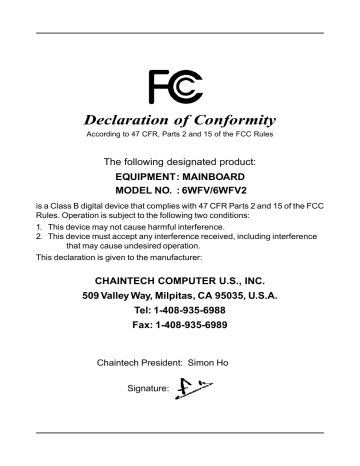
Declaration of Conformity According to 47 CFR, Parts 2 and 15 of the FCC Rules The following designated product: EQUIPMENT : MAINBOARD MODEL NO. : 6WFV/6WFV2 is a Class B digital device that complies with 47 CFR Parts 2 and 15 of the FCC Rules. Operation is subject to the following two conditions: 1. This device may not cause harmful interference. 2. This device must accept any interference received, including interference that may cause undesired operation. This declaration is given to the manufacturer: CHAINTECH COMPUTER U.S., INC. 509 Valley Way, Milpitas, CA 95035, U.S.A. Tel: 1-408-935-6988 Fax: 1-408-935-6989 Chaintech President: Simon Ho Signature: Federal Communications Commission Statement This device complies with FCC Rules Part 15. Operation is subject to the following two conditions: * This device may not cause harmful interference * This device must accept any interference received, including interference that may cause undesired operation. This equipment has been tested and found to comply with the limits for a Class B digital device, pursuant to Part 15 of the FCC Rules. These limits are designed to provide reasonable protection against harmful interference in a residential installation. This equipment generates, uses and can radiate radio frequency energy. If this equipment is not installed and used in accordance with the manufacturer's instructions, it may cause harmful interference to radio communications. However, there is no guarantee that interference will not occur in a particular installation. If this equipment does cause harmful interference to radio or television reception, which can be determined by turning the equipment off and on, the user is encouraged to try to correct the interference by one or more of the following measures: * Reorient or relocate the receiving antenna. * Increase the separation between the equipment and receiver. * Connect the equipment to an outlet on a circuit different from that to which the receiver is connected. * Consult the dealer or an experienced radio/TV technician for help. The use of shielded cables for connection of the monitor to the graphics card is required to assure compliance with FCC regulations. Changes or modifications to this unit not expressly approved by the party responsible for compliance could void the user's authority to operate this equipment. Canadian Department of Communications Statement This digital apparatus does not exceed the Class B limits for audio noise emissions from digital apparatuses set out in the Radio Interference Regulations of the Canadian Department of Communications. Manufacturer's Disclaimer Statement The information in this document is subject to change without notice and does not represent a commitment on the part of the vendor. No warranty or representation, either expressed or implied, is made with respect to the quality, accuracy or fitness for any particular purpose of this document. The manufacturer reserves the right to make changes to the content of this document and/or the products associated with it at any time without obligation to notify any person or organization of such changes. In no event will the manufacturer be liable for direct, indirect, special, incidental or consequential damages arising out of the use or inability to use this product or documentation, even if advised of the possibility of such damages. This document contains materials protected by copyright. All rights are reserved. No part of this manual may be reproduced or transmitted in any form, by any means or for any purpose without expressed written consent of it's authors. Product names appearing in this document are mentioned for identification purposes only. All trademarks, product names or brand names appearing in this document are registered property of their respective owners. Printed in Taiwan JULY 2000 POST-CONSUMER RECYCLED PAPER Tab le of Contents able Chapter 1-1 1-2 1-3 1-4 1-5 1 Introduction ........................................................................ 1 Product Specifications .......................................................... 1 Product Feature ..................................................................... 4 Package Content ................................................................... 5 Mainboard Layout .................................................................. 6 Connector and Jumper Reference Chart .............................. 6 Chapter 2-1 2-2 2-3 2-4 2-5 2 Hardware Setup ................................................................... 7 Introduction to Jumpers ........................................................ 7 Installing a CPU in a Socket 370 .......................................... 8 Setting Your CPU's Parameters...........................................8 Connector and Jumper Settings...........................................9 Main Memory Configuration..........................................18 Chapter 3 Award BIOS Setup Program ........................................... 19 Chapter 4 Brief Software Driver Guide ............................................. 21 Appendices Appendix I On Board I/O Addresses & IRQ Maps .................... 23 Appendix II Embedded Flash Utility ........................................... 25 Feature Explanations Software Power-off Control ............................................................. 9 Poly-fuse Over Current Protection ................................................. 9 Over-ride Power Button ................................................................. 10 Blinking LED in Suspend Mode .................................................... 10 Power On By Modem .................................................................... 10 Suspend To RAM..................................................................11 Introduction +D=FJAH Introduction 1-1 Product Specifications ! Processor - Supports Socket-370 processors up to 800MHz ( Intel 810E supports 1GHz ) processors - Supports 66/100 (Intel 810E support 133MHz ) system clocks - High efficiency switching power modules with dual power delivery ( VRM v8.4 compliant ) ! Chipset - Intel 810 or 810E three chip AGPset w/integrated 2D/3D graphics controller ! DRAM Memory - Two 168-pin DIMM sockets support up to 512MB SDRAM ! Expansion Slots - One AMR slot (v1.0compliant) for low cost soft-modem - Two 32 bit PCI slots with master mode ( Revision 2.2compliant ) - One 40 pin PCI Riser slot behind PCI #1 for low-profile PC designs ! Boot Block Flash ROM - Intel 4Mb FWH ( Firmware Hub ) - Award System BIOS, supports PnP, APM, DMI, ACPI & Multi-device booting features i.e. floppy, LS120, HDD(IDE/SCSI), ZIP-ATAPI etc. - Includes Trend ChipAway Virus protection for virus-free boot and virus free operating system " The Trend ChipAway Virus is a rule-based anti-virus technology and does not require periodical updates of virus code ! Two Ultra DMA-66 PCI IDE Ports - Supports up to PIO Mode 4 up to 16.6 MBps, Multi-word Mode 4 up to 66MBps with bus mastering - Complete Bus Mastering software drivers for all well known multi-task operating systems ! Embedded USB Controller - USB host controller with two USB ports (UHCI v1.0 compliant) 1 Chapter 1 ! Onboard Super I/O Controller - WB 83627HF LPC I/O with System Monitor Hardware - One Parallel (SPP/ECP/EPP) and one Serial (16550A compliant) ports - One floppy disk drive connector supports up to 2.88MB, Japanese 3-Mode, and 1Mbps transfer rates - Supports IrDA SIR and ASKIR function shared with 2nd serial port - Supports Game/MIDI port !#Back-Panel I/O Connectors - PS/2 Mini-DIN keyboard and mouse ports OneRJ-45 Ethernet connector w/two LED indicator One D-SUB 9-pin male serial port One D-SUB 15-pin female VGA port One D-SUB 25-pin female Printer port One D-SUB 15-pin female Game/MIDI port Two USB ports Audio Line-out, Line-in, Mic-in jacks !# Embedded Audio Subsystem - AC'97 v2.1 compliant CODEC with SRC ! Embedded 3D AGP VGA controller - 3D Hyper Pipelined Architecture w/PDP,PPI - Full 2D graphics up to 1600x1200c at 85Hz refresh - Hardware Motion compensation assistance for S/W MPEG2 decoder - Integrated 24-bit 230 MHz RAMDAC - 85MHz. Flat Panel Monitor Interface or Digital Video output for use with an external TV encoder - Optional 4MB SDRAM display cache ! Optional LTI Adapter for TV/LCD Output - Supports PAL/NTSC TV format - Supports TV presence auto-detection - A wide operation frequency from 25MHz (for 640x480 resolution) to 112MHz (for 1280x1024 24-bit color at 60Hz refresh rate) - Flexible panel interface: single or dual pixel in at up to 24-bit - Synchronized detect for "Hot Plugging” - Optional Chrontel CH7008 TV-out encoder for TV-out - Optional SI-150 Panel Link transmitter for TMDS (Transition Minimized Differential Signaling) LCD monitor 2 Introduction ! Optional Intel 82559 Fast Ethernet Controller - Integrated IEEE 802.3 10BASE-T and 100BASE-TX compatible PHY - Glueless 32-bit PCI master interface - Supports 128 Kilobyte Flash interface - Low power (125mA @ 3.3V) ! Embedded System Monitoring Hardware - 8 voltage inputs for Vcore, 3.3v, 2.5v, +/-12v, +5v, 5Vsb, Vbat 2 temperature inputs VT1 for CPU thermal diode, VT2 for System temperature 4 VID inputs pin for CPU Vcore identification 2 Fan speed monitoring with ON/OFF control in Suspend !Board Dimensions - Flex-ATX form factor, 9"x7.5" (228mm x 190mm), 4 layers ! Switching Power Supply Requirement Output Voltage Max. Regulation Requirement Min.Current Requirement(Amps) +12V +/- 5% 5.5 +5V +/- 5% 20 +3.3V +/- 5% 15 -5V +/- 10% 0.5 -12V +/- 10% 0.5 +5VSB +/- 5% 0.75 Table 1-1 3.3V at 10Amps is necessary too guarantee full loading operation because some AGP cards and memory modules have high current consumption. 3 Chapter 1 1-2 Product Feature - Innovative SeePU technology for jumperless CPU installation Poly-fuse over-current protection for USB and keyboard circuitry ACPI STR (Suspend to RAM) ready! Complete Data Security: * Flash BIOS write protection against unauthorized access * Trend ChipAway Virus for a 100% virus free system boot-up * Embedded Flash Utility to ease BIOS upgrade and eliminate in compatibility with the flash utility version. - Advanced Management Features: * Power-on events: Mouse movement or clicks, Keyboard password, WOL(Wake-on-LAN) network card, Modem ring, RTC Alarm * Software power-off control for Win95 * Over-ride power button * Three states advanced Power-failure recovery: Always On, Always Off, Last state * Chassis intrusion detection with mnemonics during power loss 4 Introduction 1-3 Package Contents This product comes with the following components: ! One mainboard ! One 40-pin Ultra DMA-66 IDE connector ribbon cable (Figure 1-1) * Color coded connection for UDMA/66 cable Blue to mainboard, Gray to Master and Black to slave ! One 34-pin floppy disk drive ribbon cable (Figure 1-2) ! One User's Manual ! One CD-ROM that includes - Acrobat Reader - Award System BIOS Flash Utility and Award DMI Utility for DOS - Intel Bus Master IDE drivers for Win95/98 - System Health Monitoring Software with DMI Browser - Intel Security Driver - Sound drivers and utility for Win95/98/2000/NT - Video Graphic driver for Win95/98/2000/NT - Fast Ethernet and Modem Drivers for Win95/98/2000/NT - Optional Value Pack software group including Shepherd2000, Acrobat Reader, Trend PC-cillin, Norton AntiVirus, ADOBE ActiveShare, Appio and X-stop Figure 1-1 UDMA66 IDE cable Figure 1-2 Standard Floppy cable 5 Chapter 1 PS/2 Mouse 1-4 Mainboard Layout PS/2 Keyboard Game Port Printer Port COM1 VGA Line-out Line-in MIC USB RJ45 JP2,JP5,J5,J6,J7 J1,J2,JP1,FAN1 JP7, JP8, FAN2 J9, J10 JP6 J8 JP9/JP10,J11 1-5 Connector and Jumper Reference Chart Jumper & Connector No. Page Onboard LAN Chip 12 JP2 Primary Audio CODEC select 12 JP5 Chassis Intrusion Detection 12 JP6 Clear CMOS Data Jumper 13 JP7 USB Device Power On Function 13 JP8 PS/2 Keyboard/Mouse Power-on Function 13 CPU Bus Frequency 14 J1 WOL (Wake-on-LAN) Connector 14 J2 AOL (Alert-On-LAN) Connector 15 J5 Audio Mono -in/out Connector 15 J6 Auxiliary Audio-in Connector 15 J7 CD-ROM Audio-in 16 J8 Optional LTI Header 16 J9 Infrared Connector 16 J10 Smart Bus Connector 16 Over-ride Power Button Connector 10 Power Indicator LED Connector 10 Green Switch/Green LED Connector 11 System Reset Switch Connecto 11 Speaker Connector 11 IDE Activity LED Connector 11 Turbo LED Connector 11 CN1 USB 0/1 Ports 17 CN6 Optional PCI Header 17 System/CPU Cooling Fan Connectors 14 JP9/JP10 J11 FAN1/FAN2 6 Function JP1 PW1 ATX Power Supply Connector 9 Port PS/2 Mouse and Keyboard Ports 17 Hardware Setup Chapter 2 Hardware Setup If your mainboard has already been installed in your computer you may still need to refer to this chapter if you plan to upgrade your system's hardware. Be sure to disconnect the power cable from the power source before performing any work on your mainboard, i. e. installing a CPU, memory module, changing a jumper setting, etc. Not doing so may result in electrical shock! 2-1 Introduction to Jumpers Jumpers are used to select between various operating modes. A jumper consists of a row of gold colored pins that protrude from the surface of the mainboard. It is important not to confuse jumpers with connectors or headers. Putting jumper caps on anything that is not a jumper may result in damaging your mainboard. Please refer to Section 1-3, Mainboard Layout, for the location of jumpers on your mainboard. As indicated in Figure 2-1 below, a cap is used to cover the pins of a jumper, resulting in shorting those pins that it covers. If the cap is removed from the top of the pins, the jumper is left "open." The number 1 shown both in the diagram below and in all multiple pin jumper and header diagrams in this manual indicates the pin designated with the number 1. The numbering of the remaining pins follows in sequence. Pins 1 A 3-pin jumper Cap Setting 1 A cap over pin 1 and pin 2 shorts these pins Figure 2-1 7 Chapter 2 2-2 Installing a CPU in a Socket 370 The Intel Socket 370, designed for the Celeron/Coppermine processor, has been incorporated as a standard mainboard specification To insert your CPU into Socket 370 please do the following: 1. Locate a small dot marked on the top surface of the CPU close to one if it's corners. The same corner will also be cut off, leaving a noticeable notch in the CPU's corner. These markings indicate Pin 1 of the CPU. 2. Pull up the lever of Socket 370 so that it is perpendicular with the surface of the mainboard. Gently insert the CPU with Pin 1 at the same corner of Socket 370 that contains the end of the lever. Allow the weight of the CPU to push itself into place. Do not apply extra pressure as doing so may result in damaging your CPU. Snap the lever back into place. Installing a heat sink with cooling fan is necessary for proper heat dissipation from your CPU. Failing to install these items may result in overheating and possible burn-out of your CPU. 2-3 Setting Your CPU's Parameters(SeePU Technology) 5AA27is a new user friendly technology that enables the user to setup a mainboard's CPU parameters through an easy to use BIOS setup procedure. It is no longer necessary to make many jumper settings as on conventional mainboards. 1. After installing all your hardware into your PC system, turn on your system's power. Enter the CMOS Setup Utility by pressing the Delete key when your BIOS identification screen appears. 2. Move the cursor to SeePU Setup menu and press Enter. Find the CPU Host/PCI Clock option. Commands for operating the cursor in BIOS are found at the Bottom of the BIOS screen. 3. Use the CPU Host/PCI Clock option to select your CPU's parameters. Set the clock ratio (also known as external clock multiplier factor) according to your processor's specifications. ! ! CPU bus frequency (JP9/JP10) must be selected according to you processor. If you are not sure what frequency your CPU support. Set both JP9/JP10 pin to 1-2 default (See Section 2-4). You do not need to make voltage settings because 5AA27 automatically sets your CPU voltage. 4. Press Esc to return to the CMOS Setup Utility, press F10 to Save and Exit Setup and choose 'Y' to confirm. The system will automatically reboot and during startup you will see the correct CPU type shown on the screen. 8 Hardware Setup 2-4 Connector and Jumper Settings Connectors are used to link the system board with other parts of the system, including the power supply, the keyboard, and the various controllers on the front panel of the system case. The power supply connector is the last connection to be made while installing a mainboard. Before connecting the power supply, please make sure it is not connected to the power source. ATX Power Supply Connector (PW1) This mainboard requires a power supply of at least 200 watts. The power cord leading from the system's power supply to the external power source must be the very last part connected when assembling a system. To support this function, a switching power supply with a minimum of 750mA 5VSB is required. The ATX power supply provides a single 20-pin connector interface which incorporates standard +/5V, +/-12V, optional 3.3V and Soft-power signals. The Soft-power signal, a 5V trickle supply is continuously supplied when AC power is available. When the system is in the Soft-Off mode, this trickle supply maintains the system in it's minimum power state. Software Power-Off Control This mainboard can be powered down using the Windows 95/98 Software Power-Off function. To power down your computer, click the START button on the Windows 95 task bar. Select "Shut Down The Computer" and the system turns off. The message "It is now safe to turn off your computer" will not be shown when using this function. Power-On By Modem While in Soft-off state, if an external modem ring-up signal occurs, the system wakes up and can be remotely accessed. You may enable this function in BIOS's Power Management Setup menu. 9 Chapter 2 Front Panel Connector Set (J11) A through E A. Over-ride Power Button Connector The power button on the ATX chassis can be used as a normal power switch as well as a device to activate Advanced Power Management Suspend mode. This mode is used for saving electricity when the computer is not in use for long periods of time. The Soft-OFF by PWR-BTTN function in BIOS's Power Management Setup menu must be set to "Delay 4 Sec." to activate this function. When the Soft-OFF by PWR-BTTN function is enabled, pushing the power button rapidly will switch the system to Suspend mode. Any occurrence of external activities such as pressing a key on the keyboard or moving the mouse will bring the system back to Full-On. Pushing the button while in Full-On mode for more than 4 seconds will switch the system completely off. See Over-ride Power Button Operation diagram. Over-ride Power Operation Power Indicator LED Keyboard Lock Button Pin Definition 1 +5V DC 2 No Connection 3 Ground 4 Key Lock 5 Ground B. Keyboard Lock & Power Indicator LED Connector Plugging this connector into the lock on the front panel of the system case allows the lock to enable or disable the keyboard. This function provides limited security against casual intruders. The power indicator LED shows the system's power status. It is important to pay attention to the correct cables and pin orientation (i.e., not to reverse the order of these two connectors.) Blinking LED in Suspend Mode While in Suspend mode, the LED light on the front panel of your computer will flash. Suspend mode is entered by pressing the Override Power Button, pushing the Green button on your ATX case, or enabling the Power Management and Suspend Mode options in BIOS's Power Management menu. 10 Hardware Setup C. Green Switch/Green LED Connector Some ATX cases provide a Green switch which is used to put the system in Suspend mode. In Suspend mode, the power supply to the system is reduced to a trickle, the CPU clock is stopped, and the CPU core is in it's minimum power state. The system is woken up whenever the keyboard or mouse is touched. The system resumes in different ways as defined by Power Management Setup screen in BIOS. D. System Reset Switch Connector This connector should be connected to the reset switch on the front panel of the system case. The reset switch allows you to restart the system without turning the power off. Pin Definition 1 System 2 GND E. Speaker Connector PIN Definition 1 Speaker Signal 2 NC 3 4 NC +5V DC F. IDE Activity LED Connector The IDE activity LED lights up whenever the system reads/writes to the IDE devices. G. Turbo LED Connector The mainboard does not have a Turbo/De-turbo speed modes. Even though this function does not exist, the turbo LED will light when the LED is connected and turbo button pressed. Suspend to RAM (STR) The Suspend to RAM (STR) also known as S3 sleeping state feature allow the system to go into a low wake-up latency sleeping state where all system context is lost except system memory. CPU, cache and chip set context are lost in this state; the OS and drivers must restore all device context. Hardware must maintain memory context and restore some CPU and L2 configuration context 11 Chapter 2 Onboard LAN Chip (JP1) Enabled Disabled This function allows you to enable and disable the on board LAN Chip. You must set the jumper's cap to pins 1-2 to enable or set pins 2-3 to disable this function. Primary Audio CODEC select (JP2) CODEC(Default) AMR(Soft Audio/Modem riser). Short pin 1-2 to enable onboard AC'97 CODEC. Short pin 2-3 to enable AMR (Soft Audio/Modem riser). Chassis Intrusion Detection (JP5) This board supports the chassis instruction monitoring feature of the management extension hardware by means of a mechanical or photo sensor switch attached to the motherboard through this 1x3-pin chassis security header. The mechanical switch is set to open for normal computer operation. 12 Hardware Setup Clear CMOS Data Jumper (JP6) 1 Normal (default) Clear CMOS data To clear the contents of the CMOS, please follow the steps below. 1. Disconnect the system power supply from the power source. 2. Set the jumper cap at location 2~3 for 5 seconds, then set it back to the default position. 3. Connect the system's power and then start the system. 4. Enter BIOS's CMOS Setup Utility and choose Load Setup Defaults. Type Y and press enter. 5. Set the system configuration in the Standard CMOS Setup menu. USB Device Power On Function (JP7) Disabled Enabled This board is able to be turned on by a USB keyboard (hot key/Password)or a mouse click. To use this function, select a device of your choice at the Power on Function option in BIOS's Integrated Peripherals screen. You must also set this jumper's cap to pins 2-3 to use this function. PS/2 Keyboard/Mouse Power-on Function (JP8) Disabled Enabled This board is able to be turned on by the PS/2 keyboard (hot key/Password) or a PS/2 mouse click. To use this function, select a device of your choice at the Power on Function option in BIOS's Integrated Peripherals screen. You must also set this jumper's cap to pins 2-3 to use this function. 13 Chapter 2 CPU Bus Frequency (JP9/JP10) FSB JP9 JP10 Auto (default) 1~ 2 1~2 100MHz 1~ 2 2~ 3 i810E Support 133MHz 2~ 3 2~ 3 This jumper allows the CPU bus frequency to be determined either by the CPU or the user. Set both jumper cups to pin 1-2 (default) if you are not sure what frequency your CPU support. System/CPU Cooling Fan Connectors (FAN1/FAN2) FAN1 FAN2 These added connectors allow the fan to draw their power from the mainboard instead of the disk drive connector. The board's management extension hardware is able to detect the CPU and system fan speed in rpm (revolutions per minute). These connectors supports 3-pin cooling fans with minimum of 3500 RPM. The wiring and plug may vary depending on the manufacturer. On standard fans, the red is positive (+12V), the black is ground, and the yellow wire is the rotation signal. WOL (Wake-on-LAN) Connector (J1) Enable the Wake Up On LAN selection in BIOS's Power Management Menu to use this function. The capability to remotely manage PCs on a network is a significant factor in reducing administrative and ownership costs. Magic Packet technology is designed to give WOL (Wake-on-LAN) capability to the LAN controller. When a PC capable of receiving wake up command goes to sleep, the Magic Packet mode in the LAN controller is enabled. When the LAN controller receives a Magic Packet frame, the LAN controller will wake up the PC. This header is used to connect an add-in NIC (Network Interface Card) which gives WOL capability to the mainboard. 14 Hardware Setup AOL (Alert-On-LAN) Connector (J2) Alert On LAN enabled LAN controller to report messages to a network management console without the aid of the system processor. This is crucial in cases where the processor is malfuntioning or cannot function due to being in a low power state. In order to use this function, the connector must be connected to a LAN card that support AOL feature. Audio Mono -in/out Connector (J5) This connector is used for Add on Card e.g. modem with Mono In/Out connector Auxiliary Audio-in Connector (J6) This connector supports Aux-input for connecting DVD or other audio devices. 15 Chapter 2 CD-ROM Audio-in (J7) Use the audio cable enclosed with your CD-ROM disk drive to connect the CD-ROM to your mainboard. This will enable your CD-ROM's audio function. L GND R 1 Optional LTI Header (J8) This connector is to be connected to an optional LCD/TV-out adapter card. Infrared Connector (J9) If you enable the IR Address Select in BIOS's Integrated Peripherals menu the IR port will support IR functions. (See section 3-4) Smart Bus Connector (J10) This connector allows you to connect SMBus devices. The SMBus or Smart Bus is a specific implimentation of I C bus, which is a multi-master bus, that is, multiple chips can be connected to the same bus and each one act as a master by initiating data transfer. 16 Hardware Setup USB 0/1 Ports (CN1) If you want to use a USB keyboard, you must enable the onchip USB & USB keyboard support function in BIOS's Integrated Peripherals menu (See Section 3-4). USB is an open industry standard, providing a simple and inexpensive way to connect up to 125 devices to a single computer port. Keyboards, mice, tablets, digitizers, scanners, bar-code readers, modems, printers and many more can all be used at the same time. USB is a dynamically reconfigurable serial bus with an elementary data rate of 12Mbps. Based on off the shelf, low cost micro-controller technology, its modular layered software protocol supports sophisticated devices and application programs. Optional PCI Header (CN6) This connector is to be connected to a PCI riser card (optional) for additional PCI slots support. PS/2 Mouse and Keyboard Ports If a PS/2 mouse is used, BIOS will automatically detect and assign IRQ12 to the PS/2 mouse. Pin 1 2 3 4 5 6 Definition Data No Connection Ground + 5V (fused) Clock No Connection 17 Chapter 2 2-5 Main Memory Configuration The DRAM memory system consists two banks and the memory size ranges from 16~256 MBytes. If you only use one bank it does not matter which one you use and if you use two or more banks, it does not matter which bank you install first. DRAM Specifications DIMM type: Module size: DRAM speed: Parity: 3.3V, 64/72-bit PC100 Synchronous DRAM Single/double-sided 16/32/64/128/256 MBytes 10ns for Synchronous DRAM Either parity or non-parity The compatibility of 512MB DIMM is still under testing and cannot be guaranteed. This mainboard supports 3.3v, unbuffered, 4-clock, SDRAM DIMM only. PC133 and Buffered, 5V, or 2-clock SDRAM DIMMs should not be used. Due to loading anomalies, using DIMM with an 'n x 4' DRAM base on this mainboard is not recommended. For example, a DIMM that uses sixteen 16Mb x 4 devices should not be used. 18 Award BIOS Setup Program Chapter 3 3 Award BIOS Setup Program Award's BIOS ROM has a built-in setup program that allows users to modify the basic system configuration. This information is stored in CMOS RAM so that it can retain the setup information, even when the power is turned off. When you turn on or restart the system, press the Delete key to enter the Award BIOS setup program. The primary screen as shown in Figure 3-1 is a list of the menus and functions available in the setup program. Select the desired item and press enter to make changes. Operating commands are located at the bottom of this and all other BIOS screens. When a field is high lighted, on-line help information is displayed on the right side of the screen. CMOS Setup Utility- Copyright (C) 1984-2000 Award Software Standard CMOS Features SeePU Setup Advanced BIOS Features Load Fail-Safe Defaults Advanced Chipset Features Load Optimized Defaults Integrated Peripherals Set Supervisor Password Power Management Setup Set User Password PnP/PCI Configurations Save & Exit Setup PC Health Status Exit Without Saving Esc F10 : Select Item : Quit : Save & Exit Setup Time, Date, Hard Disk Type... Figure 3-1 Setup Program Initial Screen 19 User's Manual Memo 20 Chapter 4 Brief Software Driver Guide The Mainboard Software Guide is found on the CD-ROM that is enclosed with your mainboard and is a PDF file which must be viewed with Adobe's freeware called Acrobat® Reader. The Acrobat Reader software is also included on the same CDROM. See the Readme.txt file in the CD-ROM's root directory for installation instructions of the Acrobat Reader. The Mainboard software guide discusses the following items: The following items are discussed in the TXT or PDF files: - Bus Master/PIO IDE Driver Installation USB Driver Installation Updating Your System BIOS Installing and Using a Desktop Management Interface (DMI) Utility for DOS Sound Drivers and Utility Installation AGP VGA Drivers for Win95/98/2000/NT Fast Ethernet Drivers for Win95/98/2000/NT The DMI utility is a DOS utility, operating under Windows or other operating system might cause damage to the BIOS. 21 Chapter 4 Memo 22 Appendix I On Board I/O Addresses & IRQ Maps System Resource IRQ I/O Address 1. Timer IRQ0 040, 043 2. Keyboard IRQ1 060, 064 3. Programmable INT IRQ2 0020, 0021, 00A0, 00A1 4. COM2(B) IRQ3 2F8, 2FF 5. COM1(A) IRQ4 3F8, 3FF 6. Floppy IRQ6 3F0, 3F7 7. LPT1 IRQ7 378, 37F 8. Real Time Clock IRQ8 070, 071 9. PS/2 Mouse IRQ12 060, 064 10.Math coprocessor IRQ13 0F0, 0FF 11.IDE 1 IRQ14 1F0, 1F7 12.IDE 2 IRQ15 170, 177 !IRQ 5, 9, 10 and 11 are available for interface cards. 23 User's Manual Memo 24 Appendix II Embedded Flash Utility This mainboard is equipped with an Erasable Flash ROM and an Embedded Flash Utility which allows the user to update the BIOS to a newer version. Embedded Flash Utility eases BIOS upgrade and eliminate the compatibility issue between different Flash ROM type and version of Flash utility. Update Your System BIOS 1. Start computer, upon post, press ALT+F2 Keys to enter AWDFLASH setup. 2. Insert the floppy disk with the latest BIOS file into the floppy drive A(or B) and then press Enter to start programming. FLASH MEMORY WRITER V 7.52C (C) Award Software 2000 All Right Reserved For XXX-W83627HF-6A69MC3DC-0 DATE: 01/20/2000 Flash Type- INTEL E82802AB / 3.3V(2Mb) File Name to Program : 6WFV2xxx.BIN Programming Flash Memory 1234567890123456789012345 1234567890123456789012345 1234567890123456789012345 123456789012345678901234567890121234 123456789012345678901234567890121234 123456789012345678901234567890121234 1234567890123456789012345678901212345678901234567 1234567890123456789012345678901212345678901234567 12 1234567890123456789012345678901212345678901234567 1234567890123456789012345678901212345678901234567 123 123 12 Write OK 123 123 123 123No Update 12 123 Write Fail Warning : Don't Turn Off Power Or Reset System ! Sample of Programing Flash Memory Screen 3. When finished, the system will automatically Restart. Note: ! Flash BIOS Protection must be set to Disabled in the Advance Chipset Feature from the CMOS Setup Utility menu. See Chapter 3. ! Don't turn off or restart your system during programming process. ! Make sure that your floppy diskette have only one BIN file to aviod confussion. 25 User's Manual Memo 26
advertisement
Related manuals
advertisement