advertisement
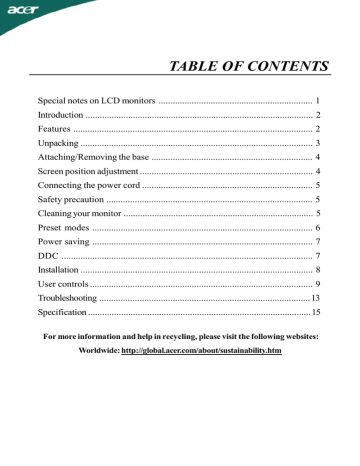
TABLE OF CONTENTS
Special notes on LCD monitors ................................................................. 1
Introduction ................................................................................................ 2
Features ..................................................................................................... 2
Unpacking .................................................................................................. 3
Attaching/Removing the base .................................................................... 4
Screen position adjustment ......................................................................... 4
Connecting the power cord ........................................................................ 5
Safety precaution ....................................................................................... 5
Cleaning your monitor ................................................................................ 5
Preset modes ............................................................................................. 6
Power saving ............................................................................................. 7
DDC .......................................................................................................... 7
Installation .................................................................................................. 8
User controls .............................................................................................. 9
Troubleshooting .........................................................................................13
Specification ..............................................................................................15
For more information and help in recycling, please visit the following websites:
Worldwide: http://global.acer.com/about/sustainability.htm
AL1516W
SPECIAL NOTES ON LCD MONITORS
The following symptoms are normal with LCD monitor and do not indicate a problem.
NOTES
· Due to the nature of the fluorescent light, the screen may flicker during initial use.
Turn off the Power Switch and then turn it on again to make sure the flicker disappears.
· You may find slightly uneven brightness on the screen depending on the desktop pattern you use.
· The LCD screen has effective pixels of 99.99% or more. It may include blemishes of
0.01% or less such as a missing pixel or a pixel lit all of the time.
· Due to the nature of the LCD screen, an afterimage of the previous screen may remain after switching the image, when the same image is displayed for hours. In this case, the screen is recovered slowly by changing the image or turning off the
Power Switch for hours.
JAPANESE MATERIAL CONTENT DECLARATION
A Japanese regulatory requirement, defined by specification JIS 0950, 2005. mandates that manufactures provide Material Content Declarations for certain categories of electronic products offered for sale after July 1, 2006.
To view the JIS C 0950 material declaration for this product. Visit http://global.acer.com/about/sustainability.htm
EN-1
AL1516W
INTRODUCTION
CCongratulations for purchasing model AL1516W , a high performance 15-inch color TFT
LCD monitor. The AL1516W monitor provides flicker-free and color images at optional resolutions. Through this user guide, we will introduce you step-by-step all the features, functions and technical specifications of the LCD monitor. Surely you will have a refreshing experience working with the monitor.
FEATURES
The AL1516W is a 15-inch TFT LCD monitor that is intelligent, microprocessor-based and ergonomically designed display, compatible with most analog RGB (Red, Green, Blue) and
Digital display standards, including PS/V, PS/2, optional for Apple Macintosh Centris,
Quadra, and Macintosh II family signals. The LCD monitor is capable of displaying crisp and vibrant color graphics with VGA, SVGA, XGA, WXGA and most Macintosh compatible color video cards.
· The monitor is able to properly function even in case of upgrade video cards or software because of the wide auto-scanning compatibility range without requiring to buy a new monitor.
· The internal microprocessor digitally controls auto-scanning. For horizontal scan frequencies between 30 KHz and 81 KHz, and vertical scan frequencies between 55 Hz and 76 Hz. In each frequency mode, the microprocessor-based circuitry allows the monitor to function at the precision-of a fixed frequency.
· The resident memory allows for storing factory default settings and also additional user adjustment parameters.
· The maximum resolution achievable is WXGA (1280 x 800), best suited for Windows applications
· The compact and sleek cabinet design saves lot of your desk space and makes your desk look neat and tidy.
EN-2
AL1516W
UNPACKING
Please check the following items are present when you unpack the box, and save the packing materials in case you will need to ship or transport the monitor in future.
· LCD Monitor · AC Power Cord
· DVI Cable
(Only Dual-Input Model)
· D-SUB Cable
· User Manual · Quick Start Guide
AL1516W LCD Monitor
EN-3
AL1516W
Attaching / Removing the Base
Install:
Align the four hooks on the bottom of the monitor with the corresponding slots on the bottom of the base.
Remove:
Depress the four hooks as indicated first before removing the base and follow the arrow direction to remove it.
SCREEN POSITION ADJUSTMENT
In oder to optimize the best viewing position, you can adjust the tilt of the monitor by using both of your hands to hold the edges of the monitor as shown in the figure below.
The monitor can be adjusted to 15 degrees up or 5 degrees down as indicated by arrow below.
EN-4
AL1516W
CONNECTING THE POWER CORD
· Check first to make sure that the power cord you use is the correct type required for your area.
· This monitor has a universal power supply that allows operation in either 100/120V
AC or 220/240 V AC voltage area. No user-adjustment is required.
· Plug one end of the power cord to the AC Inlet, plug another end to a proper AC outlet.
· For unit using at 120 V AC:
Use a UL Listed Cord Set, Type SVT wire and plug rated 10 A/125 V.
· For unit using at 220/240 V AC (outside of U.S.):
Use a Cord Set consisting of H05VV-F cord and plug rated 10 A, 250 V. The cord set should have the appropriate safety approvals for the country in which the equipment will be installed.
SAFETY PRECAUTION
· Avoid placing the monitor, or any other heavy object, on the power cord to avoid damage to the cable.
· Do not expose the monitor to rain, excessive moisture, or dust.
· Do not cover the ventilation slots or openings of the monitor. Always put the monitor in a place where there is adequate ventilation.
· Avoid placing the monitor against a bright background or where sunlight or other light sources may reflect on the face of the monitor. Place the monitor just below eye level.
· Handle with care when transporting the monitor.
· Refrain from giving shock or scratch to the screen, as screen is fragile.
· LAMP Disposal
LAMP(S) INSIDE THIS PRODUCT CONTAIN MERCURY AND MUST BE
RECYCLED OR DISPOSED OF ACCORDING TO LOCAL, STATE OR FEDERAL
LAWS. FOR MORE INFORMATION, CONTACT THE ELECTRONIC INDUSTRIES
ALLIANCE AT
WWW.EIAE.ORG. FOR LAMP SPECIFIC DISPOSAL
INFORMATION CHECK WWW.LAMPRECYCLE.ORG.
CLEANING YOUR MONITOR
Please carefully follow the below guidelines when cleaning the monitor.
· Always unplug the monitor before cleaning.
· Use a soft cloth to wipe the screen and cabinet front and sides.
EN-5
AL1516W
PRESET MODES
To reduce the need for adjustment for different modes, the monitor has default setting modes that are most commonly used as given in the table below. For optimum adjustment, the user is suggested to perform the Auto Setup under Windows “Full Screen” pattern or using the pattern in the floppy disk provided. When none of the mode is matched, the user can store their preferred modes in the user modes. The monitor is capable of storing up to
9 user modes. The only condition to store as a user mode is the new display information must have 1 KHz difference for horizontal frequency or 1 Hz for vertical frequency or the sync signal polarities are different from the default modes.
Mode Resolution
1 VGA
2 VGA
720 x 400 70.1
Hz
640 x 480 59.94 Hz
3 VESA 640 x 480
6
7
4
5
VESA
VESA
VESA
VESA
800 x 600
800 x 600
1024 x 768
1024 x 768
8 CVT-RB 1280 x 800
75 Hz
60.3
Hz
75 Hz
60 Hz
75 Hz
60 Hz
H. Freq.
(KHz)
31.47
31.47
37.5
37.88
46.88
48.36
60.02
49.31
Band Width
(MHz)
28.33
25.18
31.5
40
49.5
65
78.75
71
-
-
+
+
+
+
-
-
Polarity
H V
+
-
-
-
+
+
+
-
EN-6
AL1516W
POWER SAVING
The monitor will be driven into “Power Saving” mode by the control signal from the display controller, as indicated by the amber-color power LED.
State
ON
Power Saving Mode
Power
Consumption
Normal
<2 W
LED Light
Green
Amber
The power saving states will be kept until a control signal has been detected or the keyboard or mouse is activated. The recovery time from Active OFF state back to ON state is around 5 seconds.
DDC
To make your installation easier, the monitor is able to Plug and Play with your system if your system also supports DDC protocol. The DDC (Display Data Channel) is a communication protocol through which the monitor automatically informs the host system about its capabilities, for example, supported resolutions and corresponding timing. The monitor supports DDC2B standard.
EN-7
AL1516W
INSTALLATION
To install the monitor to your host system, please follow the steps as given below:
Steps
1. 1-1 Connect Video Cable a. Make sure both the monitor and computer are powered-OFF.
b. Connect the VGA video cable to the computer.
1-2 Digital Cable (Only Dual-Input Model) a. Make sure both the monitor and computer are powered-OFF.
b. Connect one end of the 24-pin DVI cable to the back of the monitor and connect the other end to the computer’s port.
2. Connect power cord
Connect the power cord to the monitor, then to a properly grounded AC outlet.
3. Power-ON Monitor and Computer
Power-ON the monitor first, then power-ON the computer.
This sequence is very important.
4. If the monitor still does not function properly, please refer to the troubleshooting section to diagnose the problem.
Please don’t open the cover
EN-8
AL1516W
USER CONTROLS
3 4 4 5 1 2
Front Panel Controls
1. Power Switch:
To turn ON or OFF the power.
2. Power LED:
Lights up to indicate the power is turned ON.
3. Empowering / Exit:
1) When OSD menu is in active status, this button will act as EXIT-KEY (EXIT OSD menu).
2) When OSD menu is in off status, press this button to select scenario mode.
4. < / >
Press < or > to select the desired function.
Press < or > to change the settings of the current function.
5. MENU / ENTER:
Activate OSD menu when OSD is OFF or activate/de-activate adjustment function when
OSD is ON .
EN-9
AL1516W
HOW TO ADJUST A SETTING
1. Press the MENU-button to activate the OSD window.
2. Press < or > to select the desired function.
3. Press the MENU-button to select the function that you want to adjust.
4. Press < or > to change the settings of the current function.
5. To exit and save, select the exit function. If you want to adjust any other function, repeat steps 2-4.
I. Analog Signal Input
ADJUSTING THE PICTURE
The descriptions for function control LEDS
Main
Menu
Icon
Sub
Menu
Icon
Sub
Menu
Item
Contrast
II. Digital Signal Input
Description
Adjusts the contrast between the foreground and background of the screen image.
Brightness
Adjusts the background brightness of the screen image.
Focus
Clock
Adjusts picture Focus.
(available in Analog mode only)
Adjusts picture Clock.
(available in Analog mode only)
EN-10
AL1516W
Main
Menu
Icon
Sub
Menu
Icon
Sub Menu Item
H. Position
N/A
N/A
V. Position
Warm
Cool
User /Red
Description
Adjust the horizontal position.
(available in Analog mode only)
Adjust the vertical position.
(available in Analog mode only)
Set the color temperature to warm white.
Set the color temperature to cool white.
Adjusts Red/Green/Blue intensity.
User/Green
User/Blue
English N/A
N/A
N/A
N/A
N/A
N/A
N/A
N/A
Deutsch
Francais
Espanol
Italiano
Multi-language selection.
EN-11
AL1516W
Main
Menu
Icon
Sub
Menu
Icon
Sub Menu Item
H. Position
Description
Adjust the horizontal position of the OSD.
V. Position Adjust the vertical position of the OSD.
N/A
N/A
N/A
N/A
N/A
N/A
OSD Timeout
Analog
Digital
DDC/CI
Information
Reset
Exit
Adjust the OSD timeout.
Select input signal from analog (D-Sub)
Select input signal from digital (DVI)
Turn ON/OFF DDC/CI support
Show the resolution, H/V frequency and input port of current input timing.
Clear each old status of Auto-configuration and set the color temperature to Cool.
Save user adjustment and OSD disappear.
EN-12
AL1516W
TROUBLESHOOTING
Before sending your LCD monitor for servicing, please check the troubleshooting list below to see if you can self-diagnose the problem.
(VGA Mode)
Problems Current Status Remedy
LED ON · Using OSD, adjust brightness and contrast to maximum or reset to their default settings.
No
Picture
Abnormal
Picture
LED OFF
LED displays amber color
Unstable Picture
Display is missing, center shift, or too small or too large in display size
· Check the power switch.
· Check if AC power cord is properly connected to the monitor.
· Check if video signal cable is properly connected at the back of monitor.
· Check if the power of computer system is ON.
· Check if the specification of graphics adapter and monitor is in compliance which may be causing the input signal frequency mismatch.
· Using OSD, adjust RESOLUTION, CLOCK,
CLOCK-PHASE, H-POSITION and V-
POSITION with non-standard signals.
· Using OSD, in case of missing full-screen image, please select other resolution or other vertical refresh timing.
· Wait for a few seconds after adjusting the size of the image before changing or disconnecting the signal cable or powering OFF the monitor.
EN-13
AL1516W
(DVI Mode)
Problems Current Status
LED ON
LED OFF
No
Picture
LED displays amber color
Remedy
· Using OSD, adjust brightness and contrast to maximum or reset to their default settings.
· Check the power switch.
· Check if AC power cord is properly connected to the monitor.
· Check if video signal cable is properly connected at the back of monitor.
· Check if the power of computer system is ON.
EN-14
AL1516W
SPECIFICATION
LCD Panel
Display Colors
Dot Clock
Max. Resolution
Plug & Play
EPA ENERGY STAR
Input Connector
Input Video Signal
Maximum Screen Size
Power Source
Driving system
Size
Pixel pitch
Brightness
Contrast
Viewable angle
Response time
Video
H-Frequency
V-Frequency
ON Mode
OFF Mode
TFT Color LCD
15.4" wide
0.258mm( H )x 0.258mm( V )
2 20cd/m 2 (Typical)
300:1 (Typical)
90 0 (H) 45 0 (V)
8 ms (Typical)
R,G,B Analog Interface
30KHz - 81KHz
55-76Hz
16.2M Colors
83.5MHz
1280 x 800 @60Hz
VESA DDC CI/DDC2B
<20W
< 1W
D-Sub
EN-15
DVI-D 24pin (Only Dual-Input Model)
Analog:0.7Vp-p(standard),
75 OHM, Positive
Digital signal (Only Dual-Input Model)
Horizontal : 331.2 mm
Vertical : 207 mm
100-240VAC, 50/60Hz, 0.5A
AL1516W
Environmental Considerations
Dimensions
Weight (N. W.)
Switch
Operating Temp: 5 0 to 35 0 C
Storage Temp.: -20 0 to 60 0 C
Operating Humidity: 10% to 85%
368.4(W) x 314(H) x 158.9(D)mm
2.71kg Unit (net)
Empowering / Exit
< / >
Power Button
MENU/ ENTER
External Controls:
Functions
Contrast
Brightness
Focus
Clock
H.Position
V.Position
Language
Auto configuration (only Analog input model)
Input signal Selection (only Dual input model)
(Warm) Color
(Cool) Color
RGB Color temperature
Reset
OSD position . timeout
Display information
Exit
Power Consumption ( Maximum ) 30 Watts
Regulatory Compliance
CUL, FCC, CE, C-TICK
* All specifications are subject to change without notice.
EN-16
advertisement
* Your assessment is very important for improving the workof artificial intelligence, which forms the content of this project