- Computers & electronics
- Networking
- Gateways/controllers
- ESD
- CAN-PN PROFINET-IO/CAN-Gateway
- Owner's manual
advertisement
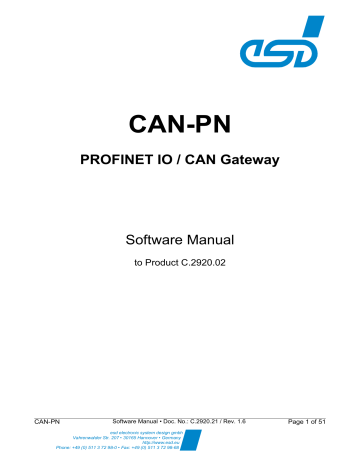
CAN-PN
PROFINET IO / CAN Gateway
Software Manual
to Product C.2920.02
CAN-PN Software Manual • Doc. No.: C.2920.21 / Rev. 1.6
esd electronic system design gmbh
Vahrenwalder Str. 207 • 30165 Hannover • Germany
http://www.esd.eu
Phone: +49 (0) 511 3 72 98-0 • Fax: +49 (0) 511 3 72 98-68
Page 1 of 51
N O T E
The information in this document has been carefully checked and is believed to be entirely reliable.
esd makes no warranty of any kind with regard to the material in this document, and assumes no responsibility for any errors that may appear in this document. In particular descriptions and technical data specified in this document may not be constituted to be guaranteed product features in any legal sense. esd reserves the right to make changes without notice to this, or any of its products, to improve reliability, performance or design.
All rights to this documentation are reserved by esd . Distribution to third parties, and reproduction of this document in any form, whole or in part, are subject to esd 's written approval .
© 2017 esd electronic system design gmbh, Hannover esd electronic system design gmbh
Vahrenwalder Str. 207
30165 Hannover
Germany
Phone:
Fax:
+49-511-372 98-0
+49-511-372 98-68
E-Mail:
Internet: [email protected]
www.esd.eu
This manual contains important information and instructions on safe and efficient handling of the CAN-PN. Carefully read this manual before commencing any work and follow the instructions.
The manual is a product component, please retain it for future use.
Trademark Notices
CANopen ® and CiA
PROFINET ®
® are registered community trademarks of CAN in Automation e.V.
is a registered trademark of the PROFIBUS und PROFINET International (PI).
All other trademarks, product names, company names or company logos used in this manual are reserved by their respective owners.
Page 2 of 51 Software Manual • Doc. No.: C.2920.21 / Rev. 1.6
CAN-PN
Document file:
Date of print:
I:\Texte\Doku\MANUALS\CAN\CAN-PN\Englisch\CAN-PN_Software_en_16.odt
2017-03-20
Firmware version: from Rev. 2.01
Document History
The changes in the document listed below affect changes in the hardware as well as changes in the description of the facts, only.
Revision Chapter
1.6
1.5
1.4
1.3
1.2
1.1
1.0
Changes versus previous version
-
3.
4.
6.
Classification of Notes inserted
Notes on the configuration via TIA Portal and about the GSDML file inserted
Notes on unpacking of the GSDML file inserted.
New Chapter: “Using GSDML File and CAN-PN Gateway with the
1.2, 2.2,
5.3.2.2
Notes on automatic data transmission if Tx data changes, even if cyclic transmission is activated.
5.6.4.1,
5.1.6.2
Notes on 29 bit identifiers inserted
4.
New GSDML-file
2.2, 5.3.1
Information about in- and output data inserted
4.
New GSDML-file
5.3.2.2
Description of the value range added
4.
5.6.2
New GSDML-file
New chapter inserted: "Communication Window Output / Input"
2.2
4.
all
Number of input and output bytes corrected.
New GSDML-file
First version
Date
2017-03-20
2015-02-03
2014-01-02
2011-09-01
2009-12-21
2009-09-25
2009-09-01
Technical details are subject to change without further notice.
CAN-PN Software Manual • Doc. No.: C.2920.21 / Rev. 1.6
Page 3 of 51
Classification of Notes
This manual contains noticeable descriptions for a safe use of the CAN-PN and important or useful information.
NOTICE
Notice statements are used to notify people on hazards that could result in things other than personal injury, like property damage.
NOTICE
This NOTICE statement contains the general mandatory sign and gives information that must be heeded and complied with for a safe use.
INFORMATION
INFORMATION
Notes to point out something important or useful.
Typographical Conventions
Throughout this manual the following typographical conventions are used to distinguish technical terms.
Convention
File and path names
Example
/dev/null or <stdio.h>
Function names
Programming constants open()
NULL
Programming data types uint32_t
Variable names Count
Number Representation
All numbers in this document are base 10 unless designated otherwise. Hexadecimal numbers have a prefix of 0x. For example, 42 is represented as 0x2A in hexadecimal format.
Page 4 of 51 Software Manual • Doc. No.: C.2920.21 / Rev. 1.6
CAN-PN
Table of Contents
Write Bytes of the Communication Window ..........................................................33
Read Bytes of the Communication Window ..........................................................34
CAN-PN Software Manual • Doc. No.: C.2920.21 / Rev. 1.6
Page 5 of 51
Overview
1. Overview
1.1 About this Manual
This manual describes the local firmware of the CAN-PN module. The local firmware controls the data exchange between PROFINET IO and CAN.
CAN Layer 2 Implementation
The manual describes the CAN Layer 2 implementation.
11-Bit- and 29-Bit CAN Identifier
The module CAN-PN supports 11-bit and 29-bit CAN identifier according to ISO 11898-1
(CAN2.0A/B).
1.2 Introduction into Functionality of the Firmware
The gateway simulates in the PROFINET network an IO device with a defined number of input and output bytes. After the gateway has been configured, CAN devices can be operated as PROFINET
IO slaves.
The PROFINET IO output bytes are transmitted to the CAN bus.
1 to 8 output bytes are assigned to a CAN transmit identifier (Tx-identifier). The transmission is triggered if output data is changing. Additionally cyclic transmission of output data is selectable. In this case output data is send cyclically AND at each data value change.
CAN receive identifiers (Rx-identifiers) are assigned to the input bytes on CAN side. Received
CAN data is processed as input data by the PROFINET IO.
1.3 Configuration via PROFINET IO
The CAN-PN module is configured via the PROFINET IO. The Siemens SIMATIC Manager for S7 or the TIA Portal by Siemens , for example, can be used as a configuration tool. Here, the gateway is assigned with logical slots (modules). During configuration further parameters such as the PLC address, data direction, data length and CAN identifier are assigned to these modules.
Page 6 of 51 Software Manual • Doc. No.: C.2920.21 / Rev. 1.6
CAN-PN
Functionality of the Local Firmware
2. Functionality of the Local Firmware
The following figure represents the functionality of the firmware.
PROFINET IO
PROFINET IO
IP
Address
Direction Byte-no.
output
4
5
2
3
0
1
CAN
Identifier
Tx-Id_a
Tx-Id_a
Tx-Id_a
Tx-Id_a
Tx-Id_a
Tx-Id_a xyz input n n+1
0
1
2
3 m m+1
Tx-Id_k
Tx-Id_k
Rx-Id_b
Rx-Id_b
Rx-Id_b
Rx-Id_b
Rx-Id_l
Rx-Id_l
CAN
Fig. 1: Functionality of the local firmware
2.1 PROFINET IO IP-Address and Device Name
The CAN-PN module simulates an IO device on PROFINET IO side. The IP address and the device name are assigned by the IO supervisor.
CAN-PN
PLC
IO Controller
CAN-PN
PROFINET
IO Device
IO Supervisor
CAN-PN
PROFINET
IO Device
Application Relation
Communications Service:
RT Protocol
Real time: Alarm, IO Data
Standard Protocol via IP
Non Real time: Parameterisation
Configuration
Acyclic read/write
Up-Download
Fig. 2: PROFINET IO Communication
Software Manual • Doc. No.: C.2920.21 / Rev. 1.6
Page 7 of 51
Functionality of the Local Firmware
2.2 User Data
The module CAN-PN can link any PROFINET IO controller to a CAN network. The CAN-PN gateway itself operates as a PROFINET IO device with a maximum data transmission of 256 bytes input data and 256 bytes output data on the PROFINET IO.
NOTICE
The CAN-PN allows 256 bytes input data and 256 bytes output data.
For each input module 1 byte IOPS (IO-producer status) has to be added to the input data.
Each output module has 1 byte IOCS (IO-consumer status) in the output data and 1 byte
IOPS in the input data.
For this reason the sum of input bytes + number of input modules + number of output modules must not exceed 256.
The sum of output bytes + number of output modules must not exceed 256 either.
One to eight bytes (16 bytes when using the communication window, see page 32) each are
assigned to a Tx- or Rx-identifier. The same identifier cannot be used as Tx-and Rx-identifier at the same time.
The transmission of the Tx data is triggered if output data is changing. As an option additionally to this event triggered transmission cyclic transmission of output data is possible.
2.3 Diagnosis
The CAN-PN module is equipped with 4 LEDs in the front panel. The status of the LEDs can be
analysed for the diagnosis (see page 11).
Furthermore an error on the CAN bus is indicated by sending an alarm telegram on the PROFINET
IO. This alarm can be evaluated for diagnosis. For a detailed description of the alarm see page 13
et seq..
2.4 Parametrization of the CAN Bit Rate
The CAN bit rate is set during the parametrization of the PROFINET IO device (CAN-PN) by the
PROFINET IO controller. Setting the bit rate is described on page 21.
2.5 PROFINET IO Profile
The PROFINET IO profiles are not being supported yet.
Page 8 of 51 Software Manual • Doc. No.: C.2920.21 / Rev. 1.6
CAN-PN
Implementing and Diagnosis
3. Implementing and Diagnosis
3.1 Prerequisites for Implementation
This chapter describes the implementation of the CAN-PN in PROFINET IO which is controlled by a Siemens SIMATIC-S7-300, S7-400, S7-1200 or S71500.
In order to be able to implement the module as described here, you need the configuration program ‘SIMATIC-Manager’ with the tool ‘HW-configurator’ or the TIA Portal.
NOTICE
for CAN
First configure the CAN-PN with the PLC via the SIMATIC-Manager or the TIA Portal.
See page 18 for a description of the configuration with the SIMATIC-Manager.
The configuration with the TIA Portal is described from page 40.
Only after having carried out configuration, the CAN-PN can be identified as CAN device on the CAN bus!
3.2 Implementation
3.2.1 Procedure
Please make the following steps for implementation:
1. Install and wire the CAN-PN (power supply, CAN bus) as described in the hardware manual.
2. Connect the PROFINET IO connector to the PROFINET IO interface of the CAN-PN.
3. Unzip the delivered GSDML file ( .ZIP
format) and save it in an appropriate directory.
4. Configure the settings of the CAN-PN in the PLC via the SIMATIC manager or with the TIA
Portal.
5. Switch on the power supply for the CAN-PN.
Now the module has to run.
Set the IP address and the name of the CAN-PN. The module can be identified via the LEDs.
The CAN-PN is now automatically parametrized via the PLC.
INFORMATION
Please note that in particular the CAN bit rate has to be set via the PROFINET IO.
CAN-PN Software Manual • Doc. No.: C.2920.21 / Rev. 1.6
Page 9 of 51
Implementing and Diagnosis
3.2.2 Start-Up
After switching on the supply voltage, the CAN-PN starts automatically.
During start-up the LEDs “E” (PROFINET IO Link-Status), LED “P” (Firmware Bootup) and the LED
“C" (CAN-Bus Status) turn on.
The LED "E" (PROFINET IO Link-Status) turns off when a valid PROFINET IO link has been established. The LEDs "P" and "C" remain on.
The CAN-PN now receives parametrization from the PN master and evaluates the specifications in it. If the projection complies with the structure, the CAN-PN starts the data transfer.
3.2.3 Data Transfer
If the device is configured, the data transfer starts automatically after start-up: If the PLC master changes transmission data of an identifier, the data is transmitted from the CAN-PN to the CAN bus. When the CAN-PN receives data, it provides these to the PROFINET IO controller.
The configuration with the SIMATIC manager is described from page 18.
The configuration with the TIA Portal is described from page 40.
Page 10 of 51 Software Manual • Doc. No.: C.2920.21 / Rev. 1.6
CAN-PN
Implementing and Diagnosis
3.3 Diagnosis via LED Indication
The indication of the LEDs is defined by the firmware.
The sequence of flashing, shown in the table below, is repeated approximately every 6 seconds.
LED
F
E
P
C
CAN-PN
Fig. 3: Position of the LEDs in the front panel
Colour Function Indication Description yellow Identification red green green off blinking
PROFINET IO link status off on
Firmware booted off on
CAN bus status off
1x short flash
3x short flash short-longlong on no request of the Simatic-Manager for identification of the unit request of the Simatic-Manager for identification of the unit valid PROFINET IO connection established no valid PROFINET IO connection firmware not already booted.
firmware booted.
no power supply
CAN Error (morse code "E")
CAN Off (morse code "O")
CAN Warning (morse code "W")
CAN bus OK
LED name in schematic diagram
LED1A
LED1B
LED1C
LED1D
Table 1: Indication of the LEDs
Software Manual • Doc. No.: C.2920.21 / Rev. 1.6
Page 11 of 51
Implementing and Diagnosis
PROFINET-IO RJ45-Socket-LEDs to PORT1 and PORT2
LED
Link
Activity
Colour green yellow
Indication off on off blinking on
Description no PROFINET IO or Ethernet connection
PROFINET IO or Ethernet connection established no PROFINET IO connection phase of configuration
PROFINET IO connection active
Table 2: Indication of the RJ45-LEDs
Page 12 of 51 Software Manual • Doc. No.: C.2920.21 / Rev. 1.6
CAN-PN
Implementing and Diagnosis
3.4 Alarm
An error of the CAN bus is indicated by a PN-alarm on the PROFINET IO in sending an alarm telegram. This alarm is indicated in the PROFINET IO controller on slot 0, subslot 1 - the module, to which the CAN bus is assigned to - and can be evaluated for the diagnosis.
The content of the alarm telegram is:
Octet number
0
8
9
10
11
12
13
14
5
6
7
3
4
1
2
19
20
21
22
15
16
17
18
23
24
25
31
32
33
26
27
28
29
30
Name reserved btype blen0 blen1 verh(1) verl(0) atyp0 atyp1 ap0 ap1 ap2 ap3 sl0 sl1 ssl0 ssl1 mid0 mid1 mid2 mid3 smid0 smid1 smid2 smid3 a0dmcsss ssssssss usi0 usi1 chn0 chn1 dddssmra type cet0 cet1
Content
0x00
0x01
0x10
0x00
0x00
0x00
0x10
0x00
0x00
0x00
0xA8
0x00
0x00
0x00
0x00
0x00
0x00
0x00
0x01 (Blocktype:Alarm Notification High)
0x00
0x1e
(Blocklength: 30 Byte)
0x01 (VersionHigh: 1)
0x00 (VersionLow: 0)
0x00
0x01
(AlarmType: Diagnosis)
(API:0)
(SlotNumber: 0)
(SubslotNumber: 1)
(ModuleID: 0x10000000)
(SubModuleID: 0x10000000)
0x00
(AR Problem Indicator:1
Diagnosis Exist:1
Manufacturer Specific:0
Channel specific: 1
Sequence number: 0..2047 (hier 0)
0x80 (Use Structure ID: 0x8000 =
0x00 Channel related diagnosis)
0x80
0x00
(Channel number: 0x8000)
0x68 (Direction: 3 = I/O
Specifier: 1 = Appears
MaintenanceDemanded:0
MaintenanceRequired:0
Accumulative:0
0x00 Type: 0=unspecified
0x00
0x06
(ChannelErrorType = 0x06 = line break)
The SIMATIC manager or the TIA Portal detects a line break in slot 0, subslot 1.
The CAN-PN transmits the complete alarm telegram. In the PLC only the content of octet-number
32 and 33, here 'line break', is displayed.
CAN-PN Software Manual • Doc. No.: C.2920.21 / Rev. 1.6
Page 13 of 51
Implementing and Diagnosis
After ending the error the alarm telegram looks similar. Only the following entries are different:
Octet number
:
6
7
:
24
25
:
30
:
32
33
Name
: atyp0 atyp1
: a0dmcsss ssssssss
: dddssmra
: cet0 cet1
Content
:
0x00
0x0C
:
0x00
(AlarmType: Diagnosis disappears)
0x01
0x00
0x00
(AR Problem Indicator:0
Diagnosis Exist:0
Manufacturer Specific:0
Channel specific: 0
Sequence number: 0..2047 (here 1, incremented by one)
:
:
0x10 (Direction: 0 = unspecified
Specifier: 2 = Disappears
MaintenanceDemanded:0
MaintenanceRequired:0
Accumulative:0
(ChannelErrorType = 0x00 = no error)
The SIMATIC manager or the TIA Portal detects error-free operation (no error).
The CAN-PN transmits the complete alarm telegram. In the PLC only the content of octet-number
32 and 33, here 'no error', is displayed.
Page 14 of 51 Software Manual • Doc. No.: C.2920.21 / Rev. 1.6
CAN-PN
GSDML-File
4. GSDML-File
The GSDML-file (Device master data-file) of the CAN-PN is described below. These data are solely described exemplary. The data in the electronic GSDML-file delivered are decisive. The
GSDML file is delivered in .ZIP format. Unzip the file and save it in an appropriate directory.
<?xml version="1.0" encoding="iso-8859-1"?>
<ISO15745Profile xmlns="http://www.profibus.com/GSDML/2003/11/DeviceProfile" xmlns:xsi="http://www.w3.org/2001/XMLSchema-instance" xsi:schemaLocation="http://www.profibus.com/GSDML/2003/11/DeviceProfile ..\xsd\GSDML-DeviceProfile-v2.3.xsd">
<ProfileHeader>
<ProfileIdentification>PROFINET Device Profile</ProfileIdentification>
<ProfileRevision>1.00</ProfileRevision>
<ProfileName>Device Profile for PROFINET Devices</ProfileName>
<ProfileSource>PROFIBUS Nutzerorganisation e. V. (PNO)</ProfileSource>
<ProfileClassID>Device</ProfileClassID>
<ISO15745Reference>
<ISO15745Part>4</ISO15745Part>
<ISO15745Edition>1</ISO15745Edition>
<ProfileTechnology>GSDML</ProfileTechnology>
</ISO15745Reference>
</ProfileHeader>
<ProfileBody>
<DeviceIdentity VendorID="0x015D" DeviceID="0x0001">
<InfoText TextId="Profinet / CAN Gateway" />
<VendorName Value="esd electronic system design gmbh" />
</DeviceIdentity>
<DeviceFunction>
<Family MainFamily="Gateway" ProductFamily="CAN Profinet-IO" />
</DeviceFunction>
<ApplicationProcess>
<DeviceAccessPointList>
<DeviceAccessPointItem ID="CAN Bus" PNIO_Version="V2.2" PhysicalSlots="0..127"
ModuleIdentNumber="0x10000000" MinDeviceInterval="32" ImplementationType="ERTEC200" DNS_CompatibleName="CAN-PN"
ExtendedAddressAssignmentSupported="true" FixedInSlots="0" ObjectUUID_LocalIndex="1" RequiredSchemaVersion="V2.2"
MaxSupportedRecordSize="4068" ParameterizationSpeedupSupported="false" NameOfStationNotTransferable="true"
DeviceAccessSupported="true" >
<ModuleInfo>
<Name TextId="CAN-PN" />
<InfoText TextId="Profinet / CAN Gateway" />
<VendorName Value="esd electronic system design gmbh"/>
<OrderNumber Value="C.2920.02"/>
<HardwareRelease Value="130"/>
<SoftwareRelease Value="2.1.1"/>
</ModuleInfo>
<SubslotList>
<SubslotItem SubslotNumber="32768" TextId="TOK_Subslot_8000" />
<SubslotItem SubslotNumber="32769" TextId="TOK_Subslot_8001" />
<SubslotItem SubslotNumber="32770" TextId="TOK_Subslot_8002" />
</SubslotList>
<IOConfigData MaxInputLength="256" MaxOutputLength="256" />
<UseableModules>
<ModuleItemRef ModuleItemTarget="11_I1" AllowedInSlots="1..127" />
<ModuleItemRef ModuleItemTarget="11_I2" AllowedInSlots="1..127" />
<ModuleItemRef ModuleItemTarget="11_I3" AllowedInSlots="1..127" />
<ModuleItemRef ModuleItemTarget="11_I4" AllowedInSlots="1..127" />
<ModuleItemRef ModuleItemTarget="11_I5" AllowedInSlots="1..127" />
<ModuleItemRef ModuleItemTarget="11_I6" AllowedInSlots="1..127" />
<ModuleItemRef ModuleItemTarget="11_I7" AllowedInSlots="1..127" />
<ModuleItemRef ModuleItemTarget="11_I8" AllowedInSlots="1..127" />
<ModuleItemRef ModuleItemTarget="11_O1" AllowedInSlots="1..127" />
<ModuleItemRef ModuleItemTarget="11_O2" AllowedInSlots="1..127" />
<ModuleItemRef ModuleItemTarget="11_O3" AllowedInSlots="1..127" />
<ModuleItemRef ModuleItemTarget="11_O4" AllowedInSlots="1..127" />
<ModuleItemRef ModuleItemTarget="11_O5" AllowedInSlots="1..127" />
<ModuleItemRef ModuleItemTarget="11_O6" AllowedInSlots="1..127" />
<ModuleItemRef ModuleItemTarget="11_O7" AllowedInSlots="1..127" />
<ModuleItemRef ModuleItemTarget="11_O8" AllowedInSlots="1..127" />
<ModuleItemRef ModuleItemTarget="29_I1" AllowedInSlots="1..127" />
<ModuleItemRef ModuleItemTarget="29_I2" AllowedInSlots="1..127" />
<ModuleItemRef ModuleItemTarget="29_I3" AllowedInSlots="1..127" />
<ModuleItemRef ModuleItemTarget="29_I4" AllowedInSlots="1..127" />
<ModuleItemRef ModuleItemTarget="29_I5" AllowedInSlots="1..127" />
<ModuleItemRef ModuleItemTarget="29_I6" AllowedInSlots="1..127" />
<ModuleItemRef ModuleItemTarget="29_I7" AllowedInSlots="1..127" />
<ModuleItemRef ModuleItemTarget="29_I8" AllowedInSlots="1..127" />
<ModuleItemRef ModuleItemTarget="29_O1" AllowedInSlots="1..127" />
<ModuleItemRef ModuleItemTarget="29_O2" AllowedInSlots="1..127" />
<ModuleItemRef ModuleItemTarget="29_O3" AllowedInSlots="1..127" />
<ModuleItemRef ModuleItemTarget="29_O4" AllowedInSlots="1..127" />
<ModuleItemRef ModuleItemTarget="29_O5" AllowedInSlots="1..127" />
<ModuleItemRef ModuleItemTarget="29_O6" AllowedInSlots="1..127" />
<ModuleItemRef ModuleItemTarget="29_O7" AllowedInSlots="1..127" />
CAN-PN Software Manual • Doc. No.: C.2920.21 / Rev. 1.6
Page 15 of 51
GSDML-File
<ModuleItemRef ModuleItemTarget="29_O8" AllowedInSlots="1..127" />
<ModuleItemRef ModuleItemTarget="CommWinIn" AllowedInSlots="1..127" />
<ModuleItemRef ModuleItemTarget="CommWinOut" AllowedInSlots="1..127" />
</UseableModules>
<VirtualSubmoduleList>
<VirtualSubmoduleItem ID="CAN Bus" SubmoduleIdentNumber="0x10000000">
<IOData />
<RecordDataList>
<ParameterRecordDataItem Index="1" Length="1" TransferSequence="0">
<Name TextId="CAN bus parameters" />
<Const Data="0x00" ByteOffset="0" />
<Ref ValueItemTarget="CAN bitrate" DataType="Unsigned8" ByteOffset="0" DefaultValue="0"
AllowedValues="0..13" TextId="CAN bitrate" />
</ParameterRecordDataItem>
</RecordDataList>
<ModuleInfo><Name TextId="CAN-PN" /><InfoText TextId="Profinet / CAN Gateway" /></ModuleInfo>
</VirtualSubmoduleItem>
</VirtualSubmoduleList>
<SystemDefinedSubmoduleList>
<InterfaceSubmoduleItem ID="IDS_CAN-PNI" SubslotNumber="32768" SubmoduleIdentNumber="0x0002"
SupportedRT_Classes="RT_CLASS_1" TextId="TOK_DAP_InterfaceModule" SupportedProtocols="SNMP;LLDP"
SupportedMibs="MIB2" NetworkComponentDiagnosisSupported="true" >
<ApplicationRelations NumberOfAdditionalInputCR="0" NumberOfAdditionalMulticastProviderCR="0"
NumberOfAdditionalOutputCR="0" NumberOfMulticastConsumerCR="0" PullModuleAlarmSupported="true">
<TimingProperties SendClock="32" ReductionRatio="1 2 4 8 16 32 64 128 256 512" />
</ApplicationRelations>
</InterfaceSubmoduleItem>
<PortSubmoduleItem ID="IDS_CAN-PNP1" SubslotNumber="32769" SubmoduleIdentNumber="0x0003"
MAUType="100BASETXFD" TextId="TOK_Port1" PortDeactivationSupported="true" LinkStateDiagnosisCapability="Up+Down"/>
<PortSubmoduleItem ID="IDS_CAN-PNP2" SubslotNumber="32770" SubmoduleIdentNumber="0x0003"
MAUType="100BASETXFD" TextId="TOK_Port2" PortDeactivationSupported="true" LinkStateDiagnosisCapability="Up+Down"/>
</SystemDefinedSubmoduleList>
<Graphics>
<GraphicItemRef Type="DeviceSymbol" GraphicItemTarget="1" />
</Graphics>
</DeviceAccessPointItem>
</DeviceAccessPointList>
<ModuleList>
<ModuleItem ID="11_I1" ModuleIdentNumber="0x00000001">
<ModuleInfo>
<Name TextId="1 Byte Input 11bit" />
<InfoText TextId="1 Byte Input 11bit" />
</ModuleInfo>
<VirtualSubmoduleList>
<VirtualSubmoduleItem ID="11_I1" SubmoduleIdentNumber="0x00000001">
<IOData IOPS_Length="1">
<Input Consistency="All items consistency">
<DataItem DataType="OctetString" Length="1" TextId="CAN data" />
</Input>
</IOData>
<RecordDataList>
<ParameterRecordDataItem Index="1" Length="4" TransferSequence="0">
<Name TextId="CAN-Frame parameters" />
<Const Data="0x00,0x00,0x00,0x00" ByteOffset="0" />
<Ref DataType="Unsigned16" ByteOffset="0" DefaultValue="0" AllowedValues="0..2047" TextId="CAN-
ID 11bit (dec)" />
<Ref DataType="Unsigned8" ByteOffset="2" DefaultValue="0" TextId="Format byte (dec)" />
<Ref DataType="Bit" ByteOffset="3" BitOffset="0" DefaultValue="0" Changeable="true"
Visible="true" TextId="RTR Frames" />
</ParameterRecordDataItem>
</RecordDataList>
<ModuleInfo>
<Name TextId="1 Byte Input 11bit" />
<InfoText TextId="1 Byte Input 11bit" />
</ModuleInfo>
</VirtualSubmoduleItem>
</VirtualSubmoduleList>
</ModuleItem>
●
●
●
●
●
●
</ModuleList>
<ValueList>
<ValueItem ID="CAN bitrate">
<Assignments>
<Assign Content="0" TextId="1000 kbit/s" />
<Assign Content="1" TextId="666.6 kbit/s" />
<Assign Content="2" TextId="500 kbit/s" />
<Assign Content="3" TextId="333.3 kbit/s" />
<Assign Content="4" TextId="250 kbit/s" />
<Assign Content="5" TextId="166 kbit/s" />
<Assign Content="6" TextId="125 kbit/s" />
<Assign Content="7" TextId="100 kbit/s" />
<Assign Content="8" TextId="66.6 kbit/s" />
<Assign Content="9" TextId="50 kbit/s" />
<Assign Content="10" TextId="33.3 kbit/s" />
<Assign Content="11" TextId="20 kbit/s" />
Page 16 of 51 Software Manual • Doc. No.: C.2920.21 / Rev. 1.6
CAN-PN
<Assign Content="12" TextId="12.5 kbit/s" />
<Assign Content="13" TextId="10 kbit/s" />
</Assignments>
</ValueItem>
</ValueList>
<GraphicsList>
<GraphicItem ID="1" GraphicFile="GSDML-015D-0001-N" />
</GraphicsList>
<ExternalTextList>
<PrimaryLanguage>
<Text TextId="Profinet / CAN Gateway" Value="Profinet / CAN Gateway" />
<Text TextId="CAN-PN" Value="CAN-PN" />
<Text TextId="CAN bus" Value="CAN bus" />
<Text TextId="CAN bus data" Value="CAN bus data" />
<Text TextId="CAN bus parameters" Value="CAN bus parameters" />
<Text TextId="CAN bitrate" Value="CAN bitrate" />
<Text TextId="1 Byte Input 11bit" Value="1 Byte Input 11bit" />
<Text TextId="2 Byte Input 11bit" Value="2 Byte Input 11bit" />
<Text TextId="3 Byte Input 11bit" Value="3 Byte Input 11bit" />
<Text TextId="4 Byte Input 11bit" Value="4 Byte Input 11bit" />
<Text TextId="5 Byte Input 11bit" Value="5 Byte Input 11bit" />
<Text TextId="6 Byte Input 11bit" Value="6 Byte Input 11bit" />
<Text TextId="7 Byte Input 11bit" Value="7 Byte Input 11bit" />
<Text TextId="8 Byte Input 11bit" Value="8 Byte Input 11bit" />
<Text TextId="1 Byte Output 11bit" Value="1 Byte Output 11bit" />
<Text TextId="2 Byte Output 11bit" Value="2 Byte Output 11bit" />
<Text TextId="3 Byte Output 11bit" Value="3 Byte Output 11bit" />
<Text TextId="4 Byte Output 11bit" Value="4 Byte Output 11bit" />
<Text TextId="5 Byte Output 11bit" Value="5 Byte Output 11bit" />
<Text TextId="6 Byte Output 11bit" Value="6 Byte Output 11bit" />
<Text TextId="7 Byte Output 11bit" Value="7 Byte Output 11bit" />
<Text TextId="8 Byte Output 11bit" Value="8 Byte Output 11bit" />
<Text TextId="1 Byte Input 29bit" Value="1 Byte Input 29bit" />
<Text TextId="2 Byte Input 29bit" Value="2 Byte Input 29bit" />
<Text TextId="3 Byte Input 29bit" Value="3 Byte Input 29bit" />
<Text TextId="4 Byte Input 29bit" Value="4 Byte Input 29bit" />
<Text TextId="5 Byte Input 29bit" Value="5 Byte Input 29bit" />
<Text TextId="6 Byte Input 29bit" Value="6 Byte Input 29bit" />
<Text TextId="7 Byte Input 29bit" Value="7 Byte Input 29bit" />
<Text TextId="8 Byte Input 29bit" Value="8 Byte Input 29bit" />
<Text TextId="1 Byte Output 29bit" Value="1 Byte Output 29bit" />
<Text TextId="2 Byte Output 29bit" Value="2 Byte Output 29bit" />
<Text TextId="3 Byte Output 29bit" Value="3 Byte Output 29bit" />
<Text TextId="4 Byte Output 29bit" Value="4 Byte Output 29bit" />
<Text TextId="5 Byte Output 29bit" Value="5 Byte Output 29bit" />
<Text TextId="6 Byte Output 29bit" Value="6 Byte Output 29bit" />
<Text TextId="7 Byte Output 29bit" Value="7 Byte Output 29bit" />
<Text TextId="8 Byte Output 29bit" Value="8 Byte Output 29bit" />
<Text TextId="Communication Window" Value="Communication Window" />
<Text TextId="Communication Window Input" Value="Communication Window Input" />
<Text TextId="Communication Window Output" Value="Communication Window Output" />
<Text TextId="CAN-ID 11bit (dec)" Value="CAN-ID 11bit (dec)" />
<Text TextId="CAN-ID 29bit (dec)" Value="CAN-ID 29bit (dec)" />
<Text TextId="CAN-Frame parameters" Value="CAN-Frame parameters" />
<Text TextId="Format byte (dec)" Value="Format byte (dec)" />
<Text TextId="RTR Frames" Value="RTR Frames" />
<Text TextId="CAN data" Value="CAN data" />
<Text TextId="Cycle time" Value="Cycle time" />
<Text TextId="1000 kbit/s" Value="1000 kbit/s" />
<Text TextId="666.6 kbit/s" Value="666.6 kbit/s" />
<Text TextId="500 kbit/s" Value="500 kbit/s" />
<Text TextId="333.3 kbit/s" Value="333.3 kbit/s" />
<Text TextId="250 kbit/s" Value="250 kbit/s" />
<Text TextId="166 kbit/s" Value="166 kbit/s" />
<Text TextId="125 kbit/s" Value="125 kbit/s" />
<Text TextId="100 kbit/s" Value="100 kbit/s" />
<Text TextId="66.6 kbit/s" Value="66.6 kbit/s" />
<Text TextId="50 kbit/s" Value="50 kbit/s" />
<Text TextId="33.3 kbit/s" Value="33.3 kbit/s" />
<Text TextId="20 kbit/s" Value="20 kbit/s" />
<Text TextId="12.5 kbit/s" Value="12.5 kbit/s" />
<Text TextId="10 kbit/s" Value="10 kbit/s" />
<Text TextId="TOK_Subslot_8000" Value="X1" />
<Text TextId="TOK_Subslot_8001" Value="P1" />
<Text TextId="TOK_Subslot_8002" Value="P2" />
<Text TextId="TOK_DAP_InterfaceModule" Value="Interface" />
<Text TextId="TOK_Port1" Value="Port 1"/>
<Text TextId="TOK_Port2" Value="Port 2"/>
</PrimaryLanguage>
</ExternalTextList>
</ApplicationProcess>
</ProfileBody>
</ISO15745Profile>
GSDML-File
CAN-PN Software Manual • Doc. No.: C.2920.21 / Rev. 1.6
Page 17 of 51
Configuration with the SIMATIC Manager
5. Configuration with the SIMATIC Manager
5.1 Course of Configuration
The CAN-PN is configured via PROFINET IO.
Please follow the 7 steps below to configure the CAN-PN:
INFORMATION
Without correct configuration via the SIMATIC manager the CAN-PN and the CAN participants connected do not operate together. Thus, the operation of the CAN participants connected can be disturbed.
In particular the CAN bit rate configured in the CAN-PN must match the settings of the
CAN participants connected!
If problems should occur, further information can be obtained by diagnosis as described in
the chapters “3.3 Diagnosis via LED Display” and “3.4 Alarm”.
Step
1.
Select CAN-PN
Select the esd CAN-PN in the menu tree of the Hardware Catalogue. see chapter
2.
Set PROFINET IO device name in the project
see page
3.
Parametrization of the CAN bit rate
4.
Assignment of the in-/output modules of the IO devices
5.
Parametrization of the in-/output modules
6.
Save project settings on hard disk
7.
Assign device name
Page 18 of 51 Software Manual • Doc. No.: C.2920.21 / Rev. 1.6
CAN-PN
5.1.1 Insert CAN-PN to PROFINET IO
Configuration with the SIMATIC Manager
Fig. 4: Selection of CAN-PN
Click on the directory PROFINET IO in the menu tree of the Hardware Catalogue, then the subdirectories Additional Field Devices and Gateway. Select the esd CAN-PN under CAN-
PROFINET-IO.
Click the CAN-PN with the left mouse button. Hold the mouse button and drag the CAN-PN to the left in the upper window area to the PROFINET IO system.
The symbol of the CAN-PN is now shown in the upper window area. The CAN-PN is entered in the list of the selected modules.
CAN-PN Software Manual • Doc. No.: C.2920.21 / Rev. 1.6
Page 19 of 51
Configuration with the SIMATIC Manager
5.1.2 Specify a Device Name in the Project
Double click the symbol of the CAN-PN to open the Properties window.
Fig. 5: Properties CAN-PN
In this window the following entries can be made:
Device name: In this input field you can specify a name for the PROFINET IO device.
For the CAN-PN the device name entered per default is CAN-PN.
The device name is assigned to the CAN-PN gateway for this project.
Device number: Select a free device number (1-128)
Assign IP-address via
IO controller
By selecting this check box the IP-address is assigned automatically.
Ethernet...
Comment:
To specify an IP-address manually, click the Ethernet button. The window
Properties Ethernet interface opens.
Select the register Parameter and enter the IP-address.
A comment can be entered here.
Page 20 of 51 Software Manual • Doc. No.: C.2920.21 / Rev. 1.6
CAN-PN
Configuration with the SIMATIC Manager
5.2 Parametrizing the Bit Rate of the CAN Bus
Fig. 6: Parametrizing the bit rate of the CAN bus
To configure the CAN bit rate of the CAN interface of the CAN-PN double click to CAN-PN (the first row in the example above) in the list of the selected modules.
The window Properties of the selected IO device CAN-PN opens.
CAN-PN Software Manual • Doc. No.: C.2920.21 / Rev. 1.6
Page 21 of 51
Configuration with the SIMATIC Manager
The window contains the following register :
- G eneral short information, containing name, comment, order number, hardware- and software- version
Fig. 7: Properties /
General
- Address Diagnosis address
- Parameter CAN bus parameter, set the CAN bit rate
Fig. 8: Properties /
Address
Abb. 9: Properties /
Parameter
Click the register Parameter and select the chosen CAN bit rate from the list.
Page 22 of 51 Software Manual • Doc. No.: C.2920.21 / Rev. 1.6
CAN-PN
Configuration with the SIMATIC Manager
5.3 Input and Output Modules
5.3.1 Select Input and Output Modules
If you have given a name to the IO device identified, the modules can be assigned to the slots of the IO device.
A module corresponds to a CAN telegram that can be transmitted (output) or received (input).
Input or output modules with 11-bit or 29-bit-identifier can be chosen.
To get a list of the modules available, open the subdirectory of the IO device in the menu tree of the profile.
Fig. 10: List of the modules of an IO device
Click the directory PROFINET IO in the menu tree of the Hardware Catalogue , then the subdirectories Additional Field Devices and Gateway. Select the esd CAN-PN under CAN-
PROFINET-IO . In the subdirectory of the CAN-PN all available modules are listed.
Click a module with the left mouse button. Hold the mouse button and drag the module to the left on the chosen slot entry in the list of the selected modules.
CAN-PN Software Manual • Doc. No.: C.2920.21 / Rev. 1.6
Page 23 of 51
Configuration with the SIMATIC Manager
Fig. 11: Example of an IO device with selected modules
In this example an 8-byte input module and an 8-byte output module each with 11-bit identifier are assigned to the IO device.
NOTICE
The CAN-PN allows 256 bytes input data and 256 bytes output data.
For each input module 1 byte IOPS (IO-producer status) has to be added to the input data.
Each output module has 1 byte IOCS (IO-consumer status) in the output data and 1 byte
IOPS in the input data.
For this reason the sum of input bytes + number of input modules + number of output modules must not exceed 256.
The sum of output bytes + number of output modules must not exceed 256 either.
Page 24 of 51 Software Manual • Doc. No.: C.2920.21 / Rev. 1.6
CAN-PN
Configuration with the SIMATIC Manager
5.3.2 Parametrization of the Input/Output Modules
To parametrize a selected I/O-module double click the slot entry of the module in the list.
The Properties window of the selected module opens, in which the simulated PLC slots can be parametrized.
The Properties window contains the following register :
- General short information, the name of the I/O module can be specified here.
Fig. 12: General/8 byte input 11 bit
(example)
- Addresses I/O-address, can be modified
Fig. 13: General/6 byte output 29 bit
(example)
Fig. 14: Addresses/8 byte input 11 bit
(example)
Fig. 15: Addresses/6 byte output 29 bit
(example)
CAN-PN Software Manual • Doc. No.: C.2920.21 / Rev. 1.6
Page 25 of 51
Configuration with the SIMATIC Manager
- Parameters CAN-Frame parameters: Set CAN identifier (CAN-ID), Format byte, RTR Frames
(input module) or Cycle time (output module)
Fig. 16: Parameters/ 8 byte input 11 bit
(example)
Fig. 17: Parameters/ 6 byte output 29 bit
(examples)
Page 26 of 51 Software Manual • Doc. No.: C.2920.21 / Rev. 1.6
CAN-PN
5.3.2.1 Parameter of Input Modules
Configuration with the SIMATIC Manager
Fig. 18: Example: 8 byte input module with 11-bit identifier
CAN-Frame parameters:
CAN-ID (11bit)
Format byte
CAN identifier to be received, value range of the CAN-ID 11-bit (decimal).: 0...2047
describes an optionally required byte-swapping (see page 29)
for word and long word data
RTR Frames When this check box is activated, the CAN-PN will request the current data of the associated CAN participant via an remote-frame when switched on
The description of the CAN-Frame parameters applies accordingly for input modules with 29-bit identifier.
The bit 29, usually set to distinguish between 11-bit and 29-bit identifiers (as defined by CANopen), is not specified here but is automatically added by the CAN-PN:
Value range of the CAN-ID 29-bit (decimal): 0...536870911
CAN-PN
Fig. 19: Example: 4 byte input module with 29-bit identifier
Software Manual • Doc. No.: C.2920.21 / Rev. 1.6
Page 27 of 51
Configuration with the SIMATIC Manager
5.3.2.2 Parameter of Output Modules
Fig. 20: Example: 8 byte output module with 11-bit identifier
CAN Frame Parameters:
CAN-ID (11bit) CAN identifier to be transmitted.
Value range of the CAN-ID 11-bit (decimal).: 0...2047
Format byte
describes an optionally required byte-swapping (see page 29)
Cycle time for word and long word data
A cycle time can be specified in milliseconds (0 = no cyclic transmission).
When the PLC is operating, the parametrized CAN telegram will be transmitted cyclically after every time interval specified in Cycle time .
Value range C ycle time [ms] : 0 (no cyclic transmission) or 10...65535
Values between 1 and 9 are interpreted as 0.
INFORMATION
Even if cyclic data transmission is selected the data is additionally transmitted with every change of Tx data.
The description of the CAN-Frame parameters of output modules with 11-bit identifier applies accordingly for output modules with 29-bit identifier. Only the value range of the 29-bit CAN identifier is higher (0..536870911).
Page 28 of 51
Fig. 21: Example: 6 byte output module with 29-bit identifier
Software Manual • Doc. No.: C.2920.21 / Rev. 1.6
CAN-PN
Configuration with the SIMATIC Manager
5.3.2.3 Setting Data Format with the Format Byte
The Format Byte can be set in the Properties window of the module.
The control byte Format Byte is used to convert the user data from Motorola format (Big Endian, high byte first) into Intel format (Little Endian, low byte first).
Background: Messages which are longer than one byte are normally transmitted on a CAN network in Intel notation, while the Siemens PLC operates in Motorola format.
Starting with bit 7 of the format byte you can decide whether the following byte is to be converted as well, i.e. swapped, or not. If a ‘1’ is specified for a byte, the following bytes are converted until the next ‘0’ transmitted. The functionality can be explained best by means of an example.
Example: A CAN telegram has got a date in Intel format in the first two byte, followed by two bytes which are not to be swapped and a long word in the last four bytes which is in
Intel format again.
Binary the following description for the format byte:
Bit No.
Bit of
Format Byte hexadecimal decimal action
7
1
6
0
5
0
4
0
3
1
2
1
1
1
0
0 begin swap
8 end swap unchanged unchanged
142 begin swap
E swap swap end swap
Data bytes
CAN Frame
PLC data
1 2
2 byte
Intel format
2 byte
Motorola format
3 byte 3 byte 3
4 byte 4 byte 4
5 6 7
4 byte
Intel format
4 byte
Motorola format
8
From this the format byte results in 8Eh= 142d.
If all eight bytes are to be swapped, for instance, value FEh= 254d is specified for the format byte.
The lowest bit is generally without significance, because the telegram and therefore the formatting have been completed. The bit should always be set to '0'.
INFORMATION
The parameter format byte must be set to ‘00’, if byte swapping is not wanted.
CAN-PN Software Manual • Doc. No.: C.2920.21 / Rev. 1.6
Page 29 of 51
Configuration with the SIMATIC Manager
5.4 Save Settings on Hard Disk
To save the settings to hard disk click menu item Station/Save .
Afterwards the settings are transferred to the PLC by clicking the menu items PLC/Download .
5.5 Assign Device Name to the IO Device
Fig. 22: Open window Assign device name
To assign a device name, select the menu item PLC in the main menu of the window. Click
Ethernet and Assign Device Name...
in the drop-down menu.
Page 30 of 51 Software Manual • Doc. No.: C.2920.21 / Rev. 1.6
CAN-PN
The following window opens:
Configuration with the SIMATIC Manager
Device name:
Available devices:
Assign name
Flashing on
Check box:
Update
Export..
Fig. 23: Assign device name
A name for the PROFINET IO device can be selected (CAN-PN is entered here for the CAN-PN per default).
The available IO devices are listed here.
To select an IO device click the line in the list of the available devices.
To assign a name to an IO device selected in the list, click the button
Assign name . The name specified in the input field Device name is assigned to the selected IO device then.
Before you assign a name to an IO device ensure that the correct IO device is selected. Click the button Flashing on and control if the yellow
LED of the selected IO device is flashing.
Select an IO device in the list of available devices. Clicking the button
Flashing on , makes the yellow LED of the selected IO device flash for the period specified in Duration (seconds) .
Thus the selected IO device can easily be located.
By activating the check boxes:
Show only devices of the same type and
Display only devices without names the number of devices shown in the list can be limited. Only devices of the same type or devices without device name can be displayed.
Clicking the button Update updates the list of the available devices.
To save the list of available devices click the button Export.. .
CAN-PN Software Manual • Doc. No.: C.2920.21 / Rev. 1.6
Page 31 of 51
Configuration with the SIMATIC Manager
5.6 The Communication Window
5.6.1 Introduction
If the connected CAN modules are addressed as described in chapter ‘5.1 Course of
Configuration’, each CAN identifier needs its own PLC address. The Communication Window offers the advantage that individual PLC addresses for different Tx-identifiers and different Rxidentifiers can be used. This is possible, because the identifiers of the CAN modules are transmitted as parameters together with the data at each access.
The disadvantage of the Communication Window is the lower data flow, though. Therefore it is recommendable to use the Communication Window for non-time-critical accesses such as writing
CANopen SDOs after starting up the device.
The Communication Window will be described in detail on the following pages.
5.6.2 Communication Window Output / Input
The Communication Window consists of the modules Communication Window Output and
Communication Window Input.
NOTICE
First the Communication Window Output has to be entered, then the Communication
Window Input . If one of the modules is missing or the order is not kept, the
Communication Window will not work.
Page 32 of 51
Fig. 24: Communication Window Output / Input
Software Manual • Doc. No.: C.2920.21 / Rev. 1.6
CAN-PN
Configuration with the SIMATIC Manager
5.6.3 Parametrizing the Communication Window
A parametrization of the Communication Window is not necessary, because the Communication
Window does not have parameters.
5.6.4 Format of the Communication Window
The 16 bytes of the Communication Window are assigned differently, according to data direction.
5.6.4.1 Write Bytes of the Communication Window
(Command call and transmitting data PLC Gateway CAN)
13
14
15
8
9
10
11
6
7
4
5
12
Byte of the
Communication
Window
2
3
0
1
Contents
High_Byte of the CAN identifier (identifier bit [15] 10...8)
Low_Byte of the CAN identifier (identifier bit 7...0) with 11-bit CAN identifier byte 2 and 3 are always ‘0’ with 29-bit CAN identifier byte 2: identifier bits 28...24
byte 3: identifier bits 23...16
NOTICE
If 29 bit identifiers are used, always set bit 29 to ‘1‘!
data byte 0 data byte 1 data byte 2 data byte 3 data byte 4 data byte 5 data byte 6 data byte 7 data length for transmission jobs (Tx)
PLC loop counter value (has to be incremented in pulse with OB1 in order to synchronize the gateway with the OB1 cycle) sub command (always set to ‘0’)
command (description refer to page 35)
Table 3: Write bytes of the Communication Window
CAN-PN Software Manual • Doc. No.: C.2920.21 / Rev. 1.6
Page 33 of 51
Configuration with the SIMATIC Manager
5.6.4.2 Read Bytes of the Communication Window
(command acknowledge and reception of data CAN Gateway PLC)
Byte of the
Communication
Windows
2
3
0
1
Contents as long as no receive data are available ‘EEEE’ h
, otherwise
High_Byte of CAN identifier (identifier bits [15] 10...8)
Low_Byte of CAN identifier (identifier bits 7...0) with 11-bit CAN identifier byte 2 and 3 are always ‘0’ with 29-bit CAN identifier byte 2: identifier bits 28...24
byte 3: identifier bits 23...16
NOTICE
If 29 bit identifiers are used, always set bit 29 to ‘1‘!
6
7
8
9
4
5
10
11
12
13
14
15 data byte 0 data byte 1 data byte 2 data byte 3 data byte 4 data byte 5 data byte 6 data byte 7 number of received data bytes return value of the PLC loop counter which has been transmitted to the gateway via the last PROFINET telegram return of the sub command error code of the read function (not supported at the moment)
Table 4: Read bytes of the Communication Window reading CAN data (Rx)
Page 34 of 51 Software Manual • Doc. No.: C.2920.21 / Rev. 1.6
CAN-PN
Configuration with the SIMATIC Manager
The following table shows commands which are currently supported. The sub command is not yet evaluated and should always be set to ‘0’, therefore.
Command
1
3
6
7
4
5
(11)
Function transmit data receive data at enabled Rx-identifiers enable Rx-identifier for data reception deactivate reception (command 4) transmits an RTR frame executes command 4 and command 6
(reserved)
Table 5: Commands of the Communication Window
NOTICE
A command is only completely processed, if, when reading the Communication Window, byte 13 of the CAN-PN module provides the value of the PLC-loop counter which was transferred during the command call.
Before the following command is called, it is therefore advisable to check byte 13 first!
Explanations of the commands:
Command 1: Send data
In order to send data via the Communication Window the CAN identifier has to be specified in bytes 0 and 1 (or 0...3 for 29-bit identifiers). In addition to the number of bytes to be transmitted, a PLC-loop counter has to be specified. The loop counter has to be realised by the user. It is required to provide the CAN-PN-gateway with the OB1-cycle of the PLC.
Command 3: Reception on enabled Rx-identifiers
The reception of data requires the CAN-Rx-identifiers, which are to receive data, to be enabled (see command 4).
After reception command 3 has been written, read accesses to the Communication
Window will give you the data structure shown on page 34. The Rx-data is received
asynchronously to the PLC-cycle. Until valid data has been received you will be returned the value ‘EEEE’ h
in the first bytes in read accesses. Only after valid data has been received the Rx-identifier of the read frame in the first bytes becomes readable. In addition, the read command which requested the reception of data is assigned by means of the returned PLC-loop counter in byte 13.
The module has got a FIFO-memory for 255 CAN-frames to buffer the received Rx-data.
If several Rx-frames are to be received on one Rx-identifier, or if frames of various Rxidentifiers enabled for reception are received, the data is not lost, as long as the PLC reads out the FIFO memory quicker than it is being filled.
CAN-PN Software Manual • Doc. No.: C.2920.21 / Rev. 1.6
Page 35 of 51
Configuration with the SIMATIC Manager
Command 4: Enabling Rx-identifiers for reception
By means of this command the Rx-identifier whose data is to be received has to be enabled. More than one Rx-identifier can be enabled at the same time. For this, the command has to be called an according number of times.
Command 5: Deactivate reception (command 4)
After this command has been called no data is received any longer on the specified Rxidentifiers.
Command 6: Sending an RTR-frame
By means of this command a remote-request frame is transmitted. Prior to the transmission the reception on the Rx-identifier has to be enabled by command 4.
Command 7: Executes command 4 and command 6
See there.
Page 36 of 51 Software Manual • Doc. No.: C.2920.21 / Rev. 1.6
CAN-PN
Configuration with the SIMATIC Manager
5.6.5 Examples of the Communication-Window
5.6.5.1 Transmitting Data
1. Basic Setting of the Communication Window
The basic setting has to be made only once when setting up the Communication Window.
1.1 Program PLC-loop counter
8-bit loop counter for handshake function between PLC and gateway
PLC-Cycle (Pseudo Code):
... ...
1.
Read Byte 13 (returned loop counter) of ‘Read Bytes of Communication-Windows’ (refer
2. Compare Byte 13 of the ‘ Read Bytes of Communication-Windows’ with PLC-loop counter byte 13 of the ‘ Write
Bytes of Communication-Windows’(refer to page 33), if unequal go
to 6., if equal go to 3.
3. Increase PLC-loop counter (Byte 13) of ‘ Write Bytes of Communication-Window’ (refer to
4. Evaluation of ‘ Read
Bytes of Communication-Windows’ (refer to page 34), i.e. the
evaluation of the answer to the last command or received CAN frame (depending on the application).
5. Send new ‘ Write
Bytes of Communication-Window’ (refer to page 33) with increased
loop-counter value of 3. and if necessary new application data.
6. Continue PLC program (new request at the next program cycle)
2. Start Transmission Command by Writing the 16 Bytes of the Communication Window
Byte of
Communication
Window
8
9
6
7
4
5
10
11
12
13
2
3
0
1
14
15
Contents
High_Byte of CAN identifier (identifier bit [15] 10...8)
Low_Byte of CAN identifier (identifier bit 7...0) bytes 2 and 3 always ‘0’ for 11-bit identifier data byte 0 data byte 1 data byte 2 data byte 3 data byte 4 data byte 5 data byte 6 data byte 7 data length for transmission commands (Tx)
PLC-loop counter 8-bit counter sub-command (always set to ‘0’) command ‘transmit data’’
Example here
0x00
0x12
0x00
0x00
0x00
0x01
0x02
0x03
0x04
0x05
0x06
0x07
0x08
8-Bit Counter
0x00
0x01
The data bytes 00, 01, 02, 03, 04, 05, 07 are transmitted on Tx -identifier 0x0012.
In order to acknowledge the execution of the command a read access to byte 13 of the
Communication Window should follow. It has to have the same value of the PLC-loop counter as when the command was called.
CAN-PN Software Manual • Doc. No.: C.2920.21 / Rev. 1.6
Page 37 of 51
Configuration with the SIMATIC Manager
5.6.5.2 Receiving Data
1. Basic Setting of the Communication Window
The basic setting of the Communication Window has already been described in the example
‘Transmitting Data’ above.
2. Receiving Data
2.1 Enabling the Rx-Identifier for Reception
In this example the data of the Rx-identifier 0x0123 are to be received.
Byte of
Communication
Window
2
3
0
1
13
14
15
8
9
10
11
6
7
4
5
12
Contents
High_Byte of CAN identifier (identifier bit [15] 10...8)
Low_Byte of CAN identifier (identifier bit 7...0) bytes 2 and 3 always ‘0’ for 11-bit identifier data byte 0 data byte 1 data byte 2 data byte 3 data byte 4 data byte 5 data byte 6 data byte 7 data length for transmission command (Tx)
PLC-loop counter 8-bit counter sub-command (always set to ‘0’) command ‘Enable Rx-Identifier’
Example here
0x01
0x23
0x00
0x00
0x00
0x00
0x00
0x00
0x00
0x00
0x00
0x00
0x00
8-Bit Counter
0x00
0x04
In order to acknowledge the execution of the command a read access of byte 13 of the
Communication Window should be made with every command call. It has to have the same value of the PLC-loop counter as it had when the command was called.
2.2 Initiate Reception of Data of the Enabled Rx-Identifier
Byte of the
Communication
Window
12
13
14
2
3
0
1
4
7
8
5
6
9
10
11
15
Contents
High_Byte of CAN identifier (identifier bit [15] 10...8)
Low_Byte of CAN identifier (identifier bit 7...0) bytes 2 and 3 always ‘0’ for 11-bit identifier data byte 0 data byte 1 data byte 2 data byte 3 data byte 4 data byte 5 data byte 6 data byte 7 data length for transmission command (Tx)
PLC-loop counter 8-bit counter sub-command (always set to ‘0’) command ‘Read Rx-Identifier’
Example here
0x01
0x23
0x00
0x00
0x00
0x00
0x00
0x00
0x00
0x00
0x00
0x00
0x00
8-Bit Counter + n
0x00
0x03
Page 38 of 51 Software Manual • Doc. No.: C.2920.21 / Rev. 1.6
CAN-PN
Configuration with the SIMATIC Manager
2.3 Reading the Data
After an undetermined time the Rx-data is received and can be accessed by reading the
Communication Window. Since the data is received asynchronously to the PLC-cycles the
Communication Window has to be read again and again until the data was received (polling).
By comparing the values of the PLC-loop counter you can determine, whether the data received is the correct data from the read command.
A read access returns the following bytes:
Byte of the
Communication
Window
12
13
14
15
2
3
0
1
4
7
8
5
6
9
10
11
Contents
High_Byte of CAN identifier (identifier bit [15] 10...8)
Low_Byte of CAN identifier (identifier bit 7...0) bytes 2 and 3 always ‘0’ for 11-bit identifier received data byte 0 received data byte 1 received data byte 2 received data byte 3 received data byte 4 received data byte 5 received data byte 6 received data byte 7
Data length
PLC-loop counter returned sub-command (without significance) error code of the read function (without significance)
Example here
0x01
0x23
0x00
0x00
0xAA
0xBB
0xCC
0xDD
0xEE
0xFF
0x00
0x11
0x08
8-Bit Counter + n
0x00
0x00
2.4 Deactivate Reception of Data on this Rx-Identifier
If no further data is to be received on this identifier, the reception is to be disabled again.
Byte of the
Communication
Windows
2
3
0
1
13
14
15
8
9
10
11
6
7
4
5
12
Contents
High_Byte of CAN identifier (identifier bit [15] 10...8)
Low_Byte of CAN identifier (identifier bit 7...0) bytes 2 and 3 always ‘0’ for 11-bit identifier data byte 0 data byte 1 data byte 2 data byte 3 data byte 4 data byte 5 data byte 6 data byte 7 data length for transmission command (Tx)
PLC-loop counter 8-bit counter sub-command (always set to ‘0’) command ‘Disable Rx-Identifier’
Example here
0x01
0x23
0x00
0x00
0x00
0x00
0x00
0x00
0x00
0x00
0x00
0x00
0x00
8-Bit Counter + m
0x00
0x05
CAN-PN Software Manual • Doc. No.: C.2920.21 / Rev. 1.6
Page 39 of 51
Configuration with the TIA Portal
6. Configuration with the TIA Portal
6.1 Using GSDML File and CAN-PN Gateway with the TIA Portal
INFORMATION
This chapter does only describe the steps which are relevant for the usage of the GSDML file and the CAN-PN gateway with the TIA Portal.
Please read the documentation of your TIA Portal for a detailed description.
6.1.1 Quick Start
Step
1.
2.
3.
4.
5.
6.
Action
Disconnect the online connection in your TIA-Portal, because the hardware and software have to be compiled in offline mode!
Change into the project view of your TIA-Portal.
Install the GSDML file as described in chapter „Installation of the GSDML
Insert the CAN-PN in your project, see chapter „Insert CAN-PN Hardware and Network Configuration“.
Compile and load the hardware and software as described in chapter
„Compile and Download Hardware and Software“.
see page
-
-
Page 40 of 51 Software Manual • Doc. No.: C.2920.21 / Rev. 1.6
CAN-PN
Configuration with the TIA Portal
6.1.2 Installation of the GSDML File
Change in the program window of your TIA Portal into project view to import the device description file. Click onto menu item Options in the main menu.
Choose Manage general station description files
(GSD)
in the pull-down menu, see Figure 25.
Now the window Manage general station description files opens.
Figure 25: Extras/Manage GSD
If the path to the folder is not already entered in the input field Source path correctly, click onto the button [...] in the upper right part of the window
Manage general station description files to choose the path.
Figure 26: Window Manage general station description files
In this window you can now select the path to your GSDML folder.
Click on the button OK to confirm the path.
CAN-PN
Figure 27: Select the path to the folder
Software Manual • Doc. No.: C.2920.21 / Rev. 1.6
Page 41 of 51
Configuration with the TIA Portal
All available GSDML files are listed in the Manage general station description files window now.
Activate the corresponding check-box on the left, to
Click on the button Install to confirm the selection.
Figure 28: Activate check-box
If the installation of the selected file has been successful, you see the message as shown in the window on the left.
Figure 29: Successful installation
Page 42 of 51 Software Manual • Doc. No.: C.2920.21 / Rev. 1.6
CAN-PN
Configuration with the TIA Portal
6.1.3 Insert CAN-PN Hardware and Network Configuration
Now you are able to assemble the devices and nets for your project in the TIA Portal.
Therefore click under Project tree / Devices in the upper left part of the window onto Devices & networks as shown in the following figure.
Figure 30: Devices and networks
Now choose your CAN-PN device in the tree structure of the Hardware C atalogue, which is in the right part of the window.
IMPORTANT
Please note, that it is absolutely necessary that you select the appropriate CAN network configuration for your CAN-PN device!
Therefore please proceed as described in the following.
CAN-PN Software Manual • Doc. No.: C.2920.21 / Rev. 1.6
Page 43 of 51
Configuration with the TIA Portal
In the field Information, which is in the lower right part of the TIA Portal program window, the CAN-PN is listed with Article no.
and Version .
Select the new CAN network configuration in the pull-down menu of
Version .
In the example (see Figure 31) the
following file is displayed:
GSDML_V2.3_CANPNIO-2013122.XML
Figure 31: Choose the version (detail)
To import the device in your project, select the CAN-PN with the left mouse button in the treestructure in the field Catalog, drag it into the field Network view and drop it.
Figure 32: Program window with new CAN-PN in the window Network view
Page 44 of 51 Software Manual • Doc. No.: C.2920.21 / Rev. 1.6
CAN-PN
Figure 33: Net view (detail)
Figure 34: Select IO controller
Configuration with the TIA Portal
The CAN-PN is now displayed in the field
Network view as CAN-PN, but it is still not
connected to PROFINET (see Figure 33).
To assign the device, click onto the button
Not assigned.
The drop-down menu Select IO controller is opened. In this example the GSD device_1 can be chosen.
Now choose the network, to which the CAN-PN shall be connected, by a mouse-click.
The CAN-PN is connected to the network now.
Double click on the CAN-PN in the network view to transfer the CAN-PN in the
Device overview
Figure 35: Connection CAN-PN and network
CAN-PN Software Manual • Doc. No.: C.2920.21 / Rev. 1.6
Page 45 of 51
Configuration with the TIA Portal
Now configure the baud rate of the CAN-PN. Therefore click on the CAN-PN in the field Device overview .
Figure 36: Configure the CAN-PN baud rate
The baud rate of the CAN-PN can be selected in the lower part of the program window in the
Properties field. Select the menu item Module parameter in the tab General and select the CAN bit rate.
Page 46 of 51 Software Manual • Doc. No.: C.2920.21 / Rev. 1.6
CAN-PN
Configuration with the TIA Portal
To insert a module, open the view Hardware catalog on the right side of the program window of the
TIA Portal.
Figure 37: Select module
Choose an object (in this example 2 Byte Input 11bit ) in the Hardware catalog under Module and transfer it per drag'n'drop into the Device overview .
You can now select other input or output modules and transfer them into the Device overview .
CAN-PN Software Manual • Doc. No.: C.2920.21 / Rev. 1.6
Page 47 of 51
Configuration with the TIA Portal
To parametrize the input module or an output module choose the tab Properties in the lower part of the program window. Then select menu item Module parameters in the tab General and enter your values.
Figure 38: Parametrize input module
For the input module the CAN-Frame parameters , as CAN-ID and Format byte (see description on
page 29) can be specified under
Module parameters
Figure 39: Parametrize output module
For the output module the CAN-Frame parameters , as CAN-ID, Format byte and Cycle Time can be specified under Module parameters
Page 48 of 51 Software Manual • Doc. No.: C.2920.21 / Rev. 1.6
CAN-PN
Configuration with the TIA Portal
To insert the Communication Window select in the Hardware catalog under Catalog a
Communication Window and transfer it to the Device overview
The usage of the Communication Windows is described from page 32 on.
Figure 40: Insert Communication Window
Assign the start addresses to the chosen modules. Therefore click on a module in the Device overview.
In the Properties tab under General the menu item IO addresses can be selected and the Start address can be entered.
CAN-PN
Figure 41: Assign IO addresses
Software Manual • Doc. No.: C.2920.21 / Rev. 1.6
Page 49 of 51
Configuration with the TIA Portal
6.1.4 Compile and Download Hardware and Software
Before you can download the software, it must be compiled.
To compile the software select your device ( PLC_1 here) in the field Project tree / Devices and further in the pull-down menu Compile and then Hardware and Software (only Changes) .
You must be still in offline mode for this.
Figure 42: Compile Hardware and Software (detail)
The configuration is compiled. Continue to work offline!
Now the hardware and software can be downloaded in the device as described in the following:
Select your device ( PLC_1 here) again and further in the pull-down menus the menu items
Download to device and then Hardware and software .
Figure 43: Download hardware and software to device (detail)
Hardware and software are downloaded now.
Page 50 of 51 Software Manual • Doc. No.: C.2920.21 / Rev. 1.6
CAN-PN
Configuration with the TIA Portal
Click on the button Go online in the tool bar under the main menu to go online.
Figure 44: Toolbar with button Go online
The online connection is now established.
In the program window the components of the decentralised periphery are marked with check marks.
The I/O addresses of the single units are shown in detail in the Device overview .
Figure 45: Main window with device overview
CAN-PN Software Manual • Doc. No.: C.2920.21 / Rev. 1.6
Page 51 of 51
advertisement
Related manuals
advertisement