advertisement
▼
Scroll to page 2
of 32
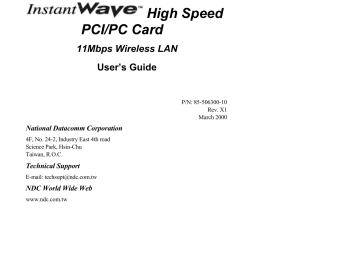
High Speed PCI/PC Card 11Mbps Wireless LAN User’s Guide P/N: 85-506300-10 Rev. X1 March 2000 National Datacomm Corporation 4F, No. 24-2, Industry East 4th road Science Park, Hsin-Chu Taiwan, R.O.C. Technical Support E-mail: [email protected] NDC World Wide Web www.ndc.com.tw FCC WARNING This equipment has been tested and found to comply with the limits for a Class B Digital device, pursuant to part 15 of the FCC Rules. These limits are designed to provide reasonable protection against harmful interference in a residential installation. This equipment generates, uses, and can radiate radio frequency energy and, if not installed and used in accordance with the instructions, may cause harmful interference to radio communications. However, there is no guarantee that interference will not occur in a particular installation. If this equipment does cause harmful interference to radio or television reception, which can be determined by turning the equipment off and on, the user is encouraged to try to correct the interference by one or more of the following measures: ! ! ! ! Reorient or relocate the receiving antenna Increase the separation between the equipment and receiver Connect the equipment into an outlet on a circuit different from that to which the receiver is connected Consult the dealer or an experienced radio/TV technician for help You are cautioned that changes or modifications not expressly approved by the party responsible for compliance could void your authority to operate the equipment. This device complies with part 15 of the FCC Rules. Operation is subject to the following two conditions: 1. This device may not cause harmful interference, and 2. This device must accept any interference received, including interference that may cause undesired operation ii InstantWave High Speed PCI/PC Card • One Diskette for Windows NT • This User’s Guide The PC Card package should contain the following items: • One PC Card • One CD ROM (Windows Driver and Utility program) • One Diskette for Windows NT • This User’s Guide FCC Radiation Exposure Statement This equipment complies with FCC radiation exposure limits set forth for an uncontrolled environment. This equipment should be installed and operated with minimum distance 20cm between the radiator and your body. InstantWave High Speed PCI/PC Card iii GETTING STARTED ........................................................................................... 6 HARDWARE INSTALLATION................................................................................... 6 PCI Card Installation....................................................................................... 6 PC Card Installation ........................................................................................ 6 LEDS .................................................................................................................... 7 DRIVER INSTALLATION/UNINSTALLATION ............................................................ 8 Installation in Windows 95............................................................................... 8 Uninstalling the Adapter from Windows 95 ................................................... 11 Installation in Windows 98............................................................................. 12 Uninstalling the Adapter from Windows 98 ................................................... 13 Installation in Windows NT 4.0 ...................................................................... 14 Uninstalling the Adapter from Windows NT 4.0 ............................................ 15 THE INSTANTWAVE WINDOWS UTILITY PROGRAM ........................... 16 INSTANTWAVE UTILITY INSTALLATION.............................................................. 16 UNINSTALLING THE UTILITY PROGRAM .............................................................. 17 SOFTWARE UPGRADE PROCEDURES ........................................................ 18 TROUBLESHOOTING....................................................................................... 19 WINDOWS 95/98 ................................................................................................. 19 Installation Problems ..................................................................................... 19 WINDOWS NT 4.0 ............................................................................................... 20 Installation Problems ..................................................................................... 20 GENERAL ............................................................................................................ 21 Utility Error Messages ................................................................................... 21 Operational Problems .................................................................................... 21 TECHNICAL SUPPORT .................................................................................... 23 NDC LIMITED WARRANTY............................................................................ 24 iv InstantWave High Speed PCI/PC Card InstantWave High Speed PCI/PC Card v vi InstantWave High Speed PCI/PC Card InstantWave Family The InstantWave PCI and PC Card are part of the InstantWave family of easy to use high performance wireless communication products. The family products include: • InstantWave High Speed PC Card (NWH610) • InstantWave High Speed PCI Card (NWH630) • InstantWave High Speed Access Point (NWH660) System Requirements Hardware Platform A station must be an x86 compatible PC with a PCI bus or PCMCIA interface. The minimum system configuration is the same as that required to run MS Windows (Windows 95, 98, NT 4.0). Software Environment The stations operate in conjunction with most of the MS Windows (Windows 95, 98, NT 4.0), Novell NetWare series. 2 InstantWave High Speed PCI/PC Card wireless network appear exactly as they would on a regular wired network. The wireless operation of the network is totally transparent. Figure 1 depicts a typical Ad-Hoc network scenario. Wireless Stations FIGURE 1. AN AD-HOC NETWORK Infrastructure Network An Infrastructure network is formed by several stations and one Access Point(AP), with the stations within range of the AP. Figure 2 depicts a typical Infrastructure network topology. Wired Computers Server Access Point Wireless Computers (PCI/PC Card) FIGURE 2. AN INFRASTRUCTURE NETWORK InstantWave High Speed PCI/PC Card 3 FIGURE 3. A WIRELESS CELL (GROUP) Domain Name/ESSID A domain is usually defined by the network administrator as a segment/subnet of a large network and may be made up of overlapping wireless cells. Wireless nodes can roam freely within the same domain without disconnecting from the network. Figure 4 depicts a common wireless network setup. Server Access Point FIGURE 4. ROAMING IN THE SAME DOMAIN Roaming The convenience of a mobile PC is the ability to move freely. The concept is similar to that of a cellular phone moving from one base station to another. InstantWave offers built-in high performance seamless roaming capabilities. Carrier Set InstantWave products use the unlicensed ISM (Industrial, Scientific, Medical) band to communicate through radio waves. Different countries offer different radio frequencies to be used as the ISM band. There are four frequency bands defined by 802.11b: Japan (2.471GHz – 2.497 GHz), USA, Canada, and Europe (2.4 GHz – 2.4835 GHz), Spain (2.445 GHz – 2.475 GHz), France (2.4465 GHz – 2.4835 GHz). If a user wants to use InstantWave in a country not listed above, he/she needs to check with their government’s regulating body to find the correct frequency band to use. All InstantWave products are supplied preset to the country of sale’s frequency band. 4 InstantWave High Speed PCI/PC Card InstantWave High Speed PCI/PC Card 5 step2. power cord from the wall socket Remove the computer’s cover step3. Select a free PCI Bus expansion slot and remove the slot cover step4. Carefully install the card in the expansion slot by firmly pressing until the card is snugly seated. Be sure the card is fully home. Fasten the retaining bracket with the screw from the slot cover step5. Replace the computer cover and reconnect the previously disconnected cables step6. Screw the antenna into the InstantWave card (Figure 5). FIGURE 5. CONNECTING THE ADAPTER CARD ANTENNA step7. Repeat the above procedure to fit an InstantWave card into each of the other computers to be networked PC Card Installation The PC Card fits into a Type II or Type III PCMCIA slot. The antenna is encased in a plastic case, in line with the main body of the PC card, such that it extends outside the PCMCIA slot when the card is inserted. The slot must allow for a card extension of up to 30mm as specified in the PC Card specifications. 6 InstantWave High Speed PCI/PC Card InstantWave High Speed PCI/PC Card 7 Check the version number FIGURE 6. SYSTEM PROPERTIES On the General card you will find the Windows 95 version number: • If the version number is 4.00.950 or 4.00.950a you are running the original version of Windows 95. The InstantWave driver is not supported • For version 4.00.950 B or later, go to procedure A Procedure A (For Windows 95 4.00.950 B and 4.00.950 C) step1. Turn on the power and start Windows 95 step2. Windows 95 will detect the adapter and the Update Device Driver Wizard dialog box will open (Figure 7). 8 InstantWave High Speed PCI/PC Card FIGURE 7. UPDATE DEVICE DRIVER WIZARD-1 step3. step4. Insert the InstantWave CD-ROM in the CD drive and click Next The Update Device Driver Wizard will indicate that Windows 95 found the driver in the root directory of the CD-ROM (Figure 8). Click Finish . FIGURE 8. UPDATE DEVICE DRIVER WIZARD-2 step5. The installer will copy the driver files into the system. There is a known problem with the Windows 95 OSR2 device installer. The installer may default to the wrong source location. Typically, the installer source path defaults to the Windows installation location. The user should manually redirect the installer to the correct source location. The following dialog boxes will be displayed InstantWave High Speed PCI/PC Card 9 FIGURE 10. COPYING FILES step6. Click OK on each screen. After the driver files have been copied, setup is complete step7. After the InstantWave Utility files have been copied, the Network Identification dialog box will open. Enter a unique computer name and the Domain Name (ESSID) of the network to which the wireless adapter will connect step8. Click Next. The Network Properties dialog box will open. step9. Select the Network Type. If the station is connected to an Access Point, Infrastructure mode must be specified. Select Ad Hoc mode to make a peer to peer connection to other wireless stations. When security is enabled, a Security ID is requested. The longest string for the Security ID is eight characters. All the wireless devices must have the same Security ID in order to communicate with each other. Click Finish Depending on your current installation of Windows 95, the setup program may ask you to insert the Windows 95 CD-ROM The System Settings Change dialog box will ask you if you want to restart your computer. Remove the CD-ROM from the drive and click Yes After rebooting, the system will automatically install the InstantWave Utility Program and execute it. The user can monitor the wireless LAN’s status and configure the adapter’s properties via this program. step10. step11. step12. 10 InstantWave High Speed PCI/PC Card 2. the adapter again You want to remove the device The uninstallation process is as follows: To completely remove the adapter and driver from your system you will need to physically remove the adapter (with the system powered off). The removal procedure is the reverse of the Hardware Installation procedure on page 6. Restart the computer and then proceed as follows: step1. In Control Panel click the Network icon step2. Highlight the InstantWave adapter driver entry step3. Click the Remove button to remove the old InstantWave adapter driver step4. Click OK. The system will ask you to restart the PC. Click Yes InstantWave High Speed PCI/PC Card 11 step3. step4. FIGURE 11. ADD NEW HARDWARE WIZARD-1 Click Next FIGURE 12. ADD NEW HARDWARE WIZARD-2 Choose Search for the best driver for your device (Figure 12). Click Next to open the following screen (Figure 13) 12 InstantWave High Speed PCI/PC Card step5. step6. step7. Insert the InstantWave CD-ROM and click Next The Add New Hardware Wizard will indicate that Windows 98 found the driver in the root directory of the CD-ROM (Figure 14). Click Next FIGURE 14. ADD NEW HARDWARE WIZARD-4 Go to step 7, and follow steps 7 to 13 The default network protocol for Windows 98 is TCP/IP. If other network protocols are required they can be added via Control Panel/Network. Uninstalling the Adapter from Windows 98 step1. Click Start/Settings/Control Panel, and double-click the Network icon, then highlight the InstantWave adapter driver entry step2. Click the Remove button to remove the old InstantWave adapter driver step3. Click OK. The system will ask you to restart the PC. Click Yes InstantWave High Speed PCI/PC Card 13 step5. Insert the Windows NT driver diskette into drive a (or b) and then type a:\winnt (or b:\winnt) step6. Click OK. The Select OEM Option dialog box will open. step7. Select the correct adapter and click OK. If PC Card is selected, the dialog box for setting the Interrupt number and I/O address will be shown. Users can specify a different Interrupt number and I/O address for this adapter if there is a conflict with an existing card in the computer step8. Click OK. The InstantWave PCI Adapter Setup dialog box will open. Select the Network Type and Carrier Set. If the station is connected to an Access Point, Infrastructure mode must be specified. Select Ad Hoc mode to make a peer to peer connection to other wireless stations. If the country of operation is different from the country in which the product was purchased, the user can change the carrier set. All wireless stations and Access Points must use the same Carrier Set in order to communicate. The Domain name should be the same as the network domain to which the station will be connected step9. Click OK. The Roaming dialog box will open. step10. When Roaming is enabled, the station is allowed to roam to another Access Point under the same Domain Name whenever the radio signal quality of the currently connected AP is below an acceptable level. Click OK. The Security dialog box will appear. 14 InstantWave High Speed PCI/PC Card step14. If the user needs to bind the adapter to TCP/IP, then the TCP/IP protocols must be added step15. The Network Settings Change dialog box will ask you to restart the computer. Remove the floppy disk from the floppy drive and click Yes to complete the installation step16. Owing to Windows NT constraints, the InstantWave Windows Utility Program will not be automatically installed. The user needs to install this program by following the procedure described on page 16 Uninstalling the Adapter from Windows NT 4.0 step1. Click Start/Settings/Control Panel, and double-click the Network icon. step2. Highlight the InstantWave adapter driver entry and click Remove step3. Click Close. The system will ask you to restart the PC. Click Yes InstantWave High Speed PCI/PC Card 15 capability (Enable/Disable). The Network Watcher tool allows users to view existing groups (Group ID/BSSID. See an explanation of this term on page 4) of wireless cells in a Domain. It provides the option to join a particular group in the network. Tools are also provided for viewing the network in terms of radio signal quality, and for monitoring the station data throughput. InstantWave Utility Installation Insert the InstantWave Utility program setup CD-ROM step1. From the Start menu, select Run, and type: d:\utility\setup.exe step2. Click the OK button to start the setup program. The InstantWave Welcome screen will appear. After reading the installation description, click Next to advance to the Choose Destination Location dialog box. From the Choose Destination Location dialog box, click Next to copy the program files to the default location, C:\Program Files\InstantWave, or click Browse to choose another location step3. step4. The setup program will copy the necessary files into the specified directory. File copying progress will be displayed in the InstantWave utility setup screen. Check I would like to launch InstantWave Utility, and click OK. The InstantWave Information dialog box will be displayed step5. Click OK to complete the installation. The InstantWave Utility toolbar will open. 16 InstantWave High Speed PCI/PC Card step2. step3. Click Add/Remove Programs and select InstantWave Utility Click the Remove button InstantWave High Speed PCI/PC Card 17 After removing the old InstantWave adapter driver, follow the installation procedure for your operating system. For Windows 95 4.00.950 B and 4.00.950 C go to page 8, for Windows 98 go to page 12, and for Windows NT 4.0 go to page 14. InstantWave Utility Upgrade step1. step2. Click Control Panel. Click Add/Remove Programs, and remove the old InstantWave Utility from the program list Follow the InstantWave Utility Installation procedure on page 16 to install the new InstantWave Utility 18 InstantWave High Speed PCI/PC Card 1. 2. 3. • Power off the computer Remove and reinsert the wireless adapter Reboot the computer and re-install the adapter driver A previous adapter installation was aborted by the user, or by Windows 1. 2. 3. Look in Control Panel/System/Device Manager/?Unknown Devices for a Wireless adapter entry If an entry exists, delete it from the list, and exit the Control Panel/System folder Reboot the computer and re-install the adapter driver The InstantWave adapter driver cannot be started. Windows displayed a driver startup problem message window • IRQ conflict with other device 1. 2. 3. 4. 5. 6. Open Control Panel/System/Device Manager/Network Adapters. You will see an exclamation sign displayed on the wireless adapter icon Highlight the wireless LAN adapter entry and click on the Properties button Select the Resources tab. You will see a device conflict message displayed in the Conflicting Device list Uncheck Use automatic settings, and click on the Change Setting button Select a new IRQ value. When the Conflicting Device list confirms there are no conflicts, click OK to close the windows Reboot the computer InstantWave High Speed PCI/PC Card 19 Installation Problems Windows NT 4.0 could not find the adapter • The adapter is not properly inserted in the slot 1. Power off the computer 2. Remove and reinsert the wireless adapter 3. Reboot the computer and re-install the adapter driver • A previous adapter installation was aborted by the user, or by Windows NT 4.0 1. Look in Control Panel/Network/Adapters 2. If an InstantWave adapter entry exists, remove it from the list and exit the Control Panel/Network dialog box 3. Reboot the computer and re-install the adapter driver The InstantWave adapter driver cannot be started and the adapter LEDs are not flashing • More than one driver is present in the Network setup folder 1. Click Control Panel/Network/Adapters 2. If there is more than one entry for the same InstantWave adapter, remove them all 3. Reboot Windows NT 4. Reinstall the InstantWave adapter driver 20 InstantWave High Speed PCI/PC Card power down the PC and insert the PCI card, then reboot the computer Adapter is not responding • The card is in the system. The wireless adapter driver is not functioning. Follow the Installation Problems section of troubleshooting to resolve driver startup problems • The green PC feature is setup to cut the system power to the adapter slot when it is in ‘PC Sleep’ mode. The Windows Utility will temporarily lose contact with the adapter during Sleep mode Re-starting the Windows Utility after the PC is out of Sleep mode will bring back the adapter. The long-term solution to this problem is to disable (through the PC BIOS) the PC Sleep function Operational Problems The Wireless adapter appears to be functioning. The Tx/Rx LEDs are flashing. However, no network PC can be found when run in Infrastructure Wireless Network mode • Station is having difficulties finding an AP to join 1. Use Network Watcher to scan for all APs in the same wireless domain 2. Select the first AP that has its signal quality displayed in green, and join to it 3. If all the APs’ signal quality indicator shows yellow, or no AP is on the list, you may be too far away from any AP to be associated. Move closer to an AP • You have only one AP, and the PC is not placed too far from it, but the PC still has difficulties finding the AP 1. Check that the antennas are properly connected to the AP and the station InstantWave High Speed PCI/PC Card 21 2. Arrange the antenna position to get the best radio signal quality Transmission or reception throughput is low during network file accessing • Many stations are connected to the same group and heavily utilizing the network 1. On an Infrastructure wireless network, use Network Watcher to find, and connect to, a different AP with only a few PC connections 2. In an Ad-Hoc environment, form your own wireless group with a different wireless domain name to start a different channel hopping pattern Ad-Hoc stations can't join each other • Two stations started at the same time Reboot one station • Different Domain Name (ESSID) Change the ESSID, using the InstantWave utility program, to match that of the other stations on the Ad-hoc network OR Go to Control Panel/Network/InstantWaveAdapter /Properties/Advanced/ESSID, and change it there 22 InstantWave High Speed PCI/PC Card [email protected] (US only) [email protected] (Europe and Asia Pacific) For other information about NDC, please visit us at: www.sohoware.com www.ndc.com.tw InstantWave High Speed PCI/PC Card 23 period, NDC will, at its option and expense, repair or replace it, or deliver to the purchaser an equivalent product or part at no additional charge except as set forth below. Repair parts and replacement products are furnished on an exchange basis and will be either reconditioned or new. All replaced products and parts will become the property of NDC. Any replaced or repaired product or part has a ninety (90) day warranty or the remainder of the initial warranty period, whichever is longer. NDC shall not be liable under this warranty if its testing and examination disclose that the alleged defect in the product does not exist or was caused by the purchaser’s, or any third party’s misuse, neglect, improper installation or testing, unauthorized attempt to repair or modify, or any other cause beyond the range of the intended use, or by accident, fire, lightning, or other hazard. Software Software and documentation materials are supplied “as is” without warranty as to their performance, merchantability, or fitness for any particular purpose. However, the diskette media containing the software are covered by a 90-day warranty that protects the purchaser against failure within that period. Limited Warranty Service Procedures Any product (1) received in error, (2) in a defective or non-functioning condition, or (3) exhibiting a defect under normal working conditions, can be returned to NDC by following these steps: You must prepare: ! dated proof of purchase ! product model number & quantity ! product serial number ! precise reason for return 24 InstantWave High Speed PCI/PC Card Warning NDC is not responsible for the integrity of any data on storage equipment (hard drives, tape drives, floppy diskettes, etc.). We strongly recommend that our customers back their data up before sending such equipment in for diagnosis or repair. Services after Warranty Period After the warranty period expires, all products can be repaired for a reasonable service charge. The shipping charges to and from the NDC facility will be borne by the purchaser. Return for Credit In the case of a DOA (Dead on Arrival) or a shipping error, a return for credit will automatically be applied to the purchaser’s account, unless otherwise requested. Limitation of Liability All expressed and implied warranties of a product’s merchantability, or of its fitness for a particular purpose, are limited in duration to the applicable period as set forth in this limited warranty, and no warranty will be considered valid after its expiration date. If this product does not function as warranted, your sole remedy shall be repair or replacement as provided for above. In no case shall NDC be liable for any incidental, consequential, special, or indirect damages resulting from loss of data, loss of profits, or loss of use, even if NDC or an authorized NDC distributor/dealer has been advised of the possibility of such damages, or for any claim by any other party. InstantWave High Speed PCI/PC Card 25 Manufacturer’s : NATIONAL DATACOMM CORPORATION Name Manufacturer’s : 2F, NO. 28, INDUSTRY EAST 9TH ROAD Address SCIENCE PARK, HSINCHU, TAIWAN, R.O.C. is hereby confirmed to comply with the requirements set out in the Council Directive on the Approximation of the Laws of the Member States relating to Electromagnetic Compatibility (89/ 336/ EEC). The product meets or exceeds the following EMC standards: Europe: ETS 300-328, ETS 300-339, ETS 300-826 France: SP/DGPT/ATAS/23, ETS 300-328, ETS 300-339 The manufacturer/importer is responsible for this declaration: Company Name : NDC (EUROPE) CO., LTD Company Address : 1, EARLSFORT CENTRE, HATCH STREET, DUBLIN 2, IRELAND Person authorized to make this declaration: Name : CHANG-HUA CHIANG Position/Title : MANAGING DIRECTOR Date Legal Signature 26 InstantWave High Speed PCI/PC Card Glossary.......................................... 3 Group ID ........................................ 4 Infrastructure Network ................... 3 Installation in Windows 95............................ 8 in Windows 98.......................... 12 in Windows NT 4.0................... 14 PC Card....................................... 6 from Windows NT 4.0 .............. 15 the Utility Program.................... 17 Upgrades....................................... 18 InstantWave Utility ................... 18 PCI/PC Card.............................. 18 Utility Installation......................... 16 Wireless Cell................................... 4 Wireless Network Type ................ 16 InstantWave High Speed PCI/PC Card 27
advertisement
* Your assessment is very important for improving the workof artificial intelligence, which forms the content of this project
Related manuals
advertisement