- No category

advertisement
▼
Scroll to page 2
of 24
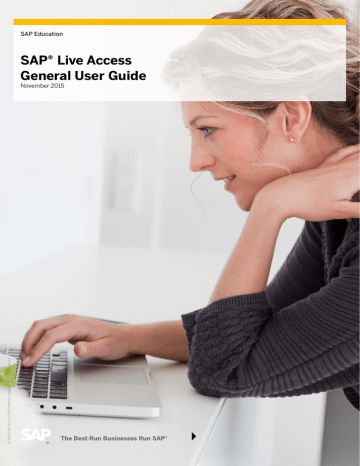
© 2015 SAP SE or an SAP affiliate company. All rights reserved. SAP Education SAP® Live Access General User Guide November 2015 Table of Contents 1. Getting to Know SAP Live Access3 1.1 Course Catalog4 1.2 My Contingents4 1.3 My Systems6 1.4 Action History7 2. Prerequisites for Using SAP Live Access8 2.1 Installing the Browser Plug-In8 2.2 Configuring the Browser9 2.3 Testing Performance10 3. Accessing and Managing Your Training System in SAP Live Access12 3.1 Deploying the Training System 12 3.2 Accessing Your Training System14 3.3 Logging Off the Training System15 3.4 Suspending and Resuming Your Training System16 3.5 Extending Your Training System18 3.6 Detaching a Contingent from Your Training System19 3.7 Deleting Your Training System20 3.8 Resolving System Unavailability, Deployment Errors, and Failures21 4. Troubleshooting22 5. Readiness Checklist23 © 2015 SAP SE or an SAP affiliate company. All rights reserved. 2 / 23 Explore the possibilities with the SAP® Live Access environment. Access preconfigured training systems, interactive courses from SAP, and self-study capabilities. Reference this document for all preparative and setup prerequisites, as well as general guidance for using SAP Live Access. 1. GETTING TO KNOW SAP LIVE ACCESS Start your learning experience by visiting http://liveaccess.sap.com. From here, you can proceed to use SAP Live Access through the navigation bar located at the top right-hand corner of the landing page (visible only when you have logged on). The navigation buttons link to the following lists: •• Read first – Access the general user guide for SAP Live Access. •• Course Catalog – Select courses from SAP, and deploy training systems from this view of SAP Live Access. •• My Contingents – Review a list of contingents available for training system deployment. ••My Systems – Use this area to work with previously deployed training systems. •• Action History – View a history of your major interactions with training systems. You can log in and out of SAP Live Access through the central link located at the top of the page. © 2015 SAP SE or an SAP affiliate company. All rights reserved. 3 / 23 1.1 Course Catalog The landing page of SAP Live Access features a list of courses that are available for you to deploy a corresponding training system. A course may exist in different collections as marked by the course identifier indicated in the column Course ID. Select the appropriate system release based on your learning requirements. To deploy a training system within SAP Live Access, you must first own a contingent for the system category associated with a course listed in the course catalog. Contingents are vouchers with a defined available subscription term, consumption time, and system category for your training system. You can purchase new contingents by visiting the SAP Learning Hub site at https://training.sap.com/shop/learninghub. You can sort the Course Catalog list by choosing one of the following techniques: 1. Click on the triangle symbol located next to the header of a column to sort it. 2. Type a keyword, such as the course identification code or title, in the input field located at the top of the list. 3. Select the system category corresponding to available contingent types. When all prerequisites described in section 5 are met, click on the Deploy course button to create a training system for the chosen course. See section 3 for additional instructions for deploying a training system. To navigate back to the course catalog at any time, click on the Course Catalog button on the navigation bar located at the top right-hand corner of the landing page. 1.2 My Contingents To get an overview of your contingents, click on the My Contingents button located in the navigation bar. This view shows a list of all contingents that were purchased and are available for a training system deployment within SAP Live Access. Contingents are used for training system deployments within a specific time period as shown by the contingent validity columns. Each column of the My Contingents list can be sorted by clicking on the triangle symbol located next to the headers. © 2015 SAP SE or an SAP affiliate company. All rights reserved. 4 / 23 NOTES: •• After it is used to deploy a training system, the contingent is assigned to a course and cannot be To filter usedthis to deploy list, select another the box training located system after in theparallel. columns Remaining subscription time, Remaining con•sumption • When detached time, and Fully fromconsumed. a training system, the contingent can then be reused to deploy another training system for the remainder of its subscription term and consumption time. •Each • The contingent contingent identification consumption code time is unique is only and consumed may belong whento the system training category system1,is2,in orrunning 3: status. See section 3.2. •• The contingent’s subscription term starts to count down after your first system deployment and continues decreasing even when the training system is no longer in running status. •• The contingent’s subscription term continues to decrease, even when a system is not assigned. •• The training system will be deleted when either the contingent’s subscription term or consumption time ends. You may extend your system deployment with another contingent before the subscription term and consumption time ends (see section 3.5). To filter this list, select the check box located at the top for available, in-use, expired, or consumed contingents. Each contingent identifier is unique and may belong to system category 1, 2, or 3: •• System category 1 contingents can be used only for category 1 training systems within SAP Live Access. •• System category 2 contingents can be used to deploy training systems belonging to categories 1 and 2. •• System category 3 contingents can be used to deploy all available training systems. A subscription term of 30 days means that a system deployed with a contingent is available for a maximum period of 30 days. During this time, the system can transition between different statuses, such as suspended or running. See section 3 for more information. A consumption time of 20 hours means that a system deployed with a contingent can be in running status and accessible for a maximum time of 20 hours within the contingent’s subscription term. We recommend suspending the system whenever you are finished working on an exercise (see section 3.4) to preserve any time remaining on your contingent. The column Contingent activation started displays the time stamp when a training system was first deployed successfully with a contingent within SAP Live Access. The columns Remaining subscription term and Remaining consumption time indicate when access to the system will end. The deployed training system can be in running status and accessible during the remaining consumption time, but not after the remaining subscription term ends. The assigned course identifier specifies the course for which the contingent was used to deploy a training system within SAP Live Access. For contingents that are no longer available, refer to the column Fully consumed. © 2015 SAP SE or an SAP affiliate company. All rights reserved. 5 / 23 NOTE: The hyperlink under the column Course ID links to the course-specific setup guide, which contains additional information and preparation instructions. Read through the guide before connecting to your training system for the first time. This document details course-specific settings such as login credentials, instructions for the manual execution of transactions, and a list of known issues in the system. 1.3 My Systems To navigate to the My Systems page, click on the My Systems button located in the navigation bar. This view provides a list of current, allocated, and deleted training systems. If no training system is deployed, the list will be empty. You can sort the My Systems list by clicking on the triangle symbol located next to the header of the relevant column. A training system corresponds to a specific course and its collection or system release. All systems in the list have a unique system identifier and are deployed with the contingent shown in the My Active Systems list. The columns Remaining subscription term and Remaining consumption time indicate when access to the system will end. If the status of the deployed training system shows as Running, it is accessible during the remaining consumption time, but not after the remaining subscription term ends. Based on the system’s status, you can take different actions by clicking on the appropriate function button listed in the My Active Systems area. See section 3 for a list of possible actions. © 2015 SAP SE or an SAP affiliate company. All rights reserved. 6 / 23 1.4 Action History For historical details on system activity in SAP Live Access, click on the Action History button located in the navigation bar. This list details all major training-system interactions such as deployment requests, deployment completion, system suspension, and deletion. Each training system corresponds to a specific course and its collection. Every system listed has a unique system identifier and is deployed with the contingent shown in the Action History list. The time in the Action time column corresponds to the Central European Time (CET) zone. You can sort the Action History list by using one of the following approaches: 1. Click on the triangle symbol located next to the header of the relevant column. 2. Type a keyword, such as the course identifier, in the input field located at the top of the list. © 2015 SAP SE or an SAP affiliate company. All rights reserved. 7 / 23 NOTE: Although the SAP Learning Hub site works with Chrome and Opera, these browsers currently cannot connect to training systems within SAP Live Access. The browser Microsoft Edge is not supported presently. 2. PREREQUISITES FOR USING SAP LIVE ACCESS Workstations must meet the following prerequisites to connect to a training system within SAP Live Access: •• Supported operating systems: Microsoft Windows 7, Windows 8, or MacOS X Yosemite •• Compatible Web browsers: Microsoft Internet Explorer 32-bit version 8 or higher, Mozilla Firefox version 18.x or higher, or Safari (on MacOS) •• Cookies, pop-ups, and frame usage: Enabled in the Web browser settings •• Browser plug-in: F5 browser plug-in that corresponds to your browser 2.1 Installing the Browser Plug-In After clicking the Access System button on the My Systems page, you will be prompted to download and install the F5 browser plug-in when connecting to your training system for the first time. See section 3.2 for more information. Click on the link Install the new browser component and continue. Then, allow the action in the pop-up window, and click on the Install button. © 2015 SAP SE or an SAP affiliate company. All rights reserved. 8 / 23 2.2 Configuring the Browser After you install the F5 browser plug-in as described in section 2.1, add the URL https://*.liveaccess.sap.com to the browser-trusted sites setting. For the Microsoft Internet Explorer browser, you need to add the trusted site under the configuration panel Internet Options ➝ Security ➝ Trusted sites as shown below. © 2015 SAP SE or an SAP affiliate company. All rights reserved. 9 / 23 2.3 Testing Performance Test your hosting location’s network connection before connecting to your training system within SAP Live Access by following these steps: 1. Open https://access.sap.com. 2. Click on the link check performance at the bottom of the screen. 3. Verify that your connection is suitable for the training systems at your hosting location. © 2015 SAP SE or an SAP affiliate company. All rights reserved. 10 / 23 NOTE: If you encounter issues related to the network connection, contact the IT administration team of your hosting location first for problem analysis, testing, and resolution. 4. Start the performance test with these steps: ––Select the EMEA region by clicking on the appropriate continent. Its color will turn yellow once selected. ––Click on the Start Test button to obtain latency, download-speed, and bandwidth measurement results to and from the SAP data center where the training systems are hosted. 5. Review the results of the test by using the following color keys that indicate network performance: ––Green: Good latency and bandwidth ––Yellow: Sufficient latency and bandwidth ––Red: Insufficient latency and bandwidth, meaning the network is unsuitable 6. Click on the Help button to obtain a detailed description of the tool. © 2015 SAP SE or an SAP affiliate company. All rights reserved. 11 / 23 3. ACCESSING AND MANAGING YOUR TRAINING SYSTEM IN SAP LIVE ACCESS Before connecting to a training system within SAP Live Access, please fulfill the requirements summarized in section 5. 3.1 Deploying the Training System Deploy your training system by clicking on the Deploy course button shown in the row of the selected course on the course catalog. When a pop-up window appears, select a contingent to pay for the training system. Take note that the Size category column corresponds to the system category. To access a course-specific setup guide, click on the link Click here for more information about the course. © 2015 SAP SE or an SAP affiliate company. All rights reserved. 12 / 23 NOTE: The consumption of the contingent starts only when the status of the system changes to Running for the first time. Your contingent consumption time is only consumed when the training system is in Running status and accessible. Select the desired contingent code by ticking the corresponding check box and clicking on the Confirm contingent code button. Then, confirm the action in the pop-up window. Check for an e-mail notification from [email protected]. This message confirms that the deployment of your training system is starting. If you visit the My Systems page, the status of the training system shows that it is deploying. The initial system deployment might take up to an hour to complete. Your contingent will not be charged for this deployment time. Once the training system within SAP Live Access is deployed, you will receive another e-mail notification from [email protected], confirming successful system creation. On the My Systems page, the status changes to Running. The Access System button appears in the list. Click on it to access the training system as described in section 3.2. © 2015 SAP SE or an SAP affiliate company. All rights reserved. 13 / 23 3.2 Accessing Your Training System To connect to your training system, click on the Access System button in the respective row of the My Systems list. Only training systems in Running status are accessible. When connecting to a training system for the first time, you will be prompted to download and install the F5 browser plug-in (if you have not already) after you click on the Access System button. See section 2.1. The remote desktop window for the training system opens. At this point, you are automatically logged on to your virtual training system within SAP Live Access. Two new additional browser windows will appear, but please do not interact with them at this point. You can now start working on your coursework. © 2015 SAP SE or an SAP affiliate company. All rights reserved. 14 / 23 NOTES: •• If your session becomes idle, the system will disconnect after several hours of inactivity. •• If you do not log out as described below, your session will remain connected. During that time, you cannot connect to another training environment until the browser is closed. 3.3 Logging Off the Training System When you have completed your work in the training system, it is important to follow the log-off procedure: 1. Close all applications running on your training system. 2. Log off the training system through the Start menu. 3. Log off by clicking on the Logout button on the top of the F5 Dynamic Webtop window. 4. The browser window BIG-IP logout page will open up, confirming that you have logged off. 5. Suspend your training system through the My Systems list. See section 3.4. © 2015 SAP SE or an SAP affiliate company. All rights reserved. 15 / 23 3.4 Suspending and Resuming Your Training System To stop the contingent consumption time after logging off from your training system desktop: 1. Suspend your training system by clicking on the Suspend button in the My Systems list. 2. Confirm your action in the pop-up window. 3. Check that you have received an e-mail notification from [email protected], confirming that the system is suspended. On the My Systems page, the status of the training system changes to Suspending and then Suspended. 4. When you decide to continue with your coursework and access your training system again, click on the Resume button in the My Systems list. © 2015 SAP SE or an SAP affiliate company. All rights reserved. 16 / 23 5. Confirm your action in the pop-up window. 6. On the My Systems page, the status of the training system changes to Resuming and then Running. 7. Verify that you have received an e-mail notification from [email protected], confirming that the training system is successfully resumed. Your corresponding contingent consumption time will continue to decrease until your training system is suspended again. 8. To reconnect to the training system, click on the Access System button again. © 2015 SAP SE or an SAP affiliate company. All rights reserved. 17 / 23 3.5 Extending Your Training System You can extend the available consumption time by assigning additional contingents. 1. Click on the Extend button in the My Systems list. 2. When prompted, select the desired contingent code by ticking the corresponding check box and clicking on the Confirm contingent code button. 3. Confirm the action in the pop-up window. 4. Check that you have received an e-mail notification from [email protected], confirming that the consumption time for your training system is extended. © 2015 SAP SE or an SAP affiliate company. All rights reserved. 18 / 23 3.6 Detaching a Contingent from Your Training System A contingent can be detached from a training system if it was used for an extension as described in section 3.5. 1. Click on the Detach contingent button in the My Systems list. 2. Confirm the action in the pop-up window. 3. Check that you have received an e-mail notification from [email protected] that the contingent was detached from your training system. © 2015 SAP SE or an SAP affiliate company. All rights reserved. 19 / 23 3.7 Deleting Your Training System By deleting a training system before the entire contingent consumption time is used, you can apply the same contingent to deploy another training system. The remaining consumption time and contingent subscription term are then transferred to the new training system. To delete the allocated training system: 1. Click on the Delete button in the My Systems list. 2. Confirm your action in the pop-up window. 3. Verify receipt of two e-mail notifications from [email protected]. The first message confirms the deletion of the selected training system. The second notice verifies the detachment of the associated contingent. If there is time left on the contingent, you may use it to deploy another training system within the remaining contingent subscription term. When its subscription term or the consumption time ends, the system will be automatically deleted. © 2015 SAP SE or an SAP affiliate company. All rights reserved. 20 / 23 3.8 Resolving System Unavailability, Deployment Errors, and Failures See section 4 if you receive an e-mail notification from [email protected] and find that your system status is System unavailable. © 2015 SAP SE or an SAP affiliate company. All rights reserved. 21 / 23 NOTE: If you encounter issues related to the network connection or network performance, please contact your local hosting provider first and let them analyze the issue. 4. TROUBLESHOOTING For support information, click on the link at the footer of the landing page of SAP Live Access. If you encounter any issues, send an e-mail to [email protected]. You can also reply to the e-mail notification received after any training system activity. When requesting support, please provide the following information in your message: •• Course identifier and collection code or system release •• Contingent code •• Unique training system ID •• Your user name and e-mail address •• A detailed description of the problem, including screenshots, to help the support contact reproduce the problem All system-relevant information can be obtained by referring to the My Systems list (see section 1.3). © 2015 SAP SE or an SAP affiliate company. All rights reserved. 22 / 23 5. READINESS CHECKLIST Are you ready to start working on your course work in a training system within SAP Live Access? 1. Do you have the appropriate contingent available for the selected course system category? (See section 1.2.) 2. Does your PC meet all operating system requirements? (See section 2.) 3. Do you have the required browser installed on your PC with the necessary configuration? (See sections 2.1 and 2.2.) 4. Have you tested your performance from the location where you will be connecting to the training system? (See section 2.3.) 5. Have you read the course-specific setup guide? (See section 1.3.) If you answered “yes” to these five questions, you are all set. 6. The training material containing the course-relevant exercises is available to you in the SAP Learning Hub site at https://training.sap.com/shop/learninghub. When you are done working in your training systems, please do not forget to log out properly and suspend your training system as described in sections 3.3 and 3.4. We wish you an enjoyable training experience with SAP Live Access. Studio SAP | 38679enUS (15/11) © 2015 SAP SE or an SAP affiliate company. All rights reserved. 23 / 23 © 2015 SAP SE or an SAP affiliate company. All rights reserved. No part of this publication may be reproduced or transmitted in any form or for any purpose without the express permission of SAP SE or an SAP affiliate company. SAP and other SAP products and services mentioned herein as well as their respective logos are trademarks or registered trademarks of SAP SE (or an SAP affiliate company) in Germany and other countries. Please see http://www.sap.com/corporate-en/legal/copyright/index.epx#trademark for additional trademark information and notices. Some software products marketed by SAP SE and its distributors contain proprietary software components of other software vendors. National product specifications may vary. These materials are provided by SAP SE or an SAP affiliate company for informational purposes only, without representation or warranty of any kind, and SAP SE or its affiliated companies shall not be liable for errors or omissions with respect to the materials. The only warranties for SAP SE or SAP affiliate company products and services are those that are set forth in the express warranty statements accompanying such products and services, if any. Nothing herein should be construed as constituting an additional warranty. In particular, SAP SE or its affiliated companies have no obligation to pursue any course of business outlined in this document or any related presentation, or to develop or release any functionality mentioned therein. This document, or any related presentation, and SAP SE’s or its affiliated companies’ strategy and possible future developments, products, and/or platform directions and functionality are all subject to change and may be changed by SAP SE or its affiliated companies at any time for any reason without notice. The information in this document is not a commitment, promise, or legal obligation to deliver any material, code, or functionality. All forward-looking statements are subject to various risks and uncertainties that could cause actual results to differ materially from expectations. Readers are cautioned not to place undue reliance on these forward-looking statements, which speak only as of their dates, and they should not be relied upon in making purchasing decisions.
advertisement
* Your assessment is very important for improving the workof artificial intelligence, which forms the content of this project