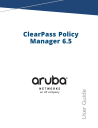
advertisement
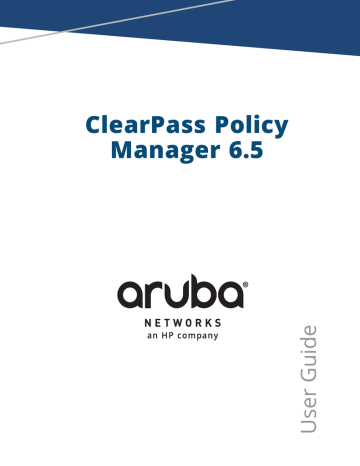
ClearPass Policy
Manager 6.5
Copyright Information
© Copyright 2015 Hewlett Packard Enterprise Development LP
Open Source Code
This product includes code licensed under the GNU General Public License, the GNU Lesser General Public
License, and/or certain other open source licenses. A complete machine-readable copy of the source code corresponding to such code is available upon request. This offer is valid to anyone in receipt of this information and shall expire three years following the date of the final distribution of this product version by Hewlett-
Packard Company. To obtain such source code, send a check or money order in the amount of US $10.00 to:
Hewlett-Packard Company
Attn: General Counsel
3000 Hanover Street
Palo Alto, CA 94304
USA
Please specify the product and version for which you are requesting source code. You may also request a copy of this source code free of charge at: [email protected]
.
October 2015 | 0511731-04 ClearPass Policy Manager | User Guide
About ClearPass Policy Manager
About the ClearPass Access Management System
ClearPass Access Management System Overview
Accessing Configuration Information
Authentication and Authorization
Importing and Exporting Information
Importing Information Into ClearPass
Exporting Information Into ClearPass
Monitoring
Live Monitoring: Access Tracker
Viewing Access Tracker Session Details
Modifying the Accounting Table
Live Monitoring: OnGuard Activity
Live Monitoring: Analysis and Trending
Live Monitoring: Endpoint Profiler
Live Monitoring: System Monitor
ClearPass Policy Manager 6.5 | User Guide
Contents
Contents | 3
4 | Contents
Creating an Event Viewer Report Using Default Values
Creating an Event Viewer Report Using Custom Values
Services
Services Architecture and Flow
Services Supported for High Capacity Guest Mode
802.1X Wired, 802.1X Wireless, and Aruba 802.1X Wireless
Aruba VPN Access with Posture Checks
Certificate/Two-factor Authentication for ClearPass Application Login
ClearPass Admin SSO Login (SAML SP Service)
ClearPass Identity Provider (SAML IdP Service)
Encrypted Wireless Access via 802.1X Public PEAP method
Guest Social Media Authentication
User Authentication with MAC Caching
ClearPass Policy Manager 6.5 | User Guide
802.1X Wireless - Identity Only
Aruba Application Authentication
Aruba Application Authorization
Cisco Web Authentication Proxy
Authentication and Authorization
Supported Authentication Methods
Authentication and Authorization Architecture and Flow
Configuring Authentication Components
Adding and Modifying Authentication Methods
Authorize Authentication Method
Adding and Modifying Authentication Sources
Generic LDAP and Active Directory
Configuring Identity Settings
SAML Service Provider (SP) Configuration
Identity Provider (IdP) Configuration
ClearPass Policy Manager 6.5 | User Guide
Contents | 5
6 | Contents
Modifying a Local User Account
Importing and Exporting Local Users
Setting Password Policy for Local Users
Adding and Modifying Static Host Lists
Adding and Modifying Endpoints
Viewing List of Authentication Endpoints
Viewing Endpoint Authentication Details
Triggering Actions Performed on Endpoints
Updating Device Fingerprints From a Hosted Portal
Configuring a Role and Role Mapping Policy
Identity Roles Architecture and Workflow
Adding and Modifying Role Mapping Policies
Posture
Configuring Posture Policy Agents and Hosts
OnGuard Agent (Persistent or Dissolvable)
Configuring Posture Policy Plug-ins
Configuring OnGuard Agent Plugins
Configuring Posture Policy Rules
Configuring Posture for Services
Primary Server and Backup Server Tabs
Configuring Enforcement
Configuring Enforcement Policies
Configuring Enforcement Profiles
Aruba Downloadable Role Enforcement
Cisco Downloadable ACL Enforcement
Cisco Web Authentication Enforcement
ClearPass Policy Manager 6.5 | User Guide
ClearPass Entity Update Enforcement
Generic Application Enforcement
RADIUS Change of Authorization (CoA)
Session Notification Enforcement
Session Restrictions Enforcement
Configuring Policy Simulation
Active Directory Authentication Simulation
Adding an Active Directory Simulation
Viewing the Simulation Results
Application Authentication Simulation
RADIUS Authentication Simulation
Adding a RADIUS Authentication Simulation
Setting the Attributes to Be Tested
Viewing the Simulation Results
Service Categorization Simulation
ClearPass Policy Manager 6.5 | User Guide
Contents | 7
8 | Contents
ClearPass Policy Manager Profile
Enabling Endpoint Classification
Configuring CoA for an Endpoint-Connected Device
How Profile Classifies Endpoints
Viewing Live Endpoint Information for a Specific Device
Endpoint Information Collectors
HTTP User-Agent Strings Collector
SNMP Configuration for Wired Network Profiling
Network Access Devices
Adding and Modifying Device Groups
Adding and Modifying Proxy Targets
Administration
Importing and Exporting Admin Users
Setting Password Policy for Admin Users
Creating Custom Administrator Privileges
Administrator Privilege XML File Structure
Administrator Privileges and IDs
Sample Administrator Privilege XML File
Edit Server Configuration Settings
ClearPass Policy Manager 6.5 | User Guide
Clear Machine Authentication Cache
Activating an Application License
Updating an Application License
Exporting All SNMP Trap Servers
Syslog Export Filters Main Page
ClearPass Policy Manager 6.5 | User Guide
Contents | 9
10 | Contents
Adding an Endpoint Context Server
Importing an Endpoint Context Server
Exporting All Endpoint Context Servers
Modifying an Endpoint Context Server
Polling an Endpoint Context Server
Deleting an Endpoint Context Server
Configuring Endpoint Context Server Actions
Filtering an Endpoint Context Server Action Report
Configuring Endpoint Context Server Actions
Adding machine-os and host-type Endpoint Attributes
Adding Vendor-Specific Endpoint Context Servers
Adding an AirWatch Endpoint Context Server
Adding an AirWave Endpoint Context Server
Adding an Aruba Activate Endpoint Context Server
Adding a ClearPass Cloud Proxy Endpoint Context Server
Adding a Google Admin Console Endpoint Context Server
Adding a Generic HTTP Endpoint Context Server
Adding a JAMF Endpoint Context Server
Adding a MaaS360 Endpoint Context Server
Adding a MobileIron Endpoint Context Server
Adding a Palo Alto Networks Firewall Endpoint Context Server
Adding a Palo Alto Networks Panorama Endpoint Context Server
Adding an SAP Afaria Endpoint Context Server
Adding an SOTI Endpoint Context Server
Adding a XenMobile Endpoint Context Server
Creating a Certificate Signing Request
Creating a Self-Signed Certificate
Exporting a Server Certificate
Importing a Server Certificate
Certificate Trust List Main Page
ClearPass Policy Manager 6.5 | User Guide
Certificate Revocation Lists Main Page
Adding a Certificate Revocation List
Deleting a Certificate Revocation List
Modifying Dictionary Attributes
Importing Dictionary Attributes
Exporting All Dictionary Attributes
Exporting Selected Dictionary Attributes
Viewing an Application Dictionary
Deleting an Application Dictionary
Updating Policy Manager Software
Uninstalling a Skin, Translation, or Plugin
Updating Policy Manager Software
Uninstalling a Skin, Translation, or Plugin
Remote Assistance Process Flow
Adding a Remote Assistance Session
Command Line Interface
Cluster Commands cluster drop-subscriber
cluster list cluster make-publisher cluster make-subscriber
ClearPass Policy Manager 6.5 | User Guide
Contents | 11
12 | Contents
Service Commands service <action> <service-name>
Show Commands all-timezones date dns
System Commands apps-access-reset boot-image
gen-recovery-key gen-support-key install-license morph-vm
ClearPass Policy Manager 6.5 | User Guide
start-rasession status-rasession terminate-rasession update
Miscellaneous Commands ad auth ad netjoin
restore system start-rasession
system terminate-rasession system status-rasession
Rules Editing and Namespaces
ClearPass Policy Manager 6.5 | User Guide
Contents | 13
14 | Contents
SNMP Private MIB, SNMP Traps, System Events, Error Codes
Web Authentication Server MIB Entries
Network Interface up and Down Events
Network Interface Status Traps
CPPM Processes Stop and Start Events
Disk Utilization Threshold Exceed Events
CPU Load Average Exceed Events for 1, 5, and 15 Minute Thresholds
ClearPass/Domain Controller Events
ClearPass System Configuration Events
DB Replication Services Events
ClearPass Policy Manager 6.5 | User Guide
System Auxiliary Service Events
Use Cases
Creating a New Role Mapping Policy
Web Based Authentication Use Case
OnGuard Dissolvable Agent
Configuring Workflow in Native Agents Only Mode
End-to-end flow in Native Agents Only Mode
Native Agents with Java Fallback Mode
Configuring Native Agents with Java Fallback Mode
End-to-end flow in Native Agents with Java Fallback Mode
Configuring Web Agent Flow - Java Only Mode
Configuring Web Agent Flow in ClearPass Policy Manager
Configuring Web Agent Flow in ClearPass Guest
Native Dissolvable Agent - Supported Browsers
Supported Browsers and Java Versions
ClearPass Policy Manager 6.5 | User Guide Contents | 15
16 | Contents ClearPass Policy Manager 6.5 | User Guide
Chapter 1
About ClearPass Policy Manager
This chapter provides an overview of the ClearPass Policy Manager Access Management System.
This chapter includes the following information: l l l l
About the ClearPass Access Management System
Using the Policy Manager Dashboard
Accessing Configuration Information
Importing and Exporting Information
l l l l l
About the ClearPass Access Management System
This section contains the following information:
ClearPass Access Management System Overview
About This Guide
Welcome to the ClearPass Policy Manager User Guide.
The ClearPass Policy Manager User Guide provides a general overview of ClearPass Policy Manager features, as well as detailed descriptions of the configuration settings used to manage and monitor your Policy Manager deployment.
Intended Audience
The intended audience for the ClearPass Policy Manager User Guideincludes customers, partners, and Aruba field SEs.
Please note that this document is not a training guide, and it is assumed that the reader has at minimum foundational training in ClearPass Essentials and, if possible, Aruba Certified Professional (ACCP) certification.
The user of this guide should have a working knowledge of the following: l l l
AAA technologies (Radius, TACACS, 802.1X, MAC authentication, and Web authentication)
Layer-2 and Layer-3 networking
User Identity stores, such as Active Directory
Providing information about network device configurations and capabilities is outside the scope of this guide. For information on these topics, refer to the documentation provided by the vendor of your network equipment.
Getting Started
If you are new to ClearPass Policy Manager, refer to the following sections: l l
For a general description of ClearPass Policy Manager features, refer to the following topics in this section,
ClearPass Access Management System Overview
and
For a description of how to use the Dashboard, see
Using the Policy Manager Dashboard on page 21
.
ClearPass Policy Manager 6.5 | User Guide About ClearPass Policy Manager | 17
l l
For a list of common configuration tasks and pointers to information about how to perform each task, refer to Accessing Configuration Information on page 1 .
If you are planning a new ClearPass Policy Manager deployment, refer to the ClearPass Deployment Guide.
The ClearPass Deployment Guide is organized in a way that presents the recommended sequence in which
ClearPass deployment should take place, and makes the major deployment tasks easy to understand and implement.
ClearPass Access Management System Overview
The ArubaClearPass Policy Manager™ Access Management System provides a window into your network and covers all your access security requirements from a single platform. You get complete views of mobile devices and users and have total control over what they can access.
With ClearPass, IT can centrally manage network policies, automatically configure devices and distribute security certificates, admit guest users, assess device health, and even share information with third-party solutions—through a single pane of glass, on any network and without changing the current infrastructure.
Role-Based and Device-Based Access
The Aruba ClearPass Policy Manager platform provides role-based and device-based network access control for employees, contractors, and guests across any wired, wireless, and VPN infrastructure.
ClearPass works with any multivendor network and can be extended to business and IT systems that are already in place.
Self-Service Capabilities
ClearPass delivers a wide range of unique self-service capabilities. Users can securely onboard their own devices for enterprise use or register AirPlay, AirPrint, Digital Living Network Alliance (DLNA), and Universal Plug and
Play (UPnP) devices that are enabled for sharing, sponsor guest Wi-Fi access, and even set up sharing for Apple
TV and Google Chromecast.
Leveraging Contextual Data
The power of ClearPass comes from integrating ultra-scalable AAA (authentication, authorization, and accounting) with policy management, guest network access, device onboarding, and device health checks with a complete understanding of context.
From this single ClearPass policy and AAA platform, contextual data is leveraged across the network to ensure that users and devices are granted the appropriate access privileges.
ClearPass leverages a user’s role, device, location, application use, and time of day to execute custom security policies, accelerate device deployments, and streamline network operations across wired networks, wireless networks, and VPNs.
Third-Party Security and IT Systems
ClearPass can be extended to third-party security and IT systems using REST-based APIs to automate work flows that previously required manual IT intervention. ClearPass integrates with mobile device management to leverage device inventory and posture information, which enables well-informed policy decisions.
Key Features
ClearPass's key features are as follows: l l
Bring Your Own Device (BYOD) Certificate Authority for secure self service onboarding
Auto Sign-On and single sign-on (SSO) support via Security Assertion Markup Language (SAML) v2.0
18 | About ClearPass Policy Manager ClearPass Policy Manager 6.5 | User Guide
l l l l l l l l l l l
Social network and Cloud application SSO via OAuth2, Facebook, Twitter, LinkdIn, Office365, Google Apps, and so on
Enterprise reporting, monitoring, and alerting
Role-based network access enforcement for multivendor Wi-Fi, wired, and VPN networks
High performance, scalability, High Availability, and load balancing
A Web-based user interface that simplifies policy configuration and troubleshooting
Network Access Control (NAC), Network Access Protection (NAP) posture and health checks, and Mobile
Device Management (MDM) integration for mobile device posture checks
Advanced reporting of all user authentications and failures
HTTP/RESTful APIs for integration with third-party systems, Internet security, and MDM
Device profiling and self-service onboarding
Guest access with extensive branding and customization and sponsor-based approvals
IPv6 administration support
Advanced Policy Management
ClearPass advanced policy management support includes: l l l l l
Employee access
ClearPass offers user and device authentication based on 802.1X, non-802.1X, and Web Portal access methods. To strengthen security in any environment, you can concurrently use multiple authentication protocols, such as PEAP, EAP-FAST, EAP-TLS, EAP-TTLS, and EAP-PEAP-Public.
For fine-grained control, you can use attributes from multiple identity stores, such as Microsoft Active
Directory, LDAP-compliant directory, ODBC-compliant SQL database, token servers, and internal databases across domains within a single policy.
Additionally, you can add posture assessments and remediation to existing policies at any time.
Device profiling
ClearPass provides a profiling service that discovers and classifies all endpoints, regardless of device type.
You can obtain a variety of contextual data(such as MAC OUIs, DHCP fingerprinting, and other identitycentric device data) and use this data within policies.
Stored profiling data identifies device profile changes and dynamically modifies authorization privileges. For example, if a printer appears as a Windows laptop, ClearPass Policy Manager can automatically deny access.
Access for unmanaged endpoints
Unmanaged non-802.1X devices (such as printers, IP phones, and IP cameras) can be identified as known or
unknown upon connecting to the network. The identity of these devices is based on the presence of their
MAC address in an external or internal database.
Secure configuration of personal devices
ClearPass Onboard fully automates the provisioning of any Windows, Mac OS X, iOS, Android, Chromebook, and Ubuntu devices via a built-in captive portal. Valid users are redirected to a template-based interface to configure required SSIDs and 802.1X settings, and download unique device credentials.
Additional capabilities include the ability for IT to revoke and delete credentials for lost or stolen devices, and the ability to configure mobile email settings for Exchange ActiveSync and VPN clients on some device types.
Customizable visitor management
ClearPass Guest simplifies work flow processes so that receptionists, employees, and other non-IT staff can create temporary guest accounts for secure Wi-Fi and wired network access. Self-registration allows guests to create their credentials.
ClearPass Policy Manager 6.5 | User Guide About ClearPass Policy Manager | 19
l
Device health checks
ClearPass OnGuard, as well as separate OnGuard persistent or dissolvable agents, performs advanced endpoint posture assessments. Traditional NAC health-check capabilities ensure compliance and network safeguards before devices connect.
You can use information about endpoint integrity (such as status of anti-virus, anti-spyware, firewall, and peer-to-peer applications) to enhance authorization policies. Automatic remediation services are also available for non-compliant devices.
ClearPass Specifications
Aruba ClearPass Policy Manager l l l l l l l l
Comprehensive identity-based policy engine
Posture agents for Windows, Mac OS X, and Linux operating systems
Built-in AAA services: RADIUS, TACACS+, and Kerberos
Web, 802.1X, and non-802.1X authentication and authorization
Reporting, analytics, and troubleshooting tools
External captive portal redirect to multivendor equipment
Interactive policy simulation and monitor mode utilities
Deployment templates for any network type, identity store, and endpoint
Framework and Protocol Support l l l l l l l l l l l
RADIUS, RADIUS CoA, TACACS+, Web authentication, and SAML v2.0
EAP-FAST (EAP-MSCHAPv2, EAP-GTC, EAP-TLS)
PEAP (EAP-MSCHAPv2, EAP-GTC, EAP-TLS, EAP-PEAP-Public)
TTLS (EAP-MSCHAPv2, EAP-GTC, EAP- TLS, EAP-MD5, PAP, CHAP)
EAP-TLS
PAP, CHAP, MSCHAPv1, MSCHAPv2, and EAP-MD5
Wireless and wired 802.1X and VPN
Microsoft NAP and NAC
Windows machine authentication
MAC authentication (non-802.1X devices)
Audit based on port and vulnerability scans
Supported Identity Stores l l l l l l l
Microsoft Active Directory
Kerberos
Any LDAP-compliant directory
Any ODBC-compliant SQL server
Token servers
Built-in SQL store
Built-in static-hosts list
20 | About ClearPass Policy Manager ClearPass Policy Manager 6.5 | User Guide
Using the Policy Manager Dashboard
The Policy Manager Dashboard organizes and presents the key information about the status and performance of the current ClearPass server or cluster, as well as a set of Quick Links to the most commonly used functions, such as configuring policies, viewing the Access Tracker, and so on.
The Dashboard information is illustrated in interactive bar chart, graph, and table formats.
To customize the Dashboard layout to display the information you most want to see (as described in
drag and drop from the list of the Widget elements on the left pane to one of the available Dashboard slots in the right pane.
Table 1: Dashboard Widget Summary
To view the table with latest system level events, drag and drop the Alerts widget to the Dashboard.
l Clicking on a row drills down to the Event Viewer.
To view the graph that displays all requests processed by Policy
Manager over the past week, drag and drop the All Requests widget.
l l
Processed requests include RADIUS, TACACS+, and
WebAuth requests.
Clicking on each bar in the graph drills down to the Access
Tracker page and shows the requests for the selected day.
To view the links to the Aruba Insight, Guest, and Onboard applications that are integrated with Policy Manager, drag and drop the Applications widget to the Dashboard.
To view a graph of the failed and successful requests over the past week, drag and drop the Authentication Status to the
Dashboard.
l l
This graph includes RADIUS, WebAuth, and TACACS+ requests. The default data filters Failed Requests and
Successful Requests are used to plot this graph.
Clicking on each circle on the line graph drills down to the
Access Tracker page that shows the failed and successful requests for the day specified.
To view the status of all nodes in a cluster, drag and drop the
Cluster Status widget to the Dashboard. The following fields are shown for each node: l l l l
Status: Shows the overall health status of the cluster.
Green indicates healthy status.
Red indicates connectivity problems or high CPU or high memory utilization. The status also shows red when a node is out-of-sync with the rest of the cluster.
Host Name: Specifies the name of the host and IP address of the node.
Zone: The configured cluster zone.
Server Role: Indicates whether the cluster node is a publisher or subscriber.
ClearPass Policy Manager 6.5 | User Guide About ClearPass Policy Manager | 21
Table 1: Dashboard Widget Summary (Continued) l l
Last Replication: Date of the last replication.
Status: Indicates the status of the cluster node.
To view the chart that shows the graph of all profiled devices categorized into the following categories: l l l l l l l l l l l
Access Points
Computer
Conflict
Datacenter Appliance
Game Console
Physical Security
Printer
Routers
Smart Devices
Unknown
VOIP phone n Unknown devices are the devices that are not included in the Profiler database.
n Conflict indicates a conflict occurred in the categorization of the device.
To view the device family of a particular device category:
1. Drag and drop the Device Category widget to the
Dashboard.
2. From the drop-down, select the device category.
The device family is displayed. For example, selecting
Computer would show that the device family is Windows.
To view a display that shows the number of smart devices, computers, and unmanaged devices, as well as the total number of devices defined by the Endpoint Profiler for this
ClearPass server, drag and drop the Endpoint Profiler
Summary widget to the Dashboard.
l l
To view the table with the latest failed authentications, drag and drop the Failed Authentications widget to the
Dashboard.
Clicking on a row drills down to the Access Tracker page and shows failed requests sorted by timestamp, with the latest request displayed on the top.
To view the graph of the healthy and unhealthy requests over the past week, drag and drop the Health Status widget.
l Healthy requests are the requests to which the health state was deemed to be healthy based on the posture data sent from the client.
l Unhealthy requests are the requests to which the health state was deemed to be quarantined (posture data received but health status is not compliant) or unknown (no posture data received).
22 | About ClearPass Policy Manager ClearPass Policy Manager 6.5 | User Guide
Table 1: Dashboard Widget Summary (Continued) l
This includes RADIUS and WebAuth requests. The default data filters Health Requests and Unhealthy Requests are used to plot this graph.
Clicking on each circle on the line graph drills down to the
Access Tracker page that shows the healthy and unhealthy requests for the last week.
To view the table with the latest authentications, drag and drop the Latest Authentications widget to the Dashboard.
l Clicking on a row in the table drills down to the Access
Tracker page that shows requests sorted by timestamp with the latest request displayed on the top.
To view the charts that show the endpoints discovered, drag and drop the MDM Discovery Summary widget to the Dashboard.
l
The endpoints are displayed in separate charts based on the endpoint's operating system.
l Clicking a chart drills down to the Configuration > Identity
> Endpoints page. The results depends on the operating system selected.
For example, if you click the Android devices chart, you can view the list of only Android devices in the Endpoints page.
To view a display that shows the number of Linux, Mac, and
Windows OnGuard clients, as well as the total number of
OnGuard clients for this ClearPass server, drag and drop the
OnGuard Clients Summary to the Dashboard.
To view the links to the following configuration tasks, drag and drop the Quick Links widget to the Dashboard: l l
Start Configuring Policies
Manage Services l l l l l l
Access Tracker
Analysis and Trending
Network Devices
Server Manager
ClearPass Guest
ClearPass Onboard
To view the trend of total request processing time, drag and drop the Request Processing Time widget to the Dashboard.
To view the bar chart with each bar representing a categorized
Policy Manager service request, drag and drop the Service
Categorization widget to the Dashboard.
l
Clicking on a bar drills down to the Access Tracker that shows the requests that were categorized into a specific service.
ClearPass Policy Manager 6.5 | User Guide About ClearPass Policy Manager | 23
Table 1: Dashboard Widget Summary (Continued)
To view a table with the latest successful authentications, drag and drop the Successful Authentications widget to the
Dashboard.
l Clicking on a row in the table drills down to the Access
Tracker page that shows successful requests sorted by timestamp, with the latest request displayed on the top.
To view the CPU usage for the last 30 minutes, drag and drop the System CPU Utilization widget to the Dashboard.
l l
The widget displays the CPU utilization time in minutes and percentage for System, User, and IO Wait time, indicated by color.
CPU utilization is presented in five-minute increments.
To view the Percentage Used statistics for the following components, drag and drop the System Summary widget to
Dashboard: l l l l
Main Memory
Swap Memory
Disk
Swap Disk
Accessing Configuration Information
This section contains the following information: l l l l l l l l l l
Authentication and Authorization
Introduction
This section provides pointers to information on how to configure the primary configuration tasks in ClearPass
Policy Manager. These configuration tasks include: l l l l l
Configuring servers
Authenticating users or devices against an authentication source
Storing user records
Configuring posture policies, posture servers, and audit servers
Configuring enforcement policies
24 | About ClearPass Policy Manager ClearPass Policy Manager 6.5 | User Guide
l
Configuring Network Access Devices (NADs)
You can access all these configuration tasks via the CPPM Configuration menu.
To access the ClearPass Policy Manager Configuration menu, navigate to Configuration.
The following menu appears:
Figure 1: Policy Manager Configuration Menu
Start Here
The ClearPass Policy Manager Start Here page provides the ability to create templates for services where you can define baseline policies and require specific data when you create services.
For more information, see
Creating Service Templates on page 71 .
Services
The Services page provides options to add, modify, and remove a service. For more information, refer to the following sections: l l
Services Architecture and Flow on page 71
Policy Manager Service Types on page 110
This page also shows the current list and order of services that ClearPass Policy Manager keeps track of during authentication and authorization.
Authentication and Authorization
The Authentication page provides options to configure the following components: l l
Authentication Method
Authentication Source
ClearPass Policy Manager 6.5 | User Guide About ClearPass Policy Manager | 25
l
Authorization Source
For more information, refer to the following sections: l l l
Adding and Modifying Authentication Methods on page 137
Adding and Modifying Authentication Sources on page 161
Configuring Authentication Components on page 135
Identity
The Identity page provides options on the WebUI settings required to configure ClearPass Policy Manager
Identity settings. For more information, refer to the following sections: l l l l
Configuring Single Sign-On on page 203
Managing Local Users on page 204
Adding and Modifying Endpoints on page 210
Adding and Modifying Static Host Lists on page 208
Posture
The Posture page provides options to configure posture policies, posture servers, and audit servers. For more information, refer to the following sections: n n n
Posture Architecture and Flow on page 223
Configuring Posture Servers on page 278
Configuring Audit Servers on page 281
Enforcement
The Enforcement page provides options to configure the Enforcement Profiles globally and to reference in an enforcement policy that is associated with a service.
For more information, refer to the following section: l
Enforcement Architecture and Flow on page 1
Network
The Network page provides options to configure the Network Access Device (NAD) that sends network access requests to Policy Manager using the supported RADIUS, TACACS+, or SNMP protocol. The NAD in this context is usually a mobility controller or a switch.
For more information, refer to the following sections : l l l
Adding and Modifying Devices on page 379
Adding and Modifying Device Groups on page 386
Adding and Modifying Proxy Targets on page 389
Policy Simulation
The Policy Simulation page provides options to configure the Policy Simulation utility that applies a set of request parameters as input against a given policy component.
l
For more information, refer to
Configuring Policy Simulation on page 345
.
26 | About ClearPass Policy Manager ClearPass Policy Manager 6.5 | User Guide
Profile Settings
The Profile Settings page provides options to configure Profiles, which is a Policy Manager module that automatically classifies endpoints using attributes obtained from software components called Collectors.
For more information, refer to the following sections: l l l
ClearPass Profile Overview on page 367
About the Device Profile on page 372
Endpoint Information Collectors on page 372
Importing and Exporting Information
This section contains the following information: l l
Importing Information Into ClearPass
Exporting Information Into ClearPass
The option to import or export is available from many ClearPass components, such as services, authentication methods, authentication sources, and enforcement policies.
Importing Information Into ClearPass
Most pages in Policy Manager allow you to import configuration and administration-related information.
This information is stored as an XML file, which can be password protected. For information about the tags and attributes in the XML file, refer to the ClearPass Policy ManagerConfiguration API Guide.
In the top-right corner of the configuration pages, the Add, Import, and Export All options are displayed:
To import information into ClearPass:
1. Click the Import link.
The Import from file dialog box appears.
Figure 2: Import From File Page
2. Click Choose File.
3. Select the file you want to import.
n
You must select an XML file in the correct format. See the ClearPass Policy Manager Configuration API
Guide for more information about the format and contents of XML files.
ClearPass Policy Manager 6.5 | User Guide About ClearPass Policy Manager | 27
n
If you have exported files from different locations within Policy Manager, ensure that you are selecting the correct file.
4. If the file is password protected, enter the password in the Enter secret for the file (if any) field.
5. Click Import.
Exporting Information Into ClearPass
Most pages in Policy Manager allow you to export configuration and administration-related information.
To export multiple items, select the check boxes in the rows of the specific items that you want to export.
The configuration and administration information is exported as an XML file and this file can be password protected. The tags and attributes in the XML file are explained in the ClearPass Policy ManagerConfiguration
API Guide.
To export information into ClearPass:
1. Click the Export All link at the top-right corner of the configuration page.
The Export to File dialog appears.
Figure 3: Export to File Dialog
2. If you want the file password protected, select Yes and enter a password in the Secret Key and Verify
Secret fields.
If you do not want the file password protected, select No.
3. Click Export.
Depending on the browser you use, the file is either automatically saved to your hard drive, or you are prompted to save it in a specific location.
28 | About ClearPass Policy Manager ClearPass Policy Manager 6.5 | User Guide
Chapter 2
Monitoring
The Monitoring features in Policy Manager provide access to live monitoring of components and other functions. ClearPass Policy Manager includes the following Monitoring features: l l l l l
Live Monitoring n
Live Monitoring: Access Tracker on page 29
n n n n
Live Monitoring: Accounting on page 38
Live Monitoring: Analysis and Trending on page 54
Live Monitoring: Endpoint Profiler on page 55
Live Monitoring: OnGuard Activity on page 48
n
Live Monitoring: System Monitor on page 56
Audit Viewer n
Event Viewer n
Data Filters n
Blacklisted Users n
Live Monitoring: Access Tracker
The Access Tracker table provides a real-time display of per-session access activity on the selected server or domain. To view this page, navigate to Monitoring > Live Monitoring > Access Tracker.
The following figure displays the Access Tracker table:
Figure 4: Live Monitoring > Access Tracker Table
ClearPass Policy Manager 6.5 | User Guide Monitoring | 29
The following table describes the information in the Access Tracker table:
Table 2: Access Tracker Table Parameters
Parameter Description
Server Displays the IP address of the server.
Source
Username
Service
Login Status
Request Timestamp
Displays the authentication source for the session. For example, TACACS or web authentication.
Displays the username or MAC address of the user.
Displays the name of the service. For example, Health Only, MAC authentication, or
AirGroup Authorization.
Displays the status of the request, such as accept, reject, or timeout.
Displays the date and time when the status was last updated.
Editing the Access Tracker
Change the Access Tracker parameters by clicking the Edit button. The Access Tracker edit page appears, as displayed in the following figure:
Figure 5: Access Tracker Page (edit mode)
30 | Monitoring ClearPass Policy Manager 6.5 | User Guide
The table below describes the configuration parameters on the Access Tracker Edit page:
Table 3: Access Tracker Edit Page Parameters
Parameter Description
Select
Server/Domain
Displays information for the selected server or domain on the Access Tracker page. Select all the servers to display transactions from all nodes in the Policy Manager cluster.
Select Filter Select a filter category to filter the displayed data. For a description of available filters, see
Modify Filter
Click the
.
icon to modify the current data filter. For more information, see
Add Filter
Select Date Range Click the Last drop-down list to select the start of the range of dates for which the Access
Tracker table displays data. Available options are 1-6 days, or 1 week.
Select Date
Show Latest
Click the icon to select a date.
Click Show Latest to set the date in the before field to the current date.
Select Columns
Click the icon to add a data filter. The Data Filters page opens. For more information, see
This section displays the following two fields: l l
Available Columns: displays the data column available to display in an Access Tracker table.
Selected Columns: displays the data columns currently selected for display.
To move a column name from one field to another, select the column name and click the left or right arrows. To change the order in which the columns are displayed, click a column name in the Selected Columns field and click the Up or Down buttons.
l l
Viewing Access Tracker Session Details
Click any session in the Access Tracker table to display the Request Details window with details about that session. The information in this window varies, depending upon the session selected. Refer to the following sections for more information specific types of information that can appear on each tab of the Request
Details page: l l l l
Viewing Access Tracker Session Details on page 31
Access Control Capabilities on page 36
Summary Tab
This tab shows a summary view of the transaction including policies that are applied and protocol-specific attributes. Click any table row in the Monitoring > Live Monitoring > Access Tracker page to view the
ClearPass Policy Manager 6.5 | User Guide Monitoring | 31
Summary tab.
The following figure displays the Summary tab:
Figure 6: Request Details - Summary Tab
Input Tab
This tab shows protocol-specific attributes that Policy Manager received in a transaction request, including authentication and posture details (if available). The Input tab also shows computed attributes that Policy
Manager derived from the request attributes. Click any table row in the Monitoring > Live Monitoring >
Access Tracker page to view the Input tab. All of these attributes can be used in role mapping rules.
32 | Monitoring ClearPass Policy Manager 6.5 | User Guide
The following figure displays the Request Details - Input tab:
Figure 7: Request Details - Input tab
ClearPass Policy Manager 6.5 | User Guide Monitoring | 33
Output Tab
This tab shows the attributes that were sent to the network device (switch or controller) and the posturecapable endpoint (For example, MAC devices). Click any table row in the Monitoring > Live Monitoring >
Access Tracker page to view the Output tab.
The following figure displays the Request Details - Output tab:
Figure 8: Request Details - Output tab
Access tracker shows an alert if more than two anti-malware products are installed on a client.
Administrators can view the posture response and posture evaluation with accurate results. For example, the administrator can view details such as missing registry keys and the reasons for a failed registry key check.
34 | Monitoring ClearPass Policy Manager 6.5 | User Guide
Alerts Tab
This tab shows information about a session with an error. The Alerts tab only appears in the Request Details window when you access the Monitoring > Live Monitoring > Access Tracker page. Click a table row for a session that has an error to view the Alerts tab. For example, if you select a row where the Login status displays a TIMEOUT or REJECT status.
The following figure displays the Request Details - Alerts tab:
Figure 9: Request Details - Alerts tab
Configuration Tab
This tab shows the attributes that Policy Manager received in a transaction request, including service rules, role mapping policies used, authorization sources, and enforcement policies used (if available). Click any table row in the Monitoring > Live Monitoring > Access Tracker page to view the Configuration tab.
ClearPass Policy Manager 6.5 | User Guide Monitoring | 35
The following figure displays the Request Details - Configuration tab:
Figure 10: Request Details - Configuration Tab
Access Control Capabilities
This page shows a summary view of the transaction, including policies that are applied and protocol-specific attributes. You can use the Access Control Capabilities page to view or change the access control type. The
Access Control Capabilities page is displayed if you click the Change Status button in the Request Details screen. The Change Status button is enabled only if you use the RADIUS and WebAuth authentication types.
The following figure displays the Access Control Capabilities tab:
Figure 11: Access Control Capabilities
36 | Monitoring ClearPass Policy Manager 6.5 | User Guide
The following table describes the Request Details - Access Control Capabilities page parameters:
Table 4: Request Details - Access Control Capabilities Page Parameters
Parameter Description
Change Status You can view or change to any of the following access control types: .
l Agent - This control is available for a session where the endpoint has the
OnGuard Agent installed. The following actions are allowed: n n
Bouncing
Sending Messages l n
Tagging the status of the endpoint as Disabled or Known
SNMP - This control is available for any session for which Policy Manager has the switch and port-level information associated with the MAC address of the endpoint. Policy Manager bounces the switch port to which the endpoint is associated using SNMP.
NOTE: For this type of control, SNMP read and write community strings must be configured for the network device. You must configure Policy Manager as an
SNMP trap receiver to receive link up/down traps.
l RADIUS CoA - This control is available for any session where access was previously controlled by a RADIUS transaction.
NOTE: The network device must be RADIUS CoA capable and RADIUS CoA enabled, when you configure the network device in Policy Manager. The actions available depend on the type of device. The Disconnect or Terminate Section action is supported by all devices. Some devices support setting a session timeout, changing the VLAN for the session, and applying an ACL.
l Server Action - This control is available by default for any session. Select the server action from the drop-down list. The list includes the following options: n n n n
Check Point Login
Check Point Logout
Fortinet Login
Fortinet Logout n n
Handle AirGroup Time Sharing
Nmap Scan n SNMP Scan
NOTE: To Enable Nmap Scan or SNMP Scan, the endpoint must have an IP address.
Server Action
Context Server
Select the server action that is performed on endpoints. You can select from the following options: l l
Check Point Login
Check Point Logout l l l l
Fortinet Login
Fortinet Logout
Handle AirGroup Time Sharing
Nmap scan (Appears only if the server action contains a valid IP address) l Snmp Scan (Appears only if the server action contains a valid IP address)
Enter a valid server name. You can enter an IP address or domain name.
ClearPass Policy Manager 6.5 | User Guide Monitoring | 37
Table 4: Request Details - Access Control Capabilities Page Parameters (Continued)
Parameter Description
Server Type
Action
Description
Displays the server type configured when the server action was configured.
Specifies the description of the action. For example, the description can be "Delete all information stored" if the configured action is Remote Wipe.
Live Monitoring: Accounting
The Monitoring > Live Monitoring > Accounting page provides a dynamic report that describes session access, as reported by the network access device by means of RADIUS or TACACS+ accounting records. The following figure displays the Live Monitoring > Accounting page:
Figure 12: Live Monitoring > Accounting Page
The following table describes the Accounting parameters:
Table 5: Accounting Page Parameters
Parameter Description
Server Specifies the IP address of the host name.
Protocol Specifies the protocol used.
User Displays the user name.
Access Device Displays the IP address of the device.
Start Time Displays the date and time.
You can click any row in this table to drill down and display the corresponding Accounting Record
Details page for the session. For details, see
RADIUS Accounting Details on page 39
and
Modifying the Accounting Table
You can filter or modify the information displayed in this table by creating a filter, or selecting a different server, domain, or time range. To filter the data currently displayed in the Accounting table,
1. Navigate to the Monitoring > Live Monitoring > Accounting page.
2. Click the Filter field and select Protocol, User, or Access Device to filter the data by a string in the protocol, user name or access device fields.
38 | Monitoring ClearPass Policy Manager 6.5 | User Guide
3. Click the Contains drop-down list and indicate whether the table should display data that contains or does not contain the text string in the adjacent field.
4. Enter an alphanumerical string into the filter text box.
5. Click Go.
The following figure displays the Accounting Page - Edit Mode:
Figure 13: Accounting Page - Edit Mode
The following table describes the Accounting Page - Edit Mode parameters:
Table 6: Accounting Page - Edit Mode Parameters
Parameter Description
Select Server/Domain Select server for which the dashboard data to be displayed.
Select filter to constrain data display.
Select Filter
Modify
Click the icon to modify the data filter.
Add
Select Date Range
Show Latest
Select Columns
Click the icon to create a new data filter.
Select the number of days prior to the configured date for which the accounting data to be displayed. You can specify the number from 1 day to a week.
Set the date to Today to view the latest information.
Click the right or left arrows to move data between Available Columns and Selected
Columns. Click the Up or Down buttons to rearrange columns.
RADIUS Accounting Details
You can click any row in the Accounting table to drill down and display the corresponding Accounting Record
Details page for the session. Refer to the following sections for more information specific types of information that can appear on each tab for the RADIUS accounting records: l l l l
RADIUS Accounting Record Details - Summary Tab
RADIUS Accounting Record Details - Auth Sessions Tab
RADIUS Accounting Record Details - Utilization Tab
RADIUS Accounting Record Details - Details Tab
ClearPass Policy Manager 6.5 | User Guide Monitoring | 39
RADIUS Accounting Record Details - Summary Tab
The Accounting Record Details - Summary tab shows a summary view of the transaction including session
IDs, timestamp, and network details for the RADIUS protocol. The following figure displays the RADIUS
Accounting Record Details - Summary tab:
Figure 14: RADIUS Accounting Record Details Summary Tab
The following table describes the configuration parameters on the RADIUS Accounting Record Details -
Summary tab:
Table 7: RADIUS Accounting Record Details Summary Tab Parameters
Parameter Description
Session ID Specifies the Policy Manager session identifier. You can correlate this record with a record in
Access Tracker.
Account
Session ID
Start and End
Timestamp
Status
Specifies a unique ID for this accounting record.
Shows the start and end time of the session.
Shows the current connection status of the session.
40 | Monitoring ClearPass Policy Manager 6.5 | User Guide
Table 7: RADIUS Accounting Record Details Summary Tab Parameters (Continued)
Parameter Description
Username
Termination
Cause
Username associated with this record.
Specifies the reason for termination of this session.
Service Type
Network Details
Shows the value of the standard RADIUS attribute service type.
NAS IP
Address
Shows the IP address of the network device.
NAS Port Type Shows the access methods. For example, Ethernet, or 802.11 Wireless.
Calling Station
ID
Specifies the MAC address of the client that is supported by Policy Manager.
Called Station
ID
Shows the MAC Address of the network device.
Framed IP
Address
Shows the IP Address of the client (if available).
Account Auth Specifies the type of authentication. Here this specifies RADIUS authentication.
RADIUS Accounting Record Details - Auth Sessions Tab
This section describes the parameters of the Accounting Record Details - Auth Sessions tab for the
RADIUS protocol. The following figure displays the the Accounting Record Details- Auth Sessions tab:
ClearPass Policy Manager 6.5 | User Guide Monitoring | 41
Figure 15: RADIUS Accounting Record Details - Auth Sessions Tab
The following table describes the RADIUS Accounting Record Details- Auth Sessions parameters:
Table 8: RADIUS Accounting Record Details Auth Sessions Tab Parameters
Parameter
Number of
Authentication
Sessions
Description
Specifies the total number of authentications (always 1) and authorizations in this session.
Authentication Sessions Details
Session ID Displays the Policy Manager session ID.
Type
Time Stamp
Specifies the type of authentication: Initial authentication or re-authentication.
Specifies the time when the event occurred.
42 | Monitoring ClearPass Policy Manager 6.5 | User Guide
RADIUS Accounting Record Details - Utilization Tab
This section describes the parameters of the Accounting Record Details - Utilization tab for the RADIUS protocol. The following figure displays the RADIUS Accounting Record Details - Utilization tab:
Figure 16: RADIUS Accounting Record Details - Utilization Tab
The following table describes the configuration parameters on the RADIUS Accounting Record Details -
Utilization tab:
Table 9: RADIUS Accounting Record Details - Utilization Tab Parameters
Parameter Description
Active Time Displays the duration of the session that was active.
Account Delay
Time
Account Input
Octets
Displays how many seconds the network device has been trying to send this record for
(subtract from record time stamp to determine the time this record was actually generated by the device).
Specifies the quantity of octets sent to and received from the device port during the session.
ClearPass Policy Manager 6.5 | User Guide Monitoring | 43
Table 9: RADIUS Accounting Record Details - Utilization Tab Parameters (Continued)
Parameter Description
Account Output
Octets
Account Input
Packets
Specifies the packets sent and received from the device port during the session.
Account Output
Packets
RADIUS Accounting Record Details - Details Tab
This section describes the parameters of the Accounting Record Details - Details tab for the RADIUS protocol. The following figure displays the example of the RADIUS Accounting Record Details - Details tab:
Figure 17: RADIUS Accounting - Details Tab
44 | Monitoring ClearPass Policy Manager 6.5 | User Guide
The following table describes the configuration parameters on the RADIUS Accounting Record Details -
Details tab:
Table 10: RADIUS Accounting Record - Details Tab Parameters
Parameter Description
Accounting
Packet Details
Shows details of RADIUS attributes sent and received from the network device during an initial authentication and subsequent re-authentications (each section in the Details tab corresponds to a 'session' in Policy Manager).
TACACS+ Accounting Record Details - Request Tab
This section describes the parameters of the Accounting Record Details - Request Sessions tab for the
TACACS+ protocol. The following figure displays the TACACS+ Accounting Record Details - Request tab:
Figure 18: TACACS+ Accounting Record Details - Request Tab
ClearPass Policy Manager 6.5 | User Guide Monitoring | 45
The following table describes the configuration parameters on the TACACS+ Accounting Record - Request tab:
Table 11: TACACS+ Accounting Record Request Tab Parameters
Parameter Description
Session ID
User Session ID
Specifies the Session ID, a unique ID, associated with a request.
Specifies a session ID that correlates authentication, authorization, and accounting records.
Start and End Timestamp
Username
Client IP
Remote IP
Flags
Privilege Level
Authentication Method
Authentication Type
Authentication Service
Shows the start and end time of the session.
Shows the username associated with this record.
Shows the IP address and tty of the device interface.
Shows the IP address from which Admin is logged in.
Shows the identifier corresponding to start, stop, or update accounting record.
Specifies the privilege level of the administrator. The range is from 1
(lowest) to 15 (highest).
Identifies the authentication method used for the access.
Identifies the authentication type used for the access.
Identifies the authentication service used for the access.
TACACS+ Accounting Details
You can click any row in the Accounting table to drill down and display the corresponding Accounting
Record Details page for the session. The following sections describe the accounting record details for
TACACS+ accounting records.
46 | Monitoring ClearPass Policy Manager 6.5 | User Guide
TACACS+ Accounting Record Details - Auth Sessions Tab
This section describes the parameters of the Accounting Record Details - Auth Sessions tab for the
TACACS+ protocol. The following figure displays the TACACS+ Accounting Record Details - Auth Sessions tab:
Figure 19: TACACS+ Accounting Record Details - Auth Sessions Tab
The following table describes the configuration parameters on the TACACS+ Accounting Record Details -
Auth Sessions tab:
Table 12: TACACS+ Accounting Record Details Auth Sessions Tab Parameters
Parameter Description
Number of
Authentication
Sessions
Specifies the total number of authentications (always 1) and authorizations in this session.
Authentication
Sessions Details
Denotes whether the request is an authentication or authorization request, and the time at which the request was sent for each request ID.
ClearPass Policy Manager 6.5 | User Guide Monitoring | 47
TACACS+ Accounting Record Details - Details Tab
This section describes the parameters of the Accounting Record Details - Details tab for the TACACS+ protocol. The following figure displays the TACACS+ Accounting Record Details - Details tab:
Figure 20: TACACS+ Accounting Record Details - Details Tab
The following table describes the configuration parameters on the TACACS+ Accounting Record - Details tab:
Table 13: TACACS+ Accounting Record - Details Tab Parameters
Parameter Description
Accounting
Packet Details
Shows cmd (command typed), priv-lvl (privilege level of the administrator executing the command) and service (shell) for each authorization request.
Live Monitoring: OnGuard Activity
The OnGuard Activity page shows the real-time status of all endpoints that have Aruba OnGuard persistent or dissolvable agent in the Monitoring > Live Monitoring > OnGuard Activity page. This page also presents configuration tools to bounce an endpoint and to send unicast or broadcast messages to all endpoints running the OnGuard agent. The following image is an example of the OnGuard Activity screen:
Endpoint bounce only works with endpoints that run the persistent agent.
48 | Monitoring ClearPass Policy Manager 6.5 | User Guide
Figure 21: OnGuard Activity Page
The following table describes the configuration parameters on the OnGuard Activity page:
Table 14: OnGuard Activity Parameters
Parameter Description
User Displays the name of the user.
Host MAC
Host IP
Host OS
Status
Date and Time
Authentication
Records
Displays the MAC address of the host.
Displays the IP address of the host.
Displays the operating system that runs on the host.
Displays the online status of the host. Green indicates online and red indicates offline.
Displays the date and time at which the user was created.
Click the View button to see the Endpoint Authentication Details screen with the authentication records.
For additional tasks, see: l l l l
Bouncing an Agent Using Non-SNMP on page 49
Bouncing a Client Using SNMP on page 52
Bouncing an Agent Using Non-SNMP
This page is used to initiate a bounce on the managed interface on an endpoint. Initiating a bounce on the managed interface on the endpoint results in creating tags for the specified endpoint in the Endpoints table
(see Configuration > Identity > Endpoints). One or more of the following tags are created: l l l l l
Disabled by
Disabled Reason
Enabled by
Enabled Reason
Info URL
ClearPass Policy Manager 6.5 | User Guide Monitoring | 49
To bounce an agent, click a row on the OnGuard Activity page. After clicking a row, the Agent and Endpoint
details window opens. The following figure is an example of the Agent and Endpoint details screen:
Figure 22: Agent and Endpoint Details
The following table describes the configuration parameters on the Agent and Endpoint details page:
Table 15: Agent and Endpoint Details Parameters
Parameter Description
User Displays the name of the user.
Host MAC
Host IP
Status
Agent Type
Host OS
Registered Policy Manager
Server
Registered at
Displays the MAC address of the user.
Displays the IP address of the host.
Shows the online or offline status of the agent.
Specifies the type of the OnGuard agent.
Displays the operating system that runs on the endpoint.
Displays the name and IP address of the Policy Manager server.
Displays the date and time at which the Policy Manager installation was registered.
50 | Monitoring ClearPass Policy Manager 6.5 | User Guide
Table 15: Agent and Endpoint Details Parameters (Continued)
Parameter Description
Last Seen Health Status
Unhealthy Health Classes
Displays the health status of the endpoint. For example, QUARANTINED or
HEALTHY.
Displays the health classes that are unhealthy. For example, AntiVirus and
PatchAgent.
Description
Status
Added by
Displays the status of the endpoint.
Displays the server name.
Click Bounce and the Bounce Agents window opens.
Figure 23: Bounce Agents Page
The following table describes the configuration parameters on the Bounce Agents page:
Table 16: Bounce Agents Page Parameters
Parameter Description
An optional message to display on the endpoint using the OnGuard interface.
Display
Message
(Optional)
Web link for more details
(Optional)
An optional clickable URL that is displayed along with the Display Message.
Endpoint
Status
No change in status - No change is made to the status of the endpoint. The existing status of
Known, Unknown, or Disabled continues to be applied. Access control is granted or denied based on the existing status of an endpoint.
Allow network access - Allow network access by white-listing this endpoint. Clicking Allow
network access sets the status of the endpoint as Known. You must configure Enforcement
Policy Rules to allow access to the endpoints with the status Known.
Block network access - Block network access by blacklisting this endpoint. Clicking Block
network access sets the status of the endpoint to Disabled. You must configure Enforcement
Policy Rules to allow access to the endpoints with the status Disabled.
ClearPass Policy Manager 6.5 | User Guide Monitoring | 51
Bouncing a Client Using SNMP
This page is used to initiate a bounce operation using SNMP with wired Ethernet switches.
Requirements
To bounce a client using SNMP successfully, the following conditions are mandatory: l l l
The network device must be added to Policy Manager and SNMP read and write parameters must be configured.
SNMP traps (link up and/or MAC notification) have to be enabled on the switch port.
The DHCP snooper service on Policy Manager must receive DHCP packets from the endpoint to specify the
IP address of the endpoint to bounce. Refer to your network device documentation to find out how to configure IP helper address.
Perform the following steps to bounce a client using SNMP:
1. Enter the client IP or MAC Address.
2. Click Go.
3. Click Bounce. The Bounce Client (Using SNMP) page appears.
Figure 24: Bounce Client (Using SNMP) Page
The following table describes the configuration parameters on the Bounce Client (Using SNMP) page:
Table 17: Bounce Client (Using SNMP) Page Parameters
Parameter Description
Client IP or MAC address Enter the Client IP or MAC address of the bounce client.
Host MAC
Host IP
Switch IP Address
Switch Port
Displays the MAC address of the host.
Displays the IP address of the host.
Displays the IP address of the switch.
Displays the port number of the switch.
52 | Monitoring ClearPass Policy Manager 6.5 | User Guide
Table 17: Bounce Client (Using SNMP) Page Parameters (Continued)
Parameter Description
Description
Status
Displays the description of the client.
Displays the status of the client.
Added by Displays the name of the user who added the client.
Broadcast Message
After you click the Broadcast Message link on the top right of the OnGuard Activity page, a page appears that allows you to write and send a message to all active endpoints. The following figure is an example of the
Broadcast Notification to Agents screen:
Figure 25: Broadcast Notification to Agents Page
The following table describes the configuration parameters on the Broadcast Notification to Agents page:
Table 18: Broadcast Notification to Agents Page Parameters
Parameter Description
Display Message Enter the message that needs to be sent to the active endpoints.
Web link for more details
(Optional)
A clickable URL that is displayed along with the Display Message. This field is optional.
Send Message
Perform the following steps to send a message to a selected endpoint:
1. Select one or more rows on the OnGuard Activity page.
2. Click the Send Message button. The Send Notification to Agents screen opens.
3. Enter a message and click Send to send the message.
ClearPass Policy Manager 6.5 | User Guide Monitoring | 53
Figure 26: Send Notifications to Agents
The following table describes the configuration parameters on the Send Notifications to Agents page:
Table 19: Send Notifications to Agents Page Parameters
Parameter Description
Display Message Enter the message that needs to be sent to the active endpoints.
Web link for more details
(Optional)
A clickable URL that is displayed along with the Display Message. This field is optional.
Live Monitoring: Analysis and Trending
The Analysis and Trending page displays requests for the subset of components included in the selected filters over a selected time period: one month, two weeks, one week, one day, 12 hours, 6 hours, 3 hours, or one hour. The data can be aggregated by minute, hour, day, or week. The list at the end of this section shows the per-filter count for the aggregated data.
Each bar corresponding to each filter in the bar graph is clickable. Clicking a bar drills down into the
Monitoring: Access Tracker on page 29
that shows session data for the specific time slice and for the specific requests.
54 | Monitoring ClearPass Policy Manager 6.5 | User Guide
Figure 27: Analysis and Trending
Use the following components in the WebUI to customize and filter the Analysis and Trending page:
Component
Select Server
Update Now!
Customize This!
Toggle Chart Type
Add new Data Filter
Description
Select a node from the cluster for which data will be displayed.
Click to update the display with the latest available data.
Click to customize the display by adding filters. You can add a maximum of 4 filters.
Click to toggle chart display between line and bar type.
Click to add a data filter in the global filter list.
For more information on adding filters, refer to
.
Live Monitoring: Endpoint Profiler
If the Profile license is enabled, a list of the profiled endpoints are visible in the Endpoints Profiler table. The list of endpoints you view is based on the Device Category, Device Family, and Device Name items that you selected. Click Change Selection to modify the selection criteria used to list the devices. Click Change
View to see graphs that show information about distribution and update frequency for devices and computers.
The figure below shows an example of the Endpoint Profiler graphs available on the Monitoring > Live
Monitoring> Endpoint Profiler page:
ClearPass Policy Manager 6.5 | User Guide Monitoring | 55
Figure 28: Endpoint Profiler
Click a device in the table below the graphs to view endpoint details about a specific device. Select the Cancel button to return to the Endpoint Profiler page.
Figure 29: Endpoint Profiler Details
Live Monitoring: System Monitor
The System Monitor page has four tabs. Each tab provides one or more charts or graphs that give real-time information about various components.
Auto refresh ensures that the System Monitor page is updated for every 2 minutes. You can see the last updated
56 | Monitoring ClearPass Policy Manager 6.5 | User Guide
time in the Last updated at field in the System Monitor page.
l l l l
Process Monitor Tab on page 57
System Monitor Tab
This tab displays charts and graphs that include information about CPU load and usage, memory usage, and disk usage.The System Monitor tab on the Monitoring > Live Monitoring > System Monitor page displays information about component usage and load.
Table 20: System Monitor Graphs
Graph
Monitoring CPU Usage
Description
Percentage of CPU usage based on User, System, IO Wait, and Idle time.
Monitoring CPU Usage
Monitoring Memory Usage
Monitoring Memory Usage
Monitoring Disk - Usage
Monitoring Disk - Swap Usage
Percentage of CPU load in increments of 1, 5, and 15 minutes.
Percentage of free and total memory in Gigabytes.
Percentage of free and total swap memory in Gigabytes.
Percentage of used and free disk space.
Percentage of used and total swap space.
Process Monitor Tab
This tab displays reports about a selected process. The processes that you can monitor include Policy server,
TACACS server, and stats collection service. The Process Monitor tab on the Monitoring > Live Monitoring
> System Monitor page displays CPU Usage and Main Memory Usage for a selected process or service. Click the Select Process drop-down list and select any of the following options to view CPU and Main Memory usage for that process or service: l l l l l l l l l l l l l
Admin UI service
AirGroup notification service
Async DB write service
Async network services
DB change notification server
DB replication service
Micros Fidelio FIAS
Multi-master cache
Policy server
Radius server
Stats aggregation service
Stats collection service
System auxiliary services
ClearPass Policy Manager 6.5 | User Guide Monitoring | 57
l l l
System monitor service
Tacacs server
Virtual IP service
Monitoring CPU Usage
This graph shows the CPU usage in time and percentage.
Figure 30: CPU Usage Graph Example
Monitoring Main Memory Usage
This graph shows the main memory usage in time and Kilobytes.
58 | Monitoring ClearPass Policy Manager 6.5 | User Guide
Figure 31: Main Memory Usage Graph Example
Network Tab
This tab displays a graph about any selected network parameters such as web traffic and SSH. The Network tab on the Monitoring > Live Monitoring > System Monitor page displays network activity (in bytes) for the following traffic types: l l l l l l l
OnGuard
Database
Web Traffic
RADIUS
TACACS
SSH
NTP
ClearPass Policy Manager 6.5 | User Guide Monitoring | 59
Figure 32: Network Monitor Tab Graph Example - Web Traffic
ClearPass Tab
The ClearPass tab on the Monitoring > Live Monitoring > System Monitor page displays performance monitoring counters and timers for the last 30 minute of activity for the following components: l l l l l l l l l
Service Categorization
Authentication (RADIUS, TACACS, or WebAuth)
Authorization
Role Mapping
Posture Evaluation
Audit Scan
Enforcement
End to End request processing (RADIUS, TACACS, or WebAuth)
Advanced
When you select the Advanced component, you can view additional performance monitoring counters and timers. Select the type of performance monitoring counter by selecting the Type drop-down. If you do not select the performance monitoring counter from the Type field, the widgets will be blank.
60 | Monitoring ClearPass Policy Manager 6.5 | User Guide
The following figure displays the Advanced components:
Figure 33: System Monitoring - ClearPass Tab
Audit Viewer
The Audit Viewer table on the Monitoring > Audit Viewer page provides a dynamic report on actions, device name, category of policy component, user, and timestamp.
describes the information displayed in the Audit Viewer page.
Figure 34: Audit Viewer Page
The following table describes the configuration parameters on the Audit Viewer page:
Table 21: Audit Viewer Page Parameters
Parameter Description
Action
Name
Displays the type of actions. For example, ADD, MODIFY, or REMOVE.
Displays the name of the host.
Category
User
Timestamp
Displays the category of the user or endpoint.
Displays the user associated with the action.
Displays the server time when the status was last updated.
ClearPass Policy Manager 6.5 | User Guide Monitoring | 61
Click any row in the audit viewer to display detailed information about the selected event. The content in the
Audit Row Details window varies, depending upon type of event you select.
l l
Add events: Click a row with the Add action type to display additional details that are specific to the new policy component. For example, if a TACACS enforcement profile is added, the Audit Row Details window displays detailed information about that profile. If a policy is created, the Audit Row Details window displays information about the policy.
Modify Events: Click a row with the Modify action type to display additional details information about the change, including the previous values, the latest, updated values, and the differences between the two.
When you view a modify event, the Audit Row Details window contains the following three tabs: n
The Old Data tab displays a summary of details about the original data values. The Profile section shows a summary of the profile values. The Attributes section shows data about the original attributes and values.
l n
The New Data tab is a summary of details about the original data values. The Profile section shows a summary of the profile values. The Attributes section displays new and changed Attributes.
Remove Events: Click a row with the Remove action type to display details about attributes that were removed.
Table 22: Audit Row Details for Modify Events
62 | Monitoring ClearPass Policy Manager 6.5 | User Guide
Event Viewer
The Event Viewer table on the Monitoring > Event Viewer page provides reports about system-level events.
describes the information displayed in this table.
Figure 35: Event Viewer Page - Default Values
The following table describes the Event Viewer parameters:
Table 23: Event Viewer Page Parameters - Default Values
Parameter Description
Source Displays the source of the event. For example, AdminUI, RADIUS, or SnmpService.
Level
Category
Action
Timestamp
Displays the level of the event from the following options: l INFO l l
WARN
ERROR
Displays the category of the event. For example, Request, Authentication, and System.
Displays the status of the event action. For example, Success, Failed, Unknown, and None.
Displays the date and time when the event was occurred.
Creating an Event Viewer Report Using Default Values
1. In the Filter field, select Source as the filter parameter.
2. Leave the default term in the contains field.
3. Leave the text field blank.
4. Leave the Show records value at 10.
5. Click Go. The systems returns all event records.
Creating an Event Viewer Report Using Custom Values
1. Click the icon. A new Filter field is added. You can add up to four Filter fields.
2. Click Select ANY match.
3. In the first Filter field, select Level as the Filter value.
4. Leave the search term set to contains.
ClearPass Policy Manager 6.5 | User Guide Monitoring | 63
5. Enter ERROR in the text field.
6. In the second Filter field, select Source as the Filter value.
7. Change the search field to equals.
8. Enter SYSMON in the text field.
9. Change the Show records value to 20.
10.Click Go.
The following figure displays the Event Viewer report with custom values:
Figure 36: Event Viewer Report Example - Custom Values
Viewing Report Details
Click a row in the Event Viewer page to display the System Event Details page.
Figure 37: System Event Details Page
64 | Monitoring ClearPass Policy Manager 6.5 | User Guide
The following table describes the System Event Details parameters:
Table 24: System Event Details Page Parameters
Parameter Description
Source Displays the source of the event. For example, AdminUI, RADIUS, and SnmpService.
Level
Category
Action
Timestamp
Description
Displays the level of the event from the following options: l INFO l l
WARN
ERROR
Displays the category of the event. For example, Request, Authentication, and System.
Displays the action of the events. For example, Success, Failed, Unknown, and None.
Displays the date and time when the event occurred.
Displays additional information about the event.
l l l l l l l l l l
Data Filters
The Data Filters table on the Monitoring > Data Filters page provides a way to filter data (limit the number of rows of data shown by defining custom criteria or rules) that is shown in the following components in Policy
Manager: l l l l
Live Monitoring: Access Tracker on page 29
Syslog Export Filters on page 478
Live Monitoring: Analysis and Trending on page 54
Live Monitoring: Accounting on page 38
Policy Manager is preconfigured with the following data filters:
All Requests - Shows all requests (without any rows filtered).
ClearPass Application Requests - Shows all Application session log requests.
Failed Requests - Shows all authentication requests that were rejected or failed.
Guest Access Requests - Shows all requests - RADIUS or Web Authentication - where the user was assigned with the built-in role Guest.
Healthy Requests - Shows all requests that were deemed healthy by Policy Manager.
RADIUS Requests - Shows all RADIUS requests.
Successful Requests - Shows all authentication requests that were successful.
TACACS Requests - Shows all TACACS requests.
Unhealthy Requests - Shows all requests that were not deemed healthy by Policy Manager.
WebAuth Requests - Shows all Web Authentication requests (requests originated from the Aruba Guest
Portal).
ClearPass Policy Manager 6.5 | User Guide Monitoring | 65
The following figure displays the Data Filters page:
Figure 38: Data Filters Page
The following table describes the configuration parameters on the Data Filters page:
Table 25: Data Filters Page Parameters
Parameter Description
Name Displays the name of the data filter.
Description Displays the description about the data filter.
Adding a Filter
To add a filter, click the Add link in the top-right corner of the Data Filters page. Define a name and description for the filter the Filter tab. If you select the Select Attributes configuration type on the Filter tab, you can define and its rules in the Rules tab. (The Rules tab appears only if the Select Attributes option is selected.)
Filter Tab
describes the configuration settings available on the Filter tab.
Figure 39: Add Filter - Filter Tab
66 | Monitoring ClearPass Policy Manager 6.5 | User Guide
The following table describes the Filter tab parameters:
Table 26: Add Filter - Filter Tab Parameters
Parameter Description
Name/Description Specify a name and a description of the filter.
Configuration
Type
Custom SQL
Choose one of the following configuration types: l Specify Custom SQL - Specify a custom SQL entry for the filter. If this is specified, the
Rules tab disappears and a SQL template displays in the Custom SQL field.
NOTE: This option is not recommended. Contact Support if you want to use this option.
l Select Attributes - This option is selected by default and enables the Rules tab. Use the
Rules tab to configure rules for this filter.
If Specify Custom SQL is selected, then this field populates with a default SQL template. In the text entry field, enter attributes for the type, attribute name, and attribute value.
NOTE: It is recommended to contact Support, if you choose to use this option. Support can assist you with entering the correct information in this template.
Rules Tab
The Rules tab displays only if you select the Select Attributes configuration type on the Filter tab. The configuration options in this tab are described in
.
Figure 40: Add Filter - Rules Tab
The following table describes the Filter tab parameters:
Table 27: Add Filter - Rules Tab
Parameter Description
Rule Evaluation
Algorithm
Select ANY match is a logical OR operation of all the rules. Select ALL matches is a logical
AND operation of all the rules.
Add Rule
Move Up/Down
Edit/Remove Rule
Add a rule to the filter.
Change the ordering of rules to Up and Down.
Edit or remove a rule.
ClearPass Policy Manager 6.5 | User Guide Monitoring | 67
When you click on Add Rule or Edit Rule, the Dashboard Filter rules editorwindow appears.
Figure 41: Dashboard Filters - Rules Editor
The following table describes the Dashboard Filters parameters:
Table 28: Dashboard Filters Configuration Parameters
Parameter Description
Matches ANY matches one of the configured conditions.
ALL indicates to match all of the configured conditions.
Type This indicates the namespace for the attribute.
l
Common - Attributes common to RADIUS, TACACS, and WebAuth requests and responses.
l l l
RADIUS - Attributes associated with RADIUS authentication, accounting requests, and responses.
TACACS - Attributes associated with TACACS authentication, accounting, policy requests, and responses.
Web Authentication Policy - Policy Manager policy objects assigned after the evaluation of policies associated with Web Authentication requests. For example, Auth Method, Auth Source, and Enforcement Profiles.
Name
Operator
Value
Name of the attributes corresponding to the selected namespace (Type).
Select any subset of string data type operators from the following list: l
EQUALS l l l l l l l l l
NOT_EQUALS
LESS_THAN
LESS_THAN_OR_EQUALS
GREATER_THAN
GREATER_THAN_OR_EQUALS
CONTAINS
NOT_CONTAINS
EXISTS
NOT_EXISTS
The value of the attribute.
Blacklisted Users
The Blacklisted Users table on the Monitoring > Blacklisted Users page lists the MAC address and user name of all blacklisted users, the authentication source for that user, and indicates whether the bandwidth
68 | Monitoring ClearPass Policy Manager 6.5 | User Guide
limit or session duration limits were exceeded by each blacklisted user.
To delete a user from this blacklist, select the user row and click Delete. After a user entry is removed from the blacklisted users table, the user is eligible to access the network again.
The following figure displays the Blacklisted Users page:
Figure 42: Blacklisted Users Page
ClearPass Policy Manager 6.5 | User Guide Monitoring | 69
70 | Monitoring ClearPass Policy Manager 6.5 | User Guide
Chapter 3
Services
This chapter describes the following topics: l l l
The Policy Manager policy model groups policy components that serve a specific type of request into the
Services page.
Services Architecture and Flow
Architecturally, Policy Manager services are classified into the following: l l l
Parents of their policy components, which are wrapped (hierarchically) and coordinated in processing requests.
Siblings of other Policy Manager services within an order that determines the sequence in which they are tested against requests.
Children of Policy Manager, which test requests against their rules to find a matching service for each request.
The flow-of-control for requests follows this hierarchy: l l l
Policy Manager tests for the first request-to-service-rule match.
The matching service coordinates execution of its policy components.
Those policy components process the request to return enforcement profiles to the network access device and, optionally, posture results to the client.
There are two approaches to creating a new service in Policy Manager: l l
Bottom-Up: Create all policy components (authentication method, authentication source, role mapping policy, posture policy, posture servers, audit servers, enforcement profiles, and enforcement policy) first, as needed, and then create the service using the Service creation wizard.
Top-Down: Start with the Service creation wizard and create the associated policy components as and when required, all in the same flow.
To help you get started, Policy Manager provides 14 service types or templates. If these service types do not suit your needs, you can create a service using custom rules.
Creating Service Templates
Service templates provide a way to simply step through the template-creation process, so you can easily create services and define components, such as role-mapping policies, enforcement policies, and network devices.
To create templates for services for which you can define baseline policies and require specific data, navigate to the Configuration > Start Here page.
Fill in the various fields that are presented in the templates—Policy Manager then creates the configuration elements that are needed for that particular service.
Service Templates Provided
ClearPass provides the following service templates: l
802.1X Wired, 802.1X Wireless, and Aruba 802.1X Wireless on page 82
ClearPass Policy Manager 6.5 | User Guide Services | 71
l l l l l l l l l l l l l l l l
Aruba VPN Access with Posture Checks on page 85
Certificate/Two-factor Authentication for ClearPass Application Login on page 89
ClearPass Admin Access on page 91
ClearPass Admin SSO Login (SAML SP Service) on page 92
ClearPass Identity Provider (SAML IdP Service) on page 93
Device Mac Authentication on page 94
Encrypted Wireless Access via 802.1X Public PEAP method on page 98
Guest Access Web Login on page 99
Guest MAC Authentication on page 101
Guest Social Media Authentication on page 103
OAuth2 API User Access on page 105
User Authentication with MAC Caching on page 107
72 | Services ClearPass Policy Manager 6.5 | User Guide
The following figure displays the Service Templates page:
ClearPass Policy Manager 6.5 | User Guide Services | 73
Figure 43: Service Templates page
74 | Services ClearPass Policy Manager 6.5 | User Guide
Services Supported for High Capacity Guest Mode
The following service templates are supported when the High Capacity Guest (HCG) mode is enabled: l l
ClearPass Admin Access (Active Directory)
ClearPass Admin SSO Login (SAML SP Service)
ClearPass Policy Manager 6.5 | User Guide Services | 75
l l l l l l
ClearPass Identity Provider (SAML IdP Service)
Encrypted Wireless Access via 802.1X Public PEAP method
Guest Access
Guest Access - Web Login
Guest MAC Authentication
OAuth2 API User Access
The following service types are supported when the HCG mode is enabled: l l l l l l l l l
MAC Authentication
RADIUS Authorization
RADIUS Enforcement
RADIUS Proxy
Aruba Application Authentication
Aruba Application Authorization
TACACS+ Enforcement
Web-based Authentication
Web-based Open Network Access
Authentication Methods Used in HCG Mode
The following authentication methods are used in service templates in the HCG mode: l l l l l l l
PAP
CHAP
MSCHAP
EAP_MD5
MAC_AUTH
AUTHORIZE
EAP_PEAP_PUBLIC
Viewing the List of Services
The Services page shows the current list and order of services that ClearPass Policy Manager follows during authentication and authorization. You can use the configured default service types or you can add additional services. Services included in "[ ]" indicate default services.
The following figure displays the Services page:
76 | Services ClearPass Policy Manager 6.5 | User Guide
Figure 44: Service Listing Page
The following table describes the Services parameters:
Table 29: Services Page Parameters
Parameter Description
Name Displays the name of the service.
Type
Template
Status
Displays the type of authentication associated with the service. For example, RADIUS, Web
Authentication, and TACACS.
Specifies the type of the service template to create a service.
Displays the status of the service. A green/red icon indicates enabled/disabled state. Click the icon to toggle the status of a service between Enabled and Disabled.
NOTE: If a service is in Monitor mode, an [m] indicator is displayed next to the Status icon.
For more information, see: l l l
Adding Services on page 1
Modifying Services on page 1
Reordering Services on page 80
Viewing Existing Services
You can view all configured services in a list or drill down to individual services in the Services page. Click
Configuration > Services to view a list of services that you can filter by phrase or sort by order. In the
Services page, click the name of a Service to view its details. The following figure is an example of the
Services tab with the list of services with sorting tool:
ClearPass Policy Manager 6.5 | User Guide Services | 77
Figure 45: List of services with sorting tool
The Summary tab provides the detailed information about the selected service with the link to other tabs. For example, you can click Authentication to view the Authentication tab and add authentication sources and authentication methods. The following figure is an example of the Summary tab with service details:
Figure 46: Details for an individual service
Adding and Removing Services
You can modify a list of services on the Configuration > Services page by creating a new service, modifying, or deleting an existing service.
l l l
Create a new service: In the Services page, click Add, then follow the configuration wizard by clicking
Next as you complete each tab. To create a service template by making a copying an existing service, select the check box by a service, then click Copy.
Modify a service: To modify an existing service, click the check box by a service row in the page. This opens the Services > Edit - <service_name> form. Select the Service tab on this form to edit the service information.
Remove a service - From the Services page, select the check box by a service and then click the Delete button. You can also disable or enable a service from the Service details page by clicking Disable or Enable in the lower right of page.
78 | Services ClearPass Policy Manager 6.5 | User Guide
The following figure is an example of the Add Service tab.
describes the available configuration parameters on this tab. Note that the available settings will vary, depending upon the service type selected.
Figure 47: Add Service Page (all options enabled)
Table 30: Service Page (General Parameters)
Label Description
Type Select the desired service type from the drop-down list. When working with service rules, you can select from the following namespace dictionaries: l l
Application: The type of application for this service.
Authentication: The Authentication method to be used for this service.
l l l l
Connection: Originator address (Src-IP-Address, Src-Port), Destination address
(Dest-IP-Address, Dest-Port), and Protocol
Device: Filter the service based on a specific device type, vendor, operating system location, or controller ID.
Date: Time-of-Day, Day-of-Week, or Date-of-Year
Endpoint: Filter based on endpoint information such as enabled/disabled, device,
OS, location, and more.
l l
Host: Filter based on host Name, OSType, FQDN, UserAgent, CheckType,
UniqueID, Agent-Type, and InstalledSHAs,
RADIUS: Policy Manager ships with a number of vendor-specific namespace dictionaries and distinguishes vendor-specific RADIUS namespaces with the notation RADIUS:vendor (sometimes with an additional suffix for a particular device). To add a dictionary for a vendor-specific RADIUS namespace, navigate to
Administration > Dictionaries > Radius > Import (link).
The notation RADIUS:IETF refers to the RADIUS attributes defined in RFC 2865 and associated RFCs. As the name suggests, RADIUS namespace is only available if the request type is RADIUS.
l Any other supported namespace: See
Rules Editing and Namespaces on page
for an exhaustive list of namespaces and their descriptions.
To create new services, you can copy or import other services for use as is or as templates, or you can create a new service.
Name
Description
Monitor Mode
Enter the name or label for the service you want to create.
Enter a description that provides additional information to identify the service. This field is optional.
Optionally check the Enable to monitor network access without enforcement to
ClearPass Policy Manager 6.5 | User Guide Services | 79
Table 30: Service Page (General Parameters) (Continued)
Label Description allow authentication and health validation exchanges to take place between endpoint and Policy Manager, but without enforcement. In Monitor Mode, no enforcement profiles (and associated attributes) are sent to the network device.
Policy Manager also allows Policy Simulation (Monitoring > Policy Simulation), where the administrator can test the results of a particular configuration of policy components.
More Options Select any of the available check boxes to enable the configuration tabs for those options. The available check boxes varies based on the type of service that is selected and may include one or more of the following: l Authorization: Select an authorization source from the drop-down list to add the source or select the Add new Authentication Source link to create a new source.
l l
Posture Compliance: Select a Posture Policy from the drop-down list to add the policy or create a new policy by clicking the link. Select the default Posture token.
Specify whether to enable auto-remediation of non-compliant end hosts. If this is enabled, then enter the Remediation URL. You can specify the Posture Server from the drop-down list or add a new server by clicking the Add new Posture
Server link.
Audit End-hosts: Select an Audit Server, either built-in or customized. Refer to
Configuring Audit Servers on page 281
for audit server configuration steps. For this type of service, you can perform audit Always, When posture is not
available, or For MAC authentication requests.
You can specify to trigger an audit always, when posture is not available, or for
MAC authentication requests. If For MAC authentication requests is specified, then you can perform an audit For known end-hosts only or For unknown end
hosts only, or For all end hosts. Known end hosts are defined as those clients that are found in the authentication source(s) associated with this service.
Performing audit on a client is an asynchronous task, which means the audit can be performed only after the MAC authentication request has been completed and the client has acquired an IP address through DHCP. Once the audit results are available, Policy Manager re-applies policies on the network deviceby one of the following ways: n n
No Action: The audit does not apply policies on the network device after this audit.
Do SNMP bounce: This option bounces the switch port or force an 802.1X reauthentication (both done using SNMP).
NOTE: Bouncing the port triggers a new 802.1X or MAC authentication request by the client. If the audit server already has the posture token and attributes associated with this client in its cache, it returns the token and the attributes to Policy Manager.
l n Trigger RADIUS CoA action: This option sends a RADIUS CoA command to the network device by Policy Manager.
Optionally configure Profiler settings. Select one or more Endpoint Classification items from the drop down list, then select the RADIUS CoA action. You can also create a new action by selecting the Add new RADIUS CoA Action link.
Reordering Services
Policy Manager evaluates requests against the service rules of each service that is configured, in the order in which these services are defined. The service associated with the first matching service rule is then associated
80 | Services ClearPass Policy Manager 6.5 | User Guide
with this request. To change the order in which service rules are processed, you can change the order of services.
1. To reorder services, navigate to the Configuration > Services page.
2. Click the Reorder button located on the lower-right portion of the page to open the Reorder Services page.
The following figures display the Services page and the Reorder Services page.
describes the configuration settings on this page.
Figure 48: Service Reorder Button
Figure 49: Reordering Services
The following table describes the Reorder Services parameters:
Table 31: Reordering Services
Label Description
Name Displays the name of the selected service.
Service Details
Name Shows the name of the selected service.
ClearPass Policy Manager 6.5 | User Guide Services | 81
Table 31: Reordering Services (Continued)
Label Description
Template
Type
Displays the name of the service template used to create the service.
Displays the type of authentication used to create the service.
Description
Status
Service Rule
Shows additional information about the service.
Shows the status of the service from the options: Enabled or Disabled.
Displays the rules used to create the service.
802.1X Wired, 802.1X Wireless, and Aruba 802.1X Wireless
The 802.1X Wired template is designed for wired end-hosts connecting through an Ethernet LAN with authentication using IEEE 802.1X. The 802.1X Wired template allows configuration of both identity and posture-based policies.
The 802.1X Wireless template is intended for wireless end-hosts connecting through an 802.11 wireless access device or controller with authentication using IEEE 802.1X. The 802.1X Wireless template allows configuring both identity and posture based policies.
The Aruba 802.1X Wireless template is designed for wireless end-hosts connecting through an Aruba
802.11 wireless access device or controller with authentication using IEEE 802.1X (service rules customized for
Aruba WLAN controllers).
All three templates are configured using identical parameters.
Figure 50: Service Templates - 802.1X Wired Service Template
To add a new service for the selected service template,
1. Specify a unique Name Prefix (applies only to the selected template) in the General tab.
2. Update the required fields in the Authentication and Enforcement Details sections.
3. Click Add Service. An entry for the new set of configuration is created under the Services, Roles, Role
Mapping, Enforcement Policies and Profiles menus.
The sections shown in the figure and listed above are not same for all service templates. It is recommended to customize the respective templates when you add a new service.
82 | Services ClearPass Policy Manager 6.5 | User Guide
Once you add a new service to the service template, the service denoted by the Name Prefix appears in the
Select Prefix dropdown. Selecting a prefix from the dropdown populates the existing configuration for the service. Edit the changes and click Edit Service to save the changes.
To delete a service, select the appropriate service from the Select Prefix dropdown and click Delete. All the configured entries under the Services, Authentication Source, Roles, Role Mapping, Enforcement
Policies and Profiles menu are deleted if these entities were created from the service template.
When you edit or delete the entities of a service, a message is displayed at the top of the entity page stating that the selected entity was created through the service template.
Do not delete entities used in service configurations that are not created using the service template.
The following table describes the parameters in the 802.1X Wired, 802.1X Wireless, and Aruba 802.1X Wireless service templates:
Table 32: 802.1X Wired, 802.1X Wireless, and Aruba 802.1X Wireless Service Template Parameters
Parameter
General
Description
Select Prefix Select a prefix from the existing list of prefixes. This populates the pre-configured information in the Authentication and Enforcement Details sections. The Name Prefix field is not editable.
Name Prefix Enter a prefix that is appended to services using this template. Use this to identify the services that use templates.
Authentication
Select
Authentication
Source
Select any available authentication source from the list, the information updated in the
Authentication and Enforcement Details tabs will be auto-populated.
Enter the active directory name. This field is mandatory.
Active
Directory
Name
Description Enter a description that helps you to identify the characteristics of this template. This field is mandatory.
Server
Port
Identity
Password
Enter the hostname or the IP address of the Active Directory server. This field is mandatory.
Enter the TCP port where the server is listening for a connection. This field is mandatory.
Enter the Distinguished Name (DN) of the administrator account. This field is mandatory.
Enter the account password. This field is mandatory.
NETBIOS
Base DN
Enter the server Active Directory domain name. This field is mandatory.
Enter DN of the node in your directory tree from which to start searching for records. This field is mandatory.
Enforcement Details
ClearPass Policy Manager 6.5 | User Guide Services | 83
Table 32: 802.1X Wired, 802.1X Wireless, and Aruba 802.1X Wireless Service Template Parameters (Continued)
Parameter Description
Attribute
Name
The attributes defined in the Authentication Source are listed here. Configure an optional enforcement policy based on the following attributes: l l
Name l l
Phone
UserDN l l
Company member of l Title
For example, you can configure an enforcement policy for a contractor specifying that "If Name equals <contractor_name>, then assign the [Contractor] Role."
Attribute
Value
Enter the active directory attribute value for the selected name in the Attribute Name field.
VLAN ID Enter the standard RADIUS-IETF VLAN ID.
Wired Network Settings
Select Switch
Device Name
Select any switch from the drop-down list.
Enter the name of the device.
IP Address Enter the IP address of the device.
Vendor Name Select the manufacturer of the wired controller.
RADIUS
Shared Secret
Enter the shared secret that is configured on the controller and inside Policy Manager to send and receive RADIUS requests.
Enable
RADIUS CoA
RADIUS CoA
Port
Select to enable RADIUS initiated Change of Authorization (CoA) on the network device.
Specifies the default port 3799 if RADIUS CoA is enabled. Change this value only if you defined a custom port on the network device.
Wireless Network Settings
Enter the name of the wireless controller.
Wireless controller name
Controller
IP Address
Enter the IP address of the wireless controller.
Vendor Name Select the manufacturer of the wireless controller.
RADIUS
Shared Secret
Enter the shared secret that is configured on the controller and Policy Manager to send and receive RADIUS requests.
84 | Services ClearPass Policy Manager 6.5 | User Guide
Table 32: 802.1X Wired, 802.1X Wireless, and Aruba 802.1X Wireless Service Template Parameters (Continued)
Parameter Description
Enable
RADIUS CoA
Select to enable RADIUS initiated CoA on the network device.
RADIUS CoA
Port
Posture Settings
Specifies the default port 3799 if RADIUS CoA is enabled. Change this value only if you defined a custom port on the network device.
Select the check box to perform health checks post authentication. This enables the Host
Operating System and Quarantine Message fields.
Enable
Posture
Checks
Host
Operating
System
Quarantine
Message
Select the operating system: Windows, Linux, or Mac OS X.
Specify the quarantine message that will appear on the client.
Aruba VPN Access with Posture Checks
This template authenticates Aruba VPN clients connecting remotely to corporate networks. Differentiated access is based on the result of posture checks. This template: l l l l
Configures an AD authentication source
Joins this node to the AD domain
Creates an enforcement policy for AD-based attributes
Creates a NAD
Posture checks are not performed if the High Capacity Guest mode is enabled in the cluster.
You can view only the default user role in the Aruba User Roles for different access privileges tab if the HCG mode is enabled in the cluster.
ClearPass Policy Manager 6.5 | User Guide Services | 85
The following figure displays the Aruba VPN Access with Posture Checks service template:
Figure 51: Aruba VPN access with Posture checks Service Template
The following table describes the Aruba VPN Access with Posture Checks service template parameters:
Table 33: Aruba VPN Access with Posture Checks Service Template Parameters
Parameter Description
General
Select Prefix
Name Prefix
Select a prefix from the existing list of prefixes. This populates the pre-configured information in the Authentication Aruba Wireless Controller for VPN Settings and Aruba User Roles
for different access privileges sections. The Name Prefix field is not editable.
Enter a prefix that you want to append to services using this template. Use this to identify services that use templates.
Authentication
Select
Authentication
Source
Active Directory
Name
Description
Server
Identity
NETBIOS
Select an authentication source from the list. The information provided in the Authentication,
Aruba Wireless Controller for VPN Settings, and Aruba User Roles for different access
privileges sections are auto-populated.
Enter the Active Directory name.
Enter a description that helps you to identify the characteristics of this template.
Enter the hostname or the IP address of the Active Directory server.
Enter the Distinguished Name of the administrator account.
Enter the server Active Directory domain name.
Base DN
Password
Enter the DN of the node in your directory tree from which to start searching for records.
Enter the account password.
Port Enter the TCP port where the server is listening for a connection.
Aruba Wireless Controller for VPN Access
Select Wireless
Controller
Select a wireless controller from the drop-down list.
86 | Services ClearPass Policy Manager 6.5 | User Guide
Table 33: Aruba VPN Access with Posture Checks Service Template Parameters (Continued)
Parameter Description
Wireless controller name
Enter the name given to the wireless controller.
Controller
IP Address
Vendor Name
RADIUS Shared
Secret
Enable
RADIUS CoA
Enter the wireless controller's IP address.
Select the manufacturer of the wireless controller.
Enter the shared secret that is configured on the controller and inside Policy Manager to send and receive RADIUS requests.
Select this option to enable RADIUS initiated CoA on the network device.
RADIUS CoA Port Specifies the default port 3799 if RADIUS CoA is enabled. Change this value only if you defined a custom port on the network device.
Aruba User Roles for different access privileges - Create a new Enforcement Policy
Enter the initial role of the client before posture checks are performed.
Initial Role
(before posture checks)
Quarantined Role
(failed posture checks)
Enter the role of clients that fail posture checks.
Healthy Role
(passed posture checks)
Enter the role of the client after a posture check is passed and deemed healthy.
Aruba Auto Sign-On
This service template allows you to access the SAML-based single sign on enabled applications (such as Policy
Manager, Guest, Onboard, and Insight) using a network authenticated (802.1X) identity through Aruba controllers.
The following figure displays the Aruba Auto Sign-On service template :
Figure 52: Aruba Auto Sign-On Service Template
ClearPass Policy Manager 6.5 | User Guide Services | 87
The following table describes the Aruba Auto Sign-On service template parameters:
Table 34: ClearPass Aruba Auto Sign-On Service Template Parameters
Parameter
General
Description
Select Prefix
Name Prefix
Select a prefix from the existing list of prefixes. This field populates the pre-configured information in the Authentication, SP details, and Enforcement Details sections. The Name Prefix field is not editable.
Enter a prefix that you want to append to services using this template. Use this to identify services that use templates.
Authentication
Select
Authentication
Source
Select an authentication source from the list. The information provided in the Authentication,
Enforcement Details, and SP details tabs are auto-populated.
Enter the hostname or the IP address of the Active Directory server. This field is mandatory.
Active
Directory
Name
Description Enter a description that helps you to identify the characteristics of this template. This field is mandatory.
Server
Identity
NETBIOS
Base DN
Enter the hostname or the IP address of the Active Directory server. This field is mandatory.
Enter the DN of the administrator account. This field is mandatory.
Enter the server Active Directory domain name. This field is mandatory.
Enter the DN of the administrator account. This field is mandatory.
Password
Port
Enter the account password. This field is mandatory.
Enter the TCP port where the server is listening for a connection. This value defaults to 389. This field is mandatory.
Enforcement Details
Create new
Enforcement
Policy
The attributes defined in the authentication source are listed here. Configure an optional enforcement policy based on the following attributes: l l
Department
Email l l l
Name
Phone
UserDN l l company memberOf l Title
For example, you can configure an enforcement policy for a contractor as
"If Name equals <contractor_name>, then assign the [Contractor] Role."
88 | Services ClearPass Policy Manager 6.5 | User Guide
Table 34: ClearPass Aruba Auto Sign-On Service Template Parameters (Continued)
Parameter Description
SP Details
SP URL Enter the Service Provider (SP) URL.
Attribute
Name
Attribute
Value
Enter attribute names and assign values to those names. These name/value pairs are included in
SAML responses.
Certificate/Two-factor Authentication for ClearPass Application Login
This template is designed to allow the administrators and operators to log in to CPPM using smart card and TLS certificates. Ensure that the services are configured using Certificate/Two-factor Authentication for
ClearPass Application Login service template to log in using smart card and TLS certificates.
The following figure displays the Certificate/Two-factor Authentication for ClearPass Application Login service template:
Figure 53: Certificate/Two-factor Authentication Service Template
The following table describes the Certificate/Two-factor Authentication for ClearPass Application Login service template parameters:
Table 35: ClearPass Certificate/Two-factor Authentication Service Template Parameters
Parameter
General
Description
Select Prefix Select a prefix from the existing list of prefixes. This field populates the pre-configured information in the Authentication, SP details, and Enforcement Details sections. The Name Prefix field is not editable.
Name Prefix Enter a prefix that you want to append to services using this template. Use this to identify services that use templates.
Service Rule
Application Select the application for which SAML-based Single Sign-On (SSO) should be enabled from the following options: Policy Manager, Guest, Insight, and Onboard.
Authentication
ClearPass Policy Manager 6.5 | User Guide Services | 89
Table 35: ClearPass Certificate/Two-factor Authentication Service Template Parameters (Continued)
Parameter Description
Select
Authentication
Source
Select an authentication source from the list. The information provided in the Authentication,
Enforcement Details, and SP details tabs are auto-populated.
Active
Directory
Name
Description
Enter the hostname or the IP address of the Active Directory server. This field is mandatory.
Enter a description that helps you to identify the characteristics of this template. This field is mandatory.
Enter the hostname or the IP address of the Active Directory server. This field is mandatory.
Server
Port
Identity
Password
NETBIOS
Base DN
Enter the TCP port where the server is listening for a connection. The default value is value defaults to 389. This field is mandatory.
Enter the DN of the administrator account. This field is mandatory.
Enter the account password. This field is mandatory.
Enter the server Active Directory domain name. This field is mandatory.
Enter the DN of the administrator account. This field is mandatory.
IdP Details
Page Name Select the Web Login pages from the drop-down list.
To create a new Web Login page, click the Add new Guest Web Login page link. This opens the
ClearPass Guest application in which you can create a new Guest Web Login page. Select Single
Sign On -SAML Identity Provider in the Vendor Settings field in the Web Login page
(ClearPass Guest > Configuration > Pages > Web Logins) to log in using smart card and TLS certificates. When you select Optional - Request a client certificate from the user, but allow none from the Client Certificate field, user need to provide certificate, username, and password. When you select Required - Require a client certificate from the user from the Client Certificate field, user need to provide only certificates for authentication. This enables the Authentication field with the following drop-down options: l l
Certificate only - No username or password required - Need only certificate authentication.
Credentials - Also require a username and password - Need username and password
Enforcement Details
90 | Services ClearPass Policy Manager 6.5 | User Guide
Table 35: ClearPass Certificate/Two-factor Authentication Service Template Parameters (Continued)
Parameter Description
Certificate
Attribute -
Super Admin
Condition
Select the certificate attribute from the drop-down list. Enter the value in the Super Admin
Condition field that matches the Certificate Attribute value to provide the super administrator access.
Select the certificate attribute from the drop-down list. Enter the value in the Read Only Admin
Condition field that matches the Certificate Attribute value to provide the Read Only administrator access.
Certificate
Attribute -
Read Only
Admin
Condition
Certificate
Attribute -
Help Desk
Admin
Condition
Select the certificate attribute from the drop-down list. Enter the value in the Help Desk Admin
Condition field that matches the Certificate Attribute value to provide the help desk administrator access.
ClearPass Admin Access
This template is designed for services that authenticate users against Active Directory (AD). Use AD attributes to determine appropriate privilege levels for ClearPass Policy Manager admin access.
The following figure displays the ClearPass Admin Access service template:
Figure 54: ClearPass Admin Access Service Template
The following table describes the ClearPass Admin Access service template parameters:
Table 36: ClearPass Admin Access Service Template Parameters
Parameter
General
Description
Select Prefix
Name Prefix
Select a prefix from the existing list of prefixes. This populates the pre-configured information in the Authentication and Role Mapping sections. The Name Prefix field is not editable.
Enter a prefix that you want to append to services using this template. Use this to identify services that use templates.
Authentication
Select
Authentication
Select an authentication source from the list. The information updated in the Authentication and
Role Mapping tabs are auto-populated.
ClearPass Policy Manager 6.5 | User Guide Services | 91
Table 36: ClearPass Admin Access Service Template Parameters (Continued)
Parameter Description
Source
Active
Directory
Name
Description
Enter the hostname or the IP address of the Active Directory server. This field is mandatory.
Server
Identity
NETBIOS
Base DN
Enter a description that helps to identify the characteristics of this template. This field is mandatory.
Enter the hostname or the IP address of the Active Directory server. This field is mandatory.
Enter the DN of the administrator account. This field is mandatory.
Password
Port
Role Mapping
Attribute
Name
Select the active directory attribute.
Defines the various privilege levels.
Super Admin
Condition
Read Only
Admin
Condition
Help Desk
Condition
Enter the server Active Directory domain name. This field is mandatory.
Enter the DN of the administrator account. This field is mandatory.
Enter the account password. This field is mandatory.
Enter the TCP port where the server is listening for a connection. This field is mandatory.
ClearPass Admin SSO Login (SAML SP Service)
This application service template allows Security Asserting Markup Language (SAML) based Single Sign-On (SSO) authenticated users to access Policy Manager, Guest, Insight, and Operator pages.
The following figure displays the ClearPass Admin SSO Login service template:
Figure 55: ClearPass Admin SSO Login (SAML SP Service) Service Template
92 | Services ClearPass Policy Manager 6.5 | User Guide
The following table describes the ClearPass Admin SSO Login service template parameters:
Table 37: ClearPass Admin SSO Login Service Template Parameters
Parameter Description
General
Select Prefix Select a prefix from the existing list of prefixes. This populates the pre-configured information in the
Service Rule tab. The Name Prefix field is not editable.
Name Prefix Enter a prefix that you want to append to services using this template. Use this to identify services that use templates.
Service Rule
Application Select the application that single-sign-on-authenticated administrative users can access.
ClearPass Identity Provider (SAML IdP Service)
This template is designed for services that act as an Identity Provider (IdP). This IdP feature allows the layer-2 device, RADIUS server, and SAML IdP to work together and deliver application-based single sign-on using network authentication information.
The following figure displays the ClearPass Identity Provider (SAML IdP Service) service template:
Figure 56: Identity Provider (SAML IdP Service)
The following table describes the ClearPass Identity Provider (SAML IdP Service) service template parameters:
Table 38: ClearPass Identity Provider (SAML IdP Service) Service Template Parameters
Parameter
General
Description
Select Prefix Select a prefix from the existing list of prefixes. This populates the pre-configured information in the Authentication and SP Details sections. The Name Prefix field is not editable.
Name Prefix Enter a prefix that you want to append to services using this template. Use this to identify services that use templates.
Authentication
Select
Authentication
Source
Select an authentication source from the list, the information updated in the Authentication and
SP Details tabs are auto-populated.
ClearPass Policy Manager 6.5 | User Guide Services | 93
Table 38: ClearPass Identity Provider (SAML IdP Service) Service Template Parameters (Continued)
Parameter Description
Active
Directory
Name
Enter the hostname or the IP address of the Active Directory server. This field is mandatory.
Description
Server
Identity
NETBIOS
Base DN
Password
Port
SP Details
SP URL
Enter a description that helps you to identify the characteristics of this template. This field is mandatory.
Enter the hostname or the IP address of the Active Directory server. This field is mandatory.
Enter the DN of the administrator account. This field is mandatory.
Enter the server Active Directory domain name. This field is mandatory.
Enter the DN of the administrator account. This field is mandatory.
Enter the account password. This field is mandatory.
Enter the TCP port where the server is listening for a connection. This field is mandatory.
Attribute
Name
Attribute
Value
Enter the Service Provider (SP) URL.
Enter the name of the attributes and assign values to those names. These name/value pairs are included in SAML responses.
Device Mac Authentication
This template is designed for authenticating guest devices based on their MAC address. You can limit the network access for guest devices that do not have user directly associated with them for a specific duration in days or the bandwidth limit.
The following figure displays the Device Mac Authentication service template:
Figure 57: Device Mac Authentication Service Template
94 | Services ClearPass Policy Manager 6.5 | User Guide
The following table describes the parameters used in the Device Mac Authentication service template:
Table 39: Device Mac Authentication Template Parameters
Parameter
General
Description
Select Prefix
Name Prefix
Network Settings
Select Device Select a pre-configured device from the drop-down list. To create a new device, leave this field blank and enter the remaining fields.
Device Name
IP Address
The name of the device is populated automatically based on the device selected from the
Select Device field. If you create a new device, enter the name of the device.
The IP address of the device is populated automatically based on the device selected from the
Select Device field. If you create a new device, enter the name of the device.
Vendor Name
Select a prefix from the existing list of prefixes. This populates the pre-configured information in the Authentication and SP Details sections. The Name Prefix field is not editable.
Enter a prefix that you want to append to services using this template. Use this to identify services that use templates.
RADIUS Shared
Secret
Enable RADIUS
CoA
The name of the manufacturer of the device is populated automatically based on the device selected from the Select Device field. If you create a new device, enter the name of the manufacturer of the device.
Enter the shared secret that is configured on the controller and inside Policy Manager to send and receive RADIUS requests.
Select to enable RADIUS initiated Change of Authorization (CoA) on the network device.
RADIUS CoA Port Specifies the default port 3799 if RADIUS CoA is enabled. Change this value only if you defined a custom port on the network device.
Device Access Restrictions
Days allowed for access
Select the days on which network access is allowed.
Maximum bandwidth allowed per device
Enter a number to set an upper limit for the amount of data in megabytes to which a device is allowed per day. A value of 0 (zero), the default, means no limit is set.
EDUROAM Service
This template is designed for the following scenarios: l l l
Local campus users connecting to eduroam from the local wireless network.
Roaming users from an eduroam campus connecting to their campus network.
Roaming users connecting from local campus or other campuses that are part of the eduroam federation.
ClearPass Policy Manager 6.5 | User Guide Services | 95
You cannot view the EDUROAM service template if the HCG mode is enabled in the cluster.
The following figure displays the EDUROAM service template:
Figure 58: EDUROAM Service Template
The following table describes the parameters used in the EDUROAM service template:
Table 40: EDUROAM Service Template Parameters
Parameter
General
Description
Select Prefix Select a prefix from the existing list of prefixes. This populates the pre-configured information in the Authentication, Service Rule, Wireless, andFederation Level Radius
Server (FLR) tabs. The Name Prefix field is not editable.
Name Prefix Enter a prefix that you want to append to services using this template. Use this to identify services that use templates.
Service Rule
Enter domain details
Select Vendor
Authentication
Select Active
Directory
Active Directory
Name
Description
Enter the domain name of the network. For example, @edunet.ucla.com. This field is mandatory.
Select the vendor of the network device. This field is mandatory.
Select an authentication source from the list, the information updated in the Authentication,
Wireless, and Federation Level Radius Server (FLR) tabs are auto-populated.
Enter the hostname or the IP address of the Active Directory server. This field is mandatory.
Server
Identity
NETBIOS
Enter a description that helps you identify the characteristics of this template. This field is mandatory.
Enter the hostname or the IP address of the Active Directory server. This field is mandatory.
Enter the DN of the administrator account. This field is mandatory.
Enter the server Active Directory domain name. This field is mandatory.
96 | Services ClearPass Policy Manager 6.5 | User Guide
Table 40: EDUROAM Service Template Parameters (Continued)
Parameter Description
Base DN Enter the DN of the administrator account. This field is mandatory.
Password
Port
Enter the account password. This field is mandatory.
Enter the TCP port where the server is listening for a connection. This field is mandatory.
Wireless Network Settings
Select wireless controller
Select a wireless controller from the drop-down list.
Enter the name given to the wireless controller.
Wireless controller name
Controller
IP Address
Vendor Name
Enter the IP address of the wireless controller.
RADIUS Shared
Secret
Select the manufacturer of the wireless controller.
Enter the shared secret that is configured on the controller and inside Policy Manager to send and receive RADIUS requests.
Enable RADIUS CoA Select to enable RADIUS initiated CoA on the network device.
RADIUS CoA Port Specifies the default port 3799 if RADIUS CoA is enabled. Change this value only if you defined a custom port on the network device.
Federation Level RADIUS Server (FLR)
Host Name Enter the hostname of the federation RADIUS server.
IP Address
Vendor Name
RADIUS Shared
Secret
Enter the IP address of the federation RADIUS server.
Select the manufacturer of the wireless controller.
Enter the shared secret that is configured on the controller and inside Policy Manager to send and receive RADIUS requests.
Enable RADIUS CoA Select to enable RADIUS initiated CoA on the network device.
RADIUS CoA Port Specifies the default port 3799 if RADIUS CoA is enabled. Change this value only if you defined a custom port on the network device.
RADIUS
Authentication Port
Enter a port number here.
RADIUS Accounting
Port
Enter a port number here.
ClearPass Policy Manager 6.5 | User Guide Services | 97
Encrypted Wireless Access via 802.1X Public PEAP method
This template is designed for providing encrypted wireless access to users using fixed 802.1X PEAP credentials.
This template configures an EAP PEAP Public type authentication method and creates enforcement policy for network access.
The following figure displays the Encrypted Wireless Access via 802.1X Public PEAP method service template:
Figure 59: Encrypted Wireless Access via 802.1X Public PEAP method Service Template
The following table describes the parameters used in the Encrypted Wireless Access via 802.1X Public
PEAP method service template:
Table 41: Encrypted Wireless Access via 802.1X Public PEAP Method Service Template Parameters
Parameter Description
General
Name Prefix Enter a prefix that you want to append to services using this template. You can use this to identify services that use templates.
Wireless Network Settings
Select wireless controller
Select a wireless controller from the drop-down list.
Enter the name given to the wireless controller.
Wireless controller name
Controller
IP Address
Vendor Name
Enter the IP address of the wireless controller.
RADIUS Shared
Secret
Select the manufacturer of the wireless controller.
Enter the shared secret that is configured on the controller and inside Policy Manager to send and receive RADIUS requests.
Enable RADIUS CoA Select to enable RADIUS initiated CoA on the network device.
RADIUS CoA Port Specifies the default port 3799 if RADIUS CoA is enabled. Change this value only if you defined a custom port on the network device.
Authentication Method
Public Username Enter public username for EAP PEAP Public type authentication method.
98 | Services ClearPass Policy Manager 6.5 | User Guide
Table 41: Encrypted Wireless Access via 802.1X Public PEAP Method Service Template Parameters (Continued)
Parameter Description
Public Password Enter password for EAP PEAP Public type authentication method.
Access Restrictions
Days allowed for access
Select the days on which network access is allowed.
Guest Access Web Login
This service authenticates guests logging in using the Guest portal. To use this service, create a Guest Web
Login page that sets the Pre-Auth Check option to AppAuth - Check using Aruba Application
Authentication.
The following figure displays the Guest Access Web Login service template:
Figure 60: Guest Access Web Login Service Template
The following table describes the Guest Access Web Login service template parameters:
Table 42: Guest Web Login Service Template Parameters
Parameter
General
Description
Select Prefix
Name Prefix
Select any one prefix from the existing list of prefixes. This populates the pre-configured information in the Service Rule and Guest Web Login sections. The Name Prefix field is not editable.
Enter a prefix that you want to append to services using this template. Use this to identify services that use templates.
Service Rule
Page name Enter the name of the Guest Web Login page.
Add new
Guest Web
Login page
Click this link to launch a new Web UI session for the Guest Web Login page.
Guest Access Restrictions
Days allowed for access
Select the duration in number of days to enable on which the guest users are allowed network access.
ClearPass Policy Manager 6.5 | User Guide Services | 99
Guest Access
This template is designed for authenticating guest users who log in using captive portal. Guests must reauthenticate after session expiry. Guest access can be restricted based on day of the week, bandwidth limit, and number of unique devices used by the guest user.
The following figure displays the Guest Access service template:
Figure 61: Guest Access Service Template
The following table describes the parameters used in the Guest Access service template:
Table 43: Guest Access Service Template Parameters
Parameter
General
Description
Select Prefix Select any one prefix from the existing list of prefixes. This populates the pre-configured information in the Wireless Network Settings and Guest Access Restrictions sections. The
Name Prefix field is not editable.
Name Prefix Enter a prefix that you want to append to services using this template. Use this to identify services that use templates.
Wireless Network Settings
Enter the SSID value here.
Wireless SSID for Guest access
Select the wireless controller from the drop-down list if you already configured.
Select wireless controller
Wireless controller name
Enter the name of the wireless controller.
Controller
IP Address
Vendor Name
Enter the wireless controller's IP address.
Enable
RADIUS CoA
Select the manufacturer of the wireless controller.
RADIUS Shared
Secret
Enter the shared secret that is configured on the controller and inside Policy Manager to send and receive RADIUS requests.
Select to enable RADIUS initiated CoA on the network device.
100 | Services ClearPass Policy Manager 6.5 | User Guide
Table 43: Guest Access Service Template Parameters (Continued)
Parameter Description
RADIUS CoA
Port
Specifies the default port 3799 if RADIUS CoA is enabled. Change this value only if you defined a custom port on the network device.
Posture Settings
Enable Posture
Checks
Select the check box to perform health checks post authentication. This enables the Host
Operating System and Quarantine Message fields.
Host Operating
System
Quarantine
Message
Select the operating system: Windows, Linux, or Mac OS X.
Specify the quarantine message that will appear on the client.
Guest Access Restrictions
Days allowed for access
Maximum bandwidth allowed per user
Select the duration in number of days to enable on which the guest users are allowed network access.
Enter a number to set an upper limit for the amount of data in megabytes to which a user is allowed per day. A value of 0 (zero), the default, means no limit is set.
Guest MAC Authentication
This template is designed for authenticating guest accounts based on the cached MAC Addresses used during authentication. A guest can belong to a specific role such as Contractor, Guest, or Employee, and each role can have different lifetime for the cached MAC Address.
The following figure displays the Guest MAC Authentication service template:
Figure 62: Guest MAC Authentication Service Template
ClearPass Policy Manager 6.5 | User Guide Services | 101
The following table describes the Guest MAC Authentication service template parameters:
Table 44: Guest MAC Authentication Service Template Parameters
Parameter
General
Description
Select Prefix
Name Prefix
Select a prefix from the existing list of prefixes. This populates the pre-configured information in the Wireless Network Settings, MAC Caching Settings, and Guest Access restrictions tabs. The Name Prefix field is not editable.
Enter a prefix that you want to append to services using this template. Use this to identify services that use templates.
Wireless Network Settings
Wireless SSID for
Guest access
Enter the SSID name of your network.
Select the wireless controller from the drop-down list if you already configured.
Select wireless controller
Wireless controller name
Enter the name of the wireless controller.
Enter the wireless controller's IP address.
Controller
IP Address
Vendor Name
RADIUS Shared
Secret
Enable
RADIUS CoA
Select the manufacturer of the wireless controller.
Enter the shared secret that is configured on the controller and inside Policy Manager to send and receive RADIUS requests.
Select to enable RADIUS initiated CoA on the network device.
RADIUS CoA Port Specifies the default port 3799 if RADIUS CoA is enabled. Change this value only if you defined a custom port on the network device.
MAC Caching Settings
Cache duration for Guest Role
Enter the duration in number of days the MAC account will remain valid for the Guest role.
After this the guest must re-authenticate using captive portal.
NOTE: You must enter cache duration for at least one role.
Cache duration for Employee role
Enter the duration in number of days the MAC account will remain valid for the Employee role.
After this the guest must re-authenticate using captive portal.
Cache duration for Contractor role
Enter the duration in number of days the MAC account will remain valid for the Contractor role. After this the guest must re-authenticate using captive portal.
Posture Settings
Enable Posture Select the check box to perform health checks post authentication. This enables the Host
102 | Services ClearPass Policy Manager 6.5 | User Guide
Table 44: Guest MAC Authentication Service Template Parameters (Continued)
Parameter Description
Checks Operating System and Quarantine Message fields.
Host Operating
System
Quarantine
Message
Initial Role/VLAN
Select the operating system: Windows, Linux, or Mac OS X.
Specify the quarantine message that will appear on the client.
Enter the initial role of the client before posture checks are performed.
Enter the role of clients that fail posture checks.
Quarantine
Role/VLAN
Guest Access Restrictions
Days allowed for access
Maximum number of devices allowed per user
Select the duration in number of days to enable on which the guest users are allowed network access.
Enter a number to define how many devices users can connect to the network.
Maximum bandwidth allowed per user
Enter a number to set an upper limit for the amount of data in megabytes to which a user is allowed per day. A value of 0 (zero), the default, means no limit is set.
Guest Social Media Authentication
This template is designed for authenticating guest users logging in through captive portal with their social media accounts such as Google, Facebook, LinkedIn, and Twitter. Guests must re-authenticate after the session ends.
ClearPass Policy Manager 6.5 | User Guide Services | 103
The following figure displays the Guest Social Media Authentication service template:
Figure 63: Guest Social Media Authentication Service Template
The following table describes the Guest Social Media Authentication service template parameters:
Table 45: Guest Social Media Service Template Parameters
Parameter
General
Description
Select Prefix Select a prefix from the existing list of prefixes. This populates the pre-configured information in the Wireless Network Settings, MAC Caching Settings, and Guest Access restrictions tabs.
The Name Prefix field is not editable.
Name Prefix Enter a prefix that you want to append to services using this template. Use this to identify services that use templates.
Wireless Network Settings
Select wireless controller
Select the wireless controller from the drop-down list if you already configured.
Wireless controller name
Enter the name of the wireless controller.
Enter the wireless controller's IP address.
Controller
IP Address
Vendor Name
RADIUS
Shared Secret
Enable
RADIUS CoA
Select the manufacturer of the wireless controller.
Enter the shared secret that is configured on the controller and inside Policy Manager to send and receive RADIUS requests.
Select to enable RADIUS initiated CoA on the network device.
RADIUS CoA
Port
Specifies the default port 3799 if RADIUS CoA is enabled. Change this value only if you defined a custom port on the network device.
Guest Access Restrictions
104 | Services ClearPass Policy Manager 6.5 | User Guide
Table 45: Guest Social Media Service Template Parameters (Continued)
Parameter Description
Select the social media network options: Google, Facebook, LinkedIn, and Twitter.
Social login
Provider
Days allowed for access
Maximum bandwidth allowed per user
Select the duration in number of days to enable on which the guest users are allowed network access.
Enter a number to set an upper limit for the amount of data in megabytes to which a user is allowed per day. A value of 0 (zero), the default, means no limit is set.
OAuth2 API User Access
This template is designed for configuration that supports ClearPass Policy Manager to authenticate API clients with username and OAuth2 grant type password. The OAuth2 API User Access service template uses the
Guest Operator Logins as the default enforcement policy. The Local User Repository and Admin User
Repository repositories are used as the default authentication sources.
The following figure displays the OAuth2 API User Access service template:
Figure 64: OAuth2 API User Access Service Template
The following table describes the OAuth2 API User Access service template parameters:
Table 46: OAuth2 API User Access Service Template Parameters
Description Parameter
General
Select Prefix
Name Prefix
Select a prefix from the existing list of prefixes.
Enter a prefix that is appended to services using this template. You can use this prefix to identify the services that use templates.
Onboard
This template is designed for configuration that allows to perform checks before allowing Onboard provisioning for Bring Your Own Device (BYOD) use-cases. This service creates an Onboard Pre-Auth service to check the user's credentials before starting the device provisioning process. This also creates an authorization service that checks whether a user's device can be provisioned using Onboard. Use an 802.1X Wireless service to authenticate users prior to device provisioning with Onboard and after device provisioning is completed.
ClearPass Policy Manager 6.5 | User Guide Services | 105
You cannot view the Onboard service template if the High Capacity Guest mode is enabled in the cluster.
The following figure displays the Onboard Authorization service template:
Figure 65: Onboard Authorization Service Template
The following table describes the Onboard Authorization service template parameters:
Table 47: Onboard Authorization Service Template Parameters
Parameter Description
General
Select Prefix Select a prefix from the existing list of prefixes. This populates the pre-configured information in the Wireless Network Settings, Device Access Restrictions, and Provisioning Wireless
Network Settings sections. The Name Prefix field is not editable.
Name Prefix
Wireless controller name
Enter a prefix that you want to append to services using this template. Use this to identify services that use templates.
Wireless Network Settings
Select the wireless controller from the drop-down list if you already configured.
Select wireless controller
Enter the name given to the wireless controller.
Enter the wireless controller's IP address.
Controller
IP Address
Vendor
Name
RADIUS
Shared
Secret
Select the manufacturer of the wireless controller.
Enter the shared secret that is configured on the controller and inside Policy Manager to send and receive RADIUS requests.
Enable
RADIUS CoA
RADIUS CoA
Port
Select to enable RADIUS initiated CoA on the network device.
Specifies the default port 3799 if RADIUS CoA is enabled. Change this value only if you defined a custom port on the network device.
106 | Services ClearPass Policy Manager 6.5 | User Guide
Table 47: Onboard Authorization Service Template Parameters (Continued)
Parameter Description
Device Access Restrictions
Days allowed for access
Select the duration in number of days to enable on which the guest users are allowed network access.
Provisioning Wireless Network Settings
Enter the SSID of your network.
Wireless
SSID for
Onboard
Provisioning
Add new
Onboard
Network settings
Click the Add new Onboard Network settings link to launch the Web UI to modify the Onboard
Network settings.
User Authentication with MAC Caching
This template is designed for authenticating users once using captive portal and later to allow log-ins using cached MAC Address of the device. Users first log-in using captive portal and their MAC addresses are cached.
Subsequent log-ins will use MAC authentication and bypass the captive portal. Network access can be restricted based on day of the week, bandwidth limit, or number of unique devices used by the user. The cache lifetime of the MAC address can vary according to the user's role such as Guest, Employee, or Contractor and after that the user will have to re-authenticate through captive portal. Posture checks can be enabled, optionally, to validate the client device for AntiVirus, AntiSypware, Firewall status. These results will determine the enforcement for the device.
ClearPass Policy Manager 6.5 | User Guide Services | 107
The following figure displays the User Authentication with MAC Caching service template:
Figure 66: User Authentication with MAC Caching Service Template
The following table describes the User Authentication with MAC Caching service template parameters:
Table 48: User Authentication with MAC Caching Service Template Parameters
Parameter
General
Description
Select Prefix Select a prefix from the existing list of prefixes. This populates the pre-configured information in the Wireless Network Settings, MAC Caching Settings, and Guest
Access restrictions tabs. The Name Prefix field is not editable.
Name Prefix Enter a prefix that you want to append to services using this template. Use this to identify services that use templates.
Authentication
Select Authentication
Source
Select the authentication source from the drop-down list. Select Create a new Active
Directory option to select a new authentication source.
Wireless Network Settings
Wireless SSID Enter the SSID name of your network.
Select the wireless controller from the drop-down list if you already configured.
Select wireless controller
Wireless controller name
Enter the name of the wireless controller.
Controller IP Address
Vendor Name
Enter the wireless controller's IP address.
Select the manufacturer of the wireless controller.
RADIUS Shared Secret Enter the shared secret that is configured on the controller and inside Policy Manager to send and receive RADIUS requests.
Select to enable RADIUS initiated CoA on the network device.
Enable RADIUS CoA
RADIUS CoA Port Specifies the default port 3799 if RADIUS CoA is enabled. Change this value only if you defined a custom port on the network device.
108 | Services ClearPass Policy Manager 6.5 | User Guide
Table 48: User Authentication with MAC Caching Service Template Parameters (Continued)
Parameter Description
MAC Caching Settings
Cache duration for
Employee
Cache duration for
Guest
Cache duration for
Contractor role
Enter the duration from the options: One day, One week, One month, or Six months to which the MAC account will remain valid for the Employee role. After this the guest must re-authenticate using captive portal.
Enter the duration from the options: Account Expiry Time, One day, One week, One month, or Six months to which the MAC account will remain valid for the Guest role. After this the guest must re-authenticate using captive portal.
NOTE: You must enter cache duration for at least one role.
Enter the duration from the options: Account Expiry Time, One day, One week, One month, or Six months to which the MAC account will remain valid for the Contractor role. After this the guest must re-authenticate using captive portal.
Posture Settings
Enable Posture Checks Select the check box to perform health checks post authentication.
Host Operating
System
Select the type of the host operating system: Windows, Linux, or Mac OS X.
Quarantine Message
Initial Role/VLAN
Specify the quarantine message that will appear on the client.
Enter the initial role of the client before posture checks are performed.
Quarantine Role/VLAN Enter the role of clients that fail posture checks.
Access Restrictions
Enter the Guest role to which the access to be restricted.
Guest Role/VLAN
Employee Role/VLAN Enter the Employee role to which the access to be restricted.
Enter the Contractor role to which the access to be restricted.
Contractor Role/VLAN
Captive Portal
Role/VLAN
Enter the Captive Portal role to which the access to be restricted.
Days allowed for access
Maximum number of devices allowed per user
Maximum bandwidth allowed per user
Select the duration in number of days to enable on which the guest users are allowed network access.
Enter a number to define how many devices users can connect to the network.
Enter a number to set an upper limit for the amount of data in megabytes to which a user is allowed per day. A value of 0 (zero), the default, means no limit is set.
ClearPass Policy Manager 6.5 | User Guide Services | 109
Policy Manager Service Types
The following service types are available in Policy Manager: l
l l l l l l l l l l l l l l l
Aruba 802.1X Wireless on page 110
MAC Authentication on page 122
Web-based Authentication on page 123
Web-based Health Check Only on page 124
Web-based Open Network Access on page 125
802.1X Wireless - Identity Only on page 126
802.1X Wired - Identity Only on page 126
RADIUS Enforcement (Generic) on page 126
RADIUS Authorization on page 128
TACACS+ Enforcement on page 129
Aruba Application Authentication on page 129
Aruba Application Authorization on page 130
Cisco Web Authentication Proxy on page 130
Aruba 802.1X Wireless
Configure this service for wireless hosts by connecting through an Aruba 802.1X wireless access device or controller with authentication using IEEE 802.1X. Service rules are customized for a typical Aruba WLAN
Controller deployment. By default, the Aruba 802.1X service includes a rule that specifies that an Aruba ESSID exists.
The following are the default configuration tabs available in the Add Service (Configuration > Services >
Add) page: l l l l l
Authentication Tab on page 113
You can also select the following additional tabs by checking the More Options field to access these configuration tabs: l l l l l
Accounting Proxy Tab on page 120
110 | Services ClearPass Policy Manager 6.5 | User Guide
The following figure displays the Aruba 802.1X Wireless service configuration fields:
Figure 67: Aruba 802.1X Wireless Service
Service Tab
The Service tab includes basic information about the service. The Service Rules section defines a set of criteria that supplicants must match to trigger the service. Some service templates have one or more rules predefined. You can click on a service rule to modify any of its options.
The following figure displays the Service tab:
Figure 68: Aruba 802.1X Wireless Service - Service Tab
The following table displays the Service tab parameters:
Table 49: Aruba 802.1X Wireless Service - Service Tab Parameters
Parameter Description
Type Select a service from the drop-down list that defines what type of service can be configured.
Name
Description
Monitor Mode
Enter the name of the service.
Provide additional information that helps to identify the service.
Check this box to exclude enforcement.
ClearPass Policy Manager 6.5 | User Guide Services | 111
Table 49: Aruba 802.1X Wireless Service - Service Tab Parameters (Continued)
Parameter Description
Check these boxes to access the additional configuration tabs.
More Options
Service Rule
Type
Name
Operator
Value
Select the service rule type from the drop-down list.
Select the name of the service rule from the drop-down list.
Select an appropriate operator from the list of operators for the data type of the attribute. For example, you can select from BELONGS_TO, NOT_BELONGS_
TO, CONTAINS, or EQUALS.
Select the value from the drop-down list depends on the operator selected.
Service rules define a set of criteria that supplicants must match to trigger the service. Some service templates have one or more rules pre-defined. Click on a service rule to modify its options.
If you want to administer the same set of policies for wired and wireless access, you can combine the service rule to define one single service. The other option is to keep two services for wired and wireless access, but re-use the policy components (authentication methods, authentication source, authorization source, role mapping policies, posture policies, and enforcement policies) in both services.
112 | Services ClearPass Policy Manager 6.5 | User Guide
Authentication Tab
The Authentication tab contains options for configuring authentication methods and authentication sources. The following figure displays the Authentication tab:
Figure 69: Aruba 802.1X Wireless Service - Authentication Tab
ClearPass Policy Manager 6.5 | User Guide Services | 113
The following table displays the Authentication tab parameters:
Table 50: Aruba 802.1X Wireless Service - Authentication Tab Parameters
Parameter Description
Authentication Methods Select authentication methods using the Select to Add field used for this service depend on the 802.1X supplicants and the type of authentication methods you choose to deploy. Policy Manager automatically selects the appropriate method for authentication, when a user attempts to connect. The common types, which are automatically selected include the following examples: l
EAP PEAP l l
EAP FAST
EAP TLS l EAP TTLS
The EAP-MD5 authentication type is not supported if you use ClearPass
Policy Manager in the FIPS mode.
The order of authentication is significant, when a client tries to perform an 802.1X authentication. Policy Manager proposes the first authentication method configured. However, the client can accept the authentication method proposed by Policy Manager and continue authentication or send a Negative-Acknowledgment (NAK) and propose a different authentication method. If the newly proposed authentication method is also configured, then the authentication proceeds, otherwise authentication fails.
If most of the clients in the network use a specific authentication method, that authentication method should be configured first in the list. This would reduce the number of RADIUS packets exchanged.
For more information, see the following: l
Adding and Modifying Authentication Methods on page 137
l
Adding and Modifying Authentication Sources on page 161
.
Authentication Sources Specify the authentication sources using the Select to Add field. This can be one or more instances of the following examples: l
Active Directory l l l l
LDAP Directory
SQL DB
Token Server
Policy Manager local DB
Strip Username Rules Select the check box to pre-process the user name (to remove prefixes and suffixes) before authenticating and authorizing against the authentication source.
Authorization Tab
Use the Authorization tab to select the authorization sources for this service. The Authorization tab is not displayed by default. To access this tab, select the Authorization check box from More Options on the
Services tab. Policy Manager fetches role mapping attributes from the authorization sources associated with the service, regardless of which authentication source was used to authenticate the user. For a given service, role mapping attributes are fetched from the following authorization sources: l l
Authorization sources associated with the authentication source
Authorization sources associated with the service
114 | Services ClearPass Policy Manager 6.5 | User Guide
The following figure displays the Authorization tab:
Figure 70: Aruba 802.1X Wireless Service - Authorization Tab
The following table displays the Authorization tab parameters:
Table 51: Aruba 802.1X Wireless Service - Authorization Tab Parameters
Parameter
Authentication Source
Description
Displays the authorization sources from which role mapping attributes are fetched for each authentication source.
Attributes Fetched From Displays the source of attributes.
Select the additional authorization sources using the Select to Add drop-down list.
Additional authorization sources from which to fetch role-mapping attributes
For more information on configuring authorization sources, see
Adding and Modifying Authentication
Roles Tab
Use the Roles tab to associate a role mapping policy with this service. The following figure displays the Aruba
802.1X Wireless Service - Roles tab:
Figure 71: Aruba 802.1X Wireless Service - Roles Tab
ClearPass Policy Manager 6.5 | User Guide Services | 115
The following table displays the Roles tab parameters:
Table 52: Aruba 802.1X Wireless Service - Roles Tab Parameters
Parameter Description
Role Mapping Policy Policy Manager ships a number of preconfigured roles. Select a role mapping policy from the drop-down list.
NOTE: A service can be configured without a role mapping policy, but only one role mapping policy can be configured for each service.
Role Mapping Policy Details
Description
Default Role
Rules Evaluation Algorithm
Provides additional information about the selected role mapping policy.
Specifies the role to which Policy Manager defaults, when the role mapping policy does not produce a match.
Shows first matched rule and return the role or Select all matched rules and return a set of roles.
For information on configuring role mapping policies, see
Configuring a Role and Role Mapping Policy on page
.
l l
Posture Tab
The Posture tab is not enabled by default. To enable posture checking for this service, select the Posture
Compliance check box from the More Options field on the Service tab. You can enable the posture checking for this kind of service, if you deploy any of the following: l
Policy Manager in a Microsoft Network Access Protection (NAP)
Cisco Network Admission Control (NAC) Framework environment
Aruba hosted captive portal that performs posture checks through a dissolvable agent
You cannot view the Posture tab if you enable the High Capacity Guest mode in the cluster.
The following figure displays the Posture tab:
Figure 72: Aruba 802.1X Wireless Service - Posture Tab
116 | Services ClearPass Policy Manager 6.5 | User Guide
The following table displays the Posture tab parameters:
Table 53: Aruba 802.1X Wireless Service - Posture Tab Parameters
Parameter Description
Posture Policies
Posture Policies
Default Posture Token
Select the posture policy from the Select to Add drop-down list. If you do not have any pre-configured posture policies, click Add new Posture Policy to create a new posture policy.
Only NAP agent type posture policies are applicable for this service.
Select the default posture token from the drop-down list.
Remediate End-Hosts Select the Enable auto-remediation of non-compliant end-hosts check box to perform remediation action, when a client is quarantined.
Enter the web link of a server resource to perform the remediation.
Remediation URL
Posture Servers
Posture Servers Select the posture server from the Select to Add drop-down list. If you do not have any pre-configured posture servers, click Add new Posture Server to create a new posture server.
For more information on configuring posture polices and posture servers, see l l
Configuring Posture Policy Agents and Hosts on page 225
Configuring Posture Servers on page 278
Enforcement Tab
Use this tab to select an enforcement policy for a service. The following figure displays the Enforcement tab:
Figure 73: Aruba 802.1X Wireless Service - Enforcement Tab
ClearPass Policy Manager 6.5 | User Guide Services | 117
The following table displays the Enforcement tab parameters:
Table 54: Aruba 802.1X Wireless Service - Enforcement Tab Parameters
Parameter Description
Use Cached Results Select this check box to use cached roles and posture attributes from previous sessions.
Enforcement Policy Select the preconfigured enforcement policy from the drop-down list. This is mandatory. If you do not have any pre-configured enforcement policies, click
Add new Enforcement Policy to create a new enforcement policy.
Enforcement Policy Details
Description
Default Profile
Rules Evaluation Algorithm
Displays additional information about the selected enforcement policy.
Displays a default profile applied by Policy Manager.
Shows first matched rule and return the role or select all matched rules and return a set of roles.
For more information, see
Configuring Enforcement Policies on page 297 .
Audit Tab
Use the Audit tab to enable the Audit checking for this service. Select the Audit End-hosts check box from the
More Options field on the Service tab to enable the Audit tab. The following figure displays the Audit tab:
Figure 74: Aruba 8021X Wireless Service - Audit Tab
118 | Services ClearPass Policy Manager 6.5 | User Guide
The following table displays the Audit tab parameters:
Table 55: Aruba 802.1X Wireless Service - Audit Tab Parameters
Parameter Description
Audit Server Select the audit server from the following options: l
Nessus Server - Interfaces with Policy Manager primarily to perform vulnerability scanning l Nmap Audit - Performs specific audit functions
You can click the View Details button to view the Policy Manager Entity
Details pop-up with the summary of audit server details. Click the Modify button to view the Summary tab with audit server details.
Audit Trigger Conditions
Action after audit
Select an audit trigger condition.
Known end hosts are the clients that are found in the authentication source(s) associated with this service.
Specifies the audit that can be performed only after the MAC authentication request is completed and the client has acquired an IP address through DHCP.
Once the audit results are available, Policy Manager re-applies policies on the network device in one of the following ways: l
No Action - The audit does not apply policies on the network device after completing this audit.
l l
Do SNMP bounce - This option bounces the switch port or forces an 802.1X
re-authentication (both done using SNMP). Bouncing the port triggers a new
802.1X or MAC authentication request by the client. If the audit server already has the posture token and attributes associated with this client in its cache, it returns the token and the attributes to Policy Manager.
Trigger RADIUS CoA action - This option sends a RADIUS CoA command from Policy Manager to the network device.
Profiler Tab
The Profiler tab is not displayed by default. To access this tab, select the Profile Endpoints check box from the More Options field on the Services tab. The following figure displays the Profiler tab:
Figure 75: Aruba 802.1X Wireless Service - Profiler Tab
ClearPass Policy Manager 6.5 | User Guide Services | 119
The following table displays the Profiler tab parameters:
Table 56: Aruba 802.1X Wireless Service - Profiler Tab Parameters
Parameter Description
Endpoint Classification Select one or more endpoint classification items from the drop-down list.
RADIUS CoA Action Select the RADIUS CoA action from the drop-down list. Click the View
Details button to view the Policy Manager Entity Details page with the summary of enforcement profile details. Click the Modify button to view the Summary tab with profile details. You can click the Add new
RADIUS CoA Action link to create a new RADIUS CoA action.
Accounting Proxy Tab
Use the Accounting Proxy tab to broadcast the RADIUS accounting packets to all the proxy targets. You can configure the proxy targets to which RADIUS server should be forwarded and attributes to be added in the accounting. This enables the external security solutions (For example, CheckPoint, Fortinet, or Bluecoat) to use the RADIUS account event to detect when a user connects and disconnects to the server configuration. The following figure displays the Accounting Proxy tab:
Figure 76: 802.1X Wireless - Accounting Proxy Tab
The following table describes the Accounting Proxy parameters:
Table 57: Aruba 802.1X Wireless Service - Accounting Proxy Tab Parameters
Parameter Description
Accounting Proxy Targets
Add new Accounting Proxy
Target
Specify the proxy targets to which RADIUS server should be forwarded and attributes to be added in the accounting. Select the accounting proxy target from the Select to Add drop-down list.
Click this link to add a new accounting proxy target.
RADIUS attributes to be added for Accounting proxy
120 | Services ClearPass Policy Manager 6.5 | User Guide
Table 57: Aruba 802.1X Wireless Service - Accounting Proxy Tab Parameters (Continued)
Parameter Description
Type
Name
Select the RADIUS attribute type from the drop-down list.
Select the name of the RADIUS attribute from the drop-down list.
Value Select the value: parameter, static, or role from the drop-down list. The values displayed here is depend on the name of the RADIUS attribute selected.
Summary Tab
The Summary tab presents the summary of parameters used in other tabs when you created a new service.
The following figure displays the Summary tab:
Figure 77: Aruba 802.1X Wireless Service - Summary Tab
802.1X Wireless
Configure the 802.1X Wireless service for wireless clients connecting an 802.11 wireless access device or controller with authentication using IEEE 802.1X. You can view the following default configuration tabs in the
Add Service (Configuration > Services > Add) page: l l l l
Service
Authentication
Roles
Enforcement
You can also select the following additional tabs by checking the More Options field to access these configuration tabs: l l l l
Authorization
Posture Compliance
Audit End Hosts
Profile Endpoints
ClearPass Policy Manager 6.5 | User Guide Services | 121
Posture checks are not performed if the High Capacity Guest mode is enabled in the cluster.
The following figure displays the 802.1X Wireless service configuration page:
Figure 78: 802.1X Wireless Service
If you want to administer the same set of policies for wired and wireless access, you can combine the service rules to define a single service. The other option is to keep two services for wired and wireless access, but re-use the policy components (authentication methods, authentication source, authorization source, role mapping policies, posture policies, and enforcement policies) in both services.
Configuring the 802.1X Wireless service for wireless clients connecting through an 802.11 wireless access device is similar to configuring the Aruba 802.1X Wireless service. For more information on configuration tabs, see
Aruba 802.1X Wireless on page 110
802.1X Wired
Configure this service for clients connecting through an Ethernet LAN with authentication using IEEE 802.1X.
Except for the NAS-Port-Type service rule value (which is Ethernet for 802.1X Wired and Wireless 802.11 for
802.1X Wireless), configuration for the rest of the tabs is similar to the Aruba 802.1X Wireless service. For more information, see
Aruba 802.1X Wireless on page 110 . The following figure displays the 802.1X Wired service
page:
Figure 79: 802.1X Wired Service
MAC Authentication
MAC-based authentication service is used for clients without an 802.1X supplicant or a posture agent (printers, other embedded devices, and computers owned by guests or contractors). The network access device sends a
122 | Services ClearPass Policy Manager 6.5 | User Guide
MAC authentication request to Policy Manager. Policy Manager can look up the client in a white list or a black list, authenticate and authorize the client against an external authentication/authorization source, and optionally perform an audit on the client.
You cannot configure posture for this type of service.
The following figure displays the MAC Authentication service:
Figure 80: MAC Authentication Service
The Posture tab is not available for the MAC-based authentication service. Configuration for the rest of the tabs is similar to the Aruba 802.1X Wireless service. For more information on configuration tabs, See
for details.
Web-based Authentication
Configure this service for guests or agent-less hosts that connect through the Aruba built-in Portal. The user is redirected to the Aruba captive portal by the network device or by a DNS server that is set up to redirect traffic on a subnet to a specific URL. The web page collects username and password, and also optionally collects health information on the following operating systems: l l l l l l
Windows 7
Windows Vista
Windows XP
Windows Server 2008
Windows Server 2003
Linux
An internal service rule Connection:Protocol EQUALS WebAuth categorizes requests into this type of service. You can add additional rules if needed. The following figure displays the Web-based Authentication service:
ClearPass Policy Manager 6.5 | User Guide Services | 123
Figure 81: Web-based Authentication Service
The Audit End-hosts and Profile Endpoints options are not available for the Web-based Authentication service.
Configuring the Web-based Authentication service for guests or agentless hosts is similar to configuring the
Aruba 802.1X Wireless service. For more information on configuration tabs, see
Aruba 802.1X Wireless on page 110
.
Web-based Health Check Only
This type of service is the same as the Web-based Authentication service except that there is no authentication performed; only health check is done. The internal service rule Connection:Protocol EQUALS
WebAuth categorizes requests into this type of service. The external service rule Host:CheckType EQUALS
Health is automatically added when you select this type of service. For more information, see
.
This service does not include authentication options. This service performs health checks only.
124 | Services ClearPass Policy Manager 6.5 | User Guide
The following figure displays the Web-Based Health Check Only service:
Figure 82: Web-Based Health Check Only Service
For more information on configuration tabs, see
Aruba 802.1X Wireless on page 110
Web-based Open Network Access
Configuration for this service is the same as Web-based Authentication service except that a health check is not performed on the endpoints. A Terms of Service page (as configured on the ClearPass Policy
Manager Guest Portal page) is presented to the user. Network access is granted, when you click Submit
Action. The Posture option is not available for the Web-based Authentication service. For more information, see
Web-based Authentication on page 123 . The following figure displays the Web-based Open
Network service page:
Figure 83: Web-based Open Network Access Service
ClearPass Policy Manager 6.5 | User Guide Services | 125
For more information on configuration tabs, see
Aruba 802.1X Wireless on page 110
.
802.1X Wireless - Identity Only
Configuration for this type of service is the same as the Aruba 802.1X Wireless service except that Posture and Audit policies are not configurable, when you use this template. For more information, see
. The following figure displays the 802.1X Wireless - Identity Only service:
Figure 84: 802.1X Wireless - Identity Only Service
802.1X Wired - Identity Only
Configure this service for clients connecting through an Ethernet LAN with authentication using IEEE 802.1X.
Configuration for the 802.1X Wired - Identity Only service is same as the 802.1X Wired service except that
Posture and Audit policies are not configurable, when you use this template. For more information, see
. The following figure displays the 802.1X Wired - Identity Only service:
Figure 85: 802.1X Wired - Identity Only Service
RADIUS Enforcement (Generic)
Configure the RADIUS Enforcement (Generic) service for any kind of RADIUS request.
The [AirGroup Authorization Service] service is the only RADIUS Enforcement (Generic) service that is available by default.
The default configuration tabs include Service, Authentication, Roles, and Enforcement. You can also select Authorization, Posture Compliance, Audit End Hosts, and Profile Endpoints in the More Options field on the Service tab.
There are no default rules associated with this service type. Rules can be added to handle any type of standard or vendor-specific RADIUS attributes (any attribute that is loaded through the pre-packaged vendor-specific or
126 | Services ClearPass Policy Manager 6.5 | User Guide
standard RADIUS dictionaries, or through other dictionaries imported into Policy Manager). The following figure displays the RADIUS Enforcement (Generic) service:
Figure 86: RADIUS Enforcement (Generic) Service
Configuring a service for RADIUS requests is similar to configuring the Aruba 802.1X Wireless service. For more information on configuration tabs, see
Aruba 802.1X Wireless on page 110
.
RADIUS Proxy
Configure the RADIUS Proxy service for any kind of RADIUS request that needs to be proxied to another
RADIUS server (a Proxy Target). There are no default rules associated with this service type. Rules can be added to handle any type of standard or vendor-specific RADIUS attributes. Typically, proxying is based on a realm or the domain of the user trying to access the network.
Configuration of this service is the same as the RADIUS Enforcement (Generic) service except that you do not configure Authentication or Posture policies with this service type. However, you need to configure proxy targets (the servers to which requests are proxied). Requests can be dispatched to the proxy targets randomly, and are load balanced. However, in the Failover mode, requests can be dispatched to the first proxy target in the ordered list of targets and subsequently to the other proxy targets if the prior requests failed. When you select the Enable proxy for accounting requests accounting requests are also sent to the proxy targets.
ClearPass Policy Manager 6.5 | User Guide Services | 127
The following figure displays the RADIUS Proxy service:
Figure 87: RADIUS Proxy Service
For more information, see
RADIUS Enforcement (Generic) on page 126
.
RADIUS Authorization
Configure the RADIUS Authorization service type for services that perform authorization using RADIUS.
When this service is selected, the Authorization tab is enabled by default. The following figure displays the
RADIUS Authorization service:
Figure 88: RADIUS Authorization Service
Configuration for this service is the same as the RADIUS Enforcement (Generic) service except that you do not configure authentication or posture with this service type. Refer to
RADIUS Enforcement (Generic) on page
for more information.
128 | Services ClearPass Policy Manager 6.5 | User Guide
TACACS+ Enforcement
Configure the TACACS+ Enforcement service for any kind of TACACS+ request. TACACS+ users can be authenticated against any of the supported authentication source types: Local DB, SQL DB, Active Directory,
LDAP Directory, or Token Servers with a RADIUS interface. Similarly, service level authorization sources can be specified from the Authorization tab. Note that this tab is not enabled by default. Select the Authorization check box from More Options on the Service tab to enable this tab. A role mapping policy can be associated with this service from the Roles tab.
The result of evaluating a TACACS+ enforcement policy is one or more TACACS+ enforcement profiles. For more information on TACACS+ enforcement profiles, see
TACACS+ Based Enforcement on page 339
for more information. The following figure displays the TACACS+ Enforcement service:
Figure 89: TACACS+ Enforcement Service
Configuring the TACACS+ Enforcement service is similar to configuring the Aruba 802.1X Wireless service except that the Posture Compliance, Audit End-hosts, and Profile Endpoints options are not available. For more information on configuration tabs, see
Aruba 802.1X Wireless on page 110
.
Aruba Application Authentication
This type of service provides authentication and authorization to users of Aruba applications: ClearPass Guest and ClearPass Insight. You can send
Generic Application Enforcement on page 327
to these or other generic applications for authenticating and authorizing the users. The following figure displays the Aruba Application
Authentication service:
Figure 90: Aruba Application Authentication
ClearPass Policy Manager 6.5 | User Guide Services | 129
Configuring the Application Authentication service is similar to configuring the Aruba 802.1X Wireless service except that the Posture Compliance, Audit End-hosts, and Profile Endpoints options are not available. For more information on configuration tabs, see
Aruba 802.1X Wireless on page 110 .
Aruba Application Authorization
This type of service provides authorization for users of Aruba applications: ClearPass Guest and ClearPass
Insight.
Generic Application Enforcement on page 327
can be sent to these or other generic applications for authorizing the users. The following figure displays the Aruba Application Authorization service:
Figure 91: Aruba Application Authorization
Configuring the Aruba Application Authorization service is similar to configuring the Aruba 802.1X Wireless service except that the Posture Compliance, Audit End-hosts, and Profile Endpoints options are not available. For more information on configuration tabs, see
Aruba 802.1X Wireless on page 110 .
Cisco Web Authentication Proxy
This service is a web-based authentication service for guests or agent-less hosts. The Cisco switch hosts a captive portal and the portal web page that collects username and password information. Subsequently, the switch sends a RADIUS request in the form of a password authentication protocol (PAP) authentication request to Policy Manager. By default, this service uses the PAP authentication method. You can click on the
Authorization and Audit End-hosts options to enable additional tabs.
130 | Services ClearPass Policy Manager 6.5 | User Guide
The following figure displays the Cisco Web Authentication Proxy service:
Figure 92: Cisco Web Authentication Proxy Service
Configuring the Cisco Web Authentication Proxy service is similar to configuring the Aruba 802.1X
Wireless service except that the Posture Compliance and Profile Endpoints options are not available. For more information on configuration tabs, see
Aruba 802.1X Wireless on page 110
.
ClearPass Policy Manager 6.5 | User Guide Services | 131
132 | Services ClearPass Policy Manager 6.5 | User Guide
Chapter 4
Authentication and Authorization
As a first step in the service-based processing, Policy Manager uses an authentication method to authenticate the user or device against an authentication source. After the user or device is authenticated, Policy Manager
Authorization Architecture and Flow on page 133
For more information, see: l l l l
Supported Authentication Methods on page 133
Adding and Modifying Authentication Methods on page 137
Adding and Modifying Authentication Sources on page 161
Configuring Authentication Components on page 135
Supported Authentication Methods
Policy Manager supports the following authentication methods: l l l
Tunneled EAP authentication n
EAP Protected EAP (EAP-PEAP) n n n
EAP Flexible Authentication Secure Tunnel (EAP-FAST)
EAP Transport Layer Security (EAP-TLS)
EAP Tunneled TLS (EAP-TTLS)
Non-tunneled authentication n n
EAP Message Digest 5 (EAP-MD5) - ClearPass Policy Manager does not support EAP-MD5 in the FIPS mode
EAP Microsoft Challenge Handshake Authentication Protocol version 2 (EAP- MSCHAPv2) n n n n
EAP Generic Token Card (EAP-GTC)
Challenge Handshake Authentication Protocol (CHAP)
Password Authentication Protocol (PAP)
Microsoft CHAP version 1 and 2 n
MAC authentication method (MAC-AUTH)
Authorize authentication
The MAC_AUTH authentication type must be used exclusively in a MAC-based authentication service. When the
MAC_AUTH method is selected, Policy Manager makes internal checks to verify that the request is a MAC_
Authentication request and not a spoofed request. In tunneled EAP methods, authentication and posture credential exchanges occur inside a protected outer tunnel.
Authentication and Authorization Architecture and Flow
Policy Manager divides the architecture of authentication and authorization into the following three components: l l l
Authentication method
Authentication source
Authorization source
ClearPass Policy Manager 6.5 | User Guide Authentication and Authorization | 133
Authentication Method
Policy Manager initiates the authentication handshake by sending available methods in a priority order until the client accepts a method or until the client rejects the last method (with NAKs) with the following possible outcomes: n n n
Successful negotiation returns a method, which is used to authenticate the client against the authentication source.
Where no method is specified (for example, for unmanageable devices), Policy Manager passes the request to the next configured policy component for this service.
Policy Manager rejects the connection.
An authentication method is configurable only for some service types. For more information, see
. All 802.1X wired and wireless services have an associated authentication method. For example, the MAC_AUTH authentication method can be associated with the MAC authentication service type.
Authentication Source
In Policy Manager, an authentication source is the identity store (Active Directory, LDAP directory, SQL DB, token server) against which users and devices are authenticated. Policy Manager first tests whether the connecting entity (the device or user) is present in the ordered list of configured authentication sources. Policy
Manager looks for the device or user by executing the first filter associated with the authentication source.
After the device or user is found, Policy Manager then authenticates this entity against this authentication source. The flow is outlined below: l l l
On successful authentication, Policy Manager moves on to the next stage of policy evaluation, which collects role mapping attributes from the authorization sources.
Where no authentication source is specified (for example, for unmanageable devices), Policy Manager passes the request to the next configured policy component for this service.
If Policy Manager does not find the connecting entity in any of the configured authentication sources, it rejects the request.
After Policy Manager successfully authenticates the user or device against an authentication source, it retrieves role mapping attributes from each of the authorization sources configured for that authentication source. It also, optionally, can retrieve attributes from authorization sources configured for the service. The flow of control for authentication takes these components in sequence:
134 | Authentication and Authorization ClearPass Policy Manager 6.5 | User Guide
Figure 93: Authentication and Authorization Flow of Control
Configuring Authentication Components
To add or modify an authentication method or source for an existing service, navigate to the Services
(Configuration > Services > Add) page and click the Authentication tab) . For a new service, the Policy
Manager wizard automatically opens the Authentication tab for configuration. You can open an authentication method or source from the Configuration > Authentication > Methods or Configuration
> Authentication > Sources page. The following figure is an example of the Authentication tab:
ClearPass Policy Manager 6.5 | User Guide Authentication and Authorization | 135
Figure 94: Authentication Components
Table 58: Authentication Options at the Service Level
Component Configuration Steps
Sequence of
Authentication
Methods l l l
Select a method, then select Move Up, Move Down, or Remove.
Select View Details to view the details of the selected method.
Select Modify to modify the selected authentication method. This displays a popup with the edit widgets for the select authentication method.
n To add a previously configured authentication method, select from the Select to
Add drop-down list.
n To configure a new method, click the Add new Authentication Method link. For more information about authentication methods, see
Authentication Methods on page 137
.
NOTE: An authentication method is only configurable for some service types. For more information, refer to
Policy Manager Service Types on page 110
.
Sequence of
Authentication
Sources
Whether to standardize the form in which usernames are present l l l l l
Select a source, then Move Up, Move Down, or Remove.
Select View Details to view the details of the selected authentication source.
Select Modify to modify the selected authentication source. This displays the
Authentication Source Configuration wizard for the selected authentication source.
To add a previously configured authentication source, select from the Select to Add drop-down list.
To configure a new authentication source, click the Add new Authentication Source link. For more information about authentication sources, see
Authentication Sources on page 161
.
Select the Enable to specify a comma-separated list of rules to strip usernames check box to pre-process the user name and to remove prefixes and suffixes before authenticating it to the authentication source.
136 | Authentication and Authorization ClearPass Policy Manager 6.5 | User Guide
Adding and Modifying Authentication Methods
From the Services (Configuration > Services) page, you can configure authentication for a new service
(using the Add Service wizard) or modify an existing authentication method directly (Configuration >
Authentication > Methods, then click any row in the Authentication Methods page). When you click Add from any of these locations, Policy Manager displays the Add Authentication Method popup.
The following figure displays the Add Authentication Method page:
Figure 95: Add Authentication Method Page
The EAP-MD5 authentication type is not supported if you use ClearPass Policy Manager in the FIPS (Administration
> Server Manager > Server Configuration > FIPS tab) mode.
You can configure the following authentication methods: l l l l l l l l l
Authorize Authentication Method on page 138
ClearPass Policy Manager 6.5 | User Guide Authentication and Authorization | 137
l l l l
Authorize Authentication Method
This is an authorization-only method that you can add with a custom name. The General tab labels the authentication method and defines session details. The following figure displays the Authorization - General tab:
Figure 96: Add Authentication - General Tab
The following table describes the Authorize General parameters:
Table 59: Authorize General Tab Parameters
Parameter Description
Name
Description
Specify the label of the authentication method.
Provide additional information that helps to identify the authentication method.
Type Select the type of authentication. In this context, select Authorize.
138 | Authentication and Authorization ClearPass Policy Manager 6.5 | User Guide
CHAP and EAP-MD5
Policy Manager is packaged with CHAP and EAP-MD5 authentication methods. You can create one or more instances of CHAP and EAP-MD5 authentication methods by assigning a customized name to each one. These methods can also be associated to a service as authentication methods.
The EAP-MD5 authentication type is not supported if you use ClearPass Policy Manager in the FIPS (Administration
> Server Manager > Server Configuration > FIPS tab) mode.
The following figure is an example of the General tab for the CHAP authentication method:
Figure 97: General Tab (CHAP)
The following table describes the CHAP and EAP-MD5 - General parameters:
Table 60: CHAP and EAP-MD5 - General Tab Parameters
Parameter Description
Name Specify the name of the authentication method.
Description
Type
Provide the additional information that helps to identify the authentication method.
Select the type of authentication. In this context, always CHAP or EAP-MD5.
EAP-FAST
EAP-Flexible Authentication through Secure Tunneling (EAP-FAST) is an authentication method that encrypts
EAP transactions within a TLS tunnel. The EAP-FAST method contains the following four tabs: l l l l
PAC Provisioning Tab on page 142
The PACs and PAC Provisioning tabs are available only when Using PACs is specified in the End-Host
Authentication field on the General tab.
ClearPass Policy Manager 6.5 | User Guide Authentication and Authorization | 139
General Tab
The General tab labels the authentication method and defines session details. The following figure displays the EAP-FAST - General tab:
Figure 98: EAP-FAST - General Tab
Table 61: EAP_FAST - General Tab Parameters
Parameter Description
Name Specify the name of the authentication method.
Description Provide the additional information that helps to identify the authentication method.
Type Select the type of authentication. In this context, select EAP_FAST.
140 | Authentication and Authorization ClearPass Policy Manager 6.5 | User Guide
Table 61: EAP_FAST - General Tab Parameters (Continued)
Parameter Description
Session
Resumption
Caches EAP-FAST sessions on Policy Manager for reuse if the user/end-host reconnects to Policy
Manager within the session timeout interval. By default, this option is enabled.
Session
Timeout
Caches EAP-FAST sessions on Policy Manager for reuse if the user/end-host reconnects to Policy
Manager within the session timeout interval. If session timeout value is set to 0, then the cached sessions are not purged.
Fast
Reconnect
Enable this check box to allow fast reconnect. When Fast Reconnect is enabled, the inner method of the server-authenticated outer tunnel is also bypassed. This makes the process of reauthentication faster. For the fast reconnect to work, session resumption must be enabled.
Inner Methods Tab
The Inner Methods tab controls the inner methods for the EAP-FAST method. The following figure displays the EAP-FAST - Inner Methods tab:
Figure 99: EAP-FAST Add Authentication Method - Inner Methods Tab
The EAP-MD5 authentication method is not supported if you use ClearPass Policy Manager in the FIPS
(Administration > Server Manager > Server Configuration > FIPS tab) mode.
ClearPass Policy Manager 6.5 | User Guide Authentication and Authorization | 141
Table 62: EAP-FAST - Inner Methods Tab Parameters
Parameter Description
Specify inner authentication methods in the preferred order
Select any method available in the current context from the drop-down list.
Functions available in this tab include: l To append an inner method to the displayed list, select from the Select a
method drop-down list. The list can contain multiple inner methods, which
Policy Manager sends in priority order until negotiation succeeds.
l l
To remove an inner method from the displayed list, select the method and click
Remove.
To set an inner method as the default inner method (the method tried first), select a method and click Default.
PACs Tab
The PACs tab enables or disables Protected Access Credential (PAC) types. The following figure displays the
EAP-FAST - PACs tab:
Figure 100: EAP_FAST PACs Tab
PAC Provisioning Tab
The PAC Provisioning tab controls anonymous and authenticated modes. The following figure displays the
EAP-FAST PAC - Provisioning tab:
142 | Authentication and Authorization ClearPass Policy Manager 6.5 | User Guide
Figure 101: EAP_FAST PAC Provisioning Tab
Table 63: EAP_FAST PAC Provisioning Tab Parameters
Parameter Description
In-Band PAC Provisioning
Allow anonymous mode
When in anonymous mode, phase 0 of EAP_FAST provisioning establishes an outer tunnel without endhost/Policy Manager authentication (not as secure as the authenticated mode).
After an outer tunnel is established, end-host and
Policy Manager perform mutual authentication using
MSCHAPv2, then Policy Manager provisions the endhost with an appropriate PAC (tunnel or machine).
Allow authenticated mode
Enable to allow authenticated mode provisioning.
When Allow authenticated mode is in phase 0,
Policy Manager establishes the outer tunnel inside a server-authenticated tunnel. The end-host authenticates the server by validating the Policy
Manager certificate.
Considerations
Authenticated mode is more secure than anonymous provisioning mode.
After the server is authenticated, the phase 0 tunnel is established. The endhost and Policy Manager perform mutual authentication and provision on the end-host with an appropriate PAC
(tunnel or machine): l l
If both anonymous and authenticated provisioning modes are enabled and the end-host sends a cipher suite that supports server authentication, Policy Manager picks the authenticated provisioning mode.
If the appropriate cipher suite is supported by the end-host, Policy
Manager performs anonymous provisioning.
ClearPass Policy Manager 6.5 | User Guide Authentication and Authorization | 143
Table 63: EAP_FAST PAC Provisioning Tab Parameters (Continued)
Parameter Description Considerations
Accept endhost after authenticated provisioning
After the authenticated provisioning mode is complete and the end-host is provisioned with a PAC, Policy
Manager rejects end-host authentication; the end-host subsequently re-authenticates using the newly provisioned PAC. When this field is enabled, Policy
Manager accepts the end-host authentication in the provisioning mode itself; the end-host does not have to re-authenticate.
None.
None.
Required end-host certificate for provisioning
In authenticated provisioning mode, the end-host authenticates the server by validating the server certificate resulting in a protected outer tunnel; the end-host is authenticated by the server inside this tunnel. When this field is enabled, the server can require the end-host to send a certificate inside the tunnel for the purpose of authenticating the end-host.
EAP-GTC
EAP-Generic Token Card (GTC) enables the exchange of clear-text authentication credentials across the network. EAP-GTC is used inside a TLS tunnel created by TTLS or PEAP to provide server authentication in wireless environments. The EAP-GTC method contains the General tab that labels the authentication method and defines session details.
144 | Authentication and Authorization ClearPass Policy Manager 6.5 | User Guide
The following figure displays the EAP-GTC - General tab:
Figure 102: EAP-GTC - General Tab
The following figure displays the EAP-GTC General parameters:
Table 64: EAP-GTC General Tab Parameters
Parameter Description
Name Specify the name of the authentication method.
Description Provide the additional information that helps to identify the authentication method.
Type
Method Details
Select the type of authentication. In this context, select EAP-GTC.
Challenge Specify an optional password.
ClearPass Policy Manager 6.5 | User Guide Authentication and Authorization | 145
EAP-MSCHAPv2
The EAP-MSCHAPv2 method contains the General tab that labels the method and defines session details. The following figure is an example of the EAP-MSCHAPv2 - General tab:
Figure 103: EAP-MSCHAPv2 - General Tab
The following table describes the EAP-MSCHAPv2 - General parameters:
Table 65: EAP-MSCHAPv2 - General Tab Parameters
Parameter Description
Name Specify the name of the authentication method.
Description
Type
Provide the additional information that helps to identify the authentication method.
Select the type of authentication. In this context, select EAP-MSCHAPv2.
EAP-PEAP
EAP-Protected Extensible Authentication Protocol (EAP-PEAP) is a protocol that creates an encrypted (and more secure) channel before the password-based authentication occurs. PEAP is an 802.1X authentication method that uses server-side public key certificate to establish a secure tunnel in which the client authenticates with server. The PEAP authentication creates an encrypted SSL/TLS tunnel between client and authentication server.
146 | Authentication and Authorization ClearPass Policy Manager 6.5 | User Guide
The exchange of information is encrypted and stored in the tunnel ensuring that the user credentials are kept secure.
The EAP-PEAP authentication method contains the following two tabs: l l
General Tab
The General tab labels the authentication method and defines session details. The following figure is an example of the EAP-PEAP General tab:
Figure 104: EAP-PEAP - General Tab
The following table describes the EAP-PEAP - General parameters:
Table 66: EAP-PEAP - General Tab Parameters
Parameter Description
Name Specify the name of the authentication method.
Description
Type
Method Details
Provide the additional information that helps to identify the authentication method.
Specify the type of authentication. In this context, select EAP-PEAP.
ClearPass Policy Manager 6.5 | User Guide Authentication and Authorization | 147
Table 66: EAP-PEAP - General Tab Parameters (Continued)
Parameter Description
Session
Resumption
Session
Timeout
Caches EAP-PEAP sessions on Policy Manager for reuse if the user/client reconnects to Policy
Manager within the session timeout interval.
Caches EAP-PEAP sessions on Policy Manager for reuse if the user/client reconnects to Policy
Manager within the session timeout interval. If session timeout value is set to 0, the cached sessions are not purged.
Fast
Reconnect
Enable this check box to allow fast reconnect. When fast reconnect is enabled, the inner method that happens inside the server authenticated outer tunnel is also bypassed. This makes the process of re-authentication faster. For the fast reconnect to work, session resumption must be enabled.
Inner Methods Tab
The Inner Methods tab controls the inner methods for the EAP-PEAP authentication method. The following figure is an example of the EAP-PEAP - Inner Methods tab:
Figure 105: EAP-PEAP - Inner Methods Tab
The EAP-MD5 authentication method is not supported if you use ClearPass Policy Manager in the FIPS
(Administration > Server Manager > Server Configuration > FIPS) mode.
148 | Authentication and Authorization ClearPass Policy Manager 6.5 | User Guide
The following table describes the EAP-PEAP Inner Methods parameters:
Table 67: EAP-PEAP Inner Methods Tab Parameters
Parameter Description
Specify inner authentication methods in the preferred order
Select any method available in the current context from the drop-down list.
Functions available in this tab include: l
To append an inner method to the displayed list, select it from the Select a
method drop-down list. The list can contain multiple inner methods, which
Policy Manager sends in priority order until negotiation succeeds.
l l
To remove an inner method from the displayed list, select the method and click
Remove.
To set an inner method as the default (the method tried first), select it and click
Default.
EAP-PEAP-Public
The EAP-PEAP-Public method is used for authenticating and providing a secured wireless guest access to the endpoints. To provide a secured wireless guest access, the Wi-Fi Protected Access (WPA) is provided for publicly known username and password. This ensures that every device gets a unique wireless session key that is used to encrypt the traffic and provide secured wireless access without intruding the privacy of others though the same username and password is shared to all devices.
The EAP-PEAP-Public method contains the following two tabs: l l
ClearPass Policy Manager 6.5 | User Guide Authentication and Authorization | 149
General
The General tab labels the authentication method and defines session details. The following figure is an example of the EAP-PEAP-Public - General tab:
Figure 106: EAP-PEAP-Public - General Tab
The following table describes the EAP-PEAP-Public - General parameters:
Table 68: EAP-PEAP-Public - General Tab Parameters
Parameter Description
Name Specify the name of the authentication method.
Description Provide the additional information that helps to identify the authentication method.
Type Specify the type of authentication. In this context, select EAP-PEAP-Public.
Session
Resumption
Caches EAP-PEAP-Public sessions on Policy Manager for reuse if the user/client reconnects to
Policy Manager within the session timeout interval. By default, this option is enabled.
Session
Timeout
Caches EAP-PEAP-Public sessions on Policy Manager for reuse if the user/client reconnects to
Policy Manager within the session timeout interval in hours. If session timeout value is set to 0, the cached sessions are not purged. The default session timeout is 6 hours.
150 | Authentication and Authorization ClearPass Policy Manager 6.5 | User Guide
Table 68: EAP-PEAP-Public - General Tab Parameters (Continued)
Parameter Description
Fast
Reconnect
Public
Username
Enable this check box to allow fast reconnect. When fast reconnect is enabled, the inner method that happens inside the server authenticated outer tunnel is also bypassed. This makes the process of re-authentication faster. For the fast reconnect to work, session resumption must be enabled.
Enter the Guest username. In this context, enter 'public'.
Public
Password
Enter the Guest password. In this context, enter 'public'.
Inner Methods
The Inner Methods tab controls the inner methods for the EAP-PEAP-Public authentication method. The following figure is an example of the EAP-PEAP-Public - Inner Methods tab:
Figure 107: EAP-PEAP-Public - Inner Methods Tab
The EAP-MD5 authentication method is not supported if you use ClearPass Policy Manager in the FIPS
(Administration > Server Manager > Server Configuration > FIPS tab) mode.
ClearPass Policy Manager 6.5 | User Guide Authentication and Authorization | 151
Table 69: EAP-PEAP-Public Inner Methods Tab Parameters
Parameter Description
Specify inner authentication methods in the preferred order
Select the inner authentication method available from the drop-down list. In this context, only the EAP-MSCHAPv2 method is available. The following functions are available in this tab: l To append an inner method to the displayed list, select it from the drop-down list. The list can contain multiple inner methods, which Policy Manager sends in priority order until negotiation succeeds.
l l
To remove an inner method from the displayed list, select the method and click
Remove.
To set an inner method as the default (the method tried first), select it and click
Default.
EAP-PWD
EAP-PWD is an EAP authentication method, which uses a shared password for authentication. EAP-PWD addresses the problem of password-based authenticated key exchange using a possibly weak password for authentication to derive an authenticated and cryptographically strong shared secret. The EAP-PWD method contains the General tab that labels the authentication method and defines session details.
The following figure displays the EAP-PWD - General tab:
Figure 108: EAP-PWD - General Tab
152 | Authentication and Authorization ClearPass Policy Manager 6.5 | User Guide
The following table describes the EAP-PWD - General parameters:
Table 70: EAP-PWD - General Tab Parameters
Parameter Description
Name Specify the name of the authentication method.
Description Provide the additional information that helps to identify the authentication method.
Type Specify the type of authentication. In this context, select EAP-PWD.
Method Details
Group Select the group from the drop-down list. Each party to the exchange derives ephemeral keys with respect to a particular set of domain parameters, that is a 'group'. A group can be based on Finite
Field Cryptography (FFC) or Elliptic Curve Cryptography (ECC).
Server Id Specify the string that identifies the server to the peer.
EAP-TLS
EAP-Transport Layer Security (EAP-TLS) requires an exchange of proof of identities through public key cryptography (such as digital certificates). EAP-TLS secures this exchange with an encrypted TLS tunnel which helps to resist dictionary or other attacks. The EAP-TLS authentication method contains the General tab that labels and defines session details.
The following figure displays the EAP-TLS - General tab:
ClearPass Policy Manager 6.5 | User Guide Authentication and Authorization | 153
Figure 109: EAP-TLS - General Tab
The following table describes the EAP_TLS - General parameters:
Table 71: EAP_TLS - General Tab Parameters
Parameter Description
Name Specify the name of the authentication method.
Description
Type
Session
Resumption
Provide the additional information that helps to identify the authentication method.
Specify the type of authentication. In this context, select EAP_TLS.
Caches EAP-TLS sessions on Policy Manager for reuse if the user/client reconnects to Policy
Manager within the session timeout interval.
Session Timeout Specifies the duration in hours for the cached EAP-TLS sessions to be retained.
Check Enable to specify whether to perform an authorization check.
Authorization
Required
Certificate
Comparison
Specify the type of certificate comparison (identity matching) upon presenting Policy Manager with a client certificate:
154 | Authentication and Authorization ClearPass Policy Manager 6.5 | User Guide
Table 71: EAP_TLS - General Tab Parameters (Continued)
Parameter Description l l l
To skip the certificate comparison, choose Do not compare.
To compare specific attributes, choose Compare Common Name (CN), Compare
Subject Alternate Name (SAN), or Compare CN or SAN.
To perform a binary comparison of the stored (in the client record in Active Directory or another LDAP-compliant directory) and presented certificates, choose Compare Binary.
Verify Certificate using OCSP
Select Optional or Required if the certificate to be verified by the Online Certificate Status
Protocol (OCSP). Select None to not to verify the certificate.
Override OCSP
URL from the
Client
OCSP URL
Select this option to use a different URL for OCSP. After this option is enabled, you can enter a new URL in the OCSP URL field.
If the Override OCSP URL from the Client field is enabled, then enter the replacement URL.
EAP-TTLS
EAP-Tunneled Transport Layer Security (EAP-TTLS) is designed to provide authentication that is similar to EAP-
TLS, but each user does not require a certificate be issued. The certificates are issued only to authentication servers.
The EAP-TTLS method contains the following two tabs: l l
ClearPass Policy Manager 6.5 | User Guide Authentication and Authorization | 155
General Tab
The General tab labels the method and defines session details. The following figure is an example of the EAP-
TTLS - General tab:
Figure 110: EAP-TTLS - General Tab
The following table describes the EAP-TTLS - General parameters:
Table 72: EAP-TTLS - General Tab Parameters
Parameter Description
Name Specify the name of the authentication method.
Description Provide the additional information that helps to identify the authentication method.
Type
Method Details
Select the type of authentication. In this context, select EAP-TTLS.
NOTE: The EAP-MD5 authentication type is not supported if you use ClearPass Policy Manager in the FIPS (Administration > Server Manager > Server Configuration > FIPS tab) mode.
Session
Resumption
Caches EAP-TTLS sessions on Policy Manager for reuse if the user/client reconnects to Policy
Manager within the session timeout interval.
Session
Timeout
Specify the duration in hours for the EAP-TTLS sessions to be cached.
156 | Authentication and Authorization ClearPass Policy Manager 6.5 | User Guide
Inner Methods Tab
The Inner Methods tab controls the inner methods for the EAP-TTLS method. The following figure is an example of the EAP-TTLS - Inner Methods tab:
Figure 111: EAP_TTLS - Inner Methods Tab
The following table describes the EAP-TTLS - Inner Methods parameters:
Table 73: EAP-TTLS - Inner Methods Tab Parameters
Parameter Description
Specify inner authentication methods in the preferred order
Select any method available in the current context from the drop-down list.
Functions available in this tab include: l To append an inner method to the displayed list, select it from the drop-down list. The list can contain multiple inner methods, which Policy Manager sends in priority order until negotiation succeeds.
l l
To remove an inner method from the displayed list, select the method and click
Remove.
To set an inner method as the default (the method that tried first), select it and click Default.
NOTE: The EAP-MD5 authentication type is not supported if you use ClearPass
Policy Manager in the FIPS (Administration > Server Manager > Server
Configuration > FIPS tab) mode.
ClearPass Policy Manager 6.5 | User Guide Authentication and Authorization | 157
MAC-AUTH
The MAC-AUTH method contains the General tab that labels the authentication method and defines session details. The following figure is an example of the MAC-AUTH - General tab:
Figure 112: MAC-AUTH - General Tab
The following table describes the MAC-Auth - General parameters:
Table 74: MAC-Auth - General Tab Parameters
Parameter Description
General
Name Specify the name of the authentication method.
Description Provide the additional information that helps to identify the authentication method.
Type
Method Details
Select the type of authentication. In this context, select MAC-AUTH.
Allow
Unknown
End-Hosts
Enables further policy processing of MAC authentication requests of unknown clients.
If this is not enabled, Policy Manager automatically rejects a request whose MAC address is not in a configured authentication source. This setting is enabled, for example, when you want Policy
Manager to trigger an audit for an unknown client. By selecting this check box and enabling audit
(See
Configuring Audit Servers on page 281
), you can trigger an audit of an unknown client.
MSCHAP
The MS-CHAP authentication method authenticates remote Windows-based workstations, integrating the functionality to which LAN-based users are accustomed with the hashing algorithms used on Windows networks. MS-CHAP uses a challenge-response mechanism to authenticate connections without sending any passwords. The MSCHAP method contains the General tab that labels the authentication method and defines session details.
158 | Authentication and Authorization ClearPass Policy Manager 6.5 | User Guide
The following figure is an example of the MSCHAP - General tab:
Figure 113: MSCHAP - General Tab
The following table describes the MSCHAP - General parameters:
Table 75: MSCHAP - General Tab Parameters
Parameter Description
Name Specify the name of the authentication method.
Description
Type
Provide the additional information that helps to identify the authentication method.
Select the type of authentication. In this context, select MSCHAP.
PAP
Password Authentication Protocol (PAP) is an authentication protocol in which the user name and password is sent to the remote access server in unencrypted form. The PAP method contains the General tab that labels the authentication method and defines session details.
ClearPass Policy Manager 6.5 | User Guide Authentication and Authorization | 159
The following figure is an example of the PAP - General tab:
Figure 114: PAP - General Tab
The following table describes the PAP - General parameters:
Table 76: PAP - General Tab Parameters
Parameter Description
Name Specify the name of the authentication method.
Description Provide the additional information that helps to identify the authentication method.
Type Select the type of authentication. In this context, select PAP.
160 | Authentication and Authorization ClearPass Policy Manager 6.5 | User Guide
Table 76: PAP - General Tab Parameters (Continued)
Parameter Description
Method Details
Encryption
Scheme
Select the PAP authentication encryption scheme from the drop-down list. The following encryption schemes are supported: l l
Clear
Crypt l l l l
MD5
SHA1
SHA256
NT Hash l l
LM Hash
Aruba-SSO
NOTE: The MD5 encryption scheme is not supported if you use ClearPass Policy Manager in the
FIPS (Administration > Server Manager > Server Configuration > FIPS tab) mode.
Adding and Modifying Authentication Sources
Policy Manager supports multiple authentication sources. Navigate to the Configuration > Services page to configure an authentication source for a new service using the Add Service wizard. Alternatively, navigate to
Configuration > Authentication > Sources to modify an existing authentication source.
The following figure displays the Authentication Sources page:
Figure 115: Authentication Sources Page
After clicking Add Authentication Source from either of these locations, Policy Manager displays the Add page. Different tabs and fields appear, depending on the Authentication Source selected.
ClearPass Policy Manager 6.5 | User Guide Authentication and Authorization | 161
Figure 116: Add Authentication Source Page
You can configure the following authentication sources: l l l l l l l l
Generic LDAP and Active Directory
Generic LDAP and Active Directory
Policy Manager can perform NTLM/MSCHAPv2, PAP/GTC, and certificate-based authentications against
Microsoft Active Directory and against any LDAP-compliant directory. For example, Novell eDirectory,
OpenLDAP, or Sun Directory Server. Both LDAP and Active Directory based server configurations are similar.
You can retrieve role mapping attributes by using filters. For more information, see
Mapping Policies on page 219 .
Use the following tabs to configure Generic LDAP and Active Directory authentication sources on the
Configuration > Authentication > Sources >Add page: l l l l
General Tab
The General tab labels the authentication source and defines session details. The following image is an example of the Active Directory - General tab:
162 | Authentication and Authorization ClearPass Policy Manager 6.5 | User Guide
Figure 117: Generic LDAP or Active Directory - General Tab
The following table describes the Generic LDAP or Active Directory - General parameters:
Table 77: Generic LDAP or Active Directory - General Tab Parameters
Parameter Description
Name Specify the name of the authentication source.
Description
Type
Provide the additional information that helps to identify the authentication source.
Select the type of authentication source. In this context, select General LDAP or Active Directory.
Use for
Authorization
Enable this check box instruct Policy Manager to fetch role mapping attributes (or authorization attributes) from this authentication source. If a user or device successfully authenticates against this authentication source, then Policy Manager also fetches role mapping attributes from the same source if the Use for Authorization field is enabled. This box is checked (enabled) by default.
Authorization
Sources
Specifies additional sources from which role mapping attributes to be fetched. Select a previously configured authentication source from the drop-down list and click Add to add authentication source to the list of authorization sources. Click Remove to remove the authentication source from the list.
If Policy Manager authenticates the user or device from this authentication source, then also fetches role mapping attributes from these additional authorization sources
NOTE: You can specify additional authorization sources at the service level. Policy Manager fetches role mapping attributes regardless of which authentication source the user or device was authenticated against.
ClearPass Policy Manager 6.5 | User Guide Authentication and Authorization | 163
Table 77: Generic LDAP or Active Directory - General Tab Parameters (Continued)
Parameter Description
Server
Timeout
Cache
Timeout
Specifies the duration in number of seconds that Policy Manager waits before considering this server unreachable. If multiple backup servers are available, then this value indicates the duration in number of seconds that Policy Manager waits before attempting to fail over from the primary to backup servers in the order in which they are configured.
Policy Manager caches attributes fetched for an authenticating entity. This parameter controls the duration in number of seconds for which the attributes are cached.
Backup
Servers
Priority
Click Add Backup to add a backup server. If the Backup 1 tab appears, you can specify connection details for a backup server (same fields as for primary server that is specified below).
To remove a backup server, select the server name and click Remove. Select Move Up or Move
Down to change the server priority of the backup servers. This is the order in which Policy
Manager attempts to connect to the backup servers if the primary server is unreachable.
Primary Tab
The Primary tab defines the settings for the primary server. The following image is an example of the Generic
Active Directory - Primary tab:
Figure 118: Generic LDAP or Active Directory - Primary Tab
164 | Authentication and Authorization ClearPass Policy Manager 6.5 | User Guide
The following table describes the Generic LDAP or Active Directory - Primary parameters:
Table 78: Generic LDAP or Active Directory - Primary Tab Parameters
Parameter Description
Hostname Specify the hostname or the IP address of the LDAP or Active Directory server.
Connection
Security l l l
Select None for default non-secure connection (usually port 389).
Select StartTLS for secure connection that is negotiated over the standard LDAP port. This is the preferred way to connect to an LDAP directory securely.
Select LDAP over SSL or AD over SSL to choose the legacy way of securely connecting to an
LDAP directory. Port 636 must be used for this type of connection.
Port Specifies the TCP port at which the LDAP or Active Directory server is listening for connections.
The default TCP port for LDAP connections is 389 and the default port for LDAP over SSL is 636.
Select this checkbox to verify the server certificate as part of authentication.
Verify Server
Certificate
Bind DN Specify the DN of the administrator account. Policy Manager uses this account to access all other records in the directory.
NOTE: For Active Directory, the bind DN can also be in the administrator@domain format (for example, [email protected]).
Bind Password Specify the password for the administrator DN entered in the Bind DN field.
NetBIOS
Domain Name
Specify the Active Directory domain name for this server. Policy Manager prepends this name to the user ID to authenticate users found in this Active Directory.
NOTE: This setting is available only for Active Directory.
Base DN
Search Scope
Enter the DN of the node in your directory tree from which to start searching for records. After entering the values for the fields described above, click Search Base DN to browse the directory hierarchy. The LDAP browser opens. You can navigate to the DN that you want to use as the base
DN.
Click on any node in the tree structure that is displayed to select it as a base DN. Note that the base DN is displayed at the top of the LDAP browser.
NOTE: This is also a method to test the connectivity to your LDAP or AD directory. If the values entered for the primary server attributes are correct, you can browse the directory hierarchy by clicking Search Base Dn.
Select the scope of the search you want to perform, starting at the base DN.
l Base Object Search allows you to search at the level specified by the base DN.
l l
One Level Search allows you to search up to one level lesser to the immediate children of the base DN.
Subtree Search allows you to search the entire subtree under the base DN (including at the base DN level).
LDAP Referral Enable this check box to automatically follow referrals returned by your directory server in search results. Refer to your directory documentation for more information on referrals.
ClearPass Policy Manager 6.5 | User Guide Authentication and Authorization | 165
Table 78: Generic LDAP or Active Directory - Primary Tab Parameters (Continued)
Parameter Description
Bind User Enable this checkbox to authenticate users by performing a bind operation on the directory using the credentials (user name and password) obtained during authentication. For clients to be authenticated by using the LDAP bind method, Policy Manager must receive the password in cleartext.
Password
Attribute
(Available only for Generic
LDAP)
Enter the name of the attribute in the user record from which user password can be retrieved.
This is not available for Active Directory.
Password
Type
(Available only for Generic
LDAP)
Specify whether the password type is Cleartext, NT Hash, or LM Hash.
Password
Header
(Available only for Generic
LDAP)
Specifies the Oracle's LDAP implementation that prepends a header to a hashed password string. If using Oracle LDAP, enter the header in this field to correctly identify and read the password .
Enter the name of the attribute in the user record from which user certificate can be retrieved.
User
Certificate
Always use
NETBIOS name
Check this option to always use NETBIOS name instead of the domain part in username for authentication.
NOTE: This field is available only if you select Active Directory as an authentication source.
Attributes Tab
The Attributes tab defines the Active Directory or LDAP Directory query filters and the attributes to be fetched by using those filters. The following images are the examples of the Active Directory - Attributes tab and the Generic LDAP Directory - Attributes tab:
166 | Authentication and Authorization ClearPass Policy Manager 6.5 | User Guide
Figure 119: Active Directory Attributes Tab (with Default Data)
Figure 120: Generic LDAP Directory - Attributes Tab
The following table describes the Active Directory/LDAP Attributes Tab - Filter Listing Screen parameters:
Table 79: Active Directory/LDAP Attributes Tab - Filter Listing Screen Parameters
Parameter Description
Filter Name
Attribute Name
Specify the name of the filter.
Specify the name of the LDAP/AD attributes defined for this filter.
Alias Name
Enable As
Specify the alias name for each attribute name selected for the filter.
Specify whether this value to be used directly as a role or attribute in an enforcement policy.
This bypasses the step to assign a role in Policy Manager through a role mapping policy.
ClearPass Policy Manager 6.5 | User Guide Authentication and Authorization | 167
The following table describes the available directories:
168 | Authentication and Authorization ClearPass Policy Manager 6.5 | User Guide
Table 80: Active Directory/LDAP Default Filters
Directory Default Filters
Active
Directory l l l l l
Authentication: This filter is used for authentication. The query searches in the objectClass of the type user. This query finds both user and machine accounts in Active Directory:
(&(objectClass=user)(sAMAccountName=%{Authentication:Username}))
After a request arrives, Policy Manager populates %{Authentication:Username} with the authenticating user or machine. This filter is also configured to fetch the following attributes based on this filter query: n dn (alias of UserDN): This is an internal attribute that is populated with the user or machine record’s DN n n n n n department title company
memberOf: In Active Directory, this attribute is populated with the groups that the user or machine belongs to. This is a multi-valued attribute.
telephoneNumber n n mail displayName n accountExpires
Group: This is a filter used for retrieving the name of the groups a user or machine belongs to.
(distinguishedName=%{memberOf})
This query fetches all group records, where the distinguished name is the value returned by the
memberOf variable. The values for the memberOf attribute are fetched by the first filter
(authentication) described above. The attribute fetched with this filter query is cn, which is the name of the group.
Machine: This query fetches the machine record in Active Directory.
(&(objectClass=computer)(sAMAccountName=%{Host:Name}$))
%{Host:Name} is populated by Policy Manager with the name of the connecting host if available.
dNSHostName, operatingSystem, and operatingSystemServicePack attributes are fetched with this filter query.
Onboard Device Owner: This is the filter for retrieving the name of the owner the onboard device belongs to. This query finds the user in the Active Directory
(&(sAMAccountName=%{Onboard:Owner})(objectClass=user))
%{Onboard:Owner} is populated by Policy Manager with the name of the onboarded user.
Onboard Device Owner Group: This filter is used for retrieving the name of the group the onboarded device owner belongs to.
(distinguishedName=%{Onboard memberOf})
This query fetches all group records where the DN is the value returned by the Onboard
memberOf variable. The attribute fetched with this filter query is cn, which is the name of the
Onboard group.
Generic
LDAP
Directory
Authentication: This is the filter used for authentication.
(&(objectClass=*)(uid=%{Authentication:Username}))
When a request arrives, Policy Manager populates %{Authentication:Username} with the authenticating user or machine. This filter is also set up to fetch the following attributes based on this filter query: n
dn (aliased to UserDN): This is an internal attribute that is populated with the user record’s
DN.
Group: This is the filter used for retrieving the name of the groups to which a user belongs.
(&(objectClass=groupOfNames)(member=%{UserDn}))
ClearPass Policy Manager 6.5 | User Guide Authentication and Authorization | 169
Table 80: Active Directory/LDAP Default Filters (Continued)
Directory Default Filters n This query fetches all group records (of objectClass groupOfNames), where the member field contains the DN of the user record (UserDN, which is populated after the authentication filter query is executed. The attribute fetched with this filter query is cn, which is the name of the group (this is aliased to a more readable name: groupName)).
Add More
Filters
Click this button to open the Authentication Sources > Add page to open the Configure Filter page. From this page, you can define a filter query and the related attributes to be fetched.
Browse Tab
The Browse tab shows an LDAP browser from which you can browse the nodes in the LDAP or AD directory, starting at the base DN. This is presented in the read-only mode. Selecting a leaf node (a node that has no children) displays the attributes associated with that node.
The following image is an example of the AD/LDAP Configure Filter - Browse tab:
Figure 121: AD/LDAP Configure Filter - Browse Tab
The following table describes the AD/LDAP Configure Filter Page - Browse tab parameters:
Table 81: AD/LDAP Configure Filter Page - Browse Tab Parameters
Navigation Description
Find Node Find the node by entering the DN and clicking the Go button.
170 | Authentication and Authorization ClearPass Policy Manager 6.5 | User Guide
Filter Tab
The Filter tab provides an LDAP browser interface to define the filter search query. You can define the attributes used in the filter query using this interface.
The following image is an example of the AD/LDAP Create Filter Page - Filter tab:
Figure 122: Active Directory/LDAP Create Filter Page - Filter Tab
Policy Manager is pre-configured with filters and selected attributes for Active Directory and generic LDAP directory.
Create new filters only if you need Policy Manager to fetch role mapping attributes from a new type of record.
You can fetch different types of records by specifying multiple filters that use different dynamic session attributes.
For example, Policy Manager can fetch the user record associated with %{Authentication:Username} and a machine record associated with %{RADIUS:IETF:Calling-Station-ID} for a given request.
ClearPass Policy Manager 6.5 | User Guide Authentication and Authorization | 171
The following table describes the Configure Filter Page - Filter tab parameters:
Table 82: Configure Filter Page - Filter Tab Parameters
Parameter Description
Find Node Find a node by entering the DN and clicking the Go button.
Select the attributes for filter
This table has a name and value column. You can enter the attribute name in the following two ways: l By selecting a node, inspecting the attributes, and then manually entering the attribute name by clicking on Click to add... in the table row.
l
By selecting an attribute on the right hand side of the LDAP browser. The attribute name and value are automatically populated in the table.
The attribute value can be a value that is automatically populated by selecting an attribute from the browser, or it can be manually populated. To aid in populating the value with dynamic session attribute values, a drop-down with the commonly used namespace and attribute names is presented.
Creating Filters
The goal of filter creation is to help Policy Manager to understand how to find a user or device connecting to the network in LDAP or Active Directory. Use the following steps to create a filter:
1. From the Filter tab, click on a node that you want to extract user or device information from. For example, browse the Users container in Active Directory and select the node for a user (Alice, for example). On the right hand side, you can view the attributes associated with that user.
2. Click on attributes that help Policy Manager to identify the user or device.
For example, in Active Directory, an attribute called sAMAccountName stores the user ID.
The attributes that you select are automatically populated in the Filter table displayed below the browser section with their values.
In this example, if you select sAMAccountName, the row in the Filter table shows this attribute with a value of Alice (assuming you picked Alice’s record as a sample user node).
3. After Step 2, you can have values for a specific record (in this example, Alice’s record). Change the value to a dynamic session attribute that helps Policy Manager associate a session with a specific record in LDAP/AD.
For example, if you selected the sAMAccountName attribute in AD, click the Value field and select %
{Authentication:Username}.
When Policy Manager processes an authentication request, %{Authentication:Username} is populated with the user ID of the user connecting to the network.
4. Add more attributes from the selected node and continue with Step 2.
Attributes Tab
The Attributes tab defines the attributes to be fetched from the Active Directory or LDAP directory.
You can also enable each attribute as a role, which means the value fetched for this attribute can be used directly in enforcement policies. For more information, see
Configuring Enforcement Policies on page 297 .
172 | Authentication and Authorization ClearPass Policy Manager 6.5 | User Guide
The following figure displays the Active Directory/LDAP Configure Filter - Attributes tab:
Figure 123: Active Directory/LDAP Configure Filter - Attributes Tab
The following table describes the Active Directory/LDAP Configure Filter Page - Attributes tab parameters:
Table 83: Active Directory/LDAP Configure Filter Page - Attributes Tab Parameters
Parameter Description
Enter values for parameters
Policy Manager parses the filter query (created in the Filter tab and shown at the top of the
Attributes tab) and prompts to enter the values for all dynamic session parameters in the query.
For example, if you have %{Authentication:Username} in the filter query, you are prompted to enter the value for it. You can enter wildcard character (*) here to match all entries.
NOTE: If there are thousands of entries in the directory, entering the wildcard character (*) can take a while to fetch all matching entries.
Execute After entering the values for all dynamic parameters, click Execute to execute the filter query. You can see all entries that match the filter query. Click on one of the entries (nodes) to view the list of attributes for that node. You can now click on the attribute names that you want to use as role mapping attributes.
Name
Enable As
Specify the name of the attribute.
Alias Name Specify the alternative name for the attribute. By default, this is the same as the attribute name.
Click this to enable this attribute value to be used directly as a role in an enforcement policy. This bypasses the step of assigning a role in Policy Manager through a role mapping policy.
ClearPass Policy Manager 6.5 | User Guide Authentication and Authorization | 173
Configuration Tab
The Configuration tab shows the filter and attributes configured in the Filter and Attributes tabs respectively. From this tab, you can also manually edit the filter query and attributes to be fetched.
The following figure displays the Configure Filter - Configuration tab:
Figure 124: Configure Filter Popup - Configuration Tab
Modify Default Filters
When you add a new authentication source of type Active Directory or LDAP, a few default filters and attributes are populated. You can modify these pre-defined filters by selecting a filter on the Authentication
> Sources > Attributes tab. This opens the Configure Filter page for the specified filter.
A minimum of one filter must be specified for the LDAP and Active Directory authentication source. This filter is used by Policy Manager to search for the user or device record. If not specified, authentication requests are rejected.
Figure 125: Modify Default Filters - Configuration Tab
174 | Authentication and Authorization ClearPass Policy Manager 6.5 | User Guide
The attributes that are defined for the authentication source display as attributes in role mapping policy rules editor under the authorization source namespace.
Then, on the Role Mappings - Rules Editor page, the operator values that display are based on the Data
type specified here.
For example, if you modify the Active Directory department to be an integer rather than a string, then the list of operator values populate with values that are specific to integers.
Summary Tab
You can use the Summary tab to view configured parameters. The following figure is an example of the
Generic LDAP - Summary tab:
Figure 126: Generic LDAP - Summary Tab
Generic SQL DB
Policy Manager can perform MSCHAPv2 and PAP/GTC authentication against any Open Database Connectivity
(ODBC) compliant SQL database such as Microsoft SQL Server, Oracle, MySQL, or PostgrSQL. Specify a stored procedure to query the relevant tables and retrieve role mapping attributes by using filters.
Configure the primary and backup servers, session details, filter query, and role mapping attributes to fetch the
Generic SQL authentication sources on the following tabs: l l l l
The Configuration > Authentication > Sources > Add page includes two configuration options for managing existing Generic SQL DB authentication source. The Clear Cache option on the main page clears the attributes cached by Policy Manager for all entities that authorize against this serve, and the Copy option creates a copy of this authentication/authorization source.
ClearPass Policy Manager 6.5 | User Guide Authentication and Authorization | 175
General Tab
The General tab labels the authentication source and defines session details, authorization sources, and backup server details. The following figure displays the Generic SQL DB - General tab:
Figure 127: Generic SQL DB - General Tab
The following table describes the General SQL DB - General parameters:
Table 84: General SQL DB - General Tab Parameters
Parameter Description
Name Specify the name of the authentication source.
Description
Type
Provide the additional information that helps to identify the authentication source.
Select the type of source. In this context, select Generic SQL DB.
Use for
Authorization
Enable this option to request Policy Manager to fetch role mapping attributes (or authorization attributes) from this authentication source. If a user or device successfully authenticates against this authentication source, then Policy Manager also fetches role mapping attributes from the same source if the Use for Authorization field is enabled. This check box is enabled by default.
176 | Authentication and Authorization ClearPass Policy Manager 6.5 | User Guide
Table 84: General SQL DB - General Tab Parameters (Continued)
Parameter Description
Authorization
Sources
Specify additional sources from which to fetch role mapping attributes. Select a previously configured authentication source from the drop-down list and click Add to add to the list of authorization sources. Click Remove to remove the authorization source from the list.
If Policy Manager authenticates the user or device from this authentication source, then Policy
Manager also fetches role mapping attributes from these additional authorization sources.
NOTE: You can specify additional authorization sources at the service level. Policy Manager fetches role mapping attributes irrespective of which authentication source the user or device was authenticated against.
Backup
Servers
Cache
Timeout
To add a backup server, click Add Backup. From the Backup 1 tab, you can specify connection details for a backup server (same fields as for primary server that are specified below).
To remove a backup server, select the server name and click Remove. Select Move Up or Move
Down to change the server priority of the backup servers. This is the order in which Policy
Manager attempts to connect to the backup servers.
Policy Manager caches attributes fetched for an authenticating entity. This parameter controls the time period for which the attributes are cached.
Primary Tab
The Primary tab defines the settings for the primary server. The following figure displays the General
SQL DB - Primary tab:
Figure 128: General SQL DB - Primary Tab
ClearPass Policy Manager 6.5 | User Guide Authentication and Authorization | 177
The following table describes the Generic SQL DB - Primary parameters:
Table 85: Generic SQL DB - Primary Tab Parameters
Parameter Description
Server
Name
Enter the hostname or IP address of the database server.
Specify a port value to override the default port.
Port
(Optional)
Database
Name
Login
Username
Password
Timeout
Enter the name of the database from which records can be retrieved.
ODBC
Driver
Password
Type
Enter the name of the user used to log into the database. This account must have read access to all the attributes that need to be retrieved by the specified filters.
Enter the password for the user account entered in the Login Username field.
Enter the duration in seconds that Policy Manager waits before attempting to fail over from primary to backup servers (in the order in which they are configured).
Select the ODBC driver (Postgres, Oracle11g, or MSSQL) to connect to the database.
MySQL is supported in versions 6.0 and later. Aruba does not ship MySQL drivers by default. If you require MySQL, contact Aruba support to get the required patch. This patch does not persist across upgrades. If you are using MySQL, you should contact support before upgrading.
If you connect to a Microsoft SQL server using Integrated Authentication, the login username in the authentication source, formatted as either domain/username or UPN (User Principal Name), the backslash ( \ ) and at-sign (@) characters in addition to the hyphen and underscore characters are supported.
Specify how the user password is stored in the database: l Cleartext : Password is stored as clear, unencrypted text.
l l
NT Hash: Password is stored with an NT hash using MD4.
LM Hash : Password is stored with a LAN Manager Hash using DES.
l l
SHA: Password is stored with a Secure Hash Algorighm (SHA) hash.
SHA256: Password is stored with an SHA-256 hash function.
Attributes Tab
The Attributes tab defines the SQL DB query filters and the attributes to be fetched by using those filters. The following figure displays the Generic SQL DB - Attributes tab:
178 | Authentication and Authorization ClearPass Policy Manager 6.5 | User Guide
Figure 129: Generic SQL DB - Attributes Tab
The following table describes the Generic SQL DB - Attributes (Filter List) parameters:
Table 86: Generic SQL DB - Attributes Tab (Filter List) Parameters
Tab Parameter/Description
Filter
Name
Specifies the name of the filter.
Attribute
Name
Specifies the name of the SQL DB attributes defined for this filter.
Alias
Name
Specifies an alias name for each attribute name selected for the filter.
Enabled
As
Indicates whether the filter is enabled as a role or attribute type. This can also be blank.
Add
More
Filters
Click this button to open the Configure Filter page. Use this page to define a filter query and the related attributes to be fetched from the SQL DB store.
displays the Generic SQL DB -
Configure Filter page.
The following figure displays the Generic SQL DB - Configure Filter page:
Figure 130: Generic SQL DB - Configure Filter Page
ClearPass Policy Manager 6.5 | User Guide Authentication and Authorization | 179
The following table describes the Generic SQL DB - Configure Filter parameters:
Table 87: Generic SQL DB Configure Filter Page Parameters
Parameter Description
Filter Name Enter the name of the filter.
Filter Query Specify an SQL query to fetch the attributes from the user or device record in DB.
Name Specify the name of the attribute.
Alias Name Specify the name for the attribute. By default, this is the same as the attribute name.
Data Type Specify the data type for this attribute such as String, Integer, or Boolean.
Enabled As Specify whether this value to be used directly as a role or attribute in an enforcement policy. This bypasses the step of having to assign a role in Policy Manager through a role mapping policy.
Summary Tab
Use the Summary tab to view the parameters configured in the General, Primary, and Attributes tabs. The following figure displays the Generic SQL DB - Summary tab:
Figure 131: Generic SQL DB - Summary Tab
.
HTTP
The HTTP authentication source relies on the GET method to retrieve information. The client submits a request, and then the server returns a response. All request parameters are included in the URL. For example, URL:
https//hostname/webservice/…/%{Auth:Username}?param1=%{…}¶m2=value2. HTTP relies on the assumption that the connection between the client and server is secure and can be trusted.
Configure primary and backup servers, session details, filter query, and role mapping attributes to fetch HTTP authentication sources using the following tabs: l l l
180 | Authentication and Authorization ClearPass Policy Manager 6.5 | User Guide
l
General Tab
The General tab labels the authentication source and defines session details, authorization sources, and backup server details. The following figure displays the HTTP - General tab:
Figure 132: HTTP - General Tab
The following table describes the HTTP - General tab parameters:
Table 88: HTTP - General Tab Parameters
Parameter Description
Name Specify the name of the authentication source.
Description
Type
Provide the additional information that helps to identify the authentication source.
Select the type of source. In this context, select HTTP.
ClearPass Policy Manager 6.5 | User Guide Authentication and Authorization | 181
Table 88: HTTP - General Tab Parameters (Continued)
Parameter Description
Use for
Authorization
Enable this option to request Policy Manager to fetch role mapping attributes (or authorization attributes) from this authentication source. If a user or device successfully authenticates against this authentication source, then Policy Manager also fetches role mapping attributes from the same source if the Use for Authorization field is enabled. This check box is enabled by default.
Authorization
Sources
Specify additional sources from which to fetch role mapping attributes. Select a previously configured authentication source from the drop-down list and click Add to add it to the list of authorization sources. Click Remove to remove the selected additional resource from the list.
If Policy Manager authenticates the user or device from this authentication source, then also fetches role mapping attributes from these additional authorization sources.
NOTE: You can specify additional authorization sources at the service level. Policy Manager fetches role mapping attributes irrespective of which authentication source the user or device was authenticated against.
Backup
Servers
To add a backup server, click Add Backup. From the Backup 1 tab, you can specify connection details for a backup server (same fields applicable for primary server specified below).
To remove a backup server, select the server name and click Remove. Select Move Up or Move
Down to change the server priority of the backup servers. This is the order in which Policy
Manager attempts to connect to the backup servers.
Primary Tab
The Primary tab defines the settings for the primary server. The following figure displays the HTTP - Primary tab:
Figure 133: HTTP - Primary Tab
182 | Authentication and Authorization ClearPass Policy Manager 6.5 | User Guide
The following table describes the HTTP - Primary tab parameters:
Table 89: HTTP - Primary Tab Parameters
Parameter Description
Base URL Enter the base URL (host name) or IP address of the HTTP server.
For example, http://<hostname> or <fully-qualified domain name>:xxxx, where xxxx is the port to access the HTTP Server.
Login
Username
Password
Enter the name of the user used to log into the database. This account must have read access to all the attributes that need to be retrieved by the specified filters.
Enter the password for the user account entered in the Login Username field.
Attributes Tab
The Attributes tab defines the HTTP query filters and the attributes to be fetched by using those filters.
Figure 134: HTTP - Attributes Tab
The following table describes the HTTP - Attributes tab parameters:
Table 90: HTTP - Attributes tab (Filter List) Parameters
Parameter Description
Filter Name
Attribute Name
Displays the name of the filter.
Specifies the name of the SQL DB attributes defined for this filter.
Alias Name
Enabled As
Specifies the name of an alias name for each attribute name selected for the filter.
Indicates whether an attribute is enabled as a role.
Add More Filters Opens the Configure Filter page. For more information, see
Add More Filters on page 184 .
ClearPass Policy Manager 6.5 | User Guide Authentication and Authorization | 183
Add More Filters
The Configure Filter page defines a filter query and the related attributes to be fetched from the SQL DB store. The following figure displays the HTTP Filter Configure page:
Figure 135: HTTP Filter Configure Page
The following table describes the HTTP Configure - Filter parameters:
Table 91: HTTP Configure Filter Page Parameters
Parameter Description
Filter Name Displays the name of the selected filter.
Filter Query Specifies the HTTP path (without the server name) to fetch the attributes from the HTTP server. For example, if the full path name to the filter is http server URL = http://<hostname or fqdn>:xxxx/abc/def/xyz, you enter /abc/def/xyz.
Name Specifies the name of the attribute.
Alias Name Specifies the alias name for the attribute. By default, this is the same as the attribute name.
Data Type Specifies the data type for this attribute such as String, Integer, and Boolean.
Enabled As Specify whether the value to be used directly as a role or attribute in an enforcement policy. This bypasses the step of assigning a role in Policy Manager through a role mapping policy.
184 | Authentication and Authorization ClearPass Policy Manager 6.5 | User Guide
Summary Tab
You can use the Summary tab to view configured parameters. The following figure is an example of the HTTP
- Summary tab:
Figure 136: HTTP - Summary Tab l l
Kerberos
Policy Manager can perform standard PAP/GTC or tunneled PAP/GTC (for example, EAP-PEAP[EAP-GTC]) authentication against any Kerberos 5 compliant server such as Microsoft Active Directory server. It is mandatory to pair this source type with an authorization source (identity store) containing user records.
You can configure Kerberos authentication sources using the following tabs: l
ClearPass Policy Manager 6.5 | User Guide Authentication and Authorization | 185
General Tab
The General tab labels the authentication source and defines session details, authorization sources, and backup server details. The following figure displays the Kerberos - General tab:
Figure 137: Kerberos - General Tab
The following table describes the Kerberos - General parameters:
Table 92: Kerberos - General Tab Parameters
Parameter Description
Name
Description
Specify the name of the authentication source.
Provide the additional information that helps to identify the authentication source.
Type Select the type of source. In this context, select Kerberos.
186 | Authentication and Authorization ClearPass Policy Manager 6.5 | User Guide
Table 92: Kerberos - General Tab Parameters (Continued)
Parameter Description
Use for Authorization Disable in this context.
Authorization Sources Specify one or more authorization sources from which role mapping attributes to be fetched. Select a previously configured authentication source from the drop-down list and click Add to add it to the list of authorization sources. Click Remove to remove the selected authentication source from the list.
NOTE: You can specify additional authorization sources at the service level. Policy
Manager fetches role mapping attributes irrespective of which authentication source the user or device was authenticated against.
Backup Servers To add a backup kerberos server, click Add Backup. From the Backup 1 tab, you can specify connection details for a backup server (same fields applicable for primary server specified below).
To remove a backup server, select the server name and click Remove. Select Move Up or Move Down to change the server priority of the backup servers. This is the order in which Policy Manager attempts to connect to the backup servers.
Primary Tab
The Primary tab defines the settings for the primary server. The following figure displays the Kerberos -
Primary tab:
Figure 138: Kerberos - Primary Tab
ClearPass Policy Manager 6.5 | User Guide Authentication and Authorization | 187
The following table describes the Kerberos - Primary parameters:
Table 93: Kerberos - Primary Tab Parameters
Parameter Description
Hostname Specify the name of the host or the IP address of the kerberos server.
Port Specify the port at which the token server listens for kerberos connections. The default port is 88.
Specify the domain of authentication. In the case, specify Kerberos domain.
Realm
Service Principal Name Enter the identity of the service principal as configured in the Kerberos server.
Service Principal
Password
Enter the password for the service principal.
Summary Tab
You can use the Summary tab to view configured parameters. The following figure displays the Kerberos -
Summary tab:
Figure 139: Kerberos - Summary Tab
Okta
You can use Okta as an authentication source only for servers of the type Aruba Application Authentication.
Configure Okta authentication sources on the following tabs: l l l l
188 | Authentication and Authorization ClearPass Policy Manager 6.5 | User Guide
General Tab
The General tab labels the authentication source and defines session details, authorization sources, and backup server details. The following figure is an example of the Okta - General tab:
Figure 140: Okta - General Tab
The following table describes the Okta - General parameters:
Table 94: Okta - General Tab Parameters
Parameter
Name
Description
Specify the name of the authentication source.
Description
Type
Use for
Authorization
Provide the additional information that helps to identify the authentication source.
Select the type of source. In this context, select Okta.
Enable this check box to request Policy Manager to fetch role mapping attributes (or authorization attributes) from this authentication source. If a user or device successfully authenticates against this authentication source, then Policy Manager also fetches role mapping attributes from the same source if the Use for Authorization field is enabled. This check box is enabled by default.
ClearPass Policy Manager 6.5 | User Guide Authentication and Authorization | 189
Table 94: Okta - General Tab Parameters (Continued)
Description Parameter
Server Timeout Specify the duration in number of seconds that Policy Manager waits before considering this server unreachable. If multiple backup servers are available, then this value indicates the duration in number of seconds that Policy Manager waits before attempting to fail over from the primary to the backup servers in the order in which they are configured.
Cache Timeout
Backup Servers
Priority
Policy Manager caches attributes fetched for an authenticating entity. This parameter controls the duration in number of seconds for which the attributes are cached.
Click Add Backup to add a backup server. From the Backup 1 tab, you can specify connection details for a backup server (same fields as for primary server that are specified below).
To remove a backup server, select the server name and click Remove. Select Move Up or
Move Down to change the server priority of the backup servers. This is the order in which
Policy Manager attempts to connect to the backup servers.
Primary Tab
The Primary tab defines the settings for the primary server. The following figure displays the Okta - Primary tab:
Figure 141: Okta - Primary Tab
The following table describes the Okta - Primary parameters:
Table 95: Okta - Primary Tab Parameters
Description Parameter
Connection Details
URL
Authorization Token
Enter the address of the Okta server.
Enter the authorization token provided by Okta support.
190 | Authentication and Authorization ClearPass Policy Manager 6.5 | User Guide
Attributes Tab
The Attributes tab defines the Okta query filters and the attributes to be fetched by using those filters. The following figure displays the Okta - Attributes tab:
Figure 142: Okta - Attributes Tab
The following table describes the Okta - Attributes parameters:
Table 96: Okta - Attributes Tab Parameters
Parameter Description
Filter Name Displays the name of the filter.
You can configure only Group for Okta.
Attribute Name
Alias Name
Enable As
Specifies the name of the LDAP/AD attributes defined for this filter.
Specifies the alias name for each attribute name selected for the filter.
Specifies whether value to be used directly as a role or attribute in an enforcement policy. This bypasses the step of assigning a role in Policy Manager through a role mapping policy.
Add More Filters Click this button to open the Configure Filter page. Refer to
.
ClearPass Policy Manager 6.5 | User Guide Authentication and Authorization | 191
Add More Filters
The Configure Filter page defines a filter query and the related attributes to be fetched from the SQL DB store. The following figure displays the Okta - Configure Filter page:
Figure 143: Okta - Configure Filter Page
The following table describes the Okta Configure Filter parameters:
Table 97: Okta Configure Filter Page
Parameter Description
Filter Name Enter the name of the filter.
Filter Query Specifies an SQL query to fetch attributes from the user or device record in DB.
Name Displays the name of the attribute.
Alias Name Specifies an alias name for the attribute. By default, this is the same as the attribute name.
Data Type
Enabled As
Specifies the data type for this attribute such as String, Integer, and Boolean.
Specify whether this value is to be used directly as a role or attribute in an enforcement policy. This bypasses the step of having to assign a role in Policy Manager through a role mapping policy.
192 | Authentication and Authorization ClearPass Policy Manager 6.5 | User Guide
Summary Tab
You can use the Summary tab to view configured parameters. The following figure displays the Okta -
Summary tab:
Figure 144: Okta - Summary Tab
RADIUS Server
You can use the RADIUS Server as an authentication source to allow ClearPass to query a third-party
RADIUS Server for authentication. Configure RADIUS Server authentication sources on the following tabs: l l l l
General Tab
The General tab labels the authentication source and defines session details, authorization sources, and backup server details. The following figure displays the RADIUS Server - General tab:
Figure 145: RADIUS Server - General Tab
ClearPass Policy Manager 6.5 | User Guide Authentication and Authorization | 193
The following table describes the Radius Server - General parameters:
Table 98: Radius Server - General Tab Parameters
Parameter
Name
Description
Specify the name of the authentication source.
Description
Type
Use for
Authorization
Server Timeout
Backup Servers
Priority
Provide the additional information that helps to identify the authentication source.
Select the type of source. In this context, select RADIUS Server.
Enable this check box to request Policy Manager to fetch role mapping attributes (or authorization attributes) from this authentication source. If a user or device successfully authenticates against this authentication source, then Policy Manager also fetches role mapping attributes from the same source if the Use for Authorization field is enabled. This check box is enabled by default.
Specify the duration in number of seconds that Policy Manager waits before considering this server unreachable. If multiple backup servers are available, then this value indicates the duration in number of seconds that Policy Manager waits before attempting to fail over from the primary to the backup servers in the order in which they are configured.
Click Add Backup to add a backup server. From the Backup 1 tab, you can specify connection details for a backup server (same fields as for primary server that are specified below).
To remove a backup server, select the server name and click Remove. Select Move Up or
Move Down to change the server priority of the backup servers. This is the order in which
Policy Manager attempts to connect to the backup servers.
Primary Tab
The Primary tab defines the settings for the primary server. The following figure displays the RADIUS Server -
Primary tab:
Figure 146: RADIUS Server - Primary Tab
194 | Authentication and Authorization ClearPass Policy Manager 6.5 | User Guide
The following table describes the Radius Server - Primary parameters:
Table 99: RADIUS Server - Primary Tab Parameters
Parameter
Connection Details
Description
Server Names Enter the name of the RADIUS Server.
Port
Secret
The default port number is 1812. You may enter a different port number if required.
Enter the secret key for authentication.
Attributes Tab
The Attributes tab defines the Okta query filters and the attributes to be fetched by using those filters. The following figure displays the RADIUS Server - Attributes tab:
Figure 147: RADIUS Server - Attributes Tab
The following table describes the RADIUS Server - Attributes parameters:
Table 100: RADIUS Server - Attributes Tab Parameters
Parameter Description
RADIUS Pre-
Proxy attributes
The following attributes that can be set prior to the proxy authentication: l Type - Select a type from the drop-down.
l l
Name - Select a name from the drop-down.
Value - Enter a value in the text box.
Save the changes by clicking the Save icon that appears at the end of the row.
RADIUS Post-
Proxy attributes
The attributes for the post-proxy authentication are identical except that these can be set after the proxy authentication.
l l
Type - Select a type from the drop-down.
Name - Select a name from the drop-down.
l Value - Enter a value in the text box.
Save the changes by clicking the Save icon that appears at the end of the row.
ClearPass Policy Manager 6.5 | User Guide Authentication and Authorization | 195
Summary Tab
You can use the Summary tab to view configured parameters. The following figure displays the RADIUS
Server - Summary tab:
Figure 148: RADIUS Server - Summary Tab
Static Host List
l l l
An internal relational database stores the Policy Manager configuration data and locally configured user and device accounts. The following three pre-defined authentication sources represent the following three databases used to store local users, guest users, and registered devices respectively:
[Local User Repository]
[Guest User Repository]
[Guest Device Repository]
While regular users reside in an authentication source such as Active Directory (or in other LDAP-compliant stores), you can configure the temporary users including guest users in the Policy Manager local repositories.
For a user account created in local database, the role is statically assigned to that account. This means you do not need to specify a role mapping policy for user accounts in the local database. However, if new custom attributes are assigned to a user (local or guest) account in the local database, these can be used in role mapping policies.
The local user database is pre-configured with a filter to retrieve the password and the expiry time for the account. Policy Manager can perform MSCHAPv2 and PAP/GTC authentication against the local database.
Configure primary and backup servers, session details, and the list of static hosts for Static Host List authentication sources on the following tabs: l l l
Static Host Lists Tab on page 197
196 | Authentication and Authorization ClearPass Policy Manager 6.5 | User Guide
General Tab
The General tab labels the authentication source. The following figure displays the Static Host List -
General tab:
Figure 149: Static Host List - General Tab
The following table describes the Static Host List - General parameters:
Table 101: Static Host List - General Tab Parameters
Parameter Description
Name Specify the name of the authentication source.
Description
Type
Use for
Authorization
Authorization
Sources
Provide the additional information that helps to identify the authentication source.
Select the type of authentication. In this context, select Static Host List.
This option is not configurable.
This option is not configurable.
Static Host Lists Tab
The Static Hosts List tab defines the list of static hosts to be included as part of an authorization source. The following figure displays the Static Host List - Static Host Lists tab:
Figure 150: Static Host List - Static Host Lists Tab
ClearPass Policy Manager 6.5 | User Guide Authentication and Authorization | 197
The following table describes the Static Host List - Static Host Lists parameters:
Table 102: Static Hosts List - Static Host Lists Tab Parameters
Parameter Description
MAC
Address
Host Lists
Select a static host list from the drop-down list and click Add to add it to the list. Click Remove to remove the selected static host list. Click on View Details to view the contents of the selected static host list. Click on Modify to modify the selected static host list.
Only static host lists of type MAC Address List or MAC Address Regular Expression can be configured as authentication sources. Refer to
Adding and Modifying Static Host Lists on page 208
for more information.
Summary Tab
You can use the Summary tab to view configured parameters. The following figure displays the Static Hosts
List - Summary tab:
Figure 151: Static Hosts List - Summary Tab
Token Server
Policy Manager can perform GTC authentication against any token server than can authenticate users by acting as a RADIUS server (for example, RSA SecurID Token Server) and can authenticate users against a token server and fetch role mapping attributes from any other configured authorization source.
Pair this source type with an authorization source (identity store) containing user records. When using a token server as an authentication source, use the administrative interface to optionally configure a separate authorization server. Policy Manager can also use the RADIUS attributes returned from a token server to create role mapping policies. For more information, see
.
You configure primary and backup servers, session details, and the filter query and role mapping attributes to fetch for token server authentication sources on the following tabs: l l l l
198 | Authentication and Authorization ClearPass Policy Manager 6.5 | User Guide
General Tab
The General tab labels the authentication source and defines session details, authorization sources, and backup server details. The following figure displays the Token Server - General tab:
Figure 152: Token Server - General Tab
The following table describes the Token Server - General parameters:
Table 103: Token Server - General Tab Parameters
Parameter Description
Name Specify the label of the authentication source.
Description Provide the additional information that helps to identify the authentication source.
Type Select the type of authentication. In this context, select Token Server.
Use for
Authorization
Enable this check box to instruct Policy Manager to fetch role mapping attributes (or authorization attributes) from this authentication source. If a user or device successfully authenticates against this authentication source, then Policy Manager also fetches role mapping attributes from the same source if the Use for Authorization field is enabled. This check box is enabled by default
Authorization
Sources
Specify additional sources from which to fetch role mapping attributes. Select a previously configured authentication source from the drop-down list, and click Add to add it to the list of authorization sources. Click Remove to remove it from the list.
If Policy Manager authenticates the user or device from this authentication source, then it also fetches role mapping attributes from these additional authorization sources.
ClearPass Policy Manager 6.5 | User Guide Authentication and Authorization | 199
Table 103: Token Server - General Tab Parameters (Continued)
Parameter Description
Server
Timeout
NOTE: You can specify additional authorization sources at the service level. Policy Manager fetches role mapping attributes irrespective of which authentication source the user or device was authenticated against.
Specify the duration in seconds that Policy Manager waits before attempting to fail over from primary to backup servers (in the order in which they are configured).
Backup
Servers
Priority
To add a backup server, click Add Backup. From the Backup 1 tab, you can specify connection details for a backup server (same fields as for primary server that are specified below).
To remove a backup server, select the server name and click Remove. Select Move Up or Move
Down to change the server priority of the backup servers. This is the order in which Policy
Manager attempts to connect to the backup servers.
Primary Tab
The Primary tab defines the settings for the primary server. The following figure displays the Token Server -
Primary tab:
Figure 153: Token Server - Primary Tab
The following table describes the Token Server - Primary parameters:
Table 104: Token Server - Primary Tab Parameters
Parameter Description
Server
Name
Displays the host name or the IP address of the token server,
Port
Secret
Specifies the UDP port at which the token server listens for RADIUS connections. The default port is
1812.
Specify the RADIUS shared secret to connect to the token server.
Attributes Tab
The Attributes tab defines the RADIUS attributes to be fetched from the token server. These attributes can be used in role mapping policies. Policy Manager loads all RADIUS vendor dictionaries in the Type drop-down list with attributes.
200 | Authentication and Authorization ClearPass Policy Manager 6.5 | User Guide
The following figure is an example of the Token Server - Attributes tab:
Figure 154: Token Server - Attributes Tab
See
Configuring a Role and Role Mapping Policy on page 217
for more information. The following table describes the Token Server - Attribute parameters:
Table 105: Token Server - Attribute Tab Parameters
Parameter Description
Type
Name
Select the type of authentication source from the drop-down list.
Specifies the name of the token server attributes.
Enabled as
Role
Specifies whether value is to be used directly as a role or attribute in an enforcement policy. This bypasses the step of assigning a role in Policy Manager through a role mapping policy.
Summary Tab
The Summary tab provides the summarized view of the parameters configured in the General, Primary, and
Attributes tab. The following figure displays the Summary tab:
Figure 155: Token Servers - Summary Tab
ClearPass Policy Manager 6.5 | User Guide Authentication and Authorization | 201
202 | Authentication and Authorization ClearPass Policy Manager 6.5 | User Guide
Chapter 5
Configuring Identity Settings
This chapter provides information on the following topics: l l l l
Configuring Single Sign-On on page 203
Managing Local Users on page 204
Adding and Modifying Endpoints on page 210
Adding and Modifying Static Host Lists on page 208
This chapter provides details on the WebUI settings required to configure ClearPass Policy Manager Identify settings.
The Policy Manager database supports storage of user records when a particular class of users is not present in a central user repository (for example, when there is neither Active Directory nor any other database).
To authenticate local users from a particular service, include Local User Repository among the authentication sources.
Configuring Single Sign-On
The Single Sign-On (SSO) settings on the Configuration > Identity > Single Sign-On page allows ClearPass users that have signed in ClearPass Policy Manager to access the Onboard, Guest, and Insight applications and
Policy Manager administration settings without re-authenticating. ClearPass provides SSO support using the
Security Assertion Markup Language (SAML).
The single-sign on section of the ClearPass Policy Manager UI contains two tabs: l l
SAML Service Provider (SP) Configuration on page 203
Identity Provider (IdP) Configuration on page 204
SAML Service Provider (SP) Configuration
Select the application(s) you want users to access with single sign-on, and create trusted relationships between a Service Provider (SP) and Identity Provider (IdP) by providing the Identity Provider (IdP) URL and IdP certificate.
The following table describes the Configuration > Identity > Single Sign-On>SAML SP Configuration tab parameters:
Table 106: SAML Service Provider Configuration Settings
Parameter
Identity Provider
(IdP) URL
Description
Enter the URL of the identity provider.
Enable SSO For Select Onboard, Guest or Insight to enable single-sign on access to these applications. Select
Policy Manager to enable single-sign on access to Policy Manager administration settings.
Select Certificate Select the Identity Provider (IdP) certificate to use for single-sign on. When you select a certificate, the UI tab displays the following information about the certificate:
ClearPass Policy Manager 6.5 | User Guide Configuring Identity Settings | 203
Table 106: SAML Service Provider Configuration Settings (Continued)
Parameter Description l l l
Subject DN
Issuer DN
Issue Date/Time l l l l
Expiry Date/Time
Validity Status
Signature Algorithm
Public Key Format l l
Serial Number
Enabled
This field only displays certificates that are enabled in the certificate trust list. See also
Certificate Trust List on page 545
CPPM Service
Provider (SP)
Metadata l l
SP Metadata: Click Download to download and view an XML file containing metadata for the Service Provider Uniform Resource Identifier (URI).
Metadata URI : View the Uniform Resource Identifier (URI) for the SP metadata resource.
Identity Provider (IdP) Configuration
The following table describes the Configuration > Identity > Single Sign-On>SAML IdP Configuration tab:
Table 107: SAML Identity Provider Configuration Settings
Parameter
IdP Portal Name
Description
Enter the name of the identity provider portal. Click Download to download and view an XML file containing metadata for the Identity Provider Uniform Resource Identifier (URI).
IdP Metadata URI
Service Provider
(SP) Metadata
CPPM Service
Provider (SP)
Metadata
View the Uniform Resource Identifier (URI) for the IdP metadata resource.
If you upload metadata for an SAML Service Providers, ClearPass can upload the SP metadata for validation during the single-sign on process
1. Click Add SP Metadata.
2. Enter the name of the service provider.
3. Upload the service provider metadata file. For information on obtaining a service provider metadata file, see
CPPM Service Provider (SP) Metadata on page 204
l l
SP Metadata section: Click Download to download and view an XML file containing metadata for the Service Provider Uniform Resource Identifier (URI).
The Metadata URI : View the location of this metadata file.
l l l l
Managing Local Users
This section provides the following information:
Modifying a Local User Account
Importing and Exporting Local Users
Setting Password Policy for Local Users
204 | Configuring Identity Settings ClearPass Policy Manager 6.5 | User Guide
Policy Manager lists all local users in the Configuration > Identity > Local Users page.
You can also add, import, export, and set password policies for the local users using the links provided at the top-right corner of the Local Users page.
The following figure displays the Local Users page:
Figure 156: Local Users Listing
Adding a Local User
To add a local user in the Local Users table:
1. Click Add link at the top-right corner the page. The Add Local User window is displayed.
2. In the User ID and Name fields, specify a user ID and name for the local user.
3. In the Password and Verify Password fields, specify a password for the local user.
4. Select the Enable User check box to enable the user account. Otherwise, the user account is disabled.
5. Select a static role to be assigned to the user from the Role drop-down list.
6. Under the Attributes tab, click the Click to add... row to add attributes for the local users. A new row is created with a drop-down list in the Attribute column. This field is optional. By default, the drop-down list contains the following attributes: l
Phone l l l l
Sponsor
Title
Department l
Designation a. Select an attribute from the drop-down list or enter any string to add a custom attribute in the
Attribute column.
If you add a new custom attribute, it is available for selection in the Attribute drop-down list for all local users.
b. In the Value column, enter a value for the attribute specified in the corresponding row.
All attributes entered for a local user are available in the role mapping rules editor under the LocalUser namespace.
7. Click Add.
ClearPass Policy Manager 6.5 | User Guide Configuring Identity Settings | 205
The following figure displays the Add Local User page:
Figure 157: Add Local User
Modifying a Local User Account
To modify a local user account in the Local Users table:
1. Click the User ID row that you want to edit. The Edit Local User window is displayed.
2. Modify any values in the Edit Local User window. For more information on editing the fields, see
.
3. Click Save.
206 | Configuring Identity Settings ClearPass Policy Manager 6.5 | User Guide
Figure 158: Modify Local User
Importing and Exporting Local Users
You can import or export the admin user accounts by using the Import and Export All links at the top-right corner of the Local Users page. You can also export specific user accounts by using the Export button that appears after selecting one or more user accounts from the list.
The passwords of the local user accounts are not stored in cleartext when exported to an XML file.
Setting Password Policy for Local Users
To set password policies for the local users:
1. Click the Password Policy link from the upper right portion of the page. The Password Policy window is displayed.
2. Specify the minimum length required for the password in the Minimum Length field.
3. Select the complexity setting from the Complexity drop-down list. The complexity settings can be one of the following: l l
No password complexity requirement
At least one uppercase and one lowercase letter l l
At least one digit
At lease one letter and one digit l l l
At least one of each: uppercase letter, lowercase letter, digit
At least one symbol
At least one of each: uppercase letter, lowercase letter, digit, and symbol
ClearPass Policy Manager 6.5 | User Guide Configuring Identity Settings | 207
4. Specify the characters not to be allowed in the password in the Disallowed Characters field.
5. Specify the words not to be allowed in the password in the Disallowed Words (CSV) field.
6. Select any additional checks, if required. The options are: l
May not contain User ID or its characters in reversed order l
May not contain repeated character four or more times consecutively
7. Set the password expiry time for the local users.
The allowed range is 0–500 days. The default value is 0.
If the value is set to 0, the password never expires. For any other value, the local users are forced to reset the expired password when they log in to the UI. The Policy Manager user interface alerts the users five days before the password expires.
8. Click Save.
Password Policy settings are effective only for the users created or modified after the changes are saved.
The following figure displays the Password Policy Settings window:
Figure 159: Set (Local User) Password Policy
Adding and Modifying Static Host Lists
A static host list comprises a named list of MAC or IP addresses, which can be invoked in the following ways: l l
In service and role-mapping rules as a component.
For non-responsive services on the network (for example, printers or scanners), as an authentication source.
Only static host lists of type MAC address are available as authentication sources. A static host list often functions, in the context of the service, as a whitelist or a blacklist. Therefore, they are configured independently at the global level.
208 | Configuring Identity Settings ClearPass Policy Manager 6.5 | User Guide
The following figure displays the Static Host Lists page:
Figure 160: Static Host Lists Page
To add a static host list, go to the Configuration > Identity > Static Host Lists page and click the Add link.
The Add Static Host List pop-up opens. For more information, see the and
Figure 161: Add Static Host List Page
The following table describes the Static Host Lists page parameters:
Table 108: Add Static Host List Page Parameters
Parameter Description
Name Enter the name of the static host list.
Description Enter the description that provides additional information about the static host list.
Host
Format
Host Type
List
Select a format for expression of the address: subnet, IP address, or regular
expression.
Select a host type: IP Address or MAC Address (radio buttons).
Use the Add Host and Remove Host widgets to maintain membership in the current
Static Host List.
Additional Available Tasks l l l
To edit a static host list from the Static Host Lists listing page, click on the name to display the Edit Static
Host List pop-up.
To delete a static host List from the Static Host Lists listing page, select a static host list using check box and click the Delete button.
To export a static host list, in the Static Host Lists listing page, select a static host list using check box and click the Export button.
ClearPass Policy Manager 6.5 | User Guide Configuring Identity Settings | 209
l l
To export all static host lists, in the Static Host Lists listing page, click the Export All link.
To import static host lists, in the Static Host Lists listing page, click the Import link l l l l l l
Adding and Modifying Endpoints
This section provides the following information:
Viewing List of Authentication Endpoints
Viewing Endpoint Authentication Details
Triggering Actions Performed on Endpoints
Updating Device Fingerprints From a Hosted Portal
Viewing List of Authentication Endpoints
Policy Manager automatically lists all endpoints that are authenticated in the Configuration > Identity >
Endpoints page.
The following figure shows an example of the Endpoints page.
Figure 162: List of Endpoints
Table 109: Endpoint Page Parameters
Parameter Description
MAC
Address
Displays the MAC address of the endpoint.
Hostname
Device
Category
Specifies the hostname of the policy server.
Specifies the built-in category of the profiled device belongs to. For example, Smart devices, Access
Points, Computer, VOIP phone, and so on.
210 | Configuring Identity Settings ClearPass Policy Manager 6.5 | User Guide
Table 109: Endpoint Page Parameters (Continued)
Parameter Description
Device OS
Family
Status
Specifies the operating system that the device is configured with. For example, when the category is
Computer, ClearPass shows a Device OS Family of Windows, Linux, or Mac OS X.
Displays the status of the endpoint.
Profiled Displays whether the device is profiled or not.
Viewing Endpoint Authentication Details
To view the authentication details of an endpoint, select an endpoint by clicking the check box and click the
Authentication Records button from the Endpoints page.
This displays the Endpoint Authentication Details page.
Figure 163: Endpoint Authentication Details
Triggering Actions Performed on Endpoints
To trigger actions that are performed on endpoints, select an endpoint by clicking the check box and click the
Trigger Server Action button from the Endpoints page.
For example, locking a device, triggering a remote, enterprise wipe, and so on.
The following figure displays the Trigger Server Action page:
ClearPass Policy Manager 6.5 | User Guide Configuring Identity Settings | 211
Figure 164: Endpoints - Trigger Server Action Page
The following figure displays the Trigger Server Action page parameters:
Table 110: Trigger Server Action Page Parameters
Parameter Description
Server
Action
Select the server action from the drop-down list. The list includes the following options: l
Check Point Login l
Check Point Logout l l l l l
Fortinet Login
Fortinet Logout
Handle AirGroup Time Sharing
Nmap Scan
SNMP Scan
Context
Server
Enter a valid server name. You can enter an IP address or domain name.
Server Type Specifies the server type configured when the server action was configured.
Action
Description
Specifies the description of the action. For example, the description can be "Delete all information stored" if the configured action is Remote Wipe.
Updating Device Fingerprints From a Hosted Portal
To update device fingerprints from a hosted portal, select an endpoint by clicking the check box and click the
Update Fingerprint button from the Endpoints page.
212 | Configuring Identity Settings ClearPass Policy Manager 6.5 | User Guide
The following figure displays the Update Device Fingerprint page:
Figure 165: Update Device Fingerprint
The following table describes the Update Device Fingerprint page:
Table 111: Update Device Fingerprint parameters
Parameter Description
Device
Category
Device OS
Family
Select the built-in category of the profiled device belongs to. For example, Smartdevices, Access
Points, Computer, VOIP phone, and so on.
Select the operating system configured on the device. For example, when the category is Computer, you can select Windows, Linux, or Mac OS X.
Device
Name
Enter the name of the device. You can select the name of the device from the built-in list.
ClearPass Policy Manager 6.5 | User Guide Configuring Identity Settings | 213
Manually Adding an Endpoint
To manually add an endpoint, click Add to view the Add Endpoint page.
The following figure displays the Add Endpoint page.
Figure 166: Add Endpoint Page
The following table describes the Add Endpoint page parameters:
Table 112: Add Endpoint Page Parameters
Parameter Description
MAC
Address
Specifies the MAC address of the endpoint.
Description Specifies the description that provides additional information about the endpoint.
Status
Attributes
Mark the status as Known, Unknown, or Disabled client. The Known and Unknown status can be used in role mapping rules using the Authentication:MacAuth attribute. You can use the Disabled status to block access to a specific endpoint. This status is automatically set when an endpoint is blocked from the Endpoint Activity table (in the Live Monitoring section).
Add custom attributes for this endpoint. Click on the Click to add... row to add custom attributes.
You can enter any name in the attribute field. All attributes are of String datatype. The Value field can also be populated with any string. Each time you enter a new custom attribute, it is available for selection in the Attribute drop-down list for all endpoints. All attributes entered for an endpoint are available in the role mapping rules editor under the Endpoint namespace.
Modifying an Endpoint
To modify an endpoint in the Endpoints page, click an endpoint from the list of endpoints to display the Edit
Endpoint page.
214 | Configuring Identity Settings ClearPass Policy Manager 6.5 | User Guide
Notice that the Policy Cache Values section lists the role(s) assigned to the user and the posture status.
Policy Manager can use these cached values in authentication requests from this endpoint. Clear Cache clears the computed policy results (roles and posture).
Figure 167: Edit Endpoint Page
The following table describes the Edit Endpoint page parameters:
Table 113: Edit Endpoint Page Parameters
Parameter Description
MAC
Address
Displays the MAC address of the endpoint.
Description Specifies the description that provides additional information about the endpoint.
Status
MAC
Vendor
Added by
Mark the status as Known client, Unknown client, or Disabled client. The Known and Unknown status can be used in role mapping rules using the Authentication:MacAuth attribute. You can use the Disabled client status to block access to a specific endpoint. This status is automatically set when an endpoint is blocked from the Endpoint Activity table (in the Live Monitoring section).
Displays the MAC OUI (Organizationally Unique Identifier) information for all endpoints even when no other profiling information is available for an endpoint.
Online
Status
Displays the name of the ClearPass server that added the endpoint.
Displays the online status of the endpoint.
ClearPass Policy Manager 6.5 | User Guide Configuring Identity Settings | 215
Table 113: Edit Endpoint Page Parameters (Continued)
Parameter Description
IP Address
Static IP
Displays the IP address that is associated with the endpoint.
Specifies the static IP address of the endpoint. You can select TRUE or FALSE. The default options is
FALSE.
Hostname
Device
Category
Enter the hostname or the IP address of the endpoint.
Specifies the built-in category of the endpoint belongs to. For example, Smart Devices, Access
Points, Computer, VOIP phone, and so on.
Device OS
Family
Specifies the operating system that the endpoint is configured with. For example, when the category is Computer, ClearPass Policy Manager shows a Device OS Family of Windows, Linux, or
Mac OS X.
Enter the name of the device. You can select the name of the device from the built-in list.
Device
Name
Added At Displays the time at which the endpoint was added.
Updated At Displays the time at which the endpoint was updated.
Show
Fingerprint
Select this option to view the endpoint fingerprint details.
Endpoint Fingerprint Details
Host User
Agent
Host OS
Type
Displays the host user agent of the endpoint. For example, Mozilla/5.0 (compatible; MSIE 10.0;
Windows NT 6.2; Trident/6.0).
Displays the type of the host operating system. For example, Windows 8.
Device
Category
Device
Family
Device
Name
Displays the category of the device. For example, Computer.
Displays the operating system family of the endpoint. For example, Windows.
Displays the name of the device.
Additional Available Tasks l l
To delete an endpoint, in the Endpoints page, select an endpoint (using check box) and click the Delete button.
To export an endpoint, in the Endpoints page, select an endpoint (using check box) and click the Export button.
216 | Configuring Identity Settings ClearPass Policy Manager 6.5 | User Guide
l l
To export all endpoints, in the Endpoints page, click the Export All link in the upper right corner of the page.
To import endpoints, in the Endpoints page, click the Import link in the upper right corner of the page.
Configuring a Role and Role Mapping Policy
After authenticating a request, a Policy Manager service invokes its role mapping policy, resulting in assignment of a role(s) to the client. This role becomes the identity component of enforcement policy decisions.
A service can be configured without a role mapping policy, but only one role mapping policy can be configured for each service.
Policy Manager ships a number of preconfigured roles, including the following: l l l l l l l l l l
[Contractor] - Default role for a contractor
[Employee] - Default role for an employee
[Guest] - Default role for guest access
[Other] - Default role for other user or device
[TACACS API Admin] -API administrator role for Policy Manager admin
[TACACS Help Desk] - Policy Manager Admin role, limited to views of the Monitoring screens
[TACACS Network Admin] - Policy Manager Admin role, limited to Configuration and Monitoring UI screens
[TACACS Read-only Admin] - Read-only administrator role for Policy Manager Admin
[TACACS Receptionist] - Policy Manager Guest provisioning role
[TACACS Super Admin] - Policy Manager Admin role with unlimited access to all UI screens
Additional roles are available with AirGroup and Onboard licenses.
For additional tasks, see the following: l l
Adding and Modifying Role Mapping Policies on page 219
Adding and Modifying Roles on page 219
Identity Roles Architecture and Workflow
Roles can range in complexity from a simple user group (e.g., Finance, Engineering, or Human Resources) to a combination of a user group with some dynamic constraints (e.g., “San Jose Night Shift Worker”- An employee in the Engineering department who logs in through the San Jose network device between 8:00 PM and 5:00
AM on weekdays). It can also apply to a list of users.
A Role Mapping Policy reduces client (user or device) identity or attributes associated with the request to Role(s) for Enforcement Policy evaluation. The roles ultimately determine differentiated access.
ClearPass Policy Manager 6.5 | User Guide Configuring Identity Settings | 217
Figure 168: Role Mapping Process
A role can be: l l l l l l
Authenticated through predefined Single Sign-On rules.
Associated directly with a user in the Policy Manager local user database.
Authenticated based on predefined allowed endpoints.
Associated directly with a static host list, again through role mapping.
Discovered by Policy Manager through role mapping. Roles are typically discovered by Policy Manager by retrieving attributes from the authentication source. Filter rules associated with the authentication source tell Policy Manager where to retrieve these attributes.
Assigned automatically when retrieving attributes from the authentication source. Any attribute in the authentication source can be mapped directly to a role.
For more information, see: l
Configuring a Role and Role Mapping Policy on page 217
218 | Configuring Identity Settings ClearPass Policy Manager 6.5 | User Guide
Adding and Modifying Roles
Policy Manager lists all available roles in the Configuration > Identity > Roles page. The following figure displays the Roles page:
Figure 169: Roles Page
You can configure a role from within a role mapping policy (Add New Role), or independently from the
Configuration > Identity > Roles > Add page. In either case, roles exist independently of an individual service and can be accessed globally through the role mapping policy of any service.
When you click Add roles from any of these locations, Policy Manager displays the Add New Role pop-up. The following figure displays the Add New Role page:
Figure 170: Add New Role Page
The following table describes the Add New Role parameters:
Table 114: Add New Role Page Parameters
Parameter Description
Name Enter the name of the role.
Description Enter the description that provides additional information about the new role.
Adding and Modifying Role Mapping Policies
From the Configuration > Services page, you can configure role mapping for a new service (as part of the flow of the Add Service wizard), or modify an existing role mapping policy directly from the Configuration >
Identity > Role Mappings page.
ClearPass Policy Manager 6.5 | User Guide Configuring Identity Settings | 219
The following figure displays the Role Mappings page:
Figure 171: Role Mappings Page
When you click Add role mapping from any of these locations, Policy Manager displays the Role Mappings page, which contains the following three tabs: l l
Policy Tab
The Policy tab labels the method and defines the default role. The default role is the role to which Policy
Manager defaults if the mapping policy does not produce a match for a given request.
The following figure displays the Role Mappings - Policy tab:
Figure 172: Role Mappings - Policy Tab
The following figure displays the Role Mappings - Policy tab parameters:
Table 115: Role Mappings - Policy Tab Parameters
Parameter Description
Policy
Name
Enter the name of the role mapping policy.
Description Enter the description that provides additional information about the role mapping policy.
Default Role Select the role to which Policy Manager will default when the role mapping policy does not produce
220 | Configuring Identity Settings ClearPass Policy Manager 6.5 | User Guide
Table 115: Role Mappings - Policy Tab Parameters (Continued)
Parameter Description a match.
View Details Click on View Details to view the details of the default role.
Modify
Add new
Role
Click on Modify to modify the default role.
Click on Add new Role to add a new role.
Mapping Rules Tab
The Mapping Rules tab selects the evaluation algorithm to add, edit, remove, and reorder rules. On the
Mapping Rules tab, click the Add Rule button to create a new rule, or select an existing rule (by clicking on the row) and then click the Edit Rule or Remove Rule button.
The following figure displays the Role Mapping - Mapping Rules tab:
Figure 173: Role Mapping - Mapping Rules Tab
When you select Add Rule or Edit Rule, Policy Manager displays the Rules Editor pop-up.
Figure 174: Rules Editor Page
ClearPass Policy Manager 6.5 | User Guide Configuring Identity Settings | 221
The following table describes the Role Mappings Page - Rules Editor page parameters:
Table 116: Role Mappings Page - Rules Editor Page Parameters
Parameter Description
Type The rules editor appears throughout the Policy Manager interface. It exposes different namespace dictionaries depending on context. (Refer to
In the role mapping context, Policy Manager allows attributes from following namespaces: l l l l l l l l
Application
Application:ClearPass
Authentication
Authorization
Authorization:<authorization_source_instance> - Policy Manager shows each instance of the authorization source for which attributes have been configured to be fetched. (See
Adding and Modifying Authentication Sources on page 161
). Only those attributes that have been configured to be fetched are shown in the attributes drop-down list.
Certificate
Connection
Date l l l l l l l l
Device
Endpoint
GuestUser
Host
LocalUser
Onboard
TACACS
RADIUS - All enabled RADIUS vendor dictionaries.
Name
Operator
Value
Displays the drop-down list of attributes present in the selected namespace.
Displays the drop-down list of context-appropriate (with respect to the attribute data type) operators. Operators have the obvious meaning; for stated definitions of operator meaning, refer to
.
Depending on attribute data type, this may be a free-form (one or many line) edit box, a dropdown list, or a time/date widget.
The operator values that display for each type and name are based on the data type specified for the authentication source (from the Configuration > Authentication > Sources page). If, for example, you modify the UserDN Data type on the authentication sources page to be an integer rather than a string, then the list of operator values here will populate with values that are specific to integers.
After you save your role mapping configuration, it appears in the Mapping Rules list. In this interface, you can select a rule, and then use the various widgets to move up, move down, edit the rule, or remove the rule.
222 | Configuring Identity Settings ClearPass Policy Manager 6.5 | User Guide
Chapter 6
Posture
ClearPass Policy Manager evaluates the health of the clients that request access using posture policies, posture servers, and an audit server. These methods all return Posture Tokens (For example, Healthy and Quarantine) for use by Policy Manager as input for into an enforcement policy. One or more posture methods can be associated with a service.
This chapter describes the following topics: l l l l l
Posture Architecture and Flow on page 223
Configuring Posture for Services on page 276
Configuring Posture Policy Agents and Hosts on page 225
Configuring Posture Servers on page 278
Posture Methods
ClearPass Policy Manager can forward all or part of the posture data received from the client to a posture server. Policy Manager supports redundant posture severs, ensuring posture evaluations in the event of a server failure. NMAP or Nessus audit servers provide posture checking for unmanageable devices, such as devices lacking adequate posture agents or supplicants. For more information on posture servers or audit servers, see
Configuring Posture Servers on page 278
and
Configuring Audit Servers on page 281
.
The Posture Policies table on the Configuration > Posture > Posture Policies page displays a list of all existing posture policies. The following figure displays the Posture Policies page:
Figure 175: Posture Policies Page
From the Posture Policies page, you can create a new policy or edit an existing policy. To create a new policy.
click the Add link at the top-right corner of the Posture Policies page. To edit an existing policy, click the name of any policy in the Posture Policies page.
For more information, refer to the following topics: l l l
Configuring Posture Policy Agents and Hosts on page 225
Configuring Posture Policy Plug-ins on page 231
Configuring Posture Policy Rules on page 275
Posture Architecture and Flow
Policy Manager supports three types of posture checking: posture policies, posture servers, and audit servers.
ClearPass Policy Manager 6.5 | User Guide Posture | 223
Posture Policy
Policy Manager supports four pre-configured posture plug-ins for Windows, one plug-in for Linux
®
, and one plug-in for Mac OS
®
X, against which administrators can configure rules that test for specific attributes of client health and correlate the results to return application posture tokens for processing by enforcement policies.
Posture Server
Policy Managercan forward all or part of the posture data received from the client to a posture server. The posture server evaluates the posture data and returns application posture tokens. Policy Manager supports the Microsoft NPS server for Microsoft NAP integration.
Audit Server
Audit servers provide posture checking for unmanageable devices, such as devices lacking adequate posture agents or supplicants. In the case of such clients, the audit server’s post-audit rules map clients to roles.
Policy Manager supports two types of audit servers: l l
NMAP audit server: Primarily used to derive roles from post-audit rules.
NESSUS audit server: Primarily used for vulnerability scans (and, optionally, post-audit rules).
Figure 176: Posture Evaluation Process
Policy Manager uses posture evaluation to assess client consistency with enterprise endpoint health policies, specifically with respect to: l l l
Operating system version/type
Registry keys/services present (or absent)
Antivirus/antispyware/firewall configuration
224 | Posture ClearPass Policy Manager 6.5 | User Guide
l l l l
Patch level of different software components
Peer-to-Peer (P2P) application checks
Services to be running or not running
Processes to be running or not running
Each configured health check returns an application token representing health: l l l l l l
Healthy. Client is compliant: there are no restrictions on network access.
Checkup. Client is compliant; however, there is an update available. This can be used to proactively remediate to healthy state.
Transient. Client evaluation is in progress; typically associated with auditing a client. The network access granted is interim.
Quarantine. Client is out of compliance; restrict network access so the client only has access to the remediation servers.
Infected. Client is infected and is a threat to other systems in the network; network access should be denied or severely restricted.
Unknown. The posture token of the client is unknown.
Upon completion of all configured posture checks, Policy Manager evaluates all application tokens and calculates a system token, equivalent to the most restrictive rating for all returned application tokens. The system token provides the health posture component for input to the enforcement policy.
A service can also be configured without any posture policy.
Configuring Posture Policy Agents and Hosts
Navigate to the Policy tab on the Configuration > Posture > Posture Policies > Add page to configure the policy name and description, select a posture agent and host operating system, and specify role restrictions.
ClearPass Policy Manager 6.5 | User Guide Posture | 225
The following figure displays the Policy tab:
Figure 177: Policy Tab - Policies Page
The following table describes the Policy tab parameters:
Table 117: Policy Tab Parameters
Feature
Policy Name
Description
Enter the name assigned to the policy by the ClearPass Policy Manager administrator.
Description
Posture
Agent
Host
Operating
System
Restrict by
Roles
Specify the description that provides additional information about the posture policy.
Select the posture agent type. For for information on these agents, see
and
OnGuard Agent (Persistent or Dissolvable) on page 228 .
Specify whether the host is using a Window, Linux, or MAC OS X operating system.
Apply the posture policy to the selected roles.
NAP Agent
If you select the Posture Agent: NAP Agent in the Policy tab, you can configure the following posture plugins:
226 | Posture ClearPass Policy Manager 6.5 | User Guide
Table 118: NAP Agent Posture Plug-ins for Windows Operating System
Operating System Versions
Plug-in
Name
Description Windows
8
Windows
7
Windows
Vista
Windows
XP Service
Pack 3
Windows
Server
2008 yes
Windows
Server
2008R2 yes Windows
System
Health
Validator
Windows
Security
Health
Validator
The Windows
System Health
Validator parameters permit or deny client computers to connect to your network, and to restrict client access to computers that have a service pack less than service pack x.
yes
The Windows
Security Health
Validator parameters permit or deny client computers access to your network, subject to checks of the client's system for Firewall,
Virus Protection,
Spyware
Protection,
Automatic
Updates, and
Security
Updates*.
yes yes yes yes yes yes yes no no
* If you configure the Windows Security Health Validator posture plug-in for Windows XP, spyware protection is disabled.
ClearPass Policy Manager 6.5 | User Guide Posture | 227
Table 119: NAP Agent Posture Plug-ins for Linux Operating Systems
LINUX Operating Systems
Plug-in Name Description CentOS Fedora RedHat
Enterprise
Linux
ClearPass Linux
Universal System
Health Validator
Services, which allows you to enable or disable health checks, set auto remediation checks, select or insert available services, and set which services to run and which to stop.
yes yes yes
SUSE Linux
Enterprise yes
Ubuntu yes
OnGuard Agent (Persistent or Dissolvable)
Select OnGuard Agent (Persistent or Dissolvable) from the Posture Agent field (Configuration >
Posture > Posture Policies > Add) for use in the following scenarios: l l
An environment that does not support 802.1X based authentication. For example, some legacy Microsoft
Windows operating systems or legacy network devices.
An environment configured with an operating system that provides native support for 802.1X natively, but does not have a built-in health agent. The MAC OS X is an example of this type of environment.
If you select the Posture Agent: OnGuard Agent (Persistent or Dissolvable) on the Policy tab, you can configure the following posture plug-ins:
228 | Posture ClearPass Policy Manager 6.5 | User Guide
Table 120: OnGuard Agent Validator Supported Windows Operating Systems
Supported Operating System Versions
Posture Plug-in
Name
Description Windo ws 2003
Windo ws 8
Windo ws 7
Windo ws
Vista
Windo ws XP
Service
Pack 3 yes yes yes yes ClearPassWindo ws Universal
System Health
Validator
Manageme nt, Windows
HotFixes,
USB
Devices,
Virtual
Machines,
Network
Connection s, Disk
Encryption, and
Installed
Application s.
The configurable parameter categories for this validator are
Services,
Processes,
Registry
Keys,
AntiVirus,
AntiSpywar e, Firewall,
Peer To
Peer, Patch yes
Windows System
Health Validator
The configurable parameter categories for this validator allow you to configure client computers that can connect to your yes yes yes yes yes
Windo ws
Server
2008 yes yes
Windo ws
Server
2008R2 yes yes
ClearPass Policy Manager 6.5 | User Guide Posture | 229
Table 120: OnGuard Agent Validator Supported Windows Operating Systems (Continued)
Supported Operating System Versions network, and clients that are restricted from your network.
Access is determined by a check of the service pack level. You can determine the service pack level.
Windows
Security Health
Validator
The configurable parameter categories for this validator allow you to configure parameters that permit or deny client computers access to your network, subject to checks of the client's system for
Firewall,
Virus
Protection,
Spyware
Protection,
Automatic
Updates, and Security
Updates*.
no yes yes yes yes
* If you configure the posture plug-in for Windows XP, spyware protection is disabled.
no no
230 | Posture ClearPass Policy Manager 6.5 | User Guide
Table 121: OnGuard Agent (Persistent or Dissolvable) Posture Plug-ins for Mac OS X
Name of the Plug-in Description
ClearPass Mac OS X Universal System
Health Validator
The configurable parameter categories for this validator are: l Services l l l
Processes
AntiVirus
AntiSpyware l l l l l l l l
Firewall
Patch Management
Peer To Peer
USB Devices
Virtual Machines
Network Connections
Disk Encryption
Installed Applications
Table 122: OnGuard Agent (Persistent or Dissolvable) Posture Plug-ins for Linux
Name of the Plug-in Description
ClearPass Linux Universal System
Health Validator
The configurable parameter categories for this validator are: l Services l AntiVirus
Configuring Posture Policy Plug-ins
The Posture Plugins tab of the Posture Policies page allows you to configure plug-ins for the posture policy.
The plug-ins available on this tab vary, depending upon whether the policy is using a network access protection
(NAP) agent or the OnGuard agent plug-in. To configure posture policy plug-ins, navigate to Configuration >
Posture > Posture Policies > Add, and click the Posture Plugins tab on the Posture Policies window.
You can configure the following posture plug-ins in the Posture Policies page: l l l
ClearPass Windows Universal System Health Validator
Windows System Health Validator
Windows Security Health validator
Select the check box of the specific plug-in and Click Configure button to view the configuration options. The following figure displays the Posture Policies page:
Figure 178: Posture Policies Page
ClearPass Policy Manager 6.5 | User Guide Posture | 231
Configuring NAP Agent Plugins
If your posture policy is using a NAP agent, the Posture Plugins tab allows you to configure the following plug-in types: l l
Windows System Health Validator - NAP Agent on page 232
Windows Security Health Validator - NAP Agent on page 233
The following figure displays the NAP Agent - Posture Plugins tab:
Figure 179: NAP Agent - Posture Plugins Options
Windows System Health Validator - NAP Agent
The Windows System Health Validator - NAP Agent checks for the level of Windows Service Packs. To configure the minimum service pack level required, perform the following steps:
1. Click a check box to enable support of specific operating systems.
2. Enter the minimum Service Pack level required on the client computer to connect to your network.
3. Click Save.
The following figure displays the Windows System Health Validator page:
Figure 180: Windows System Health Validator
232 | Posture ClearPass Policy Manager 6.5 | User Guide
Windows Security Health Validator - NAP Agent
This validator checks for the presence of specific types of security applications. You can use the check boxes to restrict access based on the absence of the selected security application types.
The following figure displays the Windows Security Health Validator page:
Figure 181: Windows Security Health Validator
Configuring OnGuard Agent Plugins
If you select the OnGuard Agent option in the Policy tab of the Posture Policies page, the Posture Plugins tab allows you to configure different plugin types for hosts running Windows, Linux, and Mac OS X operating systems. Refer to the following topics for details on each plugin type: l l l
For Windows: n
ClearPass Windows Universal System Health Validator - OnGuard Agent on page 234
n n
Windows System Health Validator - OnGuard Agent on page 258
Windows Security Health Validator - OnGuard Agent on page 259
For Linux:
ClearPass Linux Universal System Health Validator Plugin on page 260
For Mac OS X:
ClearPass Mac OS X Universal System Health Validator - OnGuard Agent on page 262
ClearPass Policy Manager 6.5 | User Guide Posture | 233
The following figure displays the Posture Policies - Posture Plugins tab:
Figure 182: OnGuard Agent Plugin Options for Mac OS X
ClearPass Windows Universal System Health Validator - OnGuard Agent
Select OnGuard Agent and the Windows host operating system in the Posture Plugins tab (Configuration
> Posture > Posture Policies > Add) to view the ClearPass Windows Universal System Health Validator page.
The following figure displays the ClearPass Windows Universal System Health Validator page:
Figure 183: ClearPass Windows Universal System Health Validator
Select a version of Windows and click the Enable checks for Windows Server check box to enable checks for the selected version. Enabling checks for a specific version displays the following set of configuration pages: l l l l l l l l l l
234 | Posture ClearPass Policy Manager 6.5 | User Guide
l l l l l
Network Connections on page 252
Installed Applications on page 254
Services
The Services page provides a set of widgets for specifying services to run or stop.
Figure 184: Services Page
The following table describes the Services parameters:
Table 123: Services Page
Parameter Description
Auto
Remediation
Enable to allow auto remediation for service checks (Automatically stop or start services based on the entries in Service to run and Services to stop configuration).
User
Notification
Enable to allow user notifications for service check policy violations.
Available
Services
Insert
Delete
This scrolling list contains a list of services that you can select and move to the Services to run or
Services to stop panels (using their associated widgets). This list varies depending on OS types.
Click the >> or << to add or remove, respectively, the services from the Service to run or Services
to stop boxes.
To add a service to the list of available services, enter its name in the text box adjacent to this button, then click Insert.
To remove a service from the list of available services, select it and click Delete.
ClearPass Policy Manager 6.5 | User Guide Posture | 235
Processes
The Processes page provides a set of parameters to specify which processes to be explicitly present or absent on the system. The following figure displays the Processes page:
Figure 185: Processes Page (Overview)
The following table describes the Process parameters:
Table 124: Process Page (Overview - Pre-Add)
Parameter Description
Auto
Remediation
Enable to allow auto remediation for registry checks (Automatically add or remove registry keys based on the entries in Registry keys to be present and Registry keys to be absent configuration).
User
Notification
Enable to allow user notifications for registry check policy violations.
Processes to be present/absent
Click Add to specify a process to be added, either to the Processes to be present or Processes
to be absent lists.
Click Add for Process to be Present to display the Process page detail.
Processes to be Present
Figure 186: Process to be Present Page (Detail)
236 | Posture ClearPass Policy Manager 6.5 | User Guide
Table 125: Process to be Present Page (Detail)
Parameter Description
Process Location
Enter the Process name
Choose from Applications: UserBin, UserLocalBin, UserSBin, or None.
Specifies the path name containing the process executable name.
Enter the Display name Enter a user friendly name for the process. This is displayed in end-user facing messages.
After you save your Process details, the key information appears in the Processes to be present page list.
Processes to be Absent
Figure 187: Process to be Absent Page (Detail)
ClearPass Policy Manager 6.5 | User Guide Posture | 237
The following table describes the Process to be Absent parameters:
Table 126: Process to be Absent Page (Detail)
Parameter Description
Check Type Select the type of process check to perform. The agent can look for: l
Process Name - The agent looks for all processes that matches with the given name. For example, if notepad.exe is specified, the agent kills all processes whose name matches, regardless of the location from which these processes were started.
l MD5 Sum - This specifies one or more (comma separated) MD5 checksums of the process executable file. For example, if there are multiple versions of the process executable, you can specify the MD5 sums of all versions here. The agent enumerates all running processes on the system, computes the MD5 sum of the process executable file, and matches this with the specified list. One or more of the matching processes are then terminated.
Enter the
Display name
Enter a user friendly name for the process. This is displayed in end-user facing messages.
Figure 188: Process Page (Overview - Post Add)
Registry Keys
The Registry Keys page allows you to specify which registry keys are to be explicitly present or absent.
238 | Posture ClearPass Policy Manager 6.5 | User Guide
Figure 189: Registry Keys Page (Overview)
The following table describes the Registry Keys page parameters:
Table 127: Registry Keys Page (Overview - Pre-Add)
Parameter Description
Auto
Remediation
Enable auto remediation for registry checks. Use this page to automatically add or remove registry keys based on the entries in Registry keys to be present and Registry keys to be absent fields.
User
Notification
Enable user notifications for registry check policy violations.
Monitor
Mode
Registry keys to be present
Registry keys to be absent
Enable this to set the health status of the Registry Keys health class healthy. This allows administrators to collect information related to missing registry keys without marking the clients as unhealthy even if some registry keys are missing.
Click Add to specify a registry key to be added to the Registry keys to be present list. If the specified registry key is not present, the remediation message that is added in the Registry Keys
Page (Detail) window is displayed on OnGuard Agent.
Click Add to add a registry key to the Registry keys to be absent list. If the specified registry key is not absent, the remediation message that is added in the Registry Keys Page (Detail) window is displayed on OnGuard Agent.
Click Add to display the Registry page detail.
ClearPass Policy Manager 6.5 | User Guide Posture | 239
Figure 190: Registry Keys Page (Detail)
The following table describes the Registry Keys - Detail parameters:
Table 128: Registry Keys Page (Detail)
Parameter Description
Select the Registry Hive Specify the registry hive from the following options: l HKEY_CLASSES_ROOT l l l
HKEY_CURRENT_USER
HKEY_LOCAL_MACHINE
HKEY_USERS l HKEY_CURRENT_CONFIG
Enter the Registry key Specify the registry key using the examples given in the GUI.
Enter the Registry value name
Select the Registry value data type
Specify the name of the registry value.
Specify the registry value data types. The data type can be any of the following: l Multi String l l
String
DWORD l l
QWORD
Expandable String
Enter the Registry value data Specify the registry value.
Enter Remediation Message Specify the custom remediation message to be displayed to end users if registry check is failed.
After you save the registry details, the remediation message appears in the Registry page list.
240 | Posture ClearPass Policy Manager 6.5 | User Guide
Figure 191: Registry Keys Page (Overview - Post Add)
AntiVirus
In the Antivirus page, you can turn on an Antivirus application. Click An anti-virus application is on to configure the Antivirus application information.
Figure 192: Antivirus Page (Overview - Before)
When enabled, the Antivirus detail page appears.
Figure 193: Antivirus Page (Detail 1)
Click Add to specify product, and version check information.
ClearPass Policy Manager 6.5 | User Guide Posture | 241
Figure 194: Antivirus Page (Detail 2)
After you save your Antivirus configuration, it appears in the Antivirus page list.
Figure 195: Antivirus Page (Overview - After)
Table 129: Antivirus Page
Interface Parameter
Antivirus
Page l l l l
An Antivirus Application is
On
Auto Remediation
User Notification
Display Update URL
Antivirus
Page (Detail
1)
Antivirus
Page (Detail
2) l Add l l l l
Product-specific checks
Select the antivirus product
Product version check
Engine version check
Description l l l l
Click Antivirus application is on to enable testing of health data for configured Antivirus application(s).
Check the Auto Remediation check box to enable auto remediation of anti-virus status.
Check the User Notification check box to enable user notification of policy violation of anti-virus status.
Check the Display Update URL check box to show the origination URL of the update.
l To configure Antivirus application attributes for testing against health data, click Add.
Configure the specific settings for which to test against health data. All of these checks may not be available for some products. Where checks are not available, they are shown in disabled state on
242 | Posture ClearPass Policy Manager 6.5 | User Guide
Table 129: Antivirus Page (Continued)
Interface Parameter l l l l l
Engine version check
Datafile version check
Data file has been updated in
Last scan has been done before
Real-time Protection Status
Check
Description the UI.
l Select the antivirus product - Select a vendor from the list.
l Product version check - No Check, Is Latest
(requires registration with ClearPass portal),
At Least, In Last N Updates (requires registration with ClearPass Portal).
l l l l
Engine version check - Same choices as product version check.
Data file version check - Same choices as product version check.
Data file has been updated in - Specify the interval in hours, days, weeks, or months.
Last scan has been done before - Specify the interval in hours, days, weeks, or months.
l Real-time Protection Status Check n
No Check - ClearPass Policy Manager does not use RTP Status value for health evaluation. This means that the client is treated as healthy irrespective of the value of RTP.
n n
On - Client is marked as healthy only if the value of RTP status is On.
Off - Client is marked as healthy only if the value of RTP status is Off.
AntiSpyware
In the AntiSpyware page, an administrator can specify that an AntiSpyware application must be on and allows drill-down to specify information about the AntiSpyware application. Click An Antipyware Application is On to configure the AntiSpyware application information.
Figure 196: AntiSpyware Page (Overview Before)
When enabled, the AntiSpyware detail page appears.
Figure 197: AntiSpyware Page (Detail 1)
Click Add to specify product, and version check information.
ClearPass Policy Manager 6.5 | User Guide Posture | 243
Figure 198: AntiSpyware Page (Detail 2)
Figure 199: AntiSpyware Page (Overview After)
When you save your AntiSpyware configuration, it appears in the AntiSpyware page list.
The configuration elements are the same for antivirus and antispyware products. Refer to the previous
configuration instructions.
Firewall
In the Firewall page, you can specify that a Firewall application must be on and specify information about the
Firewall application.
Figure 200: Firewall Page (Overview Before)
In the Firewall page, click A Firewall Application is On to configure the Firewall application information.
Figure 201: Firewall Page (Detail 1)
When enabled, the Firewall detail page appears.
244 | Posture ClearPass Policy Manager 6.5 | User Guide
Figure 202: Firewall Page (Detail 2)
When you save your Firewall configuration, it appears in the Firewall page list.
Figure 203: Firewall Page (Overview After)
The following table describes the Firewall parameters:
Table 130: Firewall Page Parameters
Interface Parameter Description
Firewall
Page l l l l
A Firewall
Application is On
Auto
Remediation
User
Notification
Uncheck to allow any product l l l l
Check the Firewall Application is On check box to enable testing of health data for configured firewall application(s).
Check the Auto Remediation check box to enable auto remediation of firewall status.
Check the User Notification check box to enable user notification of policy violation of firewall status.
Uncheck the Uncheck to allow any product check box to check whether any firewall application (any vendor) is running on the end host.
Firewall
Page
(Detail 1)
Firewall
Page
(Detail 2) l l
Add
Trashcan icon l l
To configure firewall application attributes for testing against health data, click
Add.
To remove configured firewall application attributes from the list, click the
trashcan icon in that row.
Product/Version Configure the specific settings for which to test against health data. All of these checks may not be available for some products. Where checks are not available, they are shown in disabled state on the UI.
l l
Select the firewall product - Select a vendor from the list
Product version is at least - Enter the version of the product.
Peer To Peer
The Peer To Peer page provides a set of widgets for specifying specific peer to peer applications or networks to be explicitly stopped. When you select a peer to peer network, all applications that make use of that network are stopped.
ClearPass Policy Manager 6.5 | User Guide Posture | 245
The following figure displays the Peer To Peer health class configuration page:
Figure 204: Peer to Peer Page
The following table describes the Peer to Peer parameters:
Table 131: Peer to Peer Page
Parameter Description
Auto
Remediation
Enable to allow auto remediation for service checks (Automatically stop peer to peer applications based on the entries in Applications to stop configuration).
User
Notification
Enable to allow user notifications for peer to peer application/network check policy violations.
By Application /
By Network
Select the appropriate radio button to select individual peer to peer applications or a group of applications that use specific p2p networks.
Available
Applications
This scrolling list contains a list of applications or networks that you can select and move to the
Applications to stop panel.
Click the >> or << to add or remove, respectively, the applications or networks from the
Applications to stop box.
Patch Management
In the Patch Management page, you can specify that a patch management application must be on and allows drill-down to specify information about the patch management application. Click A patch
management application is On to configure the patch management application information.
The following figure displays the Patch Management page:
Figure 205: Patch Management Page (Overview - Before)
When enabled, the Patch Management detail pop-up appears.
246 | Posture ClearPass Policy Manager 6.5 | User Guide
Figure 206: Patch Management Page (Detail 1)
Click Add to specify PM Product Name, Product Version, Status Check, and Install Level Check information.
Figure 207: Patch Management Page (Detail 2)
When you save your patches configuration, it appears in the Patch Management page list.
Figure 208: Patch Management Page (Overview - After)
ClearPass Policy Manager 6.5 | User Guide Posture | 247
The following table describes the Patch Management parameters:
Table 132: Patch Management Page Parameters
Parameter Interface
Patch Management Page l l l l
A patch management application is on
Auto Remediation
User Notification
Uncheck to allow any product
Patch Management Page
(Detail 1)
Patch Management Page
(Detail 2) l l
Add
Trashcan icon
Product/Version
Description l l l l
Check the A patch management application is on to enable testing of health data for configured
Antivirus application(s).
Check the Auto Remediation check box to enable auto remediation of patch management status.
Check the User Notification check box to enable user notification of policy violation of patch management status.
Clear Uncheck to allow any product check box to check whether any patch management application
(any vendor) is running on the end host.
l l
To configure patch management application attributes for testing against health data, click Add.
To remove configured patch management application attributes from the list, click the
trashcan icon in that row.
Configure settings for which to test against health data.
All checks might not be available for some products.
Where checks are not available, they are shown in disabled state on the UI.
l Select Patch Management product: Select a vendor. This option is only enabled if the Productspecific checks check box is checked.
l l
Product version is at least: Enter version number.
This option is only enabled if the Product-specific checks check box is checked.
Status Check Type: Select this field to check whether Patch Agent is enabled or not. ClearPass
Policy Manager server compares the Patch Agent
Status sent by OnGuard Agent with the configured value. If the Patch Agent Status value is different from configured value, then client is treated as unhealthy. If Auto-remediation is enabled, then
OnGuard Agent changes the Patch Agent Status on client to the configured value. Select any of the following options: n n
No Check - ClearPass Policy Manager server ignores Patch Agent Status value. This means it will not check status of Patch Agent application on client.
Enabled - Patch Agent is turned on and automatically update the client.
n n
Disabled - Patch Agent is disabled and it will not check for missing patches and update the client.
Notify Before Download - Patch Agent is turned on and will notify user before downloading updates.
248 | Posture ClearPass Policy Manager 6.5 | User Guide
Table 132: Patch Management Page Parameters (Continued)
Interface Parameter Description n Notify Before Install - Patch Agent is turned on and will notify user before installing updates.
NOTE: The values specific to the selected product are displayed in the Status Check Type field. For example, all the 5 values are displayed for Microsoft Windows
Automatic Update. For SCCM, only No Check,
Disabled, and Notify Before Install are displayed.
l
Install Level Check Type: Select No Check, All,
Selected on Server, or Security. This option is only enabled if the Product-specific checks check box is checked. For Microsoft SCCM, selecting All, Selected on Server, or Security will return the full list of all missing patches.
n n
All: Check for all missing patches, and search for all available patches.
Selected on Server: Check only for the patches pre-selected on the server. Some Patch
Management products can push the patches to the endpoint device. This option provides the ability to check for only the pre-selected patches.
n Security: Check only for security updates. Some of the products can install only security-related patches.
NOTE: If you select the Microsoft Windows Update
Agent from the Select Patch Management product list and you select an option from the Install Level
Check Type list, the results are listed below: n n n n
All: Returns the full list of missing patches.
Selected on Server: Returns a list of missing patches that are pre-selected on the server site.
Security: Returns a list of missing patches that
Microsoft classifies as Security Updates.
No Check - Disables the Grace Period and Scan
Interval fields.
l Grace Period: Configure the time period for which
OnGuard Agent should ignore missing patches. You can specify the grace period in hours, days, weeks, or months. For example, if the Grace Period is set to
3 days, then clients will be treated as ‘healthy’ for 3 days even if some patches are missing. After 3 days,
OnGuard Agent will treat clients as ‘unhealthy’ if the patches are still missing. You can enable Auto-
remediation to install the missing patches and to treat them as ‘healthy’. This field is disabled if you selected No Check from the Install Level Check
Type field.
ClearPass Policy Manager 6.5 | User Guide Posture | 249
Table 132: Patch Management Page Parameters (Continued)
Interface Parameter Description l Scan Interval: Configure the time interval after which OnGuard Agent should check for missing patches. You can configure the time period in hours, days, weeks, or months. The default scan interval is
1 hour. This field is disabled if you selected No
Check from the Install Level Check Type field.
Windows Hotfixes
The Windows Hotfixes page provides a set of widgets for checking if specific Windows hotfixes are installed on the endpoint. The following figure displays the Windows Hotfixes health class configuration page:
Figure 209: Windows Hotfixes Page
The following table describes the Windows Hotfixes parameters:
Table 133: Windows Hotfixes Page Parameters
Parameter Description
Auto
Remediation
Enable to allow auto remediation for hotfixes checks (Automatically trigger updates of the specified hotfixes).
User
Notification
Enable to allow user notifications for hotfixes check policy violations.
Click to enable Monitor Mode.
Monitor
Mode
Available
Hotfixes
The first scrolling list lets you select the criticality of the hotfixes. Based on this selection, the second scrolling list contains a list of hotfixes that you can select and move to the Hotfixes to be present panel (using their associated widgets).
Click the >> or << to add or remove, respectively, the hotfixes from the Hotfixes to run boxes.
USB Devices
The USB Devices page provides configuration to control USB mass storage devices attached to an endpoint.
250 | Posture ClearPass Policy Manager 6.5 | User Guide
Figure 210: USB Devices
The following table describes the USB Devices parameters:
Table 134: USB Devices
Parameter Description
Auto Remediation
User Notification
Enable to allow auto remediation for USB mass storage devices attached to the endpoint (Automatically stop or eject the drive).
Enable to allow user notifications for USB devices policy violations.
Remediation Action for USB
Mass Storage Devices l l l
No Action - Take no action; do not eject or disable the attached devices.
Remove USB Mass Storage Devices - Eject the attached devices.
Remove USB Mass Storage Devices - Stop the attached devices.
Virtual Machines
The Virtual Machines page provides configuration to Virtual Machines utilized by your network.
Figure 211: Virtual Machines
ClearPass Policy Manager 6.5 | User Guide Posture | 251
The following table describes the Virtual Machines parameters:
Table 135: Virtual Machines
Parameter Description
Auto Remediation Enable to allow auto remediation for virtual machines connected to the endpoint.
User Notification
Allow access to clients running on Virtual
Machine
Allow access to clients hosting Virtual
Machine
Remediation Action for clients hosting
Virtual Machines
Enable to allow user notifications for virtual machine policy violations.
Enable to allow clients that running a VM to be accessed and validated.
Enable to allow clients that hosting a VM to be accessed and validated.
l l l
No Action - Take no action; do not stop or pause virtual machines.
Stop all Virtual Machines running on Host - Stop the VM clients that are running on Host.
Pause all Virtual Machines running on Host - Pause the VM clients that are running on Host.
Network Connections
The Network Connections page provides configuration to control network connections based on connection type. The following figure displays the Network Connections health class configuration page:
Figure 212: Network Connections Page
Select the Check for Network Connection Types check box, and then click Configure to specify the type of connection that you want to include.
Configure Network Connection Type
252 | Posture ClearPass Policy Manager 6.5 | User Guide
Figure 213: Network Connection Type Configuration
The following table describes the Network Connection Type Configuration parameters:
Table 136: Network Connection Type Configuration Page
Parameter Description
Allow Network Connections
Type l l l
Allow Only One Network Connection
Allow One Network Connection with VPN
Allow Multiple Network Connections
Network Connection Types Click the >> or << to add or remove Others, Wired, and Wireless connection types.
Remediation Action for USB
Mass Storage Devices l l
No Action - Take no action; do not eject or disable the attached devices.
Disable Network Connections - Disable network connections for the configured network type.
Click Save after you finish. This returns you to the Network Connections Configuration page. The remaining fields on this page are described below:
Table 137: Network Connections Configuration
Parameter Description
Auto Remediation Enable to allow auto remediation for network connections.
User Notification
Remediation Action for
Bridge Network
Connection
Remediation Action for
Internet Connection
Sharing
Remediation Action for
Adhoc/Hosted Wireless
Networks
Enable to allow user notifications network connection policy violations.
If Allow Bridge Network Connection is disabled, then specify whether to take no action when a bridge network connection exists or to disable all bridge network connections.
If Allow Internet Connection Sharing is disabled, then specify whether to take no action when Internet connection sharing exists or to disable Internet connection sharing.
If Allow Adhoc/Hosted Wireless Networks is disabled, then specify whether to take no action when an adhoc wireless networks exists or to disable all adhoc/hosted wireless networks.
ClearPass Policy Manager 6.5 | User Guide Posture | 253
Disk Encryption
Disk encryption is a technology which protects information by converting it into unreadable code that cannot be deciphered easily by unauthorized people. Disk encryption uses disk encryption software or hardware to encrypt every bit of data that goes on a disk or disk volume. Disk encryption prevents unauthorized access to data storage.
The following figure displays the Disk Encryption health class configuration page:
Figure 214: Disk Encryption Configuration Page
The following table describes the Disk Encryption parameters:
Table 138: Disk Encryption Parameters
Parameter Description
User
Notification
Enable to allow user notifications for virtual machine policy violations.
Productspecific checks
Clear to allow disk encryption on any product. The Select Disk Encryption product and Product Version is at least fields are disabled after you clear the check box.
Select a specific disk encryption product.
Select Disk
Encryption product
Product
Version is at least
Locations to
Check
Search for the production version of the selected product.
Select location to check. The options are None, System Root Drive, All Drives, or
Specific Locations.
Installed Applications
The Installed applications category groups classes that represent software-related objects. Access to these objects is supported by Windows Installer. Examples of objects in this category are installed products, file specifications, and registration actions.
In the Installed Applications page, you can turn on the installed applications check and specify information about which installed applications you want to monitor. You can take the following actions: l l
Specify installed applications to monitor on a mandatory basis.
Specify installed applications to be monitored on an optional basis.
254 | Posture ClearPass Policy Manager 6.5 | User Guide
l l
Specify installed applications that are never monitored.
Specify that only the mandatory and optional applications are monitored.
The following table describes the Installed Applications Configuration parameters:
Table 139: Installed Applications Configuration Page Parameters
Parameter Description
Remediation checks Auto-remediation for Installed Applications health class is not supported.
User Notification
Monitor Mode
Applications Allowed (Mandatory)
Applications Allowed (Optional)
Allow only Mandatory and Optional Applications
A Remediation message having a list of applications to install/uninstall will be displayed to end user.
Enable Monitor Mode to treat all the installed applications as always healthy.
Enter the application name as it is shown in
Add/Remove Programs.
Enter the application name as it is shown in
Add/Remove Programs.
Check to allow only selected applications. All applications other than 'Allowed Applications, including both mandatory and optional' must be removed or uninstalled.
File Check
Use the File Check page to verify the group of files to present or absent. In the File Check page, you can turn on the file check and specify information about which the files you want to check.
ClearPass Policy Manager 6.5 | User Guide Posture | 255
The following figure displays the File Check health class configuration page:
Figure 215: Windows File Check Health Class
The following table describes the File Check Configuration parameters:
Table 140: File Check Configuration Parameters
Parameter Description
Remediation checks Auto-remediation for the File Check health class is not supported.
User Notification
Monitor Mode
File Groups to be Present
File Groups to be Absent
A remediation message having a list of files to present/absent will be displayed to end user.
Enable Monitor Mode to treat all the file check health classes as always healthy.
Click Add to add the files to be present in the File Check health class.
Click Add to add the files to be absent in the File Check health class.
Click Add to open the File Group to be Present - Add page in which you can configure the name of the file group and evaluation rule for the file group. The following figure displays the File Group to be Present - Add pop-up:
256 | Posture ClearPass Policy Manager 6.5 | User Guide
The following table describes the File Group to be Present - Add parameters:
Table 141: File Group to be Present - Add Parameters
Parameter
Enter the File Group
Name
Description
Enter the name of the file group.
File Group Evaluation Rule Pass All - Select this evaluation rule if you want the File Check health class to be deemed as 'healthy' only if all the configured file groups are present.
Pass Any One - Select this evaluation rule if you want the File Check health class to be deemed as 'healthy' even any one of the configured file group is present.
Click Add from File Groups to be Present to configure the name of the file group and evaluation rule for the file group. The following figure displays the File to be Present - Add pop-up:
Figure 216: File to be Present - Add Pop-up
ClearPass Policy Manager 6.5 | User Guide Posture | 257
The following table describes the File to be Present - Add parameters:
Table 142: File to be Present - Add Parameters
Parameter Description
File Location Select any location of the file from the drop-down list: l SystemDrive l l
Systemroot
ProgramFiles l l l l
ProgramFiles (x86)
HOMEDRIVE
HOMEPATH
None
Enter the File Path
Enter the File Name
Enter the MD5 Sum
Remediation Message
Enter the file path as described in the examples from the GUI.
Enter the name of the file.
Specifies one or more (comma separated) MD5 checksums of the process executable file. This field is optional.
Specify the custom remediation message to be displayed to end users if File check is failed.
The parameters configured in the File to be Present - Add pop-up will reflect in the File Groups to be
Present page as described in the following figure:
Figure 217: File Group to be Present Pop-up
Windows System Health Validator - OnGuard Agent
This validator checks for current Windows Service Packs. The OnGuard Agent also supports legacy Windows operating systems such as and Windows Server 2003. An administrator can use the check boxes to enable
258 | Posture ClearPass Policy Manager 6.5 | User Guide
support of specific operating systems and to restrict access based on service pack level.
Figure 218: Windows System Health Validator - OnGuard Agent (Overview)
Windows Security Health Validator - OnGuard Agent
This validator checks for the presence of specific types of security applications. An administrator can use the options to restrict access based on the absence of the selected security application types.
The following figure displays the Windows Security Health Validator page:
Figure 219: Windows Security Health Validator
ClearPass Policy Manager 6.5 | User Guide Posture | 259
ClearPass Linux Universal System Health Validator Plugin
The ClearPass Linux Universal System Health Validator plugin appears on the Posture Plugins
(Configuration > Posture > Posture Policies > Add) tab. Select the Linux host operating system and
OnGuard Agent posture agent from the Policy tab in the Posture Policy page. Click Configure to configure antivirus settings and service types.
The OnGuard Dissolvable Agent version of the ClearPass Linux Universal System Health Validator plugin supports the following health classes: l l
Antivirus
Use the Antivirus page to turn on an Antivirus application. Click An antivirus application is on to configure the Antivirus application information. The following figure displays the Antivirus health class configuration page:
Figure 220: Antivirus Page
The following table describes the Antivirus parameters:
Table 143: Antivirus Configuration Parameters
Parameter Description
Remediation checks Auto-remediation for the File Check health class is not supported.
User Notification
Antivirus
Prd Version
Eng Version
Dat Version
A remediation message having a list of files to present/absent will be displayed to end user.
Shows the name of the Antivirus configured. Click Add to configure the name of the
Antivirus.
Shows the version of the Antivirus.
Shows the version of the engine.
Shows the version of the data file.
260 | Posture ClearPass Policy Manager 6.5 | User Guide
Click Add to configure the Antivirus product specific checks. The values configured in the Antivirus Product
configuration pop-up will be displayed in the Antivirus page. The following figure is an example of the
Antivirus Product configuration pop-up:
Figure 221: Antivirus Product configuration Pop-up
The following table describes the Antivirus Product configuration parameters:
Table 144: Antivirus Product configuration Parameters
Parameter Description
Product-specific checks Select this check box if you want to configure a specific antivirus product. If you want to allow any antivirus product, do not select this field.
Select the Antivirus from the drop-down list.
Select the Antivirus product
Product version check
Engine version check
Data file version check
Select to check the product version from the options: No Check, Is Latest, or In Last N
Updates.
Select to check the engine version from the options: No Check, Is Latest, or In Last N
Updates.
Select to check the data file version from the options: No Check, Is Latest, or In Last N
Updates.
ClearPass Policy Manager 6.5 | User Guide Posture | 261
Services
The Services page provides a set of widgets for specifying services to run or stop. The following figure displays the Services page:
Figure 222: Services Page
The following table describes the Services page parameters:
Table 145: Services Page
Parameter Description
Auto
Remediation
Enable to allow auto remediation for service checks (Automatically stop or start services based on the entries in Service to run and Services to stop configuration).
User
Notification
Enable to allow user notifications for service check policy violations.
Available
Services
Insert
Delete
This scrolling list contains a list of services that you can select and move to the Services to run or
Services to stop panels (using their associated widgets). This list varies depending on OS types.
Click the >> or << to add or remove, respectively, the services from the Service to run or Services
to stop boxes.
To add a service to the list of available services, enter its name in the text box adjacent to this button, then click Insert.
To remove a service from the list of available services, select it and click Delete.
ClearPass Mac OS X Universal System Health Validator - OnGuard Agent
Navigate to the Configuration > Posture > Posture Policies > Add page, and click Configure in the Posture
Plugins tab of the Posture configuration page. Select ClearPass Mac OS X Universal System Health
Validator and click Configure. The ClearPass Mac OS X Universal System Health Validator page opens.
Select the Enable checks for Mac OS X check box to enable checks for Mac OS X.
Enabling these check boxes display a corresponding set of configuration pages that are described in the following sections.
l l
262 | Posture ClearPass Policy Manager 6.5 | User Guide
l l l l l l l l l
Network Connections on page 269
Installed Applications on page 270
The following figure displays the ClearPass Mac OS X Universal System Health Validator page:
Figure 223: ClearPass Mac OS X Universal System Health Validator - OnGuard Agent
Services
From the Services page, you can configure which services to run and which services to stop. See
Windows Universal System Health Validator - OnGuard Agent on page 234
for description of the fields on this page.
The following figure displays the Services health class configuration page:
ClearPass Policy Manager 6.5 | User Guide Posture | 263
Figure 224: Services Health Class Configuration Page
Processes
From the Processes page, you can view and add processes. Clicking Enable checks for Mac OS X provides a set of components to specify the processes that need to be explicitly present or absent on the system.
Figure 225: Processes Page
Click Add to open the page with options to configure the name, location, and display name of the processes.
The following figure displays the Process to be Present - Add page:
Figure 226: Processes to be Present - Add Page
264 | Posture ClearPass Policy Manager 6.5 | User Guide
Antivirus
In the Antivirus page, you can specify information about the antivirus application. Click on An antivirus-
application is on to configure the anti-virus application information.
The following figure displays the Antivirus page:
Figure 227: Antivirus Page (Detail 1)
Click Add to specify product and version check information in the antivirus configuration page.
Figure 228: Antivirus Configuration Page (Detail 2)
When you save your antivirus configuration, it appears in the Antivirus page list. See
Universal System Health Validator - OnGuard Agent on page 234
for antivirus page and field descriptions.
AntiSpyware
In the AntiSpyware page, an administrator can specify information about the antispyware application. The following figures describe the examples of the AntiSpyware page and the AntiSpyware - Add page:
Figure 229: Anti-Spyware Page
ClearPass Policy Manager 6.5 | User Guide Posture | 265
In the Antispyware page, click An Antispyware Application is On to configure different configuration elements specific to the antispyware product that you select. When you save the antispyware configuration, it appears in the Antispyware page list.
Figure 230: Anti-Spyware Add Page
The configuration elements are the same for antivirus and antispyware products.
Firewall
From the Firewall page, click A Firewall Application is On to configure the firewall application information.
The following figure displays the Firewall page:
Figure 231: Firewall Page
Click Add from the Firewall page to configure different configuration elements specific to the firewall product that you select. When you save the firewall configuration, it appears in the Firewall page list.
266 | Posture ClearPass Policy Manager 6.5 | User Guide
Figure 232: Firewall Add Page
When enabled, the Firewall detail page appears. See
ClearPass Windows Universal System Health Validator -
for firewall page and field descriptions.
Patch Management
From the Patch Management page, you can view and add the patch management product. Select A patch
management application is on to configure auto remediation and user notification features.
The following figure displays the Patch Management page:
Figure 233: Patch Management Page
Click Add in the Patch Management page to view the configuration options for the specific patch management product. The following figure displays the Patch Management - Add page:
Figure 234: Patch Management - Add Page
Peer To Peer
From the Peer To Peer page, you can view and add peer-to-peer applications. Clicking A Peer to Peer
application is on provides configuration options to specify peer to peer applications or networks that need to be explicitly stopped. When you select a peer to peer network, all applications that make use of that network are stopped.
ClearPass Policy Manager 6.5 | User Guide Posture | 267
The following figure displays the Peer To Peer page:
Figure 235: Peer To Peer Page
USB Devices
Use this page to configure the Auto Remediation and User Notification parameters. You can also configure the options to take remediation action for USB mass storage devices or to remove USB mass storage devices from the Remediation Action for USB Mass Storage Devices drop-down.
The following figure displays the USB Devices page:
Figure 236: USB Devices Page
Virtual Machine
The Virtual Machines page provides configuration options to virtual machines utilized by the network. Select the Virtual Machine Detection is on option to enable the Auto Remediation and User Notification options.
The following figure displays the Virtual Machine page:
Figure 237: Virtual Machine Page
268 | Posture ClearPass Policy Manager 6.5 | User Guide
Network Connections
The Network Connections page provides configuration options to control network connections based on connection type. Enabling the Network Connection Check is on check box provides the options to specify the remediation checks or user notification.
The following figure displays the Network connections page:
Figure 238: Network Connections Page
Select the Check for Network Connection Types check box from the Network Connections page, and then click Configure to specify type of network connection. You can select and allow the network connection types from the Network Connections Configuration page as described in the following figure:
Figure 239: Network Connections Configuration Page
Disk Encryption
Disk encryption is a technology that protects information by converting it into unreadable code that cannot be deciphered easily by unauthorized people. Disk encryption uses disk encryption software or hardware to encrypt every bit of data that goes on a disk or disk volume. Disk encryption prevents unauthorized access to data storage.
The following figure displays the Disk Encryption page:
Figure 240: Disk Encryption Page
ClearPass Policy Manager 6.5 | User Guide Posture | 269
Click A disk encryption application is on from the Disk Encryption page to configure the remediation options. Click Add to configure the product specific encryption checks. You can select the Uncheck to allow
any product check box from the Product-specific checks field to not to allow any encryption product to check disk encryption.
The following image is an example of the Disk Encryption - Add page:
Figure 241: Disk Encryption Add Page l l
Installed Applications
The Installed Applications category groups classes that represent software-related objects. From the
Installed Applications page, you can select the Installed Applications Check is on to specify information about which installed applications you want to monitor.
You can take the following actions: l l l l
Enable the auto remediation or user notification.
Enable Monitor Mode to treat all the installed applications as always healthy.
Specify installed applications to be monitored on a mandatory basis.
Specify installed applications to be monitored on an optional basis.
Specify installed applications that are never monitored.
Specify that only the mandatory and optional applications to be monitored.
270 | Posture ClearPass Policy Manager 6.5 | User Guide
Figure 242: Installed Applications Page
Click Add in the Installed Applications page to configure the mandatory application that needs to be checked.
Figure 243: Installed Applications Add Page
File Check
Use the File Check page to verify the group of files to present or absent. In the File Check page, you can turn on the file check and specify information about which the files you want to check.
ClearPass Policy Manager 6.5 | User Guide Posture | 271
The following figure is an example of the File Check health class configuration pop-up:
Figure 244: Mac OS X File Check Health Class
The following table describes the File Check Configuration parameters:
Table 146: File Check Configuration Parameters
Parameter
Remediation checks
Description
Auto-remediation for the File Check health class is not supported.
User Notification
Monitor Mode
File Groups to be Present
File Groups to be Absent
A remediation message having a list of files to present/absent will be displayed to end user.
Enable Monitor Mode to treat all the file check health classes as always healthy.
Click Add to add the files to be present in the File Check health class.
Click Add to add the files to be absent in the File Check health class.
272 | Posture ClearPass Policy Manager 6.5 | User Guide
Click Add to open the File Group to be Present - Add page in which you can configure the name of the file group and evaluation rule for the file group. The following figure displays the File Group to be Present - Add pop-up:
Figure 245: MacOSX - File Group to be Present - Add Pop-up
The following table describes the File Group to be Present - Add parameters:
Table 147: File Group to be Present - Add Parameters
Parameter Description
Enter the File Group
Name
Enter the name of the file group.
File Group Evaluation Rule Pass All - Select this evaluation rule if you want the File Check health class to be deemed as 'healthy' only if all the configured file groups are present.
Pass Any One - Select this evaluation rule if you want the File Check health class to be deemed as 'healthy' even any one of the configured file group is present.
ClearPass Policy Manager 6.5 | User Guide Posture | 273
Click Add from File Groups to be Present to configure the name of the file group and evaluation rule for the file group. The following figure displays the File to be Present - Add page:
Figure 246: File to be Present - Add Pop-up
The following table describes the File to be Present - Add parameters:
Table 148: File to be Present - Add Parameters
Parameter Description
File Location Select any location of the file from the drop-down list: l Applications l l
UserBin
UserLocalBin l l
UserSBin
None
Enter the File Path
Enter the File Name
Enter the MD5 Sum
Remediation Message
Enter the file path as described in the examples from the GUI.
Enter the name of the file.
Specifies one or more (comma separated) MD5 checksums of the process executable file. This field is optional.
Specify the custom remediation message to be displayed to end users if File check is failed.
274 | Posture ClearPass Policy Manager 6.5 | User Guide
The parameters configured in the File to be Present - Add pop-up will reflect in the File Groups to be
Present pop-up as described in the following figure:
Figure 247: File Group to be Present Pop-up
Configuring Posture Policy Rules
Once you have defined the posture hosts, agents, and plugins, you must configure the rules for the posture policy. To configure posture policy rules, navigate to Configuration > Posture > Posture Policies > Add, and click the Rules tab on the Posture Policies window.
ClearPass Policy Manager 6.5 | User Guide Posture | 275
Figure 248: Posture Policy Rules Tab and Rules Editor
The following table describes the Rules Editor configuration parameters:
Table 149: Posture Policy Rules Editor Parameters
Parameter
Select Plugin Checks
Select Plugins
Posture Token
Description
Click select one of the following plugin check types for System Health Validators (SHVs): l Passes all SHV checks l l
Passes one or more SHV checks
Fails all SHV checks l Fails one or more SHV checks
Select the plug-in to which the plug-in checks should apply.
Select one of the following posture token types.
Configuring Posture for Services
Policy Manager can forward all or part of the posture data received from the client to a posture server. The posture server evaluates the posture data and returns application posture tokens. Policy Manager supports the Microsoft NPS Server for Microsoft NAP integration. To configure the posture for a service, navigate to the
Add Service (Configuration > Services > Add) page. The Posture tab is not enabled by default. To enable posture checking for this service, select the Posture Compliance check box from the More Options field on the Service tab.
You can enable the posture checking for this kind of service, if you deploy any of the following: l l
Policy Manager in a Microsoft Network Access Protection (NAP)
Cisco Network Admission Control (NAC) Framework environment
276 | Posture ClearPass Policy Manager 6.5 | User Guide
l
Aruba hosted captive portal that performs posture checks through a dissolvable agent
The following figure displays an example on how to configure a posture at the service level:
The Posture Compliance check box must be selected on the Service tab in order for posture to be enabled.
Figure 249: Posture Features at the Service Level
You can configure the following components of a posture:
Table 150: Posture Features at the Service Level
Configurable
Component
How to Configure
Sequence of
Posture Policies
Select a policy, then select Move Up, Move Down, Remove, or View Details.
l
To add a previously configured policy, select from the Select drop-down list, then click Add.
l l
To configure a new policy, click the Add link at the top-right corner of the
Configuration > Posture Policies page. For more information, see
Configuring Posture Policy Agents and Hosts on page 225
.
To edit the selected posture policy, click Modify. For more information, see
Configuring Posture Policy Agents and Hosts on page 225
.
Default Posture
Token
The default posture token is UNKNOWN (100). You can select the default posture token from the drop-down list.
Remediation End-
Hosts
Select this check box to enable auto-remediation action on non-compliant endpoints.
ClearPass Policy Manager 6.5 | User Guide Posture | 277
Table 150: Posture Features at the Service Level (Continued)
Configurable
Component
How to Configure
Remediation URL This URL defines where to send additional remediation information to endpoints.
Sequence of
Posture Servers
Select a posture server, then select Move Up, Move Down, Remove, or View
Details.
l To add a previously configured posture server, select from the Select dropdown list, then click Add. l l
To configure a new posture server, click Add link at the top-right corner of the Configuration > Posture Policies page. For more information, see
Configuring Posture Servers on page 278
.
To edit the selected posture server, click Modify. For more information, see
Configuring Posture Servers on page 278
.
Enable autoremediation of non-compliant endhosts
Select the Enable auto-remediation of non-compliant end-hosts check box to enable the specified remediation server to enable auto-remediation.
Remediation server is optional. A popup appears on the client box with the URL of the remediation server.
Configuring Posture Servers
Policy Manager can forward all or part of the posture data received from the client to posture servers. The posture server evaluates the posture data and returns application posture tokens.
The following figure displays the Posture Servers page:
Figure 250: Posture Servers Page
You can configure a posture server in the following two different ways: l l
Configure a posture server for new service using the Add Service wizard from the Configuration >
Services page.
Modify an existing posture server by selecting a server from the Posture Servers table on the
Configuration > Posture > Posture Servers page.
The Posture Servers > Add page contains the following tabs: l l l l
Posture Server Tab on page 279
Primary Server and Backup Server Tabs on page 280
Primary Server and Backup Server Tabs on page 280
278 | Posture ClearPass Policy Manager 6.5 | User Guide
Posture Server Tab
When you click Add Posture Server, Policy Manager displays the Posture Servers configuration page. The tabs and fields that appear on the Configuration > Posture > Posture Servers > Add page may vary depending upon the protocol and credentials defined for that server.
The following figure displays the Posture Server tab:
Figure 251: Posture Servers - Posture Server Tab
The following table describes the Posture Server tab parameters:
Table 151: Posture Server Tab Parameters
Parameter Description
Name Enter the name of the posture server.
Description
Server Type
Default Posture Token
Enter the description that provides additional information about the posture server.
Select the Microsoft NPS option when you want Policy Manager to have NAP
Statement of Health (SoH) credentials evaluated by the Microsoft NPS server.
Click the Default Posture Token drop-down list and select the default status assigned to the server assigned if the server is unreachable or posture check is failed.
ClearPass Policy Manager 6.5 | User Guide Posture | 279
Primary Server and Backup Server Tabs
Use the Primary Server and Backup Server tabs to configure the RADIUS server name and port. The following figure displays the Primary Server and Backup Server tabs:
Figure 252: Primary and Backup Server Tabs
The following table describes the Primary and Backup server tabs parameters:
Table 152: Primary and Backup Server Tabs Parameters
Parameter
RADIUS Server
Backup
Description
(Backup Server tab only) Select this option to enable failover to the backup server in the event that the primary server fails to respond.
RADIUS Server
Name/Port
Specifiy the hostname or IP address of the server.
Specify the RADIUS server UDP port. The default port is 1812.
RADIUS
ServerPort
Shared Secret
Timeout
Enter the shared secret for RADIUS message exchange; the same secret has to be entered on the RADIUS server or Microsoft NPS server.
Specify the number of seconds that must pass before ClearPass Policy Manager deems the connection dead. If a backup server is configured, Policy Manager will attempt to connect to the backup server after this timeout.
For the backup server to be invoked on primary server failover, check the Enable to use
backup when primary does not respond check box.
280 | Posture ClearPass Policy Manager 6.5 | User Guide
Summary Tab
The Summary tab summarizes the parameters configured in the Posture Server, Primary Server, and
Backup Server tabs. The following figure displays the Summary tab:
Figure 253: Posture Servers - Summary Tab
Configuring Audit Servers
The Policy Manager server contains built-in Nessus (version 2.X) and NMAP servers. For enterprises with existing audit server infrastructure, or with external audit servers, Policy Manager supports these servers externally.
For more information, see: l l l
Built-In Audit Servers on page 282
Custom Audit Servers on page 285
Audit Service Flow Control
Audit servers evaluate posture, role, or both for unmanaged or unmanageable clients. One example is clients that lack an adequate posture agent or an 802.1X supplicant. For example, printers, PDAs, or guest users might not be able to send posture credentials or identify themselves.
A Policy Manager Service can trigger an audit by sending a client ID to a pre-configured audit server, and the server returns attributes for role mapping and posture evaluation.
Audit servers are configured at a global level. Only one audit server can be associated with a service. The flowof-control of the audit process is shown in the figure.
For more information, see
Configuring Audit Servers on page 281 .
ClearPass Policy Manager 6.5 | User Guide Posture | 281
Figure 254: Flow of Control of Policy Manager Auditing
Built-In Audit Servers
When you configure an audit as part of a Policy Manager service, you can select the default Nessus (Nessus
Server) or NMAP (Nmap Audit) configuration.
Adding Auditing to a Policy Manager Service
1. Navigate to the Audit tab from one of the following locations: l
To configure an audit server for a new service (as part of the flow of the Add Service wizard), navigate to
Configuration > Services. Select the Add Services link in the top-right corner. In the Add Services form, select the Audit tab.
You must select the Audit End-hosts check box on the Services tab to display the Audit tab.
282 | Posture ClearPass Policy Manager 6.5 | User Guide
l
To modify an existing audit server, navigate to Configuration > Posture > Audit Servers, then select an audit server from the list.
2. Configure auditing and complete the fields in the Audit tab as described in
Figure 255: Audit Tab
ClearPass Policy Manager 6.5 | User Guide Posture | 283
Table 153: Audit tab
Parameter Description
Audit
Server
Select a built-in server profile from the list: l The [Nessus Server] performs vulnerability scanning and returns a
Healthy/Quarantine result.
l The [Nmap Audit] performs network port scans. The health evaluation always returns a Healthy result. The port scan gathers attributes that allow determination of role(s) through post-audit rules.
For Policy Manager to trigger an audit on an end-host, it needs to get the IP address of the end-host. The IP address of the end-host is not available at the time of initial authentication for 802.1X and MAC authentication requests. Policy Manager has a builtin DHCP snooping service that can examine DHCP request and response packets to derive the IP address of the end-host. For this to work, you need to use this service,
Policy Manager must be configured as a DHCP “IP Helper” on your router/switch in addition to your main DHCP server. Refer to your switch documentation for “IP Helper” configuration.
To audit devices that have a static IP address assigned, it is recommended to create a static binding between the MAC and IP address of the endpoint in your DHCP server.
Refer to your DHCP server documentation for configuring such static bindings.
NOTE: Policy Manager does not issue the IP address; it only examines the DHCP traffic to derive the IP address of the end-host.
Audit
Trigger
Conditions
Select from the following audit trigger conditions: l Always: Always perform an audit.
l l
When posture is not available: Perform audit only when posture credentials are not available in the request.
For MAC Authentication Request: If you select this option, then Policy Manager presents the following three additional settings: n n
For known end-hosts only: For example, select this option when you want to reject unknown end-hosts and to audit known clients. Known end-hosts are defined as clients that are found in the authentication source(s) associated with this service.
For unknown end-hosts only: For example, select this option when known endhosts are assumed to be healthy, but you want to establish the identity of unknown end-hosts and assign roles. Unknown end-hosts are end-hosts that are not found in any of the authentication sources associated with this service.
n For all end-hosts: For both known and unknown end-hosts.
Action after audit
Select an Action after audit. Performing audit on a client is an asynchronous task, which means the audit can be performed only after the MAC authentication request is completed and the client has acquired an IP address through DHCP. Once the audit results are available, there should be a way for Policy Manager to re-apply policies on the network device. This can be accomplished in one of the following ways: l
No Action: The audit will not apply policies on the network device after this audit.
l l
Do SNMP bounce: This option will bounce the switch port or force an 802.1X
reauthentication (both done using SNMP). Bouncing the port triggers a new
802.1X/MAC authentication request by the client. If the audit server already has the posture token and attributes associated with this client in its cache, it returns the token and the attributes to Policy Manager.
Trigger RADIUS CoA action: This option sends a RADIUS CoA command to the network device.
284 | Posture ClearPass Policy Manager 6.5 | User Guide
Modifying Built-In Audit Servers
To reconfigure a default Policy Manager audit servers:
1. Open the audit server profile. Navigate to Configuration > Posture > Audit Servers, then select an audit server from the list of available servers.
Figure 256: Audit Servers Listing
2. Modify the profile, plugins, and/or preferences.
l
In the Audit tab, you can modify the In Progress Posture Status and Default Posture Status.
l l
If you selected a NESSUS Server, then the Primary/Backup Server tabs allow you to specify a scan profile. In addition, when you add a new scan profile, you can select plugins and preferences for the profile. Refer to
Nessus Scan Profiles on page 287
for more information.
The built-in Policy Manager Nessus audit server ships with approximately 1000 most commonly used
Nessus plugins.
In the Rules tab, you can create post-audit rules for determining role based on identity attributes discovered by the audit. For more information on creating post-audit rules, see
.
Custom Audit Servers
For enterprises with existing audit server infrastructure or preferring custom audit servers, Policy Manager supports NESSUS (2.x and 3.x) and NMAP scans using the NMAP plug-in on these external Nessus servers.
To configure a custom audit server:
1. Open the Audit page.
l
To configure an audit server for a new service (as part of the flow of the Add Service wizard), navigate to
Configuration > Posture > Audit Servers, then click Add Audit Server.
l
To modify an existing audit server, navigate to Configuration > Posture > Audit Server, and select an audit server.
2. Add a custom audit server l
When you click Add Audit Server, Policy Manager displays the Add Audit Server page. Configuration settings vary depending on audit server type: n n
Nessus Audit Server on page 285
Nessus Audit Server
Policy Manager uses the Nessus audit server interface primarily to perform vulnerability scanning. It returns a
Healthy/Quarantine result. The Audit tab identifies the server and defines configuration details.
ClearPass Policy Manager 6.5 | User Guide Posture | 285
Figure 257: Nessus Audit Server - Audit Tab
Table 154: Nessus Audit Server - Audit Tab
Parameter Description
Name Specify the name of the audit server.
Description
Type
In-Progress
Posture Status
Default Posture
Status
Enter the description that provides additional information about the audit server.
Specify the type of audit server from NMAP or NESSUS.
Specifies the posture status during audit. Select the status from the drop-down list.
Specifies the posture status if evaluation does not return a condition/action match.
Select the status from the drop-down list.
The Primary Server and Backup Server tabs specify connection information for the NESSUS audit server.
286 | Posture ClearPass Policy Manager 6.5 | User Guide
Figure 258: Nessus Audit Server - Primary and Backup Tabs
Table 155: Nessus Audit Server - Primary and Backup Server Tabs
Parameter Description
Server Name and
Port/ Username/
Password
Scan Profile
Specifies the standard NESSUS server configuration fields.
NOTE: For the backup server to be invoked on primary server failover, check the
Enable to use backup when primary does not respond check box.
You can accept the default scan profile or select Add/Edit Scan Profile to create other profiles and add them to the scan profile list. Refer to
.
The Rules tab specifies rules for post-audit evaluation of the request to assign a role. For more information, refer to
.
Nessus Scan Profiles
A scan profile contains a set of scripts (plugins) that perform specific audit functions. To Add/Edit Scan Profiles, select Add/Edit Scan Profile (link) from the Primary Server tab of the Nessus Audit Server configuration.
The Nessus Scan Profile Configuration page displays.
ClearPass Policy Manager 6.5 | User Guide Posture | 287
Figure 259: Nessus Scan Profile Configuration Page
You can refresh the plugins list (after uploading plugins into Policy Manager, or after refreshing the plugins on your external Nessus server) by clicking Refresh Plugins List. The Nessus Scan Profile Configuration page provides three views for scan profile configuration: l
The Profile tab identifies the profile and provides a mechanism for selection of plugins: n
From the Filter plugins by family drop-down list, select a family to display all available member plugins in the list below. You may also enter the name of a plugin in Filter plugins by ID or name text box.
n n
Select one or more plugins by enabling their corresponding check boxes (at left). Policy Manager will remember selections as you select other plugins from other plugin families.
When finished, click the Selected Plugins tab.
288 | Posture ClearPass Policy Manager 6.5 | User Guide
Figure 260: Nessus Scan Profile Configuration - Profile Tab l
The Selected Plugins tab displays all selected plugins, plus any dependencies.
To display a synopsis of any listed plugin, click on its row.
ClearPass Policy Manager 6.5 | User Guide Posture | 289
Figure 261: Nessus Scan Profile Configuration Profile Tab - Plugin Synopsis
Of special interest is the section of the synopsis entitled Risks. To delete any listed plugin, click on its corresponding trashcan icon. To change the vulnerability level of any listed plugin, click on the link to change the level to one of
HOLE, WARN, or INFO. This action tells Policy Manager the vulnerability level that is considered to be assigned
QUARANTINE status.
Figure 262: Nessus Scan Profile Configuration - Selected Plugins Tab
Figure 263: Nessus Scan Profile Configuration Selected Plugins Tab - Vulnerability Level
For each selected plugin, the Preferences tab contains a list of fields that require entries.
In many cases, these fields will be pre-populated. In other cases, you must provide information required for the operation of the plugin.
290 | Posture ClearPass Policy Manager 6.5 | User Guide
By way of example of how plugins use this information, consider a plugin that must access a particular service, in order to determine some aspect of the client’s status; in such cases, login information might be among the preference fields.
Figure 264: Nessus Scan Profile Configuration - Preferences Tab
After saving the profile, plugin, and preference information for your new (or modified) plugin, you can go to the
Primary/Backup Servers tabs and select it from the Scan Profile drop-down list.
NMAP Audit Server
To create an NMAP audit server, Navigate to Configuration > Posture > Audit Servers page and click Add.
From the Audit tab, select the NMAP radio button in the Type field. Policy Manager uses the NMAP audit server interface exclusively for network port scans. The health evaluation always returns the Healthy status.
The port scan gathers attributes that allow determination of role(s) through post-audit rules. The NMAP audit server has the following tabs: l l l l
Audit
NMAP Options
Rules
Summary
Audit Tab
You can use the Audit tab to identify the server and define configuration details.
shows an example of the Audit tab:
ClearPass Policy Manager 6.5 | User Guide Posture | 291
Figure 265: Audit Tab - NMAP Audit Server
The following table describes the parameters configured in the Audit tab:
Table 156: Audit Tab Parameters
Parameter
Name
Description
Description
Enter the name of the NMAP audit server.
Enter the description of the NMAP audit server that provides some additional information.
Type
In Progress
Posture Status
Default Posture
Status
Specify the type of an NMAP audit server. In this context, select NMAP.
Posture status during audit. Select a status from the drop-down list.
Select the posture status if evaluation does not return a condition/action match.
Select a status from the drop-down list.
NMAP Options Tab
You can use the NMAP Options tab to specify scan configuration.
292 | Posture ClearPass Policy Manager 6.5 | User Guide
Figure 266: NMAP Options Tab
Table 157: NMAP Options Tab
Parameter Description
TCP Scan To specify a TCP scan, select from the TCP Scan drop-down list. Refer to
NMAP documentation for more information on these options. NMAP option -scanflags.
UDP Scan
Service Scan
Detect Host
Operating System
To enable, check the UDP Scan check box. NMAP option -sU.
To enable, check the Service Scan check box. NMAP option -sV.
To enable, check the Detect Host Operating System check box. NMAP option -A.
Port Range/ Host
Timeout/ In Progress
Timeout l l l
Port Range - Range of ports to scan. NMAP option -p.
Host Timeout - Give up on target host after this long. NMAP option --hosttimeout
In Progress Timeout - How long to wait before polling for NMAP results.
The Rules tab provides specifies rules for post-audit evaluation of the request to assign a role. Refer to
.
Post-Audit Rules
The Rules tab specifies rules for post-audit evaluation of the request to assign a role.
ClearPass Policy Manager 6.5 | User Guide Posture | 293
Figure 267: All Audit Server Configurations - Rules Tab
Table 158: All Audit Server Configurations - Rules Tab
Parameter Description
Rules Evaluation
Algorithm
Select first matched rule and return the role or Select all matched rules and return a set of roles.
Add Rule
Move Up/Down
Edit Rule
Remove Rule
Add a rule. Brings up the rules editor. See below.
Reorder the rules.
Brings up the selected rule in edit mode.
Remove the selected rule.
Figure 268: All Audit Server Configurations - Rules Editor
294 | Posture ClearPass Policy Manager 6.5 | User Guide
Table 159: All Audit Server Configurations - Rules Editor
Parameter Description
Conditions
Actions
The Conditions list includes five dictionaries: Audit-Status, Device-Type, Output-Msgs,
Mac-Vendor, Network-Apps, Open-Ports, and OS-Info. Refer to
The Actions list includes the names of the roles configured in Policy Manager.
Save To commit a Condition/Action pairing, click Save.
ClearPass Policy Manager 6.5 | User Guide Posture | 295
296 | Posture ClearPass Policy Manager 6.5 | User Guide
Chapter 7
Configuring Enforcement
Policy Manager controls network access by sending a set of access-control attributes to the request-originating
Network Access Device (NAD). Policy Manager sends these attributes by evaluating an enforcement policy associated with the service. Each enforcement policy contains a rule or set of rules for matching conditions
(role, posture, and time) to actions (enforcement profiles). Commonly used enforcement profiles include attributes for VLAN, Filter ID, Downloadable ACL, and Proxy ACL. For a general overview of network access enforcement policies, see Enforcement Architecture and Flow on page 1 .
This chapter describes the following topics: l l
Configuring Enforcement Policies on page 297
Configuring Enforcement Profiles on page 299
Configuring Enforcement Policies
One and only one enforcement policy can be associated with each service. Enforcement policies can be added in one of two ways: l l
From the Configuration > Enforcement > Enforcement Policies.
From the Configuration > Services page as part of the flow of the Add Service wizard.
The following figure displays the Enforcement Policies page:
Figure 269: Enforcement Policies Listing Page
Click Add Enforcement Policy to open the Add Enforcement Policy wizard:
ClearPass Policy Manager 6.5 | User Guide Configuring Enforcement | 297
Figure 270: Add Enforcement Policy - Enforcement tab
The following table describes the Add Enforcement Policy - Enforcement tab parameters:
Table 160: Add Enforcement Policy - Enforcement Tab Parameters
Parameter Description
Name/Description Freeform label and description.
Type
Default Profile
Select: RADIUS, TACACS+, WebAuth (SNMP/CLI)/CoA or Application. Based on this selection, the Default Profile list shows the right type of enforcement profiles in the dropdown list (See Below).
NOTE: Web-based Authentication or WebAuth (HTTPS) is the mechanism used by authentications performed via a browser, and authentications performed via Aruba OnGuard.
Both SNMP and CLI (SSH/Telnet) based Enforcement Profiles can be sent to the network device based on the type of device and the use case.
An enforcement policy applies conditions (roles, health and time attributes) against specific values associated with those attributes to determine the enforcement profile. If none of the rules matches, Policy Manager applies the default profile.
Click Add new Enforcement Profile to add a new profile (This is integrated into the flow.
After you create a profile, Policy Manager brings you back to the current tab.)
In the Rules tab, click New Rule to display the Rules Editor:
Figure 271: Add Enforcement Policy (Rules Tab)
298 | Configuring Enforcement ClearPass Policy Manager 6.5 | User Guide
The following table describes the Add Enforcement Policy - Rules tab parameters:
Table 161: Add Enforcement Policy (Rules tab)
Field Description
Add/Edit Rule Bring up the rules editor to add/edit a rule.
Move Up/Down
Remove Rule
Reorder the rules in the enforcement policy.
Remove a rule.
Table 162: Add Enforcement Policy (Rules Editor)
Field Description
Conditions/Enforcement
Profiles
Select conditions for this rule. For each condition, select a matching action
(enforcement profile).
NOTE: A condition in an enforcement policy rule can contain attributes from the following namespaces: Tips:Role, Tips:Posture, and Date.
NOTE: The value field for the Tips:Role attribute can be a role defined in Policy
Manager, or a role fetched from the authorization source. (Refer to see how Enable as
Role can be turned on for a fetched attribute). Role names fetched from the authorization source can be entered freeform in value field. To commit the rule, click
Save.
Enforcement Profiles If the rule conditions match, attributes from the selected enforcement profiles are sent to Network Access Device. If a rule matches and there are multiple enforcement profiles, the enforcement profile disambiguation rules apply. Refer to
Enforcement Profiles on page 299
for a list of the default profiles.
Configuring Enforcement Profiles
You can configure Policy Manager enforcement profiles globally, but they must be referenced to an enforcement policy that is associated with a service.
For information about configuring individual enforcement profiles, see: l l l l l l l l l l l l
Aruba Downloadable Role Enforcement on page 305
Aruba RADIUS Enforcement on page 315
Cisco Downloadable ACL Enforcement on page 317
Cisco Web Authentication Enforcement on page 319
ClearPass Entity Update Enforcement on page 321
CLI Based Enforcement on page 323
Filter ID Based Enforcement on page 325
Generic Application Enforcement on page 327
HTTP Based Enforcement on page 329
RADIUS Based Enforcement on page 330
RADIUS Change of Authorization (CoA) on page 332
ClearPass Policy Manager 6.5 | User Guide Configuring Enforcement | 299
l l l l
Session Restrictions Enforcement on page 336
SNMP Based Enforcement on page 338
TACACS+ Based Enforcement on page 339
To configure an enforcement profile:
1. Navigate to Configuration > Enforcement > Profiles.
2. Click Add at the top-right corner of the Enforcement Policies page and use the wizard. You can modify an existing enforcement profile directly from Configuration > Enforcement > Profiles page and then click a name in the Enforcement Profile listing.
The following figure displays the Enforcement Profiles page:
Figure 272: Enforcement Profiles Page
The following table describes the default profiles pre-packaged with Policy Manager:
Table 163: Default Enforcement Profiles
Profile
[Aerohive - Terminate Session]
Available for the following Enforcement Types
RADIUS_CoA
[AirGroup Personal Device]
[AirGroup Response]
[AirGroup Shared Device]
[Allow Access Profile]
[Allow Application Access Profile]
[Aruba TACACS read-only Access]
[Aruba TACACS root Access]
[Aruba Terminate Session]
RADIUS
RADIUS
RADIUS
RADIUS
Application
TACACS
TACACS
RADIUS_CoA
300 | Configuring Enforcement ClearPass Policy Manager 6.5 | User Guide
Table 163: Default Enforcement Profiles (Continued)
Profile Available for the following Enforcement Types
[Cisco - Bounce-Host-Port] RADIUS_CoA
[Cisco - Disable Host-Port]
[Cisco - Reauthenticate-Session]
[Cisco - Terminate-Session]
[Deny Access Profile]
[Deny Application Access Profile]
[Drop Access Profile]
[Handle AirGroup Time Sharing]
[HP - Terminate Session]
[Juniper Terminate Session]
[Motorola - Terminate Session]
[Operator Login - Admin Users]
[Operator Login - Local Users]
[TACACS API Admin]
[TACACS Deny Profile]
[TACACS Help Desk]
[TACACS Network Admin]
[TACACS Read-only Admin]
[TACACS Receptionist]
[TACACS Super Admin]
[Trapeze - Terminate Session]
[Update Endpoint Known]
RADIUS_CoA
RADIUS_CoA
Application
Application
TACACS
TACACS
TACACS
TACACS
RADIUS_CoA
RADIUS_CoA
RADIUS_CoA
RADIUS
Application
RADIUS
HTTP
RADIUS_CoA
TACACS
TACACS
TACACS
RADIUS_CoA
Post-Authentication
Agent Enforcement
Use this page to configure profile and attribute parameters for the Agent Enforcement profile. The Agent
Enforcement profile contains the following configuration tabs: l l l
ClearPass Policy Manager 6.5 | User Guide Configuring Enforcement | 301
Profile Tab
Use the Profile tab to configure the template, type of the profile, and device group list. The following figure displays the Agent Enforcement - Profile tab:
Figure 273: Agent Enforcement - Profile Tab
The following table describes the Agent Enforcement - Profile tab parameters:
Table 164: Add Agent Enforcement - Profile Tab Parameters
Parameter Description
Template Select the template from the drop-down list. In this context, select Agent Enforcement.
Name
Description
Enter the name of the profile. The name is displayed in the Name column on the Configuration
> Enforcement > Profiles page.
Enter a description of the profile. This description is displayed in the Description column on the
Configuration > Enforcement > Profiles page.
Type
Action
This field is populated automatically.
By default, this field is disabled. Enabled only when RADIUS type is selected. Click to Accept,
Deny, or Drop to define the action taken on the request.
Device Group
List
Select a device group from the drop-down list. The list displays all configured device groups.
All configured device groups are listed in the Device Groups ( Configuration > Network >
Device Groups) page. After you add one or more device group(s), you can select a group and take one of the following actions: l
Click Remove to delete the selected Device Group List entry.
l l
Click View Details to see the device group parameters.
Click Modify to change the parameters of the selected device group.
Add new Device
Group
To add a new device group, click the Add new Device Group link. For more information, see
Adding and Modifying Device Groups on page 386 .
302 | Configuring Enforcement ClearPass Policy Manager 6.5 | User Guide
Attributes Tab
Use the Attributes tab to configure the attribute name and attribute value. The following figure displays the
Agent Enforcement- Attributes tab:
Figure 274: Agent Enforcement - Attributes Tab
ClearPass Policy Manager 6.5 | User Guide Configuring Enforcement | 303
The following table describes the Agent Enforcement - Attributes tab parameters:
Table 165: Agent Enforcement - Attributes Tab Parameters
Attribute Parameter
Attribute Name Select one of the following attribute names: l
Bounce Client - Set the value to true by checking the box to terminate the network connection.
l l l l l
Message - Enter the message that needs to be notified on the endpoint.
Enable to hide Retry button - Set the value to true to hide the Retry button in the
OnGuard Agent.
Enable to hide Logout button - Set the value to true to hide the Logout button in the
OnGuard Agent.
Health Check Interval (in hours) - Specify the health check interval value in hours for different Agent Enforcement Profiles for different users. The allowed range is of 0 – 1000 hours. For example, you can create Student-Enforcement-Profile with a value of 8 hours and
Staff-Enforcement-Profile with a value of 48 hours. The value configured in the Health
Check Quiet Period (in hours) field in the Agent Enforcement Attribute tab takes precedence over the value configured in the Global Agent Settings field. If both the values are configured, then the Agent Enforcement Attribute value is used by OnGuard Agent.
The value of the Policy result cache timeout (path: Administration > Server Manager >
Server Configuration > Cluster-Wide Parameters > General tab) field must be greater than the highest value of all the Health Check Interval (in hours) field values. For example, if you have created the profiles Student-Enforcement-Profile and Staff-Enforcement-Profile with health check interval configured, then the value of the Policy result cache timeout field must be greater than the highest value of Health Check Quiet Period (in hours) configured in the following fields: n n
Global Agent Settings
Student-Enforcement-Profile n
Staff-Enforcement-Profile
Note the following information when you set the OnGuard Health Check Interval parameter: n n
You can set this parameter if OnGuard mode is set to health only.
This parameter is valid only for wired and wireless interface types.
n This parameter is not applicable for the OnGuard Dissolvable Agent, VPN, and other interface types.
Session Timeout (in seconds) - Configure the agent session timeout interval to reevaluate the system health again. OnGuard triggers auto-remediation using this value to enable or disable AV-RTP status check on endpoint. Agent re-authentication is determined based on session-time out value. You can specify the session timeout interval from 60 – 600 seconds. Setting the lower value for session timeout interval results numerous authentication requests in Access Tracker page. The default value is 0.
Attribute Value Set the value depends on the selected Attribute Name.
304 | Configuring Enforcement ClearPass Policy Manager 6.5 | User Guide
Summary Tab
The Summary tab summarizes the parameters configured in the Profile and Attribute tabs. The following figure displays the Agent Enforcement - Summary tab:
Figure 275: Agent Enforcement - Summary Tab
Aruba Downloadable Role Enforcement
Use this page to configure profile and role configuration attributes for the Aruba Downloadable Role
Enforcement profile. The Aruba Downloadable Role Enforcement profile contains the following tabs: l l l
Role Configuration Tab on page 306
Profile Tab
Use the Profile tab to configure the template, type of the profile, and device group list. The following figure displays the Aruba Downloadable Role Enforcement - Profile tab:
Figure 276: Aruba Downloadable Role Enforcement - Profile Tab
The following table describes the Aruba Downloadable Role Enforcement - Profile parameters:
Table 166: Aruba Downloadable Role Enforcement - Profile Tab Parameters
Parameter Description
Template Select the template from the drop-down list. In this context, select Aruba Downloadable Role
Enforcement.
Name
Description
Enter the name of the profile. The name is displayed in the Name column on the Configuration
> Enforcement > Profiles page.
Enter a description of the profile. This description is displayed in the Description column on the
Configuration > Enforcement > Profiles page.
ClearPass Policy Manager 6.5 | User Guide Configuring Enforcement | 305
Table 166: Aruba Downloadable Role Enforcement - Profile Tab Parameters (Continued)
Parameter Description
Type
Action
Specifies the type of authentication. In this context, RADIUS. This field is automatically populated.
Click Accept, Reject, or Drop to define the action taken on the request. The default action is
Accept.
Device Group
List
Select a device group from the drop-down list. The list displays all configured device groups. All configured device groups are listed in the Device Groups (Configuration > Network > Device
Groups) page. After adding one or more device group(s), you can select a group and perform one of the following actions: l l
Click Remove to delete the selected device group list entry.
Click View Details to see the device group parameters.
l Click Modify to change the parameters of the selected device group.
Add new Device
Group
To add a new device group, click the Add new Device Group link. For more information, see
Adding and Modifying Device Groups on page 386 .
Role Configuration Tab
The fields on the Role Configuration tab require you to select a link to launch a new page where you set role configuration attributes. For example, adding a Captive Portal profile. The following figure displays the Aruba
Downloadable Role Enforcement Role Configuration tab:
Figure 277: Aruba Downloadable Role Enforcement Role - Configuration Tab
306 | Configuring Enforcement ClearPass Policy Manager 6.5 | User Guide
The following table describes the Role Configuration - Attributes parameters:
Table 167: Role Configuration - Attributes Page Parameters
Parameters Configuration
Captive Portal
Profile
Select the captive portal profile from the drop-down list if already configured. Click Add
Captive Portal Profile link to add a new captive portal profile. For more information, see
Captive Portal Profile on page 308
.
Policer Profile
QoS Profile
VoIP Profile Select the VoIP profile from the drop-down list if already configured. Click Add VoIP Profile link to add a new VoIP profile. For more information, see
.
Reauthentication
Interval Time (0-
4096)
Enter the number of minutes between reauthentication intervals. You can select the range between 0 to 4096 minutes.
Enter a number between 1 and 4094 that defines when the VLAN is to be assigned.
VLAN To Be
Assigned (1-
4904)
NetService
Configuration
Select the Manage NetServices link to add, edit, and delete the NetService definitions.
NetDestination
Configuration
Time Range
Configuration
NAT Pool
Configuration
ACL Type
Select the policer profile from the drop-down list if already configured. Click Add Policer
Profile link to add a new policer profile. For more information, see
Select the QoS profile from the drop-down list if already configured. Click Add QoS Profile link to add a new QoS profile. For more information, see
.
Select the Manage NetDestinations link to add, edit, and delete the NetDestinations definitions.
Select the Manage Time Ranges link to add, edit, and delete time range definitions.
Select the Manage NAT Pool link to add, edit and delete NAT Pool definitions.
ACL Name
User Role
Configuration
Select from the following ACL types: l Ethertype l l l
MAC
Session
Stateless
Click the name of the ACL type. Click Add to move the ACL Name to the ACL field.
Click Move Up, Move Down, or Remove to modify the names in the ACL list.
Check the Summary tab for generated role configuration.
ClearPass Policy Manager 6.5 | User Guide Configuring Enforcement | 307
Captive Portal Profile
Click the Add Captive Portal Profile link. Enter a name of the profile and configure the required attributes.
The following figure displays the Add Captive Portal Profile pop-up:
Figure 278: Add Captive Portal Profile Pop-up
308 | Configuring Enforcement ClearPass Policy Manager 6.5 | User Guide
Policer Profile
Click the Add Policer Profile link. Enter a name of the profile and configure the required attributes. The following figure displays the Add Policer Profile pop-up:
Figure 279: Add Policer Profile Pop-up
ClearPass Policy Manager 6.5 | User Guide Configuring Enforcement | 309
QOs Profile
Click the Add QoS Profile link. Enter a name of the profile and configure the required attributes. The following figure displays the Add QoS Profile pop-up:
Figure 280: Add QosProfle Pop-up
310 | Configuring Enforcement ClearPass Policy Manager 6.5 | User Guide
VoIP Profile
Click the Add VoIP Profile link. Enter a name for the profile and configure the required attributes. The following figure displays the Add VoIP Profile pop-up:
Figure 281: Add VoIP Profile Pop-up
NetService Configuration
Click the Manage NetServices link and configure the required attributes. The following figure displays the
Manage NetServices pop-up:
Figure 282: Manage NetServices Pop-up
ClearPass Policy Manager 6.5 | User Guide Configuring Enforcement | 311
NetDestination Configuration
Click the Manage NetDestinations link and configure the required attributes. The following figure displays the Manage NetDestinations pop-up:
Figure 283: Manage NetDestinations Pop-up
Time Range Configuration
Click the Manage Time Ranges link and configure the required attributes. The following figure displays the
Manage Time Ranges pop-up:
Figure 284: Time Range Configuration Pop-up
312 | Configuring Enforcement ClearPass Policy Manager 6.5 | User Guide
NAT Pool Configuration
Use the NAT Pool Configuration page to configure the start and end of the source NAT range and associate them with session ACLs. The following figure displays the NAT Pool Configuration pop-up:
Figure 285: NAT Pool Configuration Pop-up
ACL
Click the Add Stateless Access Control List link. Enter a name for the Stateless ACL. Click the Add Rule link on the General tab. Enter the required attributes in the Rule Configuration tab and click Save Rule or
Cancel.
The following figure displays the Add Stateless Access Control List pop-up:
Figure 286: Stateless Access Control List Configuration Pop-up
Click the Add Session Access Control List link and enter the name for the Session ACL. Click the Add Rule link on the General tab. You can view different fields depends on the Action type you choose from the drop-
ClearPass Policy Manager 6.5 | User Guide Configuring Enforcement | 313
down list. For example, if you select the dual-nat action type, you can view the Dual NAT Pool field additionally to specify the action. Enter the required attributes in the Rule Configuration tab and click Save
Rule or Cancel.
The following figure displays the Session Access Control List Attributes pop-up:
Figure 287: Session Access Control List Attributes Pop-up
Click the Add Ethernet/MAC Access Control List link. Enter a name for the Ethernet/MAC ACL. Enter the required attributes in the Rules section of the page and click Reset, Save Rule. Then click Save or Cancel.
314 | Configuring Enforcement ClearPass Policy Manager 6.5 | User Guide
The following figure displays the Ethernet/MAC Access Control List Attributes pop-up:
Figure 288: Ethernet/MAC Access Control List Attributes Pop-up
Summary Tab
The Summary tab summarizes the parameters configured in the Profile and Role Configuration tabs. The following figure displays the Aruba Downloadable Role Enforcement - Summary tab:
Figure 289: Aruba Downloadable Role Enforcement - Summary Tab
Aruba RADIUS Enforcement
Use this page to configure profile and attribute parameters for the Aruba RADIUS Enforcement profile. The the Aruba RADIUS Enforcement profile contains the following configuration tabs: l l
ClearPass Policy Manager 6.5 | User Guide Configuring Enforcement | 315
l
Profile Tab
Use the Profile tab to configure the template, type of the profile, and device group list. The following figure displays the Aruba RADIUS Enforcement - Profile tab:
Figure 290: Aruba RADIUS Enforcement - Profile Tab
The following table describes the Aruba RADIUS Enforcement - Profile tab parameters:
Table 168: Aruba RADIUS Enforcement - Profile Tab Parameters
Parameter Description
Template
Name
Select the template from the drop-down list. In this context, select Aruba RADIUS Enforcement.
Enter the name of the profile. The name is displayed in the Name column on the Configuration
> Enforcement > Profiles page.
Description Enter a description that provides additional information about the profile. This description is displayed in the Description column on the Configuration > Enforcement > Profiles page.
This field is populated automatically.
Type
Action
Device Group
List
Click Accept, Reject, or Drop to define the action taken on the request.
Select a device group from the drop-down list. The list displays all configured device groups. All configured device groups are listed in the Device Groups ( Configuration > Network >
Device Groups) page.
After adding one or more device group(s), you can select a group and take one of the following actions: l l l
Click Remove to delete the selected Device Group List entry.
Click View Details to see the device group parameters.
Click Modify to change the parameters of the selected device group.
Add new Device
Group
Click this link to add a new device group, For more information, see
.
316 | Configuring Enforcement ClearPass Policy Manager 6.5 | User Guide
Attributes Tab
Use the Attribute tab to configure the attribute type, name, and value for the enforcement profile. The following figure displays the Aruba RADIUS Enforcement - Attributes tab:
Figure 291: Aruba RADIUS Enforcement - Attributes Tab
The following table describes the Aruba RADIUS Enforcement - Attributes tab parameters:
Table 169: Aruba RADIUS Enforcement - Attributes Tab Parameters
Attribute Description
Type Select one of the following attribute types: l l l l
Radius:Aruba
Radius:IETF
Radius:Cisco
Radius:Microsoft l Radius:Avenda
For more information, see
.
Name
Value
Specifies the options displayed for the Name attribute depend on the Type attribute selected.
Specifies the options displayed for the Value attribute depend on the Type and Name attributes selected.
Summary Tab
The Summary tab summarizes the parameters configured in the Profile and Attributes tab. The following figure displays the Aruba RADIUS Enforcement - Summary tab:
Figure 292: Aruba RADIUS Enforcement - Summary Tab l l
Cisco Downloadable ACL Enforcement
Use this page to configure profile and attribute parameters for the Cisco Downloadable ACL Enforcement profile. The Cisco Downloadable ACL Enforcement profile contains the following configuration tabs: l
ClearPass Policy Manager 6.5 | User Guide Configuring Enforcement | 317
Profile Tab
Use the Profile tab to configure the template, type of the profile, and device group list. The following figure displays the Cisco Downloadable ACL Enforcement - Profile tab:
Figure 293: Cisco Downloadable ACL Enforcement - Profile Tab
The following table describes the Cisco Downloadable ACL Enforcement - Profile parameters:
Table 170: Cisco Downloadable ACL Enforcement - Profile Tab Parameters
Parameter Description
Template Select the template from the drop-down list. In this context, select Cisco Downloadable ACL
Enforcement.
Name
Description
Enter the name of the profile. The name is displayed in the Name column on the Configuration
> Enforcement > Profiles page.
Enter a description of the profile. The description is displayed in the Description column on the
Configuration > Enforcement > Profiles page.
Type
Action
The field is populated automatically.
Click Accept, Reject, or Drop to define the action taken on the request.
Device Group
List
Select a Device Group from the drop-down list. The list displays all configured device groups.
All configured device groups are listed in the Device Groups (Configuration > Network >
Device Groups) page. After adding one or more device group(s), you can select a group and take one of the following actions: l l
Click Remove to delete the selected device group List entry.
Click View Details to see the device group parameters.
l Click Modify to change the parameters of the selected device group.
Add new Device
Group
To add a new a device group, click the Add new Device Group link. For more information, see
Adding and Modifying Device Groups on page 386 .
Attributes Tab
Use the Attribute tab to configure the attribute type, name, and value for the enforcement profile. The following figure displays the Cisco Downloadable ACL Enforcement - Attributes tab:
Figure 294: Cisco Downloadable ACL Enforcement - Attributes Tab
318 | Configuring Enforcement ClearPass Policy Manager 6.5 | User Guide
The following table describes the Cisco Downloadable ACL Enforcement - Attributes parameters:
Table 171: Cisco Downloadable ACL Enforcement - Attributes Tab Parameters
Parameter Description
Type Select one of the following attribute types: l
Radius:Aruba l l l l
Radius:IETF
Radius:Cisco
Radius:Microsoft
Radius:Avenda
For more information, see
Name
Value
The options displayed for the Name attribute depend on the Type attribute that was selected.
The options displayed for the Value attribute depend on the Type and Name attributes that were selected.
Summary Tab
The Summary tab summarizes the parameters configured in the Profile and Attribute tabs. The following figure displays the Cisco Downloadable ACL Enforcement - Summary tab:
Figure 295: Cisco Downloadable ACL Enforcement - Summary Tab l l
Cisco Web Authentication Enforcement
Use this page to configure profile and attribute parameters for the Cisco Web Authentication Enforcement profile. The Cisco Web Authentication Enforcement profile contains the following tabs: l
ClearPass Policy Manager 6.5 | User Guide Configuring Enforcement | 319
Profile Tab
Use the Profile tab to configure the template, type of the profile, and device group list. The following figure displays the Cisco Web Authentication Enforcement - Profile tab:
Figure 296: Cisco Web Authentication Enforcement - Profile Tab
The following table describes the Cisco Web Authentication Enforcement - Profile tab parameters:
Table 172: Cisco Web Authentication Enforcement - Profile Tab Parameters
Parameter Description
Template Select the template from the drop-down list. In this context, select Cisco Web Authentication
Enforcement.
Name
Description
Enter the name of the profile. The name is displayed in the Name column on the Configuration
> Enforcement > Profiles page.
Enter a description that provides additional information about the profile. This description is displayed in the Description column on the Configuration > Enforcement > Profiles page.
This field is populated automatically.
Type
Action
Device Group
List
Click Accept, Reject, or Drop to define the action taken on the request.
Select a device group from the drop-down list. The list displays all configured device groups. All configured device groups are listed in the Device Groups ( Configuration > Network >
Device Groups) page. After adding one or more device group(s), you can select a group and take one of the following actions: l l l
Click Remove to delete the selected Device Group List entry.
Click View Details to see the device group parameters.
Click Modify to change the parameters of the selected device group.
Add new Device
Group
Click this link to add a new device group, For more information, see
.
Attributes Tab
Use the Attributes tab to configure the attribute name and attribute value. The following figure displays the
Cisco Web Authentication Enforcement - Profile tab:
Figure 297: Cisco Web Authentication Enforcement - Attributes Tab
320 | Configuring Enforcement ClearPass Policy Manager 6.5 | User Guide
The following table describes the Cisco Web Authentication Enforcement - Attribute parameters:
Table 173: Cisco Web Authentication Enforcement - Attribute Tab Parameters
Parameter Description
Type Select one of the following attribute types: l
Radius:Aruba l l l l
Radius:IETF
Radius:Cisco
Radius:Microsoft
Radius:Avenda
For more information, see
Name
Value
The options displayed for the Name attribute depend on the Type attribute that was selected.
The options displayed for the Value attribute depend on the Type and Name attributes that were selected.
Summary Tab
The Summary tab summarizes the parameters configured in the Profile and Attribute tabs. The following figure displays the Cisco Web Authentication Enforcement - Summary tab:
Figure 298: Cisco Web Authentication Enforcement - Summary Tab
ClearPass Entity Update Enforcement
Use this page to configure profile and attribute parameters for the ClearPass Entity Update Enforcement profile. The ClearPass Entity Update Enforcement profile contains the following tabs: l l l
ClearPass Policy Manager 6.5 | User Guide Configuring Enforcement | 321
Profile Tab
Use the Profile tab to configure the template, type of the profile, and device group list. The following figure displays the ClearPass Entity Update Enforcement - Profile tab:
Figure 299: ClearPass Entity Update Enforcement - Profile Tab
The following table describes the ClearPass Entity Update Enforcement - Profile tab parameters:
Table 174: ClearPass Entity Update Enforcement - Profile Tab Parameters
Parameter Description
Template Select the template from the drop-down list. In this context, select ClearPass Entity Update
Enforcement.
Name
Description
Enter the name of the profile. The name is displayed in the Name column on the Configuration
> Enforcement > Profiles page.
Enter a description that provides additional information about the profile. This description is displayed in the Description column on the Configuration > Enforcement > Profiles page.
Type This field is populated automatically.
Click Accept, Reject, or Drop to define the action taken on the request.
Action
Device Group
List
Select a device group from the drop-down list. The list displays all configured device groups. All configured device groups are listed in the Device Groups ( Configuration > Network >
Device Groups) page. After adding one or more device group(s), you can select a group and take one of the following actions: l l l
Click Remove to delete the selected Device Group List entry.
Click View Details to see the device group parameters.
Click Modify to change the parameters of the selected device group.
Add new Device
Group
Click this link to add a new device group, For more information, see
.
Attributes Tab
Use the Attribute tab to configure the attribute type, name, and value for the enforcement profile. The following figure displays the ClearPass Entity Update Enforcement - Attributes tab:
Figure 300: ClearPass Entity Update Enforcement Attributes tab
322 | Configuring Enforcement ClearPass Policy Manager 6.5 | User Guide
The following table describes the ClearPass Entity Update Enforcement - Attributes tab parameters:
Table 175: ClearPass Entity Update Enforcement - Attributes Tab Parameters
Attribute Description
Type Select one of the following attribute types: l
Endpoint l l l
Expire-Time-Update
GuestUser
Status-Update
Name
Value
The options displayed for the Name attribute depend on the Type attribute that was selected.
The options displayed for the Value attribute depend on the Type and Name attributes that were selected.
Summary Tab
The Summary tab summarizes the parameters configured in the Profile and Attributes tab. The following figure displays the ClearPass Entity Update Enforcement - Summary tab:
Figure 301: ClearPass Entity Update Enforcement - Summary Tab
CLI Based Enforcement
Use this page to configure profile and attribute parameters for the CLI Based Enforcement profile. The CLI
Based Enforcement profile contains the following tabs: l l l
ClearPass Policy Manager 6.5 | User Guide Configuring Enforcement | 323
Profile Tab
Use the Profile tab to configure the template, type of the profile, and device group list. The following figure displays the CLI Based Enforcement - Profile tab:
Figure 302: CLI Based Enforcement - Profile Tab
The following table describes the CLI Based Enforcement - Profile tab parameters:
Table 176: CLI Based Enforcement - Profile Tab Parameters
Parameter Description
Template Select the template from the drop-down list. In this context, select CLI Based Enforcement.
Name
Description
Type
Action
Enter the name of the profile. The name is displayed in the Name column on the Configuration
> Enforcement > Profiles page.
Enter a description that provides additional information about the profile. This description is displayed in the Description column on the Configuration > Enforcement > Profiles page.
This field is populated automatically.
Click Accept, Reject, or Drop to define the action taken on the request.
Device Group
List
Select a device group from the drop-down list. The list displays all configured device groups. All configured device groups are listed in the Device Groups ( Configuration > Network >
Device Groups) page.
After adding one or more device group(s), you can select a group and take one of the following actions: l l l
Click Remove to delete the selected Device Group List entry.
Click View Details to see the device group parameters.
Click Modify to change the parameters of the selected device group.
Add new Device
Group
Click this link to add a new device group, For more information, see
.
Attributes Tab
Use the Attribute tab to configure the attribute type, name, and value for the enforcement profile. The following figure displays the CLI Based Enforcement - Attributes tab:
Figure 303: CLI Based Enforcement - Attributes Tab
324 | Configuring Enforcement ClearPass Policy Manager 6.5 | User Guide
The following table describes the CLI Based Enforcement - Attributes tab parameters:
Table 177: CLI Based Enforcement - Attributes Tab Parameters
Attribute Parameter
Attribute Name Select Command or Target Device.
Attribute Value Displays the options for the Attribute Value depend on the selected Attribute Name.
Summary Tab
The Summary tab summarizes the parameters configured in the Profile and Attributes tab. The following figure displays the CLI Based Enforcement - Summary tab:
Figure 304: CLI Based Enforcement - Summary Tab
Filter ID Based Enforcement
Use this page to configure profile and attribute parameters for the Filter ID based enforcement profile. The
Filter ID Based Enforcement profile contains the following tabs: l l
Profile Tab
The following figure displays the Filter ID Based Enforcement - Profile tab:
Figure 305: Filter ID Based Enforcement Profile tab
ClearPass Policy Manager 6.5 | User Guide Configuring Enforcement | 325
The following table describes the Filter ID Based Enforcement Profile tab parameters:
Table 178: Filter ID Based Enforcement - Profile Tab Parameters
Parameter Description
Template Select the template from the drop-down list. In this context, select Filter ID Based Enforcement
Name
Description
Type
Enter the name of the profile. The name is displayed in the Name column on the Configuration
> Enforcement > Profiles page.
Enter a description of the profile. The Description is displayed in the Description column on the
Configuration > Enforcement > Profiles page.
RADIUS. The field is populated automatically.
Action
Device Group
List
Enabled. Click Accept, Reject, or Drop to define the action taken on the request.
Select a Device Group from the drop-down list. The list displays all configured Device Groups.
All configured device groups are listed in the Device Groups page: Configuration > Network
> Device Groups. After you add one or more device group(s), you can select a group and take one of the following actions: l l l
Click Remove to delete the selected Device Group List entry.
Click View Details to see the device group parameters.
Click Modify to change the parameters of the selected device group.
Add new Device
Group
To add a new a device group, click the Add new Device Group link and see
Modifying Device Groups on page 386
.
Attributes Tab
The following figure displays the Filter ID Based Enforcement Profile - Attributes tab:
Figure 306: Filter ID Based Enforcement Profile - Attributes Tab
326 | Configuring Enforcement ClearPass Policy Manager 6.5 | User Guide
The following table describes the Filter ID Based Enforcement - Attributes tab parameters:
Table 179: Filter ID Based Enforcement Profile - Attributes Tab Parameters
Parameter Description
Type
Select one of the following attribute types: l Radius:Aruba l l
Radius:IETF
Radius:Cisco l Radius:Microsoft l Radius:Avenda
For more information, see
Name The options displayed for the Name attribute depend on the attribute that was selected.
Value The options displayed for the Value attribute depend on the Type attribute and Name attribute that were selected.
Generic Application Enforcement
Use this page to configure profile and attribute parameters for the Generic Application Enforcement profile. The Generic Application Enforcement profile contains the following tabs: l l l
Profile Tab
Use the Profile tab to configure the template, type of the profile, and device group list. The following figure displays the Generic Application Enforcement - Profile tab:
Figure 307: Generic Application Enforcement - Profile Tab
ClearPass Policy Manager 6.5 | User Guide Configuring Enforcement | 327
The following table describes the Generic Application Enforcement - Profile tab parameters:
Table 180: Generic Application Enforcement - Profile Tab Parameters
Parameter Description
Template Select the template from the drop-down list. In this context, select Generic Application
Enforcement.
Name
Description
Enter the name of the profile. The name is displayed in the Name column on the Configuration
> Enforcement > Profiles page.
Enter a description that provides additional information about the profile. This description is displayed in the Description column on the Configuration > Enforcement > Profiles page.
Type
Action
This field is populated automatically.
Click Accept, Reject, or Drop to define the action taken on the request.
Device Group
List
Select a device group from the drop-down list. The list displays all configured device groups. All configured device groups are listed in the Device Groups ( Configuration > Network >
Device Groups) page.
After adding one or more device group(s), you can select a group and take one of the following actions: l l
Click Remove to delete the selected Device Group List entry.
Click View Details to see the device group parameters.
l Click Modify to change the parameters of the selected device group.
Add new Device
Group
Click this link to add a new device group, For more information, see
.
Attributes Tab
Use the Attribute tab to configure the attribute type, name, and value for the enforcement profile. The following figure displays the Generic Application Enforcement - Attributes tab:
Figure 308: Generic Application Enforcement - Attributes Tab
The following table describes the Generic Application Enforcement - Attributes tab parameters:
Table 181: Generic Application Enforcement - Attributes Tab Parameters
Parameter Description
Attribute Name Select an attribute name from the drop-down list. The list has multiple names.
Attribute Value Displays the options for the Attribute Value depend on the selected Attribute Name.
328 | Configuring Enforcement ClearPass Policy Manager 6.5 | User Guide
Summary Tab
The Summary tab summarizes the parameters configured in the Profile and Attributes tab. The following figure displays the Generic Application Enforcement - Summary tab:
Figure 309: Generic Application Enforcement - Summary Tab
HTTP Based Enforcement
Use this page to configure profile and attribute parameters for the HTTP based enforcement profile.
Profile Tab
The following figure displays the HTTP Based Enforcement - Profile tab:
Figure 310: HTTP Based Enforcement Profile tab
The following table describes the HTTP Based Enforcement - Profile tab parameters:
Table 182: HTTP Based Enforcement Profile tab Parameters
Parameter Description
Template
Name
Select the template from the drop-down list. In this context, select HTTP
Based Enforcement.
Enter the name of the profile. The name is displayed in the Name column on the Configuration > Enforcement > Profiles page.
Description
Type
Enter a description of the profile. The description is displayed in the
Description column on the Configuration > Enforcement > Profiles page.
Specifies the type of authentication. In this context, HTTP. This field is populated automatically.
ClearPass Policy Manager 6.5 | User Guide Configuring Enforcement | 329
Table 182: HTTP Based Enforcement Profile tab Parameters (Continued)
Parameter Description
Action
Device Group
List
Disabled.
Select a Device Group from the drop-down list. The list displays all configured Device Groups. All configured device groups are listed in the
Device Groups page: Configuration > Network > Device Groups. After you add one or more device group(s), you can select a group and take one of the following actions: l l l
Click Remove to delete the selected Device Group List entry.
Click View Details to see the device group parameters.
Click Modify to change the parameters of the selected device group.
Add new Device
Group
To add a new a device group, click the Add new Device Group link and see
Adding and Modifying Device Groups on page 386 .
Attributes Tab
Figure 311: HTTP Based Enforcement Attributes tab
Table 183: HTTP Based Enforcement Attributes tab Parameters
Parameter Description
Attribute Name
Attribute Value
Select Target Server or Action.
The options displayed for the Attribute Value depend on the Attribute Name that was selected.
RADIUS Based Enforcement
Use this page to configure profile and attribute parameters for the RADIUS based enforcement profiles.
Profile Tab
The following figure displays the RADIUS Based Enforcement Profile tab:
Figure 312: RADIUS Based Enforcement - Profile Tab
330 | Configuring Enforcement ClearPass Policy Manager 6.5 | User Guide
The following table describes the RADIUS Based Enforcement Profile tab parameters:
Table 184: RADIUS Based Enforcement Profile Tab Parameters
Parameter Description
Template Select the template from the drop-down list. In this context, select RADIUS Based Enforcement.
Name
Description
Type
Enter the name of the profile. The name is displayed in the Name column on the Configuration
> Enforcement > Profiles page.
Enter a description of the profile. The Description is displayed in the Description column on the
Configuration > Enforcement > Profiles page.
RADIUS. The field is populated automatically.
Action
Device Group
List
Enabled. Click Accept, Reject or Drop to define the action taken on the request.
Select a Device Group from the drop-down list. The list displays all configured Device Groups.
All configured device groups are listed in the Device GroupsConfiguration > Network >
Device Groups page. After you add one or more device group(s), you can select a group and take one of the following actions: l l l
Click Remove to delete the selected Device Group List entry
Click View Details to see the device group parameters
Click Modify to change the parameters of the selected device group
Add new Device
Group
To add a new a device group, click the Add new Device Group link and see
Modifying Device Groups on page 386
.
Attributes Tab
The following figure displays the RADIUS Based Enforcement - Attributes tab:
Figure 313: RADIUS Based Enforcement Attributes Tab
ClearPass Policy Manager 6.5 | User Guide Configuring Enforcement | 331
The following table describes the RADIUS Based Enforcement - Attributes tab parameters:
Table 185: RADIUS Based Enforcement - Attributes Tab Parameters
Parameter Description
Type
Select one of the following attribute types: l Radius:Aruba l l
Radius:IETF
Radius:Cisco l Radius:Microsoft l Radius:Avenda
For more information, see
Name The options displayed for the Name attribute depend on the Type attribute that was selected.
Value The options displayed for the Value attribute depend on the Type and Name attributes that were selected.
RADIUS Change of Authorization (CoA)
Use this page to configure profile and attribute parameters for the RADIUS Change of Authorization (CoA) enforcement profile.
Profile Tab
The following figure displays the Radius Change of Authorization (CoA) - Profile tab:
Figure 314: Radius Change of Authorization (CoA) Profile Tab
332 | Configuring Enforcement ClearPass Policy Manager 6.5 | User Guide
The following table describes the Radius Change of Authorization (CoA) - Profile tab parameters:
Table 186: Radius Change of Authorization (CoA) Profile Tab Parameters
Parameter Description
Template
Type
Select from: l
Cisco-Disable-Host-Port l l l l l l l l
Cisco - Bounce-Host-Port
Cisco - Reauthenticate-Session
HP - Change-VLAN
HP - Generic-CoA
Aruba - Change-User-Role
IETF - Terminate-Session-IETF
Aruba - Change-VPN-User-Role
IETF- Generic-CoA-IETF
Select one of the following attribute types: l Radius:Aruba l l l
Radius:IETF
Radius:Cisco
Radius:Microsoft l Radius:Avenda
For more information, see
Name The options displayed for the Name Attribute depend on the RADIUS CoA Template selected and the Type Attribute that were selected.
Value
Type
The options displayed for the Value Attribute depend on the RADIUS CoA Template selected and the Type Attribute that were selected.
RADIUS_CoA. The field is populated automatically.
Action
Device Group
List
Disabled.
Select a Device Group from the drop-down list. The list displays all configured Device Groups.
All configured device groups are listed on the Device Groups page: Configuration > Network
> Device Groups. After you add one or more device group(s), you can select a group and take one of the following actions: l l l
Click Remove to delete the selected Device Group List entry.
Click View Details to see the device group parameters.
Click Modify to change the parameters of the selected device group.
Add new Device
Group
To add a new a device group, click the Add new Device Group link and see
Modifying Device Groups on page 386
.
ClearPass Policy Manager 6.5 | User Guide Configuring Enforcement | 333
Attributes Tab
The following figure displays the Radius Change of Authorization (CoA) - Attributes tab:
Figure 315: Radius Change of Authorization (CoA) - Attributes Tab
The following table describes the Radius Change of Authorization (CoA) - Attributes tab parameters:
Table 187: Radius Change of Authorization (CoA) Attributes Tab Parameters
Parameter Description
RADIUS CoA
Template
Type
Select from: l Cisco-Disable-Host-Port l l l
Cisco - Bounce-Host-Port
Cisco - Reauthenticate-Session
HP - Change-VLAN l l l l l
HP - Generic-CoA
Aruba - Change-User-Role
IETF - Terminate-Session-IETF
Aruba - Change-VPN-User-Role
IETF- Generic-CoA-IETF
Select one of the following attribute types: l Radius:Aruba l l
Radius:IETF
Radius:Cisco l l
Radius:Microsoft
Radius:Avenda
For more information, see
Name
Value
The options displayed for the Name Attribute depend on the Template and Type Attribute that were selected.
The options displayed for the Value Attribute depend on the Template, Type Attribute and
Name Attribute that were selected.
Session Notification Enforcement
Use this page to configure profile and attribute parameters for Session Notification Enforcement profile.
Notification of a change in IP address can now be sent to any external context server (such as a firewall) by configuring that server as a generic HTTP server and adding the appropriate generic HTTP context server actions. The content of the payload to be posted by Policy Manager to the external server is based on the REST
API defined by the external server for communication.
The Session Notification Enforcement page contains the following tabs: l l
334 | Configuring Enforcement ClearPass Policy Manager 6.5 | User Guide
l
Profile Tab
The following figure displays the Session Notification Enforcement - Profile tab:
Figure 316: Session Notification Enforcement - Profile Tab
The following table describes the Session Notification Enforcement - Profile tab parameters:
Table 188: Session Notification Enforcement Profile Tab Parameters
Parameter Description
Template Select Session Notification Enforcement.
Name
Description
Enter the name of the profile. The name is displayed in the Name column on the Configuration
> Enforcement > Profiles page.
Enter a description of the profile. The Description is displayed in the Description column on the
Configuration > Enforcement > Profiles page.
Post_Authentication. The field is populated automatically.
Type
Action
Device Group
List
Disabled.
Select a device group from the drop-down list. The list displays all configured device groups. All configured device groups are listed in the Device Groups Configuration > Network > Device
Groups page.
Add new Device
Group
To add a new a device group, click the Add new Device Group link and see
Modifying Device Groups on page 386
.
Attributes Tab
The following figure displays the Session Notification Enforcement - Attributes tab:
Figure 317: Session Notification Enforcement - Attributes Tab
ClearPass Policy Manager 6.5 | User Guide Configuring Enforcement | 335
The following table describes the Session Notification Enforcement - Attributes tab:
Table 189: Session Notification Enforcement - Attributes Tab
Parameter Description
Type
Select from: l Session-Check l
Session-Notify
Palo Alto integration is extended to Guest MAC Caching use cases. Configure the following:
Session-Check::Username = %{Endpoint:Username}
NOTE: Post Auth sends the Guest username instead of the MAC Address in the user id updates.
For Session-Notify Type attribute, the Name can be Server Type, Server IP, Login Action, or
Logout Action. The values for Server Type can be Generic HTTP, Palo Alto Networks Panorama, or Palo Alto Networks Firewall. Selecting Server IP for Name provides a choice of ipaddress/hostnames for corresponding type of server as Value. Once the server IP is selected,
Login Action and Logout Action can be selected (the list of actions defined for the selected server will be shown as available choices for value).
This enforcement type should be used both for Palo Alto Devices and any Generic HTTP servers. Pre-6.5 configurations containing Session Restrictions Enforcement profile for Palo
Alto devices (with attribute Session-Check::IP-Address-Change-Notify) will be migrated to this new enforcement profile during an upgrade (any profiles defined with more than one Palo Alto device or combined with any other Session Restrictions attributes will not be migrated and need to re-configured).
Name The options displayed for the Name attribute depend on the Type attribute that was selected.
Value The options displayed for the Value attribute depend on the Type attribute and Name attribute that were selected.
Summary Tab
This tab summarizes the parameters configured in the Summary tab. The following figure displays the
Session Notification Enforcement - Summary tab:
Figure 318: Session Notification Enforcement - Summary Tab
Session Restrictions Enforcement
Use this page to configure profile and attribute parameters for Session Restrictions enforcement profile.
336 | Configuring Enforcement ClearPass Policy Manager 6.5 | User Guide
Profile Tab
The following figure displays the Session Restrictions Enforcement - Profile tab:
Figure 319: Session Restrictions Enforcement Profile Tab
The following table describes the Session Restrictions Enforcement - Profile tab parameters:
Table 190: Session Restrictions Enforcement Profile Tab Parameters
Parameter Description
Template Select the template from the drop-down list. In this context, select Session Restrictions enforcement.
Name
Description
Type
Enter the name of the profile. The name is displayed in the Name column on the Configuration
> Enforcement > Profiles page.
Enter a description of the profile. The Description is displayed in the Description column on the
Configuration > Enforcement > Profiles page.
Post_Authentication. The field is populated automatically.
Action
Device Group
List
Disabled.
Select a Device Group from the drop-down list. The list displays all configured Device Groups.
All configured device groups are listed in the Device Groups ( Configuration > Network >
Device Groups) page. After you add one or more device group(s), you can select a group and take one of the following actions: l l l
Click Remove to delete the selected Device Group List entry.
Click View Details to see the device group parameters.
Click Modify to change the parameters of the selected device group.
Add new Device
Group
To add a new a device group, click the Add new Device Group link and see
Modifying Device Groups on page 386
.
Attributes Tab
The following figure displays the Session Restrictions Enforcement - Attributes tab:
Figure 320: Session Restrictions Enforcement Attributes Tab
ClearPass Policy Manager 6.5 | User Guide Configuring Enforcement | 337
The following table describes the Session Restrictions Enforcement - Attributes parameters:
Table 191: Session Restrictions Enforcement Attributes Tab
Parameter Description
Type
Select from: l Bandwidth-Check l l
Expire-Check
Post-Auth-Check l Session-Check
Name The options displayed for the Name attribute depend on the Type attribute that was selected.
Value The options displayed for the Value attribute depend on the Type and Name attributes that were selected.
SNMP Based Enforcement
Use this page to configure profile and attribute parameters for the SNMP based enforcement profile.
Profile Tab
The following figure displays the SNMP Based Enforcement - Profile tab:
Figure 321: SNMP Based Enforcement - Profile Tab
The following table describes the SNMP Based Enforcement - Profile parameters:
Table 192: SNMP Based Enforcement - Profile Tab Parameters
Parameter Description
Template Select the template from the drop-down list. In this context, select SNMP Based Enforcement.
Name
Description
Type
Enter the name of the profile. The name is displayed in the Name column on the Configuration
> Enforcement > Profiles page.
Enter a description of the profile. The Description is displayed in the Description column on the
Configuration > Enforcement > Profiles page.
SNMP. The field is populated automatically.
338 | Configuring Enforcement ClearPass Policy Manager 6.5 | User Guide
Table 192: SNMP Based Enforcement - Profile Tab Parameters (Continued)
Parameter Description
Action
Device Group
List
Disabled.
Select a Device Group from the drop-down list. The list displays all configured Device Groups.
All configured device groups are listed in the Device Groups page: Configuration > Network
> Device Groups. After you add one or more device group(s), you can select a group and take one of the following actions: l
Click Remove to delete the selected Device Group List entry.
l l
Click View Details to see the device group parameters.
Click Modify to change the parameters of the selected device group.
Add new Device
Group
To add a new a device group, click the Add new Device Group link and see
Modifying Device Groups on page 386
.
Attributes tab
The following figure displays the SNMP Based Enforcement - Attributes tab:
Figure 322: SNMP Based Enforcement - Attributes Tab
The following table describes the SNMP Based Enforcement - Attributes tab parameters:
Table 193: SNMP Based Enforcement Attributes Tab Parameters
Parameter Description
Attribute Name
Select from: l
VLAN ID l l
Session Timeout (in seconds)
Reset Connection (after the settings are applied)
Attribute Value The options displayed for the Attribute value is depend on the Attribute name that was selected.
TACACS+ Based Enforcement
Use this page to configure profile, service, and attribute parameters for the TACACS+ based enforcement profile.
ClearPass Policy Manager 6.5 | User Guide Configuring Enforcement | 339
Profile Tab
The following figure displays the TACACS+ Based Enforcement - Profile tab:
Figure 323: TACACS+ Based Enforcement Profile Tab
The following table describes the TACACS+ Based Enforcement Profile - Profile tab parameters:
Table 194: TACACS+ Based Enforcement Profile Tab Parameters
Parameter Description
Template Select the template from the drop-down list. In this context, select TACACS+ Based
Enforcement.
Name
Description
Type
Action
Enter the name of the profile. The name is displayed in the Name column on the Configuration
> Enforcement > Profiles page.
Enter a description of the profile. The Description is displayed in the Description column on the
Configuration > Enforcement > Profiles page.
TACACS. The field is populated automatically.
Disabled.
Device Group
List
Select a Device Group from the drop-down list. The list displays all configured Device Groups.
All configured device groups are listed in the Device Groups ( Configuration > Network >
Device Groups) page. After you add one or more device group(s), you can select a group and take one of the following actions: l l l
Click Remove to delete the selected Device Group List entry.
Click View Details to see the device group parameters.
Click Modify to change the parameters of the selected device group.
Add new Device
Group
To add a new a device group, click the Add new Device Group link and see
Modifying Device Groups on page 386
.
340 | Configuring Enforcement ClearPass Policy Manager 6.5 | User Guide
Services Tab
The following figure displays the TACACS+ Based Enforcement - Services tab:
Figure 324: TACACS+ Based Enforcement Services Tab
The following table describes the TACACS+ Based Enforcement Profile - Service tab parameters:
Table 195: TACACS+ Based Enforcement Services Tab Parameters
Parameter Description
Privilege Level Select a level between 0 and 15.
Selected
Services
Export All
Custom
Services
Type
Name
Value
Select a service from the list and add it to the Selected Services: field. Click Remove to remove a service from the field.
Click this link to download the TACACS+ Services dictionary is downloaded to the local computer.
To add new TACACS+ services / attributes, upload the modified dictionary xml click Update
TACACS+ Services Dictionary.
Select a service attribute parameter from the list.
The options displayed for the Name attribute depend on the Type attribute that was selected.
The options displayed for the Value attribute depend on the Type and Name attributes that were selected.
VLAN Enforcement
Use this page to configure profile and attribute parameters for the VLAN enforcement profile.
Profile Tab
The following figure displays the VLAN Enforcement - Profile tab:
Figure 325: VLAN Enforcement - Profile Tab
ClearPass Policy Manager 6.5 | User Guide Configuring Enforcement | 341
The following table describes the VLAN Enforcement - Profile tab parameters:
Table 196: VLAN Enforcement - Profile Tab Parameters
Parameter Description
Template Select the template from the drop-down list. In this context, select VLAN Enforcement.
Name
Description
Type
Action
Enter the name of the profile. The name is displayed in the Name column on the Configuration
> Enforcement > Profiles page.
Enter a description of the profile. The Description is displayed in the Description column on the
Configuration > Enforcement > Profiles page.
RADIUS. The field is populated automatically.
Enabled. Click Accept, Reject, or Drop to define the action taken on the request.
Device Group
List
Select a Device Group from the drop-down list. The list displays all configured Device Groups.
All configured device groups are listed in the Device Groups page: Configuration > Network
> Device Groups. After you add one or more device group(s), you can select a group and take one of the following actions: l l l
Click Remove to delete the selected Device Group List entry.
Click View Details to see the device group parameters.
Click Modify to change the parameters of the selected device group.
Add new Device
Group
To add a new a device group, click the Add new Device Group link and see
Modifying Device Groups on page 386
.
Attributes Tab
The following figure displays the VLAN Enforcement - Attributes tab:
Figure 326: VLAN Enforcement Attributes Tab
342 | Configuring Enforcement ClearPass Policy Manager 6.5 | User Guide
The following table describes the RADIUS Based Enforcement - Attributes tab parameters:
Table 197: VLAN Enforcement Attributes Tab Parameters
Parameter Description
Type
Select one of the following attribute types: l Radius:Aruba l l
Radius:IETF
Radius:Cisco l Radius:Microsoft l Radius:Avenda
For more information, see
Name The options displayed for the Name attribute depend on the Type attribute that was selected.
Value The options displayed for the Value attribute depend on the Type and Name attributes that were selected.
ClearPass Policy Manager 6.5 | User Guide Configuring Enforcement | 343
344 | Configuring Enforcement ClearPass Policy Manager 6.5 | User Guide
Chapter 8
Configuring Policy Simulation
This chapter describes the following types of simulations: l l l l l l l l
Active Directory Authentication Simulation
Application Authentication Simulation
RADIUS Authentication Simulation
Service Categorization Simulation
After creating the policies, use the Policy Simulation utility in the Configuration > Policy Simulation page to evaluate those policies before deployment.
The Policy Simulation utility applies a set of request parameters as input against a given policy component and displays the outcome.
The following figure displays the Policy Simulation page:
Figure 327: Policy Simulation page
The following table describes the Policy Simulation page parameters:
Table 198: Policy Simulation Configuration Parameters
Parameter Description
Name
Type
Description
Displays the name of the name of the policy simulation.
Displays the type of the policy simulation.
Displays additional information about the policy simulation.
Active Directory Authentication Simulation
This section provides the following information: l l
Adding an Active Directory Simulation
Viewing the Simulation Results
This simulation tests authentication against an Active Directory domain or trusted domain to verify that the
ClearPass Policy Manager domain membership is valid.
ClearPass Policy Manager 6.5 | User Guide Configuring Policy Simulation | 345
The Attributes tab is not available for this simulation type.
Adding an Active Directory Simulation
To add the RADIUS authentication server for the authentication test:
1. Navigate to the Configuration > Policy Simulation > Add page.
The Add Policy Simulation dialog appears.
2. Enter the Name of the simulation.
3. From the Type drop-down list, select Active Directory Authentication.
The following figure displays the Active Directory Authentication Simulation dialog.
Figure 328: Active Directory Authentication - Simulation Tab
The following table describes the Active Directory Authentication - Simulation tab parameters:
Table 199: Active Directory Authentication Simulation Tab Parameters
Parameter Description
Active Directory Domain
Username
Password
Select the domain(s) to which the node is joined.
Enter the username to login to the domain.
Enter the password to login to the domain.
Viewing the Simulation Results
The Results tab for the Active Directory Authentication simulation displays a summary of the
Authentication test and provides a status message.
The following figure displays the Active Directory Authentication - Results tab:
Figure 329: Active Directory Authentication Results Tab
346 | Configuring Policy Simulation ClearPass Policy Manager 6.5 | User Guide
Table 200: Active Directory Authentication Results Tab Parameters
Parameter Description
Summary
Status
Displays the results of the Active Directory Authentication simulation.
Displays the status message.
Application Authentication Simulation
This simulation tests authentication requests generated from ClearPass Guest. The following figure displays the Application Authentication policy simulation settings available on the Configuration > Policy
Simulation > Add page:
Simulation Tab
Figure 330: Application Authentication - Simulation Tab
Table 201: Application Authentication Simulation Tab Parameters
Parameter Description
CPPM IP Address/FQDN
Username
Password
Enter the IP Address or FQDN of the domain(s) to which the node is joined.
Enter the username.
Enter the password.
Attributes Tab
Enter the attributes of the policy component to be tested. The following figure displays the Application
Authentication - Attributes tab:
Figure 331: Application Authentication - Attributes Tab
ClearPass Policy Manager 6.5 | User Guide Configuring Policy Simulation | 347
Table 202: Application Authentication - Attributes Tab Parameters
Attribute Parameter
Type Select Application or select Application:ClearPass. See
Application Namespace on page 614
Name
Value
The options displayed for the Name Attribute depend on the Type Attribute that was selected.
The options displayed for the Value Attribute depend on the Type Attribute and Name
Attribute that were selected.
Results tab
The Results tab of the Application Authentication simulation displays the outcome of the Authentication
Result and the Application Authentication Output Attributes. The following figure displays the
Application Authentication Results tab:
Figure 332: Application Authentication Results Tab
Table 203: Application Authentication Results Tab Parameters
Parameter Description
Summary
Application Authentication
Output Attributes
Displays the results of the Active Directory Authentication simulation.
Displays the output attributes, such as Super Administrator.
Audit Simulation
This simulation allows you to specify an audit against a Nessus Server or Nmap Server with its IP address.
The Attributes tab is not available for this simulation type.
Audit simulations can take more than 30 minutes. An AuditinProgress status message is displayed until the audit is completed.
348 | Configuring Policy Simulation ClearPass Policy Manager 6.5 | User Guide
The following figure displays the Audit Simulation tab:
Figure 333: Audit Simulation - Simulation Tab
The following table describes the Audit Simulation - Simulation tab parameters:
Table 204: Audit Simulation Tab Parameters
Parameter Description
Audit Server Select [Nessus Server] or [Nmap Audit].
Audit Host IP Address Enter the host IP address of the audit host.
Results Tab
The following figure displays the Audit Simulation - Results tab:
Figure 334: Audit Simulation Results Tab
The following table describes the Audit Simulation - Results tab parameters:
Table 205: Audit Results Tab Parameters
Parameter Description
Summary Displays information about the Audit Status, Temporary Status, and Audit Timeout.
Audit Output Attributes Displays the Audit-Status such as AUDIT_INPROGRESS.
ClearPass Policy Manager 6.5 | User Guide Configuring Policy Simulation | 349
Chained Simulation
Given the service name, authentication source, user name, and an optional date and time, the chained simulation combines the results of role mapping, posture validation and enforcement policy simulations and displays the corresponding results.
Simulation Tab
The following figure displays the Chained Simulation Simulation tab:
Figure 335: Chained Simulation Tab
The following table describes the Chained Simulation - Results tab parameters:
Table 206: Chained Simulation Tab Parameters
Parameters Description
Service Select from: l l l l l l
[Policy Manager Admin Network Login Service]
[AirGroup Authorization Service]
[Aruba Device Access Service]
[Guest Operator Logins]
Guest Access
Guest Access With MAC Caching
Authentication
Source
Default Value = [Local User Repository] if you select: l [Policy Manager Admin Network Login Service] l [Aruba Device Access Service]
Default Value = [Guest Device Repository] if you select: l [AirGroup Authorization Service] l l
Guest Access
Guest Access With MAC Caching
Values = [Guest Device Repository] or [Local User Repository] if you select [Guest Operator
Logins]
Username
Test Date and
Time
Enter the username.
Click the calendar icon to select a start date and time for simulation test. For more information, see
Attributes Tab
Enter the attributes of the policy component to be tested.
350 | Configuring Policy Simulation ClearPass Policy Manager 6.5 | User Guide
Figure 336: Chained Simulation Attributes Tab
The following table describes the Chained Simulation Attributes - Results tab parameters:
Table 207: Chained Simulation Attributes tab Parameters
Attribute
Type
Host
Parameter
Select the type of attributes from the drop-down list.
See
Authentication See
Authentication Namespaces on page 615
Connection See
Connection Namespaces on page 619
Application
Certificate l l l l l l l l l l l
Radius:IETF
Radius:Cisco
Radius:Microsoft
Radius:Avenda
Radius:Aruba
Trend:AV
Cisco: HIPS
Cisco:HOST
Cisco:PA
NAI:AV
Symantec:AV
See
Application Namespace on page 614
See
Certificate Namespaces on page 618
See
Name
Value
The options displayed for the Name attribute depend on the Type attribute that was selected.
The options displayed for the Value attribute depend on the Type and
Name attributes that were selected.
ClearPass Policy Manager 6.5 | User Guide Configuring Policy Simulation | 351
Results Tab
The following figure displays the Chained Simulation - Results tab:
Figure 337: Chained Simulation Results Tab
Table 208: Chained Simulation Results Tab Parameters
Parameter Description
Summary
Provides the following information about the chained simulation: l Status l l l
Roles
System Posture Status
Enforcement Profiles
Enforcement Policy Simulation
Given the service name (and the associated enforcement policy), a role or a set of roles, the system posture status, and an optional date and time, the enforcement policy simulation evaluates the rules in the enforcement policy and displays the resulting enforcement profiles and their contents.
Authentication Source and User Name inputs are used to derive dynamic values in the enforcement profile that are retrieved from the authorization source. These inputs are optional.
Dynamic roles are attributes that are enabled as a role retrieved from the authorization source. For an example of enabling attributes as a role, see
Generic LDAP and Active Directory on page 162
.
352 | Configuring Policy Simulation ClearPass Policy Manager 6.5 | User Guide
Simulation Tab
The following figure displays the Enforcement Policy Simulation tab:
Figure 338: Enforcement Policy Simulation Tab
The following table describes the Enforcement Policy Simulation tab parameters:
Table 209: Enforcement Policy Simulation tab Parameters
Parameter Description
Service Select from: l [Policy Manager Admin Network Login Service] l l
[AirGroup Authorization Service]
[Aruba Device Access Service] l l l
[Guest Operator Logins]
Guest Access
Guest Access With MAC Caching
Enforcement Policy
Authentication Source l l l l l l
Autofilled with [Admin Network Login Policy] if you select [Policy Manager Admin
Network Login Service]
Autofilled with [AirGroup Enforcement Policy] if you select [AirGroup
Authorization Service]
Autofilled with [Aruba Device Access Policy] if you select [Aruba Device Access
Service]
Autofilled with [Guest Operator Logins] if you select [Guest Operator Logins] service
Autofilled with Copy_of_Guest Access Policy if you select Guest Access service
Autofilled with Guest Access With MAC Caching Policy if you select Guest Access
With MAC Caching
Value = [Local User Repository] if you select: l
[Policy Manager Admin Network Login Service] l
[Aruba Device Access Service]
Value = [Guest Device Repository] if you select: l [AirGroup Authorization Service] l l
Guest Access
Guest Access With MAC Caching
ClearPass Policy Manager 6.5 | User Guide Configuring Policy Simulation | 353
Table 209: Enforcement Policy Simulation tab Parameters (Continued)
Parameter Description
Values = [Local User Repository] or [Guest Device Repository] if you select Guest
Operator Logins
Username
Roles
Dynamic Roles
System Posture Status
Test Date and Time
Enter username.
Select from: l [Machine Authenticated] l l
[User Authenticated]
[Guest] l l l
[TACACS Read-only Admin]
[TACACS API Admin]
[TACACS Help Desk] l l l l l l l l
[TACACS Receptionist]
[TACACS Network Admin]
[TACACS Super Admin]
[Contractor]
[Other]
[Employee]
[MAC Caching
[Onboard Android] l l l l l l l l l
[Onboard Windows]
[Onboard Mac OS X]
Onboard iOS]
[Aruba TACACS root Admin]
[Aruba TACACS read-only Admin]
[Device Registration]
[BYOD Operator]
[AirGroup V1]
[AirGroup v2]
Add Role: Enter the name of a dynamic role in the Add Role field and click the Add Role button to populate the Dynamic Roles list.
Remove role: Highlight a dynamic role and click Remove Role button.
Select from: l
HEALTHY (0) l
CHECKUP (10) l l l l
TRANSITION (15)
QUARANTINE (20)
INFECTED (30)
UNKNOWN (100)
See
Posture Namespaces on page 622
Click calendar icon to select start date and time for simulation test. See
354 | Configuring Policy Simulation ClearPass Policy Manager 6.5 | User Guide
Attributes tab
Enter the attributes of the policy component to be tested. The following figure displays the Enforcement
Policy - Attributes tab:
Figure 339: Enforcement Policy Attributes Tab
Table 210: Enforcement Policy Attributes tab Parameters
Attribute Description
Type:
Host
Select the type of attributes from the drop-down list.
See
Authentication
Connection
Application l l l l l
Radius:IETF
Radius:Cisco
Radius:Microsoft
Radius:Avenda
Radius:Aruba
See
Authentication Namespaces on page 615
See
Connection Namespaces on page 619
See
Application Namespace on page 614
See
Name
Value
The options displayed for the Name attribute depend on the Type attribute that was selected.
The options displayed for the Value attribute depend on the Type and Name attributes that were selected.
Results Tab
The following figure displays the Enforcement Policy - Results tab:
Figure 340: Policy Simulation Results Tab
ClearPass Policy Manager 6.5 | User Guide Configuring Policy Simulation | 355
Table 211: Enforcement Policy Results Tab Parameters
Parameter Description
Deny Access
Displays the output of the Deny Access test.
Enforcement Profile Displays the name of the Enforcement Profile.
RADIUS Authentication Simulation
This section provides the following information: l l l
Adding a RADIUS Authentication Simulation
Setting the Attributes to Be Tested
Viewing the Simulation Results
Dictionaries in the RADIUS namespace come prepackaged with the ClearPass Policy Manager. The administration interface does provide a way to add dictionaries into the system (see
for more information).
The RADIUS namespace uses the notation RADIUS:Vendor, where Vendor is the name of the company that has defined attributes in the dictionary. The same vendor can have multiple dictionaries, in which case the "Vendor" portion includes a suffix or some other unique string by the name of the device to differentiate the dictionaries.
Adding a RADIUS Authentication Simulation
To add the RADIUS authentication server for the authentication test:
1. Navigate to the Configuration > Policy Simulation > Add page.
The Add Policy Simulation dialog appears.
2. Enter the Name of the simulation.
3. From the Type drop-down list, select RADIUS Authentication.
The following figure displays the RADIUS Authentication Simulation dialog, with the Server parameter set to Remote.
356 | Configuring Policy Simulation ClearPass Policy Manager 6.5 | User Guide
Figure 341: RADIUS Authentication Simulation Dialog (Remote Server Selected)
4. Enter the values for each of the RADIUS Simulation parameters as described in
.
Table 212: RADIUS Simulation Tab Parameters
Parameter Description
Server Select Local or Remote.
ClearPass IP Address or
FQDN
Port
This field is displayed only if Remote Server is selected.
Enter the IP address or the fully qualified domain name (FQDN) of the remote
ClearPass Policy Manager server.
This field is displayed only if Remote Server is selected.
Enter the port number of the remote ClearPass Policy Manager server. The default port number is 1812.
Shared Secret
NAS IP Address (optional)
NAS Type
Displayed only if Remote Server is selected.
Enter the shared secret between the target ClearPass server and this node. You must add the node as a Network Device on the target ClearPass server.
To populate the NAS-IP-Address attribute in a RADIUS request, enter the IP address of the network device.
Select the type of network device to simulate in terms of RADIUS attributes in the request. The NAS types are: l l l l
Aruba Wireless Controller
Aruba Wired Switch
Cisco Wireless Controller
Generic
ClearPass Policy Manager 6.5 | User Guide Configuring Policy Simulation | 357
Table 212: RADIUS Simulation Tab Parameters (Continued)
Parameter Description
Authentication outer method
Client MAC Address
(optional) l l l l l l
PAP: Authentication inner method: disabled.
CHAP: Authentication inner method: disabled.
MSCHAPv2: Authentication inner method: disabled.
PEAP: Authentication inner method: enabled. The selections are as follows: n n n
EAP-MSCHAPv2
EAP-GTC
EAP-TLS
TTLS: Authentication inner method field: enabled. The selections are: n PAP n n
CHAP
MSCHAPv2 n n
EAP-MSCHAPv2
EAP-GTC n
EAP-TLS
TLS: Authentication inner method: disabled.
For more information, see
Authentication Namespaces on page 615
.
Enter the client MAC address to be populated in the request.
Username
Password
CA Certificate (optional)
Client Certificate PKCS12
(PFX)*
Enter the user name.
Enter the password.
1. Click Choose File.
2. Navigate to the optional Root CA certificate that is required to verify the RADIUS server's certificate.
3. Click Open.
4. Click Upload.
1. Click Choose File.
2. Navigate to the client certificate that is used for TLS in PKCS12 - .pfx format, .pfx, or .p12 format.
3. Click Open.
4. Click Upload.
Passphrase for PFX file* Enter the pass phrase for the selected PFX file.
* These fields are displayed only if you select TTLS or PEAP as the authentication outer method and you select
EAP-TLS as the authentication inner method.
Setting the Attributes to Be Tested
Enter the attributes of the policy component to be tested.
The attributes that you set depend on the NAS Type selected on the Simulation page.
358 | Configuring Policy Simulation ClearPass Policy Manager 6.5 | User Guide
NAS Type: Aruba Wireless Controller
Figure 342: Aruba Wireless Controller Type - Attributes Tab
Table 213: Aruba Wireless Controller Required - Attribute Settings
Attribute Parameter
Line 1: l Type = Radius:IETF l l
Name = NAS-Port-Type
Value = Wireless-802.11 (19)
Line 2: l Type = Radius:IETF l l
Name = Service-Type
Value = Login-User (1)
Line 3: l Type = Radius:Aruba l l
Name = Aruba-Essid-Name
Value = SSID
NAS Type: Aruba Wired Switch Controller
Figure 343: NAS Type: Aruba Wired Switch Controller Attributes Tab
Table 214: NAS Type: Aruba Wired Switch Controller Required Attribute Settings
Attribute
Line 1: l Type = Radius:IETF l l
Name = NAS-Port-Type
Value = Ethernet (15)
Line 2: l
Type = Radius:IETF l
Name = Service-Type l Value = Login-User (1)
ClearPass Policy Manager 6.5 | User Guide Configuring Policy Simulation | 359
NAS Type: Cisco Wireless Switch
Figure 344: NAS Type: Cisco Wireless Switch Attributes Tab
Table 215: [NAS Type: Cisco Wireless Switch Required Attribute Settings
Attribute
Line 1: l Type = Radius:IETF l l
Name = NAS-Port-Type
Value = 802.11(19)
Line 2: l Type = Radius:IETF l l
Name = Service-Type
Value = Framed-User(2)
Viewing the Simulation Results
The following figure displays the Policy Simulation RADIUS - Results dialog:
Figure 345: Results Tab
360 | Configuring Policy Simulation ClearPass Policy Manager 6.5 | User Guide
Table 216: RADIUS Authentication Results Tab Parameters
Parameter Description
Summary
Displays a summary of the simulation.
Authentication Result
Details
Displays the outcome of the Authentication test.
Click this link to open a popup that provides details about the
Authentication test. You can take the following actions: l
Click the Summary, Input, and Output tabs l
Click the Change Status, Show Logs, Export, or Close buttons.
Status Message(s) Displays the status messages resulting from the test.
Role Mapping Simulation
The role mapping simulation tests Role-Mapping policy rules to determine which roles will be output, given the service name (and associated role mapping policy), the authentication source and the user name.
You can also use role mapping simulation to test whether the specified authentication source is reachable.
Simulation Tab
The following figure displays the Role Mapping Simulation tab:
Figure 346: Role Mapping Simulation Tab
ClearPass Policy Manager 6.5 | User Guide Configuring Policy Simulation | 361
Table 217: Role Mapping Simulation Tab Parameters
Parameter Description
Service
Role Mapping Policy
Authentication Source
Select from: l [Policy Manager Admin Network Login Service] l l
[AirGroup Authorization Service]
[Aruba Device Access Service] l l l
[Guest Operator Logins]
Guest Access
Guest Access With MAC Caching
Field is disabled if you select: l [Policy Manager Admin Network Login Service] l l l
[Aruba Device Access Service]
[Guest Operator Logins]
Field is auto-filled with [AirGroup Version Match] if you select [AirGroup
Authorization Service] l l
Field is autofilled with [Guest Roles] if you select Guest Access
Field is autofilled with Guest MAC Authentication Role Mapping if you select
Guest Access With MAC Caching
Value = [Local User Repository] if you select: l
[Policy Manager Admin Network Login Service] l
[Aruba Device Access Service]
Value = [Guest Device Repository] if you select: l [AirGroup Authorization Service] l l
Guest Access
Guest Access With MAC Caching
Values = [Guest Device Repository] or [Local User Repository] if you select [Guest
Operator Logins]
Username
Test Date and Time
Enter the user name.
Click calendar icon to select start date and time for simulation test. For more information, see
Attributes Tab
Enter the attributes of the policy component to be tested. The following figure displays the Role Mapping
Simulation Attributes tab:
Figure 347: Role Mapping Simulation Attributes Tab
The following table describes the Role Mapping Simulation Attributes tab parameters:
362 | Configuring Policy Simulation ClearPass Policy Manager 6.5 | User Guide
Table 218: Role Mapping Simulation Attributes Tab Parameters
Attribute Parameter
Type
Host
Select the type of attributes from the drop-down list.
See
Authentication See
Authentication Namespaces on page 615
Connection See
Connection Namespaces on page 619
Application
Certificate l l l l l
Radius:IETF
Radius:Cisco
Radius:Microsoft
Radius:Avenda
Radius:Aruba
See
Application Namespace on page 614
See
Certificate Namespaces on page 618
See
Name
Value
The options displayed for the Name attribute depend on the Type attribute that was selected.
The options displayed for the Value attribute depend on the Type and
Name attributes that were selected.
Results Tab
The following figure displays the Role Mapping Simulation - Results tab:
Figure 348: Results Tab
The following table describes the Role Mapping Simulation - Results tab parameters:
Table 219: Role Mapping Results Tab Parameters
Parameter Description
Summary Displays the results of the simulation.
Service Categorization Simulation
A service categorization simulation allows you to specify a set of attributes in the RADIUS or Connection namespace and test which configured service the request will be categorized into. The request attributes that you specify represent the attributes sent in the simulated request.
ClearPass Policy Manager 6.5 | User Guide Configuring Policy Simulation | 363
Simulation Tab
The following figure displays the Service Categorization Simulation - Simulation tab:
Figure 349: Service Categorization Simulation Tab
Table 220: Service Categorization Simulation Tab Parameter s
Parameter Type Namespace Details
Test Date and Time Click calendar widget and select: l Test start date l Test start time
Attributes Tab
Enter the attributes of the policy component to be tested. The following figure displays the Service
Categorization Simulation - Attributes tab:
Figure 350: Service Categorization Attributes Tab
Table 221: Service Categorization Simulation Attributes Tab Parameters
Attribute Parameter
Type
Host
Select the type of attributes from the drop-down list.
See
Authentication See
Authentication Namespaces on page 615
Connection See
Connection Namespaces on page 619
Application See
Application Namespace on page 614
364 | Configuring Policy Simulation ClearPass Policy Manager 6.5 | User Guide
Table 221: Service Categorization Simulation Attributes Tab Parameters (Continued)
Attribute Parameter
See
l l l l
Radius:IETF
Radius:Cisco
Radius:Microsoft
Radius:Aruba
Name
Value
The options displayed for the Name attribute depend on the Type attribute that was selected.
The options displayed for the Value attribute depend on the Type and Name attributes that were selected.
Results Tab
The following figure displays the Service Categorization - Results tab:
Figure 351: Results Tab
The following table describes the Service Categorization Simulation Results tab parameters:
Table 222: Service Configuration Results Tab Parameters
Parameter Description
Summary
Gives the name of the service.
Import and Export Simulations
Navigate to Configuration > Policy Simulation and select the Import link. The following figure shows an example of the Import from file page.
Figure 352: Import Simulations
ClearPass Policy Manager 6.5 | User Guide Configuring Policy Simulation | 365
Table 223: Import from file page Parameters
Parameter Description
Select file Browse to select name of simulations to import.
Enter secret for the file (if any) If the file was exported with a secret key for encryption, enter the same key here.
Export Simulations
Click the Export All link to export all simulations. The browser displays the Save As dialog box in which you can enter the name of the XML file to export all simulations. The following image shows an example of the
Export page to file page.
Figure 353: Export Simulations
To export a specific simulation, click Export. In the Save As dialog box, enter the name of the XML file to contain the export data.
Table 224: Export Simulations
Parameter Description
Export file with password protection Select Yes to export the file with password protection.
Secret Key Enter the secret key in this field.
Verify Secret Enter the same secret key to confirm and complete export.
366 | Configuring Policy Simulation ClearPass Policy Manager 6.5 | User Guide
Chapter 9
ClearPass Policy Manager Profile
This chapter contains the following information: l l l
Endpoint Information Collectors
l l l l l l
ClearPass Profile Overview
This section contains the following information:
Enabling Endpoint Classification
Configuring CoA for an Endpoint-Connected Device
How Profile Classifies Endpoints
Viewing Live Endpoint Information for a Specific Device
Introduction
ClearPass Profile is a ClearPass Policy Manager module that automatically classifies endpoints using attributes obtained from software components called Collectors.
ClearPass Profile associates an endpoint with a specific user or location and offers an efficient and accurate way to differentiate access by endpoint type (for example, laptop or tablet).
Profiling allows you to gather device type and operating system information by inspecting packets that are sent by these devices in the network. For example, you can identify that a device is a smart device, a laptop, or a printer or IP phone.
You can use this information to implement Bring Your Own Device (BYOD) flows during enforcement, assigning the appropriate privileges and access to users based on their device type and the identity of the user.
Enabling Endpoint Classification
When you enable ClearPass Profile on a ClearPass server, you enable the server for endpoint classification. This associates each endpoint with a specific user or location and secures access for devices.
To enable ClearPass Profile:
1. Navigate to Administration > Server Manager > Server Configuration.
2. Select the CPPM node in the zone that you want to designate as a Profiler.
The System tab for the Server Configuration page appears.
ClearPass Policy Manager 6.5 | User Guide ClearPass Policy Manager Profile | 367
Figure 354: Enable Profile Option
3. If it is not already enabled, select the Enable this server for endpoint classification check box, then click Save.
Configuring CoA for an Endpoint-Connected Device
After profiling an endpoint, use the Profiler page to configure CoA on the network device to which an endpoint is connected.
The Profiler tab is not displayed by default. To access the Profiler tab:
1. Navigate to Configuration > Services, then click Add.
2. Enter the name of the service.
3. From the More Options field on the Service tab, enable the Profile Endpoints check box .
The Profiler tab is added to the Services tabs:
Figure 355: Adding the Profiler Page
4. Select the Profiler tab.
The Profiler page appears.
368 | ClearPass Policy Manager Profile ClearPass Policy Manager 6.5 | User Guide
Figure 356: Profiler Page
5. You can select a set of categories and a CoA profile to be applied when the profile matches one of the selected categories.
CoA is triggered using the selected CoA profile. You can use any option from Endpoint Classification to invoke CoA on a change of any one of the fields (category, family, and name).
XREF describes the Profiler page parameters:
Table 225: Profiler Page Parameters
Parameter
Endpoint Classification
Action/Description
1. Select one or more endpoint classification items from the drop-down list.
You can select a new action, or remove a current action.
RADIUS CoA Action 2. Select the RADIUS CoA action from the drop-down list.
3. To view the Policy Manager Entity Details page with the summary of enforcement profile details, click View Details.
4. To view the Summary tab with profile details, click Modify.
Add new RADIUS CoA
Action
5. To create a new RADIUS CoA action, click the Add new RADIUS CoA Action link.
6. When finished, click Save.
How Profile Classifies Endpoints
The Profile module uses a two-stage approach to classify endpoints using input attributes.
Stage 1: Deriving Device Profiles
During Stage 1, ClearPass Profile derives device profiles using static dictionary lookups. Based on the available attributes available, Stage 1 looks up DHCP, HTTP, ActiveSync, MAC OUI, and SNMP dictionaries and derives multiple matching profiles.
After multiple matches are returned, the priority of the source that provided the attribute is used to select the appropriate profile.
The following list shows the profile order of priority, from highest priority to lowest: a. OnGuard/ActiveSync plugin b. HTTP User-Agent c. SNMP
ClearPass Policy Manager 6.5 | User Guide ClearPass Policy Manager Profile | 369
d. DHCP e. MAC OUI
Stage 2: Refining Results
CPPM includes a set of rules that evaluates a device profile. The Rules engine uses all input attributes and device profiles from Stage 1. The resulting rule evaluation may or may not result in a profile. Stage 2 refines the results of profiling.
Example
With DHCP options, Stage 1 can identify an Android device. Stage 2 uses rules to combine this with the MAC
OUI to further classify an Android device as Samsung Android and HTC Android.
Fingerprint Dictionaries
CPPM uses a set of dictionaries and rules to perform device fingerprinting.
Because these dictionaries can change frequently, CPPM provides a way to automatically update fingerprints from a hosted portal. The device fingerprints are updated from the ArubaClearPass Update Portal (for more information, see
Updating Policy Manager Software on page 566 ).
To view the contents of the fingerprints dictionary:
1. Navigate to Administration > Dictionaries > Fingerprints.
The Device Fingerprints page appears. This page lists all the device fingerprints recognized by the Profile module.
Figure 357: Device Fingerprints Page
2. To view the device fingerprint dictionary attributes, select the device fingerprint of interest.
The attributes for the selected Device Fingerprint Dictionary are displayed:
370 | ClearPass Policy Manager Profile ClearPass Policy Manager 6.5 | User Guide
Figure 358: Device Fingerprint Dictionary Attributes Page
3. To exit, click Close.
Viewing Live Endpoint Information for a Specific Device
The ClearPass Live Monitoring feature allows you to view endpoint information in graphic format for the device category, device family, and device name items you selected. You can also examine the endpoint details and attributes about a specific device .
To access the Endpoint Profiler Live Monitoring information:
1. Navigate to Monitoring > Live Monitoring > Endpoint Profiler.
The Endpoint Profiler appears.
Figure 359: Endpoint Profiler
2. To view endpoint details about a specific device, click a device in the table below the graphs.
3. To return to the Endpoint Profiler page, click Cancel.
For more information, see: n
Live Monitoring: Endpoint Profiler on page 55
The Cluster Status Dashboard widget shows basic distribution of device types. For more information, see:
ClearPass Policy Manager 6.5 | User Guide ClearPass Policy Manager Profile | 371
n
Using the Policy Manager Dashboard on page 21
About the Device Profile
A device profile is a hierarchical model consisting of three elements that are derived by the endpoint attributes—DeviceCategory, DeviceFamily, and DeviceName.
Table 226: Elements of a Device Profile
Endpoint
Attributes
DeviceCategory
Description
DeviceFamily
DeviceName
Denotes the type of the device, for example, Computer, Smart Device, Printer, or
Access Point.
Classifies devices based on the type of operating system or vendor. For example, when the category is Computer, ClearPass Policy Manager shows a device family of Windows, Linux, or Mac OS X.
Denotes the name of the device. Devices in a family are organized based on characteristics such as their operating system version. For example, in a
DeviceFamily of Windows, ClearPass Policy Manager shows a DeviceName of
Windows 8.1 or Windows Server 2012.
This hierarchical model provides a structured view of all endpoints accessing the network. In addition to these, a device profile also collects and stores the following: l l l l l
IP address
Host name
Device vendor (via MAC OUI)
Timestamp indicating when the device was first discovered
Timestamp indicating when the device was last seen l l l l l l l l l
Endpoint Information Collectors
Collectors are the network elements that provide data in order to profile endpoints. This section contains the following information:
HTTP User-Agent Strings Collector
SNMP Configuration for Wired Network Profiling
DHCP Collector
Dynamic Host Configuration Protocol (DHCP) attributes such as option 55 (parameter request list), option 60
372 | ClearPass Policy Manager Profile ClearPass Policy Manager 6.5 | User Guide
(vendor class), and the options list from the Discover and Request packets can uniquely fingerprint most devices that use the DHCP mechanism to acquire an IP address on the network.
You can configure switches and controllers to forward DHCP Discover, Request, and Inform packets to CPPM.
These DHCP packets are decoded by CPPM to arrive at the appropriate device category, family, and device name. In addition to fingerprints, DHCP also provides the host name and IP address.
Sending DHCP Traffic to CPPM
To configure your Aruba mobility controller and Cisco switch to send DHCP traffic to CPPM, enter the following
CLI commands: interface <vlan_name> ip address <ip_addr> <netmask> ip helper-address <dhcp_server_IO> ip helper-address <cppm_IP>end end
You can configure multiple ip helper-address statements to send DHCP packets to servers other than the
DHCP server.
ClearPass Onboard Collector
ClearPass Onboard collects authentic device information from all devices during the onboarding process.
Onboard then posts this information to ClearPass Profile via the Profile API.
Because the information collected is definitive, ClearPass Profile can directly classify these devices into their category, family, and name without having to rely on any other fingerprinting information.
HTTP User-Agent Strings Collector
In some cases, DHCP fingerprinting alone cannot fully classify a device. A common example is the Apple family of smart devices; for example, DHCP fingerprints cannot distinguish between an iPad and an iPhone.
In these scenarios, user-agent strings sent by browsers in the HTTP protocol are useful to further refine classification results.
User-agent strings are collected from the following: l l l
ClearPass Guest
ClearPass Onboard
Aruba mobility controller through an IF-MAP (Interface for Metadata Access Points) interface
MAC OUI Collector
The MAC OUI (Organization Unique Identifier) is expressed in the first 24 bits of a MAC address for a networkconnected device. Thus, the MAC OUI indicates the specific vendor for that device. The MAC OUI is acquired through various authentication mechanisms, such as 802.1X and MAC authentication.
The MAC OUI can be useful in some cases to more accurately classify endpoints. An example is Android™ devices where DHCP fingerprints can only classify a device as generic Android, but it cannot provide more details regarding the vendor.
Combining this information with MAC OUI, the ClearPass Profiler can classify a device as HTC™ Android,
Samsung™ Android, or Motorola® Android.
MAC OUI is also useful to profile devices such as printers that might be configured with static IP addresses.
ActiveSync Plugin Collector
You can install the ActiveSync plugin provided by Aruba on Microsoft Exchange servers.
ClearPass Policy Manager 6.5 | User Guide ClearPass Policy Manager Profile | 373
When a device communicates with an Exchange server using the Active Sync protocol, the device provides attributes such as device-type and user-agent.
These attributes are collected by the ActiveSync plugin and sent to the CPPM Profiler. Profiler uses dictionaries to derive profiles from these attributes.
CPPM OnGuard Agent
The ClearPass OnGuard agent performs advanced endpoint posture assessment. This agent can collect and send operating system details from endpoints during authentication.
The Policy Manager Profiler uses the OnGuard os_type attribute to derive a profile.
SNMP Collector
Endpoint information obtained by reading the Simple Network Management Protocol (SNMP) MIBs of network devices is used to discover and profile static IP devices in the network. For related information, see
Configuration for Wired Network Profiling on page 377
.
describes the MIBs used by the SNMP Collector.
Table 227: SNMP MIBs Used by the SNMP Collector
MIB Description
SysDescr A textual description of the entity used both for profiling switches, controllers, and routers configured in CPPM, and for profiling printers and other static IP devices discovered through SNMP or subnet scans (RFC1213).
cdpCacheTable A table containing the cached information obtained via receiving CDP (Cisco Discovery
Protocol) messages from CDP-capable devices. Used to discover neighbor devices connected to the switch or controller configured in CPPM.
lldpRemTable
ARPtable
This table contains one or more rows per physical network connection known to this agent read from LLDP (Link Layer Discovery Protocol)-capable devices. Used to discover and profile neighbor devices connected to the switch or controller configured in CPPM.
Address Resolution Protocol (ARP) information read from the network devices. Used as a means to discover endpoints in the network.
Setting SNMP Community Attributes
The SNMP-based mechanism is capable of profiling devices only if they respond to SNMP, or if the device advertises its capability via LLDP (Link Layer Discovery Protocol). When performing SNMP reads for a device,
CPPM uses SNMP Read credentials configured in Network Devices, or defaults to using SNMPv2 with "public" community strings specified.
To specify SNMPv2 with community strings:
1. Navigate to Configuration > Network > Devices.
2. From the Network Devices screen, select the appropriate device for configuration.
The Edit Device Details dialog appears.
3. Select the SNMP Read Settings tab.
374 | ClearPass Policy Manager Profile ClearPass Policy Manager 6.5 | User Guide
Figure 360: Specifying SNMP v2 with Community Strings a. If not already enabled, enable the Allow SNMP Read check box.
b. From the SNMP Read Setting drop-down, select SNMPv2 with community strings.
c. Enter the Community String value.
d. Enable the Force Read check box to ensure that all CPPM nodes in the cluster read SNMP information from this device regardless of trap configuration on the device.
This option is especially useful when demonstrating static IP-based device profiling because the Force
Read option does not require any trap configuration on the network device.
e. Enable the Read ARP Table Info check box if this is a Layer-3 device, and you want to use the ARP table on this device as a way to discover endpoints in the network.
Static IP endpoints discovered this way are further probed via SNMP to profile the device.
4. Click Save.
Configuring the Device Info Poll Interval
Network devices configured with SNMP Read enabled are polled periodically for updates based on the time interval configured in the Device Info Poll Interval (the default is 60 minutes).
To set this poll interval, navigate to Administration > Server Configuration > Service Parameters >
ClearPass network services > Device Info Poll Interval.
ClearPass Policy Manager 6.5 | User Guide ClearPass Policy Manager Profile | 375
Figure 361: Specifying the Device Info Poll Interval
Subnet Scan Collector
A network subnet scan discovers the IP addresses of devices in the network.
The devices discovered in this way are further probed using SNMP to fingerprint and assign a profile to the device. Network subnets to be scanned are configured per CPPM Zone.
This is particularly useful in deployments that are geographically distributed. In such deployments, Aruba recommends that you:
1. Assign the CPPM nodes in a cluster to multiple zones (from Administration > Server Manager > Server
Configuration > Manage Policy Manager Zones), depending on the geographical area served by that node.
2. Then enable the profile for a minimum of one node per zone.
For more information, see
Policy Manager Zones on page 437 .
Configuring Subnet Scans
To configure the subnet scans:
1. Navigate to the Configuration > Profile Settings page.
Figure 362: Profile Settings: Subnet Scans Dialog
376 | ClearPass Policy Manager Profile ClearPass Policy Manager 6.5 | User Guide
2. Select a Policy Manager Zone by clicking the Click to add drop-down.
3. To enter the IP subnets, click IP Subnet to Scan , then click Save.
4. Click On-demand Subnet Scan.
The Initiate On-Demand Subnet Scan dialog opens.
Figure 363: Initiate On-Demand Subnet Scan Dialog
5. Specify the IP subnets to be scanned in the Subnets to scan text field for discovering hosts.
Separate multiple subnets with commas.
6. Click Submit.
The subnet scan progress is shown on the Profile Settings page. You can view the subnet scan events in the Monitoring > Event Viewer page.
displays the subnet scan logs in the Event Viewer page:
Figure 364: Subnet Scan Logs
SNMP Configuration for Wired Network Profiling
For wired network profiling, you can configure a list of multiple SNMP community strings to query static IP devices discovered by the Profiler.
If a static IP device does not respond to queries from the default public community string, the SNMP service can use the credentials from this custom list to query the device.
To configure SNMP for wired network profiling:
1. Navigate to Configuration > Profile Settings.
displays the Profile SNMP Configuration panel:
ClearPass Policy Manager 6.5 | User Guide ClearPass Policy Manager Profile | 377
Figure 365: Profile SNMP Configuration Panel
2. Click Add SNMP configuration.
The SNMP Configuration dialog appears.
Figure 366: Configuring SNMP Community Strings a. In the IP Subnet field, enter the IP subnet address and subnet mask.
b. From the SNMP Version drop-down, select the appropriate SNMP version.
c. Optionally, in the Description field, enter a description of this SNMP configuration.
d. In the Community String field, enter the community string, then reenter the communty string in the
Verify field.
3. When finished, click Save Entry, then click Save.
378 | ClearPass Policy Manager Profile ClearPass Policy Manager 6.5 | User Guide
Chapter 10
Network Access Devices
This chapter describes the following tasks that you can perform by using the Policy Manager user interface: l l l
Adding and Modifying Devices on page 379
Adding and Modifying Device Groups on page 386
Adding and Modifying Proxy Targets on page 389
Introduction
A Policy Manager device represents a Network Access Device (NAD) that sends network access requests to
Policy Manager using the supported RADIUS, TACACS+, or SNMP protocol. You can add or modify a device or a device group from the Policy Manager server.
For the Policy Manager server to discover and access the network devices, you must perform the following tasks: l l l l l
Configure SNMP read credentials on the network device to enable Policy Manager server to query against network devices or perform SNMP write operations.
Configure SNMP trap configurations on the network device to send SNMP traps to the Policy Manager server. Ensure that the same SNMP Trap credentials are configured in the SnmpService section under the
Administration > Server Configuration > Service Parameters tab of the Policy Manager UI.
Configure SNMPTRAPD on the Policy Manager server to receive SNMP traps. For SNMP enforcement on the network device, one or more of the following traps must be configured on the device: n
Link Up trap n n n n
Link Down trap
MAC Notification trap
In addition, the device must also support one or more of the following SNMP MIBs: n
RFC-1213 MIB
IF-MIB, BRIDGE-MIB
ENTITY-MIB n n n n
Q-BRIDGE-MIB
CISCO-VLANMEMBERSHIP-MIB
CISCO-STACK-MIB
CISCO-MAC-NOTIFICATION-MIB
These traps and MIBs enable Policy Manager to correlate the MAC address, IP address, switch port, and switch information.
Configure SSH CLI data on the Policy Manager server to allow phantom login to network devices.
Configure DHCP Relay configuration on the network device to ensure that DHCP requests are forwarded from the clients.
Adding and Modifying Devices
A Network Access Device (NAD) must belong to the global list of devices in the Policy Manager database to connect with Policy Manager using any of the supported protocols.
ClearPass Policy Manager 6.5 | User Guide Network Access Devices | 379
The Policy Manager Devices page displays the device name, IP address or subnet, and a brief description of each configured device.
To view this page, navigate to Configuration > Network > Devices.
The following figure displays the Network Devices page:
Figure 367: Network Devices Page
This page includes the following additional tasks: l l
Adding a Device
To add a device:
1. Navigate to the Configuration > Network > Devices page
2. Click the Add link at the top-right corner.
l l
The Add Device page appears.
This page contains the following tabs used to configure device settings:
SNMP Read Settings on page 382
l l
SNMP Write Settings on page 384
380 | Network Access Devices ClearPass Policy Manager 6.5 | User Guide
Device
Use the Device tab to define the device name, IP address, shared secret, and device attributes. The following displays the Add Device tab:
Figure 368: Device Tab
The following table describes the Device tab parameters:
Table 228: Device Tab Parameters
Parameter Description
Name Enter the name of the device.
Description
IP Address or
Subnet
Enter the description that provides additional information to identify the device.
Specify the IP address or the subnet of the device. You can use a hyphen to indicate the range of device IP addresses following the format a.b.c.d-e. For example, 192.168.1.1-20.
RADIUS/TACACS+
Shared Secret
Enter a shared secret for each of the two supported request protocols.
ClearPass Policy Manager 6.5 | User Guide Network Access Devices | 381
Table 228: Device Tab Parameters (Continued)
Parameter Description
Vendor Specify the dictionary to be loaded for this device. This field is optional.
NOTE: RADIUS:IETF, the dictionary containing the standard set of RADIUS attributes, is always loaded. When you specify a vendor here, the RADIUS dictionary associated with this vendor is automatically enabled.
Enable RADIUS
CoA
RADIUS CoA Port
Attributes
Enable RADIUS CoA (RFC 3576/5176) for this device. Set the UDP port on the device to send
CoA actions. The default value is 3799.
Add custom attributes for this device. Click on the “Click to add...” row to add custom attributes. By default, four custom attributes appear in the Attribute drop down: Location,
OS-Version, Device-Type, and Device-Vendor. You can enter any name in the Attribute field.
All attributes are of string datatype. The Value field can also be populated with any string.
Each time you enter a new custom attribute, it is available for selection in the Attribute drop down for all devices.
NOTE: All attributes entered for a device are available in the role mapping rules editor under the Device namespace.
SNMP Read Settings
Use the SNMP Read Settings tab to define values that allow ClearPass Policy Manager to read information from the device using SNMPv1, SNMPv2, or SNMPv3.
The following figure displays the SNMP Read Settings tab:
Large or geographically spread cluster deployments, typically do not want each CPPM node to probe all SNMP configured devices. By default, a CPPM node in a cluster only reads network device information for devices configured to send traps to that CPPM node.
Figure 369: SNMP Read Settings Tab
382 | Network Access Devices ClearPass Policy Manager 6.5 | User Guide
The following table describes the SNMP Read Settings tab parameters:
Table 229: SNMP Read Settings Parameters
Parameter Description
Allow SNMP
Read
Toggle to enable or disable SNMP read.
SNMP Read
Setting
Community
String (SNMP v2 only)
Specify the SNMPrRead settings for the device. You can set any of the following options: l SNMP v1 with community strings l l
SNMP v2 with community strings
SNMP v3 with no Authentication l l l l
SNMP v3 with Authentication using MD5 and no Privacy
SNMP v3 with Authentication using MD5 and with Privacy
SNMP v3 with Authentication using SHA and no Privacy
SNMP v3 with Authentication using SHA and with Privacy
NOTE: The MD5 authentication type is not supported if you use ClearPass Policy Manager in the
FIPS (Administration > Server Manager > Server Configuration > FIPS)mode.
Enter the community string for sending the traps.
Verify
Re-enter the community string for sending the traps.
Force Read
(SNMP v1 and v2 only)
Enable this setting to ensure that all ClearPass Policy Manager nodes in the cluster read SNMP information from this device regardless of the trap configuration on the device. This option is useful when demonstrating a static IP-based device profiling because this does not require any trap configuration on the network device.
Read ARP
Table Info
Enable this setting on a Layer 3 device if you intend to use the ARP table on this device to discover endpoints in the network. Static IP endpoints are discovered this way are further probed using
SNMP to profile the device.
Specify the Admin user name to use for SNMP read operations.
Username
(SNMP v3 only)
Authentication
Key (SNMP v3 only)
Specify the SNMP v3 with authentication option (SHA or MD5).
NOTE: The EAP-MD5 authentication type is not supported if you run ClearPass Policy Manager in the FIPS (Administration > Server Manager > Server Configuration > FIPS) mode.
Privacy Key
(SNMP v3 only)
Specify the SNMP v3 with privacy option.
Privacy
Protocol
(SNMP v3 with privacy only)
Choose one of the available privacy protocols: l
DES-CBC l
AES-128
ClearPass Policy Manager 6.5 | User Guide Network Access Devices | 383
SNMP Write Settings
Use the SNMP Write Settings tab to define values that allow ClearPass Policy Manager to write to (manage) the device using SNMPv1, SNMPv2, or SNMPv3.
The following figure displays the SNMP Write Settings tab:
Figure 370: SNMP Write Settings Tab
The following table describes the SNMP Write Settings parameters:
Table 230: SNMP Write Settings Tab Parameters
Parameter Description
Allow SNMP
Write
Toggle to enable or disable SNMP write.
Default
VLAN
Specify the VLAN port setting after SNMP-enforced session expires.
SNMP Write
Settings
Specify the SNMP Write settings for the device. You can set any of the following options: l SNMP v1 with community strings l l l
SNMP v2 with community strings
SNMP v3 with no Authentication
SNMP v3 with Authentication using MD5 and no Privacy l l
SNMP v3 with Authentication using MD5 and with Privacy
SNMP v3 with Authentication using SHA and no Privacy l SNMP v3 with Authentication using SHA and with Privacy
NOTE: The MD5 authentication type is not supported if you use ClearPass Policy Manager in the
FIPS (Administration > Server Manager > Server Configuration > FIPS) mode.
384 | Network Access Devices ClearPass Policy Manager 6.5 | User Guide
Table 230: SNMP Write Settings Tab Parameters (Continued)
Parameter Description
Community
String
Enter the community string for sending the traps.
Verify Re-enter the community string for sending the traps.
CLI Settings
Use the CLI Settings tab to enable or disable the CLI, and define user names, passwords, and port settings for accessing the CLI.
The following figure displays the CLI Settings tab:
Figure 371: CLI Settings Tab
The following table describes the CLI Settings tab parameters:
Table 231: CLI Settings Tab Parameters
Parameter Description
Allow CLI
Access
Toggle to enable or disable CLI access.
Access Type
Port
Username
Password
Select SSH or Telnet. Policy Manager uses the selected access method to log into the device CLI.
Specify the SSH or Telnet TCP port number.
Enter the username to log into the CLI.
Enter the password to log into the CLI.
ClearPass Policy Manager 6.5 | User Guide Network Access Devices | 385
Table 231: CLI Settings Tab Parameters (Continued)
Parameter Description
Username
Prompt Regex
Specify the regular expression for the username prompt. Policy Manager looks for this pattern to recognize the telnet username prompt.
Password
Prompt Regex
Specify the regular expression for the password prompt. Policy Manager looks for this pattern to recognize the telnet password prompt.
Command
Prompt Regex
Specify the regular expression for the command line prompt. Policy Manager looks for this pattern to recognize the telnet command line prompt.
Enable
Prompt Regex
Specify the regular expression for the command line in the enable prompt. Policy Manager looks for this pattern to recognize the telnet command line prompt.
Enable
Password
Enter and re-enter the credentials for Enable the password in the CLI.
Additional Tasks
Importing a Device
To import a device:
1. Click Import.
2. In the Import from File page, browse to select a file, and then click Import.
3. If you entered a secret key to encrypt the exported file, enter the same secret key to import the device back.
Exporting All Devices
To export all devices from the configuration:
1. Click Export.
2. In the Export to File page, specify a file path, then click Export.
3. In the Export to File page, you can choose to encrypt the exported data with a key.
This protects data such as shared secret from being visible in the exported file. To import it back, you specify the same key with which you exported.
Exporting a Single Device
To export a single device from the configuration:
1. Select it (using the check box on the left).
2. click Export.
3. In the Save As dialog, specify a file path, then click Export.
Adding and Modifying Device Groups
Policy Manager groups devices into Device Groups, which function as a component in service and role mapping rules. Device groups can also be associated with enforcement profiles; Policy Manager sends the attributes associated with these profiles only if the request originated from a device belong to the device groups.
386 | Network Access Devices ClearPass Policy Manager 6.5 | User Guide
Administrators configure device groups at the global level. Device groups can contain the members of the IP address of a specified subnet, regular expression-based variation, or devices that are previously configured in the Policy Manager database.
Policy Manager lists all configured device groups in the Device Groups ( Configuration > Network > Device
Groups) page. The following figure displays the Network Device Groups page:
Figure 372: Device Groups Page
ClearPass Policy Manager 6.5 | User Guide Network Access Devices | 387
To add a device group, click Add at the top-right corner of the Network Device Groups page. Complete the fields in the Add New Device Group page as described in the following figure:
Figure 373: Add New Device Group Page
The following table describes the Add New Device Group page parameters:
Table 232: Add New Device Group Page
Parameter Description
Name Enter the name of the device group.
Description
Format
Enter the description that provides additional information about the device group.
Select the format: Subnet, Regular Expression, or List.
388 | Network Access Devices ClearPass Policy Manager 6.5 | User Guide
Table 232: Add New Device Group Page (Continued)
Parameter Description
Subnet
Regular
Expression
Enter a subnet consisting of network address and the network suffix (CIDR notation). For example, 192.168.5.0/24.
Specify a regular expression that represents all IPv4 addresses matching that expression.
For example, ^192(.[0-9]*){3}$.
List:
Available/Selected
Devices
Use the widgets to move device identifiers between Available and Selected. Click Filter to filter the list based on the text in the associated text box.
Adding and Modifying Proxy Targets
In Policy Manager, a proxy target represents a RADIUS server (Policy Manager or third party) that is the target of a proxied RADIUS request. For example, when a branch office employee visits a main office and logs into the network, Policy Manager assigns the request to the first service in priority order that contains a service rule for
RADIUS proxy services and appending the domain to the username.
Proxy targets are configured at a global level. They can be used in configuring RADIUS proxy services. Refer to
Policy Manager Service Types on page 110
for more information. Policy Manager lists all configured proxy servers in the Proxy Targets page. To view the Proxy Targets page, navigate to Configuration > Network
> Proxy Targets.
The following figure displays the Proxy Targets page:
Figure 374: Proxy Targets Page
Adding a Proxy Target
To add a proxy target, click Add and complete the fields in the Add Proxy Target popup. You can also add a new proxy target from the Services page (Configuration > Services) as part of the flow of the Add Service wizard for a RADIUS proxy service type.
ClearPass Policy Manager 6.5 | User Guide Network Access Devices | 389
The following figure displays the Add Proxy Target pop-up:
Figure 375: Add Proxy Target Pop-up
The following table describes the Add Proxy Target pop-up parameters:
Table 233: Add Proxy Target pop-up
Parameter Description
Name Enter the name of the proxy target.
Description Enter the description that provides additional information about the proxy target.
Hostname/Shared
Secret
Specify the RADIUS hostname and shared secret. Use the same secret that you entered on the proxy target (refer to your RADIUS server configuration).
RADIUS
Authentication
Port
Enter the UDP port to send the RADIUS request. Default value for this port is 1812.
RADIUS
Accounting Port
Enter the UDP port to send the RADIUS accounting request. Default value for this port is
1813.
390 | Network Access Devices ClearPass Policy Manager 6.5 | User Guide
Chapter 11
Administration
All administrative activities including server configuration, log management, certificate and dictionary maintenance, portal definitions, and administrator user account maintenance are done from the following
Administration menus: l l l l l l l l
ClearPass Portal n
Users and privileges n n
Server Manager n
Server Configuration on page 401
n n
Local Shared Folders on page 463
n
License Management on page 463
External Servers n n n n
SNMP Trap Receivers on page 469
Syslog Export Filters on page 478
n n
Endpoint Context Servers on page 492
File Backup Servers on page 532
Certificates n
Server Certificate on page 533
n n
Certificate Trust List on page 545
Certificate Revocation Lists on page 547
Dictionaries n
n n n n
Posture Dictionary on page 550
TACACS+ Services Dictionary on page 552
Fingerprints Dictionary on page 553
Dictionary Attributes on page 554
n n
Applications Dictionaries on page 558
Configuring Endpoint Context Server Actions on page 501
Agents and Software Updates n
n
Updating Policy Manager Software on page 566
Support n n
ClearPass Policy Manager 6.5 | User Guide Administration | 391
n
ClearPass Portal
Navigate to the Administration > Agents and Software Updates > ClearPass Portal page. Using this page you can customize the content for your enterprise.
The following figure displays the ClearPass Portal page:
Figure 376: ClearPass Portal
The following table describes the ClearPass Portal parameters:
Table 234: ClearPass Portal Parameters
Parameter Description
Select Option Select the page that the user first sees after logging in to ClearPass: l
Default Landing Page l
Application Login Page: l n n n n
ClearPass Policy Manager
ClearPass Guest
ClearPass Insight
ClearPass Onboard
Guest Portal
Page Title
Logo Image
Click and type the text to appear as the page title in the default landing page.
Click and browse to select an image for the banner in the default landing page.
392 | Administration ClearPass Policy Manager 6.5 | User Guide
Table 234: ClearPass Portal Parameters (Continued)
Parameter Description
Top section
Bottom section
Click and type the text to appear as the header in the default landing page.
Click and type the text to appear as the footer in the default landing page.
Copyright Click and type the copyright text to appear in the default landing page.
Both HTTP and HTTPS protocols are supported for ClearPass Portal re-direction.
Admin Users
This section describes the following topics: l l l
Importing and Exporting Admin Users
Setting Password Policy for Admin Users
To view a list of all the ClearPass Policy Manager administrators, navigate to Administration > Users and
Privileges > Admin Users.
In this page, you can view the administrator details such as user ID, user name, and privilege level.
You can also add, import, export, and set password policies for the admin users by using the links provided at the top-right corner of this page.
The following figure displays the Admin Users page:
Figure 377: Admin Users
Adding an Admin User
To add a new admin user to the Admin Users table:
1. Click the Add link at the top-right corner the page. The Add Admin User dialog is displayed.
2. In the User ID and Name fields, specify a user ID and name for the admin user.
3. In the Password and Verify Password fields, specify a password for the admin user.
4. Select a privilege level from the Privilege Level drop-down list.
5. Click Add.
ClearPass Policy Manager 6.5 | User Guide Administration | 393
The following figure displays the Add Admin User dialog:
Figure 378: Add Admin User
Importing and Exporting Admin Users
You can import or export the admin user accounts by using the Import and Export All links at the top-right corner of the Admin Users page. You can also export specific admin user accounts by using the Export button that appears after selecting one or more admin user accounts from the list.
The passwords of the admin user accounts are not stored in clear text when exported to an XML file.
Setting Password Policy for Admin Users
To set password policies for the administrators:
1. Click the Password Policy link at the top right corner of the page. The Password Policy dialog is displayed.
2. Specify the minimum length required for the password in the Minimum Length field.
3. Select the complexity setting from the Complexity drop-down list. The complexity settings can be one of the following: l l
No password complexity requirement
At least one uppercase and one lowercase letter l l l l
At least one digit
At lease one letter and one digit
At least one of each: uppercase letter, lowercase letter, digit
At least one symbol l
At least one of each: uppercase letter, lowercase letter, digit, and symbol
4. Specify the characters not to be allowed in the password in the Disallowed Characters field.
5. Specify the words not to be allowed in the password in the Disallowed Words (CSV) field.
6. Select any additional checks, if required. The options are: l l
May not contain User ID or its characters in reversed order
May not contain repeated character four or more times consecutively
7. Set the password expiry time for the admin users. The allowed range is 0–500 days. The default value is 0.
If the value is set to 0, the password never expires. For any other value, the admin users are forced to reset the expired password when they log in to the UI. The Policy Manager UI alerts the users five days before the password expires.
394 | Administration ClearPass Policy Manager 6.5 | User Guide
8. Click Save.
Password Policy settings are effective only for the users created or modified after the changes are saved.
The following figure displays the Password Policy Settings dialog:
Figure 379: Set (Admin) Password Policy
Admin Privileges
ClearPass Policy Manager ships with six read-only default administrator privilege XML files. You can export one or more default files and modify the file to create a customized administrator privileges file. Customized administrator privileges are defined in an XML file with a specific format and then imported into ClearPass
Policy Manager on the Admin Privileges page.
To view the available admin Privileges, navigate to Administration > Users and Privileges > Admin
Privileges page.
The following figure displays the Admin Privileges page:
Figure 380: Admin Privileges Page
For more information about the admin privileges file structure, refer to the following topics: l l l l
Creating Custom Administrator Privileges on page 396
Administrator Privilege XML File Structure on page 396
Administrator Privileges and IDs on page 397
Sample Administrator Privilege XML File on page 400
ClearPass Policy Manager 6.5 | User Guide Administration | 395
Creating Custom Administrator Privileges
To create a custom admin privilege XML file, you must use a plain text or XML editor.
Do not use word processing applications such as Microsoft Word which introduce tags and corrupt the XML file.
To create a custom administrator privilege:
1. Create an XML file that defines a privilege.
2. Store the new file.
3. Navigate to Administration > Users and Privileges > Admin Privileges.
4. Click Import Admin Privileges.
5. Import the administrator privilege file you created in step 1.
After you complete steps 1 through 5, the new administrator privileges document is displayed on the Admin
Privileges page.
Administrator Privilege XML File Structure
Admin privilege files are XML files with a specific structure. It must have a header at the beginning of the file in the following format:
<?xml version="1.0" encoding="UTF-8" standalone="yes"?>
The root tag is
TipsContents
. It is a container for the data in the XML file which must be in the following format:
<TipsContents xmlns="http://www.avendasys.com/tipsapiDefs/1.0">
⋮
</TipsContents>
An optional TipsHeader tag can follow the TipsContents tag. The actual admin privileges information is defined with the AdminPrivilege and AdminTask tags. You can use one AdminPrivilege tag for each admin privilege you want to define. The AdminPrivilege tag contains the following two attributes: l l name description
You can have one or more AdminTask tags inside the AdminPrivilege tag. Each AdminTask tag defines a lace within the ClearPass Policy Manager application that a user with that privilege can view or change. The
AdminTask tag contains one taskid attribute and a single AdminTaskAction tag. The AdminTaskAction tag contains an attribute, type which can take a value, RO (read only) or RW (read/write).
The following sample gives the basic structure of an admin privilege file:
<AdminPrivileges>
<AdminPrivilege name="" description="">
<AdminTask taskid="">
<AdminTaskAction type=""/>
</AdminTask>
<AdminTask taskid="">
<AdminTaskAction type=""/>
</AdminTask>
</AdminPrivilege>
</AdminPrivileges>
396 | Administration ClearPass Policy Manager 6.5 | User Guide
Administrator Privileges and IDs
Every UI element in the ClearPass Policy Manager application has a task ID associated with it. The users have access to the elements based on the permissions set for each task or element. By default, any permission provided for a task is applicable for all its sub-tasks. For example, if you give RW permissions for the task,
Enforcements (con.en), it is automatically applied to its sub-tasks, Policies (con.en.epo) and Profiles
(con.en.epr). Hence, you need not explicitly define the same permission for those sub-tasks.
The following list provides the tasks and sub-tasks of the ClearPass Policy Manager application and their associated task IDs:
Table 235: Administrator Privileges and IDs
Area (ClearPass Policy Manager Menu)
Dashboard
Monitoring l Live Monitoring n Access Tracker n Accounting n Onguard Activity n Analysis and Trending n Endpoint Profiles n System Monitor l Audit Viewer l Blacklisted Users l Event Viewer l Data Filters
Configuration l Start Here (Services Wizard) l Services l Service Templates l Authentication n Methods n Sources
Task ID dnd mon mon.li
mon.li.ad
mon.li.ac
mon.li.ag
mon.li.sp
mon.li.ep
mon.li.sy
mon.av
mon.bl
mon.ev
mon.df
con con.sh
con.se
con.st
con.au
con.au.am
con.au.as
ClearPass Policy Manager 6.5 | User Guide Administration | 397
n Single Sign-On n Local Users n Endpoints n Static Host Lists n Roles n Role Mappings l Posture n Posture Policies n Posture Servers n Audit Servers l Enforcements n Policies n Profiles l Network n Devices n Device Groups n Proxy Targets
Policy Simulation
Profile Settings
Administration l User and Privileges n ClearPass Portal n Admin Users n Admin Privileges
Table 235: Administrator Privileges and IDs (Continued)
Area (ClearPass Policy Manager Menu) l Identity
Task ID con.id
con.pv.ex
con.pv.au
con.en
con.en.epo
con.en.epr
con.nw
con.nw.nd
con.nw.ng
con.nw.pr
con.id.sso
con.id.lu
con.id.ep
con.id.sh
con.id.rs
con.id.rm
con.pv
con.pv.in
con.ps
con.prs
adm adm.us
adm.po.cp
adm.us.au
adm.us.ap
398 | Administration ClearPass Policy Manager 6.5 | User Guide
n Server Configuration n Log Configuration n Local Shared Folders n Licensing l External Servers n SNMP Trap Receivers n Syslog Targets n Syslog Export Filters n Messaging Setup n Endpoint Context Servers n Context Server Actions l Certificates n Server Certificate n Trust List n Revocation List l Dictionaries n RADIUS n Posture n TACACS+ Services n Fingerprints n Attributes n Applications l Agents and Software Updates n Onguard Settings
Table 235: Administrator Privileges and IDs (Continued)
Area (ClearPass Policy Manager Menu) l Server Manager
Task ID adm.mg
adm.xs.me
adm.xs.cs
adm.di.csa
adm.cm
adm.cm.mc
adm.cm.ctl
adm.cm.crl
adm.di
adm.mg.sc
adm.mg.ls
adm.mg.sf
adm.mg.li
adm.xs
adm.xs.st
adm.xs.es
adm.xs.sx
adm.di.rd
adm.di.pd
adm.di.td
adm.di.df
adm.di.at
adm.di.ad
adm.po
adm.po.aas
ClearPass Policy Manager 6.5 | User Guide Administration | 399
Table 235: Administrator Privileges and IDs (Continued)
Area (ClearPass Policy Manager Menu) n Software Updates
Task ID adm.po.es
l Support n Contact Support n Remote Assistance n Documentation adm.su
adm.su.cs
adm.su.ra
adm.su.doc
If you provide permission for an area, the same permission for all sub-areas is included by default. For example, if you give RW permissions for Enforcements (con.en), you grant permissions for its sub-areas, in this case, Policies (con.en.epo) and Profiles (con.en.epr), and you do not have to explicitly define the same permission for those sub-areas.
Sample Administrator Privilege XML File
This section provides sample XML files with different admin privileges for various UI elements.
The following sample provides Read Only (R) Privilege to all the sections (dnd, con, mon, adm):
<?xml version="1.0" encoding="UTF-8" standalone="yes"?>
<TipsContents xmlns="http://www.avendasys.com/tipsapiDefs/1.0">
<TipsHeader exportTime="Thu Jul 26 17:57:50 IST 2012" version="6.0"/>
<AdminPrivileges>
<AdminPrivilege name="Read-only Administrator" description="A read-only administrator is only allowed to read all configuration elements">
<AdminTask taskid="con"> //Refers to Configuration
<AdminTaskAction type="R"/>
</AdminTask>
<AdminTask taskid="dnd"> //Refers to DashBoard
<AdminTaskAction type="R"/>
</AdminTask>
<AdminTask taskid="mon"> //Refers to Monitoring
<AdminTaskAction type="R"/>
</AdminTask>
<AdminTask taskid="adm"> //Refers to Administration
<AdminTaskAction type="R"/>
</AdminTask>
</AdminPrivilege>
</AdminPrivileges>
</TipsContents>
The following sample provides Read/Write access only to Guest, Local and Endpoint Repository:
<?xml version="1.0" encoding="UTF-8" standalone="yes"?>
<TipsContents xmlns="http://www.avendasys.com/tipsapiDefs/1.0">
<TipsHeader exportTime="Thu Jul 26 17:57:50 IST 2012" version="6.0"/>
<AdminPrivileges>
<AdminPrivilege name="Read/Write Access to Guest, Local and Endpoint Repository" description="A read-only administrator is only allowed to read all configuration elements">
<AdminTask taskid="con.id.lu"> //Refers to Local Users Section
<AdminTaskAction type="RW"/>
</AdminTask>
<AdminTask taskid="con.id.gu"> //Refers to Guest Users Section
<AdminTaskAction type="RW"/>
</AdminTask>
400 | Administration ClearPass Policy Manager 6.5 | User Guide
<AdminTask taskid="con.id.ep"> //Refers to Endpoints Section
<AdminTaskAction type="RW"/>
</AdminTask>
</AdminPrivilege>
</AdminPrivileges>
</TipsContents>
The following sample provides Read/Write permissions to DashBoard/ Monitoring and ReadOnly permissions to Server Configuration:
<?xml version="1.0" encoding="UTF-8" standalone="yes"?>
<TipsContents xmlns="http://www.avendasys.com/tipsapiDefs/1.0">
<TipsHeader exportTime="Thu Jul 26 17:57:50 IST 2012" version="6.0"/>
<AdminPrivileges>
<AdminPrivilege name="Limited access permission" description="A read-only administrator is only allowed to read all configuration elements">
<AdminTask taskid="dnd"> //Refers to DashBoard
<AdminTaskAction type="RW"/>
</AdminTask>
<AdminTask taskid="mon"> //Refers to Monitoring
<AdminTaskAction type="RW"/>
</AdminTask>
<AdminTask taskid="adm.mg.sc"> //Refers to Server Configuration
<AdminTaskAction type="R"/>
</AdminTask>
</AdminPrivilege>
</AdminPrivileges>
</TipsContents>
Server Configuration
You can perform various server configuration tasks by navigating to Administration > Server Manager >
Server Configuration page in the ClearPass Policy Manager UI.
The following figure displays the Server Configuration page:
Figure 381: Server Configuration Page
This section describes the following server configuration tasks: l l l l l l l l
Edit Server Configuration Settings on page 402
Change Cluster Password on page 436
Policy Manager Zones on page 437
Virtual IP Settings on page 439
Clear Machine Authentication Cache on page 440
ClearPass Policy Manager 6.5 | User Guide Administration | 401
l l l l l l
Cluster-Wide Parameters on page 442
Edit Server Configuration Settings
You can edit the configuration settings of a server by clicking the server name listed in the Administration >
Server Manager > Server Configuration page.
You can perform the following additional tasks only for a disabled node: l l l l
Setting Time Zone
Synchronizing Cluster Password
Promoting to Publisher
Joining a Server Back to Cluster
The Server Configuration pop-up contains the following tabs: l l l l l l
Services Control Tab on page 411
Service Parameters Tab on page 412
System Monitoring Tab on page 425
Setting Date and Time
Use the Set Time Zone link at the top-right corner of the Server Configuration (Administration > Server
Manager > Server Configuration) page to set the date and time specific to the selected node in a cluster. To set the date and time, select a time zone from the areas listed. The selected time zone is displayed in the
Current time zone field. The following figure displays the Time Zone Settings pop-up:
402 | Administration ClearPass Policy Manager 6.5 | User Guide
Figure 382: Time Zone Settings
Synchronizing Cluster Password
Use the Synchronize Cluster Password link to synchronize the password of the selected node with cluster.
Synchronizing the cluster password will change the appadmin password for all the nodes in the cluster.
The following figure displays the Synchronize Cluster Password with Publisher pop-up:
Figure 383: Synchronize Cluster Password with Publisher
Promoting to Publisher
Use the Promote To Publisher link to promote the selected node as a publisher node. You can enable this node as a publisher node using any other active node which is part of the same cluster. All application licenses will be de-activated and you need to contact support to re-activate these licenses. The following figure displays the Promote To Publisher pop-up:
ClearPass Policy Manager 6.5 | User Guide Administration | 403
Figure 384: Promote to publisher
Joining a Server Back to Cluster
Use the Join server back to cluster link to join server back to cluster. You can use this option only to a server that is in the Disabled state in the Server Configuration (Administration > Server Manager > Server
Configuration) page.
The following figure displays the Server Configuration page:
Figure 385: Server Configuration Page with Disabled Node
For more information on the Service Configuration, see
Server Configuration on page 401
.
The users with Admin access only can join a server back to cluster.
To join a server back to the cluster, use the following steps:
1. Select a subscriber node which is in Disabled state. The Server Configuration – System tab opens.
404 | Administration ClearPass Policy Manager 6.5 | User Guide
Figure 386: Server configuration - Join server back to cluster
2. Click the Join server back to cluster link at the top-right corner. A warning message appears with a prompt to promote the node to ‘Publisher’. This option can only be triggered from a node that is currently active in the cluster. The following message displays the warning message:
Figure 387: Join server back to cluster
3. Click Yes from the warning message pop-up. A progress indicator shows the progress with log entries.
ClearPass Policy Manager 6.5 | User Guide Administration | 405
The following figure displays the Join server back to cluster progress indicator:
Figure 388: Join server back to cluster - Progress
4. For a failed publisher node, the following message will be displayed in the Dashboard page:
Figure 389: Publisher Warning Message
System Tab
By default, the Server Configuration page opens on the System tab.
406 | Administration ClearPass Policy Manager 6.5 | User Guide
displays the System tab:
Figure 390: System Tab
describes the System tab parameters:
Table 236: Server Configuration System Tab Parameters
Parameter Description
Hostname Specify the hostname of Policy Manager appliance.
You need not enter the fully qualified domain name in this field.
Policy
Manager Zone
To add or delete zones, select a previously configured zone from the drop-down list.
Then click the Policy Manager Zones link.
For more information on adding or deleting zones, see
Enable Profile
Enable
Performance
Monitoring
Insight Setting
To enable the Policy Manager server to perform endpoint classifications, select the check box.
To enable the ClearPass Policy Manager server to perform performance monitoring, select the check box.
To enable the Insight reporting tool on this node, select the Enable Insight check box.
NOTE: l l l
When you enable this check box for Insight on a node in a cluster, the [Insight Repository] configuration is updated automatically to point to the management IP address of that server.
When this check box is enabled for other servers in the cluster, they are added as backups for the same authentication source.
The order of the primary and backup servers in the [Insight Repository] is the same order in which the user enables Insight on the server.
Enable as
Insight Master
To specify the current server in a cluster as an Insight Master, select this check box.
NOTE: This option is available only if Enable Insight is enabled.
ClearPass Policy Manager 6.5 | User Guide Administration | 407
Table 236: Server Configuration System Tab Parameters (Continued)
Parameter Description
Span Port
Enable
TCP/ARP
Fingerprinting
This field is optional.
If necessary, select a port for DHCP spanning.
On selecting a port, the Enable TCP/ARP Fingerprinting check box appears.
To enable TCP/ARP fingerprinting, select the check box.
This feature allows the Netbridge service to capture TCP and ARP packets and post the derived inputs to the device profiler.
NOTE: This option appears only when you specify a Span Port .
Management
Port
Data/External
Port
DNS Settings
AD Domains
To open the Configure Management Port window and configure the following management interface parameters, click Configure: l Select IP Version: Select the IP version as IPv4 or IPv6.
l l l
IP Address: IP address to access the ClearPass Policy Manager UI. Specify an IPv4 or IPv6 address.
Subnet Mask: Specify the management interface subnet mask for IPv4 address.
Default Gateway: Specify the default gateway for the management interface.
NOTE: IPv6 addresses do not require a netmask as they use Classless Inter-Domain Routing
(CIDR).
To open the Configure Data/External Port window and configure the following data or external port parameters, click Configure: l
Select IP Version: Select the IP version as IPv4 or IPv6.
l l l
IP Address: Specify the IP address of the data interface. All authentication and authorization requests appear on the data interface.
Subnet Mask: Specify the data interface subnet mask for IPv4 address.
Default Gateway: Specify the default gateway for the data interface.
NOTE: IPv6 addresses use Classless Inter-Domain Routing (CIDR), so you do not need to specify a netmask for IPv6 addresses.
To open the Configure DNS Settings window and configure the following DNS settings, click
Configure: l l l
Primary DNS: Specify the primary DNS for name lookup.
Secondary DNS: Specify the secondary DNS for name lookup.
Tertiary DNS: Specify the tertiary DNS for name lookup.
Displays a list of joined Active Directory domains.
To join an active directory domain, click Join Domain.
For more information on joining AD domains, see
Join AD Domain on page 408 ; also refer to
Chapter 3, "Preparing for Active Directory Authentication" in the ClearPass Deployment Guide.
After an AD Domain is added, the domain controller can be setup as a password server. For more information on adding a password server, see
Add Password Server on page 410
.
Join AD Domain
You can join CPPM to an Active Directory (AD) domain to authenticate users and computers that are members of an Active Directory domain. If you join CPPM to an Active Directory domain, it creates a computer account for the CPPM node in the AD database. Users can then authenticate into the network using 802.1X and EAP methods, such as PEAP-MSCHAPv2, with their own their own AD credentials.
408 | Administration ClearPass Policy Manager 6.5 | User Guide
If you need to authenticate users belonging to multiple AD forests or domains in your network, and there is no trust relationship between these entities, then you must join CPPM to each of these untrusted forests or domains.
CPPM does not require to join multiple domains belonging to the same AD forest because a one-way trust relationship exists between those domains. In this case, CPPM can join the root domain.
CPPM can join or leave an AD domain by using the following two buttons in the System tab of the Server
Configuration page: l l
Join Domain—Click this button to join this CPPM appliance to an Active Directory domain. Password servers can be configured after Policy Manager is successfully joined. For more information on adding a password server, see
Add Password Server on page 410
.
Leave Domain— If the server is already part of multiple AD domains, click this button to disassociate this
Policy Manager appliance from an Active Directory domain.
For most use cases, if you have multiple nodes in the cluster, you must join each node to the same Active Directory domain.
The following figure displays the Join AD Domain window:
Figure 391: Join AD Domain
ClearPass Policy Manager 6.5 | User Guide Administration | 409
The following table describes the Join AD Domain parameters:
Table 237: Join AD Domain Parameters
Parameter Description
Domain
Controller
Fully qualified name of the Active Directory domain controller.
NETBIOS name
(optional)
The NETBIOS name of the domain. Enter this value only if this is different from your regular
Active Directory domain name. If this is different from your domain name (usually a shorter name), enter that name here. Contact your AD administrator about the NETBIOS name.
NOTE: If you enter an incorrect value for the NETBIOS name, you see a warning message in the
UI. If you see this warning message, leave the domain by clicking on the Leave Domain button, which replaces the Join Domain button once you join the domain. After leaving the domain, join again with the right NETBIOS name.
Domain
Controller name conflict
In some deployments (especially if there are multiple domain controllers, or if the domain name has been wrongly entered in the last step), the domain controller FQDN returned by the DNS query can be different from what was entered. In this case, you may: l l l
Use specified Domain Controller - Continue to use the domain controller name that you entered.
Use Domain Controller returned by DNS query - Use the domain controller name returned by the DNS query.
Fail on conflict - Abort the Join Domain operation.
Check this box to use the Administrator user name to join the domain Use default domain admin user
Username
Password
User ID of the domain administrator account. This field is disabled if the Use default domain
admin user checkbox is selected.
Password of the domain administrator account.
Add Password Server
After CPPM successfully joins an AD domain, you can configure a restricted list of domain controllers to be used for MSCHAP authentication. If not configured, then all available domain controllers obtained from DNS will be included.
To add a password server:
1. In the AD Domains section of the System tab, click the Add Password Server icon . This icon appears only after CPPM joins at least one AD domain (See
).
Figure 392: Add Password Server icon
2. The Configure AD Password Servers page appears. Specify the domain name, NetBIOS Name, and the password servers. The password servers can be hostname or IP address. Use a new line for each entry.
3. Click Save to complete adding the password servers.
410 | Administration ClearPass Policy Manager 6.5 | User Guide
The Following figure displays the Configure AD Password Servers window:
Figure 393: Configure AD Password Servers
Services Control Tab
From the Services Control tab, you can view a service status and control (stop or start) various Policy
Manager services, including any AD Domains that the server joins.
ClearPass Policy Manager 6.5 | User Guide Administration | 411
The following figure displays the Services Control tab:
Figure 394: Services Control Tab
Service Parameters Tab
Navigate to the Service Parameters tab to change system parameters of a variety of services. The options on this page vary based on the selected service. Determine the service that you want to edit.
This section describes the following topics: l l l l l l l l
Async Network Services Options on page 412
ClearPass Network Services Options on page 413
ClearPass System Services Options on page 416
Policy Server Options on page 419
Radius Server Options on page 420
Stats Collection Service Options on page 424
System Monitor Service Options on page 424
Tacacs Server Options on page 425
The following figure displays the Service Parameters tab:
Figure 395: Service Parameters tab - Policy server example
Async Network Services Options
Configure the Post-Auth and Command Control parameters for the Async network service in this tab.
412 | Administration ClearPass Policy Manager 6.5 | User Guide
The following figure displays the Async network services parameters in the Service Parameters tab:
Figure 396: Async Network Services
The following table describes the Async network services parameters in the Service Parameters tab:
Table 238: Service Parameters - Async Network Services
Parameter
Post Auth
Description
Number of request processing threads
Set the number of request processing threads. The default value is 20 threads, and the allowed values are between 20 and 100.
Lazy handler polling frequency
Set the Lazy handler polling frequency. The frequency is configured in minutes. The default value is 5 minutes, and the allowed values are from 3-10 minutes.
Eager handler polling frequency
Set the Eager handler polling frequency. The frequency is measured in seconds. The default value is 30 seconds, and the allowed values are from 10-300 seconds.
Send Posture Data
Command Control
CoA Delay
Set this to TRUE if you want to send posture data to Palo Alto Firewall server.
Enable SNMP
Bounce Action
Set the CoA Delay value. The default value is measured in seconds. The default value is 2, and the allowed values are from 0-15 seconds.
Set the Enable SNMP Bounce Action value. The default value is FALSE.
ClearPass Network Services Options
The ClearPass Network Services parameters aggregate service parameters from the following services: l l l l
DhcpSnooper Service
Snmp Service
WebAuth Service
Posture Service
ClearPass Policy Manager 6.5 | User Guide Administration | 413
The following figure displays the ClearPass network services parameters in the Service Parameters tab:
Figure 397: ClearPass Network Services - Service Parameters Tab
The following figure displays the ClearPass network services parameters in the Service Parameters tab in
FIPS mode:
Figure 398: ClearPass Network Services - Service Parameters Tab FIPS Mode
414 | Administration ClearPass Policy Manager 6.5 | User Guide
The following table describes the parameters for ClearPass network services parameters in the Service
Parameters tab :
Table 239: Service Parameters - ClearPass Network Services
Service
Parameters
Description
DhcpSnooper
MAC to IP
Request Hold time
Specifies the number of seconds to wait before responding to a query to get an IP address corresponding to a MAC address. Any DHCP message received in this time period refreshes the MAC to IP binding. Typically, audit service requests for a MAC to IP mapping as soon the RADIUS request is received, but the client may take some more time receive and IP address through DHCP. This wait period takes into account the latest DHCP IP address that the client got.
DHCP Request
Probation
Time
Specifies the number of seconds to wait before considering the MAC to IP binding received in a DHCPREQUEST message as final. This wait handles cases where client receives a
DHCPNAK for a DHCPREQUEST and receives a new IP address after going through the
DHCPDISCOVER process again.
SnmpService
SNMP
Timeout
SNMP Retries
LinkUp
Timeout
Specifies the seconds to wait for an SNMP response from the network device.
Specifies the number of retries for SNMP requests.
Specifies the seconds to wait before processing link-up traps. If a MAC notification trap arrives in this time, SNMP service does not try to poll the switch for MAC addresses behind a port for link-up processing.
Specifies the duration in seconds for which MAC to IP lookup response is cached.
IP Address
Cache
Timeout
Uplink Port
Detection
Threshold
SNMP v2c
Trap
Community
Shows the limit for the number of MAC addresses found behind a port after which the port is considered an uplink port and not considered for SNMP lookup and enforcement.
Specifies the community string that must be checked in all incoming SNMP v2 traps.
SNMP v3 Trap
Username
Specifies the SNMP v3 Username to be used for all incoming traps.
SNMP v3 Trap
Authentication
Protocol
Specifies the SNMP v3 Authentication protocol for traps. Must be one of MD5, SHA, or empty (to disable authentication).
ClearPass Policy Manager 6.5 | User Guide Administration | 415
Table 239: Service Parameters - ClearPass Network Services (Continued)
Service
Parameters
Description
NOTE: The EAP-MD5 authentication type is not supported if you use the ClearPass Policy
Manager in the FIPS mode.
SNMP v3 Trap
Privacy
Protocol
Specifies the SNMP v3 Privacy protocol for traps. Must be one of DES_CBC, AES_128, or empty (to disable privacy).
NOTE: The DES_CBC privacy protocol is not supported if you use the ClearPass Policy
Manager in the FIPS mode.
SNMP v3 Trap
Authentication
Key
Specifies the SNMP v3 authentication key and privacy key for incoming traps.
SNMP v3 Trap
Privacy Key
Device Info
Poll Interval
Specifies the time (in minutes) between polling for device information.
WebAuthService
Max time to determine network device where client is connected
In some usage scenarios where the web authentication request does not originate from the network device. Policy Manager has to determine the network device to which the client is connected through an out-of-band SNMP mechanism. The network device deduction can take some time. This parameter specifies the maximum time to wait for Policy Manager to determine the network device to which the client is connected.
PostureService
Audit Thread
Pool Size
Specifies the number of threads to use for connections to audit servers.
Audit Result
Cache
Timeout
Audit Host
Ping Timeout
Specifies the time (in seconds) for which audit result entries are cached by Policy Manager.
Specifies the number of seconds for which Policy Manager pings an end-host before giving up and deeming the host to be unreachable.
ClearPass System Services Options
You can use the ClearPass system service parameters for PHP configuration and for http traffic flowing through a proxy server. ClearPass Policy Manager relies on an http connection for Aruba ClearPass update portal to download the latest information for posture services.
416 | Administration ClearPass Policy Manager 6.5 | User Guide
The following figure displays the ClearPass system services parameters in the Service Parameters tab:
Figure 399: ClearPass System Services Parameters (partial view)
The following table describes the ClearPass system services parameters in the Service Parameters tab:
Table 240: Service Parameters - ClearPass System Services
Service
Parameter
Description
PHP System Configuration
Memory
Limit
Maximum memory that can be used by the PHP applications.
Form POST
Size
File Upload
Size
Input Time
Socket
Timeout
Maximum HTTP POST content size that can be sent to the PHP application.
Maximum file size that can be uploaded into the PHP application.
Time limit after which the server will detect no activity from the user and will take some action.
Maximum time for any socket connections.
Enable zlib output compression
Setting to compress the output files.
Include
PHP header in web server response
Setting to include PHP header in the HTTP responses.
ClearPass Policy Manager 6.5 | User Guide Administration | 417
Table 240: Service Parameters - ClearPass System Services (Continued)
Service
Parameter
Description
HTTP Proxy
Proxy Server Hostname or IP address of the proxy server.
Port
Username
Port at which the proxy server listens for HTTP traffic.
Username to authenticate with proxy server.
Password Password to authenticate with proxy server.
Database Configuration
Maximum connections
Specify a number between 300 and 2000 for a maximum number of allowed connections.
TCP Keepalive Configurations
Keep Alive
Time
Specify a value in seconds from 10-86400.
Specify a value in seconds from 1-3600.
Keep Alive
Interval
Keep Alive
Probes
Specify a value from 1-100 for the number of probes.
Web Server Configuration
Maximum
Clients
Specify a value from 10-20000 for the maximum number of clients allowed.
Timeout
Keep Alive
Request
Wait
Specify a server timeout value in seconds from 1-60.
Select TRUE or FALSE to enable or disable keep alive for the web-server.
Specify the request wait time in seconds from 1-60. The default value is 4 seconds.
418 | Administration ClearPass Policy Manager 6.5 | User Guide
Table 240: Service Parameters - ClearPass System Services (Continued)
Service
Parameter
Description
Maximum
Requests
Specify a number between 0 and 3000 for the maximum number of requests allowed. The default value is 500.
Enable Host
Header check
Specify TRUE or FALSE. The default value is TRUE. When you set this value to TRUE, the Host
Header Restriction check is enabled and only the allowed or whitelisted host headers are allowed. When you set this value to FALSE, irrespective of Host Headers in the http packet,
ClearPass Policy Manager redirects to https://<cppm-server>/tips .
WhiteList
Host Names
When the Enable Host Header check value is set to TRUE, the web access is allowed for Whitelist
Host Names, hostnames, IP addresses, and VIP addresses in ClearPass Policy Manager. The comma separated whitelist host names are allowed to support multiple hostnames.
When the Enable Host Header check value is set to TRUE and the WhiteList Host Names field is blank, the web access is allowed only for hostnames, IP addresses, and VIP addresses in ClearPass
Policy Manager.
Policy Server Options
The following figure displays the Policy server parameters in the Service Parameters tab:
Figure 400: Policy Server Service Parameters
The following table describes the Policy server parameters in the Service Parameters tab:
Table 241: Service Parameters - Policy Server service
Service
Parameter
Description
Machine
Authentication
Cache Timeout
This specifies the time (in hours) for which machine authentication entries are cached by
Policy Manager.
Authentication
Thread Pool Size
LDAP Primary
Retry Interval
This specifies the number of threads to use for LDAP/AD and SQL connections.
After a primary LDAP server is down, Policy Manager connects to one of the backup servers.
This parameter specifies how long Policy Manager waits before it tries to connect to the
ClearPass Policy Manager 6.5 | User Guide Administration | 419
Table 241: Service Parameters - Policy Server service (Continued)
Service
Parameter
Description primary server again.
External Posture
Server Thread Pool
Size
This specifies the number of threads to use for posture servers.
External Posture
Server Primary
Retry Interval
After a primary posture server is down, Policy Manager connects to one of the backup servers. This parameter specifies how long Policy Manager waits before it tries to connect to the primary server again.
Audit SPT Default
Timeout
Time for which Audit success or error response is cached in policy server.
Number of request processing threads
Maximum number of threads used to process requests.
Authentication
Cache Timeout
HTTP Thread Pool
Size
Specifies the time in seconds for which authentication information is cached by Policy
Manager.
Specify the number of threads allotted for the HTTP thread pool.
Radius Server Options
The following figure displays the RADIUS server parameters in the Service Parameters tab:
Figure 401: RADIUS Server Parameters (partial view)
420 | Administration ClearPass Policy Manager 6.5 | User Guide
The following table describes the RADIUS server parameters in the Service Parameters tab:
Table 242: Service Parameters - Radius Server Service
Service
Parameter
Description
Proxy
Maximum
Response Delay
Maximum
Reactivation Time
Maximum Retry
Counts
Security
Time delay before retrying a proxy request, if the target server has not responded.
Time to elapse before retrying a dead proxy server.
Maximum number of times to retry a proxy request if the target server doesn't respond.
Reject Packet Delay Delay time before sending an actual RADIUS Access-Reject after the server decides to reject the request.
Maximum
Attributes
Maximum number of RADIUS attributes allowed in a request.
Process Server-
Status Request
Main
Send replies to Status-Server RADIUS packets.
Authentication Port Ports on which radius server listens for authentication requests. Default values are 1645,
1812.
Accounting Port Ports on which radius server listens for accounting requests. Default values are 1646, 1813.
Maximum time allowed for processing a request after which it is considered timed out.
Maximum Request
Time
Cleanup Time Time to cache the response sent to a RADIUS request after sending it. If the RADIUS server gets a duplicate request for which the response is already sent, the cached response is resent if the duplicate request arrives within this time period.
Local DB
Authentication
Source Connection
Count
Maximum number of Local DB connections opened.
AD/LDAP
Authentication
Maximum number of AD/LDAP connections opened.
ClearPass Policy Manager 6.5 | User Guide Administration | 421
Table 242: Service Parameters - Radius Server Service (Continued)
Service
Parameter
Description
Source Connection
Count
SQL DB
Authentication
Source Connection
Count
Maximum number of SQL DB.
Kerberos
Authentication
Source Connection
Count
Maximum number of Kerberos connections opened.
EAP - TLS Fragment
Size
Maximum allowed size for the EAP-TLS fragment.
Use Inner Identity in Access-Accept
Reply
Specify TRUE to use the inner identity in the Access-Accept replies. Else, specify FALSE.
Reject if OCSP response does not have Nonce
Include Nonce in
OCSP request
Specify TRUE to reject an OCSP response without a nonce. Else, specify FALSE.
Specify TRUE or FALSE. This determines whether OCSP request should have nonce or not. If the OCSP server does not support the nonce, then set the value as FALSE for this parameter to avoid the EAP-TLS authentication failure. The default value is TRUE.
Specify TRUE or FALSE. This determines whether ClearPass should sign an OCSP request with a RADIUS server certificate. The default value is FALSE.
Enable signing for
OCSP Request
Check the validity of all certificates in the chain against
CRLs
Specify TRUE to check the validity of all certificates in the chain against CRLs. Else, specify
FALSE.
ECDH Curve Select one of the following ECDH curve options from the drop-down list: l X9.62/SECG curve over a 256 bit prime field l NIST/SECG curve over a 384 bit prime field
Re-attempt AD login with different
Username formats
Specify TRUE to re-attempt AD login with different Username formats. Else, specify FALSE.
TLS Session Cache
Limit
Number of TLS sessions to cache before purging the cache (used in TLS based 802.1X EAP
Methods).
422 | Administration ClearPass Policy Manager 6.5 | User Guide
Table 242: Service Parameters - Radius Server Service (Continued)
Service
Parameter
Description
Thread Pool
Maximum Number of Threads
Maximum number of threads in the RADIUS server thread pool to process requests.
Number of Initial
Threads
Initial number of thread in the RADIUS server thread pool to process requests.
AD (Active
Directory) Errors
AD (Active Directory) Errors
Window Size
Number of Errors
Recovery Action
Enter a duration during which Active Directory errors are accumulated for possible action.
The default is 5 minutes.
Enter a number. If this number of Active Directory errors occurs within the defined Window
Size, the self-healing Recovery Action is taken. The default is 150.
Select one of the following recovery actions from the drop-down list: l
None - To initiate no self-recovery action [Default].
l l
Exit - To restart the RADIUS server (Monitoring daemon will restart it).
Restart Domain Service - To restart the Domain service.
EAP-FAST
Master Key Expire
Time
Master Key Grace
Time
Specify the lifetime of a generated EAP-FAST master key.
Specify the grace period for an EAP-FAST master key after its lifetime. If a client presents a
PAC that is encrypted using the master key in this period after its TTL, it is accepted and a new PAC encrypted with the latest master key is provisioned on the client.
Select true if PACs generated by this server are valid across the cluster. Else, select false.
PACs are valid across cluster
Accounting
Log Accounting
Interim-Update
Packets
Select TRUE to store the Interim-Update packets in session logs. Else, select FALSE.
ClearPass Policy Manager 6.5 | User Guide Administration | 423
Stats Collection Service Options
The following figure displays the Stats Collection service parameters in the Service Parameters tab:
Figure 402: Stats Collection Service Parameters
The following table describes the Stats collection service parameters in the Service Parameters tab:
Table 243: Service Parameters - Stats Collection Service
Service
Parameter
Description
Enable
Stats
Collection
This option enables or disables Stats Collection and Stats Aggregation. If this is not enabled, then stats collection and aggregation services will not run on the node. In addition, the following error message will display if the admin attempts to start these services:
Failed to start Stats collection service - Ignoring service start request as Stats Collection option is disabled on the node
NOTE: Enabling/disabling this parameter requires a restart of cpass-statsd-server and cpasscarbon-server.
System Monitor Service Options
The following figure displays the System monitor service parameters in the Service Parameters tab:
Figure 403: System Monitor Service Parameters
424 | Administration ClearPass Policy Manager 6.5 | User Guide
The following table describes the System monitor service parameters in the Service Parameters tab:
Table 244: Services Parameters - System Monitor Service
Service
Parameter
Description
Free Disk
Space
Threshold
This parameter monitors the available disk space. If the available disk free space falls below the specified threshold (default 30%), then system sends SNMP traps to the configured trap servers.
1 Min CPU load average
Threshold
5 Min CPU load average
Threshold
15 Min CPU load average
Threshold
These parameters monitor the CPU load average of the system, specifying thresholds for 1-min, 5min and 15-min averages, respectively. If any of these loads exceed the associated maximum value, then system sends traps to the configured trap servers.
Tacacs Server Options
The following figure displays the TACACS+ server parameters in the Service Parameters tab:
Figure 404: TACACS+ Service Parameters
The following table describes the TACACS+ server parameters in the Service Parameters tab:
Table 245: Service Parameters tab - TACACS server
Service
Parameter
Description
TACACS+ Profiles
Cache Timeout
This specifies the time (in seconds) for which TACACS+ profile result entries are cached by ClearPass Policy Manager.
System Monitoring Tab
You can configure the SNMP parameters in the System Monitoring tab under the Administration > Server
Manager > Server Configuration page. You can edit the system configuration of a server manager by clicking a table entry. By configuring this tab, you can ensure that external Management Information Base
(MIB) browsers can browse the system level MIB objects exposed by the ClearPass Policy Manager appliance.
The options in this page vary based on the SNMP version that you select.
ClearPass Policy Manager 6.5 | User Guide Administration | 425
The following figure displays the System Monitoring tab:
Figure 405: System Monitoring Tab
The following table describes the System Monitoring tab parameters:
Table 246: System Monitoring tab Parameters
Parameter Description
System
Location
Specify the location of the ClearPass Policy Manager appliance.
System
Contact
Specify the contact information of the ClearPass Policy Manager appliance.
SNMP Configuration
Version
Community
String
Username
Specify the SNMP version from the options V1, V2C, or V3. The GUI options on this page vary based on the SNMP version selected.
Enter and re-enter the community string for sending traps. This is applicable only for SNMP V1 and V2C versions
Specify the user name to use for SNMP v3 communication. This field is available only if you selected the V3 as the SNMP version in the Version field.
Security Level Select any of the following options: l NOAUTH_NOPRIV (no authentication or privacy) - If you select this security level, only the SHA authentication protocol is available.
l AUTH_NOPRIV (authenticate, but no privacy) - If you select this security level, the MD5 and
SHA authentication protocols are available.
426 | Administration ClearPass Policy Manager 6.5 | User Guide
Table 246: System Monitoring tab Parameters (Continued)
Parameter Description l AUTH _PRIV (authenticate and keep the communication private) - If you select this security level, the MD5 and SHA authentication protocols are available.
This field is available only if you selected V3 as the SNMP version in the Version field.
Authentication
Protocol
Select the authentication protocol from MD5 or SHA. These protocols vary depends on the security level that you selected in the Security Level field. This field is available only if you selected V3 as the SNMP version in the Version field.
NOTE: The MD5 authentication protocol is not supported in the FIPS mode.
Authentication key
Enter and re-enter the authentication key. This field is available only if you selected V3 as the
SNMP version in the Version field.
Privacy
Protocol
Privacy Key
Select the privacy protocol from DES or AES. This field is available only if you selected V3 as the
SNMP version in the Version field.
Enter the privacy key. This field is available only if you selected V3 as the SNMP version in the
Version field.
Network Tab
You can navigate to the Network tab and perform the following tasks: l l l l
Create GRE Tunnels on page 427
Create IPSec Tunnel on page 429 on page 429
Define Access Restrictions on page 431
The following figure displays the Network tab:
Figure 406: Network Interfaces Tab
Create GRE Tunnels
You can navigate to the Network tab and click Create Tunnel to create a GRE tunnel. This protocol can be used to create a virtual point-to-point link over standard IP network or the internet.
ClearPass Policy Manager 6.5 | User Guide Administration | 427
The following figure displays the Create Tunnel pop-up:
Figure 407: Create Tunnel
The following table describes the Create Tunnel parameters:
Table 247: Create Tunnel Parameters
Parameter Description
Display Name Specify the name for the tunnel interface. This name is used to identify the tunnel in the list of network interfaces.
Local Inner IP
Remote Outer IP
Remote Inner IP
Local IP address of the tunnel network interface.
IP address of the remote tunnel endpoint.
Remote IP address of the tunnel network interface.
Enter a value here to automatically create a route to this address through the tunnel.
Local IP address of the tunnel endpoint.
Local Outer IP
(Optional)
Create/Cancel Commit or dismiss changes.
428 | Administration ClearPass Policy Manager 6.5 | User Guide
Create IPSec Tunnel
Navigate to the Network tab and click Create VLAN to create VLAN interfaces. The following figure displays the Create IPSec Tunnel pop-up:
Figure 408: Create IPSec Tunnel
The following table describes the Create IPSec Tunnel parameters:
Table 248: Create IPSec Tunnel Parameters
Parameter Description
Local Interface Specify the local (management) port.
Remote IP Address
IPSec Mode
IKE Version
IKE Phase 1 Mode
PRF
Shows the IP address of the remote host.
Select the IPSec mode from the options: Tunnel or Transport.
Specify the version of the Internet Key Exchange (IKE) protocol from the options: 1 or 2.
Specify the mode of the IKE phase from the options: Main or Aggressive.
Specify the pseudorandom function (PRF) from the following options:
ClearPass Policy Manager 6.5 | User Guide Administration | 429
Table 248: Create IPSec Tunnel Parameters (Continued)
Parameter Description l l l l
PRF-HMAC-MD5
PRF-HMAC-SHA1
PRF-HMAC-SHA256
PRF-HMAC-SHA384
Encryption Algorithm
Hash Algorithm
Diffie Hellman Group
Authentication Type
IKE Shared Secret
Verify IKE Shared Secret
Enabled
Select encryption algorithm to use from the following: l 3DES l l l
AES128
AES192
AES256
Select hash algorithm to use from the following: l HMAC SHA l l
HMAC-SHA256
HMAC-SHA384 l HMAC-MD5
Select the Diffie Hellman group from the following: l
Group 1 l l l l l
Group 2
Group 5
Group 14
Group 19
Group 20
Select the authentication type from the options: Pre-Shared Key or Certificate.
Enter the secret key.
Enter the secret key again to confirm.
Specifies the IPSec tunnel is enabled or not.
Create VLANs
Navigate to the Network tab and click Create VLAN to create VLAN interfaces.
430 | Administration ClearPass Policy Manager 6.5 | User Guide
The following figure displays the Create VLAN pop-up:
Figure 409: Create VLAN
The following table describes the Create VLAN parameters:
Table 249: Create VLAN Parameters
Parameter Description
Physical
Interface
VLAN Name
The physical port on which to create the VLAN interface. This is the interface through which the VLAN traffic will be routed.
Name for the VLAN interface. This name is used to identify the VLAN in the list of network interfaces.
VLAN ID 802.1Q VLAN identifier. Enter a value between 1- 4094.
The VLAN ID cannot be changed after the VLAN interface has been created.
IP Address
Netmask
IP address of the VLAN.
Netmask for the VLAN.
Create/Cancel Commit or dismiss changes.
Your network infrastructure must support tagged 802.1Q packets on the physical interface selected. VLAN ID
1 is often reserved for use by certain network management components; avoid using this ID unless you know it will not conflict with a VLAN already defined in your network.
Define Access Restrictions
Use this function to define specific network resources and allow or deny them access to specific applications.
You can create multiple definitions. Navigate to the Network tab and click Restrict Access.
ClearPass Policy Manager 6.5 | User Guide Administration | 431
The following figure displays the Restrict Access pop-up:
Figure 410: Restrict Access dialog box
The following table describes the Restrict Access parameters:
Table 250: Restrict Access Parameters
Parameter Description
Resource
Name
Select the application to which you want to allow or deny access.
Access
Network
Select one of the access control options: l
Allow— Allows access to the selected application.
l Deny—Denies access to the selected application.
Enter one or more hostnames, IP addresses, or IP subnets per line. The devices defined by what you enter here will be either specifically allowed or specifically denied access to the application you select.
FIPS Tab
This section provides information on using ClearPass Policy Manager in Federal Information Processing
Standards 140-2 (FIPS) approved mode. The United States Government developed FIPS 140-2 to define procedures, architectures, cryptographic algorithms, and other security techniques for use in government applications and networks that use cryptography. When running in FIPS Approved mode, ClearPass Policy
Manager utilizes a FIPS 140-2 validated cryptographic module. Support is not available for non-approved authentication methods such as EAP-MD5 and MD5 digest algorithm.
432 | Administration ClearPass Policy Manager 6.5 | User Guide
See http://csrc.nist.gov/groups/STM/cmvp/documents/140-1/140val-all.htm#1747 for details on the FIPS 140-2 validated cryptographic module.
You can enable FIPS mode in ClearPass Policy Manager during installation using the CLI or post-installation using the Web UI. The following figure displays the prompt to enable FIPS Mode using the CLI:
Figure 411: Enabling FIPS Mode
After enabling FIPS mode using the CLI commands, you can verify whether FIPS mode is enabled or not in the
Configuration Summary page. The following figure displays the Configuration Summary page:
Figure 412: FIPS Mode - Configuration Summary
ClearPass Policy Manager 6.5 | User Guide Administration | 433
Alternatively, you can enable or disable the FIPS mode in the Administration > Server Manager > Server
Configuration > FIPS tab. The following figure displays the Server Configuration - FIPS tab in the ClearPass
Policy Manager UI:
Figure 413: Server Configuration - FIPS Tab
Important Points to Remember
Note the following important points, when you enable FIPS mode in ClearPass Policy Manager UI: l l l l l l
The database is reset when you enable the FIPS mode in ClearPass Policy Manager. Ensure that you backed up your database before enabling FIPS mode.
Configuration backup file from the ClearPass Policy Manager in the non-FIPS mode cannot be restored on
ClearPass Policy Manager in FIPS mode. However, configuration backup file from the ClearPass Policy
Manager in FIPS mode can be restored on the ClearPass Policy Manager in non-FIPS mode.
The server will be removed from the cluster if FIPS mode is enabled.
All nodes in a cluster must be either in FIPS or non-FIPS mode. The ClearPass Policy Manager nodes in FIPS mode cannot be connected to the cluster whose nodes are in the non-FIPS mode.
The legacy authentication method such as EAP-MD5 and MD5 digest algorithm are not supported in FIPS mode. You cannot import the certificates that are created with the MD5 authentication type to the
Certificates Trust List (Administration > Certificates > Certificate Trust List) page.
The server reboots when you enable FIPS mode. You need to log in again to the Administration UI.
You can view the status of FIPS mode in the status bar. The following figure displays the Status bar with the status of FIPS mode:
Figure 414: FIPS Status
You can also view the status of the FIPS mode using the CLI commands. For more information, see
Set Date & Time
Click the Set Date and Time link under the Administration > Server Manager > Server Configuration page to access the Change Date and Time pop-up where can set the date and time for the server.
The Change Date and Time pop-up has the following two tabs: l l
Time Zone on Publisher Tab on page 435
434 | Administration ClearPass Policy Manager 6.5 | User Guide
Date & Time Tab
You can set the date and time for the server using this tab. The following figure displays the Date & Time tab of the Change Date and Time pop-up:
Figure 415: Change Date and Time - Date & Time tab
The following table describes the Date and Time tab parameters:
Table 251: Change Date and Time - Date & Time tab Parameters
Parameter Description
Date in yyyy-mmdd format
To specify date and time, use the indicated syntax. This is available only when Synchronize time with NTP server is unchecked.
Time in hh:mm:ss format
Synchronize Time
With NTP Server
To synchronize with a Network Time Protocol Server, enable this check box and specify the
NTP servers. You can specify one primary and one secondary server.
Specify the primary NTP server.
NTP Server
(primary)
Specify the secondary NTP server.
NTP Server
(secondary)
Time Zone on Publisher Tab
After configuring the date and time, select the time zone on the Time zone on publisher tab. This displays a time zone list in alphabetical order. Select a time zone and click Save.
This option is available only on the publisher. To set time zone on the subscriber, select the specific server and set time zone from the server-specific page.
ClearPass Policy Manager 6.5 | User Guide Administration | 435
The following figure displays the Time zone on publisher tab of the Change Date and TIme pop-up:
Figure 416: Time zone on publisher tab
Change Cluster Password
To change the cluster-wide password, follow the procedure below:
1. Navigate to the Administration > Server Manager > Server Configuration page and click the Change
Cluster Password link. The Change Cluster password pop-up appears.
2. Enter the new password, then verify the password.
3. Click Save.
Changing this password changes the password for the CLI user appadmin as well.
436 | Administration ClearPass Policy Manager 6.5 | User Guide
The following figure displays the Change Cluster Password pop-up:
Figure 417: Change Cluster Password Dialog
Policy Manager Zones
ClearPass Policy Manager shares a distributed cache of runtime states across all nodes in a cluster. These runtime states include: l l l
Roles and postures of connected entities
Connection status of all endpoints running OnGuard
Endpoint details gathered by OnGuard Agent
ClearPass Policy Manager uses this runtime state information to make policy decisions across multiple transactions.
In a deployment where a cluster spans WAN boundaries and multiple geographic zones, it is not necessary to share all of this runtime state across all nodes in the cluster.
For example, when endpoints present in one geographical area are not likely to authenticate or be present in another area, it is more efficient from a network bandwidth usage and processing perspective to restrict the sharing of such runtime state to a given geographical area.
You can configure zones in ClearPass Policy Manager to match with the geographical areas in your deployment.
There can be multiple zones per cluster, and each zone has a number of ClearPass Policy Manager nodes that share their runtime state.
Managing Policy Manager Zones
To add or delete a Policy Manager Zone:
1. Navigate to the Administration > Server Manager > Server Configuration page and click the Manage
Policy Manager Zones link.
2. To add a new Policy Manager Zone, click Click to add... and enter the name of the Policy Manager Zone to be added, then click Save.
3. To delete a zone, click the trashcan icon .
ClearPass Policy Manager 6.5 | User Guide Administration | 437
displays the Policy manager Zones dialog:
Figure 418: Policy Manager Zones Dialog
NetEvents Targets
NetEvents are a collection of details for various ClearPass Policy Manager users, endpoints, guests, authentications, accounting details, and so on. This information is periodically posted to a server that is configured as the NetEvents target.
If the ClearPass Insight feature is enabled on a ClearPass Policy Manager, it will receive netevents from all other server nodes within the same CPPM cluster. If you want to post these details to any external server that can aggregate these events or to an external dedicated ClearPass Insight server for multiple CPPM clusters, you have to configure an external NetEvents Target.
To configure Netevents Target, navigate to the Administration > Server Manager > Server Configuration page and click the NetEvents Targets link.
The following figure displays the NetEvents Targets pop-up:
Figure 419: NetEvents Targets
438 | Administration ClearPass Policy Manager 6.5 | User Guide
The following table describes the NetEvents Targets parameters:
Table 252: NetEvents targets
Parameter Description
Target URL HTTP URL for the service that support POST and requires
Authentication using Username / Password.
NOTE: To specify an external Insight server, use http://<CPPM-IP-
Address>:4231/netwatch/netevents in Target URL.
Username/Password
Reset
Delete
Credentials configured for authentication for the HTTP service that is provided in the Target URL.
Resets the values entered in the pop-up.
Deletes the selected Target URL.
Virtual IP Settings
You can configure two nodes in a cluster to share a Virtual IP address. The Virtual IP address is bound to the primary node by default. The secondary node takes over when the primary node is unavailable.
In a virtual machine deployment of ClearPass Policy Manager, enable forged transmits on the VMWare distributed virtual switch for the Virtual IP feature to be effective.
To configure a virtual IP address, navigate to the Administration > Server Manager > Server
Configuration page and click the Virtual IP Settings link.
The following figure displays the Virtual IP Settings pop-up:
Figure 420: Virtual IP Settings
ClearPass Policy Manager 6.5 | User Guide Administration | 439
The following table describes the Virtual IP Settings parameters:
Table 253: Virtual IP Settings Parameters
Parameter Description
Virtual IP Enter the IP address you want to define as the virtual IP address.
Primary Node Select the servers to use as the primary node.
Secondary Node Select the servers to use as the secondary node.
Interface Select an interface on each server to which the virtual IP address is bound.
Subnet
Enabled
This value is automatically filled after selecting the interface.
Select the check box to enable the Virtual IP address.
Clear Machine Authentication Cache
To clear machine authentication cache on all the nodes in a cluster:
1. Navigate to the Administration > Server Manager > Server Configuration page and click the Clear
Machine Authentication Cache link.
2. Click Yes to confirm. The following message appears:
Machine authentication cache cleared from all nodes
The following figure displays the Server Configuration page:
Figure 421: Server Configuration - Clear Machine Authentication Cache
The following figure displays the confirmation prompt for clearing the machine authentication cache:
Figure 422: Clear Machine Authentication Cache Prompt
440 | Administration ClearPass Policy Manager 6.5 | User Guide
The following figure displays the message displayed after clearing the Machine authentication cache successfully :
Figure 423: Clear Machine Authentication Cache Success Message
Make Subscriber
In the Policy Manager cluster environment, the publisher node acts as master. A Policy Manager cluster can contain only one publisher node. Administration, configuration, and database write operations may occur only on this master node.
The Policy Manager appliance defaults to a publisher node unless it is made a subscriber node. Cluster commands can be used to change the state of the node, hence the publisher can be made a subscriber. When it is a subscriber, you will not see this link.
To add a subscriber, navigate to the Administration > Server Manager > Server Configuration page, and click the Make Subscriber link. The following figure displays the Add Subscriber Node pop-up:
Figure 424: Add Subscriber Node
ClearPass Policy Manager 6.5 | User Guide Administration | 441
The following table describes the Add Subscriber Node parameters:
Table 254: Add Subscriber Node
Parameter Description
Publisher IP
Publisher Password
Specify publisher address and password.
NOTE: The password specified here is the password for the CLI user appadmin
Restore the local log database after this operation
Select the check box to restore the log database following addition of a subscriber node.
Do not backup the existing databases before this operation
Select the check box only if you do not require a backup to the existing database.
Cluster-Wide Parameters
You can configure the parameters that apply to all the nodes in a cluster by clicking the Cluster-Wide
Parameters link in the Administration > Server Manager > Server Configuration page. Cluster-wide parameters include Cache timeouts, Cleanup intervals, Auto backup, System alert notification, Virtual AP and so on.
The Cluster-Wide Parameters pop-up contains the following tabs: l l l l l l l
Virtual IP Configuration on page 449
442 | Administration ClearPass Policy Manager 6.5 | User Guide
General
The following figure displays the General tab of Cluster-Wide Parameters:
Figure 425: Cluster-Wide Parameters - General Tab
ClearPass Policy Manager 6.5 | User Guide Administration | 443
The following table describes the General tab parameters of Cluster-Wide Parameters:
Table 255: Cluster-Wide Parameters - General Tab Parameters
Parameter Description
Policy result cache timeout Specifies the duration allowed in minutes to store the role mapping and posture results derived by the policy engine during a policy evaluation. This result can then be used in subsequent evaluation of policies associated with a service, if the Use cached Roles and Posture attributes from previous sessions option is turned on for the service. A value of 0 disables caching.
NOTE: The value of the Policy result cache timeout field must be greater than the highest value set in the
Health Check Interval (in hours) fields. For example, if you have created the profiles Student-
Enforcement-Profile and Staff-Enforcement-Profile with health check interval configured, then the value of the Policy result cache timeout field must be greater than the highest value of the Health Check
Quiet Period (in hours) value configured among the following profiles: l l l
Global Agent Settings
Student-Enforcement-Profile
Staff-Enforcement-Profile
Free disk space threshold value
Free memory threshold value
Profile subnet scan interval
Endpoint Context Servers polling interval
Automatically check for available Software Updates
Specifies the percentage below which disk usage warnings are issued in the Monitoring > Event Viewer page. For example, a value of 30% indicates that a warning is issued only when the available disk space is 30% or lower. The error message similar to the following may appear in the System Event Details pop-up:
'System is running with low disk space.
Aggressive cleanup will be initiated when the available disk space falls below 80%. Current
available disk space = 75%'.
Specifies the percentage below which RAM usage warnings are issued in the Policy Manager Event
Viewer. For example, a value of 30 indicates that a warning is issued only when the available RAM is 30% or lower.
Specify the profile subnet scan interval in hours. The default value is 24 hours.
Enter the interval in minutes between polling of endpoint context servers. The default interval is 60 minutes.
Select the check box to enable automatic check for
444 | Administration ClearPass Policy Manager 6.5 | User Guide
Table 255: Cluster-Wide Parameters - General Tab Parameters (Continued)
Parameter Description
Login Banner Text available software updates.
Customize the banner text that appears on the
ClearPass login screen and CLI access. You may use the banner to warn users of restrictions to access the website.
Admin Session Idle Timeout
Multi Master Cache Durability
Specify the maximum idle time permitted for the admin users beyond which the session times out. The default value is 30 minutes. The allowed range is 5–
1440 minutes.
Set this to Normal or Full for the Multi Master
Cache to survive most abrupt shutdowns. The default value is OFF.
NOTE: Enabling this feature may result in some performance drop.
Cleanup Intervals
The following figure displays the Cleanup Interval tab of Cluster-Wide Parameters:
Figure 426: Cluster-Wide Parameters - Cleanup Interval Tab
ClearPass Policy Manager 6.5 | User Guide Administration | 445
The following table describes the Cleanup Interval tab parameters of Cluster-Wide Parameters:
Table 256: Cluster-Wide Parameters - Cleanup Interval Tab Parameters
Parameter Description
Maximum inactive time for an endpoint
Specifies the duration in number of days to which an endpoint is retained in the endpoints table since its last authentication. If the endpoint is not authenticated for this period, the entry is removed from the endpoint table. 0 specifies no time limit configured.
Cleanup interval for
Session log details in the database
Specify the duration in number of days to keep the following data in the Policy Manager DB: l session logs (found on Access Tracker page) l event logs (found on Event Viewer page) l machine authentication cache
The default value is 7 days.
Cleanup interval for information stored on the disk
Specify the duration in number of days to keep log files that are written to the disk. The default value is 7 days.
Known endpoints cleanup interval
Specify the duration in number of days that ClearPass uses to determine when to start deleting known or disabled entries from the Endpoint repository. Known entries are deleted based on the last Added At value for each Endpoint. For example, if this value is 7, then known Endpoints that do not have the Added At value within the last 7 days are deleted.
The default value is 0 days. This indicates that no cleanup interval is specified.
Unknown endpoints cleanup interval
Specify the duration in number of days that ClearPass uses to determine when to start deleting unknown entries from the Endpoint repository. Unknown entries are deleted based on the last
Updated At value for each Endpoint. For example, if this value is 7, then unknown Endpoints that do not have the Updated At value within the last 7 days (stale endpoints) are deleted. The default value is 0 days. This indicates that no cleanup interval is specified.
Specify the cleanup interval for expired guest accounts. This indicates the number of days after expiry that the cleanup occurs. 0 specifies no expired guest accounts cleanup interval. The default value is 365 days.
Expired guest accounts cleanup interval
Profiled
Unknown endpoints cleanup interval
Specify the cleanup interval in number of days that ClearPass uses to determine when to start deleting profiled unknown entries from the Endpoint repository. Profiled unknown entries are deleted based on their last Updated At value for each Endpoint. For example, if this value is 7, then the Profiled Unknown Endpoints that do not have an Updated At value within the last 7 days are deleted. The default value is 0.
446 | Administration ClearPass Policy Manager 6.5 | User Guide
Table 256: Cluster-Wide Parameters - Cleanup Interval Tab Parameters (Continued)
Parameter Description
Static
IP endpoints cleanup option
Specify whether to enable the option to cleanup static IP endpoints. You can select TRUE or FALSE.
The default options is FALSE.
Old Audit
Records cleanup interval
Specify the cleanup interval in number of days that ClearPass uses to determine when to start deleting old audit records from the Audit Viewer page. The default value is 7 days.
Profiled
Known endpoints cleanup option
Specify the cleanup interval in number of days that ClearPass uses to determine when to start deleting profiled known entries from the Endpoint repository. The default value is FALSE.
Notifications
The following figure displays the Notifications tab of Cluster-Wide Parameters:
Figure 427: Cluster-Wide Parameters - Notifications Tab
ClearPass Policy Manager 6.5 | User Guide Administration | 447
The following table describes the Notifications tab parameters of Cluster-Wide Parameters:
Table 257: Cluster-Wide Parameters - Notifications Tab Parameters
Parameter Description
System
Alert Level
Specify the alert notifications that are generated for system events logged at this level or higher. If you select INFO, alerts for INFO, WARN, and ERROR messages are generated. If you select WARN, alerts for WARN and ERROR messages are generated. If you select ERROR, then alerts for ERROR messages are only generated. The default value is WARN.
Alert
Notification
Timeout
Indicates the timeout in hours that determines how often alert messages are generated and sent out. If you select the Disabled option, the alert generation is disabled. The default value is 2 hours.
Alert
Notification
Address
Specify comma separated list of email addresses to which alert messages are sent.
Alert
Notification
- SMS
Address
Specify comma separated list of SMS addresses to which alert messages are sent.
Standby Publisher
The following figure displays the Standby Publisher tab of Cluster-Wide Parameters:
Figure 428: Cluster-Wide Parameters - Standby Publisher Tab
448 | Administration ClearPass Policy Manager 6.5 | User Guide
The following table describes the Standby Publisher tab parameters of Cluster-Wide Parameters:
Table 258: Cluster-Wide Parameters - Standby Publisher Tab Parameters
Parameter Description
Enable
Publisher
Failover
Select TRUE to authorize a node in a cluster on the system to act as a publisher if the primary publisher fails. The default value is FALSE.
Designated
Standby
Publisher
Select the server in the cluster to act as the standby publisher. The default value is 0.
NOTE: If the Standby Publisher is on a different subnet from the Publisher, then ensure that a reliable connection between the two sub-nets is available to avoid unwanted network segmentation and potential data loss from false failover.
Failover
Wait Time
The time (in minutes) for which the secondary node waits before it acquires a Virtual IP address after the primary node fails . The default failover wait time is 10 minutes. This avoids the secondary node from taking over when the primary node is temporarily unavailable during restart.
Virtual IP Configuration
The following figure displays the Virtual IP Configuration tab of Cluster-Wide Parameters:
Figure 429: Cluster-Wide Parameters - Virtual IP Configuration Tab
The following table describes the Virtual IP Configuration tab parameters of Cluster-Wide Parameters:
Table 259: Cluster-Wide Parameters - Virtual IP Configuration Tab
Parameter Description
Failover
Wait Time
Enter the number of seconds for the secondary node to wait after primary node failure before it acquires the Virtual IP Address. The default failover wait time is 10 seconds so the secondary node takes over and respond quickly to authentication access and requests.
You can define a virtual IP address only with a primary server without a secondary server, if required. This can be used to add an additional IP address to the ClearPass Policy Manager server without any redundancy.
ClearPass Policy Manager 6.5 | User Guide Administration | 449
Mode
The Mode tab in Cluster-Wide Parameters pop-up allows you to enable or disable High Capacity Guest mode. The High Capacity Guest mode addresses the high volume licensing requirements in the Public Facing
Enterprises (PFE) environment, where a large volume of unique endpoints need wireless access.
The licensing scheme in the High Capacity Guest mode supports high volume of user traffic in the following
PFEs where the count of endpoints keep changing everyday: l l l l l l
Transportation—Airports and Rail Stations
Hospitality—Hotels, Casinos, and Resorts
Healthcare—Hospitals, Clinics, and Health Centers
Retail—Shopping Malls
Large Public Venues—Stadiums, Convention Centers, and Theaters
Restaurants and Coffee Shops—Quick-Serve Restaurants
In enterprise deployments, the CPPM licensing accumulates the unique endpoint count for 7 days, which can cause the number of licenses to exceed. To address this license limit in the PFE environment, you can enable the High Capacity Guest mode on a cluster. In the High Capacity Guest mode, the count of unique endpoints is reset everyday instead of accumulating the count for 7 days. In the High Capacity Guest mode, only you can view the supported guest authentication methods such as PAP, CHAP, MSCHAP, EAP_MD5, MAC_
AUTH, AUTHORIZE, and EAP_PEAP_in the Authentication Methods page.
You cannot enable the RADIUS services with the following authentication methods when the High Capacity
Guest mode is enabled: l l l l l l
EAP-FAST
EAP-GTC
EAP-MSCHAPv2
EAP-PEAP
EAP-TLS
EAP-TTLS
Licensing
You can add only guest licenses to the High Capacity Guest mode and this mode is intended to handle only high volume of guest users in PFE environment. After enabling the High Capacity Guest mode, you cannot add enterprise licenses.
If the number of licenses used exceeds the number of licenses purchased, a warning message appears four months after the number is exceeded. The number of licenses used is based on the daily moving average. In the High
Capacity Guest mode, a maximum of 2x licenses are allowed. For example, if you use the CP-HW-5K platform that supports 5k licenses, a maximum of 10k licenses are allowed in the High Capacity Guest mode.
Restrictions
When the High Capacity Guest mode is enabled in a cluster, the following restrictions apply: l l l l
Configuration settings cannot be moved from one cluster to another cluster that operates in the High
Capacity Guest mode.
Restoring configuration is allowed only with the backup files from the High Capacity Guest mode enabled servers.
The High Capacity Guest mode is intended only for high volumes of guest access.
Use-case related settings other than the High Capacity Guest mode are restricted.
450 | Administration ClearPass Policy Manager 6.5 | User Guide
l l l
OnGuard and OnBoard access are restricted.
Default cleanup interval values are reset.
Only guest application licenses are allowed.
The following figure displays the Mode tab of Cluster-Wide Parameters:
Figure 430: Cluster-Wide Parameters - Mode Tab
The following table describes the Mode tab parameters of Cluster-Wide Parameters:
Table 260: Cluster-Wide Parameters - Mode Tab
Parameter Description
High Capacity
Guest Mode
Select TRUE or FALSE to enable or disable the High Capacity Guest mode. By default, the
High Capacity Guest mode is disabled.
The following table describes the default cleanup interval values when the High Capacity Guest mode is enabled:
Table 261: Cleanup Interval Values in the High Capacity Guest Mode
Parameter Description
Cleanup interval for
Session log details in the database
The default value is 3 days.
Known endpoints cleanup interval
The default value of the known endpoints cleanup interval is 3 days.
Unknown endpoints cleanup interval
The default value of the unknown endpoints cleanup interval is 3 days.
ClearPass Policy Manager 6.5 | User Guide Administration | 451
Table 261: Cleanup Interval Values in the High Capacity Guest Mode (Continued)
Parameter Description
The default value of the Expired guest accounts cleanup interval is 10 days.
Expired guest accounts cleanup interval
Profiled endpoints cleanup interval
The default value of the Profiled endpoints cleanup interval is 3 days.
The default value of the Old Audit Records cleanup interval is 10 days.
Old Audit Records cleanup interval
Profiled Known endpoints cleanup option
Specify the cleanup interval in number of days that ClearPass uses to determine when to start deleting profiled known entries from the Endpoint repository. The default value is TRUE.
The following service templates are supported when the High Capacity Guest (HCG) mode is enabled: l l l l l l l l
ClearPass Admin Access (Active Directory)
ClearPass Admin SSO Login (SAML SP Service)
ClearPass Identity Provider (SAML IdP Service)
Encrypted Wireless Access via 802.1X Public PEAP method
Guest Access
Guest Access - Web Login
Guest MAC Authentication
OAuth2 API User Access
The following service types are supported when the HCG mode is enabled: l l l l l l l l l
MAC Authentication
RADIUS Authorization
1RADIUS Enforcement
RADIUS Proxy
Aruba Application Authentication
Aruba Application Authorization
TACACS+ Enforcement
Web-based Authentication
Web-based Open Network Access
The following authentication methods are used in service templates in the HCG mode: l l l l l l l
PAP
CHAP
MSCHAP
EAP_MD5
MAC_AUTH
AUTHORIZE
EAP_PEAP_PUBLIC
452 | Administration ClearPass Policy Manager 6.5 | User Guide
Database
The following figure displays the Database tab of Cluster-Wide Parameters:
Figure 431: Cluster-Wide Parameters - Database Tab
The following table describes the Database tab parameters of Cluster-Wide Parameters:
Table 262: Cluster-Wide Parameters - Database Tab Parameters
Parameter Description
Auto backup configuration options Select any of the following auto backup configuration options: l Off - Select this to not to perform periodic backups.
NOTE: Select Off before upgrading ClearPass Policy
Manager to avoid the interference between Auto backup and migration process.
l Config - Perform a periodic backup of the configuration database only. This is the default auto backup configuration option.
l Config|SessionInfo - Perform a backup of the configuration database and the session log database.
NOTE: It is recommended that you set this option to
Off or Config before starting an upgrade. This ensures the Auto Backup process does not interfere with migration post upgrade. If required, you may change this setting back to Config|SessionInfo 24 hours after upgrade completion.
Database user "appexternal" password
Replication Batch Interval
Enter the password for the appexternal username for this connection to the database.
Configure the time interval at which the subscribers
ClearPass Policy Manager 6.5 | User Guide Administration | 453
Table 262: Cluster-Wide Parameters - Database Tab Parameters (Continued)
Parameter Description
Store Password Hash for MSCHAP authentication
Store Local User Passwords using reversible encryption synchronize with the publisher. The default value is 5 seconds. The allowed range is 1–60 seconds.
Set this to TRUE to store passwords for admin and local users to Hash and NTLM hash formats which enables RADIUS MSCHAP authentications against admin or local repositories. If you set this to FALSE,
RADIUS MSCHAP authentications are not possible because the NTLM hash passwords are removed for all the users.
NOTE: To re-enable RADIUS MSCHAP authentication against the user repositories, you must reset all the passwords after setting this value to TRUE.
Set this to TRUE to enable cleartext password comparison against local users. If you set this to
FALSE cleartext password comparison against local users is not possible because the reversible passwords for local users are removed.
NOTE: To re-enable cleartext password comparison against local users, you must reset all the local user passwords after setting this value to TRUE.
Collect Logs
When you need to review performance or troubleshoot issues in detail, Policy Manager can compile and save transactional and diagnostic data into several log files. These files are saved in Local Shared Folders and can be downloaded to your computer.
To collect logs:
1. Navigate to Administration > Server Manager > Server Configuration,
2. Click Collect Logs. The Collect Logs pop-up appears.
3. Enter an output filename and add the .tar.gz extension to the filename.
4. Select the types of logging information you want to collect. The types of logging are: n n n
System Logs
Logs from all Policy Manager services
Capture network packets Duration of dump
Use this option only when you want to debug a problem. System performance can be severely impacted.
n n
Diagnostic dumps from Policy Manager services
Backup CPPM Configuration data
5. Enter the time period for which you want to collect the information.
n
Specify a number to collect logs for the number of days until the current day.
n
Select the Specify date range check box and enter a start date and end date in yyyy.mm.dd format in the respective fields to collect logs for the specified time period.
454 | Administration ClearPass Policy Manager 6.5 | User Guide
6. Click Start. You'll see the progress of the information collection.
7. Click Close to finish or click Download File to save the log file to your computer.
If you are attempting to open a capture file (.cap or .pcap) using WireShark, untar or unzip the file (based on the file extension). When the entire file is extracted, navigate to the PacketCapture folder. In this folder, you will find a file with a .cap extension. WireShark can be used to open this file and study the network traffic.
The following figure displays the Collect Logs pop-up:
Figure 432: Collect Logs
Backup
Navigate to the Administration > Server Manager > Server Configuration page and click the Back Up button.
ClearPass Policy Manager 6.5 | User Guide Administration | 455
The following figure displays the Backup Policy Manager Database pop-up:
Figure 433: Backup Popup
The following table describes the Backup Policy Manager Database parameters:
Table 263: Backup Policy Manager Database
Parameter Description
Generate filename
Filename
Select the check box to enable Policy Manager to generate a filename; otherwise, specify a filename. Backup files are in the gzipped tar format (tar.gz extension). The backup file is automatically placed in the Shared Local Folder under folder type Backup Files (See
Select the check box if you do not want to backup the log database.
Do not backup log database
Do not backup password fields in configuration database
Backup databases for installed applications
Select the check box if you do not want to backup password fields in configuration database.
Select the check box if you want the backup to include databases for installed applications.
Restore
Navigate to the Administration > Server Manager > Server Configuration page and click the Restore button to restore ClearPass Policy Manager configuration data.
456 | Administration ClearPass Policy Manager 6.5 | User Guide
The following figure displays the Restore Policy Manager Database pop-up:
Figure 434: Restore Policy Manager Database
The following table describes the Restore Policy Manager Database parameters:
Table 264: Restore Policy Manager Database
Parameter Description
Restore file location
Upload file path
Select either Upload file to server or File is on server.
Browse to select name of backup file.
NOTE: This option is available only when the Upload file to server option is selected.
Shared backup files present on the server
If the files is on a server, select a file from the files in the local shared folders. (See
.)
NOTE: This is displayed only when the File on server option is selected.
Restore CPPM configuration data (if it exists in the backup)
Select the check box to include an existing configuration data in the restore.
Select the check box to include the log data in the restore.
Restore CPPM session log data (if it exists in the backup).
Restore Insight data (if it exists in the backup)
Select the check box to include Insight reporting data in the restore.
ClearPass Policy Manager 6.5 | User Guide Administration | 457
Parameter
Ignore version mismatch and attempt data migration
Restore cluster server/node entries from backup.
Description
Select the check box if you are migrating configuration and/or log data from a backup file that was created with a previous compatible version.
Select the check box to include the cluster server/node entries in the restore.
Do not backup the existing databases before this operation.
Select the check box if you do not want to backup the existing databases before performing a restore.
Cleanup
You can perform a system cleanup operation to purge the following records: l l l l l l
System and application log files
Past authentication records
Audit records
Expired guest accounts
Past auto and manual backups
Stored reports
To perform a system cleanup:
1. Navigate to the Administration > Server Manager > Server Configuration page and click the Cleanup button. The Force Cleanup Files pop-up is displayed.
2. Enter a number to cleanup files that are older than the specified number of days. The allowed range is 0-15.
3. Click Start to initiate the cleanup process.
The following figure displays the Cleanup option in the Server Configuration page:
Figure 435: Server Configuration - Cleanup
458 | Administration ClearPass Policy Manager 6.5 | User Guide
The following figure displays the Force Cleanup Files pop-up:
Figure 436: Force Cleanup Files
The following figure displays the cleanup progress:
Figure 437: Cleanup Progress Screen
Shutdown/Reboot
Navigate to the Administration > Server Manager > Server Configuration page and click the Shutdown or Reboot buttons to shutdown or reboot the node.
ClearPass Policy Manager 6.5 | User Guide Administration | 459
Drop Subscriber
Navigate to the Administration > Server Manager > Server Configuration page and click the Drop
Subscriber button to drop a subscriber from the cluster.
This option is not available in a single node deployment.
Log Configuration
Navigate to the Adminitration > Server Manager > Log Configuration page to configure logs for services and system level.
The Log Configuration page contains the following tabs: l l
Service Log Configuration on page 460
Service Log Configuration
The following figure displays the Service Log Configuration tab:
Figure 438: Log Configuration - Service Log Configuration Tab
460 | Administration ClearPass Policy Manager 6.5 | User Guide
The following table describes the Service Log Configuration tab parameters:
Table 265: Log Configuration - Service Log Configuration tab Parameters
Parameter Description
Select Server Specify the server for which you want to configure logs. All nodes in the cluster appear in the drop-down list.
Select Service
Module Log Level
Settings
Default Log Level
Specify the service for which you want to configure logs.
Select the check box to set the log level for each module individually (listed in decreasing level of verbosity. For optimal performance you must run Policy Manager with log level set to ERROR or FATAL): l l
DEBUG
INFO l l l
WARN
ERROR
FATAL
If this option is disabled, then all module level logs are set to the default log level.
This drop-down list is available if the Module Log Level Settings option is disabled. This sets the default logging level for all modules. Available options include the following: l
DEBUG l l l l
INFO
WARN
ERROR
FATAL
NOTE: Set this option first, and then override any modules as necessary.
Module Name & Log
Level:
If the Module Log Level Settings option is enabled, select log levels for each available module (listed in decreasing level of verbosity): l l
DEBUG
INFO l l l
WARN
ERROR
FATAL
Restore
Defaults/Save
Click Save to save changes or Restore Defaults to restore default settings.
ClearPass Policy Manager 6.5 | User Guide Administration | 461
System Level
The following figure displays the System Level tab:
Figure 439: Log Configuration - System Level tab
The following table describes the System Level tab parameters:
Table 266: Log Configuration - System Level tab Parameters
Parameter Description
Select Server Specify the server for which you want to configure logs.
Number of log files
Specify the number of log files of a specific module to keep at any given time. When a log file reaches the specified size (see below), Policy Manager rolls the log over to another file until the specified number of log files is reached; once the number of log files exceeds the specified value, Policy Manager overwrites the oldest file.
Limit each log file size to
Limit each log file to this size, before the log rolls over to the next file. The default value is 50 MB.
Syslog Server
Syslog Port
Specify the syslog server and port number. Policy Manager sends the configured module logs to this syslog server.
Service Name
Enable Syslog
Syslog Filter
Level
For each service, you can select the Enable Syslog check box and then override the
Syslog Filter level. The current Syslog Filter level is based on the default log level specified on the Service Log Configuration tab.
Restore
Defaults/Save
Click Save to save changes or Restore Defaults to restore default settings.
462 | Administration ClearPass Policy Manager 6.5 | User Guide
Local Shared Folders
To download a local shared folder, navigate to Administration > Server Manager > Local Shared Folders.
Choose a file type from the Select folder drop-down list. The browser download box appears. Currently supported folder types are listed below: l l l
Backup files - Database backup files backed up manually
Log files - Log files backed up via the
mechanism
Automated Backup files - Database backup files backed up automatically on a daily basis
The following figure displays the Local Shared Folders page:
Figure 440: Local Shared Folders Page
License Management
The Licensing page shows all the licenses that is activated for the entire ClearPass Policy Manager cluster. You must have a ClearPass Policy Manager base license for every instance of the product.
If the number of licenses used exceeds the number of licenses purchased, you will see a warning four months after the number is exceeded. The number of used licenses is based on the daily moving average.
This section describes the following topics: l l l l l l
Licensing Main Page on page 463
Adding an Application License on page 464
Activating a Server License on page 465
Activating an Application License on page 466
Updating a Server License on page 467
Updating an Application License on page 468
On a VM instance of CPPM, the permanent license must be entered.
Licensing Main Page
To manage licenses, navigate to Administration > Server Manager > Licensing. The Licensing page has the following tabs: l l l
License Summary Tab on page 464
ClearPass Policy Manager 6.5 | User Guide Administration | 463
The Applications tab gets activated on adding an application license like OnGuard, Guest, or Onboard.
License Summary Tab
You can add and activate OnGuard, Guest, Onboard, and Enterprise licenses. The License Summary tab displays the number of purchased licenses for Policy Manager, OnGuard, Guest, Onboard, and ClearPass
Enterprise. The following figure displays the License Summary tab:
Figure 441: License Summary Tab
Servers Tab
The Servers tab displays the Policy Manager server IP address, the product type, license type, license activation status, and many more parameters. The following figure displays the Servers tab:
Figure 442: Servers Tab
Applications Tab
The Applications tab displays the ClearPass Policy Manager application license details like product type, license type, license activation status, and many more. The following figure displays the Applications tab:
Figure 443: Applications Tab
Adding an Application License
To add an application license:
1. Navigate to Administration > Server Manager > Licensing.
2. Click the Add License link on the top right section of the page. The Update License pop-up appears.
3. Choose a product from the Product drop-down list.
4. Enter the license key.
5. Click the I agree to the above terms and conditions. check box.
6. Click Add.
464 | Administration ClearPass Policy Manager 6.5 | User Guide
The following figure displays the Update License pop-up:
Figure 444: Update License Pop-up
Activating a Server License
You must activate a server license only once, when you first install Policy Manager on a server. To activate a server license:
1. Navigate to Administration > Server Manager > Licensing.
2. Click the Servers tab. Servers that are not activated have the keyword Activate next to the red dot in the
Activation Status field heading.
3. Click Activate next to the red dot in the Activation Status field heading. The Activate License pop-up appears.
4. In the Online Activation section of the Activate License pop-up, click Activate Now.
If you are not connected to the Internet, follow the instructions in the Offline Activation section. Download an activation request token from the Policy Manager server and email the file to Aruba support. You will receive an activation key that you can upload.
ClearPass Policy Manager 6.5 | User Guide Administration | 465
The following figure displays the Activate License pop-up:
Figure 445: Activate License Pop-up
Activating an Application License
After you add or update an application license, it must be activated. Adding an application license installs an
Application tab on the Licensing page.
1. Navigate to Administration > Server Manager > Licensing.
2. Click the Applications tab. Applications that are not activated have the keyword Activate next to the red dot in the Activation Status field heading.
3. Click Activate next to the red dot in the Activation Status field heading. The Activate License pop-up appears.
4. In the Online Activation section of the Activate License pop-up, click Activate Now.
If you are not connected to the Internet, follow the instructions in the Offline Activation section. Download an activation request token from the Policy Manager server and email the file to Aruba support. You will receive an activation key that you can upload.
466 | Administration ClearPass Policy Manager 6.5 | User Guide
The following figure displays the Activate License pop-up:
Figure 446: Activate License Pop-up
Updating a Server License
Licenses typically require updating after they expire, for example, after the evaluation license expires, or when capacity exceeds its licensed amount. To update a server license:
1. Navigate to Administration > Server Manager > Licensing.
2. Click the Servers tab.
3. Click anywhere on a server entry except the Activation Status field entry. The Update License pop-up appears.
4. Enter the new license key.
5. Click the I agree to the above terms and conditions. check box.
6. Click Update.
ClearPass Policy Manager 6.5 | User Guide Administration | 467
The following figure displays the Update License pop-up:
Figure 447: Update License Pop-up
Updating an Application License
Licenses typically require updating after they expire, for example, after the evaluation license expires, or when capacity exceeds its licensed amount. To update an application license:
1. Navigate to Administration > Server Manager > Licensing.
2. Click the Applications tab.
3. Click anywhere on an application entry except the Activation Status field entry. The Update License pop-up appears.
4. Enter the new license key.
5. Click the I agree to the above terms and conditions. check box.
6. Click Update.
468 | Administration ClearPass Policy Manager 6.5 | User Guide
The following figure displays the Update License pop-up:
Figure 448: Update License Pop-up
SNMP Trap Receivers
This section describes the following topics: l l l l l l
SNMP Trap Receivers Main Page on page 470
Adding an SNMP Trap Server on page 470
Importing an SNMP Trap Server on page 471
Exporting All SNMP Trap Servers on page 472
Exporting an SNMP Trap Server on page 472
Deleting an SNMP Trap Server on page 473
Policy Manager sends SNMP traps that expose the following server information: l l l l l l
System up-time— Provides information about how long the system is running.
Network interface statistics [up/down]— Provides information if the network interface is up or down.
Process monitoring information— Check for the processes that should be running. Maximum and minimum number of allowed instances. Sends traps if there is a change in value of maximum and minimum numbers.
Disk usage— Check for disk space usage of a partition. The agent can check the amount of available disk space and make sure it is above the set limit. The value can be in percentage as well. Sends traps if there is a change in the value.
CPU load information— Check for unreasonable load average values. For example, if 1 minute CPU load average exceeds the configured value [in percentage] then system sends a trap to the configured destination.
Memory usage— Report the memory usage of the system.
ClearPass Policy Manager 6.5 | User Guide Administration | 469
SNMP Trap Receivers Main Page
To view a list of SNMP trap receivers configured on the ClearPass Policy Manager server, navigate to
Administration > External Servers > SNMP Trap Receivers.
The following figure displays the SNMP Trap Receivers page:
Figure 449: SNMP Trap Receivers Page
About the ClearPass SNMP Private MIB
For information about the ClearPass SNMP Private MIB, see
ClearPass SNMP Private MIB on page 629
.
Adding an SNMP Trap Server
To add an SNMP trap server:
1. Navigate to Administration > External Servers > SNMP Trap Receivers.
2. Click the Add link on the top right section of the page. Enter the details based on
.
3. Click Save.
The following figure displays the Add SNMP Trap Server pop-up:
Figure 450: Add SNMP Trap Server Pop-up
The following table describes the Add SNMP Trap Server parameters:
470 | Administration ClearPass Policy Manager 6.5 | User Guide
Table 267: Add SNMP Trap Server Parameters
Parameter Description
Host Address Enter the trap destination hostname or IP address.
NOTE: This server must have an SNMP trap receiver or trap viewer installed.
Description
SNMP Version
Enter a short description of the SNMP trap server.
Select the SNMP version.
Community String / Verify Enter and re-enter the community string for sending the traps.
Server Port Port number for sending the traps. By default, the port number is 162.
NOTE: Configure the trap server firewall for traffic on this port.
Importing an SNMP Trap Server
To import an SNMP trap server:
1. Navigate to Administration > External Servers > SNMP Trap Receivers.
2. Click the Import link on the top right section of the page. Enter the details based on
3. Click Import.
The following figure displays the Import from file pop-up:
Figure 451: Import from file Pop-up
ClearPass Policy Manager 6.5 | User Guide Administration | 471
The following table describes the Import from file parameters:
Table 268: Import from file Parameters
Parameter Description
Select File Browse to the SNMP Trap Server configuration file to be imported.
Enter secret for the file (if any) If the file was exported with a secret key for encryption, enter the secret key here.
Exporting All SNMP Trap Servers
This link exports all configured SNMP Trap Receivers. To export all SNMP trap servers:
1. Navigate to Administration > External Servers > SNMP Trap Receivers.
2. Click the Export All link on the top right section of the page. Enter the details based on
.
3. Click Export.
4. Enter the XML file name in the Save As dialog box.
5. Click Save.
The following figure displays the Export to file pop-up:
Figure 452: Export to file Pop-up
The following table describes the Export to file parameters:
Table 269: Export to file Parameters
Parameter Description
Choose Yes to export the file with password protection.
Export file with password protection
Secret Key Enter the secret key.
Verify Secret Re-enter the secret key.
Exporting an SNMP Trap Server
To export a single SNMP trap server:
1. Navigate to Administration > External Servers > SNMP Trap Receivers.
472 | Administration ClearPass Policy Manager 6.5 | User Guide
2. Select the Host Address from the list of check boxes and click Export. Enter the details based on
3. Enter the name of the XML file in the Save As dialog.
4. Click Save.
The following figure displays the Export to file pop-up:
Figure 453: Export to file Pop-up
The following table describes the Export to file parameters:
Table 270: Export to file Parameters
Parameter Description
Export file with password protection
Choose Yes to export the file with password protection.
Secret Key
Verify Secret
Enter the secret key.
Re-enter the secret key.
Deleting an SNMP Trap Server
To delete a single SNMP trap server:
1. Navigate to Administration > External Servers > SNMP Trap Receivers.
2. Click the check box next to the Host Address entry and click Delete.
3. Click Yes.
Syslog Targets
ClearPass Policy Manager can export session data (see
Live Monitoring: Access Tracker on page 29
), audit records (see
Audit Viewer on page 61 ) and event records (see
). This information can be sent to one or more syslog targets (servers). You configure syslog targets from this page. To configure syslog target, navigate to Administration > External Servers > Syslog Targets.
This section describes the following topics: l l l
Syslog Targets Main Page on page 474
Adding a Syslog Target on page 474
Importing a Syslog Target on page 475
ClearPass Policy Manager 6.5 | User Guide Administration | 473
l l l
Exporting All Syslog Target on page 476
Exporting a Syslog Target on page 477
Exporting a Syslog Target on page 477
Syslog Targets Main Page
The following figure displays the Syslog Targets page:
Figure 454: Syslog Targets Page
The following table describes the Syslog Targets parameters:
Table 271: Syslog Targets Parameters
Parameter Description
Add Opens the Add Syslog Target pop-up.
Import
Export All
Export
Delete
Opens the Import from file pop-up. You can import the syslog target from a file.
Opens the Export to file pop-up. You can export all the syslog target entries to a file.
Opens the Export to file pop-up. With this option, you can export individual syslog targets.
Deletes a syslog target server.
Adding a Syslog Target
To add a syslog target:
1. Navigate to Administration > External Servers > Syslog Targets.
2. Click the Add link on the top right section of the page. Enter the details based on
.
3. Click Save.
474 | Administration ClearPass Policy Manager 6.5 | User Guide
The following figure displays the Add Syslog Target pop-up:
Figure 455: Add Syslog Target Pop-up
The following table describes the Add Syslog Target parameters:
Table 272: Add Syslog Target Parameters
Parameter Description
Host Address
Description
Syslog server hostname or IP address.
Enter a short description of the syslog server.
Protocol
Server Port
Select one of the following options: l UDP: This option reduces overhead and latency.
l
TCP: this option provides error checking and packet delivery validation.
Port number for sending the syslog messages. Default port number is 514.
Importing a Syslog Target
To import a syslog target:
1. Navigate to Administration > External Servers > Syslog Targets.
2. Click the Import link on the top right section of the page. Enter the details based on
3. Click Import.
ClearPass Policy Manager 6.5 | User Guide Administration | 475
The following figure displays the Import from file pop-up:
Figure 456: Import from file Pop-up
The following table describes the Import from file parameters:
Table 273: Import from file Parameters
Parameter Description
Select File Browse to the Syslog Target configuration file to be imported.
Enter secret for the file (if any) If the file was exported with a secret key for encryption, enter the same key here.
Exporting All Syslog Target
To export all syslog targets:
1. Navigate to Administration > External Servers > Syslog Targets.
2. Click the Export All link on the top right section of the page. Enter the details based on
.
3. Click Export.
4. Enter the XML file name in the Save As dialog box.
5. Click Save.
476 | Administration ClearPass Policy Manager 6.5 | User Guide
The following figure displays the Export to file pop-up:
Figure 457: Export to file Pop-up
The following table describes the Export to file parameters:
Table 274: Export to file Parameters
Parameter Description
Export file with password protection
Choose Yes to export the file with password protection.
Secret Key
Verify Secret
Enter the secret key.
Re-enter the secret key.
Exporting a Syslog Target
To export a syslog target:
1. Navigate to Administration > External Servers > Syslog Targets.
2. Select the Host Address from the list of check boxes and click Export. Enter the details based on
3. Enter the name of the XML file in the Save As dialog.
4. Click Save.
The following figure displays the Export to file pop-up:
Figure 458: Export to file Pop-up
ClearPass Policy Manager 6.5 | User Guide Administration | 477
The following table describes the Export to file parameters:
Table 275: Export to file Parameters
Parameter Description
Export file with password protection
Choose Yes to export the file with password protection.
Secret Key
Verify Secret
Enter the secret key.
Re-enter the secret key.
Deleting a Syslog Target
To delete a syslog target:
1. Navigate to Administration > External Servers > Syslog Targets.
2. Click the check box next to the Host Address entry and click Delete.
3. Click Yes.
Syslog Export Filters
Policy Manager can export session data (see
Live Monitoring: Access Tracker on page 29 ), audit records (see
) and event records (see
Event Viewer on page 63 ). You configure syslog export filters
to instruct Policy Manager where to send this information, and what kind of information should be sent through data filters. To configure syslog export filters, navigate to Administration > External Servers >
Syslog Export Filters.
This section describes the following topics: l l l l l l
Syslog Export Filters Main Page on page 479
Adding a Syslog Export Filter: n n n
Filter and Columns Tab on page 484
Importing a Syslog Filter on page 487
Exporting All Syslog Filter on page 488
Exporting a Syslog Filter on page 489
Deleting a Syslog Filter on page 490
478 | Administration ClearPass Policy Manager 6.5 | User Guide
Syslog Export Filters Main Page
The following figure displays the Syslog Export Filters page:
Figure 459: Syslog Export Filters Page
The following table describes the Syslog Export Filters parameters:
Table 276: Syslog Export Filters Page Parameters
Parameter Description
Add Add a syslog export filter.
Import
Export All
Enable/Disable
Export
Delete
Opens Import from file pop-up. You can import the syslog export filters from a file.
Opens Export to file pop-up. You can export all the syslog export filter entries to a file.
Enable or disable the syslog filter.
Opens the Export to file pop-up. With this option, you can export individual syslog export filters.
Deletes a syslog export filter.
ClearPass Policy Manager 6.5 | User Guide Administration | 479
Adding a Syslog Export Filter
To add a syslog export filter, follow the instructions described below.
General Tab
This section describes the parameters in the General tab of the Administration > External Servers >
Syslog Export Filters > Add page. The following figure displays the Syslog Export Filters - General tab:
Figure 460: Syslog Export Filters - General Tab
The Filter and Columns tab shown in the figure above is only visible if you select Insight Logs or Session Logs as the export template in the General tab. For more information, see
Filter and Columns Tab on page 484 .
The following table describes the Syslog Export Filters - General tab parameters:
Table 277: Syslog Export Filters - General Tab Parameters
Parameter Description
Name Enter the name of the syslog export filter.
Description Enter the description that provides additional information about the syslog export filter.
Export
Template
Select any one of the templates from the following options: l Audit Records l l
Insight Logs
Session Logs l System Events
NOTE: If you select Insight Logs or Session Logs, the Filter and Columns tab is enabled. For more information, see
Filter and Columns Tab on page 484 .
480 | Administration ClearPass Policy Manager 6.5 | User Guide
Table 277: Syslog Export Filters - General Tab Parameters (Continued)
Parameter Description
Export
Event
Format
Type
Select any one of the export event formats from the following options: l Standard – Select this event format type to send the event types in raw syslog format. This is the default event format type.
l LEEF - Select this event format type to send the event types in Log Enhanced Event Format
(LEEF).
l CEF - Select this event format type to send the event types in Common Event Format (CEF).
For sample event format types, see
Export Event Format Types - Examples on page 481 .
Syslog
Servers
ClearPass
Servers
Syslog servers define the receivers of syslog messages sent by servers in the ClearPass cluster.
l To add a syslog server, select it from the --Select to Add-- drop-down list.
l l l
To view details about a syslog server, select the syslog server, then click View Details.
To change details about a syslog server, select the syslog server, then click Modify. For information about syslog server details, see
Adding a Syslog Target on page 474
To remove a syslog server (from receiving syslog messages), select the syslog server, then click
Remove.
If the syslog server does not appear in the drop-down list, you can click Add new Syslog target. For more information about syslog target, see
Adding a Syslog Target on page 474
for more information.
You can designate syslog messages to be sent from exactly one server in the ClearPass cluster or from all of them.
l
To add a ClearPass server, select it from the Select to Add drop-down list.
l To remove the ClearPass server, select the ClearPass server, then click Remove.
NOTE: When no servers are listed, syslog messages are sent from all servers in the cluster.
Export Event Format Types - Examples
This section shows few examples of Standard, LEEF, and CEF event format types for the syslog export filter templates.
The following example describes the Standard event format type for the Audit Events syslog export filter template:
Mar 20 21:18:56 10.17.5.228 2015-01-19 21:19:50,118 10.17.5.228 Audit Logs 96 1 0
TimestampFormat=yyyy-MM-dd
HH:mm:ss,S,User=clusteradmin,Category=Endpoint,Action=ADD,EntityName=34a39527afc0,src=10.17.5.
228,Timestamp=Jan 19, 2015 21:18:54 IST
Mar 20 21:20:56 10.17.5.228 2015-01-19 21:21:50,111 10.17.5.228 Audit Logs 97 1 0
TimestampFormat=yyyy-MM-dd HH:mm:ss,S,User=admin,Category=Cluster-wide
Parameter,Action=MODIFY,EntityName=Endpoint Context Servers polling interval,src=10.17.5.228,Timestamp=Jan 19, 2015 21:20:22 IST
Mar 21 09:28:59 10.17.5.228 2015-01-20 09:29:54,3 10.17.5.228 Audit Logs 99 1 0
TimestampFormat=yyyy-MM-dd HH:mm:ss,S,User=admin,Category=Network
Device,Action=REMOVE,EntityName=1.1.1.1,src=10.17.5.228,Timestamp=Jan 20, 2015 09:29:13 IST
The following example describes the Standard event format type for the System Events syslog export filter template:
Mar 21 16:46:29 10.17.5.228 2015-01-20 16:47:23,880 10.17.5.228 System Events 0 1 0
TimestampFormat=yyyy-MM-dd HH:mm:ss,S,Description=User: arubasupport\nClient IP Address:
10.20.23.178,Category=Logged in,Action=None,Level=INFO,src=10.17.5.228,Component=Support
Shell,Timestamp=Jan 20, 2015 16:45:59 IST
Mar 21 16:49:10 10.17.5.228 2015-01-20 16:50:05,210 10.17.5.228 System Events 1 1 0
TimestampFormat=yyyy-MM-dd HH:mm:ss,S,Description='Failed to start ClearPass Virtual IP
ClearPass Policy Manager 6.5 | User Guide Administration | 481
service',Category=start,Action=Failed,Level=WARN,src=10.17.5.228,Component=ClearPass Virtual
IP service,Timestamp=Jan 20, 2015 16:48:53 IST
2015-01-20 16:50:05,210 [pool-6-thread-1] [R:] DEBUG com.avenda.tips.syslog.Syslogger - 2015-
01-20 16:50:05,210 10.17.5.228 System Events 2 1 0 TimestampFormat=yyyy-MM-dd
HH:mm:ss,S,Description=Performed action stop on cpass-domain-server_
CPATS,Category=stop,Action=Success,Level=INFO,src=10.17.5.228,Component=cpass-domain-server_
CPATS,Timestamp=Jan 20, 2015 16:48:57 IST
2015-01-20 16:50:05,211 [pool-6-thread-1] [R:] DEBUG com.avenda.tips.syslog.Syslogger - 2015-
01-20 16:50:05,211 10.17.5.228 System Events 3 1 0 TimestampFormat=yyyy-MM-dd
HH:mm:ss,S,Description=Performed action start on cpass-domain-server_
CPATS,Category=start,Action=Success,Level=INFO,src=10.17.5.228,Component=cpass-domain-server_
CPATS,Timestamp=Jan 20, 2015 16:49:00 IST
The following example describes the Standard event format type for the Session Events syslog export filter template:
Mar 21 16:31:49 10.17.5.211 2015-01-20 16:32:41,552 10.17.5.211 Radius Session Logs 4 1 0
Common.NAS-IP-Address=10.17.4.7,RADIUS.Acct-Delay-Time=null,RADIUS.Acct-Framed-IP-
Address=null,RADIUS.Auth-Source=AD:win2008R2-64bit.bangalore.avendasys.com,RADIUS.Acct-
Timestamp=null,RADIUS.Acct-Authentic=null,RADIUS.Auth-Method=EAP-PEAP,EAP-
MSCHAPv2,Common.Host-MAC-Address=58a2b5d05ac9,RADIUS.Acct-Termination-Cause=null,RADIUS.Acct-
Service-Name=null,RADIUS.Acct-Session-Time=null,TimestampFormat=yyyy-MM-dd
HH:mm:ss,S,RADIUS.Acct-NAS-Port=null,Common.Username=test1,RADIUS.Acct-Session-
Id=null,RADIUS.Acct-Called-Station-Id=null,RADIUS.Acct-NAS-Port-
Type=null,src=10.17.5.211,RADIUS.Acct-NAS-IP-Address=null,Common.Service=Test Post
Authentication Rules,RADIUS.Acct-Input-Pkts=null,RADIUS.Acct-Status-Type=null,RADIUS.Acct-
Calling-Station-Id=null,Common.Request-Timestamp=2015-01-20 16:31:46+05:30,RADIUS.Acct-Output-
Pkts=null,RADIUS.Acct-Output-Octets=null,RADIUS.Acct-Username=null,RADIUS.Acct-Input-
Octets=null
Mar 21 16:31:49 10.17.5.211 2015-01-20 16:32:41,550 10.17.5.211 Radius Session Logs 3 2 0
Common.NAS-IP-Address=10.17.4.7,RADIUS.Acct-Delay-Time=0,RADIUS.Acct-Framed-IP-
Address=10.17.4.148,RADIUS.Auth-Source=AD:win2008R2-64bit.bangalore.avendasys.com,RADIUS.Acct-
Timestamp=2015-01-20 16:31:50+05:30,RADIUS.Acct-Authentic=RADIUS,RADIUS.Auth-Method=EAP-
PEAP,EAP-MSCHAPv2,Common.Host-MAC-Address=e0f8471a5450,RADIUS.Acct-Termination-
Cause=null,RADIUS.Acct-Service-Name=null,RADIUS.Acct-Session-Time=null,TimestampFormat=yyyy-
MM-dd HH:mm:ss,S,RADIUS.Acct-NAS-Port=0,Common.Username=test1,RADIUS.Acct-Session-
Id=test1E0F8471A5450-54BE336C,RADIUS.Acct-Called-Station-Id=000B8661CD70,RADIUS.Acct-NAS-Port-
Type=Wireless-802.11,src=10.17.5.211,RADIUS.Acct-NAS-IP-Address=10.17.4.7,Common.Service=Test
Post Authentication Rules,RADIUS.Acct-Input-Pkts=null,RADIUS.Acct-Status-
Type=Start,RADIUS.Acct-Calling-Station-Id=E0F8471A5450,Common.Request-Timestamp=2015-01-20
16:31:45+05:30,RADIUS.Acct-Output-Pkts=null
Mar 21 16:35:58 10.17.5.228 2015-01-20 16:36:52,346 10.17.5.228 Tacacs authetnications 2 1 0
TACACS.Request-Type=TACACS_AUTHORIZATION,TACACS.Enforcement-Profiles=[TACACS Super
Admin],TACACS.Acct-Flags=null,TACACS.Authen-Service=AUTHEN_SVC_NONE,TACACS.Acct-Session-
Id=null,TACACS.Remote-Address=10.20.23.178,Common.Request-Timestamp=2015-01-20
16:34:54.647+05:30,TimestampFormat=yyyy-MM-dd HH:mm:ss,S,TACACS.Authen-Action=,TACACS.Authen-
Method=AUTHEN_METH_TACACSPLUS,Common.Username=a,TACACS.Authen-Type=AUTHEN_TYPE_
PAP,TACACS.Auth-Source=[Local User Repository],src=10.17.5.228,TACACS.Privilege-
Level=1,Common.Service=[Policy Manager Admin Network Login Service]
Mar 21 16:35:58 10.17.5.228 2015-01-20 16:36:52,346 10.17.5.228 Tacacs authetnications 3 1 0
TACACS.Request-Type=TACACS_AUTHENTICATION,TACACS.Enforcement-Profiles=[TACACS Super
Admin],TACACS.Acct-Flags=null,TACACS.Authen-Service=AUTHEN_SVC_NONE,TACACS.Acct-Session-
Id=null,TACACS.Remote-Address=10.20.23.178,Common.Request-Timestamp=2015-01-20
16:34:54.647+05:30,TimestampFormat=yyyy-MM-dd HH:mm:ss,S,TACACS.Authen-Action=AUTHEN_ACTION_
LOGIN,TACACS.Authen-Method=AUTHEN_METH_TACACSPLUS,Common.Username=a,TACACS.Authen-Type=AUTHEN_
TYPE_PAP,TACACS.Auth-Source=[Local User Repository],src=10.17.5.228,TACACS.Privilege-
Level=1,Common.Service=[Policy Manager Admin Network Login Service]
The following example describes the Standard event format type for the Session Events syslog export filter template:
Mar 21 16:59:12 10.17.5.211 2015-01-20 17:00:04,745 10.17.5.211 Insight Events 0 1 0
Auth.Username=keerthi,Auth.Request-Timestamp=2015-01-20 16:56:17+05:30,Auth.Source=Bangalore
AD,Auth.Auth-Username=keerthi,Auth.Protocol=RADIUS,Auth.Request-Id=R0000000b-01-
54be3b58,Auth.NAS-Port=null,Auth.SSID=cppm-dot1x-test,TimestampFormat=yyyy-MM-dd
HH:mm:ss,S,Auth.NAS-Port-Type=19,Auth.Roles=[User Authenticated],Auth.Service=Test Post
482 | Administration ClearPass Policy Manager 6.5 | User Guide
Authentication Rules,Auth.NAS-IP-
Address=10.17.4.7,src=10.17.5.211,Auth.CalledStationId=000B8661CD70,Auth.NAS-
Identifier=ClearPassLab3600
Mar 21 16:57:24 10.17.5.228 2015-01-20 16:58:18,909 10.17.5.228 Test Syslogs 0 1 0
TimestampFormat=yyyy-MM-dd HH:mm:ss,S,Endpoint.Status=null,Endpoint.Device-Name=Mac OS
X,Endpoint.Device-Family=Apple Mac,Endpoint.Device-Category=Computer,Endpoint.MAC-
Address=e0f8471a5450,src=10.17.5.228,Endpoint.Hostname=apples-air,Endpoint.Added-At=2015-01-19
17:06:51+05:30,Endpoint.MAC-Vendor=Apple,Endpoint.Fingerprint={"dhcp": {"option55":
["1,3,6,15,119,95,252,44,46"], "options": ["53,55,57,61,50,51,12"]}},Endpoint.Updated-At=2015-
01-20 16:55:37+05:30
The following example describes the LEEF event format type for the Insight Logs syslog export filter template:
Dec 03 2014 16:50:44.085 IST 10.17.4.208 LEEF:1.0|Aruba Networks|ClearPass|6.5.0.69058|0-1-
0|Auth.Username=host/Asif-Test-PC2 Auth.Authorization-Sources=null Auth.Login-Status=216
Auth.Request-Timestamp=2014-12-03 16:48:41+05:30 Auth.Protocol=RADIUS Auth.Source=null
Auth.Enforcement-Profiles=[Allow Access Profile] Auth.NAS-Port=null Auth.SSID=cppm-dot1x-test
TimestampFormat=MMM dd yyyy HH:mm:ss.SSS z Auth.NAS-Port-Type=19 Auth.Error-Code=216
Auth.Roles=null Auth.Service=Test Wireless Auth.Host-MAC-Address=6817294b0636
Auth.Unhealthy=null Auth.NAS-IP-Address=10.17.4.7 src=10.17.4.208
Auth.CalledStationId=000B8661CD70 Auth.NAS-Identifier=ClearPassLab3600
The following example describes the CEF event format type for the Insight Logs syslog export filter template:
Dec 03 2014 16:31:28.861 IST 10.17.4.208 CEF:0|Aruba Networks|ClearPass|6.5.0.69058|0-1-
0|Insight Logs|0|Auth.Username=host/Asif-Test-PC2 Auth.Authorization-Sources=null Auth.Login-
Status=216 Auth.Request-Timestamp=2014-12-03 16:28:20+05:30 Auth.Protocol=RADIUS
Auth.Source=null Auth.Enforcement-Profiles=[Allow Access Profile] Auth.NAS-Port=null
Auth.SSID=cppm-dot1x-test TimestampFormat=MMM dd yyyy HH:mm:ss.SSS zzz Auth.NAS-Port-Type=19
Auth.Error-Code=216 Auth.Roles=null Auth.Service=Test Wireless Auth.Host-MAC-
Address=6817294b0636 Auth.Unhealthy=null Auth.NAS-IP-Address=10.17.4.7 src=10.17.4.208
Auth.CalledStationId=000B8661CD70 Auth.NAS-Identifier=ClearPassLab3600
The following example describes the CEF event format type for the Audit Logs syslog export filter template:
Nov 19 2014 18:22:40.700 IST 10.17.4.221 CEF:0|Aruba Networks|ClearPass|6.5.0.68754|13-1-
0|Audit Records|5|cat=Role timeFormat=MMM dd yyyy HH:mm:ss.SSS zzz rt=Nov 19, 2014 18:21:13
IST src=Test Role 10 act=ADD usrName=admin
The following example describes the LEEF event format type for the Audit Logs syslog export filter template:
Nov 19 2014 14:31:10.422 IST 10.17.4.221 LEEF:1.0|Aruba Networks|ClearPass|6.5.0.68754|0-1-
0|cat=Syslog Export Data devTime=Nov 19, 2014 14:30:35 IST action=ADD src=Audit Events - LEEF usrName=admin devTimeFormat=MMM dd yyyy HH:mm:ss.SSS z
The following example describes the CEF event format type for the System Events syslog export filter template:
Nov 19 2014 17:15:52.348 IST 10.17.4.221 CEF:0|Aruba Networks|ClearPass|6.5.0.68754|0-1-
0|System Events|10|cat=WebService Error level=ERROR description=No valid subscription
ID\nCheck Subscription ID, Network Connectivity, http_proxy credentials.\nClick on 'Check
Status Now' after correcting the configuration. timeFormat=MMM dd yyyy HH:mm:ss.SSS zzz rt=Nov
19, 2014 17:15:12 IST src=ClearPass Firmware Update Checker act=None
The following example describes the LEEF event format type for the System Events syslog export filter template:
Dec 02 2014 20:38:40.901 IST 10.17.4.206 LEEF:1.0|Aruba Networks|ClearPass|6.5.0.68878|295-1-
0|cat=start devTime=Dec 02, 2014 20:38:12 IST level=WARN description='Failed to start
ClearPass Virtual IP service' action=Failed src=ClearPass Virtual IP service devTimeFormat=MMM dd yyyy HH:mm:ss.SSS z
ClearPass Policy Manager 6.5 | User Guide Administration | 483
The following example describes the CEF event format type for the Session Logs syslog export filter template:
Dec 01 2014 15:28:40.540 IST 10.17.4.206 CEF:0Aruba Networks|ClearPass|6.5.0.68878|1604-1-
0|Session Logs|0|RADIUS.Acct-Calling-Station-Id=00:32:b6:2c:28:95 RADIUS.Acct-Framed-IP-
Address=192.167.230.129 RADIUS.Auth-Source=AD:10.17.4.130 RADIUS.Acct-Timestamp=2014-12-01
15:26:43+05:30 RADIUS.Auth-Method=PAP RADIUS.Acct-Service-Name=Authenticate-Only RADIUS.Acct-
Session-Time=3155 TimestampFormat=MMM dd yyyy HH:mm:ss.SSS zzz RADIUS.Acct-NAS-Port=0
RADIUS.Acct-Session-Id=R00001316-01-547c3b5a RADIUS.Acct-NAS-Port-Type=Wireless-802.11
RADIUS.Acct-Output-Octets=578470212 RADIUS.Acct-Username=A_user2 RADIUS.Acct-NAS-IP-
Address=10.17.6.124 RADIUS.Acct-Input-Octets=786315664
The following example describes the LEEF event format type for the Session Logs syslog export filter template:
Dec 02 2014 15:35:14.944 IST 10.17.4.206 LEEF:1.0Aruba Networks|ClearPass|6.5.0.68878|1309854-
1-0|RADIUS.Acct-Calling-Station-Id=00:88:57:2d:12:a4 RADIUS.Acct-Framed-IP-
Address=192.167.203.170 RADIUS.Auth-Source=AD:10.17.4.130 RADIUS.Acct-Timestamp=2014-12-02
15:32:47+05:30 RADIUS.Auth-Method=PAP RADIUS.Acct-Service-Name=Authenticate-Only RADIUS.Acct-
Session-Time=565 TimestampFormat=MMM dd yyyy HH:mm:ss.SSS z RADIUS.Acct-NAS-Port=0
RADIUS.Acct-Session-Id=R000a5038-01-547d8e47 RADIUS.Acct-NAS-Port-Type=Wireless-802.11
RADIUS.Acct-Output-Octets=412895267 RADIUS.Acct-Username=A_user706 RADIUS.Acct-NAS-IP-
Address=10.17.6.124 RADIUS.Acct-Input-Octets=665942581
Filter and Columns Tab
This section describes the parameters in the Filter and Columns tab of the Administration > External
Servers > Syslog Export Filters > Add page. This tab provides two methods for configuring data filters and is only visible if you select Insight Logs or Session Logs as the export template in the General tab.
Insight Logs
This section describes the options if you select Insight Logs as the export template in the General tab.
The Insight Logs option is enabled only if the Enable Insight check box is selected from the Administration >
Server Manager > Server Configuration > System tab.
The following figure displays the Syslog Export Filters - Filter and Columns (Insight Logs) tab.
Figure 461: Syslog Export Filters - Filter and Columns (Insight Logs) Tab
The data collection interval for Insight logs is -4 to -2 minutes from the current time.
484 | Administration ClearPass Policy Manager 6.5 | User Guide
The following table describes the Syslog Export Filters - Filter and Columns (Insight Logs) tab parameters:
Table 278: Syslog Export Filters - Filter and Columns (Insight Logs) Tab Parameters
Parameter Description
Columns
Selection
Determine the group of reports that you want to include in the syslog filters. The column selection limits the type of records sent to the syslog filters.
NOTE: You can add only the Insight reports that are already created in Insight. You cannot create a new data filter for Insight logs.
Predefined
Field
Groups
Available
Columns
Type
Select the predefined Insight reports that are grouped for a quick addition.
Displays the reports specific to the group selected in the Columns Selection field.
Selected
Columns
Select the type of records from the drop-down list to filter the records. This provides additional filtering option based on the type of records.
After you select an entry from the Available Columns list, click >> to add the selected entry to the
Selected Columns list. Click << to remove an entry from the Selected Columns list.
Session Logs
This section describes the options if you select Session Logs as the export template in the General tab. On selecting Session Logs, the following options are available: l l
Option 1 allows you to choose from pre-defined field groups and to select columns based on the Type.
Option 2 allows you to create a custom SQL query. You can view a sample template for the custom SQL by clicking the link below the text entry field.
It is recommended to contact support if you choose the option 2. Support can assist you with entering the correct information in this template.
ClearPass Policy Manager 6.5 | User Guide Administration | 485
The following figure displays the Syslog Export Filters - Filter and Columns (Session Logs) tab.
Figure 462: Syslog Export Filters - Filter and Columns (Session Logs) Tab
The following table describes the Syslog Export Filters - Filter and Columns (Session Logs) tab parameters:
Table 279: Syslog Export Filters - Filter and Columns (Insight Logs) Tab Parameters
Parameter Description
Data Filter Specify the data filter. The data filter limits the type of records sent to the syslog target.
Modify/ Add new Data filter
Modify the selected data filter, or add a new one. Specifying a data filter filters the rows that are sent to the syslog target. You may also select the columns that are sent to the syslog target. For more information on adding a data filer, see
Columns
Selection
The column selection limits the type of columns sent to the syslog target.
There are predefined field groups, which are column names grouped together for quick addition to the report. For example, Logged in users field group has seven predefined columns. When you click
Logged in users the seven columns automatically appear in the Selected Columns list.
Additional fields are available to add to the reports. You can select the type of attributes (which are the different table columns available in the session database) from the Available Columns Type drop down list. Policy Manager populates these column names by extracting the column names from existing sessions in the session database. After you select an entry from the Available
Columns list, click >> to add the selected entry to the Selected Columns list. Click << to remove an entry from the Selected Columns list.
Custom SQL Specify custom SQL query for export. This option is for advanced use cases.
NOTE: It is recommended to contact support if you choose this option. Support can assist you with entering the correct information in this template.
486 | Administration ClearPass Policy Manager 6.5 | User Guide
Summary Tab
This section describes the parameters in the Summary tab of the Administration > External Servers >
Syslog Export Filters > Add page. The following figure displays the Syslog Export Filters - Summary tab.
Figure 463: Syslog Export Filters - Summary Tab
The following table describes the Syslog Export Filters - Summary tab parameters:
Table 280: Syslog Export Filters - Summary Tab Parameters
Parameter Description
General
Name
Description
Displays the name of the syslog export filter.
Displays the description that provides additional information about the syslog export filter.
Displays the template selected as the export template.
Export
Template
Syslog Servers Displays the IP address of the syslog server selected during configuration.
ClearPass
Servers
Displays the IP address of the ClearPass servers selected during configuration.
Filter and Columns
Data Filter
Columns
Selection
Custom SQL
Displays the data filter selected when configuring option 1 in the Filter and Columns tab.
Displays the predefined field groups and available columns type selected when configuring option 1 in the Filter and Columns tab.
Displays the SQL query selected when configuring option 2 in the Filter and Columns tab.
Importing a Syslog Filter
To import a syslog target:
ClearPass Policy Manager 6.5 | User Guide Administration | 487
1. Navigate to Administration > External Servers > Syslog Export Filters.
2. Click the Import link on the top right section of the page. Enter the details based on
3. Click Import.
The following figure displays the Import from file pop-up:
Figure 464: Import from file Pop-up
The following table describes the Import from file parameters:
Table 281: Import from file Parameters
Parameter Description
Select File Browse to the Syslog Filter configuration file to be imported.
Enter secret for the file (if any) If the file was exported with a secret key for encryption, enter the same key here.
Exporting All Syslog Filter
To export all syslog filters:
1. Navigate to Administration > External Servers > Syslog Export Filters.
2. Click the Export All link on the top right section of the page. Enter the details based on
.
3. Click Export.
4. Enter the XML file name in the Save As dialog box.
5. Click Save.
488 | Administration ClearPass Policy Manager 6.5 | User Guide
The following figure displays the Export to file pop-up:
Figure 465: Export to file Pop-up
The following table describes the Export to file parameters:
Table 282: Export to file Parameters
Parameter Description
Export file with password protection
Choose Yes to export the file with password protection.
Secret Key
Verify Secret
Enter the secret key.
Re-enter the secret key.
Exporting a Syslog Filter
To export a syslog filter:
1. Navigate to Administration > External Servers > Syslog Export Filters.
2. Select the Host Address from the list of check boxes and click Export. Enter the details based on
3. Enter the name of the XML file in the Save As dialog.
4. Click Save.
The following figure displays the Export to file pop-up:
Figure 466: Export to file Pop-up
ClearPass Policy Manager 6.5 | User Guide Administration | 489
The following table describes the Export to file parameters:
Table 283: Export to file Parameters
Parameter Description
Export file with password protection
Choose Yes to export the file with password protection.
Secret Key
Verify Secret
Enter the secret key.
Re-enter the secret key.
Deleting a Syslog Filter
To delete a syslog filter:
1. Navigate to Administration > External Servers > Syslog Export Filters.
2. Click the check box next to the syslog filter entry and click Delete.
3. Click Yes.
Messaging Setup
The messaging setup provides an interface to configure the Simple Mail Transfer Protocol (SMTP) server for email and SMS notifications. To configure messaging, navigate to Administration > External Servers >
Messaging Setup. Click the Configure SMS Gateway link at the top right section of the page to configure a new SMS gateway using the ClearPass Guest portal.
The following figure displays the Messaging - SMTP Server tab:
Figure 467: Messaging - SMTP Server Tab
490 | Administration ClearPass Policy Manager 6.5 | User Guide
The following table describes the Messaging - SMTP Server tab parameters:
Table 284: Messaging - SMTP Server Tab Parameters
Parameter Description
Server name Enter the Fully Qualified Domain Name (FQDN) or the IP address of the SMTP server.
User Name
Password
Verify Password
Default From address
Enter the username if your email server requires authentication for sending email messages.
Enter the password for the specified username.
Re-enter the password.
Enter the email address that must to be displayed as sender’s address in the message.
Connection Security To establish the communication with the server, select from one of the following options: l None - Select this option to disable secure communication with the server.
l l
SSL - Select this option to have a Secured Socket Layer communication with the server.
Start TLS - Select this option to have a Transport Layer Security communication with the server.
Port Enter the TCP port number that the SNMP server listens on. The default value of the port is
25.
Connection timeout Enter the timeout value for connection to the server (in seconds). The default value is 30 seconds.
Click Send Test Email to send a test mail to the preferred email address. The following figure displays the
Send Test Email pop-up:
Figure 468: Send Test Email Pop-up
Click Send Test SMS to send a test SMS message to the preferred mobile phone number. The following figure displays the Send Test SMS pop-up:
ClearPass Policy Manager 6.5 | User Guide Administration | 491
Figure 469: Send Test SMS Pop-up
The recipient's mobile number must be entered in the international format consisting of a + sign, followed by the country code and the mobile phone number (without the first ‘0′ of the number). Number must be entered without spaces and only numbers (with an exception of the + sign) are allowed. For example, the US number
(248) 123-7654 is entered as +12481237654. The number 1 is the country code for the US.
Endpoint Context Servers
This section describes the following topics: l l l l l l l l
Endpoint Context Servers Page on page 492
Adding an Endpoint Context Server on page 493
Importing an Endpoint Context Server on page 494
Exporting All Endpoint Context Servers on page 495
Importing an Endpoint Context Server on page 494
Polling an Endpoint Context Server on page 501
Deleting an Endpoint Context Server on page 501
Introduction
ClearPass Policy Manager provides the ability to collect endpoint profile information from different types of
Aruba IAPs and RAPs via Aruba Activate.
The mobile device management (MDM) platforms run on MDM servers. These servers provision mobile devices to configure connectivity settings, enforce security policies, restore lost data, and other administrative services.
Information gathered from mobile devices can include policy breaches, data consumption, and existing configuration settings.
Endpoint Context Servers Page
1. To access the Endpoint Context Servers page, navigate to Administration > External Servers >
Endpoint Context Servers.
The Endpoint Context Servers page appears:
492 | Administration ClearPass Policy Manager 6.5 | User Guide
Figure 470: Endpoint Context Servers Page
The following table describes the Endpoint Context Servers parameters:
Table 285: Endpoint Context Servers Parameters
Parameter Description
Server Name
Server Type
Displays the name of the endpoint context server.
Displays the type of the endpoint context server.
Status
Trigger Poll
Displays the status of the endpoint context server: Enabled or Disabled. For non-MDM servers, the status is always displayed as Disabled.
Click this button to poll an endpoint context server.
Adding an Endpoint Context Server
To add an endpoint context server:
1. Navigate to Administration > External Servers > Endpoint Context Servers.
2. Click the Add link at the top right section of the page.
The Add Endpoint Context Server dialog appears.
The fields and parameters that are displayed in the Add Endpoint Context Server dialog vary depending on which Server Type you select (see
).
ClearPass Policy Manager 6.5 | User Guide Administration | 493
Figure 471: Adding an Endpoint Context Server
3. In the Add Endpoint Context Server dialog, enter the details based on
.
4. Click Save.
describes the Add Endpoint Context Servers parameters:
Table 286: Add Endpoint Context Servers Parameters
Parameter Description
Select Server
Type
Choose one of the server types from the following options. The server type you select determines the configuration parameters. For example, if you select the airwatch server type, you must enter an API Key parameter. Click each server type link below for more information on configuration parameters.
l l
l l l l l l l l
l l
l
NOTE: You can add more than one endpoint context server of the same type.
Importing an Endpoint Context Server
To import an endpoint context server:
1. Navigate to Administration > External Servers > Endpoint Context Servers.
494 | Administration ClearPass Policy Manager 6.5 | User Guide
2. Click the Import link on the top right section of the page.
3. Enter the parmeters based on
4. Click Import.
displays the Import from File dialog:
Figure 472: Import from File Dialog
The following table describes the Import from file parameters:
Table 287: Import from File Dialog Parameters
Parameter Description
Select File Browse to the Endpoint Context Server configuration file to be imported.
Enter secret for the file (if any) If the file was exported with a secret key for encryption, enter the same key here.
Exporting All Endpoint Context Servers
To export all endpoint context servers:
1. Navigate to Administration > External Servers > Endpoint Context Servers.
2. Click the Export All link on the top right section of the page. Enter the details based on .
3. Click Export.
4. Enter the XML file name in the Save As dialog box.
5. Click Save.
The following figure displays the Export to file dialog:
Figure 473: Export to file Dialog
ClearPass Policy Manager 6.5 | User Guide Administration | 495
The following table describes the Export to file parameters:
Table 288: Export to File Dialog Parameters
Parameter Description
Export file with password protection
Choose Yes to export the file with password protection.
Secret Key
Verify Secret
Enter the secret key.
Re-enter the secret key.
Modifying an Endpoint Context Server
To modify an endpoint context server:
1. Navigate to Administration > External Servers > Endpoint Context Servers.
2. In the Endpoint Context Servers main page, click the desired server name entry.
3. In the Modify Endpoint Context Server dialog, enter the details based on
4. Click Update.
The tabs appear when you add or modify an endpoint context server will vary depends on the endpoint context server selected.
Server Tab
Use the Server tab to modify the server name, Server base URL, and API key. You can also use this tab to validate the server certificate and to bypass proxy servers. The following figure displays the Modify Endpoint
Context Server dialog:
Figure 474: Modify Endpoint Context - Server Dialog
496 | Administration ClearPass Policy Manager 6.5 | User Guide
The following table describes the Modify Endpoint Context - Server parameters:
Table 289: Modify Endpoint Context - Server Parameters
Parameter Description
Server Type Select the type of the endpoint context server.
Server Name
Server Base URL
Username
Password
API Key
Validate Server
Enable Server
Bypass Proxy
Enter the name of the server or host.
Enter the full URL for the server. The default is the name you entered above with
"https://" prepended. You can append a custom port, such as for an MDM server: https://yourserver.yourcompany.com:customerportnumber .
Enter the username.
Enter the password.
Enter the API key that was provided by the vendor. This field is not displayed for all endpoint context servers.
Select the Enable to validate the server certificate check box to validate. By default, this field is disabled.
Checking this option enables the Certificate tab.
Select the Enable to fetch endpoints from the server check box to enable the endpoint context server. By default, this field is disabled. The Bypass Proxy field is enabled only if you enable this field.
Checking this option enables the Poll Status tab.
Select the Enable to bypass proxy server check box to bypass the proxy server.
An administrator can select this option to specify that the endpoint context server should not use the configured proxy settings (if a proxy is used). ClearPass then bypass the proxy for functions such MDM API, Endpoint Context Server Actions, or Generic HTTP outbound enforcement. When this field is enabled, the proxy servers configured in the Administration > Server Manager > Server
Configuration > Service Parameters tab > ClearPass system services service page will be bypassed. The server discovery occurs without any issues even when the proxy servers are bypassed. By default, this field is disabled. You must enable the Enable Server field to enable this field.
Poll Status Tab
Use the Poll Status tab to view the status of the polling: Success or Failure.
Selecting the Enable Server option on the Server dialog enables the Poll Status tab.
The parameters that appear in the Poll Status tab varies depending on whether the polling status is success or
failure. A minimum of one successful polling should have occurred to view the Success polling status from the
Poll Status tab.
The following figure displays the successful poll status in the Poll Status tab:
ClearPass Policy Manager 6.5 | User Guide Administration | 497
Figure 475: Modify Endpoint Context - Poll Status Tab with Success Status
The following table describes the Modify Endpoint Context - Poll Status parameters with the 'Success' polling status:
Table 290: Poll Status Parameters with Success Status
Parameter Description
Last Poll Status Displays the last polling status: Success or Failure. In this case, Success.
Last Successful Poll At
Poll time
Total Endpoints
Invalid Endpoints
Endpoints Updated
Incomplete Device Profiles
Device Profiles Updated
Displays the date and time at which the polling was triggered.
Specifies the time duration in seconds to complete the polling.
Specifies the total number of endpoints triggered for polling.
Specifies the number of invalid endpoints triggered for polling.
Specifies the number of endpoints updated after polling.
Displays the incomplete device profiles after polling.
Specifies the number of device profiles updated after polling.
498 | Administration ClearPass Policy Manager 6.5 | User Guide
The following figure displays a failed poll status in the Poll Status tab:
Figure 476: Poll Status Tab with Failure Status
The following table describes the Modify Endpoint Context - Poll Status parameters with the 'Failure' polling status:
Table 291: Poll Status with Failure Status
Parameter Description
Last Poll Status Displays the last polling status: Success or Failure. In this case, Failure.
Last Successful Poll At
Failure URL
Status
Reason
Displays the date and time at which the polling was triggered.
Specifies the URL in which the failure occurred.
Displays the error code for the failure.
Displays the reason for the failure.
Actions Tab
Use the Actions tab to view the server action that is performed on endpoints and its description. The fields and parameters that are displayed in the Actions dialog vary depending on which Server Type you select (see
).
For more information about endpoint context server actions configuration, see
The following figure displays an example of the Modify Endpoint Context - Actions tab:
ClearPass Policy Manager 6.5 | User Guide Administration | 499
Figure 477: Modify Endpoint Context - Actions Tab Example
Certificates Tab
The Certificates tab displays the server certificates added and enabled in the Certificate Trust List page.
Enabling the Validate Server option in the Server tab enables the Certificate tab.
The following figure displays the Modify Endpoint Context - Certificates tab:
Figure 478: Modify Endpoint Context - Certificates Tab
500 | Administration ClearPass Policy Manager 6.5 | User Guide
Polling an Endpoint Context Server
To poll an endpoint context server:
You can poll only one server at a time. You cannot poll multiple server name entries.
1. Navigate to Administration > External Servers > Endpoint Context Servers.
2. In the Endpoint Context Servers main page, click the check box next to the server name entry.
3. Click Trigger Poll.
Deleting an Endpoint Context Server
Deleting an endpoint context server removes the configuration information from the Policy Manager server.
To add this endpoint context server after it's been removed:
1. Before you delete the endpoint context server, export the server.
2. Save the configuration so that you can import it in future as necessary.
To delete an endpoint context server:
1. Navigate to Administration > External Servers > Endpoint Context Servers.
2. Select the check box next to the server name entry and click Delete.
3. To confirm the delete operation, click Yes.
Configuring Endpoint Context Server Actions
This section contains the following information: l l l
Filtering an Endpoint Context Server Action Report
Configuring Endpoint Context Server Actions
Adding machine-os and host-type Endpoint Attributes
Filtering an Endpoint Context Server Action Report
Use the Filter controls to configure a search for a subset of Endpoint Context Server Action items.
To filter an endpoint context server action report:
1. Navigate to Administration > Dictionaries > Context Server Actions.
The Endpoint Context Server Actions page appears (see
).
2. From the Filter drop-down, select a filter: ServerType, Action Name, or HTTP method.
3. To add up to four new search fields, click the Plus icon .
4. Select a search argument.
The search arguments are limited to contains or equals.
5. Click Go.
Configuring Endpoint Context Server Actions
Use the Endpoint Context Server Actions page to configure actions that are performed on endpoints, such as locking a device, triggering a remote, or enterprise wipe, and so on.
The Context Server Actions page displays the report that shows information about all configured Endpoint
Context Server Actions.
ClearPass Policy Manager 6.5 | User Guide Administration | 501
To configure endpoint context server actions:
1. Navigate to Administration > Dictionaries > Context Server Actions > Endpoint Context Server
Actions page.
displays an example of the Endpoint Context Server Actions page:
Figure 479: Endpoint Context Server Actions Page
describes the Endpoint Context Server Actions settings:
Table 292: Endpoint Context Server Actions Page Settings
Settings Description
Server Type Indicates the server type configured when the server action was configured.
Action Name Indicates the name of the context server action. The available server actions vary depending on what Server Type is specified.
HTTP Method Specifies the HTTP method selected when the server action was configured.
Description Provides the description of the server action.
2. From the Endpoint Context Server Actions page, click a row in the report.
The Endpoint Content Server Details dialog appears.
502 | Administration ClearPass Policy Manager 6.5 | User Guide
Figure 480: Endpoint Context Server Details Dialog
3. Click a tab to view details about the selected Endpoint Context Server action.
4. Make any changes required, then click Save.
Action Tab Parameters
Use the Action tab to specify the server type, action name, HTTP method, and URL for the specified HTTP method.
describes the the Action tab parameters.
Table 293: Action Parameters—Endpoint Context Server Details
Parameter Description
Server Type Specifies the server type configured when the server action was configured. You can select the server type from the drop-down list.
Server
Name
Action
Name
Lists the context servers specific to the server type selected in the Server Type field. This field is visible only if you selected the service type Generic HTTP.
Specifies the name of the action configured.
Description Provides additional information about the action specified.
HTTP
Method
Specifies the HTTP method selected when the server action was configured.
Skip
HTTP Auth
URL
Select this check box to disable the HTTP basic authentication for endpoint context server actions.
This exposes the context server attributes to be used in context server actions.
Indicates the URL for the selected HTTP method.
ClearPass Policy Manager 6.5 | User Guide Administration | 503
Header Tab Parameters
Use the Header tab to specify the key-value pairs to be included in the HTTP header.
Figure 481: Header Tab—Endpoint Context Server Details
describes the Endpoint Context Server Details—Header parameters:
Table 294: Header Parameters—Endpoint Context Server Details
Parameter Description
Header Name Specify the name of the header to be included in the HTTP header.
Header Value Specify the value of the header specific to the name to be included in the HTTP header.
Content Tab
Use the Content tab to specify a content type and add non-default context server attributes (see
).
Figure 482: Content Tab—Endpoint Context Server Details
504 | Administration ClearPass Policy Manager 6.5 | User Guide
describes the Endpoint Context Server Details—Content parameters:
Table 295: Content Parameters—Endpoint Context Server Details
Parameter Description
Content-Type Specify the type of the content. Select from the following options: l
CUSTOM l l l l
HTML
JSON
PLAIN
XML
Content Specify the content. For example, { "mac": "%{Connection:Client-Mac-Address-NoDelim}
","nmap": {"device": "%{DEVICECATEGORY}"}}.
For related information, see
Adding machine-os and host-type Endpoint Attributes on page 505
).
Attributes Tab Parameters
Use the Attributes tab to specify the mapping for attributes used in the content to parameterized values from the request.
Figure 483: Attributes Tab—Endpoint Context Server Details
describes the Endpoint Context Server Details—Attributes parameters:
Table 296: Attributes Parameters—Endpoint Context Server Details
Parameter Description
Attribute Name
Attribute Value
Enter attribute names and assign values to those names. These name/value pairs are included in context server actions.
Enter the value for the selected name in the Attribute Name field.
Adding machine-os and host-type Endpoint Attributes
To be able to indicate the entire OS family (Android, Windows, Linux, etc.) and the type of device (iPad, iPhone, etc.), you can add the machine-os Device Family attribute and the host-type Device Type attribute to the
ClearPass Policy Manager 6.5 | User Guide Administration | 505
default set of endpoint context attributes provided in the Content window:
To add the machine-os and host-type endpoint context attributes:
1. Navigate to Administration > Dictionaries > Context Server Actions.
The Endpoint Context Server Actions page appears.
2. Scroll to and select the Generic HTTP/Check Point Login server action.
Figure 484: Selecting the Check Point Login Server Action
The Endpoint Context Server Details dialog appears.
3. Select the Content tab (see
4. In the Content field, add the following attributes (see
): n n
"machine-os":" %{device_family}"
"host-type":"%{device_type}"
Figure 485: Adding Endpoint Context Server Attributes
5. Click Save.
You receive the following message:
Context Server Action "Check Point Login (Generic HTTP)" updated successfully
506 | Administration ClearPass Policy Manager 6.5 | User Guide
Adding Vendor-Specific Endpoint Context Servers
This section provides information on the following topics: l l l l l l l l l l l l l l
Adding an AirWatch Endpoint Context Server
Adding an AirWave Endpoint Context Server
Adding an Aruba Activate Endpoint Context Server
Adding a ClearPass Cloud Proxy Endpoint Context Server
Adding a Generic HTTP Endpoint Context Server
Adding a Google Admin Console Endpoint Context Server
Adding a JAMF Endpoint Context Server
Adding a MaaS360 Endpoint Context Server
Adding a MobileIron Endpoint Context Server
Adding a Palo Alto Networks Firewall Endpoint Context Server
Adding a Palo Alto Networks Panorama Endpoint Context Server
Adding an SAP Afaria Endpoint Context Server
Adding an SOTI Endpoint Context Server
Adding a XenMobile Endpoint Context Server
Adding an AirWatch Endpoint Context Server
Consult Airwatch's documentation for information about the parameters that you must enter to configure this endpoint.
To add an Airwatch Endpoint Context Server:
1. Navigate to Administration > External Servers > Endpoint Context Servers.
The Endpoint Context Servers page appears.
2. Click Add.
The Add Endpoint Context Server dialog appears. This dialog opens in the Server tab.
3. From the Select Server Type drop-down, select airwatch.
ClearPass Policy Manager 6.5 | User Guide Administration | 507
Server Tab
The following figure displays the Airwatch Add Endpoint Context Server - Server dialog:
Figure 486: Adding an Airwatch Endpoint Context Server - Server Dialog
You can add more than one endpoint context server of the same type.
The following table displays the Add Endpoint Context Server - Server (AirWatch) tab parameters:
Table 297: Adding an Airwatch Endpoint Context Server - Server Tab Parameters
Parameter Description
Select Server Type Choose AirWatch from the drop-down list.
Server Name
Server Base URL
Username
Password
Verify Password
API Key
Enter a valid server name. You can enter an IP address or a hostname.
Enter the full URL for the server. You can append a custom port, such as for an MDM server: https://yourserver.yourcompany.com:customerportnumber
Enter the user name.
Enter and verify the password.
Enter the API key that is provided by the vendor.
508 | Administration ClearPass Policy Manager 6.5 | User Guide
Table 297: Adding an Airwatch Endpoint Context Server - Server Tab Parameters (Continued)
Parameter Description
Validate Server
Enable Server
Enable to validate the server certificate. Checking this option activates the Certificate tab.
Select the Enable to fetch endpoints from the server check box to enable the endpoint context server. By default, this field is disabled. The Bypass Proxy field will be enabled only if you enable this field.
Bypass Proxy Select the Enable to bypass proxy server check box to bypass the proxy server. When this field is enabled, the proxy servers configured in the Administration > Server
Manager > Server Configuration > Service Parameters tab > ClearPass system
services service page will be bypassed. The server discovery occurs without any issues even when the proxy servers are bypassed. By default, this field is disabled. You must enable the Enable Server field to enable this field.
Actions Tab
The following table displays the Airwatch Add Endpoint Context Server - Server dialog parameters:
Figure 487: Adding an Airwatch Endpoint Context Server - Actions Dialog
ClearPass Policy Manager 6.5 | User Guide Administration | 509
The following table describes the Airwatch Add Endpoint Context Server - Actions dialog parameters:
Table 298: Adding an Airwatch Endpoint Context Server - Actions Tab Parameters
Parameter Description
Clear Passcode Reset passcode on the device.
Enterprise Wipe
Get Apps
Lock Device
Remote Wipe
Delete only stored corporate information.
Get application information for the device.
Lock the associated device.
Delete all stored information.
Send Message Send message to the device.
Send Message (Parameterized) Send message with parameters to the device.
Adding an AirWave Endpoint Context Server
Consult the endpoint manufacturer's documentation for information about the parameters that you must enter to configure this endpoint. The following figure displays the Add Endpoint Context Server - Server
(AirWave) tab:
Figure 488: Add Endpoint Context Server - Server (AirWave) Tab
You can add more than one endpoint context server of the same type. For example, you can add more than one
AirWatch endpoint context server.
The following table describes the Add Endpoint Context Server - Server (AirWave) tab parameters:
510 | Administration ClearPass Policy Manager 6.5 | User Guide
Table 299: Add Endpoint Context Server - Server (AirWave) Tab Parameters
Parameter Description
Select Server Type
Server Name
Choose AirWave from the drop-down list.
Enter a valid server name. You can enter an IP address or hostname.
Server Base URL
Username
Password
Verify Password
Validate Server
Bypass Proxy
Enter the full URL for the server. You can append a custom port, such as for an MDM server: https://yourserver.yourcompany.com:customerportnumber.
Enter the username.
Enter and verify the password.
Enable to validate the server certificate. Checking this option enables the Certificate tab.
Enable to bypass proxy server.
Adding an Aruba Activate Endpoint Context Server
Consult the endpoint manufacturer's documentation for information about the parameters that you must enter to configure this endpoint.
Server Tab
The following figure displays the Add Endpoint Context Server - Server (Aruba Activate) tab:
Figure 489: Add Endpoint Context Server - Server (Aruba Activate) Tab
ClearPass Policy Manager 6.5 | User Guide Administration | 511
The following table describes the Add Endpoint Context Server - Server (Aruba Activate) tab parameters:
Table 300: Add Endpoint Context Server - Server (Aruba Activate) Tab Parameter
Parameter Description
Select Server
Type
Choose Aruba Activate from the drop-down list.
Server Name
Server Base
URL
Enter a valid server name. You can enter an IP address or hostname.
Enter the full URL for the server. You can append a custom port, such as for an MDM server: https://yourserver.yourcompany.com:customerportnumber .
Username
Password
Verify
Password
Device Filter
Enter the username.
Enter and verify the password.
Folder Filter
Validate
Server
This field is populated with a default regex to retrieve only the information of RAP and IAP information.
This field is set to "*" by default.
Enable to validate the server certificate. Checking this option enables the Certificate tab. For more information on certificate, see
Certificates Tab on page 513 .
Enable Server Enable to fetch endpoints from the server.
Bypass Proxy Enable to bypass proxy server.
512 | Administration ClearPass Policy Manager 6.5 | User Guide
Certificates Tab
The following figure displays the Add Endpoint Context Server - Certificates (Aruba Activate) tab:
Figure 490: Add Endpoint Context Server - Certificates (Aruba Activate) Tab
Adding a ClearPass Cloud Proxy Endpoint Context Server
The Cloud Proxy is a virtual instance configured in the cloud. This multi-tenant and single instance serves multiple customers having many CPPM nodes. Once configured, the CPPM server establishes a Cloud Tunnel to the Cloud Proxy instance given the credentials and Domain. The Domain is required as an identifier to indicate which Cloud Tunnel is applicable for which customer. Individual CPPM nodes in the cluster can be selected to establish the Cloud Tunnel, rather than all nodes in the CPPM cluster.
Figure 491: Add ClearPass Cloud Proxy Endpoint Context Server tab
ClearPass Policy Manager 6.5 | User Guide Administration | 513
Table 301: Add ClearPass Cloud Proxy Endpoint Context Server Parameters
Parameter
Select Server
Type
Server Name
Server Base
URL
Username
Password
Verify
Password
Domain
Description
ClearPass Cloud Proxy
The hostname of the cloud instance that will proxy all requests directed to the CPPM server in the enterprise.
Enter the full URL for the server. The default is the name you entered above with "https://" prepended.
You can append a custom port, such as for an MDM server: https://yourserver.yourcompany.com:customerportnumber.
Username/Password based authentication is used when you setup a cloud tunnel from CPPM to the Cloud Proxy instance.
Enter the username.
Enter the password.
Verify the password.
Validate
Server
An identifier used to determine the specific Cloud Tunnel to which the request must be sent by the
Cloud Proxy.
Click to enable validation of the server certificate.
514 | Administration ClearPass Policy Manager 6.5 | User Guide
Adding a Google Admin Console Endpoint Context Server
Consult Google Developer documentation for information about the parameters that you must enter to configure this endpoint.
Server Tab
The following figure displays the Add Endpoint Context Server - Server (Google Admin Console) tab:
Figure 492: Add Endpoint Context Server - Server (Google Admin Console) Tab
You can add more than one endpoint context server of the same type. For example, you can add more than one
AirWatch endpoint context server.
The following table describes the Add Endpoint Context Server - Server (Google Admin Console) tab parameters:
Table 302: Add Endpoint Context Server - Server (Google Admin Console) Tab Parameters
Parameter Description
Select Server Type
Client Id
Choose Google Admin Console from the drop-down list.
Enter the client ID. For example,
9169879216kpl50kxuaq6q6qqwe0i.apps.googleusercontent.com.
Client Secret
Google API Access
Enter the client secret. For example, gMcfg342ePaKgx1ZlXK.
Authenticate and authorize ClearPass for access to Google Admin APIs for your domain.
ClearPass Policy Manager 6.5 | User Guide Administration | 515
Table 302: Add Endpoint Context Server - Server (Google Admin Console) Tab Parameters (Continued)
Parameter Description
Validate Server
Enable Server
Enable to validate the server certificate. Checking this option enables the Certificate tab.
For more information on certificate, see
Certificates Tab on page 516 .
Enable this field to fetch endpoints from the server.
Bypass Proxy Select the Enable to bypass proxy server check box to bypass the proxy server. When this field is enabled, the proxy servers configured in the Administration > Server
Manager > Server Configuration > Service Parameters tab > ClearPass system
services service page will be bypassed. The server discovery occurs without any issues even when the proxy servers are bypassed. By default, this field is disabled.
Certificates Tab
The following figure displays the Add Endpoint Context Server - Certificates (Google Admin Console) tab:
Figure 493: Add Endpoint Context Server - Certificates (Google Admin Console) Tab
516 | Administration ClearPass Policy Manager 6.5 | User Guide
Adding a Generic HTTP Endpoint Context Server
Consult the endpoint manufacturer's documentation for information about the parameters that you must enter to configure this endpoint. The following figure displays the Add Endpoint Context Server - Server
(Generic HTTP) tab:
Figure 494: Add Endpoint Context Server - Server (Generic HTTP) Tab
You can add more than one endpoint context server of the same type. For example, you can add more than one
AirWatch endpoint context server.
The following table describes the Add Endpoint Context Server - Server (Generic HTTP) tab parameters:
Table 303: Add Endpoint Context Server - Server (Generic HTTP) Tab Parameters
Parameter Description
Select Server Type Choose Generic HTTP from the drop-down list.
Server Name
Server Base URL
Username
Password
Verify Password
Validate Server
Bypass Proxy
Enter a valid server name. You can enter an IP address or hostname.
Enter the full URL for the server. You can append a custom port, such as for an MDM server: https://yourserver.yourcompany.com:customerportnumber.
Enter the username.
Enter and verify the password.
Enable to validate the server certificate. Checking this option enables the Certificate tab.
Enable to bypass proxy server.
ClearPass Policy Manager 6.5 | User Guide Administration | 517
Adding a JAMF Endpoint Context Server
Consult the endpoint manufacturer's documentation for information about the parameters that you must enter to configure this endpoint. The following figure displays the Add Endpoint Context Server - Server
(JAMF) tab:
Figure 495: Add Endpoint Context Server - Server (JAMF) Tab
You can add more than one endpoint context server of the same type. For example, you can add more than one
AirWatch endpoint context server.
The following table describes the Add Endpoint Context Server - Server (JAMF) tab parameters:
Table 304: Add Endpoint Context Server - Server (JAMF) Tab Parameters
Parameter Description
Select Server
Type
Choose JAMF from the drop-down list.
Server Name
Server Base URL
Username
Password
Verify Password
Fetch Computer
Records
Enter a valid server name. You can enter an IP address or hostname.
Enter the full URL for the server. You can append a custom port, such as for an MDM server: https://yourserver.yourcompany.com:customerportnumber.
Enter the username.
Enter and verify the password.
Enable to fetch computer records.
518 | Administration ClearPass Policy Manager 6.5 | User Guide
Table 304: Add Endpoint Context Server - Server (JAMF) Tab Parameters (Continued)
Parameter Description
Validate Server
Enable to validate the server certificate. Checking this option enables the Certificate tab.
Enable Server
Enable to fetch endpoints from the server.
Bypass Proxy
Enable to bypass proxy server.
Adding a MaaS360 Endpoint Context Server
Consult the endpoint manufacturer's documentation for information about the parameters that you must enter to configure this endpoint.
Server Tab
The following figure displays the Add Endpoint Context Server - Server (MaaS360) tab:
Figure 496: Add Endpoint Context Server - Server (MaaS360) Tab
You can add more than one endpoint context server of the same type. For example, you can add more than one
AirWatch endpoint context server.
ClearPass Policy Manager 6.5 | User Guide Administration | 519
The following table describes the Add Endpoint Context Server - Server (MaaS360) tab parameters:
Table 305: Add Endpoint Context Server - Server (MaaS360) Tab Parameters
Parameter Description
Select Server
Type
Choose MaaS360 from the drop-down list.
Server Name Enter a valid server name. You can enter an IP address or hostname.
Server Base
URL
Enter the full URL for the server. You can append a custom port, such as for an MDM server: https://yourserver.yourcompany.com:customerportnumber.
Username
Password
Verify
Password
Application
Access Key
Enter the username.
Enter and verify the password.
Enter the application access key (API key).
Application
ID
Application
Version
Platform ID
Billing ID
Enter the application ID.
Enter the application version number.
Enter the platform version number.
Enter the billing ID.
Validate
Server
Enable
Server
Enable to validate the server certificate. Checking this option enables the Certificate tab.
Enable to fetch endpoints from the server.
Bypass Proxy Enable to bypass proxy server.
520 | Administration ClearPass Policy Manager 6.5 | User Guide
Actions Tab
The following figure displays the Add Endpoint Context Server - Actions (MaaS360) tab:
Figure 497: Add Endpoint Context Server - Actions (MaaS360) Tab
The following table describes the Add Endpoint Context Server - Actions (MaaS360) tab parameters:
Table 306: Add Endpoint Context Server - Actions (MaaS360) Tab Parameters
Parameter Description
Approve Device in Messaging System Approve the device in Messaging System.
Block Device in Messaging System
Cancel Pending Wipe
Change Device Policy
Check Action Status
Locate Device
Lock Device
Refresh Device
Remove Device
Reset Device Passcode
Block the device in Messaging System.
Cancel outstanding Remote Wipe sent to the device.
Assign a given policy to a device.
Check the status of a prior executed action.
Get current or last know location of the device.
Lock the device.
Create a request to refresh the device information.
Mark the device as inactive.
Reset the pass code on the device.
ClearPass Policy Manager 6.5 | User Guide Administration | 521
Table 306: Add Endpoint Context Server - Actions (MaaS360) Tab Parameters (Continued)
Parameter Description
Revoke Selective Wipe Cancel Selective Wipe executed on the device.
Search Action History
Selective Wipe Device
Wipe Device
Search action history by Device ID.
Execute a Selective Wipe on a device.
Delete all information stored on a device.
Adding a MobileIron Endpoint Context Server
Consult the endpoint manufacturer's documentation for information about the parameters that you must enter to configure this endpoint.
Server Tab
The following figure displays the Add Endpoint Context Server - Server (MobileIron) tab:
Figure 498: Add Endpoint Context Server - Server (MobileIron) Tab
You can add more than one endpoint context server of the same type. For example, you can add more than one
AirWatch endpoint context server.
522 | Administration ClearPass Policy Manager 6.5 | User Guide
The following table describes the Add Endpoint Context Server - Server (MobileIron) tab parameters:
Table 307: Add Endpoint Context Server - Server (MobileIron) Tab Parameters
Parameter Description
Select Server Type Choose MobileIron from the drop-down list.
Server Name
Server Base URL
Username
Password
Verify Password
Validate Server
Enter a valid server name. You can enter an IP address or hostname.
Enter the full URL for the server. You can append a custom port, such as for an MDM server: https://yourserver.yourcompany.com:customerportnumber.
Enter the username.
Enter and verify the password.
Enable Server
Bypass Proxy
Enable to validate the server certificate. Checking this option enables the Certificate tab.
Enable to fetch endpoints from the server.
Enable to bypass proxy server.
Actions Tab
The following figure displays the Add Endpoint Context Server - Actions (MobileIron) tab:
Figure 499: Add Endpoint Context Server - Actions (MobileIron) Tab
ClearPass Policy Manager 6.5 | User Guide Administration | 523
The following table describes the Add Endpoint Context Server - Actions (MobileIron) tab parameters:
Table 308: Add Endpoint Context Server - Actions (MobileIron) Tab Parameters
Parameter Description
Get Labels Get label information of the device.
Lock Device
Remote Wipe
Send Message
Unlock Device
Lock the device.
Delete all information stored on the device.
Send message to the device.
Unlock the device.
Adding a Palo Alto Networks Firewall Endpoint Context Server
Consult the endpoint manufacturer's documentation for information about the parameters that you must enter to configure this endpoint.
The following figure displays the Add Endpoint Context Server: Palo Alto Networks Firewall dialog:
Figure 500: Add Endpoint Context Server: Palo Alto Networks Firewall Dialog
You can add more than one endpoint context server of the same type. For example, you can add more than one
AirWatch endpoint context server.
524 | Administration ClearPass Policy Manager 6.5 | User Guide
The following table describes the Add Endpoint Context Server: Palo Alto Networks Firewall tab parameters:
Table 309: Add Endpoint Context Server: Palo Alto Networks Firewall Parameters
Parameter Description
Select Server Type
Server Name
Choose Palo Alto Networks Firewall from the drop-down list.
Enter a valid server name. You can enter an IP address or a hostname.
Server Base URL
Username
Password
Verify Password
Enter the server base URL in the following format: https://{server_ip}/api/?type=keygen&user={username}&password={password}
Enter the username.
Enter and verify the password.
Username Transformation Choose one of the following options: l
None: Do not use any username transformation.
l
Prefix NETBIOS name: Prefix NETBIOS name in UID updates.
l Use Full Username: Use full username in UID updates.
GlobalProtect Enable this option to send an HIP report to the firewall. GlobalProtect license must be enabled on the firewall for this to work.
Send Posture Data
UserID Post URL
Enable to send posture data on Palo Alto Networks firewall after authentication. This option can be resource-intensive, the eager handler-polling interval must be two minutes or more. Enabling this field verifies whether the polling frequency is set to 2 minutes and then send the posture data to Palo Alto Networks firewall. These posture data can be verified in Access Tracker page.
Enter the user ID post URL in the following format: https://{server_ip}
/api/?type=user-id&action=set&key={key}&cmd={cmd}
Validate Server
Bypass Proxy
Enable to validate the server certificate. Checking this option enables the
Certificate tab.
Enable to bypass proxy server.
Adding a Palo Alto Networks Panorama Endpoint Context Server
Consult the endpoint manufacturer's documentation for information about the parameters that you must enter to configure this endpoint. The following figure displays the Add Endpoint Context Server - Server
(Palo Alto Networks Panorama) tab:
ClearPass Policy Manager 6.5 | User Guide Administration | 525
Figure 501: Add Endpoint Context Server - Server (Palo Alto Networks Panorama) Tab
You can add more than one endpoint context server of the same type. For example, you can add more than one
AirWatch endpoint context server.
The following table describes the Add Endpoint Context Server - Server (Palo Alto Networks Panorama) tab parameters:
Table 310: Add Endpoint Context Server - Server (Palo Alto Networks Panorama) Tab Parameters
Parameter Description
Select Server Type Choose Palo Alto Networks Panorama from the drop-down list.
Server Name
Server Base URL
Username
Password
Verify Password
Username Transformation
Enter a valid server name. You can enter an IP address or hostname.
Enter the server base URL in the following format: https://{server_ip}
/api/?type=keygen&user={username}&password={password}
Enter the username.
Enter and verify the password.
GlobalProtect
Choose one of the following options: l l l
None - Do not use any username transformation.
Prefix NETBIOS name - Prefix NETBIOS name in UID updates.
Use Full Username - Use full username in UID updates.
Enable to send HIP report to firewall. GlobalProtect license should be enabled on firewall for this to work.
526 | Administration ClearPass Policy Manager 6.5 | User Guide
Table 310: Add Endpoint Context Server - Server (Palo Alto Networks Panorama) Tab Parameters (Continued)
Parameter Description
Send Posture Data
Palo Alto Firewall Serial Numbers
Enable to send posture data on Palo Alto Networks firewall after authentication. This option can be resource-intensive, the eager handlerpolling interval must be two minutes or more. Enabling this field verifies whether the polling frequency is set to 2 minutes and then send the posture data to Palo Alto Networks firewall. These posture data can be verified in
Access Tracker page.
Enter the Palo Alto firewall serial numbers.
UserID Post URL
Validate Server
Bypass Proxy
Enter the user ID post URL in the following format: https://{server_ip}
/api/?type=user-id&action=set&key={key}&cmd={cmd}
Enable to validate the server certificate. Checking this option enables the
Certificate tab.
Enable to bypass proxy server.
Adding an SAP Afaria Endpoint Context Server
Consult the endpoint manufacturer's documentation for information about the parameters that you must enter to configure this endpoint.
Server Tab
The following figure displays the Add Endpoint Context Server - Server (SAP Afaria) tab:
Figure 502: Add Endpoint Context Server - Server (SAP Afaria) Tab
You can add more than one endpoint context server of the same type. For example, you can add more than one
AirWatch endpoint context server.
ClearPass Policy Manager 6.5 | User Guide Administration | 527
The following table describes the Add Endpoint Context Server - Server (SAP Afaria) tab parameters:
Table 311: Add Endpoint Context Server - Server (SAP Afaria) Tab Parameters
Parameter Description
Select Server Type Choose SAP Afaria from the drop-down list.
Server Name
Server Base URL
Enter a valid server name. You can enter an IP address or a hostname.
Enter the full URL for the server. You can append a custom port, such as for an MDM server: https://yourserver.yourcompany.com:customerportnumber.
Enter the username.
Enter and verify the password.
Username
Password
Verify Password
Validate Server
Enable Server
Bypass Proxy
Enable to validate the server certificate. Checking this option enables the Certificate tab.
Enable to fetch endpoints from the server.
Enable to bypass proxy server.
Actions Tab
The following figure displays the Add Endpoint Context Server - Actions (SAP Afaria) tab:
Figure 503: Add Endpoint Context Server - Actions (SAP Afaria) Tab
528 | Administration ClearPass Policy Manager 6.5 | User Guide
The following table describes the Add Endpoint Context Server - Actions (SAP Afaria) tab parameters:
Table 312: Add Endpoint Context Server - Actions (SAP Afaria) Tab Parameters
Parameter Description
Enterprise Wipe Delete corporate information related data.
Lock Device Lock the associated device.
Remote Wipe
Send Message
Delete all stored information.
Send message to the device.
Adding an SOTI Endpoint Context Server
Consult the endpoint manufacturer's documentation for information about the parameters that you must enter to configure this endpoint. The following figure displays the Add Endpoint Context Server - Server
(SOTI) tab:
Figure 504: Add Endpoint Context Server - Server (SOTI) Tab
You can add more than one endpoint context server of the same type. For example, you can add more than one
AirWatch endpoint context server.
ClearPass Policy Manager 6.5 | User Guide Administration | 529
The following table describes the Add Endpoint Context Server - Server (SOTI) tab parameters:
Table 313: Add Endpoint Context Server - Server (SOTI) Tab Parameters
Parameter Description
Select Server Type Choose SOTI from the drop-down list.
Server Name
Server Base URL
Enter a valid server name. You can enter an IP address or hostname.
Enter the server base URL in the following format: https://{server_ip}
/api/?type=keygen&user={username}&password={password}
Enter the username.
Enter and verify the password.
Username
Password
Verify Password
Group ID
Validate Server
Enable Server
Bypass Proxy
Enter the group ID. This parameter is optional.
Enable to validate the server certificate. Checking this option enables the Certificate tab.
Enable to fetch endpoints from the server.
Enable to bypass proxy server.
Adding a XenMobile Endpoint Context Server
Consult the endpoint manufacturer's documentation for information about the parameters that you must enter to configure this endpoint. The following figure displays the Add Endpoint Context Server - Server
(XenMobile) tab:
530 | Administration ClearPass Policy Manager 6.5 | User Guide
Figure 505: Add Endpoint Context Server - Server (XenMobile) Tab
You can add more than one endpoint context server of the same type. For example, you can add more than one
AirWatch endpoint context server.
The following table describes the Add Endpoint Context Server - Server (XenMobile) tab parameters:
Table 314: Add Endpoint Context Server - Server (XenMobile) Tab Parameters
Parameter Description
Select Server Type
Server Name
Choose XenMobile from the drop-down list.
Enter a valid server name. You can enter an IP address or hostname.
Server Base URL
Username
Password
Verify Password
Validate Server
Enter the server base URL in the following format: https://{server_ip}
/api/?type=keygen&user={username}&password={password}
Enter the username.
Enter and verify the password.
Enable Server
Bypass Proxy
Enable to validate the server certificate. Checking this option enables the Certificate tab.
Enable to fetch endpoints from the server.
Enable to bypass proxy server.
ClearPass Policy Manager 6.5 | User Guide Administration | 531
File Backup Servers
ClearPass Policy Manager provides the ability to push scheduled data securely to an external server. You can push the data using the SFTP and SCP protocols. Navigate to the Administration > External Servers > File
Backup Servers page and click the Add link at the top-right corner. The Add File Backup Server page opens.
The following figure displays the Add File Backup Server page:
Figure 506: File Backup Servers - Add File Backup Server Page
The following table describes the Add File Backup Server page parameters:
Table 315: Add File Backup Server Page Parameters
Parameter Description
Host Enter the name or IP address of the host.
Description
Protocol
Enter the description that provides additional information about the File Backup server.
Specify the protocol to be used to upload the generated reports to an external server. You can select from the following protocols: l l
SFTP (SSH File Transfer Protocol)
SCP (Session Control Protocol)
532 | Administration ClearPass Policy Manager 6.5 | User Guide
Table 315: Add File Backup Server Page Parameters (Continued)
Parameter Description
Port
Username
Specify the port number. The default port is 22.
Enter the user name and password of the host server.
Password
Timeout
Enter the user name of the host server.
Verify Password
Enter the password of the host server.
Specify the timeout value in seconds. The default value is 30 seconds.
Remote
Directory
ClearPass
Servers
Specify the location in this field to which the files to be copied. A folder will be automatically created in the file path that you specify based on the selected ClearPass servers in the
ClearPass Servers field.
Specify the ClearPass servers. If a servers are specified, files will only be backed up from the selected ClearPass servers. Otherwise, it will be backed up from all ClearPass servers in the cluster. You can select the servers from the Select to Add drop-down list.
Server Certificate
The Server Certificate page depends if the RADIUS Server Certificate type or the HTTPS Service Certificate type is assigned to the selected server. To configure the server certificate, navigate to Administration
> Certificates > Server Certificate.
This section describes the following topics: l l
Server Certificate Main Page on page 533
Server Certificate Type on page 534
Server Certificate Main Page
The following figure displays the Server Certificate page:
Figure 507: Server Certificate Page
ClearPass Policy Manager 6.5 | User Guide Administration | 533
The following table describes the Server Certificate parameters:
Table 316: Server Certificate Parameters
Parameter Description
Create Self-
Signed
Certificate
Opens the Create Self-Signed Certificate page where you can create and install a
Self-Signed Certificate. For more information, see
Creating a Self-Signed Certificate on page 539 .
Create
Certificate
Signing
Request
Import
Server
Certificate
Opens the Create Certificate Signing Request page where you can create and install a Certificate Signing Request. For more information, see
Creating a Certificate Signing
Opens the Import Server Certificate page where you can import a certificate that has been exported previously. For more information, see
Importing a Server Certificate on page 544 .
On clicking this link, the self-signed certificate is downloaded. For more information, see
Exporting a Server Certificate on page 544 .
Export
Server
Certificate
Select
Server
Select a server in the cluster for server certificate operations.
Select Type Select a certificate type. The options are RADIUS Server Certificate or HTTPS Server
Certificate. The availability of two certificate types (internally signed and publicly signed) can provide deployment flexibility.
View Details Click to view the certificate details.
Server Certificate Type
ClearPass Policy Manager provides two types of server certificates.
RADIUS Server Certificate
This page displays the parameters configured when a self-signed certificate with a RADIUS Server Certificate is created and installed. The following figure displays the RADIUS Server Certificate page:
Figure 508: RADIUS Server Certificate Page
534 | Administration ClearPass Policy Manager 6.5 | User Guide
The following table describes the RADIUS Server Certificate parameters:
Table 317: RADIUS Server Certificate Parameters
Parameter Description
Subject Displays Organization and Common Name.
Issued by
Issue Date
Expiry Date
Validity
Status
Details
Displays Organization and Common Name.
Displays the date the self-signed certificate is installed.
Displays the date (in days) when the self-signed certificate expires.
Displays the validity status of the self-signed certificate.
Click the View Details button to view details about the certificate, such as Signature
Algorithm, Subject Public Key Info, and more.
HTTPS Server Certificate
The page displays the parameters configured after a self-signed certificate with an HTTPS Server Certificate is created and installed. The page contains data about the Server Certificate, Intermediate CA Certificate and Root
CA Certificate. Click the View Details button for each section to see details about Signature Algorithm, Public
Key Info, and more. The following figure displays the HTTPS Server Certificate page:
Figure 509: HTTPS Server Certificate Page
The following table describes the HTTPS Server Certificate parameters:
Table 318: HTTPS Server Certificate Parameters
Parameter Description
Subject Displays Organization and Common Name.
Issued by
Issue Date
Displays Organization and Common Name.
Displays the date the self-signed certificate is installed.
ClearPass Policy Manager 6.5 | User Guide Administration | 535
Table 318: HTTPS Server Certificate Parameters (Continued)
Parameter Description
Expiry Date Displays the date (in days) when the self-signed certificate expires.
Displays the validity status of the self-signed certificate.
Validity
Status
Details Click the View Details button to view details about the certificate, such as Signature
Algorithm, Subject Public Key Info, and more.
Creating a Certificate Signing Request
After you select a server and a certificate type, you can create a certificate signing request. This task creates a self-signed certificate to be signed by a CA. To create a certificate signing request:
1. Navigate to Administration > Certificates > Server Certificate.
2. Select a server, for example, localhost.
3. Click the Create Certificate Signing Request link. Configure the parameters based on
.
4. Click Submit.
The following figure displays the Create Certificate Signing Request pop-up:
Figure 510: Create Certificate Signing Request Pop-up
536 | Administration ClearPass Policy Manager 6.5 | User Guide
The following figure displays the Create Certificate Signing Request page in the FIPS mode pop-up:
Figure 511: Create Certificate Signing Request - FIPS Mode Pop-up
The following table describes the Create Certificate Signing Request parameters:
Table 319: Create Certificate Signing Request Parameters
Parameter Description
Common
Name (CN)
Enter the name associated with this entity. This can be a host name, IP address, or other name. The default is the fully-qualified domain name (FQDN). This field is mandatory.
Organization
(O)
Location (L)
State (ST)
Enter the name of the organization. This field is optional.
Organizational
Unit (OU)
Enter the name of the department, division, section, or other meaningful name. This field is optional.
Enter the name of the location, state, country, and/or other meaningful name. These fields are optional.
Country (C)
Subject
Alternate
Enter the alternative names for the specified Common Name.
NOTE: Enter the SAN in the following formats:
ClearPass Policy Manager 6.5 | User Guide Administration | 537
Table 319: Create Certificate Signing Request Parameters (Continued)
Parameter Description
Name (SAN) l l l l email: email_address
URI: uri
IP: ip_address dns: dns_name l rid: id
This field is optional.
Private Key
Password
Verify Private
Key Password
Enter and re-enter the Private Key password.
Private Key
Type
Digest
Algorithm
Select the length for the generated private key types from the following options: l 1024-bit RSA l l
2048-bit RSA
4096-bit RSA l l
X9.62/SECG curve over a 256 bit prime field
NIST/SECG curve over a 384 bit prime field
The default private key type is 2048-bit RSA.
Select the message digest algorithm from the following options: l MD5 l l
SHA-1
SHA-224 l l
SHA-256
SHA-384 l SHA-512
NOTE: The MD5 algorithm is not available in the FIPS mode.
After you create a Certificate Signing Request form and click Submit, the generated certificate signing request is displayed. Copy the certificate and paste it into the Web form as part of the enrollment process. You can click Download CSR and Private Key Files to save the Certificate Signing Request file and the private key password file. The following figure displays the Create Certificate Signing Request pop-up:
538 | Administration ClearPass Policy Manager 6.5 | User Guide
Figure 512: Create Certificate Signing Request Pop-up
Creating a Self-Signed Certificate
After you select a server and a certificate type, you can create and install a self-signed certificate. To create a self-signed certificate:
1. Navigate to Administration > Certificates > Server Certificate.
2. Select a server, for example, localhost.
3. Click the Create Self-Signed Certificate link. Configure the parameters based on
4. Click Submit.
5. To install a self-signed certificate, see
Installing a Self-Signed Certificate on page 542 .
ClearPass Policy Manager 6.5 | User Guide Administration | 539
The following figure displays the Create Self-Signed Certificate pop-up:
Figure 513: Create Self-Signed Certificate Pop-up
540 | Administration ClearPass Policy Manager 6.5 | User Guide
The following figure displays the Create Self-Signed Certificate page in the FIPS mode pop-up:
Figure 514: Create Self-Signed Certificate Page - FIPS Mode Pop-up
The following table describes the Create Self-Signed Certificate parameters:
Table 320: Create Self-Signed Certificate Parameters
Parameter Description
Selected Server Displays the name of the selected server on the Server Certificate page.
Selected Type Displays the selected certificate type for the server on the Server
Certificate page.
Common Name (CN) Enter the name associated with this entity. This can be a host name, IP address, or other meaningful name. This field is mandatory.
Organization (O)
Organizational Unit
(OU)
Enter the name of the organization. This field is optional.
Enter the name of the department, division, section, or other meaningful name. This field is optional.
ClearPass Policy Manager 6.5 | User Guide Administration | 541
Table 320: Create Self-Signed Certificate Parameters (Continued)
Parameter Description
Location (L)
State (ST)
Enter the name of the location, state, country, and/or other meaningful name. These fields are optional.
Country (C)
Subject Alternate
Name (SAN)
Enter the alternative names for the specified Common Name.
NOTE: Enter the SAN in the following formats: l l l email: email_address
URI: uri
IP: ip_address l l dns: dns_name rid: id
This field is optional.
Enter and re-enter the Private Key password.
Private Key Password
Verify Private Key
Password
Private Key Type
Digest Algorithm
Valid for
Select the length for the generated private key types from the following options: l l l
1024-bit RSA
2048-bit RSA
4096-bit RSA l l
X9.62/SECG curve over a 256 bit prime field
NIST/SECG curve over a 384 bit prime field
The default private key type is 2048-bit RSA.
Select the message digest algorithm from the following options: l MD5 l l
SHA-1
SHA-224 l l
SHA-256
SHA-384 l
SHA-512
NOTE: The MD5 algorithm is not available in the FIPS mode.
Enter the duration in number of days.
Installing a Self-Signed Certificate
Once you click Submit, you are prompted to install the self-signed certificate. This page displays a summary of the values selected in the Create Self-Signed Certificate page. Click Install to install the self-signed certificate.
542 | Administration ClearPass Policy Manager 6.5 | User Guide
The following figure displays the Create Self-Signed Certificate pop-up.
Figure 515: Create Self-Signed Certificate Pop-up
The following table describes the Create Self-Signed Certificate parameters configured:
Table 321: Self-Signed Certificate Parameters
Parameter Description
Selected Server Displays the name of the server selected on the Server Certificate page.
Selected Type
Subject DN
Displays the selected certificate type for the server.
Displays information about the organization, common name, and location of the Subject DN.
Issuer DN Displays information about the organization, common name, and location of the Subject DN.
Subject Alternate Name
(SAN)
Displays the SAN defined during certificate creation.
Issue Date/Time
Expire Date/Time
Displays the certificate issue date and time.
Displays the certificate expiration date and time.
ClearPass Policy Manager 6.5 | User Guide Administration | 543
Table 321: Self-Signed Certificate Parameters (Continued)
Parameter Description
Validity Status
Signature Algorithm
Displays the validity status of the certificate.
Displays the Digest Algorithm and Private Key Type selected during certificate configuration.
Public Key Format Displays the public key format in use for the self-signed server certificate.
Exporting a Server Certificate
Navigate to Administration > Certificates > Server Certificates, and click the Export Server Certificate link. The default location for an exported certificate is C:/
<user>/Downloads/<HTTPSServerCertificate.zip> or <RADIUSServerCertificate.zip>. The zip file has the server certificate (.crt file) and the private key (.pvk file).
Importing a Server Certificate
Navigate to Administration > Certificates > Server Certificates, and select the Import Server
Certificate link. The following figure displays the Import Server Certificate pop-up:
Figure 516: Import Server Certificate Pop-up
For security reasons, certificate signed using SHA1RSA is not recommended. It is recommended to import certificates signed with stronger keys such as RSA with length more than 1024 bits.
The following table describes the Import Server Certificate parameters:
Table 322: Import Server Certificate Parameters
Parameter Description
Selected Server Displays the name of the selected server on the Server Certificate page.
Selected Type Displays the selected certificate type for the server on the Server Certificate page.
Certificate File Browse to the certificate file to be imported.
544 | Administration ClearPass Policy Manager 6.5 | User Guide
Table 322: Import Server Certificate Parameters (Continued)
Parameter Description
Private Key File
Private Key
Password
Browse to the private key file to be imported.
Specify the private key password that was entered when the server certificate was configured.
Certificate Trust List
The Certificate Trust List page displays a list of trusted Certificate Authorities (CA). On this page, you can add, view, or delete a certificate.
This section describes the following topics: l l l l
Certificate Trust List Main Page on page 545
Adding a Certificate on page 546
Viewing a Certificate Detail on page 546
Deleting a Certificate on page 546
You cannot import the certificates that are created with the MD5 digest algorithm to the Certificate Trust List in the
FIPS mode.
Certificate Trust List Main Page
To display a list of trusted Certificate Authorities (CA), navigate to Administration > Certificates > Trust
List.
The following figure displays the Certificate Trust List page:
Figure 517: Certificate Trust List Main Page
The Certificate Trust List (Administration > Certificates > Trust List) page can include the following certificates: l l
DoD (Department of Defense) certificates - These are disabled by default. To enable this certificate, select a
DoD certificate and click Enable in the View Certificate Details pop-up. A DoD certificate allows a browser to trust Web sites whose secure communications are authenticated by a DoD agency.
Alcatel root certificate - These are disabled by default. To enable this certificate, select a DoD certificate and click Enable in the View Certificate Details pop-up. An Alcatel root certificate allows Alcatel Lucent IP phones to authenticate using EAP-TLS.
ClearPass Policy Manager 6.5 | User Guide Administration | 545
The following table describes the Certificate Trust List parameters:
Table 323: Certificate Trust List Parameters
Parameter Description
Subject Displays the Distinguished Name (DN) of the subject field in the certificate.
Validity
Enabled
Indicates whether the CA certificate is valid or expired.
Indicates whether the CA certificate is enabled or disabled.
Adding a Certificate
1. Navigate to Administration > Certificates > Trust List.
2. Click the Add link on the top right section of the page.
3. On the Add Certificate pop-up, click Choose File to browse the certificate file.
4. Click Add Certificate.
The following figure displays the Add Certificate pop-up:
Figure 518: Add Certificate Pop-up
The following table describes the Add Certificate parameters:
Table 324: Add Certificate Parameters
Parameter Description
Certificate File Click Choose File to browse the certificate file.
Viewing a Certificate Detail
To view the details of a certificate, click any one of the entries from the certificate trust list. From the View
Certificate Details pop-up, clicking the Enable button enables the CA certificate. When you enable a CA certificate, Policy Manager considers the entity whose certificate is signed by this CA to be trusted.
Deleting a Certificate
To delete a certificate:
1. Navigate to Administration > Certificates > Trust List.
2. Select the check box to the left of the certificate.
3. Click Delete.
546 | Administration ClearPass Policy Manager 6.5 | User Guide
Certificate Revocation Lists
To add a revocation list, click Add Revocation List. To delete a revocation list, select the check box to the left of the list and then click Delete.
This section describes the following topics: l l l
Certificate Revocation Lists Main Page on page 547
Adding a Certificate Revocation List on page 547
Adding a Certificate Revocation List on page 547
Certificate Revocation Lists Main Page
To display available Revocation Lists, navigate to Administration > Certificates > Revocation Lists. The following figure displays the Certificate Revocation Lists page:
Figure 519: Certificate Revocation Lists Page
Adding a Certificate Revocation List
To add a certificate revocation list:
1. Navigate to Administration > Certificates > Revocation Lists.
2. Click the Add link on the top right section of the page. Configure the parameters based on
.
3. Click Save.
The following figure displays the Add Certificate Revocation List pop-up:
Figure 520: Add Certificate Revocation List Pop-up
ClearPass Policy Manager 6.5 | User Guide Administration | 547
The following table describes the Add Certificate Revocation List parameters:
Table 325: Add Certificate Revocation List Parameters
Parameter Description
File File enables the Distribution File option.
Distribution File
URL
Distribution URL
Auto Update
Specify the distribution file (e.g.,
C:/distribution/crl.verisign.com/Class3InternationalServer.crl) to fetch the certificate revocation list.
URL enables the Distribution URL option.
Specify the distribution URL (e.g.,
http://crl.verisign.com/Class3InternationalServer.crl) to fetch the certificate revocation list.
Select Update whenever CRL is updated to update the CRL at intervals specified in the list. Or select Periodically update every _______ hour(s) to check periodically and at the specified frequency (in hours).
Deleting a Certificate Revocation List
To delete a certificate revocation list:
1. Navigate to Administration > Certificates > Revocation Lists.
2. Select the check box to the left of the certificate revocation list.
3. Click Delete.
Using ClearPass Dictionaries
This section describes the following topics: l l l l l l l
Posture Dictionary on page 550
TACACS+ Services Dictionary on page 552
Fingerprints Dictionary on page 553
Dictionary Attributes on page 554
Applications Dictionaries on page 558
Configuring Endpoint Context Server Actions on page 501
548 | Administration ClearPass Policy Manager 6.5 | User Guide
RADIUS Dictionary
This page includes the list of available vendor dictionaries. To configure RADIUS dictionaries, navigate to
Administration > Dictionaries > RADIUS.
The following figure displays the RADIUS Dictionaries page:
Figure 521: RADIUS Dictionaries
Click on a row view the dictionary attributes, to enable or disable the dictionary, and to export the dictionary.
For example, click on vendor IETF to see all IETF attributes and their data type. The following figure displays the
RADIUS IETF dictionary attributes pop-up:
Figure 522: RADIUS Attributes Pop-up
ClearPass Policy Manager 6.5 | User Guide Administration | 549
The following table describes the RADIUS Attributes parameters:
Table 326: RADIUS Dictionary Attributes Parameters
Parameter Description
Export Click to save the dictionary file in XML format. You can make modifications to the dictionary and import the file back into Policy Manager.
Enable/Disable Enable or disable this dictionary. Enabling a dictionary makes it appear in the Policy
Manager rules editors (Service rules, Role mapping rules, etc.).
Import RADIUS Dictionary
You can add additional dictionaries using the Import too. To add a new vendor dictionary, navigate to
Administration > Dictionaries > RADIUS, and click the Import link. To edit an existing dictionary, export an existing dictionary, edit the exported XML file, and then import the dictionary. To view the contents of the
RADIUS dictionary, sorted by Vendor Name, Vendor ID, or Vendor Prefix, navigate to Administration >
Dictionaries > RADIUS.
The following figure displays the Import from file pop-up:
Figure 523: Import RADIUS Dictionary Pop-up
The following table describes the Import from file parameters:
Table 327: Import from file Parameters
Parameter Description
Select File Browse to select the file that you want to import.
Enter secret for the file (if any)
If the file that you want to import is password protected, enter the secret here.
Posture Dictionary
To add a vendor posture dictionary, click on Import. To edit an existing dictionary, export an existing dictionary, edit the exported XML file, and then import the dictionary. To view the contents of the Posture
550 | Administration ClearPass Policy Manager 6.5 | User Guide
dictionary, navigate to Administration > Dictionaries > Posture and sort by Vendor Name, Vendor ID,
Application Name, or Application ID.
The following figure displays the Posture Dictionaries page:
Figure 524: Posture Dictionaries
The following table describes the Posture Dictionaries parameters:
Table 328: Posture
Parameter Description
Import Click to open the Import Dictionary pop up.
Click a vendor row to see all the attributes and their data type. For example, click on vendor Microsoft/System
SHV to see all the associated posture attributes and their data type. The following figure displays the Posture
Attributes pop-up.
Figure 525: Posture Attributes Pop-up
The following table describes the Posture Attributes parameters:
Table 329: Posture Attributes Parameters
Parameter Description
Export Click to save the posture dictionary file in XML format. You can make modifications to the dictionary and import the file back into Policy Manager.
ClearPass Policy Manager 6.5 | User Guide Administration | 551
TACACS+ Services Dictionary
To view the contents of the TACACS+ service dictionary, navigate to Administration > Dictionaries >
TACACS+ Services and sort by Name or Display Name. To add a new TACACS+ service dictionary, click the
Import link. To add or modify attributes in an existing service dictionary, select the dictionary, export it, make edits to the XML file, and import it back into Policy Manager.
The following figure displays the TACACS+ Services Dictionaries page:
Figure 526: TACACS+ Services Dictionaries Page
The following table describes the TACACS+ Services Dictionaries parameters:
Table 330: TACACS+ Services Dictionaries Parameters
Parameter Description
Import Click to open the Import Dictionary pop up. Import the dictionary (XML file).
Export All Export all TACACS+ services into one XML file containing multiple dictionaries.
To export a specific service dictionary, select a service and click Export. To see all the attributes and their data types, click a service row. For example, click shell service to see all shell service attributes and their data type.
552 | Administration ClearPass Policy Manager 6.5 | User Guide
The following figure displays the TACACS+ Service Dictionary Attributes pop-up:
Figure 527: TACACS+ Service Dictionary Attributes Pop-up
Fingerprints Dictionary
The Device Fingerprints page shows a listing of all the device fingerprints recognized by the Profile module.
These fingerprints are updated from the Aruba ClearPass Update Portal (see
for more information). To view the contents of the fingerprints dictionary, navigate to
Administration > Dictionaries > Fingerprints. The following figure displays the Device Fingerprints page.
Figure 528: Device Fingerprints Page
ClearPass Policy Manager 6.5 | User Guide Administration | 553
You can click on a line in the Device Fingerprints list to drill down and view additional details about the category. The following figure displays the Device Fingerprint Dictionary Attributes pop-up.
Figure 529: Device Fingerprint Dictionary Attributes Pop-up
Dictionary Attributes
This section contains the following information: l l l l l l
Modifying Dictionary Attributes
Importing Dictionary Attributes
Exporting All Dictionary Attributes
Exporting Selected Dictionary Attributes
Introduction
The Attributes dictionary page allows you to specify unique sets of criteria for local users, guest users, endpoints, and devices. This information can then be used with role-based device policies for enabling appropriate network access.
To view the contents of the attributes dictionary, navigate to Administration > Dictionaries > Attributes.
554 | Administration ClearPass Policy Manager 6.5 | User Guide
The dictionary Attributes page appears:
Figure 530: Dictionary Attributes Page
describes the dictionary Attributes parameters:
Table 331: Dictionary Attributes Parameters
Parameter Description
Filter
Name
Use the Filter drop-down list to create a search based on the available Name, Entity, Data Type, Is
Mandatory, or Allow Multiple settings.
The name of the attribute.
Entity
Data Type
Indicates whether the attribute applies to a Local User, Guest User, Device, or Endpoint.
Indicates whether the data type is string, integer, boolean, list, text, date, MAC address, or IPv4 address.
Indicates whether the attribute is required for a specific entity.
Is
Mandatory
Allow
Multiple
Indicates whether multiple attributes are allowed for an entity.
Adding a Dictionary Attribute
To add a dictionary attribute:
1. From the menu on the upper right of the page, click Add.
The Add Attribute dialog appears.
ClearPass Policy Manager 6.5 | User Guide Administration | 555
Figure 531: Add Attribute Dialog
2. Enter the information in the fields described in the following table.
The following table describes the Add Attribute parameters:
Table 332: Attribute Setting Parameters
Parameter Description
Entity
Name
Specify whether the attribute applies to a Device, Endpoint, Guest User, Local User, or
Onboard.
Enter a unique ID for this dictionary attribute.
Data Type
Is Mandatory
From the drop-down, specify the data type.
Specify whether the attribute is required for a specific entity.
Allow Multiple Specify whether multiple attributes are allowed for an entity.
NOTE: Multiple attributes are not permitted if Is Mandatory is specified as Yes.
Default Value (optional) Specify whether the default value is True or False. This field is optional.
3. When you are done, click Add.
Modifying Dictionary Attributes
To modify dictionary attributes in a service dictionary:
1. Select the dictionary attribute.
2. Make any necessary changes, then click Save.
Importing Dictionary Attributes
To import attributes:
1. From the menu at the top right section of the page, click Import.
The Import from File dialog appears.
556 | Administration ClearPass Policy Manager 6.5 | User Guide
Figure 532: Importing Dictionary Attributes
2. Enter the Import from File parameters as described in
.
Table 333: Import From File Parameters
Parameter Description
Select File Browse to select the file that you want to import.
Enter secret for the file
(if any)
If the file that you want to import is password protected, enter the secret here.
3. When finished, click Import.
The imported file is in XML format. To view a sample of this XML format, export a dictionary file and open it in an
XML viewer.
Exporting All Dictionary Attributes
To export all the dictionary attributes at once:
1. From the menu on the upper right of the pager, select Export All.
The Export to File dialog appears.
Figure 533: Exporting Dictionary Attributes
2. Specify the Export to File parameters as described in
.
ClearPass Policy Manager 6.5 | User Guide Administration | 557
Table 334: Export to File Parameters
Parameter Description
Export file with password protection
The Yes option is enabled by default.
If you wish to disable password protection when exporting a file, select No.
Secret Key If the file that you want to import is password protected, enter the secret here. Then verify the secret key.
3. When finished, click Export.
The TagDictionary.xml file is created.
4. Download the file.
Exporting Selected Dictionary Attributes
To export selected dictionary attributes:
1. On the Attributes dictionary page, select one or more attribute entries.
The Export and Delete buttons on the lower right are now enabled.
2. Click Export.
The Export to File dialog appears.
3. Specify the Export to File parameters as described in
.
4. When finished, click Export.
The TagDictionary.xml file is created.
5. Download the file.
Applications Dictionaries
Application dictionaries define the attributes of the Onboard Policy Manager application and the type of each attribute.
When Policy Manager is used as the Policy Definition Point (PDP), it uses the information in these dictionaries to validate the attributes and data types sent in a WEB-AUTH request.
Viewing an Application Dictionary
To view the contents of the application dictionary:
1. Navigate to Administration > Dictionaries > Applications.
The Applications Dictionaries page appears.
Figure 534: Applications Dictionaries Page
558 | Administration ClearPass Policy Manager 6.5 | User Guide
2. To see the application attributes, click the name of an application.
The Application Attributes dialog box appears.
Figure 535: Application Attributes Dialog
Deleting an Application Dictionary
In general, there is no need to delete an application dictionary. They have no effect on Policy Manager performance.
To delete an application dictionary:
1. Navigate to Administration > Dictionaries > Applications.
2. Click the check box next to an application name.
3. Click Delete.
OnGuard Settings
Use the OnGuard Settings page to configure the agent deployment packages. Once the configuration is saved, agent deployment packages are created for Windows and Mac OS X operating systems and provided at a fixed URL on the ClearPass Policy Manager appliance. This URL can then be published to the user community.
The agent deployment packages can also be downloaded to another location.
ClearPass Policy Manager 6.5 | User Guide Administration | 559
OnGuard Settings Main Page
Navigate to Administration > Agents and Software Updates > OnGuard Settings. The following figure displays the OnGuard Settings page:
Figure 536: OnGuard Settings
The following table describes the OnGuard Settings parameters:
Table 335: OnGuard Settings Parameters
Parameter Description
Global Agent Settings Configure the global parameters for OnGuard agents. For more information on configuring global agent settings, see Global Agent Settings on page 1 .
Policy Manager
Zones
Configure the network (subnet) for a Policy Manager Zone. For more information on configuring Policy Manager zones, see Policy Manager Zones on page 1 .
Specifies the current agent version.
Agent Version
Agent Installers
Installer Mode
Windows
Mac OS X
Specify the action to be taken from the following options when the Aruba VIA component is used to provide VPN-based access: l l
Do not install/enable VIA component
Install and enable VIA Component
Use the download link to download OnGuard Agent for Windows.This binary file is in .exe
and .msi formats.
Use the download link to download OnGuard Agent for Mac OS X. This binary file is in
.DMG format.
560 | Administration ClearPass Policy Manager 6.5 | User Guide
Table 335: OnGuard Settings Parameters (Continued)
Parameter Description
Ubuntu Use the download link to download Ubuntu Agent for Linux. This binary file is in .tar.gz
format.
Native Dissolvable Agent Apps
Windows
Mac OS X
Click the URL to download Native Dissolvable Agent for Windows.
Click the URL to download Native Dissolvable Agent for Mac OS X.
Ubuntu Click the URL to download Native Dissolvable Agent for Ubuntu. You can download the
.tar.gz files specific to 32-bit and 64-bit systems.
Agent Customization
Managed Interfaces
Mode
Select the type(s) of interfaces that OnGuard will manage on the endpoint. Select from the following options: l l
Wired
Wireless l l
VPN
Other
Select one of the following options: l l
Authenticate - no health checks - OnGuard collects username/password but does not perform health checks on the endpoint.
Check health - no authentication - OnGuard does not collect username/password.
l Authenticate with health checks - OnGuard collects username/password and also performs health checks on the endpoint.
Username/Password Text:
The label for the username/password field on the OnGuard agent. This setting is not valid for the Check health - no authentication mode.
Username text The label for the username field on the OnGuard agent. This setting is not valid for the
Check health - no authentication mode.
Password text Enter the password field on the OnGuard agent. This setting is not valid for the Check
health - no authentication mode.
Agent action when an update is available
Determines what the agent does when an update is available. Select one of the following options: l
Ignore - ClearPass Policy Manager ignores the available update.
l l
Notify User - ClearPass Policy Manager notifies the user that an update is available.
Download and Install - ClearPass Policy Manager automatically downloads and installs an update is available.
ClearPass Policy Manager 6.5 | User Guide Administration | 561
Updating Policy Manager Software
This section describes the ClearPass Policy Manager server software update process.
Use the Software Updates page to register for and to receive live updates for: l l l
Posture updates, including Antivirus, Antispyware, and Windows Updates
Profile data updates, including Fingerprint
Software upgrades for the ClearPass family of products n
Patch binaries, including Onboard, Guest Plugins, and Skins
You can also: l l
Reinstall a patch in the event the previous installation attempt fails.
Uninstall a skin, translation, or plug-in.
The ClearPass Policy Manager checks for available updates to the ClearPass webservice server. The administrator can download and install these updates directly from the Software Updates page. The first time the Subscription ID is saved, ClearPass Policy Manager performs the following: l l
Contacts the webservice to download the latest Posture & Profile Data updates.
Checks for any available firmware and patch updates.
This section describes the following topics: l l l l l
Software Updates Main Page on page 563
Install Update Dialog Box on page 564
Reinstalling a Patch on page 566
Uninstalling a Skin, Translation, or Plugin on page 566
Updating the Software on page 1
562 | Administration ClearPass Policy Manager 6.5 | User Guide
Software Updates Main Page
Navigate to Administration > Agents and Software Updates > Software Updates. The following figure displays the Software Updates main page:
Figure 537: Software Updates Page
The following table describes the Software Updates parameters:
Table 336: Software Updates Parameters
Parameter Description
Subscription ID
Subscription
ID
Enter the Subscription ID provided to you. This text box is enabled only on a Publisher node. You can opt out of automatic downloads at any time by saving an empty
Subscription ID.
Posture & Profile Data Updates
Import
Updates
If this ClearPass Policy Manager server is not able to reach the webservice server, use
Import Updates to import (upload) the Posture and Profile Data into this server. You can download the data from the webservice server by accessing the following URL: https://clearpass.arubanetworks.com/cppm/appupdate/cppm_apps_updates.zip
When prompted, enter the provided Subscription ID for the username and the password.
NOTE: In a cluster, the Import Updates option is available on the Publisher node only.
ClearPass Policy Manager 6.5 | User Guide Administration | 563
Table 336: Software Updates Parameters (Continued)
Parameter Description
Firmware & Patch Updates
Import
Updates
If the server is not able to reach the webservice server, click Import Updates to import the latest signed Firmware and Update patch binaries (obtained via support or other means) into this server. These patch binaries will appear in the table and can be installed by clicking on the Install button. When logged in as appadmin, you can manually install the Upgrade and Patch binaries imported via the CLI using the following commands: l l
system update (for patches)
system upgrade (for upgrades)
If a patch requires a prerequisite patch, that patchs' Install button will not be enabled until the prerequisite patch is installed.
Install
Re-Install
The Install button appears after the update has been downloaded. When you click
Install, the installation of the update starts and the Install Update dialog box displays, showing the log messages being generated.
Click Re-Install to reinstall a patch in the event the previous attempt to install fails.
Reinstalling a patch is available only for the last installed patch.
Uninstall
Needs
Restart
Click Uninstall to uninstall a skin, translation, or plugin.
The Needs Restart link appears when an update needs a reboot of the server in order to complete the installation. Clicking this link displays the Install Update dialog box, which shows the log messages generated during the installation.
Installed
Install Error
The Installed link appears when an update has been successfully installed. Clicking this link displays the Install Update dialog box, which shows the log messages generated during the installation.
This link appears when an update install encounters an error. Clicking this link displays the Install Update dialog box, which shows the log messages generated during the install.
Other
Check
Status Now
Click this button to perform an on-demand check for available updates. Check Status
Now applies to updates only on a publisher node, as well as Firmware & Patch Updates.
Delete Use this option to delete a downloaded update.
The Firmware & Patch Updates table shows only the data that is known to webservice or imported using the
Import Updates button.
Install Update Dialog Box
The Install Update dialog box shows the log messages generated during the installation of an update. This popup appears when you click the Install button.
564 | Administration ClearPass Policy Manager 6.5 | User Guide
If the popup is closed, you can bring it up again by clicking the Install in progress… link while the installation is in progress, or by clicking the Installed, Install Error, or Needs Restart link when the installation is completed.
The following figure displays the Install Update pop-up:
Figure 538: Install Update Pop-up
The following table describes the Install Update parameters:
Table 337: Install Update Parameters
Parameter Description
Reboot The Reboot button appears only for updates that require a reboot to complete the installation. To initiate a reboot of the server, click Reboot.
Clear &
Close
Click this button to delete the log messages and close the popup. Clear & Close also removes the corresponding row from the Firmware & Patch Updates table.
Close Click this button to close the dialog box.
To delete the log messages from a failed installation, use the Clear & Close button on the Install Update dialog box. After the log messages are cleared, attempt the installation again.
System Events (as seen on the Monitoring > Event Viewer page) show records for events, such as communication failures with webservice, successful or failed download of updates, and successful or failed installation of updates.
The ClearPass Policy Manager server contacts the webservice server every hour in the background to download any newly available Posture & Profile Data updates. The current list of firmware and patch updates is queried from webservice every day at a random minute between 4:00 a.m and 5:00 a.m.
Any new list of firmware and update patches that are available are noted by the Policy Manager server automatically and shown in the UK that they are available for download and installation. The webservice itself
ClearPass Policy Manager 6.5 | User Guide Administration | 565
is refreshed with the Antivirus and Antispyware data hourly, with Windows Updates daily. Fingerprint data and
Firmware & Patches are refreshed as and when new ones are available.
An event is generated and displayed in the Event Viewer with the list of new updates that are available. If the event affects an SMTP server, Alert Notification email addresses are configured, and an email from the
Publisher is sent with the list of downloaded images.
Reinstalling a Patch
The Reinstall Patch feature allows the administrator to reinstall a patch in the event the previous attempt to install fails. You can only reinstall the last installed patch, which is indicated by a “!” symbol next to it in the
Firmware & Patch Updates table on the Administration > Agents and Software Updates > Software
Updates page.
To reinstall a patch or software update:
1. Navigate to Administration > Agents and Software Updates > Software Updates.
2. In the Firmware & Patch Updates section, observe the Status column.
3. To bring up the dialog that shows the logs, click the Installed, Install Error, or Needs Restart link.
4. To reinstall the patch or software update, click Re-Install.
The Install Update screen closes and the re-installation process begins. A pop-up displays, showing the installation progress via log messages.
Uninstalling a Skin, Translation, or Plugin
The administrator can uninstall a Skin, Translation, or Plugin.
To uninstall one of these elements:
1. Navigate to Administration > Agents and Software Updates > Software Updates.
2. In the Firmware & Patch Updates section, observe the Status column.
3. To bring up the dialog that shows the logs, click the Installed link.
4. To uninstall the patch or software update, click Uninstall.
The Install Update screen closes and the software is uninstalled.
Updating Policy Manager Software
This section describes the ClearPass Policy Manager server software update process.
Use the Software Updates page to register for and to receive live updates for: l l l
Posture updates, including Antivirus, Antispyware, and Windows Updates
Profile data updates, including Fingerprint
Software upgrades for the ClearPass family of products n
Patch binaries, including Onboard, Guest Plugins, and Skins
You can also: l l
Reinstall a patch in the event the previous installation attempt fails.
Uninstall a skin, translation, or plug-in.
The ClearPass Policy Manager checks for available updates to the ClearPass webservice server. The administrator can download and install these updates directly from the Software Updates page. The first time the Subscription ID is saved, ClearPass Policy Manager performs the following: l
Contacts the webservice to download the latest Posture & Profile Data updates.
566 | Administration ClearPass Policy Manager 6.5 | User Guide
l
Checks for any available firmware and patch updates.
This section describes the following topics: l l l l l
Software Updates Main Page on page 567
Install Update Dialog Box on page 569
Reinstalling a Patch on page 570
Uninstalling a Skin, Translation, or Plugin on page 570
Updating the Software on page 1
Software Updates Main Page
Navigate to Administration > Agents and Software Updates > Software Updates. The following figure displays the Software Updates main page:
Figure 539: Software Updates Page
ClearPass Policy Manager 6.5 | User Guide Administration | 567
The following table describes the Software Updates parameters:
Table 338: Software Updates Parameters
Parameter Description
Subscription ID
Subscription
ID
Enter the Subscription ID provided to you. This text box is enabled only on a Publisher node. You can opt out of automatic downloads at any time by saving an empty
Subscription ID.
Posture & Profile Data Updates
Import
Updates
If this ClearPass Policy Manager server is not able to reach the webservice server, use
Import Updates to import (upload) the Posture and Profile Data into this server. You can download the data from the webservice server by accessing the following URL: https://clearpass.arubanetworks.com/cppm/appupdate/cppm_apps_updates.zip
When prompted, enter the provided Subscription ID for the username and the password.
NOTE: In a cluster, the Import Updates option is available on the Publisher node only.
Firmware & Patch Updates
Import
Updates
If the server is not able to reach the webservice server, click Import Updates to import the latest signed Firmware and Update patch binaries (obtained via support or other means) into this server. These patch binaries will appear in the table and can be installed by clicking on the Install button. When logged in as appadmin, you can manually install the Upgrade and Patch binaries imported via the CLI using the following commands: l l
system update (for patches)
system upgrade (for upgrades)
If a patch requires a prerequisite patch, that patchs' Install button will not be enabled until the prerequisite patch is installed.
Install
Re-Install
The Install button appears after the update has been downloaded. When you click
Install, the installation of the update starts and the Install Update dialog box displays, showing the log messages being generated.
Click Re-Install to reinstall a patch in the event the previous attempt to install fails.
Reinstalling a patch is available only for the last installed patch.
Uninstall
Needs
Restart
Installed
Click Uninstall to uninstall a skin, translation, or plugin.
The Needs Restart link appears when an update needs a reboot of the server in order to complete the installation. Clicking this link displays the Install Update dialog box, which shows the log messages generated during the installation.
The Installed link appears when an update has been successfully installed. Clicking this link displays the Install Update dialog box, which shows the log messages generated during the installation.
568 | Administration ClearPass Policy Manager 6.5 | User Guide
Table 338: Software Updates Parameters (Continued)
Parameter Description
Install Error
This link appears when an update install encounters an error. Clicking this link displays the Install Update dialog box, which shows the log messages generated during the install.
Other
Check
Status Now
Click this button to perform an on-demand check for available updates. Check Status
Now applies to updates only on a publisher node, as well as Firmware & Patch Updates.
Delete Use this option to delete a downloaded update.
The Firmware & Patch Updates table shows only the data that is known to webservice or imported using the
Import Updates button.
Install Update Dialog Box
The Install Update dialog box shows the log messages generated during the installation of an update. This popup appears when you click the Install button.
If the popup is closed, you can bring it up again by clicking the Install in progress… link while the installation is in progress, or by clicking the Installed, Install Error, or Needs Restart link when the installation is completed.
The following figure displays the Install Update pop-up:
Figure 540: Install Update Pop-up
ClearPass Policy Manager 6.5 | User Guide Administration | 569
The following table describes the Install Update parameters:
Table 339: Install Update Parameters
Parameter Description
Reboot The Reboot button appears only for updates that require a reboot to complete the installation. To initiate a reboot of the server, click Reboot.
Clear &
Close
Click this button to delete the log messages and close the popup. Clear & Close also removes the corresponding row from the Firmware & Patch Updates table.
Close Click this button to close the dialog box.
To delete the log messages from a failed installation, use the Clear & Close button on the Install Update dialog box. After the log messages are cleared, attempt the installation again.
System Events (as seen on the Monitoring > Event Viewer page) show records for events, such as communication failures with webservice, successful or failed download of updates, and successful or failed installation of updates.
The ClearPass Policy Manager server contacts the webservice server every hour in the background to download any newly available Posture & Profile Data updates. The current list of firmware and patch updates is queried from webservice every day at a random minute between 4:00 a.m and 5:00 a.m.
Any new list of firmware and update patches that are available are noted by the Policy Manager server automatically and shown in the UK that they are available for download and installation. The webservice itself is refreshed with the Antivirus and Antispyware data hourly, with Windows Updates daily. Fingerprint data and
Firmware & Patches are refreshed as and when new ones are available.
An event is generated and displayed in the Event Viewer with the list of new updates that are available. If the event affects an SMTP server, Alert Notification email addresses are configured, and an email from the
Publisher is sent with the list of downloaded images.
Reinstalling a Patch
The Reinstall Patch feature allows the administrator to reinstall a patch in the event the previous attempt to install fails. You can only reinstall the last installed patch, which is indicated by a “!” symbol next to it in the
Firmware & Patch Updates table on the Administration > Agents and Software Updates > Software
Updates page.
To reinstall a patch or software update:
1. Navigate to Administration > Agents and Software Updates > Software Updates.
2. In the Firmware & Patch Updates section, observe the Status column.
3. To bring up the dialog that shows the logs, click the Installed, Install Error, or Needs Restart link.
4. To reinstall the patch or software update, click Re-Install.
The Install Update screen closes and the re-installation process begins. A pop-up displays, showing the installation progress via log messages.
Uninstalling a Skin, Translation, or Plugin
The administrator can uninstall a Skin, Translation, or Plugin.
To uninstall one of these elements:
1. Navigate to Administration > Agents and Software Updates > Software Updates.
570 | Administration ClearPass Policy Manager 6.5 | User Guide
2. In the Firmware & Patch Updates section, observe the Status column.
3. To bring up the dialog that shows the logs, click the Installed link.
4. To uninstall the patch or software update, click Uninstall.
The Install Update screen closes and the software is uninstalled.
Contact Support
The Administration > Support > Contact Support page provides you with information on how to contact
ArubaCare.
The following figure displays the Contact Support page:
Figure 541: Contact Support Page
Remote Assistance
The Remote Assistance feature enables the ClearPass Policy Manager administrator to allow an Aruba
Networks support engineer to remotely log in using Secured Shell (SSH) to the ClearPass Policy Manager server and also view the ClearPass Policy Manager UI to debug any issues customer is facing or to perform pro-active monitoring of the server.
This section describes the following topics: l l
Remote Assistance Process Flow on page 571
Adding a Remote Assistance Session on page 572
Remote Assistance Process Flow
This topic describes the Remote Assistance process flow.
1. Administrator schedules a Remote Assistance session for a specific duration.
2. The Aruba Networks support contact receives an email with instructions and credentials to login to the remote system.
3. The session is terminated at the end of the specified duration.
4. The administrator can terminate a session before its stipulated duration from ClearPass Policy Manager UI.
ClearPass Policy Manager 6.5 | User Guide Administration | 571
5. The support contact can terminate the session before the time expires.
Configuring a Remote Assistance session through a CLI can be used if the ClearPass Policy Manager UI at the customer site is inaccessible.
The following figure displays the Remote Assistance session page:
Figure 542: Remote Assistance Session Page
The following table describes the Remote Assistance session parameters:
Table 340: Remote Assistance Session Parameters
Parameter Description
Name Name of the session.
Type Indicates if the session is a one-time session or a periodic session. Move the cursor over the entry to view the schedule of the session.
The email address of the support contact.
Support
Contact
Status Provides the session state. Available states are: l Saving l l
Scheduled
Initiated l l
Running
Terminated l
Failed
NOTE: A session in any of Scheduled, Terminated, and Failed states can be edited and saved. Only a session in Running state can be terminated by selecting that session and clicking Terminate. A session in any of Scheduled, Terminated and Failed states can be deleted by selecting that session and clicking Delete. If a session fails, the Event Viewer indicates the cause of the failure.
Timestamp The server time when the status was last updated.
Adding a Remote Assistance Session
The administrator can click the Add Session link to create a session on a ClearPass Policy Manager server in the cluster. Sessions can only be saved and deleted from the Publisher in a cluster. Sessions can be terminated from a Publisher or from Subscribers in a cluster.
572 | Administration ClearPass Policy Manager 6.5 | User Guide
To set up a session, click Add Session. The following figure displays the Add Session pop-up:
Table 341: Add Session Pop-up
The following table describes the Add Session parameters:
Table 342: Add Session Parameters
Parameter Description
Session
Name
Text name of session.
Session
Type
Duration
Aruba
Support
Contact l l l
One Time Future (Initiates a session in future, on a selected date and time)
Weekly (Initiates a session on a selected weekday at the selected time)
Monthly (Initiates a session on a selected day of every month at the selected time)
The duration of a session is specified in Hours and Minutes. The "session begin" time saved is the time relative to server’s time, and is specified in a 24-hour clock format.
The Aruba Support Contact is just the email-id of the support contact
(‘@arubanetworks.com’ is appended to the ID).
ClearPass Policy Manager 6.5 | User Guide Administration | 573
The figure below is an example of an email that a support technician may receive after a Remote Assistance session is scheduled.
Figure 543: Example of a Remote Assistance Session Notification Email
Documentation
The Administration > Support > Documentation page includes links to various sections of the ClearPass
Policy Manager Online Help system. For example, to view documentation for the CLI, click the Command Line
Interface button. This page also provides links to PDF versions of the ClearPass Policy Manager 6.5 User Guide and the ClearPass Policy Manager 6.5 Getting Started Guide.
574 | Administration ClearPass Policy Manager 6.5 | User Guide
The following figure displays the Documentation page:
Figure 544: Documentation Page
ClearPass Policy Manager 6.5 | User Guide Administration | 575
576 | Administration ClearPass Policy Manager 6.5 | User Guide
Appendix A
Command Line Interface
Refer to the following sections to perform various tasks using the Command Line Interface (CLI): l l l l l l l l
Available Commands
Configure Commands on page 580
Miscellaneous Commands on page 605
l l l l l l l
Cluster Commands
The Policy Manager command line interface includes the following cluster commands:
cluster list cluster make-publisher cluster make-subscriber
cluster reset-database cluster set-cluster-passwd
cluster drop-subscriber
Use the drop-subscriber command to remove a specific subscriber node from the cluster.
Syntax cluster drop-subscriber [-f] [-i <IP address>] -s
describes the required and optional parameters for the drop-subscriber command:
Table 343: Drop-Subscriber Command Parameters
Parameter/Flag Description
-f Forces to drop even the nodes that are down.
-i <IP Address>
-s
Specifies the Management IP address of the node. If this IP address is not specified and the current node is a subscriber, then Policy Manager drops the current node.
Restricts resetting the database on the dropped node.
By default, Policy Manager drops the current node—if it's a subscriber—from the cluster.
Example
The following example removes the IP address 192.xxx.1.1 from the cluster:
ClearPass Policy Manager 6.5 | User Guide Command Line Interface | 577
[appadmin]# cluster drop-subscriber -f -i 192.xxx.1.1 -s
cluster list
Use the cluster list command to list all the nodes in the cluster.
Syntax cluster list
Example
The following example lists all the nodes in a cluster:
[appadmin]# cluster list
cluster make-publisher
Use the cluster make-publisher command to promote a specific subscriber node to be the publisher node in the same cluster.
When running this command, do not close the shell or interrupt the command execution.
Example
The following example promotes a subscriber node to publisher node status:
[appadmin]# cluster make-publisher
********************************************************
* WARNING: Executing this command will promote the *
* current machine (which must be a subscriber in the *
* cluster) to the cluster publisher. Do not close the *
* shell or interrupt this command execution.
*
********************************************************
Continue? [y|Y]: y
To continue the make-publisher operation, enter y.
cluster make-subscriber
Run the cluster make-subscriber command on a standalone publisher to make the standalone node a subscriber and add it to the cluster.
Syntax cluster make-subscriber -b -i <IP address> [-l]
describes the required and optional parameters for the make-subscriber command:
Table 344: Cluster Make-Subscriber Command Parameters
Parameter/Flag Description
-b Generates a backup of the publisher before you make it a subscriber in the event the
make-subscriber process fails and you need to restore the publisher.
-i <IP address>
-l
Specifies the publisher's IP address. This field is mandatory.
Restores the local log database after this operation. This field is optional.
578 | Command Line Interface ClearPass Policy Manager 6.5 | User Guide
Example
The following example converts the node with IP address 192.xxx.1.1 to a subscriber node:
[appadmin]# cluster make-subscriber –i 192.xxx.1.1 –p !alore -l
cluster reset-database
Use the reset-database command to reset the local database and erase its configuration.
Running this command erases the Policy Manager configuration and resets the database to its default configuration—all the configured data will be lost.
When running this command, do not close the shell or interrupt the command execution.
Syntax cluster reset-database
Example
The following example reset the database:
[appadmin]# cluster reset-database
**********************************************************
* WARNING: Running this command will erase the Policy Manager *
* configuration and leave the database with default *
* configuration. You will lose all the configured data. *
* Do not close the shell or interrupt this command
* execution.
*
*
*********************************************************
Continue? [y|Y]: y
To continue the reset-database operation, enter y.
cluster set-cluster-passwd
Use the cluster set-cluster-passwd command to change the cluster password on all nodes in the cluster.
You may only issue this command from the publisher node.
Setting the cluster password changes the appadmin password for all the nodes in the cluster
Syntax cluster set-cluster-passwd
Example
The following example changes the cluster password on publisher nodes:
[appadmin]# cluster set-cluster-passwd cluster set-cluster-passwd
Enter Cluster Passwd: college.162
Re-enter Cluster Passwd: college.162
INFO - Password changed on local (publisher) node
Cluster password changed
ClearPass Policy Manager 6.5 | User Guide Command Line Interface | 579
cluster sync-local-passwd
Use the cluster sync-cluster-passwd command to synchronize the cluster (appadmin) password currently set on the publisher with all the subscriber nodes in the cluster.
Synchronizing the cluster password changes the appadmin password for all the nodes in the cluster
Syntax cluster sync-local-password
Example
The following example changes the local password:
[appadmin]# cluster set-local-password cluster sync-local-passwd
Enter Password: college.205
Re-enter Password: college.205
l l l l l l l l
Configure Commands
The Policy Manager command line interface includes the following configuration commands:
hostname on page 582 ip on page 582
date
Use the date command to set System Date, Time, and Time Zone.
Syntax configure date -d <date> [-t <time> ] [-z <timezone>] or configure date -s <ntpserver> [-z <timezone>]
The following table describes the required and optional parameters for the date command:
580 | Command Line Interface ClearPass Policy Manager 6.5 | User Guide
Table 345: Date Command Parameters
Flag/Parameter Description
-s <ntpserver> Synchronizes time with the specified NTP server. This field is optional.
NOTE: You can specify a destination node with the IPv6 address enabled.
-d <date>
-t <time>
-z <timezone>
Specifies the syntax: yyyy-mm-dd. This field is mandatory.
Specifies the syntax: hh:mm:ss. This field is optional.
Specifies the syntax. To view the list of supported timezone values, enter show alltimezones . This field is optional.
Example 1
The following example configures date, time, or timezone:
[appadmin]# configure date –d 2007-06-22 –t 12:00:31 –z America/Los_Angeles
Example 2
The following example synchronizes with a specified NTP server:
[appadmin]# -s <ntpserver>
dns
Use the dns command to configure DNS servers. Specify minimum of one DNS server and you can specify a maximum of three DNS servers.
Syntax configure dns <primary> [secondary] [tertiary]
Example 1
The following example configures a DNS server:
[appadmin]# configure dns 192.168.xx.1
Example 2
The following example configures primary and secondary DNS servers:
[appadmin]# configure dns 192.168.xx.1 2001:4860:4860::8888
You can configure IPv6 address as described in this example.
Example 3
The following example configures primary, secondary, and tertiary DNS servers:
[appadmin]# configure dns 192.168.xx.1 2001:4860:4860::8888 192.168.xx.2
fips-mode
Use the fips-mode command to enable or disable the FIPS mode.
Syntax configure fip-smode [0|1]
ClearPass Policy Manager 6.5 | User Guide Command Line Interface | 581
The following table describes the required and optional parameters for the fips-mode command:
Table 346: fips-mode Command Parameters
Flag/Parameter Description
0 Enter 0 to disable the FIPS mode.
Read the warning message carefully before enabling or disabling the FIPS mode.
1 Enter 1 to enable the FIPS mode.
Example 1
The following example disables the FIPS mode:
[appadmin]# configure fips-mode 0
******************************************************************
* *
* WARNING: Running this command will erase the Policy Manager *
* configuration and leave the database with default
* configuration. You will lose all the configured data.
*
*
* *
* This command will also shutdown all applications and reboot *
* the system.
* *
*
* Do not close the shell or interrupt this command execution. *
* *
******************************************************************
Continue? [y|n]: y
Click y to disable the FIPS mode.
hostname
Use the hostname command to configure the hostname.
Syntax configure hostname <hostname>
Example
The following example configures a hostname:
[appadmin]# configure hostname sun.us.arubanetworks.com
ip
Use the ip command to configure IP address, netmask, and gateway.
Syntax
[appadmin]# configure ip <mgmt|data> <ipaddress> netmask <netmask address> gateway <gateway address>
The following table describes the parameters used in the ip command:
582 | Command Line Interface ClearPass Policy Manager 6.5 | User Guide
Table 347: ip Command Parameters
Flag/Parameter ip <mgmt|data> <ip address> netmask <netmask address> gateway <gateway address>
Description
Specifies the network interface type: management or data.
<ip address> specifies the IPv4 address of the host.
Specifies the netmask address.
Specifies the gateway address.
Example
The following example configures the IP, netmask, and gateway addresses:
[appadmin]# configure ip data 192.168.xx.12 netmask 255.255.255.0 gateway 192.168.xx.1
ip6
Use the ip6 command to configure the IPv6 address, netmask, and gateway.
Syntax configure ip6 <mgmt|data> <IPv6Address/PrefixLen> gateway <gateway address> configure ip6 <mgmt|data> <IPv6Address> netmask <netmask address> gateway <gateway address>
The following table describes the parameters used in the ip6 command:
Table 348: ip6 Command Parameters
Flag/Parameter Description ip6 <mgmt|data> <ip address> Specifies the Network interface type: management or data.
NOTE: <ip6 address> specifies the IPv6 address of the host.
netmask <netmask address> gateway <gateway address>
Specifies the netmask address. For example, ffff:ffff:ffff:ffff:0000:0000:0000:0000.
Specifies the gateway address. For example, fe90:0000:0000:0000:020c:29ff:fe7e:d3a2.
Example
The following example configures the IPv6 management, netmask, and gateway:
[appadmin]# configure ip6 mgmt fe90:0000:0000:0000:020c:29ff:fe7e:d3e1 netmask ffff:ffff:ffff:ffff:0000:0000:0000:0000 gateway fe90:0000:0000:0000:020c:29ff:fe7e:d3a1
mtu
Use the mtu command to set the Maximum Transmission Unit (MTU) for the management and data port interfaces.
Syntax configure mtu <mgmt|data> <mtu-value>
The following table describes the parameters used in the mtu command:
ClearPass Policy Manager 6.5 | User Guide Command Line Interface | 583
Table 349: mtu Command Parameters
Flag/Parameter Description mtu <mgmt|data> Specifies the Network interface types: management or data port.
mtu-value Specify the MTU value in bytes. The default value is 1500 bytes.
Example 1
The following example configures the mtu management interface:
[appadmin] # configure mtu mgmt 1498
********************************************************
* *
* WARNING: Running this command might cause system *
* to lose network connectivity and may require relogin.*
* *
********************************************************
Continue? [y|Y]: y
INFO: Restarting network services
INFO: Successfully applied MTU settings
Example 2
The following example configures the mtu data port value:
[appadmin]# configure mtu data 1498
********************************************************
* *
* WARNING: Running this command might cause system *
* to lose network connectivity and may require relogin.*
* *
********************************************************
Continue? [y|Y]: y
INFO: Restarting network services
INFO: Successfully applied MTU settings
Example 3
The following example displays the settings of the mtu management and data port interfaces:
[appadmin] # show ip
===========================================
Device Type : Management Port
-------------------------------------------
IPv4 Address : 10.2.xx.86
Subnet Mask : 255.255.255.0
Gateway : 10.2.xx.1
IPv6 Address : 2607:f0d0:1002:0011:0000:0000:0000:0002
Subnet Mask : ffff:ffff:ffff:ffff:0000:0000:0000:0000
Gateway : 2607:f0d0:1002:0011:0000:0000:0000:0001
Hardware Address : 00:0C:29:70:27:40
MTU : 1499
===========================================
Device Type : Data Port
-------------------------------------------
IPv4 Address : <not configured>
Subnet Mask : <not configured>
Gateway : <not configured>
IPv6 Address : fe80:0000:0000:0000:020c:29ff:fe70:274a
Subnet Mask : ffff:ffff:ffff:ffff:0000:0000:0000:0000
Gateway : fe80:0000:0000:0000:020c:29ff:fe70:2741
584 | Command Line Interface ClearPass Policy Manager 6.5 | User Guide
Hardware Address : 00:0C:29:70:27:4A
MTU : 1498
===========================================
DNS Information
-------------------------------------------
Primary DNS : 10.2.xx.3
Secondary DNS : 10.1.xx.50
Tertiary DNS : 10.1.xx.200
===========================================
timezone
Use the timezone command to configure time zone interactively.
Syntax configure timezone
Example
The following example configures the timezone interactively:
[appadmin]# configure timezone configure timezone
******************************************************** *
* WARNING: When the command is completed Policy Manager services *
* are restarted to reflect the changes.
*
*********************************************************
Continue? [y|Y]: y
Network Commands
The Policy Manager command line interface includes the following network commands: l l l l l l l l
reset on page 590 traceroute on page 590 traceroute6
ip
Use the ip command to add, delete, or list custom routes to the data or management interface routing table.
Syntax network ip add <mgmt|data|greN> [-i <id>] <[-s <SrcAddr>] [-d <DestAddr>]> [-g <ViaAddr>]
The following table describes the required and optional parameters for the ip command:
ClearPass Policy Manager 6.5 | User Guide Command Line Interface | 585
Table 350: IP Command Parameters
Flag/Parameter Description
<mgmt | data| greN> Specifies management interface, data interface or the name of the GRE tunnel.
In <greN>, N specifies the GRE tunnel number ranging from 1,2,3...N.
-i <id>
-s <SrcAddr>
-d <DestAddr>
Specifies the ID of the network IP rule. If this ID is not specified, the system generates an ID automatically.
NOTE: This ID determines the priority in the ordered list of rules in the routing table.
Specifies the IP address or network. For example, 192.168.xx.0/24 or 0/0 (for all traffic) of traffic originator. You must specify only one SrcAddr or DstAddr. This parameter is optional.
Specifies the destination IP address or network. For example, 192.168.xx.0/24 or 0/0
(for all traffic). You must specify only one SrcAddr or DstAddr. This parameter is optional.
Syntax network ip del <-i <id>>
The following table describes the required and optional parameters for the ip del <-i <id>> command:
Table 351: Network IP Delete Command Parameters
Flag/Parameter
-i <id>
Description
Specifies the ID of the rule to delete.
Syntax network ip list
This command lists all routing rules.
Syntax network ip reset
This command reset routing table to factory default setting. All custom routes are removed. The following examples add and list the custom routes:
Example 1
The following example adds a custom route:
[appadmin]# network ip add data -s 192.168.xx.0/24
Example 2
The following example lists all custom routes:
586 | Command Line Interface ClearPass Policy Manager 6.5 | User Guide
[appadmin]# network ip list
===============================================
IP Rule Information
-----------------------------------------------
0: from all lookup local
10020: from all to 10.xx.4.0/24 lookup mgmt
10040: from 10.xx.4.200 lookup mgmt
10060: from 10.xx.5.200 lookup data
32766: from all lookup main
32767: from all lookup default
===============================================
ip6
Use the ip6 command to add, delete, or list custom routes to the data or management interface routing table.
Syntax network ip6 add <mgmt|data> [-i <id>] <[-s <SrcAddr>] [-d <DestAddr>]>
The following table describes the required and optional parameters for the ip6 command:
Table 352: IP Command Parameters
Flag/Parameter Description
<mgmt|data> Specifies management or data interface
-i <id>
-s <SrcAddr>
-d <DestAddr>
-g <ViaAddr>
Specifies the ID of the network ip rule. If this ID is not specified, the system generates an ID automatically.
NOTE: This ID determines the priority in the ordered list of rules in the routing table.
Specifies the source interface IPv6 address or netmask from where the network
IPv6 rule is specified. For example, fe82::20c:29ff:fe7e:d3e1. The valid IPv6 address or netmask or 0/0 values are allowed. This parameter is optional.
Specifies the destination interface IPv6 address or netmask where the network IPv6 rule is specified. For example, fe82::20c:29ff:fe7e:d3e9. The valid IPv6 address or netmask or 0/0 values are allowed. This parameter is optional.
Specifies the via or gateway IPv6 address through which the network traffic should flow. The valid IPv6 address is allowed. This parameter is optional.
Syntax network ip6 del <-i <id>>
This command deletes a custom route.
Syntax network ip6 list
This command lists all custom routing rules.
Syntax network ip6 reset
This command reset routing table to factory default setting and all custom routes are removed. The following examples add and list the custom routes:
ClearPass Policy Manager 6.5 | User Guide Command Line Interface | 587
Example 1
The following example adds a custom route:
[appadmin]# network ip6 add data -s fe82::20c:29ff:fe7e:d3e1/d3e24
You can use IPv6 address when adding a custom route.
Example 2
The following example lists all custom routing rules:
[appadmin]# network ip6 list
===============================================
IP Rule Information
-----------------------------------------------
0: from all lookup local
13000: from all to fe82::20c:99ff:fe7e:d3e1 lookup mgmt
13001: from all to fe82::20c:99ff:fe7e:d3e4 lookup mgmt
13002: from all to fe82::20c:99ff:fe7e:d3e7 lookup mgmt
13003: from all to fe82::20c:99ff:fe7e:d3e8 lookup mgmt
13004: from all to fe82::20c:99ff:fe7e:d3e9 lookup mgmt
13005: from all to fe82::20c:99ff:fe7e:d3ea lookup static
32766: from all lookup main
===============================================
nslookup
Use the nslookup command to get the IP address of host using DNS.
Syntax nslookup -q <record-type> <host>
The following table describes the required and optional parameters for the nslookup command:
Table 353: nslookup Command Parameters
Flag/Parameter Description
<record-type> Specifies the type of DNS record. For example, A, CNAME, and PTR records.
<host> Specifies the host or domain name to be queried.
Example 1
The following examples obtain the IPv4 and IPv6 addresses of the host or domain using DNS:
[appadmin]# nslookup sun.us.arubanetworks.com
[appadmin]# network nslookup 2001:4860:4860::8888
Example 2
The following example queries a host or domain for SRV records:
[appadmin]# nslookup -q SRV arubanetworks.com
Use the AAAA flag with the -q option to perform network nslookup with IPv6 destinations.
Syntax nslookup -q AAAA <IPv6_addr>
The following example performs network nslookup for the destination with IPv6 address:
588 | Command Line Interface ClearPass Policy Manager 6.5 | User Guide
Example
[appadmin]# network nslookup 2001::93
Server: 2001::94
Address: 2001::94#53
3.9.0.0.0.0.0.0.0.0.0.0.0.0.0.0.0.0.0.0.0.0.0.0.0.0.0.0.1.0.0.2.ip6.arpa
[appadmin]# network nslookup -q AAAA ipv6test-n1.cppmipv6.com
Server:
Address:
2001::94
2001::94#53 ipv6test-n1.cppmipv6.com
has AAAA address 2001::93 name = ipv6test-n1.cppmipv6.com.
ping
Use the ping command to test the reachability of the network host.
Syntax network ping [-i <SrcIpAddr>] [-t] <host>
The following table describes the required and optional parameters for the ping command:
Table 354: Ping Command Parameters
Flag/Parameter
-i <SrcIpAddr>
Description
Specifies the originating IP address for ping. This field is optional.
-t
<host>
Use this parameter to ping indefinitely. This field is optional.
Specifies the host to be pinged.
Example
The following example pings a network host to test the reachability:
[appadmin]# network ping –i 192.168.xx.10 –t sun.us.arubanetworks.com
ping6
Use the ping6 command to test the reachability of the network host.
Syntax network ping6 [-i <SrcIPv6Addr>] [-t] <host>
The following table describes the required and optional parameters for the ping command:
Table 355: Ping6 Command Parameters
Flag/Parameter Description
-i <SrcIPv6Addr> Specifies the originating IPv6 address for ping. This field is optional.
-t
<host>
Use this parameter to ping indefinitely. This field is optional.
Specifies the host to be pinged.
Example
The following example pings a network host to test the reachability:
[appadmin]# network ping6 –i fe82::20c:29ff:fe7e:d3e1 –t sun.us.arubanetworks.com
ClearPass Policy Manager 6.5 | User Guide Command Line Interface | 589
reset
Use the reset command to reset the network data and management port.
Syntax network reset <data/mgmt>
The following table describes the required and optional parameters for the reset command:
Table 356: Reset Command Parameters
Flag/Parameter Description data Specifies the name of network data port to reset. This parameter is mandatory.
mgmt Specifies the name of network management port to reset.
NOTE: You can use this command to reset the IPv4 and IPv6 addresses.
Example
The following example reset the network data port:
[appadmin]# network reset data
traceroute
Use the traceroute command to print the route taken to reach the network host.
Syntax network traceroute <host>
The following table describes the required and optional parameters for the traceroute command:
Table 357: Traceroute Command Parameters
Flag/Parameter Description
<host> Specifies the name of network host.
Example
The following example prints the route taken to reach the network host:
[appadmin]# network traceroute sun.us.arubanetworks.com
traceroute6
Use the traceroute6 command to print the route taken to reach the network host.
Syntax network traceroute6 <host>
The following table describes the required and optional parameters for the traceroute command:
Table 358: Traceroute Command Parameters
Flag/Parameter Description
<host> Specifies the name of network host. You can specify the host with IPv6 address.
590 | Command Line Interface ClearPass Policy Manager 6.5 | User Guide
Example
The following example prints the route taken to reach the network host:
[appadmin]# network traceroute6 sun.us.
arubanetworks.com
Service Commands
The Policy Manager CLI includes the following service commands: l l l l l list restart start status stop
service <action> <service-name>
Use the service <action> <service-name> command to run the specified Policy Manager service.
Syntax service <action> <service-name>
ClearPass Policy Manager 6.5 | User Guide Command Line Interface | 591
Table 359: Service Action Command Parameters
Service Parameter Description action Choose an action: l list l l l restart start status l stop service-name Choose a service: l cpass-policy-server l l cpass-tacacs-server cpass-radius-server l l l l cpass-admin-server cpass-dbwrite-server cpass-dbcn-server cpass-repl-server l l l l l l l l cpass-system-auxiliary-server cpass-sysmon-server cpass-domain-server_<NetBIOS_name> airgroup-notify fias_server cpass-ipsec-service cpass-vip-service cpass-async-netd l l l l l l cpass-statsd-server cpass-igssyslog-server cpass-igslogger-server cpass-igslogrepo-server cpass-carbon-server cpass-multi-master-cache-server
Example
[appadmin]# service list all
Policy server [ cpass-policy-server ]
Admin UI service [ cpass-admin-server ]
System auxiliary services [ cpass-system-auxiliary-server ]
Radius server [ cpass-radius-server ]
Tacacs server [ cpass-tacacs-server ]
Async DB write service [ cpass-dbwrite-server ]
DB change notification server [ cpass-dbcn-server ]
DB replication service [ cpass-repl-server ]
System monitor service [ cpass-sysmon-server ]
Async network services [ cpass-async-netd ]
Multi-master cache [ cpass-multi-master-cache-server ]
Virtual IP service [ cpass-vip-service ]
Stats collection service [ cpass-statsd-server ]
Stats aggregation service [ cpass-carbon-server ]
ClearPass IPsec service [ cpass-ipsec-service ]
AirGroup notification service [ airgroup-notify ]
Micros Fidelio FIAS [ fias_server ]
Ingress logger service [ cpass-igslogger-server ]
592 | Command Line Interface ClearPass Policy Manager 6.5 | User Guide
Ingress syslog service [ cpass-igssyslog-server ] l l l l l l l l l l l
Show Commands
The Policy Manager command line interface includes the following show commands:
all-timezones on page 593 date on page 593 dns on page 593
domain on page 594 fipsmode hostname on page 594 ip on page 594
sysinfo timezone on page 596 version on page 596
all-timezones
Use the all-timezones command to view all available timezones.
Syntax show all-timezones
Example
The following example displays all available timezones:
[appadmin]# show all-timezones
Africa/Abidjan
Africa/Accra
.....
WET
Zulu
date
Use the date command to view the System Date, Time, and Time Zone information.
Syntax show date
Example
The following example displays the System Date, Time, and Time Zone information:
[appadmin]# show date
Wed Oct 31 14:33:39 UTC 2012
dns
Use the dns command to view DNS servers.
Syntax show dns
ClearPass Policy Manager 6.5 | User Guide Command Line Interface | 593
Example
The following example displays DNS servers:
[appadmin]# show dns show dns
===========================================
DNS Information
-------------------------------------------
Primary DNS : 192.xxx.5.3
Secondary DNS : <not configured>
Tertiary DNS : <not configured>
===========================================
domain
Use the domain command to view the Domain Name, IP Address, and Name Server information.
Syntax show domain
Example
The following example displays the domain name:
[appadmin]# show domain
fipsmode
Use the fipsmode command to find whether the FIPS mode is enabled or disabled.
Example
The following example displays that the FIPS mode is enabled:
[appadmin]# show fipsmode
FIPS Mode: Enabled
hostname
Use the hostname command to view hostname.
Syntax show hostname
Example
The following example displays the hostname:
[appadmin]# show hostname show hostname wolf
ip
Use the ip command to view the IPv4, IPv6, and DNS information of the host.
Syntax show ip
594 | Command Line Interface ClearPass Policy Manager 6.5 | User Guide
Example
The following example displays the IPv4, IPv6, and DNS information of the host:
[appadmin]# show ip
===========================================
Device Type : Management Port
-------------------------------------------
IPv4 Address : 10.2.xx.86
Subnet Mask : 255.255.255.0
Gateway : 10.2.xx.1
IPv6 Address : 2607:f0d0:1002:0011:0000:0000:0000:0002
Subnet Mask : ffff:ffff:ffff:ffff:0000:0000:0000:0000
Gateway : 2607:f0d0:1002:0011:0000:0000:0000:0001
Hardware Address : 00:0C:29:70:57:40
MTU : 1499
===========================================
Device Type : Data Port
-------------------------------------------
IPv4 Address : <not configured>
Subnet Mask : <not configured>
Gateway : <not configured>
IPv6 Address : fe80:0000:0000:0000:020c:29ff:fe70:274a
Subnet Mask : ffff:ffff:ffff:ffff:0000:0000:0000:0000
Gateway : fe80:0000:0000:0000:020c:29ff:fe70:2741
Hardware Address : 00:0C:29:70:27:4A
MTU : 1498
===========================================
DNS Information
-------------------------------------------
Primary DNS : 10.2.xx.3
Secondary DNS : 10.1.xx.50
Tertiary DNS : 10.1.xx.200
===========================================
license
Use the license command to view the license key.
Syntax show license
Example
The following example displays the license information:
[appadmin]# show license
-------------------------------------------------------
Application
License key
: PolicyManager
: VWQO-MW62UO-VMVF-B7GNJT-OHUAZY-IAAM-RTQUPQ-WODIFNJI-CD7N-I5565A
License key type
License added on
Validity
Issued for
: Permanent
: 2014-06-20 10:16:38
: <not applicable>
: 5000 users
Customer id
Licensed features
: JRC
: <not applicable>
ClearPass Policy Manager 6.5 | User Guide Command Line Interface | 595
-------------------------------------------------------
Application : PolicyManager
License key
License key type
: VWQO-MW62UO-VMVF-B7GNJT-OHUAZY-IAAM-RTQUPQ-WODIFNJI-CD7N-I5565A
: Permanent
License added on
Validity
Issued for
: 2014-06-20 10:16:38
: <not applicable>
: 5000 users
Customer id
Licensed features
: JRC
: <not applicable>
=======================================================
sysinfo
Use the sysinfo command to view the disk and memory utilization:
Syntax show sysinfo
Example
The following example displays the disk and memory utilization:
[appadmin]# show sysinfo
System Uptime : 1 day, 23:29:15.510000
===========================================
Disk Utilization
-------------------------------------------
Total
Free
: 115.48 GB
: 5.42 GB (6%)
===========================================
Memory Utilization
-------------------------------------------
Total : 4.00 GB
Free : 1.36 GB (36%)
timezone
Use the timezone command to view the current system timezone.
Syntax show timezone
Example
The following example displays the system timezone:
[appadmin]# show timezone show timezone
Timezone is set to 'Asia/Kolkata'
version
Use the
Version command to view the Policy Manager software version and the hardware model.
Syntax show version
Example
The following example displays the Policy Manager software version and the hardware model:
596 | Command Line Interface ClearPass Policy Manager 6.5 | User Guide
[appadmin]# show version
=======================================
Policy Manager software version : 2.0(1).6649
Policy Manager model number : ET-5010
=======================================
System Commands
The Policy Manager command line interface (CLI) includes the following system commands: l l l l l l l l l l l l l l l l
apps-access-reset boot-image on page 597
gen-support-key on page 599 install-license on page 599 morph-vm
refresh-license reset-server-certificate
restart on page 601 shutdown on page 601 sso-reset
start-rasession status-rasession update on page 602
apps-access-reset
Use the apps-access-reset command to reset the access control restrictions for Policy Manager.
Syntax system apps-access-reset
Example
The following example reset the access control restrictions for Policy Manager:
[appadmin]# system apps-access-reset
Policy Manager application access is restored
boot-image
Use the boot-image to set system boot image control options.
Syntax system boot-image [-l] [-a <version>]
The following table describes the required and optional parameters for the boot-image command:
ClearPass Policy Manager 6.5 | User Guide Command Line Interface | 597
Table 360: Boot-Image Command Parameters
Flag/Parameter Description
-l Lists the boot images installed on the system.
-a <version> Sets the active boot image version in A.B.C.D syntax. This field is optional.
Example
The following example sets the system boot image control options:
[appadmin]# system boot-image -l
cleanup
Use the cleanup command to perform a system cleanup operation that results the purging of the records including the following: l l l l l l
System and application log files
Past authentication records
Audit records
Expired guest accounts
Past auto and manual backups
Stored reports
Syntax system cleanup
Example
The following example performs cleanup operation for the system:
[appadmin]# system cleanup
ERROR - Insufficient arguments to proceed
System Cleanup (CLI) Usage: system cleanup <num days>
Where, <num days> -- Cleanup interval specifying the number of days to retain the data
[appadmin]# system cleanup 4
********************************************************
* *
* WARNING: This command will perform system cleanup *
* operation that will result in purging of:
* [*] system and application log files *
*
* * [*] past authentication records
* [*] audit records
* [*] expired guest accounts
* [*] past auto and manual backups
*
*
*
* [*] stored reports etc...
* *
*
********************************************************
Are you sure you want to continue? [y|n]: y
INFO - Starting system cleanup
INFO - Purging diagnostic dumps
INFO - Detected empty core directory
INFO - Performing system cleanup tasks
INFO - Purging platform logs
INFO - Purging application logs
598 | Command Line Interface ClearPass Policy Manager 6.5 | User Guide
INFO - Performing database cleanup tasks
INFO - Completed system cleanup
gen-recovery-key
Use the gen-recovery-key command to generate the recovery key for the system.
Example
The following example generates the recovery key for the system:
[appadmin]# system gen-recovery-key
Recovery key='04U2FsdGVkX18To8NDWayziQ17LzKA17DW5y+AZvGj41c='
gen-support-key
Use the gen-support-key command to generate the support key for the system.
Syntax system gen-support-key
Example
The following example generates the support key for the system:
[appadmin]# system gen-support-key system gen-support-key
Support key='01U2FsdGVkX1+/WS9jZKQajERyzXhM8mF6zAKrzxrHvaM='
install-license
Use the install-license command to replace the current license key with a new one.
Syntax system install-license <license-key>
The following table describes the required and optional parameters for the install-license command:
Table 361: Install-License Command Parameters
Flag/Parameter Description
<license-key> Specifies the newly issued license key. This field is mandatory.
Example
The following example replaces the current license key with a new one:
[appadmin]# system install-license
morph-vm
Use the morph-vm command to convert an evaluation virtual machine (VM) to a production VM. With this command, licenses are still required to be installed after the morph operation is completed. Use the following steps to convert an evaluation VM to a production VM:
1. Determine the type of the appliance to which you want to morph your evaluation VM.
2. Procure license for the target VM appliance.
3. Shut down the VM.
4. Determine the required capacity of an additional hard disk and attach to the target VM appliance.
ClearPass Policy Manager 6.5 | User Guide Command Line Interface | 599
5. Adjust the CPU and Memory settings for the evaluation VM to match the target VM appliance.
6. Boot the VM.
7. Execute the morph-vm command. The configuration data from the evaluation VM will be migrated to the new disk attached. The node will reboot as a VM of the selected appliance model.
8. Login to the UI and enter the permanent license obtained. Now, the evaluation VM is morphed into a production VM.
Syntax system morph-vm <vm-version: CP-VA-500 | CP-VA-5K | CP-VA-25K>
The following table describes the required and optional parameters for the morph-vm command:
Table 362: Morph-VM Commands
Flag/Parameter Description
<vm-version> This is the updated ClearPass version. The following three options are available: l CP-VA-500 l l
CP-VA-5K
CP-VA-25K
This field is mandatory.
Example
The following example converts an evaluation virtual machine (VM) to a production VM for CP-25K version:
[appadmin]# system morph-vm CP-25K
refresh-license
Use the refresh-license command to refresh the license count information
.
Syntax system refresh-license
Example
The following example refreshes the license count information:
[appadmin]# system refresh-license
INFO: Refreshing license count information
INFO: Successfully refreshed license count information
reset-server-certificate
Use the reset-server-certificate command to reset the HTTP server certificate or RADIUS server certificate or both. After executing the command, the Policy Manager services are restarted to reflect the changes.
Syntax system reset-server-certificate
Example
The following example resets both HTTP and RADIUS server certificates:
600 | Command Line Interface ClearPass Policy Manager 6.5 | User Guide
[appadmin]# system reset-server-certificate
******************************************************************
* *
* WARNING: When the command is completed Policy Manager services *
* are restarted to reflect the changes.
*
* *
******************************************************************
Continue? [y|n]: y
0: Reset Http and Radius Server Certificates
1: Reset Radius Server Certificate
2: Reset Http Server Certificate
3: Quit
2
Updating the server certificate...
Updation of server certificate complete
restart
Use the restart command to restart the system.
Syntax system restart
Example
The following example restarts the system with a confirmation:
[appadmin]# system restart system restart
*********************************************************
* WARNING: This command will shut down all applications *
* and reboot the system *
********************************************************
Are you sure you want to continue? [y|Y]: y
shutdown
Use the shutdown command to shut down the system.
Syntax system shutdown
Example
The following example shuts down the system with a confirmation:
[appadmin]# system shutdown
********************************************************
* WARNING: This command will shut down all applications *
* and power off the system *
********************************************************
Are you sure you want to continue? [y|Y]: y
sso-reset
Use the sso-reset command to reset the Single Sign-On (SSO) configuration.
ClearPass Policy Manager 6.5 | User Guide Command Line Interface | 601
Syntax system sso-reset
start-rasession
Use the start-rasession command to start a RemoteAssist (RA) session.
Syntax system start-rasession [duration_hours | duration_mins | contact_id | cppm_server_ip]
The following table describes the required and optional parameters for the start-rasession command:
Table 363: Start RemoteAssist Session Command Parameters
Flag/Parameter Description duration_hours Specify session duration in hours. You can specify values between 0 to 12.
duration_mins contact_id cppm_server_ip
Specify session duration in minutes. You can specify values between 0 to 59.
The username ID part of the Aruba TAC or Engineering contact. For example "bjones".
The ClearPass Policy Manager server IP address.
status-rasession
Use the status-rasession command to view the status of a RemoteAssist session.
Syntax system status-rasession <session_id>
Example
The following example displays the status of a RemoteAssist session:
[appadmin]# system status-rasession 3001
terminate-rasession
Use the terminate-rasession command to terminate a running RemoteAssist session.
Syntax system terminate-rasession <session_id>
Example
The following example terminates a running RemoteAssist session:
[appadmin]# system terminate-rasession 3001
update
The update command provides options to manage system patch updates.
Syntax system update [-i [-f] <user@hostname:/<filename> | http://hostname/<filename>>] system update [-f] system update [-l]
602 | Command Line Interface ClearPass Policy Manager 6.5 | User Guide
The following table describes the required and optional parameters for the update command:
Table 364: Update Commands
Flag/Parameter
-i user@hostname:/<filename>
| http://hostname/<filename>
-f
Description
Installs the specified patch on the system. This field is optional.
-l
Re-installs the patch in the event of a problem with the initial installation attempt.
This field is optional.
Lists the patches installed on the system. This field is optional.
This command supports Secure Copy (SCP), HTTP, and local uploads.
Example
The following example provides options to manage system patch updates:
[appadmin]# system update
upgrade
The upgrade command upgrades the system. This command provides command syntax to upgrade from a
Linux server, upgrading from a Web server, and upgrading by performing an offline upgrade.
l l
Syntax l l
Upgrade from a Linux server: system upgrade user@hostname:/<filepath> [-w] [-l] [-L]
See
Example 1: Upgrading from a Linux server
.
Upgrade from a Web server: system upgrade http://hostname/<filepath> [-w] [-l] [-L]
See
Example 2: Upgrading from a Web server
.
Upgrade by performing an offline upgrade: system upgrade <filepath> [-w] [-l] [-L]
See
Example 3: Performing an offline upgrade .
Table 365: Upgrade Commands
Flag/Parameter
-w
Description
Restores last (one) week of access tracker records after the upgrade.
-l
-L
<filepath>
Restores all access tracker records from this version.
Does not backup or restore access tracker records from this version.
Enter the filepath using the syntax provided in the two examples below. This field is mandatory.
ClearPass Policy Manager 6.5 | User Guide Command Line Interface | 603
This command supports Secure Copy (SCP), HTTP, and local uploads.
If none of these Upgrade command options are provided, access tracker records are backed up, but they are not restored by default.
Example 1: Upgrading from a Linux server
To upgrade the Policy Manager image from a Linux server:
1. Upload the upgrade image to a Linux server.
2. Use the following syntax to upload the upgrade image: system upgrade user@hostname:/<filepath> [-w] [-l] [-L]
For example:
[appadmin]# system upgrade [email protected]:/tmp/PolicyManager-x86-64-upgrade-
71.tgz
Example 2: Upgrading from a Web server
To upgrade the Policy Manager image from a Web server:
1. Upload the upgrade image to a Web server.
2. Use the following syntax to upload the upgrade image: system upgrade http://hostname/<filepath> [-w] [-l] [-L]
For example:
[appadmin]# system upgrade http://sun.us.arubanetworks.com/downloads/PolicyManager-x86-64upgrade-71.tgz
Example 3: Performing an offline upgrade
To perform an offline upgrade:
1. Log in to the Aruba Support Center and select the Download Software tab.
2. Navigate to the ClearPass > Policy Manager > Current Release > Upgrade folder.
3. In the Description Remarks section, click the link for the appropriate upgrade. The upgrade file is uploaded to your local system.
4. Navigate to the ClearPass Policy Manager Software Updates page at Administration > Agents and
Software Updates > Software Updates.
5. In the Firmware & Patch Updates section of the Software Updates page, click the Import Updates button.
The Import from File dialog appears.
6. Browse to the location of the upgrade file on your system, then click Import.
The selected upgrade file is uploaded to the ClearPass Policy Manager.
7. Log in to the Policy Manager command line interface (CLI) with the following user name: appadmin.
8. Initiate the upgrade process by entering the following command: system upgrade <filepath> [-w] [-l] [-L]
For example:
[appadmin]# system upgrade CPPM-upgradeimage.bin
9. After the upgrade process is complete, restart the machine by issuing the following command in the CLI: system restart
604 | Command Line Interface ClearPass Policy Manager 6.5 | User Guide
The Policy Manager restarts and boots up to the most recent version of ClearPass Policy Manager.
Miscellaneous Commands
The Policy Manager command line interface includes the following miscellaneous commands: l l l l l l l l l l l l l l l l l l l
ad auth on page 605 ad netjoin on page 605
ad netleave on page 606 ad testjoin on page 606 alias on page 606
backup on page 607 dump certchain on page 607
dump logs on page 608 dump servercert on page 608
exit on page 609 help on page 609 krb auth on page 609
krb list on page 610 ldapsearch on page 610 quit on page 610
restore on page 611 system start-rasession
system terminate-rasession system status-rasession
ad auth
Use the ad auth command to authenticate the user against Active Directory.
Syntax ad auth --username=<username>
The following table describes the required and optional parameters for the ad auth command:
Table 366: Ad Auth Command Parameters
Flag/Parameter Description
<username> Specifies the username of the authenticating user. This is a mandatory field.
Example
The following example authenticates the user against Active Directory:
[appadmin]# ad auth --username=mike
ad netjoin
Use the ad netjoin command to join host to the domain.
ClearPass Policy Manager 6.5 | User Guide Command Line Interface | 605
Syntax ad netjoin <domain-controller.domain-name> [domain NETBIOS name]
The following table describes the required and optional parameters for the ad netjoin command:
Table 367: Ad Netjoin Command Parameters
Flag/Parameter Description
<domain-controller. domainname>
Specifies the host to be joined to the domain. This field is mandatory.
[domain NETBIOS name] Specifies the domain name. This field is optional.
Example
The following example joins host to the domain:
[appadmin]# ad netjoin atlas.us.arubanetworks.com
ad netleave
Use the ad netleave to remove host from the domain.
Syntax ad netleave
Example
The following example removes host from the domain:
[appadmin]# ad netleave
ad testjoin
Use the ad testjoin to test if the netjoin command succeeded. This command also test if Policy Manager is a member of the AD domain.
Syntax ad testjoin
Example
The following example tests if the netjoin command is succeeded:
[appadmin]# ad testjoin
alias
Use the alias command to create or remove aliases.
Syntax alias <name>=<command>
The following table describes the required and optional parameters for the alias command:
606 | Command Line Interface ClearPass Policy Manager 6.5 | User Guide
Table 368: Alias Commands
Flag/Parameter Description
<name>=<command> Sets <name> as the alias for <command>.
<name>= Removes the association.
Example 1
[appadmin]# alias sh=show
Example 2
[appadmin]# alias sh=
backup
Use the backup command to create backup of Policy Manager configuration data. If no arguments are entered, the system auto-generates a filename and backs up the configuration to this file.
Syntax backup [-f <filename>] [-L] [-P]
The following table describes the required and optional parameters for the backup command:
Table 369: Backup Command Parameters
Flag/Parameter
-f <filename>
Description
Specifies the backup target. If not specified, Policy Manager autogenerates a filename. This field is optional.
-L
-P
Do not backup the log database configuration. This field is optional.
Do not backup password fields from the configuration database. This field is optional.
Example
[appadmin]# backup -f PolicyManager-data.tar.gz
Continue? [y|Y]: y
dump certchain
Use the dump certchain command to dump certificate chain of any SSL secured server.
Syntax dump certchain <hostname:port-number>
The following table describes the required and optional parameters for the dump certchain command:
Table 370: Dump Certchain Command Parameters
Flag/Parameter
<hostname:port-number>
Description
Specifies the hostname and SSL port number.
ClearPass Policy Manager 6.5 | User Guide Command Line Interface | 607
Example 1
The following example dumps certificate chain of a SSL secured server:
[appadmin]# dump certchain ldap.acme.com:636 dump certchain
dump logs
Use the dump logs command to dump Policy Manager application log files.
Syntax dump logs -f <output-file-name> [-s yyyy-mm-dd] [-e yyyy-mm-dd] [-n <days>] [-t <log-type>] [-h]
The following table describes the required and optional parameters for the dump logs command:
Table 371: Dump Logs Command Parameters
Flag/Parameter Description
-f <output-file-name> Specifies target for concatenated logs.
-s yyyy-mm-dd
-e yyyy-mm-dd
-n <days>
-t <log-type>
-h
Specifies the start date range. The default value is today. This field is optional.
Specifies the end date range. The default value is today. This field is optional.
Specifies the duration in days (from today). This field is optional.
Specifies the type of log to collect. This field is optional.
Specifies the print help for available log types.
Example 1
The following example dumps Policy Manager application log files:
[appadmin]# dump logs –f tips-system-logs.tgz -s 2007-10-06 –e 2007-10-17 –t SystemLogs
Example 2
The following example prints help for available log types:
[appadmin]# dump logs -h
dump servercert
Use the dump servercert command to dump server certificate of SSL secured server.
Syntax dump servercert <hostname:port-number>
The following table describes the required and optional parameters for the dump servercert command:
Table 372: Dump Servercert Command Parameters
Flag/Parameter
<hostname:port-number>
Description
Specifies the hostname and SSL port number.
608 | Command Line Interface ClearPass Policy Manager 6.5 | User Guide
Example
The following example dumps server certificate of SSL secured server:
[appadmin]# dump servercert ldap.acme.com:636
exit
Use the exit command to exit shell.
Syntax exit
Example
The following example exits the shell:
[appadmin]# exit
help
Use the help command to display the list of supported commands:
Syntax help <command>
Example
The following example displays the list of supported commands:
[appadmin]# help help alias backup
Create aliases
Backup Policy Manager data cluster configure dump exit help netjoin
Policy Manager cluster related commands
Configure the system parameters
Dump Policy Manager information
Exit the shell
Display the list of supported commands
Join host to the domain netleave network quit restore service show system
Remove host from the domain
Network troubleshooting commands
Exit the shell
Restore Policy Manager database
Control Policy Manager services
Show configuration details
System commands
krb auth
User the krb auth command to perform a kerberos authentication against a kerberos server (such as
Microsoft AD).
Syntax krb auth <user@domain>
The following table describes the required and optional parameters for the krb auth command:
ClearPass Policy Manager 6.5 | User Guide Command Line Interface | 609
Table 373: Kerberos Authentication Command Parameters
Flag/Parameter Description
<user@domain> Specifies the username and domain.
Example
The following example performs a kerberos authentication against a kerberos server:
[appadmin]# krb auth [email protected]
krb list
Use the krb list command to list the cached kerberos tickets.
Syntax krb list
Example
The following example lists the cached kerberos tickets:
[appadmin]# krb list
ldapsearch
Use the Linux ldapsearch command to find objects in an LDAP directory. Note that only the Policy Manager specific command line arguments are listed. For other command line arguments, refer to ldapsearch man pages on the Internet.
Syntax ldapsearch -B <user@hostname>
The following table describes the required and optional parameters for the ldapsearch command:
Table 374: LDAP Search Command Parameters
Flag/Parameter Description
<user@hostname> Specifies the username and the full qualified domain name of the host. The -B command finds the bind DN of the LDAP directory.
Example
The following example finds objects in an LDAP directory:
[appadmin]# ldapsearch -B [email protected]
quit
Use the quit command to exit shell.
Syntax quit
Example
The following command quits the shell:
610 | Command Line Interface ClearPass Policy Manager 6.5 | User Guide
[appadmin]# quit
restore
Use the restore command to restore Policy Manager configuration data from the backup file.
Syntax restore user@hostname:/<backup-filename> [-l] [-i] [-c|-C] [-p] [-s]
The following table describes the required and optional parameters for the restore command:
-l
-i
-c
-C
-p
Table 375: Restore Command Parameters
Flag/Parameter Description user@hostname:/<backupfilename>
Specify filepath of restore source.
-s
Restores configuration database (default).
Does not restore configuration database.
If it exists in the backup, restores log database. This field is optional.
Ignores version mismatch errors and proceeds. This field is optional.
Forces restore from a backup file that does not have password fields present. This field is optional.
Restores cluster server/node entries from the backup. Node entries are disabled on restore. This field is optional.
Example
The following example restores Policy Manager configuration data from the backup file:
[appadmin]# restore user@hostname:/tmp/tips-backup.tgz -l -i -c -s
system start-rasession
The system start-rasession command allows administrators to configure and start a Remote Assistance session through the ClearPass Policy Manager CLI. Configuring a Remote Assistance session through a CLI can be used if the ClearPass Policy Manager UI at the customer site is inaccessible.
Syntax system start-rasession <duration_hours> <duration_mins> <contact> <server_ip>
The following table describes the required and optional parameters for the system start-rasession command:
ClearPass Policy Manager 6.5 | User Guide Command Line Interface | 611
Table 376: Start Remote Session Command Parameters
Flag/Parameter Description
<duration_hours> Defines the duration in hours of the Remote Assistance Session.
<duration_mins>
<contact>
<server_ip>
Defines the duration in minutes of the Remote Assistance Session.
Specifies the name of the TAC engineer.
Specifies the IP address of a ClearPass Policy Manager in the cluster.
system terminate-rasession
The system terminate-rasession allows administrators to terminate the session on the ClearPass Policy
Manager where the Remote Assistance session is running.
Syntax system terminate-rasession <sessionid>
The following table describes the required and optional parameters for the system terminate-rasession command:
Table 377: Terminate Remote Session Command Parameters
Flag/Parameter
<sessionid>
Description
Provides the sessionid that can be used to terminate-session.
system status-rasession
The system status-rasession command allows administrators to acquire the status on the ClearPass Policy
Manager in the cluster where the remote session is running.
Syntax system status-rasession <sessionid>
The following table describes the required and optional parameters for the system status-rasession command:
Table 378: Terminate Remote Session Command Parameters
Flag/Parameter
<sessionid>
Description
Specifies the id returned when system status-rasession command is executed.
612 | Command Line Interface ClearPass Policy Manager 6.5 | User Guide
Appendix B
Rules Editing and Namespaces
The Policy Manager administration User Interface allows you to create different types of objects: l l l l l l l l l
Service rules
Role mapping policies
Internal user policies
Enforcement policies
Enforcement profiles
Post-audit rules
Proxy attribute pruning rules
Filters for Access Tracker and activity reports
Attributes editing for policy simulation
When editing all these elements, you are presented with a tabular interface with the same column headers: l l l l
Type - Type is the namespace from which these attributes are defined. This is a drop-down list that contains namespaces defined in the system for the current editing context.
Name - Name is the name of the attribute. This is a drop-down list with the names of the attributes present in the namespace.
Operator - Operator is a list of operators appropriate for the data type of the attribute. The drop-down list shows the operators appropriate for data type on the left (that is, the attribute).
Value - The value is the value of the attribute. Again, depending on the data type of the attribute, the value field can be a free-form one-line edit box, a free-form multi-line edit box, a drop-down list containing predefined values (enumerated types), or a time or date widget.
In some editing interfaces (for example, enforcement profile and policy simulation attribute editing interfaces) the operator does not change; it is always the EQUALS operator.
Providing a uniform tabular interface to edit all these elements enables you to use the same steps while configuring these elements. Also, providing a context-sensitive editing experience (for names, operators and values) takes the guess-work out of configuring these elements.
The following sections describe namespaces, variables, and operators: l l l
Namespaces
Multiple namespaces are displayed in the rules editing interfaces, depending upon what you are editing. For example, multiple namespaces are displayed when you are editing posture policies you work with the posture namespace; when you are editing service rules you work with, among other namespaces, the RADIUS namespace, but not the posture namespace.
For detailed information about the available namespaces, see the following topics: l l
Application Namespace on page 614
ClearPass Policy Manager 6.5 | User Guide Rules Editing and Namespaces | 613
l l l l l l l l l l l l l l
Authentication Namespaces on page 615
Authorization Namespaces on page 617
Certificate Namespaces on page 618
Connection Namespaces on page 619
Endpoint Namespaces on page 621
Guest User Namespaces on page 621
Local User Namespaces on page 621
Posture Namespaces on page 622
Application Namespace
The Application namespace has one name attribute. This attribute is an enumerated type currently containing the following string values: l l l l l
Guest
Insight
PolicyManager
Onboard
ClearPass
The Application:ClearPass namespace has the following string values available for the Name field: l l l l l l l l l l l l l l l l l l
AssertionConsumerUrl
Configuration-Profile-ID
Device-Compromised
Device-ICCID
Device-IMEI
Device-MAC
Device-MDM-Managed
Device-NAME
Device-OS
Device-PRODUCT
Device-SERIAL
Device-UDID
Device-VERSION
IDDP-COOKIE-TIMEOUT-MINS
IDPURL
MDM-Data-Roaming
MDM-Voice-Roaming
Onboard-Max-Devices
614 | Rules Editing and Namespaces ClearPass Policy Manager 6.5 | User Guide
l l l l l l
Page-Name
Provisioning-Settings-ID
SAMLRequest
SAMLResponse
Session-Timeout
User-Email-Address
Audit Namespaces
The dictionaries in the audit namespace come pre-packaged with the product. The Audit namespace has the notation Vendor:Audit, where Vendor is the name of the company that has defined attributes in the dictionary.
Examples of dictionaries in the audit namespace are AvendaSystems:Audit or Qualys:Audit.
The Audit namespace appears when editing post-audit rules. See
for more information.
The Avenda Systems:Audit namespace appears when editing post-audit rules for NESSUS and NMAP audit servers.
The following figure displays the Audit Namespace attributes:
Table 379: Audit Namespace Attributes
Attribute Name Values
Audit-Status l l l
AUDIT_ERROR
AUDIT_INPROGRESS
AUDIT_SUCCESS
Device-Type
Output-Msgs
Network-Apps
Mac-Vendor
OS-Info
Open-Ports
Type of device returned by an NMAP port scan.
The output message returned by Nessus plugin after a vulnerability scan.
String representation of the open network ports (http, telnet, etc.).
Vendor associated with MAC address of the host.
OS information string returned by NMAP.
The port numbers of open applications on the host.
Authentication Namespaces
The authentication namespace can be used in role mapping policies to define roles based on the type of authentication method used or the status of the authentication.
ClearPass Policy Manager 6.5 | User Guide Rules Editing and Namespaces | 615
Authentication Namespace Editing Context
The following table describes the Authentication Namespace Attributes parameters:
Table 380: Authentication Namespace Attributes
Attribute
Name
Values
InnerMethod l
CHAP l l l l
EAP-GTC
EAP-MD5
EAP-MSCHAPv2
EAP-TLS l l
MSCHAP
PAP
NOTE: The EAP-MD5 authentication type is not supported if you use the ClearPass Policy
Manager in the FIPS mode.
OuterMethod l CHAP l EAP-FAST l l
EAP-MD5
EAP-PEAP l l l l
EAP-TLS
EAP-TTLS
MSCHAP
PAP
NOTE: The EAP-MD5 authentication type is not supported if you use the ClearPass Policy
Manager in the FIPS mode.
Phase1PAC l l l
None - No PAC was used to establish the outer tunnel in the EAP-FAST authentication method
Tunnel - A tunnel PAC was used to establish the outer tunnel in the EAP-FAST authentication method
Machine - A machine PAC was used to establish the outer tunnel in the EAP-FAST authentication method; machine PAC is used for machine authentication (See EAP-FAST in
Adding and Modifying Authentication Methods on page 137
).
Phase2PAC
Posture l l l
None - No PAC was used instead of an inner method handshake in the EAP-FAST authentication method
UserAuthPAC - A user authentication PAC was used instead of the user authentication inner method handshake in the EAP-FAST authentication method
PosturePAC - A posture PAC was used instead of the posture credential handshake in the EAP-
FAST authentication method l l l l
Capable - The client is capable of providing posture credentials
Collected - Posture credentials were collected from the client
Not-Capable - The client is not capable of providing posture credentials
Unknown - It is not known whether the client is capable of providing credentials
Status l l l l
None - No authentication took place
User - The user was authenticated
Machine - The machine was authenticated
Failed - Authentication failed
616 | Rules Editing and Namespaces ClearPass Policy Manager 6.5 | User Guide
Table 380: Authentication Namespace Attributes (Continued)
Attribute
Name
Values l AuthSource-Unreachable - The authentication source was unreachable
MacAuth
Username
Full-
Username
Source l l l
NotApplicable - Not a MAC Auth request
Known Client - Client MAC address was found in an authentication source
Unknown Client - Client MAC address was not found in an authentication source
The username as received from the client (after the strip user name rules are applied).
The username as received from the client (before the strip user name rules are applied).
The name of the authentication source used to authenticate the user.
Authorization Namespaces
Policy Manager supports multiple types of authorization sources. Authorization sources from which values of attributes can be retrieved to create role mapping rules have their own separate namespaces (prefixed with
Authorization).
Authorization editing context
Role mapping policies
AD Instance Namespace
For each instance of an Active Directory authentication source, there is an AD instance namespace that appears in the rules editing interface. The AD instance namespace consists of all the attributes that were defined when the authentication source was created. These attribute names are pre-populated. For Policy Manager to fetch the values of attributes from Active Directory, you need to define filters for that authentication source (see
Adding and Modifying Authentication Sources on page 161
for more information).
Authorization
The authorization namespace has one attribute: sources. The values are pre-populated with the authorization sources defined in Policy Manager. Use this to check for the authorization source(s) from which attributes were extracted for the authenticating entity.
LDAP Instance Namespace
For each instance of an LDAP authentication source, there is an LDAP instance namespace that appears in the rules editing interface. The LDAP instance namespace consists of all the attributes that were defined when the authentication source was created. These attribute names are pre-populated. For Policy Manager to fetch the values of attributes from an LDAP-compliant directory, you need to define filters for that authentication source (see
Adding and Modifying Authentication Sources on page 161
).
RSAToken Instance Namespace
For each instance of an RSA Token Server authentication source, there is an RSA Token Server instance namespace that appears in the rules editing interface. The RSA Token Server instance namespace consists of
ClearPass Policy Manager 6.5 | User Guide Rules Editing and Namespaces | 617
attributes names defined when you created an instance of this authentication source. The attribute names are pre-populated for administrative convenience.
Sources
This is the list of the authorization sources from which attributes were fetched for role mapping. Authorization namespaces appear in Role mapping policies.
SQL Instance Namespace
For each instance of an SQL authentication source, there is an SQL instance namespace that appears in the rules editing interface. The SQL instance namespace consists of attributes names defined when you created an instance of this authentication source. The attribute names are pre-populated for administrative convenience.
For Policy Manager to fetch the values of attributes from a SQL-compliant database, you need to define filters for that authentication source.
Certificate Namespaces
The certificate namespace can be used in role mapping policies to define roles based on attributes in the client certificate presented by the end host. Client certificates are presented in mutually authenticated 802.1X EAP methods (EAP-TLS, PEAP/TLS, EAP-FAST/TLS).
Certificate Namespace Editing Context
Role mapping policies
Table 381: Certificate Namespace Attributes
Attribute Name Values
Version Certificate version
Certificate serial number
Attributes associated with the subject (user or machine, in this case). Not all of these fields are populated in a certificate.
Serial-Number l l l l l l l l l l l l
Subject-C
Subject-CN
Subject-DC
Subject-DN
Subject-emailAddress
Subject-GN
Subject-L
Subject-O
Subject-OU
Subject-SN
Subject-ST
Subject-UID l l l l l l l
Issuer-C
Issuer-CN
Issuer-DC
Issuer-DN
Issuer-emailAddress
Issuer-GN
Issuer-L
Attributes associated with the issuer (Certificate Authorities or the enterprise CA).
Not all of these fields are populated in a certificate.
618 | Rules Editing and Namespaces ClearPass Policy Manager 6.5 | User Guide
Table 381: Certificate Namespace Attributes (Continued)
Attribute Name Values l l l l l
Issuer-O
Issuer-OU
Issuer-SN
Issuer-ST
Issuer-UID l l l l l l l
Subject-AltName-
DirName
Subject-AltName-DNS
Subject-AltName-
EmailAddress
Subject-AltName-
IPAddress
Subject-AltName-msUPN
Subject-AltName-
RegisterdID
Subject-AltName-URI
Attributes associated with the subject (user or machine, in this case) alternate name. Not all of these fields are populated in a certificate.
Connection Namespaces
The connection namespace can be used in role mapping policies to define roles based on where the protocol request originated from and where it terminated.
Connection Namespace Editing Contexts l l
Role mapping policies
Service rules
The following table describes the Connection Namespace Pre-defined Attributes parameters:
Table 382: Connection Namespace Pre-defined Attributes
Attribute Description
Src-IP-Address Src-IP-Address and Src-Port are the IP address and port from which the request (RADIUS, TACACS+, etc.) originated.
Src-Port
Dst-IP-Address and Dst-Port are the IP address and port at which Policy
Manager received the request (RADIUS, TACACS+, etc.).
Dest-IP-Address
Dest-Port
Protocol
NAD-IP-Address
Request protocol: RADIUS, TACACS+, WebAuth.
IP address of the network device from which the request originated.
ClearPass Policy Manager 6.5 | User Guide Rules Editing and Namespaces | 619
Table 382: Connection Namespace Pre-defined Attributes (Continued)
Attribute Description
Client-Mac-Address l l l l
Client-Mac-Address-Colon
Client-Mac-Address-Dot
Client-Mac-Address-Hyphen
Client-Mac-Address-Nodelim
MAC address of the client.
Client MAC address in different formats.
Client-IP-Address IP address of the client (if known).
Date Namespaces
The date namespace has three pre-defined attributes: l l l
Day-of-Week
Date-of-Year
Time-of-Day
For Day-of-Week, the supported operators are BELONG_TO and NOT_BELONGS_TO, and the value field shows a multi-select list box with days from Monday through Sunday.
The Time-of-Day attribute shows a time icon in the value field.
The Date-of-Year attribute shows a date, month and year icon in the value field.
The operators supported for Date-of-Year and Time-of-Day attributes are the similar to the ones supported for the integer data type.
Date Namespace Editing Contexts l l l l
Enforcement policies
Filter rules for Access Tracker and Activity Reports
Role mapping policies
Service rules
Device Namespaces
The Device namespace has four pre-defined attributes: l l l l
Location
OS-Version
Device-Type
Device-Vendor
Custom attributes also appear in the attribute list if they are defined as custom tags for the device.
These attributes can be used only if you have pre-populated the values for these attributes when a network device is configured.
620 | Rules Editing and Namespaces ClearPass Policy Manager 6.5 | User Guide
Endpoint Namespaces
Use these attributes to look for attributes of authenticating endpoints, which are present in the Policy Manager endpoints list. The Endpoint namespace has the following attributes: l l l l l
Disabled By
Disabled Reason
Enabled By
Enabled Reason
Info URL
Guest User Namespaces
The GuestUser namespace has the attributes associated with the guest user (resident in the Policy Manager guest user database) who authenticated in this session. This namespace is only applicable if a guest user is authenticated. The GuestUser namespace has six pre-defined attributes: l l l l l l
Company-Name
Designation
Location
Phone
Sponsor
Custom attributes also appear in the attribute list if they are defined as custom tags for the guest user.
These attributes can be used only if you have pre-populated the values for these attributes when a guest user is configured in Policy Manager.
Host Namespaces
The Host namespace has the following predefined attributes: l l l l l l l l
Name*
OSType*
FQDN*
UserAgent**
CheckType**
UniqueID
AgentType*
InstalledSHAs*
* Only populated when request is originated by a Microsoft NAP-compatible agent.
** Only present if Policy Manager acts as a Web authentication portal.
Local User Namespaces
The LocalUser namespace has the attributes associated with the local user (resident in the Policy Manager local user database) who authenticated in this session. This namespace is only applicable if a local user is authenticated.
The LocalUser namespace has four pre-defined attributes: l
Designation
ClearPass Policy Manager 6.5 | User Guide Rules Editing and Namespaces | 621
l l l
Phone
Sponsor
Custom attributes also appear in the attribute list if they are defined as custom tags for the local user.
These attributes can be used only if you have pre-populated the values for these attributes when a local user is configured in Policy Manager.
Posture Namespaces
The dictionaries in the posture namespace are pre-packaged with the product. The administration interface provides a way to add dictionaries into the system (see
Posture Dictionary on page 550
) Posture namespace has the notation Vendor:Application, where Vendor is the name of the Company that has defined attributes in the dictionary, and Application is the name of the application for which the attributes have been defined. The same vendor typically has different dictionaries for different applications.
Some examples of dictionaries in the posture namespace are: l l l l
ClearPass:LinuxSHV
Microsoft:SystemSHV
Microsoft:WindowsSHV
Trend:AV
Posture Namespace Editing Context l l l l
Filter rules for Access Tracker and Activity Reports
Internal posture policies actions - Attributes marked with the OUT qualifier
Internal posture policies conditions - Attributes marked with the IN qualifier
Policy simulation attributes
RADIUS Namespaces
Dictionaries in the RADIUS namespace come pre-packaged with the product. The administration interface does provide a way to add dictionaries into the system (See
for more information).
RADIUS namespace has the notation RADIUS:Vendor, where Vendor is the name of the Company that has defined attributes in the dictionary. Sometimes, the same vendor has multiple dictionaries, in which case the
"Vendor" portion has the name suffixed by the name of device or some other unique string.
IETF is a special vendor for the dictionary that holds the attributes defined in the RFC 2865 and other associated RFCs. Policy Manager comes pre-packaged with a number of vendor dictionaries.
Some examples of dictionaries in the RADIUS namespace are: l l l l
RADIUS:Aruba
RADIUS:IETF
RADIUS:Juniper
RADIUS:Microsoft
RADIUS Namespace Editing Contexts l l l
Filter rules for Access Tracker and Activity Reports
Policy simulation attributes
Post-proxy attribute pruning rules
622 | Rules Editing and Namespaces ClearPass Policy Manager 6.5 | User Guide
l l l
RADIUS Enforcement profiles: All RADIUS namespace attributes that can be sent back to a RADIUS client
(the ones marked with the OUT or INOUT qualifier)
Role mapping policies
Service rules: All RADIUS namespace attributes that can appear in a request (the ones marked with the IN or
INOUT qualifier)
Tacacs Namespaces
The Tacacs namespace has the attributes associated with attributes available in a TACACS+ request. Available attributes are: l l l
AuthSource
AvendaAVPair
UserName
Tips Namespaces
The pre-defined attributes for the Tips namespace are Role and Posture. Values are assigned to these attributes at run-time after Policy Manager evaluates role mapping and posture related policies.
Role
The value for the Role attribute is a set of roles assigned by either the role mapping policy or the post-audit policy. The value of the Role attribute can also be a dynamically fetched “Enable as role” attribute from the authorization source. The posture value is computed after Policy Manager evaluates internal posture policies, and gets posture status from posture servers or audit servers.
Posture
The value for the Posture attribute is one of the following: l l l l l l
CHECKUP
HEALTHY
INFECTED
QUARANTINE
TRANSITION
UNKNOWN
Tips Namespace Editing Context
Enforcement policies
Variables
Variables are populated with the connection-specific values. Variable names (prefixed with % and enclosed in curly braces; for example, %{Username}”) can be used in filters, role mapping, enforcement rules, and enforcement profiles. Policy Manager does in-place substitution of the value of the variable during runtime rule evaluation.
ClearPass Policy Manager 6.5 | User Guide Rules Editing and Namespaces | 623
The following built-in variables are supported in Policy Manager:
Table 383: Policy Manager Variables
Variable Description
%{attribute- name } attribute-name is the alias name for an attribute that you have configured to be retrieved from an authentication source. See
Adding and Modifying Authentication Sources on page
%
{RADIUS:IETF:MAC-
Address-Colon}
MAC address of client in aa:bb:cc:dd:ee:ff format
%
{RADIUS:IETF:MAC-
Address-Hyphen}
MAC address of client in aa-bb-cc-dd-ee-ff format
%
{RADIUS:IETF:MAC-
Address-Dot}
MAC address of client in aabb.ccdd.eeff format
%
{RADIUS:IETF:MAC-
Address-NoDelim}
MAC address of client in aabbccddeeff format
You can also use any other dictionary-based attributes (or namespace attributes) as variables in role mapping rules, enforcement rules, enforcement profiles, and LDAP or SQL filters. For example, you can use %{RADIUS:IETF:Calling-
Station-ID}or %{RADIUS:Airespace:Airespace-Wlan-Id} in rules or filters.
Operators
The rules editing interface in Policy Manager supports a rich set of operators. The type of operators presented are based on the data type of the attribute for which the operator is being used. Where the data type of the attribute is not known, the attribute is treated as a string type.
624 | Rules Editing and Namespaces ClearPass Policy Manager 6.5 | User Guide
The following table lists the operators presented for common attribute data types:
Table 384: Attribute Operators
Attribute Type Operators
String l l
BELONGS_TO
NOT_BELONGS_TO l l
BEGINS_WITH
NOT_BEGINS_WITH l l
CONTAINS
NOT_CONTAINS l l
ENDS_WITH
NOT_ENDS_WITH l l
EQUALS
NOT_EQUALS l l
EQUALS_IGNORE_CASE
NOT_EQUALS_IGNORE_CASE l l l l
EXISTS
NOT_EXISTS
MATCHES_REGEX
NOT_MATCHES_REGEX
Integer
Time or Date l l
BELONGS_TO
NOT_BELONGS_TO l l
EQUALS
NOT_EQUALS l l
EXISTS
NOT_EXISTS l l
GREATER_THAN
GREATER_THAN_OR_EQUALS l l
LESS_THAN
LESS_THAN_OR_EQUALS l EQUALS
NOT_EQUALS l l
GREATER_THAN
GREATER_THAN_OR_EQUALS
ClearPass Policy Manager 6.5 | User Guide Rules Editing and Namespaces | 625
Table 384: Attribute Operators (Continued)
Attribute Type Operators l l
LESS_THAN
LESS_THAN_OR_EQUALS l IN_RANGE
Day
List (Example: Role) l l
BELONGS_TO
NOT_BELONGS_TO l l
EQUALS
NOT_EQUALS l l
MATCHES_ALL
NOT_MATCHES_ALL l l
MATCHES_ANY
NOT_MATCHES_ANY l l
MATCHES_EXACT
NOT_MATCHES_EXACT
Group (Example: Calling-Station-Id, NAS-IP-Address) l l
BELONGS_TO_GROUP
NOT_BELONGS_TO_GROUP and all string data types
626 | Rules Editing and Namespaces ClearPass Policy Manager 6.5 | User Guide
The following table describes all operator types:
Table 385: Operator Types
Operator
BEGINS_WITH
BELONGS_TO
BELONGS_TO_GROUP
CONTAINS
Description
For string data type, true if the run-time value of the attribute begins with the configured value.
Example: RADIUS:IETF:NAS-Identifier BEGINS_WITH "SJ-"
For string data type, true if the run-time value of the attribute matches a set of configured string values.
Example: RADIUS:IETF:Service-Type BELONGS_TO Login-User,Framed-
User,Authenticate-Only
For integer data type, true if the run-time value of the attribute matches a set of configured integer values.
Example: RADIUS:IETF:NAS-Port BELONGS_TO 1,2,3
For day data type, true if run-time value of the attribute matches a set of configured days of the week.
Example: Date:Day-of-Week BELONGS_TO MONDAY,TUESDAY,WEDNESDAY
When Policy Manager is aware of the values that can be assigned to
BELONGS_TO operator, it populates the value field with those values in a multi-select list box; you can select the appropriate values from the presented list. Otherwise, you must enter a comma separated list of values.
For group data types, true if the run-time value of the attribute belongs to the configured group (either a static host list or a network device group, depending on the attribute).
Example: RADIUS:IETF:Calling-Station-Id BELONGS_TO_GROUP
Printers .
For string data type, true if the run-time value of the attribute is a substring of the configured value.
Example: RADIUS:IETF:NAS-Identifier CONTAINS "VPN"
ENDS_WITH For string data type, true if the run-time value of the attribute ends with the configured value.
Example: RADIUS:IETF:NAS-Identifier ENDS_WITH "DEVICE"
EQUALS
EQUALS_IGNORE_CASE
True if the run-time value of the attribute matches the configured value. For string data type, this is a case-sensitive comparison.
Example: RADIUS:IETF:NAS-Identifier EQUALS "SJ-VPN-DEVICE"
For string data type, true if the run-time value of the attribute matches the configured value, regardless of whether the string is upper case or lower case.
Example: RADIUS:IETF:NAS-Identifier EQUALS_IGNORE_CASE "sjvpn-device"
EXISTS For string data type, true if the run-time value of the attribute exists. This is a unary operator.
Example: RADIUS:IETF:NAS-Identifier EXISTS
ClearPass Policy Manager 6.5 | User Guide Rules Editing and Namespaces | 627
Operator
GREATER_THAN
GREATER_THAN_OR_EQUALS
IN_RANGE
LESS_THAN
LESS_THAN_OR_EQUALS
MATCHES_ALL
MATCHES_ANY
MATCHES_EXACT
MATCHES_REGEX
Description
For integer, time and date data types, true if the run-time value of the attribute is greater than the configured value.
Example: RADIUS:IETF:NAS-Port GREATER_THAN 10
For integer, time and date data types, true if the run-time value of the attribute is greater than or equal to the configured value.
Example: RADIUS:IETF:NAS-Port GREATER_THAN_OR_EQUALS 10
For time and date data types, true if the run-time value of the attribute is less than or equal to the first configured value and less than equal to the second configured value.
Example: Date:Date-of-Year IN_RANGE 2007-06-06,2007-06-12
For integer, time and date data types, true if the run-time value of the attribute is less than the configured value.
Example: RADIUS:IETF:NAS-Port LESS_THAN 10
For integer, time and date data types, true if the run-time value of the attribute is less than or equal to the configured value.
Example: RADIUS:IETF:NAS-Port LESS_THAN_OR_EQUALS 10
For list data types, true if all of the run-time values in the list are found in the configured values.
Example: Tips:Role MATCHES_ALL HR,ENG,FINANCE. In this example, if the run-time values of Tips:Role are HR,ENG,FINANCE,MGR,ACCT the condition evaluates to true.
For list data types, true if any of the run-time values in the list match one of the configured values.
Example: Tips:Role MATCHES_ANY HR,ENG,FINANCE
For list data types, true if all of the run-time values of the attribute match all of the configured values.
Example: Tips:Role MATCHES_ALL HR,ENG,FINANCE. In this example, if the run-time values of Tips:Role are HR,ENG,FINANCE,MGR,ACCT the condition evaluates to false, because there are some values in the configured values that are not present in the run-time values.
For string data type, true if the run-time value of the attribute matches the regular expression in the configured value.
Example: RADIUS:IETF:NAS-Identifier MATCHES_REGEX sj-device[1-
9]-dev*
628 | Rules Editing and Namespaces ClearPass Policy Manager 6.5 | User Guide
Appendix C
SNMP Private MIB, SNMP Traps,
System Events, Error Codes
This appendix contains the following information: l l l l
l l l l l l l
ClearPass SNMP Private MIB
This section contains the following information:
Web Authentication Server MIB Entries
Introduction
A MIB (Management Information Base) is a collection of definitions that define the properties of the managed object within the device to be managed. he various pieces of information are accessed by a protocol such as
SNMP.
This section describes the MIB objects exposed and traps sent through the ClearPass Policy Manager Private
SNMP MIB.
System MIB Entries
describes the CPPMSystemTableEntry MIB objects.
Table 386: CPPMSystemTableEntry System MIB Objects
MIB Object Description cppmClusterNodeType ClearPass cluster node type indicating whether the node is a Publisher or
Subscriber cppmNwDataPortIPAddress cppmNwDataPortMACAddress cppmNwMgmtPortIPAddress
ClearPass server data port IP address
ClearPass server data port MAC address
ClearPass server management port IP address
ClearPass Policy Manager 6.5 | User Guide
SNMP Private MIB, SNMP Traps, System Events, Error
Codes | 629
Table 386: CPPMSystemTableEntry System MIB Objects (Continued)
MIB Object Description cppmNwMgmtPortMACAddress cppmSystemDiskSpaceFree
ClearPass server management port MAC address
Amount of disk space free (in bytes) in the ClearPass server cppmSystemDiskSpaceTotal cppmSystemHostname cppmSystemMemoryFree cppmSystemMemoryTotal cppmSystemModel cppmSystemNumCPUs cppmSystemSerialNumber cppmSystemUptime cppmSystemVersion
Total amount of disk space available (in bytes) in the ClearPass server
ClearPass server host name
Amount of memory free (in bytes) in the ClearPass server
Total amount of memory available (in bytes) in the ClearPass server
Model of the ClearPass server
Total number of CPUs in the ClearPass server
Serial number of the ClearPass server
Amount of time the ClearPass server has been up
Product version of the ClearPass server
RADIUS Server MIB Entries
RadiusServerTableEntry
describes the RadiusServerTableEntry objects.
Table 387: RadiusServerTableEntry Objects
MIB Object Description radAuthRequestTime radPolicyEvalTime
Total time taken for an end-to-end RADIUS request
Time taken for policy evaluation from the RADIUS server perspective radServerCounterCounts radServerCounterFailure radServerCounterSuccess
Total number of successful RADIUS authentications
Total number of failed RADIUS authentications
Total number of successful RADIUS authentications
RadiusServerAuthTableEntry
RadiusServerAuthTableEntry exposes the following counters that refer to authSourceName wherever applicable (see
Table 388 ). Counters and delays reflect details that are logged into Graphite.
630 | SNMP Private MIB, SNMP Traps, System Events,
Error Codes
ClearPass Policy Manager 6.5 | User Guide
Table 388: RadiusServerAuthEntry MIB MIB Objects
MIB Object Description radAuthCounterCount radAuthCounterFailure
Total number of RADIUS authentications
Total number of failed RADIUS authentications radAuthCounterSuccess radAuthCounterTime radAuthSourceName
Total number of successful RADIUS authentications
Time taken to perform RADIUS authentications
Name of the RADIUS server authentication source
Policy Server MIB Entries
PolicyServerTableEntry
PolicyServerTableEntry exposes the following MIB objects (see
Table 389 ). Counters and delays reflect details
logged into Graphite.
Table 389: PolicyServerTableEntry Objects
MIB Object Description psAuditPolicyEvalCount Audit policy evaluation count psAuditPolicyEvalTime psAuthCounterFailure psAuthCounterSuccess psAuthCounterTotal psEnforcementPolicyEvalCount psEnforcementPolicyEvalTime psPosturePolicyEvalCount psRestrictionPolicyEvalCount psRolemappingPolicyEvalCount psRolemappingPolicyEvalTime psPosturePolicyEvalTime
Audit policy evaluation time
Number of failed Policy Server authentications
Number of successful Policy Server authentications
Total number of Policy Server authentications
Enforcement policy evaluation count
Enforcement policy evaluation time
Posture policy evaluation count
Authorization restriction policy evaluation count
Role mapping policy evaluation count
Role mapping policy evaluation time
Posture policy evaluation time
ClearPass Policy Manager 6.5 | User Guide
SNMP Private MIB, SNMP Traps, System Events, Error
Codes | 631
Table 389: PolicyServerTableEntry Objects (Continued)
MIB Object Description psRestrictionPolicyEvalTime psServicePolicyEvalCount
Restriction policy evaluation time
Service policy evaluation count psServicePolicyEvalTime psSessionlogTime
Service policy evaluation time
Policy Server session logging time
PolicyServerProtoTableEntry
PolicyServerProtoTableEntry exposes MIB objects for the counter values for the RADIUS, TACACS, WEBAUTH, and APPLICATION protocols.
Table 390: PolicyServerProtoTableEntry MIB Objects
MIB Object Description psPolicyEvalTime Policy evaluation time for the protocol psProtocolName Name of the protocol
PolicyServerAutzTableEntry
PolicyServerAutzTableEntry exposes MIB objects for authorization counters (see
).
Table 391: PolicyServerAutzTableEntry MIB Objects
MIB Object Description psAutzCounterCount Total number of Policy Server authorizations psAutzCounterFailure psAutzCounterSuccess psAutzCounterTime psAutzAuthSourceName
Number of failed Policy Server authorizations
Number of successful Policy Server authorizations
Time taken to perform Policy Server authorizations
Name of the Policy Server authorization source
Web Authentication Server MIB Entries
WebAuthProtoTableEntry exposes MIB objects for the WebLogin, AppLogin, SamlIdp, and SamlSp web authentication protocols.
632 | SNMP Private MIB, SNMP Traps, System Events,
Error Codes
ClearPass Policy Manager 6.5 | User Guide
Table 392: WebAuthProtoTableEntry MIB Objects
MIB Object Description waAuthCounterAuthTime Time taken for web authentication waAuthCounterCount pwaAuthCounterFailure waAuthCounterSuccess
Total number of web authentications
Number of failed web authentications
Number of successful web authentications waAuthCounterTime Total time taken for web login waPolicyEvalTime waProtocolName pwaServicePolicyEvalTime
Time taken to perform policy evaluation
Name of the protocol
Time taken to perform service policy evaluation
TACACS+ Server MIB Entries
TacacsAuthTableEntry
TacacsAuthTableEntry exposes MIB objects for TACACS+ authentication counters.
Table 393: TacacsAuthTableEntry Objects
MIB Object Description tacAuthCounterAuthTime Time taken for TACACS+ authentications tacAuthCounterCount tacAuthCounterFailure tacAuthCounterSuccess tacAuthCounterTime tacPolicyEvalTime tacServicePolicyEvalTime
Total number of TACACS+ server authentications
Number of failed TACACS+ server authentications
Number of successful TACACS+ server authentications
Total time taken for TACACS+ login
Time taken to perform policy evaluation
Time taken to perform service policy evaluation
TacacsAutzTableEntry
TacacsAutzTableEntry exposes MIB objects for TACACS+ authorization counters.
ClearPass Policy Manager 6.5 | User Guide
SNMP Private MIB, SNMP Traps, System Events, Error
Codes | 633
Table 394: TacacsAuthTableEntry Objects
MIB Object Description tacAutzCounterCount tacAutzCounterFailure
Total number of TACACS+ server authorizations
Number of failed TACACS+ server authorizations tacAutzCounterSuccess tacAutzCounterTime
Number of successful TACACS+ server authorizations
Total time taken for TACACS+ authorizations l l l l
Network Traffic MIB Entries
NetworkTrafficTableEntry exposes MIB objects for network protocol and applications. These MIB objects cover the following: l l l l agent_controller (6658) db (5432) http (80) https (443) ntp (123) radius (1645, 1646, 1812, 1813) ssh (22) tacacs (49)
Table 395: TacacsAuthTableEntry Objects
MIB Object Description nwAppPort Application port nwAppName nwTrafficTotal
Application name
Total network traffic in bytes
ClearPass SNMP Traps and OIDs
This section contains the following information: l l
634 | SNMP Private MIB, SNMP Traps, System Events,
Error Codes
ClearPass Policy Manager 6.5 | User Guide
Introduction
This section describes the traps that ClearPass Policy Manager supports as part of the ClearPass SNMP Private
MIB.
provides the description and OID (Object Identifier) for each ClearPass SNMP trap. OIDs uniquely identify managed objects in a MIB hierarchy.
ClearPass SNMP Traps
Table 396: SNMP Traps Supported by the SNMP Private MIB
SNMP Trap Description and OID cppmLicenseExpiry l l
Indicates that one or more licenses associated with a ClearPass application <cppmNodeApplicationName> on the ClearPass server will expire in <cppmLicenseDaysRemaining> days.
OID: .1.3.6.1.4.1.14823.1.6.1.1.200.1001
cppmActivationExpiry l l
Indicates that one or more licensing activations associated with the
<cppmNodeApplicationName> on the ClearPass Server will expire in
<cppmActivationDaysRemaining> days.
OID: .1.3.6.1.4.1.14823.1.6.1.1.200.1002
cppmNodeCertExpiry cppmLowDiskSpace cppmLowMemory cppmClusterNodeAddNotification cppmClusterNodeDelNotification cppmClusterNodePromNotification l l
Indicates that a server certificate associated with the
<cppmNodeCertApplicationName> on the ClearPass Server will expire in <cppmCertDaysRemaining> days.
OID: .1.3.6.1.4.1.14823.1.6.1.1.200.1003
l l
Indicates that the system is running low on disk space as indicated by
<cppmDiskSpaceRemaining> with the units specified in
<cppmResourceUnit>.
OID: .1.3.6.1.4.1.14823.1.6.1.1.200.1004
l l
Indicates that the system is running low on memory as indicated by
<cppmMemoryRemaining> with the units specified in
<cppmResourceUnit>.
OID: .1.3.6.1.4.1.14823.1.6.1.1.200.1005
l l
Indicates the addition of a ClearPass node to the cluster.
n
<cppmClusterServerIp> indicates the IP address of the node added to the cluster.
OID: .1.3.6.1.4.1.14823.1.6.1.1.200.1006
l l
Indicates that a ClearPass node has been deleted from the cluster.
n
<cppmClusterServerIp> indicates the IP address of the node removed from the cluster.
OID: .1.3.6.1.4.1.14823.1.6.1.1.200.1007
l l
Indicates the promotion of a ClearPass node to Publisher status.
n
<cppmClusterServerIp> indicates the IP address of the node promoted to Publisher.
OID: .1.3.6.1.4.1.14823.1.6.1.1.200.1008
ClearPass Policy Manager 6.5 | User Guide
SNMP Private MIB, SNMP Traps, System Events, Error
Codes | 635
Table 396: SNMP Traps Supported by the SNMP Private MIB (Continued)
SNMP Trap Description and OID cppmClusterNodeDbldNotification l l
Indicates that a ClearPass node in the cluster has been disabled.
n <cppmClusterServerIp> indicates the IP address of the disabled node.
OID: .1.3.6.1.4.1.14823.1.6.1.1.200.1009
cppmClusterNodeNSyncNotification cppmClusterPwdChangedNotification l l
Indicates that the cluster password has been changed.
OID: .1.3.6.1.4.1.14823.1.6.1.1.200.1011
cppmConfigReset l l
Indicates the ClearPass node in the cluster that is in the out-of-sync state.
n <cppmClusterServerIp> indicates the IP address of the out-of-sync node.
n <cppmClusterOutOfSyncMinutes> indicates the number of minutes that the node has been out-of-sync.
OID: .1.3.6.1.4.1.14823.1.6.1.1.200.1010
l l
Indicates that the ClearPass node's configuration has been reset.
OID: .1.3.6.1.4.1.14823.1.6.1.1.200.1012
cppmConfigRestore cppmUpdateNotification cppmUpgradeNotification cppmClusterLicenseUsage l l
Indicates that the ClearPass node's configuration has been restored.
OID: .1.3.6.1.4.1.14823.1.6.1.1.200.1013
l l
Indicates that the CPPM node's installation has been updated.
OID: .1.3.6.1.4.1.14823.1.6.1.1.200.1014
l l
Indicates that the CPPM node's installation has been upgraded.
OID: .1.3.6.1.4.1.14823.1.6.1.1.200.1015
l l
Indicates the ClearPass cluster license utilization details.
n
<clearpassServerApplicationName> indicates the name of the application.
n
<clearpassClusterLicenseTotalCount> indicates the application's total cluster-wide license count.
n <clearpassClusterLicenseUsageCount> indicates the count of the application's used cluster-wide licenses.
OID: .1.3.6.1.4.1.14823.1.6.1.1.200.1016
SNMP Trap Details
ClearPass Policy Manager leverages native SNMP support from the UC Davis ‘net-SNMP’ MIB package to send trap notifications for the following events.
In these trap OIDs, the value of X varies from 1 through N, depending on the number of process states that are being checked. Details about specific OIDs associated with the processes are listed in this section.
636 | SNMP Private MIB, SNMP Traps, System Events,
Error Codes
ClearPass Policy Manager 6.5 | User Guide
For more information, see: l l l l l l l l l l
SNMP Daemon Trap Events on page 637
CPPM Processes Stop and Start Events on page 638
Network Interface up and Down Events on page 637
Disk Utilization Threshold Exceed Events on page 638
CPU Load Average Exceed Events for 1, 5, and 15 Minute Thresholds on page 646
Process Status Traps on page 638
Network Interface Status Traps on page 637
Disk Space Threshold Traps on page 638
CPU Load Average Traps on page 646
SNMP Daemon Traps
This section contains OIDs for various trap events that are sent from CPPM.
.1.3.6.1.6.3.1.1.5.1 ==> Coldstart trap indicating the reinitialization of 'netsnmp' daemon and its configuration file may have been altered.
.1.3.6.1.6.3.1.1.5.2 ==> Warmstart trap indicating the reinitialization of 'netsnmp' daemon and its configuration file is not altered.
Figure 545: SNMP daemon traps example
SNMP Daemon Trap Events
OIDs:
.1.3.6.1.6.3.1.1.5.1 ==> Cold Start
.1.3.6.1.6.3.1.1.5.2 ==> Warm Start
Network Interface up and Down Events
OIDs:
.1.3.6.1.6.3.1.1.5.3 ==> Link Down
.1.3.6.1.6.3.1.1.5.4 ==> Link Up
Network Interface Status Traps
.1.3.6.1.6.3.1.1.5.3 ==> Indicates the linkdown trap with the 'ifAdminStatus' and 'ifOperStatus' values set to
2.
.1.3.6.1.6.3.1.1.5.4 ==> Indicates the linkup trap with the 'ifAdminStatus' and 'ifOperStatus' values set to 1.
In each case, the 'ifIndex' value is set to 2 for management interface and 3 for the data port interface.
ClearPass Policy Manager 6.5 | User Guide
SNMP Private MIB, SNMP Traps, System Events, Error
Codes | 637
Figure 546: Network interface status traps example
CPPM Processes Stop and Start Events
OIDs:
.1.3.6.1.4.1.2021.8.1.2.X ==> Process Name
.1.3.6.1.4.1.2021.2.1.101.X ==> Process Status Message
Disk Space Threshold Traps
.1.3.6.1.4.1.2021.9.1.100.1 ==> Error flag indicating the disk or partition is under the minimum required space configured for it. Value of 1 indicates the system has reached the threshold and 0 indicates otherwise.
.1.3.6.1.4.1.2021.9.1.2.1 ==> Name of the partition which has met the above condition.
Figure 547: Disk Space Threshold Traps Example
Disk Utilization Threshold Exceed Events
OIDs:
.1.3.6.1.4.1.2021.9.1.100.1 ==> Error flag for disk partition
.1.3.6.1.4.1.2021.9.1.2.1 ==> Name of the partition
Process Status Traps
RADIUS server stop SNMP trap snmpTrapOID: .1.3.6.1.2.1.88.2.0.2
.1.3.6.1.2.1.88.2.1.1.0: extTable
.1.3.6.1.2.1.88.2.1.2.0:
.1.3.6.1.2.1.88.2.1.3.0:
.1.3.6.1.2.1.88.2.1.4.0: .1.3.6.1.4.1.2021.8.1.100.5
.1.3.6.1.2.1.88.2.1.5.0: 3
.1.3.6.1.4.1.2021.8.1.2.5: cpass-radius-server
638 | SNMP Private MIB, SNMP Traps, System Events,
Error Codes
ClearPass Policy Manager 6.5 | User Guide
.1.3.6.1.4.1.2021.8.1.101.5: Radius server [ cpass-radius-server ] is stopped
RADIUS server start SNMP trap snmpTrapOID: .1.3.6.1.2.1.88.2.0.3
.1.3.6.1.2.1.88.2.1.1.0: extTable
.1.3.6.1.2.1.88.2.1.2.0:
.1.3.6.1.2.1.88.2.1.3.0:
.1.3.6.1.2.1.88.2.1.4.0: .1.3.6.1.4.1.2021.8.1.100.5
.1.3.6.1.2.1.88.2.1.5.0: 0
.1.3.6.1.4.1.2021.8.1.2.5: cpass-radius-server
.1.3.6.1.4.1.2021.8.1.101.5: Radius server [ cpass-radius-server ] is running
Admin Server stop SNMP trap snmpTrapOID: .1.3.6.1.2.1.88.2.0.2
.1.3.6.1.2.1.88.2.1.1.0: extTable
.1.3.6.1.2.1.88.2.1.2.0:
.1.3.6.1.2.1.88.2.1.3.0:
.1.3.6.1.2.1.88.2.1.4.0: .1.3.6.1.4.1.2021.8.1.100.1
.1.3.6.1.2.1.88.2.1.5.0: 3
.1.3.6.1.4.1.2021.8.1.2.1: cpass-admin-server
.1.3.6.1.4.1.2021.8.1.101.1: Admin server [ cpass-admin-server ] is stopped
Admin Server start SNMP trap snmpTrapOID: .1.3.6.1.2.1.88.2.0.3
.1.3.6.1.2.1.88.2.1.1.0: extTable
.1.3.6.1.2.1.88.2.1.2.0:
.1.3.6.1.2.1.88.2.1.3.0:
.1.3.6.1.2.1.88.2.1.4.0: .1.3.6.1.4.1.2021.8.1.100.1
.1.3.6.1.2.1.88.2.1.5.0: 0
.1.3.6.1.4.1.2021.8.1.2.1: cpass-admin-server
.1.3.6.1.4.1.2021.8.1.101.1: Admin server [ cpass-admin-server ] is running
System Auxiliary server stop SNMP trap snmpTrapOID: .1.3.6.1.2.1.88.2.0.2
.1.3.6.1.2.1.88.2.1.1.0: extTable
.1.3.6.1.2.1.88.2.1.2.0:
.1.3.6.1.2.1.88.2.1.3.0:
.1.3.6.1.2.1.88.2.1.4.0: .1.3.6.1.4.1.2021.8.1.100.2
.1.3.6.1.2.1.88.2.1.5.0: 3
.1.3.6.1.4.1.2021.8.1.2.2: cpass-system-auxiliary-server
ClearPass Policy Manager 6.5 | User Guide
SNMP Private MIB, SNMP Traps, System Events, Error
Codes | 639
.1.3.6.1.4.1.2021.8.1.101.2: System auxiliary service [ cpass-system-auxiliary-server ] is stopped
System Auxiliary server start SNMP trap snmpTrapOID: .1.3.6.1.2.1.88.2.0.3
.1.3.6.1.2.1.88.2.1.1.0: extTable
.1.3.6.1.2.1.88.2.1.2.0:
.1.3.6.1.2.1.88.2.1.3.0:
.1.3.6.1.2.1.88.2.1.4.0: .1.3.6.1.4.1.2021.8.1.100.2
.1.3.6.1.2.1.88.2.1.5.0: 0
.1.3.6.1.4.1.2021.8.1.2.2: cpass-system-auxiliary-server
.1.3.6.1.4.1.2021.8.1.101.2: System auxiliary service [ cpass-system-auxiliary-server ] is running
Policy server stop SNMP trap snmpTrapOID: .1.3.6.1.2.1.88.2.0.2
.1.3.6.1.2.1.88.2.1.1.0: extTable
.1.3.6.1.2.1.88.2.1.2.0:
.1.3.6.1.2.1.88.2.1.3.0:
.1.3.6.1.2.1.88.2.1.4.0: .1.3.6.1.4.1.2021.8.1.100.3
.1.3.6.1.2.1.88.2.1.5.0: 3
.1.3.6.1.4.1.2021.8.1.2.3: cpass-policy-server
.1.3.6.1.4.1.2021.8.1.101.3: Policy server [ cpass-policy-server ] is stopped
Policy server start SNMP trap snmpTrapOID: .1.3.6.1.2.1.88.2.0.3
.1.3.6.1.2.1.88.2.1.1.0: extTable
.1.3.6.1.2.1.88.2.1.2.0:
.1.3.6.1.2.1.88.2.1.3.0:
.1.3.6.1.2.1.88.2.1.4.0: .1.3.6.1.4.1.2021.8.1.100.3
.1.3.6.1.2.1.88.2.1.5.0: 0
.1.3.6.1.4.1.2021.8.1.2.3: cpass-policy-server
.1.3.6.1.4.1.2021.8.1.101.3: Policy server [ cpass-policy-server ] is running
Async DB write service stop SNMP trap snmpTrapOID: .1.3.6.1.2.1.88.2.0.2
.1.3.6.1.2.1.88.2.1.1.0: extTable
.1.3.6.1.2.1.88.2.1.2.0:
.1.3.6.1.2.1.88.2.1.3.0:
.1.3.6.1.2.1.88.2.1.4.0: .1.3.6.1.4.1.2021.8.1.100.6
.1.3.6.1.2.1.88.2.1.5.0: 1
.1.3.6.1.4.1.2021.8.1.2.6: cpass-dbwrite-server
640 | SNMP Private MIB, SNMP Traps, System Events,
Error Codes
ClearPass Policy Manager 6.5 | User Guide
.1.3.6.1.4.1.2021.8.1.101.6: Async DB write service [ cpass-dbwrite-server ] is stopped
Async DB write service start SNMP trap snmpTrapOID: .1.3.6.1.2.1.88.2.0.3
.1.3.6.1.2.1.88.2.1.1.0: extTable
.1.3.6.1.2.1.88.2.1.2.0:
.1.3.6.1.2.1.88.2.1.3.0:
.1.3.6.1.2.1.88.2.1.4.0: .1.3.6.1.4.1.2021.8.1.100.6
.1.3.6.1.2.1.88.2.1.5.0: 0
.1.3.6.1.4.1.2021.8.1.2.6: cpass-dbwrite-server
.1.3.6.1.4.1.2021.8.1.101.6: Async DB write service [ cpass-dbwrite-server ] is running
DB replication service stop SNMP trap snmpTrapOID: .1.3.6.1.2.1.88.2.0.2
.1.3.6.1.2.1.88.2.1.1.0: extTable
.1.3.6.1.2.1.88.2.1.2.0:
.1.3.6.1.2.1.88.2.1.3.0:
.1.3.6.1.2.1.88.2.1.4.0: .1.3.6.1.4.1.2021.8.1.100.7
.1.3.6.1.2.1.88.2.1.5.0: 1
.1.3.6.1.4.1.2021.8.1.2.7: cpass-repl-server
.1.3.6.1.4.1.2021.8.1.101.7: DB replication service [ cpass-repl-server ] is stopped
DB replication service start SNMP trap snmpTrapOID: .1.3.6.1.2.1.88.2.0.3
.1.3.6.1.2.1.88.2.1.1.0: extTable
.1.3.6.1.2.1.88.2.1.2.0:
.1.3.6.1.2.1.88.2.1.3.0:
.1.3.6.1.2.1.88.2.1.4.0: .1.3.6.1.4.1.2021.8.1.100.7
.1.3.6.1.2.1.88.2.1.5.0: 0
.1.3.6.1.4.1.2021.8.1.2.7: cpass-repl-server
.1.3.6.1.4.1.2021.8.1.101.7: DB replication service [ cpass-repl-server ] is running
DB Change Notification server stop SNMP trap snmpTrapOID: .1.3.6.1.2.1.88.2.0.2
.1.3.6.1.2.1.88.2.1.1.0: extTable
.1.3.6.1.2.1.88.2.1.2.0:
.1.3.6.1.2.1.88.2.1.3.0:
.1.3.6.1.2.1.88.2.1.4.0: .1.3.6.1.4.1.2021.8.1.100.8
.1.3.6.1.2.1.88.2.1.5.0: 3
.1.3.6.1.4.1.2021.8.1.2.8: cpass-dbcn-server
ClearPass Policy Manager 6.5 | User Guide
SNMP Private MIB, SNMP Traps, System Events, Error
Codes | 641
.1.3.6.1.4.1.2021.8.1.101.8: DB change notification server [ cpass-dbcn-server ] is stopped
DB Change Notification server start SNMP trap snmpTrapOID: .1.3.6.1.2.1.88.2.0.3
.1.3.6.1.2.1.88.2.1.1.0: extTable
.1.3.6.1.2.1.88.2.1.2.0:
.1.3.6.1.2.1.88.2.1.3.0:
.1.3.6.1.2.1.88.2.1.4.0: .1.3.6.1.4.1.2021.8.1.100.8
.1.3.6.1.2.1.88.2.1.5.0: 0
.1.3.6.1.4.1.2021.8.1.2.8: cpass-dbcn-server
.1.3.6.1.4.1.2021.8.1.101.8: DB change notification server [ cpass-dbcn-server ] is running
Async netd service stop SNMP trap snmpTrapOID: .1.3.6.1.2.1.88.2.0.2
.1.3.6.1.2.1.88.2.1.1.0: extTable
.1.3.6.1.2.1.88.2.1.2.0:
.1.3.6.1.2.1.88.2.1.3.0:
.1.3.6.1.2.1.88.2.1.4.0: .1.3.6.1.4.1.2021.8.1.100.9
.1.3.6.1.2.1.88.2.1.5.0: 3
.1.3.6.1.4.1.2021.8.1.2.9: cpass-async-netd
.1.3.6.1.4.1.2021.8.1.101.9: Async netd service [ cpass-async-netd ] is stopped
Async netd service start SNMP trap snmpTrapOID: .1.3.6.1.2.1.88.2.0.3
.1.3.6.1.2.1.88.2.1.1.0: extTable
.1.3.6.1.2.1.88.2.1.2.0:
.1.3.6.1.2.1.88.2.1.3.0:
.1.3.6.1.2.1.88.2.1.4.0: .1.3.6.1.4.1.2021.8.1.100.9
.1.3.6.1.2.1.88.2.1.5.0: 0
.1.3.6.1.4.1.2021.8.1.2.9: cpass-async-netd
.1.3.6.1.4.1.2021.8.1.101.9: Async netd service [ cpass-async-netd ] is running
Multi-master Cache service stop SNMP trap snmpTrapOID: .1.3.6.1.2.1.88.2.0.2
.1.3.6.1.2.1.88.2.1.1.0: extTable
.1.3.6.1.2.1.88.2.1.2.0:
.1.3.6.1.2.1.88.2.1.3.0:
.1.3.6.1.2.1.88.2.1.4.0: .1.3.6.1.4.1.2021.8.1.100.10
.1.3.6.1.2.1.88.2.1.5.0: 3
.1.3.6.1.4.1.2021.8.1.2.10: cpass-multi-master-cache-server
642 | SNMP Private MIB, SNMP Traps, System Events,
Error Codes
ClearPass Policy Manager 6.5 | User Guide
.1.3.6.1.4.1.2021.8.1.101.10: Multi-master cache [ cpass-multi-master-cache-server ] is stopped
Multi-master Cache service start SNMP trap snmpTrapOID: .1.3.6.1.2.1.88.2.0.3
.1.3.6.1.2.1.88.2.1.1.0: extTable
.1.3.6.1.2.1.88.2.1.2.0:
.1.3.6.1.2.1.88.2.1.3.0:
.1.3.6.1.2.1.88.2.1.4.0: .1.3.6.1.4.1.2021.8.1.100.10
.1.3.6.1.2.1.88.2.1.5.0: 0
.1.3.6.1.4.1.2021.8.1.2.10: cpass-multi-master-cache-server
.1.3.6.1.4.1.2021.8.1.101.10: Multi-master cache [ cpass-multi-master-cache-server ] is running
AirGroup Notification service stop SNMP trap snmpTrapOID: .1.3.6.1.2.1.88.2.0.2
.1.3.6.1.2.1.88.2.1.1.0: extTable
.1.3.6.1.2.1.88.2.1.2.0:
.1.3.6.1.2.1.88.2.1.3.0:
.1.3.6.1.2.1.88.2.1.4.0: .1.3.6.1.4.1.2021.8.1.100.11
.1.3.6.1.2.1.88.2.1.5.0: 3
.1.3.6.1.4.1.2021.8.1.2.11: airgroup-notify
.1.3.6.1.4.1.2021.8.1.101.11: AirGroup notification service [ airgroup-notify ] is stopped
AirGroup Notification service start SNMP trap snmpTrapOID: .1.3.6.1.2.1.88.2.0.3
.1.3.6.1.2.1.88.2.1.1.0: extTable
.1.3.6.1.2.1.88.2.1.2.0:
.1.3.6.1.2.1.88.2.1.3.0:
.1.3.6.1.2.1.88.2.1.4.0: .1.3.6.1.4.1.2021.8.1.100.11
.1.3.6.1.2.1.88.2.1.5.0: 0
.1.3.6.1.4.1.2021.8.1.2.11: airgroup-notify
.1.3.6.1.4.1.2021.8.1.101.11: AirGroup notification service [ airgroup-notify ] is running
Micros Fidelio FIAS service stop SNMP trap snmpTrapOID: .1.3.6.1.2.1.88.2.0.2
.1.3.6.1.2.1.88.2.1.1.0: extTable
.1.3.6.1.2.1.88.2.1.2.0:
.1.3.6.1.2.1.88.2.1.3.0:
.1.3.6.1.2.1.88.2.1.4.0: .1.3.6.1.4.1.2021.8.1.100.12
.1.3.6.1.2.1.88.2.1.5.0: 3
.1.3.6.1.4.1.2021.8.1.2.12: fias_server
ClearPass Policy Manager 6.5 | User Guide
SNMP Private MIB, SNMP Traps, System Events, Error
Codes | 643
.1.3.6.1.4.1.2021.8.1.101.12: Micros Fidelio FIAS [ fias_server ] is stopped
Micros Fidelio FIAS service start SNMP trap snmpTrapOID: .1.3.6.1.2.1.88.2.0.3
.1.3.6.1.2.1.88.2.1.1.0: extTable
.1.3.6.1.2.1.88.2.1.2.0:
.1.3.6.1.2.1.88.2.1.3.0:
.1.3.6.1.2.1.88.2.1.4.0: .1.3.6.1.4.1.2021.8.1.100.12
.1.3.6.1.2.1.88.2.1.5.0: 0
.1.3.6.1.4.1.2021.8.1.2.12: fias_server
.1.3.6.1.4.1.2021.8.1.101.12: Micros Fidelio FIAS [ fias_server ] is running
TACACS server stop SNMP trap snmpTrapOID: .1.3.6.1.2.1.88.2.0.2
.1.3.6.1.2.1.88.2.1.1.0: extTable
.1.3.6.1.2.1.88.2.1.2.0:
.1.3.6.1.2.1.88.2.1.3.0:
.1.3.6.1.2.1.88.2.1.4.0: .1.3.6.1.4.1.2021.8.1.100.4
.1.3.6.1.2.1.88.2.1.5.0: 3
.1.3.6.1.4.1.2021.8.1.2.4: cpass-tacacs-server
.1.3.6.1.4.1.2021.8.1.101.4: TACACS server [ cpass-tacacs-server ] is stopped
TACACS server start SNMP trap snmpTrapOID: .1.3.6.1.2.1.88.2.0.3
.1.3.6.1.2.1.88.2.1.1.0: extTable
.1.3.6.1.2.1.88.2.1.2.0:
.1.3.6.1.2.1.88.2.1.3.0:
.1.3.6.1.2.1.88.2.1.4.0: .1.3.6.1.4.1.2021.8.1.100.4
.1.3.6.1.2.1.88.2.1.5.0: 0
.1.3.6.1.4.1.2021.8.1.2.4: cpass-tacacs-server
.1.3.6.1.4.1.2021.8.1.101.4: TACACS server [ cpass-tacacs-server ] is running
Virtual IP service stop SNMP trap snmpTrapOID: .1.3.6.1.2.1.88.2.0.2
.1.3.6.1.2.1.88.2.1.1.0: extTable
.1.3.6.1.2.1.88.2.1.2.0:
.1.3.6.1.2.1.88.2.1.3.0:
.1.3.6.1.2.1.88.2.1.4.0: .1.3.6.1.4.1.2021.8.1.100.13
.1.3.6.1.2.1.88.2.1.5.0: 1
.1.3.6.1.4.1.2021.8.1.2.13: cpass-vip-service
644 | SNMP Private MIB, SNMP Traps, System Events,
Error Codes
ClearPass Policy Manager 6.5 | User Guide
.1.3.6.1.4.1.2021.8.1.101.13: ClearPass Virtual IP service [ cpass-vip-service ] is stopped
Virtual IP service start SNMP trap snmpTrapOID: .1.3.6.1.2.1.88.2.0.3
.1.3.6.1.2.1.88.2.1.1.0: extTable
.1.3.6.1.2.1.88.2.1.2.0:
.1.3.6.1.2.1.88.2.1.3.0:
.1.3.6.1.2.1.88.2.1.4.0: .1.3.6.1.4.1.2021.8.1.100.13
.1.3.6.1.2.1.88.2.1.5.0: 0
.1.3.6.1.4.1.2021.8.1.2.13: cpass-vip-service
.1.3.6.1.4.1.2021.8.1.101.13: ClearPass Virtual IP service [ cpass-vip-service ] is running
Stats Collection service stop SNMP trap snmpTrapOID: .1.3.6.1.2.1.88.2.0.2
.1.3.6.1.2.1.88.2.1.1.0: extTable
.1.3.6.1.2.1.88.2.1.2.0
.1.3.6.1.2.1.88.2.1.3.0
.1.3.6.1.2.1.88.2.1.4.0: .1.3.6.1.4.1.2021.8.1.100.15
.1.3.6.1.2.1.88.2.1.5.0: 3
.1.3.6.1.4.1.2021.8.1.2.15: cpass-statsd-server
.1.3.6.1.4.1.2021.8.1.101.15: Stats collection service [ cpass-statsd-server ] is stopped
Stats Collection service start SNMP trap snmpTrapOID: .1.3.6.1.2.1.88.2.0.3
.1.3.6.1.2.1.88.2.1.1.0: extTable
.1.3.6.1.2.1.88.2.1.2.0
.1.3.6.1.2.1.88.2.1.3.0
.1.3.6.1.2.1.88.2.1.4.0: .1.3.6.1.4.1.2021.8.1.100.15
.1.3.6.1.2.1.88.2.1.5.0: 0
.1.3.6.1.4.1.2021.8.1.2.15: cpass-statsd-server
.1.3.6.1.4.1.2021.8.1.101.15: Stats collection service [ cpass-statsd-server ] is running
Stats Aggregation service stop SNMP trap snmpTrapOID: .1.3.6.1.2.1.88.2.0.2
.1.3.6.1.2.1.88.2.1.1.0: extTable
.1.3.6.1.2.1.88.2.1.2.0
.1.3.6.1.2.1.88.2.1.3.0
.1.3.6.1.2.1.88.2.1.4.0: .1.3.6.1.4.1.2021.8.1.100.14
.1.3.6.1.2.1.88.2.1.5.0: 1
.1.3.6.1.4.1.2021.8.1.2.14: cpass-carbon-server
ClearPass Policy Manager 6.5 | User Guide
SNMP Private MIB, SNMP Traps, System Events, Error
Codes | 645
.1.3.6.1.4.1.2021.8.1.101.14: Stats aggregation service [ cpass-carbon-server ] is stopped stats Aggregation service start SNMP trap snmpTrapOID: .1.3.6.1.2.1.88.2.0.3
.1.3.6.1.2.1.88.2.1.1.0: extTable
.1.3.6.1.2.1.88.2.1.2.0
.1.3.6.1.2.1.88.2.1.3.0
.1.3.6.1.2.1.88.2.1.4.0: .1.3.6.1.4.1.2021.8.1.100.14
.1.3.6.1.2.1.88.2.1.5.0: 0
.1.3.6.1.4.1.2021.8.1.2.14: cpass-carbon-server
.1.3.6.1.4.1.2021.8.1.101.14: Stats aggregation service [ cpass-carbon-server ] is running.
CPU Load Average Exceed Events for 1, 5, and 15 Minute Thresholds
OIDs
.1.3.6.1.4.1.2021.9.1.100.1 ==> Error flag for disk partition
.1.3.6.1.4.1.2021.9.1.2.1 ==> Name of the partition
CPU Load Average Traps
OIDs
.1.3.6.1.4.1.2021.10.1.100.1 ==> Error flag on the CPU load-1 average. Value of 1 indicates the load-1 has crossed its threshold and 0 indicates otherwise.
.1.3.6.1.4.1.2021.10.1.2.1 ==> Name of CPU load-1 average
Figure 548: CPU load-1 average example
.1.3.6.1.4.1.2021.10.1.100.2 ==> Error flag on the CPU load-5 average. Value of 1 indicates the load-5 has crossed its threshold and 0 indicates otherwise.
.1.3.6.1.4.1.2021.10.1.2.2 ==> Name of CPU load-5 average
Figure 549: CPU load-5 average example
.1.3.6.1.4.1.2021.10.1.100.3 ==> Error flag on the CPU load-15 average. Value of 1 indicates the load-15 has crossed its threshold and 0 indicates otherwise.
.1.3.6.1.4.1.2021.10.1.2.3 ==> Name of CPU load-15 average.
646 | SNMP Private MIB, SNMP Traps, System Events,
Error Codes
ClearPass Policy Manager 6.5 | User Guide
Figure 550: CPU load-15 average example
Important System Events
This topic describes the important System Events logged by ClearPass. These messages are available for consumption on the administrative interface, and in the form of a syslog stream. The events below are in the following format
<Source>, <Level>, <Category>, <Message>
Elements listed below within angular brackets (<content>) are variable, and are substituted by ClearPass as applicable (such as an IP address).
Refer to the
section for the list of available service names.
Admin UI Events
Critical Events
“Admin UI”, “ERROR” “Email Failed”, “Sending email failed”
“Admin UI”, “ERROR” “SMS Failed”, “Sending SMS failed”
“Admin UI”, “WARN”, “Login Failed”, “User:<X>”
"Admin UI", "WARN", "Login Failed", description
Info Events
"Admin UI", "INFO", "Logged out"
"Admin UI", "INFO", "Session destroyed"
"Admin UI", "INFO", "Logged in", description
"Admin UI", "INFO", "Clear Authentication Cache", “Cache is cleared for authentication source <X>"
"Admin UI", "INFO", "Clear Blacklist User Cache", “Blacklist Users cache is cleared for authentication source <X>"
"Admin UI", "INFO", "Server Certificate", "Subject:<X>“, "Updated"
"Install Update", "INFO", "Installing Update", "File: <X>", "Success"
"Admin UI", “INFO” “Email Successful”, “Sending email succeeded”
"Admin UI", “INFO” “SMS Successful”, “Sending SMS succeeded”
Admin Server Events
Info Events
“Admin server”, “INFO”, “Performed action start on Admin server”
ClearPass Policy Manager 6.5 | User Guide
SNMP Private MIB, SNMP Traps, System Events, Error
Codes | 647
Async Service Events
Info Events
“Async DB write service”, “INFO”, “Performed action start on Async DB write service”
“Multi-master cache”, “INFO”, “Performed action start on Multi-master cache”
“Async netd service”, “INFO”, “Performed action start on Async netd service”
ClearPass/Domain Controller Events
Critical Events
“netleave”, “ERROR”, “Failed to remove <HOSTNAME> from the domain <DOMAIN_NAME>”
“netjoin”, “WARN”, “configuration”, “<HOSTNAME> failed to join the domain <DOMAIN NAME> with domain controller as <DOMAIN CONTROLLER>”
Info Events
“Netjoin”, “INFO”, "<HOSTNAME> joined the domain <REALM>"
“Netjoin”, “INFO”, “<HOSTNAME> removed from the domain <DOMAIN_NAME>“
ClearPass System Configuration Events
Critical Events
“DNS”, “ERROR”, “Failed configure DNS servers = <X>”
“datetime”, “ERROR”, “Failed to change system datetime.”
“hostname”, “ERROR”, “Setting hostname to <X> failed”
“ipaddress”, “ERROR”, “Testing cluster node connectivity failed”
“System TimeCheck “, “ WARN ,” , “Restarting CPPM services as the system detected time drift , Current system time= 2013-07-27 17:00:01, System time 5 mins back = 2013-01-25 16:55:01”
Info Events
“Cluster”, “INFO”, “Setup”, “Database initialized”
“hostname”, “INFO”, “configuration”, “Hostname set to <X>”
“ipaddress”, “INFO”, “configuration”, Management port information updated to - IpAddress = <X>, Netmask =
<X>, Gateway = <X>”
“IpAddress”, “INFO”, "Data port information updated to - IpAddress = <X>, Netmask = <Y>, Gateway = <Z>"
“DNS”, “INFO”, “configuration”, “Successfully configured DNS servers - <X>”
“Time Config”, “INFO”, “Remote Time Server”, “Old List: <X>\nNew List: <Y>”
“timezone”, “INFO”, “configuration”, “”
“datetime”, “INFO”, “configuration”, “Successfully changed system datetime.\nOld time was <X>”
ClearPass Update Events
Critical Events
“Install Update”, “ERROR”, “Installing Update”, “File: <X>”, “Failed with exit status - <Y>”
648 | SNMP Private MIB, SNMP Traps, System Events,
Error Codes
ClearPass Policy Manager 6.5 | User Guide
“ClearPass Firmware Update Checker”, “ERROR”, “Firmware Update Checker”, “No subscription ID was supplied.
To find new plugins, you must provide your subscription ID in the application configuration”
Info Events
“ClearPass Updater”, “INFO”, “Hotfixes Updates”, “Updated Hotfixes from File”
“ClearPass Updater”, “INFO”, “Fingerprints Updates”, “Updated fingerprints from File”
“ClearPass Updater”, “INFO”, “Updated AV/AS from ClearPass Portal (Online)”
“ClearPass Updater”, “INFO”,” Updated Hotfixes from ClearPass Portal (Online)”
Cluster Events
Critical Events
“Cluster”, “ERROR”, “SetupSubscriber”, “Failed to add subscriber node with management IP=<IP>“
Info Events
"AddNode", “INFO”, "Added subscriber node with management IP=<IP>"
"DropNode", “INFO”, "Dropping node with management IP=<IP>, hostname=<Hostname>"
Command Line Events
Info Events
"Command Line”, “INFO”, “User:appadmin"
DB Replication Services Events
Info Events
"DB replication service”, “INFO”, “Performed action start on DB replication service”
"DB replication service”, “INFO”, “Performed action stop on DB replication service”
“DB change notification server”, “INFO”, “Performed action start on DB change notification server”
“DB replication service”, “INFO”, “Performed action start on DB replication service”
Licensing Events
Critical Events
“Admin UI”, “WARN”, “Activation Failed”, “Action Status: This Activation Request Token is already in use by another instance\nProduct Name: Policy Manager\nLicense Type: <X>\nUser Count: <Y>”
Info Events
“Admin UI”, “INFO”, “Add License”, “Product Name: Policy Manager\nLicense Type: <X>\nUser Count: <Y>”
Policy Server Events
Info Events
“Policy Server”, “INFO”, “Performed action start on Policy server”
“Policy Server”, “INFO”, “Performed action stop on Policy server”
ClearPass Policy Manager 6.5 | User Guide
SNMP Private MIB, SNMP Traps, System Events, Error
Codes | 649
RADIUS/TACACS+ Server Events
Critical Events
“TACACSServer”, “ERROR”, “Request”, “Nad Ip=<X> not configured”
“RADIUS”, “WARN”, “Authentication”, “Ignoring request from unknown client <IP>:<PORT>”
“RADIUS”, “ERROR”, “Authentication”, “Received packet from <IP> with invalid Message-Authenticator! (Shared secret is incorrect.)”
“RADIUS”, “ERROR”, “Received Accounting-Response packet from client <IP Address> port 1813 with invalid signature (err=2)! (Shared secret is incorrect.)”
“RADIUS”, “ERROR”, “Received Access-Accept packet from client <IP Address> port 1812 with invalid signature
(err=2)! (Shared secret is incorrect.)”
Info Events
“RADIUS”, “INFO”, “Performed action start on Radius server”
“RADIUS”, “INFO”, “Performed action restart on Radius server
“TACACS server”, “INFO”, “Performed action start on TACACS server”
“TACACS server”, “INFO”, “Performed action stop on TACACS server”
SNMP Events
Critical Events
“SNMPService”, “ERROR”, “ReadDeviceInfo”, “SNMP GET failed for device <X> with error=No response received\nReading sysObjectId failed for device=<X>\nReading switch initialization info failed for <X>”
"SNMPService","ERROR", "Error fetching table snmpTargetAddr. Request timed out. Error reading SNMP target table for NAD=10.1.1.1 Maybe SNMP target address table is not supported by device? Allow NAD update.
SNMP GET failed for device 10.1.1.1 with error=No response received Reading sysObjectId failed for device=10.1.1.1 Reading switch initialization info failed for 10.1.1.1”
Info Events
“SNMPService”, “INFO”, “Device information not read for <Ip Address> since no traps are configured to this node”
Support Shell Events
Info Events
“Support Shell” , “INFO”, “User:arubasupport”
System Auxiliary Service Events
Info Events
“System auxiliary service”, “INFO”, “Performed action start on System auxiliary service”
System Monitor Events
Critical Events
“Sysmon”, “ERROR”, “System”, “System is running with low memory. Available memory = <X>%”
650 | SNMP Private MIB, SNMP Traps, System Events,
Error Codes
ClearPass Policy Manager 6.5 | User Guide
“Sysmon”, “ERROR”, “System”, “System is running with low disk space. Available disk space = <X>%”
“System TimeCheck”, “WARN”, “Restart Services”, “Restarting CPPM services as the system detected time drift.
Current system time= <X>, System time 5 mins back = <Y>”
Info Events
“<Service Name>”, “INFO”, “restart”, “Performed action restart on <Service Name>”
“SYSTEM”, “INFO”, “<X> restarted”, “System monitor restarted <X>, as it seemed to have stopped abruptly”
"SYSTEM", "ERROR", "Updating CRLs failed", "Could not retrieve CRL from <URL>."
“System monitor service”, “INFO”, “Performed action start on System monitor service”
"Shutdown” “INFO” system "System is shutting down" Success
Service Names
l l l l l l l l l l l l l l
AirGroup notification service
Async DB write service
Async network services
DB change notification server
DB replication service
Micros Fidelio FIAS
Multi-master cache
Policy server
RADIUS server
System auxiliary services
System monitor service
TACACS server
Virtual IP service
[YOURSERVERNAME] Domain service
Error Codes
describes the ClearPass Policy Manager error codes:
Table 397: ClearPass Policy Manager Error Codes
Code Description
0 Success
101
102
103
104
Failed to perform service classification
Failed to perform policy evaluation
Failed to perform posture notification
Failed to query authstatus
Type
Success
Internal Error
Internal Error
Internal Error
Internal Error
ClearPass Policy Manager 6.5 | User Guide
SNMP Private MIB, SNMP Traps, System Events, Error
Codes | 651
Table 397: ClearPass Policy Manager Error Codes (Continued)
Code Description
105 Internal error in performing authentication
212
213
214
215
208
209
210
211
204
205
206
207
106
201
202
203
220
221
222
223
216
217
218
219
Internal error in RADIUS server
User not found
Password mismatch
Failed to contact Authentication Source
Failed to classify request to service
Authentication Source not configured for service
Access denied by policy
Failed to get client MAC Address in order to perform Web authentication
No response from home server
No password in request
Unknown CA in client certificate
Client certificate not valid
Client certificate has expired
Certificate comparison failed
No certificate in authentication source
TLS session error
User authentication failed
Search failed due to insufficient permissions
Authentication source timed out
Bad search filter
Search failed
Authentication source error
Password change error
Username not available in request
Type
Internal Error
Internal Error
Authentication failure
Authentication failure
Authentication failure
Authentication failure
Authentication failure
Authentication failure
Authentication failure
Authentication failure
Authentication failure
Authentication failure
Authentication failure
Authentication failure
Authentication failure
Authentication failure
Authentication failure
Authentication failure
Authentication failure
Authentication failure
Authentication failure
Authentication failure
Authentication failure
Authentication failure
Authentication failure
652 | SNMP Private MIB, SNMP Traps, System Events,
Error Codes
ClearPass Policy Manager 6.5 | User Guide
Table 397: ClearPass Policy Manager Error Codes (Continued)
Code Description
224 CallingStationID not available in request
5007
5008
5009
6001
5003
5004
5005
5006
229
230
5001
5002
225
226
227
228
6103
6201
6202
6203
6002
6003
6101
6102
User account disabled
User account expired or not active yet
User account needs approval
User account has exceeded bandwidth limit
User account has exceeded session duration limit
User account has exceeded session count limit
Internal Error
Invalid MAC Address
Invalid request received
Insufficient parameters received
Query - No MAC address record found
Query - No supported actions
Query - Cannot fetch MAC address details
Request: MAC address not online
Request: No MAC address record found
Unsupported TACACS parameter in request
Invalid sequence number
Sequence number overflow
Not enough inputs to perform authentication
Authentication privilege level mismatch
No enforcement profiles matched to perform authentication
Authorization failed as session is not authenticated
Authorization privilege level mismatch
Command not allowed
ClearPass Policy Manager 6.5 | User Guide
SNMP Private MIB, SNMP Traps, System Events, Error
Codes | 653
Type
Authentication failure
Authentication failure
Authentication failure
Authentication failure
Authentication failure
Authentication failure
Authentication failure
Command and Control
Command and Control
Command and Control
Command and Control
Command and Control
Command and Control
Command and Control
Command and Control
Command and Control
TACACS Protocol
TACACS Protocol
TACACS Protocol
TACACS Authentication
TACACS Authentication
TACACS Authentication
TACACS Authorization
TACACS Authorization
TACACS Authorization
Table 397: ClearPass Policy Manager Error Codes (Continued)
Code Description
6204 No enforcement profiles matched to perform command authorization
9009
9010
9011
9012
9005
9006
9007
9008
9001
9002
9003
9004
6301
6302
6303
6304
9013
9014
9015
9016
9017
9018
9019
New password entered does not match
Empty password
Change password allowed only for local users
Internal error in performing change password
Wrong shared secret
Request timed out
Phase 2 PAC failure
Client rejected after PAC provisioning
Client does not support posture request
Received error TLV from client
Received failure TLV from client
Phase 2 PAC not found
Unknown Phase 2 PAC
Invalid Phase 2 PAC
PAC verification failed
PAC binding failed
Session resumption failed
Cached session data error
Client does not support configured EAP methods
Client did not send Cryptobinding TLV
Failed to contact OCSP Server
RADIUS protocol error
Client sent conflicting identities
Type
TACACS Authorization
TACACS Change Password
TACACS Change Password
TACACS Change Password
TACACS Change Password
RADIUS Protocol
RADIUS Protocol
RADIUS Protocol
RADIUS Protocol
RADIUS Protocol
RADIUS Protocol
RADIUS Protocol
RADIUS Protocol
RADIUS Protocol
RADIUS Protocol
RADIUS Protocol
RADIUS Protocol
RADIUS Protocol
RADIUS Protocol
RADIUS Protocol
RADIUS Protocol
RADIUS Protocol
RADIUS Protocol
RADIUS Protocol
654 | SNMP Private MIB, SNMP Traps, System Events,
Error Codes
ClearPass Policy Manager 6.5 | User Guide
Appendix D
Use Cases
l l
This appendix contains several specific ClearPass Policy Manager use cases. Each one explains what it is typically used for, and then describes how to configure Policy Manager for that use case.
l l l
802.1X Wireless Use Case on page 655
Web Based Authentication Use Case on page 661
MAC Authentication Use Case on page 668
Single Port Use Case on page 672
802.1X Wireless Use Case
The basic Policy Manager Use Case configures a Policy Manager Service to identify and evaluate an 802.1X
request from a user logging into a Wireless Access Device. The following image illustrates the flow of control for this service:
Figure 551: Flow of Control, Basic 802.1X Configuration Use Case
ClearPass Policy Manager 6.5 | User Guide Use Cases | 655
Policy Manager ships with fourteen preconfigured services. In this use case, you select a service that supports
802.1X wireless requests. Follow the steps below to configure this basic 802.1X service that uses [EAP FAST], one of the pre-configured Policy Manager authentication methods, and Active Directory Authentication
Source (AD), an external authentication source within your existing enterprise.
Policy Manager fetches attributes used for role mapping from the authorization sources (that are associated with the authentication source). In this example, the authentication and authorization source are one and the same.
Policy Manager tests client identity against role-mapping rules, appending any match (multiple roles acceptable) to the request for use by the enforcement policy. In the event of role-mapping failure, Policy
Manager assigns a default role. This use case create the role mapping policy RMP_DEPARTMENT that distinguishes clients by department and the corresponding roles ROLE_ENGINEERING and ROLE_FINANCE, to which it maps.
Policy Manager can be configured for a third-party posture server, to evaluate client health based on vendorspecific credentials, typically credentials that cannot be evaluated internally by Policy Manager (that is, not in the form of internal posture policies). Currently, Policy Manager supports the following posture server interface: Microsoft NPS (RADIUS).
For purposes of posture evaluation, you can configure a posture policy (internal to Policy Manager), a posture server
(external), or an audit server (internal or external). Each of the first three use cases demonstrates one of these options; here, the posture server.
Configuring a Service
1. Navigate to Configuration > Services.
2. Click the icon to add a service. The Configuration > Services > Add window opens.
3. If it is not already selected, click the Service tab and define basic service information.
a. Enter a name for the service in the Name field.
b. Click the Type drop-down list and select 802.1X Wireless.
c. (Optional) click the Monitor Mode checkbox to allow handshakes to occur (for monitoring purposes), but without enforcement.
d. Click Next to display the Authentication tab.
4. Configure authentication.
a. In the Authentication Methods field, select [EAP Fast].
b. In the Authentication Sources field, click the Select to Add drop-down list and select the following sources.
n n n n
[Local User Repository] [Local SQL DB]
[Guest User Repository] [Local SQL DB]
[Guest Device Repository] [Local SQL DB]
[Endpoints Repository] [Local SQL DB] n n
[Onboard Devices Repository] [Local SQL DB]
[Admin User Repository] [Local SQL DB] n
[Active Directory] c. (Optional) Select Strip Username Rules to pre-process the user name (to remove prefixes and suffixes) before sending it to the authentication source.
656 | Use Cases ClearPass Policy Manager 6.5 | User Guide
Creating a New Role Mapping Policy
To create a new Role Mapping policy:
1. Click the Roles tab.
2. Click Add new Role Mapping Policy. The Role Mappings page opens.
Figure 552: Role Mapping Navigation and Settings
3. Add a new role, navigate to the Policy tab. Enter the Policy Name, For example, ROLE_ENGINEER and click
Save. Repeat the same step for ROLE_FINANCE. The following figure displays the Policy tab:
Figure 553: Policy Tab
4. Click the Next button in the Rules Editor.
5. Create rules to map client identity to a role. From the Mapping Rules tab, select the Rules Evaluation
Algorithm radio button. The following figure displays the Mapping Rules tab:
ClearPass Policy Manager 6.5 | User Guide Use Cases | 657
Figure 554: Mapping Rules Tab
6. Select the Select all matches radio button.
7. Match the conditions with the role name. Click the Add Rule button. The Rules Editor pop-up opens.
Upon completion of each rule, click the Save button in the Rules Editor.
8. Click the Save button.
9. Add the new role mapping policy to the service from the Roles tab. The following figure displays the Roles tab:
Figure 555: Roles Tab
658 | Use Cases ClearPass Policy Manager 6.5 | User Guide
10.Select Role Mapping Policy, for example, RMP_DEPARTMENT. Click Next.
11.Add an Micrsoft NPS external posture serverto the 802.1X service. Click the Posture tab. The following figure displays the Posture tab:
Figure 556: Posture Tab
12.Click Add new Posture Server to add a new posture server.
13.Configure the following posture settings examples: l l l
Name (freeform): PS_NPS
Server Type radio button: Microsoft NPS
Default Posture Token (selector): UNKOWN
The following figure displays the Posture Server tab:
Figure 557: Posture Server Tab
14.Click Next.
15.Configure connection settings in the Primary/ Backup Server tabs by entering the connection information for the RADIUS posture server. The following figure displays the Primary Server tab:
ClearPass Policy Manager 6.5 | User Guide Use Cases | 659
Figure 558: Primary Server Tab
16.Click Next from primary server to backup server. Click Save.
17.Add the new posture server to the service. From the Posture tab, enter the Posture Servers, for example,
PS_NPS, then click the Add button. The following figure displays the Posture tab:
Figure 559: Posture Tab
18.Click the Next button. Assign an enforcement policy.
19.Enforcement policies contain dictionary-based rules for evaluation of Role, Posture Tokens, and System
Time to evaluation profiles. Policy Manager applies all matching enforcement profiles to the request. In the case of no match, Policy Manager assigns a default enforcement profile. The following figure displays the
Enforcement tab:
Table 398: Enforcement Policy Navigation and Settings
660 | Use Cases ClearPass Policy Manager 6.5 | User Guide
20. From the Enforcement tab, select the Enforcement Policy. For instructions about how to build an enforcement policy, refer to
Configuring Enforcement Policies on page 297
.
21.Save the service.
Web Based Authentication Use Case
This Service supports known Guests with inadequate 802.1X supplicants or posture agents. The following figure illustrates the overall flow of control for this Policy Manager Service.
Figure 560: Flow-of-Control of Web-Based Authentication for Guests
Configuring a Service
Perform the following steps to configure Policy Manager for WebAuth-based Guest access.
1. Prepare the switch to pre-process WebAuth requests for the Policy Manager Aruba WebAuth service.
Refer to your Network Access Device documentation to configure the switch such that it redirects HTTP requests to the Aruba Guest Portal, which captures username and password and optionally launches an agent that returns posture data.
2. Create a WebAuth-based Service.
ClearPass Policy Manager 6.5 | User Guide Use Cases | 661
Table 399: Service Navigation and Settings
Navigation Settings
Create a new Service: l Services > l Add Service >
Name the Service and select a preconfigured Service
Type: l Service (tab) > l Type (selector):
Aruba Web-Based
Authentication > l l
Name/Descriptio
n (freeform) >
Upon completion, click Next.
3. Set up the Authentication.
a. Method: The Policy Manager WebAuth service authenticates WebAuth clients internally.
b. Source: Administrators typically configure Guest Users in the local Policy Manager database.
4. Configure a Posture Policy.
For purposes of posture evaluation, you can configure a Posture Policy (internal to Policy Manager), a Posture Server
(external), or an Audit Server (internal or external). Each of the first three use cases demonstrates one of these options. This use case demonstrates the Posture Policy.
As of the current version, Policy Manager ships with five pre-configured posture plugins that evaluate the health of the client and return a corresponding posture token.
To add the internal posture policy IPP_UNIVERSAL_XP, which (as you will configure it in this Use Case, checks any Windows
®
XP clients to verify the most current Service Pack).
662 | Use Cases ClearPass Policy Manager 6.5 | User Guide
Table 400: Local Policy Manager Database Navigation and Settings
Navigation Settings
Select the local Policy
Manager database: l Authentication (tab) > l Sources (Select drop-down list): [Local User
Repository] > l l l l
Add >
Strip Username Rules
(check box) >
Enter an example of preceding or following separators (if any), with the phrase “user” representing the username to be returned. For authentication, Policy
Manager strips the specified separators and any paths or domains beyond them.
Upon completion, click
Next (until you reach
Enforcement Policy).
ClearPass Policy Manager 6.5 | User Guide Use Cases | 663
Table 401: Posture Policy Navigation and Settings
Navigation Setting
Create a
Posture Policy: l Posture
(tab) > l Enable
Validation
Check
(check box) > l Add new
Internal
Policy (link)
>
Name the
Posture Policy and specify a general class of operating system: l l
Policy (tab)
>
Policy
Name
(freeform):
IPP_
UNIVERSAL > l l
Host
Operating
System
(radio buttons):
Windows >
When finished working in the Policy tab, click
Next to open the
Posture
Plugins tab
664 | Use Cases ClearPass Policy Manager 6.5 | User Guide
Table 401: Posture Policy Navigation and Settings (Continued)
Navigation Setting
Select a
Validator: l Posture
Plugins (tab)
> l l
Enable
Windows
Health
System
Validator >
Configure
(button) >
Configure the
Validator: l Windows
System
Health
Validator
(popup) > l Enable all
Windows operating systems
(check box) > l l
Enable
Service Pack levels for
Windows 7,
Windows
Vista
®
,
Windows XP
Windows
Server
®
2008,
Windows
Server 2008
R2, and
Windows
Server 2003
(check boxes) >
Save
(button) >
ClearPass Policy Manager 6.5 | User Guide Use Cases | 665
Table 401: Posture Policy Navigation and Settings (Continued)
Navigation Setting l When finished working in the Posture
Plugin tab click Next to move to the
Rules tab)
Set rules to correlate validation results with posture tokens: l
Rules (tab) > l l l l l
Add Rule
(button opens popup) >
Rules Editor
(popup) >
Conditions/
Actions: match
Conditions
(Select
Plugin/
Select Plugin checks) to
Actions
(Posture
Token)>
In the Rules
Editor, upon completion of each rule, click the
Save button
>
When finished working in the Rules tab, click the
Next button.
666 | Use Cases ClearPass Policy Manager 6.5 | User Guide
Table 401: Posture Policy Navigation and Settings (Continued)
Navigation Setting
Add the new
Posture Policy to the Service:
Back in Posture
(tab) >
Internal
Policies
(selector): IPP_
UNIVERSAL_XP, then click the
Add button
The following fields deserve special mention: n n n
Default Posture Token. Value of the posture token to use if health status is not available.
Remediate End-Hosts. When a client does not pass posture evaluation, redirect to the indicated server for remediation.
Remediation URL. URL of remediation server.
5. Create an Enforcement Policy.
Because this Use Case assumes the Guest role, and the Aruba Web Portal agent has returned a posture token, it does not require configuration of Role Mapping or Posture Evaluation.
The SNMP_POLICY selected in this step provides full guest access to a Role of [Guest] with a Posture of Healthy, and limited guest access.
Table 402: Enforcement Policy Navigation and Settings
Navigation Setting
Add a new
Enforcement Policy: l l l
Enforcement
(tab) >
Enforcement
Policy (selector):
SNMP_POLICY
Upon completion, click
Save.
6. Save the Service.
Click Save. The Service now appears at the bottom of the Services list.
ClearPass Policy Manager 6.5 | User Guide Use Cases | 667
MAC Authentication Use Case
This Service supports Network Devices, such as printers or handhelds. The following image illustrates the overall flow of control for this Policy Manager Service. In this service, an audit is initiated on receiving the first MAC
Authentication request. A subsequent MAC Authentication request (forcefully triggered after the audit, or triggered after a short session timeout) uses the cached results from the audit to determine posture and role(s) for the device.
Figure 561: Flow-of-Control of MAC Authentication for Network Devices
Configuring the Service
Follow these steps to configure Policy Manager for MAC-based Network Device access.
1. Create a MAC Authentication Service.
668 | Use Cases ClearPass Policy Manager 6.5 | User Guide
Table 403: MAC Authentication Service Navigation and Settings
Navigation Settings
Create a new Service: l Services > l Add Service (link) >
Name the Service and select a pre-configured Service Type: l Service (tab) > l l l
Type (selector): MAC
Authentication >
Name/Description
(freeform) >
Upon completion, click
Next to configure
Authentication
2. Set up Authentication.
You can select any type of authentication/authorization source for a MAC Authentication service. Only a
Static Host list of type MAC Address List or MAC Address Regular Expression shows up in the list of authentication sources (of type Static Host List). For more information on static host list, see
Modifying Static Host Lists on page 208
. You can also select any other supported type of authentication source.
Table 404: Authentication Method Navigation and Settings
Navigation Settings
Select an Authentication Method and two authentication sources - one of type Static Host List and the other of type Generic LDAP server (that you have already configured in Policy
Manager): l l l
Authentication (tab) >
Methods (This method is automatically selected for this type of service): [MAC AUTH] >
Add > l l
Sources (Select drop-down list):
Handhelds [Static Host List] and
Policy Manager Clients White List
[Generic LDAP] >
Add > l Upon completion, Next (to Audit)
3. Configure an Audit Server.
ClearPass Policy Manager 6.5 | User Guide Use Cases | 669
This step is optional if no Role Mapping Policy is provided, or if you want to establish health or roles using an audit. An audit server determines health by performing a detailed system and health vulnerability analysis
(NESSUS). You can also configure the audit server (NMAP or NESSUS) with post-audit rules that enable
Policy Manager to determine client identity.
Table 405: Audit Server Navigation and Settings
Navigation Settings
Configure the Audit Server: l Audit (tab) > l l l
Audit End Hosts (enable) >
Audit Server (selector):
NMAP
Trigger Conditions (radio button): For MAC authentication requests l Reauthenticate client (check box): Enable
Upon completion of the audit, Policy Manager caches Role (NMAP and NESSUS) and Posture (NESSUS), then resets the connection (or the switch reauthenticates after a short session timeout), triggering a new request, which follows the same path until it reaches Role Mapping/Posture/Audit; this appends cached information for this client to the request for passing to Enforcement. Select an Enforcement Policy.
4. Select the Enforcement Policy Sample_Allow_Access_Policy:
Table 406: Enforcement Policy Navigation and Settings
Navigation Setting
Select the Enforcement Policy: l
Enforcement (tab) > l
Use Cached Results (check box): Select Use cached Roles and Posture attributes from
previous sessions > l l
Enforcement Policy
(selector):
UnmanagedClientPolicy
When you are finished with your work in this tab, click
Save.
Unlike the 802.1X Service, which uses the same Enforcement Policy (but uses an explicit Role Mapping
Policy to assess Role), in this use case Policy Manager applies post-audit rules against attributes captured by the Audit Server to infer Role(s).
5. Save the Service.
Click Save. The Service now appears at the bottom of the Services list.
670 | Use Cases ClearPass Policy Manager 6.5 | User Guide
TACACS+ Use Case
This Service supports Administrator connections to Network Access Devices via TACACS+. The following image illustrates the overall flow of control for this Policy Manager Service.
Figure 562: Administrator connections to Network Access Devices via TACACS+
Configuring the Service
Perform the following steps to configure Policy Manager for TACACS+-based access:
1. Navigate to Configuration > Services.
2. Click the icon to add a service. The Configuration > Services > Add window opens.
3. If it is not already selected, click the Service tab and define basic service information.
a. Enter a name for the service in the Name field.
b. Click the Type drop-down list and select the preconfigured service type that matches your Policy
Manager Admin Network Login Service.
c. Click Next to display the Authentication tab.
ClearPass Policy Manager 6.5 | User Guide Use Cases | 671
4. Define the Authentication settings for the service. Authentication methods can be left to their default values, as the Policy Manager TACACS+ service authenticates TACACS+ requests internally.
a. In the Authentication Sources section, click the Select to Add drop-down list.
b. Select AD (Active Directory). For this use case example, Network Access Device authentication data will be stored in the Active Directory.
5. Click the Enforcement tab and select an Enforcement Policy.
a. Click the Enforcement Policy drop-down list and select the Enforcement Policy [Admin Network Login
Policy] that distinguishes the two allowed roles (Net Admin Limited and Device SuperAdmin).
6. Click Save. The Service now appears at the bottom of the Services list.
Single Port Use Case
This Service supports all three types of connections on a single port.
The following figure illustrates both the overall flow of control for this hybrid service, in which complementary switch and Policy Manager configurations allow all three types of connections on a single port:
Figure 563: Flow of the Multiple Protocol Per Port Case
672 | Use Cases ClearPass Policy Manager 6.5 | User Guide
Appendix E
OnGuard Dissolvable Agent
This appendix includes the following information: l l l l l l
Native Agents with Java Fallback Mode
Configuring Web Agent Flow - Java Only Mode
Native Dissolvable Agent - Supported Browsers
Supported Browsers and Java Versions
Introduction
ClearPass OnGuard controls compromised devices by detecting and blocking access to unsecure or unhealthy devices. The client is denied access to network resources across wired, wireless, and remote networks when it is determined as unsecure, which is accomplished by running an extensive posture assessment.
The OnGuard Agent is supported by Windows, Linux, and Mac OSX devices.
You can configure the OnGuard Dissolvable Agent flow in different modes to perform health scan on endpoints. This section provides information on configuring OnGuard Dissolvable Agent in the following modes and the end-to-end flow: l l l
Native agents only: Native Dissolvable Agent communicates with ClearPass Guest to send information about endpoints such as status, health status, remediation messages and so on. This communication is independent of the operating systems and browsers.
Native agents with Java fallback: The configuration for the Native agents with Java fallback mode is similar to the Native agents only mode. The posture assessment is performed based on the user's preference.
Java Only: The communication is dependent on the browsers and the Java Runtime Environment (JRE) versions installed. For the supported Java versions and browsers, see
Native Agents Only Mode
A Native Dissolvable Agent communicates with ClearPass Guest portal to send information about endpoints such as status, health status, remediation messages, and so on. This communication is independent of the operating systems and browsers.
ClearPass Policy Manager 6.5 | User Guide OnGuard Dissolvable Agent | 673
Native Dissolvable Agent supports the following browsers and operating systems:
Table 407: Supported Operating Systems and Browsers
OS Browsers
Windows l l l
Internet Explorer
FireFox
Google Chrome
Mac OS X
Linux l l l
Safari
FireFox
Google Chrome l
FireFox
ClearPass Policy Manager hosts the Native Dissolvable Agent binary files with OnGuard Persistent Agent installers. You can use the links to download the binaries in the OnGuard Settings (Administration >
Agents and Software Updates > OnGuard Settings) page for Windows (.exe) and Mac OS X (.DMG).
Configuring Workflow in Native Agents Only Mode
In ClearPass Guest, the web login page is enhanced to avoid an additional web authentication service and simplifies the configuration on dissolvable agent flow with policy-initiated login method.
Use the following steps to configure the OnGuard Dissolvable Agent in Native agents only mode:
1. Select the Policy-initiated - An enforcement policy will control a change of authorization option from the drop-down list in the Login Method field. The following figure displays the policy-initiated login method in the Web Login Editor page:
Figure 564: Policy-initiated Login Method
2. Select the Require a successful OnGuard health check option in the Health Check field. If you select this field, the guest needs to pass a health check before accessing the network. Select the Native agents
only mode in the Client Agents field:
674 | OnGuard Dissolvable Agent ClearPass Policy Manager 6.5 | User Guide
Figure 565: Native Agents Only Mode
End-to-end flow in Native Agents Only Mode
The following steps describe the end-to-end flow of the OnGuard Dissolvable Agent running on the Native
agents only mode:
1. You are redirected to the ClearPass Guest portal where you can download the native agent installer. Run the
Native Agent Installer after accepting the terms and conditions for collecting end point posture assessment scan checks and performing remediation actions.
The following figure shows an example of the Native Dissolvable Agent Login page:
Figure 566: Native Dissolvable Agent - Login Page
The Terms specified in the Login page is optional. You can configure this optionally by selecting the Require a
Terms and Conditions confirmation check box in the Terms field in ClearPass Guest Login Form.
2. The figure similar to the following OnGuard Agent download prompt appears when you login for the first time to the Native Dissolvable Agent:
Figure 567: Native Dissolvable Agent Installer Prompt
ClearPass Policy Manager 6.5 | User Guide OnGuard Dissolvable Agent | 675
The download options are available only when you login for the first time. Alternatively, you can download the
OnGuard agent by clicking the Download ClearPass OnGuard Agent link.
3. Click OK to download the OnGuard Agent. The figure shows an example of the OnGuard Windows
Health Checker binary download window:
Figure 568: Native Dissolvable Agent Binary Downloader
4. Click Save File to download the OnGuard agent. Click Run to install the OnGuard agent.
Figure 569: Native Dissolvable Agent Installation
If you are running Windows OS, Internet Explorer provides options to Run or Save. FireFox and Chrome browsers provide option to save the .exe files.
If you are running Mac OS X, FireFox provides options to open the binary with DiskImageMounter or Save the .DMG
files. Safari and Google Chrome browsers provide the option to Save only.
676 | OnGuard Dissolvable Agent ClearPass Policy Manager 6.5 | User Guide
5. Select the ClearPass OnGuard Web Agent application in the Launch Application page. Select
Remember my choice for onguardwebagent links to register and perform auto-launch of native
OnGuard agent on successive log-ins. Click OK.
Figure 570: Native Dissolvable Agent Application Launcher
6. The following progress screen appears and shows the progress:
Figure 571: Native Dissolvable Agent Installation Progress
7. After the successful installation, the health check scanning is initiated. The following figure shows an example of the progress indicator:
ClearPass Policy Manager 6.5 | User Guide OnGuard Dissolvable Agent | 677
Figure 572: Health Check Progress
8. After the health check scanning is completed, the figure similar to the following example appears with the health check results if the client is unhealthy:
Figure 573: Health Check Results
9. Take the appropriate actions to fix the issues listed in remediation and agent enforcement messages and click Scan Again. Repeat this step till the client becomes healthy. Once the client is healthy, you can access the destination URL.
10.You can track the events with the end-to-end flow in the Access Tracker page. The following figure shows an example of the Access Tracker page with the native dissolvable agent flow:
Figure 574: Access Tracker Page
The Auto-launch feature works in the Native agents only and Java Only modes without user intervention to click pop ups and options that are described in the complete end-to-end flow above except configuring Terms in the ClearPass Guest Login page.
Auto-Login
The Native dissolvable agent supports Auto-Login method which eliminates the Require a Terms and
Conditions confirmation check box in the Guest Web Login page by avoiding the web page and submitting automatically.
678 | OnGuard Dissolvable Agent ClearPass Policy Manager 6.5 | User Guide
Troubleshooting
In Windows, Native Dissolvable Agent flow logs are available at %appdata%Aruba Networks/
ClearPassOnguard Temp/Logs. In MAC OS X, the Native dissolvable agent flow logs are available at
~/Library/Logs/ClearPassOnGuardTemp/logs.
Native Agents with Java Fallback Mode
The configuration steps for Native agents with or Java fallback work flow is similar to the Native agents
only mode. The posture assessment is performed based on your selection.
Configuring Native Agents with Java Fallback Mode
Use the following steps to configure the OnGuard Dissolvable Agent in Native agents with Java fallback mode:
1. Select the Policy-initiated - An enforcement policy will control a change of authorization option from the drop-down list in the Login Method field. The following figure shows an example configuration of the Policy-initiated Login method:
Figure 575: Policy-initiated Login Method
2. Select the Require a successful OnGuard health check option in the Health Check field. If you select this field, the guest needs to pass a health check before accessing the network. Select the Native agents
with Java fallback mode in the Client Agents field:
Figure 576: Native Agents with Java Fallback Mode
ClearPass Policy Manager 6.5 | User Guide OnGuard Dissolvable Agent | 679
End-to-end flow in Native Agents with Java Fallback Mode
The posture assessment is performed based on your selection. If you select Java, the Java applet is downloaded and posture assessment is performed. The native agent link is provided in Java launcher to avoid the JRE files loaded into the system. The following figure shows an example of the Native agents with Java fallback options:
Figure 577: Native Dissolvable Agents with Java Fallback
Configuring Web Agent Flow - Java Only Mode
You can configure a new web agent flow in two different locations (ClearPass Policy Manager and ClearPass
Guest) to perform health scan on endpoints.
Configuring Web Agent Flow in ClearPass Policy Manager
Use the following steps to configure a new web agent flow in ClearPass Policy Manager:
1. Create a 802.1X service to perform RADIUS authentication and enforce restricted or full access based on end point posture assessments. The following figure shows an example of the Web Agent Flow - 802.1X
Service page:
Figure 578: Web Agent Flow - 802.1X Service
680 | OnGuard Dissolvable Agent ClearPass Policy Manager 6.5 | User Guide
2. Create a service named Web-based Health Check Only on the ClearPass Policy Manager server. The following figure shows an example of the Web Agent Flow - Health Only page:
Figure 579: Web Agent Flow - Health Only
3. Create a simple Web Auth service to authenticate users against ClearPass Guest user database to accept or perform App authentication request after completing a sandwich flow. The following figure shows an example of the Web Agent Flow - Services Web Auth page:
Figure 580: Web Agent Flow - Services Web Auth
Configuring Web Agent Flow in ClearPass Guest
Use the following steps to create a web agent flow in ClearPass Guest:
1. Click Create a new web login page on the right corner of the ClearPass Guest UI. The following figure shows an example of the Web Login Editor page:
ClearPass Policy Manager 6.5 | User Guide OnGuard Dissolvable Agent | 681
Figure 581: Web Login Editor
2. Select the Anonymous - Do not require a username or password option from the drop-down.
3. Check the Enable bypassing the Apple Captive Network Assistant option in the Prevent CNA field.
4. Select the Local - match a local account option in the Pre-Auth Check field.
5. Check the Require Terms and Conditions confirmation option in the Terms field.
6. Specify the destination URL to which the client must be redirected after health checks in the Default
destination field.
Figure 582: Web Login - Login Form
682 | OnGuard Dissolvable Agent ClearPass Policy Manager 6.5 | User Guide
7. Select the Local - match a local account option in the Post Authentication field. The following figure shows an example of the Web Login - Post-Authentication page:
Figure 583: Web Login - Post-Authentication
The following figure shows an example of the final web agent flow:
For more information, refer to ClearPass Guest Online Help.
Native Dissolvable Agent - Supported Browsers
This section provides information on supported browsers for the Native Dissolvable Agent. The versions given in the following table are tested and are up to date at the time of this release:
Table 408: Supported Browsers and Java Versions
Operating
System
Browser
Test
Results
Known Issues
Windows 7
64-bit
Chrome Passed
#24518
#24986
Firefox Passed None
Tested Versions
ClearPass Policy Manager 6.5.0.69430
and Chrome 38.X
Windows 7
32-bit
Windows 8
64-bit
Windows 8
IE
Chrome
Firefox
Chrome
Firefox
Chrome
Passed
Passed
Passed
IE 10.X 32-bit Passed
Passed
Passed
IE 10.X 32-bit Passed
Passed
None
#24986
None
None
#24986
None
None
#24986
ClearPass Policy Manager 6.5.0.69430
and Firefox 33.X
ClearPass Policy Manager 6.5.0.69430
and IE-9.X
ClearPass Policy Manager 6.5.0.69430
and Chrome 38.X
ClearPass Policy Manager 6.5.0.69430
and Firefox 33.X
ClearPass Policy Manager 6.5.0.69430
and IE-10.X
ClearPass Policy Manager 6.5.0.69430
and Chrome 38.X
ClearPass Policy Manager 6.5.0.69430
and Firefox 33.X
ClearPass Policy Manager 6.5.0.69430
and IE 10.X
ClearPass Policy Manager 6.5.0.70143
and Chrome 39.X
ClearPass Policy Manager 6.5 | User Guide OnGuard Dissolvable Agent | 683
Table 408: Supported Browsers and Java Versions (Continued)
Operating
System
Browser
Test
Results
Known Issues
32-bit
Firefox Passed None
IE 10.X
Passed None
Windows 8.1
64-bit
Chrome
Firefox
IE 32-bit
Windows
2008 64-bit
Chrome
Firefox
Passed
Passed
Passed
Passed
Passed
IE 8.X 32-bit Passed
#24986
None
None
#24986
None
#24766
Windows XP
SP3
Windows
2003 32-bit
Windows
Vista
Chrome
Firefox
IE 8.X 32-bit
Chrome
Firefox
IE
Chrome
Not supported
Not supported
Not supported
Not supported
Not supported
Not supported
Passed
Firefox Passed
None
None
#24768
#24898
#24898
#24898
#24986
None
IE 7.X 32-bit Passed None
MAC 10.9
Safari Passed None
Tested Versions
ClearPass Policy Manager 6.5.0.70143
and Firefox 34.X
ClearPass Policy Manager 6.5.0.70143
and IE 10.X
ClearPass Policy Manager 6.5.0.70143
and Chrome 39.X
ClearPass Policy Manager 6.5.0.70143
and Firefox 34.X
ClearPass Policy Manager 6.5.0.70143
and IE-11.x
ClearPass Policy Manager 6.5.0.69430
and Chrome 38.X
ClearPass Policy Manager 6.5.0.69430
and Firefox 33.X
ClearPass Policy Manager 6.5.0.69430
and IE-9.x
ClearPass Policy Manager 6.5.0.70143
and Chrome 34.X
ClearPass Policy Manager 6.5.0.70143
and Firefox 30.X
ClearPass Policy Manager 6.5.0.70143
and IE-8.X
ClearPass Policy Manager 6.5.0.70143
and Chrome 35.X
ClearPass Policy Manager 6.5.0.70143
and Firefox 30.X
ClearPass Policy Manager 6.5.0.70143
and IE-8.X
ClearPass Policy Manager 6.5.0.70143
and Chrome 39.X
ClearPass Policy Manager 6.5.0.70143
and Firefox 34.X
ClearPass Policy Manager 6.5.0.70143
and IE 7.X
ClearPass Policy Manager 6.5.0.69430
684 | OnGuard Dissolvable Agent ClearPass Policy Manager 6.5 | User Guide
Table 408: Supported Browsers and Java Versions (Continued)
Operating
System
Browser
Test
Results
Known Issues Tested Versions
MAC 10.8
Firefox
Chrome
Safari
Firefox
Chrome
MAC 10.7.5
Safari
Firefox
Chrome
Ubuntu
12.04 32-bit
LTS
Firefox
Chromium
Ubuntu
12.04 64-bit
LTS
Firefox
Chromium
Ubuntu
14.04 32-bit
LTS
Firefox
Chromium
Ubuntu
14.04 64-bit
LTS
Firefox
Chromium
Passed
Passed
Passed
Passed
Passed
Passed
Passed
Passed
Passed
Failed
Passed
Failed
Passed
Failed
Passed
Failed
None
#24518
#24986
None
None
#24986
None
None
#24986
None
#27264
None
#27264
None
#27264
None
#27264 and Safari 7.X
ClearPass Policy Manager 6.5.0.69430
and Firefox 33.X
ClearPass Policy Manager 6.5.0.69430
and Chrome-38.X
ClearPass Policy Manager 6.5.0.69277
and Safari-6.X
ClearPass Policy Manager 6.5.0.69277
and Firefox-33.X
ClearPass Policy Manager 6.5.0.69277
and Chrome-38.X
ClearPass Policy Manager 6.5.0.70143
and Safari 6.X
ClearPass Policy Manager 6.5.0.70143
and Firefox 34.X
ClearPass Policy Manager 6.5.0.70143
and Chrome 39.X
ClearPass Policy Manager 6.5.0.69931
and Firefox-34.X
ClearPass Policy Manager 6.5.0.69931
and Chromium 39.X
ClearPass Policy Manager 6.5.0.69931
and Firefox-34.X
ClearPass Policy Manager 6.5.0.69931
and Chromium 39.X
ClearPass Policy Manager 6.5.0.69931
and Firefox-34.X
ClearPass Policy Manager 6.5.0.69931
and Chromium 39.X
ClearPass Policy Manager 6.5.0.69931
and Firefox-34.X
ClearPass Policy Manager 6.5.0.69931
and Chromium 39.X
For more information on known issues, refer to ClearPass Policy Manager 6.5 Release Notes.
ClearPass Policy Manager 6.5 | User Guide OnGuard Dissolvable Agent | 685
Supported Browsers and Java Versions
This section provides information on supported browsers and Java versions for the OnGuard Dissolvable
Agent. The versions given in the following table are tested and are up to date at the time of this release:
Table 409: Supported Browsers and Java Versions
Operating
System
Browser Java Version
Test
Results
Windows 7
64-bit
Chrome 7u65 32-bit Passed
Known Issues
#7165
Tested
Versions
ClearPass Policy
Manager
6.4.0.65762 and
Chrome 35.X
Firefox 7u65 32-bit Passed #7165
Windows 7
32-bit
Windows 8
64-bit
IE
IE 64- bit
Chrome
Firefox
IE
Chrome
Firefox
IE 32-bit
7u65
7u65 32-bit
7u65
7u65
7u65
JRE: 7u65 32-bit
JRE: 7u65 32-bit
JRE: 7u65
Passed
Failed
Passed
Passed
Passed
Passed
Passed
Passed
None
#7165
None
None
None
#7165
#7165
#7165
ClearPass Policy
Manager
6.4.0.65762 and
Firefox 11.X
ClearPass Policy
Manager
6.4.0.65762 and IE
10.X
ClearPass Policy
Manager
6.4.0.65762 and IE
10.X
ClearPass Policy
Manager
6.4.0.65658 and
Chrome 36.X
ClearPass Policy
Manager
6.4.0.65658 and
Firefox 30.X
ClearPass Policy
Manager
6.4.0.65658 and IE
11.X
ClearPass Policy
Manager
6.4.0.65762 and
Chrome 36.X
ClearPass Policy
Manager
6.4.0.65762 and
Firefox 30.X
ClearPass Policy
Manager
6.4.0.65762 and IE
10.X
686 | OnGuard Dissolvable Agent ClearPass Policy Manager 6.5 | User Guide
Table 409: Supported Browsers and Java Versions (Continued)
Operating
System
Browser Java Version
Test
Results
Windows 8
32-bit
Chrome JRE: 7u65 Passed
Known Issues
None
Firefox
IE
Windows
8.1 64-bit
Chrome JRE: 7u65 32-bit Passed
Firefox
IE 32-bit 7U65
Windows
2008 64-bit
Chrome JRE: 7u65 32-bit Passed
Firefox
IE 32-bit JRE: 7u65
Windows
2003 32-bit
Chrome JRE: 7u65
Firefox
JRE: 7u65
JRE: 7u65
JRE: 7u65 32-bit Passed
JRE: 7u65 32-bit Passed
JRE: 7u65
Passed
Passed
Passed
Passed
None
None
#7165
None
None
#7165
#7165
#7165
Not supported None
Not supported None
Tested
Versions
ClearPass Policy
Manager
6.4.0.65762 and
Chrome 35.X
ClearPass Policy
Manager
6.4.0.65762 and
Firefox 30.X
ClearPass Policy
Manager
6.4.0.65762 and IE
10.X
ClearPass Policy
Manager
6.4.0.65658 and
Chrome 36.X
ClearPass Policy
Manager
6.4.0.65762 and
Firefox 30.X
ClearPass Policy
Manager
6.4.0.65762 and IE
11.X
ClearPass Policy
Manager
6.4.0.65658 and
Chrome 34.X
ClearPass Policy
Manager
6.4.0.65658 and
Firefox 30.X
ClearPass Policy
Manager
6.4.0.65658 and IE
9.X
ClearPass Policy
Manager
6.4.0.65658 and
Chrome 35.X
ClearPass Policy
Manager
6.4.0.65658 and
Firefox 30.X
ClearPass Policy Manager 6.5 | User Guide OnGuard Dissolvable Agent | 687
Table 409: Supported Browsers and Java Versions (Continued)
Operating
System
Browser Java Version
Test
Results
IE JRE: 7u65
Known Issues
Not supported None
Windows XP
32-bit
Chrome JRE: 7u65
Firefox
IE
MAC 10.9
Safari
Firefox
JRE: 7u65
JRE: 7u65
JRE: 7u65
JRE: 7u65
Chrome JRE: 7u65
MAC 10.8
Firefox JRE: 7u65
Chrome JRE: 7u65
Not supported None
Not supported None
Not supported None
Passed
Passed
Failed
Passed
Failed
#20191
None
#18031
#20191
#18031
Tested
Versions
ClearPass Policy
Manager
6.4.0.65658 and IE
8.X
ClearPass Policy
Manager
6.4.0.65658 and
Chrome 35.X
ClearPass Policy
Manager
6.4.0.65658 and
Firefox 30.X
ClearPass Policy
Manager
6.4.0.65658 and IE
8.X
ClearPass Policy
Manager
6.4.0.65658 and
Safari 7.X
ClearPass Policy
Manager
6.4.0.65658 and
Firefox 30.X
ClearPass Policy
Manager
6.4.0.65658 and
Chrome 35.X
ClearPass Policy
Manager
6.4.0.65658 and
Firefox 30.X
ClearPass Policy
Manager
6.4.0.65658 and
Chrome 35.X
688 | OnGuard Dissolvable Agent ClearPass Policy Manager 6.5 | User Guide
Table 409: Supported Browsers and Java Versions (Continued)
Operating
System
Browser Java Version
Test
Results
MAC 10.7.5
Safari
Firefox
Chrome
JRE: 7u65
JRE: 7u65
JRE: 7u65
Passed
Passed
Failed
Known Issues
#20191
#23340
#18031
Tested
Versions
ClearPass Policy
Manager
6.4.0.65658 and
Safari 6.X
ClearPass Policy
Manager
6.4.0.65658 and
Firefox 30.X
ClearPass Policy
Manager
6.4.0.65658 and
Chrome 34.X
For more information on Known Issues, refer to ClearPass Policy Manager 6.4 Release Notes.
ClearPass Policy Manager 6.5 | User Guide OnGuard Dissolvable Agent | 689
690 | OnGuard Dissolvable Agent ClearPass Policy Manager 6.5 | User Guide
advertisement
* Your assessment is very important for improving the workof artificial intelligence, which forms the content of this project
Related manuals
advertisement
Table of contents
- 17 About ClearPass Policy Manager
- 17 About the ClearPass Access Management System
- 17 About This Guide
- 17 Getting Started
- 18 ClearPass Access Management System Overview
- 18 Key Features
- 19 Advanced Policy Management
- 20 ClearPass Specifications
- 24 Accessing Configuration Information
- 24 Introduction
- 25 Start Here
- 25 Services
- 25 Authentication and Authorization
- 26 Identity
- 26 Posture
- 26 Enforcement
- 26 Network
- 26 Policy Simulation
- 27 Profile Settings
- 27 Importing and Exporting Information
- 27 Importing Information Into ClearPass
- 28 Exporting Information Into ClearPass
- 29 Monitoring
- 29 Live Monitoring: Access Tracker
- 30 Editing the Access Tracker
- 31 Viewing Access Tracker Session Details
- 38 Live Monitoring: Accounting
- 38 Modifying the Accounting Table
- 39 RADIUS Accounting Details
- 46 TACACS+ Accounting Details
- 48 Live Monitoring: OnGuard Activity
- 54 Live Monitoring: Analysis and Trending
- 55 Live Monitoring: Endpoint Profiler
- 56 Live Monitoring: System Monitor
- 57 System Monitor Tab
- 57 Process Monitor Tab
- 59 Network Tab
- 60 ClearPass Tab
- 61 Audit Viewer
- 63 Event Viewer
- 63 Creating an Event Viewer Report Using Default Values
- 63 Creating an Event Viewer Report Using Custom Values
- 64 Viewing Report Details
- 65 Data Filters
- 66 Adding a Filter
- 68 Blacklisted Users
- 71 Services
- 71 Services Architecture and Flow
- 71 Creating Service Templates
- 71 Service Templates Provided
- 75 Services Supported for High Capacity Guest Mode
- 76 Viewing the List of Services
- 77 Viewing Existing Services
- 78 Adding and Removing Services
- 80 Reordering Services
- 82 802.1X Wired, 802.1X Wireless, and Aruba 802.1X Wireless
- 85 Aruba VPN Access with Posture Checks
- 87 Aruba Auto Sign-On
- 89 Certificate/Two-factor Authentication for ClearPass Application Login
- 91 ClearPass Admin Access
- 92 ClearPass Admin SSO Login (SAML SP Service)
- 93 ClearPass Identity Provider (SAML IdP Service)
- 94 Device Mac Authentication
- 95 EDUROAM Service
- 98 Encrypted Wireless Access via 802.1X Public PEAP method
- 99 Guest Access Web Login
- 100 Guest Access
- 101 Guest MAC Authentication
- 103 Guest Social Media Authentication
- 105 OAuth2 API User Access
- 105 Onboard
- 107 User Authentication with MAC Caching
- 110 Policy Manager Service Types
- 110 Aruba 802.1X Wireless
- 121 802.1X Wireless
- 122 802.1X Wired
- 122 MAC Authentication
- 123 Web-based Authentication
- 124 Web-based Health Check Only
- 125 Web-based Open Network Access
- 126 802.1X Wireless - Identity Only
- 126 802.1X Wired - Identity Only
- 126 RADIUS Enforcement (Generic)
- 127 RADIUS Proxy
- 128 RADIUS Authorization
- 129 TACACS+ Enforcement
- 129 Aruba Application Authentication
- 130 Aruba Application Authorization
- 130 Cisco Web Authentication Proxy
- 133 Authentication and Authorization
- 133 Supported Authentication Methods
- 133 Authentication and Authorization Architecture and Flow
- 135 Configuring Authentication Components
- 137 Adding and Modifying Authentication Methods
- 138 Authorize Authentication Method
- 139 CHAP and EAP-MD5
- 139 EAP-FAST
- 144 EAP-GTC
- 146 EAP-MSCHAPv2
- 146 EAP-PEAP
- 149 EAP-PEAP-Public
- 152 EAP-PWD
- 153 EAP-TLS
- 155 EAP-TTLS
- 158 MAC-AUTH
- 158 MSCHAP
- 159 PAP
- 161 Adding and Modifying Authentication Sources
- 162 Generic LDAP and Active Directory
- 175 Generic SQL DB
- 180 HTTP
- 185 Kerberos
- 188 Okta
- 193 RADIUS Server
- 196 Static Host List
- 198 Token Server
- 203 Configuring Identity Settings
- 203 Configuring Single Sign-On
- 203 SAML Service Provider (SP) Configuration
- 204 Identity Provider (IdP) Configuration
- 204 Managing Local Users
- 205 Adding a Local User
- 206 Modifying a Local User Account
- 207 Importing and Exporting Local Users
- 207 Setting Password Policy for Local Users
- 208 Adding and Modifying Static Host Lists
- 210 Adding and Modifying Endpoints
- 210 Viewing List of Authentication Endpoints
- 211 Viewing Endpoint Authentication Details
- 211 Triggering Actions Performed on Endpoints
- 212 Updating Device Fingerprints From a Hosted Portal
- 214 Manually Adding an Endpoint
- 214 Modifying an Endpoint
- 217 Configuring a Role and Role Mapping Policy
- 217 Identity Roles Architecture and Workflow
- 219 Adding and Modifying Roles
- 219 Adding and Modifying Role Mapping Policies
- 223 Posture
- 223 Posture Methods
- 223 Posture Architecture and Flow
- 225 Configuring Posture Policy Agents and Hosts
- 226 NAP Agent
- 228 OnGuard Agent (Persistent or Dissolvable)
- 231 Configuring Posture Policy Plug-ins
- 232 Configuring NAP Agent Plugins
- 233 Configuring OnGuard Agent Plugins
- 275 Configuring Posture Policy Rules
- 276 Configuring Posture for Services
- 278 Configuring Posture Servers
- 279 Posture Server Tab
- 280 Primary Server and Backup Server Tabs
- 281 Summary Tab
- 281 Configuring Audit Servers
- 281 Audit Service Flow Control
- 282 Built-In Audit Servers
- 285 Custom Audit Servers
- 293 Post-Audit Rules
- 297 Configuring Enforcement
- 297 Configuring Enforcement Policies
- 299 Configuring Enforcement Profiles
- 301 Agent Enforcement
- 305 Aruba Downloadable Role Enforcement
- 315 Aruba RADIUS Enforcement
- 317 Cisco Downloadable ACL Enforcement
- 319 Cisco Web Authentication Enforcement
- 321 ClearPass Entity Update Enforcement
- 323 CLI Based Enforcement
- 325 Filter ID Based Enforcement
- 327 Generic Application Enforcement
- 329 HTTP Based Enforcement
- 330 RADIUS Based Enforcement
- 332 RADIUS Change of Authorization (CoA)
- 334 Session Notification Enforcement
- 336 Session Restrictions Enforcement
- 338 SNMP Based Enforcement
- 339 TACACS+ Based Enforcement
- 341 VLAN Enforcement
- 345 Configuring Policy Simulation
- 345 Active Directory Authentication Simulation
- 346 Adding an Active Directory Simulation
- 346 Viewing the Simulation Results
- 347 Application Authentication Simulation
- 347 Simulation Tab
- 347 Attributes Tab
- 348 Results tab
- 348 Audit Simulation
- 349 Results Tab
- 350 Chained Simulation
- 350 Simulation Tab
- 350 Attributes Tab
- 352 Results Tab
- 352 Enforcement Policy Simulation
- 353 Simulation Tab
- 355 Attributes tab
- 355 Results Tab
- 356 RADIUS Authentication Simulation
- 356 Adding a RADIUS Authentication Simulation
- 358 Setting the Attributes to Be Tested
- 360 Viewing the Simulation Results
- 361 Role Mapping Simulation
- 361 Simulation Tab
- 362 Attributes Tab
- 363 Results Tab
- 363 Service Categorization Simulation
- 364 Simulation Tab
- 364 Attributes Tab
- 365 Results Tab
- 365 Import and Export Simulations
- 367 ClearPass Policy Manager Profile
- 367 ClearPass Profile Overview
- 367 Introduction
- 367 Enabling Endpoint Classification
- 368 Configuring CoA for an Endpoint-Connected Device
- 369 How Profile Classifies Endpoints
- 370 Fingerprint Dictionaries
- 371 Viewing Live Endpoint Information for a Specific Device
- 372 About the Device Profile
- 372 Endpoint Information Collectors
- 372 DHCP Collector
- 373 ClearPass Onboard Collector
- 373 HTTP User-Agent Strings Collector
- 373 MAC OUI Collector
- 373 ActiveSync Plugin Collector
- 374 CPPM OnGuard Agent
- 374 SNMP Collector
- 376 Subnet Scan Collector
- 377 SNMP Configuration for Wired Network Profiling
- 379 Network Access Devices
- 379 Introduction
- 379 Adding and Modifying Devices
- 380 Adding a Device
- 386 Additional Tasks
- 386 Adding and Modifying Device Groups
- 389 Adding and Modifying Proxy Targets
- 389 Adding a Proxy Target
- 391 Administration
- 392 ClearPass Portal
- 393 Admin Users
- 393 Adding an Admin User
- 394 Importing and Exporting Admin Users
- 394 Setting Password Policy for Admin Users
- 395 Admin Privileges
- 396 Creating Custom Administrator Privileges
- 396 Administrator Privilege XML File Structure
- 397 Administrator Privileges and IDs
- 400 Sample Administrator Privilege XML File
- 401 Server Configuration
- 402 Edit Server Configuration Settings
- 434 Set Date & Time
- 436 Change Cluster Password
- 437 Policy Manager Zones
- 438 NetEvents Targets
- 439 Virtual IP Settings
- 440 Clear Machine Authentication Cache
- 441 Make Subscriber
- 442 Cluster-Wide Parameters
- 454 Collect Logs
- 455 Backup
- 456 Restore
- 458 Cleanup
- 459 Shutdown/Reboot
- 460 Drop Subscriber
- 460 Log Configuration
- 460 Service Log Configuration
- 462 System Level
- 463 Local Shared Folders
- 463 License Management
- 463 Licensing Main Page
- 464 Adding an Application License
- 465 Activating a Server License
- 466 Activating an Application License
- 467 Updating a Server License
- 468 Updating an Application License
- 469 SNMP Trap Receivers
- 470 SNMP Trap Receivers Main Page
- 470 Adding an SNMP Trap Server
- 471 Importing an SNMP Trap Server
- 472 Exporting All SNMP Trap Servers
- 472 Exporting an SNMP Trap Server
- 473 Deleting an SNMP Trap Server
- 473 Syslog Targets
- 474 Syslog Targets Main Page
- 474 Adding a Syslog Target
- 475 Importing a Syslog Target
- 476 Exporting All Syslog Target
- 477 Exporting a Syslog Target
- 478 Deleting a Syslog Target
- 478 Syslog Export Filters
- 479 Syslog Export Filters Main Page
- 480 Adding a Syslog Export Filter
- 487 Importing a Syslog Filter
- 488 Exporting All Syslog Filter
- 489 Exporting a Syslog Filter
- 490 Deleting a Syslog Filter
- 490 Messaging Setup
- 492 Endpoint Context Servers
- 492 Introduction
- 492 Endpoint Context Servers Page
- 493 Adding an Endpoint Context Server
- 494 Importing an Endpoint Context Server
- 495 Exporting All Endpoint Context Servers
- 496 Modifying an Endpoint Context Server
- 501 Polling an Endpoint Context Server
- 501 Deleting an Endpoint Context Server
- 501 Configuring Endpoint Context Server Actions
- 501 Filtering an Endpoint Context Server Action Report
- 501 Configuring Endpoint Context Server Actions
- 505 Adding machine-os and host-type Endpoint Attributes
- 507 Adding Vendor-Specific Endpoint Context Servers
- 507 Adding an AirWatch Endpoint Context Server
- 510 Adding an AirWave Endpoint Context Server
- 511 Adding an Aruba Activate Endpoint Context Server
- 513 Adding a ClearPass Cloud Proxy Endpoint Context Server
- 515 Adding a Google Admin Console Endpoint Context Server
- 517 Adding a Generic HTTP Endpoint Context Server
- 518 Adding a JAMF Endpoint Context Server
- 519 Adding a MaaS360 Endpoint Context Server
- 522 Adding a MobileIron Endpoint Context Server
- 524 Adding a Palo Alto Networks Firewall Endpoint Context Server
- 525 Adding a Palo Alto Networks Panorama Endpoint Context Server
- 527 Adding an SAP Afaria Endpoint Context Server
- 529 Adding an SOTI Endpoint Context Server
- 530 Adding a XenMobile Endpoint Context Server
- 532 File Backup Servers
- 533 Server Certificate
- 533 Server Certificate Main Page
- 534 Server Certificate Type
- 536 Creating a Certificate Signing Request
- 539 Creating a Self-Signed Certificate
- 544 Exporting a Server Certificate
- 544 Importing a Server Certificate
- 545 Certificate Trust List
- 545 Certificate Trust List Main Page
- 546 Adding a Certificate
- 546 Viewing a Certificate Detail
- 546 Deleting a Certificate
- 547 Certificate Revocation Lists
- 547 Certificate Revocation Lists Main Page
- 547 Adding a Certificate Revocation List
- 548 Deleting a Certificate Revocation List
- 548 Using ClearPass Dictionaries
- 549 RADIUS Dictionary
- 550 Import RADIUS Dictionary
- 550 Posture Dictionary
- 552 TACACS+ Services Dictionary
- 553 Fingerprints Dictionary
- 554 Dictionary Attributes
- 554 Introduction
- 555 Adding a Dictionary Attribute
- 556 Modifying Dictionary Attributes
- 556 Importing Dictionary Attributes
- 557 Exporting All Dictionary Attributes
- 558 Exporting Selected Dictionary Attributes
- 558 Applications Dictionaries
- 558 Viewing an Application Dictionary
- 559 Deleting an Application Dictionary
- 559 OnGuard Settings
- 560 OnGuard Settings Main Page
- 562 Updating Policy Manager Software
- 563 Software Updates Main Page
- 564 Install Update Dialog Box
- 566 Reinstalling a Patch
- 566 Uninstalling a Skin, Translation, or Plugin
- 566 Updating Policy Manager Software
- 567 Software Updates Main Page
- 569 Install Update Dialog Box
- 570 Reinstalling a Patch
- 570 Uninstalling a Skin, Translation, or Plugin
- 571 Contact Support
- 571 Remote Assistance
- 571 Remote Assistance Process Flow
- 572 Adding a Remote Assistance Session
- 574 Documentation
- 577 Command Line Interface
- 577 Cluster Commands
- 577 cluster drop-subscriber
- 578 cluster list
- 578 cluster make-publisher
- 578 cluster make-subscriber
- 579 cluster reset-database
- 579 cluster set-cluster-passwd
- 580 cluster sync-local-passwd
- 580 Configure Commands
- 580 date
- 581 dns
- 581 fips-mode
- 582 hostname
- 582 ip
- 583 ip6
- 583 mtu
- 585 timezone
- 585 Network Commands
- 585 ip
- 587 ip6
- 588 nslookup
- 589 ping
- 589 ping6
- 590 reset
- 590 traceroute
- 590 traceroute6
- 591 Service Commands
- 591 service <action> <service-name>
- 593 Show Commands
- 593 all-timezones
- 593 date
- 593 dns
- 594 domain
- 594 fipsmode
- 594 hostname
- 594 ip
- 595 license
- 596 sysinfo
- 596 timezone
- 596 version
- 597 System Commands
- 597 apps-access-reset
- 597 boot-image
- 598 cleanup
- 599 gen-recovery-key
- 599 gen-support-key
- 599 install-license
- 599 morph-vm
- 600 refresh-license
- 600 reset-server-certificate
- 601 restart
- 601 shutdown
- 601 sso-reset
- 602 start-rasession
- 602 status-rasession
- 602 terminate-rasession
- 602 update
- 603 upgrade
- 605 Miscellaneous Commands
- 605 ad auth
- 605 ad netjoin
- 606 ad netleave
- 606 ad testjoin
- 606 alias
- 607 backup
- 607 dump certchain
- 608 dump logs
- 608 dump servercert
- 609 exit
- 609 help
- 609 krb auth
- 610 krb list
- 610 ldapsearch
- 610 quit
- 611 restore
- 611 system start-rasession
- 612 system terminate-rasession
- 612 system status-rasession
- 613 Rules Editing and Namespaces
- 613 Namespaces
- 614 Application Namespace
- 615 Audit Namespaces
- 615 Authentication Namespaces
- 617 Authorization Namespaces
- 618 Certificate Namespaces
- 619 Connection Namespaces
- 620 Date Namespaces
- 620 Device Namespaces
- 621 Endpoint Namespaces
- 621 Guest User Namespaces
- 621 Host Namespaces
- 621 Local User Namespaces
- 622 Posture Namespaces
- 622 RADIUS Namespaces
- 623 Tacacs Namespaces
- 623 Tips Namespaces
- 623 Variables
- 624 Operators
- 629 SNMP Private MIB, SNMP Traps, System Events, Error Codes
- 629 ClearPass SNMP Private MIB
- 629 Introduction
- 629 System MIB Entries
- 630 RADIUS Server MIB Entries
- 631 Policy Server MIB Entries
- 632 Web Authentication Server MIB Entries
- 633 TACACS+ Server MIB Entries
- 634 Network Traffic MIB Entries
- 634 ClearPass SNMP Traps and OIDs
- 635 Introduction
- 635 ClearPass SNMP Traps
- 636 SNMP Trap Details
- 637 SNMP Daemon Traps
- 637 SNMP Daemon Trap Events
- 637 Network Interface up and Down Events
- 637 Network Interface Status Traps
- 638 CPPM Processes Stop and Start Events
- 638 Disk Space Threshold Traps
- 638 Disk Utilization Threshold Exceed Events
- 638 Process Status Traps
- 646 CPU Load Average Exceed Events for 1, 5, and 15 Minute Thresholds
- 646 CPU Load Average Traps
- 647 Important System Events
- 647 Admin UI Events
- 647 Admin Server Events
- 648 Async Service Events
- 648 ClearPass/Domain Controller Events
- 648 ClearPass System Configuration Events
- 648 ClearPass Update Events
- 649 Cluster Events
- 649 Command Line Events
- 649 DB Replication Services Events
- 649 Licensing Events
- 649 Policy Server Events
- 650 RADIUS/TACACS+ Server Events
- 650 SNMP Events
- 650 Support Shell Events
- 650 System Auxiliary Service Events
- 650 System Monitor Events
- 651 Service Names
- 651 Error Codes
- 655 Use Cases
- 655 802.1X Wireless Use Case
- 656 Configuring a Service
- 657 Creating a New Role Mapping Policy
- 661 Web Based Authentication Use Case
- 661 Configuring a Service
- 668 MAC Authentication Use Case
- 668 Configuring the Service
- 671 TACACS+ Use Case
- 671 Configuring the Service
- 672 Single Port Use Case
- 673 OnGuard Dissolvable Agent
- 673 Introduction
- 673 Native Agents Only Mode
- 674 Configuring Workflow in Native Agents Only Mode
- 675 End-to-end flow in Native Agents Only Mode
- 679 Native Agents with Java Fallback Mode
- 679 Configuring Native Agents with Java Fallback Mode
- 680 End-to-end flow in Native Agents with Java Fallback Mode
- 680 Configuring Web Agent Flow - Java Only Mode
- 680 Configuring Web Agent Flow in ClearPass Policy Manager
- 681 Configuring Web Agent Flow in ClearPass Guest
- 683 Native Dissolvable Agent - Supported Browsers
- 686 Supported Browsers and Java Versions