- Computers & electronics
- Computer components
- System components
- Motherboards
- Aewin
- AW-EM751A
- User manual
advertisement
▼
Scroll to page 2
of
65
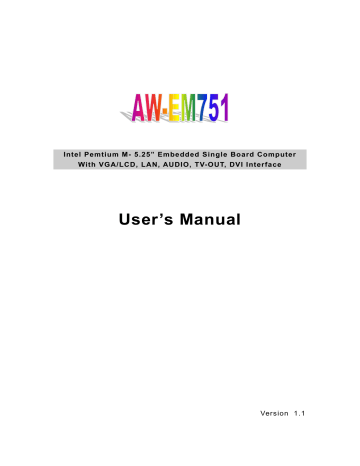
Intel Pemtium M- 5.25” Embedded Single Board Computer With VGA/LCD, LAN, AUDIO, TV-OUT, DVI Interface User’s Manual Version 1.1 1 User’s manual © C o p y r i g h t 2 0 0 2 . A l l R i g h ts R e s e r v e d Manual edition 1.0, Jan. 2002 T h is doc umen t c on ta ins pr opr ie tar y in forma tion protec ted b y co p yr igh t. All r ig hts a re res er ve d , no par t o f this ma nu al ma y be repr oduc ed , co pied , tra ns la te d o r tr ansm i tte d in a n y fo r m or b y an y m ea n s w i tho u t pr io r wr itte n pe rmission o f the m a n u f a c t u r e r. T he c o n te nt o f t his ma nua l is i n te nde d to be ac c ur at e a nd r e l ia bl e , th e or igi nal m a n u fa c tur e r a s s u mes n o r esponsibility fo r any inac c u r a c ie s t h a t m a y b e co ntained in this manu al. The orig ina l manu fac tur er res er ves the r ig h t to make impro ve men ts to the p rod ucts desc ribed in th is ma nua l a t a n y time withou t pr ior notice. Tr a d e m a r k s I B M , EG A , V G A , X T /AT, O S /2 and P S /2 are r eg is tere d t r a de mark s o f I n ter na ti on al Business Machine Corporation Intel and Pentium M are registered trademarks of Intel Corporation Aw a r d i s a t r a d e m a r k o f Aw a r d S o ftw a r e I n t e r n a t i o n a l , I n c RT L i s a t r a d e m a r k o f R e a l t e k S e m i - C o n d u c t o r C o . , L td ADI is a trademark of Analog Device Inc. W i n b o n d i s a t r a d e m a r k o f W i n b o n d Te c h n o l o g y, I n c C F a n d C o m pa c t F l a s h a r e t r a d e m a r k o f S a n D i s k C o r p o r a t i o n Micr oso ft, W in dows , W in dows N T a nd MS-DO S a re eithe r tra dema rks or r e g i s t e r e d t r a d e m a r k s o f M i c r o s o ft C o r p o r a t i o n A l l o the r pro duc t names me n ti one d h er e in ar e use d for i de n ti f ica t io n p ur pos e o n l y a nd ma y b e tra de ma r k s an d /o r r e gis t ere d tra de ma r k s o f t he ir r es p ect i ve c o m pa n i e s L i m i ta t i o n o f L i a b i l i t y Wh ile reaso nab le e ffor ts ha ve bee n mad e to e ns ure the a ccur ac y o f th is manu al, th e ma nu fac turer and dis tr ib u to r assu me n o liab ility res ultin g fro m err ors or o m i s s i o n s i n t h i s m a n u a l , o r f r o m t h e u s e o f t h e i n f o r m a t i o n c o n ta i n e d h e r e i n . AW-EM751 2 User’s manual Table of Contents Chapter 1. General information……………………………………….4 1.1 Introduction-----------------------------------------------------------------4 1.2 Specification---------------------------------------------------------------------------------4 1.3 Board Layout……………………………………………………………………..6 1.5 Board Dimension---------------------------------------------------------------------------6 Chapter 2. Connectors/Jumpers Location and Define ………….8 2.1 Connectors/Jumpers Location and Define---------------------------------------------8 2.2 Jumpers Location and Define -------------------- ---------------------------------------9 2.3 Connectors Pin Define --------------------------------------------------------------------10 CN1:CPU FAN Connector --------------------------------------------------------------------10 CN2:TV-Out Connector-----------------------------------------------------------------------11 CN3:DVI Connector----------------------------------------------------------------------------11 CN4:VGA Connector---------------------------------------------------------------------------12 CN5:LVDS Channel 1 Connector ------------------------------------------------------------12 CN6:LVDS Channel 2 Connector ---------------------------------------------------------12 CN7:LVDS Panel Backling Enable Control Connector ---------------------------------13 CN8:System FAN 2 Connector ------------------------- --------------------------------------13 CN9:USB Port 3/4 Connector --------------------------------------------------------------14 CN11:USB 1/2 Connector ----------------------------------------------------------------------14 CN12:IDE Power Connector ----------------------------------------------------------------15 CN13:IRDA Power Connector --------------------------------------------------------------15 CN14:DC-IN Power Connector ---------------------------------------------------------------15 CN15:System FAN 1 Connector ---------------------------------------------------------------16 CN17:Audio Input/Output Connector -------------------------------------------------------16 CN16:IDE Connector ----------------------------------------------------------------------------16 CN18:Floppy Drive Connector ----------------------------------------------------------------17 CN20:Parallel Port Connector -----------------------------------------------------------------18 CN19:Aux-In Connector ------------------------------------------------------------------------19 CN21:CD Analog –In Connector --------------------------------------------------------------20 CN22:COM Port 1-4 Connector ---------------------------------------------------------------20 CN23:LAN Connector ---------------------------------------------------------------------------22 CN24:PS/2 Keyboard/mouse Connector -----------------------------------------------------23 CN25:Front Panel Connector ------------------------------------------------------------------23 CN26:GPIO Port Connector -----------------------------------------------------------------24 AW-EM751 User’s manual 2.4 Jumper Setting ----------------------------------------------------------------------------24 JP1:TV Video Output Format Selection -------------------------------------------------24 JP3:Clear CMOS------------------------------------------------------------------------------24 JP4:LVDS Panel Power Selection ………………………………………………… 25 JP5:FSB Clock Selection ……………………………………………………………25 JP6:COM4/4 RI Pin Function Selection(RI/+5V/+12V) ………………………….25 JP7/JP8/JP9:COM2 RS232/422/486 Model Selection ……………………………26 Chapter 3. BIOS SETUP--------------------------------------------------------------------29 3.1 Quick Setup--------------------------------------------------------------------------------29 3.2 Entering the CMOS Setup Program-------------------------------------------------29 3.3 Menu Options-----------------------------------------------------------------------------31 Standard CMOS Features-------------------------------------------------------------------32 Advanced BIOS Features-------------------------------------------------------------------34 Advanced Chipset Features-----------------------------------------------------------------35 Integrated Peripherals-----------------------------------------------------------------------36 IR Transmission Delay…………………………………………………………. …40 Power Management Setup-------------------------------------------------------------------40 PNP/PCI Configuration----------------------------------------------------------------------43 PC Health Status-------------------------------------------------------------------------------44 Load Fail-Safe Default------------------------------------------------------------------------45 Load Optimized Default----------------------------------------------------------------------40 Chapter 4. Drivers and Utilities -------------------------------------------------------------49 4.1 System Driver Installation ---------------------------------------------------------------49 4.2 Video Driver Installation------------------------------------------------------------------51 4.3 LAN Driver Installation ..………………………………………………………..53 4.4 Audio Driver Installation…………………………………………………………57 4.5Appendix A. System Resources------------------------------------------------------------59 4.6Appendix B. Cable List---------------------------------------------------------------------62 4.7Appendix C. Optional Peripherals ………………………………………………63 AW-EM751 3 4 User’s manual Chapter 1. General Information 1.1 Introduction T h e AW- E M 7 5 1 i s a 5 . 2 5 ” e m b e d d e d s i n g l e b o a r d u s e I n t e l 8 2 8 5 5 G M ( E ) a n d I C H 4 c h i ps e t s u p p o r ts I n t e l ® P e n t i u m M ™ p r o c e s s o r s w i t h 4 0 0 / ( 5 3 3 ) M H z s y s t e m b u s i n 4 7 8 - p i n m i c r o - F C P G A pa c k a g e . T h e AW- E M 7 5 1 s u p p o r ts I n t e l ® 8 2 5 6 2 E X / E Z f o r 1 0 / 1 0 0 M b ps F a s t E t h e r n e t s p e e d . T he on board fea tures inc lu de three R S-23 2 an d o ne RS-2 32 /4 22 /4 85 ser ia l ports , o n e b i - d i r e c t i o n a l pa r a l l e l p o r t , f o u r U S B p o r ts . A l s o t h e AW- E M 7 5 1 S u p p o r ts A C - 9 7 a u d i o i n t e r f a c e , C a r d B u s i n t e r f a c e w i t h t w o P C M C I A c a r d s l o ts , o n e C o m pa c t F l a s h ™ socket ,TV-out,DVI and LVDS LCD interface. 1.2 Specification Specifications General Functions CPU Intel® Pentium M Processor in 478-pin micro-FCPGA package. BIOS Award® 512KB Flash BIOS. Cache CPU On-die,1-Mbyte second level cache. Chipset Intel® 855GM(E)+ICH4 I/O Chipset Dual Winbond W83627HF-AW Two 184-pin DDR DIMM sockets support DDR200/266/(333) Memory DDR devices and up to 2G bytes. ECC Support. Enhanced IDE Support up to two IDE devices (Ultra DMA 33/66/100) FDD interface Supports one 34-pin header up to two floppy disk drives. Parallel port Support SPP/ECP/EPP Serial port Three RS-232 and one RS-232/422/485 serial ports. IR interface Support one IrDA Tx/Rx header KB/Mouse connector Support PC/AT keyboard and PS/2 mouse USB connectors four USB ports support USB 1.1 and 2.0 Battery Lithium battery for data retention up to 10 years(in normal condition) AW-EM751 User’s manual Watchdog Timer System Monitoring 5 Support software selectable timeout interval Built in W83627HF-AW; supports temperatures, Fan speed, and voltages monitoring PCI slot One 32-bit PCI expansion slot support two bus mater. Digital I/O Support four TTL input and four output pins for customized purpose Power management Support ACPI 2.0, Wake on LAN and Modem Ring-in functions Flat Panel/CRT Interface Chipset Built in Intel® GMCH(855GM\GME) Display memory Display type Support CRT display,single or dual channel LVDS panel. 350-MHz integrated 24-bit RAMDAC that can drive a standard Resolution progressive scan analog monitor with pixel resolution up to 1600 x1200 at 85Hz and up to 2048x1536 at 75Hz. TV-Out Interface Chipset Chrontel digital TV encoder TV Format Support NTSC and PAL signals format Ethernet interface Chipset Intel® 82562EZ/EX for 100/10 Base-Tx Fast Ethernet controller Sound Interface Chipset AC97 codec ( Realtek ALC650 ) Audio Interface Mic in , Line in , Speaker out , CD audio in and AUX in CardBus Interface Chipset TI PCI 1420 CardBus controller Complies with PCMCIA v.2.10 and JEIDA v.4.1 provide full supprts Interface for all type I/II/III PCMCIA memory,I/O and ATA hard disk card. SSD Interface One 50-pin CompactFlash™ socket Mechanical and Environmental Power supply voltage 13V ~ 25V AW-EM751 6 User’s manual Max. power requirements 3.9A@18V Operating Temperature 32-140ºF (0-60℃) Board size 8"(L) x 5.75"(W)(203mm x 146mm) 1.3 Board Layout 1.4 Board Dimension Top Side AW-EM751 User’s manual Bottom Side AW-EM751 7 8 User’s manual Chapter 2. Connectors/Jumpers Location and Define 2.1 Connectors/Jumpers Location and Define Top Side- Connector Define Connectors Define CN1 CPU FAN Connector CN14 DC Power Connector CN2 TV-Out Connector CN15 System Fan1 Connector CN3 DVI Connector CN16 IDE Connector CN4 CRT Connector CN17 Audio In/Out Connector CN5 LVDS CH1 Connector CN18 Floppy Drive Connector CN6 LVDS CH2 Connector CN19 Aux-In Connector CN7 LVDS Panel Backligt Enable Connector CN20 Parallel Port Connector CN8 System FAN2 Connector CN21 CD Analog-In Connector CN9 USB Port 2 Connector CN22 COM Port 1-4 Connector CN10 CardBus Connector CN23 LAN Connector CN11 USB Port 1 Connector CN24 KB/MS Connector AW-EM751 9 User’s manual CN12 IDE Power Connector CN25 Front Panel Connector CN13 IRDA Connector CN26 GPIO Ports Connector Bottom Side- Connector CN27 2.2 Define Connectors Compact Flash Socket Jumpers Location and Define AW-EM751 Define 10 User’s manual Label Define JP1 TV Video Output Format Selection ( NTSC/PAL) JP3 Clear CMOS JP4 LVDS Panel Power Selection JP5 System Bus Clock Selection JP6 COM3/4 RI/+5V/+12V Selection JP7 COM2 RS232/422/485 Mode Selection-1 JP8 COM2 RS232/422/485 Mode Selection-2 JP9 COM2 RS232/422/485 Mode Selection-3 2.3 Connectors Pin define CN1: CPU FAN Connector AW-EM751 User’s manual Pin Define 1 Ground 2 +12V 3 Speed Detect CN2: TV-Out Connector Pin Define 1 LUMINANCE OUT 2 CROMIANCE OUT 3 Ground 4 Ground 5 COMPOSITE OUT CN3: DVI Connector Pin Define Pin Define 1 Ground 2 Ground 3 TX2N 4 TX0N 5 TX2P 6 TX0P 7 Ground 8 Ground 9 CLK 10 TXCN 11 DATA 12 TXCP 13 Ground 14 Ground 15 TX1N 16 CHARGE 17 TX1P 18 +5V 19 Ground 20 +5V AW-EM751 11 12 User’s manual CN4: VGA Connector Pin Define Pin Define 1 Red 2 Green 3 Blue 4 NC 5 Signal Ground 6 Chassis Ground 7 Chassis Ground 8 Chassis Ground 9 NC 10 Signal Ground 11 NC 12 DDC Data 13 H-SYNC 14 V-SYNC 15 DDC Clock 16 NC CN5: LVDS Channel 1 Connector Pin Define Pin Define 1 VCC 2 VCC 3 Ground 4 Ground 5 RXO0-/RXIN0- 6 RXO0+/RXIN0+ 7 Ground 8 RXO1-/RXIN1- 9 RXO1+/RXIN1+ 10 Ground 11 RXO2-/RXIN2- 12 RXO2+/RXIN2+ 13 Ground 14 RXOC-/RXCLKIN- 15 RXOC+/RXCLKIN+ 16 Ground 17 RXO3- 18 RXO3+ 19 LVDS-DDC-DATA 20 LVDS-DDC-CLK CN6: LVDS Channel 2 Connector AW-EM751 User’s manual Pin Define Pin Define 1 RXE0- 2 RXE0+ 3 Ground 4 RXE1- 5 RXE1+ 6 Ground 7 RXE2- 8 RXE2+ 9 RXEC- 10 RXEC+ 11 RXE3- 12 RXE3+ 13 Ground 14 Ground 15 NC 16 Ground 17 VCC 18 VCC 19 VCC 20 VCC CN7: LVDS Panel Backlight Enable Control Connector Pin Define 1 +12V 2 Ground 3 Ground 4 +5V 5 SMBUS Clock 6 N.C 7 Backlight Enable CN8: System FAN2 Connector AW-EM751 13 14 User’s manual Pin Define 1 Ground 2 +12V 3 Fan Speed Detect CN9: USB Port 3/4 Connector Pin Define Pin Define 1 USB VCC 2 USB VCC 3 USB D3- 4 USB D4- 5 USB D3+ 6 USB D4+ 7 Ground 8 Ground 9 NC 10 Ground CN11: USB1/2 Connector Pin Define Pin Define 1 USB VCC 2 USB VCC 3 USB D1- 4 USB D2- 5 USB D1+ 6 USB D2+ 7 Ground 8 Ground 9 NC 10 Ground AW-EM751 User’s manual CN12: IDE Power Connector Pin Define 1 +12V 2 Ground 3 Ground 4 +5V CN13: IRDA Power Connector Pin Define 1 +5V 2 NC 3 IRRX 4 Ground 5 IRTX CN14: DC-IN Power Connector AW-EM751 15 16 User’s manual Pin Define 1 +DC Input (12~25V) 2 Ground CN15: System FAN1 Connector Pin Define 1 Ground 2 +12V 3 Fan Speed Detect CN17: Audio Input/Output Connector Pin Define Pin Define 1 Line-In(R)/Surround(R) 2 NC 3 Ground 4 Line-In(L)/Surround(L) 5 NC 6 NC 7 NC/LFE-OUT 8 NC 9 Ground 10 MIC-In/Cent-Out 11 Speaker-Out(R) 12 NC 13 Ground 14 Speaker-Out(L) CN16: IDE Connector AW-EM751 17 User’s manual Pin Define Pin Define 1 RESET* 2 Ground 3 DATA7 4 DATA8 5 DATA6 6 DATA9 7 DATA5 8 DATA10 9 DATA4 10 DATA11 11 DATA3 12 DATA12 13 DATA2 14 DATA13 15 DATA1 16 DATA14 17 DATA0 18 DATA15 19 Ground 20 KEY PIN 21 DREQ 22 Ground 23 DIOW* 24 Ground 25 DIOR* 26 Ground 27 IOCHRDY 28 CSEL 29 DACK* 30 Ground 31 IRQ14 32 N/C 33 A1 34 DETECT 35 A0 36 A2 37 HD SELECT 0* 38 HD SELECT 1* 39 ACTIVE* 40 Ground CN18: Floppy Drive Connector AW-EM751 18 User’s manual Pin Define Pin Define 1 Ground 2 DENSITY SELECT0* 3 Ground 4 5 Ground 6 DENSITY SELECT1* 7 Ground 8 9 Ground 10 MOTOR ENABLE 0* 11 Ground 12 DRIVE SELECT 1* 13 Ground 14 DRIVE SELECT 0* 15 Ground 16 MOTOR ENABLE 1* 17 Ground 18 DIRECTION* 19 Ground 20 STEP* 21 Ground 22 WRITE DATA* 23 Ground 24 WRITE GATE* 25 Ground 26 TRAK00* 27 Ground 28 WRITE PROTECT* 29 Ground 30 READ DATA* 31 Ground 32 SIDE 1 SELECT* 33 Ground 34 DISK CHANGG* NC INDEX* CN20: Parallel Port Connector AW-EM751 User’s manual Pin Define Pin Define 1 STROBE 14 AFD# 2 PD0 15 ERR# 3 PD1 16 INIT# 4 PD2 17 SLIN# 5 PD3 18 Ground 6 PD4 19 Ground 7 PD5 20 Ground 8 PD6 21 Ground 9 PD7 22 Ground 10 ACK# 23 Ground 11 BUSY 24 Ground 12 PE 25 Ground 13 SLCT 26 NC CN19: Aux-In Connector AW-EM751 19 20 User’s manual Pin Define 1 Aux-In ( L ) 2 Ground 3 Ground 4 Aux-In ( R ) CN21: CD Analog-In Connector Pin Define 1 CD-In ( L ) 2 Ground 3 Ground 4 CD-In ( R ) CN22: COM Port 1-4 Connector AW-EM751 User’s manual RS232 Mode Pin Define Pin Define 1 DCD#1 2 DSR#1 3 RXD1 4 RTS#1 5 TXD1 6 CTS#1 7 DTR#1 8 RI#1 9 Ground 10 NC 11 DCD#2 12 DSR#2 13 RXD2 14 RTS#2 15 TXD2 16 CTS#2 17 DTR#2 18 RI#2 19 Ground 20 NC 21 DCD#3 22 DSR#3 23 RXD3 24 RTS#3 25 TXD3 26 CTS#3 27 DTR#3 28 RI#3 29 Ground 30 NC AW-EM751 21 22 User’s manual 31 DCD#4 32 DSR#4 33 RXD4 34 RTS#4 35 TXD4 36 CTS#4 37 DTR#4 38 RI#4 39 Ground 40 NC RS422 Mode(COM2) 11 TX- 12 RTS- 13 TX+ 14 RTS+ 15 RX+ 16 CTS+ 17 RX- 18 CTS- 19 Ground 20 NC RS485 Mode(Half-Duplex)(COM2) 11 TX-/RX- 12 TX+/RX+ 13 NC 14 NC 15 NC 16 NC 17 NC 18 CN 19 Ground 20 NC RS485 Mode(Four-Wire)(COM2) 11 TX- 12 NC 13 TX+ 14 NC 15 RX+ 16 NC 17 RX- 18 NC 19 Ground 20 NC CN23: LAN Connector AW-EM751 23 User’s manual Pin Define Pin Define 1 MDI0+ 2 Ground 3 MDI0- 4 LINK100# 5 MDI1+ 6 NC 7 MDI1- 8 LINK1000# 9 MDI2+ 10 LINK_UP# 11 MDI2- 12 ACT# 13 MDI3+ 14 NC 15 MDI3- 16 Ground CN24: PS2 Keboard/Mouse Connector Pin Define Pin Define 1 KB-Clock 2 Mouse-Clock 3 KB-Data 4 Mouse-Data 5 NC 6 NC 7 Ground 8 Ground 9 +5V 10 +5V CN25: Front Panel Connector Pin Define Pin Define 1 Power LED+(+5V) 2 Power LED-(Ground) 3 IDE LED+(+5V) 4 IDE LED-(Active) 5 Power On Switch+ 6 Power On Switch - AW-EM751 24 User’s manual (Ground) 7 Reset Switch+ 8 Reset Switch(Ground) CN26: GPIO Port Connector Pin Define Pin Define 1 +5V 2 GPIN0 3 GPIN1 4 GPIN2 5 GPIN3 6 Ground 7 +3.3V 8 GPOUT0 9 GPOUT1 10 GPOUT2 11 GPOUT3 12 Ground 2.4 Jumper Setting JP1: TV Video Output Format Selection Setting Define 1-2 NTSC (Default) 2-3 PAL JP3: Clear CMOS AW-EM751 User’s manual Setting Define 1-2 Normal (Default) 2-3 Clear CMOS JP4: LVDS Panel Power Selection Setting Define 1-2 +3.3V (Default) 2-3 +5V JP5: FSB Clock Selection Setting Define 1-2 2-3 133MHz 100MHz JP6: COM3/4 RI Pin Function Selection.(RI/+5V/+12V) AW-EM751 25 26 User’s manual Setting Define 1-2 COM3 RI# 7-8 COM4 RI# Setting Define 3-4 COM3 +5V 9-10 COM4 +5V Setting Define 5-6 COM3 +12V 11-12 COM4 +12V JP7,JP8,JP9 : COM2 RS232/422/485 Mode selection RS232 Mode JP7 1-2 9-11 10-12 15-17 16-18 21-23 22-24 27-29 28-30 AW-EM751 User’s manual JP8 JP9 Not Stuff Not Stuff RS422 Mode JP7 3-4 7-9 8-10 13-15 14-16 19-21 20-22 25-27 26-28 31-32 33-34 JP8 1-2 JP9 2-3 RS485 Mode(Half-Duplex) JP7 5-6 7-9 8-10 31-32 33-34 AW-EM751 27 28 User’s manual JP8 1-2 JP9 1-2 RS422 Mode(4-Wire) JP7 3-4 7-9 8-10 13-15 14-16 33-34 JP8 2-3 JP9 2-3 AW-EM751 User’s manual 29 Chapter 3. BIOS Setup The ROM chip of your AW-EM751board is configured with a customized Basic Input/Output System (BIOS) from Phoenix-Award BIOS. The BIOS is a set of permanently recorded program routines that give the system its fundamental operational characteristics. It also tests the computer and determines how the computer reacts to instructions that are part of programs. The BIOS is made up of code and programs that provide the device-level control for the major I/O devices in the system. It contains a set of routines (called POST, for Power-On Self Test) that check out the system when you turn it on. The BIOS also includes CMOS Setup program, so no disk-based setup program is required CMOS RAM stores information for: 1. Date and time 2. Memory capacity of the main board 3. Type of display adapter installed 4. Number and type of disk drives The CMOS memory is maintained by battery installed on the AW-EM751 board. By using the battery, all memory in CMOS can be retained when the system power switch is turned off. The system BIOS also supports easy way to reload the CMOS data when you replace the battery of the battery power lose. 3.1 Quick Setup In most cases, you can quickly configure the system by choosing the following main menu options: 1. Choose “Load Optimized Defaults” from the main menu. This loads the setup default values from the BIOS Features Setup and Chipset Features Setup screens. 2. Choose “Standard COS Features” from the main menu. This option lets you configure the date and time, hard disk type, floppy disk drive type, primary display and more. 3. In the main menu, press F10 (“Save & Exit Setup”) to save your changes and reboot the system. 3.2 Entering the CMOS Setup Program Use the CMOS Setup program to modify the system parameters to reflect the options installed in your system and to customized your system. For example, you should run the Setup program after you: AW-EM751 30 User’s manual 1. 2. 3. 4. 5. 6. 7. Received an error code at startup Install another disk drive Use your system after not having used it for a long time Find the original setup missing Replace the battery Change to a different type of CPU Run the Phoenix-Award Flash program to update the system BIOS Run the CMOS Setup program after you turn on the system. On-screen instructions explain how to use the program. Enter the CMOS Setup program’s main menu as follows: 1. Turn on or reboot the system. After the BIOS performs a series of diagnostic checks, the following message appears: “Press DEL to enter SETUP” 2. Press the <DEL> key to enter CMOS Setup program. The main menu appears: Phoenix - AwardBIOS CMOS Setup Utility Standard CMOS Features Load Fail-Safe Defaults Advanced BIOS Features Load Optimized Defaults Advanced Chipset Features Set Supervisor Password Integrated Peripherals Set User Password Power Management Setup Save & Exit Setup PnP/PCI Configuration Exit Without Saving Frequency/Voltage Control : Select Item F10: Save & Exit Setup Time, Date, Hard Disk Type.... 3. Choose a setup option with the arrow keys and press <Enter>. See the following sections for a brief description of each setup option. In the main menu, press F10 (“Save & Exit Setup) to save your changes and reboot the system. Choosing “EXIT WITHOUT SAVING” ignores your changes and exits AW-EM751 31 User’s manual the program. menu. Pressing <ESC> anywhere in the program returns you to the main 3.3 Menu Options The main menu options of the CMOS Setup program are described in the following and the following sections of this chapter. Option Function Standard CMOS Features This setup page includes all the items in standard compatible BIOS Advanced BIOS features This setup page includes all the item of Award special enhanced features. Advanced Chipset Features This setup page includes all the items of chipset special features. Integrated Peripherals This setup page includes all onboard peripherals. Power Management Setup This setup page includes all the items of Green function features. PnP/PCI Configurations This setup page includes all the configurations of PCI & PnP ISA resources. PC Health Status This setup page is the System auto detect including temperature, voltage, fan, speed . Load Fail-Safe Defaults Fail-Safe Defaults are the BIOS default values for the minimal/stable performance for your system to operate. Load Optimized Defaults Optimized Defaults are the factory setting for optimal performance system operations. Set Supervisor password Change, set, or disable password, It allows you to limit access to the system and Setup,or just to Setup. Set User password Change, Set, or disable password, It allows you to limit access to the system. Save & Exit Setup Save CMOS value setting to CMOS and exit setup. Exit Without Saving Abandon all CMOS value changes and exit setup. Use the Standard CMOS Setup option as follows: 1. Choose “Standard CMOS Features” from the main menu. appears: AW-EM751 The following screen 32 User’s manual Phoenix - Award BIOS CMOS Setup Utility Standard CMOS Features Date (mm:dd:yy) Time (hh:mm:ss) Tue, Oct 22 2003 16 : 53 : 10 IDE IDE IDE IDE <NONE> <NONE> <NONE> <NONE> Item Help Primary Master Primary Slave Secondary Master Secondary Slave Menu Level Change the day, month, Year and Century Drive A Drive B <1.44M, 3.5 in.> <None> Video Halt On <EGA/VGA> <All, But Keyboard> Base Memory Extend Memory Total Memory 640K 490496K 491520K Enter:Select +/-/PU/PD:Value F10:Save ESC:Exit F1:General Help F7:Optimized Defaults F5:Previous Value F6:Fail-Safe Default 2. Use the arrow keys to move between fields. Modify the selected field using the PgUP/PgDN/+/- keys. Some fields let you enter numeric values directly. Date/Time Configuration: The BIOS determines the day of the week from the other data information. This field is for information only. The time format is based on 24-hour military time clock. For example, 1 p.m is 13:00:00. Press the left or arrow key to move to the desired field (month, date, year). Press the PU/PD key to increment the setting or type the desired value into the field. IDE Primary/Secondary Master/Slave: Choose from “Auto”, “User” or “None”. If your drive is not one of the predefined types, choose “User” and enter the following drive specifications: Capacitor: Approximate hard disk drive capacity Cylinders: Number of cylinders Heads: Number of heads Precomp: Write pre-compensation cylinder L-Zone: Landing Zone Sectors: Number of sectors Refer to your drive’s documentation, please change the value to None if no device installed. Drive: AW-EM751 User’s manual 33 Select this field to type of floppy disk drive installation in your system, the choices are: None; 360K, 5.25 in; 1.2M, 5.25 in; 720K, 3.5 in; 1.44MB, 3.5 in; 2.88M, 3.5 in Video: Choose: MONO, CGA 40, CGA 80 or EGA/VGA Mono: Monochrome Adapter, includes high resolution monchrome adapter CGA40: Color Graphics Adapter, power up in 40 column mode CGA80: Color Graphics Adapter, power up in 80 column mode EGA/VGA: Enhanced Graphics Adapter/Video Graphics Array, for EGA, VGA, SVGA or PGA Halt On: During the Power-On Self-Test (POST), the computer stops if BIOS detect a hardware error. This setting determines which type of error will cause the system to halt during booting. The options: All Errors (Default): Whenever the BIOS detects a non-fatal error, the system will be stopped and you will be prompted. No Errors: The system boot will not stop for any error that may e detected. All, But Keyboard: The system boot will not stop for a keyboard error, but it will stop for all others. All, But Diskette: The system boot will not stop for a diskette error but it will stop for all others All, But Disk/Key: The system boot will not stop for a disk and keyboard error but it will stop for all others. Base/Extended/Total Memory: This category is display-only. The contents are determined by POST of the BIOS. You cannot make changes to these fields. Base Memory: Also called conventional memory. The DOS operating system and conventional application use this area. Extended Memory: The POST of the BIOS will determine the amount of extended memory installed in the system. Total memory: This option shows system memory capacity. 3. After you have finished with the Standard CMOS Features program, press the <ESC> key to return to the main menu. Advanced BIOS Features Setup Use the Advanced BIOS Feature Setup option as follows: AW-EM751 34 User’s manual 1. Choose “BIOS Features Setup” from the main menu. The following screen appears: Phoenix - Award BIOS CMOS Setup Utility Advanced BIOS Features CPU Feature <Press Enter> First Boot Device <Floppy> Second Boot Device <HDD-0> Third Boot Device <LS120> Boot Other Device <Enable> APIC Mode <Enable> MPS Version Control For OS <1.4> OS Select For DRAM > 64MB <Non-OS2> Small Logo (EPA) Show <Disable> Item Help Menu Level Enter:Select +/-/PU/PD:Value F10:Save ESC:Exit F1:General Help F7:Optimized Defaults F5:Previous Value F6:Fail-Safe Default 2. Use the arrow keys to move between items and to select values. Modify the selected fields using the PgUP/PgDN keys. Press the <F1> “Help” key for information on the available options: First/Second/Third Boot Device: BIOS attempts to load the operation system from the devices in the sequence selected. The available choices: Floppy, LS/ZIP, HDD-0~3, SCSI, CDROM, Disable, LAN. Boot Other Device: Enabled: select your boot device priority function. Disabled : Disabled this function . APIC Mode: MPS Version Control for OS: This feature is only applicable to multiprocessor motherboards as it specifies the version of the Multi Processor Specification (MPS) that the motherboard will use. The MPS is a specification by which PC manufacturers design and build Intel architecture systems with two or more processors. MPS version 1.4 is required for a motherboard to support a bridgeless secondary PCI bus. OS Select for DRAM > 64MB: Non- OS2 :Using non-OS2 operating system. AW-EM751 35 User’s manual OS2 :Using OS2 operating system and RAM > 64MB Small Logo (EPA) Show: Advanced Chipset Features Setup Use the Advanced Chipset Feature Setup option as follows: 1. Choose “Advanced Chipset Features Setup” from the main menu. screen appears: The following Phoenix - Award BIOS CMOS Setup Utility Advanced Chipset Features MGM Core Frequency AGP Aperture Size (MB) <Auto Max 266MHz> <64> ** On-Chip VGA Setting ** On-Chip VGA <Enable> On-Chip Frame Buffer Size <32MB> Boot Display <Auto> Item Help Menu Level This Select equates are used for Determining the FSB MEM/GFX LOW/GFX HIGH core frequency DRAM Data Integrity Mode Enter:Select +/-/PU/PD:Value F10:Save ESC:Exit F1:General Help F7:Optimized Defaults F5:Previous Value F6:Fail-Safe Default 2. Move between items and select values by using the arrow keys. Modify the selected fields using the PnUP/PgDN keys. For information on the various options, press <F1> key. MGM Core Frequency: AGP Aperture Size (MB): This item defines the size of the aperture if you use an AGP graphics adapter. The AGP aperture refers to a section of the PCI memory address range used for graphics memory. The available choices are: 4M, 8M, 16M, 32M, 64M, 128M and 256M. On-Chip VGA: By default, the On-Chip VGA or chipset-integrated VGA is Enabled. On-Chip Frame Buffer Size: AW-EM751 36 User’s manual The On-Chip Frame Buffer Size can be set as 1MB or 8MB. This memory is shared with the system memory. Boot Display: Boot Display determines the display output device where the system boots. The options are Auto, CRT and LVDS 3. After you have finished with the Advanced Chipset Features program, press the <ESC> key to return to the main menu. Use the Integrated Peripherals Setup option as follows: 1. Choose “Integrated Peripherals Setup” from the main menu. appears: The following screen Phoenix - Award BIOS CMOS Setup Utility Integrated Peripherals On-Chip IDE Device Onboard Device SuperIO Device Onboard Serial Port 3 Serial Port 3 Use IRQ Onboard Serial Port 4 Serial Port 4 Use IRQ <Press Enter> <Press Enter> <Press Enter> <3E8> <IRQ9> <2E8> <IRQ10> Item Help Menu Level Enter:Select +/-/PU/PD:Value F10:Save ESC:Exit F1:General Help F7:Optimized Defaults F5:Previous Value F6:Fail-Safe Default 2. Move between items and select values by using the arrow keys. Modify the selected fields using the PgUP/PgDN keys. Please press the <F1> key for information on the various options. OnChip IDE Device: Select this item to setup the IDE device features. When you select this item, the following menu shows: AW-EM751 37 User’s manual Phoenix - Award BIOS CMOS Setup Utility OnChip IDE Device On-Chip Primary PCI IDE IDE Primary Master PIO IDE Primary Slave PIO IDE Primary Master UDMA IDE Primary Slave UDMA On-Chip Secondary PCI IDE IDE Secondary Master PIO IDE Secondary Slave PIO IDE Secondary Master UDMA IDE Secondary Slave UDMA <Enabled> <Auto> <Auto> <Auto> <Auto> <Enabled> <Auto> <Auto> <Auto> <Auto> IDE HDD Block Mode <Enabled> Item Help Menu Level Enter:Select +/-/PU/PD:Value F10:Save ESC:Exit F1:General Help F7:Optimized Defaults F5:Previous Value F6:Fail-Safe Default On-Chip Primary/Secondary PCI IDE: The system chipset contains a PCI IDE interface supports for two IDE channels. Select Enabled to activate the primary and/or secondary IDE interface. Select Disabled to deactivate this interface, if you install a primary and/or secondary add-in IDE interface. IDE Primary/Secondary Master/Slave PIO: The four IDE PIC (Programmable Input/Output) fields let you set a PIC mode (0-1) for each of the four IDE devices that the onboard IDE interface supports. Modes 1 through 4 provide successively increased performance. In Auto mode, the system automatically determines the best mode for each device. The choices are: Mode 0, Mode 1, Mode 2, Mode 3 and Mode 4. IDE Primary/Secondary Master/Slave UDMA: Ultra DMA implementation is possible only if your IDE hard drive supports it and the operating environment includes a DMA drive (Windows 95 OSR2 or a third-party IDE bus master drive). If your hard drive and your system software both support Ultra DMA, select Auto to enable BIOS support. The choices are Auto and Disabled. IDE HDD Block Mode: Block mode is also called block transfer, multiple commands, or multiple sector read/write. If your IDE hard drive supports block mode (most new drives do), select Enabled for automatic detection of the optional number of block read/write per sector the drive can support. The available choices are Enabled, Disabled. AW-EM751 38 User’s manual Onboard Device: Select this item to setup the onboard device features. When you select this item, the following menu shows: Phoenix - Award BIOS CMOS Setup Utility Onboard Device USB Controller USB 2.0 Controller USB Keyboard Support USB Mouse Support AC97 Audio Ac97 Modem Init Display First Onboard LAN Chip <Enabled> <Enabled> <Disabled> <Disabled> <Auto> <Auto> <Onboard/AGP> <Enabled> Item Help Menu Level Enter:Select +/-/PU/PD:Value F10:Save ESC:Exit F1:General Help F7:Optimized Defaults F5:Previous Value F6:Fail-Safe Default USB Controller: Select Enabled if your system contains a Universal Serial Bus controller and you have USB peripherals. USB 2.0 Controller: Select Enabled if your system contains a Universal Serial Bus 2.0 controller and you have USB 2.0 peripherals. USB Keyboard/Mouse Support: Select Enabled if your USB controller is enabled and it needs USB keyboard/mouse support in legacy (old) OS operating systems such as DOS. AC97 Audio: Select Auto will enable the AC97 audio if it is detected onboard. AC97 Modem: Select Auto will enable the AC97 modem if it is detected onboard. Init Display First: Select Onboard/AGP Onboard LAN Chip: Enables and disabled the onboard LAN modules. AW-EM751 39 User’s manual SuperIO Device: Select this item to setup the SuperIO Device features. When you select this item, the following menu shows: Phoenix - Award BIOS CMOS Setup Utility SuperIODevice X X X X X X Onboard FDC Controller Onboard Serial Port 1 Onboard Serial Port 2 UART Mode Select RxD, TxD Active IR Transmission Delay UR2 Duplex Mode Use IR Pins Onboard parallel Port Parallel Port Mode EPP Mode Select ECP Mode Use DMA <Enabled> <3F8/IRQ4> <2F8/IRQ3> <Normal> Hi, Lo Enabled Half IR-Rx2Tx2 <378/IRQ7> <SPP> EPP1.7 3 Item Help Menu Level Enter:Select +/-/PU/PD:Value F10:Save ESC:Exit F1:General Help F7:Optimized Defaults F5:Previous Value F6:Fail-Safe Default Onboard FDC Controller: Select Enabled if your system has a floppy disk controller (FDC) installed on the system board and you wish to use it. If you install an add-in FDC or the system has no floppy drive, select Disabled to this field. Onboard Serial Port 1/2/3/4: This feature allows you to manually select the I/O address and IRQ for the first and second serial ports. If is recommended that you leave it as Auto so that the BIOS can select the best settings for it. But if you need a particular I/O port or IRQ that’s been taken up by this serial port, you can manually select an alternative I/O port or IRQ for it. You can also disable this serial port if you do not need to use it. Doing so frees up the I/O port and IRQ used by this serial port. Those resources can then be reallocated for other devices to use. UART Mode Select: Select an operating mode for the serial port, the choices are: Normal, IrDA, ASKIR, SCR. RxD, TxD Active: IR Transmission Delay: AW-EM751 40 User’s manual UR2 Duplex Mode: In an Infrared port mode, this field appears. Full-duplex mode permits simultaneous two-direction transmission. Half-duplex mode permits transmission in one direction only at a time. Select the value required by the IR device connected to the IR port. Onboard Parallel Port: This feature allows you to select the I/O address and IRQ for the onboard parallel port. The default I/O address of 378H and IRQ7 should work well in most cases. Unless you have a problem with the parallel port, you should leave it at the default settings. The choices are: 378/IRQ7 Parallel Port Mode: Select an operating mode for the onboard parallel (printer) port. There are four options: SPP (Standard Parallel Port), EPP (Enhanced Parallel Port), ECP (Extended Capabilities Port) and ECP+EPP. EPP Mode Select: When the onboard parallel port is set to EPP mode, ECP Mode Use DMA: When the onboard parallel port is set to ECP mode, the parallel port can use DMA3 or DMA1. Power Management Setup The Power Management Setup controls the board’s “green” features. these features shut down the video display and hard disk drive. To save energy Use the Power Management Setup option as follows: 1. Choose “Power Management Setup” from the main menu. appears. AW-EM751 The following screen 41 User’s manual Phoenix - Award BIOS CMOS Setup Utility Power Management Setup ACPI Function ACPI Suspend Type Run VGA BIOS if S3 Resume Power Management Video Off Method Video Off Suspend Suspend Type MODEM Use IRQ Doze Mode Suspend Mode Soft-Off by PWR-BTTN CPU THRM-Throttling Wake Up by PCI card Power On by Ring Wake Up On LAN USB KB Wake-Up From S3 Resume by Alarm Data (of Month) Alarm Time (hh:mm:ss) Alarm <Disabled> <S3(STR)> <Auto> <User Define> <DPMS> <Yes> <Stop Grant> <3> <Disabled> <Disabled> <Instant-OFF> <50.0%> <Enabled> <Enabled> <Enabled> <Enabled> <Disabled> 0 0 : 0 : 0 Item Help Menu Level Enter:Select +/-/PU/PD:Value F10:Save ESC: Exit F1:General Help F7:Optimized Defaults F5:Previous Value F6:Fail-Safe Default 2. Move between items and select values by using the arrow keys. Modify the selected field the PgUP/PgDN keys. For information on the various options, press <F1> key. ACPI Function: The ACPI standard (Advanced Configuration and Interface power) allows the operating system directly to check the functions of energy saving and the PnP (Plug and Play) functionality. The ACPI functions are normally activated by the BIOS. The choices: Enabled and Disabled. ACPI Suspend Type: This option specifies what technology must be used for the state of hibernation. The choices are: S1 (POS) Power on Suspend; S3 (STR) Suspend to RAM; S1 & S3 Run VGABIOS if S3 Resume: Power Management: This category allows you to select the type (or degree) of power saving and is directly related to the following modes: HDD Power Down, Doze Mode and Suspend Mode Min. Saving: Minimum power management Max. Saving: Maximum power management User Define: Allows you to set each mode individually Video Off Method: AW-EM751 42 User’s manual This determines the manner in which the monitor is blanked. There are three choices: V/H SYNC+Blank: This selection will cause the system to turn off the vertical and horizontal synchronization port and write blanks to the video buffer. Blank Screen: This option only writes blanks to the video buffer. DPMS Support: Select this option if your monitor supports the Display Power Management signaling (DPMS) standard of the Video Electronics Standard to select video power management values. Video Off In Suspend: This determines the manner in which the monitor is blanked. The choices: Yes, No Suspend Type: MODEM Use IRQ: This determines the IRQ in which the MODEM can use. The choices: 3, 4, 5, 7, 9, 10, 11 and NA. Suspend Mode: After the selecting period of system inactivity, all devices except the CPU shut off. The choices are 1~2 min, 2~3 min,….up to 1 hour. Soft-Off by PWR-BTTN: This function can turn the system off with the on/off button places the system in a very low-power-usage state, with only enough circuitry receiving power to detect power button activity or Resume by Ring activity. The choices are Delay 4 seconds and Instant-Off. CPU THRM-Throttling: Wake-Up by PCI Card: When the system enters a Soft-off mode (Standby power exist but system is not working), it will wake up system when specific signals occurred. The BIOS monitors the system for “activity” to determine when to enable power management. If you enable this feature, the computer specifies that any signal noticed on the PCI (Peripheral Component Interconnect) bus channel must make go out from the hibernation state. The choices: Enabled and Disabled. Power On by Ring: An input signal on the serial Ring Indicator (RI) line (in other words, an incoming call on the modem) awakens the system from a soft off state. The choices: Enabled and Disabled. AW-EM751 User’s manual 43 Wake Up On LAN: USB KB Wake-Up From S3: Resume by Alarm: 3. After you have finished with the Power Management Setup, press the <ESC> key to return to the main menu. PNP/PCI Configuration This setup is used to configure Plug “n” Play IRQ assignments and route PCI interrupts to designated ISA interrupts. Use the PNP/PCI Configuration Setup option as follows: 1. Choose “PNP/PCI Configuration Setup” from the main menu, the following screen appears. Phoenix - Award BIOS CMOS Setup Utility PnP/PCI Configurations Reset Configuration Dat Resources Controlled By X IRQ Resources PCI/VGA Palette Snoop <Disabled> <Auto(ESCD)> Press Enter <Disabled> Item Help Menu Level Default is Disabled. Select Enabled to reset Extended System Configuration Data(ESCD) when you exit Setup if you have installed a new add-on and thesystem reconfiguration hascaused such a serious conflict that the OS cannot boot Enter:Select +/-/PU/PD:Value F10:Save ESC:Exit F1:General Help F7:Optimized Defaults F5:Previous Value F6:Fail-Safe Default 2. Move between items and select values by using the arrow keys. Modify the selected fields using the PgUP/PgDN keys. For information on the various options, please press <F1> key. Reset Configuration Date: Normally, you leave this field Disabled, select Enabled to reset Extended System Configuration Data (ESCD) when you exit Setup if you have installed a new add-on Card and the system reconfiguration has caused such as serious conflict that the operating system can not boot. The choices: Enabled and Disable. AW-EM751 44 User’s manual Resources Controlled By: The Award Plug and Play BIOS has the capacity to automatically configure all of the boots and Plus and Play compatible devices. However, this capability means absolutely nothing unless you are using a Plug and Play operating system such as going into each of the submenus that follows this field. The choice are Auto (ESCD) and Manual. IRQ Resources: When user select manual for Resource Controlled, this setting allow the user to specify what IRQ will be assigned to PCI devices in the chosen slot. Optional available: Auto, 3, 4, 5, 7, 9, 10, 11, 12, 14 and 15. PCI/VAG Palette Snoop: PC Health Status Use the PC Health Setup option as follows: 1. Choose “PC Health Setup” from the main menu, the following screen appears. Phoenix - Award BIOS CMOS Setup Utility PC Health Status CPU Warning Temperature Current System Temp. Current CPU Temp. Current CPUFAN Speed Current SYS_FAN1 Speed Current SYS_FAN2 Speed VCORE VCCP +3.3V + 5V +12V VBAT(V) 5VSB(V) Shutdown Temperature <Disabled> 43 / 109 35 / 95 11250 RPM 0 RPM 0 RPM 1.47V 1.04V 3.32V 4.94V 12.09V 3.13V 4.94V <Disabled> Item Help Menu Level Enter:Select +/-/PU/PD:Value F10:Save ESC:Exit F1:General Help F7:Optimized Defaults F5:Previous Value F6:Fail-Safe Default 2. Move between items and select values by using the arrow keys. Modify the selected field using the PgUp/PgDn keys .For information on the various, options, press the <F1> key. CPU Warning Temperature : Choose 70℃.158℉,50℃/122℉,53℃/127℉,56℃/133℉,60℃/140℉,63℃/145℉,66℃/151℉ or Disable the CPU Warring Temperature setting ,the board will generate a beep alarm. AW-EM751 45 User’s manual Current CPU Temp: Displays the current Socket 370 temp. Fan1,Fan2,Speed Displays the running speeds of FAN1 and FAN2,respectively. If “0” appears, the fan is either defective , not connected ,or does not meet standard specification. Voltage Indicators: Displays voltage values detected by the Winbond W83627HF system monitor IC. 3. After you have finished with the CPU Features Setup, press the <ESC> key to return to the main menu. Load Fail-Safe Defaults This option loads the troubleshooting default values permanently stored in the BIOS ROM. This is useful if you are having problems with the main board and need to debug or troubleshoot the system. The loaded default settings do not affect the Standard CMOS Setup screen. To use this feature , highlight it on the main screen and press <Enter> . A line will appear on the screen asking if you want to load the Fail-Safe default values. Press the <Y> key and then press <Enter> if you want to load the BIOS default. Phoenix - AwardBIOS CMOS Setup Utilities Standard CMOS Features Load Fail-Safe Default Advanced BIOS Features Load Optimized Defaults Advanced Chipset Features Set Supervisor Password Integrated Pheripherals Set Password Save and Exit Setup Power Management Setup Load Fail-Safe Defaults (Y/N)? Y Exit Without Saving PnP/PCI Configuration PC Health Status Esc : Quit F10 : Save & Exit Setup : Select Item Time, Date, Hard Disk Type... Load Optimized Defaults This option loads optimized settings stored in the BIOS ROM. settings do not affect the Standard CMOS Setup screen. AW-EM751 The auto-configured 46 User’s manual To use this feature, highlight it on the main screen and press <Enter>. A line will appear on the screen asking if you want to load the Optimized Default Values. Press the <Y> key and then press <Enter> if you want to load the SETUP default. Phoenix - AwardBIOS CMOS Setup Utilities Standard CMOS Features Load Fail-Safe Default Advanced BIOS Features Load Optimized Defaults Advanced Chipset Features Set Supervisor Password Integrated Pheripherals Set Password Save and Exit Setup Power Management Setup Load Optimized Defaults (Y/N)? Y Exit Without Saving PnP/PCI Configuration PC Health Status Esc : Quit F10 : Save & Exit Setup : Select Item Time, Date, Hard Disk Type... Supervisor/User Password The password options let you prevent unauthorized system boot-up or unauthorized use of CMOS setup. The Supervisor Password allows both system and CMOS Setup program access; the User Password allows access to the system and the CMOS Setup Utility main menu. The password functions are disabled by default. You can use these options to enable a password function or, if a password function is already enabled, change the password. To change a password, first choose a password option from the main menu and enter the current password. Then type your new password at the prompt. The password is case sensitive and you can use up to 8 alphanumeric characters. Press <Enter> after entering the password. At the Next Prompt, confirm the new password by typing it and pressing <Enter> again. AW-EM751 47 User’s manual Phoenix - AwardBIOS CMOS Setup Utilities Standard CMOS Features Load Fail-Safe Default Advanced BIOS Features Load Optimized Defaults Advanced Chipset Features Set Supervisor Password Integrated Pheripherals Set Password Save and Exit Setup Set User Password (Y/N)? Y Exit Without Saving PnP/PCI Configuration Power Management Setup PC Health Status Esc : Quit F10 : Save & Exit Setup : Select Item Time, Date, Hard Disk Type... Save & Exit Setup Phoenix - AwardBIOS CMOS Setup Utilities Standard CMOS Features Load Fail-Safe Default Advanced BIOS Features Load Optimized Defaults Advanced Chipset Features Set Supervisor Password Integrated Pheripherals Set Password Save and Exit Setup Power Management Setup Save & Exit Setup (Y/N)? Y Exit Without Saving PnP/PCI Configuration PC Health Status Esc : Quit F10 : Save & Exit Setup : Select Item Time, Date, Hard Disk Type... Exit Without Saving AW-EM751 48 User’s manual Phoenix - AwardBIOS CMOS Setup Utilities Standard CMOS Features Load Fail-Safe Default Advanced BIOS Features Load Optimized Defaults Advanced Chipset Features Set Supervisor Password Integrated Pheripherals Set Password Save and Exit Setup Power Management Setup Exit Without Saving (Y/N)? Y Exit Without Saving PnP/PCI Configuration PC Health Status Esc : Quit F10 : Save & Exit Setup : Select Item Time, Date, Hard Disk Type... AW-EM751 User’s manual Chapter 4. Driver Utility The system driver installation procedure must be performed first. 4.1 System Driver Installation AW-EM751 49 50 User’s manual AW-EM751 User’s manual 4.2 Install Video Driver: AW-EM751 51 52 User’s manual AW-EM751 User’s manual 4.3 Install LAN Drivers: AW-EM751 53 54 User’s manual AW-EM751 User’s manual AW-EM751 55 56 User’s manual AW-EM751 User’s manual 4.4 Install Audio Drivers: AW-EM751 57 58 User’s manual AW-EM751 User’s manual Installation process is completed and allowed the system to reboot. 4.5 Appendix A: System Resource Interrupt Controller The AW-EM751 is a fully PC compatible control board, it consists of 16 ISA interrupt request lines and most of them already in used by other part of the board. Please make sure that the IRQs do not conflict if you would like to use extra add-on cards. AW-EM751 59 60 User’s manual System IRQs are available to cards installed in the ISA expansion Bus first. Any remaining IRQs then may be assigned to this PCI Bus. You are able to use the Microsoft’s Diagnostic(MSD.EXE) utility include in Windows director to see their map. IRQ Assignment IRQ0 System Timer Output IRQ1 Keyboard IRQ2 Cascade IRQ3 Serial Port 2 IRQ4 Serial Port 1 IRQ5 USB Controller IRQ6 Floppy Disk Controller IRQ7 Parallel Port 1 IRQ8 Real Time Clock IRQ9 Free IRQ10 Free IRQ11 USB Controller IRQ12 VGA Adapter IRQ13 Math Coprocessor IRQ14 Primary IDE Controller IRQ15 Secondary IDE Controller DMA Channel Assignment Channel 4 is by default used to cascade the two controllers Channel Assignment DMA0 ISA Free DMA1 ISA Free DMA2 Floppy Disk Controller DMA3 ECP Printer Port DMA4 Cascade DMA5 Free DMA6 Free DMA7 Free Memory Map The following table indicates memory of AW-EM751. The address ranges specify the runtime code length. AW-EM751 61 User’s manual Memory below 1MB (1Mb ~ 640KB) Address Range Type Owner A0000~AFFFF ISA VGA Adapter B0000~BFFFF ISA VGA Adapter C0000~CD1FF PCI Adapter ROM F0000~FFFFF ISA System BIOS Memory above 1MB (1MB ~ 189408KB) Address Range Type Owner D0000000~D7FFFFF7 PCI VGA Adapter D8000000~DFFFFFF7 PCI Display Adapter E0000000~E00FFFFF PCI PCI-PCI Bridge E0100000~E017FFFF PCI Display Adapter E0180000~E01FFFFF PCI VGA Adapter System Memory Map Start High Start Low Size High Size Low Type 00000000 00000000 00000000 000A0000 Available 00000000 000F0000 00000000 00010000 Reserved 00000000 FEC00000 00000000 00140000 Reserved 00000000 00100000 00000000 1DEF0000 Available 00000000 1DFF3000 00000000 0000D000 ACPI Space 00000000 1DFF0000 00000000 00003000 NVS Space I/O Map The addresses shown in the table are typical locations. I/O Port Assignment 0~F AT DMA Controller 20 ~ 21 AT Interrupt Controller 40 ~ 43 82C54 Compatible Programmable Timer 60 8042 Compatible keyboard Controller 61 AT Style Speaker 64 8042 Compatible keyboard Controller AW-EM751 62 User’s manual 70 ~ 71 Real Time Clock 81 ~ 83 AT DMA Controller 87 AT DMA Controller 89 ~ 8B AT DMA Controller 8F ~ 91 AT DMA Controller A0 ~ A1 AT Interrupt Controller C0 ~ DF AT DMA Controller F0 ~ FF Math Coprocessor 170 ~ 177 IDE Controller 1F0 ~ 1F7 IDE Controller 200 ~ 207 Game Port 294 ~ 297 PCI Bus 2E8 ~ 2EF COM4 2F8 ~ 2FF Communication Port (COM2) 376 IDE Controller 378 ~ 37A LPT1 3BB ~ 3B0 VGA Adapter 3C0 ~ 3DF VGA Adapter 3E0 ~ 3E1 PCMCIA Bridge 3E8 ~ 3EF COM3 3F0 ~ 3F5 FDD Controller 3F6 IDE Controller 3F7 FDD Controller 3F8 ~ 3FF Communication Port (COM1) 4D0 ~ 4D1 PCI Bus 778 ~ 77F Parallel CF8 ~ CFF PCI Bus 9000 ~ BFFF PCI-PCI Bridge C000~C01E USB Controller C400~D41E USB Controller C800~C81E USB Controller CC00~CC06 VGA Adapter F000~F00E IDE Controller 4.6 Appendix B: Cables List Cables List AW-EM751 63 User’s manual Part Number Cable Description AW-EM751 Terminating Connector Connector 46-IVGA01-00 CRT VGA Cable CN4 2mm 15-pin Female D-Sub, 20cm 46-IUSB01-00 USB Port Cable CN11/CN3 Two-channels USB Cable(pin1 block),25cm 46-IATA66-00 IDE Cable CN16 IDE Cable 46-IPW422-00 IDE Power Cable CN12 IDE Power Cable 46-IFDC02-00 FDC Cable CN18 Floppy Cable 46-ILPT01-00 Printer Cable CN20 2mm, 25-pin Female D-Sub, 26cm 46-IIO001-00 COM Ports Cable CN22 2m, 9-pin Male D-Sub x 4, 26cm 46-IPS200-00 Keyboard & PS/2 CN16 Mouse 5-pin mini-circular & 6-pin circular DIN, 5cm 4.7 Appendix C : Optional Peripherals Optional Peripherals Part Number Description AW-EM751 Terminating Connector Connector AW-R013 LAN Kit CN23 AW-EM751 LAN Kit w/46-I11IDE-00 Cable 64 User’s manual AW-R014 Audio Kit CN17 Audio Kit w/46-I10IDE-00 Cable AW-R015 DVI Kit CN3 DVI Kit w/46-DVI000-00 Cable AW-R016 TV-Out Kit CN2 TV-Out Kit w/46-TV0002-00 Cable AW-EM751
advertisement
Related manuals
advertisement
