- Computers & electronics
- TVs & monitors
- Flat panel accessories
- Aruba
- 7205 Controller
- Installation Guide
Aruba 7205 Controller Installation Guide
Add to My manuals36 Pages
The Aruba 7205 Controller, part of the Aruba 7200 Series, is a high-performance wireless LAN controller designed for midsize to large enterprises and branch offices. With its advanced hardware architecture and the ArubaOS operating system, it delivers industry-leading performance, scalability, and security for wireless networks. The 7205 Controller supports up to 256 APs and 8,192 concurrent users, making it ideal for organizations with high-density wireless environments.
advertisement
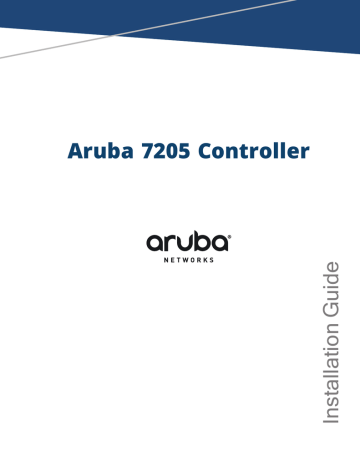
Aruba 7205 Controller
Copyright Information
© 2015 Aruba Networks, Inc. Aruba Networks trademarks include , Aruba Networks
®
, Aruba
Wireless Networks
®
, the registered Aruba the Mobile Edge Company logo, Aruba Mobility Management
System
®
, Mobile Edge Architecture
®
, People Move. Networks Must Follow
®
, RFProtect
®
, Green Island
®
. All rights reserved. All other trademarks are the property of their respective owners.
Open Source Code
Certain Aruba products include Open Source software code developed by third parties, including software code subject to the GNU General Public License (GPL), GNU Lesser General Public License (LGPL), or other Open
Source Licenses. Includes software from Litech Systems Design. The IF-MAP client library copyright 2011
Infoblox, Inc. All rights reserved. This product includes software developed by Lars Fenneberg et al. The Open
Source code used can be found at this site http://www.arubanetworks.com/open_source
Legal Notice
The use of Aruba Networks, Inc. switching platforms and software, by all individuals or corporations, to terminate other vendors’ VPN client devices constitutes complete acceptance of liability by that individual or corporation for this action and indemnifies, in full, Aruba Networks, Inc. from any and all legal actions that might be taken against it with respect to infringement of copyright on behalf of those vendors.
Warranty
This hardware product is protected by an Aruba warranty. For more information, refer to the ArubaCare service and support terms and conditions.
0511658-04 | April 2015 Aruba 7205 Controller | Installation Guide
Contents
Preface
7205 Controller
10/100/1000BASE-T (RJ-45) Ports
SFP/SFP+ Modules and DAC Cables
Power, Status, and Peered LEDs
Aruba 7205 Controller | Installation Guide
Contents
3
7
9
Contents | 3
4 | Contents
Installation
Rack Mounting - Standard/Front
Connecting and Disconnecting the AC Power Cord
Disconnecting the AC Power Cord
Connecting an LC Fiber Optic Cable
Disconnecting an LC Fiber Optic Cable
Specifications, Safety, and Compliance
21
31
Aruba 7205 Controller | Installation Guide
Safety and Regulatory Compliance
Proper Disposal of Aruba Equipment
Waste of Electrical and Electronic Equipment
Aruba 7205 Controller | Installation Guide Contents | 5
Preface
This document describes the hardware features of the Aruba 7205 Controller. It provides a detailed overview of the physical and performance characteristics of the controller and explains how to install the controller and its accessories.
l l l
Guide Overview
provides a detailed hardware overview of the 7205 controller and its components.
describes how to install the 7205 controller and its components.
Specifications, Safety, and Compliance on page 31
provides the 7205 controller’s technical specifications and safety and regulatory compliance information.
Related Documentation
Refer to the latest ArubaOS User Guide and ArubaOS CLI Reference Guide for complete management of the controller.
The latest documentation and the translation of this document into other languages can be found at www.arubanetworks.com/documentation .
Contacting Support
Table 1:
Contact Information
Main Site
Support Site arubanetworks.com
support.arubanetworks.com
Airheads Social Forums and Knowledge
Base
North American Telephone community.arubanetworks.com
1-800-943-4526 (Toll Free)
1-408-754-1200
International Telephone http://www.arubanetworks.com/support-services/support-program/contact-support/
Software Licensing Site
End of Support Information https://licensing.arubanetworks.com/ http://www.arubanetworks.com/support-services/end-of-lifeproducts/end-of-life-policy/
Wireless Security Incident Response
Team (WSIRT) http://www.arubanetworks.com/support-services/security-bulletins/
Aruba 7205 Controller | Installation Guide Preface | 7
Support Email Addresses
Americas, EMEA, and APAC [email protected]
Security Incident Response Team (SIRT) [email protected]
8 | Preface Aruba 7205 Controller | Installation Guide
Chapter 1
7205 Controller
The 7205 Controller is a wireless LAN controller that connects, controls, and intelligently integrates wireless
Access Points (APs) and Air Monitors (AMs) into a wired LAN system.
There are two models of the 7205 controller that do not differ physically or functionally from each other.
l l
7205-US: For the United States of America
7205-RW: For the rest of the world
The 7205 controller has the following port specification:
Table 2:
7205 Controller Port Specification
Model Ports
7205 l l
4 x dual-media (10/100/1000BASE-T and 1000BASE-X)
2 x 10GBASE-X
Number of
APs Supported
256
Number of Users
Supported
8192
The 7205 controller requires ArubaOS 6.4.3.1 or later version.
Packaging Checklist
Inform your supplier if there are any incorrect, missing, or damaged parts. If possible, retain the carton, including the original packing materials. Use these materials to repack and return the unit to the supplier, if needed.
Table 3:
Package Contents
Item
7205 Controller
Standard Mounting Brackets
M6 x 15 mm Phillips Pan Head Screws
M4 x 8 mm Phillips Flat Head Screws
M6 x 7 mm Grounding Screws
AC Power Cord Retaining Clip
Power Cable
Micro-USB Cable
Rubber Feet
8
2
1
1
1
4
Quantity
1
2
4
Aruba 7205 Controller | Installation Guide 7205 Controller | 9
Table 3:
Package Contents
Item
Installation Guide (this document, printed)
Quick Start Guide (Printed)
End User License Agreement (printed)
Quantity
1
1
1
Optional accessories are available for use with the Aruba 7205 controller and are sold separately. Contact your Aruba sales representative for details and assistance.
7205 Components
This section introduces the different components of the 7205 controller, and specifies their locations in the controller.
shows the front panel of the 7205 controller and
shows the back panel of the
7205 controller.
Figure 1 Front Panel of the 7205 Controller
Figure 2 Back Panel of the 7205 Controller
10 | 7205 Controller Aruba 7205 Controller | Installation Guide
The following table lists the different components of the 7205 controller:
Table 4:
7205 Controller Components
Component Description
Dual-Media ports
10GBASE-X ports
USB interface
Serial console port
Micro-USB console port
Management port
Power, Status, and Peered LED
LCD
Enter button
Menu button
CPU Module
Power and Status LEDs on the
CPU module
USB Interface on the CPU module
AC in
Grounding points
4 x dual-media (10/100/1000BASE-T and 1000BASE-X) ports
2 x 10GBASE-X ports
Allows uploading configuration and image from a USB 2.0 storage device.
RJ-45 serial console access port for direct local management
Micro-USB console access port for direct local management
Allows connection to a separate management network
Provides basic monitoring of the controller
Allows configuration of LCD behavior and other basic operations
Allows execution of actions on the LCD Screen
Allows selection of the LCD screen menu
CPU module
Provides basic monitoring of the CPU module
Serves the same purpose as the USB interface on the front panel
AC power connector
Provided for attaching the grounding
Page
Dual-Media Ports
The 7205 controller is equipped with four sets of dual-media ports (ports 0 through 3). These ports can utilize either a 1000BASE-X or 10/100/1000BASE-T connection provided. However, the 1000BASE-X fiber connection has priority over the 10/100/1000BASE-T copper connection. If a link is detected on the 1000BASE-X interface, the 10/100/1000BASE-T connection will be disabled.
10/100/1000BASE-T (RJ-45) Ports
The 7205 controller is equipped with four 10/100/1000BASE-T copper ports, as a part of dual-media ports.
Gigabit Ethernet uses all eight wires and each pair is used in a bi-directional fashion, meaning the same pairs are used for both data transmission and reception.
illustrates the CAT-5 pin-out on an RJ-45 connector.
The CAT-5 pin-out pairs the following pins on a 10/100/1000BASE-T Gigabit Ethernet port: 1/2, 3/ 6, 4/5, and
7/8.
Aruba 7205 Controller | Installation Guide 7205 Controller | 11
Figure 3 10/100/1000BASE-T Port Pin Out
1000BASE-X (SFP) Ports
The 7205 controller is equipped with four 1000BASE-X dual-media ports for fiber connectivity only and are intended for use with SFPs (mini-GBICs).
Aruba tests and supports Aruba optics within their controller systems. Third party optics are not tested or supported; therefore, Aruba does not guarantee proper functionality of third party optics when used in an Aruba system.
Dual-Media Port LEDs
Each port is equipped with two LEDs that allow basic monitoring of status, activity, and configuration of the port.
l l
LINK/ACT— Placed above the port to the left, this LED displays the link status and activity of the port.
STATUS— Placed above the port to the right, this LED displays the status of the port. The information
displayed by this LED changes based on the LCD mode. The LED behavior corresponding to each LCD mode is listed in
and
Table 5:
10/100/1000BASE-T Port LEDs
LED Function LCD Mode
LINK/ACT Link status Link status
STATUS Port status Administrative
Duplex
Speed
Indicator
Green (Solid)
Green (Blinking)
Off
Green (Solid)
Off
Green (Solid)
Off
Green (Solid)
Off
Status
Link established
Port is transmitting or receiving data
No link
Port enabled
Port administratively disabled
Full-duplex
Half-duplex
1000 Mbps
10/100 Mbps
12 | 7205 Controller Aruba 7205 Controller | Installation Guide
Table 6:
1000BASE-X Port LEDs
LED Function
LINK/ACT
STATUS
Link status
LCD Mode
Link status
Port status Administrative
Duplex
Speed
Indicator
Green (Solid)
Green (Blinking)
Off
Green (Solid)
Off
Green (Solid)
Off
Green (Solid)
Off
Status
Link established
Port is transmitting or receiving data
No link
Port enabled
Port administratively disabled
Full-duplex
NA
1 Gbps
NA
10GBASE-X Ports
The 7205 controller is equipped with two 10GBASE-X (SFP+) ports (4 and 5). These ports are intended for use with SFP/SFP+ and support dual-speed (1GbE or 10GbE) operation.
Figure 4 10GBASE-X Ports and LEDs
Aruba tests and supports Aruba optics within their controller systems. Third party optics are not tested or supported; therefore, Aruba does not guarantee proper functionality of third party optics when used in an Aruba system.
Each port is equipped two LEDs that allow basic monitoring of status, activity, and configuration of the port.
l l
LINK/ACT— Placed to the top left of the port, this LED displays the link status and activity of the port.
STATUS— Placed to the top right of the port, this LED displays the status of the port. The information
displayed by this LED changes based on the LCD mode. The LED behavior corresponding to each LCD mode is listed in
Aruba 7205 Controller | Installation Guide 7205 Controller | 13
Table 7:
10GBASE-X Port LEDs
LED Function LCD Mode
LINK/ACT Link status NA
STATUS Port status Administrative
Duplex
Speed
Indicator
Green (Solid)
Green (Blinking)
Off
Green (Solid)
Off
Green (Solid)
Off
Green (Solid)
Off
Status
Link established
Port is transmitting or receiving data
No link
Port enabled
Port administratively disabled
Full-duplex
NA
10 Gbps
1 Gbps
SFP/SFP+ Modules and DAC Cables
SFP/SFP+ modules (purchased separately), also known as mini-GBICs are hot-swappable, provide optical or copper connections to other devices.
Direct attach cables (DACs) are installed in a 10GBASE-X port in the same manner as an SFP/SFP+ module.
For the list of Aruba approved SFP/SFP+ modules and DAC cables for controllers, see
and
Other non-approved third-party optics or DAC cables are not tested or supported by Aruba on controllers; therefore,
Aruba does not guarantee their proper functionality when used with Aruba controllers.
SFP/SFP+ Modules and DAC cables are sold separately. Contact your Aruba sales representative for details and assistance.
For information on how to install an SFP/SFP+ module or a DAC cable, see
Installing an SFP/SFP+ Module on page 28
.
Table 8:
Supported SFP/SFP+ Modules
SFP/SFP+ Description
SFP-SX
SFP-LX
SFP-TX
SFP-EX
SFP, 1000BASE-SX, LC Connector; 850nm pluggable GbE optic; up to 300 meters over multi-mode fiber (Type OM2).
SFP, 1000BASE-LX, LC Connector; 310nm pluggable GbE optic; up to 10,000 meters over singlemode fiber.
SFP, 1000BASE-T SFP; copper GbE pluggable; RJ45 connector; up to 100 meters over Category-5,
5e, 6 and 6a unshielded twisted pair cable.
NOTE: Supported only in ports 4 and 5.
1000BASE-ZX SFP; 1310nm pluggable GbE optic; LC connector; up to 40,000 meters over singlemode fiber
14 | 7205 Controller Aruba 7205 Controller | Installation Guide
Table 8:
Supported SFP/SFP+ Modules
SFP/SFP+ Description
SFP-ZX
SFP-10G-SR
SFP-10G-LR
SFP-10G-LRM
SFP-10G-ER
SFP-10G-ZR
1000BASE-ZX SFP; 1310nm pluggable GbE optic; LC connector; up to 70,000 meters over singlemode fiber
SFP+, 10GBASE-SR, 850nm serial pluggable SFP+ optic, target range 300m over MMF, LC
Connector.
SFP+, 10GBASE-LR, 1310nm serial pluggable SFP+ optic for up to 10km over SMF, LC Connector
SFP+, 10GBASE-LRM, 1310nm serial pluggable SFP+ optic, long-reach multimode, LC Connector
SFP+, 10GBASE-ER, 1310nm pluggable 10GE optic; up to 40,000 meters over single-mode fiber, LC connector
SFP+, 10GBASE-ZR, 1310nm pluggable 10GE optic; up to 70,000 meters over single-mode fiber, LC connector
Table 9:
Supported DAC Cables
DAC
DAC-SFP-10GE-50CM
DAC-SFP-10GE-1M
DAC-SFP-10GE-3M
DAC-SFP-10GE-5M
DAC-SFP-10GE-7M
Description
50cm Direct Attach Cable; 10G SFP+
1m Direct Attach Cable; 10G SFP+
3m Direct Attach Cable; 10G SFP+
5m Direct Attach Cable; 10G SFP+
7m Direct Attach Cable; 10G SFP+
USB Interface
The 7205 controller is equipped with two USB 2.0 interfaces; one on the front panel of the controller and the other on the CPU module in the back panel of the controller. A USB storage device can be used to save configurations, upload configurations, and upgrade image to the controller. USB functions are controlled through the LCD panel on the front of the controller. For more information on the LCD panel and its functions, see
Serial Console Port
For direct local management of the controller, use the serial console port located on the front (see
).
This port is an RJ-45 female connector that accepts an RS-232 serial cable with a male connector.
Figure 5 Serial Console Port Pin-Out
Serial
Console Port
RJ-45 Female
Pin-Out
6
7
8
1
2
3
4
5
Direction
Input
Output
TxD
GND
GND
RxD
Aruba 7205 Controller | Installation Guide 7205 Controller | 15
The communication settings for the console port are shown in the following table:
Table 10:
Console Terminal Settings
Baud Rate Data Bits
9600 8
Parity
None
Stop Bits
1
Flow Control
None
!
CAUTION
The Console port is compatible only with RS-232 devices. Non-RS-232 devices, such as APs, are not supported.
Do not connect the Console port to an Ethernet switch or a PoE power source. This may damage the controller.
!
ATTENTION
Le port CONSOLE est compatible uniquement avec les périphériques RS-232. Les périphériques qui ne sont pas de type RS-232, notamment les points d’accès, ne sont pas pris en charge.
Ne connectez pas le port Console sur un commutateur Ethernet ou une source d’alimentation PoE. Sinon, vous risquez d’endommager le contrôleur.
Serial Console Port Adapter
A modular adapter can be used to convert the female RJ-45 connector on the front (see
DB9 connector. See
for details.
Figure 6 RJ-45 (Female) to DB9 (Male) Modular Adapter Conversion
RJ-45 Female
Pin-Out
5
6
7
8
1
2
3
4
TxD
GND
RxD
Internal
Connections
RJ-45
3
4
5
6
TxD
GND
RxD
DB-9
2
5
3
9
8
7
6
DB-9 Male
Pin-Out
5
4
3
2
1
Ground
RxD
TxD
Micro-USB Console Port
The 7205 controller is equipped with one Micro-USB (type B) connector on the front (see
provides console access for direct local management. If both Micro-USB and RJ-45 Console ports are connected, the Micro-USB connection takes precedence over the RJ-45 Console connection.
Micro-USB Driver
To use the Micro-USB console port, install the Micro-USB driver on the system that will manage the controller.
To download the driver, perform the following steps:
1. Go to https://support.arubanetworks.com
.
2. Click on the Tools & Resources tab.
3. Open the USB Console Driver folder.
4. Open the Mobility Controller and Mobility Access Switch folder.
5. Select the appropriate file for your application. The corresponding operating system is in the file name.
Management Port
The 7205 controller is equipped with a 10/100/1000BASE-T Gigabit Management (RJ-45) port on the front (see
). The management port provides 10/100/1000 Mbps Ethernet access to the controller CLI, SNMP, and
Web interface for complete system management and troubleshooting. It can also be used to connect to a
16 | 7205 Controller Aruba 7205 Controller | Installation Guide
separate management network. The management port has a LINK/ACT LED on its top left and SPEED LED on its top right. During operation, these LEDs provide the status information as shown in the following table:
Table 11:
10/100/1000BASE-T (RJ-45) Management Port
LED Function Indicator
LINK/ACT Link Status Green (Solid)
SPEED Interface Speed
Green (Blinking)
Off
Green (Solid)
Off
Status
Link established
Link activity
No link on port
1000 Mbps
10/100 Mbps
Power, Status, and Peered LEDs
The front panel of the controller also includes Power, Status, and Peered LEDs (see
monitoring of the overall status of the controller. The following table describes the different behavior of these
LEDs:
Table 12:
Power, Status, and Peered LEDs
LED Function Indicator
Power System Power
Status System Status
Peered Reserved for future use
Green (Solid)
Off
Green (Solid)
Green (Blinking)
Amber (Blinking)
Amber (Solid)
Off
NA
Status
Power On
Power Off
Operational
Device is loading software
Major alarm
Critical alarm
No power
NA
LCD Panel
The 7205 controller is equipped with an LCD panel that displays information about the controller’s status, and provides a menu that allows basic operations, such as initial setup and reboot. The LCD panel displays two lines of text with a maximum of 16 characters per line. When using the LCD panel, the active line is indicated by an arrow next to the first letter. The LCD panel is operated using the two navigation buttons to the right of the screen. See
.
l l
Menu— Allows navigation through the menus of the LCD panel
Enter— Confirms and executes the action currently displayed on the LCD panel
LCD Menu
The LCD menu includes four modes as shown in the following table:
Aruba 7205 Controller | Installation Guide 7205 Controller | 17
Table 13:
LCD Panel Mode
LCD Mode
Boot
LED
Function
Displayed Status/
Command
Booting ArubaOS...
Displays boot status of the controller
Displays the mode of the
STATUS LED of ports.
The LED mode menu allows to choose what information is communicated by the STATUS
LEDs on each port. See
for descriptions of the LED behavior of each mode.
LED mode: ADM
LED mode: DPX
LED mode: SPD
Status Displays the ArubaOS version.
Maintenance Allows execution of some basic operations such as uploading an image or rebooting the controller
Exit
OS Version
Exit
Upgrade Image [Partition 0
[Y|N] | Partition 1 [Y|N]]
Upload config [Y|N]
Factory Default [Y|N]
Media Eject [Y|N]
Description
Boot status of the controller.
Administrative– Displays whether the port is administratively enabled or disabled
Duplex– Displays the duplex mode of the port
Speed– Displays the speed of the port.
Exit LED menu
ArubaOS version
Exit Status menu
Upgrade the controller image on the selected partition from a predefined location on an attached USB flash device
Upload the controller’s current configuration to a predefined location on the attached USB flash device
Reset the controller to factory default settings
Complete reading or writing to the attached USB device
Reload controller
Halt controller
Exit Maintenance menu
Reload system [Y|N]
Halt system [Y|N]
Exit
Disabling the LCD Screen
By default, the LCD screen is enabled. However, if the 7205 controller is deployed in a location without physical security, the LCD screen can be disabled through the CLI. When disabled, pushing one of the navigation buttons will only illuminate the LCD screen and display the slot, role, device name, and any alarms.
Additionally, it is possible to disable only the maintenance menu. This allows to change the LED behavior and view the device status but prevent upgrades and configuration changes.
To disable the LCD screen, enter the Enable mode and use the following CLI commands:
(host) #configure terminal
(host) (config) #lcd-menu
(host) (lcd-menu) #disable menu
18 | 7205 Controller Aruba 7205 Controller | Installation Guide
To disable only the Maintenance menu or one of its sub-menus, enter the Enable mode and use the following
CLI commands:
(host) #configure terminal
(host) (config) #lcd
(host) (lcd-menu) #disable menu maintenance ?
factory-default halt-system media-eject reload-system upgrade-image upload-config
(host) (lcd-menu) #disable menu maintenance upgrade-image ?
partition0 partition1
CPU Module
The 7205 controller is equipped with a pre-installed CPU module on the back panel of the controller.
Do not remove the CPU module unless directed by an authorized Aruba technician. The CPU module is not hotswappable.
For LED behavior on the CPU module, see
.
Table 14:
Power and Status LEDs on the CPU Module
LED Function Indicator
Power CPU Power Green (Solid)
Status CPU Status
Off
Green (Solid)
Green (Blinking)
Off
Status
Module power On
Power Off
Module operational
Device is loading software
No power
Power Supply
The 7205 controller is equipped with an integrated AC power supply of 180W.
Grounding Point
To meet safety and electromagnetic interference (EMI) requirements and to ensure proper operation, the controller must be adequately grounded before power is connected. Connect a grounding cable to earth ground and then attach it to the chassis grounding point using two screws.
Comply with electrical grounding standards during all phases of installation and operation of the product. Do not allow the controller’s chassis, network ports, power supply, or mounting brackets to contact any device, cable, object, or person attached to a different electrical ground. Also, never connect the device to external storm grounding sources.
Aruba 7205 Controller | Installation Guide 7205 Controller | 19
Chapter 2
Installation
!
CAUTION
This chapter describes how to install a 7205 controller using the different mounting options available. The
7205 controller ships with an accessory kit that includes the equipment needed to mount the controller in a standard two-post 19-inch Telco rack.
Only use the included or Aruba specified cables, power cords, AC power supplies, and batteries. The power cord should not be used with other electric equipment than what is specified by Aruba.
!
ATTENTION
Utilisez uniquement les câbles, cordons d’alimentation, alimentations c.a. et batteries inclus ou les câbles, cordons d’alimentation, alimentations c.a. et batteries spécifiés par Aruba. Le cordon d’alimentation ne doit pas être utilisé avec des équipements électriques autres que ceux spécifiés par Aruba.
!
CAUTION
接続ケーブル、電源コード 、AC アダプタ、バッテリーなどの部品は、必ず添付品または指定品をご使用 ください。また、電源ケー
ブルは弊社が指定する製品以外の電気機器には使用できないためご注意ください。 l l l l l l l l l l l
Precautions
Ensure that the rack is correctly and securely installed to prevent it from falling or becoming unstable.
Dangerous voltage above 240VAC is always present while the Aruba Power Supply Module is plugged into an electrical outlet. Remove all rings, jewelry, and other potentially conductive material before working with this device.
Never insert foreign objects into the chassis, power supply, or any other component, even when the power supply is turned Off, unplugged, or removed.
Ensure that the main power is fully disconnected from the controller by unplugging all power cords from their outlets. For safety, verify that the power outlets and plugs are easily reachable by the operator.
Do not handle electrical cables which are not insulated. This also includes network cables.
Keep water and other fluids away from the controller to minimize electrical hazards.
Comply with electrical grounding standards during all phases of installation and operation of the product.
Do not allow the controller’s chassis, network ports, power supply, or mounting brackets to contact any device, cable, object, or person attached to a different electrical ground. Also, never connect the device to external storm grounding sources.
Perform installation or removal of the chassis or any module in a static-free environment. Proper use of antistatic body straps and mats is strongly recommended.
Modules must be kept in anti-static packaging when not installed in the chassis.
Do not ship or store this product near strong electromagnetic, electrostatic, magnetic, or radioactive fields.
Do not disassemble the chassis.
l
Selecting a Location
The 7205 controller, like other networking and computing devices, requires the following “electronic-friendly” environment:
Reliable power n
Verify that the electrical outlet is compatible with the 7205 controller power supply.
Aruba 7205 Controller | Installation Guide Installation | 21
l l l
Cool, non-condensing ventilation n n
For proper operation, the 7205 controller requires an environment with an ambient air temperature between 0º C and 40º C (32º F and 104º F). Humidity must be kept at non-condensing levels, between
10% and 90%.
Where a large number of electrical devices are working in the same area, additional air conditioning or air circulation equipment may be required.
Ample space n
For proper air circulation, leave at least 10 cm (4 inches) clearance all around the chassis.
n
Leave additional space in front and rear side of the chassis to access power cords, network cables, and indicator LEDs.
Limited electromagnetic interference n
For best operation, keep the 7205 controller and all cords and cables at least 0.7 meters (2 feet) from fluorescent lighting fixtures, and 2 meters (6 feet) from photocopiers, radio transmitters, electric generators, and other sources of strong electromagnetic interference.
!
CAUTION
Rack Mounting - Standard/Front
This mounting option allows mounting the 7205 controller from the front in a standard two-post 19-inch Telco rack.
Each 7205 controller must have its own mounting equipment. Do not place other networking equipment directly on top of a mounted 7205 controller. Failure to do so can damage the controller.
!
ATTENTION
Chaque contrôleur 7205 doit disposer de son propre équipement de montage. Veillez à ne placer aucun autre
équipement réseau directement sur un contrôleur 7205 installé. Dans le cas contraire, vous risqueriez d’endommager le périphérique.
Required Tools and Equipment
The following tools and equipment are required for installing a 7205 controller: l l l l
Mounting brackets (x2); Do not use for table or shelf installation
Screws for the mounting brackets (x8): M4 x 8 mm Phillips Flat Head Screws
Screws for system rack mount (x4): M6 x 15 mm Phillips Pan Head Screws
Suitable screwdrivers (not included in the package)
Some racks require screws that differ from those included with the 7205 controller. Ensure to have the correct screws before installing the controller.
Installation Steps
To install a 7205 controller from the front in a standard two-post 19-inch Telco rack:
1. Place the mounting brackets over the mounting holes near the front on either sides of the controller (see
22 | Installation Aruba 7205 Controller | Installation Guide
Figure 7 Attaching the Mounting Brackets
2. Secure the brackets to the controller using the eight screws for the mounting bracket (four per bracket) and a suitable screwdriver.
3. Mount the controller in the rack using the four screws for system rack mount (two per bracket) and a suitable screwdriver (see
).
Figure 8 Front-Rack Mount Installation
Leave a minimum of 10 cm (4 inches) of space on the left and right side of the controller for proper air flow and ventilation. Leave additional space in the front and the back of the controller to access network cables, LED status indicators, and power cord.
!
CAUTION
Rack Mount Installation- Mid
An optional accessory kit (SPR-WL2-MNT, must be purchased separately) is available that allows mounting the
7205 controller from the middle in standard two-post 19-inch Telco rack. For more information about this accessory kit, contact your Aruba sales representative.
Each 7205 controller must have its own mounting equipment. Do not place other networking equipment directly on top of a mounted 7205 controller. Failure to do so can damage the controller.
Aruba 7205 Controller | Installation Guide Installation | 23
!
ATTENTION
Chaque contrôleur 7205 doit disposer de son propre équipement de montage. Veillez à ne placer aucun autre
équipement réseau directement sur un contrôleur 7205 installé. Dans le cas contraire, vous risqueriez d’endommager le périphérique.
Required Tools and Equipment
The following tools and equipment are required for installing a 7205 controller from the middle of the device: l l l l
Mid-mount brackets (x2) (included in the mounting accessory kit)
Screws for the mounting brackets (x8): M4 x 8 mm Phillips Flat Head Screws
Screws for system rack mount (x4): M6 x 15 mm Phillips Pan Head Screws
Suitable screwdrivers (not included in the package)
Some racks require screws that differ from those included with the 7205 controller. Ensure to have the correct screws before installing the 7205 controller.
Installation Steps
To install a 7205 controller from the middle in a standard two-point 19-inch rack system:
1. Place the mid-mount brackets over the mounting holes on either side of the controller in the middle (see
Figure 9 Attaching the Mid-Mount Brackets
2. Secure the brackets to the controller using the eight screws for mounting bracket (four per bracket) and a suitable screwdriver.
3. If the rack requires cage nuts or clip nuts, insert them on the front rails (two per rail, aligned horizontally)
4. Mount the controller in the rack using the four screws for system rack mount (two per bracket) and suitable screwdriver (see
).
24 | Installation Aruba 7205 Controller | Installation Guide
Figure 10 Mid-Mount Rack Installation
Leave a minimum of 10 cm (4 inches) of space on the left and right side of the controller for proper air flow and ventilation. Leave additional space in the front and the back of the controller to access network cables, LED status indicators, and power cord.
Table or Shelf Installation
Required Tools and Equipment
l
Rubber feet (included in the package)
Installation Steps
1. Attach the rubber feet to the bottom of the controller (see
2. Place the controller on the desired flat table or shelf.
Figure 11 Attaching Rubber Feet
Aruba 7205 Controller | Installation Guide Installation | 25
Wall Mounting
An optional accessory kit (SPR-WL2-MNT, must be purchased separately) is available that allows you to mount the 7205 controller to a wall. For more information about this accessory kit, contact your Aruba sales representative.
Required Tools and Equipment
The following tools and equipment are required for installing the 7205 controller on a wall: l l l l l
Wall-mount brackets (x2) (included in the mounting accessory kit)
Screws for the mounting bracket (x8): M4 x 8 mm Phillips Flat Head Screws
Wall anchors: Optional (not included in the package)
Wall-mount screws (not included in this package, the type of screw depends on the installation surface)
Suitable screwdrivers (not included in the package)
Installation Steps
To install a 7205 controller on a wall:
Ensure that the Ethernet ports are facing down when installing the 7205 controller on a wall.
1. Fasten the wall-mount brackets over the mounting holes on the sides of the controller using the eight screws for the mounting brackets (four per bracket) and a suitable screwdriver (see
Figure 12 Attaching the Wall-Mount Brackets
2. After choosing a mounting location, mark the points on the wall for the mounting holes.
3. Drill the holes and insert wall anchors if the installation requires them.
4. Align the holes of the mounting bracket with the holes drilled in the wall (see
5. Use appropriate screws to secure the controller.
26 | Installation Aruba 7205 Controller | Installation Guide
Figure 13 Wall-Mount Installation
Connecting and Disconnecting the AC Power Cord
Once the controller is installed, it is ready to be powered on. The 7205 controller is not equipped with an
On/Off switch. The controller will power On when the AC power cord is connected to the AC power connector and an AC power outlet.
Connecting the AC Power Cord
To connect the AC power cord to the 7205 controller:
1. Lift the power cord retaining clip so that it is not blocking the AC power connector.
2. Insert the coupler end of the AC power cord into the AC power connector.
3. Lower the power cord retaining clip over the AC power cord.
The 7205 controller should now be receiving power.
Aruba 7205 Controller | Installation Guide Installation | 27
Disconnecting the AC Power Cord
To disconnect the AC power cord from the 7205 controller:
1. Lift the power cord retaining clip off the AC power cord.
2. Pull the AC power cord from the AC connector.
3. The 7205 controller is now turned Off.
Installing an SFP/SFP+ Module
Use standard ESD precautions when installing or removing an SFP/SFP+ module.
To install an SFP/SFP+ module into the 7205 controller:
1. Slide the SFP/SFP+ module, top side facing upward, into a 10GBASE-X or 1000BASE-X ports on the controller until a connection is made and an audible click is heard (see
Figure 14 Installing an SFP Module
Connecting an LC Fiber Optic Cable
To connect an LC fiber optic cable into an SFP-SX or SFP-LX module:
1. Clean the fiber optic cable connector before inserting it into the SFP/SFP+ module.
2. Insert the fiber optic cable into the SFP/SFP+ module. Ensure that the latch on the cable faces the top of the
SFP/SFP+ module (see
3. Slide the cable into place until a connection is made and an audible click is heard.
28 | Installation Aruba 7205 Controller | Installation Guide
Figure 15 Connecting an LC Fiber Optic Cable
Disconnecting an LC Fiber Optic Cable
To disconnect an LC fiber optic cable from an SFP-SX or SFP-LX module:
1. Depress the transceiver handle to release the latch on the cable and simultaneously pull the cable out of the port.
Removing an SFP/SFP+ Module
To remove an SFP/SFP+ module:
1. Open and release the latch on the SFP/SFP+ module.
2. Pull and remove the module from the port.
Aruba 7205 Controller | Installation Guide Installation | 29
Chapter 3
Specifications, Safety, and Compliance
7205 Specifications
Physical
l l
Device Dimensions (without mounting brackets) (HxWxD): 1.72” x 17.40” x 13.15” (4.37 cm x 44.2 cm x
33.40 cm)
Device Weight: 10.912 lbs (4.95 kgs)
Power Supply Specifications
l
180 W AC Power Supply n
AC Input Voltage: 100 VAC to 240 VAC n n
AC Input Current: 2.2 A
AC Input Frequency: 50 to 60 Hz
Operating Specifications
l l
Operating Temperature Range: 0 °C to 40 °C (32 °F to 104 °F)
Operating Humidity Range: 10% to 90% (RH), non-condensing
Storage Specifications
l l
Storage Temperature Range: 0 °C to 50 °C (32 °F to 122 °F)
Storage Humidity Range: 10% to 95% (RH), non-condensing
!
CAUTION
Safety and Regulatory Compliance
Aruba Networks, Inc. provides a multi-language document that contains country-specific restrictions and additional safety and regulatory information for all Aruba products. This document can be viewed or downloaded from the following location: www.arubanetworks.com/safety_addendum
The Aruba controllers must be installed by a professional installer. The professional installer is responsible for ensuring that grounding is available and it meets applicable local and national electrical codes.
!
ATTENTION
Les contrôleurs Aruba doivent être installés par un installateur professionnel. Cet installateur doit s’assurer que ces appareils sont correctement mis à la terre et que le circuit de mise à la terre est conforme aux codes électriques locaux et nationaux en vigueur.
CLASS 1
LASER PRODUCT
!
CAUTION
Use of controls or adjustments of performance or procedures other than those specified in this manual may result in hazardous radiation exposure.
Aruba 7205 Controller | Installation Guide Specifications, Safety, and Compliance | 31
!
ATTENTION
L’utilisation de commandes ou de réglages de performances ou de procédures qui ne sont pas spécifiées dans ce manuel risque d’entraîner une exposition à des rayonnements dangereux.
!
CAUTION
This product complies with 21 CFR Chapter 1, Subchapter J, Part 1040.10, and IEC 60825-1: 1993, A1: 1997,
A2: 2001, IEC 60825-2: 2004+A1.
For continued compliance with the above laser safety standards, only approved Class 1 modules from our approved vendors should be installed in the product.
Although this controller has been tested up to 1 kV per CE immunity requirements, this product requires surge protection to be provided as part of the building installation to protect against unidirectional surges resulting from electrical switching and lightning strikes. For protection against these surges in an outdoor installation, any exposed wiring must be shielded, and the shield for the wiring must be grounded at both ends.
!
ATTENTION
Le contrôleur a été testé jusqu’à 1 000 V conformément aux exigences en matière d’immunité de la Communauté européenne. Cependant, il est essentiel de prévoir une protection contre les surtensions dans l’installation
électrique du bâtiment afin de protéger l’appareil contre les surtensions unidirectionnelles provenant du circuit
électrique ou de la foudre. Pour se protéger contre ces surtensions dans une installation extérieure, tous les câbles exposés doivent être blindés et le blindage doit être mis à la terre aux deux extrémités.
Regulatory Model Name
The regulatory model name for the 7205 controller is ARCN7205.
Electromagnetic Interference
United States
This equipment has been tested and found to comply with the limits for a Class A digital device, pursuant to
Part 15 of the FCC Rules. These limits are designed to provide reasonable protection against harmful interference when the equipment is operated in a commercial environment. This equipment generates, uses, and can radiate radio frequency energy and, if not installed and used in accordance with the instruction manual, may cause harmful interference to radio communications. Operation of this equipment in a residential area is likely to cause harmful interference in which case the user will be required to correct the interference at their own expense.
Any changes or modifications not expressly approved by the party responsible for compliance could void the user’s authority to operate this equipment.
This product complies with Part 15 of the FCC Rules. Operation is subject to the following two conditions: (1) this device may not cause harmful interference, and (2) this device must accept any interference received, including interference that may cause undesired operation.
Canada
This digital apparatus does not exceed the Class A limits for radio noise emissions from digital apparatus as set out in the interference-causing equipment standard entitled “Digital Apparatus,” ICES-003 of the Department of Communications.
Cet appareil numérique respecte les limites de bruits radioélectriques applicables aux appareils numériques de
Classe A prescrites dans la norme sur le matériel brouilleur: “Appareils Numériques,” NMB-003 édictée par le ministère des Communications.
32 | Specifications, Safety, and Compliance Aruba 7205 Controller | Installation Guide
!
CAUTION
Europe
This is a Class A product. In a domestic environment, this product may cause radio interference in which case the user may be required to take adequate measures.
!
ATTENTION
Produit de classe A. Dans un environnement domestique, ce produit peut provoquer des interférences radio, auquel cas l’utilisateur doit prendre un certain nombre de mesures.
This product complies with EN55022 Class A and EN55024 standards.
Japan VCCI
This is a Class A product. In a domestic environment this product may cause radio interference in which case the user may be required to take corrective actions.
Taiwan (BSMI)
South Korea
EU Regulatory Conformance
This product is CE marked according to the provisions of the EMC Directive (2004/108/EC) - CE.
Aruba, hereby declares that 7205controller device models are in compliance with the essential requirements and other relevant provisions of Directive (2004/108/EC) – CE. The Declaration of Conformity made under Directive 1999/5/EC is available for viewing in the EU community.
!
CAUTION
Battery Statements
The battery supplied with this product may contain perchlorate material. Special handling may apply in California and other certain states. See www.dtsc.ca.gov/hazardouswaste/perchlorate for more information.
!
ATTENTION
La batterie fournie avec ce produit peut contenir du perchlorate. Des précautions de manipulation peuvent s’appliquer dans l’État de Californie et dans d’autres états/pays. Consultez la page www.dtsc.ca.gov/hazardouswaste/perchlorate pour plus d’informations.
Aruba 7205 Controller | Installation Guide Specifications, Safety, and Compliance | 33
Risk of explosion if battery is replaced by an incorrect type. Dispose of used batteries according to the instructions.
Risque d’explosion si la batterie est remplacée par une batterie de type incorrect. Mettez les batteries au rebut conformément aux instructions.
Proper Disposal of Aruba Equipment
Waste of Electrical and Electronic Equipment
Aruba products at end of life are subject to separate collection and treatment in the EU Member
States, Norway, and Switzerland and therefore are marked with the symbol shown at the left
(crossed-out wheelie bin). The treatment applied at end of life of these products in these countries shall comply with the applicable national laws of countries implementing Directive
2012/19/EU on Waste of Electrical and Electronic Equipment (WEEE).
China RoHS
Aruba products also comply with China environmental declaration requirements and are labeled with the “EFUP 50” label shown at the left.
European Union RoHS
Aruba products also comply with the EU Restriction of Hazardous Substances Directive
2011/65/EU (RoHS). EU RoHS restricts the use of specific hazardous materials in the manufacture of electrical and electronic equipment. Specifically, restricted materials under the RoHS Directive are Lead (including Solder used in printed circuit assemblies), Cadmium, Mercury, Hexavalent Chromium, and Bromine. Some Aruba products are subject to the exemptions listed in RoHS Directive Annex 7 (Lead in solder used in printed circuit assemblies). Products and packaging will be marked with the “RoHS” label shown at the left indicating conformance to this Directive.
34 | Specifications, Safety, and Compliance Aruba 7205 Controller | Installation Guide
India RoHS
This product complies with RoHS requirements as prescribed by E-Waste (Management & Handling) Rules, governed by the Ministry of Environment & Forests, Government of India.
Aruba 7205 Controller | Installation Guide Specifications, Safety, and Compliance | 35
36 | Specifications, Safety, and Compliance Aruba 7205 Controller | Installation Guide
advertisement