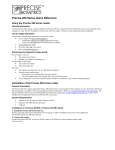- No category

advertisement
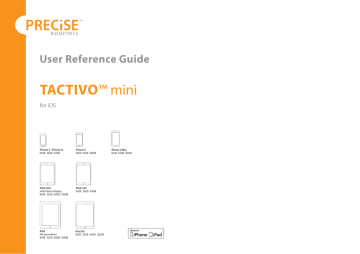
User Reference Guide
TACTIVO™ mini
for iOS
Trademarks: Tactivo™ and PRECISE BIOMETRICS™
Patent: patents pending in EU and USA
©Precise Biometrics 2013-2015
INDEX
1. Introduction
2. General Information
3. System Requirements
4. Card Reader
5. Installation
6. Maintenance
7. Using Tactivo
7.1 Correct fi nger placement
7.2 Enhancing fi ngerprint image quality
8. Apps for Tactivo
9. Electromagnetic Compatibility
10. Environment
1. Introduction
Tactivo™ mini smart card and fi ngerprint reader makes strong authentication easy and convenient using a smart card, fi ngerprint, or both.
For more information on Tactivo mini and available apps, visit www.precisebiometrics.com.
2. General Information
Tactivo mini for iOS should only be used with iPhone or iPad devices with
Lightning connector, but the smart card reader functionality can also be used on Windows (XP or later) and OS X (Mountain Lion or later) desktop computers by using the micro USB connector. Devices running Android (4.0 or later) with USB ports are also supported. OS X support may require additional confi guration.
Do not allow Tactivo mini to get in contact with water or other fl uids. If this happens, immediately remove the Tactivo mini from the iPhone/iPad and let it dry thoroughly. Do not dry Tactivo mini using any external sources, such as hair dryers or microwave ovens.
Tactivo mini is designed to work in the temperature range 32-95°F (0-35°C) and can be stored in the range -4-113°F (-20-45°C )
Handling of Tactivo mini is the user’s responsibility and any action that can damage the product is the user’s own responsibility. Do not paint, drop or disassemble Tactivo mini, and do not put it in places or in devices where it can be damaged such as in a clothes dryer.
Tactivo mini may contain small parts which may present a choking hazard for small children. Keep such parts away from small children.
3. System Requirements
Usage of Tactivo mini requires an iPhone or iPad device with Lightning connector. Find supported iOS versions at : www.precisebiometrics.com/supported-ios-versions.
Using the smart card reader functionality of the Tactivo mini on a desktop computer requires Windows XP or later or OS X Mountain Lion or later.
Using the Tactivo mini on Android requires an Android device with Android version 4.0 or later, a USB port and USB On-The-Go (OTG) support as well as a USB cable. It is compatible with all Android devices with a USB port and
USB On-The-Go (OTG) support.
4. Card Reader
The card reader in Tactivo supports ISO 7816-4 compatible smart cards including U.S. credentials PIV, PIV-I, TWIC, and CAC. Embossed cards are also supported. Do not use the card reader for other cards or for storage of other things such as business cards.
5. Installation
Always make sure the Lightning connector of the Tactivo mini is properly aligned with the corresponding connector of the iPhone/iPad before connecting Tactivo mini. Bending while connecting or disconnecting might damage Tactivo mini and the Lightning connector to the iPhone/iPad.
1. Plug in your Tactivo mini either directly into your iPhone (A) or iPad (B) through the Lightning connector or into other devices using a separate standard USB cable (C).
A B C
6. Maintenance
Protect Tactivo mini from any kind of physical damage.
Ensure that you are electrostatically discharged before putting your fi nger on the sensor. High electrostatic discharges might damage the fi ngerprint sensor.
Keep the sensor surface clean or there is an increased risk that the fi ngerprint can’t be successfully matched.
If necessary, clean the sensor surface with a clean cotton cloth. You can dampen the cloth slightly with a cleaner.
Do not use paper tissues for cleaning purposes as they may scratch the surface.
Do not spray cleaner directly onto the device.
Do not use chlorine-based cleaners, non-chlorine bleach, or chlorinebased bathroom or mildew cleaners.
Do not use any solvents, such as acetone, paint thinners, turpentine, etc.
2. If you have a smart card, slide it in.
3. Scan the QR code to get the “My Tactivo” app.
Launch it and make sure you’ve got the latest fi rmware.
Tactivo as Desktop Reader
Tactivo can be connected to stationary and laptop devices running on Windows/OS
X for secure authentication using the smart card.
1.
Remove the mobile device from the Tactivo.
2.
Connect to the Windows or OS X device using a micro-USB to USB cable.
3.
Windows devices download drivers automatically.
OS X devices may need altered CCID settings to run.
Instruction for OS X devices available on www.precisebiometrics.com
7.1 Correct Finger Placement
Correct and consistent fi nger placement is crucial for good performance.
1. Fingerprint sensor
2. Make sure to capture this area on your fi nger
3. Swipe your fi nger fl at on the sensor in a fi rm downward movement
7.2 Enhance Fingerprint Image Quality
If your fi nger is very dry:
Try to press more fi rmly when swiping.
Breathe on your fi nger.
If your fi nger is very damp:
Try to press less fi rmly when swiping.
Wipe your fi nger dry.
More tips
See the “Maintenance” section to learn how to keep the sensor surface clean.
If your fi ngerprint is still not recognized, please consider re-enrollment to get a better reference image.
4. Do not rotate your fi nger and make sure it is not misaligned
5. Do not lift fi nger when swiping and do not use only the fi ngertip
8. Apps for Tactivo mini
The use of apps for Tactivo mini is entirely at the user’s sole risk. Precise
Biometrics has no liability whatsoever and disclaims all responsibility for the usage of apps for Tactivo.
9. Elecromagnetic Compatibility
Electromagnetic compatibility (EMC) is the ability of electronic equipment to function properly together in the electronic environment.
CE Notice (Europe)
Tactivo meets the following technical standards:
• EN 301 489-1:2011
• EN 55022:2006 – A1:2007
• EN 61000-4-2:2008
• EN 61000-4-2:2008
FCC Information (USA)
Tactivo mini for iOS (P/N SAA 133 1002) complies with Part 15 (Class B) of the FCC Rules. Operation is subject to the following two conditions: (1) This device may not cause harmful interference, and (2) this device must accept any interference received, including interference that may cause undesired operation.
NOTE: This equipment has been tested and found to comply with the limits for a Class B digital device, pursuant to part 15 of the FCC Rules.
These limits are designed to provide reasonable protection against harmful interference in a residential installation. This equipment generates, uses and can radiate radio frequency energy and, if not installed and used in accordance with the instructions, may cause harmful interference to radio communications. However, there is no guarantee that interference will not occur in a particular installation. If this equipment does cause harmful interference to radio or television reception, which can be determined by turning the equipment off and on, the user is encouraged to try to correct the interference by one or more of the following measures:
Reorient or relocate the receiving antenna.
Increase the separation between the equipment and receiver.
Connect the equipment into an outlet on a circuit diff erent from that to which the receiver is connected.
Consult the dealer or an experienced radio/TV technician for help.
CAUTION: Changes or modifi cations not expressly approved by the party responsible for compliance could void the user’s authority to operate the equipment.
CONTACT: Precise Biometrics Inc. 11951 Freedom Drive, 13th Floor,
Reston, VA 20190. +1 (800)) 609-0578
10. Environment
RoHS compliant
WEEE compliant
The Tactivo mini should be recycled as an electrical waste iPhone and iPad are trademarks of Apple Inc., registered in the U.S. and other countries. Lightning is a trademarks of Apple Inc.
advertisement
* Your assessment is very important for improving the workof artificial intelligence, which forms the content of this project
Related manuals
advertisement