advertisement
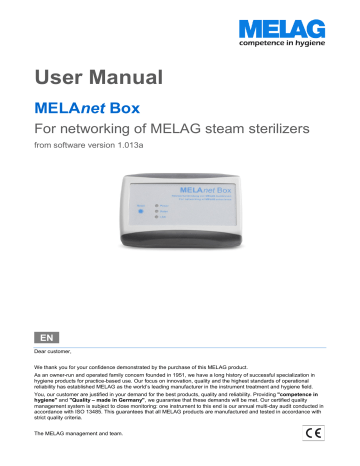
User Manual
MELA net Box
For networking of MELAG steam sterilizers
from software version 1.013a
EN
Dear customer,
We thank you for your confidence demonstrated by the purchase of this MELAG product.
As an owner-run and operated family concern founded in 1951, we have a long history of successful specialization in hygiene products for practice-based use. Our focus on innovation, quality and the highest standards of operational reliability has established MELAG as the world’s leading manufacturer in the instrument treatment and hygiene field.
You, our customer are justified in your demand for the best products, quality and reliability. Providing "competence in hygiene" and "Quality – made in Germany" , we guarantee that these demands will be met. Our certified quality management system is subject to close monitoring: one instrument to this end is our annual multi-day audit conducted in accordance with ISO 13485. This guarantees that all MELAG products are manufactured and tested in accordance with strict quality criteria.
The MELAG management and team.
General notes
Please read this user manual carefully before commissioning the device. The user manual includes important safety information. The functionality and value-retention of this device depends on the care accorded to it. Please store this user manual carefully and in close proximity to your device. It represents a component of the product.
The device type is specified on the type plate on the lower side of the device.
Should the manual no longer be legible, is damaged or has been lost, you can download a new copy from MELAG download centre at www.melag.com
.
About this manual
Symbols used
Symbol Explanation
Draws your attention to a situation, which if not avoided, could result in damage to the device.
Draws your attention to important information.
Formatting rules
Symbol Explanation
Log output
Log output
Words or phrases appearing on the web browser window of the MELAnet Box configurator are marked as menu text.
Words or phrases appearing on the display of the steam sterilizer are marked as software citations.
Chapter 6 - Logging Reference to another text section within this manual.
Figure 1/(5) Reference to a detail in a figure – in the example, to part no. 5 in figure 1.
Symbols on the device
Symbol Explanation
The device may not be disposed as domestic waste. The vendor is responsible for appropriate disposal of the device - it must be delivered to the vendor to be disposed of.
Scope of delivery
Standard scope of delivery
MELAnet Box
User Manual
Power supply
Serial cable (RS232), 1.5 m
Ethernet cable 1:1 (LAN), 2 m
Table of contents
Disposal
MELAG devices are synonymous with high quality and a long life-span. When you eventually need to decommission your
MELAG device, the required disposal of the device can take place with MELAG in Berlin.
Dispose of accessories and consumption media which you no longer require in the appropriate manner. Comply with all relevant disposal specification in terms of possibly contaminated waste.
The packaging protects the device against transport damage. The packaging materials have been selected for their environmentally-friendly disposability and can be recycled. Returning the packaging to the material flow reduces the amount of waste and saves raw materials.
MELAG draws the operator’s attention to the fact that they may be legally obliged (e.g. in Germany according to
ElektroG) to remove used batteries and accumulators non-destructively before handing over the device, provided they are not enclosed in the device.
Table of contents
Chapter 1 – Device description ....................................................................................................... 6
Intended Use ................................................................................................................................................................... 6
Compatibility to different MELAG device types ................................................................................................................ 6
Views of the device .......................................................................................................................................................... 7
Status displays ................................................................................................................................................................ 7
System requirements ....................................................................................................................................................... 8
Chapter 2 – Installation instructions ................................................................................................ 9
Connecting the MELAnet Box .......................................................................................................................................... 9
Settings on the steam sterilizer ...................................................................................................................................... 13
Chapter 3 – MELAnetBox configurator .......................................................................................... 14
Device info menu ........................................................................................................................................................... 14
Configuration menu ....................................................................................................................................................... 14
Protocols menu .............................................................................................................................................................. 16
Update menu ................................................................................................................................................................. 17
Password for the MELAnet Box configurator ................................................................................................................. 18
Reset user-defined settings ........................................................................................................................................... 18
Chapter 4 – Troubleshooting ......................................................................................................... 19
Log output via TCP not possible .................................................................................................................................... 20
Log output via TCP not possible .................................................................................................................................... 20
Hints when using a notebook ......................................................................................................................................... 21
Chapter 5 – Technical Data .......................................................................................................... 22
Factory settings of the MELAnet Box ............................................................................................................................ 22
Appendix – Accessories ................................................................................................................ 23
Glossary ....................................................................................................................................... 24
Chapter 1 – Device description
Safety Instructions
When operating the device, please ensure that you observe the following safety instructions as well as those contained in the following chapters.
Installation location
The device is conceived for use outside the patient area. The device should be located a minimum of 1.5 m radius away from the treatment area.
Cables and power supply
Only the power supply included in the scope of delivery may be connected to the device.
Liquids may not be permitted to reach the interior of the device. This could result in an electrical shock or short circuiting.
Attach only those devices to the MELAnet Box designed for operation with the MELAnet Box.
Repair
Do not open the housing of the MELAnet Box. Incorrect opening and repair can compromise electrical safety and pose a danger to the user. The guarantee and warranty are forfeited as soon as the device is opened by anyone other than a member of a MELAG-authorized technical customer service.
Application
Do not place the MELAnet Box directly on the steam sterilizer. The steam sterilizer will become hot upon operation. Non-observance could result in restricted function and damage to the
MELAnet Box.
5
Chapter 1 – Device description
Chapter 1 – Device description
Intended Use
The MELAnet Box enables the connection of a MELAG steam sterilizer with RS232 interface for transfer of protocols to the computer network (Ethernet) of the practice or clinic.
Compatibility to different MELAG device types
Overview of the current device types
Device class
Pro-Class
S-Class
Device type
Vacuklav 23 B+
Vacuklav 24 B+
Vacuklav 24 B/L+
Vacuklav 30 B+
Vacuklav 31 B+
Euroklav 23 VS+
Euroklav 29 VS+
Euroklav 23 S+
Software version from v 3.34 from v 3.34
Cliniklav
MELAtronic EN+
MELAtronic EN
Cliniklav 25
MELAtronic EN+
MELAtronic 23 EN from v 3.16 from v 4.12 from v 4.07
MELAquick MELAquick 12+/12+p from v 4.12
Overview of the former device types
Device class
Classics
Software version from v 3.16
Euroklav
MELAtronic EN
Device type
Vacuklav 23-B
Vacuklav 24-B
Vacuklav 24-B/L
Vacuklav 30-B
Vacuklav 31-B
Euroklav 23V-S
Euroklav 29V-S
Euroklav 23-S
Euroklav 29-S
MELAtronic 15 EN
MELAtronic 17 EN from v 3.16 from v 4.07
6
Views of the device
Chapter 1 – Device description
1) Reset key for resetting the user-defined settings on the work settings
2) LED-lights for status indication
3) Ethernet socket (RJ45) for connecting the Ethernet cable to the network
4) RJ12 socket for connecting the serial cable to the steam sterilizer
5) power supply socket (5V/ DC) for connecting the plug-in power supply cable
Status displays
LED lights
Power
Data
(Daten)
LAN
State
ON
OFF
Meaning
Device is switched on / live
Device is switched off / not live flashes quickly MELAnet Box start configuration was successful flashing
Data is being exchanged over the Ethernet interface between the computer and the MELAnet Box.
ON
OFF
Connected with network
Not connected with network
7
Chapter 1 – Device description
System requirements
Hardware
min. 500 MB free memory for the installation of the program
min. 2 GB RAM
COM-connection (RS232 interface)
if no COM-connection is available: USB/Serial Adapter
PLEASE NOTE
The USB/Serial Adapter not included in the scope of delivery. The majority of adaptors will be recognized by the operating system. Where necessary it could be necessary to install a driver by the manufacturer.
Software
Windows 10, Windows 8.1
a free IP address in the user network, which you can obtain from your administrator (default IP address: 192.168.40.100)
latest version of the media library Microsoft .NET Framework, at least .NET Framwork 4.6.1
Optional: a Web browser, e.g. Microsoft Edge, Firefox, Chrome etc.
8
Chapter 2 – Installation instructions
Chapter 2 – Installation instructions
Connecting the MELAnet Box
Assigning a free IP address to the MELAnet Box
NOTICE
Errors in the handling of IP addresses can result in faults and data loss in your user network. It is thus recommended that you engage IT specialists to undertake all work in your practice network.
In order for the MELAnet Box to be operated in your practice network, the first three digit blocks of the IP address of the MELAnet Box should conform to that of the IP address of the practice network. The last digit block is assigned to the device connected in the practice network. This number is different for every device connected in the practice network.
If the first three digit blocks are not identical, it is necessary to change the IP address of the MELAnet Box so that they are recognized within the practice network.
PLEASE NOTE
As the MELAnet Box does not support DHCP and is unable to allocate IP addresses automatically, it is necessary to issue static IP addresses.
Example:
192 .
168 .
51 . …
192 .
168 .
51 .11
192 .
168 .
51 .10
192 .
168 .
51 .12
Practice network
192 .
168 .
51 . …
In this case, the IP address of the MELAnet Box is changed, e.g. to 192.168.51.13
To be able to configure the MELAnet Box on the computer, i.e. to adjust the IP address, the MELAnet Box configurator is used.
9
Chapter 2 – Installation instructions
Step 1/3 Connect the MELAnet Box to your computer
Select Configure a new MELAnet Box in the start menu and click on Next .
10
1. Obtain a free IP address from the system administrator.
2. Connect the power supply to the MELAnet Box. The Power-LED of the MELAnet Box glows green.
NOTICE
Only use the power supply included in the scope of delivery. Using a different power supply can damage the device and its functioning cannot be guaranteed. connect lights up
Power
PLEASE NOTE
Use the covered network cable to prevent the emission values from being exceeded. We recommend the type SF/UTP network cable in accordance with ISO/IEC 11801 Cat.5e.
3. Connect the serial cable to the middle connection of the MELAnet Box and plug it into the computer. connect
RS232
RJ12 Power
**If your computer no longer has a COM socket, use a USB/Serial adapter
(not included in the scope of delivery).
4. Click on Next.
Chapter 2 – Installation instructions
Step 2/3 configuration of the MELAnet Box
1. Select Search to establish a connection to the MELAnet Box. The following message will be displayed:
Depending on whether your COM socket is occupied, the number after the
“COM” may vary.
2. Enter the Network configuration (incl. free IP address) and click on Send .
NOTE
The first three number blocks of the IP address must match those of the practice network, the last block of numbers indicates the device number and must not have been assigned.
3. Disconnect the power supply to the MELAnet Box. disconnect
Power
4. Press and hold the reset button on the MELAnet Box and reconnect the power supply. Continue to hold down the reset button for about 10 s. until the green power LED blinks. hold 10 secs.
connect
Power
5. To be able to change the settings of the MELAnet Box later on, note down the IP address that was assigned to the MELAnet Box. Press Stop and then Next .
The dialogue changes to the menu item Connection .
11
Chapter 2 – Installation instructions
Step 3/3 connect the MELA
net
Box with the network of the practice.
1. Disconnect the serial cable from the computer and connect it to the steam sterilizer.
RS232 disconnect
RJ12 Power
2. Select MELAnet Box as the output medium on the device.
3. Connect the MELAnet Box to your practice network using the supplied network cable and the left socket of the MELAnet Box. If the connection is established correctly, the LAN LED lights up green and the data LED flashes yellow. connect
Practice network
LAN Power
The lower LED (LAN) then lights up green and the data LED flashes yellow. lights up
4. Test the connection to the MELAnet Box by entering the configured IP address in the address bar of your Internet browser (Microsoft Edge, Firefox, Chrome etc.).
5. Press on Next .
If the installation was successful, the menu Connection become active.
12
Chapter 2 – Installation instructions
Settings on the steam sterilizer
In order to be able to issue the sterilization logs via the MELAnet Box and to be able to view information regarding the program sequence or selected measured values from the steam sterilizer on the MELAnet
Box, you need to set the MELAnet Box as an output medium on the steam sterilizer as follows:
For all device types from software version v 4.06:
Select the Function menu Log output Output medium MELAnet+Graphic
For all device types until software version v 3.34:
Select the Function menu Print File transmission External PC
Further information about setting the output medium can be found in the user manual of your steam sterilizer.
13
Chapter 3 – MELAnetBox configurator
Chapter 3 – MELAnetBox configurator
Device info menu
The Device info window shows information about the steam sterilizer and selected measurement values.
A. B.
14
D. C.
A. Shows the selected program, device type, device online or offline, date & time, serial number
B. Device display
C. Selected device measurement values
D. Navigation menu
PLEASE NOTE
If the device is not connected or switched on or the wrong setting is selected in the device, the status display (A) shows Autoklav offline . The display (B) remains empty. No measurement values (C) will be shown either.
Configuration menu
The Configuration window presents an overview of all MELAnet Box settings. Here you can also change the logging settings.
After the initial installation the program switches automatically to the Configuration window.
Works settings of the MELAnet Box
The IP address area shows the current network configurations of the MELAnet Box.
You can also assign a new IP address to the MELAnet Box here as follows:
1. Enter the new IP address and, if necessary, also the subnet mask and the gateway.
2. Enter your password and click on Apply , to apply the changes.
Chapter 3 – MELAnetBox configurator
Logging settings
PLEASE NOTE
As all log output settings can be made via the MELAnet Box configurator, the corresponding options for log output at the steam sterilizer will be disabled in the Setup menu Function.
Immediate log output after program end
For the sterilization logs to be saved automatically on the computer after the end of a program, you must select to log output.
If in addition to the text logs you want to record graphic logs, select Graphic logs also.
Note that in order to view graphic logs the program MELAtrace / MELAview must be installed.
Log storage via TCP
Text and graphic logs can be stored either via TCP or an FTP server.
1. Select Storage of logs via and tick the option TCP . Take care that the right TCP port is selected.
15
Chapter 3 – MELAnetBox configurator
2. Enter your password and click on Apply , to apply the changes. (The password is "MELAG" by default.)
Log storage via FTP
If you want to store the text and graphic logs via an FTP server, an FTP server must be installed on the computer in a folder of your choice or installed later. Arrange for your administrator to perform the required
FTP configuration. The use of FTP services is also possible.
1. Select the desired option in the field Storage of logs via and tick the option FTP .
2. Fill out the fields under FTP settings .
3. Enter your password and click on Apply , to apply the changes. (The password is "MELAG" by default.)
Protocols menu
In the Protocols window, selected sterilization protocols (logs) that are saved in the steam sterilizer can later be output on the computer.
PLEASE NOTE
In order to be able to record a graphic log in parallel to a running sterilization program, a connection with the steam sterilizer must have been established prior to the start of a sterilization program. Otherwise it will only be possible to read the text log later.
16
Chapter 3 – MELAnetBox configurator
Log output via TCP
The following requirements must be fulfilled for log output via TCP:
In the Configuration window there must be a tick next to log output .
In the Configuration window the TCP option must be selected with the appropriate settings.
The steam sterilizer must be in the initial state.
If you want to output logs via a TCP connection, proceed as follows:
1. Select a storage folder in your computer's file directory.
2. Click on Connect , to establish a connection with the steam sterilizer.
Afterwards you may carry out the following actions:
Start a sterilization program on the steam sterilizer and record text and graphic logs in parallel.
Read the text log last saved in the steam sterilizer.
Read all text logs saved in the steam sterilizer.
Read all fault logs in the steam sterilizer.
PLEASE NOTE
To be able to switch to another menu in the configurator, the connection must be disconnected again.
The connection is closed automatically when the MELAnet Box configurator is shut down.
But you can also close it down manually by clicking on Disconnect .
Update menu
In the "Update" window you can very easily update the software on the MELAnet Box and the web server that is available to use optionally. The update files can be obtained from your service technician.
To update the software on the MELAnet Box, proceed as follows:
1. To open the update file from a directory on your computer, click on .
2. Select the appropriate update file (*.MNU) from a directory.
3. Enter your password and click on Apply , to start the update.
17
Chapter 3 – MELAnetBox configurator
Password for the MELAnet Box configurator
You can also change the password, to prevent unauthorized changes to the configuration settings:
1. Enter the previous password in the field Password .
2. Enter the new password below and repeat it.
3. To save the new password, click on Apply .
Reset user-defined settings
Here you can learn how the user-defined settings of the MELAnet Box can be re-set to the work settings.
NOTICE
The IP address of the MELAnet Box and the user-defined password will also be reset to the work setting standard values. Thus you should only press the reset key if you wish to undertake a reconfiguration as in the case of an initial start-up.
1. Remove the serial cable (RS232) to the steam sterilizer (middle socket).
2. Remove the power supply cable.
3. Hold the reset key and re-insert the power supply. Keep the reset key depressed for a further 10 seconds, until the Power LED flashes.
18
Chapter 4 – Troubleshooting
Chapter 4 – Troubleshooting
Problem
The start configuration cannot find a COM interface
Timeout error following the
MELAnet Box firmware update
"Autoclav offline"
Not possible to establish connection with the steam sterilizer via the MELAnet Box configurator
The following error message will be shown: "Error while loading/sending data."
Immediate output is set to YES, but no text logs were issued after the end of the program
Output last cycle cannot be selected
Output stored cycles cannot be selected on the steam sterilizer
Delete all cycles cannot be selected on the steam sterilizer
Test output cannot be selected on the steam sterilizer
All logs have the same date as creation date
The total charge number is not counted on the protocols.
Possible cause
Cable is connected improperly.
COM interface has been assigned twice.
Network connection too weak/too slow
Device is not switched on.
Power supply to the MELAnet Box cut off
IP address is not correct, the
MELAnet Box is operated in another practice network as the user network.
When a MELAnet Box is connected, this setting on the steam sterilizer is not considered.
This option is only available via the
MELAnet Box configurator when the MELAnet Box has been selected.
This option is only available via the
MELAnet Box configurator when the MELAnet Box has been selected.
This option is not available when the MELAnet Box has been selected.
This option is not available when the MELAnet Box has been selected.
Logs were read out via the button
All logs.
The output date is used for the log files.
The text logs saved in the steam sterilizer were read out altogether by pressing the button All logs.
What you can do
Check the correct connection of the cables.
Select a different COM interface.
Repeat process
Inform MELAG customer services if necessary
Switch on the device at the power switch.
Deselect the MELAnet Box as output medium on the steam sterilizer.
Check whether the power supply cable is properly connected and the power supply is plugged into the socket.
Check whether the IP address of the MELAnet Box was entered correctly in the configurator and the IP address of the computer matches the settings in the MELAnet Box.
Set the tick on the
“Configuration” website next to
"Log output" to activate the immediate output of the text logs.
Click on the "Last log" button in the "logs" window and, if applicable, check the TCP or
FTP settings in the
"Configuration" section.
Click on the "All logs" button in the "logs" window and, if applicable, check the TCP or
FTP settings in the
"Configuration" section.
Deselect the MELAnet Box as output medium on the steam sterilizer.
Click on the "Last log" button in the "logs" window and, if applicable, check the TCP or
FTP settings in the
"Configuration" section.
Set the tick on the
“Configuration” website next to
"Log output" to activate the immediate output of the text logs. The program start point is used as the creation date for the log files.
In order to avoid this, activate the immediate output of the text logs by setting the tick next to log output.
19
Chapter 4 – Troubleshooting
Problem
Logs are overwritten, so the original date/time (of program start) are lost
MELAnet Box configurator cannot establish connection with the
MELAnet Box
Possible cause
Logs were read out again.
Instead of a 1:1 connection cable, you are using a cross-over cable. If the practice network is administered by an old switch, communication with a cross-over cable will not work. With newer
“smart switches” it is unimportant which Ethernet cable you use.
These switches recognise automatically which Ethernet cables are being used and configure themselves independently.
What you can do
Avoid the double output of the text logs.
Check the Ethernet cable
Graphic data are not transferred -- Disconnect the power connection to the MELAnet Box.
Wait 10 seconds. Reconnect the power supply using the power supply unit.
Log output via TCP not possible
Possibly the settings on the MELAnet Box configurator are not correct:
Check whether the option TCP has been selected in the Configuration window, storage of logs via
Check whether storage of logs via is selected on the Configuration window.
Have you entered the password and pressed on the Apply button? Only after having done so will the alterations be accepted.
Check the connections from the MELAnet Box to the steam sterilizer. Has the serial cable been inserted correctly? Are the display texts of the steam sterilizer visible on the Device inf o window in the MELAnet Box configurator?
Log output via TCP not possible
Possibly the settings on the computer are not correct:
Check whether an FTP server is running on your computer.
Check whether the MELAnet Box is registered as user in the FTP server.
If yes, compare the user name and the FTP password of the MELAnet Box against the user settings in the FTP server. These need to match.
Possibly the settings on the MELAnet Box configurator are not correct:
Check whether the option FTP has been selected in the Configuration window, storage of logs via .
Check whether storage of logs via is selected on the Configuration window.
Check whether the IP address of the server has been entered correctly on the Configuration window.
After entering the changes, have you entered the password and clicked on the button Apply ? Only after having done so will the alterations be accepted.
Check the connections from the MELAnet Box to the steam sterilizer. Has the serial cable been inserted correctly? Are the display texts of the steam sterilizer visible on the Device info window?
20
Chapter 4 – Troubleshooting
Hints when using a notebook
With operation without a power adaptor and network card the laptop switches into energy saving mode.
1. Change the settings under Control panel System Hardware Device manager
Network adapter by deactivating the option Allow computer to turn off this device to save power in the Properties window in the register energy management.
2. If this does not lead to success, operate the notebook with the power supply cable.
3. Check if the network adapter is activated in the System settings on the notebook.
21
Chapter 5 – Technical Data
Chapter 5 – Technical Data
Model name MELAnet Box
Device dimensions (W x D x H) 2,8 x 6,32 x 9,45 cm
Ambient temperature
- Operation
- Storage
Relative humidity
- Operation
- Storage
0 – 40 °C
0 – 70 °C
8 % – 90 %
5 % – 95 %
Electrical connection
MELAnet Box
Electrical connection
Power supply
Electrical power
Length of the power cable
DC 5 V ±10 %, 1 A
100 – 250 V, 47 – 63 Hz, 1,6 A max. 6 W ca. 1,4 m
Factory settings of the MELAnet Box
Parameter
Language
IP address
Gateway
Subnet mask
Storage of logs via
Log output
Graphic logs
TCP port
FTP server IP address
FTP server user name
FTP password password
Standard value
German
192.168.40,100
192.168.40.1
255.255.255.0
FTP
Inactive
Inactive
Available in 65001
192.168.40,160
Profiklasse [here you can enter the name of your steam sterilizer name]
MELAG12345
MELAG
22
Appendix – Accessories
Article
Power supply unit for MELAnet Box
Power supply unit for MELAnet Box (UK/AUS/US/CHN)
Serial cable for MELAnet Box (RS232 to Western), 1.5 m
Network cable for printer / MELAnet Box, 2 m
Art. no
ME30403
ME30402
ME15819
ME15812
23
Glossary
Glossary
COM
(engl. Component Object Model) serial interface (RS232)
FTP
(File Transfer Protocol) is a data transmission procedure serving to transport data from the internet. This data can include programs, files or even information. Special programs (FTP clients, here: on the MELAnet Box) serve for uploading any data on a FTP server.
FTP Server
Program which communicates with the connected client
(here: MELAnet Box) and files data in a defined directory. The FTP server must be known to the client.
Gateway
A Gateway enables networks which are based on entirely different protocols to communicate with each other.
Initialization
Creating a specific starting situation of the software upon starting
IP address
The IP address serves the clear addressing of computers and other devices, here for example the
MELAnet Box in a network.
MELAnetBox configurator a software developed by MELAG which enables the configuration of the MELAnet Box and the output of the sterilization logs.
MELAtrace/MELAview a software developed by MELAG for displaying and sorting sterilization logs and with the opportunity to display graphic logs. Text and graphic logs can be printed from the program or exported in various file formats.
LAN
Local area network in which multiple computers and other devices are connected over a communications connection.
This enables the exchange of data is possible.
LED
Abbreviation for Light Emitting Diode: Semiconductor diode which lights up when powered by current. LEDs are predominantly employed for status displays in devices, for example to display hard disk access.
Serial interface (RS232) interface which transfers the data on a bit by bit basis, also referred to as a COM port.
Subnet mask is a multi-part binary digit (bit mask), which in a network serves to divide an IP address into a network address and a device address. The device addresses are also referred to as host addresses. It is always necessary.
TCP
Transmission control protocol: refers to a standard protocol for connecting computers and networks.
TCP port
TCP applications address the communications partner via the IP address or a port number, which specifies the service on the target computer.
Web browser are special computer programs to allow the user to view websites in the internet.
24
MELAG Medizintechnik GmbH & Co. KG
Geneststraße 6-10
10829 Berlin
Germany
E-Mail: [email protected]
Web: www.melag.com
Original instructions
Responsible for content: MELAG Medizintechnik GmbH & Co. KG
We reserve the right to technical alterations
advertisement
Related manuals
advertisement
Table of contents
- 6 Chapter 1 – Device description
- 6 Intended Use
- 6 Compatibility to different MELAG device types
- 7 Views of the device
- 7 Status displays
- 8 System requirements
- 9 Chapter 2 – Installation instructions
- 9 Connecting the MELAnet Box
- 13 Settings on the steam sterilizer
- 14 Chapter 3 – MELAnetBox configurator
- 14 Device info menu
- 14 Configuration menu
- 16 Protocols menu
- 17 Update menu
- 18 Box configurator
- 18 Reset user-defined settings
- 19 Chapter 4 – Troubleshooting
- 20 Log output via TCP not possible
- 21 Hints when using a notebook
- 22 Chapter 5 – Technical Data
- 22 Factory settings of the MELAnet Box
- 23 Appendix – Accessories
- 24 Glossary