advertisement
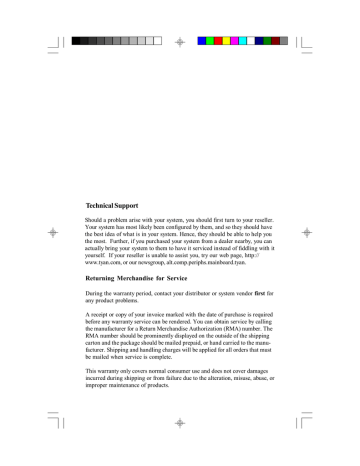
Technical Support
Should a problem arise with your system, you should first turn to your reseller.
Your system has most likely been configured by them, and so they should have the best idea of what is in your system. Hence, they should be able to help you the most. Further, if you purchased your system from a dealer nearby, you can actually bring your system to them to have it serviced instead of fiddling with it yourself. If your reseller is unable to assist you, try our web page, http:// www.tyan.com, or our newsgroup, alt.comp.periphs.mainboard.tyan.
Returning Merchandise for Service
During the warranty period, contact your distributor or system vendor first for any product problems.
A receipt or copy of your invoice marked with the date of purchase is required before any warranty service can be rendered. You can obtain service by calling the manufacturer for a Return Merchandise Authorization (RMA) number. The
RMA number should be prominently displayed on the outside of the shipping carton and the package should be mailed prepaid, or hand carried to the manufacturer. Shipping and handling charges will be applied for all orders that must be mailed when service is complete.
This warranty only covers normal consumer use and does not cover damages incurred during shipping or from failure due to the alteration, misuse, abuse, or improper maintenance of products.
Table Of Contents
1. Introduction....................................................................... 4
1.1 Overview................................................................4
1.2 Hardware Specifications..........................................5
1.3 Software Specifications........................................... 6
1.4 Environment........................................................... 6
2. Board Installation.............................................................. 7
2.1 Unpacking.............................................................. 7
2.2 Installation.............................................................. 7
3. S1571 On Board Resource Settings................................. 9
3.1 S1571 Board Layout & Jumper Locations.................9
3.2 Quick Reference for Jumpers.................................. 10
3.3 CMOS RTC........................................................... 13
3.4 Speaker Connector.................................................. 13
3.5 Reset Connector..................................................... 13
3.6 Flash EPROM Jumpers........................................... 14
3.7 CMOS & Password Reset...................................... 14
3.8 DRAM Installation.................................................. 15
3.9 CPU Installation......................................................16
3.10 Cache Upgrade..................................................... 17
3.11 Peripheral Device Installation................................. 17
3.12 Connecting the Power Supply................................. 18
4. BIOS Configuration........................................................... 20
4.1 Entering Setup........................................................ 20
4.2 Control Keys.......................................................... 21
4.3 Getting Help........................................................... 22
4.4 The Main Menu...................................................... 22
4.5 Standard CMOS Setup Menu...................................23
4.6 BIOS Features Setup.............................................. 27
4.7 Chipset Features Setup............................................ 30
4.8 Power Management Setup.......................................34
4.9 PnP/PCI Configuration............................................ 36
4.10 Integrated Peripherals............................................39
4.11 Load Setup Defaults.............................................. 41
4.12 Load BIOS Defaults..............................................42
4.13 Password Setting ..................................................42
4.14 IDE HDD Auto Detection..................................... 44
4.15 Save & Exit Setup................................................. 44
5. Flash Writer Utility............................................................ 45
5.1 The Flash Memory Writer Utility Screen...................47
6. System Resources............................................................. 48
6.1 Timer & DMA Channel Map................................... 48
6.2 Interrupt Map......................................................... 48
6.3 Beep Codes............................................................ 49
6.4 POST Codes.......................................................... 49
Introduction
Chapter 1–Introduction
1.1 Overview
The S1571 is a quality, high performance mainboard designed for Intel
Pentium microprocessors. This mainboard utilizes the Intel 430TX chipset and can support CPU speeds of 75MHz through 233MHz. The
S1571 will also support the CyrixM1/6x86, Cyrix M2, AMD K6, and Intel multimedia Pentium P55C/P54CTB (MMX Overdrive), which utilizes
MMX commands.
The S1571's PCI Local Bus provides high performance capabilities that are ideal for a wide range of demanding applications such as CAD,
CAM, CAE, networking, multi-user environments, database management, desktop publishing, image processing, and 3D animation.
This integrated system board achieves high reliability with numerous features and yet is small enough to be supported in an AT form factor.
Some of the features included are on-board dual channel PCI PIO, Bus
Master IDE and UltraDMA/33, on-board floppy controller, USB Port,
PS/2 Mouse Port, on-board high speed I/O, and support for pipeline-burst
SRAM.
Flexibility and expandibility have been designed into the S1571. With I/O and drive controller support built on-board, the five PCI and four ISA
(one ISA and one PCI as a shared slot) slots are free for numerous addon expansion cards.
Remember to take a look at TYAN Computer's web site, located at http://www.tyan.com. Here you can find information on all of TYAN's products along with FAQs, distributors list, drivers, and CMOS setting explanations. If you have a tech support question please contact us at www.tyan.com.
S1571 D1181-001 http://www.tyan.com
4
Introduction
1.2 Hardware Specifications/Features
wCPU wSpeed wDRAM wL2 Cache wEIDE Controller wEnhanced I/O
Intel Pentium 75 MHz thru 200 MHz (Socket 7).
Intel Pentium MMX 166 MHz thru 233 MHz.
Intel Pentium P55C/P54CTB (MMX Overdrive).
Cyrix/IBM/SGS M1/6x86 PR120+/PR150+/
PR+166 (see page 11 for PR200+).
Cyrix M2 PR166/PR200(see page 11 for PR233).
AMD K5 PR90-PR166+, K6 166/200/233Mhz.
50/60/66/75/83 MHz system bus.
25/30/33 MHz PCI bus.
3 banks of 72-pin SIMM and 2 DIMM sockets.
Supports 5V or 3.3V memory.
Supports EDO (Extended Data Out) DRAMs.
Supports SDRAM (Synchronous DRAM).
Supports Fast Page Mode DRAMs.
Supports 8MB to 256MB of DRAMs.
512KB on board 2nd level PB SRAM.
Primary and secondary PCI EIDE channels on
board for support of up to four EIDE Mode 0
through Mode 4 drives.
Supports DMA (Bus Master) multiword mode 0
to 2 (the Bus Master driver is available on the
web at www.tyan.com).
Supports "Ultra 33" Synchronous DMA mode at
33MB/s transfer rate.
Multi-mode bi-directional parallel port that supports standard, EPP, and ECP modes.
Supports 16550 compatible UARTs for on-board
high speed serial ports.
Support for an IrDA-compliant Infra Red inter-
face.
S1571 D1181-001 http://www.tyan.com
5
Introduction
On-board floppy controller.
On-board Universal Serial Ports.
wI/O Bus Slots wMouse
5 Master/Slave 32-bit PCI-Bus slots (slot 1 and
slot 5 share a bus mastering resource).
4 16-bit ISA Bus slots.
One ISA and one PCI shared slot.
On-board PS/2 mouse connector.
wSpecial features
LM78 optional.
LANdesk compatible (only with LM78 installed).
Switching power supply.
1.3 Software Specifications
wBIOS wOS
Default: Award BIOS.
Virus Protection.
Year 2000 Ready.
Plug and Play.
Support for easy BIOS upgrades with flash
EPROM chip.
Operates with MS-DOS, Windows 3.x, Windows
for WorkGroups 3.x, Windows 95, Windows
NT, OS/2, Novell Netware, Solaris, and SCO
Unix.
1.4 Environment
Ambient Temperature
Relative Humidity
Altitude
Vibration
Voltage
0 to +50 C (operating)
0 to +85% (operating)
0 to 10,000 feet (operating)
0 to 1,000 Hz
4.9 to 5.2 V
Information presented in this publication has been carefully checked for reliability; however, no responsibility is assumed for inaccuracies. The information contained in this document is subject to change without notice.
S1571 D1181-001 http://www.tyan.com
6
Board Installation
Chapter 2–Board Installation
2.1 Unpacking
The mainboard package should contain the following: wS1571 Mainboard wOne IDE 40 pin cable wOne 34 pin floppy cable wUser's Manual
The mainboard contains sensitive electric components which can be easily damaged by static electricity, so the mainboard should be left in its original packaging until it is ready to be installed.
With the power supply plugged in and turned off, touch an unpainted area of the system chassis immediately before handling the mainboard or any component. Doing so discharges the static charge your body may have acquired.
After opening the mainboard carton, extract the system board–holding it by its edges–and place it on a grounded anti-static surface, component side up. Inspect the board for damage. Do not inspect board unless it is placed on an anti-static mat. Do not touch the bottom of the board.
DO NOT APPLY POWER TO THE BOARD IF IT HAS BEEN
DAMAGED!
2.2 Installation
You are now ready to install your mainboard. The mounting hole pattern of the S1571 matches the Baby-AT system board specifications. It is assumed that the chassis is for a standard Baby-AT mainboard form factor.
S1571 D1181-001 http://www.tyan.com
7
Board Installation
Trademarks
Award, BIOS/Flash are trademarks of Award Software International,
Inc.
AMI BIOS is a trademark of American Megatrends, Inc.
IBM, PC, AT, PS/2 are trademarks of IBM Corporation.
INTEL, Pentium are trademarks of Intel Corporation.
All other trademarks are the property of their respective companies.
EXTSMI
8
Chapter 3–On-Board Resource Settings
Figure 3.1 S1571 Board Layout
PS/2
Mouse
Keyboard
CON
1
KB CTR
Power connector
JP16
JP17
1
•••
1
Com1
1
1
Com2
•• •• ••••
VIO
••
82439TX
82371AB
PIIX4
1
1
JP21
BF2
BF1
BF0
••
••
1
3Volt
Battery
pin 27
••
SPKR
RST SW
20
HD LED
10
•••••••••••••••••••
PWR LED
15
IR
6
EXTSM1
•••• pin 1
JP17
CPU 0
Socket 7
9
JP9
JP10
••
1
VID3
VID2
VID1
VID0
••
••
JP5
••
JP6
JP7
1
JP8
JP15
Resource Settings
3.2 Jumper Settings
CPU
P54C 75
P54C 90
BF0
OFF
OFF
ON
OFF
ON
OFF
OFF
ON
ON
ON
OFF
OFF
OFF
ON
ON
ON
ON
ON
ON
ON
ON
ON
ON
ON
OFF
OFF
OFF
OFF
ON
ON
ON
ON
BF1
OFF
OFF
ON
ON
ON
ON
OFF
OFF
OFF
ON
OFF
OFF
OFF
OFF
OFF
ON
ON
OFF
OFF
OFF
OFF
OFF
OFF
OFF
ON
OFF
ON
ON
ON
ON
ON
ON
P54C 100
P54C 120
P54C 133
P54C 150
P54C 166
P54C 200
P55C 166
P55C 200
P55C 233
K5 90
K5 100
K5 120
K5 133
K5 166
K6 166
K6 200
K6 233
IDT C6 150 (50x3)
IDT C6 180 (60x3)
Cyrix PR120+ M1
Cyrix PR133+ M1
Cyrix PR150+ M1
Cyrix PR166+ M1
Cyrix PR200+ M1
Cyrix PR150L M1
Cyrix PR166L M1
Cyrix PR200L M1
Cyrix PR166 M2
Cyrix PR200 M2
Cyrix PR233 M2
BF2 JP9 JP10
OFF 1-2, 3-4 ON
OFF 3-4 ON
OFF
OFF
OFF
OFF
OFF
OFF
OFF
OFF
OFF
OFF
OFF
OFF
OFF
OFF
OFF
OFF
OFF
OFF
OFF
OFF
OFF
1-2
1-2
ON
ON
OFF 1-2, 3-4 ON
OFF 3-4 ON
OFF 1-2, 3-4 ON
OFF 1-2, 3-4 OFF
OFF
OFF
OFF
OFF
OFF
3-4
1-2
3-4
3-4
1-2
ON
ON
OFF
ON
ON
3-4
3-4
1-2
3-4
OFF
ON
ON
OFF
1-2
1-2
1-2
1-2
1-2
3-4
1-2
3-4
1-2
1-2
1-2
3-4
1-2
1-2
1-2
ON
ON
ON
ON
ON
ON
ON
ON
ON
ON
ON
ON
ON
ON
ON
ON
ON
ON
ON
ON
ON
ON
ON
ON
ON
ON
VID0
ON
ON
ON
ON
ON
ON
ON
ON
ON
ON
ON
ON
ON
ON
ON
ON
ON
ON
ON
ON
ON
OFF
ON
ON
ON
ON
ON
OFF
ON
ON
OFF
OFF
VID2
ON
ON
ON
ON
ON
ON
ON
ON
ON
ON
ON
OFF
OFF
OFF
OFF
OFF
OFF
OFF
OFF
OFF
OFF
OFF
ON
ON
ON
ON
ON
OFF
ON
ON
OFF
OFF
VID1
ON
ON
ON
ON
ON
ON
ON
ON
ON
ON
ON
OFF
OFF
OFF
ON
ON
ON
OFF
OFF
OFF
OFF
1-2
1-2
1-2
1-2
1-2
1-2
1-2
1-2
1-2
1-2
1-2
JP15
1-2
1-2
1-2
1-2
1-2
1-2
1-2
1-2
1-2
1-2
1-2
1-2
1-2
1-2
1-2
1-2
1-2
1-2
1-2
1-2
1-2
*Chips in the Cyrix “L” series are “Low Voltage” and operate at 2.8 volts.
OFF
ON
ON
ON
ON
ON
ON
ON
ON
OFF
OFF
VID3
ON
ON
ON
ON
ON
ON
ON
ON
ON
ON
ON
OFF
OFF
ON
OFF
ON
ON
OFF
OFF
OFF
OFF
ON
OFF
OFF
OFF
OFF
OFF
ON
OFF
OFF
ON
ON
VIO
OFF
OFF
OFF
OFF
OFF
OFF
ON
ON
ON
ON
ON
ON
ON
ON
ON
OFF
OFF
ON
ON
ON
ON
S1571 D1181-001 http://www.tyan.com
10
Resource Settings
CPU Voltage Settings
VID0
VID1
VID2
VID3
CPU VCC 2.0V 2.1V 2.2V 2.3V 2.4V 2.5V 2.6V 2.7V 2.8V 2.9V 3.0V 3.1V 3.2V 3.3V 3.4V 3.5V
OFF OFF OFF OFF OFF OFF OFF OFF ON ON ON ON ON ON ON ON
OFF OFF OFF OFF ON ON ON ON OFF OFF OFF OFF ON ON ON ON
OFF OFF ON ON OFF OFF ON ON OFF OFF ON ON OFF OFF ON ON
OFF ON OFF ON OFF ON OFF ON OFF ON OFF ON OFF ON OFF ON
CPU Multipliers
CPU Mult x1.5
x2 x2.5
x3
BF0 BF1 BF2
OFF OFF OFF
ON
ON
OFF
ON
OFF ON
OFF
OFF
OFF
BUS Speed Settings
B U S
Frequency
JP9 J P 1 0
5 0 M Hz
5 5 M Hz
1 - 2 ,
3-4
1 - 2 ,
3-4
O N
O F F
6 0 M Hz
3-4 O N
BIOS Memory Voltage
Select
BIOS VCC JP23
5V
1-2
6 6 M Hz
7 5 M Hz
1-2 O N
3-4 O F F
12V
2-3
8 3 M Hz
1-2 O F F
Note: please ignore the JP21 label on the board.
WARNING:
This motherboard incorporates support for 75MHz and 83MHz BUS speeds.
However, these speeds will push PCI bandwidth beyond the Intel-recommended specification for PCI 2.1 compliance. Therefore, TYAN Computer Corporation takes no responsibility for any problems, hardware or software, related to the use of BUS speeds beyond 66MHz. We also cannot guarantee any PCI cards’ compatibility beyond the specified speed of 33MHz. Technical support and
RMA/Warranty claims relating to the use of BUS speeds beyond the 66MHz/
33MHz limit recommended by Intel will not be honored by TYAN. Use at your
own risk.
S1571 D1181-001 http://www.tyan.com
11
Resource Settings
Windows95 Users:
You may encounter problems with some of the devices in the Intel 82371AB chipset. Neither the PCI Bridge nor the PCI Universal BUS device IDs for this chipset (also called PIIX4) are recognized by Windows95. This is a software problem, not a hardware problem, and can be easily remedied by either upgrading to Windows98 or downloading the 82371AB patch found at http://www.tyan.com
or at ftp://download.intel.com/design/pcisets/busmastr/setupex.exe
SIMM DRAM Memory Voltage Select
DRAM VCC JP1 JP2 JP7 JP8
3V
OFF OFF ON ON
5V
ON ON OFF OFF
DIMM Memory Voltage Select
DIMM VCC JP3 JP4 JP5 JP6
3V
OFF OFF ON ON
5V
ON ON OFF OFF
Others
JP26
JP24
JP25
JP26
Install only if there is a speaker on board.
Connected to the LED for Turbo On/Off.
Connected to the switch for Turbo On/Off.
Pin 4 and 5 for Keylock function.
*Deturbo is not supported in 430TX chipset.
PS/2 Mouse Connector:
GND DATA VCC Keyboard
CLK
S1571 D1181-001 http://www.tyan.com
12
Resource Settings
I/O Port Setting: JP16 and JP17
JP16 JP17
For Serial Port 1-2
For IR Port 2-3
1-2
2-3
J17 Settings
pins function
3-4
6-7
EXTSM1
IR Receive
8-9 IR Transmit
13-14 IDE LED Primary
15-16 IDE LED Secondary
18-20 PWR LED
22-23 RST SW
24-27 SPK
3.3 CMOS RTC
The TX chipset includes a Real Time Clock circuit. It provides the date and the time for the system. Normally the life span of an RTC battery is 5 years.
If the battery for the RTC is low, it will prevent your system from
POSTing and you will not get a display. If this occurs, you will need to replace the battery with another 3-volt lithium battery (Duracell DL2032).
3.4 Speaker Connector Installation
The S1571 provides a 4-pin header to connect the speaker. The speaker is connected to pins 24-27 of jumper block J17.
3.5 Hardware Reset Switch Connector Installation
The RESET switch on your case's display panel provides users with the
HARDWARE RESET function, which is the same as power on/off. The system will do a cold start after the RESET switch is pushed. The RESET
S1571 D1181-001 http://www.tyan.com
13
Resource Settings
switch is a 2-pin connector and should be installed on pins 22 and 23 on jumper block J17.
E G
3.6 Flash EPROM-Jumper JP23
The S1571 uses flash memory to store BIOS programs. It can be updated as new versions of the BIOS become available. The flash utility will guide you through the process step by step.
JP23 determines which type of EPROM is used. This jumper has been set to match the on-board BIOS chip. The factory default for the S1571 is on pins 1 and 2. Depending on the type of EPROM used, some boards will have JP23 on pins 2 and 3.
Refer to chapter 5 for Flash EPROM upgrade procedures.
3.7 Hardware CMOS & Password Reset: JP22
If you have been locked out of your system because you forgot your password or set the CMOS incorrectly, follow the instructions below.
a. Power off the system.
b. Connect jumper JP22 to pins 2 and 3.
c. Wait for 2 seconds, then return JP22 to pins 1 and 2.
d. Power on the system again.
By following the above procedures, you will erase your password and reset the CMOS to the BIOS defaults.
S1571 D1181-001 http://www.tyan.com
14
Resource Settings
3.8 DRAM Installation
The S1571 uses a 64-bit data path from memory to CPU and can accommodate up to 256MB of RAM. The mainboard supports Fast
Page Mode, and EDO (Extended Data Out) 72 pin SIMMs. SDRAMs
(Synchronous) are also supported in the DIMM slots. DIMMs must be of the unbuffered variety. All installed memory will be automatically detected so there is no need to set jumpers. The TX chipset can cache up to 64MB of RAM.
wSIMM modules must be installed in pairs.
wEach pair of SIMMs must be of the same size and type.
wThe mainboard supports 1, 2, 4, 8, and 16MBx32 SIMM modules.
wSIMM banks 0, 1, and 2 can use either double- or single-sided SIMMs.
wTwo SIMMs or one unbuffered DIMM must be installed for the system
to POST.
wThe mainboard supports 1, 2 and 4MBx64 DIMM modules.
wSIMM bank 0 and DIMM bank 0 cannot be used at the same time.
wSIMM bank 1 and DIMM bank 1 cannot be used at the same time.
wYou can use SIMM bank 0 with DIMM bank 1.
wYou can use SIMM bank 1 with DIMM bank 0 (see figure below).
OK OK
The shaded boxes represent occupied slots.
S1571 D1181-001 http://www.tyan.com
15
Resource Settings
wIf you use 4MBx64 DIMMs you cannot use DRAM bank 2. DRAM
bank 2 has an upper limit of 32MB.
wWe do not recommend using DRAM bank 2 along with DIMMs.
wThe following table shows some of the available memory configurations.
DRAM DRAM DRAM SDRAM SDRAM Total
Bank 0 Bank 1 Bank 2 Bank 0 Bank 1
4MBx2 none none none none none
8MBx2 none
none none none 8MB
none 8MBx1 none 8MB
none 16MBx1 none 16MB
none none none 16MB
4MBx2 4MBx2 4MBx2 none none 24MB
16MBx2 none none none none 32MB none 8MBx2 none 16MBx1 none 32MB
32MBx2 none none none none 64MB none none none none 64MBx1 64MB none none none 32MBx1 64MBx1 96MB none none none 64MBx1 64MBx1 128MB
64MBx2 none none none 64MBx1 192MB none none none 128MBx1 128MBx1 256MB
3.9 CPU Installation
Several types of CPUs can be used on the S1571. Please refer to section 3.2 for the correct CPU jumper settings for your board.
Remember:
w The CPU is a sensitive electronic component and it can be easily
damaged by static electricity. Do not touch the CPU pins with your
fingers.
w When installing the CPU into the socket, match the CPU pins to the
socket pins.
w Before the CPU is installed, the mainboard must be placed on a flat
surface. You should be able to insert the CPU with minimal pressure.
Do not push down hard, but do use firm pressure.
w A cooling fan and/or heat sink assembly is required to protect
the CPU from being damaged.
S1571 D1181-001 http://www.tyan.com
16
Resource Settings
Installation procedure:
1. Make sure the ZIF socket lever is up. To raise the lever, pull it out
to the side a little and raise it as far as it will go. The top plate will
slide back.
2. Align the CPU and socket pin 1 corners. The pins on the bottom of
the CPU should align with the rows of holes in the socket.
3. Insert the CPU in the socket. It should insert easily. If it does not,
adjust the position of the lever a little.
4. Press the lever down. The top plate will slide forward. You will
feel some resistance as the pressure starts to secure the CPU in
the socket. This is normal and will not damage the CPU. The lever
should snap into place at the side of the socket.
3.10 Upgrading Cache Memory
The S1571 has 512KB of on-board pipeline-burst SRAM and cannot be upgraded in the field. The TX chipset can cache a maximium of 64MB of RAM.
3.11 Peripheral Device Installation
After all the jumpers on the mainboard have been set, it can then be mounted into the case. Proceed to install the display card and any other peripheral devices.
If a PCI-Bus interface card is to be installed in the system, any one of the five PCI-Bus slots can support either a Master or a Slave device.
After installing the peripheral controllers, you should check everything again, and prepare to power on the system.
S1571 D1181-001 http://www.tyan.com
17
Resource Settings
3.12 Connecting the Power Supply
The system power supply connector on the mainboard is for a 5-volt power supply. Incorrect installation of the power supply could result in serious damage to the system board and connected peripherals.
5 volt power connector pinout
Pin 1
Good Power Signal
VCC
+12V
-12V
GND
GND
GND
GND
-5V
VCC
VCC
VCC
To connect the leads from either voltage power supply, you should first make sure the power supply is unplugged. Most power supplies have two leads. Each lead has six wires, two of which are black.
Orient the connectors so the black wires are in the middle of the
5V power supply.
Caution: Some power supplies also include 3V connectors. The connection wires normally have two colors with 3 black wires on one side. Please be careful not to use the wrong connector.
S1571 D1181-001 http://www.tyan.com
18
Resource Settings
Align the plastic guide pins on the lead cables with their receptacles on the mainboard. You may need to hold the lead at an angle to line it up.
Once you have the guide pins aligned, press the lead connector so that the plastic clips on the lead snap into place and secure the lead to the connector.
Connecting the 5V power supply
S1571 D1181-001 http://www.tyan.com
19
BIOS Configuration
Chapter 4–BIOS Configuration
Award's BIOS has a built-in setup program that allows the user to modify the basic system configuration. This type of information is stored in the battery-backed CMOS NVRAM. Entering incorrect information or for-
getting your password can lock you out of your system (refer to section 3.9 for information on resetting the CMOS NVRAM).
4.1. Entering Setup
You may enter setup by powering on the computer and watching for the below message during the POST (Power On Self Test).
* TO ENTER SETUP BEFORE BOOT PRESS DEL KEY
When this message appears at the bottom of your screen, press the <Del> key. This must be done quickly, for the message is only displayed for a brief time. If you do not press the <Del> key in time, the system will not boot and an error message will appear on the screen. You will be asked to:
* PRESS F1 TO CONTINUE OR <DEL> TO ENTER SETUP
If you choose to enter Setup the Main Menu will appear on the sceen (see
Figure 4.1 on the following page). Use the arrow keys to select among the items and press <Enter> to enter each sub-menu.
S1571 D1181-001 http://www.tyan.com
20
BIOS Configuration
Figure 4.1: Main Menu
ROM ISA BIOS (2A59IT5A)
CMOS SETUP UTILITY
AWARD SOFTWARE, INC.
STANDARD CMOS SETUP INTEGRATED PERIPHERALS
BIOS FEATURES SETUP
CHIPSET FEATURES SETUP
POWER MANAGEMENT
PNP/PCI CONFIGURATION
LOAD BIOS DEFAULTS
SUPERVISOR PASSWORD
USER PASSWORD
IDE HDD AUTO DETECT
SAVE & EXIT SETUP
EXIT WITHOUT SAVING
LOAD SETUP DEFAULTS
ESC : Quit
F10 : Save & Exit Setup
:Select Item
(Shift)F2 :Change Color
Time, Date, Hard Disk Type...
4.2 Control Keys
Below is a chart of the control keys available in Setup.
PgUp key Increases the numeric value or makes changes.
PgDn key Decreases the numeric value or makes changes.
F1 key General help.
F2 key Changes color; choose from a total of 16 colors.
F5 key Restore the previous CMOS value.
F6 key Load BIOS defaults.
F7 key Load Setup Defaults.
F10 key Save all CMOS changes (only for Main Menu).
<Esc> key Quit
S1571 D1181-001 http://www.tyan.com
21
BIOS Configuration
4.3 Getting Help
4.3.1 Main Menu
The description of the highlighted setup function is displayed at the bottom of the screen.
4.3.2 Setup Page Menu/Option Page Setup Menu
Press F1 to bring up a small help window that describes the appropriate keys to use and the possible selections for the highlighted items. To exit the
Help Window, press <Esc>.
4.4 The Main Menu
Once you enter the Award BIOS CMOS Setup Utility, the Main Menu
(Figure 4.1) will appear on the screen. The Main Menu allows you to select from the eight setup functions and 2 exit choices. Use the arrow keys to select among the items and press <Enter> to accept or enter the sub-menu.
Below is a list of the sub-menus and commands, and a description of their functions.
w Standard CMOS setup
This setup page includes all of the items in the original PC AT-compatible
BIOS.
w BIOS features setup
This setup page includes all of the enhanced features of Award's BIOS.
w Chipset features setup
This setup page includes all of the 430TX chipset features.
w Power Management setup
Change, set, or disable system power management options.
S1571 D1181-001 http://www.tyan.com
22
BIOS Configuration w PNP/PCI Configuration
This setup page allows you to modify the configuration of Plug and Play
standard and PCI bus parameters.
w Load BIOS defaults
BIOS defaults are the most stable settings for the system parameters.
w Load setup defaults
Setup defaults are the optimal values for the system parameters.
w Supervisor/User Password
Change, set, or disable a password. This allows you to limit access to the
system and to Setup. Use with caution.
w Integrated Peripherals
This option lets you enable or disable on-board FDD, HDD,
and I/O options.
w IDE HDD auto detection
Automatically detects and configures hard disk parameters.
w Save and exit setup
Saves changes to CMOS and exits setup.
w Exit without saving
Abandons all CMOS changes and exits setup.
4.5. Standard CMOS Setup Menu
In the Standard CMOS menu you can set the system clock, calendar, disk drive parameters, video type, and the type of errors that will stop the
BIOS POST.
S1571 D1181-001 http://www.tyan.com
23
BIOS Configuration
Figure 4.2: Standard CMOS Setup Menu
ROM ISA BIOS (2A59IT5A)
STANDARD CMOS SETUP
AWARD SOFTWARE, INC.
Date (mm:dd:yy) : Tue, Dec 7 1995
Time (hh:mm:ss) : 18 : 01 : 38
Primary Master : none 0mb 0
Primary Slave: none 0mb 0
Secondary Master: none 0mb 0
Secondary Slave: none 0mb 0
Drive A : 1.44 M, 3.5 in.
Drive B : 1.2 M, 5.25 in.
Floppy Mode Support : Disabled
Video : EGA/VGA
Halt On : All Errors
0 0 0 0
0 0 0 0
0 0 0 0
0 0 0 0
Base Memory: 640 KB
Extended Memory: 7168 KB
Other Memory: 384 KB
Total Memory: 8192 K
ESC: Quit
F1: Help
: Select Item PU/PD/+/- : Modify
(Shift)F2 : Change Color
w Date
The date format is <month>, <day>, <year>.
w Time
The time format is <hours>, <minutes>, <seconds>. The time is calcu-
lated based on the 24-hour military-time clock. For example, 1 p.m. is
13:00:00.
w Primary/Secondary Drive Type
This category identifies the types of hard disk drives that have been installed in the computer. There are 45 predefined types and a user-definable type. Select auto if the drive type is unknown.
S1571 D1181-001 http://www.tyan.com
24
BIOS Configuration
Press <PgUp> or <PgDn> to select a numbered hard disk type, or type a number and press <Enter>. Note that the specifications of your drive must match with the drive table. The hard disk will not work properly if you enter improper information for this category. If your hard disk type is not listed, you can select User to define your own drive manually.
If you choose the User type, you will be asked to fill in the categories shown in the chart below. Enter the parameters and press <Enter>. (Your hard disk information should be provided in the documentation from the hard disk vendor or the system manufacturer.)
CYLS
HEADS
number of cylinders
number of heads
PRECOMP write precomp cyl
LANDZONE landing zone
SECTORS
MODE
number of sectors
auto, normal, large, or LBA
If a hard disk has not been installed or you have a CD-ROM/Tape drive connected to an IDE channel, select NONE and press <Enter>.
w Drive A type/Drive B type
This category identifies the types of floppy disk drives that have been installed in your computer as the A and/or B drives. The possible floppy drive types are as follows:
None
360KB, 5.25 in.
1.2MB, 5.25 in.
720KB, 3.5 in.
1.44MB, 3.5 in.
2.88MB, 3.5 in.
No floppy drive installed.
5.25 inch PC-type standard drive; 360KB capacity.
5.25 inch AT-type high-density drive; 1.2MB capacity.
3.5 inch double-sided drive; 720KB capacity.
3.5 inch double-sided drive; 1.44MB capacity.
3.5 inch double-sided drive; 2.88MB capacity.
w Video
This category detects the type of graphics adapter used for the primary display system. The BIOS usually detects the correct video type automatically.
S1571 D1181-001 http://www.tyan.com
25
BIOS Configuration
EGA/VGA Enhanced Graphics Adapter/Video Graphics Array.
For EGA, VGA, SEGA, SVGA, or PGA monitor adapters.
CGA 40
CGA 80
Mono
Color Graphics Adapter, power up in 40 column mode.
Color Graphics Adapter, power up in 80 column mode.
Monochrome adapter, includes hi-res monochrome.
w Halt On
This category determines whether the computer will stop if an error is
detected during power up.
No errors The system boot will not be stopped for any errors that
All errors
are detected.
PS/2 Mouse Connector:
system will be stopped and you will be prompted.
All, but Keyboard The system boot will not stop for a keyboard error; it
will stop for all other errors.
All, but Diskette The system boot will not stop for disk errors; it will
stop for all other errors.
All, but Disk/Key The system boot will not stop for a keyboard or disk
CLK
w Memory
This category is for display only and is determined by the POST (Power
On Self Test) of the BIOS. You have four display choices.
Base Memory
The POST of the BIOS will determine the amount of base (or conventional) memory installed in the system.
The value of the base memory is typically 640KB.
Extended Memory
The BIOS determines how much extended memory is present during the POST. This is the amount of memory located above 1MB in the CPU's memory address map.
Other Memory
This refers to memory located in the 640KB to 1024KB address space. This memory can be used for different applications. DOS uses this area to load device drivers in order to keep as much conventional memory free for application programs as possible. Often called “high memory.”
S1571 D1181-001 http://www.tyan.com
26
BIOS Configuration
4.6. BIOS Features Setup
The BIOS Features Setup Menu appears as follows, and uses the same key controls (<PgUp>, <PgDn>, etc.) as the previous menus.
ROM ISA BIOS
BIOS FEATURES SETUP
AWARD SOFTWARE, INC.
Virus Warning
CPU Internal Cache
External Cache
Quick Power On Self Test
Boot Sequence
Swap Floppy Drive
Boot Up Floppy Seek
Boot Up NumLock Status
Boot Up System Speed
:Enabled
:Enabled
:Enabled
:Enabled
:A,C
:Disabled
:Enabled
:On
:High
Typematic Rate Setting :Disabled
Typematic Rate (Chars/sec) :6
Typematic Delay (msec) :250
Security Option
PS/2 Mouse Function
:Setup
:Enabled
PCI/VGA Palette Snoop
Assign IRQ for VGA
:Disabled
:Enabled
OS select for DRAM >64MB :non-OS/2
Video BIOS Shadow
C8000-CBFFF Shadow
CC000-CFFFF Shadow
D0000-D3FFF Shadow
D4000-D7FFF Shadow
D8000-DBFFF Shadow
DC000-DFFFF Shadow
ESC :Quit
:Enabled
:Disabled
:Disabled
:Disabled
:Disabled
:Disabled
:Disabled
:Select Item
F1 :Help PU/PD/+/- :Modify
F5 :Old Values (Shift)F2 :Color
F6 :Load BIOS Defaults
F7 :Load Setup Defaults
S1571 D1181-001 http://www.tyan.com
27
BIOS Configuration
What follows is a description of the menu options.
w Virus warning
This category flashes on-screen messages. During and after the system
boot up, any attempt to write to the boot sector or the partition table of the
hard disk drive will produce an error message. If a warning appears, then
you should run an anti-virus program to locate the problem. This feature
protects only the boot sector, not the entire drive. Note that some disk
diagnostic programs will trigger the virus warning message.
Enabled Activates automatically when the system boots up, causing a warning message to appear when anything attempts to access the boot sector or hard disk partition table.
Disabled No warning message will appear when anything attempts to access the boot sector or hard disk partition table.
w CPU Internal Cache and CPU External Cache
These two categories–when enabled–speed up memory access.
Enabled Enables the cache.
Disabled Disables the cache.
w Quick Power On Self Test
Select Enabled to reduce the amount of time required to run the power
on self test (POST). It should be noted that this test is quicker because it
skips some steps of the full POST.
w Boot Sequence
This category determines which drive the computer searches first for the
disk operating system (i.e. DOS).
A, C
C, A
System will first search for floppy disk drive, then hard disk drive.
System will first search for hard disk drive, then floppy disk drive.
w Swap Floppy Drive
If you have two floppy drives, you can choose to designate the physical A
drive as the logical B drive, and vice versa.
Enabled Floppy A and B will be swapped.
Disabled Floppy A and B will be defined normally.
S1571 D1181-001 http://www.tyan.com
28
BIOS Configuration w Boot Up Floppy Seek
During POST, the BIOS will determine if the floppy disk drive installed is
40 or 80 tracks. The 360KB type is 40 tracks, while the 720KB, 1.2MB,
and 1.44MB types are all 80 tracks.
Enabled BIOS searches for floppy disk drive to determine if it is 40 or 80
tracks. Note that the BIOS cannot distinguish between 720KB,
1.2MB, and 1.44MB drive types, as they are all 80 tracks.
Disabled BIOS will not search for the type of floppy disk drive by track
number. Note that there will not be any warning messages if the
drive installed is 360KB.
w Boot Up NumLock Status
Determines whether or not NumLock is active when the system boots.
On
Off
Number keys are active on keypad.
Arrow keys are active on keypad.
w Boot Up System Speed
Select High to boot at the default CPU speed; select Low to boot at
the speed of the AT bus. If you are using old software–or certain add-in
peripherals–you may need to use the slower CPU speed.
w Typematic Rate Setting, Typematic Rate (char/sec), and
Typematic Delay.
The Typematic Rate Setting option enables or disables the Typematic
Rate and Typematic Rate Delay options. TheTypematic Rate (6, 8, 10,
12, 15, 20, 24, or 30 characters per second) and Typematic Rate Delay
(250, 500, 750, or 1000 milliseconds) control the speed at which a
keystroke is repeated. Typematic Rate Delay controls the gap between
key compression and the appearance of the character on-screen. The
character is then printed repeatedly at the speed set by the Typematic
Rate.
S1571 D1181-001 http://www.tyan.com
29
BIOS Configuration w Security Option
This option allows you to select whether a password (if you have one) is
required each time the system boots, or only when you enter Setup.
System The system will not boot and access to Setup will be denied if the correct
password is not entered at the prompt.
Setup The system will boot, but access to Setup will be denied if the correct password
is not entered at the prompt.
w PS/2 Mouse
Enables or disables the PS/2 mouse resources.
w PCI/VGA Palette Snoop
Leave this field at Disabled.
w Shadow
This function allows BIOS to “shadow” firmware, that is, copy it from
ROM into the system RAM. Once there, it can be read through the 16-
bit or 32-bit DRAM bus by the CPU. Firmware that is not shadowed is
read through the 8-bit X-bus. Shadowing improves the performance of
the system BIOS and similar ROM firmware for expansion peripherals,
but reduces the amount of high memory (see page 26) available for
loading device drivers. Do not enable shadowing into all of the memory
at once; enable each section independently.
4.7 Chipset Features Setup
ROM ISA BIOS
CHIPSET SETUP UTILITY
AWARD SOFTWARE, INC.
Auto Configuration
DRAM Timing
:Enabled
:70ns
DRAM Leadoff Timing :10/6/3
DRAM Read Burst (EDO/FP) :x222/x333
DRAM Write Burst Timing :x333
Fast EDO Lead Off :Disabled
Refresh RAS# Assertion
Fast RAS to CAS delay
:5/Clks
:2
DRAM Page Idle Timer
DRAM Enhanced Paging
Fast MA to RAS# delay
:8Clks
:Enabled
:1 Clks
SDRAM(CAS Lat/RAS-to-CAS) :2/2
SDRAM Speculative Read :Disabled
System BIOS Cacheable
Video BIOS Cacheable
8 bit I/O Recovery Time
16 bit I/O Recover Time
Memory Hole at 15M/16M
PCI Passive Release
:Enabled
:Enabled
:1
:1
:Disabled
:Enabled
PCI Delayed Transaction :Enabled
Pipline Cache Timing
Chipset NA# Asserted
:Faster
:Enabled
Mem Drive Strength (MA/RAS) :10ma/16ma
DRAM Refresh Rate :15.6us
ESC :Quit :Select Item
F1 :Help PU/PD/+/- :Modify
F5 :Old Values (Shift)F2 :Color
F6 :Load BIOS Defaults
F7 :Load Setup Defaults
More Information on these settings can be found at TYAN's web site, http://www.tyan.com.
S1571 D1181-001 http://www.tyan.com
30
BIOS Configuration sAuto Configuration
This function selects the optimal values for your chipset parameters. If
Disabled, the chipset parameters will revert to setup information stored
in CMOS. When Auto Configuration is Enabled, many of the options
below will not be available.
sDRAM Timing
The value in this field is determined by the performance parameters of
the installed DRAM chips. Unless you install new memory that has a
different performance rating than the factory DRAMs, you should not
alter this field.
sDRAM Leadoff Timing
Select the combination of CPU clocks the DRAM on your board
requires before each read from or write to the memory. Beware:
changing the value from the setting determined by the board designer for
the installed DRAM may cause memory errors.
sDRAM Read Burst
Sets the timing for reads from EDO (Extended Data Output) or FP[M]
(Fast Page Mode) memory. The lower you set the timing numbers, the
faster the system will address the memory. Selecting timing numbers
lower than the installed DRAM is able to support can result in memory
errors.
sDRAM Write Burst Timing
Sets the timing for writes to memory. As above, the lower the timing
numbers, the faster the system will address the memory. Note that
selecting timing numbers lower than the installed DRAM is able to
support can result in memory errors.
sFast EDO Leadoff
Unless you have EDO DRAMS in a synchronous cache or cahceless
system, select Disabled. Enabling will cause a 1-HCLK pull-in for all
read leadoff latencies for EDO DRAMs (i.e., page hits, page misses, and
row misses). You should also select Disabled if any of the DRAM rows
contain FPM DRAMs.
sRefresh RAS# Assertion
Select the number of clock cycles in which RAS# is asserted for refresh
cycles.
S1571 D1181-001 http://www.tyan.com
31
BIOS Configuration sFast RAS# to CAS# Delay
Inserts a timing delay between the CAS and RAS strobe signals, used
when DRAM is refreshed, read from, or written to.
sDRAM Page Idle Timer
Select the time in HCLKs that the DRAM controller waits to close a
DRAM page after the CPU becomes idle.
sDRAM Enhanced Paging
When Enabled, the chipset keeps the page open until a page/row miss.
When Disabled, the chipset uses additional data to keep the DRAM page
open when the host may be only temporarily absent.
sFast MA to RAS# Delay
Do not change these values unless you change the specifications of the
installed DRAM or the installed CPU.
sSDRAM (CAS Lat/RAS-to-CAS)
You can select a combination of CAS latency and RAS-to-CAS delay in HCLKs of 2/2 or 3/3. The board designer should set these values based on the installed DRAM. As above, do not change the values in this field unless you change the specifications of the installed
DRAM or the installed CPU.
sSDRAM Speculative Read
The chipset can guess at a DRAM read address in order to reduce read latencies. A read request containing the data memory address is issued by the CPU, and received by the DRAM controller. If this function is Enabled, the controller issues the read command just before it has finished decoding the data address.
sSystem BIOS Cacheable
If Enabled, this function results in better video performance by
permitting caching of the video BIOS ROM at C0000h to C7FFFh.
Note that any program which tries to write to this area may cause a system error.
sVideo BIOS Cacheable
If Enabled, results in better system performance by permitting caching of the system BIOS ROM at F0000h-FFFFFh. Any program which tries to write to this memory area may cause a system error.
S1571 D1181-001 http://www.tyan.com
32
BIOS Configuration s8- and 16-Bit I/O Recovery Time
Because the PCI bus is so much faster than the ISA bus, the I/O
recovery mechanism adds bus clock cycles to the ISA bus between PCI-
originated I/O cycles. These two fields let you add recovery time (in bus
clock cycles) for both 8-bit and 16-bit I/O.
sMemory Hole at 15M-16M
You can reserve this area of the system memory for ISA adapter ROM.
As long as it is reserved, however, it cannot be cached. Any peripherals
that require this area of system memory will likely have a note in their
user information to that effect.
sPCI Passive Release
When Enabled, CPU to PCI bus accesses are allowed during passive
release. If Disabled, only another PCI master will have access to local
DRAM.
sPCI Delayed Transaction
The chipset has an embedded 32-bit posted write buffer to support delay transactions cycles. Select Enabled to support compliance with
PCI specification version 2.1.
sPipeline Cache Timing
If your system contains a single bank of pipelined burst SRAM, select
Faster. If your system contains two banks of pipelined burst SRAM,
select Fastest.
sChipset NA# Asserted
If Disabled, NA# assertion depends upon cache size and type. If
Enabled, the NA# pin is never asserted. Further, the chipset will signal
the CPU for a new memory address before all the data transfers for the
current cycle are complete. This is called “pipelining.”
sMem. Drive Str. (MA/RAS)
Stands for Memory Address Drive Strength. Controls the strength of
the output buffers driving the MA and BA1 pins (first value) and
SCASx#, CKEx, MWEx#, and SRASx# pins (second value).
sDRAM Refresh Rate
In accord with your DRAM specifications, designate the period required
to refresh the DRAMs.
S1571 D1181-001 http://www.tyan.com
33
BIOS Configuration
4.8
Power Management Setup
ROM ISA BIOS
POWER MANAGEMENT SETUP
AWARD SOFTWARE, INC
Power Management
PM Control By APM
Video Off Method
Video Off After
Doze Mode
Standby Mode
Suspend Mode
HDD Power Down
Throttle Duty Cycle
ZZ Active in Suspend
VGA Active Monitor
IRQ8 Clock Event
:Disable
:No
:Blank Screen
:N/A
:Disable
:Disable
:Disable
:Disable
:62.5%
:Disable
:Disabled
:Disabled
Reload Global Timer Events
IRQ (3-7, 9-15), NMI :Disabled
Primary IDE 0
Primary IDE 1
:Disabled
:Disabled
Secondary IDE 0 :Disabled
Secondary IDE 1 :Disabled
Floppy Disk :Disabled
Serial Port
Parallel Port
:Disabled
:Disabled
wPower Management
This option allows you to select the level of power saving for the Doze,
Standby, and Suspend modes. Max saving provides the most power
saved; Min saving, the least. User Define allows you to set each of the
modes individually.
wPM Control by APM
If APM is installed on your system, selecting Yes gives better power
savings.
wVideo Off Method
The Blank Screen option will allow the system BIOS to blank the screen
when disabling video. V/H SYNC+Blank will let the BIOS turn off the
V-SYNC and H-SYNC signals from the VGA card to the monitor.
wVideo Off After
Select the mode in which you want the monitor to blank.
wDoze Mode
Defines the continous idle time before the system enters Doze mode.
Only the CPU runs at a slower speed.
S1571 D1181-001 http://www.tyan.com
34
BIOS Configuration wStandby Mode
Defines the continous idle time before the system enters Standby mode.
Video and fixed disk drive shut down; all other devices operate normally.
wSuspend Mode
Defines the continuous idle time before the system enters Suspend mode.
All devices except the CPU shut down.
wHDD Power Down
The hard disk drive powers down after the chosen period of drive
inactivity, while all other devices remain active.
wThrottle Duty Cycle
While the system is in Doze mode, the CPU clock runs only part of the
time. This function allows you to select the percentage of time that the
clock will run.
wZZ Active in Suspend
When Enabled, the ZZ signal is active during Suspend mode.
wVGA Active Monitor
When Enabled, any video activity restarts the global timer for Standby
mode.
wIRQ8 Clock Event
You can turn on or off monitoring of IRQ8 so it does not awaken
the system from Suspend mode. If you disable this function, the
IRQ8 will not be monitored, and will not awaken the system from
Suspend mode.
wReload Global Timer Events
Defines the activities that can cause the PM timers to reload.
S1571 D1181-001 http://www.tyan.com
35
BIOS Configuration
4.9 PnP/PCI Configuration
ROM ISA BIOS
PNP/PCI CONFIGURATION
AWARD SOFTWARE, INC.
PNP OS Installed
Resource Controlled by
Reset Configuration Data
IRQ3 assigned to
IRQ4 assigned to
IRQ5 assigned to
IRQ7 assigned to
IRQ9 assigned to
IRQ10 assigned to
IRQ11 assigned to
IRQ12 assigned to
IRQ14 assigned to
IRQ15 assigned to
DMA0 assigned to
DMA1 assigned to
DMA3 assigned to
DMA5 assigned to
DMA6 assigned to
DMA7 assigned to
:Yes
:Manual
:Disabled
:legacy ISA
:legacy ISA
:PCI/PnP
:legacy ISA
:PCI/PnP
:PCI/PnP
:PCI/PnP
:PCI/PnP
:legacy ISA
:legacy ISA
:PCI/PnP
:PCI/PnP
:PCI/PnP
:PCI/PnP
:PCI/PnP
:PCI/PnP
PCI IRQ Activated By
:Level
PCI IDE IRQ Map To
:Auto
Primary IDE INT#
Secondary IDE INT#
Used MEM base addr
Used MEM Length
:A
:B
:N/A
:8K
ESC: Quit
:Select Item
F1 : Help PU/PD/+/- :Modify
F5 : Old Values (Shift)F2 :Color
F6 : Load BIOS Defaults
F7 : Load Setup Defaults
sPNP OS Installed
Select Yes if the system operating environment is Plug and Play aware
(Windows 95 is).
sResources Controlled By
The BIOS can automatically configure all the boot and Plug and Play-
compatible devices. If you select Auto, all the interrupt request and
DMA assignment and memory base fields disappear, since the BIOS
automatically assigns them.
sReset Configuration Data
You should leave this field Disabled unless if you have installed a new
add-on and the system reconfiguration has caused such a serious
conflcit that the operating system cannot boot. If this occurs, select
Enabled to reset the Extended System Configuration Data when you
exit Setup.
S1571 D1181-001 http://www.tyan.com
36
BIOS Configuration sIRQ n assigned to
When resources are controlled manually, assign each system interrupt
as one of the following types:
Legacy ISA
Choose this option for devices compliant with the original PC
AT bus specification.
PCI/ISA PnP
Choose this option for devices compliant with the Plug and Play
standard, whether designed for the PCI or ISA bus architecture.
sDMA n Assigned to
When resources are controlled manually, assign each system DMA
channel as one of the following types:
Legacy ISA
Choose this option for devices compliant with the original PC
AT bus specification, requiring a specific interrupt.
PCI/ISA PnP
Choose this option for devices compliant with the Plug and Play
standard, whether designed for the PCI or ISA bus architecture.
sPCI IRQ Activated By
Unless the PCI device assigned to the interrupt specifies “Edge”-
triggered interrupts, leave the IRQ trigger set at Level.
sPCI IDE IRQ Map To
This field lets you select PCI IDE IRQ mapping or PC AT (ISA)
interrupts. If your system does not have one or two PCI IDE connectors
on the system board, select values according to the type of IDE
interfaces installed in your system (ISA or PCI). Standard ISA
interrupts for IDE channels are IRQ14 for primary and IRQ15 for
secondary.
S1571 D1181-001 http://www.tyan.com
37
BIOS Configuration sPrimary/Secondary IDE INT#
Up to four interrupts (INT# A, INT# B, INT# C, and INT# D) can be
activated by each PCI peripheral connection. A PCI connection is
assigned INT# A by default. Unless the peripheral device requires two
interrupt services, assigning INT#B will have no effect. Note that the
PCI IDE interface in the chipset has two channels, and therefore
requires two interrupt services. The default values for the primary and
secondary IRE INT# fields are appropriate for two PCI IRE channels.
The secondary channel has a higher interrupt.
This function designates a base address for the memory area used
by peripheral devices that require high memory.
Select a length for the high memory area specified in the previous
field. If no base address is specified, this field will not appear.
S1571 D1181-001 http://www.tyan.com
38
BIOS Configuration
4.9 Integrated Peripherals
Integrated Peripherals
Award Software, Inc.
IDE HDD Block Mode :Enabled
IDE Primary Master PIO
IDE Primary Slave PIO
IDE Secondary Master PIO
IDE Secondary Slave PIO
IDE Primary Master UDMA
:Auto
:Auto
:Auto
:Auto
:Auto
IDE Primary Slave UDMA :Auto
IDE Secondary Master UDMA :Auto
IDE Secondary Slave UDMA :Auto
On-Chip Primary PCI IDE
On-Chip Secondary PCI IDE
USB Keyboard Support
:Enabled
:Enabled
:Disabled
On-Board Parallel Port : 378/IRQ7
Parallel Port Mode : Normal
ECP Mode Use DMA : 3
Parallel Port EPP Type : EPP1.7
On-Board FDC Controller
On-Board UART 1
On-Board UART 2 Mode
On-Board UART 2
:Enabled
:Com1/3F8
:Com2/2F8
:Standard
The Settings in the Integrated Peripherals section allow you to enable or disable on-board devices. You can also configure the I/O and IRQ settings of the on-board serial and parallel ports.
sIDE HDD Block Mode
The terms “multiple commands,” “multiple sector read/write,” and
“block transfer” are all alternate names for block mode. Unless your
IDE hard drive is old, it should support block mode. If Enabled, yields
automatic detection of the optimal number of block read/writes per
sector that the drive can support.
sIDE Primary/Secondary Master/Slave PIO
The four IDE PIO (Programmed Input/Output) fields let you set a PIO
mode (0-4) for each of the four IDE devices supported by the onboard
IDE interface. Modes 0 through 4 provide successively increased
performance. In Auto mode, the system automatically determines the
best mode for each device.
Ultra DMA/33 can only be implemented if your IDE hard drive supports it and the operating environment includes a DMA driver. If your hard drive and your system software both support Ultra
DMA/33, select Auto to enable BIOS support.
S1571 D1181-001 http://www.tyan.com
39
BIOS Configuration
The integrated peripheral controller contains an IDE interface with
support for two IDE channels. Select Enabled to activate each channel
separately.
Select Enabled if your system contains a Universal Serial Bus
(USB) controller and you have a USB keyboard.
If your system has a floppy disk controller (FDC) installed on the
system board and you wish to use it, select Enabled. If you install
an add-in FDC or the system has no floppy drive, select Disabled.
Select an address and corresponding interrupt for the first and second serial ports.
The second serial port offers these InfraRed interface modes:
HPSIR
ASKIR
IrDA-compliant serial infrared port
Amplitude shift keyed infrared port
Select an LPT port name and matching address for the physical
parallel (printer) port.
Select an operating mode for the onboard parallel (printer) port.
Select Normal unless your hardware and software require one of
the other possible modes.
Select a DMA channel for the port.
Select EPP port type 1.7 or 1.9.
S1571 D1181-001 http://www.tyan.com
40
BIOS Configuration
4.11 Load Setup Defaults
When you choose this option, the following screen will appear:
ROM ISA BIOS
CMOS SETUP UTILITY
AWARD SOFTWARE INC.
STANDARD CMOS SETUP
BIOS FEATURES SETUP
PASSWORD SETTING
IDE HDD AUTO DETECTION
CHIPSET F
PCI SLOT
Load Setup Defaults (Y/N)? N
ETUP
T SAVING
LOAD SETUP DEFAULTS
ESC : Save & Exit Setup
F10 : Quit
:Select Item
(Shift)F2 :Change Color
Load SETUP Defaults except standard CMOS SETUP
w Load SETUP defaults
To load SETUP default values to CMOS NVRAM, enter Y. If you do
not wish to do so, enter N. If any problem has occurred, loading the
Setup Defaults is recommended.
S1571 D1181-001 http://www.tyan.com
41
BIOS Configuration
4.12 Load BIOS Defaults
When you choose this option, the following screen will appear:
ROM ISA BIOS
CMOS SETUP UTILITY
AWARD SOFTWARE INC.
STANDARD CMOS SETUP
BIOS FEATURES SETUP
PASSWORD SETTING
IDE HDD AUTO DETECTION
CHIPSET F
PCI SLOT
Load BIOS Defaults (Y/N)? N
ETUP
T SAVING
LOAD SETUP DEFAULTS
ESC : Save & Exit Setup
F10 : Quit
:Select Item
(Shift)F2 :Change Color
Load BIOS Defaults except standard CMOS SETUP
w Load BIOS defaults
To load BIOS default values to CMOS NVRAM, enter Y. If you do
not wish to do so, enter N. If any problem has occurred, loading the
BIOS Defaults is recommended.
4.13 Password Setting
When you select this function, the "Enter Password" message will appear at the center of the screen to assist you in creating a password.
S1571 D1181-001 http://www.tyan.com
42
BIOS Configuration
ROM ISA BIOS
CMOS SETUP UTILITY
AWARD SOFTWARE, INC.
STANDARD CMOS SETUP
BIOS FEATURES SETUP
CHIPSET FE
PCI SLOT C
Enter Password
LOAD SETUP DEFAULTS
PASSWORD SETTING
IDE HDD AUTO DETECTION
SETUP
UT SAVING
ESC : Save & Exit Setup
F10 : Quit
:Select Item
(Shift)F2 :Change Color
Change/Set/Disable Password
Type the password, up to eight characters, and press <Enter>. The password typed now will clear any previously entered password from
CMOS memory. You will be asked to confirm the password. Type the password again and press <Enter>. To abort the selection and not enter a password, press <Esc>.
To disable an existing password, press <Enter> when you are prompted to enter a password. A message ("Password Disabled") will confirm that the password has been disabled, the system will reboot, and you will be able to enter Setup freely.
If you selected System in the Security Option category of the BIOS Features Setup Menu (see page 29), you will be prompted for the password every time the system is rebooted or any time you try to enter Setup. If you selected Setup in the Security Option category of the BIOS Features Setup
Menu, you will be prompted only when you try to enter Setup.
S1571 D1181-001 http://www.tyan.com
43
BIOS Configuration
4.14 IDE HDD Auto Detection
ROM ISA BIOS
CMOS SETUP UTILITY
AWARD SOFTWARE, INC.
Drive C: (202 Mb)
CYLS. HEAD PRECOMP LANZONE SECTORS
989 12 65535 989 35
Do you want to accept this as drive C (Y/N)?
Esc:Skip
Type Y to accept the HDD parameter reported by BIOS. Type N to keep the old HDD parameter information.
4.15 Save & Exit Setup
ROM ISA BIOS
CMOS SETUP UTILITY
AWARD SOFTWARE, INC.
STANDARD CMOS SETUP
BIOS FEATURES SETUP
PASSWORD SETTING
IDE HDD AUTO DETECTION
CHIPSET FE
PCI SLOT C
SETUP
Save to CMOS and EXIT (Y/N)? N
UT SAVING
LOAD SETUP DEFAULTS
ESC : Save & Exit Setup
F10 : Quit
:Select Item
(Shift)F2 :Change Color
Time, Date, Hard Disk Type,.....
Type Y to quit the Setup Utility and save the user Setup values to the
CMOS NVRAM. Type N to return to the Setup Utility.
S1571 D1181-001 http://www.tyan.com
44
Flash Writer Utility
Chapter 5–Flash Writer Utility
You can upgrade the BIOS of your mainboard by using a "Flash
Memory Writer" (FMW) utility. This utility can be downloaded from TYAN's BBS and from the Tyan website. The system BIOS is stored on a 'flash' EPROM ROM chip on the mainboard which can be erased and reprogrammed by the FMW.
The following three files make up the FMW:
AWDFLASH.EXE
-The Flash Memory Writer utility for
Award to Award upgrade.
README -A text file of instructions.
*S71AWXX.BIN
-XX represents a 2-digit version
number.
*This file name is subject to change and can have either a "bin" or a "rom" extension.
The Flash memory writer records (or ‘programs’) a new BIOS onto the flash memory chip. You cannot upgrade an Award BIOS to an AMI
BIOS or an AMI BIOS to an Award BIOS.
Note
You should ALWAYS clear your CMOS after flashing a BIOS.
This will clear out any stray settings from your old BIOS which may have been carried over from the flashing process. Most problems encountered after flashing a BIOS will be solved by this simple procedure.
To reprogram the System BIOS, you must first do the following:
1. Check jumper JP23 (default pins 1 and 2).
The S1571 uses a 5V Flash EPROM, so jumper JP23 should be left in the default position on pins 1 and 2. This jumper should never be moved, and on some boards has been hardwired.
S1571 D1181-001 http://www.tyan.com
45
Flash Writer Utility
2. Make sure the CPU is running in ‘real mode.’
FMW will not run if the CPU is operating in a protected or
‘virtual mode.’ This means that you can not run it with
Windows running or with any memory manager software.
You must disable any memory manager before you can run
FMW. The easiest way to do this is as follows: a. Boot your system from a bootable floppy disk with no
CONFIG.SYS or AUTOEXEC.BAT files, and then run Flash
Memory Writer from a backup copy of your support disk. You can make your back-up floppy bootable when you format it, and use one disk for both purposes.
b. If you are using MS-DOS 6.x, you can use the feature that allows you to bypass the CONFIG.SYS and AUTOEXEC.BAT
file. You can access this feature by pressing <F5> while the
“Starting MS-DOS...” line is on the screen.
There are other ways to get FMW to run. The important thing is to ensure that no memory managers are running. If you are uncertain whether or not there is a memory manager running on your system, try running FMW. If it works, then there is no active memory manager. If you see a warning message about the CPU mode, check to see that you have followed the directions properly, and try again.
Once you have satisfied the two requirements mentioned above, you can run FMW. You can copy the contents of the “Flash” directory to your hard drive, or you can run the utility from a backup of the support floppy disk. Either way, make sure that the new BIOS file is in the same directory as the FMW utility.
S1571 D1181-001 http://www.tyan.com
46
Flash Writer Utility
To start FMW, change to the “Flash” directory (if you are not already in it). Type “Awdflash” at the DOS command line and press the <Enter> key. The following screen will appear:
5.1 The Flash Memory Writer Utility Screen (Award)
FLASH MEMORY WRITER V3.0
Copyright (C) 1993, AWARD Software Inc.,
For VX/HX-2A59CT51 Date:4/13/95
File Name to Program:
Error Message:
Type in the whole file name, e.g. A61AW10.BIN, and confirm that you want to program the BIOS. The utility will then ‘Blank,’ ‘Erase,’ and then ‘Program’ the flash memory on the mainboard with the new
BIOS file. You should choose “Yes” to save the original system BIOS to a floppy diskette before you program the new BIOS. This leaves you with a backup of your original BIOS in case you need to re-install it. This is highly recommended. If you can not sucessfully program the BIOS file for some reason, re-install your original BIOS from the backup file.
Always reset the CMOS with jumper JP1 after flashing to a new BIOS.
Warning: If you do not successfully install a complete BIOS file in the flash memory on the Mainboard, your system may not be able to boot. If this happens, it will require service by your system vendor.
Follow the requirements and instructions in this section precisely to avoid such an inconvenience.
S1571 D1181-001 http://www.tyan.com
47
System Resources
Chapter 6–System Resources
6.1 Timer and DMA Channel Map
TIMER MAP: TIMER Channel-0 system timer interrupt
TIMER Channel-1 DRAM REFRESH request
TIMER Channel-2 SPEAKER tone generator
DMA CHANNELS: DMA Channel-0 Available
DMA Channel-1 Available
DMA Channel-2 FLOPPY DISK adapter
DMA Channel-3 Available
DMA Channel-4 Cascade for DMA controller 1
DMA Channel-5 Available
DMA Channel-6 Available
DMA Channel-7 Available
6.2 Interrupt Map
NMI:
IRQ (H/W)
Parity check error
0 System TIMER interrupt from TIMER-0
1 KEYBOARD output buffer full
2 Cascade for IRQ 9-15
3 SERIAL port 2
4 SERIAL port 1
5 PARALLEL port 2
6 FLOPPY DISK adapter
7 PARALLEL port 1
8 RTC clock
9 Available
10 Available
11 Available
12 PS/2 Mouse
13 MATH co-processor
14 Primary IDE
15 Secondary IDE
S1571 D1181-001 http://www.tyan.com
48
System Resources
6.3 Beep Codes
Currently the only beep code indicates that a video error has occurred and the BIOS cannot initialize the video screen to display any additional information. This beep code consists of a single long beep followed by two short beeps.
6.4 POST Codes
Code Name
C0 Turn Off Chipset Cache
1 Processor Test 1
2 Processor Test 2
3 Initialize Chips
Description
OEM Specific-Cache control
Processor Status (1FLAGS) Verification.
Tests the following processor status flags:
carry, zero, sign, overflow.
The BIOS sets each flag, verifies they are set,
then turns each flag off and verifies it is off.
Read/Write/Verify all CPU registers except SS, SP,
and BP with data pattern FF and 00.
Disable NMI, PIE, AIE, UEI, SQWV.
Disable video, parity checking, DMA.
Reset math coprocessor.
Clear all page registers, CMOS shutdown byte.
Initialize timer 0, 1, and 2, including set EISA timer
to a known state.
Initialize DMA controllers 0 and 1.
4 Test Memory Refresh Toggle
properly.
5 Blank video, Initialize keyboard Keyboard controller initialization.
6 Reserved
7 Test CMOS Interface and
Battery Status
Verifies CMOS is working correctly, detects bad
battery.
BE Chipset Default Initialization
Initialize interrupt controllers 0 and 1.
Initialize EISA extended registers.
RAM must be periodically refreshed to keep the
memory from decaying. This function assures
that the memory refresh function is working
C1 Memory presence test
C5 Early Shadow
C6 Cache presence test
Program chipset registers with power on BIOS
defaults.
OEM Specific-Test to size on-board memory.
OEM Specific-Early Shadow enable for fast boot.
External cache size detection.
8 Setup low memory Early chip set initialization.
Memory presence test.
OEM chip set routines.
Clear low 64K of memory.
Test first 64K memory.
S1571 D1181-001 http://www.tyan.com
49
System Resources
9 Early Cache
Initialization
A Setup Interrupt Vector Initialize first 120 interrupt vectors with
Table SPURIOUS_INT_HDLR and initialize
INT 00h-1Fh according to INT_TBL .
B Test CMOS RAM C Test CMOS RAM Checksum, if bad, or insert key pressed,
Checksum load defaults.
C Initialize keyboard
Cyrix CPU initialization.
Cache initialization.
D Initialize Video
Interface
Detect type of keyboard controller (optional).
Set NUM_LOCK status.
Detect CPU clock.
Read CMOS location 14h to find out type of video in use.
Detect and Initialize Video Adapter.
E Test Video Memory Test video memory, write sign-on message to screen.
Setup shadow RAM - Enable shadow according to Setup.
F Test DMA Controller 0 BIOS checksum test.
Keyboard detect and initialization.
10 Test DMA Controller 1
11 Test DMA Page
Registers
Test DMA Page Registers.
12-13 Reserved
14 Test Timer Counter 2 Test 8254 Timer 0 Counter 2.
15 Test 8259-1 Mask Bits Verify 8259 Channel 1 masked interrupts by alternately
turning off and on the interrupt lines.
16 Test 8259-2 Mask Bits Verify 8259 Channel 2 masked interrupts by alternately
17 Test Stuck 8259’s
Interrupt Bits
turning off and on the interrupt lines.
Turn off interrupts then verify no interrupt mask register is
on.
18 Test 8259 Interrupt Force an interrupt and verify the interrupt
Functionality occurred.
19 Test Stuck NMI Bits Verify NMI can be cleared.
(Parity/IO Check)
1A Display CPU clock.
1B-1E Reserved
1F Set EISA Mode If EISA non-volatile memory checksum is good,
execute EISA initialization. If not, execute ISA
tests and clear EISA mode flag.
Test EISA Configuration Memory Integrity
20 Enable Slot 0
21-2F Enable Slots 1-15
30 Size Base and
Extended Memory
(checksum & communication interface).
Initialize slot 0 (System Board).
Initialize slots 1 through 15.
Size base memory from 256K to 640K and
extended memory above 1MB.
31 Test Base and Extended Test base memory from 256K to 640K and
Memory extended memory above 1MB using various
patterns.
NOTE: This test is skipped in EISA mode and can
be skipped with ESC key in ISA mode.
S1571 D1181-001 http://www.tyan.com
50
System Resources
32 Test EISA Extended Memory If EISA Mode flag is set then test EISA memory
found in slots initialization.
NOTE: This test is skipped in ISA mode and can
be skipped with ESC key in EISA mode.
33-3B Reserved
3C Setup Enabled
3D Initialize & Install Mouse Detect if mouse is present, initialize mouse, install
interrupt vectors.
Initialize cache controller.
3E Setup Cache Controller
3F Reserved
BF Chipset Initialization
40
41 Initialize Floppy Drive &
Controller
42 Initialize Hard Drive &
Controller
Program chipset registers with Setup values.
Display virus protect disable or enable.
Initialize floppy disk drive controller and any drives.
Initialize hard drive controller and any drives.
43 Detect & Initialize Serial/
Parallel Ports
44 Reserved
45 Detect & Initialize Math
Coprocessor
Initialize any serial and parallel ports (also game
port).
Initialize math coprocessor.
46-47 Reserved
48-4D Reserved
4E Manufacturing POST Loop or Reboot if Manufacturing POST Loop pin is set.
Display Messages.
Otherwise display any messages (i.e. any non-
fatal errors that were detected during POST) and
4F Security Check
50 Write CMOS
51 Pre-boot Enable
52 Initialize Option ROMs
53 Initialize Time Value
60 Setup Virus Protect
61 Set Boot Speed
62 Setup NumLock
63 Boot Attempt
B0 Spurious
B1 Unclaimed NMI
E1-EF Setup Pages
enter Setup.
Ask password security (optional).
Write all CMOS values back to RAM and clear
screen.
Enable parity checker.
Enable NMI, Enable cache before boot.
Initialize any option ROMs present from C8000h to
EFFFFh.
NOTE: When FSCAN option is enabled, ROMs
initialize from C8000h to F7FFFh.
Initialize time value in 40h: BIOS area.
Setup virus protect according to Setup
Set system speed for boot
Setup NumLock status according to Setup.
Set low stack.
Boot via INT 19h.
If interrupt occurs in protected mode.
If unmasked NMI occurs, press F1 to disable
NMI, F2 reboot.
E1- Page 1, E2 - Page 2, etc.
FF Boot
S1571 D1181-001 http://www.tyan.com
51
Notice for the USA
Compliance Information Statement
(Declaration of Comformity Procedure) DoC
FCC Part 15: This Device complies with Part 15 of the FCC Rules.
Operation is subject to the following conditions:
1) this device may not cause harmful interference, and
2) this device must accept any interference received including interference that
may cause undesired operation. If this equipment does cause harmful
interference to radio or television reception, which can be determined by
turning the equipment off and on, the user is encouraged to try one or more
of the following measures: w Reorient or relocate the receiving antenna.
w Increase the separation between the equipment and receiver.
w Plug the equipment into an outlet on a circuit different from that of the
receiver.
w Consult the dealer or an experienced radio/TV technician for help.
Notice for Canada
This apparatus complies with the Class "B" limits for radio interference as
specified in the Canadian Department of Communications Radio Interference
Regulations.
Cet appareil est conforme aux normes de CLASSE "B" d' interference radio
tel que spec' cifie' par le Ministe're Canadien des Communications dans les
re'glements d'interfe'rence radio.
Notice for Europe (CE Mark)
This product is in conformity to the Council Directive 89/336/EEC, 92/31/
EEC (EMC).
52
Addendum for S1571S
The three sections which follow should replace the corresponding sections on pages 10, 12, and 45 respectively of the S1571S User’s
Manual, Revision 1.0. The changes made to these three pages are minor.
wOn page 10, the P54C rows of the VID3 column have been corrected from OFF to ON.
3.2 Jumper Settings
CPU BF0 BF1 BF2 JP9 JP10 JP15 VID0 VID1 VID2 VID3 VIO
P54C 75
OFF OFF OFF 1-2, 3-4 ON 1-2 ON ON OFF ON OFF
P54C 90
P54C 100
P54C 120
P54C 133
P54C 150
P54C 166
OFF
OFF
ON
ON
ON
ON
OFF
OFF
OFF
OFF
ON
ON
OFF
OFF
OFF
OFF
OFF
OFF
3-4
1-2
3-4
1-2
3-4
1-2
ON
ON
ON
ON
ON
ON
1-2
1-2
1-2
1-2
1-2
1-2
ON
ON
ON
ON
ON
ON
ON
ON
ON
ON
ON
ON
OFF
OFF
OFF
OFF
OFF
OFF
ON
ON
ON
ON
ON
ON
OFF
OFF
OFF
OFF
OFF
OFF
P54C 200
OFF ON OFF 1-2 ON 1-2 ON ON OFF ON OFF
wOn page 12, the K5 row of the VID2 column has been corrected from OFF to ON.
CPU Voltage Select
VID0 VID1 VID2 VID3 VIO JP15
P54C
P55C
K5
ON
ON
ON
ON
OFF
ON
OFF
OFF
ON
ON
OFF
ON
OFF
ON
OFF
1-2
1-2
1-2
K6 200MHz
ON OFF OFF ON ON 1-2
K6 233MHz
ON ON OFF OFF ON 1-2
wOn page 45, JP22 has been corrected to JP23.
To reprogram the System BIOS, you must first do the following:
1. Check jumper JP23 (default pins 1 and 2).
The S1571 uses a 5V Flash EPROM, so jumper JP23 should be left in the default postion on pins 1 and 2. This jumper should never be moved, and on some boards has been hardwired.
S1571 D1181-000 http://www.tyan.com
advertisement
Related manuals
advertisement
Table of contents
- 3 1. Introduction
- 3 1.1 Overview
- 4 1.2 Hardware Specifications
- 5 1.3 Software Specifications
- 5 1.4 Environment
- 6 2. Board Installation
- 6 2.1 Unpacking
- 6 2.2 Installation
- 8 3. S1571 On Board Resource Settings
- 8 3.1 S1571 Board Layout & Jumper Locations
- 9 3.2 Quick Reference for Jumpers
- 12 3.3 CMOS RTC
- 12 3.4 Speaker Connector
- 12 3.5 Reset Connector
- 13 3.6 Flash EPROM Jumpers
- 13 3.7 CMOS & Password Reset
- 14 3.8 DRAM Installation
- 15 3.9 CPU Installation
- 16 3.10 Cache Upgrade
- 16 3.11 Peripheral Device Installation
- 17 3.12 Connecting the Power Supply
- 19 4. BIOS Configuration
- 19 4.1 Entering Setup
- 20 4.2 Control Keys
- 21 4.3 Getting Help
- 21 4.4 The Main Menu
- 22 4.5 Standard CMOS Setup Menu
- 26 4.6 BIOS Features Setup
- 29 4.7 Chipset Features Setup
- 33 4.8 Power Management Setup
- 35 4.9 PnP/PCI Configuration
- 38 4.10 Integrated Peripherals
- 40 4.11 Load Setup Defaults
- 41 4.12 Load BIOS Defaults
- 41 4.13 Password Setting
- 43 4.14 IDE HDD Auto Detection
- 43 4.15 Save & Exit Setup
- 44 5. Flash Writer Utility
- 46 5.1 The Flash Memory Writer Utility Screen
- 47 6. System Resources
- 47 6.1 Timer & DMA Channel Map
- 47 6.2 Interrupt Map
- 48 6.3 Beep Codes
- 48 6.4 POST Codes