Billion BiPaC-7402NX User manual
Add to My manuals165 Pages
Billion BiPaC-7402NX is a powerful and versatile 802.11n 3G/ADSL2+ (VPN) Firewall Router. It provides high-speed wireless connectivity, secure VPN connections, and advanced firewall protection. With its comprehensive feature set, the Billion BiPaC-7402NX is the ideal solution for home and small business users.
advertisement
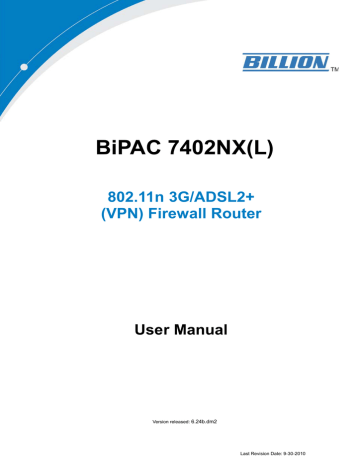
BiPAC 7402NX(L)
802.11n 3G/ADSL2+
(VPN) Firewall Router
User Manual
Version released: 6.24b.dm2
Last Revision Date: 9-30-2010
Billion BiPAC 7402NX(L) 802.11n 3G/ADSL2+ (VPN) Firewall Router
T a b l l e o f f C o n t t e n t t s
Table of Contents
Billion BiPAC 7402NX(L) 802.11n 3G/ADSL2+ (VPN) Firewall Router
Table of Contents
Billion BiPAC 7402NX(L) 802.11n 3G/ADSL2+ (VPN) Firewall Router
Table of Contents
Billion BiPAC 7402NX(L) 802.11n 3G/ADSL2+ (VPN) Firewall Router
Chapter 1: Introduction
Introduction to your Router
Welcome to the BiPAC 7402NX(L) 802.11n 3G/ ADSL2+ (VPN) Firewall Router. The router is an
“all-in-one” ADSL router, combining an ADSL modem, ADSL router and Ethernet network switch functionalities, providing everything you need to get the machines on your network connected to the
Internet over your ADSL broadband connection. With features such as an ADSL Quick-Start wizard and
DHCP Server, you can be online in no time at all and with a minimum of fuss and configuration, catering for first-time users to the guru requiring advanced features and control over their Internet connection and network.
Features
This router complies with worldwide ADSL standards. It supports downstream rates of up to 12/24
Mbps with ADSL2/2+, 8 Mbps with ADSL, and upstream rates of up to 1 Mbps. With this technology, users enjoy not only high-speed ADSL service but also broadband multimedia applications such as interactive gaming, video streaming and real-time audio much more quickly and easily than ever. In particular, by doubling the upstream data rate, the Annex M standard included in the BiPAC 7402NX model supports the latest ADSL2/2+ for higher upload speeds.
Virtual Private Network (VPN) (VPN model only)
It allows user to make a tunnel with a remote site directly to secure the data transmission among the connection. User can use embedded PPTP and L2TP client/server, IKE and IPSec which are supported by this router to make a VPN connection or users can run the PPTP client in PC and the router already provides IPSec and PPTP pass through function to establish a VPN connection if the user likes to run the PPTP client in his local computer.
3G
With 3G-based Internet connection (requires an additional 3G USB modem), user can access internet through 3G - whether you're seated at your desk or taking a cross-country train trip.
EWAN
Besides using 3G/ADSL to get connected to the Internet, the router offers its Ethernet port 1 as a
WAN port to be used to connect to Cable Modems and fiber optic lines. This alternative, yet faster method to connect to the internet will provide users more flexibility to get online.
Dual WAN
Dual WAN is a new way of getting connected to the internet which is to use each two of the
3G/ADSL/EWAN to deal with the unexpected case and balance traffic load. That is a way of improving greatly the robustness.
802.11n Wireless AP with WPA Support
With an integrated 802.11n Wireless Access Point in the router, the device delivers up to 6 times faster speeds and 3 times farther range than an 802.11b/g wireless network. It offers a quick yet easily accessible and mobile to the users among wired network, wireless network, broadband connection (ADSL). In addition to having a 300Mbps. data rate, it is also backward compatible with existing 802.11b/11g equipments. The supported features of Wi-Fi Protected Access (WPA-PSK/
WPA2-PSK) and Wired Equivalent Privacy (WEP) enhance the security level of data protection and access control via Wireless LAN.
1
Table of Contents
Billion BiPAC 7402NX(L) 802.11n 3G/ADSL2+ (VPN) Firewall Router
Fast Ethernet Switch
A 4-port 10/100/1000Mbps fast Ethernet switch is built in with automatic switching between MDI and MDI-X for 10Base-T, 100Base-TX and 1000Base-TX ports. An Ethernet straight or crossover cable can be used directly for auto detection.
Multi-Protocol to Establish a Connection
It supports PPPoA (RFC 2364 - PPP over ATM Adaptation Layer 5), RFC 1483 encapsulation over
ATM (bridged or routed), PPP over Ethernet (RFC 2516), and IPoA (RFC1577) to establish a connection with the ISP. The product also supports VC-based and LLC-based multiplexing.
Quick Installation Wizard
It supports a WEB GUI page to install this device quickly. With this wizard, end users can enter the information easily which they get from their ISP, then surf the Internet immediately.
Universal Plug and Play (UPnP) and UPnP NAT Traversal
This protocol is used to enable simple and robust connectivity among stand-alone devices and PCs from many different vendors. It makes network simple and affordable for users. UPnP architecture leverages TCP/IP and the Web to enable seamless proximity networking in addition to control and data transfer among networked devices. With this feature enabled, users can now connect to Net meeting or MSN Messenger seamlessly.
Network Address Translation (NAT)
Allows multi-users to access outside resources such as the Internet simultaneously with one IP address/one Internet access account. Many application layer gateway (ALG) are supported such as web browser, ICQ, FTP, Telnet, E-mail, News, Net2phone, Ping, NetMeeting, IP phone and others.
SOHO Firewall Security with DoS and SPI
Along with the built-in NAT natural firewall feature, the router also provides advanced hacker pattern-filtering protection. It can automatically detect and block Denial of Service (DoS) attacks.
The router is built with Stateful Packet Inspection (SPI) to determine if a data packet is allowed through the firewall to the private LAN.
Domain Name System (DNS) Relay
It provides an easy way to map the domain name (a friendly name for users such as www.yahoo.com) and IP address. When a local machine sets its DNS server with this router’s IP address, every DNS conversion request packet from the PC to this router will be forwarded to the real DNS in the outside network.
Dynamic Domain Name System (DDNS)
The Dynamic DNS service allows you to alias a dynamic IP address to a static hostname. This dynamic IP address is the WAN IP address. For example, to use the service, you must first apply for an account from a DDNS service like http://www.dyndns.org/. More than 5 DDNS servers are supported.
Quality of Service (QoS)
QoS gives you full control over which types of outgoing data traffic should be given priority by the router, ensuring important data like gaming packets, customer information, or management information move through the router ay lightning speed, even under heavy load. The QoS features are configurable by source IP address, destination IP address, protocol, and port. You can throttle the speed at which different types of outgoing data pass through the router, to ensure P2P users don’t saturate upload bandwidth, or office browsing doesn’t bring client web serving to a halt. In addition, or alternatively, you can simply change the priority of different types of upload data and let the router sort out the actual speeds.
2
Table of Contents
Billion BiPAC 7402NX(L) 802.11n 3G/ADSL2+ (VPN) Firewall Router
IPv6 supported
Internet Protocol version 6 (IPv6) is a version of the Internet Protocol that is designed to succeed
IPv4.
IPv6 has a vastly larger address space than IPv4. This results from the use of a 128-bit address, whereas IPv4 uses only 32 bits. The new address space thus supports 2128 (about 3.4×1038) addresses. This expansion provides flexibility in allocating addresses and routing traffic and eliminates the primary need for network address translation (NAT), which gained widespread deployment as an effort to alleviate IPv4 address exhaustion.
IPv6 also implements new features that simplify aspects of address assignment (stateless address autoconfiguration) and network renumbering (prefix and router announcements) when changing
Internet connectivity providers. The IPv6 subnet size has been standardized by fixing the size of the host identifier portion of an address to 64 bits to facilitate an automatic mechanism for forming the host identifier from Link Layer media addressing information (MAC address).
Network security is integrated into the design of the IPv6 architecture. Internet Protocol Security
(IPsec) was originally developed for IPv6, but found widespread optional deployment first in IPv4
(into which it was back-engineered). The IPv6 specifications mandate IPsec implementation as a fundamental interoperability requirement.
Virtual Server (“port forwarding”)
Users can specify some services to be visible from outside users. The router can detect incoming service requests and forward either a single port or a range of ports to the specific local computer to handle it. For example, a user can assign a PC in the LAN acting as a WEB server inside and expose it to the outside network. Outside users can browse inside web servers directly while it is protected by NAT. A DMZ host setting is also provided to a local computer exposed to the outside network, Internet.
Rich Packet Filtering
Not only filters the packet based on IP address, but also based on Port numbers. It will filter packets from and to the Internet, and also provides a higher level of security control.
Dynamic Host Configuration Protocol (DHCP) Client and Server
In the WAN site, the DHCP client can get an IP address from the Internet Service Provider (ISP) automatically. In the LAN site, the DHCP server can allocate a range of client IP addresses and distribute them including IP address, subnet mask as well as DNS IP address to local computers. It provides an easy way to manage the local IP network.
Static and RIP1/2 Routing
It has routing capability and supports easy static routing table or RIP1/2 routing protocol.
Simple Network Management Protocol (SNMP)
It is an easy way to remotely manage the router via SNMP.
Web based GUI
It supports web based GUI for configuration and management. It is user-friendly and comes with on-line help. It also supports remote management capability for remote users to configure and manage this product.
Firmware Upgradeable
Device can be upgraded to the latest firmware through the WEB based GUI.
Rich Management Interfaces
It supports flexible management interfaces with local console port, LAN port, and WAN port. Users can use terminal applications through the console port to configure and manage the device, or
Telnet, WEB GUI, and SNMP through LAN or WAN ports to configure and manage the device.
3
Table of Contents
Billion BiPAC 7402NX(L) 802.11n 3G/ADSL2+ (VPN) Firewall Router
Chapter 2: Installing the Router
Important note for using this router
Package Contents
BiPAC 7402NX(L) 802.11n 3G/ ADSL2+ (VPN) Firewall Router
CD containing the on-line manual
RJ-11 ADSL/ telephone cable
Ethernet (CAT-5 LAN) cable
Three 2dbi detachable antennas
PS2-RS 232 console cable
Quick Start Guide
Splitter/ Micro-filter (Optional)
Chapter 2: Installing the router
4
The Front LEDs
Billion BiPAC 7402NX(L) 802.11n 3G/ADSL2+ (VPN) Firewall Router
LED
1 Power
2
Ethernet Port
1X - 4X
(RJ-45 connector)
3 USB
4 Wireless
5 DSL
6 Internet
Meaning
Both red and green LEDs lit together when power is ON.
Lit red means system failure.
Restart the device or contact support.
Lit green when the device is ready.
Lit when one of LAN ports are connected to Ethernet devices.
If the speed of transmission hits 1000Mbps light will appear
Green; If the speed of transmission hits 100Mbps light will appear
Orange. If the speed of transmission hits 10Mbps, light will not shine.
Blinking when data is Transmitted / Received.
Lit green when the device is connected to a USB device and ready.
Flashing when the device is sending/receiving data.
Lit green when the wireless connection is established.
Flashing when the device is sending/receiving data.
Flash once per second while wi-fi protected setup is in progress.
Lit Green when the device is successfully connected to an ADSL
DSLAM (“line sync”).
Lit red when WAN port fails to get IP address.
Lit green when WAN port gets IP address successfully.
Lit off when the device is in bridge mode or when WAN connection is absent.
Chapter 2: Installing the router
5
The Rear Ports
Billion BiPAC 7402NX(L) 802.11n 3G/ADSL2+ (VPN) Firewall Router
Port
1
Antenna
2
DSL
3
Ethernet
1X - 4X
(RJ-45 connector)
4
USB
5 Console
6 RESET
7 WPS
8
Power
9
Power Switch
Chapter 2: Installing the router
Meaning
Connect the detachable antenna to this port.
Connect the supplied RJ-11 (“telephone”) cable on this port when connecting to the ADSL/telephone network.
Connect a UTP Ethernet cable (Cat-5 or Cat-5e) to one of the
LAN ports when connecting to a PC or an office/home network of 10Mbps, 100Mbps or 1000Mbps.
Connect the USB cable on this port.
Console port.
3G/ HSDPA USB modem backup for Internet access.
To be sure the device is being turned on press RESET button for:
1-3 seconds: quick reset the device.
6 seconds above, and power off, power on the device: restore to factory default settings. (Cannot login to the router or forgot your Username/Password. Press the button for more than 6 seconds).
Caution: After pressing the RESET button for more than 6 seconds, to be sure you power cycle the device again.
Push WPS button for less than 5 sec to trigger Wi-Fi
Protected Setup function; push WPS button for more than 5 sec to enable/disable WLAN Service.
Power ON/OFF switch
Connect the supplied power adapter to this jack.
6
Billion BiPAC 7402NX(L) 802.11n 3G/ADSL2+ (VPN) Firewall Router
Cabling
One of the most common causes of problems is the bad cabling or ADSL line(s). Make sure that all connected devices are turned on. On the front of the product is a bank of LEDs. Verify that the LAN Link and ADSL line LEDs are lit. If they are not, verify that you are using the proper cables.
Ensure that all other devices connected to the same telephone line as your router (e.g. telephones, fax machines, analogue modems) have a line filter connected between them and the wall socket (unless you are using a Central Splitter or Central Filter installed by a qualified and licensed electrician), and ensure that all line filters are correctly installed and the right way around. Missing line filters or line filters installed the wrong way around can cause problems with your ADSL connection, including causing frequent disconnections.
Chapter 2: Installing the router
7
Billion BiPAC 7402NX(L) 802.11n 3G/ADSL2+ (VPN) Firewall Router
Chapter 3: Basic Installation
The router can be configured with your web browser. A web browser is included as a standard application in the following operating systems: Linux, Mac OS, Windows 7/98/NT/2000/XP/Me, etc. The product provides an easy and user-friendly interface for configuration.
Please check your PC’s network components. The TCP/IP protocol stack and Ethernet network adapter must be installed. If not, please refer to your Windows-related or other operating system manuals.
There are ways to connect with the router, either through an external repeater hub to the router or directly connecting with PCs. However, to be sure PCs have an Ethernet interface installed properly prior to connecting to the router device. You ought to configure your PCs to obtain an IP address through a
DHCP server or a fixed IP address that must be in the same subnet as the router. The default IP address of the router is 192.168.1.254 and the subnet mask is 255.255.255.0 (i.e. any attached PC must be in the same subnet, and have an IP address in the range of 192.168.1.1 to 192.168.1.253). The best and easiest way is to configure the PC to get an IP address automatically from the router using DHCP. If you encounter any problem accessing the router’s web interface it may also be advisable to uninstall any kind of software firewall on your PCs, as they can cause problems accessing the 192.168.1.254 IP address of the router. Users should make their own decisions on how to best protect their network.
Please follow the steps below for your PC’s network environment installation.
Any TCP/IP capable workstation can be used to communicate with or through the router. To configure other types of workstations, please consult the manufacturer’s documentation.
Chapter 3: Basic Installation
8
Connecting Your Router
Billion BiPAC 7402NX(L) 802.11n 3G/ADSL2+ (VPN) Firewall Router
1. Connect this router to a LAN (Local Area Network) and the ADSL/telephone (ADSL) network.
2. Power on the device.
3. Make sure the Power is lit steadily and that the LAN LED is lit.
4. Connect RJ-11 cable to LINE Port when connecting to the telephone wall jack.
5. Connect USB 2.0 cable.
Chapter 3: Basic Installation
9
Billion BiPAC 7402NX(L) 802.11n 3G/ADSL2+ (VPN) Firewall Router
Configuring PCs in Windows
7
1. Go to Start. Click on Control Panel.
Then click on Network and Internet.
2. When the Network and Sharing
Center window pops up, select and click on Change adapter settings on the left window panel.
3. Select the Local Area Connection, and right click the icon to select
Properties.
Chapter 3: Basic Installation
10
Billion BiPAC 7402NX(L) 802.11n 3G/ADSL2+ (VPN) Firewall Router
4. Select Internet Protocol Version 4
(TCP/IPv4) then click Properties.
5. In the TCP/IPv4 properties window, select the Obtain an IP address
automatically and Obtain DNS Server
address automatically radio buttons.
Then click OK to exit the setting.
6. Click OK again in the Local Area
Connection Properties window to apply the new configuration.
Chapter 3: Basic Installation
11
Billion BiPAC 7402NX(L) 802.11n 3G/ADSL2+ (VPN) Firewall Router
Configuring PCs in Windows Vista
1. Go to Start. Click on Network.
2. Then click on Network and Sharing
Center at the top bar
3. When the Network and Sharing Center window pops up, select and click on
Manage network connections on the left window column.
4. Select the Local Area Connection, and right click the icon to select Properties.
Chapter 3: Basic Installation
12
Billion BiPAC 7402NX(L) 802.11n 3G/ADSL2+ (VPN) Firewall Router
5. Select Internet Protocol Version 4
(TCP/IPv4) then click Properties.
6. In the TCP/IPv4 properties window, select the Obtain an IP address automatically and Obtain DNS Server address automatically radio but- tons.
Then click OK to exit the set- ting.
7. Click OK again in the Local Area
Connection Properties window to apply the new configuration
Chapter 3: Basic Installation
13
Billion BiPAC 7402NX(L) 802.11n 3G/ADSL2+ (VPN) Firewall Router
Configuring PCs in Windows in Window XP
1. Go to Start / Control Panel (in Classic View). In the Control
Panel, double-click Network Connections.
2. Double-click Local Area Connection. (See Figure 3.1)
3. In the LAN Area Connection Status window, click
Properties. (See Figure 3.2)
4. Select Internet Protocol (TCP/IP) and click Properties.
(See Figure 3.3)
5. Select the Obtain an IP address automatically and Obtain
DNS server address automatically radio buttons. (See
Figure 3.4)
6. Click OK to finish the configuration.
Figure 3.1: LAN Area Connection
Figure 3.2: LAN Connection Status
Figure 3.3: TCP / IP
Figure 3.4: IP Address & DNS
Configuration
14
Chapter 3: Basic Installation
Billion BiPAC 7402NX(L) 802.11n 3G/ADSL2+ (VPN) Firewall Router
Configuring PCs in Windows 2000
1.
Go to Start / Settings / Control Panel. In the Control Panel, double-click Network and Dial-up Connections.
2.
Double-click Local Area (“LAN”) Connection. (See Figure
3.5)
3.
In the LAN Area Connection Status window, click
Properties. (See Figure 3.6)
4.
Select Internet Protocol (TCP/IP) and click Properties.
(See Figure 3.7)
5.
Select the Obtain an IP address automatically and Obtain
DNS server address automatically radio buttons. (See
Figure 3.8)
6.
Click OK to finish the configuration.
Figure 3.5: LAN Area Connection
Figure 3.6: LAN Connection Status
Figure 3.7: TCP / IP
Chapter 3: Basic Installation
Figure 3.8: IP Address & DNS
Configuration
15
Billion BiPAC 7402NX(L) 802.11n 3G/ADSL2+ (VPN) Firewall Router
Configuring PC in Windows 95/98/ME
1. Go to Start / Settings / Control Panel. In the Control Panel, double-click Network and choose the Configuration tab.
2. Select TCP / IP -> NE2000 Compatible, or the name of any
Network Interface Card (NIC) in your PC. (See Figure 3.9)
3. Click Properties.
4. Select the IP Address tab. In this page, click the Obtain an IP address automatically radio button. (See Figure 3.10)
5. Then select the DNS Configuration tab. (See Figure 3.11)
6. Select the Disable DNS radio button and click OK to finish the configuration.
Figure 3.9: TCP / IP
Figure 3.10: IP Address
Chapter 3: Basic Installation
Figure 3.11: DNS Configuration
16
Billion BiPAC 7402NX(L) 802.11n 3G/ADSL2+ (VPN) Firewall Router
Configuring PC in Windows NT4.0
1.
Go to Start / Settings / Control Panel. In the Control
Panel, double-click Network and choose the Protocols tab.
2.
Select TCP/IP Protocol and click Properties. (See Figure
3.12)
3.
Select the Obtain an IP address from a DHCP server radio button and click OK. (See Figure 3.13)
Figure 3.12: TCP / IP
Figure 3.13: IP Address
Chapter 3: Basic Installation
17
Factory Default Settings
Billion BiPAC 7402NX(L) 802.11n 3G/ADSL2+ (VPN) Firewall Router
Before configuring your, you need to know the following default settings.
Web Interface (Username and Password)
Username: admin
Password: admin
The default username and password are “admin” and “admin” respectively.
Attention
If you ever forget the username/password to login to the router, you may press the RESET button up to 6 seconds to restore the factory default settings.
Caution: After pressing the RESET button for more than 6 seconds, to be sure you power cycle the device again.
Device LAN IP settings
IP Address: 192.168.1.254
Subnet Mask: 255.255.255.0
ISP setting in WAN site
PPPoE
DHCP server
DHCP server is enabled.
Start IP Address: 192.168.1.100
IP pool counts: 100
LAN and WAN Port Addresses
The parameters of LAN and WAN ports are pre-set in the factory. The default values are shown below.
LAN Port WAN Port
IP address
Subnet Mask
DHCP server function
192.168.1.254
255.255.255.0
Enabled
The PPPoE function is enabled to automatically get the WAN port configuration from the ISP.
distribution to PCs 192.168.1.100 through 192.168.1.199
Chapter 3: Basic Installation
18
Billion BiPAC 7402NX(L) 802.11n 3G/ADSL2+ (VPN) Firewall Router
Information from your ISP
Before configuring this device, you have to check with your ISP (Internet Service Provider) to find out what kind of service is provided such as DHCP (Obtain an IP Address Automatically, Static IP (Fixed IP
Address) and PPPoE.
Gather the information as illustrated in the following table and keep it for reference.
PPPoE(RFC2516)
VPI/VCI, VC / LLC-based multiplexing, Username, Password, Service Name, and Domain Name System (DNS) IP address (it can be automatically assigned by your ISP when you connect or be set manually).
PPPoA(RFC2364)
MPoA(RFC1483/RF
C2684)
IPoA(RFC1577)
VPI/VCI, VC / LLC-based multiplexing, Username, Password and Domain
Name System (DNS) IP address (it can be automatically assigned by your ISP when you connect or be set manually).
VPI/VCI, VC / LLC-based multiplexing, IP address, Subnet mask, Gateway address, and Domain Name System (DNS) IP address (it is a fixed IP address).
VPI/VCI, VC / LLC-based multiplexing, IP address, Subnet mask, Gateway address, and Domain Name System (DNS) IP address (it is a fixed IP address).
Pure Bridge VPI/VCI, VC / LLC-based multiplexing to use Bridged Mode.
Chapter 3: Basic Installation
19
Billion BiPAC 7402NX(L) 802.11n 3G/ADSL2+ (VPN) Firewall Router
Configuring with your Web Browser
Open your web browser, enter the IP address of your router, which by default is 192.168.1.254, and click
“Go”, a user name and password window prompt will appear. The default username and password are
“admin” and “admin” respectively. (See Figure 3.14)
Figure 3.14: User name & Password Prompt Window
Congratulations! You are now successfully logon to the Router!
Chapter 3: Basic Installation
20
Billion BiPAC 7402NX(L) 802.11n 3G/ADSL2+ (VPN) Firewall Router
Chapter 4: Configuration
At the configuration homepage, the left navigation pane where bookmarks are provided links you directly to the desired setup page, including:
Status
Configuration
- Wake on LAN
Chapter 4: Configuration
21
Billion BiPAC 7402NX(L) 802.11n 3G/ADSL2+ (VPN) Firewall Router
Status
ADSL Status
This section displays the ADSL overall status, which shows a number of helpful information such as DSP firmware version.
Chapter 4: Configuration
22
Billion BiPAC 7402NX(L) 802.11n 3G/ADSL2+ (VPN) Firewall Router
3G Status
This section displays the 3G Card’s overall status, which shows you a number of helpful information such as the current signal strength and statistics on current and total bytes transferred and received (Note: 3G
card/modem does not come with the router).
Status: The current status of the 3G card.
Signal Strength: The signal strength bar indicates current 3G signal strength.
Network Name: The network name that the device is connected to.
Card Name: The name of the 3G card.
Card Firmware: The current firmware for the 3G card.
Card IMEI: the IMEI (International Mobile Equipment Identity) of the 3G card.
Card IMSI: International Mobile Subscriber Identification Number.
Current TX Bytes / Packets: The statistics of transmission, count for this call.
Current RX Bytes / Packets: The statistics of receive, count for this call.
Total TX Bytes / Packets: The statistics of transmission, count from system ready.
Total RX Bytes / Packets: The statistics of receive, count from system ready.
Current Connection Time: The duration for the current connection.
Chapter 4: Configuration
23
Billion BiPAC 7402NX(L) 802.11n 3G/ADSL2+ (VPN) Firewall Router
Total Connection Time: The cumulative connection time.
Amount used: Show the traffic or hours has been used.
Billing period: The day from which the fee is charged.
Note: Only after you have checked to enable Usage Allowance , the following information will be shown.
Chapter 4: Configuration
24
Billion BiPAC 7402NX(L) 802.11n 3G/ADSL2+ (VPN) Firewall Router
EWAN Status
Besides using 3G/ADSL to get connected to the Internet, the router offers its Ethernet port 1 as a WAN port to be used to connect to Cable Modems and fiber optic lines. This alternative, yet faster method to connect to the internet will provide users more flexibility to get online.
Total TX Bytes / Packets: The statistics of total data transmission in bytes / packets since system ready.
Total RX Bytes / Packets: The statistics of total data received in bytes / packets since system ready.
Chapter 4: Configuration
25
Billion BiPAC 7402NX(L) 802.11n 3G/ADSL2+ (VPN) Firewall Router
iBurst Status
Displays additional information of the 3G status when iBurst function is enabled in the 3G configuration such as its signal strength, card name, connection status and port class Ethernet.
Card Name: The name of the card.
Signal Strength: The signal strength bar indicates the current signal strength.
Current TX Bytes / Packets: The statistics of data transmission in bytes / packets during a call.
Current RX Bytes / Packets: The statistics of data received in bytes / packets during a call.
Total TX Bytes / Packets: The statistics of total data transmission in bytes / packets since system ready.
Total RX Bytes / Packets: The statistics of total data received in bytes / packets since system ready.
Chapter 4: Configuration
26
Billion BiPAC 7402NX(L) 802.11n 3G/ADSL2+ (VPN) Firewall Router
ARP Table
This section displays the router’s ARP (Address Resolution Protocol) Table, which shows the mapping of
Internet (IP) addresses to Ethernet (MAC) addresses. This is useful as a quick way of determining the
MAC address of the network interface of your PCs to use with the router’s Firewall – MAC Address
Filter function. See the Firewall section of this manual for more information on this feature.
IP Address: A list of IP addresses of devices on your LAN (Local Area Network).
MAC Address: The MAC (Media Access Control) addresses for each device on your LAN.
Interface: The interface name (on the router) that this IP Address connects to.
Static: Static status of the ARP table entry:
“no” for dynamically-generated ARP table entries.
“yes” for static ARP table entries added by the user.
DHCP Table
Leased: The DHCP assigned IP addresses information.
Expired: The expired IP addresses information.
Permanent: The fixed host mapping information
IP Address: The IP address that assigned to client.
MAC Address: The MAC address of client.
Client Host Name: The Host Name (Computer Name) of client.
Expiry: The current lease time of client.
Chapter 4: Configuration
27
Routing Table
Billion BiPAC 7402NX(L) 802.11n 3G/ADSL2+ (VPN) Firewall Router
Routing Table
Valid: It indicates a successful routing status.
Destination: The IP address of the destination network.
Netmask: The destination Netmask address.
Gateway/Interface: The IP address of the gateway or existing interface that this route will use.
Cost: The number of hops counted as the cost of the route.
RIP Routing Table
Destination: The IP address of the destination network.
Netmask: The destination Netmask address.
Gateway: The IP address of the gateway that this route will use.
Cost: The number of hops counted as the cost of the route.
Chapter 4: Configuration
28
Billion BiPAC 7402NX(L) 802.11n 3G/ADSL2+ (VPN) Firewall Router
NAT Sessions
This section lists all current NAT sessions between interface of types external (WAN) and internal (LAN).
UPnP Portmap
The section lists all port-mapping established using UPnP (Universal Plug and Play. See Advanced section of this manual for more details on UPnP and the router’s UPnP configuration options.
Chapter 4: Configuration
29
Billion BiPAC 7402NX(L) 802.11n 3G/ADSL2+ (VPN) Firewall Router
PPTP Status
This shows details of your configured PPTP VPN Connections.
Name: The name you assigned to the particular PPTP connection in your VPN configuration.
Type: The type of connection (dial-in/dial-out).
Enable: Whether the connection is currently enabled.
Active: Whether the connection is currently active.
Tunnel Connected: Whether the VPN Tunnel is currently connected.
Call Connected: If the Call for this VPN entry is currently connected.
Encryption: The encryption type used for this VPN connection.
IPSec Status
This shows details of your configured IPSec VPN Connections.
Name: The name you assigned to the particular VPN entry.
Active: Whether the VPN Connection is currently Active.
Connection State: Whether the VPN is Connected or Disconnected.
Statistics: Statistics for this VPN Connection.
Local Subnet: The local IP Address or Subnet used.
Remote Subnet: The Subnet of the remote site.
Remote Gateway: The Remote Gateway IP address.
SA: The Security Association for this VPN entry.
Chapter 4: Configuration
30
Billion BiPAC 7402NX(L) 802.11n 3G/ADSL2+ (VPN) Firewall Router
L2TP Status
This shows details of your configured L2TP VPN Connections.
Name: The name you assigned to the particular L2TP connection in your VPN configuration.
Type: The type of connection (dial-in/dial-out).
Enable: Whether the connection is currently enabled.
Active: Whether the connection is currently active.
Tunnel Connected: Whether the VPN Tunnel is currently connected.
Call Connected: If the Call for this VPN entry is currently connected.
Encryption: The encryption type used for this VPN connection.
Chapter 4: Configuration
31
Billion BiPAC 7402NX(L) 802.11n 3G/ADSL2+ (VPN) Firewall Router
Event Log
This page displays the router’s Event Log entries. Major events are logged to this window, such as when the router’s ADSL connection is disconnected, as well as Firewall events when you have enabled Intrusion or
Blocking Logging in the Configuration – Firewall section of the interface. Please see the Firewall section of this manual for more details on how to enable Firewall logging.
Click Refresh button to get the latest event log information.
Click Clear button to clear the log information.
Click Save button to backup the event log information to your computer. Click Save button, you will enter page as follows to save the backup to your computer.
Chapter 4: Configuration
32
Billion BiPAC 7402NX(L) 802.11n 3G/ADSL2+ (VPN) Firewall Router
Error Log
Any errors encountered by the router (e.g. invalid names given to entries) are logged to this window.
IDS Log
Any records about hacker attacks and intrusion attempts from the Internet are logged to this window.
Chapter 4: Configuration
33
Billion BiPAC 7402NX(L) 802.11n 3G/ADSL2+ (VPN) Firewall Router
Diagnostic
It tests the connection to computer(s) which is connected to LAN ports and also the WAN Internet connection. If PING www.google.com
is shown FAIL and the rest is PASS, you ought to check your
PC’s DNS settings is set correctly.
Chapter 4: Configuration
34
Billion BiPAC 7402NX(L) 802.11n 3G/ADSL2+ (VPN) Firewall Router
Quick Start
1. Click Quick Start. Select the connect mode you want. There are two options you can choose, ADSL,
EWAN and 3G. Select ADSL from Connect Mode drop-down menu, and click Continue.
2. If your ADSL line is not ready, you need to check your ADSL line has been set or not.
3. If your ADSL line is ready, the screen appears ADSL Line is Ready. Choose Auto radio button and click
Apply. It will automatically scan the recommended mode for you. Manually mode makes you to set the
ADSL line by manual. (If you choose Manually, you will directly go to step 5.)
Chapter 4: Configuration
35
Billion BiPAC 7402NX(L) 802.11n 3G/ADSL2+ (VPN) Firewall Router
4. The list below has different mode applied for your choice. Choose 0/33/PPPoE (Recommended) and click Apply.
5. Please enter “Username” and “Password” as supplied by your ISP(Internet Service Provider) and click Apply to continue.
Profile Port: Select the connection mode. There are ADSL and 3G.
Encapsulation: Select the encapsulation mode. The default mode is PPPoE.
VPI/VCI: Enter the VPI and VCI information provided by your ISP.
Username: Enter the username provided by your ISP.
Password: Enter the password provided by your ISP.
Service Name: This item is for identification purposes. If it is required, your ISP provides you the information.
Authentication Protocol: Default is Auto. Your ISP advises on using Chap or Pap.
IP Address: Your WAN IP address. Leave this at 0.0.0.0 to obtain automatically an IP address from your
ISP.
36
Chapter 4: Configuration
Billion BiPAC 7402NX(L) 802.11n 3G/ADSL2+ (VPN) Firewall Router
6. Configure the Wireless LAN setting.
WLAN Service: Default setting is set to Enable. If you want to use wireless, 802.11n, 802.11g and
802.11b device in your network, you can select Enable.
ESSID: The ESSID is the unique name of a wireless access point (AP) to be distinguished from another.
For security propose, change to a unique ID name to the AP which is already built-in to the router’s wireless interface. It is case sensitive and must not excess 32 characters. Make sure your wireless clients have exactly the ESSID as the device, in order to get connected to your network.
ESSID Broadcast: It is function in which transmits its ESSID to the air so that when wireless client searches for a network, router can then be discovered and recognized. Default setting is Enable.
Enable: When Enable is selected, you can allow anybody with a wireless client to be able to locate the Access Point (AP) of your router.
Disable: Select Disable if you do not want broadcast your ESSID. When select Disable, no one will be able to locate the Access Point (AP) of your router.
Channel ID: Select the ID channel that you would like to use.
Security Mode: You can disable or enable with WPA or WEP for protecting wireless network. The default mode of wireless security is Disable.
7. Wait for the configuration.
8. If connection is successful the following image will be shown.
Chapter 4: Configuration
37
Billion BiPAC 7402NX(L) 802.11n 3G/ADSL2+ (VPN) Firewall Router
Configuration
When you click this item, you get following sub-items to configure the ADSL router.
- LAN, WAN, System, Firewall, VPN, QoS, Virtual Server, Wake on LAN, Time Schedule and
Advanced
These functions are described below in the following sections.
LAN - Local Area Network
Here are the items within the LAN section: Bridge Interface, Ethernet, IP Alias, IPv6 Autoconfig,
Ethernet Client Filter, Wireless, Wireless Security, Wireless Client Filter, WPS, Port Setting and
DHCP Server .
Bridge Interface
You can setup member ports for each VLAN group under Bridge Interface section. From the example, two
VLAN groups need to be created.
Ethernet: P1 and P2 (Port 1, 2).
Ethernet1: P3, P4 and Wireless (Port 3, 4, Wireless). Uncheck P3, P4 and Wireless from Ethernet VLAN port first.
Note: You should setup each VLAN group with caution. Each Bridge Interface is arranged in this order.
Bridge Interface ethernet ethernet1 ethernet2 ethernet3 ethernet4
VLAN Port (Always starts with)
P1 / P2 / P3 / P4 / Wireless
P2 / P3 / P4 / Wireless
P3 / P4 / Wireless
P4 / Wireless
Wireless
Management Interface: To specify which VLAN group has possibility to do device management, like doing web management.
Note: NAT/NAPT can be applied to management interface only
38
Chapter 4: Configuration
Ethernet
Billion BiPAC 7402NX(L) 802.11n 3G/ADSL2+ (VPN) Firewall Router
Primary IP Address
IP Address: The default IP on this router.
Subnet Mask: The default subnet mask on this router.
RIP: RIP v1, RIP v2, and RIP v2 Multicast. Check to enable RIP function.
IP Alias
This function creates multiple virtual IP interfaces on this router. It helps to connect two or more local networks to the ISP or remote node. In this case, an internal router is not required.
IP Address: Specify an IP address on this virtual interface.
Netmask: Specify a subnet mask on this virtual interface.
Security Interface: Specify the firewall setting on this virtual interface.
Internal: The network is behind NAT. All traffic will do network address translation when sending out to
Internet if NAT is enabled.
External: There is no NAT on this IP interface and connected to the Internet directly. Mostly it will be used when providing multiple public IP addresses by ISP. In this case, you can use public IP address in local network which gateway IP address point to the IP address on this interface.
DMZ: Specify this network to DMZ area. There is no NAT on this interface.
Chapter 4: Configuration
39
Billion BiPAC 7402NX(L) 802.11n 3G/ADSL2+ (VPN) Firewall Router
IPv6 Autoconfig
The IPv6 address composes of two parts, thus, the prefix and the interface ID.
BiPAC 7402NX(L) dynamically configure IPv6 address on host with Stateless auto-configuration mode.
Stateless auto-configuration requires no manual configuration of hosts, minimal (if any) configuration of routers, and no additional servers. The stateless mechanism allows a host to generate its own addresses using a combination of locally available information (MAC address) and information(prefix) advertised by routers. Routers advertise prefixes that identify the subnet(s) associated with a link, while hosts generate an "interface identifier" that uniquely identifies an interface on a subnet. An address is formed by combining the two. When using stateless configuration, you needn’t configure anything on the client.
Link Local Address: the Link local address for this device.
Dynamic IPv6 Address: this field displays the dynamic obtained IPv6 address if you haven’t set static
IPv6 address.
Interface Address/Prefix length: enter the static LAN IPv6 address.
Issue Router Advertisements: check whether to enable issue Router Advertisement feature. It is to send Router Advertisement messages periodically.
Chapter 4: Configuration
40
Billion BiPAC 7402NX(L) 802.11n 3G/ADSL2+ (VPN) Firewall Router
Ethernet Client Filter
The Ethernet Client Filter supports up to 16 Ethernet network machines that helps you to manage your network control to accept traffic from specific authorized machines or can restrict unwanted machine(s) to access your LAN.
There are no pre-define Ethernet MAC address filter rules; you can add the filter rules to meet your requirements.
Ethernet Client Filter: Default setting is set Disable.
Allowed: check to authorize specific device accessing your LAN by insert the MAC Address in the space provided or click . Make sure your PC’s MAC is listed.
Blocked: check to prevent unwanted device accessing your LAN by insert the MAC Address in the space provided or click . Make sure your PC’s MAC is not listed.
The maximum client is 16. The MAC addresses are 6 bytes long; they are presented only in hexadecimal characters. The number 0 - 9 and letters a - f are acceptable.
Note: Follow the MAC Address Format xx:xx:xx:xx:xx:xx. Semicolon ( : ) must be included.
Candidates: automatically detects devices connected to the router through the Ethernet.
→ Active PC in LAN
Active PC in LAN displays a list of individual Ethernet device’s IP Address & MAC Address which connecting to the router.
You can easily by checking the box next to the IP address to be blocked or allowed. Then, Add to insert to the Ethernet Client Filter table. The maximum Ethernet client is 16.
41
Chapter 4: Configuration
Wireless
Billion BiPAC 7402NX(L) 802.11n 3G/ADSL2+ (VPN) Firewall Router
Parameters
WLAN Service: Choose Disabled/Enable/TimeSlot from the drop-down list.
Mode: The default setting is 802.11b+g+n (Mixed mode). If you do not know or have both 11g and 11n devices in your network, then keep the default in mixed mode. From the drop-down manual, you can select 802.11g if you have only 11g card. If you have only 11b card, then select 802.11b. If you have only
11n card, then select 802.11n.
ESSID: The ESSID is the unique name of a wireless access point (AP) to be distinguished from another.
For security purpose, change the default wlan-ap to a unique ID name to the AP which is already built-in to the router’s wireless interface. It is case sensitive and must not excess 32 characters. Make sure your wireless clients have exactly the ESSID as the device, in order to get connected to your network.
Note: It is case sensitive and must not excess 32 characters.
ESSID Broadcast: It is function in which transmits its ESSID to the air so that when wireless client searches for a network, router can then be discovered and recognized. Default setting is Enabled.
Disable: If you do not want broadcast your ESSID. Any client uses “any” wireless setting cannot discover the Access Point (AP) of your router.
Enable: Any client that using the “any” setting can discover the Access Point (AP).
Regulation Domain: There are seven Regulation Domains for you to choose from, including North
42
Chapter 4: Configuration
Billion BiPAC 7402NX(L) 802.11n 3G/ADSL2+ (VPN) Firewall Router
America (N.America), Europe, France, etc. The Channel ID will be different based on this setting.
Channel Wdith: Select either 20 MHz or 20/40 MHz for the channel bandwidth. The higher the bandwidth the better the performance will be.
Channel ID: Select the wireless connection ID channel that you would like to use.
Note: Wireless performance may degrade if select ID channel is already being occupied by other AP(s).
TX PowerLevel: It is a function that enhances the wireless transmitting signal strength. User may adjust this power level from minimum 1 up to maximum 100.
Note: The Power Level maybe different in each access network user premises environment and choose the most suitable level for your network.
Connected: Representing in true or false. That it is the connection status between the system and the build-in wireless card.
AP MAC Address: It is a unique hardware address of the Access Point.
AP Firmware Version: The Access Point firmware version.
WMM: This feature works concurrently with QoS that enables the system to prioritize the flow of data packets according to 4 categories: Voice, Video, Best Efforts and Background.
Enable: Click to activate WMM feature.
Disable: Click to deactivate WMM feature.
Wireless Distribution System (WDS)
It is a wireless access point mode that enables wireless link and communication with other access point.
It is easy to be installed simply to define peer’s MAC address of the connected AP. WDS takes advantages of cost saving and flexibility which no extra wireless client device is required to bridge between two access points and extending an existing wired or wireless infrastructure network to create a larger network. It can connect up to 4 wireless APs for extending cover range at the same time.
In addition, WDS enhances its link connection security in WEP mode, WEP key encryption must be the same for both access points.
WDS Service: The default setting is Disabled. Check Enable radio button to activate this function.
1. Peer WDS MAC Address: It is the associated AP’s MAC Address. It is important that your peer’s AP must include your MAC address in order to acknowledge and communicate with each other.
2. Peer WDS MAC Address: It is the second associated AP’s MAC Address.
3. Peer WDS MAC Address: It is the third associated AP’s MAC Address.
4. Peer WDS MAC Address: It is the fourth associated AP’s MAC Address.
Note: For MAC Address, Semicolon ( : ) must be included.
Chapter 4: Configuration
43
Billion BiPAC 7402NX(L) 802.11n 3G/ADSL2+ (VPN) Firewall Router
Wireless Security
You can disable or enable with WPA or WEP for protecting wireless network.
The default mode of wireless security is disabled.
WPA-PSK / WPA2-PSK
Security Mode: You can disable or enable with WPA or WEP for protecting wireless network. The default mode of wireless security is Disable.
WPA Algorithms: There are two types of the WPA-PSK, and WPA2-PSK. The WPA-PSK adapts the
TKIP (Temporal Key Integrity Protocol) encrypted algorithms, which incorporates Message Integrity Code
(MIC) to provide protection against hackers. The WPA2-PSK adapts CCMP (Cipher Block Chaining
Message Authentication Code Protocol) of the AES (Advanced Encryption Security) algorithms.
WPA Shared Key: The key for network authentication. The input format is in character style and key size should be in the range between 8 and 63 characters.
Group Key Renewal: The period of renewal time for changing the security key automatically between wireless client and Access Point (AP). Default value is 600 seconds.
44
Chapter 4: Configuration
WEP
Billion BiPAC 7402NX(L) 802.11n 3G/ADSL2+ (VPN) Firewall Router
WEP Authentication:
To prevent unauthorized wireless stations from accessing data transmitted over the network, the router offers secure data encryption, known as WEP. If you require high security for transmissions, there are two options to select from: Open System, Share key.
WEP Encryption: To prevent unauthorized wireless stations from accessing data transmitted over the network, the router offers highly secure data encryption, known as WEP. If you require high security for transmissions, there are two alternatives to select from: WEP 64 and WEP 128. WEP 128 will offer increased security over WEP 64. The encryption can either be HEX or ASCII.
Passphrase: This is used to generate WEP keys automatically based upon the input string and a pre-defined algorithm in WEP64 or WEP128. You can input the same string in both the AP and Client card settings to generate the same WEP keys. Please note that you do not have to enter Key (1-4) as below when the Passphrase is enabled. Passphrase will convert an inputted string into the HEX format which will automatically fill the input space for Key 1 to Key 4.
Default Used WEP Key: Select the encryption key ID. There are 4 keys to choose from so that you will not have to re-create a key every time you decide to have it as something different. You can just have 4 sets of keys to rotate instead of jus having 1 key. Please refer to Key (1~4) below.
Key (1-4): Enter the key to encrypt wireless data this can be in ASCII or HEX depending on the WEP
Encryption that you have selected above. To allow encrypted data transmission, the WEP Encryption Key values on all wireless stations must be the same as the router. There are four keys for your selection. The input format is in HEX (10 and 26 HEX codes) or ASCII style (5 and 13 ASCII codes) are required for
WEP64 and WEP128 respectively no any separator is included.
Chapter 4: Configuration
45
Billion BiPAC 7402NX(L) 802.11n 3G/ADSL2+ (VPN) Firewall Router
Wireless Client / MAC Address Filter
The MAC Address supports up to 16 wireless network machines and helps you manage your network control to accept traffic from specific authorized machines or to restrict unwanted machine(s) to access your LAN.
There are no pre-define MAC Address filter rules; you can add the filter rules to meet your requirements.
Wireless Client Filter: Default setting is set to Disable.
Allowed: To authorize specific device accessing your LAN by insert the MAC Address in the space provided or click . Make sure your PC’s MAC is listed.
Blocked: To prevent unwanted device accessing the LAN by insert the MAC Address in the space provided or click . Make sure your PC’s MAC is not listed.
The maximum client is 16. The MAC addresses are 6 bytes long; they are presented only in hexadecimal characters. The number 0 - 9 and letters a - f are acceptable.
Note: Follow the MAC Address Format xx:xx:xx:xx:xx:xx. Semicolon ( : ) must be included.
Candidates: it automatically detects devices connected to the router through the Wireless.
→ Associated Wireless Clients
Associate Wireless Client displays a list of individual wireless device’s MAC Address that currently connects to the router.
You can easily by checking the box next to the MAC address to be blocked or allowed. Then, Add to insert to the Wireless Client (MAC Address) Filter table. The maximum Wireless client is 16.
46
Chapter 4: Configuration
Billion BiPAC 7402NX(L) 802.11n 3G/ADSL2+ (VPN) Firewall Router
WPS
WPS (WiFi Protected Setup) feature is a standard protocol created by Wi-Fi Alliance. This feature greatly simplifies the steps needed to create a Wi-Fi network for a residential or an office setting. WPS supports 2 types of configuration methods which are commonly known among consumers: PIN Method & PBC
Method.
Chapter 4: Configuration
47
Billion BiPAC 7402NX(L) 802.11n 3G/ADSL2+ (VPN) Firewall Router
Wi-Fi Network Setup
PIN Method: Configure AP as Registrar
1. Jot down the client’s Pin (e.g. 16837546).
2. Enter the Enrollee’s PIN number and then press Start.
3. Launch the wireless client’s WPS utility (eg. Ralink Utility). Set the Configure Mode as Enrollee, press the WPS button on the top bar, select the AP (eg. wlan-ap) from the WPS AP List column.Then press the
PIN button located on the middle left of the page to run the scan.
Chapter 4: Configuration
48
Billion BiPAC 7402NX(L) 802.11n 3G/ADSL2+ (VPN) Firewall Router
4. The client’s SSID and security setting will now be configured to match the SSID and security setting of the registrar.
Chapter 4: Configuration
49
Billion BiPAC 7402NX(L) 802.11n 3G/ADSL2+ (VPN) Firewall Router
PIN Method: Configure AP as Enrollee
1. In the WPS configuration page, change the Role to Enrollee. Then press Start.
2. Jot down the WPS PIN (e.g. 25879810).
3. Launch the wireless client’s WPS utility (e.g. Ralink Utility). Set the Config Mode as Registrar. Enter the
PIN number in the PIN Code column then choose the correct AP (eg. wlan-ap) from the WPS AP List section before pressing the PIN button to run the scan.
4. The router’s (AP’s) SSID and security setting will now be configured to match the SSID and security
50
Chapter 4: Configuration
setting of the registrar.
Billion BiPAC 7402NX(L) 802.11n 3G/ADSL2+ (VPN) Firewall Router
Chapter 4: Configuration
51
Billion BiPAC 7402NX(L) 802.11n 3G/ADSL2+ (VPN) Firewall Router
5. Now to make sure that the setup is correctly done, cross check to see if the SSID and the security setting of the registrar setting match with the parameters found on both Wireless Configuration and
Wireless Security Configuration page.
Chapter 4: Configuration
52
Billion BiPAC 7402NX(L) 802.11n 3G/ADSL2+ (VPN) Firewall Router
Chapter 4: Configuration
53
Billion BiPAC 7402NX(L) 802.11n 3G/ADSL2+ (VPN) Firewall Router
PBC Method:
1. Press the PBC button of the AP.
2. Launch the wireless client’s WPS Utility (eg. Ralink Utility). Set the Config Mode as Enrollee. Then press the WPS button and choose the correct AP (eg. wlan-ap) from the WPS AP List section before pressing the PBC button to run the scan.
Chapter 4: Configuration
54
3. When the PBC button is pushed, a wireless communication will be established between your router and the PC. The client’s SSID and security setting will now be configured to match the SSID and security setting of the router.
Billion BiPAC 7402NX(L) 802.11n 3G/ADSL2+ (VPN) Firewall Router
Chapter 4: Configuration
55
Billion BiPAC 7402NX(L) 802.11n 3G/ADSL2+ (VPN) Firewall Router
Wi-Fi Network Setup with Windows Vista WCN:
1. Jot down the AP PIN from the Web (eg. 25879810).
2. In your Vista operating system, access the Control Panel page, then select Network and Internet >
View Network Computers and Devices. Double click on the router icon and enter the AP PIN in the column provided then press Next.
3. Enter the AP SSID then click Next.
Chapter 4: Configuration
56
Billion BiPAC 7402NX(L) 802.11n 3G/ADSL2+ (VPN) Firewall Router
4. Enter the passphrase then click Next.
5. When you have come to this step, you will have completed the Wi-Fi network setup using the built-in
WCN feature in Windows Vista.
57
Chapter 4: Configuration
Billion BiPAC 7402NX(L) 802.11n 3G/ADSL2+ (VPN) Firewall Router
Chapter 4: Configuration
58
Billion BiPAC 7402NX(L) 802.11n 3G/ADSL2+ (VPN) Firewall Router
Port Setting
This section allows you to configure the settings for the router’s Ethernet ports to solve some of the compatibility problems that may be encountered while connecting to the Internet, as well allowing users to tweak the performance of their network.
Port # Connection Type: There are Six options to choose from: Auto, 10M half-duplex, 10M full-duplex,
100M half-duplex, 100M full-duplex, 1000M full-duplex and Disable. Sometimes, there are Ethernet compatibility problems with legacy Ethernet devices, and you can configure different types to solve compatibility issues. The default is Auto, which users should keep unless there are specific problems with PCs not being able to access your LAN.
IPv4 TOS priority Control (Advanced users): TOS, Type of Services, is the 2 nd octet of an IP packet.
Bits 6-7 of this octet are reserved and bit 0-5 are used to specify the priority of the packet.
This feature uses bits 0-5 to classify the packet’s priority. If the packet is high priority, it will flow first and will not be constrained by the Rate Limit. Therefore, when this feature is enabled, the router’s Ethernet switch will check the 2 nd octet of each IP packet. If the value in the TOS field matches the checked values in the table (0 to 63), this packet will be treated as high priority.
Chapter 4: Configuration
59
Billion BiPAC 7402NX(L) 802.11n 3G/ADSL2+ (VPN) Firewall Router
DHCP Server
You can disable or enable the DHCP (Dynamic Host Configuration Protocol) server or enable the router’s
DHCP relay functions. The DHCP protocol allows your router to dynamically assign IP addresses to PCs on your network if they are configured to obtain IP addresses automatically.
To disable the router’s DHCP Server, check Disabled and click Next, then click Apply. When the DHCP
Server is disabled you will need to manually assign a fixed IP address to each PCs on your network, and set the default gateway for each PCs to the IP address of the router (by default this is 192.168.1.254).
To configure the router’s DHCP Server, check DHCP Server and click Next. You can then configure parameters of the DHCP Server including the IP pool (starting IP address and ending IP address to be allocated to PCs on your network), lease time for each assigned IP address (the period of time the IP address assigned will be valid), DNS IP address and the gateway IP address. These details are sent to the DHCP client (i.e. your PC) when it requests an IP address from the DHCP server. Click Apply to enable this function. If you check “Use Router as a DNS Server”, the ADSL Router will perform the domain name lookup, find the IP address from the outside network automatically and forward it back to the requesting PC in the LAN (your Local Area Network).
If you check DHCP Relay Agent and click Next, then you will have to enter the IP address of the DHCP server which will assign an IP address back to the DHCP client in the LAN. Use this function only if advised to do so by your network administrator or ISP.
Click Apply to enable this function.
60
Chapter 4: Configuration
Billion BiPAC 7402NX(L) 802.11n 3G/ADSL2+ (VPN) Firewall Router
WAN - Wide Area Network
WAN refers to your Wide Area Network connection, i.e. your router’s connection to your ISP and the
Internet. Here are the items within the WAN section: WAN Interface, WAN Profile and ADSL Mode.
WAN Interface
The factory default has the Connection Mode as ADSL and the Protocol as PPPoE.
Main Port—Dual WAN
In dual wan mode, it supports failover function. When WAN1 fails, it will switch to WAN2, and when
WAN1 is OK, it will switch to WAN1 again.
Main Port: Select Dual WAN.
Mode Failover: Set to trigger ADSL / 3G failover function ready.
Chapter 4: Configuration
61
Billion BiPAC 7402NX(L) 802.11n 3G/ADSL2+ (VPN) Firewall Router
WAN1: Select “ADSL” “EWAN” or “3G” mode for WAN1.
WAN2: Select the left WAN mode for WAN2 as backup port. For example, if 3G is set for main port, then there can be no option for failover/failback.
Time Schedule: A self defined time period. You may specify a time schedule for failover/failback functioning. For setup and detail, refer to Time Schedule section.
Keep Backup Interface Connected: Select Enable this function, the backup WAN port will connect always.
Connectivity Decision: Set how many times of probing failed to switch backup port.
Failover Probe Cycle: Set the time duration for the Failover Probe Cycle to determine when the router will switch to the backup connection (backup port) once the main connection (main port) fails.
Note: The time set is for each probe cycle, but the decision to change to the backup port is determined by Probe Cycle duration multiplied by connection Decision amount (e.g. From the image above it will be 60 seconds multiplied by 5 consecutive fails).
Failback Probe Cycle: Set the time duration for the Failback Probe Cycle to determine when the router will switch back to the main connection (main port) from the backup connection (backup port) once the main connection is communicating again.
Note: The time set is for each probe cycle, but the decision to change to the backup port is determined by Probe Cycle duration multiplied by Connection Decision amount (e.g. From the image above it will be 60 seconds multiplied by 5 consecutive fails).
Detect Rule:
Rule 1. ADSL Down
Rule 2. Ping Fail
No Ping: It will not send any ping packet to determine the connection. It means to disable the ping fail detection.
Ping Gateway: It will send ping packet to gateway and wait response from gateway in every
“Probe Cycle”.
Ping Host: It will send ping packet to specific host and wait response in every “Probe Cycle”. The host must be an IP address.
Chapter 4: Configuration
62
Billion BiPAC 7402NX(L) 802.11n 3G/ADSL2+ (VPN) Firewall Router
WAN Profile
ADSL
PPPoE Connection
PPPoE (PPP over Ethernet) provides access control in a manner which is similar to dial-up services using PPP.
Profile Port: Select the profile port as ADSL.
Protocol: The ATM protocol will be used in the device.
Description: A given name for the connection.
VPI/VCI: Enter the information provided by your ISP.
ATM Class: The Quality of Service for ATM layer.
Username: Enter the username provided by your ISP. You can input up to 128 alphanumeric characters
(case sensitive). This is in the format of “username@ispname” instead of simply “username”.
Password: Enter the password provided by your ISP. You can input up to 128 alphanumeric characters
(case sensitive).
Service Name: This item is for identification purposes. If it is required, your ISP provides you the information. Maximum input is 15 alphanumeric characters.
NAT: The NAT (Network Address Translation) feature allows multiple users to access the Internet through a single IP account, sharing the single IP address. If users on your LAN have public IP addresses and can access the Internet directly, the NAT function can be disabled.
IP (0.0.0.0:Auto): Your WAN IP address. Leave this at 0.0.0.0 to obtain automatically an IP address from your ISP.
Auth. Protocol: Default is Auto. Your ISP should advises you on whether to use Chap or Pap.
Connection:
Always on: If you want the router to establish a PPP session when starting up and to automatically re-establish the PPP session when disconnected by the ISP.
Connect on Demand: If you want to establish a PPP session only when there is a packet requesting access to the Internet (i.e. when a program on your computer attempts to access the
63
Chapter 4: Configuration
Billion BiPAC 7402NX(L) 802.11n 3G/ADSL2+ (VPN) Firewall Router
Internet).
Idle Timeout: Auto-disconnect the broadband firewall gateway when there is no activity on the line for a predetermined period of time.
Detail: You can define the destination port and packet type (TCP/UDP) without checking by timer. It allows you to set which outgoing traffic will not trigger and reset the idle timer.
MTU: Maximum Transmission Unit. The size of the largest datagram (excluding media-specific headers) that IP will attempt to send through the interface.
RIP: RIP v1, RIP v2, and RIP v2 Multicast. Check to enable RIP function.
TCP MSS Clamp: This option helps to discover the optimal MTU size automatically. Default is enabled.
MAC Spoofing: This option is required by some service providers. You must fill in the MAC address that specify by service provider when it is required. Default is disabled.
Obtain DNS: A Domain Name System (DNS) contains a mapping table for domain name and IP addresses. DNS helps to find the IP address for the specific domain name. Check the checkbox to obtain
DNS automatically.
Primary DNS: Enter the primary DNS.
Secondary DNS: Enter the secondary DNS.
Default Route: Check to enable default route.
IPv6: check to enable IPv6 service. If enabled, please set the IPv6 Address, Ipv6 DNS, similar as IPv4.
IPv6 Address: type the IPv6 address from your ISP, or get it automatically. ”::” means to obtain IPv6 address automatically.
Obtain IPv6 DNS: check Automatic to obtain DNS automatically. If not, please type the exact one in the Primary field.
Chapter 4: Configuration
64
PPPoA Connection
Billion BiPAC 7402NX(L) 802.11n 3G/ADSL2+ (VPN) Firewall Router
Profile Port: Select the profile port as ADSL.
Protocol: The ATM protocol will be used in the device..
Description: A given name for the connection.
VPI/VCI: Enter the information provided by your ISP.
ATM Class: The Quality of Service for ATM layer.
Username: Enter the username provided by your ISP. You can input up to 128 alphanumeric characters
(case sensitive). This is in the format of “username@ispname” instead of simply “username”.
Password: Enter the password provided by your ISP. You can input up to 128 alphanumeric characters
(case sensitive).
Service Name: This item is for identification purposes. If it is required, your ISP provides you the information. Maximum input is 15 alphanumeric characters.
NAT: The NAT (Network Address Translation) feature allows multiple users to access the Internet through a single IP account, sharing the single IP address. If users on your LAN have public IP addresses and can access the Internet directly, the NAT function can be disabled.
IP (0.0.0.0:Auto): Your WAN IP address. Leave this at 0.0.0.0 to obtain automatically an IP address from your ISP.
Auth. Protocol: Default is Auto. Your ISP should advises you on whether to use Chap or Pap.
Connection:
Always on: If you want the router to establish a PPP session when starting up and to automatically re-establish the PPP session when disconnected by the ISP.
Connect on Demand: If you want to establish a PPP session only when there is a packet requesting access to the Internet (i.e. when a program on your computer attempts to access the
Internet).
Idle Timeout: Auto-disconnect the broadband firewall gateway when there is no activity on the line for a predetermined period of time.
65
Chapter 4: Configuration
Billion BiPAC 7402NX(L) 802.11n 3G/ADSL2+ (VPN) Firewall Router
Detail: You can define the destination port and packet type (TCP/UDP) without checking by timer. It allows you to set which outgoing traffic will not trigger and reset the idle timer.
MTU: Maximum Transmission Unit. The size of the largest datagram (excluding media-specific headers) that IP will attempt to send through the interface.
RIP: RIP v1, RIP v2, and RIP v2 Multicast. Check to enable RIP function.
TCP MSS Clamp: This option helps to discover the optimal MTU size automatically. Default is enabled.
Obtain DNS: A Domain Name System (DNS) contains a mapping table for domain name and IP addresses. DNS helps to find the IP address for the specific domain name. Check the checkbox to obtain DNS automatically.
Primary DNS: Enter the primary DNS.
Secondary DNS: Enter the secondary DNS.
Default Route: Check to enable default route
IPv6: check to enable IPv6 service. If enabled, please set the IPv6 Address, Ipv6 DNS, similar as IPv4.
.
IPv6 Address: type the IPv6 address from your ISP, or get it automatically. ” ::” means to obtain IPv6 address automatically.
Obtain IPv6 DNS: check Automatic to obtain DNS automatically. If not, please type the concrete ones in the Primary and Secondary fields.
Chapter 4: Configuration
66
MPoA Connection
Billion BiPAC 7402NX(L) 802.11n 3G/ADSL2+ (VPN) Firewall Router
Profile Port: Select the profile port as ADSL.
Protocol: The ATM protocol will be used in the device.
Description: A given name for the connection.
VPI/VCI: Enter the information provided by your ISP.
ATM Class: The Quality of Service for ATM layer.
NAT: The NAT (Network Address Translation) feature allows multiple users to access the Internet through a single IP account, sharing a single IP address. If users on your LAN have public IP addresses and can access the Internet directly, the NAT function can be disabled.
Encap. mode: Choose whether you want the packets in WAN interface as bridged packet or routed packet.
MTU: Maximum Transmission Unit. The size of the largest datagram (excluding media-specific headers) that IP will attempt to send through the interface.
IP (0.0.0.0:Auto): Your WAN IP address. Leave this at 0.0.0.0 to obtain automatically an IP address from your ISP.
Netmask: The default is 0.0.0.0. User can change it to other such as 255.255.255.128. Type the subnet mask assigned to you by your ISP (if given).
Gateway: Enter the IP address of the default gateway (if given).
RIP: RIP v1, RIP v2, and RIP v2 Multicast. Check to enable RIP function.
TCP MSS Clamp: This option helps to discover the optimal MTU size automatically. Default is enabled.
MAC Spoofing: This option is required by some service providers. You must fill in the MAC address that specify by service provider when it is required. Default is disabled.
Obtain DNS: A Domain Name System (DNS) contains a mapping table for domain name and IP addresses. DNS helps to find the IP address for the specific domain name. Check the checkbox to obtain
DNS automatically.
Primary DNS: Enter the primary DNS.
Secondary DNS: Enter the secondary DNS.
Default Route: Check to enable default route.
67
Chapter 4: Configuration
Billion BiPAC 7402NX(L) 802.11n 3G/ADSL2+ (VPN) Firewall Router
IPv6: check to enable IPv6 service. If enabled, please set the IPv6 Address, Ipv6 DNS, similar as IPv4.
IPv6 Address: Check Automatic to obtain IPv6 address automatically. If not, please type the IP and the prefix length for the IPv6 address from your ISP.
Gateway: Type the gateway to which the WAN packets are forwarded.
Obtain IPv6 DNS: check Automatic to obtain DNS automatically. If not, please type the concrete one in the Primary and Secondary fields.
Chapter 4: Configuration
68
IPoA Routed Connection
Billion BiPAC 7402NX(L) 802.11n 3G/ADSL2+ (VPN) Firewall Router
Profile Port: Select the profile port as ADSL.
Protocol: The ATM protocol will be used in the device.
Description: A given name for the connection.
VPI/VCI: Enter the information provided by your ISP.
ATM Class: The Quality of Service for ATM layer.
NAT: The NAT (Network Address Translation) feature allows multiple users to access the Internet through a single IP account, sharing a single IP address. If users on your LAN have public IP addresses and can access the Internet directly, the NAT function can be disabled.
MTU: Maximum Transmission Unit. The size of the largest datagram (excluding media-specific headers) that IP will attempt to send through the interface.
IP (0.0.0.0:Auto): Your WAN IP address. Leave this at 0.0.0.0 to obtain automatically an IP address from your ISP.
Netmask: The default is 0.0.0.0. User can change it to other such as 255.255.128. Type the subnet mask assigned to you by your ISP (if given).
Gateway: Enter the IP address of the default gateway (if given).
RIP: RIP v1, RIP v2, and RIP v2 Multicast. Check to enable RIP function.
TCP MSS Clamp: This option helps to discover the optimal MTU size automatically. Default is enabled.
Obtain DNS: A Domain Name System (DNS) contains a mapping table for domain name and IP addresses. DNS helps to find the IP address for the specific domain name. Check the checkbox to obtain
DNS automatically.
Primary DNS: Enter the primary DNS.
Secondary DNS: Enter the secondary DNS.
Default Route: Check to enable default route.
69
Chapter 4: Configuration
Pure Bridge
Billion BiPAC 7402NX(L) 802.11n 3G/ADSL2+ (VPN) Firewall Router
Profile Port: Select the profile port either ADSL or 3G.
Protocol: The ATM protocol will be used in the device.
Description: A given name for this connection.
VPI/VCI: Enter the information provided by your ISP.
ATM Class: The Quality of Service for ATM layer.
Encap. mode: Choose whether you want the packets in WAN interface as LLC bridged packet or VcMux bridged packet.
Acceptable Frame Type: Specify which kind of traffic goes through this connection, all traffic or only
VLAN tagged.
Filter Type: Specify the type of ethernet filtering performed by the named bridge interface.
All
Ip
Pppoe
Allows all types of ethernet packets through the port.
Allows only IP/ARP types of ethernet packets through the port.
Allows only PPPoE types of ethernet packets through the port.
Obtain DNS: A Domain Name System (DNS) contains a mapping table for domain name and IP addresses. DNS helps to find the IP address for the specific domain name. Check the checkbox to obtain
DNS automatically.
Primary DNS: Enter the primary DNS.
Secondary DNS: Enter the secondary DNS.
Chapter 4: Configuration
70
Multiple Session
Billion BiPAC 7402NX(L) 802.11n 3G/ADSL2+ (VPN) Firewall Router
Profile Port: Select the profile port as ADSL.
Protocol: The Multiple Session protocol will be used in the device.
Description: A given name for this connection.
VPI/VCI: Enter the information provided by your ISP.
ATM Class: The Quality of Service for ATM layer.
Username: Enter the username provided by your ISP. You can input up to 128 alpha-numeric characters
(case sensitive).
Password: Enter the password provided by your ISP. You can input up to 128 alpha-numeric characters
(case sensitive).
NAT: The NAT (Network Address Translation) feature allows multiple users to access the Internet through a single IP account, sharing the single IP address. If users on your LAN have public IP addresses and can access the Internet directly, the NAT function can be disabled.
IP (0.0.0.0:Auto): Your WAN IP address. Leave this at 0.0.0.0 to obtain automatically an IP address from your ISP.
Auth. Protocol: Default is Auto. Your ISP should advise you on whether to use Chap or Pap.
Connection: automatically re-establish the PPPoA session when disconnected by the ISP.
Connect on Demand: If you want to establish a PPPoA session only when there is a packet requesting access to the Internet (i.e. when a program on your computer attempts to access the Internet).
71
Chapter 4: Configuration
Billion BiPAC 7402NX(L) 802.11n 3G/ADSL2+ (VPN) Firewall Router
Idle Timeout: Auto-disconnect the router when there is no activity on the line for a predetermined period of time.
MTU: Maximum Transmission Unit. The size of the largest datagram (excluding media-specific headers) that IP will attempt to send through the interface.
RIP: RIP v1, RIP v2, and RIP v2 Multicast. Check to enable RIP function.
TCP MSS Clamp: This option helps to discover the optimal MTU size automatically. Default is enabled.
Obtain DNS: A Domain Name System (DNS) contains a mapping table for domain name and IP addresses. DNS helps to find the IP address for the specific domain name. Check the checkbox to obtain
DNS automatically.
Primary DNS: Enter the primary DNS.
Secondary DNS: Enter the secondary DNS.
Default Route: Check to enable default route.
Multiple Session Second Session / Multiple Session Third Session / Multiple Session Forth
Session: Check Enable to activate the second/third/forth session.
Chapter 4: Configuration
72
Billion BiPAC 7402NX(L) 802.11n 3G/ADSL2+ (VPN) Firewall Router
EWAN
Obtain an IP Address Automatically
When connecting to the ISP, This router also functions as a DHCP client. It can automatically obtain an IP address, netmask, gateway address, and DNS server addresses if the ISP assigns this information via
DHCP.
Profile Port: Select the profile port as EWAN.
WAN Port: the router offers its Ethernet port 1 as a WAN port to be used to connect to Cable Modems and fiber optic lines.
Protocol: Select Obtain an IP Address Automatically.
NAT: The NAT (Network Address Translation) feature allows multiple users to access the Internet through a single IP account, sharing the single IP address. If PCs in LAN should share the WAN IP for WAN access, please enable NAT. If users on your LAN have public IP addresses and can access the Internet directly, the
NAT function can be disabled.
MAC Spoofing: Some service providers require the configuring of this option. You must fill in the MAC address that specify by service provider when it is required. Default is disabled.
Obtain DNS: Select Automatic to use DNS.
Primary DNS/ Secondary DNS: Enter the IP addresses of the DNS servers.
The DNS servers are passed to the DHCP clients along with the IP address and the subnet mask.
IPv6: check to enable IPv6 service. Enter IPv6 Gateway address and set IPv6 DNS as same in IPv4 mode.
Gateway: type the gateway address to which WAN packets are forwarded.
Obtain IPv6 DNS: check Automatic to obtain DNS automatically. If not, please type the concrete ones in the Primary and Secondary fields.
Chapter 4: Configuration
73
Billion BiPAC 7402NX(L) 802.11n 3G/ADSL2+ (VPN) Firewall Router
Fixed IP Address
Select this option to set static IP information. You will need to enter in the Connection type, IP address, netmask, and gateway address, provided to you by your ISP. Each IP address entered in the fields must be in the appropriate IP form, which is four IP octets separated by a dot (x.x.x.x). The Router will not accept the IP address if it is not in this format.
Profile Port: Select the profile port as EWAN.
WAN Port: the router offers its Ethernet port 1 as a WAN port to be used to connect to Cable Modems and fiber optic lines.
Protocol: Select Fixed IP Address.
IP: Your WAN IP address. Leave this at 0.0.0.0 to automatically obtain an IP address from your ISP.
Netmask: The default is 0.0.0.0. User can change it to other such as 255.255.255.0.Type the netmask assigned to you by your ISP (if given).
Gateway: You must specify a gateway IP address (supplied by your ISP).
NAT: The NAT (Network Address Translation) feature allows multiple users to access the Internet through a single IP account, sharing the single IP address. If PCs in LAN should share the WAN IP for WAN access, please enable NAT. If users on your LAN have public IP addresses and can access the Internet directly, the
NAT function can be disabled.
MAC Spoofing: Some service providers require the configuring of this option. You must fill in the MAC address that specify by service provider when it is required. Default is disabled.
Obtain DNS: Select Automatic to use DNS.
Primary DNS/ Secondary DNS: Enter the IP addresses of the DNS servers. The DNS servers are passed to the DHCP clients along with the IP address and the subnet mask.
IPv6: check to enable IPv6 service. Enter IPv6 Gateway address and set IPv6 DNS as same in IPv4 mode.
IP/Prefix Length: Please specify the IP and the prefix length for the IPv6 address from your ISP.
Gateway: Type the gateway to which the WAN packets are forwarded.
Obtain IPv6 DNS: check Automatic to obtain DNS automatically. If not, please type the concrete ones in the Primary and Secondary fields.
74
Chapter 4: Configuration
Billion BiPAC 7402NX(L) 802.11n 3G/ADSL2+ (VPN) Firewall Router
PPPoE
PPPoE (PPP over Ethernet) provides access control in a manner which is similar to dial-up services using PPP.
Profile Port: Select the profile port as EWAN .
Username: Enter the username provided by your ISP. You can input up to 128 alphanumeric characters
(case sensitive). This is in the format of “username@ispname” instead of simply “username”.
Password: Enter the password provided by your ISP. You can input up to 128 alphanumeric characters
(case sensitive).
Service Name: Enter a name for this connection.
IP: Your WAN IP address. Leave this at 0.0.0.0 to automatically obtain an IP address from your ISP.
Connection:
Always on: If you want the router to establish a PPPoE session when starting up and to automatically re-establish the PPPoE session when disconnected by the ISP.
Connect on Demand: If you want to establish a PPPoE session only when there is a packet requesting access to the Internet (i.e. when a program on your computer attempts to access the Internet).
Idle Timeout: Auto-disconnect the router when there is no activity on the line for a predetermined period of time.
MTU: Maximum Transmission Unit. The size of the largest datagram (excluding media-specific headers) that IP will attempt to send through the interface.
NAT: The NAT (Network Address Translation) feature allows multiple users to access the Internet through a single IP account, sharing the single IP address. If PCs in LAN should share the WAN IP for WAN access, please enable NAT. If users on your LAN have public IP addresses and can access the Internet directly, the
NAT function can be disabled.
Auth. Protocol: Default is Auto. Your ISP advises on using Chap or Pap.
MAC Spoofing: Select Enable and enter a MAC address that will temporarily change your router’s MAC address to the one you have specified in this field. Leave it as Disabled if you do not wish to change the
MAC address of your router.
Obtain DNS: Select Automatic to use DNS.
Primary DNS/ Secondary DNS: Enter the IP addresses of the DNS servers. The DNS servers are passed to the DHCP clients along with the IP address and the subnet mask
IPv6: check to enable IPv6 service. Enter IPv6 Gateway address and set IPv6 DNS as same in IPv4 mode.
75
Chapter 4: Configuration
Billion BiPAC 7402NX(L) 802.11n 3G/ADSL2+ (VPN) Firewall Router
IPv6 Address: type the IPv6 address from your ISP, or get it automatically. ” ::” means to obtain IPv6 address automatically.
Obtain IPv6 DNS: check Automatic to obtain DNS automatically. If not, please type the concrete one in the Primary and Secondary fields.
Pure Bridge
Profile Port: Select the profile port as EWAN .
Protocol: Select Pure Bridge.
Acceptable Frame Type: Specify which kind of traffic goes through this connection, all traffic or only
VLAN tagged.
Filter Type: Specify the type of ethernet filtering performed by the named bridge interface.
All
Ip
Pppoe
Allows all types of ethernet packets through the port.
Allows only IP/ARP types of ethernet packets through the port.
Allows only PPPoE types of ethernet packets through the port.
Chapter 4: Configuration
76
Billion BiPAC 7402NX(L) 802.11n 3G/ADSL2+ (VPN) Firewall Router
3G
The router allows you to insert a 3G/HSDPA card to its USB slot, enabling you to use a 3G/HSDPA,
UMTS, EDGE, GPRS, or GSM Internet connection, makes downstream rates of to 14.4 Mbps*.
Profile Port: Select the profile port as 3G .
iBurst: Enable or Disable the router’s iBurst functionality.
Usage Allowance: Check to enable usage allowance function.
Click Usage Allowance to continue the detailed configuration.
In order to query online time or volume used, you can set the following options.
Chapter 4: Configuration
77
Billion BiPAC 7402NX(L) 802.11n 3G/ADSL2+ (VPN) Firewall Router
Mode: Two methods are provided, that is, Volume-based and Time-based.
Volume-based: The volume amount you can use per month.
Only Download: Only make statistics of Download Traffic.
Only Upload: Only make statistics of Upload Traffic.
Download and Upload: Make statistics of both Download and Upload Traffic.
Time-based: The hours you can use per month.
Over usage allowance action: If the online time or traffic you have used exceeds the usage allowance you set. The system will do the followings operations.
Save the statistics to ROM: Choose the time interval for saving statistics. You can choose to save for
Every one hour or Disable the function.
Time Schedule: Specify time duration for your 3G WAN connection.
Mode: select your wanted mode of 3G operation from the drop-down menu.
TEL No.: The dial string to make a GPRS / 3G user internetworking call. It may be provided by your mobile service provider.
APN: An APN is similar to a URL on the WWW, it is what the unit makes a GPRS / UMTS call. The service provider is able to attach anything to an APN to create a data connection. Requirements for APN assignment varies between different service providers. Most service providers have an internet portal which they connect a DHCP Server to, giving you access to the internet i.e. Some 3G operators use the
APN ‘internet’ for their portal. The default value of APN is “internet”.
Username: Enter the username provided by your service provider.
Password: Enter the password provided by your service provider.
Auth. Protocol: Manually specify CHAP (Challenge Handshake Authentication Protocol) or PAP
(Password Authentication Protocol) if you know which authentication type the server is using (when acting as a client), or the authentication type you want the clients to use when they are connecting to you
(when acting as a server). When using PAP, the password is sent unencrypted, while CHAP encrypts the password before sending, and also allows for challenges at different periods to ensure that an intruder has not replaced the client.
MTU: Maximum Transmission Unit. The size of the largest datagram (excluding media-specific headers) that IP will attempt to send through the interface.
PIN: PIN stands for Personal Identification Number. A PIN code is a numeric value used in certain systems as a password to gain access, and authentication. In mobile phones a PIN code locks the SIM card until you enter the correct code. If you enter the PIN code incorrectly into the phone 3 times in a row, then the SIM card will be blocked and a PUK code will be required from your network / service provider to unlock it.
Connection:
Always On: The router will make UMTS/GPRS call when starting up. Enabling Always On, will give you an option of Keep Alive.
Keep Alive: Set Enable to keep the router on line and prevent to be disconnected by the ISP when they think there is no activity on the line.
78
Chapter 4: Configuration
Billion BiPAC 7402NX(L) 802.11n 3G/ADSL2+ (VPN) Firewall Router
Connect to Demand: If you want to make UMTS/GPRS call only when there is a packet requesting access to the Internet (i.e. when a program on your computer attempts to access the Internet). In this mode, you must set Idle Timeout value at same time. Enabling Connect on Demand will give you an option of Idle Timeout.
Idle Timeout: Auto-disconnect the connection when there is no activity on this call for a predetermined period of time. The default value is 10 min(s).
Obtain DNS Automatically: Select this checkbox to use DNS.
Primary DNS/ Secondary DNS: Enter the IP addresses of the DNS servers. The DNS servers are passed to the DHCP clients along with the IP address and the subnet mask.
Note: If you don’t know how to set these values and please keep them untouched.
Chapter 4: Configuration
79
ADSL Mode
Billion BiPAC 7402NX(L) 802.11n 3G/ADSL2+ (VPN) Firewall Router
Connect Mode: This mode will automatically detect your ADSL line code, ADSL2+, ADSL2, AnnexM2
and AnnexM2+, ADSL, All. Please keep the factory setting unless ADSL is detected as the symptom of synchronization problem.
Modulation: It will automatically detect capability of your ADSL line mode. Please keep the factory setting unless ADSL is detected as the symptom of synchronization problem.
Profile Type: Please keep the factory settings unless ADSL is detected as the symptom of low link rate or unstable problems. You may need to change the profile setting to reach the best ADSL line rate, it depends on the different DSLAM and location.
Activate Line: Aborting (false) your ADSL line and making it active (true) again for taking effect with setting of Connect Mode.
Coding Gain: It reduces router’s transmit power which will effect to router’s downstream performance.
Higher the gain will increase the downstream rate but it sometimes causes unstable ADSL line. The configurable ADSL coding gain is from 0 dB to 7dB, or automatic.
Chapter 4: Configuration
80
Billion BiPAC 7402NX(L) 802.11n 3G/ADSL2+ (VPN) Firewall Router
System
Here are the items within the System section: Time Zone, Remote Access, Firmware Upgrade,
Backup/Restore, Restart and User Management.
Time Zone
The router does not have a real time clock on board; instead, it uses the Simple Network Time Protocol
(SNTP) to get the current time from an SNTP server outside your network. Choose your local time zone, click Enable and click the Apply button. After a successful connection to the Internet, the router will retrieve the correct local time from the SNTP server you have specified. If you prefer to specify an SNTP server other than those in the list, simply enter its IP address as shown above. Your ISP may provide an
SNTP server for you to use.
Daylight Saving is also known as Summer Time Period. Many places in the world adapt it during summer time to move one hour of daylight from morning to the evening in local standard time. Check
Automatic box to auto set your local time.
Resync Period (in minutes) is the periodic interval the router will wait before it re-synchronizes the router’s time with that of the specified SNTP server. In order to avoid unnecessarily increasing the load on your specified SNTP server you should keep the poll interval as high as possible – at the absolute minimum every few hours or even days.
81
Chapter 4: Configuration
Remote Access
Billion BiPAC 7402NX(L) 802.11n 3G/ADSL2+ (VPN) Firewall Router
To temporarily permit remote administration of the router (i.e. from outside your LAN), select a time period the router will permit remote access for and click Enable. You may change other configuration options for the web administration interface using Device Management options in the Advanced section of the GUI.
If you wish to permanently enable remote access, choose a time period of 0 minute.
Firmware Upgrade
Your router’s “firmware” is the software that allows it to operate and provides all its functionality. Think of your router as a dedicated computer, and the firmware as the software it runs. Over time this software may be improved and revised, and your router allows you to upgrade the software it runs to take advantage of these changes.
Clicking on Browse will allow you to select the new firmware image file you have downloaded to your PC.
Once the correct file is selected, click Upgrade to update the firmware in your router.
Chapter 4: Configuration
82
Backup / Restore
Billion BiPAC 7402NX(L) 802.11n 3G/ADSL2+ (VPN) Firewall Router
These functions allow you to save and backup your router’s current settings to a file on your PC, or to restore a previously saved backup. This is useful if you wish to experiment with different settings, knowing that you have a backup handy in the case of any mistakes. It is advisable to backup your router’s settings before making any significant changes to your router’s configuration.
Press Backup to select where on your local PC to save the settings file. You may also change the name of the file when saving if you wish to keep multiple backups.
Press Browse to select a file from your PC to restore. You should only restore settings files that have been generated by the Backup function, and that were created when using the current version of the router’s firmware. Settings files saved to your PC should not be manually edited in any way.
After selecting the settings file you wish to use, pressing Restore will load those settings into the router.
Chapter 4: Configuration
83
Billion BiPAC 7402NX(L) 802.11n 3G/ADSL2+ (VPN) Firewall Router
Restart Router
Click Restart with option Current Settings to reboot your router (and restore your last saved configuration).
If you wish to restart the router using the factory default settings (for example, after a firmware upgrade or if you have saved an incorrect configuration), select Factory Default Settings to reset to factory default settings.
You may also reset your router to factory settings by holding the small Reset pinhole button more than 6 seconds on the back of your router.
Caution: After pressing the RESET button for more than 6 seconds, to be sure you power cycle the device again.
84
Chapter 4: Configuration
User Management
Billion BiPAC 7402NX(L) 802.11n 3G/ADSL2+ (VPN) Firewall Router
In order to prevent unauthorized access to your router’s configuration interface, it requires all users to login with a password. You can set up multiple user accounts, each with their own password.
You are able to Edit existing users and Add new users who are able to access the device’s configuration interface. Once you have clicked on Edit, you are shown the following options:
You can change the user’s password, whether their account is active and valid, as well as add a comment to each user account. Click Edit/Delete button to save your revise. You cannot delete the default admin account, if you do you will be log out. However, you can delete any other created accounts by clicking Delete when editing the user. You are strongly advised to change the password on the default
“admin” account when you receive your router, and any time you reset your configuration to Factory
Defaults.
85
Chapter 4: Configuration
Billion BiPAC 7402NX(L) 802.11n 3G/ADSL2+ (VPN) Firewall Router
When you create a user account, you check Valid to fill in the blank with User, Comment, Password and
Confirm Password. Later, click Add button to add your new user account.
For deleting the user account, you choose Delete option. In the end, you click Edit/Delete button to delete the chosen user account.
86
Chapter 4: Configuration
Billion BiPAC 7402NX(L) 802.11n 3G/ADSL2+ (VPN) Firewall Router
Mail Alert
Mail alert is designed to keep system administrator or other relevant personnels alerted of any unexpected events that might have occured to the network computers or server for monitoring efficiency.
With this alert system, appropriate solutions may be tackled to fix problems that may have arisen so that the server can be properly maintained.
SMTP Server: Enter the SMTP server that you would like to use for sending emails.
Username: Enter the username of your email account to be used by the SMTP server.
Password: Enter the password of your email account.
Sender’s Email: Enter your email address.
Recipient’s Email (Failover / Failback): Enter the email address that will receive the alert message once a computer / network server failover occurs.
Recipient’s Email (WAN IP Change Alert): Enter the email address that will receive the alert message once an WAN IP change has been detected.
87
Chapter 4: Configuration
Firewall and Access Control
Billion BiPAC 7402NX(L) 802.11n 3G/ADSL2+ (VPN) Firewall Router
Your router includes a full SPI (Stateful Packet Inspection) firewall for controlling Internet access from your LAN, as well as helping to prevent attacks from hackers. Besides, when using NAT, the router acts as a “natural” Internet firewall, as all PCs on your LAN will use private IP addresses that cannot be directly accessed from the Internet.
Firewall: Prevents access from outside your network. The router provides three levels of security support:
NAT natural firewall: This masks LAN users’ IP addresses which is invisible to outside users on the
Internet, making it much more difficult for a hacker to target a machine on your network. This natural firewall is on when NAT function is enabled.
When using Virtual Servers your PCs will be exposed to the degree specified in your Virtual Server settings provided the ports specified are opened in your firewall packet filter settings.
Firewall Security and Policy (General Settings): Inbound direction of Packet Filter rules to prevent unauthorized computers or applications accessing your local network from the Internet.
Intrusion Detection: Enable Intrusion Detection to detect, prevent and log malicious attacks.
Access Control: Prevents access from PCs on your local network:
Firewall Security and Policy (General Settings): Outbound direction of Packet Filter rules to prevent unauthorized computers or applications accessing the Internet.
URL Filter: To block PCs on your local network from unwanted websites.
Here are the items within the Firewall section: General Settings, Packet Filter, Intrusion Detection,
URL Filter, IM/P2P Blocking and Firewall Log.
88
Chapter 4: Configuration
Billion BiPAC 7402NX(L) 802.11n 3G/ADSL2+ (VPN) Firewall Router
General Settings
You can choose not to enable Firewall and still able to access to URL Filter, Intrusion Detection and
IM/P2P Blocking or enable the Firewall using preset filter rules and modify the port filter rules as required.
The Packet Filter is used to filter packets based-on Applications (Port) or IP addresses.
There are four options when you enable the Firewall, they are:
All blocked/User-defined: no pre-defined port or address filter rules by default, meaning that all inbound (Internet to LAN) and outbound (LAN to Internet) packets will be blocked. Users have to add their own filter rules for further access to the Internet.
High/Medium/Low security level: the predefined port filter rules for High, Medium and Low security are displayed in Port Filters of Packet Filter.
Select either High, Medium or Low security level to enable the Firewall. The only difference between these three security levels is the preset port filter rules in the Packet Filter. Firewall functionality is the same for all levels; it is only the list of preset port filters that changes between each setting. For more detailed on level of preset port filter information, refer to Table 1: Predefined Port Filter.
If you choose of the preset security levels and add custom filters, this level of filter rules will be saved even and do not need to re-configure the rules again if you disable or switch to other firewall level.
The “Block WAN Request” is a stand-alone function and not relate to whether security enable or disable.
Mostly it is for preventing any scan tools from WAN site by hacker. blocking all the accesses to configure and manage of the device from the
Internet.
89
Chapter 4: Configuration
Billion BiPAC 7402NX(L) 802.11n 3G/ADSL2+ (VPN) Firewall Router
Packet Filter
This function is only available when the Firewall is enabled and one of these four security levels is chosen
(All blocked, High, Medium and Low). The preset port filter rules in the Packet Filter must modify accordingly to the level of Firewall, which is selected. See Table1: Predefined Port Filter for more detail information.
Chapter 4: Configuration
90
Billion BiPAC 7402NX(L) 802.11n 3G/ADSL2+ (VPN) Firewall Router
Example: Predefined Port Filters Rules
The predefined port filter rules for High, Medium and Low security levels are listed. See Table 1.
Note: Firewall – All Blocked/User-defined, you must define and create the port filter rules yourself. No predefined rule is being preconfigured.
Table 1: Predefined Port Filter
Port Number Firewall - Low
Application Protocol
Firewall - Medium Firewall – High
Start End Inbound Outbound Inbound Outbound Inbound Outbound
HTTP(80) TCP(6) 80 NO YES NO YES NO YES
DNS (53)
DNS (53)
UDP(17) 53
TCP(6) 53
FTP(21) TCP(6)
Telnet(23) TCP(6)
53
53
21
23
SMTP(25) TCP(6) 25 NO
POP3(110) TCP(6) 110 110
PING ICMP(1) N/A
NO
NEWS(NNTP)
TCP(6) 119 119
Transfer Protocol)
RealAudio/
RealVideo
(7070)
UDP(17) 7070 7070
NO
YES
NO
NO
NO
NO
NO
H.323(1720) TCP(6) 1720 1720 YES
T.120(1503) TCP(6) 1503 1503 YES
SSH(22) TCP(6) 22 NO
NO NTP /SNTP UDP(17) 123 123
HTTP/HTTP
Proxy
(8080)
TCP(6) 8080 8080
HTTPS(443) TCP(6) 443 443
NO
NO
ICQ (5190) TCP(6) 5190 5190 YES
MSN (1863) TCP(6) 1863 1863 YES
YES NO YES NO
YES NO YES NO
YES NO YES NO
YES NO YES NO
YES NO YES NO
YES NO YES NO
YES NO YES NO
YES YES YES NO
YES NO YES NO
YES NO YES NO
YES NO YES NO
YES NO YES NO
YES NO YES NO
YES NO NO NO
YES NO YES N/A
YES N/A N/A N/A
YES N/A N/A N/A
NO
NO
YES
NO
NO
NO
YES
YES
YES
NO
NO
YES
YES
NO
N/A
N/A
N/A
91
Chapter 4: Configuration
Billion BiPAC 7402NX(L) 802.11n 3G/ADSL2+ (VPN) Firewall Router
MSN (7001) UDP(17) 7001 7001 YES YES N/A N/A N/A N/A
N/A
(9000)
YES N/A N/A N/A
Inbound: Internet to LAN ; Outbound: LAN to Internet.
YES: Allowed ; NO: Blocked ; N/A: Not Applicable
Packet Filter – Add TCP/UDP Filter
Rule Name: Users-define description to identify this entry or click “Select” drop-down menu to select existing predefined rules. The maximum name length is 32 characters.
IP version: select IPv4 or IPv6.
Time Schedule: It is self-defined time period. You may specify a time schedule for your prioritization policy. For setup and detail, refer to Time Schedule section
Source IP Address(es) / Destination IP Address(es): This is the Address-Filter used to allow or block traffic to/from particular IP address(es). Selecting the Subnet Mask of the IP address range you wish to allow/block the traffic to or form; set IP address and Subnet Mask to 0.0.0.0 to inactive the Address-Filter rule.
Tip: To block access, to/from a single IP address, enter that IP address as the Host IP Address and use a Host Subnet Mask of “255.255.255.255”.
Source Port: This Port or Port Ranges defines the port allowed to be used by the Remote/WAN to connect to the application. Default is set from range 0 ~ 65535. It is recommended that this option be configured by an advanced user.
Destination Port: This is the Port or Port Ranges that defines the application.
Type: It is the packet protocol type used by the application, select TCP, UDP or both TCP/UDP. Protocol
Number: Insert the port number.
Inbound / Outbound: Select Allow or Block the access to the Internet (“Outbound”) or from the
Internet (“Inbound”).
Click Add button to apply your changes.
92
Chapter 4: Configuration
Billion BiPAC 7402NX(L) 802.11n 3G/ADSL2+ (VPN) Firewall Router
Packet Filter – Add Raw IP Filter
Go to “Type” drop-down menu, select “Use Protocol Number”.
Rule Name Helper: Users-define description to identify this entry or choosing “Select” drop-down menu to select existing predefined rules.
IP version: select IPv4 or IPv6.
Time Schedule: It is self-defined time period. You may specify a time schedule for your prioritization policy. For setup and detail, refer to Time Schedule section
Protocol Number: Insert the port number, i.e. GRE 47.
Inbound / Outbound: Select Allow or Block the access to the Internet (“Outbound”) or from the
Internet (“Inbound”).
Click Add button to apply your changes.
93
Chapter 4: Configuration
Billion BiPAC 7402NX(L) 802.11n 3G/ADSL2+ (VPN) Firewall Router
Example: Configuring your firewall to allow a publicly accessible web server on your LAN
The predefined port filter rule for HTTP (TCP port 80) is the same no matter whether the firewall is set to a high, medium or low security level. To setup a web server located on the local network when the firewall is enabled, you have to configure the Port Filters setting for HTTP.
As you can see from the diagram below, when the firewall is enabled with one of the three presets
(Low/Medium/High), inbound HTTP access is not allowed which means remote access through HTTP to your router is not allowed.
Note: Inbound indicates accessing from Internet to LAN and Outbound is from LAN to the Internet.
94
Chapter 4: Configuration
Billion BiPAC 7402NX(L) 802.11n 3G/ADSL2+ (VPN) Firewall Router
Configuring Packet Filter: case for the low security level), shown below:
Note: You may click Edit the predefined rule instead of Delete it. This is an example to show to how you add a filter on your own.
2. Choose the radio button you want to delete the existing HTTP rule. Click Edit/Delete button to delete the existing HTTP rule.
3. Input the Rule Name, Time Schedule, Source/Destination IP, Type, Source/Destination Port,
Inbound and Outbound.
95
Chapter 4: Configuration
Billion BiPAC 7402NX(L) 802.11n 3G/ADSL2+ (VPN) Firewall Router
Example :
Application: Cindy_HTTP
Time Schedule: Always On
Source / Destination IP Address(es): 0.0.0.0 (I do not wish to active the address-filter, instead I use the port-filter)
Type: TCP (Please refer to Table1: Predefined Port Filter)
Source Port: 0-65535 (I allow all ports to connect with the application))
Redirect Port: 80-80 (This is Port defined for HTTP)
Inbound / Outbound: Allow
4. The new port filter rule for HTTP is shown below:
5. Configure your Virtual Server (“port forwarding”) settings so that incoming HTTP requests on port 80 will be forwarded to the PC running your web server:
Note: For how to configure the HTTP in Virtual Server, go to Add Virtual Server in Virtual Server section for more details.
96
Chapter 4: Configuration
Intrusion Detection
Billion BiPAC 7402NX(L) 802.11n 3G/ADSL2+ (VPN) Firewall Router
The router’s Intrusion Detection System (IDS) is used to detect hacker attacks and intrusion attempts from the Internet. If the IDS function of the firewall is enabled, inbound packets are filtered and blocked depending on whether they are detected as possible hacker attacks, intrusion attempts or other connections that the router determines to be suspicious.
Blacklist: If the router detects a possible attack, the source IP or destination IP address will be added to the Blacklist. Any further attempts using this IP address will be blocked for the time period specified as the
Block Duration. The default setting for this function is false (disabled). Some attack types are denied immediately without using the Blacklist function, such as Land attack and Echo/CharGen scan.
Intrusion Detection: If enabled, IDS will block Smurf attack attempts. Default is false.
Block Duration:
Victim Protection Block Duration: This is the duration for blocking Smurf attacks. Default value is 600 seconds.
Scan Attack Block Duration: This is the duration for blocking hosts that attempt a possible
Scan attack. Scan attack types include X’mas scan, IMAP SYN/FIN scan and similar attempts.
Default value is 86400 seconds.
DoS Attack Block Duration: This is the duration for blocking hosts that attempt a possible
Denial of Service (DoS) attack. Possible DoS attacks this attempts to block include Ascend Kill and
WinNuke . Default value is 1800 seconds.
Max TCP Open Handshaking Count: This is a threshold value to decide whether a SYN Flood attempt is occurring or not. Default value is 100 TCP SYN per seconds.
Max PING Count: This is a threshold value to decide whether an ICMP Echo Storm is occurring or not.
Default value is 15 ICMP Echo Requests (PING) per second.
Max ICMP Count: This is a threshold to decide whether an ICMP flood is occurring or not. Default value is 100 ICMP packets per seconds except ICMP Echo Requests (PING).
Clear Blacklist: Clear the current blacklist.
Blacklist: Show the blacklist information.
For SYN Flood, ICMP Echo Storm and ICMP flood, IDS will just warn the user in the Event Log. It cannot protect against such attacks.
97
Chapter 4: Configuration
Intrusion Name
Ascend Kill
WinNuke
Smurf
Billion BiPAC 7402NX(L) 802.11n 3G/ADSL2+ (VPN) Firewall Router
Table 2: Hacker attack types recognized by the IDS
Detect Parameter Blacklist
Type of Block
Duration
Drop Packet Show Log
Ascend Kill data Src IP DoS Yes Yes
TCP
Port 135, 137~139, Src IP DoS
Flag: URG
ICMP type 8
Des IP is broadcast
SrcIP = DstIP
Dst IP
Victim
Protection
Yes
Yes Yes
Yes
Yes
Yes Land attack
Echo/CharGen Scan
UDP Echo Port and
CharGen Port
Yes Yes
Echo Scan
CharGen Scan
X’mas Tree Scan
UDP Dst Port =
Echo(7)
Scan
UDP Dst Port =
CharGen(19)
Scan
TCP Flag: X’mas Src IP Scan
Yes
Yes
Yes
Yes
Yes
Yes
IMAP
SYN/FIN Scan
SYN/FIN/RST/ACK
Scan
Net Bus Scan
TCP Flag: SYN/FIN
DstPort: IMAP(143)
SrcPort: 0 or 65535
Src IP Scan
TCP,
No Existing session
And Scan Hosts
Scan more than five.
TCP
No Existing session
12345,12346, 3456
Yes
Yes
Yes
Yes
Yes
Yes
Back Orifice Scan
SYN Flood
ICMP Flood
ICMP Echo
Orifice Port (31337)
Max TCP Open
Handshaking Count
(Default 100 c/sec)
Max ICMP Count
(Default 100 c/sec)
Max PING Count
(Default 15 c/sec)
Dst Port: Destination Port Dst IP: Destination IP
Yes Yes
Yes
Yes
Yes
98
Chapter 4: Configuration
Billion BiPAC 7402NX(L) 802.11n 3G/ADSL2+ (VPN) Firewall Router
URL Filter
URL (Uniform Resource Locator – e.g. an address in the form of http://www.abcde.com
or http://www.example.com
) filter rules allow you to prevent users on your network from accessing particular websites by their URL. There are no pre-defined URL filter rules; you can add filter rules to meet your requirements.
Enable/Disable: To enable or disable URL Filter feature.
Block Mode: It can support up to 4 timeslots.
Disabled: No action will be performed by the Block Mode.
Always On: Action is enabled. URL filter rules will be monitoring and checking all hours of the day.
TimeSlot1 ~ TimeSlot16: It is self-defined time period. You may specify the time period to check the URL filter rules, i.e. during working hours. For setup and detail, refer to Time
Schedule section.
Keywords Filtering: Allows blocking by specific keywords within a particular URL rather than having to specify a complete URL (e.g. to block any image called “advertisement.gif”). When enabled, your specified keywords list will be checked to see if any keywords are present in URLs accessed to determine if the connection attempt should be blocked. Please note that the URL filter blocks web browser (HTTP) connection attempts using port 80 only.
For example , if the URL is http://www.abc.com/abcde.html
, it will be dropped as the keyword “abcde” occurs in the URL.
99
Chapter 4: Configuration
Billion BiPAC 7402NX(L) 802.11n 3G/ADSL2+ (VPN) Firewall Router
Domains Filtering: This function checks the whole URL not the IP address, in URLs accessed against your list of domains to block or allow. If it is matched, the URL request will be sent (Trusted) or dropped
(Forbidden). For this function to be activated, both check-boxes must be checked. Here is the checking procedure:
1. Check the domain in the URL to determine if it is in the trusted list. If yes, the connection attempt is sent to the remote web server.
2. If not, check if it is listed in the forbidden list. If yes, then the connection attempt will be dropped.
3. If the packet does not match either of the above two items, it is sent to the remote web server.
4. Please be note that the completed URL, “www” + domain name shall be specified. For example to block traffic to www.google.com.au
, enter “ www.google
” or “ www.google.com
”
In the example below, the URL request for www.abc.com
will be sent to the remote web server because it is listed in the trusted list, whilst the URL request for www.google
or www.google.com
will be dropped, because www.google
is in the forbidden list.
100
Chapter 4: Configuration
Billion BiPAC 7402NX(L) 802.11n 3G/ADSL2+ (VPN) Firewall Router
Example: Andy wishes to disable all WEB traffic except for ones listed in the trusted domain, which would prevent Bobby from accessing other web sites. Andy selects both functions in the Domain
Filtering and thinks that it will stop Bobby. But Bobby knows this function, Domain Filtering, ONLY disables all WEB traffic except for Trusted Domain, BUT not its IP address. If this is the situation,
Block surfing by IP address function can be handy and helpful to Andy. Now, Andy can prevent Bobby from accessing other sites.
Restrict URL Features: This function enhances the restriction to your URL rules.
Block Java Applet: This function can block Web content that includes the Java Applet. It is to prevent someone who wants to damage your system via standard HTTP protocol.
Block surfing by IP address: Preventing someone who uses the IP address as URL for skipping Domains Filtering function. Activates only and if Domain Filtering enabled.
101
Chapter 4: Configuration
Billion BiPAC 7402NX(L) 802.11n 3G/ADSL2+ (VPN) Firewall Router
IM / P2P Blocking
IM, short for Instant Message, is required to use client program software that allows users to communicate, in exchanging text message, with other IM users in real time over the Internet. A P2P application, known as Peer-to-peer, is group of computer users who share file to specific groups of people across the Internet. Both Instant Message and Peer-to-peer applications make communication faster and easier but your network can become increasingly insecure at the same time. Billion’s IM and P2P blocking helps users to restrict LAN PCs to access to the commonly used IM, Yahoo and MSN, and P2P,
BitTorrent and eDonkey, applications over the Internet.
Instant Message Blocking: The default is set to Disabled.
Disabled: Instant Message blocking is not triggered. No action will be performed.
Always On: Action is enabled.
TimeSlot1 ~ TimeSlot16: This is the self-defined time period. You may specify the time period to trigger the blocking, i.e. during working hours. For setup and detail, refer to Time Schedule section.
Yahoo/MSN Messenger: Check the box to block either or both Yahoo or/and MSN Messenger. To be sure you enabled the Instant Message Blocking first.
Peer to Peer Blocking: The default is set to Disabled.
Disabled: Instant Message blocking is not triggered. No action will be performed.
Always On: Action is enabled.
TimeSlot1 ~ TimeSlot16: This is the self-defined time period. You may specify the time period to trigger the blocking, i.e. during working hours. For setup and detail, refer to Time Schedule section.
BitTorrent / eDonkey: Check the box to block either or both Bit Torrent or/and eDonkey. To be sure you enabled the Peer to Peer Blocking first.
102
Chapter 4: Configuration
Firewall Log
Billion BiPAC 7402NX(L) 802.11n 3G/ADSL2+ (VPN) Firewall Router
Firewall Log display log information of any unexpected action with your firewall settings.
Check the Enable box to activate the logs.
Log information can be seen in the Status – Event Log after enabling.
Chapter 4: Configuration
103
Billion BiPAC 7402NX(L) 802.11n 3G/ADSL2+ (VPN) Firewall Router
VPN - Virtual Private Networks
(BiPAC 7402NX only)
Virtual Private Networks is ways to establish secured communication tunnels to an organization’s network via the Internet. Your router supports three main types of VPN (Virtual Private Network), PPTP, IPSec and L2TP.
PPTP (Point-to-Point Tunneling Protocol)
There are two types of PPTP VPN supported; Remote Access and LAN-to-LAN (please refer below for more information.). Click Configuration/VPN/PPTP.
Name: A given name for the connection.
Active: This function activates or deactivates the PPTP connection. Check Active checkbox if you want the protocol of tunnel to be activated and vice versa.
Note: When the Active checkbox is checked, the function of Edit and Delete will not be available.
Connection Type: It informs your PPTP tunnel connection condition.
Type: This refers to your router operates as a client or a server, Dialout or Dialin respectively.
PPTP Connection - Remote Access
Name: A given name for the connection (e.g. “connection to office”).
Connection Type: Remote Access or LAN to LAN
Type: Check Dial Out if you want your router to operate as a client (connecting to a remote VPN server, e.g. your office server), check Dial In operates as a VPN server.
When configuring your router as a Client, enter the remote Server IP Address (or Domain
Name) you wish to connect to. a) When configuring your router as a server, enter the Private IP Address Assigned to Dial in
User address.
Username: If you are a Dial-Out user (client), enter the username provided by your Host. If you are a
Dial-In user (server), enter your own username.
104
Chapter 4: Configuration
Billion BiPAC 7402NX(L) 802.11n 3G/ADSL2+ (VPN) Firewall Router
Password: If you are a Dial-Out user (client), enter the password provided by your Host. If you are a
Dial-In user (server), enter your own password.
Authentication Type: Default is Auto if you want the router to determine the authentication type to use, or else manually specify CHAP (Challenge Handshake Authentication Protocol) or PAP (Password
Authentication Protocol) if you know which type the server is using (when acting as a client), or else the authentication type you want clients connecting to you to use (when acting as a server). When using PAP, the password is sent unencrypted, whilst CHAP encrypts the password before sending, and also allows for challenges at different periods to ensure that an intruder has not replaced the client.
Data Encryption: Data sent over the VPN connection can be encrypted by an MPPE algorithm. Default is Auto, so that this setting is negotiated when establishing a connection, or else you can manually
Enable or Disable encryption.
Key Length: The data can be encrypted by MPPE algorithm with 40 bits or 128 bits. Default is Auto, it is negotiated when establishing a connection. 128 bit keys provide stronger encryption than 40 bit keys.
Mode: You may select Stateful or Stateless mode. The key will be changed every 256 packets when you select Stateful mode. If you select Stateless mode, the key will be changed in each packet.
Active as default route: Commonly used by the Dial-out connection which all packets will route through the VPN tunnel to the Internet; therefore, active the function may degrade the Internet performance.
Click Edit/Delete button to save your changes.
Chapter 4: Configuration
105
Billion BiPAC 7402NX(L) 802.11n 3G/ADSL2+ (VPN) Firewall Router
Example: Configuring a Remote Access PPTP VPN Dial-out Connection
A company’s office establishes a PPTP VPN connection with a file server located at a separate location.
The router is installed in the office, connected to a couple of PCs and Servers.
Dial-out
Chapter 4: Configuration
106
Billion BiPAC 7402NX(L) 802.11n 3G/ADSL2+ (VPN) Firewall Router
Configuring the PPTP VPN in the Office
Click Configuration/VPN/PPTP. Choose Remote Access from Connect Type drop-down menu.
You can either input the IP address (69.121.1.33 in this case) or hostname to reach the server.
Item Function
1 Name VPN_PPTP
Description
Given name of PPTP connection
2 Connection Type
Type
3 IP Address (or
Domain name)
Remote Access
Dial out
69.121.1.33
Select Remote Access from Connection Type drop-down menu
Select Dial out from Type drop-down menu
An Dialed server IP
4
5
Username username
Password 123456
Auth.Type Chap(Auto)
Data Encryption
Key Length
Auto
Auto
Mode stateful
A given username & password
Keep as default value in most of the cases,
PPTP server & client will determine the value automatically. Refer to manual for details if you want to change the setting.
Chapter 4: Configuration
107
Billion BiPAC 7402NX(L) 802.11n 3G/ADSL2+ (VPN) Firewall Router
PPTP Connection - LAN to LAN
Name: A given name of the connection.
Connection Type: Remote Access or LAN to LAN.
Type: Check Dial Out if you want your router to operate as a client (connecting to a remote VPN server, e.g. your office server), check Dial In operates as a VPN server.
When configuring your router as a Client, enter the remote Server IP Address (or Domain
name) you wish to connect to.
When configuring your router as a server, enter the Private IP Address Assigned to Dial in
User address.
Peer Network IP: Enter Peer network IP address.
Netmask: Enter the subnet mask of peer network based on the Peer Network IP setting.
Username: If you are a Dial-Out user (client), enter the username provided by your Host. If you are a
Dial-In user (server), enter your own username.
Password: If you are a Dial-Out user (client), enter the password provided by your Host. If you are a
Dial-In user (server), enter your own password.
Authentication Type: Default is Auto if you want the router to determine the authentication type to use, or else manually specify CHAP (Challenge Handshake Authentication Protocol) or PAP (Password
Authentication Protocol) if you know which type the server is using (when acting as a client), or else the authentication type you want clients connecting to you to use (when acting as a server). When using PAP, the password is sent unencrypted, whilst CHAP encrypts the password before sending, and also allows for challenges at different periods to ensure that the client has not been replaced by an intruder.
Data Encryption: Data sent over the VPN connection can be encrypted by an MPPE algorithm. Default is Auto, so that this setting is negotiated when establishing a connection, or else you can manually
Enable or Disable encryption.
Key Length: The data can be encrypted by MPPE algorithm with 40 bits or 128 bits. Default is Auto, it is negotiated when establishing a connection. 128 bit keys provide stronger encryption than 40 bit keys.
Mode: You may select Stateful or Stateless mode. The key will be changed every 256 packets when you select Stateful mode. If you select Stateless mode, the key will be changed in each packet.
Active as default route: As the connection type is LAN to LAN, this function will become to disable.
Click Edit/Delete button to save your changes.
108
Chapter 4: Configuration
Billion BiPAC 7402NX(L) 802.11n 3G/ADSL2+ (VPN) Firewall Router
Example: Configuring a PPTP LAN-to-LAN VPN Connection
The branch office establishes a PPTP VPN tunnel with head office to connect two private networks over the Internet. The routers are installed in the head office and branch offices accordingly.
Attention
Both office LAN networks MUST in different subnet with LAN to LAN application.
Chapter 4: Configuration
109
Billion BiPAC 7402NX(L) 802.11n 3G/ADSL2+ (VPN) Firewall Router
Configuring PPTP VPN in the Head Office
The IP address 192.168.1.201 will be assigned to the router located in the branch office. Please make sure this IP is not used in the head office LAN.
Item Function
1 Name HeadOffice
2 Connection Type LAN to LAN
3
Type Dial in
Description
Given a name of PPTP connection
Select LAN to LAN from Connection Type drop-down menu
Select Dial in from Type drop-down menu
4
IP Address 192.168.1.200 IP address assigned to branch office network
Peer Network IP 192.168.0.0
Branch office network
Netmask 255.255.255.0
5
Username username Input username & password to authenticate branch
Password 123456 office network
6
Data Encryption
Key Length
Auto
Auto server & client will determine the value automatically.
Refer to manual for details if you want to change the
110
Chapter 4: Configuration
Billion BiPAC 7402NX(L) 802.11n 3G/ADSL2+ (VPN) Firewall Router
Configuring PPTP VPN in the Branch Office
The IP address 69.121.1.33 is the Public IP address of the router located in head office. If you registered the DDNS (please refer to the DDNS section of this manual), you can also use the domain name instead of the IP address to reach the router.
Item Function
1 Name BranchOffice
Description
Given a name of PPTP connection
2
4
5
Connection Type
Type
3 IP Address (or
Domain name )
LAN to LAN
Dial out
69.121.1.33
Select LAN to LAN from Connection Type drop-down menu
Select Dial out from Type drop-down menu
IP address of the head office router (in WAN side)
Peer Network IP 192.168.1.0
Head office network
Netmask 255.255.255.0
Username username Input username & password to authenticate head office server & client will determine the value automatically.
Refer to manual for details if you want to change the
6
Data Encryption
Key Length
Auto
Auto
Chapter 4: Configuration
111
IPSec (IP Security Protocol)
Billion BiPAC 7402NX(L) 802.11n 3G/ADSL2+ (VPN) Firewall Router
Active: This function activates or deactivates the IPSec connection. Check Active checkbox if you want the protocol of tunnel to be activated and vice versa.
Note: When the Active checkbox is checked, the function of Edit and Delete will not be available.
Name: This is a given name of the connection.
Local Subnet: Displays IP address and subnet of the local network.
Remote Subnet: Displays IP address and subnet of the remote network.
Remote Gateway: This is the IP address or Domain Name of the remote VPN device that is connected and established a VPN tunnel.
IPSec Proposal: This is selected IPSec security method.
112
Chapter 4: Configuration
IPSec VPN Connection
Billion BiPAC 7402NX(L) 802.11n 3G/ADSL2+ (VPN) Firewall Router
Name: A given name for the connection (e.g. “connection to office”).
Local Network: Set the IP address, subnet or address range of the local network.
Single Address: The IP address of the local host.
Subnet: The subnet of the local network. For example, IP: 192.168.1.0 with netmask
255.255.255.0 specifies one class C subnet starting from 192.168.1.1 (i.e. 192.168.1.1 through to 192.168.1.254).
IP Range: The IP address range of the local network. For example, IP: 192.168.1.1, end IP:
192.168.1.10.
Remote Secure Gateway Address (or Domain Name): The IP address or hostname of the remote VPN device that is connected and establishes a VPN tunnel.
Remote Network: Set the IP address, subnet or address range of the remote network.
IKE (Internet key Exchange) Mode: Select IKE mode to Main mode or Aggressive mode. This IKE provides secured key generation and key management.
Local ID:
Content: Input ID’s information, like domain name www.ipsectest.com
.
Remote ID:
113
Chapter 4: Configuration
Billion BiPAC 7402NX(L) 802.11n 3G/ADSL2+ (VPN) Firewall Router b) Identifier: www.ipsectest.com
.
Hash Function: It is a Message Digest algorithm which coverts any length of a message into a unique set of bits. It is widely used MD5 (Message Digest) and SHA-1 (Secure Hash Algorithm) algorithms.
SHA1 is more resistant to brute-force attacks than MD5, however it is slower.
MD5: A one-way hashing algorithm that produces a 128−bit hash.
SHA1: A one-way hashing algorithm that produces a 160−bit hash
Encryption: Select the encryption method from the pull-down menu. There are several options, DES,
3DES and AES (128, 192 and 256). 3DES and AES are more powerful but increase latency.
c) DES: Stands for Data Encryption Standard, it uses 56 bits as an encryption method. d) 3DES: Stands for Triple Data Encryption Standard, it uses 168 (56*3) bits as an encryption method.
AES: Stands for Advanced Encryption Standards, you can use 128, 192 or 256 bits as encryption method.
DH (Diffie-Hellman) Group: It is a public-key cryptography protocol that allows two parties to establish a shared secret over an unsecured communication channel (i.e. over the Internet). There are three modes,
MODP 768-bit, MODP 1024-bit and MODP 1536-bit. MODP stands for Modular Exponentiation Groups.
IPSec Proposal: Select the IPSec security method. There are two methods of checking the authentication information, AH (authentication header) and ESP (Encapsulating Security Payload). Use
ESP for greater security so that data will be encrypted and authenticated. Using AH data will be authenticated but not encrypted.
Authentication: Authentication establishes the integrity of the datagram and ensures it is not tampered with in transmit. There are three options, Message Digest 5 (MD5), Secure Hash Algorithm (SHA1) or
NONE. SHA1 is more resistant to brute-force attacks than MD5, however it is slower. e) MD5: A one-way hashing algorithm that produces a 128−bit hash. f) SHA1: A one-way hashing algorithm that produces a 160−bit hash.
Encryption: Select the encryption method from the pull-down menu. There are several options, DES,
3DES, AES (128, 192 and 256) and NULL. NULL means it is a tunnel only with no encryption. 3DES and
AES are more powerful but increase latency. g) DES: Stands for Data Encryption Standard, it uses 56 bits as an encryption method. h) 3DES: Stands for Triple Data Encryption Standard, it uses 168 (56*3) bits as an encryption method. i) AES: Stands for Advanced Encryption Standards, you can use 128, 192 or 256 bits as encryption method.
Perfect Forward Secrecy: Choose whether to enable PFS using Diffie-Hellman public-key cryptography to change encryption keys during the second phase of VPN negotiation. This function will provide better security, but extends the VPN negotiation time. Diffie-Hellman is a public-key cryptography protocol that allows two parties to establish a shared secret over an unsecured communication channel (i.e. over the
Internet). There are three modes, MODP 768-bit, MODP 1024-bit and MODP 1536-bit. MODP stands for
Modular Exponentiation Groups.
Pre-shared Key: This is for the Internet Key Exchange (IKE) protocol, a string from 4 to 128 characters.
Both sides should use the same key. IKE is used to establish a shared security policy and authenticated keys for services (such as IPSec) that require a key. Before any IPSec traffic can be passed, each router must be able to verify the identity of its peer. This can be done by manually entering the pre-shared key into both sides (router or hosts).
SA Lifetime: Specify the number of minutes that a Security Association (SA) will stay active before new encryption and authentication key will be exchanged. There are two kinds of SAs, IKE and IPSec. IKE negotiates and establishes SA on behalf of IPSec, an IKE SA is used by IKE.
Phase 1 (IKE): To issue an initial connection request for a new VPN tunnel. The range can be
114
Chapter 4: Configuration
Billion BiPAC 7402NX(L) 802.11n 3G/ADSL2+ (VPN) Firewall Router from 5 to 15,000 minutes, and the default is 480 minutes.
Phase 2 (IPSec): To negotiate and establish secure authentication. The range can be from 5 to
15,000 minutes, and the default is 60 minutes.
A short SA time increases security by forcing the two parties to update the keys. However, every time the VPN tunnel re-negotiates, access through the tunnel will be temporarily disconnected.
PING for Keep Alive:
None: The default setting is None. To this mode, it will not detect the remote IPSec peer has been lost or not. It only follows the policy of Disconnection time after no traffic, which the remote IPSec will be disconnected after the time you set in this function.
PING: This mode will detect the remote IPSec peer has lost or not by pinging specify IP address.
DPD: Dead peer detection (DPD) is a keeping alive mechanism that enables the router to be detected lively when the connection between the router and a remote IPSec peer has lost. Please be noted, it must be enabled on the both sites.
PING to the IP: It is able to IP Ping the remote PC with the specified IP address and alert when the connection fails. Once alter message is received, Router will drop this tunnel connection. Re-establish of this connection is required. Default setting is 0.0.0.0 which disables the function.
Interval: This sets the time interval between Pings to the IP function to monitor the connection status.
Default interval setting is 10 seconds. Time interval can be set from 0 to 3600 second, 0 second disables the function.
Ping to the IP Interval (sec) Ping to the IP Action
0.0.0.0 xxx.xxx.xxx.xxx (A valid IP Address) xxx.xxx.xxx.xxx(A valid IP Address)
2000
0
2000
No
No
Yes, activate it in every 2000 second.
Disconnection Time after no traffic: It is the NO Response time clock. When no traffic stage time is beyond the Disconnection time set, Router will automatically halt the tunnel connection and re-establish it base on the Reconnection Time set. 180 seconds is minimum time interval for this function.
Reconnection Time: It is the reconnecting time interval after NO TRAFFIC is initiated. 3 minutes is minimum time interval for this function.
Click Edit/Delete to save your changes.
115
Chapter 4: Configuration
Billion BiPAC 7402NX(L) 802.11n 3G/ADSL2+ (VPN) Firewall Router
Example: Configuring a IPSec LAN-to-LAN VPN Connection
Table 3: Network Configuration and Security Plan
Local Network ID
Local Router IP
Remote Network ID
Remote Router IP
IKE Pre-shared Key
VPN Connection Type
Security Algorithm
Branch Office
192.168.0.0/24
69.121.1.30
192.168.1.0/24
69.1.121.3
12345678
Tunnel mode
ESP:MD5 with AES
Head Office
192.168.1.0/24
69.121.1.3
192.168.0.0/24
69.1.121.30
12345678
Tunnel mode
ESP:MD5 with AES
Attention
Both office LAN networks MUST in different subnet with LAN to LAN application.
Functions of Pre-shared Key, VPN Connection Type and Security Algorithm
MUST BE identically set up on both sides.
Chapter 4: Configuration
116
Billion BiPAC 7402NX(L) 802.11n 3G/ADSL2+ (VPN) Firewall Router
Configuring IPSec VPN in the Head Office
2
Item Function
1 Name
Local Network
Description
IPSec_HeadOffice Given a name of IPSec connection
Subnet
Select Subnet from Local Network drop-down menu.
3
IP Address 192.168.1.0
Head office network
Netmask 255.255.255.0
Remote Secure Gateway IP
(or Hostname)
69.121.1.30
IP address of the branch office router (in
WAN side)
4
Remote Network Subnet
Select Subnet from Remote Network drop-down menu
IP Address 192.168.0.0
Branch office network
Netmask 255.255.255.0
Authentication MD5
5
Prefer Forward Security
Pre-shared Key
None
12345
117
Chapter 4: Configuration
Billion BiPAC 7402NX(L) 802.11n 3G/ADSL2+ (VPN) Firewall Router
Configuring IPSec VPN in the Branch Office
Item Function
1 Name
IPSec_Branch
Office
Description
Given a name of IPSec connection
2
Local Network
IP Address
Subnet
192.168.0.0
Select Subnet from Local Network drop-down menu.
Branch office network
3
4
Netmask 255.255.255.0
Remote Secure Gateway IP
(or Hostname)
69.121.1.3
Remote Network Subnet
IP address of the head office router (in WAN side)
Select Subnet from Remote Network drop-down menu
IP Address 192.168.1.0
Netmask 255.255.255.0
Authentication MD5
Head office network
5
Prefer Forward Security
Pre-shared Key
None
12345
118
Chapter 4: Configuration
Billion BiPAC 7402NX(L) 802.11n 3G/ADSL2+ (VPN) Firewall Router
Example: Configuring a IPSec Host-to-LAN VPN Connection
Chapter 4: Configuration
119
Billion BiPAC 7402NX(L) 802.11n 3G/ADSL2+ (VPN) Firewall Router
Configuring IPSec VPN in the Office
Item
1
2
3
4
Function Description
Name
Local Network
IPSec
Subnet
Given a name of IPSec connection
Select Subnet from Network drop-down menu
IP Address 192.168.1.0
Head office network
Netmask 255.255.255.0
Remote Secure Gateway IP
(or Hostname)
69.121.1.30 Remote worker’s IP address
Remote Network Single Address
Select Single Address from Remote
Network drop-down menu
IP Address
Authentication
69.121.1.30
MD5
Remote worker’s IP address
5
Prefer Forward Security
Pre-shared Key
None
12345
120
Chapter 4: Configuration
Billion BiPAC 7402NX(L) 802.11n 3G/ADSL2+ (VPN) Firewall Router
L2TP (Layer Two Tunneling Protocol)
Two types of L2TP VPN are supported Remote Access and LAN-to-LAN (please refer below for more information.). Fill in the blank with information you need and click Add to create a new VPN connection account.
Active: This function activates or deactivates the L2TP connection. Check Active checkbox if you want the protocol of tunnel to be activated and vice versa.
Note: When the Active checkbox is checked, the function of Edit and Delete will not be available.
Name: This is a given name of the connection.
Connection Type: It informs your L2TP tunnel connection condition.
Type: This refers to your router operates as a client or a server, Dialout or Dialin in respectively.
Chapter 4: Configuration
121
Billion BiPAC 7402NX(L) 802.11n 3G/ADSL2+ (VPN) Firewall Router
L2TP Connection - Remote Access
Connection Type: Remote Access or LAN to LAN
Name: A given name for the connection (e.g. “connection to office”).
Active: This function activates or deactivates the L2TP connection. Check Active checkbox if you want the protocol of tunnel to be activated and vice versa.
Note: When the Active checkbox is checked, the function of Edit and Delete will not be available.
Type: Check Dial Out if you want your router to operate as a client (connecting to a remote VPN server, e.g. your office server), check Dial In operates as a VPN server.
When configuring your router as a Client, enter the remote Server IP Address (or Hostname) you wish to connection to.
When configuring your router as a server, enter the Private IP Address Assigned to Dial in
User address.
Username: If you are a Dial-Out user (client), enter the username provided by your Host. If you are a
Dial-In user (server), enter your own username.
Password: If you are a Dial-Out user (client), enter the password provided by your Host. If you are a
Dial-In user (server), enter your own password.
Authentication Type: Default is Auto if you want the router to determine the authentication type to use, or else manually specify CHAP (Challenge Handshake Authentication Protocol) or PAP (Password
Authentication Protocol) if you know which type the server is using (when acting as a client), or else the authentication type you want clients connecting to you to use (when acting as a server). When using PAP, the password is sent unencrypted, whilst CHAP encrypts the password before sending, and also allows for challenges at different periods to ensure that the client has not been replaced by an intruder.
Tunnel Authentication: This enables router to authenticate both the L2TP remote and L2TP host. This is only valid when L2TP remote supports this feature.
Secret: The secure password length should be 16 characters which may include numbers and characters.
Active as default route: Commonly used by the Dial-out connection which all packets will route through the VPN tunnel to the Internet; therefore, active the function may degrade the Internet performance.
122
Chapter 4: Configuration
Billion BiPAC 7402NX(L) 802.11n 3G/ADSL2+ (VPN) Firewall Router
Remote Host Name (Optional): Enter hostname of remote VPN device. It is a tunnel identifier from the
Remote VPN device matches with the Remote hostname provided. If remote hostname matches, tunnel will be connected; otherwise, it will be dropped.
Cautious: This is only when the router performs as a VPN server. This option should be used by advanced users only.
Local Host Name (Optional): Enter hostname of Local VPN device that is connected / establishes a
VPN tunnel. As default, Router’s default Hostname is home.gateway.
IPSec: Enable for enhancing your L2TP VPN security.
Authentication: Authentication establishes the integrity of the datagram and ensures it is not tampered with in transmit. There are three options, Message Digest 5 (MD5), Secure Hash Algorithm (SHA1) or
NONE. SHA1 is more resistant to brute-force attacks than MD5, however it is slower.
MD5:
SHA1:
Encryption: Select the encryption method from the pull-down menu. There are four options, DES, 3DES,
AES and NULL. NULL means it is a tunnel only with no encryption. 3DES and AES are more powerful but increase latency.
DES: Stands for Data Encryption Standard, it uses 56 bits as an encryption method.
3DES: Stands for Triple Data Encryption Standard, it uses 168 (56*3) bits as an encryption method.
AES: Stands for Advanced Encryption Standards, it uses 128 bits as an encryption method.
Perfect Forward Secrecy: Choose whether to enable PFS using Diffie-Hellman public-key cryptography to change encryption keys during the second phase of VPN negotiation. This function will provide better security, but extends the VPN negotiation time. Diffie-Hellman is a public-key cryptography protocol that allows two parties to establish a shared secret over an unsecured communication channel (i.e. over the
Internet). There are three modes, MODP 768-bit, MODP 1024-bit and MODP 1536-bit. MODP stands for
Modular Exponentiation Groups.
Pre-shared Key: This is for the Internet Key Exchange (IKE) protocol, a string from 4 to 128 characters.
Both sides should use the same key. IKE is used to establish a shared security policy and authenticated keys for services (such as IPSec) that require a key. Before any IPSec traffic can be passed, each router must be able to verify the identity of its peer. This can be done by manually entering the pre-shared key into both sides (router or hosts).
Click Edit/Delete to save your changes.
123
Chapter 4: Configuration
Billion BiPAC 7402NX(L) 802.11n 3G/ADSL2+ (VPN) Firewall Router
Example: Configuring a L2TP VPN - Remote Access Dial-in Connection
A remote worker establishes a L2TP VPN connection with the head office using Microsoft's VPN Adapter
(included with Windows XP/2000/ME, etc.). The router is installed in the head office, connected to a couple of PCs and Servers.
Dial-in
Chapter 4: Configuration
124
Billion BiPAC 7402NX(L) 802.11n 3G/ADSL2+ (VPN) Firewall Router
Configuring L2TP VPN in the Office
The input IP address 192.168.1.200 will be assigned to the remote worker. Please make sure this IP is not used in the Office LAN.
Item Function
1 Name VPN_L2TP
Description
Given a name of L2TP connection
2 Connection Type
3
4
Type
IP Address
Username
Remote Access
Dial in
192.168.1.200 username
Select Remote Access from Connection Type drop-down menu
Select Dial in from Type drop-down menu
An assigned IP address for the remote worker
Input username & password to authenticate
5 Auth.Type
6
IPSec Enable
Authentication MD5
Encryption 3DES
Perfect Forward
Secrecy
Pre-shared Key
Chap(Auto)
None
12345678
Keep as default value in most of the cases.
Enable for enhancing your L2TP VPN security.
Both sites should use the same value.
125
Chapter 4: Configuration
Billion BiPAC 7402NX(L) 802.11n 3G/ADSL2+ (VPN) Firewall Router
Example: Configuring a Remote Access L2TP VPN Dial-out Connection
A company’s office establishes a L2TP VPN connection with a file server located at a separate location.
The router is installed in the office, connected to a couple of PCs and Servers.
Dial-out
Chapter 4: Configuration
126
Billion BiPAC 7402NX(L) 802.11n 3G/ADSL2+ (VPN) Firewall Router
Configuring the L2TP VPN in the Office
Item Function
1 Name VPN_L2TP
2 Connection Type
Type
Remote Access
Dial out
Description
Given name of L2TP connection
Select Remote Access from Connection Type drop-down menu
Select Dial out from Type drop-down menu
3
4
IP Address (or
Hostname)
69.121.1.33
Username username
Password 123456
An Dialed server IP
A given username & password
Keep as default value in most of the cases.
Enable for enhancing your L2TP VPN security.
5 Auth.Type
IPSec
Chap(Auto)
Enable
Authentication MD5
6
Encryption 3DES
Perfect Forward
Secrecy
Pre-shared Key
None
12345678
Both sites should use the same value.
127
Chapter 4: Configuration
Billion BiPAC 7402NX(L) 802.11n 3G/ADSL2+ (VPN) Firewall Router
Example: Configuring your Router to Dial-in to the Server
Currently, Microsoft Windows operation system does not support L2TP incoming service. Additional software may be required to set up your L2TP incoming service.
L2TP Connection - LAN to LAN
L2TP VPN Connection
Name: A given name of the connection.
Connection Type: Remote Access or LAN to LAN.
Active: This function activates or deactivates the L2TP connection. Check Active checkbox if you want the protocol of tunnel to be activated and vice versa.
Note: When the Active checkbox is checked, the function of Edit and Delete will not be available.
Type: Check Dial Out if you want your router to operate as a client (connecting to a remote VPN server, e.g. your office server), check Dial In operates as a VPN server. j) When configuring your router establish the connection to a remote LAN, enter the remote Server
IP Address (or Hostname) you wish to connection to. k) When configuring your router as a server to accept incoming connections, enter the Private IP
Address Assigned to Dial in User address.
Peer Network IP: Enter Peer network IP address.
Netmask: Enter the subnet mask of peer network based on the Peer Network IP setting.
Username: If you are a Dial-Out user (client), enter the username provided by your Host. If you are a
Dial-In user (server), enter your own username.
Password: If you are a Dial-Out user (client), enter the password provided by your Host. If you are a
Dial-In user (server), enter your own password.
Authentication Type: Default is Auto if you want the router to determine the authentication type to use, or else manually specify CHAP (Challenge Handshake Authentication Protocol) or PAP (Password
Authentication Protocol) if you know which type the server is using (when acting as a client), or else the authentication type you want clients connecting to you to use (when acting as a server). When using PAP, the password is sent unencrypted, whilst CHAP encrypts the password before sending, and also allows for challenges at different periods to ensure that the client has not been replaced by an intruder.
128
Chapter 4: Configuration
Billion BiPAC 7402NX(L) 802.11n 3G/ADSL2+ (VPN) Firewall Router
Tunnel Authentication: This enables router to authenticate both the L2TP remote and L2TP host. This is only valid when L2TP remote supports this feature.
Secret: The secure password length should be 16 characters which may include numbers and characters.
Active as default route: As the connection type is LAN to LAN, this function will become to disable.
Remote Host Name (Optional): Enter hostname of remote VPN device. It is a tunnel identifier from the
Remote VPN device matches with the Remote hostname provided. If remote hostname matches, tunnel will be connected; otherwise, it will be dropped.
Cautious: This is only when the router performs as a VPN server. This option should be used by advanced users only.
Local Host Name (Optional): Enter hostname of Local VPN device that is connected / establishes a
VPN tunnel. As default, Router’s default Hostname is home.gateway.
IPSec: Enable for enhancing your L2TP VPN security.
Authentication: Authentication establishes the integrity of the datagram and ensures it is not tampered with in transmit. There are three options, Message Digest 5 (MD5), Secure Hash Algorithm (SHA1) or
NONE. SHA-1 is more resistant to brute-force attacks than MD5, however it is slower.
MD5: A one-way hashing algorithm that produces a 128−bit hash.
SHA1: A one-way hashing algorithm that produces a 160−bit hash.
Encryption: Select the encryption method from the pull-down menu. There are four options, DES, 3DES,
AES and NULL. NULL means it is a tunnel only with no encryption. 3DES and AES are more powerful but increase latency. l) DES: Stands for Data Encryption Standard, it uses 56 bits as an encryption method. m) 3DES: Stands for Triple Data Encryption Standard, it uses 168 (56*3) bits as an encryption method. n) AES: Stands for Advanced Encryption Standards, it uses 128 bits as an encryption method.
Perfect Forward Secrecy: Choose whether to enable PFS using Diffie-Hellman public-key cryptography to change encryption keys during the second phase of VPN negotiation. This function will provide better security, but extends the VPN negotiation time. Diffie-Hellman is a public-key cryptography protocol that allows two parties to establish a shared secret over an unsecured communication channel (i.e. over the
Internet). There are three modes, MODP 768-bit, MODP 1024-bit and MODP 1536-bit. MODP stands for
Modular Exponentiation Groups.
Pre-shared Key: This is for the Internet Key Exchange (IKE) protocol, a string from 4 to 128 characters.
Both sides should use the same key. IKE is used to establish a shared security policy and authenticated keys for services (such as IPSec) that require a key. Before any IPSec traffic can be passed, each router must be able to verify the identity of its peer. This can be done by manually entering the pre-shared key into both sides (router or hosts).
Click Edit/Delete to save your changes.
129
Chapter 4: Configuration
Billion BiPAC 7402NX(L) 802.11n 3G/ADSL2+ (VPN) Firewall Router
Example: Configuring L2TP LAN-to-LAN VPN Connection
The branch office establishes a L2TP VPN tunnel with head office to connect two private networks over the Internet. The routers are installed in the head office and branch office accordingly.
Attention
Both office LAN networks MUST in different subnet with LAN to LAN application.
Functions of Pre-shared Key, VPN Connection Type and Security Algorithm
MUST BE identically set up on both sides.
Chapter 4: Configuration
130
Billion BiPAC 7402NX(L) 802.11n 3G/ADSL2+ (VPN) Firewall Router
Configuring L2TP VPN in the Head Office
The IP address 192.168.1.200 will be assigned to the router located in the branch office. Please make sure this IP is not used in the head office LAN.
Item Function
1 Name HeadOffice
2 Connection Type LAN to LAN
Description
Given a name of L2TP connection
Select LAN to LAN from Connection Type drop-down menu
3
4
5
Type
IP Address
Peer Network IP
Dial in Select Dial in from Type drop-down menu
192.168.1.200
IP address assigned to branch office network
192.168.0.0
Branch office network
Netmask 255.255.255.0
Username username Input username & password to authenticate branch
6 Auth.Type
IPSec
Chap(Auto)
Enable
Authentication MD5
7
Keep as default value in most of the cases.
Enable for enhancing your L2TP VPN security.
Encryption 3DES
Perfect Forward
Secrecy
None
Both sites should use the same value.
Pre-shared Key 12345678
Chapter 4: Configuration
131
Billion BiPAC 7402NX(L) 802.11n 3G/ADSL2+ (VPN) Firewall Router
Configuring L2TP VPN in the Branch Office
The IP address 69.121.1.33 is the Public IP address of the router located in head office. If you registered the DDNS (please refer to the DDNS section of this manual), you can also use the domain name instead of the IP address to reach the router.
Item Function
1 Name
2 Connection Type
Description
BranchOffice Given a name of L2TP connection
LAN to LAN Select LAN to LAN from drop-down menu
3
4
5
Type Dial out
IP Address (or Hostname) 69.121.1.33
Peer Network IP 192.168.1.0
Netmask 255.255.255.0
Username username
Select Dial out from drop-down menu
IP address of the head office router (in WAN side)
Head office network
Input username & password to authenticate head
6 Auth.Type
IPSec
Chap(Auto)
Enable
Keep as default value in most of the cases.
Enable for enhancing your L2TP VPN security.
Authentication MD5
7
Perfect Forward Secrecy None
Pre-shared Key 12345678
Chapter 4: Configuration
132
Billion BiPAC 7402NX(L) 802.11n 3G/ADSL2+ (VPN) Firewall Router
QoS - Quality of Service
QoS function helps you to control your network traffic for each application from LAN (Ethernet and/or
Wireless) to WAN (Internet). It facilitates you to control the different quality and speed of through put for each application when the system is running with full loading of upstream.
Here are the items within the QoS section: Prioritization and Outbound / Inbound IP Throttling
(bandwidth management).
Prioritization
There are three priority settings to be provided in the Router:
High
Normal (The default is normal priority for all of traffic without setting)
Low
And the balances of utilization for each priority are High (60%), Normal (30%) and Low (10%).
To delete the application, you can choose Delete option and then click Edit/Delete.
Name: User-define description to identify this new policy/application.
Time Schedule: Scheduling your prioritization policy.
Priority: The priority given to each policy/application. Its default setting is set to High; you may adjust this setting to fit your policy/application.
Protocol: The name of supported protocol.
Source IP Address Range: The source IP address or range of packets to be monitored.
Source Port: The source port of packets to be monitored.
Destination IP address Range: The destination IP address or range of packets to be monitored.
Destination Port: The destination port of packets to be monitored.
DSCP Marking: Differentiated Services Code Point (DSCP), it is the first 6 bits in the ToS byte. DSCP
Marking allows users to assign specific application traffic to be executed in priority by the next Router based on the DSCP value. See Table 4. The DSCP Mapping Table:
133
Chapter 4: Configuration
Billion BiPAC 7402NX(L) 802.11n 3G/ADSL2+ (VPN) Firewall Router
Note: To be sure the router(s) in the backbones network have the capability in executing and checking the DSCP through-out the QoS network.
Table 4: DSCP Mapping Table
DSCP Mapping Table
(Wireless) ADSL Router
Disabled
Standard DSCP
None
Best Effort
Premium
Gold service (L)
Gold service (M)
Gold service (H)
Silver service (L)
Silver service (M)
Silver service (H)
Bronze service (L)
Bronze service (M)
Bronze service (H)
Best Effort (000000)
Express Forwarding (101110)
Class 1, Gold (001010)
Class 1, Silver (001100)
Class 1, Bronze (001110)
Class 2, Gold (010010)
Class 2, Silver (010100)
Class 2, Bronze (010110)
Class 3, Gold (011010)
Class 3, Silver (011100)
Class 3, Bronze (011110)
Chapter 4: Configuration
134
Billion BiPAC 7402NX(L) 802.11n 3G/ADSL2+ (VPN) Firewall Router
Outbound IP Throttling (LAN to WAN)
IP Throttling allows you to limit the speed of IP traffic. The value entered will limit the speed of the application that you set to the specified value’s multiple of 32kbps.
Name: User-define description to identify this new policy/name.
Time Schedule: Scheduling your prioritization policy. Refer to Time Schedule for more information.
Protocol: The name of supported protocol.
Rate Limit: To limit the speed of outbound traffic
Source IP Address Range: The source IP address or range of packets to be monitored.
Source Port(s): The source port of packets to be monitored.
Destination IP Address Range: The destination IP address or range of packets to be monitored.
Destination Port(s): The destination port of packets to be monitored.
135
Chapter 4: Configuration
Billion BiPAC 7402NX(L) 802.11n 3G/ADSL2+ (VPN) Firewall Router
Inbound IP Throttling (WAN to LAN)
IP Throttling allows you to limit the speed of IP traffic. The value entered will limit the speed of the application that you set to the specified value’s multiple of 32kbps.
Name: User-define description to identify this new policy/application.
Time Schedule: Scheduling your prioritization policy. Refer to Time Schedule for more information.
Protocol: The name of supported protocol.
Rate Limit: To limit the speed of for inbound traffic.
Source IP Address Range: The source IP address or range of packets to be monitored.
Source Port(s): The source port of packets to be monitored.
Destination IP Address Range: The destination IP address or range of packets to be monitored.
Destination Port(s): The destination port of packets to be monitored.
136
Chapter 4: Configuration
Billion BiPAC 7402NX(L) 802.11n 3G/ADSL2+ (VPN) Firewall Router
Example: QoS for your Network
Connection Diagram
VoIP
Normal PCs
Restricted PC
Information and Settings
Upstream: 928 kbps
Downstream: 8 Mbps
VoIP User : 192.168.1.1
Normal Users : 192.168.1.2~192.168.1.5
Restricted User: 192.168.1.100
Chapter 4: Configuration
137
Billion BiPAC 7402NX(L) 802.11n 3G/ADSL2+ (VPN) Firewall Router
Throughput
500
400
300 kbps
200
100
0
VoIP/VPN
HIGH
Others
NORMAL
Restricted
LOW
VoIP/VPN
HIGH
Others
NORMAL
Restricted
LOW
Chapter 4: Configuration
138
Billion BiPAC 7402NX(L) 802.11n 3G/ADSL2+ (VPN) Firewall Router
Mission-critical application
Mostly the VPN connection is mission-critical application for doing data exchange between head and branch office.
The mission-critical application must be sent out smoothly without any dropping. Set priority as high level for preventing any other applications to saturate the bandwidth.
Voice application
Voice is latency-sensitive application. Most VoIP devices are use SIP protocol and the port number will be assigned by SIP module automatically. Better to use fixed IP address for catching VoIP packets as high priority.
Above settings will help to improve quality of your VoIP service when traffic is full loading.
Chapter 4: Configuration
139
Billion BiPAC 7402NX(L) 802.11n 3G/ADSL2+ (VPN) Firewall Router
Restricted Application
Some of companies will setup FTP server for customer downloading or home user sharing their files by using FTP.
With above settings that help to limit utilization of upstream of FTP. Time schedule also help you to only limit utilization at daytime.
Chapter 4: Configuration
140
Billion BiPAC 7402NX(L) 802.11n 3G/ADSL2+ (VPN) Firewall Router
Advanced setting by using IP throttling
With IP throttling you can specify more detail for allocating bandwidth; even the applications are located in the same level.
Upstream: 928kbps (29*32kbps)
Mission-critical Application: 192kbps (6*32kbps)
Voice Application: 128kbps (4*32kbps)
Restricted Application: 160kbps (5*32kbps)
Other Applications: 448kbps (14*32kbps)
6+4+14+5=29, 29*32kbps=928kbps
Sometime your customers or friends may upload their files to your FTP server and that will saturate your downstream bandwidth. The settings below help you to limit bandwidth for the restricted application.
Chapter 4: Configuration
141
Billion BiPAC 7402NX(L) 802.11n 3G/ADSL2+ (VPN) Firewall Router
Virtual Server (known as Port Forwarding)
In TCP/IP and UDP networks a port is a 16-bit number used to identify which application program (usually a server) incoming connections should be delivered to. Some ports have numbers that are pre-assigned to them by the IANA (the Internet Assigned Numbers Authority), and these are referred to as “well-known ports”. Servers follow the well-known port assignments so clients can locate them.
If you wish to run a server on your network that can be accessed from the WAN (i.e. from other machines on the Internet that are outside your local network), or any application that can accept incoming connections (e.g. Peer-to-peer/P2P software such as instant messaging applications and P2P file-sharing applications) and are using NAT (Network Address Translation), then you will usually need to configure your router to forward these incoming connection attempts using specific ports to the PC on your network running the application. You will also need to use port forwarding if you want to host an online game server.
The reason for this is that when using NAT, your publicly accessible IP address will be used by and point to your router, which then needs to deliver all traffic to the private IP addresses used by your PCs. Please see the WAN configuration section of this manual for more information on NAT.
The device can be configured as a virtual server so that remote users accessing services such as Web or
FTP services via the public (WAN) IP address can be automatically redirected to local servers in the LAN network. Depending on the requested service (TCP/UDP port number), the device redirects the external service request to the appropriate server within the LAN network
Chapter 4: Configuration
142
Billion BiPAC 7402NX(L) 802.11n 3G/ADSL2+ (VPN) Firewall Router
Add Virtual Server
Because NAT can act as a “natural” Internet firewall, your router protects your network from being accessed by outside users when using NAT, as all incoming connection attempts will point to your router unless you specifically create Virtual Server entries to forward those ports to a PC on your network.
When your router needs to allow outside users to access internal servers, e.g. a web server, FTP server,
Email server or game server, the router can act as a “virtual server”. You can set up a local server with a specific port number for the service to use, e.g. web/HTTP (port 80), FTP (port 21), Telnet (port 23),
SMTP (port 25), or POP3 (port 110), When an incoming access request to the router for a specified port is received, it will be forwarded to the corresponding internal server.
drop-down menu to select Application: Users-define description to identify this entry or click existing predefined rules.
: 20 predefined rules are available. Application, Protocol and External/Redirect Ports will be filled after the selection.
Protocol: It is the supported protocol for the virtual server. In addition to specifying the port number to be used, you will also need to specify the protocol used. The protocol used is determined by the particular application. Most applications will use TCP or UDP.
Time Schedule: User-defined time period to enable your virtual server. You may specify a time schedule or Always on for the usage of this Virtual Server Entry. For setup and detail, refer to Time Schedule section
External Port: The Port number on the Remote/WAN side used when accessing the virtual server.
Redirect Port: The Port number used by the Local server in the LAN network.
Internal IP Address: The private IP in the LAN network, which will be providing the virtual server application. List all existing PCs connecting to the network. You may assign a PC with IP address and MAC from this list.
Chapter 4: Configuration
143
Billion BiPAC 7402NX(L) 802.11n 3G/ADSL2+ (VPN) Firewall Router
Example:
If you like to remote accessing your Router through the Web/HTTP at all time, you would need to enable port number 80 (Web/HTTP) and map to Router’s IP Address. Then all incoming HTTP requests from you
(Remote side) will be forwarded to the Router with IP address of 192.168.1.254. Since port number 80 has already been predefined, next to the Application click Helper. A list of predefined rules window will pop and select HTTP_Sever.
Application: HTTP_Sever
Time Schedule: Always On
Protocol: tcp
External Port: 80-80
Redirect Port: 80-80
IP Address: 192.168.1.254
Add: Click it to apply your settings.
Edit/Delete: Click it to edit or delete this virtual server application.
Using port forwarding does have security implications, as outside users will be able to connect to PCs on your network. For this reason you are advised to use specific Virtual Server entries just for the ports your application requires, instead of using DMZ. As doing so will result in all connections from the WAN attempt to access to your public IP of the DMZ PC specified.
Attention
If you have disabled the NAT option in the WAN-ISP section, the Virtual Server function will hence be invalid.
If the DHCP server option is enabled, you have to be very careful in assigning the IP addresses of the virtual servers in order to avoid conflicts. The easiest way of configuring Virtual Servers is to manually assign static IP address to each virtual server PC, with an address that does not fall into the range of IP addresses that are to be issued by the DHCP server. You can configure the virtual server IP address manually, but it must still be in the same subnet as the router.
144
Chapter 4: Configuration
Billion BiPAC 7402NX(L) 802.11n 3G/ADSL2+ (VPN) Firewall Router
Edit DMZ Host
The DMZ Host is a local computer exposed to the Internet. When setting a particular internal IP address as the DMZ Host, all incoming packets will be checked by the Firewall and NAT algorithms then passed to the DMZ host, when a packet received does not use a port number used by any other Virtual Server entries.
Cautious: This Local computer exposing to the Internet may face varies of security risks.
Go to ConfigurationVirtual ServerEdit DMZ Host o) Enabled: It activates your DMZ function. p) Disabled: As set in default setting, it disables the DMZ function.
Internal IP Address: Give a static IP address to the DMZ Host when Enabled radio button is checked.
Be aware that this IP will be exposed to the WAN/Internet.
List all existing PCs connecting to the network. You may assign a PC with IP address and MAC from this list.
Select the Apply button to apply your changes.
Chapter 4: Configuration
145
Billion BiPAC 7402NX(L) 802.11n 3G/ADSL2+ (VPN) Firewall Router
Edit One-to-One NAT (Network Address Translation)
One-to-One NAT maps a specific private/local IP address to a global/public IP address.
If you have multiple public/WAN IP addresses from you ISP, you are eligible for One-to-One NAT to utilize these IP addresses.
Go to ConfigurationVirtual ServerEdit One-to-one NAT
NAT Type: Select desired NAT type. As set in default setting, it disables the One-to-One NAT function.
Global IP Address:
Subnet: The subnet of the public/WAN IP address given by your ISP. If your ISP has provided this information, you may insert it here. Otherwise, use IP Range method.
IP Range: The IP address range of your public/WAN IP addresses. For example, IP:
192.168.1.1, end IP: 192.168.1.10
Select the Apply button to apply your changes.
Check to create a new One-to-One NAT rule:
drop-down menu to select Application: Users-defined description to identify this entry or click existing predefined rules.
: 20 predefined rules are available. Application, Protocol and External/Redirect Ports will be filled after the selection.
Protocol: It is the supported protocol for the virtual server. In addition to specifying the port number to be used, you will also need to specify the protocol used. The protocol used is determined by the particular
146
Chapter 4: Configuration
Billion BiPAC 7402NX(L) 802.11n 3G/ADSL2+ (VPN) Firewall Router application. Most applications will use TCP or UDP;
Time Schedule: User-defined time period to enable your virtual server. You may specify a time schedule or Always on for the usage of this Virtual Server Entry. For setup and detail, refer to Time Schedule section
Global IP: Define a public/ WAN IP address for this Application to use. This Global IP address must be defined in the Global IP Address.
External Port: The Port number on the Remote/WAN side used when accessing the virtual server.
Redirect Port: The Port number used by the Local server in the LAN network.
Internal IP Address: The private IP in the LAN network, which will be providing the virtual server application. List all existing PCs connecting to the network. You may assign a PC with IP address and MAC from this list.
Select the Add button to apply your changes.
Chapter 4: Configuration
147
Billion BiPAC 7402NX(L) 802.11n 3G/ADSL2+ (VPN) Firewall Router
Example: List of some well-known and registered port numbers.
The Internet Assigned Numbers Authority (IANA) is the central coordinator for the assignment of unique parameter values for Internet protocols. Port numbers range from 0 to 65535, but only ports numbers 0 to
1023 are reserved for privileged services and are designated as “well-known ports” (Please refer to Table
5). The registered ports are numbered from 1024 through 49151. The remaining ports, referred to as dynamic or private ports, are numbered from 49152 through 65535.
For further information, please see IANA’s website at: http://www.iana.org/assignments/port-numbers
For help on determining which private port numbers are used by common applications on this list, please see the FAQs (Frequently Asked Questions) at: http://www.billion.com
Table 5: Well-known and registered Ports
Port Number Protocol Description
22 TCP & UDP SSH Remote Login Protocol
23 TCP Telnet
25
53
TCP
TCP & UDP
SMTP (Simple Mail Transfer Protocol)
DNS (Domain Name Server)
69
80
110
119
UDP
TCP
TCP
TCP
TFTP (Trivial File Transfer Protocol)
World Wide Web HTTP
POP3 (Post Office Protocol Version 3)
NEWS (Network News Transfer Protocol)
123 UDP NTP (Network Time Protocol) / SNTP (Simple Network Time
Protocol)
161 TCP SNMP
443 TCP & UDP HTTPS
1503 TCP T.120
1720 TCP H.323
4000 TCP ICQ
7070 UDP RealAudio
Chapter 4: Configuration
148
Billion BiPAC 7402NX(L) 802.11n 3G/ADSL2+ (VPN) Firewall Router
Wake on LAN
Wake on LAN (WOL, sometimes WoL) is an Ethernet computer networking standard that allows a computer to be turned on or woken up remotely by a network message.
Select: Select MAC address of the computer that you want to wake up or turn on remotely.
Add: After selecting, click Add then you can perform the Wake-up action.
Edit/Delete: Click to edit or delete the selected MAC address.
Ready: “Yes” indicating the remote computer is ready for your waking up.
“No” indicating the machine is not ready for your waking up.
Delete: Delete the selected MAC address.
Chapter 4: Configuration
149
Billion BiPAC 7402NX(L) 802.11n 3G/ADSL2+ (VPN) Firewall Router
Time Schedule
The Time Schedule supports up to 16 time slots which helps you to manage your Internet connection. In each time profile, you may schedule specific day(s) i.e. Monday through Sunday to restrict or allowing the usage of the Internet by users or applications.
This Time Schedule correlates closely with router’s time, since router does not have a real time clock on board; it uses the Simple Network Time Protocol (SNTP) to get the current time from an SNTP server from the Internet. Refer to Time Zone for details. You router time should correspond with your local time.
If the time is not set correctly, your Time Schedule will not function properly.
Chapter 4: Configuration
150
Billion BiPAC 7402NX(L) 802.11n 3G/ADSL2+ (VPN) Firewall Router
Configuration of Time Schedule
Edit a Time Slot
1. Choose any Time Slot (ID 1 to ID 16) to edit, click Edit radio button.
Note: Watch it carefully, the days you have selected will present in capital letter. Lower case letter shows the day(s) is not selected, and no rule will apply on this day(s).
2. A detailed setting of this Time Slot will be shown.
ID: This is the index of the time slot.
Name: A user-define description to identify this time portfolio.
Day in a week: The default is set from Monday through Friday. You may specify the days for the schedule to be applied.
Start Time: The default is set at 8:00 AM. You may specify the start time of the schedule.
End Time: The default is set at 18:00 (6:00PM). You may specify the end time of the schedule.
Choose Edit radio button and click Edit/Delete button to apply your changes.
Delete a Time Slot
Choose Delete radio button, and click Delete button to delete the existing Time profile, i.e. erase the Day and back to default setting of Start Time / End Time.
151
Chapter 4: Configuration
Billion BiPAC 7402NX(L) 802.11n 3G/ADSL2+ (VPN) Firewall Router
Advanced
Configuration options within the Advanced section are for users who wish to take advantage of the more advanced features of the router. Users who do not understand the features should not attempt to reconfigure their router, unless advised to do so by support staff.
Here are the items within the Advanced section: Static Route, Static ARP, Dynamic DNS, Device
Management, IGMP and VLAN Bridge.
Static Route
Go to Configuration/Advanced/Static Route.
Destination: This is the destination subnet IP address.
Netmask: Subnet mask of the destination IP addresses based on above destination subnet IP.
Gateway: This is the gateway IP address to which packets are to be forwarded.
Interface: Select the interface through which packets are to be forwarded.
Cost: This is the same meaning as Hop. This should usually be left at 1.
Static ARP
Go to Configuration/Advanced/Static Route.
IP Address: Fill in the IP address of the host computer that is sending the data packet.
MAC Address: Fill in the MAC address of the computer that the incoming data packets are to be forwarded.
Chapter 4: Configuration
152
Billion BiPAC 7402NX(L) 802.11n 3G/ADSL2+ (VPN) Firewall Router
Dynamic DNS
The Dynamic DNS function allows you to alias a dynamic IP address to a static hostname, allowing users whose ISP does not assign them a static IP address to use a domain name. This is especially useful for hosting servers via your ADSL connection, so that anyone wishing to connect to you may use your domain name, rather than having to use your dynamic IP address, which changes from time to time. This dynamic IP address is the WAN IP address of the router, which is assigned to you by your ISP.
You will first need to register and establish an account with the Dynamic DNS provider using their website, for example http://www.dyndns.org/
There are more than 5 DDNS services supported.
Dynamic DNS:
Disable: Check to disable the Dynamic DNS function.
Enable: Check to enable the Dynamic DNS function. The following fields will be activated and required:
Dynamic DNS Server: Select the DDNS service you have established an account with.
Domain Name, Username and Password: Enter your registered domain name and your username and password for this service.
Period: Set the time period between updates, for the Router to exchange information with the DDNS server. In addition to updating periodically as per your settings, the router will perform an update when your dynamic IP address changes.
Chapter 4: Configuration
153
Billion BiPAC 7402NX(L) 802.11n 3G/ADSL2+ (VPN) Firewall Router
Device Management
The Device Management advanced configuration settings allow you to control your router’s security options and device monitoring features.
Device Host Name
Host Name: Give a name for it.
(The Host Name cannot be used with one word only. There are two words should be connected with a '.' at least.
Example:
Host Name: homegateway ==> Incorrect
Host Name: home.gateway or my.home.gateway ==> Correct)
Embedded Web Server ( 2 Management IP Accounts)
HTTP Port: This is the port number the router’s embedded web server (for web-based configuration) will use. The default value is the standard HTTP port, 80. Users may specify an alternative if, for example,
154
Chapter 4: Configuration
Billion BiPAC 7402NX(L) 802.11n 3G/ADSL2+ (VPN) Firewall Router they are running a web server on a PC within their LAN.
Management IP Address: You may specify an IP address allowed to logon and access the router’s web server. Setting the IP address to 0.0.0.0 will disable IP address restrictions, allowing users to login from any IP address.
Expire to auto-logout: Specify a time frame for the system to auto-logout the user’s configuration session.
For Example: User A changes HTTP port number to 100, specifies their own IP address of 192.168.1.55, and sets the logout time to be 100 seconds. The router will only allow User A access from the IP address
192.168.1.55 to logon to the Web GUI by typing: http://192.168.1.254:100 in their web browser. After 100 seconds, the device will automatically logout User A.
Universal Plug and Play (UPnP)
UPnP offers peer-to-peer network connectivity for PCs and other network devices, along with control and data transfer between devices. UPnP offers many advantages for users running NAT routers through
UPnP NAT Traversal, and on supported systems makes tasks such as port forwarding much easier by letting the application control the required settings, removing the need for the user to control advanced configuration of their device.
Both the user’s Operating System and the relevant application must support UPnP in addition to the router. Windows XP and Windows Me natively support UPnP (when the component is installed), and
Windows 98 users may install the Internet Connection Sharing client from Windows XP in order to support UPnP. Windows 2000 does not support UPnP.
Disable: Check to disable the router’s UPnP functionality.
Enable: Check to enable the router’s UPnP functionality.
UPnP Port: Its default setting is 2800. It is highly recommended for users to use this port value. If this value conflicts with other ports already being used you may wish to change the port.
SNMP Access Control (Software on a PC within the LAN is required in order to utilize this function) –
Simple Network Management Protocol.
Disable: Check to disable the router’s SNMP functionality.
Enable: Check to enable the router’s SNMP functionality.
SNMP V1 and V2:
Read Community: Specify a name to be identified as the Read Community, and an IP address. This community string will be checked against the string entered in the configuration file. Once the string name is matched, user obtains this IP address will be able to view the data.
Write Community: Specify a name to be identified as the Write Community, and an IP address. This community string will be checked against the string entered in the configuration file. Once the string name is matched, users from this IP address will be able to view and modify the data.
Trap Community: Specify a name to be identified as the Trap Community, and an IP address. This community string will be checked against the string entered in the configuration file. Once the string name is matched, users from this IP address will be sent SNMP Traps.
SNMP V3:
Specify a name and password for authentication. And define the access right from identified IP address.
Once the authentication has succeeded, users from this IP address will be able to view and modify the data.
155
Chapter 4: Configuration
Billion BiPAC 7402NX(L) 802.11n 3G/ADSL2+ (VPN) Firewall Router
SNMP Version: SNMPv2c and SNMPv3
SNMPv2c is the combination of the enhanced protocol features of SNMPv2 without the SNMPv2 security.
The "c" comes from the fact that SNMPv2c uses the SNMPv1 community string paradigm for "security", but is widely accepted as the SNMPv2 standard.
SNMPv3 is a strong authentication mechanism, authorization with fine granularity for remote monitoring.
Traps supported: Cold Start, Authentication Failure.
The following MIBs are supported:
From RFC 1213 (MIB-II):
System
Interfaces
Address group
IP
ICMP
TCP
UDP
EGP (not applicable)
Transmission
SNMP
From RFC1650 (EtherLike-MIB):
dot3Stats
From RFC 1493 (Bridge MIB):
dot1dBase
dot1dTp
dot1dStp group (if configured as spanning tree)
From RFC 1471 (PPP/LCP MIB):
pppLink
pppLqr group (not applicable)
From RFC 1472 (PPP/Security MIB):
PPP Security Group)
From RFC 1473 (PPP/IP MIB):
PPP IP Group
From RFC 1474 (PPP/Bridge MIB):
PPP Bridge Group
156
Chapter 4: Configuration
Billion BiPAC 7402NX(L) 802.11n 3G/ADSL2+ (VPN) Firewall Router
From RFC1573 (IfMIB):
ifMIBObjects
From RFC1695 (atmMIB):
atmMIBObjects
From RFC 1907 (SNMPv2):
only snmpSetSerialNo OID
Chapter 4: Configuration
157
Billion BiPAC 7402NX(L) 802.11n 3G/ADSL2+ (VPN) Firewall Router
IGMP
IGMP, known as Internet Group Management Protocol, is used to management hosts from multicast group.
IGMP Proxy: Enables or disables the router’s IGMP Proxy.
Upstream Interface: When IGMP Proxy enabled, sets one of the router’s existing IP interfaces as the upstream interface; all other router interfaces are designated downstream interfaces.
IGMP Forward All: Enables/Disables your router’s ability to forward multicast traffic to ALL interfaces.
IGMP Snooping: Enables/Disables the IGMP Snoop functionality in the bridge. When the IGMP snoop functionality is enabled, all the attached bridge interfaces are designated as downstream interfaces.
MLD
MLD, short for Multicast Listener Discovery protocol, is a component if the Internet Protocol version
6(IPv6) suite. MLD is used by IPv6 to discover multicast listeners on a directly attached link, much as
IGMP used in IPv4. The protocol is embedded in ICMPv6 instead of using a separate protocol. MLDv1 is similar to IGMPv2 and MLDv2 is similar to IGMPv3.
MLD Proxy: check whether to enable this function. MLD (Multicast Listener Discovery Protocol) Proxy intercepts the MLD request from Clients and forwards it to the router after some dealings. Support MLDv1 and MLDv2.
Upstream Interface: When MLD Proxy enabled, sets one of the router’s existing IP interfaces as the upstream interface; all other router interfaces are designated downstream interfaces.
MLD Forward All: select enable to forward the multicast packets to all ports. If select disable, the multicast packets will be forwarded to ports set according to the MLD Snooping below.
MLD Snooping: similar to IGMP snooping, listens in on the MLD conversation between hosts and
158
Chapter 4: Configuration
Billion BiPAC 7402NX(L) 802.11n 3G/ADSL2+ (VPN) Firewall Router routers by processing MLD packets sent in a multicast network, and it analyzes all MLD packets between hosts and the connected multicast routers in the network. Without MLD snooping, multicast traffic is treated in the same manner as broadcast traffic - that is, it is forwarded to all ports. With MLD snooping, multicast traffic of a group is only forwarded to ports that have members of that group.
VLAN Bridge
This section allows you to create VLAN group and specify the member.
Edit: Edit your member ports in selected VLAN group.
Create VLAN: To create another VLAN group.
Logout
To exit the router’s web interface, choose Logout. Please ensure that you have saved the configuration settings before you logout.
Be aware that the router is restricted to only one PC accessing the configuration web pages at a time.
Once a PC has logged into the web interface, other PCs cannot get access until the current PC has logged out of the web interface. If the previous PC forgets to logout, the second PC can access the page after a user-defined period, by default 3 minutes. You can modify this value using the Advanced –
Device Management section of the web interface. Please see the Advanced section of this manual for more information.
Chapter 4: Configuration
159
Billion BiPAC 7402NX(L) 802.11n 3G/ADSL2+ (VPN) Firewall Router
Chapter 5: Troubleshooting
If the router is not functioning properly, first check this chapter for simple troubleshooting before contacting your service provider or Billion support.
Problems starting up the router
Problem Corrective Action
None of the LEDs are on when you turn on the router.
Check the connection between the adapter and the router. If the error persists, you may have a hardware problem. In this case you should contact technical support.
You have forgotten Try the default username "admin" and password "admin". If this fails, you and/or password. the back of your router more than 6 seconds.
Problems with the WAN Interface
Problem Corrective Action
Initialization of the Ensure that the telephone cable is connected properly from the ADSL port
(“linesync”) failed. on. Check that your VPI, VCI, encapsulation type and type of multiplexing settings are the same as those provided by your ISP. Reboot the router GE.
If you still have problems, you may need to verify these settings with your
ISP.
(disconnections). connected between them and the wall socket (unless you are using a
Central Splitter or Central Filter installed by a qualified and licensed electrician), and ensure that all line filters are correctly installed and the right way around. Missing line filters or line filters installed the wrong way around can cause problems with your ADSL connection, including causing frequent disconnections.
Problems with the LAN Interface
Problem Corrective Action
Can’t ping any PCs on the LAN.
Check the Ethernet LEDs on the front panel. The LED should be on for a port that has a PC connected. If it is off, check the cables between your router and the PC. Make sure you have uninstalled any software firewall for troubleshooting.
Verify that the IP address and the subnet mask are consistent between the router and the workstations.
Appendix A: Product Support and Contact Information
160
Billion BiPAC 7402NX(L) 802.11n 3G/ADSL2+ (VPN) Firewall Router
APPENDIX A: Product Support and Contact Information
Most problems can be solved by referring to the Troubleshooting section in the User’s Manual. If you cannot resolve the problem with the Troubleshooting chapter, please contact the dealer where you purchased this product.
Contact Billion
WORLDWIDE http://www.billion.com/
Mac OS is a registered Trademark of Apple Computer, Inc.
Windows 7/98, Windows NT, Windows 2000, Windows Me and Windows XP are registered Trademarks of Microsoft
Corporation.
Appendix A: Product Support and Contact Information
161
advertisement
Key Features
- High-speed wireless connectivity with 802.11n technology
- Secure VPN connections for remote access and data protection
- Advanced firewall protection to safeguard your network from threats
- Easy setup and management with user-friendly web interface
- Support for multiple WAN connections for failover and load balancing
- 3G/ADSL2+ ports for connecting to broadband internet services
- IPv6 support for next-generation internet connectivity
Related manuals
Frequently Answers and Questions
How do I connect to the router's wireless network?
How do I configure the router's firewall settings?
Can I use the router with my existing modem?
How do I update the router's firmware?
What is the default IP address of the router?
advertisement
Table of contents
- 5 Introduction to your Router
- 5 Features
- 8 Important note for using this router
- 8 Package Contents
- 9 The Front LEDs
- 10 The Rear Ports
- 11 Cabling
- 13 Connecting Your Router
- 14 Configuring PCs in Windows 7
- 16 Configuring PCs in Windows Vista
- 18 Configuring PCs in Windows in Window XP
- 19 Configuring PCs in Windows 2000
- 20 Configuring PC in Windows 95/98/ME
- 21 Configuring PC in Windows NT4.0
- 22 Factory Default Settings
- 22 Web Interface (Username and Password)
- 22 Device LAN IP settings
- 22 ISP setting in WAN site
- 22 DHCP server
- 22 LAN and WAN Port Addresses
- 23 Information from your ISP
- 24 Configuring with your Web Browser
- 26 Status
- 26 ADSL Status
- 27 3G Status
- 29 EWAN Status
- 30 iBurst Status
- 31 ARP Table
- 31 DHCP Table
- 32 Routing Table
- 33 NAT Sessions
- 33 UPnP Portmap
- 34 PPTP Status
- 34 IPSec Status
- 35 L2TP Status
- 36 Event Log
- 37 Error Log
- 37 IDS Log
- 38 Diagnostic
- 39 Quick Start
- 42 Configuration
- 42 LAN - Local Area Network
- 42 Bridge Interface
- 43 Ethernet
- 43 IP Alias
- 44 IPv6 Autoconfig
- 45 Ethernet Client Filter
- 46 Wireless
- 48 Wireless Security
- 48 WPA-PSK / WPA2-PSK
- 49 WEP
- 50 Wireless Client / MAC Address Filter
- 51 WPS
- 63 Port Setting
- 64 DHCP Server
- 65 WAN - Wide Area Network
- 65 WAN Interface
- 67 WAN Profile
- 84 ADSL Mode
- 85 System
- 85 Time Zone
- 86 Remote Access
- 86 Firmware Upgrade
- 87 Backup / Restore
- 88 Restart Router
- 89 User Management
- 91 Mail Alert
- 92 Firewall and Access Control
- 93 General Settings
- 94 Packet Filter
- 96 Packet Filter – Add TCP/UDP Filter
- 97 Packet Filter – Add Raw IP Filter
- 101 Intrusion Detection
- 103 URL Filter
- 106 IM / P2P Blocking
- 107 Firewall Log
- 108 VPN - Virtual Private Networks (BiPAC 7402NX only)
- 108 PPTP (Point-to-Point Tunneling Protocol)
- 110 Example: Configuring a Remote Access PPTP VPN Dial-out Connection
- 113 Example: Configuring a PPTP LAN-to-LAN VPN Connection
- 116 IPSec (IP Security Protocol)
- 120 Example: Configuring a IPSec LAN-to-LAN VPN Connection
- 123 Example: Configuring a IPSec Host-to-LAN VPN Connection
- 125 L2TP (Layer Two Tunneling Protocol)
- 128 Example: Configuring a L2TP VPN - Remote Access Dial-in Connection
- 130 Example: Configuring a Remote Access L2TP VPN Dial-out Connection
- 132 Example: Configuring your Router to Dial-in to the Server
- 134 Example: Configuring L2TP LAN-to-LAN VPN Connection
- 137 QoS - Quality of Service
- 137 Prioritization
- 139 Outbound IP Throttling (LAN to WAN)
- 140 Inbound IP Throttling (WAN to LAN)
- 141 Example: QoS for your Network
- 146 Virtual Server (known as Port Forwarding)
- 147 Add Virtual Server
- 149 Edit DMZ Host
- 150 Edit One-to-One NAT (Network Address Translation)
- 152 Example: List of some well-known and registered port numbers.
- 153 Wake on LAN
- 154 Time Schedule
- 155 Configuration of Time Schedule
- 156 Advanced
- 156 Static Route
- 156 Static ARP
- 157 Dynamic DNS
- 158 Device Management
- 160 SNMP Version: SNMPv2c and SNMPv3
- 162 IGMP
- 162 MLD
- 163 VLAN Bridge
- 163 Logout
- 164 Problems starting up the router
- 164 Problem
- 164 Corrective Action
- 164 Problems with the WAN Interface
- 164 Problem
- 164 Corrective Action
- 164 Problems with the LAN Interface
- 164 Problem
- 164 Corrective Action