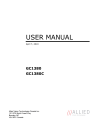
advertisement
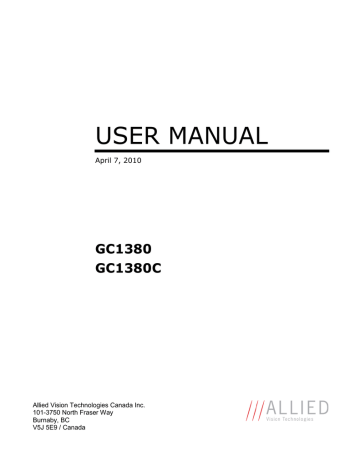
USER MANUAL
April 7, 2010
GC1380
GC1380C
Allied Vision Technologies Canada Inc.
101-3750 North Fraser Way
Burnaby, BC
V5J 5E9 / Canada
GC1380 User Manual
Table of Contents
70-0018A-D
Table of Contents ............................................................................................................................ ii
Introduction .................................................................................................................................1
Precautions ..................................................................................................................................1
Warranty ......................................................................................................................................1
Specifications ..............................................................................................................................2
Supported Features ......................................................................................................................3
Mechanical ..................................................................................................................................4
Connections .................................................................................................................................5
Cleaning the Sensor .....................................................................................................................9
Adjusting the C-mount ..............................................................................................................10
Camera Installation ....................................................................................................................11
System Optimization .................................................................................................................16
Trouble Shooting .......................................................................................................................18
Addendum ......................................................................................................................................21
GC IO Schematic .......................................................................................................................22
Isolated Trigger Schematic ........................................................................................................23
Non-isolated Trigger Schematic ................................................................................................24
Video Iris Schematic .................................................................................................................25
Trigger Timing Diagram ...........................................................................................................26
Notes on Triggering ...................................................................................................................27
AVT Inc. ii
GC1380 User Manual
Introduction
70-0018A-D
The GC1380 series of cameras are very sensitive, high performance, megapixel, Gigabit Ethernet cameras based on the Sony ICX285AL and ICX285AQ CCD sensors.
Precautions
READ INSTALLATION GUIDE CAREFULLY.
This document contains specific information which is necessary for the correct operation and treatment of this product.
DO NOT OPEN THE CAMERA. WARRANTY IS VOID IF CAMERA IS OPENED.
This camera contains sensitive components which can be damaged if handled incorrectly.
KEEP SHIPPING MATERIAL.
Poor packaging of this product can cause damage during shipping.
VERIFY ALL EXTERNAL CONNECTIONS.
Verify all external connections in terms of voltage levels, power requirements, voltage polarity, and signal integrity prior to powering this device.
CLEANING.
This product can be damaged by some volatile cleaning agents. Avoid cleaning the image sensor unless absolutely necessary. Please see instructions on sensor cleaning in this document.
DO NOT EXCEED ENVIRONMENTAL SPECIFICATIONS.
See environmental specifications limits in the Specifications section of this document.
Warranty
Prosilica provides a 2 year warranty which covers the replacement and repair of all Prosilica parts which are found to be defective in the normal use of this product. Prosilica will not warranty parts which have been damaged through the obvious misuse of this product.
AVT Inc.
1
GC1380 User Manual
Specifications
70-0018A-D
Sensor Type
Sensor Shutter Type
Image Resolution
Pixel Size
Optical Format
Lens Mount
Color Sensor Filter Pattern
†
Sony ICX285AL CCD (ICX285AQ for color)
Progressive Interline
1360 x 1024 pixels
6.45µm x 6.45µm
2/3 inch
C-mount with adjustable back focus
Bayer
Full Resolution Frame Rate
Frame Rate (640 x 480 ROI)
I/O
Power Requirements
Digitization
Trigger latency*
Trigger Jitter*
Tpd*
Operating Temperature
Operating Humidity
Size
Weight
20.2 fps
37 fps
1 isolated input/output, 1 non-isolated input/output,
1 RS-232 input/output
Less than 3.3W
††
(5V to 16V)
†††
12 Bits
3.7us for non-isolated I/O, 5us for isolated I/O
±20ns for non-isolated I/O, ±0.5us for isolated I/O
10ns for non-isolated I/O, 1.3us for isolated I/O
0 to 50 Celsius***
20 to 80% non-condensing
33mm (height) x 46mm (width) x 59mm (length)
104g
Hardware Interface Standard
Software Interface Standard
†
Regulatory
Applies to GC1380C only.
*
††
†††
IEEE 802.3 1000BASE-T, 100BASE-TX
GigE Vision Standard 1.0
CE, FCC, RoHS
Power consumption will increase with reduced ROI imaging and color interpolation.
Nominal operating voltage is 12V. Cameras have been tested at 12V.
See Notes on Triggering in the Addendum.
***DUE TO THE SMALL PACKAGING AND HIGH SPEED OF THE GC CAMERAS, SPECIAL
CARE IS REQUIRED TO MAINTAIN A REASONABLE OPERATING TEMPERATURE. IF THE
CAMERA IS TO BE OPERATED IN A WARM ENVIRONMENT, IT IS SUGGESTED THAT THE
CAMERA BE MOUNTED ON A HEAT SINK SUCH AS A METAL BRACKET AND THAT
THERE IS SUFFICIENT AIR FLOW.
AVT Inc.
2
GC1380 User Manual
Supported Features
70-0018A-D
Imaging Modes
Fixed Rate Control free-running, external trigger, fixed rate, software trigger
0.001 fps to maximum frame rate
External Trigger Delay 0 to 60 seconds in 1 microsecond increments
External Trigger Event rising edge, falling edge, any edge, level high, level low
Exposure Time
Gain
10 microseconds to 60 seconds in 1 microsecond increments
0 to 27dB
Region of Interest (ROI) independent x and y control with 1 pixel resolution
Horizontal Binning
Vertical Binning
Pixel Formats
1 to 8 pixels
1 to full resolution of sensor
Mono8, Mono16*, Bayer8, Bayer 16, RGB24,
YUV411, YUV422, YUV444,
BGR24, RGBA24, BGRA24 trigger ready, trigger input, exposing, readout, imaging, strobe, GPO Sync Out Modes
*On monochrome versions only.
AVT Inc.
3
GC1380 User Manual
Mechanical
70-0018A-D
42.5
26
M3
4MM DEEP
4 PLCS TYP
58.7*
26
12.9*
39.5
AVT Inc.
Figure 1. GC SERIES mechanical dimensions.
33
45.7
All dimension s are in mm.
*Add 0.3mm for color cameras due t o the addition of IR blocking filter.
4
GC1380 User Manual
Connections
70-0018A-D
2
3
4
1
Figure 2. GC SERIES connection diagram.
AVT Inc.
5
GC1380 User Manual
70-0018A-D
Item 1: GIGABIT ETHERNET PORT
This port conforms to the IEEE 802.3 1000BASE-T standard for Gigabit Ethernet over copper.
It is recommended that CAT5E or CAT6 compatible cabling and connectors be used for best performance. Cable lengths up to 100m are supported.
Item 2: General Purpose I/O PORT
3
2
4
1 9
10
11 12
8
7
5
6
Figure 3. General Purpose I/O Pin out. Camera rear view.
4
5
2
3
PIN FUNCTION
1 Power Ground
12V Power
Sync Input 1 - isolated
Sync Output 1 - isolated
Isolated Ground
6
7
8
Video Iris
DNC
RS-232 TXD
9 RS-232 RXD
10 Signal Ground
11 Sync Input 2 – non-isolated
12 Sync Output 2 – non-isolated
The General Purpose I/O port uses a Hirose HR10A-10R-12PB connector on the camera side.
The mating cable connector is Hirose HR10A-10P-12S. This connector can be purchased from
Prosilica or from http://www.digikey.com
.
See Addendum for more detail.
DO NOT EXCEED 5.5V ON SIGNAL INPUTS UNLESS OTHERWISE
INDICATED. SYNC INPUT 1 CAN BE DRIVEN FROM A HIGHER VOLTAGE IF
A CURRENT LIMITING RESISTOR IS USED TO LIMIT THE CURRENT TO
LESS THAN 10 MILLIAMPS.
12V Power and Power Ground
To operate the camera 12V Power with suitable current capacity (see specifications) must be provided on Pin 2 and the Power Ground on Pin 1.
A cable assembly providing this power can be ordered from Prosilica (Prosilica P/N 02-8003A for North America or Prosilica P/N 02-8004A for a Universal supply).
AVT Inc.
6
GC1380 User Manual
70-0018A-D
Sync Input 1 and Sync Input 2
These input signals allow the camera to be synchronized to some external event. The camera can be programmed to trigger on the rising edge, falling edge, both edges or level of this signal. The camera can also be programmed to capture an image at some programmable delay time after the trigger event.
Sync Input 1 is isolated and should be used in noisy environments to prevent false triggering due to ground loop noise. Sync Input 2 is non-isolated and can be used when a faster trigger is required and when environmental noise is not a problem.
Sync Output 1 and Sync Output 2
These signals only function as outputs and can be configured as follows:
Exposing
Trigger Ready
Trigger Input
Readout
Imaging
Corresponds to when camera is integrating light.
Indicates when the camera will accept a trigger signal.
A relay of the trigger input signal used to “daisy chain” the trigger signal for multiple cameras.
Valid when camera is reading out data.
Valid when camera is exposing or reading out.
Strobe Programmable pulse based on one of the above events.
User programmable binary output. GPO
Any of the above signals can be set for active high or active low.
Sync Output 1 will require a pull up resistor of greater than 1Kohm to the user’s 5V logic supply.
Sync Output 1 is isolated and should be used in noisy environments. Sync Output 2 is nonisolated and can be used when environmental noise is not a problem and when faster response is required.
RS-232 RXD and RS-232 TXD
These signals are RS-232 compatible. These signals allow communication from the host system via the Ethernet port to a peripheral device connected to the camera. Note that these signals are not isolated and therefore careful attention should be used when designing cabling in noisy environments.
AVT Inc.
7
GC1380 User Manual
70-0018A-D
Isolated Ground
Isolated Ground must be connected to the user’s external circuit ground if Sync Input 1 or Sync
Output 1 is to be used.
Signal Ground
Signal Ground must be connected to the user’s external circuit ground if Sync Input 2 or Sync
Output 2 is to be used or if the RS-232 port is to be used. Note that Signal Ground is common with Power Ground however it is good practice to provide a separate ground connection for power and signaling when designing the cabling.
Video Iris
This signal can be used to drive the video input of a video iris lens. See Addendum.
DNC
These signals are reserved for future use and should be left disconnected.
Item 3: Status LED 1
LED COLOR
Solid Orange
Flashing Orange
STATUS
Ethernet link established.
Ethernet activity.
Item 4: Status LED 2
LED COLOR
Solid Green
STATUS
Normal operation.
Flashing once per second Boot up pending
3 quick flashes once per second.
Camera fault.
AVT Inc.
8
GC1380 User Manual
Cleaning the Sensor
70-0018A-D
DO NOT CONTACT CLEAN SENSOR UNLESS ABSOLUTELY NECESSARY.
Identifying Debris
Debris on the image sensor or optical components will appear as a darkened area or smudge on the image that does not move as the camera is moved. Do not confuse this with a pixel defect which will appear as a distinct point.
Locating Debris
Before attempting to clean the image sensor, it is important to first determine that the problem is due to debris on the sensor window. To do this you should be viewing a uniform image, such as a piece of paper, with the camera. Debris will appear as a dark spot or dark region that does not move as the camera is moved. To determine that the debris is not on the camera lens, rotate the lens independent of the camera. If the spot moves as the lens moves, then the object is on the lens -not on the image sensor- and therefore cleaning is not required. If the camera has an IR filter, then rotate the IR filter. If the object moves then the particle is on the IR filter not the sensor. If this is the case remove the IR filter carefully using a small flat head screw driver.
Clean both sides of the IR filter using the same techniques as explained below for the sensor window.
DO NOT TOUCH ANY OPTICS WITH FINGERS. OIL FROM FINGERS CAN
DAMAGE FRAGILE OPTICAL COATINGS.
Cleaning with Air
If it is determined that debris is on the sensor window, then remove the camera lens, and blow the sensor window directly with clean compressed air. If canned air is used, do not shake or tilt the can prior to blowing the sensor. View a live image with the camera after blowing. If the debris is still there, repeat this process. Repeat the process a number of times with increased intensity until it is determined that the particulate cannot be dislodged. If this is the case then proceed to the contact cleaning technique.
Contact Cleaning
Only use this method as a last resort. Use 99% laboratory quality isopropyl alcohol and clean cotton swabs. Dampen the swab in the alcohol and gently wipe the sensor in a single stroke. Do not reuse the same swab. Do not wipe the sensor if the sensor and swab are both dry. You must wipe the sensor quickly after immersion in the alcohol, or glue from the swab will contaminate the sensor window. Repeat this process until the debris is gone. If this process fails to remove the debris, then contact Prosilica.
AVT Inc.
9
GC1380 User Manual
Adjusting the C-mount
70-0018A-D
LOCKING RING
C-MOUNT RING
Figure 4. Camera Front View.
THE C-MOUNT IS ADJUSTED AT THE FACTORY AND SHOULD NOT
REQUIRE ADJUSTING.
If for some reason, the C-mount requires adjustment, use the following method.
Loosen Locking Ring
Use an adjustable wrench to loosen locking ring. Be careful not to scratch the camera. When the locking ring is loose, unthread the ring a few turns from the camera face. A wrench suitable for this procedure can be provided by Prosilica (P/N 11-0048A).
Image to Infinity
Use a c-mount compatible lens that allows an infinity focus. Set the lens to infinity and image a distant object. The distance required will depend on the lens used but typically 30 to 50 feet should suffice. Make sure the lens is firmly threaded onto the c-mount ring. Rotate the lens and c-mount ring until the image is focused. Carefully tighten locking ring. Recheck focus.
AVT Inc.
10
GC1380 User Manual
Camera Installation
70-0018A-D
Computer Interface
The Prosilica GC Series cameras will work with any Ethernet network card; however Prosilica strongly recommends using Gigabit Ethernet components that support Jumbo Frames. A Jumbo
Frame is loosely defined as a frame size greater than 1500 bytes however typical Jumbo Frames are around 9000 bytes. Frame size is the number of bytes per packet and the larger the frame size, the less the computer CPU will be loaded due to the processing of incoming packets.
There are many Gigabit Ethernet cards available which will support Jumbo Frames. The following examples have been verified to work well with the Prosilica cameras:
•
Intel PRO/1000
•
D-Link DGE-550T
•
SMC EZ Card 1000
Gigabit Ethernet cards supporting this feature can also be purchased with the camera (Prosilica
P/N 02-3002A).
AVT Inc.
11
GC1380 User Manual
70-0018A-D
Gigabit Ethernet Setup for Windows o
Install network card in computer. o
Boot the PC and cancel the “Found new Hardware Wizard” window that may appear when
Windows detects the new card. o Install the driver that came with the network card. o
Once the driver is installed, open the Network Connections Dialog as follows: From the
Windows desktop select start, then select Control Panel, then double click on the Network
Connections icon. Double click the relevant network card listed or right-click the relevant network card and select Properties. This will open the properties window for your network card. See Figure 5.
AVT Inc.
Figure 5. Network card main properties window.
12
GC1380 User Manual
70-0018A-D o
Select the Internet Protocol (TCP/IP) check box and then select Properties. See Figure 6.
Network card TCP/IP address.. Select the Use the following IP address and enter an IP address of 169. 254. x. y, where x and y can be any number. Press the TAB key after entering the IP address and the subnet mask will automatically be entered. The subnet mask is 255. 255. 0. 0. Click OK to save changes. Note that if Windows reports a conflict with the above IP address, simply repeat the above steps and change the last digit of the IP address to a different value.
Figure 6. Network card TCP/IP address.
AVT Inc.
13
GC1380 User Manual
70-0018A-D
Figure 7. Turn off Firewall.
o
Return to the Gige Local Properties window as in Figure 5. Select the Advanced tab as in
Figure 7 and disable the Firewall for this device. Click OK to save changes.
Gigabit Ethernet Cabling
All Gigabit Ethernet cabling and connectors should be CAT5E or CAT6 compatible. Cable lengths must not exceed 100 meters.
Power Connection
The camera requires a 12V DC power supply that can source a minimum of 500 mA of current.
See the Connections section of this document for more information.
AVT Inc.
14
GC1380 User Manual
70-0018A-D
Installing GigE Viewer for Testing o
The latest Viewer software can be downloaded from http://www.prosilica.com/support.htm
. o
Run the GigE Viewer Installer.exe. This will install the Prosilica Digital Camera drivers as well as the Prosilica GigE Viewer application program. o
Plug in the Prosilica camera via the Gigabit Ethernet port. Plug in the power connection.
Verify that the Status LED 2 is a solid green. Run the Prosilica GigE Viewer Application. It will take a few seconds for the camera to be recognized. If the camera does not appear in the
Viewer list after approximately 10 seconds then try disconnecting and reconnecting the power. If it still does not appear restart the viewer. If it still does not appear, see the Trouble
Shooting section of this document. o
See Figure 8. Select the wrench icon to change camera settings. Change the PacketSize to a value of 1500. Select the eye icon to image. The camera should now be imaging. If the camera is not imaging, see the Trouble Shooting section of this document. Note that the
PacketSize can be set to 8228 if the network card has been optimized to support jumbo frames. o See the System Optimization Section to maximize the performance of your system.
AVT Inc.
Figure 8. GigE Viewer application window.
15
GC1380 User Manual
System Optimization
70-0018A-D o
Open the Network Connections Dialog as follows: From the Windows desktop select start, then select Control Panel, then double click on the Network Connections icon. Double click the relevant network card listed or right-click the relevant network card and select Properties.
This will open the properties window for your network card. See Figure 9.
Figure 9. Network card main properties window.
o
From the Properties window select Configure then select the Advanced tab. See Figure 10.
AVT Inc.
16
GC1380 User Manual
70-0018A-D
Figure 10. Network card advanced settings.
o
Set Maximum Frame Size or Jumbo Frames to the maximum possible value. A typical value is 9000. If the list contains a property called Receive Descriptors, then change this value to its maximum value. Select OK to save properties. o
From the main properties dialog as in Figure 9, make sure that only the Internet Protocol
(TCP/IP) check box is selected then click OK. The card is now optimized for use with the
Prosilica camera. o
Open the viewer and set the PacketSize to 8228.
AVT Inc.
17
GC1380 User Manual
Trouble Shooting
70-0018A-D
Is the camera getting power?
The right LED is the camera power indicator. If unlit, check the power adaptor. If possible, swap with one that is known to work. If using a custom power adaptor, be sure the adaptor and wire gauge is rated to at least 500 mA. If the right LED still does not light up, contact Prosilica support.
Is the camera powered, but not detected in SampleViewer?
Damaged or poor quality Ethernet cabling can result in no cameras found, dropped packets, decreased bandwidth, and other problems. Use Cat5e or better cabling known to work.
Configure your NIC as outlined in “Gigabit Ethernet Setup For Windows”. It should have an IP address of 169.254.x.x, Subnet Mask: 255.255.0.0. This is the AutoIP address range. If your NIC has no access to a DHCP server, the camera will still be auto assigned an IP address. There should be no gateway on your NIC.
Connect a single camera directly to your NIC, no hub/switch, and run the prosilica IP
Configuration utility (Start>Programs>Prosilica>GigEIPConfig or C:\Program
Files\Prosilica\GigEViewer\ipconfig.exe). You may need to wait up to 30 sec for camera to appear.
A camera in DHCP (AutoIP fallback) mode.
•
Camera is listed: Your camera and NIC must be on the same subnet, e.g.: NIC: IP
169.254.23.2 Subnet Mask: 255.255.0.0, Camera IP: 169.254.43.3 Subnet Mask: 255.255.0.0.
AVT Inc.
18
GC1380 User Manual
70-0018A-D
The following example is not on the same Subnet: NIC IP 169.250.23.2 Subnet Mask:
255.255.255.0, CamIP 169.254.13.0 Subnet Mask: 255.255.0.0. This can happen if you use a non
AutoIP range on your NIC and it doesn’t have access to a DHCP server. Either change your NIC
IP to be in the AutoIP range, or fix the camera IP address to be on the same subnet as your NIC.
•
Camera is not listed, or flashing “Camera Unavailable”: There may be multiple NICs on your system set to the same subnet. The camera can not know which card to resolve to. Change the IP address of your NIC.
If you are still having problems, type: ipconfig /all in a windows command prompt, and send a screenshot to [email protected].
Ipconfig /all screenshot
Is the camera listed in SampleViewer but can’t acquire images?
Reset your camera settings to factory default: with ConfigFileIndex = Factory, click the
ConfigFileLoad button.
While streaming, check your Stats:
AVT Inc.
19
GC1380 User Manual
70-0018A-D
All stats 0 while streaming. Firewall likely blocking traffic
•
All stats 0. Likely a firewall is blocking incoming traffic. Disable your firewall. Check your camera trigger settings. Many camera trigger modes require a software or hardware trigger event to capture frames.
•
Packets are incoming, but all dropping. Be sure you have JumboFrames enabled on your
NIC. Otherwise, decrease your PacketSize setting to 1500.
•
All packets completing as normal, but black image. Check ExposureValue,
ExposureMode, and be sure your scene is suitably lit.
If you are still having problems acquiring images, please send your camera settings file (click on the disk icon in SampleViewer) to [email protected].
Saving camera setting file
AVT Inc.
20
GC1380 User Manual
Addendum
70-0018A-D
AVT Inc.
21
GC1380 User Manual
GC IO Schematic
AS SEEN FROM
CAMERA REAR VIEW
1 9
3
2
10
4
11 12
6
5
8
7
7
8
5
6
3
4
1
2
9
10
11
12
HIROSE HR10A-10R-12PB
POWER GROUND
12V POWER
SY NC INPUT 1
SY NC OUTPUT 1
ISOLATED GROUND
RS232-TXD
RS232-RXD
SY NC INPUT 2
SY NC OUTPUT 2
SY NC INPUT 1
ISOLATED GROUND
390R
1/8W
VDD-3.3
200R
2
3
1
FAIRCHILD
MOCD207M
4
VDD-3.3
8
7
6 SY NC OUTPUT 1
5
70-0018A-C
2K
CAMERA INTERNAL CIRCUIT
LOGIC SY NC INPUT 1
LOGIC SY NC OUTPUT 1
RS232-RXD
0.1u
0.1u
0.1u
0.1u
1
MAXIM
MAX3221CPWR
EN FORCEOFF
2
C1+ VCC
3
V+ GND
4
C1DOUT
5
C2+ FORCEON
6
C2DIN
7
VINVALID
8
RIN ROUT
16
15
14
13
12
11
10
9
VDD-3.3
RS232-TXD
SY NC OUTPUT 2
SY NC INPUT 2
VDD-3.3
8
7
6
5
TEXAS INSTRUMENTS
SN74LVC2G241DCU
VCC
2OE
1Y
2A
1OE
1A
2Y
GND
3
4
1
2
LOGIC TXD
LOGIC RXD
LOGIC SY NC OUTPUT 2
LOGIC SY NC INPUT 2
AVT Inc.
22
GC1380 User Manual
Isolated Trigger Schematic
USERS TRIGGER CIRCUIT
POWER GROUND
12V_POWER
70-0018A-C
SY NC INPUT 1 (DRIVER)
R1
POWER GROUND
12V POWER
SY NC INPUT 1
SY NC OUTPUT 1
ISOLATED GROUND
CABLE SIDE
7
8
5
6
3
4
1
2
9
10
11
12
9 1
8
10
2
7
6
12
5
11
4
3
HIROSE HR10A-10P-12S
USER POWER
SY NC OUTPUT 1 (RECEIVER)
R2 USER
POWER
5V
12V
24V
RECOMMENDED VALUES
R1 R2
0
0.7K
1.8K
1K
2.7K
4.7K
This circuit assumes a 10mA drive current (I
F
) from User’s trigger circuit into camera through R1. R2 is connected to the open collector of
Fairchild MOCD207. The corresponding transistor emitter is connected to isolated ground. See the Fairchild MOCD207 datasheet for more detailed information.
AVT Inc.
23
GC1380 User Manual
Non-isolated Trigger Schematic
USERS TRIGGER CIRCUIT
POWER GROUND
12V_POWER
SY NC INPUT 2 (3.3V DRIVER)
SY NC OUTPUT 2 (3.3V RECEIVER)
70-0018A-C
POWER GROUND
12V POWER
SY NC INPUT 2
SY NC OUTPUT 2
CABLE SIDE
10
11
8
9
12
6
7
4
5
1
2
3 9 1
7
8
10
6
12
5
11
4
2
3
HIROSE HR10A-10P-12S
The non-isolated trigger circuit is connected to a Texas Instruments SN74LVC2G241 buffer/driver inside the camera. The required sync input current is less than 10uA and the maximum sync output current is 24mA. See the Texas Instruments SN74LVC2G241 for more detailed information.
AVT Inc.
24
GC1380 User Manual
Video Iris Schematic
POWER GROUND
12V_POWER
POWER GROUND
12V POWER
70-0018A-C
CABLE SIDE
10
11
8
9
12
6
7
4
5
1
2
3 9 1
7
8
10
6
12
5
11
4
2
3
HIROSE HR10A-10P-12S
LENS POWER
VIDEO SIGNAL
LENS GROUND
1
2
3
4
JEITA CONNECTOR
AVT Inc.
25
GC1380 User Manual
Trigger Timing Diagram
Trigger
Latency
Expose Start
Delay
Readout Time
User Trigger
Logic Trigger
Exposure
Readout
Interline Time
Trigger Ready
Imaging
Idle
Tpd
Trigger
Jitter
N
N
70-0018A-C
Registered
Exposure Time
N+1
N+1
AVT Inc.
26
GC1380 User Manual
Notes on Triggering
70-0018A-C
Definitions o
User Trigger is the trigger signal applied by the user. o
Logic Trigger is the trigger signal seen by the camera internal logic. o
Tpd is the propagation delay between the User Trigger and the Logic Trigger. o
Exposure is high when the camera image sensor is integrating light. o
Readout is high when the camera image sensor is reading out data. o
Trigger Latency is the time delay between the User Trigger and the start of Exposure. o
Trigger Jitter is the error in the Trigger Latency time. o
Trigger Ready indicates to the user that the camera will accept the next trigger. o
Registered Exposure Time is the Exposure Time value currently stored in the camera memory. o
Expose Start Delay is the delay time from the start of Exposure to valid Trigger Ready. It is the Registered Exposure Time subtracted from the Readout time and indicates when the next
Exposure cycle can begin such that the Exposure will end after the current Readout. o
Interline Time is the time between sensor row readout cycles. o
Imaging is high when the camera image sensor is either exposing and/or reading out data. o
Idle is high if the camera image sensor is not exposing and/or reading out data.
Rules o
The User Trigger pulse width should be at least three times the width of the Trigger Latency as indicated in the Specifications section of this document. o
The end of Exposure will always trigger the next Readout. o
The end of Exposure must always end after the current Readout. o
The start of Exposure must always correspond with the Interline Time if Readout is true. o
Expose Start Delay equals the Readout time minus the Registered Exposure Time.
Triggering during the Idle State o
For applications requiring the shortest possible Trigger Latency and the smallest possible
Trigger Jitter the User Trigger signal should be applied when Imaging is false and Idle is true. o
In this case, Trigger Latency and Trigger Jitter are as indicated in the Specifications section.
AVT Inc.
27
GC1380 User Manual
70-0018A-C
Triggering during the Readout State o
For applications requiring the fastest triggering cycle time whereby the camera image sensor is exposing and reading out simultaneously, then the User Trigger signal should be applied as soon as a valid Trigger Ready is detected. o
In this case, Trigger Latency and Trigger Jitter can be up to 1 line time since Exposure must always begin on an Interline boundary.
AVT Inc.
28
advertisement
* Your assessment is very important for improving the workof artificial intelligence, which forms the content of this project
Related manuals
advertisement
Table of contents
- 3 Introduction
- 3 Precautions
- 3 Warranty
- 4 Specifications
- 5 Supported Features
- 6 Mechanical
- 7 Connections
- 11 Cleaning the Sensor
- 12 Adjusting the C-mount
- 13 Camera Installation
- 18 System Optimization
- 20 Trouble Shooting
- 23 Addendum
- 24 GC IO Schematic
- 25 Isolated Trigger Schematic
- 26 Non-isolated Trigger Schematic
- 27 Video Iris Schematic
- 28 Trigger Timing Diagram
- 29 Notes on Triggering