advertisement
▼
Scroll to page 2
of 604
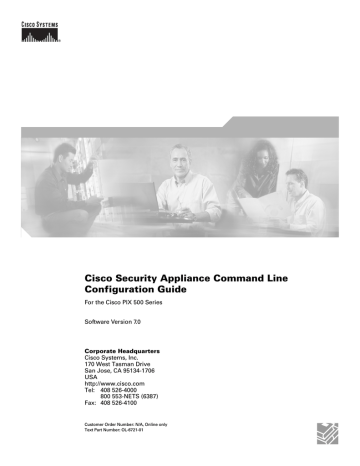
Cisco Security Appliance Command Line
Configuration Guide
For the Cisco PIX 500 Series
Software Version 7.0
Corporate Headquarters
Cisco Systems, Inc.
170 West Tasman Drive
San Jose, CA 95134-1706
USA
http://www.cisco.com
Tel: 408 526-4000
800 553-NETS (6387)
Fax: 408 526-4100
Customer Order Number: N/A, Online only
Text Part Number: OL-6721-01
THE SPECIFICATIONS AND INFORMATION REGARDING THE PRODUCTS IN THIS MANUAL ARE SUBJECT TO CHANGE WITHOUT NOTICE. ALL
STATEMENTS, INFORMATION, AND RECOMMENDATIONS IN THIS MANUAL ARE BELIEVED TO BE ACCURATE BUT ARE PRESENTED WITHOUT
WARRANTY OF ANY KIND, EXPRESS OR IMPLIED. USERS MUST TAKE FULL RESPONSIBILITY FOR THEIR APPLICATION OF ANY PRODUCTS.
THE SOFTWARE LICENSE AND LIMITED WARRANTY FOR THE ACCOMPANYING PRODUCT ARE SET FORTH IN THE INFORMATION PACKET THAT
SHIPPED WITH THE PRODUCT AND ARE INCORPORATED HEREIN BY THIS REFERENCE. IF YOU ARE UNABLE TO LOCATE THE SOFTWARE LICENSE
OR LIMITED WARRANTY, CONTACT YOUR CISCO REPRESENTATIVE FOR A COPY.
The Cisco implementation of TCP header compression is an adaptation of a program developed by the University of California, Berkeley (UCB) as part of UCB’s public
domain version of the UNIX operating system. All rights reserved. Copyright © 1981, Regents of the University of California.
NOTWITHSTANDING ANY OTHER WARRANTY HEREIN, ALL DOCUMENT FILES AND SOFTWARE OF THESE SUPPLIERS ARE PROVIDED “AS IS” WITH
ALL FAULTS. CISCO AND THE ABOVE-NAMED SUPPLIERS DISCLAIM ALL WARRANTIES, EXPRESSED OR IMPLIED, INCLUDING, WITHOUT
LIMITATION, THOSE OF MERCHANTABILITY, FITNESS FOR A PARTICULAR PURPOSE AND NONINFRINGEMENT OR ARISING FROM A COURSE OF
DEALING, USAGE, OR TRADE PRACTICE.
IN NO EVENT SHALL CISCO OR ITS SUPPLIERS BE LIABLE FOR ANY INDIRECT, SPECIAL, CONSEQUENTIAL, OR INCIDENTAL DAMAGES, INCLUDING,
WITHOUT LIMITATION, LOST PROFITS OR LOSS OR DAMAGE TO DATA ARISING OUT OF THE USE OR INABILITY TO USE THIS MANUAL, EVEN IF CISCO
OR ITS SUPPLIERS HAVE BEEN ADVISED OF THE POSSIBILITY OF SUCH DAMAGES.
CCIP, CCSP, the Cisco Arrow logo, the Cisco Powered Network mark, the Cisco Systems Verified logo, Cisco Unity, Follow Me Browsing, FormShare, iQ Breakthrough, iQ
FastTrack, the iQ Logo, iQ Net Readiness Scorecard, Networking Academy, ScriptShare, SMARTnet, TransPath, and Voice LAN are trademarks of Cisco Systems, Inc.; Changing
the Way We Work, Live, Play, and Learn, The Fastest Way to Increase Your Internet Quotient, and iQuick Study are service marks of Cisco Systems, Inc.; and Aironet, ASIST,
BPX, Catalyst, CCDA, CCDP, CCIE, CCNA, CCNP, Cisco, the Cisco Certified Internetwork Expert logo, Cisco IOS, the Cisco IOS logo, Cisco Press, Cisco Systems, Cisco
Systems Capital, the Cisco Systems logo, Empowering the Internet Generation, Enterprise/Solver, EtherChannel, EtherSwitch, Fast Step, GigaStack, Internet Quotient, IOS,
IP/TV, iQ Expertise, LightStream, MGX, MICA, the Networkers logo, Network Registrar, Packet, PIX, Post-Routing, Pre-Routing, RateMUX, Registrar, SlideCast, StrataView
Plus, Stratm, SwitchProbe, TeleRouter, and VCO are registered trademarks of Cisco Systems, Inc. and/or its affiliates in the U.S. and certain other countries.
All other trademarks mentioned in this document or Web site are the property of their respective owners. The use of the word partner does not imply a partnership relationship
between Cisco and any other company. (0301R)
Cisco Security Appliance Command Line Configuration Guide
Copyright © 2005 Cisco Systems, Inc. All rights reserved.
C O N T E N T S
About This Guide
xxi
Document Objectives xxi
Audience xxi
Related Documentation xxii
Document Organization xxii
Document Conventions xxiv
Obtaining Documentation xxv
Cisco.com xxv
Ordering Documentation xxv
Documentation Feedback
xxv
Obtaining Technical Assistance xxvi
Cisco Technical Support Website xxvi
Submitting a Service Request xxvi
Definitions of Service Request Severity xxvii
Obtaining Additional Publications and Information
PART
Getting Started and General Information
1
CHAPTER
xxvii
1
Introduction to the Security Appliance
1-1
Firewall Functional Overview 1-1
Security Policy Overview 1-2
Permitting or Denying Traffic with Access Lists 1-2
Applying NAT 1-2
Using AAA for Through Traffic 1-2
Applying HTTP, HTTPS, or FTP Filtering 1-3
Applying Application Inspection 1-3
Applying QoS Policies 1-3
Applying Connection Limits and TCP Normalization 1-3
Firewall Mode Overview 1-3
Stateful Inspection Overview 1-4
VPN Functional Overview
Security Context Overview
1-5
1-5
Cisco Security Appliance Command Line Configuration Guide
OL-6721-01
i
Contents
CHAPTER
2
Getting Started
2-1
Accessing the Command-Line Interface
2-1
Setting Transparent or Routed Firewall Mode
2-2
Working with the Configuration 2-3
Saving Configuration Changes 2-3
Viewing the Configuration 2-3
Clearing and Removing Configuration Settings
Creating Text Configuration Files Offline 2-4
CHAPTER
3
Enabling Multiple Context Mode
2-4
3-1
Security Context Overview 3-1
Common Uses for Security Contexts 3-2
Unsupported Features 3-2
Context Configuration Files 3-2
How the Security Appliance Classifies Packets 3-3
Sharing Interfaces Between Contexts 3-6
Shared Interface Guidelines 3-7
Cascading Security Contexts 3-9
Logging into the Security Appliance in Multiple Context Mode
3-10
Enabling or Disabling Multiple Context Mode 3-10
Backing Up the Single Mode Configuration 3-10
Enabling Multiple Context Mode 3-10
Restoring Single Context Mode 3-11
CHAPTER
4
Configuring Ethernet Settings and Subinterfaces
Configuring Ethernet Settings
Configuring Subinterfaces
CHAPTER
5
4-1
4-1
4-2
Adding and Managing Security Contexts
Configuring a Security Context
5-1
5-1
Removing a Security Context
5-5
Changing the Admin Context
5-5
Changing Between Contexts and the System Execution Space
Changing the Security Context URL
5-5
5-6
Reloading a Security Context 5-7
Reloading by Clearing the Configuration 5-7
Reloading by Removing and Re-adding the Context
5-7
Cisco Security Appliance Command Line Configuration Guide
ii
OL-6721-01
Contents
Monitoring Security Contexts 5-8
Viewing Context Information 5-8
Viewing Resource Usage 5-9
CHAPTER
6
Configuring Interface Parameters
Security Level Overview
6-1
6-1
Configuring the Interface
6-2
Allowing Communication Between Interfaces on the Same Security Level
CHAPTER
7
Configuring Basic Settings
7-1
Changing the Enable Password
Setting the Hostname
7-1
7-2
Setting the Domain Name
7-2
Setting the Date and Time 7-2
Setting the Time Zone and Daylight Saving Time Date Range
Setting the Date and Time Using an NTP Server 7-4
Setting the Date and Time Manually 7-4
Setting the Management IP Address for a Transparent Firewall
CHAPTER
8
6-4
Configuring IP Routing and DHCP Services
7-3
7-5
8-1
Configuring Static and Default Routes 8-1
Configuring a Static Route 8-2
Configuring a Default Route 8-3
Configuring OSPF 8-3
OSPF Overview 8-4
Enabling OSPF 8-5
Redistributing Routes Between OSPF Processes 8-5
Adding a Route Map 8-6
Redistributing Static, Connected, or OSPF Routes to an OSPF Process 8-7
Configuring OSPF Interface Parameters 8-8
Configuring OSPF Area Parameters 8-10
Configuring OSPF NSSA 8-11
Configuring Route Summarization Between OSPF Areas 8-12
Configuring Route Summarization When Redistributing Routes into OSPF 8-12
Generating a Default Route 8-13
Configuring Route Calculation Timers 8-13
Logging Neighbors Going Up or Down 8-14
Displaying OSPF Update Packet Pacing 8-14
Cisco Security Appliance Command Line Configuration Guide
OL-6721-01
iii
Contents
Monitoring OSPF 8-15
Restarting the OSPF Process
8-15
Configuring RIP 8-16
RIP Overview 8-16
Enabling RIP 8-16
Configuring Multicast Routing 8-17
Multicast Routing Overview 8-17
Enabling Multicast Routing 8-18
Configuring IGMP Features 8-18
Disabling IGMP on an Interface 8-19
Configuring Group Membership 8-19
Configuring a Statically Joined Group 8-19
Controlling Access to Multicast Groups 8-19
Limiting the Number of IGMP States on an Interface 8-20
Modifying the Query Interval and Query Timeout 8-20
Changing the Query Response Time 8-21
Changing the IGMP Version 8-21
Configuring Stub Multicast Routing 8-21
Configuring a Static Multicast Route 8-21
Configuring PIM Features 8-22
Disabling PIM on an Interface 8-22
Configuring a Static Rendezvous Point Address 8-22
Configuring the Designated Router Priority 8-23
Filtering PIM Register Messages 8-23
Configuring PIM Message Intervals 8-23
For More Information about Multicast Routing 8-24
Configuring DHCP 8-24
Configuring a DHCP Server 8-24
Enabling the DHCP Server 8-24
Configuring DHCP Options 8-26
Using Cisco IP Phones with a DHCP Server
Configuring DHCP Relay Services 8-27
Configuring the DHCP Client 8-28
CHAPTER
9
Configuring IPv6
8-26
9-1
IPv6-enabled Commands
9-1
Configuring IPv6 on an Interface
9-2
Configuring IPv6 Default and Static Routes
Configuring IPv6 Access Lists
9-3
9-4
Cisco Security Appliance Command Line Configuration Guide
iv
OL-6721-01
Contents
Verifying the IPv6 Configuration 9-5
The show ipv6 interface Command 9-5
The show ipv6 route Command 9-6
Configuring a Dual IP Stack on an Interface
IPv6 Configuration Example
CHAPTER
10
9-6
9-7
Configuring AAA Servers and the Local Database
10-1
AAA Overview 10-1
About Authentication 10-2
About Authorization 10-2
About Accounting 10-2
AAA Server and Local Database Support 10-3
Summary of Support 10-3
RADIUS Server Support 10-4
Authentication Methods 10-4
Attribute Support 10-4
RADIUS Functions 10-4
TACACS+ Server Support 10-5
SDI Server Support 10-6
SDI Version Support 10-6
Two-step Authentication Process 10-7
SDI Primary and Replica Servers 10-7
NT Server Support 10-7
Kerberos Server Support 10-7
LDAP Server Support 10-8
Local Database Support 10-8
User Profiles 10-8
Local Database Functions 10-8
Fallback Support 10-9
Configuring the Local Database
10-9
Identifying AAA Server Groups and Servers
CHAPTER
11
Configuring Failover
10-11
11-1
Understanding Failover 11-1
Failover System Requirements 11-2
Hardware Requirements 11-2
Software Requirements 11-2
License Requirements 11-2
Cisco Security Appliance Command Line Configuration Guide
OL-6721-01
v
Contents
The Failover and State Links 11-3
Failover Link 11-3
State Link 11-4
Active/Active and Active/Standby Failover 11-5
Active/Standby Failover 11-5
Active/Active Failover 11-9
Determining Which Type of Failover to Use 11-12
Regular and Stateful Failover 11-13
Regular Failover 11-13
Stateful Failover 11-13
Failover Health Monitoring 11-14
Unit Health Monitoring 11-14
Interface Monitoring 11-14
Configuring Failover 11-15
Configuring Active/Standby Failover 11-15
Prerequisites 11-16
Configuring Cable-Based Active/Standby Failover (PIX Security Appliance Only) 11-16
Configuring LAN-Based Active/Standby Failover 11-17
Configuring Optional Active/Standby Failover Settings 11-20
Configuring Active/Active Failover 11-23
Prerequisites 11-23
Configuring Cable-Based Active/Active Failover (PIX security appliance Only) 11-23
Configuring LAN-Based Active/Active Failover 11-25
Configuring Optional Active/Active Failover Settings 11-28
Configuring Failover Communication Authentication/Encryption 11-32
Verifying the Failover Configuration 11-32
Using the show failover Command 11-33
Viewing Monitored Interfaces 11-41
Displaying the Failover Commands in the Running Configuration 11-41
Testing the Failover Functionality 11-41
Controlling and Monitoring Failover 11-42
Forcing Failover 11-42
Disabling Failover 11-43
Restoring a Failed Unit or Failover Group
Monitoring Failover 11-43
Failover System Messages 11-43
Debug Messages 11-44
SNMP 11-44
11-43
Cisco Security Appliance Command Line Configuration Guide
vi
OL-6721-01
Contents
Failover Configuration Examples 11-44
Cable-Based Active/Standby Failover Example 11-45
LAN-Based Active/Standby Failover Example 11-46
LAN-Based Active/Active Failover Example 11-48
PART
Configuring the Firewall
2
CHAPTER
12
Firewall Mode Overview
12-1
Routed Mode Overview 12-1
IP Routing Support 12-2
Network Address Translation 12-2
How Data Moves Through the Security Appliance in Routed Firewall Mode
An Inside User Visits a Web Server 12-4
An Outside User Visits a Web Server on the DMZ 12-5
An Inside User Visits a Web Server on the DMZ 12-6
An Outside User Attempts to Access an Inside Host 12-7
A DMZ User Attempts to Access an Inside Host 12-8
Transparent Mode Overview 12-8
Transparent Firewall Features 12-9
Using the Transparent Firewall in Your Network 12-10
Transparent Firewall Guidelines 12-10
Unsupported Features in Transparent Mode 12-11
How Data Moves Through the Transparent Firewall 12-12
An Inside User Visits a Web Server 12-13
An Outside User Visits a Web Server on the Inside Network
An Outside User Attempts to Access an Inside Host 12-15
CHAPTER
13
Identifying Traffic with Access Lists
12-3
12-14
13-1
Access List Overview 13-1
Access List Types and Uses 13-2
Access List Type Overview 13-2
Controlling Network Access for IP Traffic (Extended) 13-2
Identifying Traffic for AAA Rules (Extended) 13-3
Controlling Network Access for IP Traffic for a Given User (Extended) 13-4
Identifying Addresses for Policy NAT and NAT Exemption (Extended) 13-4
VPN Access (Extended) 13-5
Identify Traffic in a Class Map for Modular Policy Framework 13-5
Controlling Network Access for Non-IP Traffic (EtherType) 13-6
Redistributing OSPF Routes (Standard) 13-6
Cisco Security Appliance Command Line Configuration Guide
OL-6721-01
vii
Contents
Access List Guidelines 13-6
Access Control Entry Order 13-6
Access Control Implicit Deny 13-7
IP Addresses Used for Access Lists When You Use NAT
Adding an Extended Access List
Adding an EtherType Access List
Adding a Standard Access List
13-7
13-9
13-11
13-13
Simplifying Access Lists with Object Grouping 13-13
How Object Grouping Works 13-13
Adding Object Groups 13-14
Adding a Protocol Object Group 13-14
Adding a Network Object Group 13-15
Adding a Service Object Group 13-15
Adding an ICMP Type Object Group 13-16
Nesting Object Groups 13-17
Using Object Groups with an Access List 13-18
Displaying Object Groups 13-19
Removing Object Groups 13-19
Adding Remarks to Access Lists
Time Range Options
13-20
13-20
Logging Access List Activity 13-20
Access List Logging Overview 13-21
Configuring Logging for an Access Control Entry
Managing Deny Flows 13-23
CHAPTER
14
Applying NAT
13-22
14-1
NAT Overview 14-1
Introduction to NAT 14-2
NAT Control 14-3
NAT Types 14-5
Dynamic NAT 14-5
PAT 14-6
Static NAT 14-7
Static PAT 14-7
Bypassing NAT when NAT Control is Enabled 14-9
Policy NAT 14-9
NAT and Same Security Level Interfaces 14-12
Order of NAT Commands Used to Match Real Addresses
14-13
Cisco Security Appliance Command Line Configuration Guide
viii
OL-6721-01
Contents
Mapped Address Guidelines
DNS and NAT 14-14
Configuring NAT Control
14-13
14-15
Using Dynamic NAT and PAT 14-16
Dynamic NAT and PAT Implementation 14-16
Configuring Dynamic NAT or PAT 14-22
Using Static NAT
14-25
Using Static PAT
14-26
Bypassing NAT 14-29
Configuring Identity NAT 14-29
Configuring Static Identity NAT 14-30
Configuring NAT Exemption 14-31
NAT Examples 14-32
Overlapping Networks 14-33
Redirecting Ports 14-34
CHAPTER
15
Permitting or Denying Network Access
15-1
Inbound and Outbound Access List Overview
Applying an Access List to an Interface
CHAPTER
16
Applying AAA for Network Access
AAA Performance
15-1
15-4
16-1
16-1
Configuring Authentication for Network Access 16-1
Authentication Overview 16-2
Enabling Network Access Authentication 16-3
Enabling Secure Authentication of Web Clients 16-4
Configuring Authorization for Network Access 16-6
Configuring TACACS+ Authorization 16-6
Configuring RADIUS Authorization 16-7
Configuring a RADIUS Server to Download Per-User Access Control Lists 16-8
Configuring a RADIUS Server to Download Per-User Access Control List Names
Configuring Accounting for Network Access
16-10
16-10
Using MAC Addresses to Exempt Traffic from Authentication and Authorization
16-11
Cisco Security Appliance Command Line Configuration Guide
OL-6721-01
ix
Contents
CHAPTER
17
Applying Filtering Services
Filtering Overview
17-1
17-1
Filtering ActiveX Objects 17-2
Overview 17-2
Enabling ActiveX Filtering 17-2
Filtering Java Applets 17-3
Overview 17-3
Enabling Java Applet Filtering
17-3
Filtering with an External Server 17-4
Filtering Overview 17-4
General Procedure 17-5
Identifying the Filtering Server 17-5
Buffering the Content Server Response
Caching Server Addresses 17-7
17-6
Filtering HTTP URLs 17-7
Configuring HTTP Filtering 17-7
Enabling Filtering of Long HTTP URLs 17-8
Truncating Long HTTP URLs 17-8
Exempting Traffic from Filtering 17-8
Filtering HTTPS URLs
Filtering FTP Requests
17-8
17-9
Viewing Filtering Statistics and Configuration 17-10
Viewing Filtering Server Statistics 17-10
Viewing Buffer Configuration and Statistics 17-10
Viewing Caching Statistics 17-11
Viewing Filtering Performance Statistics 17-11
Viewing Filtering Configuration 17-12
CHAPTER
18
Using Modular Policy Framework
Overview
18-1
18-1
Identifying Traffic Using a Class Map
Class Map Example 18-4
18-2
Defining Actions Using a Policy Map
Policy Map Procedure 18-5
Policy Map Examples 18-6
Restrictions 18-7
18-4
Cisco Security Appliance Command Line Configuration Guide
x
OL-6721-01
Contents
Classification Policy within a Policy Map 18-7
Multi-match Classification Policy across Multiple Feature Domains
First-match Policy within a Feature Domain 18-8
Action Order 18-9
Advanced Options 18-10
Applying a Policy to an Interface Using a Service Policy
18-7
18-10
Direction Policies When Applying a Service Policy 18-10
Types of Direction Policies 18-11
Implicit Direction Policies 18-11
Examples 18-11
Match Port/Interface Policy Example 18-11
Match Access List/Interface Policy Example 18-12
Match Port/Global Policy Example 18-13
Service Policy and NAT 18-14
CHAPTER
19
Intercepting and Responding to Network Attacks
Configuring IP Audit for Basic IPS Support
Configuring TCP Normalization
19-1
19-1
19-2
Protecting Your Network Against Specific Attacks 19-3
Preventing IP Spoofing 19-3
Configuring Connection Limits and Timeouts 19-4
Configuring the Fragment Size 19-5
Blocking Unwanted Connections 19-5
CHAPTER
20
Applying QoS Policies
Overview
20-1
20-1
QoS Concepts
20-2
Identifying Traffic for QoS
20-3
Classifying Traffic for QoS
20-4
Defining a QoS Policy Map
20-6
Applying Rate Limiting 20-6
Verifying the Traffic-Policing Configuration
Verifying QoS Statistics 20-8
Viewing QoS Police Statistics 20-8
Viewing QoS Priority-Queue Statistics
Activating the Service Policy
20-8
20-9
20-9
Cisco Security Appliance Command Line Configuration Guide
OL-6721-01
xi
Contents
Applying Low Latency Queueing 20-9
Configuring Priority Queuing 20-10
Sizing the Priority Queue 20-10
Reducing Queue Latency 20-10
Viewing QoS Statistics
20-11
Viewing the Priority-Queue Configuration for an Interface
CHAPTER
21
Applying Application Layer Protocol Inspection
20-12
21-1
Application Inspection Engines 21-1
Overview 21-2
How Inspection Engines Work 21-2
Supported Protocols 21-3
Applying Application Inspection to Selected Traffic 21-5
Overview 21-5
Identifying Traffic with a Traffic Class Map 21-6
Using an Application Inspection Map 21-8
Defining Actions with a Policy Map 21-9
Applying a Security Policy to an Interface 21-10
Managing CTIQBE Inspection 21-10
CTIQBE Inspection Overview 21-10
Limitations and Restrictions 21-10
Enabling and Configuring CTIQBE Inspection
Verifying and Monitoring CTIQBE Inspection
Managing FTP Inspection 21-14
FTP Inspection Overview 21-14
Using the strict Option 21-14
Configuring FTP Inspection 21-15
Verifying and Monitoring FTP Inspection
Managing GTP Inspection 21-19
GTP Inspection Overview 21-19
Enabling and Configuring GTP Inspection
Verifying and Monitoring GTP Inspection
Managing H.323 Inspection 21-24
H.323 Inspection Overview 21-24
How H.323 Works 21-24
Limitations and Restrictions 21-25
Enabling and Configuring H.323 Inspection
Configuring H.225 Timeout Values 21-28
21-11
21-13
21-18
21-20
21-23
21-26
Cisco Security Appliance Command Line Configuration Guide
xii
OL-6721-01
Contents
Verifying and Monitoring H.323 Inspection 21-28
Monitoring H.225 Sessions 21-28
Monitoring H.245 Sessions 21-29
Monitoring H.323 RAS Sessions 21-29
Managing HTTP Inspection 21-30
HTTP Inspection Overview 21-30
Enabling and Configuring Advanced HTTP Inspection
21-31
Managing MGCP Inspection 21-33
MGCP Inspection Overview 21-34
Configuring MGCP Call Agents and Gateways 21-35
Configuring and Enabling MGCP Inspection 21-36
Configuring MGCP Timeout Values 21-38
Verifying and Monitoring MGCP Inspection 21-39
Managing RTSP Inspection 21-39
RTSP Inspection Overview 21-40
Using RealPlayer 21-40
Restrictions and Limitations 21-41
Enabling and Configuring RTSP Inspection
Managing SIP Inspection 21-43
SIP Inspection Overview 21-43
SIP Instant Messaging 21-43
Enabling and Configuring SIP Inspection
Configuring SIP Timeout Values 21-46
Verifying and Monitoring SIP Inspection
Managing Skinny (SCCP) Inspection 21-47
SCCP Inspection Overview 21-47
Supporting Cisco IP Phones 21-48
Restrictions and Limitations 21-48
Verifying and Monitoring SCCP Inspection
21-41
21-44
21-46
21-50
Managing SMTP and Extended SMTP Inspection 21-50
SMTP and Extended SMTP Inspection Overview 21-51
Enabling and Configuring SMTP and Extended SMTP Application Inspection
Managing SNMP Inspection 21-53
SNMP Inspection Overview 21-54
Enabling and Configuring SNMP Application Inspection
21-52
21-54
Cisco Security Appliance Command Line Configuration Guide
OL-6721-01
xiii
Contents
CHAPTER
22
Configuring ARP Inspection and Bridging Parameters
22-1
Configuring ARP Inspection 22-1
ARP Inspection Overview 22-1
Adding a Static ARP Entry 22-2
Enabling ARP Inspection 22-2
Customizing the MAC Address Table 22-3
MAC Address Table Overview 22-3
Adding a Static MAC Address 22-3
Setting the MAC Address Timeout 22-3
Disabling MAC Address Learning 22-4
Viewing the MAC Address Table 22-4
PART
Configuring VPN
3
CHAPTER
23
Configuring IPSec and ISAKMP
Tunneling Overview
IPSec Overview
23-1
23-1
23-2
Configuring ISAKMP 23-2
ISAKMP Overview 23-3
Configuring ISAKMP Policies 23-4
Enabling ISAKMP on the Outside Interface 23-5
Disabling ISAKMP in Aggressive Mode 23-6
Determining an ID Method for ISAKMP Peers 23-6
Enabling IPSec over NAT-T 23-7
Using NAT-T 23-7
Enabling IPSec over TCP 23-7
Waiting for Active Sessions to Terminate Prior to Reboot
Alerting Peers Before Disconnecting 23-8
23-8
Configuring Certificate Group Matching 23-9
Creating a Certificate Group Matching Rule and Policy 23-9
Using the Tunnel-group-map default-group Command 23-11
Configuring IPSec 23-11
Understanding IPSec Tunnels 23-11
Understanding Transform Sets 23-12
Defining Crypto Maps 23-12
Applying Crypto Maps to Interfaces 23-13
Using Interface Access Lists 23-13
Changing IPSec SA Lifetimes 23-15
Creating a Basic IPSec Configuration 23-16
Cisco Security Appliance Command Line Configuration Guide
xiv
OL-6721-01
Contents
Using Dynamic Crypto Maps 23-18
Providing Site-to-Site Redundancy 23-20
Viewing an IPSec Configuration 23-20
Clearing Security Associations
23-20
Clearing Crypto Map Configurations
CHAPTER
24
Setting General VPN Parameters
23-21
24-1
Configuring VPNs in Single, Routed Mode
Configuring IPSec to Bypass ACLs
Permitting Intra-Interface Traffic
24-1
24-1
24-2
Setting Maximum Active IPSec VPN Sessions
Configuring Client Update
CHAPTER
25
24-2
24-2
Configuring Tunnel Groups, Group Policies, and Users
Overview of Tunnel Groups, Group Policies, and Users
Tunnel Groups 25-2
General Tunnel Group Parameters 25-2
IPSec Connection Parameters 25-3
25-1
25-1
Configuring Tunnel Groups 25-4
Default Remote Access Tunnel Group Configuration 25-4
Configuring Remote-Access Tunnel Groups 25-4
Specify a Name and Type for the Remote-Access Tunnel Group 25-4
Configure Remote-Access Tunnel Group General Attributes 25-5
Configure Remote-Access Tunnel Group IPSec Attributes 25-6
Default LAN-to-LAN Tunnel Group Configuration 25-8
Configuring LAN-to-LAN Tunnel Groups 25-8
Specify a Name and Type for the LAN-to-LAN Tunnel Group 25-8
Configure LAN-to-LAN Tunnel Group General Attributes 25-8
Configure LAN-to-LAN IPSec Attributes 25-9
Group Policies 25-10
Default Group Policy 25-11
Configuring Group Policies 25-12
Configuring Users 25-26
Viewing the Username Configuration 25-27
Configuring Specific Users 25-27
Setting a User Password and Privilege Level
Configuring User Attributes 25-28
25-27
Cisco Security Appliance Command Line Configuration Guide
OL-6721-01
xv
Contents
CHAPTER
26
Configuring IP Addresses for VPNs
26-1
Configuring an IP Address Assignment Method
Configuring Local IP Address Pools 26-2
Configuring AAA Addressing 26-2
Configuring DHCP Addressing 26-3
CHAPTER
27
Configuring Remote Access VPNs
Summary of the Configuration
Configuring Interfaces
26-1
27-1
27-1
27-2
Configuring ISAKMP Policy and Enabling ISAKMP on the Outside Interface
Configuring an Address Pool
Adding a User
27-3
27-4
27-4
Creating a Transform Set
27-4
Defining a Tunnel Group
27-5
Creating a Dynamic Crypto Map
27-6
Creating a Crypto Map Entry to Use the Dynamic Crypto Map
27-7
27-7
CHAPTER
28
Configuring LAN-to-LAN VPNs
28-1
Summary of the Configuration
28-1
Configuring Interfaces
28-2
Configuring ISAKMP Policy and Enabling ISAKMP on the Outside Interface
Creating a Transform Set
Configuring an ACL
28-4
28-4
Defining a Tunnel Group
28-5
Creating a Crypto Map and Applying It To an Interface
Applying Crypto Maps to Interfaces 28-7
CHAPTER
29
Configuring Certificates
28-2
28-6
30-1
Public Key Cryptography 30-1
About Public Key Cryptography
Certificate Scalability 30-2
About Key Pairs 30-2
About Trustpoints 30-3
About CRLs 30-3
Supported CA Servers 30-4
30-1
Cisco Security Appliance Command Line Configuration Guide
xvi
OL-6721-01
Contents
Certificate Configuration 30-4
Preparing for Certificates 30-4
Configuring Key Pairs 30-5
Generating Key Pairs 30-5
Removing Key Pairs 30-6
Configuring Trustpoints 30-6
Obtaining Certificates 30-8
Obtaining Certificates with SCEP 30-8
Obtaining Certificates Manually 30-10
Configuring CRLs for a Trustpoint 30-12
Exporting and Importing Trustpoints 30-14
Exporting a Trustpoint Configuration 30-14
Importing a Trustpoint Configuration 30-14
Configuring CA Certificate Map Rules 30-15
PART
System Administration
4
CHAPTER
30
Managing System Access
Allowing Telnet Access
31-1
31-1
Allowing SSH Access 31-2
Configuring SSH Access 31-2
Using an SSH Client 31-3
Changing the Login Password 31-3
Allowing HTTPS Access for ASDM
31-4
Authenticating and Authorizing System Administrators 31-4
Configuring Authentication for CLI Access 31-5
Configuring Authentication To Access Privileged EXEC Mode 31-5
Configuring Authentication for the Enable Command 31-6
Authenticating Users Using the Login Command 31-6
Configuring Command Authorization 31-7
Command Authorization Overview 31-7
Configuring Local Command Authorization 31-7
Configuring TACACS+ Command Authorization 31-11
Viewing the Current Logged-In User 31-14
Recovering from a Lockout 31-15
Configuring a Login Banner
31-16
Cisco Security Appliance Command Line Configuration Guide
OL-6721-01
xvii
Contents
CHAPTER
31
Managing Software, Licenses, and Configurations
32-1
Managing Licenses 32-1
Obtaining an Activation Key 32-1
Entering a New Activation Key 32-2
Installing Application or ASDM Software 32-2
Installation Overview 32-2
Viewing Files in Flash Memory 32-2
Installing Application or ASDM Software to the Flash Memory
Downloading and Backing Up Configuration Files 32-4
Downloading a Text Configuration 32-4
Backing Up the Configuration 32-6
Copying the Configuration to a Server 32-6
Copying the Configuration from the Terminal Display
CHAPTER
32
Monitoring and Troubleshooting
32-3
32-7
33-1
Monitoring the Security Appliance 33-1
Using System Log Messages 33-1
Using SNMP 33-1
SNMP Overview 33-1
Enabling SNMP 33-3
Troubleshooting the Security Appliance 33-4
Testing Your Configuration 33-4
Enabling ICMP Debug Messages and System Messages 33-5
Pinging Security Appliance Interfaces 33-6
Pinging Through the Security Appliance 33-7
Disabling the Test Configuration 33-9
Reloading the Security Appliance 33-9
Performing Password Recovery 33-9
Password Recovery for the PIX 500 Series Security Appliance 33-10
Disabling Password Recovery 33-11
Other Troubleshooting Tools 33-11
Viewing Debug Messages 33-11
Capturing Packets 33-11
Viewing the Crash Dump 33-12
Common Problems 33-12
Cisco Security Appliance Command Line Configuration Guide
xviii
OL-6721-01
Contents
APPENDIX
A
Feature Licenses and Specifications
Supported Platforms
A-1
A-1
Platform Feature Licenses
A-1
VPN Specifications A-4
Cisco VPN Client Support A-4
Site-to-Site VPN Compatibility A-4
Cryptographic Standards A-5
APPENDIX
B
Sample Configurations
B-1
Example 1: Multiple Mode Firewall With Outside Access
Example 1: System Configuration B-2
Example 1: Admin Context Configuration B-3
Example 1: Customer A Context Configuration B-4
Example 1: Customer B Context Configuration B-4
Example 1: Customer C Context Configuration B-5
B-1
Example 2: Single Mode Firewall Using Same Security Level
B-5
Example 3: Shared Resources for Multiple Contexts B-7
Example 3: System Configuration B-8
Example 3: Admin Context Configuration B-9
Example 3: Department 1 Context Configuration B-10
Example 3: Department 2 Context Configuration B-11
Example 4: Multiple Mode, Transparent Firewall with Outside Access
Example 4: System Configuration B-12
Example 4: Admin Context Configuration B-13
Example 4: Customer A Context Configuration B-14
Example 4: Customer B Context Configuration B-14
Example 4: Customer C Context Configuration B-14
APPENDIX
C
Using the Command-Line Interface
C-1
Firewall Mode and Security Context Mode
Command Modes and Prompts
Syntax Formatting
C-1
C-2
C-3
Abbreviating Commands
C-3
Command-Line Editing
C-3
Command Completion
C-3
Command Help
B-11
C-4
Filtering show Command Output
C-4
Cisco Security Appliance Command Line Configuration Guide
OL-6721-01
xix
Contents
Command Output Paging
Adding Comments
C-5
C-5
Text Configuration Files C-6
How Commands Correspond with Lines in the Text File C-6
Command-Specific Configuration Mode Commands C-6
Automatic Text Entries C-6
Line Order C-7
Commands Not Included in the Text Configuration C-7
Passwords C-7
Multiple Security Context Files C-7
APPENDIX
D
Addresses, Protocols, and Ports
D-1
IPv4 Addresses and Subnet Masks D-1
Classes D-2
Private Networks D-2
Subnet Masks D-2
Determining the Subnet Mask D-3
Determining the Address to Use with the Subnet Mask
D-3
IPv6 Addresses D-5
IPv6 Address Format D-5
IPv6 Address Types D-6
Unicast Addresses D-6
Multicast Address D-8
Anycast Address D-9
Required Addresses D-10
IPv6 Address Prefixes D-10
Protocols and Applications
TCP and UDP Ports
D-12
Local Ports and Protocols
ICMP Types
D-11
D-14
D-15
INDEX
Cisco Security Appliance Command Line Configuration Guide
xx
OL-6721-01
About This Guide
This preface introduce the Cisco Security Appliance Command Line Configuration Guide, and includes
the following sections:
•
Document Objectives, page xxi
•
Obtaining Documentation, page xxv
•
Documentation Feedback, page xxv
•
Obtaining Technical Assistance, page xxvi
•
Obtaining Additional Publications and Information, page xxvii
Document Objectives
The purpose of this guide is to help you configure the security appliance using the command-line
interface. This guide does not cover every feature, but describes only the most common configuration
scenarios.
You can also configure and monitor the security appliance by using ASDM, a web-based GUI
application. ASDM includes configuration wizards to guide you through some common configuration
scenarios, and online Help for less common scenarios. For more information, see:
http://www.cisco.com/univercd/cc/td/doc/product/netsec/secmgmt/asdm/index.htm
This guide applies to the Cisco PIX 500 series security appliances (PIX 515E, PIX 525, and PIX 535) .
Throughout this guide, the term “security appliance” applies generically to all supported models, unless
specified otherwise. The PIX 501, PIX 506E, and PIX 520 security appliances are not supported in
software Version 7.0.
Audience
This guide is for network managers who perform any of the following tasks:
•
Manage network security
•
Install and configure firewalls/security appliances
•
Configure VPNs
•
Configure intrusion detection software
Cisco Security Appliance Command Line Configuration Guide
OL-6721-01
xxi
About This Guide
Document Objectives
Related Documentation
For more information, refer to the following documentation:
•
Cisco PIX Security Appliance Release Notes
•
Cisco ASDM Release Notes
•
Cisco PIX 515E Quick Start Guide
•
Guide for Cisco PIX 6.2 and 6.3 Users Upgrading to Cisco PIX Software Version 7.0
•
Cisco Security Appliance Command Reference
•
Cisco Security Appliance Logging Configuration and System Log Messages
Document Organization
This guide includes the chapters and appendixes described in Table 1.
Table 1
Document Organization
Chapter/Appendix
Definition
Part 1: Getting Started and General Information
Chapter 1, “Introduction to the
Security Appliance”
Provides a high-level overview of the security appliance.
Chapter 2, “Getting Started”
Describes how to access the command-line interface, configure the firewall mode, and
work with the configuration.
Chapter 3, “Enabling Multiple
Context Mode”
Describes how to use security contexts and enable multiple context mode.
Chapter 4, “Configuring
Ethernet Settings and
Subinterfaces”
Describes how to configure Ethernet settings for physical interfaces and add subinterfaces.
Chapter 5, “Adding and
Managing Security Contexts”
Describes how to configure multiple security contexts on the security appliance.
Chapter 6, “Configuring
Interface Parameters”
Describes how to configure each interface and subinterface for a name, security, level, and
IP address.
Chapter 7, “Configuring Basic
Settings”
Describes how to configure basic settings that are typically required for a functioning
configuration.
Chapter 8, “Configuring IP
Routing and DHCP Services”
Describes how to configure IP routing and DHCP.
Chapter 9, “Configuring IPv6”
Describes how to enable and configure IPv6.
Chapter 10, “Configuring AAA Describes how to configure AAA servers and the local database.
Servers and the Local Database”
Chapter 11, “Configuring
Failover”
Describes the failover feature, which lets you configure two security appliances so that one
will take over operation if the other one fails.
Cisco Security Appliance Command Line Configuration Guide
xxii
OL-6721-01
About This Guide
Document Objectives
Table 1
Document Organization (continued)
Chapter/Appendix
Definition
Part 2: Configuring the Firewall
Chapter 12, “Firewall Mode
Overview”
Describes in detail the two operation modes of the security appliance, routed and
transparent mode, and how data is handled differently with each mode.
Chapter 13, “Identifying Traffic
with Access Lists”
Describes how to identify traffic with access lists.
Chapter 14, “Applying NAT”
Describes how address translation is performed.
Chapter 15, “Permitting or
Denying Network Access”
Describes how to control network access through the security appliance using access lists.
Chapter 16, “Applying AAA for Describes how to enable AAA for network access.
Network Access”
Chapter 17, “Applying Filtering
Services”
Describes ways to filter web traffic to reduce security risks or prevent inappropriate use.
Chapter 18, “Using Modular
Policy Framework”
Describes how to use the Modular Policy Framework to create security policies for TCP,
general connection settings, inspection, and QoS.
Chapter 19, “Intercepting and
Describes how to configure protection features to intercept and respond to network attacks.
Responding to Network Attacks”
Chapter 20, “Applying QoS
Policies”
Describes how to configure the network to provide better service to selected network
traffic over various technologies, including Frame Relay, Asynchronous Transfer Mode
(ATM), Ethernet and 802.1 networks, SONET, and IP routed networks.
Chapter 21, “Applying
Application Layer Protocol
Inspection”
Describes how to use and configure application inspection.
Chapter 22, “Configuring
ARP Inspection and Bridging
Parameters”
Describes how to enable ARP inspection and how to customize bridging operations.
Part 3: Configuring VPN
Chapter 23, “Configuring IPSec
and ISAKMP”
Describes how to configure ISAKMP and IPSec tunneling to build and manage VPN
“tunnels,” or secure connections between remote users and a private corporate network.
Chapter 24, “Setting General
VPN Parameters”
Describes miscellaneous VPN configuration procedures.
Chapter 25, “Configuring
Tunnel Groups, Group Policies,
and Users”
Describes how to configure VPN tunnel groups, group policies, and users.
Chapter 26, “Configuring IP
Addresses for VPNs”
Describes how to configure IP addresses in your private network addressing scheme, which
let the client function as a tunnel endpoint.
Chapter 27, “Configuring
Remote Access VPNs”
Describes how to configure a remote access VPN connection.
Chapter 28, “Configuring
LAN-to-LAN VPNs”
Describes how to build a LAN-to-LAN VPN connection.
Cisco Security Appliance Command Line Configuration Guide
OL-6721-01
xxiii
About This Guide
Document Objectives
Table 1
Document Organization (continued)
Chapter/Appendix
Definition
Chapter 29, “Configuring
Certificates”
Describes how to configure a digital certificates, which contains information that identifies
a user or device. Such information can include a name, serial number, company,
department, or IP address. A digital certificate also contains a copy of the public key for
the user or device.
Part 4: System Administration
Chapter 30, “Managing System
Access”
Describes how to access the security appliance for system management through Telnet,
SSH, and HTTPS.
Chapter 31, “Managing
Software, Licenses, and
Configurations”
Describes how to enter license keys and download software and configurations files.
Chapter 32, “Monitoring and
Troubleshooting”
Describes how to monitor and troubleshoot the security appliance.
Appendix A, “Feature Licenses
and Specifications”
Describes the feature licenses and specifications.
Appendix B, “Sample
Configurations”
Describes a number of common ways to implement the security appliance.
Appendix C, “Using the
Command-Line Interface”
Describes how to use the CLI to configure the the security appliance.
Appendix D, “Addresses,
Protocols, and Ports”
Provides a quick reference for IP addresses, protocols, and applications.
Document Conventions
Command descriptions use these conventions:
•
Braces ({ }) indicate a required choice.
•
Square brackets ([ ]) indicate optional elements.
•
Vertical bars ( | ) separate alternative, mutually exclusive elements.
•
Boldface indicates commands and keywords that are entered literally as shown.
•
Italics indicate arguments for which you supply values.
Examples use these conventions:
Note
•
Examples depict screen displays and the command line in screen font.
•
Information you need to enter in examples is shown in boldface screen font.
•
Variables for which you must supply a value are shown in italic screen font.
Means reader take note. Notes contain helpful suggestions or references to material not
covered in the manual.
Cisco Security Appliance Command Line Configuration Guide
xxiv
OL-6721-01
About This Guide
Obtaining Documentation
Obtaining Documentation
Cisco documentation and additional literature are available on Cisco.com. Cisco also provides several
ways to obtain technical assistance and other technical resources. These sections explain how to obtain
technical information from Cisco Systems.
Cisco.com
You can access the most current Cisco documentation at this URL:
http://www.cisco.com/univercd/home/home.htm
You can access the Cisco website at this URL:
http://www.cisco.com
You can access international Cisco websites at this URL:
http://www.cisco.com/public/countries_languages.shtml
Ordering Documentation
You can find instructions for ordering documentation at this URL:
http://www.cisco.com/univercd/cc/td/doc/es_inpck/pdi.htm
You can order Cisco documentation in these ways:
•
Registered Cisco.com users (Cisco direct customers) can order Cisco product documentation from
the Ordering tool:
http://www.cisco.com/en/US/partner/ordering/index.shtml
•
Nonregistered Cisco.com users can order documentation through a local account representative by
calling Cisco Systems Corporate Headquarters (California, USA) at 408 526-7208 or, elsewhere in
North America, by calling 1 800 553-NETS (6387).
Documentation Feedback
You can send comments about technical documentation to [email protected].
You can submit comments by using the response card (if present) behind the front cover of your
document or by writing to the following address:
Cisco Systems
Attn: Customer Document Ordering
170 West Tasman Drive
San Jose, CA 95134-9883
We appreciate your comments.
Cisco Security Appliance Command Line Configuration Guide
OL-6721-01
xxv
About This Guide
Obtaining Technical Assistance
Obtaining Technical Assistance
For all customers, partners, resellers, and distributors who hold valid Cisco service contracts, Cisco
Technical Support provides 24-hour-a-day, award-winning technical assistance. The Cisco Technical
Support Website on Cisco.com features extensive online support resources. In addition, Cisco Technical
Assistance Center (TAC) engineers provide telephone support. If you do not hold a valid Cisco service
contract, contact your reseller.
Cisco Technical Support Website
The Cisco Technical Support Website provides online documents and tools for troubleshooting and
resolving technical issues with Cisco products and technologies. The website is available 24 hours a day,
365 days a year, at this URL:
http://www.cisco.com/techsupport
Access to all tools on the Cisco Technical Support Website requires a Cisco.com user ID and password.
If you have a valid service contract but do not have a user ID or password, you can register at this URL:
http://tools.cisco.com/RPF/register/register.do
Note
Use the Cisco Product Identification (CPI) tool to locate your product serial number before submitting
a web or phone request for service. You can access the CPI tool from the Cisco Technical Support
Website by clicking the Tools & Resources link under Documentation & Tools. Choose Cisco Product
Identification Tool from the Alphabetical Index drop-down list, or click the Cisco Product
Identification Tool link under Alerts & RMAs. The CPI tool offers three search options: by product ID
or model name; by tree view; or for certain products, by copying and pasting show command output.
Search results show an illustration of your product with the serial number label location highlighted.
Locate the serial number label on your product and record the information before placing a service call.
Submitting a Service Request
Using the online TAC Service Request Tool is the fastest way to open S3 and S4 service requests. (S3
and S4 service requests are those in which your network is minimally impaired or for which you require
product information.) After you describe your situation, the TAC Service Request Tool provides
recommended solutions. If your issue is not resolved using the recommended resources, your service
request is assigned to a Cisco TAC engineer. The TAC Service Request Tool is located at this URL:
http://www.cisco.com/techsupport/servicerequest
For S1 or S2 service requests or if you do not have Internet access, contact the Cisco TAC by telephone.
(S1 or S2 service requests are those in which your production network is down or severely degraded.)
Cisco TAC engineers are assigned immediately to S1 and S2 service requests to help keep your business
operations running smoothly.
To open a service request by telephone, use one of the following numbers:
Asia-Pacific: +61 2 8446 7411 (Australia: 1 800 805 227)
EMEA: +32 2 704 55 55
USA: 1 800 553-2447
For a complete list of Cisco TAC contacts, go to this URL:
http://www.cisco.com/techsupport/contacts
Cisco Security Appliance Command Line Configuration Guide
xxvi
OL-6721-01
About This Guide
Obtaining Additional Publications and Information
Definitions of Service Request Severity
To ensure that all service requests are reported in a standard format, Cisco has established severity
definitions.
Severity 1 (S1)—Your network is “down,” or there is a critical impact to your business operations. You
and Cisco will commit all necessary resources around the clock to resolve the situation.
Severity 2 (S2)—Operation of an existing network is severely degraded, or significant aspects of your
business operation are negatively affected by inadequate performance of Cisco products. You and Cisco
will commit full-time resources during normal business hours to resolve the situation.
Severity 3 (S3)—Operational performance of your network is impaired, but most business operations
remain functional. You and Cisco will commit resources during normal business hours to restore service
to satisfactory levels.
Severity 4 (S4)—You require information or assistance with Cisco product capabilities, installation, or
configuration. There is little or no effect on your business operations.
Obtaining Additional Publications and Information
Information about Cisco products, technologies, and network solutions is available from various online
and printed sources.
•
Cisco Marketplace provides a variety of Cisco books, reference guides, and logo merchandise. Visit
Cisco Marketplace, the company store, at this URL:
http://www.cisco.com/go/marketplace/
•
The Cisco Product Catalog describes the networking products offered by Cisco Systems, as well as
ordering and customer support services. Access the Cisco Product Catalog at this URL:
http://cisco.com/univercd/cc/td/doc/pcat/
•
Cisco Press publishes a wide range of general networking, training and certification titles. Both new
and experienced users will benefit from these publications. For current Cisco Press titles and other
information, go to Cisco Press at this URL:
http://www.ciscopress.com
•
Packet magazine is the Cisco Systems technical user magazine for maximizing Internet and
networking investments. Each quarter, Packet delivers coverage of the latest industry trends,
technology breakthroughs, and Cisco products and solutions, as well as network deployment and
troubleshooting tips, configuration examples, customer case studies, certification and training
information, and links to scores of in-depth online resources. You can access Packet magazine at
this URL:
http://www.cisco.com/packet
•
iQ Magazine is the quarterly publication from Cisco Systems designed to help growing companies
learn how they can use technology to increase revenue, streamline their business, and expand
services. The publication identifies the challenges facing these companies and the technologies to
help solve them, using real-world case studies and business strategies to help readers make sound
technology investment decisions. You can access iQ Magazine at this URL:
http://www.cisco.com/go/iqmagazine
Cisco Security Appliance Command Line Configuration Guide
OL-6721-01
xxvii
About This Guide
Obtaining Additional Publications and Information
•
Internet Protocol Journal is a quarterly journal published by Cisco Systems for engineering
professionals involved in designing, developing, and operating public and private internets and
intranets. You can access the Internet Protocol Journal at this URL:
http://www.cisco.com/ipj
•
World-class networking training is available from Cisco. You can view current offerings at
this URL:
http://www.cisco.com/en/US/learning/index.html
Cisco Security Appliance Command Line Configuration Guide
xxviii
OL-6721-01
P
A R T
1
Getting Started and General Information
C H A P T E R
1
Introduction to the Security Appliance
The security appliance combines advanced stateful firewall and VPN concentrator functionality in one
device. The security appliance includes many advanced features, such as multiple security contexts
(similar to virtualized firewalls), transparent (Layer 2) firewall or routed (Layer 3) firewall operation,
advanced inspection engines, IPSec support, and many more features. See Appendix A, “Feature
Licenses and Specifications,” for a list of supported platforms and features. For a list of new features,
see the Cisco PIX Security Appliance Release Notes.
Note
The Cisco PIX 501 and PIX 506E security appliances are not supported in software Version 7.0.
This chapter includes the following sections:
•
Firewall Functional Overview, page 1-1
•
VPN Functional Overview, page 1-5
•
Security Context Overview, page 1-5
Firewall Functional Overview
Firewalls protect inside networks from unauthorized access by users on an outside network. A firewall
can also protect inside networks from each other, for example, by keeping a human resources network
separate from a user network. If you have network resources that need to be available to an outside user,
such as a web or FTP server, you can place these resources on a separate network behind the firewall,
called a demilitarized zone (DMZ). The firewall allows limited access to the DMZ, but because the DMZ
only includes the public servers, an attack there only affects the servers and does not affect the other
inside networks. You can also control when inside users access outside networks (for example, access to
the Internet), by allowing only certain addresses out, by requiring authentication or authorization, or by
coordinating with an external URL filtering server.
When discussing networks connected to a firewall, the outside network is in front of the firewall, the
inside network is protected and behind the firewall, and a DMZ, while behind the firewall, allows limited
access to outside users. Because the security appliance lets you configure many interfaces with varied
security policies, including many inside interfaces, many DMZs, and even many outside interfaces if
desired, these terms are used in a general sense only.
Cisco Security Appliance Command Line Configuration Guide
OL-6721-01
1-1
Chapter 1
Introduction to the Security Appliance
Firewall Functional Overview
This section includes the following topics:
•
Security Policy Overview, page 1-2
•
Firewall Mode Overview, page 1-3
•
Stateful Inspection Overview, page 1-4
Security Policy Overview
A security policy determines which traffic is allowed to pass through the firewall to access another
network. By default, the security appliance allows traffic to flow freely from an inside network (higher
security level) to an outside network (lower security level). You can apply actions to traffic to customize
the security policy. This section includes the following topics:
•
Permitting or Denying Traffic with Access Lists, page 1-2
•
Applying NAT, page 1-2
•
Using AAA for Through Traffic, page 1-2
•
Applying HTTP, HTTPS, or FTP Filtering, page 1-3
•
Applying Application Inspection, page 1-3
•
Applying QoS Policies, page 1-3
•
Applying Connection Limits and TCP Normalization, page 1-3
Permitting or Denying Traffic with Access Lists
You can apply an access list to limit traffic from inside to outside, or allow traffic from outside to inside.
For transparent firewall mode, you can also apply an EtherType access list to allow non-IP traffic.
Applying NAT
Some of the benefits of NAT include the following:
•
You can use private addresses on your inside networks. Private addresses are not routable on the
Internet.
•
NAT hides the local addresses from other networks, so attackers cannot learn the real address of a
host.
•
NAT can resolve IP routing problems by supporting overlapping IP addresses.
Using AAA for Through Traffic
You can require authentication and/or authorization for certain types of traffic, for example, for HTTP.
The security appliance also sends accounting information to a RADIUS or TACACS+ server.
Cisco Security Appliance Command Line Configuration Guide
1-2
OL-6721-01
Chapter 1
Introduction to the Security Appliance
Firewall Functional Overview
Applying HTTP, HTTPS, or FTP Filtering
Although you can use access lists to prevent outbound access to specific websites or FTP servers,
configuring and managing web usage this way is not practical because of the size and dynamic nature of
the Internet. We recommend that you use the security appliance in conjunction with a separate server
running one of the following Internet filtering products:
•
Websense Enterprise
•
Sentian by N2H2
Applying Application Inspection
Inspection engines are required for services that embed IP addressing information in the user data packet
or that open secondary channels on dynamically assigned ports. These protocols require the security
appliance to do a deep packet inspection.
Applying QoS Policies
Some network traffic, such as voice and streaming video, cannot tolerate long latency times. QoS is a
network feature that lets you give priority to these types of traffic. QoS refers to the capability of a
network to provide better service to selected network traffic over various technologies, including Frame
Relay, ATM, Ethernet and 802.1 networks, SONET, and IP routed networks, that may use any or all of these
underlying technologies.
Applying Connection Limits and TCP Normalization
You can limit TCP and UDP connections and embryonic connections. Limiting the number of
connections and embryonic connections protects you from a DoS attack. The security appliance uses the
embryonic limit to trigger TCP Intercept, which protects inside systems from a DoS attack perpetrated
by flooding an interface with TCP SYN packets. An embryonic connection is a connection request that
has not finished the necessary handshake between source and destination.
TCP normalization is a feature consisting of advanced TCP connection settings designed to drop packets
that do not appear normal.
Firewall Mode Overview
The security appliance runs in two different firewall modes:
•
Routed
•
Transparent
In routed mode, the security appliance is considered to be a router hop in the network.
In transparent mode, the security appliance acts like a “bump in the wire,” or a “stealth firewall,” and is
not considered a router hop. The security appliance connects to the same network on its inside and
outside interfaces.
You might use a transparent firewall to simplify your network configuration. Transparent mode is also
useful if you want the firewall to be invisible to attackers. You can also use a transparent firewall for
traffic that would otherwise be blocked in routed mode. For example, a transparent firewall can allow
multicast streams using an EtherType access list.
Cisco Security Appliance Command Line Configuration Guide
OL-6721-01
1-3
Chapter 1
Introduction to the Security Appliance
Firewall Functional Overview
Stateful Inspection Overview
All traffic that goes through the security appliance is inspected using the Adaptive Security Algorithm
and either allowed through or dropped. A simple packet filter can check for the correct source address,
destination address, and ports, but it does not check that the packet sequence or flags are correct. A filter
also checks every packet against the filter, which can be a slow process.
A stateful firewall like the security appliance, however, takes into consideration the state of a packet:
•
Is this a new connection?
If it is a new connection, the security appliance has to check the packet against access lists and
perform other tasks to determine if the packet is allowed or denied. To perform this check, the first
packet of the session goes through the “session management path,” and depending on the type of
traffic, it might also pass through the “control plane path.”
The session management path is responsible for the following tasks:
– Performing the access list checks
– Performing route lookups
– Allocating NAT translations (xlates)
– Establishing sessions in the “fast path”
Note
The session management path and the fast path make up the “accelerated security path.”
Some packets that require Layer 7 inspection (the packet payload must be inspected or altered) are
passed on to the control plane path. Layer 7 inspection engines are required for protocols that have
two or more channels: a data channel, which uses well-known port numbers, and a control channel,
which uses different port numbers for each session. These protocols include FTP, H.323, and SNMP.
•
Is this an established connection?
If the connection is already established, the security appliance does not need to re-check packets;
most matching packets can go through the fast path in both directions. The fast path is responsible
for the following tasks:
– IP checksum verification
– Session lookup
– TCP sequence number check
– NAT translations based on existing sessions
– Layer 3 and Layer 4 header adjustments
For UDP or other connectionless protocols, the security appliance creates connection state
information so that it can also use the fast path.
Data packets for protocols that require Layer 7 inspection can also go through the fast path.
Some established session packets must continue to go through the session management path or the
control plane path. Packets that go through the session management path include HTTP packets that
require inspection or content filtering. Packets that go through the control plane path include the
control packets for protocols that require Layer 7 inspection.
Cisco Security Appliance Command Line Configuration Guide
1-4
OL-6721-01
Chapter 1
Introduction to the Security Appliance
VPN Functional Overview
VPN Functional Overview
A VPN is a secure connection across a TCP/IP network (such as the Internet) that appears as a private
connection. This secure connection is called a tunnel. The security appliance uses tunneling protocols to
negotiate security parameters, create and manage tunnels, encapsulate packets, transmit or receive them
through the tunnel, and unencapsulate them. The security appliance functions as a bidirectional tunnel
endpoint: it can receive plain packets, encapsulate them, and send them to the other end of the tunnel
where they are unencapsulated and sent to their final destination. It can also receive encapsulated
packets, unencapsulate them, and send them to their final destination. The security appliance invokes
various standard protocols to accomplish these functions.
The security appliance performs the following functions:
•
Establishes tunnels
•
Negotiates tunnel parameters
•
Authenticates users
•
Assigns user addresses
•
Encrypts and decrypts data
•
Manages security keys
•
Manages data transfer across the tunnel
•
Manages data transfer inbound and outbound as a tunnel endpoint or router
The security appliance invokes various standard protocols to accomplish these functions.
Security Context Overview
You can partition a single security appliance into multiple virtual devices, known as security contexts.
Each context is an independent device, with its own security policy, interfaces, and administrators.
Multiple contexts are similar to having multiple standalone devices. Many features are supported in
multiple context mode, including routing tables, firewall features, IPS, and management. Some features
are not supported, including VPN and dynamic routing protocols.
In multiple context mode, the security appliance includes a configuration for each context that identifies
the security policy, interfaces, and almost all the options you can configure on a standalone device. The
system administrator adds and manages contexts by configuring them in the system configuration,
which, like a single mode configuration, is the startup configuration. The system configuration identifies
basic settings for the security appliance. The system configuration does not include any network
interfaces or network settings for itself; rather, when the system needs to access network resources (such
as downloading the contexts from the server), it uses one of the contexts that is designated as the admin
context.
The admin context is just like any other context, except that when a user logs into the admin context,
then that user has system administrator rights and can access the system and all other contexts.
Note
You can run all your contexts in routed mode or transparent mode; you cannot run some contexts in one
mode and others in another.
Multiple context mode supports static routing only.
Cisco Security Appliance Command Line Configuration Guide
OL-6721-01
1-5
Chapter 1
Introduction to the Security Appliance
Security Context Overview
Cisco Security Appliance Command Line Configuration Guide
1-6
OL-6721-01
C H A P T E R
2
Getting Started
This chapter describes how to access the command-line interface, configure the firewall mode, and work
with the configuration. This chapter includes the following sections:
•
Accessing the Command-Line Interface, page 2-1
•
Setting Transparent or Routed Firewall Mode, page 2-2
•
Working with the Configuration, page 2-3
Accessing the Command-Line Interface
For initial configuration, access the command-line interface directly from the console port. Later, you
can configure remote access using Telnet or SSH according to Chapter 30, “Managing System Access.”
If your system is already in multiple context mode, then accessing the console port places you in the
system execution space. See Chapter 3, “Enabling Multiple Context Mode,” for more information about
multiple context mode.
Note
If you want to use ASDM to configure the security appliance instead of the command-line interface, you
can connect to the default management address of 192.168.1.1 (if your security appliance includes a
factory default configuration). For the PIX 500 series security appliance, the interface to which you
connect with ASDM is Ethernet 1. If you do not have a factory default configuration, follow the steps in
this section to access the command-line interface. You can then configure the minimum parameters to
access ASDM by entering the setup command.
To access the command-line interface, perform the following steps:
Step 1
Connect a PC to the console port using the provided console cable, and connect to the console using a
terminal emulator set for 9600 baud, 8 data bits, no parity, 1 stop bit, no flow control.
See the hardware guide that came with your security appliance for more information about the console
cable.
Step 2
Press the Enter key to see the following prompt:
hostname>
This prompt indicates that you are in user EXEC mode.
Cisco Security Appliance Command Line Configuration Guide
OL-6721-01
2-1
Chapter 2
Getting Started
Setting Transparent or Routed Firewall Mode
Step 3
To access privileged EXEC mode, enter the following command:
hostname> enable
The following prompt appears:
Password:
Step 4
Enter the enable password at the prompt.
By default, the password is blank, and you can press the Enter key to continue. See the “Changing the
Enable Password” section on page 7-1 to change the enable password.
The prompt changes to:
hostname#
To exit privileged mode, enter the disable, exit, or quit command.
Step 5
To access global configuration mode, enter the following command:
hostname# configure terminal
The prompt changes to the following:
hostname(config)#
To exit global configuration mode, enter the exit, quit, or end command.
Setting Transparent or Routed Firewall Mode
You can set the security appliance to run in routed firewall mode (the default) or transparent firewall
mode.
For multiple context mode, you can use only one firewall mode for all contexts. You must set the mode
in the system execution space.
When you change modes, the security appliance clears the configuration because many commands are
not supported for both modes. If you already have a populated configuration, be sure to back up your
configuration before changing the mode; you can use this backup for reference when creating your new
configuration.
If you download a text configuration to the security appliance that changes the mode with the
firewall transparent command, be sure to put the command at the top of the configuration; the security
appliance changes the mode as soon as it reads the command and then continues reading the
configuration you downloaded. If the command is later in the configuration, the security appliance clears
all the preceding lines in the configuration.
•
To set the mode to transparent, enter the following command in the system execution space:
hostname(config)# firewall transparent
This command also appears in each context configuration for informational purposes only; you
cannot enter this command in a context.
•
To set the mode to routed, enter the following command in the system execution space:
hostname(config)# no firewall transparent
Cisco Security Appliance Command Line Configuration Guide
2-2
OL-6721-01
Chapter 2
Getting Started
Working with the Configuration
Working with the Configuration
This section describes how to work with the configuration. The security appliance loads the
configuration from a text file, called the startup configuration. This file resides by default as a hidden
file in internal Flash memory. You can, however, specify a different path for the startup configuration.
(For more information, see Chapter 31, “Managing Software, Licenses, and Configurations.”)
When you enter a command, the change is made only to the running configuration in memory. You must
manually save the running configuration to the startup configuration for your changes to remain after a
reboot.
The information in this section applies to both single and multiple security contexts, except where noted.
Additional information about contexts is in Chapter 3, “Enabling Multiple Context Mode.”
This section includes the following topics:
•
Saving Configuration Changes, page 2-3
•
Viewing the Configuration, page 2-3
•
Clearing and Removing Configuration Settings, page 2-4
•
Creating Text Configuration Files Offline, page 2-4
Saving Configuration Changes
To save your running configuration to the startup configuration, enter the following command:
hostname# copy running-config startup-config
For multiple context mode, context startup configurations can reside on external servers. In this case, the
security appliance saves the configuration back to the server you identified in the context URL, except
for an HTTP or HTTPS URL, which do not let you save the configuration to the server.
Note
The copy running-config startup-config command is equivalent to the write memory command.
Viewing the Configuration
The following commands let you view the running and startup configurations.
•
To view the running configuration, enter the following command:
hostname# show running-config
•
To view the running configuration of a specific command, enter the following command:
hostname# show running-config command
•
To view the startup configuration, enter the following command:
hostname# show startup-config
Cisco Security Appliance Command Line Configuration Guide
OL-6721-01
2-3
Chapter 2
Getting Started
Working with the Configuration
Clearing and Removing Configuration Settings
To erase settings, enter one of the following commands.
•
To clear all the configuration for a specified command, enter the following command:
hostname(config)# clear configure configurationcommand [level2configurationcommand]
This command clears all the current configuration for the specified configuration command. If you
only want to clear the configuration for a specific version of the command, you can enter a value for
level2configurationcommand.
For example, to clear the configuration for all aaa commands, enter the following command:
hostname(config)# clear configure aaa
To clear the configuration for only aaa authentication commands, enter the following command:
hostname(config)# clear configure aaa authentication
•
To disable the specific parameters or options of a command, enter the following command:
hostname(config)# no configurationcommand [level2configurationcommand] qualifier
In this case, you use the no command to remove the specific configuration identified by qualifier.
For example, to remove a specific nat command, enter enough of the command to identify it
uniquely as follows:
hostname(config)# no nat (inside) 1
•
To erase the startup configuration, enter the following command:
hostname(config)# write erase
•
To erase the running configuration, enter the following command:
hostname(config)# clear configure all
Note
In multiple context mode, if you enter clear configure all from the system configuration, you
also remove all contexts and stop them from running.
Creating Text Configuration Files Offline
This guide describes how to use the CLI to configure the security appliance; when you save commands,
the changes are written to a text file. Instead of using the CLI, however, you can edit a text file directly
on your PC and paste a configuration at the configuration mode command-line prompt in its entirety, or
line by line. Alternatively, you can download a text file to the security appliance internal Flash memory.
See Chapter 31, “Managing Software, Licenses, and Configurations,” for information on downloading
the configuration file to the security appliance.
In most cases, commands described in this guide are preceded by a CLI prompt. The prompt in the
following example is “hostname(config)#”:
hostname(config)# context a
Cisco Security Appliance Command Line Configuration Guide
2-4
OL-6721-01
Chapter 2
Getting Started
Working with the Configuration
In the text configuration file you are not prompted to enter commands, so the prompt is omitted as
follows:
context a
For additional information about formatting the file, see Appendix C, “Using the Command-Line
Interface.”
Cisco Security Appliance Command Line Configuration Guide
OL-6721-01
2-5
Chapter 2
Getting Started
Working with the Configuration
Cisco Security Appliance Command Line Configuration Guide
2-6
OL-6721-01
C H A P T E R
3
Enabling Multiple Context Mode
This chapter describes how to use security contexts and enable multiple context mode. This chapter
includes the following sections:
•
Security Context Overview, page 3-1
•
Enabling or Disabling Multiple Context Mode, page 3-10
Security Context Overview
You can partition a single security appliance into multiple virtual devices, known as security contexts.
Each context is an independent device, with its own security policy, interfaces, and administrators.
Multiple contexts are similar to having multiple standalone devices. Many features are supported in
multiple context mode, including routing tables, firewall features, IPS, and management. Some features
are not supported, including VPN and dynamic routing protocols.
In multiple context mode, the security appliance includes a configuration for each context that identifies
the security policy, interfaces, and almost all the options you can configure on a standalone device. The
system administrator adds and manages contexts by configuring them in the system configuration,
which, like a single mode configuration, is the startup configuration. The system configuration identifies
basic settings for the security appliance. The system configuration does not include any network
interfaces or network settings for itself; rather, when the system needs to access network resources (such
as downloading the contexts from the server), it uses one of the contexts that is designated as the admin
context.
The admin context is just like any other context, except that when a user logs in to the admin context,
then that user has system administrator rights and can access the system and all other contexts.
This section provides an overview of security contexts, and includes the following topics:
•
Common Uses for Security Contexts, page 3-2
•
Unsupported Features, page 3-2
•
Context Configuration Files, page 3-2
•
How the Security Appliance Classifies Packets, page 3-3
•
Sharing Interfaces Between Contexts, page 3-6
•
Logging into the Security Appliance in Multiple Context Mode, page 3-10
Cisco Security Appliance Command Line Configuration Guide
OL-6721-01
3-1
Chapter 3
Enabling Multiple Context Mode
Security Context Overview
Common Uses for Security Contexts
You might want to use multiple security contexts in the following situations:
•
You are a service provider and want to sell security services to many customers. By enabling
multiple security contexts on the security appliance, you can implement a cost-effective,
space-saving solution that keeps all customer traffic separate and secure, and also eases
configuration.
•
You are a large enterprise or a college campus and want to keep departments completely separate.
•
You are an enterprise that wants to provide distinct security policies to different departments.
•
You have any network that requires more than one security appliance.
Unsupported Features
Multiple context mode does not support the following features:
•
Dynamic routing protocols
Security contexts support only static routes. You cannot enable OSPF or RIP in multiple context
mode.
•
VPN
•
Multicast
Context Configuration Files
Each context has its own configuration file that identifies the security policy, interfaces, and, for
supported features, all the options you can configure on a standalone device. You can store context
configurations on the internal Flash memory, or you can download them from a TFTP, FTP, or HTTP(S)
server.
In addition to individual security contexts, the security appliance also includes a system configuration
that identifies basic settings for the security appliance, including a list of contexts. Like the single mode
configuration, this configuration resides as the startup configuration.
The system configuration does not include any network interfaces or network settings for itself; rather,
when the system needs to access network resources (such as downloading the contexts from a server), it
uses one of the contexts that is designated as the admin context. The system configuration does include
a specialized failover interface for failover traffic only. If your system is already in multiple context
mode, or if you convert from single mode, the admin context is created automatically as a file on the
internal Flash memory called admin.cfg. This context is named “admin.” If you do not want to use
admin.cfg as the admin context, you can change the admin context.
Cisco Security Appliance Command Line Configuration Guide
3-2
OL-6721-01
Chapter 3
Enabling Multiple Context Mode
Security Context Overview
How the Security Appliance Classifies Packets
Each packet that enters the security appliance must be classified, so that the security appliance can
determine to which context to send a packet. The classifier uses the following rules to assign the packet
to a context:
1.
If only one context is associated with the ingress interface, the security appliance classifies the
packet into that context.
In transparent firewall mode, unique interfaces for contexts are required, so this method is used to
classify packets at all times.
2.
If multiple contexts are associated with the ingress interface, then the security appliance classifies
the packet into a context by matching the destination address to one of the following context
configurations:
a. Interface IP address (the ip address command)
The classifier looks at the interface IP address for traffic destined to an interface, such as
management traffic.
b. Global address in a static NAT statement (the static command)
The classifier only looks at static commands where the global interface matches the ingress
interface of the packet.
c. Global NAT pool address (the global command)
The classifier looks at IP addresses identified by a global pool for the ingress interface.
Note
The classifier does not use a NAT exemption configuration for classification purposes because
NAT exemption does not identify a global interface.
For example, if each context has unique interfaces, then the classifier associates the packet with the
context based on the ingress interface. If you share an interface across contexts, however, then the
classifier uses the destination address.
Because the destination address classification requires NAT (for through traffic), be sure to use unique
interfaces for each context if you do not use NAT. Alternatively, you can add a global command to the
ingress interface that specifies the real addresses in a context; a matching nat command is not required
for classification purposes.
Cisco Security Appliance Command Line Configuration Guide
OL-6721-01
3-3
Chapter 3
Enabling Multiple Context Mode
Security Context Overview
Figure 3-1 shows multiple contexts sharing an outside interface, while the inside interfaces are unique,
allowing overlapping IP addresses. The classifier assigns the packet to Context B because Context B
includes the address translation that matches the destination address.
Figure 3-1
Packet Classification with a Shared Interface
Internet
Packet Destination:
209.165.201.3
GE 0/0.1 (Shared Interface)
Classifier
Admin
Context
Context A
Context B
Dest Addr Translation
209.165.201.3 10.1.1.13
GE 0/1.1
GE 0/1.2
GE 0/1.3
Inside
Customer A
Inside
Customer B
Host
10.1.1.13
Host
10.1.1.13
Host
10.1.1.13
92399
Admin
Network
Cisco Security Appliance Command Line Configuration Guide
3-4
OL-6721-01
Chapter 3
Enabling Multiple Context Mode
Security Context Overview
Note that all new incoming traffic must be classified, even from inside networks. Figure 3-2 shows a host
on the Context B inside network accessing the Internet. The classifier assigns the packet to Context B
because the ingress interface is Gigabit Ethernet 0/1.3, which is assigned to Context B.
Figure 3-2
Incoming Traffic from Inside Networks
Internet
GE 0/0.1
Admin
Context
Context A
Context B
Classifier
GE 0/1.1
GE 0/1.2
GE 0/1.3
Inside
Customer A
Inside
Customer B
Host
10.1.1.13
Host
10.1.1.13
Host
10.1.1.13
92395
Admin
Network
Cisco Security Appliance Command Line Configuration Guide
OL-6721-01
3-5
Chapter 3
Enabling Multiple Context Mode
Security Context Overview
For transparent firewalls, you must use unique interfaces. For the classifier, the lack of NAT support in
transparent mode leaves unique interfaces as the only means of classification. Figure 3-3 shows a host
on the Context B inside network accessing the Internet. The classifier assigns the packet to Context B
because the ingress interface is Gigabit Ethernet 1/0.3, which is assigned to Context B.
Figure 3-3
Transparent Firewall Contexts
Internet
Classifier
GE 0/0.2
GE 0/0.1
GE 0/0.3
Admin
Context
Context A
Context B
GE 1/0.1
GE 1/0.2
GE 1/0.3
Inside
Customer A
Inside
Customer B
Host
10.1.1.13
Host
10.1.2.13
Host
10.1.3.13
92401
Admin
Network
Sharing Interfaces Between Contexts
Routed Mode Only
The security appliance lets you share an interface between contexts. For example, you might share the
outside interface to conserve interfaces. You can also share inside interfaces to share resources between
contexts.
This section includes the following topics:
•
Shared Interface Guidelines, page 3-7
•
Cascading Security Contexts, page 3-9
Cisco Security Appliance Command Line Configuration Guide
3-6
OL-6721-01
Chapter 3
Enabling Multiple Context Mode
Security Context Overview
Shared Interface Guidelines
If you want to allow traffic from a shared interface through the security appliance, then you must
translate the destination addresses of the traffic. In other words, you must have a global command
associated with the shared interface or a static command that specifies the shared interface as the global
interface. The classifier relies on the address translation configuration to classify the packet within a
context. If you do not want to perform NAT, you can still ensure classification into a context by
specifying a global command for the shared interface: the global command specifies the real destination
addresses, and a matching nat command is not required. (If you share an interface, and you allow only
management traffic to and from the interface, then the classifier uses the interface IP address
configuration to classify the packets. NAT configuration does not enter into the process.)
The type of NAT configured for the destination address determines whether the traffic can originate on
the shared interface or if it can only respond to an existing connection. The properties of dynamic NAT
(that uses a global address pool) dictate that you cannot initiate a connection to the host. Therefore,
traffic from the shared interface must be in response to an existing connection. Static NAT, however, lets
you initiate connections to the host, so with this configuration, you can initiate connections on the shared
interface.
For an outside shared interface (connected to the Internet, for example), the inside host addresses are
known, so configuring NAT for those addresses is easy, even if you want to configure static NAT.
Configuring an inside shared interface poses a problem, however, if you want to allow communication
between the shared interface and the Internet. For example, if you want to allow inside hosts on the
shared interface to initiate traffic to the Internet, then you need to configure static NAT statements for
each Internet address. This requirement necessarily limits the kind of Internet access you can provide
for users on an inside shared interface. If you intend to statically translate addresses for Internet servers,
then you also need to consider DNS entry addresses and how NAT affects them. For example, if a server
sends a packet to www.example.com, then the DNS server needs to return the translated address.
Managing DNS entries for translated addresses depends on where the DNS server resides. See the NAT
chapter for more information.
Configuration is more straightforward if you want to allow Internet users to initiate connections to a host
on the inside shared interface because you can configure a broad dynamic NAT statement for the outside
ingress interface that matches any address.
Cisco Security Appliance Command Line Configuration Guide
OL-6721-01
3-7
Chapter 3
Enabling Multiple Context Mode
Security Context Overview
Figure 3-4 shows two servers on an inside shared interface. One server sends a packet to the translated
address of a web server, and the security appliance classifies the packet to go through Context C because
it includes a static translation for the address. The other server sends the packet to the real untranslated
address, and the packet is dropped because the security appliance cannot classify it.
Figure 3-4
Originating Traffic on a Shared Interface
www.example.com
209.165.201.4
HTTP Packet
Dest. Address:
209.165.201.4
Internet
GE 0/0.5
Admin
Context
Context A
Context B
Context C
Static Translation
10.1.2.27
209.165.201.4
GE 1/0.1
GE 1/0.1
Shared
Network
HTTP Packet
Dest. Address:
209.165.201.4
HTTP Packet
Dest. Address:
10.1.2.27
Syslog Server
92398
GE 1/0.1
GE 1/0.1
AAA Server
Cisco Security Appliance Command Line Configuration Guide
3-8
OL-6721-01
Chapter 3
Enabling Multiple Context Mode
Security Context Overview
Cascading Security Contexts
Because of the limitation for originating traffic on a shared interface, a scenario where you place one
context behind another requires that you configure static statements in the top context for every single
outside address that bottom context users want to access.
Figure 3-5 shows a user in the bottom context (Context A) trying to access www.example.com. Because
the Gateway Context does not have a static translation for www.example.com, the user cannot access the
web server; the classifier does not know which context on the shared interface to assign the packet.
Figure 3-5
Cascading Contexts
www.example.com
209.165.201.4
Internet
Gateway
Context
GE 0/0.1
(Shared Interface)
Classifier does not know whether
to send packet to Admin, Gateway,
or back to Context A.
IP Address Classifier
Admin
Context
Context A
HTTP Packet
Dest. Address:
209.165.201.4
Inside
GE 1/1.43
Inside
Host
92396
GE 1/1.8
Cisco Security Appliance Command Line Configuration Guide
OL-6721-01
3-9
Chapter 3
Enabling Multiple Context Mode
Enabling or Disabling Multiple Context Mode
Logging into the Security Appliance in Multiple Context Mode
When you access the security appliance console, you access the system execution space. If you later
configure Telnet or SSH access to a context, you can log in to a specific context. If you log in to a specific
context, you can only access the configuration for that context. However, if you log in to the admin
context or the system execution space, you can access all contexts.
When you change to a context from admin, you continue to use the username and command
authorization settings set in the admin context.
The system execution space does not support any AAA commands, but you can configure its own enable
password, as well as usernames in the local database to provide individual logins.
Enabling or Disabling Multiple Context Mode
Your security appliance might already be configured for multiple security contexts depending on how
you ordered it from Cisco. If you are upgrading, however, you might need to convert from single mode
to multiple mode by following the procedures in this section. ASDM does not support changing modes,
so you need to change modes using the CLI.
This section includes the following topics:
•
Backing Up the Single Mode Configuration, page 3-10
•
Enabling Multiple Context Mode, page 3-10
•
Restoring Single Context Mode, page 3-11
Backing Up the Single Mode Configuration
When you convert from single mode to multiple mode, the security appliance converts the running
configuration into two files. The original startup configuration is not saved, so if it differs from the
running configuration, you should back it up before proceeding.
Enabling Multiple Context Mode
The context mode (single or multiple) is not stored in the configuration file, even though it does endure
reboots. If you need to copy your configuration to another device, set the mode on the new device to
match using the mode command.
When you convert from single mode to multiple mode, the security appliance converts the running
configuration into two files: a new startup configuration that comprises the system configuration, and
admin.cfg that comprises the admin context (in the root directory of the internal Flash memory). The
original running configuration is saved as old_running.cfg (in the root directory of the internal Flash
memory). The original startup configuration is not saved. The security appliance automatically adds an
entry for the admin context to the system configuration with the name “admin.”
To enable multiple mode, enter the following command:
hostname(config)# mode multiple
You are prompted to reboot the security appliance.
Cisco Security Appliance Command Line Configuration Guide
3-10
OL-6721-01
Chapter 3
Enabling Multiple Context Mode
Enabling or Disabling Multiple Context Mode
Restoring Single Context Mode
If you convert from multiple mode to single mode, you might want to first copy a full startup
configuration (if available) to the security appliance; the system configuration inherited from multiple
mode is not a complete functioning configuration for a single mode device. Because the system
configuration does not have any network interfaces as part of its configuration, you must access the
security appliance from the console to perform the copy.
To copy the old running configuration to the startup configuration and to change the mode to single
mode, perform the following steps in the system execution space:
Step 1
To copy the backup version of your original running configuration to the current startup configuration,
enter the following command in the system execution space:
hostname(config)# copy flash:old_running.cfg startup-config
Step 2
To set the mode to single mode, enter the following command in the system execution space:
hostname(config)# mode single
The security appliance reboots.
Cisco Security Appliance Command Line Configuration Guide
OL-6721-01
3-11
Chapter 3
Enabling Multiple Context Mode
Enabling or Disabling Multiple Context Mode
Cisco Security Appliance Command Line Configuration Guide
3-12
OL-6721-01
C H A P T E R
4
Configuring Ethernet Settings and Subinterfaces
This chapter describes how to configure Ethernet settings for physical interfaces and add subinterfaces.
In single context mode, complete the procedures in this chapter and then continue your interface
configuration in Chapter 6, “Configuring Interface Parameters.” In multiple context mode, complete the
procedures in this chapter in the system execution space, then assign interfaces and subinterfaces to
contexts according to Chapter 5, “Adding and Managing Security Contexts,” and finally configure the
interface parameters within each context according to Chapter 6, “Configuring Interface Parameters.”
This chapter includes the following sections:
•
Configuring Ethernet Settings, page 4-1
•
Configuring Subinterfaces, page 4-2
Configuring Ethernet Settings
You can configure the Ethernet settings for physical interfaces only.
By default, the speed and duplex for copper (RJ-45) interfaces are set to auto-negotiate. The fiber
interface has a fixed speed and does not support duplex, but you can set the interface to negotiate link
parameters (the default) or not to negotiate.
If you need to set a specific speed and duplex, perform the following steps:
Step 1
To specify the interface you want to configure, enter the following command:
hostname(config)# interface physical_interface
The physical_interface ID includes the type and port number as typeport.
The physical interface types include the following:
•
ethernet
•
gigabitethernet
For the PIX 500 series security appliance, enter the type followed by the port number, for example,
ethernet0.
Step 2
To set the speed, enter the following command:
hostname(config-if)# speed {auto | 10 | 100 | nonegotiate}
Cisco Security Appliance Command Line Configuration Guide
OL-6721-01
4-1
Chapter 4
Configuring Ethernet Settings and Subinterfaces
Configuring Subinterfaces
The auto setting is the default for copper interfaces. For fiber Gigabit Ethernet interfaces, the default is
no speed nonegotiate, which sets the speed to 1000 Mbps and enables link negotiation for flow-control
parameters and remote fault information. The speed nonegotiate command disables link negotiation.
These two commands are the only available options for fiber interfaces.
Step 3
To set the duplex for copper interfaces, enter the following command:
hostname(config-if)# duplex {auto | full | half}
The auto setting is the default. You do not set the duplex for fiber interfaces.
Step 4
To enable the interface, enter the following command:
hostname(config-if)# no shutdown
To disable the interface, enter the shutdown command. If you enter the shutdown command for a
physical interface, you also shut down all subinterfaces. If you shut down an interface in the system
execution space, then that interface is shut down in all contexts that share it.
Configuring Subinterfaces
Subinterfaces let you divide a physical interface into multiple logical interfaces that are tagged with
different VLAN IDs. Because VLANs allow you to keep traffic separate on a given physical interface,
you can increase the number of interfaces available to your network without adding additional physical
interfaces or security appliances. This feature is particularly useful in multiple context mode so you can
assign unique interfaces to each context.
To determine how many subinterfaces are allowed for your platform, see Appendix A, “Feature Licenses
and Specifications.”
You need to enable the physical interface with the no shutdown command to let subinterfaces be
enabled. If you enable subinterfaces, you typically do not also want the physical interface to pass traffic,
because the physical interface passes untagged packets. Therefore, you cannot prevent traffic from
passing through the physical interface by bringing down the interface. Instead, ensure that the physical
interface does not pass traffic by leaving out the nameif command. If you want to let the physical
interface pass untagged packets, you can configure the nameif command as usual.
Cisco Security Appliance Command Line Configuration Guide
4-2
OL-6721-01
Chapter 4
Configuring Ethernet Settings and Subinterfaces
Configuring Subinterfaces
To add a subinterface and assign a VLAN to it, perform the following steps:
Step 1
To specify the new subinterface, enter the following command:
hostname(config)# interface physical_interface.subinterface
See the “Configuring Ethernet Settings” section for a description of the physical interface ID.
The subinterface ID is an integer between 1 and 4294967293.
For example, enter the following command:
hostname(config)# interface gigabitethernet1.100
Step 2
To specify the VLAN for the subinterface, enter the following command:
hostname(config-subif)# vlan vlan_id
The vlan_id is an integer between 1 and 4094. Some VLAN IDs might be reserved on connected
switches, so check the switch documentation for more information.
You can only assign a single VLAN to a subinterface, and not to the physical interface. Each subinterface
must have a VLAN ID before it can pass traffic. To change a VLAN ID, you do not need to remove the
old VLAN ID with the no option; you can enter the vlan command with a different VLAN ID, and the
security appliance changes the old ID.
Step 3
To enable the subinterface, enter the following command:
hostname(config-subif)# no shutdown
To disable the interface, enter the shutdown command. If you shut down an interface in the system
execution space, then that interface is shut down in all contexts that share it.
Cisco Security Appliance Command Line Configuration Guide
OL-6721-01
4-3
Chapter 4
Configuring Ethernet Settings and Subinterfaces
Configuring Subinterfaces
Cisco Security Appliance Command Line Configuration Guide
4-4
OL-6721-01
C H A P T E R
5
Adding and Managing Security Contexts
This chapter describes how to configure multiple security contexts on the security appliance, and
includes the following sections:
•
Configuring a Security Context, page 5-1
•
Removing a Security Context, page 5-5
•
Changing the Admin Context, page 5-5
•
Changing Between Contexts and the System Execution Space, page 5-5
•
Changing the Security Context URL, page 5-6
•
Reloading a Security Context, page 5-7
•
Monitoring Security Contexts, page 5-8
For information about how contexts work and how to enable multiple context mode, see Chapter 3,
“Enabling Multiple Context Mode.”
Configuring a Security Context
The security context definition in the system configuration identifies the context name, configuration file
URL, and interfaces that a context can use.
Note
If you do not have an admin context (for example, if you clear the configuration) then you must first
specify the admin context name by entering the following command:
hostname(config)# admin-context name
Although this context name does not exist yet in your configuration, you can subsequently enter the
context name command to match the specified name to continue the admin context configuration.
Cisco Security Appliance Command Line Configuration Guide
OL-6721-01
5-1
Chapter 5
Adding and Managing Security Contexts
Configuring a Security Context
To add or change a context in the system configuration, perform the following steps:
Step 1
To add or modify a context, enter the following command in the system execution space:
hostname(config)# context name
The name is a string up to 32 characters long. This name is case sensitive, so you can have two contexts
named “customerA” and “CustomerA,” for example. You can use letters, digits, or hyphens, but you
cannot start or end the name with a hyphen.
“System” or “Null” (in upper or lower case letters) are reserved names, and cannot be used.
Step 2
(Optional) To add a description for this context, enter the following command:
hostname(config-ctx)# description text
Step 3
To specify the interfaces you can use in the context, enter the command appropriate for a physical
interface or for one or more subinterfaces.
•
To allocate a physical interface, enter the following command:
hostname(config-ctx)# allocate-interface physical_interface [map_name]
[visible | invisible]
•
To allocate one or more subinterfaces, enter the following command:
hostname(config-ctx)# allocate-interface
physical_interface.subinterface[-physical_interface.subinterface]
[map_name[-map_name]] [visible | invisible]
You can enter these commands multiple times to specify different ranges.
Transparent firewall mode allows only two interfaces to pass through traffic.You can assign the same
interfaces to multiple contexts in routed mode, if desired. Transparent mode does not allow shared
interfaces.
The map_name is an alphanumeric alias for the interface that can be used within the context instead of
the interface ID. If you do not specify a mapped name, the interface ID is used within the context. For
security purposes, you might not want the context administrator to know which interfaces are being used
by the context.
A mapped name must start with a letter, end with a letter or digit, and have as interior characters only
letters, digits, or an underscore. For example, you can use the following names:
int0
inta
int_0
For subinterfaces, you can specify a range of mapped names.
Cisco Security Appliance Command Line Configuration Guide
5-2
OL-6721-01
Chapter 5
Adding and Managing Security Contexts
Configuring a Security Context
If you specify a range of subinterfaces, you can specify a matching range of mapped names. Follow these
guidelines for ranges:
•
The mapped name must consist of an alphabetic portion followed by a numeric portion. The
alphabetic portion of the mapped name must match for both ends of the range. For example, enter
the following range:
int0-int10
If you enter gigabitethernet1.1-gigabitethernet1.5 happy1-sad5, for example, the command fails.
•
The numeric portion of the mapped name must include the same quantity of numbers as the
subinterface range. For example, both ranges include 100 interfaces:
gigabitethernet0.100-gigabitethernet0.199 int1-int100
If you enter gigabitethernet0.100-gigabitethernet0.199 int1-int15, for example, the command
fails.
Specify visible to see physical interface properties in the show interface command even if you set a
mapped name. The default invisible keyword specifies to only show the mapped name.
The following example shows gigabitethernet1.100, gigabitethernet1.200, and gigabitethernet2.300
through gigabitethernet1.305 assigned to the context. The mapped names are int1 through int8.
hostname(config-ctx)# allocate-interface gigabitethernet1.100 int1
hostname(config-ctx)# allocate-interface gigabitethernet1.200 int2
hostname(config-ctx)# allocate-interface gigabitethernet2.300-gigabitethernet2.305
int3-int8
Step 4
To identify the URL from which the system downloads the context configuration, enter the following
command:
hostname(config-ctx)# config-url url
When you add a context URL, the system immediately loads the context so that it is running.
Note
Enter the allocate-interface command(s) before you enter the config-url command. The security
appliance must assign interfaces to the context before it loads the context configuration; the context
configuration might include commands that refer to interfaces (interface, nat, global...). If you enter the
config-url command first, the security appliance loads the context configuration immediately. If the
context contains any commands that refer to interfaces, those commands fail.
See the following URL syntax:
•
flash:/[path/]filename
This URL indicates the internal Flash memory.
•
ftp://[user[:password]@]server[:port]/[path/]filename[;type=xx]
The type can be one of the following keywords:
– ap—ASCII passive mode
– an—ASCII normal mode
– ip—(Default) Binary passive mode
– in—Binary normal mode
•
http[s]://[user[:password]@]server[:port]/[path/]filename
•
tftp://[user[:password]@]server[:port]/[path/]filename[;int=interface_name]
Cisco Security Appliance Command Line Configuration Guide
OL-6721-01
5-3
Chapter 5
Adding and Managing Security Contexts
Configuring a Security Context
Specify the interface name if you want to override the route to the server address.
The filename does not require a file extension, although we recommend using “.cfg”.
The admin context file must be stored on the internal Flash memory.
If you download a context configuration from an HTTP or HTTPS server, you cannot save changes back
to these servers using the copy running-config startup-config command. You can, however, use the
copy tftp command to copy the running configuration to a TFTP server.
If the system cannot retrieve the context configuration file because the server is unavailable, or the file
does not yet exist, the system creates a blank context that is ready for you to configure with the
command-line interface.
To change the URL, reenter the config-url command with a new URL.
See the “Changing the Security Context URL” section on page 5-6 for more information about changing
the URL.
For example, enter the following command:
hostname(config-ctx)# config-url ftp://joe:[email protected]/configlets/test.cfg
Step 5
To view context information, see the show context command in the Cisco Security Appliance Command
Reference.
The following example sets the admin context to be “administrator,” creates a context called
“administrator” on the internal Flash memory, and then adds two contexts from an FTP server:
hostname(config)# admin-context administrator
hostname(config)# context administrator
hostname(config-ctx)# allocate-interface gigabitethernet0.1
hostname(config-ctx)# allocate-interface gigabitethernet1.1
hostname(config-ctx)# config-url flash:/admin.cfg
hostname(config-ctx)#
hostname(config-ctx)#
hostname(config-ctx)#
hostname(config-ctx)#
int3-int8
hostname(config-ctx)#
context test
allocate-interface gigabitethernet0.100 int1
allocate-interface gigabitethernet0.102 int2
allocate-interface gigabitethernet0.110-gigabitethernet0.115
hostname(config-ctx)#
hostname(config-ctx)#
hostname(config-ctx)#
hostname(config-ctx)#
int3-int8
hostname(config-ctx)#
context sample
allocate-interface gigabitethernet1.200 int1
allocate-interface gigabitethernet1.212 int2
allocate-interface gigabitethernet1.230-gigabitethernet1.235
config-url ftp://user1:[email protected]/configlets/test.cfg
config-url ftp://user1:[email protected]/configlets/sample.cfg
Cisco Security Appliance Command Line Configuration Guide
5-4
OL-6721-01
Chapter 5
Adding and Managing Security Contexts
Removing a Security Context
Removing a Security Context
You can only remove a context by editing the system configuration. You cannot remove the current
admin context, unless you remove all contexts using the clear context command.
Note
If you use failover, there is a delay between when you remove the context on the active unit and when
the context is removed on the standby unit. You might see an error message indicating that the number
of interfaces on the active and standby units are not consistent; this error is temporary and can be
ignored.
Use the following commands for removing contexts:
•
To remove a single context, enter the following command in the system execution space:
hostname(config)# no context name
All context commands are also removed.
•
To remove all contexts (including the admin context), enter the following command in the system
execution space:
hostname(config)# clear context
Changing the Admin Context
You can set any context to be the admin context, as long as the configuration file is stored in the internal
Flash memory. To set the admin context, enter the following command in the system execution space:
hostname(config)# admin-context context_name
Any remote management sessions, such as Telnet, SSH, or HTTPS, that are connected to the admin
context are terminated. You must reconnect to the new admin context.
Note
A few system commands, including ntp server, identify an interface name that belongs to the admin
context. If you change the admin context, and that interface name does not exist in the new admin
context, be sure to update any system commands that refer to the interface.
Changing Between Contexts and the System Execution Space
If you log in to the system execution space (or the admin context using Telnet or SSH), you can change
between contexts and perform configuration and monitoring tasks within each context. The running
configuration that you edit in a configuration mode, or that is used in the copy or write commands,
depends on your location. When you are in the system execution space, the running configuration
consists only of the system configuration; when you are in a context, the running configuration consists
only of that context. For example, you cannot view all running configurations (system plus all contexts)
by entering the show running-config command. Only the current configuration displays.
Cisco Security Appliance Command Line Configuration Guide
OL-6721-01
5-5
Chapter 5
Adding and Managing Security Contexts
Changing the Security Context URL
To change between the system execution space and a context, or between contexts, see the following
commands:
•
To change to a context, enter the following command:
hostname# changeto context name
The prompt changes to the following:
hostname/name#
•
To change to the system execution space, enter the following command:
hostname/admin# changeto system
The prompt changes to the following:
hostname#
Changing the Security Context URL
You cannot change the security context URL without reloading the configuration from the new URL.
The security appliance merges the new configuration with the current running configuration. Reentering
the same URL also merges the saved configuration with the running configuration. A merge adds any
new commands from the new configuration to the running configuration. If the configurations are the
same, no changes occur. If commands conflict or if commands affect the running of the context, then the
effect of the merge depends on the command. You might get errors, or you might have unexpected
results. If the running configuration is blank (for example, if the server was unavailable and the
configuration was never downloaded), then the new configuration is used. If you do not want to merge
the configurations, you can clear the running configuration, which disrupts any communications through
the context, and then reload the configuration from the new URL.
To change the URL for a context, perform the following steps:
Step 1
If you do not want to merge the configuration, change to the context and clear its configuration by
entering the following commands. If you want to perform a merge, skip to Step 2.
hostname# changeto context name
hostname/name# configure terminal
hostname/name(config)# clear configure all
Step 2
If required, change to the system execution space by entering the following command:
hostname/name(config)# changeto system
Step 3
To enter the context configuration mode for the context you want to change, enter the following
command:
hostname(config)# context name
Step 4
To enter the new URL, enter the following command:
hostname(config)# config-url new_url
The system immediately loads the context so that it is running.
Cisco Security Appliance Command Line Configuration Guide
5-6
OL-6721-01
Chapter 5
Adding and Managing Security Contexts
Reloading a Security Context
Reloading a Security Context
You can reload the context in two ways:
•
Clear the running configuration and then import the startup configuration.
This action clears most attributes associated with the context, such as connections and NAT tables.
•
Remove the context from the system configuration.
This action clears additional attributes, such as memory allocation, which might be useful for
troubleshooting. However, to add the context back to the system requires you to respecify the URL
and interfaces.
This section includes the following topics:
•
Reloading by Clearing the Configuration, page 5-7
•
Reloading by Removing and Re-adding the Context, page 5-7
Reloading by Clearing the Configuration
To reload the context by clearing the context configuration, and reloading the configuration from the
URL, perform the following steps:
Step 1
To change to the context that you want to reload, enter the following command:
hostname# changeto context name
Step 2
To access configuration mode, enter the following command:
hostname/name# configure terminal
Step 3
To clear the running configuration, enter the following command:
hostname/name(config)# clear configure all
This command clears all connections.
Step 4
To reload the configuration, enter the following command:
hostname/name(config)# copy startup-config running-config
The security appliance copies the configuration from the URL specified in the system configuration. You
cannot change the URL from within a context.
Reloading by Removing and Re-adding the Context
To reload the context by removing the context and then re-adding it, perform the steps in the following
sections:
1.
“Removing a Security Context” section on page 5-5
2.
“Configuring a Security Context” section on page 5-1
Cisco Security Appliance Command Line Configuration Guide
OL-6721-01
5-7
Chapter 5
Adding and Managing Security Contexts
Monitoring Security Contexts
Monitoring Security Contexts
This section describes how to view and monitor context information, and includes the following topics:
•
Viewing Context Information, page 5-8
•
Viewing Resource Usage, page 5-9
Viewing Context Information
From the system execution space, you can view a list of contexts including the name, allocated
interfaces, and configuration file URL.
From the system execution space, view all contexts by entering the following command:
hostname# show context [name | detail| count]
The detail option shows additional information. See the following sample displays below for more
information.
If you want to show information for a particular context, specify the name.
The count option shows the total number of contexts.
The following is sample output from the show context command. The following sample display shows
three contexts:
hostname# show context
Context Name
*admin
Interfaces
GigabitEthernet1.100
GigabitEthernet1.101
contexta
GigabitEthernet1.200
GigabitEthernet1.201
contextb
GigabitEthernet1.300
GigabitEthernet1.301
Total active Security Contexts: 3
URL
flash:/admin.cfg
flash:/contexta.cfg
flash:/contextb.cfg
Table 5-1 shows each field description.
Table 5-1
show context Fields
Field
Description
Context Name
Lists all context names. The context name with the asterisk (*) is the admin context.
Interfaces
The interfaces assigned to the context.
URL
The URL from which the security appliance loads the context configuration.
The following is sample output from the show context detail command:
hostname# show context detail
Context "admin", has been created, but initial ACL rules not complete
Config URL: flash:/admin.cfg
Real Interfaces: Management0/0
Mapped Interfaces: Management0/0
Flags: 0x00000013, ID: 1
Context "ctx", has been created, but initial ACL rules not complete
Config URL: ctx.cfg
Cisco Security Appliance Command Line Configuration Guide
5-8
OL-6721-01
Chapter 5
Adding and Managing Security Contexts
Monitoring Security Contexts
Real Interfaces: GigabitEthernet0.10, GigabitEthernet1.20,
GigabitEthernet2.30
Mapped Interfaces: int1, int2, int3
Flags: 0x00000011, ID: 2
Context "system", is a system resource
Config URL: startup-config
Real Interfaces:
Mapped Interfaces: GigabitEthernet0,
GigabitEthernet0.10, GigabitEthernet1, GigabitEthernet1.10,
GigabitEthernet1.20, GigabitEthernet2, GigabitEthernet2.30,
GigabitEthernet3
Flags: 0x00000019, ID: 257
Context "null", is a system resource
Config URL: ... null ...
Real Interfaces:
Mapped Interfaces:
Flags: 0x00000009, ID: 258
See the Cisco Security Appliance Command Reference for more information about the detail output.
The following is sample output from the show context count command:
hostname# show context count
Total active contexts: 2
Viewing Resource Usage
From the system execution space, you can view the resource usage for each context and display the
system resource usage. Resources include concurrent connections, Telnet sessions, SSH sessions, hosts,
NAT translations, and for single mode, IPSec sessions.
From the system execution space, view the resource usage for each context by entering the following
command:
hostname# show resource usage [context context_name | top n | all | summary | system]
[resource {resource_name | all}] [counter counter_name [count_threshold]]
By default, all context usage is displayed; each context is listed separately.
Enter the top n keyword to show the contexts that are the top n users of the specified resource. You must
specify a single resource type, and not resource all, with this option.
The summary option shows all context usage combined.
The system option shows all context usage combined, but shows the system limits for resources instead
of the combined context limits.
The resource names include the following values. See also the show resource type command for a
complete list. Specify all (the default) for all types.
•
conns—TCP or UDP connections between any two hosts, including connections between one host
and multiple other hosts.
•
hosts—Hosts that can connect through the security appliance.
•
ipsec—(Single mode only) IPSec sessions.
•
ssh—SSH sessions.
•
telnet—Telnet sessions.
•
xlates—NAT translations.
Cisco Security Appliance Command Line Configuration Guide
OL-6721-01
5-9
Chapter 5
Adding and Managing Security Contexts
Monitoring Security Contexts
The counter counter_name is one of the following keywords:
•
current—Shows the active concurrent instances or the current rate of the resource.
•
peak—Shows the peak concurrent instances, or the peak rate of the resource since the statistics were
last cleared, either using the clear resource usage command or because the device rebooted.
•
all—(Default) Shows all statistics.
The count_threshold sets the number above which resources are shown. The default is 1. If the usage of
the resource is below the number you set, then the resource is not shown. If you specify all for the
counter name, then the count_threshold applies to the current usage.
Note
To show all resources, set the count_threshold to 0.
The following is sample output from the show resource usage context command, which shows the
resource usage for the admin context:
hostname# show resource usage context admin
Resource
Telnet
Conns
Hosts
Current
1
44
45
Peak
1
55
56
Limit
5
N/A
N/A
Context
admin
admin
admin
The following is sample output from the show resource usage summary command, which shows the
resource usage for all contexts and all resources. This sample shows the limits for 6 contexts.
hostname# show resource usage summary
Resource
Telnet
SSH
Conns
Hosts
Current
3
5
40
44
Peak
5
7
55
56
Limit
30
30
N/A
N/A
Context
Summary
Summary
Summary
Summary
The following is sample output from the show resource usage summary command, which shows the
limits for 25 contexts. Because the context limit for Telnet and SSH connections is 5 per context, then
the combined limit is 125. The system limit is only 100, so the system limit is shown.
hostname# show resource usage summary
Resource
Current
Peak
Limit
Context
Telnet
1
1
100[S] Summary
SSH
2
2
100[S] Summary
Conns
56
90
N/A
Summary
Hosts
89
102
N/A
Summary
S = System limit: Combined context limits exceed the system limit; the system limit is
shown.
The following is sample output from the show resource usage system command, which shows the
resource usage for all contexts, but it shows the system limit instead of the combined context limits:
hostname# show resource usage system
Resource
Telnet
SSH
Conns
Hosts
Current
3
5
40
44
Peak
5
7
55
56
Limit
100
100
N/A
N/A
Context
System
System
System
System
Cisco Security Appliance Command Line Configuration Guide
5-10
OL-6721-01
C H A P T E R
6
Configuring Interface Parameters
This chapter describes how to configure each interface and subinterface for a name, security, level, and
IP address. For single context mode, the procedures in this chapter continue the interface configuration
started in Chapter 4, “Configuring Ethernet Settings and Subinterfaces.” For multiple context mode, the
procedures in Chapter 4, “Configuring Ethernet Settings and Subinterfaces,” are performed in the
system execution space, while the procedures in this chapter are performed within each security context.
This chapter includes the following sections:
•
Security Level Overview, page 6-1
•
Configuring the Interface, page 6-2
•
Allowing Communication Between Interfaces on the Same Security Level, page 6-4
Security Level Overview
Each interface must have a security level from 0 (lowest) to 100 (highest). For example, you should
assign your most secure network, such as the inside host network, to level 100. While the outside
network connected to the Internet can be level 0. Other networks, such as DMZs can be in between. You
can assign interfaces to the same security level. See the “Allowing Communication Between Interfaces
on the Same Security Level” section on page 6-4 for more information.
The level controls the following behavior:
•
Network access—By default, there is an implicit permit from a higher security interface to a lower
security interface (outbound). Hosts on the higher security interface can access any host on a lower
security interface. You can limit access by applying an access list to the interface.
For same security interfaces, there is an implicit permit for interfaces to access other interfaces on
the same security level or lower.
•
Inspection engines—Some inspection engines are dependent on the security level. For same security
interfaces, inspection engines apply to traffic in either direction.
– NetBIOS inspection engine—Applied only for outbound connections.
– OraServ inspection engine—If a control connection for the OraServ port exists between a pair
of hosts, then only an inbound data connection is permitted through the security appliance.
•
Filtering—HTTP(S) and FTP filtering applies only for outbound connections (from a higher level
to a lower level).
For same security interfaces, you can filter traffic in either direction.
Cisco Security Appliance Command Line Configuration Guide
OL-6721-01
6-1
Chapter 6
Configuring Interface Parameters
Configuring the Interface
•
NAT control—When you enable NAT control, you must configure NAT for hosts on a higher security
interface (inside) when they access hosts on a lower security interface (outside).
Without NAT control, or for same security interfaces, you can choose to use NAT between any
interface, or you can choose not to use NAT. Keep in mind that configuring NAT for an outside
interface might require a special keyword.
•
established command—This command allows return connections from a lower security host to a
higher security host if there is already an established connection from the higher level host to the
lower level host.
For same security interfaces, you can configure established commands for both directions.
Configuring the Interface
By default, all physical interfaces are shut down. You must enable the physical interface before any
traffic can pass through an enabled subinterface. For multiple context mode, if you allocate a physical
interface or subinterface to a context, the interfaces are enabled by default in the context. However,
before traffic can pass through the context interface, you must also enable the interface in the system
configuration. If you shut down an interface in the system execution space, then that interface is down
in all contexts that share it.
Before you can complete your configuration and allow traffic through the security appliance, you need
to configure an interface name, and for routed mode, an IP address. You should also change the security
level from the default, which is 0. If you name an interface “inside” and you do not set the security level
explicitly, then the security appliance sets the security level to 100.
Note
If you are using failover, do not use this procedure to name interfaces that you are reserving for failover
and Stateful Failover communications. See Chapter 11, “Configuring Failover.” to configure the failover
and state links.
For multiple context mode, follow these guidelines:
Note
•
Configure the context interfaces from within each context.
•
You can only configure context interfaces that you already assigned to the context in the system
configuration.
•
The system configuration only lets you configure Ethernet settings and VLANs. The exception is
for failover interfaces; do not configure failover interfaces with this procedure. See the Failover
chapter for more information.
If you change the security level of an interface, and you do not want to wait for existing connections to
time out before the new security information is used, you can clear the connections using the
clear local-host command.
To configure an interface or subinterface, perform the following steps:
Step 1
To specify the interface you want to configure, enter the following command:
hostname(config)# interface {physical_interface[.subinterface] | mapped_name}
The physical_interface ID includes the type and port number as typeport.
Cisco Security Appliance Command Line Configuration Guide
6-2
OL-6721-01
Chapter 6
Configuring Interface Parameters
Configuring the Interface
The physical interface types include the following:
•
ethernet
•
gigabitethernet
For the PIX 500 series security appliance, enter the type followed by the port number, for example,
ethernet0.
Append the subinterface ID to the physical interface ID separated by a period (.).
In multiple context mode, enter the mapped name if one was assigned using the allocate-interface
command.
For example, enter the following command:
hostname(config)# interface gigabitethernet1.1
Step 2
To name the interface, enter the following command:
hostname(config-if)# nameif name
The name is a text string up to 48 characters, and is not case-sensitive. You can change the name by
reentering this command with a new value. Do not enter the no form, because that command causes all
commands that refer to that name to be deleted.
Step 3
To set the security level, enter the following command:
hostname(config-if)# security-level number
Where number is an integer between 0 (lowest) and 100 (highest).
Step 4
To set the IP address or routed mode only, enter one of the following commands.
Note
•
To set an IPv6 address, see the “Configuring IPv6 on an Interface” section on page 9-2.
To set the IP address manually, enter the following command:
hostname(config-if)# ip address ip_address [mask] [standby ip_address]
The standby keyword and address is used for failover. See Chapter 11, “Configuring Failover,” for
more information.
•
To obtain an IP address from a DHCP server, enter the following command:
hostname(config-if)# ip address dhcp [setroute]
Reenter this command to reset the DHCP lease and request a new lease.
You cannot set this command at the same time as the ip address command.
If you enable the setroute option, do not configure a default route using the static command.
If you do not enable the interface using the no shutdown command before you enter the ip address
dhcp command, some DHCP requests might not be sent.
Step 5
To set an interface to management-only mode, enter the following command:
hostname(config-if)# management-only
Step 6
To enable the interface, if it is not already enabled, enter the following command:
hostname(config-if)# no shutdown
Cisco Security Appliance Command Line Configuration Guide
OL-6721-01
6-3
Chapter 6
Configuring Interface Parameters
Allowing Communication Between Interfaces on the Same Security Level
To disable the interface, enter the shutdown command. If you enter the shutdown command for a
physical interface, you also shut down all subinterfaces. If you shut down an interface in the system
execution space, then that interface is shut down in all contexts that share it, even though the context
configurations show the interface as enabled.
The following example configures parameters for the physical interface in single mode:
hostname(config)# interface ethernet1
hostname(config-if)# speed 100
hostname(config-if)# duplex full
hostname(config-if)# nameif inside
hostname(config-if)# security-level 100
hostname(config-if)# ip address 10.1.1.1 255.255.255.0
hostname(config-if)# no shutdown
The following example configures parameters for a subinterface in single mode:
hostname(config)# interface gigabitethernet1.1
hostname(config-subif)# vlan 101
hostname(config-subif)# nameif dmz1
hostname(config-subif)# security-level 50
hostname(config-subif)# ip address 10.1.2.1 255.255.255.0
hostname(config-subif)# no shutdown
The following example configures interface parameters in multiple context mode for the system
configuration, and allocates the ethernet 1.1 subinterface to contextA:
hostname(config)# interface ethernet1
hostname(config-if)# speed 100
hostname(config-if)# duplex full
hostname(config-if)# no shutdown
hostname(config-if)# interface ethernet1.1
hostname(config-subif)# vlan 101
hostname(config-subif)# no shutdown
hostname(config-subif)# context contextA
hostname(config-ctx)# ...
hostname(config-ctx)# allocate-interface ethernet1.1
The following example configures parameters in multiple context mode for the context configuration:
hostname/contextA(config)# interface gigabitethernet1.1
hostname/contextA(config-if)# nameif inside
hostname/contextA(config-if)# security-level 100
hostname/contextA(config-if)# ip address 10.1.2.1 255.255.255.0
hostname/contextA(config-if)# no shutdown
Allowing Communication Between Interfaces on the Same
Security Level
By default, interfaces on the same security level cannot communicate with each other. Allowing
communication between same security interfaces provides the following benefits:
•
You can configure more than 101 communicating interfaces.
If you use different levels for each interface and do not assign any interfaces to the same security
level, you can configure only one interface per level (0 to 100).
•
You want traffic to flow freely between all same security interfaces without access lists.
Cisco Security Appliance Command Line Configuration Guide
6-4
OL-6721-01
Chapter 6
Configuring Interface Parameters
Allowing Communication Between Interfaces on the Same Security Level
Note
If you enable NAT control, you do not need to configure NAT between same security level interfaces.
If you enable same security interface communication, you can still configure interfaces at different
security levels as usual.
To enable interfaces on the same security level so that they can communicate with each other, enter the
following command:
hostname(config)# same-security-traffic permit inter-interface
To disable this setting, use the no form of this command.
Cisco Security Appliance Command Line Configuration Guide
OL-6721-01
6-5
Chapter 6
Configuring Interface Parameters
Allowing Communication Between Interfaces on the Same Security Level
Cisco Security Appliance Command Line Configuration Guide
6-6
OL-6721-01
C H A P T E R
7
Configuring Basic Settings
This chapter describes how to configure basic settings on your security appliance that are typically
required for a functioning configuration. This chapter includes the following sections:
•
Changing the Enable Password, page 7-1
•
Setting the Hostname, page 7-2
•
Setting the Domain Name, page 7-2
•
Setting the Date and Time, page 7-2
•
Setting the Management IP Address for a Transparent Firewall, page 7-5
Changing the Enable Password
The enable password lets you enter privileged EXEC mode. By default, the enable password is blank. To
change the enable password, enter the following command:
hostname(config)# enable password password
The password is a case-sensitive password of up to 16 alphanumeric and special characters. You can use
any character in the password except a question mark or a space.
This command changes the password for the highest privilege level. If you configure local command
authorization, you can set enable passwords for each privilege level from 0 to 15.
The password is saved in the configuration in encrypted form, so you cannot view the original password
after you enter it. Enter the enable password command without a password to set the password to the
default, which is blank.
Cisco Security Appliance Command Line Configuration Guide
OL-6721-01
7-1
Chapter 7
Configuring Basic Settings
Setting the Hostname
Setting the Hostname
When you set a hostname for the security appliance, that name appears in the command line prompt. If
you establish sessions to multiple devices, the hostname helps you keep track of where you enter
commands. The default hostname depends on your platform.
For multiple context mode, the hostname that you set in the system execution space appears in the
command line prompt for all contexts. The hostname that you optionally set within a context does not
appear in the command line, but can be used by the banner command $(hostname) token.
To specify the hostname for the security appliance or for a context, enter the following command:
hostname(config)# hostname name
This name can be up to 63 characters, including alphanumeric characters, spaces or any of the following
special characters: ` ( ) + - , . / : = ?.
This name appears in the command line prompt. For example:
hostname(config)# hostname farscape
farscape(config)#
Setting the Domain Name
The security appliance appends the domain name as a suffix to unqualified names. For example, if you
set the domain name to “example.com,” and specify a syslog server by the unqualified name of “jupiter,”
then the security appliance qualifies the name to “jupiter.example.com.”
The default domain name is default.domain.invalid.
For multiple context mode, you can set the domain name for each context, as well as within the system
execution space.
To specify the domain name for the security appliance, enter the following command:
hostname(config)# domain-name name
For example, to set the domain as example.com, enter the following command:
hostname(config)# domain-name example.com
Setting the Date and Time
This section describes how to set the date and time, either manually or dynamically using an NTP server.
Time derived from an NTP server overrides any time set manually. This section also describes how to
set the time zone and daylight saving time date range.
Note
In multiple context mode, set the time in the system configuration only.
This section includes the following topics:
•
Setting the Time Zone and Daylight Saving Time Date Range, page 7-3
•
Setting the Date and Time Using an NTP Server, page 7-4
•
Setting the Date and Time Manually, page 7-4
Cisco Security Appliance Command Line Configuration Guide
7-2
OL-6721-01
Chapter 7
Configuring Basic Settings
Setting the Date and Time
Setting the Time Zone and Daylight Saving Time Date Range
By default, the time zone is UTC and the daylight saving time date range is from 2:00 a.m. on the first
Sunday in April to 2:00 a.m. on the last Sunday in October. To change the time zone and daylight saving
time date range, perform the following steps:
Step 1
To set the time zone, enter the following command in global configuration mode:
hostname(config)# clock timezone zone [-]hours [minutes]
Where zone specifies the time zone as a string, for example, PST for Pacific Standard Time.
The [-]hours value sets the number of hours of offset from UTC. For example, PST is -8 hours.
The minutes value sets the number of minutes of offset from UTC.
Step 2
To change the date range for daylight saving time from the default, enter one of the following commands.
The default recurring date range is from 2:00 a.m. on the first Sunday in April to 2:00 a.m. on the last
Sunday in October.
•
To set the start and end dates for daylight saving time as a specific date in a specific year, enter the
following command:
hostname(config)# clock summer-time zone date {day month | month day} year hh:mm {day
month | month day} year hh:mm [offset]
If you use this command, you need to reset the dates every year.
The zone value specifies the time zone as a string, for example, PDT for Pacific Daylight Time.
The day value sets the day of the month, from 1 to 31. You can enter the day and month as April 1
or as 1 April, for example, depending on your standard date format.
The month value sets the month as a string. You can enter the day and month as April 1 or as 1 April,
for example, depending on your standard date format.
The year value sets the year using four digits, for example, 2004. The year range is 1993 to 2035.
The hh:mm value sets the hour and minutes in 24-hour time.
The offset value sets the number of minutes to change the time for daylight saving time. By default,
the value is 60 minutes.
•
To specify the start and end dates for daylight saving time, in the form of a day and time of the
month, and not a specific date in a year, enter the following command.
hostname(config)# clock summer-time zone recurring [week weekday month hh:mm week
weekday month hh:mm] [offset]
This command lets you set a recurring date range that you do not need to alter yearly.
The zone value specifies the time zone as a string, for example, PDT for Pacific Daylight Time.
The week value specifies the week of the month as an integer between 1 and 4 or as the words first
or last. For example, if the day might fall in the partial fifth week, then specify last.
The weekday value specifies the day of the week: Monday, Tuesday, Wednesday, and so on.
The month value sets the month as a string.
The hh:mm value sets the hour and minutes in 24-hour time.
Cisco Security Appliance Command Line Configuration Guide
OL-6721-01
7-3
Chapter 7
Configuring Basic Settings
Setting the Date and Time
The offset value sets the number of minutes to change the time for daylight saving time. By default,
the value is 60 minutes.
Setting the Date and Time Using an NTP Server
To obtain the date and time from an NTP server, perform the following steps:
Step 1
To configure authentication with an NTP server, perform the following steps:
a.
To enable authentication, enter the following command:
hostname(config)# ntp authenticate
b.
To specify an authentication key ID to be a trusted key, which is required for authentication with an
NTP server, enter the following command:
hostname(config)# ntp trusted-key key_id
Where the key_id is between 1 and 4294967295. You can enter multiple trusted keys for use with
multiple servers.
c.
To set a key to authenticate with an NTP server, enter the following command:
hostname(config)# ntp authentication-key key_id md5 key
Where key_id is the ID you set in Step 1b using the ntp trusted-key command, and key is a string
up to 32 characters in length.
Step 2
To identify an NTP server, enter the following command:
hostname(config)# ntp server ip_address [key key_id] [source interface_name] [prefer]
Where the key_id is the ID you set in Step 1b using the ntp trusted-key command.
The source interface_name identifies the outgoing interface for NTP packets if you do not want to use
the default interface in the routing table. Because the system does not include any interfaces in multiple
context mode, specify an interface name defined in the admin context.
The prefer keyword sets this NTP server as the preferred server if multiple servers have similar
accuracy. NTP uses an algorithm to determine which server is the most accurate and synchronizes to that
one. If servers are of similar accuracy, then the prefer keyword specifies which of those servers to use.
However, if a server is significantly more accurate than the preferred one, the security appliance uses the
more accurate one. For example, the security appliance uses a server of stratum 2 over a server of
stratum 3 that is preferred.
You can identify multiple servers; the security appliance uses the most accurate server.
Setting the Date and Time Manually
To set the date time manually, enter the following command:
hostname# clock set hh:mm:ss {month day | day month} year
Where hh:mm:ss sets the hour, minutes, and seconds in 24-hour time. For example, set 20:54:00 for 8:54
pm.
Cisco Security Appliance Command Line Configuration Guide
7-4
OL-6721-01
Chapter 7
Configuring Basic Settings
Setting the Management IP Address for a Transparent Firewall
The day value sets the day of the month, from 1 to 31. You can enter the day and month as april 1 or as
1 april, for example, depending on your standard date format.
The month value sets the month. Depending on your standard date format, you can enter the day and
month as april 1 or as 1 april.
The year value sets the year using four digits, for example, 2004. The year range is 1993 to 2035.
The default time zone is UTC. If you change the time zone after you enter the clock set command using
the clock timezone command, the time automatically adjusts to the new time zone.
This command sets the time in the hardware chip, and does not save the time in the configuration file.
This time endures reboots. Unlike the other clock commands, this command is a privileged EXEC
command. To reset the clock, you need to set a new time for the clock set command.
Setting the Management IP Address for a Transparent Firewall
Transparent firewall mode only
A transparent firewall does not participate in IP routing. The only IP configuration required for the
security appliance is to set the management IP address. This address is required because the security
appliance uses this address as the source address for traffic originating on the security appliance, such
as system messages or communications with AAA servers. You can also use this address for remote
management access.
For multiple context mode, set the management IP address within each context.
To set the management IP address, enter the following command:
hostname(config)# ip address ip_address [mask] [standby ip_address]
This address must be on the same subnet as the upstream and downstream routers. You cannot set the
subnet to a host subnet (255.255.255.255). This address must be IPv4; the transparent firewall does not
support IPv6.
The standby keyword and address is used for failover. See Chapter 11, “Configuring Failover,” for more
information.
Cisco Security Appliance Command Line Configuration Guide
OL-6721-01
7-5
Chapter 7
Configuring Basic Settings
Setting the Management IP Address for a Transparent Firewall
Cisco Security Appliance Command Line Configuration Guide
7-6
OL-6721-01
C H A P T E R
8
Configuring IP Routing and DHCP Services
This chapter describes how to configure IP routing and DHCP on the security appliance. This chapter
includes the following sections:
•
Configuring Static and Default Routes, page 8-1
•
Configuring OSPF, page 8-3
•
Configuring RIP, page 8-16
•
Configuring Multicast Routing, page 8-17
•
Configuring DHCP, page 8-24
Configuring Static and Default Routes
This section describes how to configure static routes on the security appliance.
Multiple context mode does not support dynamic routing, so you must use static routes for any networks
to which the security appliance is not directly connected; for example, when there is a router between a
network and the security appliance.
You might want to use static routes in single context mode in the following cases:
•
Your networks use a different router discovery protocol from RIP or OSPF.
•
Your network is small and you can easily manage static routes.
•
You do not want the traffic or CPU overhead associated with routing protocols.
The simplest option is to configure a default route to send all traffic to an upstream router, relying on the
router to route the traffic for you. However, in some cases the default gateway might not be able to reach
the destination network, so you must also configure more specific static routes. For example, if the
default gateway is outside, then the default route cannot direct traffic to any inside networks that are not
directly connected to the security appliance.
In transparent firewall mode, for traffic that originates on the security appliance and is destined for a
non-directly connected network, you need to configure either a default route or static routes so the
security appliance knows out of which interface to send traffic. Traffic that originates on the security
appliance might include communications to a syslog server, Websense or N2H2 server, or AAA server.
If you have servers that cannot all be reached through a single default route, then you must configure
static routes.
The security appliance supports up to three equal cost routes on the same interface for load balancing.
Cisco Security Appliance Command Line Configuration Guide
OL-6721-01
8-1
Chapter 8
Configuring IP Routing and DHCP Services
Configuring Static and Default Routes
This section includes the following topics:
•
Configuring a Static Route, page 8-2
•
Configuring a Default Route, page 8-3
For information about configuring IPv6 static and default routes, see the “Configuring IPv6 Default and
Static Routes” section on page 9-3.
Configuring a Static Route
To add a static route, enter the following command:
hostname(config)# route if_name dest_ip mask gateway_ip [distance]
The dest_ip and mask is the IP address for the destination network and the gateway_ip is the address of
the next-hop router.The addresses you specify for the static route are the addresses that are in the packet
before entering the security appliance and performing NAT.
The distance is the administrative distance for the route. The default is 1 if you do not specify a value.
Administrative distance is a parameter used to compare routes among different routing protocols. The
default administrative distance for static routes is 1, giving it precedence over routes discovered by
dynamic routing protocols but not directly connect routes. The default administrative distance for routes
discovered by OSPF is 110. If a static route has the same administrative distance as a dynamic route, the
static routes take precedence. Connected routes always take precedence over static or dynamically
discovered routes.
Static routes remain in the routing table even if the specified gateway becomes unavailable. If the
specified gateway becomes unavailable, you need to remove the static route from the routing table
manually. However, static routes are removed from the routing table if the specified interface goes down.
They are reinstated when the interface comes back up.
Note
If you create a static route with an administrative distance greater than the administrative distance of the
routing protocol running on the security appliance, then a route to the specified destination discovered
by the routing protocol takes precedence over the static route. The static route is used only if the
dynamically discovered route is removed from the routing table.
The following example creates a static route that sends all traffic destined for 10.1.1.0/24 to the router
(10.1.2.45) connected to the inside interface:
hostname(config)# route inside 10.1.1.0 255.255.255.0 10.1.2.45 1
You can define up to three equal cost routes to the same destination per interface. ECMP is not supported
across multiple interfaces. With ECMP, the traffic is not necessarily divided evenly between the routes;
traffic is distributed among the specified gateways based on an algorithm that hashes the source and
destination IP addresses.
The following example shows static routes that are equal cost routes that direct traffic to three different
gateways on the outside interface. The security appliance distributes the traffic among the specified
gateways.
hostname(config)# route outside 10.10.10.0 255.255.255.0 192.168.1.1
hostname(config)# route outside 10.10.10.0 255.255.255.0 192.168.1.2
hostname(config)# route outside 10.10.10.0 255.255.255.0 192.168.1.3
Cisco Security Appliance Command Line Configuration Guide
8-2
OL-6721-01
Chapter 8
Configuring IP Routing and DHCP Services
Configuring OSPF
Configuring a Default Route
A default route identifies the gateway IP address to which the security appliance sends all IP packets for
which it does not have a learned or static route. A default route is simply a static route with 0.0.0.0/0 as
the destination IP address. Routes that identify a specific destination take precedence over the default
route.
You can define up to three equal cost default route entries per device. Defining more than one equal cost
default route entry causes the traffic sent to the default route to be distributed among the specified
gateways. When defining more than one default route, you must specify the same interface for each
entry.
If you attempt to define more than three equal cost default routes, or if you attempt to define a default
route with a different interface than a previously defined default route, you receive the message
“ERROR: Cannot add route entry, possible conflict with existing routes.”
You can define a separate default route for tunneled traffic along with the standard default route. When
you create a default route with the tunneled option, all encrypted traffic that arrives on the security
appliance and cannot be routed using learned or static routes is sent to this route. Otherwise, if the traffic
is not encrypted, the standard default route entry is used. You cannot define more than one default route
with the tunneled option; ECMP for tunneled traffic is not supported.
To define the default route, enter the following command:
hostname(config)# route if_name 0.0.0.0 0.0.0.0 gateway_ip [distance | tunneled]
Tip
You can enter 0 0 instead of 0.0.0.0 0.0.0.0 for the destination network address and mask, for example:
hostname(config)# route outside 0 0 192.168.1 1
The following example shows a security appliance configured with three equal cost default routes and a
default route for tunneled traffic. Unencrypted traffic received by the security appliance for which there
is no static or learned route is distributed among the gateways with the IP addresses 192.168.2.1,
192.168.2.2, 192.168.2.3. Encrypted traffic receive by the security appliance for which there is no static
or learned route is passed to the gateway with the IP address 192.168.2.4.
hostname(config)#
hostname(config)#
hostname(config)#
hostname(config)#
route
route
route
route
outside
outside
outside
outside
0
0
0
0
0
0
0
0
192.168.2.1
192.168.2.2
192.168.2.3
192.168.2.4 tunneled
Configuring OSPF
This section describes how to configure OSPF. This section includes the following topics:
•
OSPF Overview, page 8-4
•
Enabling OSPF, page 8-5
•
Redistributing Routes Between OSPF Processes, page 8-5
•
Configuring OSPF Interface Parameters, page 8-8
•
Configuring OSPF Area Parameters, page 8-10
•
Configuring OSPF NSSA, page 8-11
•
Configuring Route Summarization Between OSPF Areas, page 8-12
Cisco Security Appliance Command Line Configuration Guide
OL-6721-01
8-3
Chapter 8
Configuring IP Routing and DHCP Services
Configuring OSPF
•
Configuring Route Summarization When Redistributing Routes into OSPF, page 8-12
•
Generating a Default Route, page 8-13
•
Configuring Route Calculation Timers, page 8-13
•
Logging Neighbors Going Up or Down, page 8-14
•
Displaying OSPF Update Packet Pacing, page 8-14
•
Monitoring OSPF, page 8-15
•
Restarting the OSPF Process, page 8-15
OSPF Overview
OSPF uses a link-state algorithm to build and calculate the shortest path to all known destinations. Each
router in an OSPF area contains an identical link-state database, which is a list of each of the router
usable interfaces and reachable neighbors.
The advantages of OSPF over RIP include the following:
•
OSPF link-state database updates are sent less frequently than RIP updates, and the link-state
database is updated instantly rather than gradually as stale information is timed out.
•
Routing decisions are based on cost, which is an indication of the overhead required to send packets
across a certain interface. The security appliance calculates the cost of an interface based on link
bandwidth rather than the number of hops to the destination. The cost can be configured to specify
preferred paths.
The disadvantage of shortest path first algorithms is that they require a lot of CPU cycles and memory.
The security appliance can run two processes of OSPF protocol simultaneously, on different sets of
interfaces. You might want to run two processes if you have interfaces that use the same IP addresses
(NAT allows these interfaces to coexist, but OSPF does not allow overlapping addresses). Or you might
want to run one process on the inside, and another on the outside, and redistribute a subset of routes
between the two processes. Similarly, you might need to segregate private addresses from public
addresses.
Redistribution between the two OSPF processes is supported. Static and connected routes configured on
OSPF-enabled interfaces on the security appliance can also be redistributed into the OSPF process. You
cannot enable RIP on the security appliance if OSPF is enabled. Redistribution between RIP and OSPF
is not supported.
The security appliance supports the following OSPF features:
•
Support of intra-area, interarea, and external (Type I and Type II) routes.
•
Support of a virtual link.
•
OSPF LSA flooding.
•
Authentication to OSPF packets (both password and MD5 authentication).
•
Support for configuring the security appliance as a designated router or a designated backup router.
The security appliance also can be set up as an ABR; however, the ability to configure the security
appliance as an ASBR is limited to default information only (for example, injecting a default route).
•
Support for stub areas and not-so-stubby-areas.
•
Area boundary router type-3 LSA filtering.
•
Advertisement of static and global address translations.
Cisco Security Appliance Command Line Configuration Guide
8-4
OL-6721-01
Chapter 8
Configuring IP Routing and DHCP Services
Configuring OSPF
Enabling OSPF
To enable OSPF, you need to create an OSPF routing process, specify the range of IP addresses
associated with the routing process, then assign area IDs associated with that range of IP addresses.
Note
You cannot enable OSPF if RIP is enabled.
To enable OSPF, perform the following steps:
Step 1
To create an OSPF routing process, enter the following command:
hostname(config)# router ospf process_id
This command enters the router configuration mode for this OSPF process.
The process_id is an internally used identifier for this routing process. It can be any positive integer. This
ID does not have to match the ID on any other device; it is for internal use only. You can use a maximum
of two processes.
Step 2
To define the IP addresses on which OSPF runs and to define the area ID for that interface, enter the
following command:
hostname(config-router)# network ip_address mask area area_id
The following example shows how to enable OSPF:
hostname(config)# router ospf 2
hostname(config-router)# network 10.0.0.0 255.0.0.0 area 0
Redistributing Routes Between OSPF Processes
The security appliance can control the redistribution of routes between OSPF routing processes. The
security appliance matches and changes routes according to settings in the redistribute command or by
using a route map. See also the “Generating a Default Route” section on page 8-13 for another use for
route maps.
Note
The security appliance cannot redistribute routes between routing protocols. However, the security
appliance can redistribute static and connected routes.
This section includes the following topics:
•
Adding a Route Map, page 8-6
•
Redistributing Static, Connected, or OSPF Routes to an OSPF Process, page 8-7
Cisco Security Appliance Command Line Configuration Guide
OL-6721-01
8-5
Chapter 8
Configuring IP Routing and DHCP Services
Configuring OSPF
Adding a Route Map
To define a route map, perform the following steps:
Step 1
To create a route map entry, enter the following command:
hostname(config)# route-map name {permit | deny} [sequence_number]
Route map entries are read in order. You can identify the order using the sequence_number option, or
the security appliance uses the order in which you add the entries.
Step 2
Enter one or more match commands:
•
To match any routes that have a destination network that matches a standard ACL, enter the
following command:
hostname(config-route-map)# match ip address acl_id [acl_id] [...]
If you specify more than one ACL, then the route can match any of the ACLs.
•
To match any routes that have a specified metric, enter the following command:
hostname(config-route-map)# match metric metric_value
The metric_value can be from 0 to 4294967295.
•
To match any routes that have a next hop router address that matches a standard ACL, enter the
following command:
hostname(config-route-map)# match ip next-hop acl_id [acl_id] [...]
If you specify more than one ACL, then the route can match any of the ACLs.
•
To match any routes with the specified next hop interface, enter the following command:
hostname(config-route-map)# match interface if_name
If you specify more than one interface, then the route can match either interface.
•
To match any routes that have been advertised by routers that match a standard ACL, enter the
following command:
hostname(config-route-map)# match ip route-source acl_id [acl_id] [...]
If you specify more than one ACL, then the route can match any of the ACLs.
•
To match the route type, enter the following command:
hostname(config-route-map)# match route-type {internal | external [type-1 | type-2]}
Step 3
Enter one or more set commands.
If a route matches the match commands, then the following set commands determine the action to
perform on the route before redistributing it.
•
To set the metric, enter the following command:
hostname(config-route-map)# set metric metric_value
The metric_value can be a value between 0 and 294967295
•
To set the metric type, enter the following command:
hostname(config-route-map)# set metric-type {type-1 | type-2}
Cisco Security Appliance Command Line Configuration Guide
8-6
OL-6721-01
Chapter 8
Configuring IP Routing and DHCP Services
Configuring OSPF
The following example shows how to redistribute routes with a hop count equal to 1. The security
appliance redistributes these routes as external LSAs with a metric of 5, metric type of Type 1, and a tag
equal to 1.
hostname(config)# route-map
hostname(config-route-map)#
hostname(config-route-map)#
hostname(config-route-map)#
1-to-2 permit
match metric 1
set metric 5
set metric-type type-1
Redistributing Static, Connected, or OSPF Routes to an OSPF Process
To redistribute static, connected, or OSPF routes from one process into another OSPF process, perform
the following steps:
Step 1
If you have not already done so, enter the router configuration mode for the OSPF process you want to
redistribute into by entering the following command:
hostname(config)# router ospf process_id
Step 2
To specify the routes you want to redistribute, enter the following command:
hostname(config-router)# redistribute {ospf process_id
[match {internal | external 1 | external 2}] | static | connect} [metric metric-value]
[metric-type {type-1 | type-2}] [tag tag_value] [subnets] [route-map map_name]
The ospf process_id, static, and connect keywords specify from where you want to redistribute routes.
You can either use the options in this command to match and set route properties, or you can use a route
map. The tag and subnets options do not have equivalents in the route-map command. If you use both
a route map and options in the redistribute command, then they must match.
The following example shows route redistribution from OSPF process 1 into OSPF process 2 by
matching routes with a metric equal to 1. The security appliance redistributes these routes as external
LSAs with a metric of 5, metric type of Type 1, and a tag equal to 1.
hostname(config)# route-map 1-to-2 permit
hostname(config-route-map)# match metric 1
hostname(config-route-map)# set metric 5
hostname(config-route-map)# set metric-type type-1
hostname(config-route-map)# set tag 1
hostname(config-route-map)# router ospf 2
hostname(config-router)# redistribute ospf 1 route-map 1-to-2
The following example shows the specified OSPF process routes being redistributed into OSPF
process 109. The OSPF metric is remapped to 100.
hostname(config)# router ospf 109
hostname(config-router)# redistribute ospf 108 metric 100 subnets
The following example shows route redistribution where the link-state cost is specified as 5 and the
metric type is set to external, indicating that it has lower priority than internal metrics.
hostname(config)# router ospf 1
hostname(config-router)# redistribute ospf 2 metric 5 metric-type external
Cisco Security Appliance Command Line Configuration Guide
OL-6721-01
8-7
Chapter 8
Configuring IP Routing and DHCP Services
Configuring OSPF
Configuring OSPF Interface Parameters
You can alter some interface-specific OSPF parameters as necessary. You are not required to alter any
of these parameters, but the following interface parameters must be consistent across all routers in an
attached network: ospf hello-interval, ospf dead-interval, and ospf authentication-key. Be sure that if
you configure any of these parameters, the configurations for all routers on your network have
compatible values.
To configure OSPF interface parameters, perform the following steps:
Step 1
To enter the interface configuration mode, enter the following command:
hostname(config)# interface interface_name
Step 2
Enter any of the following commands:
•
To specify the authentication type for an interface, enter the following command:
hostname(config-interface)# ospf authentication [message-digest | null]
•
To assign a password to be used by neighboring OSPF routers on a network segment that is using
the OSPF simple password authentication, enter the following command:
hostname(config-interface)# ospf authentication-key key
The key can be any continuous string of characters up to 8 bytes in length.
The password created by this command is used as a key that is inserted directly into the OSPF header
when the security appliance software originates routing protocol packets. A separate password can
be assigned to each network on a per-interface basis. All neighboring routers on the same network
must have the same password to be able to exchange OSPF information.
•
To explicitly specify the cost of sending a packet on an OSPF interface, enter the following
command:
hostname(config-interface)# ospf cost cost
The cost is an integer from 1 to 65535.
•
To set the number of seconds that a device must wait before it declares a neighbor OSPF router down
because it has not received a hello packet, enter the following command:
hostname(config-interface)# ospf dead-interval seconds
The value must be the same for all nodes on the network.
•
To specify the length of time between the hello packets that the security appliance sends on an OSPF
interface, enter the following command:
hostname(config-interface)# ospf hello-interval seconds
The value must be the same for all nodes on the network.
•
To enable OSPF MD5 authentication, enter the following command:
hostname(config-interface)# ospf message-digest-key key_id md5 key
Set the following values:
– key_id—An identifier in the range from 1 to 255.
– key—Alphanumeric password of up to 16 bytes.
Cisco Security Appliance Command Line Configuration Guide
8-8
OL-6721-01
Chapter 8
Configuring IP Routing and DHCP Services
Configuring OSPF
Usually, one key per interface is used to generate authentication information when sending packets
and to authenticate incoming packets. The same key identifier on the neighbor router must have the
same key value.
We recommend that you not keep more than one key per interface. Every time you add a new key,
you should remove the old key to prevent the local system from continuing to communicate with a
hostile system that knows the old key. Removing the old key also reduces overhead during rollover.
•
To set the priority to help determine the OSPF designated router for a network, enter the following
command:
hostname(config-interface)# ospf priority number_value
The number_value is between 0 to 255.
•
To specify the number of seconds between LSA retransmissions for adjacencies belonging to an
OSPF interface, enter the following command:
hostname(config-interface)# ospf retransmit-interval seconds
The seconds must be greater than the expected round-trip delay between any two routers on the
attached network. The range is from 1 to 65535 seconds. The default is 5 seconds.
•
To set the estimated number of seconds required to send a link-state update packet on an OSPF
interface, enter the following command:
hostname(config-interface)# ospf transmit-delay seconds
The seconds is from 1 to 65535 seconds. The default is 1 second.
The following example shows how to configure the OSPF interfaces:
hostname(config)# router ospf 2
hostname(config-router)# network 2.0.0.0 255.0.0.0 area 0
hostname(config-router)# interface inside
hostname(config-interface)# ospf cost 20
hostname(config-interface)# ospf retransmit-interval 15
hostname(config-interface)# ospf transmit-delay 10
hostname(config-interface)# ospf priority 20
hostname(config-interface)# ospf hello-interval 10
hostname(config-interface)# ospf dead-interval 40
hostname(config-interface)# ospf authentication-key cisco
hostname(config-interface)# ospf message-digest-key 1 md5 cisco
hostname(config-interface)# ospf authentication message-digest
The following is sample output from the show ospf command:
hostname(config)# show ospf
Routing Process "ospf 2" with ID 20.1.89.2 and Domain ID 0.0.0.2
Supports only single TOS(TOS0) routes
Supports opaque LSA
SPF schedule delay 5 secs, Hold time between two SPFs 10 secs
Minimum LSA interval 5 secs. Minimum LSA arrival 1 secs
Number of external LSA 5. Checksum Sum 0x 26da6
Number of opaque AS LSA 0. Checksum Sum 0x
0
Number of DCbitless external and opaque AS LSA 0
Number of DoNotAge external and opaque AS LSA 0
Number of areas in this router is 1. 1 normal 0 stub 0 nssa
External flood list length 0
Area BACKBONE(0)
Number of interfaces in this area is 1
Area has no authentication
Cisco Security Appliance Command Line Configuration Guide
OL-6721-01
8-9
Chapter 8
Configuring IP Routing and DHCP Services
Configuring OSPF
SPF algorithm executed 2 times
Area ranges are
Number of LSA 5. Checksum Sum 0x 209a3
Number of opaque link LSA 0. Checksum Sum 0x
Number of DCbitless LSA 0
Number of indication LSA 0
Number of DoNotAge LSA 0
Flood list length 0
0
Configuring OSPF Area Parameters
You can configure several area parameters. These area parameters (shown in the following task table)
include setting authentication, defining stub areas, and assigning specific costs to the default summary
route. Authentication provides password-based protection against unauthorized access to an area.
Stub areas are areas into which information on external routes is not sent. Instead, there is a default
external route generated by the ABR, into the stub area for destinations outside the autonomous system.
To take advantage of the OSPF stub area support, default routing must be used in the stub area. To further
reduce the number of LSAs sent into a stub area, you can configure the no-summary keyword of the
area stub command on the ABR to prevent it from sending summary link advertisement (LSA type 3)
into the stub area.
To specify area parameters for your network, perform the following steps:
Step 1
If you have not already done so, enter the router configuration mode for the OSPF process you want to
configure by entering the following command:
hostname(config)# router ospf process_id
Step 2
Enter any of the following commands:
•
To enable authentication for an OSPF area, enter the following command:
hostname(config-router)# area area-id authentication
•
To enable MD5 authentication for an OSPF area, enter the following command:
hostname(config-router)# area area-id authentication message-digest
•
To define an area to be a stub area, enter the following command:
hostname(config-router)# area area-id stub [no-summary]
•
To assign a specific cost to the default summary route used for the stub area, enter the following
command:
hostname(config-router)# area area-id default-cost cost
The cost is an integer from 1 to 65535. The default is 1.
The following example shows how to configure the OSPF area parameters:
hostname(config)# router
hostname(config-router)#
hostname(config-router)#
hostname(config-router)#
hostname(config-router)#
ospf
area
area
area
area
2
0 authentication
0 authentication message-digest
17 stub
17 default-cost 20
Cisco Security Appliance Command Line Configuration Guide
8-10
OL-6721-01
Chapter 8
Configuring IP Routing and DHCP Services
Configuring OSPF
Configuring OSPF NSSA
The OSPF implementation of an NSSA is similar to an OSPF stub area. NSSA does not flood type 5
external LSAs from the core into the area, but it can import autonomous system external routes in a
limited way within the area.
NSSA imports type 7 autonomous system external routes within an NSSA area by redistribution. These
type 7 LSAs are translated into type 5 LSAs by NSSA ABRs, which are flooded throughout the whole
routing domain. Summarization and filtering are supported during the translation.
You can simplify administration if you are an ISP or a network administrator that must connect a central
site using OSPF to a remote site that is using a different routing protocol using NSSA.
Before the implementation of NSSA, the connection between the corporate site border router and the
remote router could not be run as an OSPF stub area because routes for the remote site could not be
redistributed into the stub area, and two routing protocols needed to be maintained. A simple protocol
such as RIP was usually run and handled the redistribution. With NSSA, you can extend OSPF to cover
the remote connection by defining the area between the corporate router and the remote router as an
NSSA.
To specify area parameters for your network as needed to configure OSPF NSSA, perform the following
steps:
Step 1
If you have not already done so, enter the router configuration mode for the OSPF process you want to
configure by entering the following command:
hostname(config)# router ospf process_id
Step 2
Enter any of the following commands:
•
To define an NSSA area, enter the following command:
hostname(config-router)# area area-id nssa [no-redistribution]
[default-information-originate]
•
To summarize groups of addresses, enter the following command:
hostname(config-router)# summary address ip_address mask [not-advertise] [tag tag]
This command helps reduce the size of the routing table. Using this command for OSPF causes an
OSPF ASBR to advertise one external route as an aggregate for all redistributed routes that are
covered by the address.
OSPF does not support summary-address 0.0.0.0 0.0.0.0.
In the following example, the summary address 10.1.0.0 includes address 10.1.1.0, 10.1.2.0,
10.1.3.0, and so on. Only the address 10.1.0.0 is advertised in an external link-state advertisement:
hostname(config-router)# summary-address 10.1.1.0 255.255.0.0
Before you use this feature, consider these guidelines:
– You can set a type 7 default route that can be used to reach external destinations. When
configured, the router generates a type 7 default into the NSSA or the NSSA area boundary
router.
– Every router within the same area must agree that the area is NSSA; otherwise, the routers will
not be able to communicate.
Cisco Security Appliance Command Line Configuration Guide
OL-6721-01
8-11
Chapter 8
Configuring IP Routing and DHCP Services
Configuring OSPF
Configuring Route Summarization Between OSPF Areas
Route summarization is the consolidation of advertised addresses. This feature causes a single summary
route to be advertised to other areas by an area boundary router. In OSPF, an area boundary router
advertises networks in one area into another area. If the network numbers in an area are assigned in a
way such that they are contiguous, you can configure the area boundary router to advertise a summary
route that covers all the individual networks within the area that fall into the specified range.
To define an address range for route summarization, perform the following steps:
Step 1
If you have not already done so, enter the router configuration mode for the OSPF process you want to
configure by entering the following command:
hostname(config)# router ospf process_id
Step 2
To set the address range, enter the following command:
hostname(config-router)# area area-id range ip-address mask [advertise | not-advertise]
The following example shows how to configure route summarization between OSPF areas:
hostname(config)# router ospf 1
hostname(config-router)# area 17 range 12.1.0.0 255.255.0.0
Configuring Route Summarization When Redistributing Routes into OSPF
When routes from other protocols are redistributed into OSPF, each route is advertised individually in
an external LSA. However, you can configure the security appliance to advertise a single route for all
the redistributed routes that are covered by a specified network address and mask. This configuration
decreases the size of the OSPF link-state database.
To configure the software advertisement on one summary route for all redistributed routes covered by a
network address and mask, perform the following steps:
Step 1
If you have not already done so, enter the router configuration mode for the OSPF process you want to
configure by entering the following command:
hostname(config)# router ospf process_id
Step 2
To set the summary address, enter the following command:
hostname(config-router)# summary-address ip_address mask [not-advertise] [tag tag]
OSPF does not support summary-address 0.0.0.0 0.0.0.0.
The following example shows how to configure route summarization. The summary address 10.1.0.0
includes address 10.1.1.0, 10.1.2.0, 10.1.3.0, and so on. Only the address 10.1.0.0 is advertised in an
external link-state advertisement:
hostname(config)# router ospf 1
hostname(config-router)# summary-address 10.1.0.0 255.255.0.0
Cisco Security Appliance Command Line Configuration Guide
8-12
OL-6721-01
Chapter 8
Configuring IP Routing and DHCP Services
Configuring OSPF
Generating a Default Route
You can force an autonomous system boundary router to generate a default route into an OSPF routing
domain. Whenever you specifically configure redistribution of routes into an OSPF routing domain, the
router automatically becomes an autonomous system boundary router. However, an autonomous system
boundary router does not by default generate a default route into the OSPF routing domain.
To generate a default route, perform the following steps:
Step 1
If you have not already done so, enter the router configuration mode for the OSPF process you want to
configure by entering the following command:
hostname(config)# router ospf process_id
Step 2
To force the autonomous system boundary router to generate a default route, enter the following
command:
hostname(config-router)# default-information originate [always] [metric metric-value]
[metric-type {1 | 2}] [route-map map-name]
The following example shows how to generate a default route:
hostname(config)# router ospf 2
hostname(config-router)# default-information originate always
Configuring Route Calculation Timers
You can configure the delay time between when OSPF receives a topology change and when it starts an
SPF calculation. You also can configure the hold time between two consecutive SPF calculations.
To configure route calculation timers, perform the following steps:
Step 1
If you have not already done so, enter the router configuration mode for the OSPF process you want to
configure by entering the following command:
hostname(config)# router ospf process_id
Step 2
To configure the route calculation time, enter the following command:
hostname(config-router)# timers spf spf-delay spf-holdtime
The spf-delay is the delay time (in seconds) between when OSPF receives a topology change and when
it starts an SPF calculation. It can be an integer from 0 to 65535. The default time is 5 seconds. A value
of 0 means that there is no delay; that is, the SPF calculation is started immediately.
The spf-holdtime is the minimum time (in seconds) between two consecutive SPF calculations. It can be
an integer from 0 to 65535. The default time is 10 seconds. A value of 0 means that there is no delay;
that is, two SPF calculations can be done, one immediately after the other.
The following example shows how to configure route calculation timers:
hostname(config)# router ospf 1
hostname(config-router)# timers spf 10 120
Cisco Security Appliance Command Line Configuration Guide
OL-6721-01
8-13
Chapter 8
Configuring IP Routing and DHCP Services
Configuring OSPF
Logging Neighbors Going Up or Down
By default, the system sends a system message when an OSPF neighbor goes up or down.
Configure this command if you want to know about OSPF neighbors going up or down without turning
on the debug ospf adjacency command. The log-adj-changes router configuration command provides
a higher level view of the peer relationship with less output. Configure log-adj-changes detail if you
want to see messages for each state change.
To log neighbors going up or down, perform the following steps:
Step 1
If you have not already done so, enter the router configuration mode for the OSPF process you want to
configure by entering the following command:
hostname(config)# router ospf process_id
Step 2
To configure logging for neighbors going up or down, enter the following command:
hostname(config-router)# log-adj-changes [detail]
Note
Logging must be enabled for the the neighbor up/down messages to be sent.
The following example shows how to log neighbors up/down messages:
hostname(config)# router ospf 1
hostname(config-router)# log-adj-changes detail
Displaying OSPF Update Packet Pacing
OSPF update packets are automatically paced so they are not sent less than 33 milliseconds apart.
Without pacing, some update packets could get lost in situations where the link is slow, a neighbor could
not receive the updates quickly enough, or the router could run out of buffer space. For example, without
pacing packets might be dropped if either of the following topologies exist:
•
A fast router is connected to a slower router over a point-to-point link.
•
During flooding, several neighbors send updates to a single router at the same time.
Pacing is also used between resends to increase efficiency and minimize lost retransmissions. You also
can display the LSAs waiting to be sent out an interface. The benefit of the pacing is that OSPF update
and retransmission packets are sent more efficiently.
There are no configuration tasks for this feature; it occurs automatically.
To observe OSPF packet pacing by displaying a list of LSAs waiting to be flooded over a specified
interface, enter the following command:
hostname# show ospf flood-list if_name
Cisco Security Appliance Command Line Configuration Guide
8-14
OL-6721-01
Chapter 8
Configuring IP Routing and DHCP Services
Configuring OSPF
Monitoring OSPF
You can display specific statistics such as the contents of IP routing tables, caches, and databases. You
can use the information provided to determine resource utilization and solve network problems. You can
also display information about node reachability and discover the routing path that your device packets
are taking through the network.
To display various routing statistics, perform one of the following tasks, as needed:
•
To display general information about OSPF routing processes, enter the following command:
hostname# show ospf [process-id [area-id]]
•
To display the internal OSPF routing table entries to the ABR and ASBR, enter the following
command:
hostname# show ospf border-routers
•
To display lists of information related to the OSPF database for a specific router, enter the following
command:
hostname# show ospf [process-id [area-id]] database
•
To display a list of LSAs waiting to be flooded over an interface (to observe OSPF packet pacing),
enter the following command:
hostname# show ospf flood-list if-name
•
To display OSPF-related interface information, enter the following command:
hostname# show ospf interface [if_name]
•
To display OSPF neighbor information on a per-interface basis, enter the following command:
hostname# show ospf neighbor [interface-name] [neighbor-id] [detail]
•
To display a list of all LSAs requested by a router, enter the following command:
hostname# show ospf request-list neighbor if_name
•
To display a list of all LSAs waiting to be resent, enter the following command:
hostname# show ospf retransmission-list neighbor if_name
•
To display a list of all summary address redistribution information configured under an OSPF
process, enter the following command:
hostname# show ospf [process-id] summary-address
•
To display OSPF-related virtual links information, enter the following command:
hostname# show ospf [process-id] virtual-links
Restarting the OSPF Process
To restart an OSPF process, clear redistribution, or counters, enter the following command:
hostname(config)# clear ospf pid {process | redistribution | counters
[neighbor [neighbor-interface] [neighbor-id]]}
Cisco Security Appliance Command Line Configuration Guide
OL-6721-01
8-15
Chapter 8
Configuring IP Routing and DHCP Services
Configuring RIP
Configuring RIP
This section describes how to configure RIP. This section includes the following topics:
•
RIP Overview, page 8-16
•
Enabling RIP, page 8-16
RIP Overview
Devices that support RIP send routing-update messages at regular intervals and when the network
topology changes. These RIP packets contain information about the networks that the devices can reach,
as well as the number of routers or gateways that a packet must travel through to reach the destination
address. RIP generates more traffic than OSPF, but is easier to configure initially.
RIP has advantages over static routes because the initial configuration is simple, and you do not need to
update the configuration when the topology changes. The disadvantage to RIP is that there is more
network and processing overhead than static routing.
The security appliance uses a limited version of RIP; it does not send out RIP updates that identify the
networks that the security appliance can reach. However, you can enable one or both of the following
methods:
•
Passive RIP—The security appliance listens for RIP updates but does not send any updates about its
networks out of the interface.
Passive RIP allows the security appliance to learn about networks to which it is not directly
connected.
•
Default Route Updates—Instead of sending normal RIP updates that describe all the networks
reachable through the security appliance, the security appliance sends a default route to participating
devices that identifies the security appliance as the default gateway.
You can use the default route option with passive RIP, or alone. You might use the default route
option alone if you use static routes on the security appliance, but do not want to configure static
routes on downstream routers. Typically, you would not enable the default route option on the
outside interface, because the security appliance is not typically the default gateway for the upstream
router.
Enabling RIP
To enable RIP on an interface, enter the following command:
hostname(config)# rip interface_name {default | passive} [version {1 | 2
[authentication {text | md5} key key_id]}]
You can enable both the passive and default modes of RIP on an interface by entering the rip command
twice, one time for each method. For example, enter the following commands:
hostname(config)# rip inside default version 2 authentication md5 scorpius 1
hostname(config)# rip inside passive version 2 authentication md5 scorpius 1
If you want to enable passive RIP on all interfaces, but only enable default routes on the inside interface,
enter the following commands:
hostname(config)# rip inside default version 2 authentication md5 scorpius 1
hostname(config)# rip inside passive version 2 authentication md5 scorpius 1
hostname(config)# rip outside passive version 2 authentication md5 scorpius 1
Cisco Security Appliance Command Line Configuration Guide
8-16
OL-6721-01
Chapter 8
Configuring IP Routing and DHCP Services
Configuring Multicast Routing
Note
Before testing your configuration, flush the ARP caches on any routers connected to the security
appliance. For Cisco routers, use the clear arp command to flush the ARP cache.
You cannot enable RIP if OSPF is enabled.
Configuring Multicast Routing
This section describes how to configure multicast routing. This section includes the following topics:
•
Multicast Routing Overview, page 8-17
•
Enabling Multicast Routing, page 8-18
•
Configuring IGMP Features, page 8-18
•
Configuring Stub Multicast Routing, page 8-21
•
Configuring a Static Multicast Route, page 8-21
•
Configuring PIM Features, page 8-22
•
For More Information about Multicast Routing, page 8-24
Multicast Routing Overview
The security appliance supports both stub multicast routing and PIM multicast routing. However, you
cannot configure both concurrently on a single security appliance.
Stub multicast routing provides dynamic host registration and facilitates multicast routing. When
configured for stub multicast routing, the security appliance acts as an IGMP proxy agent. Instead of
fully participating in multicast routing, the security appliance forwards IGMP messages to an upstream
multicast router, which sets up delivery of the multicast data. When configured for stub multicast
routing, the security appliance cannot be configured for PIM.
The security appliance supports both PIM-SM and bi-directional PIM. PIM-SM is a multicast routing
protocol that uses the underlying unicast routing information base or a separate multicast-capable
routing information base. It builds unidirectional shared trees rooted at a single Rendezvous Point per
multicast group and optionally creates shortest-path trees per multicast source.
Bi-directional PIM is a variant of PIM-SM that builds bi-directional shared trees connecting multicast
sources and receivers. Bi-directional trees are built using a DF election process operating on each link
of the multicast topology. With the assistance of the DF, multicast data is forwarded from sources to the
Rendezvous Point, and therefore along the shared tree to receivers, without requiring source-specific
state. The DF election takes place during Rendezvous Point discovery and provides a default route to the
Rendezvous Point.
Note
If the security appliance is the PIM RP, use the untranslated outside address of the security appliance as
the RP address.
Cisco Security Appliance Command Line Configuration Guide
OL-6721-01
8-17
Chapter 8
Configuring IP Routing and DHCP Services
Configuring Multicast Routing
Enabling Multicast Routing
Enabling multicast routing lets the security appliance forward multicast packets. Enabling multicast
routing automatically enables PIM and IGMP on all interfaces. To enable multicast routing, enter the
following command:
hostname(config)# multicast-routing
The number of entries in the multicast routing tables are limited by the amount of RAM on the system.
Table 8-1 lists the maximum number of entries for specific multicast tables based on the amount of RAM
on the security appliance. Once these limits are reached, any new entries are discarded.
Table 8-1
Entry Limits for Multicast Tables
Table
16 MB 128 MB 128+ MB
MFIB
1000
3000
5000
IGMP Groups 1000
3000
5000
PIM Routes
7000
12000
3000
Configuring IGMP Features
IP hosts use IGMP to report their group memberships to directly connected multicast routers. IGMP uses
group addresses (Class D IP address) as group identifiers. Host group address can be in the range
224.0.0.0 to 239.255.255.255. The address 224.0.0.0 is never assigned to any group. The address
224.0.0.1 is assigned to all systems on a subnet. The address 224.0.0.2 is assigned to all routers on a
subnet.
When you enable multicast routing on the security appliance, IGMP Version 2 is automatically enabled
on all interfaces.
Note
Only the no igmp command appears in the interface configuration when you use the show run
command. If the multicast-routing command appears in the device configuration, then IGMP is
automatically enabled on all interfaces.
This section describes how to configure optional IGMP setting on a per-interface basis. This section
includes the following topics:
•
Disabling IGMP on an Interface, page 8-19
•
Configuring Group Membership, page 8-19
•
Configuring a Statically Joined Group, page 8-19
•
Controlling Access to Multicast Groups, page 8-19
•
Limiting the Number of IGMP States on an Interface, page 8-20
•
Modifying the Query Interval and Query Timeout, page 8-20
•
Changing the Query Response Time, page 8-21
•
Changing the IGMP Version, page 8-21
Cisco Security Appliance Command Line Configuration Guide
8-18
OL-6721-01
Chapter 8
Configuring IP Routing and DHCP Services
Configuring Multicast Routing
Disabling IGMP on an Interface
You can disable IGMP on specific interfaces. This is useful if you know that you do not have any
multicast hosts on a specific interface and you want to prevent the security appliance from sending host
query messages on that interface.
To disable IGMP on an interface, enter the following command:
hostname(config-if)# no igmp
To reenable IGMP on an interface, enter the following command:
hostname(config-if)# igmp
Note
Only the no igmp command appears in the interface configuration.
Configuring Group Membership
You can configure the security appliance to be a member of a multicast group. Configuring the security
appliance to join a multicast group causes upstream routers to maintain multicast routing table
information for that group and keep the paths for that group active.
To have the security appliance join a multicast group, enter the following command:
hostname(config-if)# igmp join-group group-address
Configuring a Statically Joined Group
Sometimes a group member cannot report its membership in the group, or there may be no members of
a group on the network segment, but you still want multicast traffic for that group to be sent to that
network segment. You can have multicast traffic for that group sent to the segment in one of two ways:
•
Using the igmp join-group command (see Configuring Group Membership, page 8-19). This causes
the security appliance to accept and to forward the multicast packets.
•
Using the igmp static-group command. The security appliance does not accept the multicast
packets but rather forwards them to the specified interface.
To configure a statically joined multicast group on an interface, enter the following command:
hostname(config-if)# igmp static-group group-address
Controlling Access to Multicast Groups
To control the multicast groups that hosts on the security appliance interface can join, perform the
following steps:
Step 1
Create an access list for the multicast traffic. You can create more than one entry for a single access list.
You can use extended or standard access lists.
•
To create a standard access list, enter the following command:
hostname(config)# access-list name standard [permit | deny] ip_addr mask
The ip_addr argument is the IP address of the multicast group being permitted or denied.
Cisco Security Appliance Command Line Configuration Guide
OL-6721-01
8-19
Chapter 8
Configuring IP Routing and DHCP Services
Configuring Multicast Routing
•
To create an extended access list, enter the following command:
hostname(config)# access-list name extended [permit | deny] protocol src_ip_addr
src_mask dst_ip_addr dst_mask
The dst_ip_addr argument is the IP address of the multicast group being permitted or denied.
Step 2
Apply the access list to an interface by entering the following command:
hostname(config-if)# igmp access-group acl
The acl argument is the name of a standard or extended IP access list.
Limiting the Number of IGMP States on an Interface
You can limit the number of IGMP states resulting from IGMP membership reports on a per-interface
basis. Membership reports exceeding the configured limits are not entered in the IGMP cache and traffic
for the excess membership reports is not forwarded.
To limit the number of IGMP states on an interface, enter the following command:
hostname(config-if)# igmp limit number
Valid values range from 0 to 500, with 500 being the default value. Setting this value to 0 prevents
learned groups from being added, but manually defined memberships (using the igmp join-group and
igmp static-group commands) are still permitted. The no form of this command restores the default
value.
Modifying the Query Interval and Query Timeout
The security appliance sends query messages to discover which multicast groups have members on the
networks attached to the interfaces. Members respond with IGMP report messages indicating that they
want to receive multicast packets for specific groups. Query messages are addressed to the all-systems
multicast group, which has an address of 224.0.0.1, with a time-to-live value of 1.
These messages are sent periodically to refresh the membership information stored on the security
appliance. If the security appliance discovers that there are no local members of a multicast group still
attached to an interface, it stops forwarding multicast packet for that group to the attached network and
it sends a prune message back to the source of the packets.
By default, the PIM designated router on the subnet is responsible for sending the query messages. By
default, they are sent once every 125 seconds. To change this interval, enter the following command:
hostname(config-if)# igmp query-interval seconds
If the security appliance does not hear a query message on an interface for the specified timeout value
(by default, 255 seconds), then the security appliance becomes the designated router and starts sending
the query messages. To change this timeout value, enter the following command:
hostname(config-if)# igmp query-timeout seconds
Note
The igmp query-timeout and igmp query-interval commands require IGMP Version 2.
Cisco Security Appliance Command Line Configuration Guide
8-20
OL-6721-01
Chapter 8
Configuring IP Routing and DHCP Services
Configuring Multicast Routing
Changing the Query Response Time
By default, the maximum query response time advertised in IGMP queries is 10 seconds. If the security
appliance does not receive a response to a host query within this amount of time, it deletes the group.
To change the maximum query response time, enter the following command:
hostname(config-if)# igmp query-max-response-time seconds
Changing the IGMP Version
By default, the security appliance runs IGMP Version 2, which enables several additional features such
as the igmp query-timeout and igmp query-interval commands.
All multicast routers on a subnet must support the same version of IGMP. The security appliance does
not automatically detect version 1 routers and switch to version 1. However, a mix of IGMP Version 1
and 2 hosts on the subnet works; the security appliance running IGMP Version 2 works correctly when
IGMP Version 1 hosts are present.
To control which version of IGMP is running on an interface, enter the following command:
hostname(config-if)# igmp version {1 | 2}
Configuring Stub Multicast Routing
A security appliance acting as the gateway to the stub area does not need to participate in PIM. Instead,
you can configure it to act as an IGMP proxy agent and forward IGMP messages from hosts connected
on one interface to an upstream multicast router on another. To configure the security appliance as an
IGMP proxy agent, forward the host join and leave messages from the stub area interface to an upstream
interface.
To forward the host join and leave messages, enter the following command from the interface attached
to the stub area:
hostname(config-if)# igmp forward interface if_name
Note
Stub Multicast Routing and PIM are not supported concurrently.
Configuring a Static Multicast Route
When using PIM, the security appliance expects to receive packets on the same interface where it sends
unicast packets back to the source. In some cases, such as bypassing a route that does not support
multicast routing, you may want unicast packets to take one path and multicast packets to take another.
Static multicast routes are not advertised or redistributed.
To configure a static multicast route for PIM, enter the following command:
hostname(config)# mroute src_ip src_mask input_if_name [distance]
To configure a static multicast route for a stub area, enter the following command:
hostname(config)# mroute src_ip src_mask input_if_name [dense output_if_name] [distance]
Cisco Security Appliance Command Line Configuration Guide
OL-6721-01
8-21
Chapter 8
Configuring IP Routing and DHCP Services
Configuring Multicast Routing
Note
The dense output_if_name keyword and argument pair is only supported for stub multicast routing.
Configuring PIM Features
Routers use PIM to maintain forwarding tables for forwarding multicast diagrams. When you enable
multicast routing on the security appliance, PIM and IGMP are automatically enabled on all interfaces.
Note
PIM is not supported with PAT. The PIM protocol does not use ports and PAT only works with protocols
that use ports.
This section describes how to configure optional PIM settings. This section includes the following
topics:
•
Disabling PIM on an Interface, page 8-22
•
Configuring a Static Rendezvous Point Address, page 8-22
•
Configuring the Designated Router Priority, page 8-23
•
Filtering PIM Register Messages, page 8-23
•
Configuring PIM Message Intervals, page 8-23
Disabling PIM on an Interface
You can disable PIM on specific interfaces. To disable PIM on an interface, enter the following
command:
hostname(config-if)# no pim
To reenable PIM on an interface, enter the following command:
hostname(config-if)# pim
Note
Only the no pim command appears in the interface configuration.
Configuring a Static Rendezvous Point Address
All routers within a common PIM sparse mode or bidir domain require knowledge of the PIM RP
address. The address is statically configured using the pim rp-address command.
Note
The security appliance does not support Auto-RP or PIM BSR; you must use the pim rp-address
command to specify the RP address.
You can configure the security appliance to serve as RP to more than one group. The group range
specified in the access list determines the PIM RP group mapping. If an access list is not specified, then
the RP for the group is applied to the entire multicast group range (224.0.0.0/4).
Cisco Security Appliance Command Line Configuration Guide
8-22
OL-6721-01
Chapter 8
Configuring IP Routing and DHCP Services
Configuring Multicast Routing
To configure the address of the PIM PR, enter the following command:
hostname(config)# pim rp-address ip_address [acl] [bidir]
The ip_address argument is the unicast IP address of the router to be a PIM RP. The acl argument is the
name or number of an access list that defines which multicast groups the RP should be used with.
Excluding the bidir keyword causes the groups to operate in PIM sparse mode.
Note
The security appliance always advertises the bidir capability in the PIM hello messages regardless of the
actual bidir configuration.
Configuring the Designated Router Priority
The DR is responsible for sending PIM register, join, and prune messaged to the RP. When there is more
than one multicast router on a network segment, there is an election process to select the DR based on
DR priority. If multiple devices have the same DR priority, then the device with the highest IP address
becomes the DR.
By default, the security appliance has a DR priority of 1. You can change this value by entering the
following command:
hostname(config-if)# pim dr-priority num
The num argument can be any number from 1 to 4294967294.
Filtering PIM Register Messages
You can configure the security appliance to filter PIM register messages. To filter PIM register messages,
enter the following command:
hostname(config)# pim accept-register {list acl | route-map map-name}
Configuring PIM Message Intervals
Router query messages are used to elect the PIM DR. The PIM DR is responsible for sending router
query messages. By default, router query messages are sent every 30 seconds. You can change this value
by entering the following command:
hostname(config-if)# pim hello-interval seconds
Valid values for the seconds argument range from 1 to 3600 seconds.
Every 60 seconds, the security appliance sends PIM join/prune messages. To change this value, enter the
following command:
hostname(config-if)# pim join-prune-interval seconds
Valid values for the seconds argument range from 10 to 600 seconds.
Cisco Security Appliance Command Line Configuration Guide
OL-6721-01
8-23
Chapter 8
Configuring IP Routing and DHCP Services
Configuring DHCP
For More Information about Multicast Routing
The following RFCs from the IETF provide technical details about the IGMP and multicast routing
standards used for implementing the SMR feature:
•
RFC 2236 IGMPv2
•
RFC 2362 PIM-SM
•
RFC 2588 IP Multicast and Firewalls
•
RFC 2113 IP Router Alert Option
•
IETF draft-ietf-idmr-igmp-proxy-01.txt
Configuring DHCP
DHCP provides network configuration parameters, such as IP addresses, to DHCP clients. The security
appliance can provide a DHCP server or DHCP relay services to DHCP clients attached to security
appliance interfaces. The DHCP server provides network configuration parameters directly to DHCP
clients. DHCP relay passes DHCP requests received on one interface to an external DHCP server located
behind a different interface.
This section includes the following topics:
•
Configuring a DHCP Server, page 8-24
•
Configuring DHCP Relay Services, page 8-27
Configuring a DHCP Server
This section describes how to configure DHCP server provided by the security appliance. This section
includes the following topics:
•
Enabling the DHCP Server, page 8-24
•
Configuring DHCP Options, page 8-26
•
Using Cisco IP Phones with a DHCP Server, page 8-26
Enabling the DHCP Server
The security appliance can act as a DHCP server. DHCP is a protocol that supplies network settings to
hosts including the host IP address, the default gateway, and a DNS server.
Note
The security appliance DHCP server does not support BOOTP requests.
In multiple context mode, you cannot enable the DHCP server or DHCP relay on an interface that is used
by more than one context.
You can configure a DHCP server on each interface of the security appliance. Each interface can have
its own pool of addresses to draw from. However the other DHCP settings, such as DNS servers, domain
name, options, ping timeout, and WINS servers, are configured globally and used by the DHCP server
on all interfaces.
Cisco Security Appliance Command Line Configuration Guide
8-24
OL-6721-01
Chapter 8
Configuring IP Routing and DHCP Services
Configuring DHCP
You cannot configure a DHCP client or DHCP Relay services on an interface on which the server is
enabled. Additionally, DHCP clients must be directly connected to the interface on which the server is
enabled.
To enable the DHCP server on a given security appliance interface, perform the following steps:
Step 1
Create a DHCP address pool. Enter the following command to define the address pool:
hostname(config)# dhcpd address ip_address-ip_address interface_name
The security appliance assigns a client one of the addresses from this pool to use for a given length of time.
These addresses are the local, untranslated addresses for the directly connected network.
The address pool must be on the same subnet as the security appliance interface.
Step 2
(Optional) To specify the IP address(es) of the DNS server(s) the client will use, enter the following
command:
hostname(config)# dhcpd dns dns1 [dns2]
You can specify up to two DNS servers.
Step 3
(Optional) To specify the IP address(es) of the WINS server(s) the client will use, enter the following
command:
hostname(config)# dhcpd wins wins1 [wins2]
You can specify up to two WINS servers.
Step 4
(Optional) To change the lease length to be granted to the client, enter the following command:
hostname(config)# dhcpd lease lease_length
This lease equals the amount of time (in seconds) the client can use its allocated IP address before the
lease expires. Enter a value between 0 to 1,048,575. The default value is 3600 seconds.
Step 5
(Optional) To configure the domain name the client uses, enter the following command:
hostname(config)# dhcpd domain domain_name
Step 6
(Optional) To configure the DHCP ping timeout value, enter the following command:
hostname(config)# dhcpd ping_timeout milliseconds
To avoid address conflicts, the security appliance sends two ICMP ping packets to an address before
assigning that address to a DHCP client. This command specifies the timeout value for those packets.
Step 7
(Transparent Firewall Mode) Define a default gateway. To define the default gateway that is sent to
DHCP clients, enter the following command:
hostname(config)# dhcpd option 3 ip gateway_ip
If you do not use the DHCP option 3 to define the default gateway, DHCP clients use the IP address of
the management interface. The management interface does not route traffic.
Step 8
To enable the DHCP daemon within the security appliance to listen for DHCP client requests on the
enabled interface, enter the following command:
hostname(config)# dhcpd enable interface_name
Cisco Security Appliance Command Line Configuration Guide
OL-6721-01
8-25
Chapter 8
Configuring IP Routing and DHCP Services
Configuring DHCP
For example, to assign the range 10.0.1.101 to 10.0.1.110 to hosts connected to the inside interface, enter
the following commands:
hostname(config)#
hostname(config)#
hostname(config)#
hostname(config)#
hostname(config)#
hostname(config)#
dhcpd
dhcpd
dhcpd
dhcpd
dhcpd
dhcpd
address 10.0.1.101-10.0.1.110 inside
dns 209.165.201.2 209.165.202.129
wins 209.165.201.5
lease 3000
domain example.com
enable inside
Configuring DHCP Options
You can configure the security appliance to send information for the DHCP options listed in RFC 2132.
The DHCP options fall into one of three categories:
•
Options that return an IP address.
•
Options that return a text string.
•
Options that return a hexadecimal value.
The security appliance supports all three categories of DHCP options. To configure a DHCP option, do
one of the following:
•
To configure a DHCP option that returns one or two IP addresses, enter the following command:
hostname(config)# dhcpd option code ip addr_1 [addr_2]
•
To configure a DHCP option that returns a text string, enter the following command:
hostname(config)# dhcpd option code ascii text
•
To configure a DHCP option that returns a hexadecimal value, enter the following command:
hostname(config)# dhcpd option code hex value
Note
The security appliance does not verify that the option type and value that you provide match the expected
type and value for the option code as defined in RFC 2132. For example, you can enter dhcpd option
46 ascii hello, and the security appliance accepts the configuration although option 46 is defined in
RFC 2132 as expecting a single-digit, hexadecimal value. For more information about the option codes
and their associated types and expected values, refer to RFC 2132.
Specific options, DHCP option 3, 66, and 150, are used to configure Cisco IP Phones. See the “Using
Cisco IP Phones with a DHCP Server” section on page 8-26 topic for more information about
configuring those options.
Using Cisco IP Phones with a DHCP Server
Enterprises with small branch offices that implement a Cisco IP Telephony Voice over IP solution
typically implement Cisco CallManager at a central office to control Cisco IP Phones at small branch
offices. This implementation allows centralized call processing, reduces the equipment required, and
eliminates the administration of additional Cisco CallManager and other servers at branch offices.
Cisco Security Appliance Command Line Configuration Guide
8-26
OL-6721-01
Chapter 8
Configuring IP Routing and DHCP Services
Configuring DHCP
Cisco IP Phones download their configuration from a TFTP server. When a Cisco IP Phone starts, if it
does not have both the IP address and TFTP server IP address preconfigured, it sends a request with
option 150 or 66 to the DHCP server to obtain this information.
•
DHCP option 150 provides the IP addresses of a list of TFTP servers.
•
DHCP option 66 gives the IP address or the hostname of a single TFTP server.
Cisco IP Phones might also include DHCP option 3 in their requests, which sets the default route.
Cisco IP Phones might include both option 150 and 66 in a single request. In this case, the security
appliance DHCP server provides values for both options in the response if they are configured on the
security appliance.
You can configure the security appliance to send information for most options listed in RFC 2132. The
following table shows the syntax for any option number, as well as the syntax for commonly-used
options 66,150, and 3:
•
To provide information for DHCP requests that include an option number as specified in RFC-2132,
enter the following command:
hostname(config)# dhcpd option number value
•
To provide the IP address or name of a TFTP server for option 66, enter the following command:
hostname(config)# dhcpd option 66 ascii server_name
•
To provide the IP address or names of one or two TFTP servers for option 150, enter the following
command:
hostname(config)# dhcpd option 150 ip server_ip1 [server_ip2]
The server_ip1 is the IP address or name of the primary TFTP server while server_ip2 is the
IP address or name of the secondary TFTP server. A maximum of two TFTP servers can be
identified using option 150.
•
To provide set the default route, enter the following command:
hostname(config)# dhcpd option 3 ip router_ip1
Configuring DHCP Relay Services
A DHCP relay agent allows the security appliance to forward DHCP requests from clients to a router
connected to a different interface.
The following restrictions apply to the use of the DHCP relay agent:
Note
•
The relay agent cannot be enabled if the DHCP server feature is also enabled.
•
Clients must be directly connected to the security appliance and cannot send requests through
another relay agent or a router.
•
For multiple context mode, you cannot enable DHCP relay on an interface that is used by more than
one context.
DHCP Relay services are not available in transparent firewall mode. A security appliance in transparent
firewall mode only allows ARP traffic through; all other traffic requires an ACL. To allow DHCP
requests and replies through the security appliance in transparent mode, you need to configure two
ACLs, one that allows DCHP requests from the inside interface to the outside, and one that allows the
replies from the server in the other direction.
Cisco Security Appliance Command Line Configuration Guide
OL-6721-01
8-27
Chapter 8
Configuring IP Routing and DHCP Services
Configuring DHCP
To enable DHCP relay, perform the following steps:
Step 1
To set the IP address of a DHCP server on a different interface from the DHCP client, enter the following
command:
hostname(config)# dhcprelay server ip_address if_name
You can use this command up to 4 times to identify up to 4 servers.
Step 2
To enable DHCP relay on the interface connected to the clients, enter the following command:
hostname(config)# dhcprelay enable interface
Step 3
(Optional) To set the number of seconds allowed for relay address negotiation, enter the following
command:
hostname(config)# dhcprelay timeout seconds
Step 4
(Optional) To change the first default router address in the packet sent from the DHCP server to the
address of the security appliance interface, enter the following command:
hostname(config)# dhcprelay setroute interface_name
This action allows the client to set its default route to point to the security appliance even if the DHCP
server specifies a different router.
If there is no default router option in the packet, the security appliance adds one containing the interface
address.
The following example enables the security appliance to forward DHCP requests from clients connected
to the inside interface to a DHCP server on the outside interface:
hostname(config)# dhcprelay server 201.168.200.4
hostname(config)# dhcprelay enable inside
hostname(config)# dhcprelay setroute inside
Configuring the DHCP Client
To configure the security appliance interface as a DHCP client, perform the following steps:
hostname(config-if)# ip address dhcp [retry num] [setroute]
The optional retry num argument specifies the number of times the interface will attempt to contact a
DHCP server. The default value is 4, the maximum value is 48. The setroute keyword causes the
security appliance to set the default route using the default gateway the DHCP server returns.
Note
You cannot enable a DHCP server or DHCP Relay services on an interface that is configured as a DHCP
client.
Cisco Security Appliance Command Line Configuration Guide
8-28
OL-6721-01
C H A P T E R
9
Configuring IPv6
This chapter describes how to enable and configure IPv6 on the security appliance. IPv6 is available in
Routed firewall mode only.
This chapter includes the following sections:
•
IPv6-enabled Commands, page 9-1
•
Configuring IPv6 on an Interface, page 9-2
•
Configuring IPv6 Default and Static Routes, page 9-3
•
Configuring IPv6 Access Lists, page 9-4
•
Verifying the IPv6 Configuration, page 9-5
•
Configuring a Dual IP Stack on an Interface, page 9-6
•
IPv6 Configuration Example, page 9-7
IPv6-enabled Commands
The following security appliance commands can accept and display IPv6 addresses:
•
capture
•
configure
•
copy
•
http
•
name
•
object-group
•
ping
•
show conn
•
show local-host
•
show tcpstat
•
ssh
Cisco Security Appliance Command Line Configuration Guide
OL-6721-01
9-1
Chapter 9
Configuring IPv6
Configuring IPv6 on an Interface
•
telnet
•
tftp-server
•
who
•
write
When entering IPv6 addresses in commands that support them, simply enter the IPv6 address using
standard IPv6 notation, for example ping fe80::2e0:b6ff:fe01:3b7a. The security appliance correctly
recognizes and processes the IPv6 address. However, you must enclose the IPv6 address in square
brackets ([ ]) in the following situations:
•
You need to specify a port number with the address, for example [fe80::2e0:b6ff:fe01:3b7a]:8080.
•
The command uses a colon as a separator, such as the write net and config net commands. For
example, configure net [fe80::2e0:b6ff:fe01:3b7a]:/tftp/config/pixconfig.
The following commands were modified to work for IPv6:
•
debug
•
fragment
•
ip verify
•
mtu
•
icmp (entered as ipv6 icmp)
The following inspection engines support IPv6:
•
FTP
•
HTTP
•
ICMP
•
SMTP
•
TCP
•
UDP
Configuring IPv6 on an Interface
At a minimum, each interface needs to be configured with an IPv6 link-local address. Additionally, you
can add a site-local and global address to the interface.
Note
The security appliance does not support IPv6 anycast addresses.
You can configure both IPv6 and IPv4 addresses on an interface.
To configure IPv6 on an interface, perform the following steps:
Step 1
Enter interface configuration mode for the interface for which you are configuring the IPv6 addresses:
hostname(config)# interface if
Step 2
Configure an IPv6 address for the interface. You can assign several IPv6 addresses to an interface, such
as an IPv6 link-local, site-local, and global address. However, at a minimum, you must configure a
link-local address.
Cisco Security Appliance Command Line Configuration Guide
9-2
OL-6721-01
Chapter 9
Configuring IPv6
Configuring IPv6 Default and Static Routes
There are several methods for configuring IPv6 addresses for an interface. Pick the method that suits
your needs from the following:
•
The simplest method is to enable stateless autoconfiguration on the interface. Enabling stateless
autoconfiguration on the interface configures IPv6 addresses based on prefixes received in Router
Advertisement messages. A link-local address, based on the Modified EUI-64 interface ID, is
automatically generated for the interface when stateless autoconfiguration is enabled. To enable
stateless autoconfiguration, enter the following command:
hostname(config-if)# ipv6 address autoconfig
•
If you only need to configure a link-local address on the interface and are not going to assign any
other IPv6 addresses to the interface, you have the option of manually defining the link-local address
or generating one based on the interface MAC address (Modified EUI-64 format).
Enter the following command to manually specify the link-local address:
hostname(config-if)# ipv6 address ipv6-address link-local
Enter the following command to enable IPv6 on the interface and automatically generate the link-local
address using the Modified EUI-64 interface ID based on the interface MAC address:
hostname(config-if)# ipv6 enable
Note
•
You do not need to use the ipv6 enable command if you enter any other ipv6 address commands
on an interface; IPv6 support is automatically enabled as soon as you assign an IPv6 address to
the interface.
Assign a site-local or global address to the interface. When you assign a site-local or global address,
a link-local address is automatically created. Enter the following command to add a global or
site-local address to the interface. Use the optional eui-64 keyword to use the Modified EUI-64
interface ID in the low order 64 bits of the address.
hostname(config-if)# ipv6 address ipv6-address [eui-64]
Step 3
(Optional) Suppress Router Advertisement messages on an interface. By default, Router Advertisement
messages are automatically sent in response to router solicitation messages. You may want to disable
these messages on any interface for which you do not want the security appliance to supply the IPv6
prefix (for example, the outside interface).
Enter the following command to suppress Router Advertisement messages on an interface:
hostname(config-if)# ipv6 nd suppress-ra
See the “IPv6 Configuration Example” section on page 9-7 for an example IPv6 addresses applied to an
interface.
Configuring IPv6 Default and Static Routes
IPv6 unicast routing is always enabled. The security appliance routes IPv6 traffic between interfaces as
long as the interfaces are enabled for IPv6 and the IPv6 ACLs allow the traffic. You can add a default
route and static routes using the ipv6 route command.
To configure an IPv6 default route and static routes, perform the following steps:
Cisco Security Appliance Command Line Configuration Guide
OL-6721-01
9-3
Chapter 9
Configuring IPv6
Configuring IPv6 Access Lists
Step 1
To add the default route, use the following command:
hostname(config)# ipv6 route interface_name ::/0 next_hop_ipv6_addr
The address ::/0 is the IPv6 equivalent of “any.”
Step 2
(Optional) Define IPv6 static routes. Use the following command to add an IPv6 static route to the IPv6
routing table:
hostname(config)# ipv6 route if_name destination next_hop_ipv6_addr [admin_distance]
Note
The ipv6 route command works like the route command used to define IPv4 static routes.
See the “IPv6 Configuration Example” section on page 9-7 for an example of the ipv6 route command
used to configure the default route.
Configuring IPv6 Access Lists
Configuring an IPv6 access list is similar configuring an IPv4 access, but with IPv6 addresses.
To configure an IPv6 access list, perform the following steps:
Step 1
Create an access entry. To create an access list, use the ipv6 access-list command to create entries for
the access list. There are two main forms of this command to choose from, one for creating access list
entries specifically for ICMP traffic, and one to create access list entries for all other types of IP traffic.
•
To create an IPv6 access list entry specifically for ICMP traffic, enter the following command:
hostname(config)# ipv6 access-list id [line num] {permit | deny} icmp source
destination [icmp_type]
•
To create an IPv6 access list entry, enter the following command:
hostname(config)# ipv6 access-list id [line num] {permit | deny} protocol source
[src_port] destination [dst_port]
The following describes the arguments for the ipv6 access-list command:
•
id—The name of the access list. Use the same id in each command when you are entering multiple
entries for an access list.
•
line num—When adding an entry to an access list, you can specify the line number in the list where
the entry should appear.
•
permit | deny—Determines whether the specified traffic is blocked or allowed to pass.
•
icmp—Indicates that the access list entry applies to ICMP traffic.
•
protocol—Specifies the traffic being controlled by the access list entry. This can be the name (ip,
tcp, or udp) or number (1-254) of an IP protocol. Alternatively, you can specify a protocol object
group using object-group grp_id.
•
source and destination—Specifies the source or destination of the traffic. The source or destination
can be an IPv6 prefix, in the format prefix/length, to indicate a range of addresses, the keyword any,
to specify any address, or a specific host designated by host host_ipv6_addr.
Cisco Security Appliance Command Line Configuration Guide
9-4
OL-6721-01
Chapter 9
Configuring IPv6
Verifying the IPv6 Configuration
Step 2
•
src_port and dst_port—The source and destination port (or service) argument. Enter an operator (lt
for less than, gt for greater than, eq for equal to, neq for not equal to, or range for an inclusive
range) followed by a space and a port number (or two port numbers separated by a space for the
range keyword).
•
icmp_type—Specifies the ICMP message type being filtered by the access rule. The value can be a
valid ICMP type number (from 0 to 155) or one of the ICMP type literals as shown in Appendix D,
“Addresses, Protocols, and Ports”. Alternatively, you can specify an ICMP object group using
object-group id.
To apply the access list to an interface, enter the following command:
hostname(config)# access-group access_list_name {in | out} interface if_name
See the “IPv6 Configuration Example” section on page 9-7 for an example IPv6 access list.
Verifying the IPv6 Configuration
This section describes how to verify your IPv6 configuration. You can use various show commands to
verify your IPv6 settings.
This section includes the following topics:
•
The show ipv6 interface Command, page 9-5
•
The show ipv6 route Command, page 9-6
The show ipv6 interface Command
To display the IPv6 interface settings, enter the following command:
hostname# show ipv6 interface [if_name]
Including the interface name, such as “outside”, displays the settings for the specified interface.
Excluding the name from the command displays the setting for all interfaces that have IPv6 enabled on
them. The output for the command shows the following:
•
The name and status of the interface.
•
The link-local and global unicast addresses.
•
The multicast groups the interface belongs to.
•
ICMP redirect and error message settings.
•
Neighbor discovery settings.
The following is sample output from the show ipv6 interface command:
hostname# show ipv6 interface
ipv6interface is down, line protocol is down
IPv6 is enabled, link-local address is fe80::20d:88ff:feee:6a82 [TENTATIVE]
No global unicast address is configured
Joined group address(es):
ff02::1
ff02::1:ffee:6a82
ICMP error messages limited to one every 100 milliseconds
Cisco Security Appliance Command Line Configuration Guide
OL-6721-01
9-5
Chapter 9
Configuring IPv6
Configuring a Dual IP Stack on an Interface
ICMP redirects are enabled
ND DAD is enabled, number of DAD attempts: 1
ND reachable time is 30000 milliseconds
Note
The show interface command only displays the IPv4 settings for an interface. To see the IPv6
configuration on an interface, you need to use the show ipv6 interface command. The show ipv6
interface command does not display any IPv4 settings for the interface (if both are configured on the
interface).
The show ipv6 route Command
To display the routes in the IPv6 routing table, enter the following command:
hostname# show ipv6 route
The output from the show ipv6 route command is similar to the IPv4 show route command. It displays
the following information:
•
The protocol that derived the route.
•
The IPv6 prefix of the remote network.
•
The administrative distance and metric for the route.
•
The address of the next-hop router.
•
The interface through which the next hop router to the specified network is reached.
The following is sample output from the show ipv6 route command:
hostname# show ipv6 route
IPv6 Routing Table - 7 entries
Codes: C - Connected, L - Local, S - Static, R - RIP, B - BGP
U - Per-user Static route
I1 - ISIS L1, I2 - ISIS L2, IA - ISIS interarea
O - OSPF intra, OI - OSPF inter, OE1 - OSPF ext 1, OE2 - OSPF ext 2
L
fe80::/10 [0/0]
via ::, inside
L
fec0::a:0:0:a0a:a70/128 [0/0]
via ::, inside
C
fec0:0:0:a::/64 [0/0]
via ::, inside
L
ff00::/8 [0/0]
via ::, inside
Configuring a Dual IP Stack on an Interface
The security appliance supports the configuration of both IPv6 and IPv4 on an interface. You do not need
to enter any special commands to do so; simply enter the IPv4 configuration commands and IPv6
configuration commands as you normally would. Make sure you configure the default route for both
IPv4 and IPv6.
Cisco Security Appliance Command Line Configuration Guide
9-6
OL-6721-01
Chapter 9
Configuring IPv6
IPv6 Configuration Example
IPv6 Configuration Example
Example 9-1 shows several features of IPv6 configuration:
•
Each interface is configured with both IPv6 and IPv4 addresses.
•
The IPv6 default route is set with the ipv6 route command.
•
An IPv6 access list is applied to the outside interface.
Example 9-1
IPv6 Configuration Example
interface Ethernet0
speed auto
duplex auto
nameif outside
security-level 0
ip address 16.142.10.100 255.255.255.0
ipv6 address 2001:400:3:1::100/64
ipv6 nd suppress-ra
ospf mtu-ignore auto
!
interface Ethernet1
speed auto
duplex auto
nameif inside
security-level 100
ip address 16.140.10.100 255.255.255.0
ipv6 address 2001:400:1:1::100/64
ospf mtu-ignore auto
!
enable password 8Ry2YjIyt7RRXU24 encrypted
passwd 2KFQnbNIdI.2KYOU encrypted
hostname coyupix
boot system flash:/cdisk.7.0.0.16
ftp mode passive
names
access-list allow extended permit icmp any any
pager lines 24
logging enable
logging buffered debugging
mtu outside 1500
mtu inside 1500
ipv6 route outside ::/0 2001:400:3:1::1
ipv6 access-list outacl permit icmp6 2001:400:2:1::/64 2001:400:1:1::/64
ipv6 access-list outacl permit tcp 2001:400:2:1::/64 2001:400:1:1::/64 eq telnet
ipv6 access-list outacl permit tcp 2001:400:2:1::/64 2001:400:1:1::/64 eq ftp
ipv6 access-list outacl permit tcp 2001:400:2:1::/64 2001:400:1:1::/64 eq www
no failover
monitor-interface outside
monitor-interface inside
asdm image
no asdm history enable
arp timeout 14400
access-group allow in interface outside
access-group outacl in interface outside
route outside 0.0.0.0 0.0.0.0 16.142.10.1 1
timeout xlate 3:00:00
timeout conn 1:00:00 half-closed 0:10:00 udp 0:02:00 icmp 0:02:00 rpc 0:10:00 h323 0:05:00
h225 1:00:00 mgcp 0:05:00 mgcp-pat 0:05:00 sip 0:30:00 sip_media 0:02:00
timeout uauth 0:05:00 absolute
no snmp-server location
no snmp-server contact
Cisco Security Appliance Command Line Configuration Guide
OL-6721-01
9-7
Chapter 9
Configuring IPv6
IPv6 Configuration Example
snmp-server enable traps snmp
fragment size 200 outside
fragment chain 24 outside
fragment size 200 inside
fragment chain 24 inside
sysopt nodnsalias inbound
sysopt nodnsalias outbound
telnet timeout 5
ssh timeout 5
console timeout 0
!
class-map inspection_default
match default-inspection-traffic
!
!
policy-map global_policy
class inspection_default
inspect dns
inspect ftp
inspect h323 h225
inspect h323 ras
inspect rsh
inspect smtp
inspect sqlnet
inspect sip
inspect skinny
inspect rpc
inspect xdmcp
inspect netbios
inspect mgcp
inspect tftp
inspect snmp
!
terminal width 80
service-policy global_policy global
Cryptochecksum:00000000000000000000000000000000
: end
Cisco Security Appliance Command Line Configuration Guide
9-8
OL-6721-01
C H A P T E R
10
Configuring AAA Servers and the Local Database
This chapter describes support for AAA (pronounced “triple A”) and how to configure AAA servers and
the local database.
This chapter contains the following sections:
•
AAA Overview, page 10-1
•
AAA Server and Local Database Support, page 10-3
•
Configuring the Local Database, page 10-9
•
Identifying AAA Server Groups and Servers, page 10-11
AAA Overview
AAA enables the security appliance to determine who the user is (authentication), what the user can do
(authorization), and what the user did (accounting).
AAA provides an extra level of protection and control for user access than using ACLs alone. For
example, you can create an ACL allowing all outside users to access Telnet on a server on the DMZ
network. If you want only some users to access the server and you might not always know IP addresses
of these users, you can enable AAA to allow only authenticated and/or authorized users to make it
through the security appliance. (The Telnet server enforces authentication, too; the security appliance
prevents unauthorized users from attempting to access the server.)
You can use authentication alone or with authorization and accounting. Authorization always requires a
user to be authenticated first. You can use accounting alone, or with authentication and authorization.
This section includes the following topics:
•
About Authentication, page 10-2
•
About Authorization, page 10-2
•
About Accounting, page 10-2
Cisco Security Appliance Command Line Configuration Guide
OL-6721-01
10-1
Chapter 10
Configuring AAA Servers and the Local Database
AAA Overview
About Authentication
Authentication controls access by requiring valid user credentials, which are typically a username and
password. You can configure the security appliance to authenticate the following items:
•
All administrative connections to the security appliance including the following sessions:
– Telnet
– SSH
– Serial console
– ASDM (using HTTPS)
– VPN management access
•
The enable command
•
Network access
•
VPN access
About Authorization
Authorization controls access per user after users authenticate. You can configure the security appliance
to authorize the following items:
•
Management commands
•
Network access
•
VPN access
Authorization controls the services and commands available to each authenticated user. Were you not to
enable authorization, authentication alone would provide the same access to services for all
authenticated users.
If you need the control that authorization provides, you can configure a broad authentication rule, and
then have a detailed authorization configuration. For example, you authenticate inside users who attempt
to access any server on the outside network and then limit the outside servers that a particular user can
access using authorization.
The security appliance caches the first 16 authorization requests per user, so if the user accesses the same
services during the current authentication session, the security appliance does not resend the request to
the authorization server.
About Accounting
Accounting tracks traffic that passes through the security appliance, enabling you to have a record of
user activity. If you enable authentication for that traffic, you can account for traffic per user. If you do
not authenticate the traffic, you can account for traffic per IP address. Accounting information includes
when sessions start and stop, username, the number of bytes that pass through the security appliance for
the session, the service used, and the duration of each session.
Cisco Security Appliance Command Line Configuration Guide
10-2
OL-6721-01
Chapter 10
Configuring AAA Servers and the Local Database
AAA Server and Local Database Support
AAA Server and Local Database Support
The security appliance supports a variety of AAA server types and a local database that is stored on the
security appliance. This section describes support for each AAA server type and the local database.
This section contains the following topics:
•
Summary of Support, page 10-3
•
RADIUS Server Support, page 10-4
•
TACACS+ Server Support, page 10-5
•
SDI Server Support, page 10-6
•
NT Server Support, page 10-7
•
Kerberos Server Support, page 10-7
•
LDAP Server Support, page 10-8
•
Local Database Support, page 10-8
Summary of Support
Table 10-1 summarizes the support for each AAA service by each AAA server type, including the local
database. For more information about support for a specific AAA server type, refer to the topics
following the table.
Table 10-1
Summary of AAA Support
Database Type
AAA Service
Local
RADIUS
TACACS+
SDI
NT
Kerberos
LDAP
VPN users
Yes
Yes
Yes
Yes
Yes
Yes
No
Firewall sessions
Yes
Yes
Yes
No
No
No
No
Administrators
Yes
Yes
Yes
No
No
No
No
Yes
Yes
No
No
No
No
Yes
Yes
No
No
No
No
Authentication of. . .
Authorization of. . .
VPN users
1
Firewall sessions
No
Yes
Administrators
Yes2
No
Yes
No
No
No
No
VPN connections
No
Yes
Yes
No
No
No
No
Firewall sessions
No
Yes
Yes
No
No
No
No
Administrators
No
Yes
Yes
No
No
No
No
Accounting of. . .
1. For firewall sessions, RADIUS authorization is supported with user-specific ACLs only, which are received
or specified in a RADIUS authentication response.
2. Local command authorization is supported by privilege level only.
Cisco Security Appliance Command Line Configuration Guide
OL-6721-01
10-3
Chapter 10
Configuring AAA Servers and the Local Database
AAA Server and Local Database Support
RADIUS Server Support
The security appliance supports RADIUS servers.
This section contains the following topics:
•
Authentication Methods, page 10-4
•
Attribute Support, page 10-4
•
RADIUS Functions, page 10-4
Authentication Methods
The security appliance supports the following authentication methods with RADIUS:
•
PAP
•
CHAP
•
MS-CHAPv1
•
MS-CHAPv2 (including password aging), for IPSec users only
Attribute Support
The security appliance supports the following sets of RADIUS attributes:
•
Authentication attributes defined in RFC 2138.
•
Accounting attributes defined in RFC 2139.
•
RADIUS attributes for tunneled protocol support, defined in RFC 2868.
•
Cisco IOS VSAs, identified by RADIUS vendor ID 9.
•
Cisco VPN-related VSAs, identified by RADIUS vendor ID 3076.
•
Microsoft VSAs, defined in RFC 2548.
RADIUS Functions
The security appliance can use RADIUS servers for the functionality described in Table 10-2.
Table 10-2
RADIUS Functions
Functions
Description
User authentication for CLI access
When a user attempts to access the security appliance with Telnet, SSH, HTTP, or a
serial console connection and the traffic matches an authentication statement, the
security appliance challenges the user for a username and password, sends these
credentials to the RADIUS server, and grants or denies user CLI access based on the
response from the server.
User authentication for the enable
command
When a user attempts to access the enable command, the security appliance
challenges the user for a password, sends to the RADIUS server the username and
enable password, and grants or denies user access to enable mode based on the
response from the server.
Accounting for CLI access
You can configure the security appliance to send accounting information to a
RADIUS server about administrative sessions.
Cisco Security Appliance Command Line Configuration Guide
10-4
OL-6721-01
Chapter 10
Configuring AAA Servers and the Local Database
AAA Server and Local Database Support
Table 10-2
RADIUS Functions (continued)
Functions
Description
User authentication for network
access
When a user attempts to access networks through the security appliance and the
traffic matches an authentication statement, the security appliance sends to the
RADIUS server the user credentials (typically a username and password) and grants
or denies user network access based on the response from the server.
User authorization for network access To implement dynamic ACLs, you must configure the RADIUS server to support it.
using dynamic ACLs per user
When the user authenticates, the RADIUS server sends a downloadable ACL to the
security appliance. Access to a given service is either permitted or denied by the ACL.
The security appliance deletes the ACL when the authentication session expires.
User authorization for network access To implement downloaded ACL names, you must configure the RADIUS server to
support it. When the user authenticates, the RADIUS server sends a name of an ACL.
using a downloaded ACL name per
user
If an ACL with the name specified exists on the security appliance, access to a given
service is either permitted or denied by the ACL. You can specify the same ACL for
multiple users.
VPN authentication
When a user attempts to establish VPN access and the applicable tunnel-group record
specifies a RADIUS authentication server group, the security appliance sends to the
RADIUS server the username and password, and then grants or denies user access
based on the response from the server.
VPN authorization
When user authentication for VPN access has succeeded and the applicable
tunnel-group record specifies a RADIUS authorization server group, the security
appliance sends a request to the RADIUS authorization server and applies to the VPN
session the authorizations received.
VPN accounting
When user authentication for VPN access has succeeded and the applicable
tunnel-group record specifies a RADIUS accounting server group, the security
appliance sends the RADIUS server group accounting data about the VPN session.
Accounting for network access per
user or IP address
You can configure the security appliance to send accounting information to a
RADIUS server about any traffic that passes through the security appliance.
TACACS+ Server Support
The security appliance can use TACACS+ servers for the functionality described in Table 10-3. The
security appliance supports TACACS+ authentication with ASCII, PAP, CHAP, and MS-CHAPv1.
Table 10-3
TACACS+ Functions
Functions
Description
User authentication for CLI access
When a user attempts to access the security appliance with Telnet, SSH, HTTP, or a
serial console connection and the traffic matches an authentication statement, the
security appliance challenges the user for a username and password, sends these
credentials to the TACACS+ server, and grants or denies user CLI access based on the
response from the server.
User authentication for the enable
command
When a user attempts to access the enable command, the security appliance
challenges the user for a password, sends to the TACACS+ server the username and
enable password, and grants or denies user access to enable mode based on the
response from the server.
Cisco Security Appliance Command Line Configuration Guide
OL-6721-01
10-5
Chapter 10
Configuring AAA Servers and the Local Database
AAA Server and Local Database Support
Table 10-3
TACACS+ Functions (continued)
Functions
Description
Accounting for CLI access
You can configure the security appliance to send accounting information to a
TACACS+ server about administrative sessions.
User authentication for network
access
When a user attempts to access networks through the security appliance and the
traffic matches an authentication statement, the security appliance sends to the
TACACS+ server the user credentials (typically a username and password) and grants
or denies user network access based on the response from the server.
User authorization for network access When a user matches an authorization statement on the security appliance after
authenticating, the security appliance consults the TACACS+ server for user access
privileges.
VPN authentication
When a user attempts to establish VPN access and the applicable tunnel-group record
specifies a TACACS+ authentication server group, the security appliance sends to the
TACACS+ server the username and password, and then grants or denies user access
based on the response from the server.
VPN accounting
When user authentication for VPN access has succeeded and the applicable
tunnel-group record specifies a TACACS+ accounting server group, the security
appliance sends the TACACS+ server group accounting data about the VPN session.
User authorization for management
commands.
On the TACACS+ server, configure the commands that a user can use after
authenticating for CLI access. Each command that a user enters at the CLI is checked
by the TACACS+ server.
Accounting for network access per
user or IP address
You can configure the security appliance to send accounting information to the
TACACS+ server about any traffic that passes through the security appliance.
SDI Server Support
The security appliance can use RSA SecureID servers for VPN authentication. These servers are also
known as SDI servers. When a user attempts to establish VPN access and the applicable tunnel-group
record specifies a SDI authentication server group, the security appliance sends to the SDI server the
username and one-time password and grants or denies user access based on the response from the server.
This section contains the following topics:
•
SDI Version Support, page 10-6
•
Two-step Authentication Process, page 10-7
•
SDI Primary and Replica Servers, page 10-7
SDI Version Support
The security appliance offers the following SDI version support:
•
Versions prior to version 5.0—SDI versions prior to 5.0 use the concept of an SDI master and an
SDI slave server which share a single node secret file (SECURID).
•
Versions 5.0—SDI version 5.0 uses the concepts of an SDI primary and SDI replica servers. Each
primary and its replicas share a single node secret file. The node secret file has its name based on
the hexadecimal value of the ACE/Server IP address with .sdi appended.
Cisco Security Appliance Command Line Configuration Guide
10-6
OL-6721-01
Chapter 10
Configuring AAA Servers and the Local Database
AAA Server and Local Database Support
A version 5.0 SDI server that you configure on the security appliance can be either the primary or
any one of the replicas. See the “SDI Primary and Replica Servers” section on page 10-7 for
information about how the SDI agent selects servers to authenticate users.
Two-step Authentication Process
SDI version 5.0 uses a two-step process to prevent an intruder from capturing information from an RSA
SecurID authentication request and using it to authenticate to another server. The Agent first sends a lock
request to the SecurID server before sending the user authentication request. The server locks the
username, preventing another (replica) server from accepting it. This means that the same user cannot
authenticate to two security appliances using the same authentication servers simultaneously. After a
successful username lock, the security appliance sends the passcode.
SDI Primary and Replica Servers
The security appliance obtains the server list when the first user authenticates to the configured server,
which can be either a primary or a replica. The security appliance then assigns priorities to each of the
servers on the list, and subsequent server selection derives at random from those assigned priorities. The
highest priority servers have a higher likelihood of being selected.
NT Server Support
The security appliance supports VPN authentication with Microsoft Windows server operating systems
that support NTLM version 1, which we collectively refer to as NT servers. When a user attempts to
establish VPN access and the applicable tunnel-group record specifies a NT authentication server group,
the security appliance uses NTLM version 1 to for user authentication with the Microsoft Windows
domain server. The security appliance grants or denies user access based on the response from the
domain server.
Note
NT servers have a maximum length of 14 characters for user passwords. Longer passwords are truncated.
This is a limitation of NTLM version 1.
Kerberos Server Support
The security appliance can use Kerberos servers for VPN authentication. When a user attempts to
establish VPN access through the security appliance, and the traffic matches an authentication statement,
the security appliance consults the Kerberos server for user authentication and grants or denies user
access based on the response from the server.
The security appliance supports 3DES, DES, and RC4 encryption types.
Note
The security appliance does not support changing user passwords during tunnel negotiation. To avoid
this situation happening inadvertently, disable password expiration on the Kerberos/Active Directory
server for users connecting to the security appliance.
Cisco Security Appliance Command Line Configuration Guide
OL-6721-01
10-7
Chapter 10
Configuring AAA Servers and the Local Database
AAA Server and Local Database Support
LDAP Server Support
The security appliance can use LDAP servers for VPN authorization. When user authentication for VPN
access has succeeded and the applicable tunnel-group record specifies an LDAP authorization server
group, the security appliance queries the LDAP server and applies to the VPN session the authorizations
it receives.
Local Database Support
The security appliance maintains a local database that you can populate with user profiles.
This section contains the following topics:
•
User Profiles, page 10-8
•
Local Database Functions, page 10-8
•
Fallback Support, page 10-9
User Profiles
User profiles contain, at a minimum, a username. Typically, a password is assigned to each username,
although passwords are optional.
The username attributes command enables you to enter the username mode. In this mode, you can add
other information to a specific user profile. The information you can add includes VPN-related
attributes, such as a VPN session timeout value.
Local Database Functions
The security appliance can use local database for the functionality described in Table 10-4.
Table 10-4
Local Database Functions
Functions
Description
User authentication for CLI access
When a user attempts to access the security appliance with Telnet, SSH, HTTP, or a
serial console connection and the traffic matches an authentication statement, the
security appliance challenges the user for a username and password, checks these
credentials against the local database, and grants or denies user CLI access based on
the result.
User authentication for the enable or
login command
When a user attempts to access the enable command, the security appliance
challenges the user for a password, checks the username and password against the
local database, and grants or denies user access to enable mode based on the result.
User authorization for management
commands.
When a user authenticates with the enable command (or logs in with the login
command), the security appliance places that user in the privilege level defined by the
local database. You can configure each command to belong to privilege level between
0 and 15 on the security appliance.
User authentication for network
access
When a user attempts to access networks through the security appliance and the
traffic matches an authentication statement, the security appliance challenges the user
for a username and password, checks these credentials against the local database, and
grants or denies user network access based on the result.
Cisco Security Appliance Command Line Configuration Guide
10-8
OL-6721-01
Chapter 10
Configuring AAA Servers and the Local Database
Configuring the Local Database
Table 10-4
Local Database Functions (continued)
Functions
Description
VPN authentication
When a user attempts to establish VPN access and the traffic matches an
authentication statement, the security appliance checks the username and password
received against the local user database, and grants or denies VPN access based on
the result.
VPN authorization
When user authentication for VPN access has succeeded, the security appliance
applies to the VPN session the attributes from the local database that are associated
with the username and the applicable group policy.
Fallback Support
With the exception of fallback for network access authentication, the local database can act as a fallback
method for the functions in Table 10-4. This behavior is designed to help you prevent accidental lockout
from the security appliance.
For users who need fallback support, we recommend that their usernames and passwords in the local
database match their usernames and passwords in the AAA servers. This provides transparent fallback
support. Because the user cannot determine whether a AAA server or the local database is providing the
service, using usernames and passwords on AAA servers that are different than the usernames and
passwords in the local database means that the user cannot be certain which username and password
should be given.
The local database supports the following fallback functions:
•
Console and enable password authentication—When you use the aaa authentication console
command, you can add the LOCAL keyword after the AAA server group tag. If the servers in the
group all are unavailable, the security appliance uses the local database to authenticate
administrative access. This can include enable password authentication, too.
•
Command authorization—When you use the aaa authorization command command, you can
add the LOCAL keyword after the AAA server group tag. If the TACACS+ servers in the group all
are unavailable, the local database is used to authorize commands based on privilege levels.
•
VPN authentication and authorization—VPN authentication and authorization are supported to
enable remote access to the security appliance if AAA servers that normally support these VPN
services are unavailable. The authentication-server-group command, available in tunnel-group
general attributes mode, lets you specify the LOCAL keyword when you are configuring attributes
of a tunnel group. When VPN client of an administrator specifies a tunnel group configured to
fallback to the local database, the VPN tunnel can be established even if the AAA server group is
unavailable, provided that the local database is configured with the necessary attributes.
Configuring the Local Database
This section describes how to manage users in the local database. You can use the local database for
CLI access authentication, privileged mode authentication, command authorization, network access
authentication, and VPN authentication and authorization. You cannot use the local database for network
access authorization. The local database does not support accounting.
For multiple context mode, you can configure usernames in the system execution space to provide
individual logins using the login command; however, you cannot configure any aaa commands in the
system execution space.
Cisco Security Appliance Command Line Configuration Guide
OL-6721-01
10-9
Chapter 10
Configuring AAA Servers and the Local Database
Configuring the Local Database
Caution
If you add to the local database users who can gain access to the CLI but who should not be allowed to
enter privileged mode, enable command authorization. (See the “Configuring Local Command
Authorization” section on page 30-7.) Without command authorization, users can access privileged
mode (and all commands) at the CLI using their own password if their privilege level is 2 or greater (2 is
the default). Alternatively, you can use RADIUS or TACACS+ authentication so that the user will not
be able to use the login command, or you can set all local users to level 1 so you can control who can
use the system enable password to access privileged mode.
To define a user account in the local database, perform the following steps:
Step 1
Create the user account. To do so, enter the following command:
hostname/contexta(config)# username username {nopassword | password password} [encrypted]
[privilege level]
where the options are as follows:
Step 2
•
username—A string from 4 to 64 characters long.
•
password password—A string from 3 to 16 characters long.
•
encrypted—Indicates that the password specified is encrypted.
•
privilege level—The privilege level that you want to assign to the new user account (from 0 to 15).
The default is 2. This privilege level is used with command authorization.
•
nopassword—Creates a user account with no password.
To configure a local user account with VPN attributes, follow these steps:
a.
Enter the following command:
hostname/contexta(config)# username username attributes
When you enter a username attributes command, you enter username mode. The commands
available in this mode are as follows:
•
group-lock
•
password-storage
•
vpn-access-hours
•
vpn-filter
•
vpn-framed-ip-address
•
vpn-group-policy
•
vpn-idle-timeout
•
vpn-session-timeout
•
vpn-simultaneous-logins
•
vpn-tunnel-protocol
Use these commands as needed to configure the user profile. For more information about these
commands, see the Cisco Security Appliance Command Reference.
b.
When you have finished configuring the user profiles, enter exit to return to config mode.
Cisco Security Appliance Command Line Configuration Guide
10-10
OL-6721-01
Chapter 10
Configuring AAA Servers and the Local Database
Identifying AAA Server Groups and Servers
For example, the following command assigns a privilege level of 15 to the admin user account:
hostname/contexta(config)# username admin password passw0rd privilege 15
The following command creates a user account with no password:
hostname/contexta(config)# username bcham34 nopassword
The following commands creates a user account with a password, enters username mode, and specifies
a few VPN attributes:
hostname/contexta(config)# username
hostname/contexta(config)# username
hostname/contexta(config-username)#
hostname/contexta(config-username)#
hostname/contexta(config-username)#
rwilliams password gOgeOus
rwilliams attributes
vpn-tunnel-protocol IPSec
vpn-simultaneous-logins 6
exit
Identifying AAA Server Groups and Servers
If you want to use an external AAA server for authentication, authorization, or accounting, you must first
create at least one AAA server group per AAA protocol and add one or more servers to each group. You
identify AAA server groups by name. Each server group is specific to one type of server: Kerberos,
LDAP, NT, RADIUS, SDI, or TACACS+.
The security appliance contacts the first server in the group. If that server is unavailable, the security
appliance contacts the next server in the group, if configured. If all servers in the group are unavailable,
the security appliance tries the local database if you configured it as a fallback method (management
authentication and authorization only). If you do not have a fallback method, the security appliance
continues to try the AAA servers.
To create a server group and add AAA servers to it, follow these steps:
Step 1
For each AAA server group you need to create, follow these steps:
a.
Identify the server group name and the protocol. To do so, enter the following command:
hostname/contexta(config)# aaa-server server_group protocol {kerberos | ldap | nt |
radius | sdi | tacacs+}
For example, to use RADIUS to authenticate network access and TACACS+ to authenticate CLI
access, you need to create at least two server groups, one for RADIUS servers and one for TACACS+
servers.
You can have up to 15 single-mode server groups or 4 multi-mode server groups. Each server group
can have up to 16 servers in single mode or up to 4 servers in multi-mode.
When you enter a aaa-server protocol command, you enter group mode.
b.
If you want to specify the maximum number of requests sent to a AAA server in the group before
trying the next server, enter the following command:
hostname/contexta(config-aaa-server-group)# max-failed-attempts number
The number can be between 1 and 5. The default is 3.
If you configured a fallback method using the local database (for management access only; see the
“Authenticating and Authorizing System Administrators” section on page 30-4 and the
“Configuring TACACS+ Command Authorization” section on page 30-11 to configure the fallback
mechanism), and all the servers in the group fail to respond, then the group is considered to be
Cisco Security Appliance Command Line Configuration Guide
OL-6721-01
10-11
Chapter 10
Configuring AAA Servers and the Local Database
Identifying AAA Server Groups and Servers
unresponsive, and the fallback method is tried. The server group remains marked as unresponsive
for a period of 10 minutes (by default) so that additional AAA requests within that period do not
attempt to contact the server group, and the fallback method is used immediately. To change the
unresponsive period from the default, see the reactivation-mode command in the following step.
If you do not have a fallback method, the security appliance continues to retry the servers in the
group.
Step 2
c.
If you want to specify the method (reactivation policy) by which failed servers in a group are
reactivated, use the reactivation-mode command. For more information about this command, see
the Cisco Security Appliance Command Reference.
d.
If you want to indicate whether accounting messages are sent to a single server (single mode) or sent
to all servers in the group (simultaneous mode), use the accounting-mode command. For more
information about this command, see the Cisco Security Appliance Command Reference.
e.
When you have finished configuring the AAA server group, enter exit.
For each AAA server on your network, follow these steps:
a.
Identify the server, including the AAA server group it belongs to. To do so, enter the following
command:
hostname/contexta(config)# aaa-server server_group (interface_name) host server_ip
When you enter a aaa-server host command, you enter host mode.
b.
As needed, use host mode commands to further configure the AAA server.
The commands in host mode do not apply to all AAA server types. Table 10-5 lists the available
commands, the server types they apply to, and whether a new AAA server definition has a default
value for that command. Where a command is applicable to the server type you specified and no
default value is provided (indicated by “—”), use the command to specify the value. For more
information about these commands, see the Cisco Security Appliance Command Reference.
Table 10-5
Host Mode Commands, Server Types, and Defaults
Command
Applicable AAA Server Types Default Value
accounting-port
RADIUS
1646
authentication-port
RADIUS
1645
kerberos-realm
Kerberos
—
key
RADIUS
—
TACACS+
—
ldap-base-dn
LDAP
—
ldap-login-dn
LDAP
—
ldap-login-password
LDAP
—
ldap-naming-attribute
LDAP
—
ldap-scope
LDAP
—
nt-auth-domain-controller NT
—
radius-common-pw
RADIUS
—
retry-interval
Kerberos
10 seconds
RADIUS
10 seconds
SDI
—
sdi-pre-5-slave
Cisco Security Appliance Command Line Configuration Guide
10-12
OL-6721-01
Chapter 10
Configuring AAA Servers and the Local Database
Identifying AAA Server Groups and Servers
Table 10-5
Host Mode Commands, Server Types, and Defaults (continued)
Command
Applicable AAA Server Types Default Value
sdi-version
SDI
sdi-5
server-port
Kerberos
88
LDAP
389
NT
139
SDI
5500
TACACS+
49
All
10 seconds
timeout
c.
When you have finished configuring the AAA server host, enter exit.
For example, to add one TACACS+ group with one primary and one backup server, one RADIUS group
with a single server, and an NT domain server, enter the following commands:
hostname/contexta(config)# aaa-server AuthInbound protocol tacacs+
hostname/contexta(config-aaa-server-group)# max-failed-attempts 2
hostname/contexta(config-aaa-server-group)# reactivation-mode depletion deadtime 20
hostname/contexta(config-aaa-server-group)# exit
hostname/contexta(config)# aaa-server AuthInbound (inside) host 10.1.1.1
hostname/contexta(config-aaa-server-host)# key TACPlusUauthKey
hostname/contexta(config-aaa-server-host)# exit
hostname/contexta(config)# aaa-server AuthInbound (inside) host 10.1.1.2
hostname/contexta(config-aaa-server-host)# key TACPlusUauthKey2
hostname/contexta(config-aaa-server-host)# exit
hostname/contexta(config)# aaa-server AuthOutbound protocol radius
hostname/contexta(config-aaa-server-group)# exit
hostname/contexta(config)# aaa-server AuthOutbound (inside) host 10.1.1.3
hostname/contexta(config-aaa-server-host)# key RadUauthKey
hostname/contexta(config-aaa-server-host)# exit
hostname/contexta(config)# aaa-server NTAuth protocol nt
hostname/contexta(config-aaa-server-group)# exit
hostname/contexta(config)# aaa-server NTAuth (inside) host 10.1.1.4
hostname/contexta(config-aaa-server-host)# nt-auth-domain-controller primary1
hostname/contexta(config-aaa-server-host)# exit
Cisco Security Appliance Command Line Configuration Guide
OL-6721-01
10-13
Chapter 10
Configuring AAA Servers and the Local Database
Identifying AAA Server Groups and Servers
Cisco Security Appliance Command Line Configuration Guide
10-14
OL-6721-01
C H A P T E R
11
Configuring Failover
This chapter describes the security appliance failover feature, which lets you configure two security
appliances so that one will take over operation if the other one fails.
This chapter includes the following sections:
•
Understanding Failover, page 11-1
•
Configuring Failover, page 11-15
•
Controlling and Monitoring Failover, page 11-42
•
Failover Configuration Examples, page 11-44
Understanding Failover
The failover configuration requires two identical security appliances connected to each other through a
dedicated failover link and, optionally, a state link. The health of the active interfaces and units is
monitored to determine if specific failover conditions are met. If those conditions are met, failover
occurs.
The security appliance supports two failover configurations, Active/Active failover and Active/Standby
failover. Each failover configuration has its own method for determining and performing failover.
With Active/Active failover, both units can pass network traffic. This lets you configure load balancing
on your network. Active/Active failover is only available on units running in multiple context mode.
With Active/Standby failover, only one unit passes traffic while the other unit waits in a standby state.
Active/Standby failover is available on units running in either single or multiple context mode.
Both failover configurations support stateful or stateless (regular) failover.
Note
VPN failover is not supported on units running in multiple context mode. VPN failover available for
Active/Standby failover configurations only.
This section includes the following topics:
•
Failover System Requirements, page 11-2
•
The Failover and State Links, page 11-3
•
Active/Active and Active/Standby Failover, page 11-5
•
Regular and Stateful Failover, page 11-13
•
Failover Health Monitoring, page 11-14
Cisco Security Appliance Command Line Configuration Guide
OL-6721-01
11-1
Chapter 11
Configuring Failover
Understanding Failover
Failover System Requirements
This section describes the hardware, software, and license requirements for security appliances in a
failover configuration. This section contains the following topics:
•
Hardware Requirements, page 11-2
•
Software Requirements, page 11-2
•
License Requirements, page 11-2
Hardware Requirements
The two units in a failover configuration must have the same hardware configuration. They must be the
same model, have the same number and types of interfaces, the same amount of Flash memory, and the
same amount of RAM.
Software Requirements
The two units in a failover configuration must be in the operating modes (routed or transparent, single
or multiple context). They have the same major (first number) and minor (second number) software
version. However, you can use different versions of the software during an upgrade process; for example,
you can upgrade one unit from Version 7.0(1) to Version 7.0(2) and have failover remain active. We
recommend upgrading both units to the same version to ensure long-term compatibility.
License Requirements
On the PIX security appliance platform, at least one of the units must have an unrestricted (UR) license.
The other unit can have a Failover Only (FO) license, a Failover Only Active-Active (FO_AA) license,
or another UR license. Units with a Restricted license cannot be used for failover, and two units with FO
or FO_AA licenses cannot be used together as a failover pair.
Note
The FO license does not support Active/Active failover.
The FO and FO_AA licenses are intended to be used solely for units in a failover configuration and not
for units in standalone mode. If a failover unit with one of these licenses is used in standalone mode, the
unit will reboot at least once every 24 hours until the unit is returned to failover duty. A unit with an FO
or FO_AA license operates in standalone mode if it is booted without being connected to a failover peer
with a UR license. If the unit with a UR license in a failover pair fails and is removed from the
configuration, the unit with the FO or FO_AA license will not automatically reboot every 24 hours; it
will operate uninterrupted unless the it is manually rebooted.
When the unit automatically reboots, the following message displays on the console:
=========================NOTICE=========================
This machine is running in secondary mode without
a connection to an active primary PIX. Please
check your connection to the primary system.
REBOOTING....
========================================================
Cisco Security Appliance Command Line Configuration Guide
11-2
OL-6721-01
Chapter 11
Configuring Failover
Understanding Failover
The Failover and State Links
This section describes the failover and the state links, which are dedicated connections between the two
units in a failover configuration. This section includes the following topics:
•
Failover Link, page 11-3
•
State Link, page 11-4
Failover Link
The two units in a failover pair constantly communicate over a failover link to determine the operating
status of each unit. The following information is communicated over the failover link:
Caution
•
The unit state (active or standby).
•
Power status (cable-based failover only—available only on the Cisco PIX security appliance
platform).
•
Hello messages (keep-alives).
•
Network link status.
•
MAC address exchange.
•
Configuration replication and synchronization.
All information sent over the failover and Stateful Failover links is sent in clear text unless you secure
the communication with a failover key. If the security appliance is used to terminate VPN tunnels, this
information includes any usernames, passwords and preshared keys used for establishing the tunnels.
Transmitting this sensitive data in clear text could pose a significant security risk. We recommend
securing the failover communication with a failover key if you are using the security appliance to
terminate VPN tunnels.
On the PIX security appliance, the failover link can be either a LAN-based connection or a dedicated
serial Failover cable.
This section includes the following topics:
•
LAN-Based Failover Link, page 11-3
•
Serial Cable Failover Link (PIX Security Appliance Only), page 11-4
LAN-Based Failover Link
You can use any unused Ethernet interface on the device as the failover link. You cannot specify an
interface that is currently configured with a name. The failover link interface is not configured as a
normal networking interface; it exists only for failover communications. This interface should only be
used for the failover link (and optionally for the state link). You can connect the LAN-based failover link
by using a dedicated switch with no hosts or routers on the link or by using a crossover Ethernet cable
to link the units directly.
Note
When using VLANs, use a dedicated VLAN for the failover link. Sharing the failover link VLAN with
any other VLANs can cause intermittent traffic problems and ping and ARP failures. If you use a switch
to connect the failover link, use dedicated interfaces on the switch and security appliance for the failover
link; do not share the interface with subinterfaces carrying regular network traffic.
Cisco Security Appliance Command Line Configuration Guide
OL-6721-01
11-3
Chapter 11
Configuring Failover
Understanding Failover
On systems running in multiple context mode, the failover link resides in the system context. This
interface and the state link, if used, are the only interfaces that you can configure in the system context.
All other interfaces are allocated to and configured from within security contexts.
Note
The IP address and MAC address for the failover link do not change at failover.
Serial Cable Failover Link (PIX Security Appliance Only)
The serial Failover cable, or “cable-based failover,” is only available on the PIX security appliance
platform. If the two units are within six feet of each other, then we recommend that you use the serial
Failover cable.
The cable that connects the two units is a modified RS-232 serial link cable that transfers data at
117,760 bps (115 Kbps). One end of the cable is labeled “Primary”. The unit attached to this end of the
cable automatically becomes the primary unit. The other end of the cable is labeled “Secondary”. The
unit attached to this end of the cable automatically becomes the secondary unit. You cannot override
these designations in the PIX security appliance software. If you purchased a PIX security appliance
failover bundle, this cable is included. To order a spare, use part number PIX-FO=.
The benefits of using cable-based failover include:
•
The PIX security appliance can immediately detect a power loss on the peer unit, and to differentiate
a power loss from an unplugged cable.
•
The standby unit can communicate with the active unit and can receive the entire configuration
without having to be bootstrapped for failover. In LAN-based failover you need to configure the
failover link on the standby unit before it can communicate with the active unit.
•
The switch between the two units in LAN-based failover can be another point of hardware failure;
cable-based failover eliminates this potential point of failure.
•
You do not have to dedicate an Ethernet interface (and switch) to the failover link.
•
The cable determines which unit is primary and which is secondary, eliminating the need to
manually enter that information in the unit configurations.
The disadvantages include:
•
Distance limitation—the units cannot be separated by more than 6 feet.
•
Slower configuration replication.
State Link
To use Stateful Failover, you must configure a state link to pass all state information. You have two
options for configuring a state link: you can use any unused Ethernet interface as a dedicated state link
or, if you are using LAN-based failover, you can use the failover link. When using a dedicated state link,
you cannot specify an interface that is currently configured with a name.
The state link interface is not configured as a normal networking interface; it exists only for Stateful
Failover communications and, optionally, for the failover communication if you share the state and
failover links. You can connect the state link by using a dedicated switch with no hosts or routers on the
link or by using a crossover Ethernet cable to link the units directly.
Cisco Security Appliance Command Line Configuration Guide
11-4
OL-6721-01
Chapter 11
Configuring Failover
Understanding Failover
Caution
Note
Sharing the Stateful Failover link with a regular firewall interface is not supported. This restriction was
not enforced in previous versions of the software. If you are upgrading from a previous version of the
security appliance software, and have a configuration that shares the state link with a regular firewall
interface, then the configuration related to the firewall interface will be lost when you upgrade. To
prevent your configuration from being lost, move the state link to a separate physical interface or disable
Stateful Failover before upgrading.
Enable the PortFast option on Cisco switch ports that connect directly to the security appliance.
The state traffic can be large. If you are using the failover link as the state link, you should use the fastest
Ethernet interface available. If you experience performance problems, consider dedicating a separate
link for the state traffic.
In multiple context mode, the state link resides in the system context. This interface and the failover
interface are the only interfaces in the system context. All other interfaces are allocated to and configured
from within security contexts.
Note
Caution
The IP address and MAC address for the state link do not change at failover.
All information sent over the failover and Stateful Failover links is sent in clear text unless you secure
the communication with a failover key. If the security appliance is used to terminate VPN tunnels, this
information includes any usernames, passwords and preshared keys used for establishing the tunnels.
Transmitting this sensitive data in clear text could pose a significant security risk. We recommend
securing the failover communication with a failover key if you are using the security appliance to
terminate VPN tunnels.
Active/Active and Active/Standby Failover
This section describes each failover configuration in detail. This section includes the following topics:
•
Active/Standby Failover, page 11-5
•
Active/Active Failover, page 11-9
•
Determining Which Type of Failover to Use, page 11-12
Active/Standby Failover
This section describes Active/Standby failover and includes the following topics:
•
Active/Standby Failover Overview, page 11-6
•
Primary/Secondary Status and Active/Standby Status, page 11-6
•
Device Initialization and Configuration Synchronization, page 11-6
•
Command Replication, page 11-7
•
Failover Triggers, page 11-8
•
Failover Actions, page 11-8
Cisco Security Appliance Command Line Configuration Guide
OL-6721-01
11-5
Chapter 11
Configuring Failover
Understanding Failover
Active/Standby Failover Overview
Active/Standby failover lets you use a standby security appliance to take over the functionality of a failed
unit. When the active unit fails, it changes to the standby state while the standby unit changes to the
active state. The unit that becomes active assumes the IP addresses (or, for transparent firewall, the
management IP address) and MAC addresses of the failed unit and begins passing traffic. The unit that
is now in standby state takes over the standby IP addresses and MAC addresses. Because network
devices see no change in the MAC to IP address pairing, no ARP entries change or time out anywhere
on the network.
Note
For multiple context mode, the security appliance can fail over the entire unit (including all contexts)
but cannot fail over individual contexts separately.
Primary/Secondary Status and Active/Standby Status
The main differences between the two units in a failover pair are related to which unit is active and which
unit is standby, namely which IP addresses to use and which unit actively passes traffic.
However, a few differences exist between the units based on which unit is primary (as specified in the
configuration) and which unit is secondary:
•
The primary unit always becomes the active unit if both units start up at the same time (and are of
equal operational health).
•
The primary unit MAC address is always coupled with the active IP addresses. The exception to this
rule occurs when the secondary unit is active, and cannot obtain the primary MAC address over the
failover link. In this case, the secondary MAC address is used.
Device Initialization and Configuration Synchronization
Configuration synchronization occurs when one or both devices in the failover pair boot. Configurations
are always synchronized from the active unit to the standby unit. When the standby unit completes its
initial startup, it clears its running configuration (except for the failover commands needed to
communicate with the active unit), and the active unit sends its entire configuration to the standby unit.
The active unit is determined by the following:
Note
•
If a unit boots and detects a peer already running as active, it becomes the standby unit.
•
If a unit boots and does not detect a peer, it becomes the active unit.
•
If both units boot simultaneously, then the primary unit becomes the active unit and the secondary
unit becomes the standby unit.
If the secondary unit boots without detecting the primary unit, it becomes the active unit. It uses its own
MAC addresses for the active IP addresses. However, when the primary unit becomes available, the
secondary unit changes the MAC addresses to those of the primary unit, which can cause an interruption
in your network traffic. To avoid this, configure the failover pair with virtual MAC addresses. See the
“Configuring Active/Standby Failover” section on page 11-15 for more information.
When the replication starts, the security appliance console on the active unit displays the message
“Beginning configuration replication: Sending to mate,” and when it is complete, the security appliance
displays the message “End Configuration Replication to mate.” During replication, commands entered
on the active unit may not replicate properly to the standby unit, and commands entered on the standby
Cisco Security Appliance Command Line Configuration Guide
11-6
OL-6721-01
Chapter 11
Configuring Failover
Understanding Failover
unit may be overwritten by the configuration being replicated from the active unit. Avoid entering
commands on either unit in the failover pair during the configuration replication process. Depending
upon the size of the configuration, replication can take from a few seconds to several minutes.
On the standby unit, the configuration exists only in running memory. To save the configuration to Flash
memory after synchronization:
•
For single context mode, enter the copy running-config startup-config command on the active unit.
The command is replicated to the standby unit, which proceeds to write its configuration to Flash
memory.
•
For multiple context mode, enter the copy running-config startup-config command on the active
unit from the system execution space and from within each context on disk. The command is
replicated to the standby unit, which proceeds to write its configuration to Flash memory. Contexts
with startup configurations on external servers are accessible from either unit over the network and
do not need to be saved separately for each unit. Alternatively, you can copy the contexts on disk
from the active unit to an external server, and then copy them to disk on the standby unit, where they
become available when the unit reloads.
Command Replication
Command replication always flows from the active unit to the standby unit. As commands are entered
on the active unit, they are sent across the failover link to the standby unit. You do not have to save the
active configuration to Flash memory to replicate the commands.
Note
Changes made on the standby unit are not replicated to the active unit. If you enter a command on the
standby unit, the security appliance displays the message **** WARNING **** Configuration
Replication is NOT performed from Standby unit to Active unit. Configurations are no
longer synchronized.
This message displays even when you enter many commands that do not affect
the configuration.
If you enter the write standby command on the active unit, the standby unit clears its running
configuration (except for the failover commands used to communicate with the active unit), and the
active unit sends its entire configuration to the standby unit.
For multiple context mode, when you enter the write standby command in the system execution space,
all contexts are replicated. If you enter the write standby command within a context, the command
replicates only the context configuration.
Replicated commands are stored in the running configuration. To save the replicated commands to the
Flash memory on the standby unit:
•
For single context mode, enter the copy running-config startup-config command on the active unit.
The command is replicated to the standby unit, which proceeds to write its configuration to Flash
memory.
•
For multiple context mode, enter the copy running-config startup-config command on the active
unit from the system execution space and within each context on disk. The command is replicated
to the standby unit, which proceeds to write its configuration to Flash memory. Contexts with startup
configurations on external servers are accessible from either unit over the network and do not need
to be saved separately for each unit. Alternatively, you can copy the contexts on disk from the active
unit to an external server, and then copy them to disk on the standby unit.
Cisco Security Appliance Command Line Configuration Guide
OL-6721-01
11-7
Chapter 11
Configuring Failover
Understanding Failover
Failover Triggers
The unit can fail if one of the following events occurs:
•
The unit has a hardware failure or a power failure.
•
The unit has a software failure.
•
Too many monitored interfaces fail.
•
The no failover active command is entered on the active unit or the failover active command is
entered on the standby unit.
Failover Actions
In Active/Standby failover, failover occurs on a unit basis. Even on systems running in multiple context
mode, you cannot fail over individual or groups of contexts.
Table 11-1 shows the failover action for each failure event. For each failure event, the table shows the
failover policy (failover or no failover), the action taken by the active unit, the action taken by the
standby unit, and any special notes about the failover condition and actions.
Table 11-1
Failover Behavior
Failure Event
Policy
Active Action
Standby Action
Notes
Active unit failed (power or
hardware)
Failover
n/a
Become active
No hello messages are received on
any monitored interface or the
failover link.
Formerly active unit recovers
No failover
Become standby
No action
None.
Standby unit failed (power or
hardware)
No failover
Mark standby as
failed
n/a
When the standby unit is marked as
failed, then the active unit will not
attempt to fail over, even if the
interface failure threshold is
surpassed.
Failover link failed during
operation
No failover
Mark failover
interface as failed
Mark failover
interface as failed
You should restore the failover link
as soon as possible because the
unit cannot fail over to the standby
unit while the failover link is down.
Failover link failed at startup
No failover
Mark failover
interface as failed
Become active
If the failover link is down at
startup, both units will become
active.
State link failed
No failover
No action
No action
State information will become out
of date, and sessions will be
terminated if a failover occurs.
Interface failure on active unit Failover
above threshold
Mark active as
failed
Become active
None.
Interface failure on standby
unit above threshold
No action
Mark standby as
failed
When the standby unit is marked as
failed, then the active unit will not
attempt to fail over even if the
interface failure threshold is
surpassed.
Mark active as
failed
No failover
Cisco Security Appliance Command Line Configuration Guide
11-8
OL-6721-01
Chapter 11
Configuring Failover
Understanding Failover
Active/Active Failover
This section describes Active/Active failover. This section includes the following topics:
•
Active/Active Failover Overview, page 11-9
•
Primary/Secondary Status and Active/Standby Status, page 11-9
•
Device Initialization and Configuration Synchronization, page 11-10
•
Command Replication, page 11-10
•
Failover Triggers, page 11-11
•
Failover Actions, page 11-11
Active/Active Failover Overview
Active/Active failover is only available to security appliances in multiple context mode. In an
Active/Active failover configuration, both security appliances can pass network traffic.
In Active/Active failover, you divide the security contexts on the security appliance into failover groups.
A failover group is simply a logical group of one or more security contexts. You can create a maximum
of two failover groups on the security appliance. The admin context is always a member of failover
group 1, and any unassigned security contexts are also members of failover group 1 by default.
The failover group forms the base unit for failover in Active/Active failover. Interface failure monitoring,
failover, and active/standby status are all attributes of a failover group, rather than the unit. When an
active failover group fails, it changes to the standby state while the standby failover group becomes
active. The interfaces in the failover group that becomes active assume the MAC and IP addresses of the
interfaces in the failover group that failed. The interfaces in the failover group that is now in the standby
state take over the standby MAC and IP addresses.
Note
A failover group failing on a unit does not mean that the unit has failed. The unit may still have another
failover group passing traffic on it.
When creating the failover groups, you should create them on the unit that will have failover group 1 in
the active state.
Note
Active/Active failover generates virtual MAC addresses for the interfaces in each failover group. If you
have more than one Active/Active failover pair on the same network, it is possible to have the same
default virtual MAC addresses assigned to the interfaces on one pair as are assigned to the interfaces of
the other pairs because of the way the default virtual MAC addresses are determined. To avoid having
duplicate MAC addresses on your network, make sure you assign each physical interface a virtual active
and standby MAC address.
Primary/Secondary Status and Active/Standby Status
As in Active/Standby failover, one unit in an Active/Active failover pair is designated the primary unit,
and the other unit the secondary unit. Unlike Active/Standby failover, this designation does not indicate
which unit becomes active when both units start simultaneously. Instead, the primary/secondary
designation determines which unit provides the running configuration to the pair and on which unit each
failover group appears in the active state when both start simultaneously.
Cisco Security Appliance Command Line Configuration Guide
OL-6721-01
11-9
Chapter 11
Configuring Failover
Understanding Failover
Each failover group in the configuration is given a primary or secondary unit preference. This preference
determines on which unit in the failover pair the contexts in the failover group appear in the active state
when both units start simultaneously. You can have both failover groups be in the active state on a single
unit in the pair, with the other unit containing the failover groups in the standby state. However, a more
typical configuration is to assign each failover group a different role preference to make each one active
on a different unit, balancing the traffic across the devices.
Note
The security appliance does not provide load balancing services. Load balancing must be handled by a
router passing traffic to the security appliance.
Device Initialization and Configuration Synchronization
Configuration synchronization occurs when one or both units in a failover pair boot.
When a unit boots while the peer unit is not available, then both failover groups become active on the
unit regardless of the primary or secondary designation for the failover groups and the unit.
Configuration synchronization does not occur. Some reasons a peer unit may not be available are that
the peer unit is powered down, the peer unit is in a failed state, or the failover link between the units has
not been established.
When a unit boots while the peer unit is active (with both failover groups active on it), the booting unit
contacts the active unit to obtain the running configuration. By default, the failover groups will remain
active on the active unit regardless of the primary or secondary preference of each failover group and
unit designation. The failover groups remain active on that unit until either a failover occurs or until you
manually force them to the other unit with the no failover active command. However, using the preempt
command, you can configure each failover group to become active on its preferred unit when that unit
becomes available. If a failover group is configured with the preempt command, the failover group
automatically becomes active on the preferred unit when that unit becomes available.
When both units boot at the same time, the primary unit becomes the active unit. The secondary unit
obtains the running configuration from the primary unit. Once the configuration has been synchronized,
each failover group becomes active on the preferred unit.
Command Replication
After both units are running, commands are replicated from one unit to the other as follows:
•
Note
Commands entered within a security context are replicated from the unit on which the security
context appears in the active state to the peer unit.
A context is considered in the active state on a unit if the failover group to which it belongs is
in the active state on that unit.
•
Commands entered in the system execution space are replicated from the unit on which failover
group 1 is in the active state to the unit on which failover group 1 is in the standby state.
•
Commands entered in the admin context are replicated from the unit on which failover group 1 is in
the active state to the unit on which failover group 1 is in the standby state.
Failure to enter the commands on the appropriate unit for command replication to occur will cause the
configurations to be out of synchronization. Those changes may be lost the next time the initial
configuration synchronization occurs.
Cisco Security Appliance Command Line Configuration Guide
11-10
OL-6721-01
Chapter 11
Configuring Failover
Understanding Failover
You can use the write standby command to resynchronize configurations that have become out of sync.
For Active/Active failover, the write standby command behaves as follows:
•
If you enter the write standby command in the system execution space, the system configuration
and the configurations for all of the security contexts on the security appliance is written to the peer
unit. This includes configuration information for security contexts that are in the standby state. You
must enter the command in the system execution space on the unit that has failover group 1 in the
active state.
•
If you enter the write standby command in a security context, only the configuration for the security
context is written to the peer unit. You must enter the command in the security context on the unit
where the security context appears in the active state.
Replicated commands are not saved to the Flash memory when replicated to the peer unit. They are
added to the running configuration. To save replicated commands to Flash memory on both units, use
the write memory or copy running-config startup-config command on the unit that you made the
changes on. The command will be replicated to the peer unit and cause the configuration to be saved to
Flash memory on the peer unit.
Failover Triggers
In Active/Active failover, failover can be triggered at the unit level if one of the following events occurs:
•
The unit has a hardware failure.
•
The unit has a power failure.
•
The unit has a software failure.
•
The no failover active or the failover active command is entered in the system execution space.
Failover is triggered at the failover group level when one of the following events occurs:
•
Too many monitored interfaces in the group fail.
•
The no failover active group group_id command is entered.
You configure the failover threshold for each failover group by specifying the number or percentage of
interfaces within the failover group that must fail before the group fails. Because a failover group can
contain multiple contexts, and each context can contain multiple interfaces, it is possible for all
interfaces in a single context to fail without causing the associated failover group to fail.
See the “Failover Health Monitoring” section on page 11-14 for more information about interface and
unit monitoring.
Failover Actions
In an Active/Active failover configuration, failover occurs on a failover group basis, not a system basis.
For example, if you designate both failover groups as active on the primary unit, and failover group 1
fails, then failover group 2 remains active on the primary unit while failover group 1 becomes active on
the secondary unit.
Note
When configuring Active/Active failover, make sure that the combined traffic for both units is within the
capacity of each unit.
Cisco Security Appliance Command Line Configuration Guide
OL-6721-01
11-11
Chapter 11
Configuring Failover
Understanding Failover
Table 11-2 shows the failover action for each failure event. For each failure event, the policy (whether
or not failover occurs), actions for the active failover group, and actions for the standby failover group
are given.
Table 11-2
Failover Behavior for Active/Active Failover
Active Group
Action
Standby Group
Action
Failure Event
Policy
Notes
A unit experiences a power or
software failure
Failover
Become standby Become active
Mark as failed
Mark active as
failed
When a unit in a failover pair fails,
any active failover groups on that
unit are marked as failed and
become active on the peer unit.
Interface failure on active failover
group above threshold
Failover
Mark active
group as failed
Become active
None.
Interface failure on standby failover
group above threshold
No failover No action
Mark standby
group as failed
When the standby failover group is
marked as failed, then the active
failover group will not attempt to
fail over, even if the interface
failure threshold is surpassed.
Formerly active failover group
recovers
No failover No action
No action
Unless configured with the
preempt command, the failover
groups remain active on their
current unit.
Failover link failed at startup
No failover Become active
Become active
If the failover link is down at
startup, both failover groups on
both units will become active.
State link failed
No failover No action
No action
State information will become out
of date, and sessions will be
terminated if a failover occurs.
Failover link failed during operation
No failover n/a
n/a
Each unit marks the failover
interface as failed. You should
restore the failover link as soon as
possible because the unit cannot fail
over to the standby unit while the
failover link is down.
Determining Which Type of Failover to Use
The type of failover you choose depends upon your security appliance configuration and how you plan
to use the security appliances.
If you are running the security appliance in single mode, then you can only use Active/Standby failover.
Active/Active failover is only available to security appliances running in multiple context mode.
If you are running the security appliance in multiple context mode, then you can configure either
Active/Active failover or Active/Standby failover.
•
To provide load balancing, use Active/Active failover.
•
If you do not want to provide load balancing, use Active/Standby or Active/Active failover.
Cisco Security Appliance Command Line Configuration Guide
11-12
OL-6721-01
Chapter 11
Configuring Failover
Understanding Failover
Table 11-3 provides a comparison of some of the features supported by each type of failover
configuration:
Table 11-3
Failover Configuration Feature Support
Feature
Active/Active
Active/Standby
Single Context Mode
No
Yes
Multiple Context Mode
Yes
Yes
Load Balancing Network Configurations
Yes
No
Unit Failover
Yes
Yes
Failover of Groups of Contexts
Yes
No
Failover of Individual Contexts
No
No
Regular and Stateful Failover
The security appliance supports two types of failover, regular and stateful. This section includes the
following topics:
•
Regular Failover, page 11-13
•
Stateful Failover, page 11-13
Regular Failover
When a failover occurs, all active connections are dropped. Clients need to reestablish connections when
the new active unit takes over.
Stateful Failover
When Stateful Failover is enabled, the active unit continually passes per-connection state information to
the standby unit. After a failover occurs, the same connection information is available at the new active
unit. Supported end-user applications are not required to reconnect to keep the same communication
session.
The state information passed to the standby unit includes the following:
•
NAT translation table.
•
TCP connection states.
•
UDP connection states.
•
The ARP table.
•
The Layer 2 bridge table (when running in transparent firewall mode).
•
The HTTP connection states (if HTTP replication is enabled).
•
The ISAKMP and IPSec SA table.
•
GTP PDP connection database.
The information that is not passed to the standby unit when Stateful Failover is enabled includes the
following:
•
The HTTP connection table (unless HTTP replication is enabled).
Cisco Security Appliance Command Line Configuration Guide
OL-6721-01
11-13
Chapter 11
Configuring Failover
Understanding Failover
Note
•
The user authentication (uauth) table.
•
The routing tables.
•
State information for Security Service Cards.
If failover occurs during an active Cisco IP SoftPhone session, the call will remain active because the
call session state information is replicated to the standby unit. When the call is terminated, the IP
SoftPhone client will lose connection with the Call Manager. This occurs because there is no session
information for the CTIQBE hangup message on the standby unit. When the IP SoftPhone client does
not receive a response back from the Call Manager within a certain time period, it considers the Call
Manager unreachable and unregisters itself.
Failover Health Monitoring
The security appliance monitors each unit for overall health and for interface health. See the following
sections for more information about how the security appliance performs tests to determine the state of
each unit:
•
Unit Health Monitoring, page 11-14
•
Interface Monitoring, page 11-14
Unit Health Monitoring
The security appliance determines the health of the other unit by monitoring the failover link. When a
unit does not receive hello messages on the failover link, then the unit sends an ARP request on all
interfaces, including the failover interface. The security appliance retries a user-configurable number of
times. The action the security appliance takes depends on the response from the other unit. See the
following possible actions:
Note
•
If the security appliance receives a response on any interface, then it does not fail over.
•
If the security appliance does not receive a response on any interface, then the standby unit switches
to active mode and classifies the other unit as failed.
•
If the security appliance does not receive a response on the failover link only, then the unit does not
failover. The failover link is marked as failed. You should restore the failover link as soon as possible
because the unit cannot fail over to the standby while the failover link is down.
If a failed unit does not recover and you believe it should not be failed, you can reset the state by entering
the failover reset command. If the failover condition persists, however, the unit will fail again.
Interface Monitoring
You can monitor up to 250 interfaces divided between all contexts. You should monitor important
interfaces, for example, you might configure one context to monitor a shared interface (because the
interface is shared, all contexts benefit from the monitoring).
Cisco Security Appliance Command Line Configuration Guide
11-14
OL-6721-01
Chapter 11
Configuring Failover
Configuring Failover
When a unit does not receive hello messages on a monitored interface, it runs the following tests:
1.
Link Up/Down test—A test of the interface status. If the Link Up/Down test indicates that the
interface is operational, then the security appliance performs network tests. The purpose of these
tests is to generate network traffic to determine which (if either) unit has failed. At the start of each
test, each unit clears its received packet count for its interfaces. At the conclusion of each test, each
unit looks to see if it has received any traffic. If it has, the interface is considered operational. If one
unit receives traffic for a test and the other unit does not, the unit that received no traffic is
considered failed. If neither unit has received traffic, then the next test is used.
2.
Network Activity test—A received network activity test. The unit counts all received packets for up
to 5 seconds. If any packets are received at any time during this interval, the interface is considered
operational and testing stops. If no traffic is received, the ARP test begins.
3.
ARP test—A reading of the unit ARP cache for the 2 most recently acquired entries. One at a time,
the unit sends ARP requests to these machines, attempting to stimulate network traffic. After each
request, the unit counts all received traffic for up to 5 seconds. If traffic is received, the interface is
considered operational. If no traffic is received, an ARP request is sent to the next machine. If at the
end of the list no traffic has been received, the ping test begins.
4.
Broadcast Ping test—A ping test that consists of sending out a broadcast ping request. The unit then
counts all received packets for up to 5 seconds. If any packets are received at any time during this
interval, the interface is considered operational and testing stops.
If all network tests fail for an interface, but this interface on the other unit continues to successfully pass
traffic, then the interface is considered to be failed. If the threshold for failed interfaces is met, then a
failover occurs. If the other unit interface also fails all the network tests, then both interfaces go into the
“Unknown” state and do not count towards the failover limit.
An interface becomes operational again if it receives any traffic. A failed security appliance returns to
standby mode if the interface failure threshold is no longer met.
Note
If a failed unit does not recover and you believe it should not be failed, you can reset the state by entering
the failover reset command. If the failover condition persists, however, the unit will fail again.
Configuring Failover
This section describes how to configure failover and includes the following topics:
•
Configuring Active/Standby Failover, page 11-15
•
Configuring Active/Active Failover, page 11-23
•
Configuring Failover Communication Authentication/Encryption, page 11-32
•
Verifying the Failover Configuration, page 11-32
Configuring Active/Standby Failover
This section provides step-by-step procedures for configuring Active/Standby failover. This section
includes the following topics:
•
Prerequisites, page 11-16
•
Configuring Cable-Based Active/Standby Failover (PIX Security Appliance Only), page 11-16
Cisco Security Appliance Command Line Configuration Guide
OL-6721-01
11-15
Chapter 11
Configuring Failover
Configuring Failover
•
Configuring LAN-Based Active/Standby Failover, page 11-17
•
Configuring Optional Active/Standby Failover Settings, page 11-20
See the “Failover Configuration Examples” section on page 11-44 for examples of typical failover
configurations.
Prerequisites
Before you begin, verify the following:
•
Both units have the same hardware, software configuration, and proper license.
•
Both units are in the same mode (single or multiple, transparent or routed).
Configuring Cable-Based Active/Standby Failover (PIX Security Appliance Only)
Follow these steps to configure Active/Standby failover using a serial cable as the failover link. The
commands in this task are entered on the primary unit in the failover pair. The primary unit is the unit
that has the end of the cable labeled “Primary” plugged into it. For devices in multiple context mode, the
commands are entered in the system execution space unless otherwise noted.
You do not need to bootstrap the secondary unit in the failover pair when you use cable-based failover.
Leave the secondary unit powered off until instructed to power it on.
Cable-based failover is only available on the PIX security appliance platform.
To configure cable-based Active/Standby failover, perform the following steps:
Step 1
Connect the Failover cable to the PIX security appliances. Make sure that you attach the end of the cable
marked “Primary” to the unit you use as the primary unit, and that you attach the end of the cable marked
“Secondary” to the other unit.
Step 2
Power on the primary unit.
Step 3
If you have not done so already, configure the active and standby IP addresses for each interface (routed
mode) or for the management interface (transparent mode). The standby IP address is used on the
security appliance that is currently the standby unit. It must be in the same subnet as the active IP
address.
Note
Do not configure an IP address for the state link if you are going to use Stateful Failover.
hostname(config-if)# ip address active_addr netmask standby standby_addr
Note
Step 4
In multiple context mode, you must configure the interface addresses from within each context.
Use the changeto context command to switch between contexts. The command prompt changes
to hostname/context(config-if)#, where context is the name of the current context.
(Optional) To enable Stateful Failover, configure the state link. The state link must be configured on an
unused interface.
a.
Specify the interface to be used as the state link:
hostname(config)# failover link if_name phy_if
Cisco Security Appliance Command Line Configuration Guide
11-16
OL-6721-01
Chapter 11
Configuring Failover
Configuring Failover
The if_name argument assigns a logical name to the interface specified by the phy_if argument. The
phy_if argument can be the physical port name, such as Ethernet1, or a previously created
subinterface, such as Ethernet0/2.3. This interface should not be used for any other purpose.
b.
Assign an active and standby IP address to the state link:
hostname(config)# failover interface ip if_name ip_addr mask standby ip_addr
The standby IP address must be in the same subnet as the active IP address. You do not need to
identify the standby IP address subnet mask.
The state link IP address and MAC address do not change at failover. The active IP address always
stays with the primary unit, while the standby IP address stays with the secondary unit.
c.
Enable the interface:
hostname(config)# interface phy_if
hostname(config-if)# no shutdown
Step 5
Enable failover:
hostname(config)# failover
Step 6
Power on the secondary unit and enable failover on the unit if it is not already enabled:
hostname(config)# failover
The active unit sends the configuration in running memory to the standby unit. As the configuration
synchronizes, the messages “Beginning configuration replication: sending to mate.” and “End
Configuration Replication to mate” appear on the primary console.
Step 7
Save the configuration to Flash memory on the primary unit. Because the commands entered on the
primary unit are replicated to the secondary unit, the secondary unit also saves its configuration to Flash
memory.
hostname(config)# copy running-config startup-config
Configuring LAN-Based Active/Standby Failover
This section describes how to configure Active/Standby failover using an Ethernet failover link. When
configuring LAN-based failover, you must bootstrap the secondary device to recognize the failover link
before the secondary device can obtain the running configuration from the primary device.
Note
If you are changing from cable-based failover to LAN-based failover, you can skip any steps, such as
assigning the active and standby IP addresses for each interface, that you completed for the cable-based
failover configuration.
This section includes the following topics:
•
Configuring the Primary Unit, page 11-18
•
Configuring the Secondary Unit, page 11-19
Cisco Security Appliance Command Line Configuration Guide
OL-6721-01
11-17
Chapter 11
Configuring Failover
Configuring Failover
Configuring the Primary Unit
Follow these steps to configure the primary unit in a LAN-based, Active/Standby failover configuration.
These steps provide the minimum configuration needed to enable failover on the primary unit. For
multiple context mode, all steps are performed in the system execution space unless otherwise noted.
To configure the primary unit in an Active/Standby failover pair, perform the following steps:
Step 1
If you have not done so already, configure the active and standby IP addresses for each interface (routed
mode) or for the management interface (transparent mode). The standby IP address is used on the
security appliance that is currently the standby unit. It must be in the same subnet as the active IP
address.
Note
Do not configure an IP address for the failover link or for the state link (if you are going to use
Stateful Failover).
hostname(config-if)# ip address active_addr netmask standby standby_addr
Note
Step 2
In multiple context mode, you must configure the interface addresses from within each context.
Use the changeto context command to switch between contexts. The command prompt changes
to hostname/context(config-if)#, where context is the name of the current context.
(PIX security appliance platform only) Enable LAN-based failover.
hostname(config)# failover lan enable
Step 3
Designate the unit as the primary unit.
hostname(config)# failover lan unit primary
Step 4
Define the failover interface.
a.
Specify the interface to be used as the failover interface.
hostname(config)# failover lan interface if_name phy_if
The if_name argument assigns a name to the interface specified by the phy_if argument. The phy_if
argument can be the physical port name, such as Ethernet1, or a previously created subinterface,
such as Ethernet0/2.3.
b.
Assign the active and standby IP address to the failover link.
hostname(config)# failover interface ip if_name ip_addr mask standby ip_addr
The standby IP address must be in the same subnet as the active IP address. You do not need to
identify the standby address subnet mask.
The failover link IP address and MAC address do not change at failover. The active IP address for
the failover link always stays with the primary unit, while the standby IP address stays with the
secondary unit.
c.
Enable the interface.
hostname(config)# interface phy_if
hostname(config-if)# no shutdown
Cisco Security Appliance Command Line Configuration Guide
11-18
OL-6721-01
Chapter 11
Configuring Failover
Configuring Failover
Step 5
(Optional) To enable Stateful Failover, configure the state link. The state link must be configured on an
unused interface.
a.
Specify the interface to be used as state link.
hostname(config)# failover link if_name phy_if
Note
If the state link uses the failover link, then you only need to supply the if_name argument.
The if_name argument assigns a logical name to the interface specified by the phy_if argument. The
phy_if argument can be the physical port name, such as Ethernet1, or a previously created
subinterface, such as Ethernet0/2.3. This interface should not be used for any other purpose (except,
optionally, the failover link).
b.
Assign an active and standby IP address to the state link.
Note
If the state link uses the failover link, skip this step. You have already defined the failover
link active and standby IP addresses.
hostname(config)# failover interface ip if_name ip_addr mask standby ip_addr
The standby IP address must be in the same subnet as the active IP address. You do not need to
identify the standby address subnet mask.
The state link IP address and MAC address do not change at failover. The active IP address always
stays with the primary unit, while the standby IP address stays with the secondary unit.
c.
Enable the interface.
Note
If the state link uses the failover link, skip this step. You have already enabled the failover
link.
hostname(config)# interface phy_if
hostname(config-if)# no shutdown
Step 6
Enable failover.
hostname(config)# failover
Step 7
Save the system configuration to Flash memory.
hostname(config)# copy running-config startup-config
Configuring the Secondary Unit
The only configuration required on the secondary unit is for the failover interface. The secondary unit
requires these commands to initially communicate with the primary unit. After the primary unit sends
its configuration to the secondary unit, the only permanent difference between the two configurations is
the failover lan unit command, which identifies each unit as primary or secondary.
For multiple context mode, all steps are performed in the system execution space unless noted otherwise.
Cisco Security Appliance Command Line Configuration Guide
OL-6721-01
11-19
Chapter 11
Configuring Failover
Configuring Failover
To configure the secondary unit, perform the following steps:
Step 1
(PIX security appliance platform only) Enable LAN-based failover.
hostname(config)# failover lan enable
Step 2
Define the failover interface. Use the same settings as you used for the primary unit.
a.
Specify the interface to be used as the failover interface.
hostname(config)# failover lan interface if_name phy_if
The if_name argument assigns a name to the interface specified by the phy_if argument.
b.
Assign the active and standby IP address to the failover link.
hostname(config)# failover interface ip if_name ip_addr mask standby ip_addr
Note
c.
Enter this command exactly as you entered it on the primary unit when you configured the
failover interface on the primary unit.
Enable the interface.
hostname(config)# interface phy_if
hostname(config-if)# no shutdown
Step 3
(Optional) Designate this unit as the secondary unit.
hostname(config)# failover lan unit secondary
Note
Step 4
This step is optional because by default units are designated as secondary unless previously
configured.
Enable failover.
hostname(config)# failover
After you enable failover, the active unit sends the configuration in running memory to the standby unit.
As the configuration synchronizes, the messages “Beginning configuration replication: Sending to mate”
and “End Configuration Replication to mate” appear on the active unit console.
Step 5
After the running configuration has completed replication, save the configuration to Flash memory.
hostname(config)# copy running-config startup-config
Configuring Optional Active/Standby Failover Settings
You can configure the following optional Active/Standby failover setting when you are initially
configuring failover or after failover has already been configured. Unless otherwise noted, the
commands should be entered on the active unit.
Cisco Security Appliance Command Line Configuration Guide
11-20
OL-6721-01
Chapter 11
Configuring Failover
Configuring Failover
This section includes the following topics:
•
Enabling HTTP Replication with Stateful Failover, page 11-21
•
Disabling and Enabling Interface Monitoring, page 11-21
•
Configuring Interface and Unit Poll Times, page 11-22
•
Configuring Failover Criteria, page 11-22
•
Configuring Virtual MAC Addresses, page 11-22
Enabling HTTP Replication with Stateful Failover
To allow HTTP connections to be included in the state information replication, you need to enable HTTP
replication. Because HTTP connections are typically short-lived, and because HTTP clients typically
retry failed connection attempts, HTTP connections are not automatically included in the replicated state
information.
Enter the following command in global configuration mode to enable HTTP state replication when
Stateful Failover is enabled:
hostname(config)# failover replication http
Disabling and Enabling Interface Monitoring
By default, monitoring of physical interfaces is enabled and monitoring of subinterfaces is disabled. You
can monitor up to 250 interfaces on a unit. You can control which interfaces affect your failover policy
by disabling the monitoring of specific interfaces and enabling the monitoring of others. This lets you
exclude interfaces attached to less critical networks from affecting your failover policy.
For units in multiple configuration mode, use the following commands to enable or disable health
monitoring for specific interfaces:
•
To disable health monitoring for an interface, enter the following command within a context:
hostname/context(config)# no monitor-interface if_name
•
To enable health monitoring for an interface, enter the following command within a context:
hostname/context(config)# monitor-interface if_name
For units in single configuration mode, use the following commands to enable or disable health
monitoring for specific interfaces:
•
To disable health monitoring for an interface, enter the following command in global configuration
mode:
hostname(config)# no monitor-interface if_name
•
To enable health monitoring for an interface, enter the following command in global configuration
mode:
hostname(config)# monitor-interface if_name
Cisco Security Appliance Command Line Configuration Guide
OL-6721-01
11-21
Chapter 11
Configuring Failover
Configuring Failover
Configuring Interface and Unit Poll Times
The security appliance monitors both unit and interface health for failover. You can configure the amount
of time between hello messages when monitoring interface and unit health. Decreasing the poll time
allows an interface or unit failure to be detected more quickly, but consumes more system resources.
To change the interface poll time, enter the following command in global configuration mode:
hostname(config)# failover polltime interface seconds
To change the unit poll time, enter the following command in global configuration mode:
hostname(config)# failover polltime seconds
Configuring Failover Criteria
By default, a single interface failure causes failover. You can specify a specific number of interfaces or
a percentage of monitored interfaces that must fail before a failover occurs.
To change the default failover criteria, enter the following command in global configuration mode:
hostname(config)# failover interface-policy num[%]
When specifying a specific number of interfaces, the num argument can be from 1 to 250. When
specifying a percentage of interfaces, the num argument can be from 1 to 100.
Configuring Virtual MAC Addresses
In Active/Standby failover, the MAC addresses for the primary unit are always associated with the active
IP addresses. If the secondary unit boots first and becomes active, it uses the burned-in MAC address for
its interfaces. When the primary unit comes online, the secondary unit obtains the MAC addresses from
the primary unit. The change can disrupt network traffic.
You can configure virtual MAC addresses for each interface to ensure that the secondary unit uses the
correct MAC addresses when it is the active unit, even if it comes online before the primary unit. If you
do not specify virtual MAC addresses, then the failover pair uses the burned-in NIC address as the MAC
address.
Note
You cannot configure a virtual MAC address for the failover or state links. The MAC and IP addresses
for those links do not change during failover.
Enter the following command on the active unit to configure the virtual MAC addresses for an interface:
hostname(config)# failover mac address phy_if active_mac standby_mac
The phy_if argument is the physical name of the interface, such as Ethernet1. The active_mac and
standby_mac arguments are MAC addresses in H.H.H format, where H is a 16-bit hexadecimal digit. For
example, the MAC address 00-0C-F1-42-4C-DE would be entered as 000C.F142.4CDE.
The active_mac address is associated with the active IP address for the interface, and the standby_mac
is associated with the standby IP address for the interface.
Cisco Security Appliance Command Line Configuration Guide
11-22
OL-6721-01
Chapter 11
Configuring Failover
Configuring Failover
Configuring Active/Active Failover
This section describes how to configure Active/Active failover.
This section includes the following topics:
•
Prerequisites, page 11-23
•
Configuring Cable-Based Active/Active Failover (PIX security appliance Only), page 11-23
•
Configuring LAN-Based Active/Active Failover, page 11-25
•
Configuring Optional Active/Active Failover Settings, page 11-28
See the “Failover Configuration Examples” section on page 11-44 for examples of typical failover
configurations.
Prerequisites
Before you begin, verify the following:
•
Both units have the same hardware, software configuration, and proper license.
•
Both units are in multiple context mode.
Configuring Cable-Based Active/Active Failover (PIX security appliance Only)
Follow these steps to configure Active/Active failover using a serial cable as the failover link. The
commands in this task are entered on the primary unit in the failover pair. The primary unit is the unit
that has the end of the cable labeled “Primary” plugged into it. For devices in multiple context mode, the
commands are entered in the system execution space unless otherwise noted.
You do not need to bootstrap the secondary unit in the failover pair when you use cable-based failover.
Leave the secondary unit powered off until instructed to power it on.
Cable-based failover is only available on the PIX security appliance platform.
To configure cable-based, Active/Active failover, perform the following steps:
Step 1
Connect the failover cable to the PIX security appliances. Make sure that you attach the end of the cable
marked “Primary” to the unit you use as the primary unit, and that you attach the end of the cable marked
“Secondary” to the unit you use as the secondary unit.
Step 2
Power on the primary unit.
Step 3
If you have not done so already, configure the active and standby IP addresses for each interface (routed
mode) or for the management interface (transparent mode). The standby IP address is used on the
security appliance that is currently the standby unit. It must be in the same subnet as the active IP
address.
Note
Do not configure an IP address for the state link if you are going to use Stateful Failover.
hostname(config-if)# ip address active_addr netmask standby standby_addr
Cisco Security Appliance Command Line Configuration Guide
OL-6721-01
11-23
Chapter 11
Configuring Failover
Configuring Failover
Note
Step 4
In multiple context mode, you must configure the interface addresses from within each context.
Use the changeto context command to switch between contexts. The command prompt changes
to hostname/context(config-if)#, where context is the name of the current context.
(Optional) To enable Stateful Failover, configure the state link. The state link must be configured on an
unused interface.
a.
Specify the interface to be used as state link.
hostname(config)# failover link if_name phy_if
The if_name argument assigns a logical name to the interface specified by the phy_if argument. The
phy_if argument can be the physical port name, such as Ethernet1, or a previously created
subinterface, such as Ethernet0/2.3. This interface should not be used for any other purpose (except,
optionally, the failover link).
b.
Assign an active and standby IP address to the state link.
hostname(config)# failover interface ip if_name ip_addr mask standby ip_addr
The standby IP address must be in the same subnet as the active IP address. You do not need to
identify the standby IP address subnet mask.
The state link IP address and MAC address do not change at failover. The active IP address always
stays with the primary unit, while the standby IP address stays with the secondary unit.
c.
Enable the interface.
hostname(config)# interface phy_if
hostname(config-if)# no shutdown
Step 5
Configure the failover groups. You can have at most two failover groups. The failover group command
creates the specified failover group if it does not exist and enters the failover group configuration mode.
For each failover group, you need to specify whether the failover group has primary or secondary
preference using the primary or secondary command. You can assign the same preference to both
failover groups. For load balancing configurations, you should assign each failover group a different unit
preference.
The following example assigns failover group 1 a primary preference and failover group 2 a secondary
preference:
hostname(config)# failover group 1
hostname(config-fover-group)# primary
hostname(config-fover-group)# exit
hostname(config)# failover group 2
hostname(config-fover-group)# secondary
hostname(config-fover-group)# exit
Step 6
Assign each user context to a failover group using the join-failover-group command in context
configuration mode.
Any unassigned contexts are automatically assigned to failover group 1. The admin context is always a
member of failover group 1.
Enter the following commands to assign each context to a failover group:
hostname(config)# context context_name
hostname(config-context)# join-failover-group {1 | 2}
hostname(config-context)# exit
Cisco Security Appliance Command Line Configuration Guide
11-24
OL-6721-01
Chapter 11
Configuring Failover
Configuring Failover
Step 7
Enable failover.
hostname(config)# failover
Step 8
Power on the secondary unit and enable failover on the unit if it is not already enabled:
hostname(config)# failover
The active unit sends the configuration in running memory to the standby unit. As the configuration
synchronizes, the messages “Beginning configuration replication: Sending to mate” and “End
Configuration Replication to mate” appear on the primary console.
Step 9
Save the configuration to Flash memory on the Primary unit. Because the commands entered on the
primary unit are replicated to the secondary unit, the secondary unit also saves its configuration to Flash
memory.
hostname(config)# copy running-config startup-config
Step 10
If necessary, force any failover group that is active on the primary to the active state on the secondary.
To force a failover group to become active on the secondary unit, issue the following command in the
system execution space on the primary unit:
hostname# no failover active group group_id
The group_id argument specifies the group you want to become active on the secondary unit.
Configuring LAN-Based Active/Active Failover
This section describes how to configure Active/Active failover using an Ethernet failover link. When
configuring LAN-based failover, you must bootstrap the secondary device to recognize the failover link
before the secondary device can obtain the running configuration from the primary device.
This section includes the following topics:
•
Configure the Primary Unit, page 11-25
•
Configure the Secondary Unit, page 11-27
Configure the Primary Unit
To configure the primary unit in an Active/Active failover configuration, perform the following steps:
Step 1
Configure the basic failover parameters in the system execution space.
a.
(PIX security appliance platform only) Enable LAN-based failover.
hostname(config)# hostname(config)# failover lan enable
b.
Designate the unit as the primary unit.
hostname(config)# failover lan unit primary
c.
Specify the failover link.
hostname(config)# failover lan interface if_name phy_if
The if_name argument assigns a logical name to the interface specified by the phy_if argument. The
phy_if argument can be the physical port name, such as Ethernet1, or a previously created
subinterface, such as Ethernet0/2.3. This interface should not be used for any other purpose (except,
optionally, the state link).
Cisco Security Appliance Command Line Configuration Guide
OL-6721-01
11-25
Chapter 11
Configuring Failover
Configuring Failover
d.
Specify the failover link active and standby IP addresses.
hostname(config)# failover interface ip if_name ip_addr mask standby ip_addr
The standby IP address must be in the same subnet as the active IP address. You do not need to
identify the standby IP address subnet mask. The failover link IP address and MAC address do not
change at failover. The active IP address always stays with the primary unit, while the standby IP
address stays with the secondary unit.
Step 2
(Optional) To enable Stateful Failover, configure the state link. The state link must be configured on an
unused interface.
a.
Specify the interface to be used as state link.
hostname(config)# failover link if_name phy_if
The if_name argument assigns a logical name to the interface specified by the phy_if argument. The
phy_if argument can be the physical port name, such as Ethernet1, or a previously created
subinterface, such as Ethernet0/2.3. This interface should not be used for any other purpose (except,
optionally, the failover link).
Note
b.
If the state link uses the failover link, then you only need to supply the if_name argument.
Assign an active and standby IP address to the state link.
Note
If the state link uses the failover link, skip this step. You have already defined the failover
link active and standby IP addresses.
hostname(config)# failover interface ip if_name ip_addr mask standby ip_addr
The standby IP address must be in the same subnet as the active IP address. You do not need to
identify the standby address subnet mask.
The state link IP address and MAC address do not change at failover. The active IP address always
stays with the primary unit, while the standby IP address stays with the secondary unit.
c.
Enable the interface.
Note
If the state link uses the failover link, skip this step. You have already enabled the failover
link.
hostname(config)# interface phy_if
hostname(config-if)# no shutdown
Step 3
Configure the failover groups. You can have at most two failover groups. The failover group command
creates the specified failover group if it does not exist and enters the failover group configuration mode.
For each failover group, you need to specify whether the failover group has primary or secondary
preference using the primary or secondary command. You can assign the same preference to both
failover groups. For load balancing configurations, you should assign each failover group a different unit
preference.
Cisco Security Appliance Command Line Configuration Guide
11-26
OL-6721-01
Chapter 11
Configuring Failover
Configuring Failover
The following example assigns failover group 1 a primary preference and failover group 2 a secondary
preference:
hostname(config)# failover group 1
hostname(config-fover-group)# primary
hostname(config-fover-group)# exit
hostname(config)# failover group 2
hostname(config-fover-group)# secondary
hostname(config-fover-group)# exit
Step 4
Assign each user context to a failover group using the join-failover-group command in context
configuration mode.
Any unassigned contexts are automatically assigned to failover group 1. The admin context is always a
member of failover group 1.
Enter the following commands to assign each context to a failover group:
hostname(config)# context context_name
hostname(config-context)# join-failover-group {1 | 2}
hostname(config-context)# exit
Step 5
Enable failover.
hostname(config)# failover
Configure the Secondary Unit
When configuring LAN-based Active/Active failover, you need to bootstrap the secondary unit to
recognize the failover link. This allows the secondary unit to communicate with and receive the running
configuration from the primary unit.
To bootstrap the secondary unit in an Active/Active failover configuration, perform the following steps:
Step 1
(PIX security appliance platform only) Enable LAN-based failover.
hostname(config)# failover lan enable
Step 2
Define the failover interface. Use the same settings as you used for the primary unit.
a.
Specify the interface to be used as the failover interface.
hostname(config)# failover lan interface if_name phy_if
The if_name argument assigns a logical name to the interface specified by the phy_if argument. The
phy_if argument can be the physical port name, such as Ethernet1, or a previously created
subinterface, such as Ethernet0/2.3.
b.
Assign the active and standby IP address to the failover link.
hostname(config)# failover interface ip if_name ip_addr mask standby ip_addr
Note
Enter this command exactly as you entered it on the primary unit when you configured the
failover interface.
The standby IP address must be in the same subnet as the active IP address. You do not need to
identify the standby address subnet mask.
Cisco Security Appliance Command Line Configuration Guide
OL-6721-01
11-27
Chapter 11
Configuring Failover
Configuring Failover
c.
Enable the interface.
hostname(config)# interface phy_if
hostname(config-if)# no shutdown
Step 3
(Optional) Designate this unit as the secondary unit.
hostname(config)# failover lan unit secondary
Note
Step 4
This step is optional because by default units are designated as secondary unless previously
configured otherwise.
Enable failover.
hostname(config)# failover
After you enable failover, the active unit sends the configuration in running memory to the standby unit.
As the configuration synchronizes, the messages Beginning configuration replication: Sending to
mate and End Configuration Replication to mate appear on the active unit console.
Step 5
After the running configuration has completed replication, enter the following command to save the
configuration to Flash memory:
hostname(config)# copy running-config startup-config
Step 6
If necessary, force any failover group that is active on the primary to the active state on the secondary
unit. To force a failover group to become active on the secondary unit, enter the following command in
the system execution space on the primary unit:
hostname# no failover active group group_id
The group_id argument specifies the group you want to become active on the secondary unit.
Configuring Optional Active/Active Failover Settings
The following optional Active/Active failover settings can be configured when you are initially
configuring failover or after you have already established failover. Unless otherwise noted, the
commands should be entered on the unit that has failover group 1 in the active state.
This section includes the following topics:
•
Configuring Failover Group Preemption, page 11-29
•
Enabling HTTP Replication with Stateful Failover, page 11-29
•
Disabling and Enabling Interface Monitoring, page 11-29
•
Configuring Interface and Unit Poll Times, page 11-29
•
Configuring Failover Criteria, page 11-30
•
Configuring Virtual MAC Addresses, page 11-30
•
Configuring Asymmetric Routing Support, page 11-30
Cisco Security Appliance Command Line Configuration Guide
11-28
OL-6721-01
Chapter 11
Configuring Failover
Configuring Failover
Configuring Failover Group Preemption
Assigning a primary or secondary priority to a failover group specifies which unit the failover group
becomes active on when both units boot simultaneously. However, if one unit boots before the other, then
both failover groups become active on that unit. When the other unit comes online, any failover groups
that have the unit as a priority do not become active on that unit unless manually forced over, a failover
occurs, or the failover group is configured with the preempt command. The preempt command causes
a failover group to become active on the designated unit automatically when that unit becomes available.
Enter the following commands to configure preemption for the specified failover group:
hostname(config)# failover group {1 | 2}
hostname(config-fover-group)# preempt [delay]
You can enter an optional delay value, which specifies the number of seconds the failover group remains
active on the current unit before automatically becoming active on the designated unit.
Enabling HTTP Replication with Stateful Failover
To allow HTTP connections to be included in the state information, you need to enable HTTP
replication. Because HTTP connections are typically short-lived, and because HTTP clients typically
retry failed connection attempts, HTTP connections are not automatically included in the replicated state
information. You can use the replication http command to cause a failover group to replicate HTTP state
information when Stateful Failover is enabled.
To enable HTTP state replication for a failover group, enter the following command. This command only
affects the failover group in which it was configured. To enable HTTP state replication for both failover
groups, you must enter this command in each group. This command should be entered in the system
execution space.
hostname(config)# failover group {1 | 2}
hostname(config-fover-group)# replication http
Disabling and Enabling Interface Monitoring
You can monitor up to 250 interfaces on a unit. By default, monitoring of physical interfaces is enabled
and the monitoring of subinterfaces is disabled. You can control which interfaces affect your failover
policy by disabling the monitoring of specific interfaces and enabling the monitoring of others. This lets
you exclude interfaces attached to less critical networks from affecting your failover policy.
To disable health monitoring on an interface, enter the following command within a context:
hostname/context(config)# no monitor-interface if_name
To enable health monitoring on an interface, enter the following command within a context:
hostname/context(config)# monitor-interface if_name
Configuring Interface and Unit Poll Times
You can configure the amount of time between hello messages when monitoring the health of the
interfaces in a failover group. Decreasing the interface poll time allows failover to occur faster when an
interface fails, but consumes more system resources.
To change the default interface poll time, enter the following commands:
hostname(config)# failover group {1 | 2}
hostname(config-fover-group)# polltime interface seconds
Cisco Security Appliance Command Line Configuration Guide
OL-6721-01
11-29
Chapter 11
Configuring Failover
Configuring Failover
The unit poll time specifies the amount of time between hello messages sent across the failover link to
determine the health of the peer unit. Decreasing the unit poll time allows a failed unit to be detected
faster, but consumes more system resources. To change the unit poll time, enter the following command
in global configuration mode of the system execution space:
hostname(config)# failover polltime seconds
Configuring Failover Criteria
By default, if a single interface fails failover occurs. You can specify a specific number of interfaces or
a percentage of monitored interfaces that must fail before a failover occurs. The failover criteria is
specified on a failover group basis.
To change the default failover criteria for the specified failover group, enter the following commands:
hostname(config)# failover group {1 | 2}
hostname(config-fover-group)# interface-policy num[%]
When specifying a specific number of interfaces, the num argument can be from 1 to 250. When
specifying a percentage of interfaces, the num argument can be from 1 to 100.
Configuring Virtual MAC Addresses
Active/Active failover uses virtual MAC addresses on all interfaces. If you do not specify the virtual
MAC addresses, then they are computed as follows:
Note
•
Active unit default MAC address: 00a0.c9physical_port_number.failover_group_id01.
•
Standby unit default MAC address: 00a0.c9physical_port_number.failover_group_id02.
If you have more than one Active/Active failover pair on the same network, it is possible to have the
same default virtual MAC addresses assigned to the interfaces on one pair as are assigned to the
interfaces of the other pairs because of the way the default virtual MAC addresses are determined. To
avoid having duplicate MAC addresses on your network, make sure you assign each physical interface
a virtual active and standby MAC address for all failover groups.
You can configure specific active and standby MAC addresses for an interface by entering the following
commands:
hostname(config)# failover group {1 | 2}
hostname(config-fover-group)# mac address phy_if active_mac standby_mac
The phy_if argument is the physical name of the interface, such as Ethernet1. The active_mac and
standby_mac arguments are MAC addresses in H.H.H format, where H is a 16-bit hexadecimal digit. For
example, the MAC address 00-0C-F1-42-4C-DE would be entered as 000C.F142.4CDE.
The active_mac address is associated with the active IP address for the interface, and the standby_mac
is associated with the standby IP address for the interface.
Configuring Asymmetric Routing Support
When running in Active/Active failover, a unit may receive a return packet for a connection that
originated through its peer unit. Because the security appliance that receives the packet does not have
any connection information for the packet, the packet is dropped. This most commonly occurs when the
two security appliances in an Active/Active failover pair are connected to different service providers and
the outbound connection does not use a NAT address.
Cisco Security Appliance Command Line Configuration Guide
11-30
OL-6721-01
Chapter 11
Configuring Failover
Configuring Failover
You can prevent the return packets from being dropped using the asr-group command on interfaces
where this is likely to occur. With the asr-group command configured on an interface, the interface
connection information is sent to the failover peer. If the peer receives a packet for which it does not have
an active connection, it looks for a corresponding connection on the other interfaces in the asynchronous
routing group. If there is an active connection for it on its peer, it will forward the packet, and any others
it receives for that connection, to the peer unit where the connection is active until the connection is
terminated.
Note
Using the asr-group command to configure asymmetric routing support is more secure than using the
static command with the nailed option.
Enter the following commands to configure asymmetric routing support. The asr-group command is
only available in the security contexts. Stateful failover must be enabled for asymmetric routing to
function properly.
hostname/ctx1(config)# interface phy_if
hostname/ctx1(config-if)# asr-group num
Valid values for num range from 1 to 32. You need to enter the command for each interface that will
participate in the asymmetric routing group. You can view the number of ASR packets transmitted,
received, or dropped by an interface using the show interface detail command.
Figure 11-1 shows an example of using the asr-group command for asymmetric routing support.
Figure 11-1
ASR Example
ISP A
Failover/State link
Outbound Traffic
Return Traffic
Inside
network
Context B
interface Ethernet2
nameif outside
asr-group 1
132184
Context A
interface Ethernet4
nameif outside
asr-group 1
ISP B
Context A is active on one unit and context B is active on the other. Each context has an interface named
“outside”, both of which are configured as part of asr-group 1. The outbound traffic is routed through
the unit where context A is active. However, the return traffic is being routed through the unit where
context B is active. Normally, the return traffic would be dropped because there is no session information
for the traffic on the unit. However, because the interface is configured with an asr-group number, the
Cisco Security Appliance Command Line Configuration Guide
OL-6721-01
11-31
Chapter 11
Configuring Failover
Configuring Failover
unit looks at the session information for any other interfaces with the same asr-group assigned to it. It
finds the session information in the outside interface for context A, which is in the standby state on the
unit, and forwards the return traffic to the unit where context A is active.
The traffic is forwarded though the outside interface of context A on the unit where context A is in the
standby state and returns through the outside interface of context A on the unit where context A is in the
active state. This forwarding continues as needed until the session ends.
Configuring Failover Communication Authentication/Encryption
You can encrypt and authenticate the communication between failover peers by specifying a shared
secret.
Caution
All information sent over the failover and Stateful Failover links is sent in clear text unless you secure
the communication with a failover key. If the security appliance is used to terminate VPN tunnels, this
information includes any usernames, passwords and preshared keys used for establishing the tunnels.
Transmitting this sensitive data in clear text could pose a significant security risk. We recommend
securing the failover communication with a failover key if you are using the security appliance to
terminate VPN tunnels.
Enter the following command on the active unit of an Active/Standby failover pair or on the unit that has
failover group 1 active of an Active/Active failover pair:
hostname(config)# failover key secret
The secret argument can be from 1 to 63 characters. The characters can be any combination of numbers,
letters, or punctuation.
Note
To prevent the failover key from being replicated to the peer unit in clear text for an existing failover
configuration, disable failover on the active unit (or in the system execution space on the unit that has
failover group 1 in the active state), enter the failover key on both units, and then re-enable failover.
When failover is re-enabled, the failover communication will be encrypted with the key.
For new LAN-based failover configurations, the failover key command should be part of the failover
pair bootstrap configuration.
Verifying the Failover Configuration
This section describes how to verify your failover configuration. This section includes the following
topics:
•
Using the show failover Command, page 11-33
•
Viewing Monitored Interfaces, page 11-41
•
Displaying the Failover Commands in the Running Configuration, page 11-41
•
Testing the Failover Functionality, page 11-41
Cisco Security Appliance Command Line Configuration Guide
11-32
OL-6721-01
Chapter 11
Configuring Failover
Configuring Failover
Using the show failover Command
This section describes the show failover command output. On each unit you can verify the failover status
by entering the show failover command. The information displayed depends upon whether you are using
Active/Standby or Active/Active failover.
This section includes the following topics:
•
show failover—Active/Standby, page 11-33
•
Show Failover—Active/Active, page 11-37
show failover—Active/Standby
The following is sample output from the show failover command for Active/Standby Failover.
Table 11-4 provides descriptions for the information shown.
hostname# show failover
Failover On
Cable status: N/A - LAN-based failover enabled
Failover unit Primary
Failover LAN Interface: fover Ethernet2 (up)
Unit Poll frequency 1 seconds, holdtime 3 seconds
Interface Poll frequency 15 seconds
Interface Policy 1
Monitored Interfaces 2 of 250 maximum
failover replication http
Last Failover at: 22:44:03 UTC Dec 8 2004
This host: Primary - Active
Active time: 13434 (sec)
Interface inside (10.130.9.3): Normal
Interface outside (10.132.9.3): Normal
Other host: Secondary - Standby Ready
Active time: 0 (sec)
Interface inside (10.130.9.4): Normal
Interface outside (10.132.9.4): Normal
Stateful Failover Logical Update Statistics
Link : fover Ethernet2 (up)
Stateful Obj
xmit
xerr
General
1950
0
sys cmd
1733
0
up time
0
0
RPC services
0
0
TCP conn
6
0
UDP conn
0
0
ARP tbl
106
0
Xlate_Timeout
0
0
VPN IKE upd
15
0
VPN IPSEC upd
90
0
VPN CTCP upd
0
0
VPN SDI upd
0
0
VPN DHCP upd
0
0
rcv
1733
1733
0
0
0
0
0
0
0
0
0
0
0
rerr
0
0
0
0
0
0
0
0
0
0
0
0
0
Logical Update Queue Information
Cur
Max
Total
Recv Q:
0
2
1733
Xmit Q:
0
2
15225
Cisco Security Appliance Command Line Configuration Guide
OL-6721-01
11-33
Chapter 11
Configuring Failover
Configuring Failover
In multiple context mode, using the show failover command in a security context displays the failover
information for that context. The information is similar to the information shown when using the
command in single context mode. Instead of showing the active/standby status of the unit, it displays the
active/standby status of the context. Table 11-4 provides descriptions for the information shown.
Failover On
Last Failover at: 04:03:11 UTC Jan 4 2003
This context: Negotiation
Active time: 1222 (sec)
Interface outside (192.168.5.121): Normal
Interface inside (192.168.0.1): Normal
Peer context: Not Detected
Active time: 0 (sec)
Interface outside (192.168.5.131): Normal
Interface inside (192.168.0.11): Normal
Stateful Failover Logical Update Statistics
Status: Configured.
Stateful Obj
xmit
xerr
RPC services
0
0
TCP conn
99
0
UDP conn
0
0
ARP tbl
22
0
Xlate_Timeout
0
0
GTP PDP
0
0
GTP PDPMCB
0
0
Table 11-4
rcv
0
0
0
0
0
0
0
rerr
0
0
0
0
0
0
0
Show Failover Display Description
Field
Failover
Cable status:
Options
•
On
•
Off
•
Normal—The cable is connected to both units, and they both have
power.
•
My side not connected—The serial cable is not connected to this
unit. It is unknown if the cable is connected to the other unit.
•
Other side is not connected—The serial cable is connected to this
unit, but not to the other unit.
•
Other side powered off—The other unit is turned off.
•
N/A—LAN-based failover is enabled.
Failover Unit
Primary or Secondary.
Failover LAN Interface
Displays the logical and physical name of the failover link.
Unit Poll frequency
Displays the number of seconds between hello messages sent to the
peer unit and the number of seconds during which the unit must receive
a hello message on the failover link before declaring the peer failed.
Interface Poll frequency
n seconds
The number of seconds you set with the failover polltime interface
command. The default is 15 seconds.
Interface Policy
Displays the number or percentage of interfaces that must fail to trigger
failover.
Cisco Security Appliance Command Line Configuration Guide
11-34
OL-6721-01
Chapter 11
Configuring Failover
Configuring Failover
Table 11-4
Show Failover Display Description (continued)
Field
Options
Monitored Interfaces
Displays the number of interfaces monitored out of the maximum
possible.
failover replication http
Displays if HTTP state replication is enabled for Stateful Failover.
Last Failover at:
The date and time of the last failover in the following form:
hh:mm:ss UTC DayName Month Day yyyy
UTC (Coordinated Universal Time) is equivalent to GMT (Greenwich
Mean Time).
This host:
For each host, the display shows the following information.
Other host:
Primary or Secondary
Active time:
•
Active
•
Standby
n (sec)
The amount of time the unit has been active. This time is cumulative,
so the standby unit, if it was active in the past, will also show a value.
Interface name (n.n.n.n): For each interface, the display shows the IP address currently being
used on each unit, as well as one of the following conditions:
Stateful Failover Logical
Update Statistics
Link
•
Failed—The interface has failed.
•
No Link—The interface line protocol is down.
•
Normal—The interface is working correctly.
•
Link Down—The interface has been administratively shut down.
•
Unknown—The security appliance cannot determine the status of
the interface.
•
Waiting—Monitoring of the network interface on the other unit has
not yet started.
The following fields relate to the Stateful Failover feature. If the Link
field shows an interface name, the Stateful Failover statistics are shown.
•
interface_name—The interface used for the Stateful Failover link.
•
Unconfigured—You are not using Stateful Failover.
•
up—The interface is up and functioning.
•
down—The interface is either administratively shutdown or is
physically down.
•
failed—The interface has failed and is not passing stateful data.
Cisco Security Appliance Command Line Configuration Guide
OL-6721-01
11-35
Chapter 11
Configuring Failover
Configuring Failover
Table 11-4
Show Failover Display Description (continued)
Field
Options
Stateful Obj
For each field type, the following statistics are shown. They are
counters for the number of state information packets sent between the
two units; the fields do not necessarily show active connections through
the unit.
•
xmit—Number of transmitted packets to the other unit.
•
xerr—Number of errors that occurred while transmitting packets to
the other unit.
•
rcv—Number of received packets.
•
rerr—Number of errors that occurred while receiving packets from
the other unit.
General
Sum of all stateful objects.
sys cmd
Logical update system commands; for example, LOGIN and Stay
Alive.
up time
Up time, which the active unit passes to the standby unit.
RPC services
Remote Procedure Call connection information.
TCP conn
TCP connection information.
UDP conn
Dynamic UDP connection information.
ARP tbl
Dynamic ARP table information.
L2BRIDGE tbl
Layer 2 bridge table information (transparent firewall mode only).
Xlate_Timeout
Indicates connection translation timeout information.
VPN IKE upd
IKE connection information.
VPN IPSEC upd
IPSec connection information.
VPN CTCP upd
cTCP tunnel connection information.
VPN SDI upd
SDI AAA connection information.
VPN DHCP upd
Tunneled DHCP connection information.
GTP PDP
GTP PDP update information. This information appears only if inspect
GTP is enabled.
GTP PDPMCB
GTP PDPMCB update information. This information appears only if
inspect GTP is enabled.
Logical Update Queue
Information
For each field type, the following statistics are used:
•
Cur—Current number of packets
•
Max—Maximum number of packets
•
Total—Total number of packets
Recv Q
The status of the receive queue.
Xmit Q
The status of the transmit queue.
Cisco Security Appliance Command Line Configuration Guide
11-36
OL-6721-01
Chapter 11
Configuring Failover
Configuring Failover
Show Failover—Active/Active
The following is sample output from the show failover command for Active/Active Failover. Table 11-5
provides descriptions for the information shown.
hostname# show failover
Failover On
Failover unit Primary
Failover LAN Interface: third GigabitEthernet0/2 (up)
Unit Poll frequency 1 seconds, holdtime 15 seconds
Interface Poll frequency 4 seconds
Interface Policy 1
Monitored Interfaces 8 of 250 maximum
failover replication http
Group 1 last failover at: 13:40:18 UTC Dec 9 2004
Group 2 last failover at: 13:40:06 UTC Dec 9 2004
This host:
Group 1
Group 2
Primary
State:
Active time:
State:
Active time:
Active
2896 (sec)
Standby Ready
0 (sec)
admin Interface outside (10.132.8.5): Normal
admin Interface third (10.132.9.5): Normal
admin Interface inside (10.130.8.5): Normal
admin Interface fourth (10.130.9.5): Normal
ctx1 Interface outside (10.1.1.1): Normal
ctx1 Interface inside (10.2.2.1): Normal
ctx2 Interface outside (10.3.3.2): Normal
ctx2 Interface inside (10.4.4.2): Normal
Other host:
Group 1
Group 2
Secondary
State:
Active time:
State:
Active time:
Standby Ready
190 (sec)
Active
3322 (sec)
admin Interface outside (10.132.8.6): Normal
admin Interface third (10.132.9.6): Normal
admin Interface inside (10.130.8.6): Normal
admin Interface fourth (10.130.9.6): Normal
ctx1 Interface outside (10.1.1.2): Normal
ctx1 Interface inside (10.2.2.2): Normal
ctx2 Interface outside (10.3.3.1): Normal
ctx2 Interface inside (10.4.4.1): Normal
Stateful Failover Logical Update Statistics
Link : third GigabitEthernet0/2 (up)
Stateful Obj
xmit
xerr
rcv
General
1973
0
1895
sys cmd
380
0
380
up time
0
0
0
RPC services
0
0
0
TCP conn
1435
0
1450
UDP conn
0
0
0
ARP tbl
124
0
65
Xlate_Timeout
0
0
0
VPN IKE upd
15
0
0
VPN IPSEC upd
90
0
0
VPN CTCP upd
0
0
0
VPN SDI upd
0
0
0
VPN DHCP upd
0
0
0
rerr
0
0
0
0
0
0
0
0
0
0
0
0
0
Cisco Security Appliance Command Line Configuration Guide
OL-6721-01
11-37
Chapter 11
Configuring Failover
Configuring Failover
Logical Update Queue Information
Cur
Max
Total
Recv Q:
0
1
1895
Xmit Q:
0
0
1940
The following is sample output from the show failover group command for Active/Active Failover. The
information displayed is similar to that of the show failover command, but limited to the specified
group. Table 11-5 provides descriptions for the information shown.
hostname# show failover group 1
Last Failover at: 04:09:59 UTC Jan 4 2005
This host:
Secondary
State:
Active time:
Active
186 (sec)
admin Interface outside (192.168.5.121): Normal
admin Interface inside (192.168.0.1): Normal
Other host:
Primary
State:
Active time:
Standby
0 (sec)
admin Interface outside (192.168.5.131): Normal
admin Interface inside (192.168.0.11): Normal
Stateful Failover Logical Update Statistics
Status: Configured.
RPC services
0
0
TCP conn
33
0
UDP conn
0
0
ARP tbl
12
0
Xlate_Timeout
0
0
GTP PDP
0
0
GTP PDPMCB
0
0
Table 11-5
0
0
0
0
0
0
0
0
0
0
0
0
0
0
Show Failover Display Description
Field
Failover
Options
•
On
•
Off
Failover Unit
Primary or Secondary.
Failover LAN Interface
Displays the logical and physical name of the failover link.
Unit Poll frequency
Displays the number of seconds between hello messages sent to the
peer unit and the number of seconds during which the unit must receive
a hello message on the failover link before declaring the peer failed.
Interface Poll frequency
n seconds
The number of seconds you set with the failover polltime interface
command. The default is 15 seconds.
Interface Policy
Displays the number or percentage of interfaces that must fail before
triggering failover.
Cisco Security Appliance Command Line Configuration Guide
11-38
OL-6721-01
Chapter 11
Configuring Failover
Configuring Failover
Table 11-5
Show Failover Display Description (continued)
Field
Options
Monitored Interfaces
Displays the number of interfaces monitored out of the maximum
possible.
Group 1 Last Failover at:
The date and time of the last failover for each group in the following
form:
Group 2 Last Failover at:
hh:mm:ss UTC DayName Month Day yyyy
UTC (Coordinated Universal Time) is equivalent to GMT (Greenwich
Mean Time).
This host:
For each host, the display shows the following information.
Other host:
Role
System State
Primary or Secondary
•
Active or Standby Ready
•
Active Time in seconds
Group 1 State
•
Active or Standby Ready
Group 2 State
•
Active Time in seconds
context Interface name
(n.n.n.n):
Stateful Failover Logical
Update Statistics
Link
For each interface, the display shows the IP address currently being
used on each unit, as well as one of the following conditions:
•
Failed—The interface has failed.
•
No link—The interface line protocol is down.
•
Normal—The interface is working correctly.
•
Link Down—The interface has been administratively shut down.
•
Unknown—The security appliance cannot determine the status of
the interface.
•
Waiting—Monitoring of the network interface on the other unit has
not yet started.
The following fields relate to the Stateful Failover feature. If the Link
field shows an interface name, the Stateful Failover statistics are shown.
•
interface_name—The interface used for the Stateful Failover link.
•
Unconfigured—You are not using Stateful Failover.
•
up—The interface is up and functioning.
•
down—The interface is either administratively shutdown or is
physically down.
•
failed—The interface has failed and is not passing stateful data.
Cisco Security Appliance Command Line Configuration Guide
OL-6721-01
11-39
Chapter 11
Configuring Failover
Configuring Failover
Table 11-5
Show Failover Display Description (continued)
Field
Options
Stateful Obj
For each field type, the following statistics are used. They are counters
for the number of state information packets sent between the two units;
the fields do not necessarily show active connections through the unit.
•
xmit—Number of transmitted packets to the other unit
•
xerr—Number of errors that occurred while transmitting packets to
the other unit
•
rcv—Number of received packets
•
rerr—Number of errors that occurred while receiving packets from
the other unit
General
Sum of all stateful objects.
sys cmd
Logical update system commands; for example, LOGIN and Stay
Alive.
up time
Up time, which the active unit passes to the standby unit.
RPC services
Remote Procedure Call connection information.
TCP conn
TCP connection information.
UDP conn
Dynamic UDP connection information.
ARP tbl
Dynamic ARP table information.
L2BRIDGE tbl
Layer 2 bridge table information (transparent firewall mode only).
Xlate_Timeout
Indicates connection translation timeout information.
VPN IKE upd
IKE connection information.
VPN IPSEC upd
IPSec connection information.
VPN CTCP upd
cTCP tunnel connection information.
VPN SDI upd
SDI AAA connection information.
VPN DHCP upd
Tunneled DHCP connection information.
GTP PDP
GTP PDP update information. This information appears only if inspect
GTP is enabled.
GTP PDPMCB
GTP PDPMCB update information. This information appears only if
inspect GTP is enabled.
Logical Update Queue
Information
For each field type, the following statistics are used:
•
Cur—Current number of packets
•
Max—Maximum number of packets
•
Total—Total number of packets
Recv Q
The status of the receive queue.
Xmit Q
The status of the transmit queue.
Cisco Security Appliance Command Line Configuration Guide
11-40
OL-6721-01
Chapter 11
Configuring Failover
Configuring Failover
Viewing Monitored Interfaces
To view the status of monitored interfaces, enter the following command. In single context mode, enter
this command in global configuration mode. In multiple context mode, enter this command within a
context.
primary/context(config)# show monitor-interface
For example:
hostname/context(config)# show monitor-interface
This host: Primary - Active
Interface outside (192.168.1.2): Normal
Interface inside (10.1.1.91): Normal
Other host: Secondary - Standby
Interface outside (192.168.1.3): Normal
Interface inside (10.1.1.100): Normal
Displaying the Failover Commands in the Running Configuration
To view the failover commands in the running configuration, enter the following command:
hostname(config)# show running-config failover
All of the failover commands are displayed. On units running multiple context mode, enter this command
in the system execution space. Entering show running-config all failover displays the failover
commands in the running configuration and includes commands for which you have not changed the
default value.
Testing the Failover Functionality
To test failover functionality, perform the following steps:
Step 1
Test that your active unit or failover group is passing traffic as expected by using FTP (for example) to
send a file between hosts on different interfaces.
Step 2
Force a failover to the standby unit by entering the following command:
•
For Active/Standby failover, enter the following command on the active unit:
hostname(config)# no failover active
•
For Active/Active failover, enter the following command on the unit where failover group containing
the interface connecting your hosts is active:
hostname(config)# no failover active group group_id
Step 3
Use FTP to send another file between the same two hosts.
Cisco Security Appliance Command Line Configuration Guide
OL-6721-01
11-41
Chapter 11
Configuring Failover
Controlling and Monitoring Failover
Step 4
If the test was not successful, enter the show failover command to check the failover status.
Step 5
When you are finished, you can restore the unit or failover group to active status by enter the following
command:
•
For Active/Standby failover, enter the following command on the active unit:
hostname(config)# failover active
•
For Active/Active failover, enter the following command on the unit where the failover group
containing the interface connecting your hosts is active:
hostname(config)# failover active group group_id
Controlling and Monitoring Failover
This sections describes how to control and monitor failover. This section includes the following topics:
•
Forcing Failover, page 11-42
•
Disabling Failover, page 11-43
•
Restoring a Failed Unit or Failover Group, page 11-43
•
Monitoring Failover, page 11-43
Forcing Failover
To force the standby unit or failover group to become active, enter one of the following commands:
•
For Active/Standby failover:
Enter the following command on the standby unit:
hostname# failover active
Or enter the following command on the active unit:
hostname# no failover active
•
For Active/Active failover:
Enter the following command in the system execution space of the unit where failover group is in
the standby state:
hostname# failover active group group_id
Or, enter the following command in the system execution space of the unit where the failover group
is in the active state:
hostname# no failover active group group_id
Entering the following command in the system execution space causes all failover groups to become
active:
hostname# failover active
Cisco Security Appliance Command Line Configuration Guide
11-42
OL-6721-01
Chapter 11
Configuring Failover
Controlling and Monitoring Failover
Disabling Failover
To disable failover, enter the following command:
hostname(config)# no failover
Disabling failover on an Active/Standby pair causes the active and standby state of each unit to be
maintained until you restart. For example, the standby unit remains in standby mode so that both units
do not start passing traffic. To make the standby unit active (even with failover disabled), see the
“Forcing Failover” section on page 11-42.
Disabling failover on an Active/Active pair causes the failover groups to remain in the active state on
whichever unit they are currently active on, no matter which unit they are configured to prefer. The no
failover command should be entered in the system execution space.
Restoring a Failed Unit or Failover Group
To restore a failed unit to an unfailed state, enter the following command:
hostname(config)# failover reset
To restore a failed Active/Active failover group to an unfailed state, enter the following command:
hostname(config)# failover reset group group_id
Restoring a failed unit or group to an unfailed state does not automatically make it active; restored units
or groups remain in the standby state until made active by failover (forced or natural). An exception is a
failover group configured with the preempt command. If previously active, a failover group will become
active if it is configured with the preempt command and if the unit on which it failed is its preferred unit.
Monitoring Failover
When a failover occurs, both security appliances send out system messages. This section includes the
following topics:
•
Failover System Messages, page 11-43
•
Debug Messages, page 11-44
•
SNMP, page 11-44
Failover System Messages
The security appliance issues a number of system messages related to failover at priority level 2, which
indicates a critical condition. To view these messages, see the Cisco Security Appliance Logging
Configuration and System Log Messages to enable logging and to see descriptions of the system
messages.
Note
During switchover, failover will logically shut down and then bring up interfaces, generating syslog
411001 and 411002 messages. This is normal activity.
Cisco Security Appliance Command Line Configuration Guide
OL-6721-01
11-43
Chapter 11
Configuring Failover
Failover Configuration Examples
Debug Messages
To see debug messages, enter the debug fover command. See the Cisco Security Appliance Command
Reference for more information.
Note
Because debugging output is assigned high priority in the CPU process, it can drastically affect system
performance. For this reason, use the debug fover commands only to troubleshoot specific problems or
during troubleshooting sessions with Cisco technical support staff.
SNMP
To receive SNMP syslog traps for failover, configure the SNMP agent to send SNMP traps to SNMP
management stations, define a syslog host, and compile the Cisco syslog MIB into your SNMP
management station. See the snmp-server and logging commands in the Cisco Security Appliance
Command Reference for more information.
Failover Configuration Examples
This section includes sample configurations and network diagrams, and includes the following
examples:
•
Cable-Based Active/Standby Failover Example, page 11-45
•
LAN-Based Active/Standby Failover Example, page 11-46
•
LAN-Based Active/Active Failover Example, page 11-48
Cisco Security Appliance Command Line Configuration Guide
11-44
OL-6721-01
Chapter 11
Configuring Failover
Failover Configuration Examples
Cable-Based Active/Standby Failover Example
Figure 11-2 shows the network diagram for a failover configuration using a serial Failover cable.
Figure 11-2
Cable-Based Failover Configuration
Internet
209.165.201.4
Switch
Primary Unit
209.165.201.1
PAT: 209.165.201.3
outside
Serial Failover Cable
192.168.253.1
Secondary Unit
209.165.201.2
192.168.253.2
state
192.168.2.1
192.168.2.2
inside
Web Server
192.168.2.5
Static: 209.165.201.5
126995
Switch
Example 11-1 lists the typical commands in a cable-based failover configuration.
Example 11-1 Cable-Based Failover Configuration
interface Ethernet0
nameif outside
speed 100full
ip address 209.165.201.1 255.255.255.224 standby 209.165.201.2
interface Ethernet1
nameif inside
speed 100full
ip address 192.168.2.1 255.255.255.0 standby 192.168.2.2
interface Ethernet2
nameif interface2
security-level 4
no ip address
interface Ethernet3
description STATE Failover Interface
enable password BVKtebKhYT.3gsIp encrypted
Cisco Security Appliance Command Line Configuration Guide
OL-6721-01
11-45
Chapter 11
Configuring Failover
Failover Configuration Examples
passwd iyymOglaKJgF2fx6 encrypted
telnet 192.168.2.45 255.255.255.255
hostname pixfirewall
access-list acl_out permit tcp any host 209.165.201.5 eq 80
failover
failover link state Ethernet3
failover ip address state 192.168.253.1 255.255.255.252 standby 192.168.253.2
global (outside) 1 209.165.201.3 netmask 255.255.255.224
nat (inside) 1 0.0.0.0 0.0.0.0
static (inside,outside) 209.165.201.5 192.168.2.5 netmask 255.255.255.255 0 0
access-group acl_out in interface outside
route outside 0.0.0.0 0.0.0.0 209.165.201.4 1
LAN-Based Active/Standby Failover Example
Figure 11-3 shows the network diagram for a failover configuration using an Ethernet failover link.
Figure 11-3
LAN-Based Failover Configuration
Internet
209.165.201.4
Switch
outside
Secondary Unit
209.165.201.2
Switch
192.168.254.1 failover
192.168.254.2
192.168.253.1 state
192.168.253.2
192.168.2.1
inside
Switch
192.168.2.2
Web Server
192.168.2.5
Static: 209.165.201.5
126667
Primary Unit
209.165.201.1
PAT: 209.165.201.3
Cisco Security Appliance Command Line Configuration Guide
11-46
OL-6721-01
Chapter 11
Configuring Failover
Failover Configuration Examples
Example 11-2 (primary unit) and Example 11-3 (secondary unit) list the typical commands in a
LAN-based failover configuration.
Example 11-2 LAN-Based Failover Configuration: Primary Unit
interface Ethernet0
nameif outside
ip address 209.165.201.1 255.255.255.224 standby 209.165.201.2
interface Ethernet1
nameif inside
ip address 192.168.2.1 255.255.255.0 standby 192.168.2.2
interface Ethernet2
description LAN Failover Interface
interface ethernet3
description STATE Failover Interface
enable password BVKtebKhYT.3gsIp encrypted
passwd iyymOglaKJgF2fx6 encrypted
telnet 192.168.2.45 255.255.255.255
hostname pixfirewall
access-list acl_out permit tcp any host 209.165.201.5 eq 80
failover
failover lan unit primary
failover lan interface failover Ethernet2
failover lan enable
failover key ******
failover link state Ethernet3
failover interface ip failover 192.168.254.1 255.255.255.0 standby 192.168.254.2
failover interface ip state 192.168.253.1 255.255.255.0 standby 192.168.253.2
global (outside) 1 209.165.201.3 netmask 255.255.255.224
nat (inside) 1 0.0.0.0 0.0.0.0
static (inside,outside) 209.165.201.5 192.168.2.5 netmask 255.255.255.255 0 0
access-group acl_out in interface outside
route outside 0.0.0.0 0.0.0.0 209.165.201.4 1
Example 11-3 shows the configuration for the secondary unit.
Example 11-3 LAN-Based Failover Configuration: Secondary Unit
failover
failover
failover
failover
failover
failover
lan unit secondary
lan interface failover ethernet2
lan enable
lan key ******
interface ip failover 192.168.254.1 255.255.255.0 standby 192.168.254.2
Cisco Security Appliance Command Line Configuration Guide
OL-6721-01
11-47
Chapter 11
Configuring Failover
Failover Configuration Examples
LAN-Based Active/Active Failover Example
The following example shows how to configure Active/Active failover. In this example there are 2 user
contexts, named admin and ctx1. Figure 11-4 shows the network diagram for the example.
Figure 11-4
Active/Active Failover Configuration
Internet
192.168.5.1
192.168.10.71
Switch
Switch
192.168.5.101
Outside
(admin)
Primary
192.168.10.41
(ctx1)
Failover Group 1
Switch
Active
Failover Link
10.0.4.1
192.168.10.31
(ctx1)
192.168.5.111
(admin)
10.0.4.11
Active Contexts
State Link
-admin
192.168.20.11
192.168.0.1
(ctx1)
(admin)
Secondary
Failover Group 2
Active
Active Contexts
192.168.0.11
-ctx1
(admin) 192.168.20.1
(ctx1)
Inside
Switch
126669
Switch
Example 11-4 shows the configuration for the system context. Example 11-5 and Example 11-6 show
the configurations for each context.
Example 11-4 System Context Configuration
interface Ethernet0
description LAN/STATE Failover Interface
interface Ethernet1
interface Ethernet2
interface Ethernet3
interface Ethernet4
interface Ethernet5
interface Ethernet6
interface Ethernet7
interface Ethernet8
interface Ethernet9
Cisco Security Appliance Command Line Configuration Guide
11-48
OL-6721-01
Chapter 11
Configuring Failover
Failover Configuration Examples
enable password 8Ry2YjIyt7RRXU24 encrypted
passwd 2KFQnbNIdI.2KYOU encrypted
hostname ciscopix
boot system flash:/cdisk.bin
ftp mode passive
no pager
failover
failover lan unit primary
failover lan interface folink Ethernet0
failover link folink Ethernet0
failover interface ip folink 10.0.4.1 255.255.255.0 standby 10.0.4.11
failover group 1
primary
preempt
failover group 2
secondary
preempt
no asdm history enable
arp timeout 14400
timeout xlate 3:00:00
timeout conn 1:00:00 half-closed 0:10:00 udp 0:02:00 icmp 0:00:02 rpc 0:10:00 h323 0:05:00
h225 1:00:00 mgcp 0:05:00 mgcp-pat 0:05:00 sip 0:30:00 sip_media 0:02:00
timeout uauth 0:05:00 absolute
no snmp-server location
no snmp-server contact
snmp-server enable traps snmp
console timeout 0
terminal width 80
admin-context admin
context admin
description admin
allocate-interface Ethernet1
allocate-interface Ethernet2
config-url flash:admin.cfg
join-failover-group 1
context ctx1
description context 1
allocate-interface Ethernet3
allocate-interface Ethernet4
config-url flash:ctx1.cfg
join-failover-group 2
Cryptochecksum:e46a0587966b4c13bf59d7992f994e1e
: end
ciscopix(config)#
ciscopix(config)# changeto context admin
ciscopix/admin(config)#
ciscopix/admin(config)# show running-config
: Saved
:
Example 11-5 The admin Context Configuration
interface Ethernet1
nameif outside
security-level 0
ip address 192.168.5.101 255.255.255.0 standby 192.168.5.111
interface Ethernet2
nameif inside
Cisco Security Appliance Command Line Configuration Guide
OL-6721-01
11-49
Chapter 11
Configuring Failover
Failover Configuration Examples
security-level 100
ip address 192.168.0.1 255.255.255.0 standby 192.168.0.11
enable password 8Ry2YjIyt7RRXU24 encrypted
passwd 2KFQnbNIdI.2KYOU encrypted
hostname admin
pager lines 24
mtu outside 1500
mtu inside 1500
no vpn-addr-assign aaa
no vpn-addr-assign dhcp
no vpn-addr-assign local
monitor-interface outside
monitor-interface inside
no asdm history enable
arp timeout 14400
route outside 0.0.0.0 0.0.0.0 192.168.5.1 1
timeout xlate 3:00:00
timeout conn 1:00:00 half-closed 0:10:00 udp 0:02:00 icmp 0:00:02 rpc 0:10:00 h323 0:05:00
h225 1:00:00 mgcp 0:05:00 mgcp-pat 0:05:00 sip 0:30:00 sip_media 0:02:00
timeout uauth 0:05:00 absolute
no snmp-server location
no snmp-server contact
snmp-server enable traps snmp
fragment size 200 outside
fragment chain 24 outside
fragment timeout 5 outside
fragment size 200 inside
fragment chain 24 inside
fragment timeout 5 inside
telnet timeout 5
ssh timeout 5
console timeout 0
!
class-map inspection_default
match default-inspection-traffic
!
!
Example 11-6 The ctx1 Context Configuration
interface Ethernet3
nameif inside
security-level 100
ip address 192.168.20.1 255.255.255.0 standby 192.168.20.11
!
interface Ethernet4
nameif outside
security-level 0
ip address 192.168.10.31 255.255.255.0 standby 192.168.10.41
asr-group 1
!
enable password 8Ry2YjIyt7RRXU24 encrypted
passwd 2KFQnbNIdI.2KYOU encrypted
hostname ctx1
access-list 201 extended permit ip any any
pager lines 24
logging console informational
mtu inside 1500
mtu outside 1500
no vpn-addr-assign aaa
no vpn-addr-assign dhcp
no vpn-addr-assign local
Cisco Security Appliance Command Line Configuration Guide
11-50
OL-6721-01
Chapter 11
Configuring Failover
Failover Configuration Examples
monitor-interface inside
monitor-interface outside
no asdm history enable
arp timeout 14400
access-group 201 in interface outside
route outside 0.0.0.0 0.0.0.0 192.168.10.71 1
timeout xlate 3:00:00
timeout conn 1:00:00 half-closed 0:10:00 udp 0:02:00 icmp 0:00:02 rpc 0:10:00 h323 0:05:00
h225 1:00:00 mgcp 0:05:00 mgcp-pat 0:05:00 sip 0:30:00 sip_media 0:02:00
timeout uauth 0:05:00 absolute
no snmp-server location
no snmp-server contact
snmp-server enable traps snmp
Cisco Security Appliance Command Line Configuration Guide
OL-6721-01
11-51
Chapter 11
Configuring Failover
Failover Configuration Examples
Cisco Security Appliance Command Line Configuration Guide
11-52
OL-6721-01
P
A R T
2
Configuring the Firewall
C H A P T E R
12
Firewall Mode Overview
This chapter describes how the firewall works in each firewall mode.
The security appliance can run in two firewall modes:
•
Routed mode
•
Transparent mode
In routed mode, the security appliance is considered to be a router hop in the network. It can perform
NAT between connected networks, and can use OSPF or passive RIP (in single context mode). Routed
mode supports many interfaces. Each interface is on a different subnet. You can share interfaces between
contexts.
In transparent mode, the security appliance acts like a “bump in the wire,” or a “stealth firewall,” and is
not a router hop. The security appliance connects the same network on its inside and outside interfaces.
No dynamic routing protocols or NAT are used. However, like routed mode, transparent mode also
requires access lists to allow any traffic through the security appliance, except for ARP packets, which
are allowed automatically. Transparent mode can allow certain types of traffic in an access list that are
blocked by routed mode, including unsupported routing protocols. Transparent mode can also optionally
use EtherType access lists to allow non-IP traffic. Transparent mode only supports two interfaces, an
inside interface and an outside interface, in addition to a dedicated management interface, if available
for your platform.
Note
The transparent firewall requires a management IP address. The security appliance uses this IP address
as the source address for packets originating on the security appliance. The management IP address must
be on the same subnet as the connected network.
This chapter includes the following sections:
•
Routed Mode Overview, page 12-1
•
Transparent Mode Overview, page 12-8
Routed Mode Overview
•
IP Routing Support, page 12-2
•
Network Address Translation, page 12-2
•
How Data Moves Through the Security Appliance in Routed Firewall Mode, page 12-3
Cisco Security Appliance Command Line Configuration Guide
OL-6721-01
12-1
Chapter 12
Firewall Mode Overview
Routed Mode Overview
IP Routing Support
The security appliance acts as a router between connected networks, and each interface requires an
IP address on a different subnet. In single context mode, the routed firewall supports OSPF and RIP (in
passive mode). Multiple context mode supports static routes only. We recommend using the advanced
routing capabilities of the upstream and downstream routers instead of relying on the security appliance
for extensive routing needs.
Network Address Translation
NAT substitutes the local address on a packet with a global address that is routable on the destination
network. By default, NAT is not required. If you want to enforce a NAT policy that requires hosts on a
higher security interface (inside) to use NAT when communicating with a lower security interface
(outside), you can enable NAT control (see the nat-control command).
Note
NAT control was the default behavior for software versions earlier than Version 7.0. If you upgrade a
security appliance from an earlier version, then the nat-control command is automatically added to your
configuration to maintain the expected behavior.
Some of the benefits of NAT include the following:
•
You can use private addresses on your inside networks. Private addresses are not routable on the
Internet.
•
NAT hides the local addresses from other networks, so attackers cannot learn the real address of a
host.
•
NAT can resolve IP routing problems by supporting overlapping IP addresses.
Figure 12-1 shows a typical NAT scenario, with a private network on the inside. When the inside user
sends a packet to a web server on the Internet, the local source address of the packet is changed to a
routable global address. When the web server responds, it sends the response to the global address, and
the security appliance receives the packet. The security appliance then translates the global address to
the local address before sending it on to the user.
Cisco Security Appliance Command Line Configuration Guide
12-2
OL-6721-01
Chapter 12
Firewall Mode Overview
Routed Mode Overview
Figure 12-1
NAT Example
Web Server
www.example.com
Outside
209.165.201.2
Originating
Packet
Responding
Packet
Source Addr Translation
10.1.2.27
209.165.201.10
Dest Addr Translation
209.165.201.10
10.1.2.27
10.1.2.1
10.1.2.27
92405
Inside
How Data Moves Through the Security Appliance in Routed Firewall Mode
This section describes how data moves through the security appliance in routed firewall mode, and
includes the following topics:
•
An Inside User Visits a Web Server, page 12-4
•
An Outside User Visits a Web Server on the DMZ, page 12-5
•
An Inside User Visits a Web Server on the DMZ, page 12-6
•
An Outside User Attempts to Access an Inside Host, page 12-7
•
A DMZ User Attempts to Access an Inside Host, page 12-8
Cisco Security Appliance Command Line Configuration Guide
OL-6721-01
12-3
Chapter 12
Firewall Mode Overview
Routed Mode Overview
An Inside User Visits a Web Server
Figure 12-2 shows an inside user accessing an outside web server.
Figure 12-2
Inside to Outside
www.example.com
Outside
209.165.201.2
Source Addr Translation
10.1.2.27
209.165.201.10
10.1.2.1
10.1.1.1
DMZ
User
10.1.2.27
Web Server
10.1.1.3
92404
Inside
The following steps describe how data moves through the security appliance (see Figure 12-2):
1.
The user on the inside network requests a web page from www.example.com.
2.
The security appliance receives the packet and because it is a new session, the security appliance
verifies that the packet is allowed according to the terms of the security policy (access lists, filters,
AAA).
For multiple context mode, the security appliance first classifies the packet according to either a
unique interface or a unique destination address associated with a context; the destination address
is associated by matching an address translation in a context. In this case, the interface would be
unique; the www.example.com IP address does not have a current address translation in a context.
3.
The security appliance translates the local source address (10.1.2.27) to the global address
209.165.201.10, which is on the outside interface subnet.
The global address could be on any subnet, but routing is simplified when it is on the outside
interface subnet.
4.
The security appliance then records that a session is established and forwards the packet from the
outside interface.
Cisco Security Appliance Command Line Configuration Guide
12-4
OL-6721-01
Chapter 12
Firewall Mode Overview
Routed Mode Overview
5.
When www.example.com responds to the request, the packet goes through the security appliance,
and because the session is already established, the packet bypasses the many lookups associated
with a new connection. The security appliance performs NAT by translating the global destination
address to the local user address, 10.1.2.27.
6.
The security appliance forwards the packet to the inside user.
An Outside User Visits a Web Server on the DMZ
Figure 12-3 shows an outside user accessing the DMZ web server.
Figure 12-3
Outside to DMZ
User
Outside
209.165.201.2
Inside
10.1.1.1
DMZ
Web Server
10.1.1.3
92406
10.1.2.1
Dest Addr Translation
10.1.1.13
209.165.201.3
The following steps describe how data moves through the security appliance (see Figure 12-3):
1.
A user on the outside network requests a web page from the DMZ web server using the global
destination address of 209.165.201.3, which is on the outside interface subnet.
2.
The security appliance receives the packet and because it is a new session, the security appliance
verifies that the packet is allowed according to the terms of the security policy (access lists, filters,
AAA).
For multiple context mode, the security appliance first classifies the packet according to either a
unique interface or a unique destination address associated with a context; the destination address
is associated by matching an address translation in a context. In this case, the classifier “knows” that
the DMZ web server address belongs to a certain context because of the server address translation.
3.
The security appliance translates the destination address to the local address 10.1.1.3.
Cisco Security Appliance Command Line Configuration Guide
OL-6721-01
12-5
Chapter 12
Firewall Mode Overview
Routed Mode Overview
4.
The security appliance then adds a session entry to the fast path and forwards the packet from the
DMZ interface.
5.
When the DMZ web server responds to the request, the packet goes through the security appliance
and because the session is already established, the packet bypasses the many lookups associated
with a new connection. The security appliance performs NAT by translating the local source address
to 209.165.201.3.
6.
The security appliance forwards the packet to the outside user.
An Inside User Visits a Web Server on the DMZ
Figure 12-4 shows an inside user accessing the DMZ web server.
Figure 12-4
Inside to DMZ
Outside
209.165.201.2
10.1.2.1
DMZ
92403
Inside
10.1.1.1
User
10.1.2.27
Web Server
10.1.1.3
The following steps describe how data moves through the security appliance (see Figure 12-4):
1.
A user on the inside network requests a web page from the DMZ web server using the destination
address of 10.1.1.3.
2.
The security appliance receives the packet and because it is a new session, the security appliance
verifies that the packet is allowed according to the terms of the security policy (access lists, filters,
AAA).
For multiple context mode, the security appliance first classifies the packet according to either a
unique interface or a unique destination address associated with a context; the destination address
is associated by matching an address translation in a context. In this case, the interface is unique;
the web server IP address does not have a current address translation.
Cisco Security Appliance Command Line Configuration Guide
12-6
OL-6721-01
Chapter 12
Firewall Mode Overview
Routed Mode Overview
3.
The security appliance then records that a session is established and forwards the packet out of the
DMZ interface.
4.
When the DMZ web server responds to the request, the packet goes through the fast path, which lets
the packet bypass the many lookups associated with a new connection.
5.
The security appliance forwards the packet to the inside user.
An Outside User Attempts to Access an Inside Host
Figure 12-5 shows an outside user attempting to access the inside network.
Figure 12-5
Outside to Inside
www.example.com
Outside
209.165.201.2
Inside
User
10.1.2.27
10.1.1.1
DMZ
92407
10.1.2.1
The following steps describe how data moves through the security appliance (see Figure 12-5):
1.
A user on the outside network attempts to reach an inside host (assuming the host has a routable
IP address).
If the inside network uses private addresses, no outside user can reach the inside network without
NAT. The outside user might attempt to reach an inside user by using an existing NAT session.
2.
The security appliance receives the packet and because it is a new session, the security appliance
verifies if the packet is allowed according to the security policy (access lists, filters, AAA).
3.
The packet is denied, and the security appliance drops the packet and logs the connection attempt.
If the outside user is attempting to attack the inside network, the security appliance employs many
technologies to determine if a packet is valid for an already established session.
Cisco Security Appliance Command Line Configuration Guide
OL-6721-01
12-7
Chapter 12
Firewall Mode Overview
Transparent Mode Overview
A DMZ User Attempts to Access an Inside Host
Figure 12-6 shows a user in the DMZ attempting to access the inside network.
Figure 12-6
DMZ to Inside
Outside
209.165.201.2
10.1.2.1
10.1.1.1
DMZ
User
10.1.2.27
Web Server
10.1.1.3
92402
Inside
The following steps describe how data moves through the security appliance (see Figure 12-6):
1.
A user on the DMZ network attempts to reach an inside host. Because the DMZ does not have to
route the traffic on the internet, the private addressing scheme does not prevent routing.
2.
The security appliance receives the packet and because it is a new session, the security appliance
verifies if the packet is allowed according to the security policy (access lists, filters, AAA).
3.
The packet is denied, and the security appliance drops the packet and logs the connection attempt.
Transparent Mode Overview
This section describes transparent firewall mode, and includes the following topics:
•
Transparent Firewall Features, page 12-9
•
Using the Transparent Firewall in Your Network, page 12-10
•
Transparent Firewall Guidelines, page 12-10
•
Unsupported Features in Transparent Mode, page 12-11
•
How Data Moves Through the Transparent Firewall, page 12-12
Cisco Security Appliance Command Line Configuration Guide
12-8
OL-6721-01
Chapter 12
Firewall Mode Overview
Transparent Mode Overview
Transparent Firewall Features
Traditionally, a firewall is a routed hop and acts as a default gateway for hosts that connect to one of its
screened subnets. A transparent firewall, on the other hand, is a Layer 2 firewall that acts like a “bump
in the wire,” or a “stealth firewall,” and is not seen as a router hop to connected devices. The security
appliance connects the same network on its inside and outside ports. Because the firewall is not a routed
hop, you can easily introduce a transparent firewall into an existing network; IP readdressing is
unnecessary.
Maintenance is facilitated because there are no complicated routing patterns to troubleshoot and no NAT
configuration.
Even though transparent mode acts as a bridge, Layer 3 traffic, such as IP traffic, cannot pass through
the security appliance unless you explicitly permit it with an extended access list. The only traffic
allowed through the transparent firewall without an access list is ARP traffic. ARP traffic can be
controlled by ARP inspection.
In routed mode, some types of traffic cannot pass through the security appliance even if you allow it in
an access list. The transparent firewall, however, can allow any traffic through using either an extended
access list (for IP traffic) or an EtherType access list (for non-IP traffic).
Note
The transparent mode security appliance does not pass CDP packets.
For example, you can establish routing protocol adjacencies through a transparent firewall; you can
allow OSPF, RIP, EIGRP, or BGP traffic through based on an extended access list. Likewise, protocols
like HSRP or VRRP can pass through the security appliance.
Non-IP traffic (for example AppleTalk, IPX, BPDUs, and MPLS) can be configured to go through using
an EtherType access list.
For features that are not directly supported on the transparent firewall, you can allow traffic to pass
through so that upstream and downstream routers can support the functionality. For example, by using
an extended access list, you can allow DHCP traffic (instead of the unsupported DHCP relay feature) or
multicast traffic such as that created by IP/TV.
When the security appliance runs in transparent mode, the outgoing interface of a packet is determined
by performing a MAC address lookup instead of a route lookup. Route statements can still be configured,
but they only apply to security appliance-originated traffic. For example, if your syslog server is located
on a remote network, you must use a static route so the security appliance can reach that subnet.
Cisco Security Appliance Command Line Configuration Guide
OL-6721-01
12-9
Chapter 12
Firewall Mode Overview
Transparent Mode Overview
Using the Transparent Firewall in Your Network
Figure 12-7 shows a typical transparent firewall network where the outside devices are on the same
subnet as the inside devices. The inside router and hosts appear to be directly connected to the outside
router.
Figure 12-7
Transparent Firewall Network
Internet
10.1.1.1
Network A
Management IP
10.1.1.2
10.1.1.3
Network B
92411
192.168.1.2
Transparent Firewall Guidelines
Follow these guidelines when planning your transparent firewall network:
•
A management IP address is required; for multiple context mode, an IP address is required for each
context.
Unlike routed mode, which requires an IP address for each interface, a transparent firewall has an
IP address assigned to the entire device. The security appliance uses this IP address as the source
address for packets originating on the security appliance, such as system messages or AAA
communications.
The management IP address must be on the same subnet as the connected network. You cannot set
the subnet to a host subnet (255.255.255.255).
•
The transparent security appliance uses an inside interface and an outside interface only. If your
platform includes a dedicated management interface, you can also configure the management
interface or subinterface for management traffic only.
In single mode, you can only use two data interfaces (and the dedicated management interface, if
available) even if your security appliance includes more than two interfaces.
Cisco Security Appliance Command Line Configuration Guide
12-10
OL-6721-01
Chapter 12
Firewall Mode Overview
Transparent Mode Overview
•
Each directly connected network must be on the same subnet.
•
Do not specify the security appliance management IP address as the default gateway for connected
devices; devices need to specify the router on the other side of the security appliance as the default
gateway.
•
For multiple context mode, each context must use different interfaces; you cannot share an interface
across contexts.
•
For multiple context mode, each context typically uses a different subnet. You can use overlapping
subnets, but your network topology requires router and NAT configuration to make it possible from
a routing standpoint.
•
You must use an extended access list to allow Layer 3 traffic, such as IP traffic, through the security
appliance.
You can also optionally use an EtherType access list to allow non-IP traffic through.
Unsupported Features in Transparent Mode
The following features are not supported in transparent mode:
•
NAT
NAT is performed on the upstream router.
•
Dynamic routing protocols
You can, however, add static routes for traffic originating on the security appliance. You can also
allow dynamic routing protocols through the security appliance using an extended access list.
•
IPv6
•
DHCP relay
The transparent firewall can act as a DHCP server, but it does not support the DHCP relay
commands. DHCP relay is not required because you can allow DHCP traffic to pass through using
an extended access list.
•
Quality of Service
•
Multicast
You can, however, allow multicast traffic through the security appliance by allowing it in an
extended access list.
•
VPN termination for through traffic
The transparent firewall supports site-to-site VPN tunnels for management connections only. It does
not terminate VPN connections for traffic through the security appliance. You can pass VPN traffic
through the security appliance using an extended access list, but it does not terminate
non-management connections.
Cisco Security Appliance Command Line Configuration Guide
OL-6721-01
12-11
Chapter 12
Firewall Mode Overview
Transparent Mode Overview
How Data Moves Through the Transparent Firewall
Figure 12-8 shows a typical transparent firewall implementation with an inside network that contains a
public web server. The security appliance has an access list so that the inside users can access Internet
resources. Another access list lets the outside users access only the web server on the inside network.
Figure 12-8
Typical Transparent Firewall Data Path
www.example.com
Internet
209.165.201.2
Management IP
209.165.201.6
Host
209.165.201.3
Web Server
209.165.200.225
92412
209.165.200.230
This section describes how data moves through the security appliance, and includes the following topics:
•
An Inside User Visits a Web Server, page 12-13
•
An Outside User Visits a Web Server on the Inside Network, page 12-14
•
An Outside User Attempts to Access an Inside Host, page 12-15
Cisco Security Appliance Command Line Configuration Guide
12-12
OL-6721-01
Chapter 12
Firewall Mode Overview
Transparent Mode Overview
An Inside User Visits a Web Server
Figure 12-9 shows an inside user accessing an outside web server.
Figure 12-9
Inside to Outside
www.example.com
Internet
209.165.201.2
Host
209.165.201.3
92408
Management IP
209.165.201.6
The following steps describe how data moves through the security appliance (see Figure 12-9):
1.
The user on the inside network requests a web page from www.example.com.
2.
The security appliance receives the packet and adds the source MAC address to the MAC address
table, if required. Because it is a new session, it verifies that the packet is allowed according to the
terms of the security policy (access lists, filters, AAA).
For multiple context mode, the security appliance first classifies the packet according to a unique
interface.
3.
The security appliance and records that a session is established.
4.
If the destination MAC address is in its table, the security appliance forwards the packet out of the
outside interface. The destination MAC address is that of the upstream router, 209.186.201.2.
If the destination MAC address is not in the security appliance table, the security appliance attempts
to discover the MAC address by sending an ARP request and a ping. The first packet is dropped.
5.
When the web server responds to the request, the security appliance adds the web server
MAC address to the MAC address table, if required, and because the session is already established,
the packet bypasses the many lookups associated with a new connection.
6.
The security appliance forwards the packet to the inside user.
Cisco Security Appliance Command Line Configuration Guide
OL-6721-01
12-13
Chapter 12
Firewall Mode Overview
Transparent Mode Overview
An Outside User Visits a Web Server on the Inside Network
Figure 12-10 shows an outside user accessing the inside web server.
Figure 12-10
Outside to Inside
Host
Internet
209.165.201.2
Management IP
209.165.201.6
209.165.201.1
Web Server
209.165.200.225
92409
209.165.200.230
The following steps describe how data moves through the security appliance (see Figure 12-10):
1.
A user on the outside network requests a web page from the inside web server.
2.
The security appliance receives the packet and adds the source MAC address to the MAC address
table, if required. Because it is a new session, it verifies that the packet is allowed according to the
terms of the security policy (access lists, filters, AAA).
For multiple context mode, the security appliance first classifies the packet according to a unique
interface.
3.
The security appliance records that a session is established.
4.
If the destination MAC address is in its table, the security appliance forwards the packet out of the
inside interface. The destination MAC address is that of the downstream router, 209.186.201.1.
If the destination MAC address is not in the security appliance table, the security appliance attempts
to discover the MAC address by sending an ARP request and a ping. The first packet is dropped.
5.
When the web server responds to the request, the security appliance adds the web server
MAC address to the MAC address table, if required, and because the session is already established,
the packet bypasses the many lookups associated with a new connection.
6.
The security appliance forwards the packet to the outside user.
Cisco Security Appliance Command Line Configuration Guide
12-14
OL-6721-01
Chapter 12
Firewall Mode Overview
Transparent Mode Overview
An Outside User Attempts to Access an Inside Host
Figure 12-11 shows an outside user attempting to access a host on the inside network.
Figure 12-11
Outside to Inside
Host
Internet
209.165.201.2
92410
Management IP
209.165.201.6
Host
209.165.201.3
The following steps describe how data moves through the security appliance (see Figure 12-11):
1.
A user on the outside network attempts to reach an inside host.
2.
The security appliance receives the packet and adds the source MAC address to the MAC address
table, if required. Because it is a new session, it verifies if the packet is allowed according to the
terms of the security policy (access lists, filters, AAA).
For multiple context mode, the security appliance first classifies the packet according to a unique
interface.
3.
The packet is denied, and the security appliance drops the packet.
4.
If the outside user is attempting to attack the inside network, the security appliance employs many
technologies to determine if a packet is valid for an already established session.
Cisco Security Appliance Command Line Configuration Guide
OL-6721-01
12-15
Chapter 12
Firewall Mode Overview
Transparent Mode Overview
Cisco Security Appliance Command Line Configuration Guide
12-16
OL-6721-01
C H A P T E R
13
Identifying Traffic with Access Lists
This chapter describes how to identify traffic with access lists.
This chapter includes the following topics:
•
Access List Overview, page 13-1
•
Adding an Extended Access List, page 13-9
•
Adding an EtherType Access List, page 13-11
•
Adding a Standard Access List, page 13-13
•
Simplifying Access Lists with Object Grouping, page 13-13
•
Adding Remarks to Access Lists, page 13-20
•
Time Range Options, page 13-20
•
Logging Access List Activity, page 13-20
For information about IPv6 access lists, see the “Configuring IPv6 Access Lists” section on page 9-4.
Access List Overview
Access lists are made up of one or more Access Control Entries. An ACE is a single entry in an access
list that specifies a permit or deny rule, and is applied to a protocol, a source and destination IP address
or network, and optionally the source and destination ports.
Access lists are used in a variety of features. If your feature uses Modular Policy Framework, you can
use an access list to identify traffic within a traffic class map. For more information on Modular Policy
Framework, see Chapter 18, “Using Modular Policy Framework.”
This section includes the following topics:
•
Access List Types and Uses, page 13-2
•
Access List Guidelines, page 13-6
Cisco Security Appliance Command Line Configuration Guide
OL-6721-01
13-1
Chapter 13
Identifying Traffic with Access Lists
Access List Overview
Access List Types and Uses
This section includes the following topics:
•
Access List Type Overview, page 13-2
•
Controlling Network Access for IP Traffic (Extended), page 13-2
•
Identifying Traffic for AAA Rules (Extended), page 13-3
•
Controlling Network Access for IP Traffic for a Given User (Extended), page 13-4
•
Identifying Addresses for Policy NAT and NAT Exemption (Extended), page 13-4
•
VPN Access (Extended), page 13-5
•
Controlling Network Access for Non-IP Traffic (EtherType), page 13-6
•
Redistributing OSPF Routes (Standard), page 13-6
Access List Type Overview
Table 13-1 lists the types of access lists you can create and how you can use them.
Table 13-1 Access List Types and Uses
Access List Use
Access List Type
For More Information
Control network access for IP traffic
Extended
See the “Controlling Network Access for IP Traffic for a
Given User (Extended)” section on page 13-4.
Identify traffic for AAA rules
Extended
See the “Identifying Traffic for AAA Rules (Extended)”
section on page 13-3.
Control network access for IP traffic for a Extended,
given user
downloaded from a
AAA server per user
See the “Controlling Network Access for IP Traffic for a
Given User (Extended)” section on page 13-4.
Identify addresses for NAT (policy NAT
and NAT exemption)
Extended
See the “Identifying Addresses for Policy NAT and NAT
Exemption (Extended)” section on page 13-4.
Establish VPN access
Extended
See the “VPN Access (Extended)” section on page 13-5.
Identify traffic in a traffic class map for
Modular Policy
Extended
See the “Identify Traffic in a Class Map for Modular
Policy Framework” section on page 13-5
For transparent firewall mode, control
network access for non-IP traffic
EtherType
See the “Controlling Network Access for Non-IP Traffic
(EtherType)” section on page 13-6.
Identify OSPF route redistribution
Standard
See the “Redistributing OSPF Routes (Standard)” section
on page 13-6.
Controlling Network Access for IP Traffic (Extended)
Extended access lists control connections based on source address, destination address, protocol, or port.
The security appliance does not allow any traffic from a lower security interface to a higher security
interface unless it is explicitly permitted by an extended access list. However, traffic is permitted from
a higher security interface to a lower security interface without an extended access list. These rules are
true for both routed firewall mode and transparent firewall mode.
Cisco Security Appliance Command Line Configuration Guide
13-2
OL-6721-01
Chapter 13
Identifying Traffic with Access Lists
Access List Overview
For TCP and UDP connections, you do not need an access list to allow returning traffic, because the
security appliance allows all returning traffic for established connections. For connectionless protocols
such as ICMP, however, you either need access lists to allow ICMP in both directions (by applying access
lists to the source and destination interfaces), or you need to enable the ICMP inspection engine (see the
“Adding an ICMP Type Object Group” section on page 13-16). The ICMP inspection engine treats ICMP
sessions as stateful connections.
You can apply one access list of each type to each direction of an interface. You can also apply the same
access lists on multiple interfaces.
To control network access for IP traffic, perform the following task:
1.
Create the access list according to the “Adding an Extended Access List” section on page 13-9.
2.
Apply the access list according to the “Applying an Access List to an Interface” section on
page 15-4.
Allowing Special Traffic through the Transparent Firewall
In routed firewall mode, some types of traffic are blocked even if you allow them in an access list,
including unsupported dynamic routing protocols, DHCP (unless you configure DHCP relay), and
multicast traffic. Transparent firewall mode can allow any IP traffic through. Because these special types
of traffic are connectionless, you need to apply an access list to both interfaces, so returning traffic is
allowed through.
Table 13-2 lists common traffic types that you can allow through the transparent firewall. See
Appendix D, “Addresses, Protocols, and Ports,” for more information on protocols and ports.
Table 13-2 Transparent Firewall Special Traffic
Traffic Type
Protocol or Port
Notes
TCP port 179
—
DHCP2
UDP ports 67 and 68
If you enable the DHCP server, then the security
appliance does not pass DHCP packets.
EIGRP3
Protocol 88
—
BGP
1
Multicast streams The UDP ports vary depending
on the application.
Multicast streams are always destined to a
Class D address (224.0.0.0 to 239.x.x.x).
OSPF
Protocol 89
—
RIP (v1 or v2)
UDP port 520
—
1. Border Gateway Protocol
2. Dynamic Host Configuration Protocol
3. Enhanced Interior Gateway Routing Protocol
Identifying Traffic for AAA Rules (Extended)
Access lists can be used with AAA in several ways:
•
To identify traffic for network access authorization using a TACACS+ server, perform the following
tasks:
a. Add the access list using the “Adding an Extended Access List” section on page 13-9.
Permit entries in the access list mark matching traffic for authorization, while deny entries
exclude matching traffic from authorization.
Cisco Security Appliance Command Line Configuration Guide
OL-6721-01
13-3
Chapter 13
Identifying Traffic with Access Lists
Access List Overview
b. Apply the access list using the aaa authorization match command.
•
To identify traffic for network access authentication using a TACACS+ or RADIUS server, perform
the following tasks:
a. Add the access list using the “Adding an Extended Access List” section on page 13-9.
Permit entries in the access list mark matching traffic for authentication, while deny entries
exclude matching traffic from authentication.
b. Apply the access list using the aaa authentication match command in the “Configuring
Authentication for Network Access” section on page 16-1.
•
To identify traffic for network access accounting using a TACACS+ or RADIUS server, perform the
following tasks:
a. Add the access list using the “Adding an Extended Access List” section on page 13-9.
Permit entries in the access list mark matching traffic for accounting, while deny entries exclude
matching traffic from accounting.
b. Apply the access list using the aaa accounting match command in the “Configuring
Accounting for Network Access” section on page 16-10.
Controlling Network Access for IP Traffic for a Given User (Extended)
When you configure user authentication for network access, you can also choose to configure user
authorization that determines the specific access privileges for each user. If you use a RADIUS server,
you can configure the RADIUS server to download a dynamic access list to be applied to the user, or the
server can send the name of an access list that you already configured on the security appliance. See the
following tasks for each method.
•
For dynamic access lists, all access list configuration takes place on the RADIUS server. Perform
the following tasks:
a. Refer to the “Adding an Extended Access List” section on page 13-9 for access list syntax and
guidelines.
b. To create the access list on the RADIUS server, see the “Configuring a RADIUS Server to
Download Per-User Access Control Lists” section on page 16-8.
•
For a downloaded access list name, perform the following tasks:
a. Configure an extended access list according to the “Adding an Extended Access List” section
on page 13-9.
This extended access list is not assigned to an interface, but is designed to be applied to one or
more users.
b. Use the access list name according to the “Configuring a RADIUS Server to Download Per-User
Access Control List Names” section on page 16-10.
Identifying Addresses for Policy NAT and NAT Exemption (Extended)
Policy NAT lets you identify local traffic for address translation by specifying the source and destination
addresses in an extended access list. You can also optionally specify the source and destination ports.
Regular NAT can only consider the local addresses. An access list that is used with policy NAT cannot
be configured to deny an ACE.
NAT exemption statements also use access lists, but you cannot specify the ports.
Cisco Security Appliance Command Line Configuration Guide
13-4
OL-6721-01
Chapter 13
Identifying Traffic with Access Lists
Access List Overview
To use access lists with NAT, perform the following tasks:
1.
Add the access list using the “Adding an Extended Access List” section on page 13-9. This access
list can contain only permit elements. Specify ports using the eq operator.
2.
Use the access list in the nat and static commands described in the following sections:
– “Using Dynamic NAT and PAT” section on page 14-16
– “Using Static NAT” section on page 14-25
– “Using Static PAT” section on page 14-26
– “Configuring Static Identity NAT” section on page 14-30
– “Configuring NAT Exemption” section on page 14-31
VPN Access (Extended)
You can use an extended access list in VPN commands. See the following tasks for each method.
•
To identify hosts for an IPSec site-to-site tunnel, perform the following tasks:
a. Add the access list using the “Adding an Extended Access List” section on page 13-9.
Specify the security appliance address as the source address. Specify the remote address(es) for
the destination address.
b. Use the access list in the crypto map match address command according to the “Creating a
Crypto Map and Applying It To an Interface” section on page 28-6.
•
To identify the traffic that should be tunneled from a VPN client, perform the following tasks:
a. Add the access list using the “Adding an Extended Access List” section on page 13-9.
Specify the security appliance address as the source address, and the VPN pool addresses as the
destination addresses.
b. Then use the access list in the split-tunnel-network-list command according to the
“Configuring Group Policies” section on page 25-12.
Identify Traffic in a Class Map for Modular Policy Framework
Access lists can be used to identify traffic in a class map, which is used for features that support Modular
Policy Framework. Features that support Modular Policy Framework include TCP and general
connection settings, inspection, IPS, and QoS. You can use one or more access lists to identify specific
types of traffic.
To identify traffic in a class map for a feature that supports Modular Policy Framework, perform the
following tasks:
1.
Add the access list using the “Adding an Extended Access List” section on page 13-9.
The permit statement in an access control entry causes the traffic to be included, while a deny
statement causes the traffic to be excluded from the class map.
2.
Apply the access list using a class-map configuration mode match command. For more information,
see Chapter 18, “Using Modular Policy Framework.”
Cisco Security Appliance Command Line Configuration Guide
OL-6721-01
13-5
Chapter 13
Identifying Traffic with Access Lists
Access List Overview
Controlling Network Access for Non-IP Traffic (EtherType)
Transparent firewall mode only
You can configure an access list that controls traffic based on its EtherType. The security appliance can
control any EtherType identified by a 16-bit hexadecimal number. EtherType access lists support
Ethernet V2 frames. 802.3-formatted frames are not handled by the access list because they use a length
field as opposed to a type field. Bridge protocol data units, which are handled by the access list, are the
only exception: they are SNAP-encapsulated, and the security appliance is designed to specifically
handle BPDUs.
To control non-IP traffic, perform the following task:
1.
Create the access list according to the “Adding an EtherType Access List” section on page 13-11.
2.
Apply the access list according to the “Applying an Access List to an Interface” section on
page 15-4.
Redistributing OSPF Routes (Standard)
Single context mode only
Standard access lists include only the destination address. You can use a standard access list with the
route-map command to control the redistribution of OSPF routes, perform the following tasks:
1.
Create the access list according to the “Adding a Standard Access List” section on page 13-13.
2.
Create a route map and apply it according to the “Redistributing Routes Between OSPF Processes”
section on page 8-5.
Access List Guidelines
This section describes the guidelines for creating access lists.
This section includes the following topics:
•
Access Control Entry Order, page 13-6
•
Access Control Implicit Deny, page 13-7
•
IP Addresses Used for Access Lists When You Use NAT, page 13-7
Access Control Entry Order
An access list is made up of one or more Access Control Elements. Depending on the access list type,
you can specify the source and destination addresses, the protocol, the ports (for TCP or UDP), the ICMP
type (for ICMP), or the EtherType.
Each ACE that you enter for a given access list name is appended to the end of the access list.
The order of ACEs is important. When the security appliance decides whether to forward or drop a
packet, the security appliance tests the packet against each ACE in the order in which the entries are
listed. After a match is found, no more ACEs are checked. For example, if you create an ACE at the
beginning of an access list that explicitly permits all traffic, no further statements are ever checked.
You can disable an Access Control Element by specifying the keyword inactive in the access-list
command.
Cisco Security Appliance Command Line Configuration Guide
13-6
OL-6721-01
Chapter 13
Identifying Traffic with Access Lists
Access List Overview
Access Control Implicit Deny
Access lists have an implicit deny at the end of the list, so unless you explicitly permit it, traffic cannot
pass. For example, if you want to allow all users to access a network through the security appliance
except for particular addresses, then you need to deny the particular addresses and then permit all others.
IP Addresses Used for Access Lists When You Use NAT
When you use NAT, the IP addresses you specify for an access list depend on the interface to which the
access list is attached; you need to use addresses that are valid on the network connected to the interface.
This guideline applies for both inbound and outbound access lists: the direction does not determine the
address used, only the interface does.
For example, you want to apply an access list to the inbound direction of the inside interface. You
configure the security appliance to perform NAT on the inside source addresses when they access outside
addresses. Because the access list is applied to the inside interface, the source addresses are the original
untranslated addresses. Because the outside addresses are not translated, the destination address used in
the access list is the real address (see Figure 13-1).
Figure 13-1 IP Addresses in Access Lists: NAT Used for Source Addresses
209.165.200.225
Outside
Inside
Inbound ACL
Permit from 10.1.1.0/24 to 209.165.200.225
10.1.1.0/24
209.165.201.4:port
PAT
104634
10.1.1.0/24
See the following commands for this example:
hostname(config)# access-list INSIDE extended permit ip 10.1.1.0 255.255.255.0 host
209.165.200.225
hostname(config)# access-group INSIDE in interface inside
If you want to allow an outside host to access an inside host, you can apply an inbound access list on the
outside interface. You need to specify the translated address of the inside host in the access list because
that address is the address that can be used on the outside network (see Figure 13-2).
Cisco Security Appliance Command Line Configuration Guide
OL-6721-01
13-7
Chapter 13
Identifying Traffic with Access Lists
Access List Overview
Figure 13-2 IP Addresses in Access Lists: NAT used for Destination Addresses
209.165.200.225
ACL
Permit from 209.165.200.225 to 209.165.201.5
Outside
10.1.1.34
209.165.201.5
Static NAT
104636
Inside
See the following commands for this example:
hostname(config)# access-list OUTSIDE extended permit ip host 209.165.200.225 host
209.165.201.5
hostname(config)# access-group OUTSIDE in interface outside
If you perform NAT on both interfaces, keep in mind the addresses that are visible to a given interface.
In Figure 13-3, an outside server uses static NAT so that a translated address appears on the inside
network.
Figure 13-3 IP Addresses in Access Lists: NAT used for Source and Destination Addresses
Static NAT
209.165.200.225
10.1.1.56
Outside
Inside
ACL
Permit from 10.1.1.0/24 to 10.1.1.56
10.1.1.0/24
209.165.201.4:port
PAT
104635
10.1.1.0/24
Cisco Security Appliance Command Line Configuration Guide
13-8
OL-6721-01
Chapter 13
Identifying Traffic with Access Lists
Adding an Extended Access List
See the following commands for this example:
hostname(config)# access-list INSIDE extended permit ip 10.1.1.0 255.255.255.0 host
10.1.1.56
hostname(config)# access-group INSIDE in interface inside
Adding an Extended Access List
An extended access list is made up of one or more ACEs, in which you can specify the line number to
insert the ACE, source and destination addresses, and, depending on the ACE type, the protocol, the
ports (for TCP or UDP), or the ICMP type (for ICMP). You can also specify a log option, disable an
ACE, and specify a tme range to allow access, You can identify all of these parameters within the
access-list command, or you can use object groups for each parameter. This section describes how to
identify the parameters within the command. To use object groups, see the “Simplifying Access Lists
with Object Grouping” section on page 13-13.
For TCP and UDP connections, you do not need to also apply an access list on the destination interface
to allow returning traffic, because the security appliance allows all returning traffic for established
connections. See the “Stateful Inspection Overview” section on page 1-4 for more information. For
connectionless protocols such as ICMP, however, you either need access lists to allow ICMP in both
directions (by applying access lists to the source and destination interfaces), or you need to enable the
ICMP inspection engine. The ICMP inspection engine treats ICMP sessions as stateful connections. For
transparent mode, you can allow protocols with an extended access list that are otherwise blocked by a
routed mode security appliance, including BGP, DHCP, and multicast streams. Because these protocols
do not have sessions on the security appliance to allow returning traffic, these protocols also require
access lists on both interfaces.
You can apply only one access list of each type (extended and EtherType) to each direction of an
interface. You can apply the same access lists on multiple interfaces.
Note
If you change the access list configuration, and you do not want to wait for existing connections to time
out before the new access list information is used, you can clear the connections using the clear
local-host command.
To add an extended access list, perform the following steps:
Step 1
Add one or more ACEs of the following types using the same access list name.
When you enter the access-list command for a given access list name, the ACE is added to the end of
the access list.
Tip
Enter the access_list_name in upper case letters so the name is easy to see in the configuration.
You might want to name the access list for the interface (for example, INSIDE), or for the
purpose for which it is created (for example, NO_NAT or VPN).
Note
You specify a network mask in the access-list command (for example, 255.255.255.0 for a Class
C mask). This method is different from the Cisco IOS software access-list command, which uses
wildcard bits (for example, 0.0.0.255).
Cisco Security Appliance Command Line Configuration Guide
OL-6721-01
13-9
Chapter 13
Identifying Traffic with Access Lists
Adding an Extended Access List
•
Add an ACE for a specific protocol by entering the following command:
hostname(config)# access-list access_list_name [line line_number][extended] {deny |
permit} protocol source_address mask dest_address mask
This type of ACE lets you specify any protocol for the source and destination addresses, but not
ports. Typically, you identify ip keyword for the protocol, but other protocols are accepted.
Enter host keyword before the IP address to specify a single address. In this case, do not enter a
mask. Enter any keyword instead of the address and mask to specify any address.
For a list of protocol names, see the “Protocols and Applications” section on page D-11.
For information about logging options that you can add to the end of the ACE, see the “Logging
Access List Activity” section on page 13-20.
For information about time range options, see the “Time Range Options” section on page 13-20.
See the following examples:
The following access list allows all hosts (on the interface to which you apply the access list) to go
through the security appliance:
hostname(config)# access-list ACL_IN extended permit ip any any
The following sample access list prevents hosts on 192.168.1.0/24 from accessing the
209.165.201.0/27 network. All other addresses are permitted.
hostname(config)# access-list ACL_IN extended deny tcp 192.168.1.0 255.255.255.0
209.165.201.0 255.255.255.224
hostname(config)# access-list ACL_IN extended permit ip any any
If you want to restrict access to only some hosts, then enter a limited permit ACE. By default, all
other traffic is denied unless explicitly permitted.
hostname(config)# access-list ACL_IN extended permit ip 192.168.1.0 255.255.255.0
209.165.201.0 255.255.255.224
•
Add an ACE for TCP or UDP ports by entering the following command:
hostname(config)# access-list access_list_name [extended] {deny | permit} {tcp | udp}
source_address mask [operator port] dest_address mask [operator port]
Enter host keyword before the IP address to specify a single address. In this case, do not enter a
mask. Enter any keyword instead of the address and mask to specify any address.
Use an operator to match port numbers used by the source or destination. The permitted operators
are as follows:
– lt—less than
– gt—greater than
– eq—equal to
– neq—not equal to
– range—an inclusive range of values. When you use this operator, specify two port numbers, for
example:
range 100 200
For a list of permitted keywords and well-known port assignments, see the “TCP and UDP Ports”
section on page D-12. DNS, Discard, Echo, Ident, NTP, RPC, SUNRPC, and Talk each require one
definition for TCP and one for UDP. TACACS+ requires one definition for port 49 on TCP.
Cisco Security Appliance Command Line Configuration Guide
13-10
OL-6721-01
Chapter 13
Identifying Traffic with Access Lists
Adding an EtherType Access List
For information about logging options that you can add to the end of the ACE, see the “Logging
Access List Activity” section on page 13-20.
See the following example:
The following access list restricts all hosts (on the interface to which you apply the access list) from
accessing a website at address 209.165.201.29. All other traffic is allowed.
hostname(config)# access-list ACL_IN extended deny tcp any host 209.165.201.29 eq www
hostname(config)# access-list ACL_IN extended permit ip any any
•
Add an ACE for ICMP by entering the following command:
hostname(config)# access-list access_list_name [extended] {deny | permit} icmp
source_address mask dest_address mask [icmp_type]
Enter host keyword before the IP address to specify a single address. In this case, do not enter a
mask. Enter any keyword instead of the address and mask to specify any address.
Because ICMP is a connectionless protocol, you either need access lists to allow ICMP in both
directions (by applying access lists to the source and destination interfaces), or you need to enable
the ICMP inspection engine (see the “Adding an ICMP Type Object Group” section on page 13-16).
The ICMP inspection engine treats ICMP sessions as stateful connections.
To control ping, specify echo-reply (0) (security appliance to host) or echo (8) (host to security
appliance). See the “Adding an ICMP Type Object Group” section on page 13-16 for a list of ICMP
types.
Step 2
For information about logging options that you can add to the end of the ACE, see the “Logging Access
List Activity” section on page 13-20. For information about time range options, see “Time Range
Options” section on page 13-20.
Adding an EtherType Access List
Transparent firewall mode only
An EtherType ACE controls any EtherType identified by a 16-bit hexadecimal number. You can identify
some types by a keyword for convenience. If you add an ACE to an EtherType access list that specifically
denies all traffic, then that ACE also denies IP and ARP traffic, even if you have an extended access list
that allows IP traffic. The implicit deny at the end of all access lists allows IP and ARP through.
EtherType ACEs do not allow IPv6 traffic, even if you specify the IPv6 EtherType.
Because EtherTypes are connectionless, you need to apply the access list to both interfaces if you want
traffic to pass in both directions. For example, you can permit or deny bridge protocol data units. By
default, all BPDUs are denied. The security appliance receives trunk port (Cisco proprietary) BPDUs
because security appliance ports are trunk ports. Trunk BPDUs have VLAN information inside the
payload, so the security appliance modifies the payload with the outgoing VLAN if you allow BPDUs.
If you use failover, you must allow BPDUs on both interfaces with an EtherType access list to avoid
bridging loops.
If you allow MPLS, ensure that Label Distribution Protocol and Tag Distribution Protocol TCP
connections are established through the security appliance by configuring both MPLS routers connected
to the security appliance to use the IP address on the security appliance interface as the router-id for LDP
or TDP sessions. (LDP and TDP allow MPLS routers to negotiate the labels (addresses) used to forward
packets.)
Cisco Security Appliance Command Line Configuration Guide
OL-6721-01
13-11
Chapter 13
Identifying Traffic with Access Lists
Adding an EtherType Access List
On Cisco IOS routers, enter the appropriate command for your protocol, LDP or TDP. The interface is
the interface connected to the security appliance.
hostname(config)# mpls ldp router-id interface force
Or
hostname(config)# tag-switching tdp router-id interface force
You can apply only one access list of each type (extended and EtherType) to each direction of an
interface. You can also apply the same access lists on multiple interfaces.
To add an EtherType ACE, enter the following command:
hostname(config)# access-list access_list_name ethertype {permit | deny} {ipx | bpdu |
mpls-unicast | mpls-multicast | any | hex_number}
The hex_number is any EtherType that can be identified by a 16-bit hexadecimal number greater than or
equal to 0x600. See RFC 1700, “Assigned Numbers,” at http://www.ietf.org/rfc/rfc1700.txt for a list of
EtherTypes.
Note
If an EtherType access list is configured to deny all, all ethernet frames are discarded. Only physical
protocol traffic, such as auto-negotiation, is still allowed.
When you enter the access-list command for a given access list name, the ACE is added to the end of
the access list.
Tip
Enter the access_list_name in upper case letters so the name is easy to see in the configuration. You
might want to name the access list for the interface (for example, INSIDE), or for the purpose (for
example, MPLS or IPX).
For example, the following sample access list allows common EtherTypes originating on the inside
interface:
hostname(config)#
hostname(config)#
hostname(config)#
hostname(config)#
access-list ETHER ethertype permit ipx
access-list ETHER ethertype permit bpdu
access-list ETHER ethertype permit mpls-unicast
access-group ETHER in interface inside
The following access list allows some EtherTypes through the security appliance, but denies IPX:
hostname(config)#
hostname(config)#
hostname(config)#
hostname(config)#
hostname(config)#
hostname(config)#
access-list ETHER ethertype deny ipx
access-list ETHER ethertype permit 0x1234
access-list ETHER ethertype permit bpdu
access-list ETHER ethertype permit mpls-unicast
access-group ETHER in interface inside
access-group ETHER in interface outside
The following access list denies traffic with EtherType 0x1256, but allows all others on both interfaces:
hostname(config)#
hostname(config)#
hostname(config)#
hostname(config)#
access-list nonIP ethertype deny 1256
access-list nonIP ethertype permit any
access-group ETHER in interface inside
access-group ETHER in interface outside
Cisco Security Appliance Command Line Configuration Guide
13-12
OL-6721-01
Chapter 13
Identifying Traffic with Access Lists
Adding a Standard Access List
Adding a Standard Access List
Single context mode only
Standard access lists identify the destination IP addresses of OSPF routes, and can be used in a route
map for OSPF redistribution. Standard access lists cannot be applied to interfaces to control traffic.
The following command adds a standard ACE. To add another ACE at the end of the access list, enter
another access-list command specifying the same access list name. Apply the access list using the
“Adding a Route Map” section on page 8-6.
To add an ACE, enter the following command:
hostname(config)# access-list access_list_name standard {deny | permit} {any | ip_address
mask}
The following sample access list identifies routes to 192.168.1.0/24:
hostname(config)# access-list OSPF standard permit 192.168.1.0 255.255.255.0
Simplifying Access Lists with Object Grouping
This section describes how to use object grouping to simplify access list creation and maintenance.
This section includes the following topics:
•
How Object Grouping Works, page 13-13
•
Adding Object Groups, page 13-14
•
Nesting Object Groups, page 13-17
•
Displaying Object Groups, page 13-19
•
Removing Object Groups, page 13-19
•
Using Object Groups with an Access List, page 13-18
How Object Grouping Works
By grouping like-objects together, you can use the object group in an ACE instead of having to enter an
ACE for each object separately. You can create the following types of object groups:
•
Protocol
•
Network
•
Service
•
ICMP type
For example, consider the following three object groups:
•
MyServices—Includes the TCP and UDP port numbers of the service requests that are allowed
access to the internal network
•
TrustedHosts—Includes the host and network addresses allowed access to the greatest range of
services and servers
•
PublicServers—Includes the host addresses of servers to which the greatest access is provided
After creating these groups, you could use a single ACE to allow trusted hosts to make specific service
requests to a group of public servers.
Cisco Security Appliance Command Line Configuration Guide
OL-6721-01
13-13
Chapter 13
Identifying Traffic with Access Lists
Simplifying Access Lists with Object Grouping
You can also nest object groups in other object groups.
Note
The ACE system limit applies to expanded access lists. If you use object groups in ACEs, the number of
actual ACEs that you enter is fewer, but the number of expanded ACEs is the same as without object
groups. In many cases, object groups create more ACEs than if you added them manually, because
creating ACEs manually leads you to summarize addresses more than an object group does. To view the
number of expanded ACEs in an access list, enter the show access-list access_list_name command.
Adding Object Groups
This section describes how to add object groups.
This section includes the following topics:
•
Adding a Protocol Object Group, page 13-14
•
Adding a Network Object Group, page 13-15
•
Adding a Service Object Group, page 13-15
•
Adding an ICMP Type Object Group, page 13-16
Adding a Protocol Object Group
To add or change a protocol object group, follow these steps. After you add the group, you can add more
objects as required by following this procedure again for the same group name and specifying additional
objects. You do not need to reenter existing objects; the commands you already set remain in place unless
you remove them with the no form of the command.
To add a protocol group, follow these steps:
Step 1
To add a protocol group, enter the following command:
hostname(config)# object-group protocol grp_id
The grp_id is a text string up to 64 characters in length.
The prompt changes to protocol configuration mode.
Step 2
(Optional) To add a description, enter the following command:
hostname(config-protocol)# description text
The description can be up to 200 characters.
Step 3
To define the protocols in the group, enter the following command for each protocol:
hostname(config-protocol)# protocol-object protocol
The protocol is the numeric identifier of the specific IP protocol (1 to 254) or a keyword identifier (for
example, icmp, tcp, or udp). To include all IP protocols, use the keyword ip. For a list of protocols you
can specify, see the “Protocols and Applications” section on page D-11.
Cisco Security Appliance Command Line Configuration Guide
13-14
OL-6721-01
Chapter 13
Identifying Traffic with Access Lists
Simplifying Access Lists with Object Grouping
For example, to create a protocol group for TCP, UDP, and ICMP, enter the following commands:
hostname(config)# object-group protocol tcp_udp_icmp
hostname(config-protocol)# protocol-object tcp
hostname(config-protocol)# protocol-object udp
hostname(config-protocol)# protocol-object icmp
Adding a Network Object Group
To add or change a network object group, follow these steps. After you add the group, you can add more
objects as required by following this procedure again for the same group name and specifying additional
objects. You do not need to reenter existing objects; the commands you already set remain in place unless
you remove them with the no form of the command.
Note
A network object group supports IPv4 and IPv6 addresses, depending on the type of access list. For more
information about IPv6 access lists, see “Configuring IPv6 Access Lists” section on page 9-4.
To add a network group, follow these steps:
Step 1
To add a network group, enter the following command:
hostname(config)# object-group network grp_id
The grp_id is a text string up to 64 characters in length.
The prompt changes to network configuration mode.
Step 2
(Optional) To add a description, enter the following command:
hostname(config-network)# description text
The description can be up to 200 characters.
Step 3
To define the networks in the group, enter the following command for each network or address:
hostname(config-network)# network-object {host ip_address | ip_address mask}
For example, to create network group that includes the IP addresses of three administrators, enter the
following commands:
hostname(config)# object-group network admins
hostname(config-network)# description Administrator Addresses
hostname(config-network)# network-object host 10.1.1.4
hostname(config-network)# network-object host 10.1.1.78
hostname(config-network)# network-object host 10.1.1.34
Adding a Service Object Group
To add or change a service object group, follow these steps. After you add the group, you can add more
objects as required by following this procedure again for the same group name and specifying additional
objects. You do not need to reenter existing objects; the commands you already set remain in place unless
you remove them with the no form of the command.
Cisco Security Appliance Command Line Configuration Guide
OL-6721-01
13-15
Chapter 13
Identifying Traffic with Access Lists
Simplifying Access Lists with Object Grouping
To add a service group, follow these steps:
Step 1
To add a service group, enter the following command:
hostname(config)# object-group service grp_id {tcp | udp | tcp-udp}
The grp_id is a text string up to 64 characters in length.
Specify the protocol for the services (ports) you want to add, either tcp, udp, or tcp-udp keywords.
Enter tcp-udp keyword if your service uses both TCP and UDP with the same port number, for example,
DNS (port 53).
The prompt changes to service configuration mode.
Step 2
(Optional) To add a description, enter the following command:
hostname(config-service)# description text
The description can be up to 200 characters.
Step 3
To define the ports in the group, enter the following command for each port or range of ports:
hostname(config-service)# port-object {eq port | range begin_port end_port}
For a list of permitted keywords and well-known port assignments, see the “Protocols and Applications”
section on page D-11.
For example, to create service groups that include DNS (TCP/UDP), LDAP (TCP), and RADIUS (UDP),
enter the following commands:
hostname(config)# object-group service services1 tcp-udp
hostname(config-service)# description DNS Group
hostname(config-service)# port-object eq domain
hostname(config-service)#
hostname(config-service)#
hostname(config-service)#
hostname(config-service)#
object-group service services2 udp
description RADIUS Group
port-object eq radius
port-object eq radius-acct
hostname(config-service)# object-group service services3 tcp
hostname(config-service)# description LDAP Group
hostname(config-service)# port-object eq ldap
Adding an ICMP Type Object Group
To add or change an ICMP type object group, follow these steps. After you add the group, you can add
more objects as required by following this procedure again for the same group name and specifying
additional objects. You do not need to reenter existing objects; the commands you already set remain in
place unless you remove them with the no form of the command.
To add an ICMP type group, follow these steps:
Step 1
To add an ICMP type group, enter the following command:
hostname(config)# object-group icmp-type grp_id
The grp_id is a text string up to 64 characters in length.
The prompt changes to ICMP type configuration mode.
Cisco Security Appliance Command Line Configuration Guide
13-16
OL-6721-01
Chapter 13
Identifying Traffic with Access Lists
Simplifying Access Lists with Object Grouping
Step 2
(Optional) To add a description, enter the following command:
hostname(config-icmp-type)# description text
The description can be up to 200 characters.
Step 3
To define the ICMP types in the group, enter the following command for each type:
hostname(config-icmp-type)# icmp-object icmp_type
See the “ICMP Types” section on page D-15 for a list of ICMP types.
For example, to create an ICMP type group that includes echo-reply and echo (for controlling ping),
enter the following commands:
hostname(config)# object-group icmp-type ping
hostname(config-service)# description Ping Group
hostname(config-icmp-type)# icmp-object echo
hostname(config-icmp-type)# icmp-object echo-reply
Nesting Object Groups
To nest an object group within another object group of the same type, first create the group that you want
to nest according to the “Adding Object Groups” section on page 13-14. Then follow these steps:
Step 1
To add or edit an object group under which you want to nest another object group, enter the following
command:
hostname(config)# object-group {{protocol | network | icmp-type} grp_id | service grp_id
{tcp | udp | tcp-udp}}
Step 2
To add the specified group under the object group you specified in Step 1, enter the following command:
hostname(config-group_type)# group-object grp_id
The nested group must be of the same type.
You can mix and match nested group objects and regular objects within an object group.
For example, you create network object groups for privileged users from various departments:
hostname(config)# object-group network eng
hostname(config-network)# network-object host 10.1.1.5
hostname(config-network)# network-object host 10.1.1.9
hostname(config-network)# network-object host 10.1.1.89
hostname(config-network)# object-group network hr
hostname(config-network)# network-object host 10.1.2.8
hostname(config-network)# network-object host 10.1.2.12
hostname(config-network)# object-group network finance
hostname(config-network)# network-object host 10.1.4.89
hostname(config-network)# network-object host 10.1.4.100
Cisco Security Appliance Command Line Configuration Guide
OL-6721-01
13-17
Chapter 13
Identifying Traffic with Access Lists
Simplifying Access Lists with Object Grouping
You then nest all three groups together as follows:
hostname(config)# object-group network
hostname(config-network)# group-object
hostname(config-network)# group-object
hostname(config-network)# group-object
admin
eng
hr
finance
You only need to specify the admin object group in your ACE as follows:
hostname(config)# access-list ACL_IN extended permit ip object-group admin host
209.165.201.29
Using Object Groups with an Access List
To use object groups in an access list, replace the normal protocol (protocol), network
(source_address mask, etc.), service (operator port), or ICMP type (icmp_type) parameter with
object-group grp_id parameter.
For example, to use object groups for all available parameters in the access-list {tcp | udp} command,
enter the following command:
hostname(config)# access-list access_list_name [line line_number] [extended] {deny |
permit} {tcp | udp} object-group nw_grp_id [object-group svc_grp_id] object-group
nw_grp_id [object-group svc_grp_id] [log [[level] [interval secs] | disable | default]]
[inactive | time-range time_range_name]
You do not have to use object groups for all parameters; for example, you can use an object group for
the source address, but identify the destination address with an address and mask.
The following normal access list that does not use object groups restricts several hosts on the inside
network from accessing several web servers. All other traffic is allowed.
hostname(config)#
eq www
hostname(config)#
eq www
hostname(config)#
eq www
hostname(config)#
eq www
hostname(config)#
eq www
hostname(config)#
eq www
hostname(config)#
eq www
hostname(config)#
eq www
hostname(config)#
eq www
hostname(config)#
hostname(config)#
access-list ACL_IN extended deny tcp host 10.1.1.4 host 209.165.201.29
access-list ACL_IN extended deny tcp host 10.1.1.78 host 209.165.201.29
access-list ACL_IN extended deny tcp host 10.1.1.89 host 209.165.201.29
access-list ACL_IN extended deny tcp host 10.1.1.4 host 209.165.201.16
access-list ACL_IN extended deny tcp host 10.1.1.78 host 209.165.201.16
access-list ACL_IN extended deny tcp host 10.1.1.89 host 209.165.201.16
access-list ACL_IN extended deny tcp host 10.1.1.4 host 209.165.201.78
access-list ACL_IN extended deny tcp host 10.1.1.78 host 209.165.201.78
access-list ACL_IN extended deny tcp host 10.1.1.89 host 209.165.201.78
access-list ACL_IN extended permit ip any any
access-group ACL_IN in interface inside
Cisco Security Appliance Command Line Configuration Guide
13-18
OL-6721-01
Chapter 13
Identifying Traffic with Access Lists
Simplifying Access Lists with Object Grouping
If you make two network object groups, one for the inside hosts, and one for the web servers, then the
configuration can be simplified and can be easily modified to add more hosts:
hostname(config)# object-group network denied
hostname(config-network)# network-object host 10.1.1.4
hostname(config-network)# network-object host 10.1.1.78
hostname(config-network)# network-object host 10.1.1.89
hostname(config-network)#
hostname(config-network)#
hostname(config-network)#
hostname(config-network)#
object-group network web
network-object host 209.165.201.29
network-object host 209.165.201.16
network-object host 209.165.201.78
hostname(config-network)# access-list ACL_IN extended deny tcp object-group denied
object-group web eq www
hostname(config)# access-list ACL_IN extended permit ip any any
hostname(config)# access-group ACL_IN in interface inside
Displaying Object Groups
To display a list of the currently configured object groups, enter the following command:
hostname(config)# show object-group [protocol | network | service | icmp-type | id grp_id]
If you enter the command without any parameters, the system displays all configured object groups.
The following is sample output from the show object-group command:
hostname# show object-group
object-group network ftp_servers
description: This is a group of FTP servers
network-object host 209.165.201.3
network-object host 209.165.201.4
object-group network TrustedHosts
network-object host 209.165.201.1
network-object 192.168.1.0 255.255.255.0
group-object ftp_servers
Removing Object Groups
To remove an object group, enter one of the following commands.
Note
You cannot remove an object group or make an object group empty if it is used in an access list.
•
To remove a specific object group, enter the following command:
hostname(config)# no object-group grp_id
•
To remove all object groups of the specified type, enter the following command:
hostname(config)# clear object-group [protocol | network | services | icmp-type]
If you do not enter a type, all object groups are removed.
Cisco Security Appliance Command Line Configuration Guide
OL-6721-01
13-19
Chapter 13
Identifying Traffic with Access Lists
Adding Remarks to Access Lists
Adding Remarks to Access Lists
You can include remarks about entries in any access list, including extended, EtherType, and standard
access lists. The remarks make the access list easier to understand.
To add a remark after the last access-list command you entered, enter the following command:
hostname(config)# access-list access_list_name remark text
If you enter the remark before any access-list command, then the remark is the first line in the access list.
If you delete an access list using the no access-list access_list_name command, then all the remarks are
also removed.
The text can be up to 100 characters in length. You can enter leading spaces at the beginning of the text.
Trailing spaces are ignored.
For example, you can add remarks before each ACE, and the remark appears in the access list in this
location. Entering a dash (-) at the beginning of the remark helps set it apart from ACEs.
hostname(config)#
hostname(config)#
hostname(config)#
hostname(config)#
access-list
access-list
access-list
access-list
OUT
OUT
OUT
OUT
remark extended
remark extended
this is the inside admin address
permit ip host 209.168.200.3 any
this is the hr admin address
permit ip host 209.168.200.4 any
Time Range Options
To implement a time-based access list, use the time-range command to define specific times of the day
and week. Then use the with the access-list extended command to bind the time range to an access list.
The following example binds an access list named “Sales” to a time range named “New_York_Minute.”
hostname(config)# access-list Sales line 1 extended deny tcp host 209.165.200.225 host
209.165.201.1 time-range New_York_Minute
hostname(config)#
Refer to the time-range command in the Cisco Security Appliance Command Reference for more
information about how to define a time range.
In place of the time range option, you can also choose to inactivate an ACE. Use the inactive keyword
to disable an Access Control Element.
Logging Access List Activity
This section describes how to configure access list logging for extended access lists and Webtype access
lists.
This section includes the following topics:
•
Access List Logging Overview, page 13-21
•
Configuring Logging for an Access Control Entry, page 13-22
•
Managing Deny Flows, page 13-23
Cisco Security Appliance Command Line Configuration Guide
13-20
OL-6721-01
Chapter 13
Identifying Traffic with Access Lists
Logging Access List Activity
Access List Logging Overview
By default, when traffic is denied by an extended ACE or a Webtype ACE, the security appliance
generates system message 106023 for each denied packet, in the following form:
%PIX-4-106023: Deny protocol src [interface_name:source_address/source_port] dst
interface_name:dest_address/dest_port [type {string}, code {code}] by access_group acl_id
If the security appliance is attacked, the number of system messages for denied packets can be very large.
We recommend that you instead enable logging using system message 106100, which provides statistics
for each ACE and lets you limit the number of system messages produced. Alternatively, you can disable
all logging.
Note
Only ACEs in the access list generate logging messages; the implicit deny at the end of the access list
does not generate a message. If you want all denied traffic to generate messages, add the implicit ACE
manually to the end of the access list, as follows.
hostname(config)# access-list TEST deny ip any any log
The log options at the end of the extended access-list command lets you to set the following behavior:
•
Enable message 106100 instead of message 106023
•
Disable all logging
•
Return to the default logging using message 106023
System message 106100 is in the following form:
%PIX-n-106100: access-list acl_id {permitted | denied} protocol
interface_name/source_address(source_port) -> interface_name/dest_address(dest_port)
hit-cnt number ({first hit | number-second interval})
When you enable logging for message 106100, if a packet matches an ACE, the security appliance
creates a flow entry to track the number of packets received within a specific interval. The security
appliance generates a system message at the first hit and at the end of each interval, identifying the total
number of hits during the interval. At the end of each interval, the security appliance resets the hit count
to 0. If no packets match the ACE during an interval, the security appliance deletes the flow entry.
A flow is defined by the source and destination IP addresses, protocols, and ports. Because the source
port might differ for a new connection between the same two hosts, you might not see the same flow
increment because a new flow was created for the connection. See the “Managing Deny Flows” section
on page 13-23 to limit the number of logging flows.
Permitted packets that belong to established connections do not need to be checked against access lists;
only the initial packet is logged and included in the hit count. For connectionless protocols, such as
ICMP, all packets are logged even if they are permitted, and all denied packets are logged.
See the Cisco Security Appliance Logging Configuration and System Log Messages for detailed
information about this system message.
Cisco Security Appliance Command Line Configuration Guide
OL-6721-01
13-21
Chapter 13
Identifying Traffic with Access Lists
Logging Access List Activity
Configuring Logging for an Access Control Entry
To configure logging for an ACE, see the following information about the log option:
hostname(config)# access-list access_list_name [extended] {deny | permit}...[log [[level]
[interval secs] | disable | default]]
See the “Adding an Extended Access List” section on page 13-9 for complete access-list command
syntax.
If you enter the log option without any arguments, you enable system log message 106100 at the default
level (6) and for the default interval (300 seconds). See the following options:
•
level—A severity level between 0 and 7. The default is 6.
•
interval secs—The time interval in seconds between system messages, from 1 to 600. The default
is 300. This value is also used as the timeout value for deleting an inactive flow.
•
disable—Disables all access list logging.
default—Enables logging to message 106023. This setting is the same as having no log option.
For example, you configure the following access list:
hostname(config)#
hostname(config)#
hostname(config)#
hostname(config)#
access-list outside-acl permit ip host 1.1.1.1 any log 7 interval 600
access-list outside-acl permit ip host 2.2.2.2 any
access-list outside-acl deny ip any any log 2
access-group outside-acl in interface outside
When a packet is permitted by the first ACE of outside-acl, the security appliance generates the
following system message:
%PIX-7-106100: access-list outside-acl permitted tcp outside/1.1.1.1(12345) ->
inside/192.168.1.1(1357) hit-cnt 1 (first hit)
Although 20 additional packets for this connection arrive on the outside interface, the traffic does not
have to be checked against the access list, and the hit count does not increase.
If one more connection by the same host is initiated within the specified 10 minute interval (and the
source and destination ports remain the same), then the hit count is incremented by 1 and the following
message is displayed at the end of the 10 minute interval:
%PIX-7-106100: access-list outside-acl permitted tcp outside/1.1.1.1(12345)->
inside/192.168.1.1(1357) hit-cnt 2 (600-second interval)
When a packet is denied by the third ACE, then the security appliance generates the following system
message:
%PIX-2-106100: access-list outside-acl denied ip outside/3.3.3.3(12345) ->
inside/192.168.1.1(1357) hit-cnt 1 (first hit)
20 additional attempts within a 5 minute interval (the default) result in the following message at the end
of 5 minutes:
%PIX-2-106100: access-list outside-acl denied ip outside/3.3.3.3(12345) ->
inside/192.168.1.1(1357) hit-cnt 21 (300-second interval)
Cisco Security Appliance Command Line Configuration Guide
13-22
OL-6721-01
Chapter 13
Identifying Traffic with Access Lists
Logging Access List Activity
Managing Deny Flows
When you enable logging for message 106100, if a packet matches an ACE, the security appliance
creates a flow entry to track the number of packets received within a specific interval. The security
appliance has a maximum of 32 K logging flows for ACEs. A large number of flows can exist
concurrently at any point of time. To prevent unlimited consumption of memory and CPU resources, the
security appliance places a limit on the number of concurrent deny flows; the limit is placed only on deny
flows (and not permit flows) because they can indicate an attack. When the limit is reached, the security
appliance does not create a new deny flow for logging until the existing flows expire.
For example, if someone initiates a DoS attack, the security appliance can create a large number of deny
flows in a short period of time. Restricting the number of deny flows prevents unlimited consumption of
memory and CPU resources.
When you reach the maximum number of deny flows, the security appliance issues system message
106100:
%PIX-1-106101: The number of ACL log deny-flows has reached limit (number).
To configure the maximum number of deny flows and to set the interval between deny flow alert
messages (106101), enter the following commands:
•
To set the maximum number of deny flows permitted per context before the security appliance stops
logging, enter the following command:
hostname(config)# access-list deny-flow-max number
The number is between 1 and 4096. 4096 is the default.
•
To set the amount of time between system messages (number 106101) that identify that the
maximum number of deny flows was reached, enter the following command:
hostname(config)# access-list alert-interval secs
The seconds are between 1 and 3600. 300 is the default.
Cisco Security Appliance Command Line Configuration Guide
OL-6721-01
13-23
Chapter 13
Identifying Traffic with Access Lists
Logging Access List Activity
Cisco Security Appliance Command Line Configuration Guide
13-24
OL-6721-01
C H A P T E R
14
Applying NAT
This chapter describes Network Address Translation (NAT). In routed firewall mode, the security
appliance can perform NAT between each network.
Note
In transparent firewall mode, the security appliance does not support NAT.
This chapter contains the following sections:
•
NAT Overview, page 14-1
•
Configuring NAT Control, page 14-15
•
Using Dynamic NAT and PAT, page 14-16
•
Using Static NAT, page 14-25
•
Using Static PAT, page 14-26
•
Bypassing NAT, page 14-29
•
NAT Examples, page 14-32
NAT Overview
This section describes how NAT works on the security appliance, and includes the following topics:
•
Introduction to NAT, page 14-2
•
NAT Control, page 14-3
•
NAT Types, page 14-5
•
Policy NAT, page 14-9
•
NAT and Same Security Level Interfaces, page 14-12
•
Order of NAT Commands Used to Match Real Addresses, page 14-13
•
Mapped Address Guidelines, page 14-13
•
DNS and NAT, page 14-14
Cisco Security Appliance Command Line Configuration Guide
OL-6721-01
14-1
Chapter 14
Applying NAT
NAT Overview
Introduction to NAT
Address translation substitutes the real address in a packet with a mapped address that is routable on the
destination network. NAT is comprised of two steps: the process in which a real address is translated into
a mapped address, and then the process to undo translation for returning traffic.
The security appliance translates an address when a NAT rule matches the traffic. If no NAT rule
matches, processing for the packet continues. The exception is when you enable NAT control.
NAT control requires that packets traversing from a higher security interface (inside) to a lower security
interface (outside) match a NAT rule, or else processing for the packet stops. (See the “Security Level
Overview” section on page 6-1 for more information about security levels, and see “NAT Control”
section on page 14-3 for more information about NAT control).
Note
In this document, all types of translation are generally referred to as NAT. When discussing NAT, the
terms inside and outside are relative, and represent the security relationship between any two interfaces.
The higher security level is inside and the lower security level is outside; for example, interface 1 is at
60 and interface 2 is at 50, so interface 1 is “inside” and interface 2 is “outside.”
Some of the benefits of NAT are as follows:
Note
•
You can use private addresses on your inside networks. Private addresses are not routable on the
Internet. (See the “Private Networks” section on page D-2 for more information.)
•
NAT hides the real addresses from other networks, so attackers cannot learn the real address of a
host.
•
You can resolve IP routing problems such as overlapping addresses.
See Table 21-1 on page 21-4 for information about protocols that do not support NAT.
Figure 14-1 shows a typical NAT scenario, with a private network on the inside. When the inside host at
10.1.1.27 sends a packet to a web server, the real source address, 10.1.1.27, of the packet is changed to
a mapped address, 209.165.201.10. When the server responds, it sends the response to the mapped
address, 209.165.201.10, and the security appliance receives the packet. The security appliance then
undoes the translation of the mapped address, 209.165.201.10 back to the real address, 10.1.1.1.27
before sending it on to the host.
Cisco Security Appliance Command Line Configuration Guide
14-2
OL-6721-01
Chapter 14
Applying NAT
NAT Overview
Figure 14-1
NAT Example
Web Server
www.cisco.com
Outside
209.165.201.2
Originating
Packet
Security
Appliance
Translation
10.1.2.27
209.165.201.10
Responding
Packet
Undo Translation
209.165.201.10
10.1.2.27
10.1.2.1
10.1.2.27
130023
Inside
See the following commands for this example:
hostname(config)# nat (inside) 1 10.1.2.0 255.255.255.0
hostname(config)# global (outside) 1 209.165.201.1-209.165.201.15
NAT Control
NAT control requires that packets traversing from an inside interface to an outside interface match a NAT
rule; for any host on the inside network to access a host on the outside network, you must configure NAT
to translate the inside host address (see Figure 14-2).
Figure 14-2
NAT Control and Outbound Traffic
Security
Appliance
10.1.1.1
NAT
209.165.201.1
Inside
Outside
132212
10.1.2.1 No NAT
Cisco Security Appliance Command Line Configuration Guide
OL-6721-01
14-3
Chapter 14
Applying NAT
NAT Overview
Interfaces at the same security level are not required to use NAT to communicate. However, if you
configure dynamic NAT or PAT on a same security interface, then all traffic from the interface to a same
security interface or an outside interface must match a NAT rule (see Figure 14-3).
Figure 14-3
NAT Control and Same Security Traffic
Security
Appliance
Security
Appliance
10.1.1.1 Dyn. NAT
10.1.1.1 No NAT
209.165.201.1
10.1.1.1
10.1.2.1 No NAT
Level 50
Level 50
Level 50
or
Outside
132215
Level 50
Similarly, if you enable outside dynamic NAT or PAT, then all outside traffic must match a NAT rule
when it accesses an inside interface (see Figure 14-4).
NAT Control and Inbound Traffic
Security
Appliance
Security
Appliance
209.165.202.129 Dyn. NAT
209.165.202.129 No NAT
Outside
209.165.202.129
Inside
10.1.1.50
209.165.200.240 No NAT
Outside
Inside
132213
Figure 14-4
Static NAT does not cause these restrictions.
By default, NAT control is disabled, so you do not need to perform NAT on any networks unless you
choose to perform NAT. If you upgraded from an earlier version of software, however, NAT control
might be enabled on your system.
If you want the added security of NAT control but do not want to translate inside addresses in some cases,
you can apply a NAT exemption or identity NAT rule on those addresses. (See the “Bypassing NAT”
section on page 14-29 for more information).
To configure NAT control, see the “Configuring NAT Control” section on page 14-15.
Note
In multiple context mode, the packet classifier relies on the NAT configuration in some cases to assign
packets to contexts. If you do not perform NAT because NAT control is disabled, then the classifier might
require changes in your network configuration. See the “How the Security Appliance Classifies Packets”
section on page 3-3 for more information about the relationship between the classifier and NAT.
Cisco Security Appliance Command Line Configuration Guide
14-4
OL-6721-01
Chapter 14
Applying NAT
NAT Overview
NAT Types
This section describes the available NAT types. You can implement address translation as dynamic NAT,
Port Address Translation, static NAT, or static PAT or as a mix of these types. You can also configure
rules to bypass NAT, for example, if you enable NAT control but do not want to perform NAT. This
section includes the following topics:
•
Dynamic NAT, page 14-5
•
PAT, page 14-6
•
Static NAT, page 14-7
•
Static PAT, page 14-7
•
Bypassing NAT when NAT Control is Enabled, page 14-9
Dynamic NAT
Dynamic NAT translates a group of real addresses to a pool of mapped addresses that are routable on the
destination network. The mapped pool can include fewer addresses than the real group. When a host you
want to translate accesses the destination network, the security appliance assigns it an IP address from
the mapped pool. The translation is added only when the real host initiates the connection. The
translation is in place only for the duration of the connection, and a given user does not keep the same
IP address after the translation times out (see the timeout xlate command in the Cisco Security
Appliance Command Reference). Users on the destination network, therefore, cannot reliably initiate a
connection to a host that uses dynamic NAT (even if the connection is allowed by an access list), and the
security appliance rejects any attempt to connect to a real host address directly. See the following “Static
NAT” or “Static PAT” sections for reliable access to hosts.
Figure 14-5 shows a remote host attempting to connect to the real address. The connection is denied
because the security appliance only allows returning connections to the mapped address.
Figure 14-5
Remote Host Attempts to Connect to the Real Address
Web Server
www.example.com
Outside
209.165.201.2
Security
Appliance
Translation
10.1.2.27
209.165.201.10
10.1.2.27
10.1.2.1
132216
Inside
10.1.2.27
Cisco Security Appliance Command Line Configuration Guide
OL-6721-01
14-5
Chapter 14
Applying NAT
NAT Overview
Figure 14-6 shows a remote host attempting to initiate a connection to a mapped address. This address
is not currently in the translation table, so the security appliance drops the packet.
Figure 14-6
Remote Host Attempts to Initiate a Connection to a Mapped Address
Web Server
www.example.com
Outside
209.165.201.2
Security
Appliance
209.165.201.10
10.1.2.1
132217
Inside
10.1.2.27
Note
For the duration of the translation, a remote host can initiate a connection to the translated host if an
access list allows it. Because the address is unpredictable, a connection to the host is unlikely. However
in this case, you can rely on the security of the access list.
Dynamic NAT has these disadvantages:
•
If the mapped pool has fewer addresses than the real group, you could run out of addresses if the
amount of traffic is more than expected.
Use PAT if this event occurs often, because PAT provides over 64,000 translations using ports of a
single address.
•
You have to use a large number of routable addresses in the mapped pool; if the destination network
requires registered addresses, such as the Internet, you might encounter a shortage of usable
addresses.
The advantage of dynamic NAT is that some protocols cannot use PAT. For example, PAT does not work
with IP protocols that do not have a port to overload, such as GRE version 0. PAT also does not work
with some applications that have a data stream on one port and the control path on another and are not
open standard, such as some multimedia applications. See the “Application Inspection Engines” section
on page 21-1 for more information about NAT and PAT support.
PAT
PAT translates multiple real addresses to a single mapped IP address. Specifically, the security appliance
translates the real address and source port (real socket) to the mapped address and a unique port above
1024 (mapped socket). Each connection requires a separate translation, because the source port differs
for each connection. For example, 10.1.1.1:1025 requires a separate translation from 10.1.1.1:1026.
Cisco Security Appliance Command Line Configuration Guide
14-6
OL-6721-01
Chapter 14
Applying NAT
NAT Overview
After the connection expires, the port translation also expires after 30 seconds of inactivity. The timeout
is not configurable. Users on the destination network cannot reliably initiate a connection to a host that
uses PAT (even if the connection is allowed by an access list). Not only can you not predict the real or
mapped port number of the host, but the security appliance does not create a translation at all unless the
translated host is the initiator. See the following “Static NAT” or “Static PAT” sections for reliable access
to hosts.
PAT lets you use a single mapped address, thus conserving routable addresses. You can even use the
security appliance interface IP address as the PAT address. PAT does not work with some multimedia
applications that have a data stream that is different from the control path. See the “Application
Inspection Engines” section on page 21-1 for more information about NAT and PAT support.
Note
For the duration of the translation, a remote host can initiate a connection to the translated host if an
access list allows it. Because the port address (both real and mapped) is unpredictable, a connection to
the host is unlikely. However in this case, you can rely on the security of the access list.
Static NAT
Static NAT creates a fixed translation of real address(es) to mapped address(es).With dynamic NAT and
PAT, each host uses a different address or port for each subsequent translation. Because the mapped
address is the same for each consecutive connection with static NAT, and a persistent translation rule
exists, static NAT allows hosts on the destination network to initiate traffic to a translated host (if there
is an access list that allows it).
The main difference between dynamic NAT and a range of addresses for static NAT is that static NAT
allows a remote host to initiate a connection to a translated host (if there is an access list that allows it),
while dynamic NAT does not. You also need an equal number of mapped addresses as real addresses with
static NAT.
Static PAT
Static PAT is the same as static NAT, except it lets you specify the protocol (TCP or UDP) and port for
the real and mapped addresses.
This feature lets you identify the same mapped address across many different static statements, so long
as the port is different for each statement (you cannot use the same mapped address for multiple static
NAT statements).
Cisco Security Appliance Command Line Configuration Guide
OL-6721-01
14-7
Chapter 14
Applying NAT
NAT Overview
For example, if you want to provide a single address for remote users to access FTP, HTTP, and SMTP,
but these are all actually different servers on the real network, you can specify static PAT statements for
each server that uses the same mapped IP address, but different ports (see Figure 14-7).
Figure 14-7
Static PAT
Host
Undo Translation
209.165.201.3:21
10.1.2.27
Outside
Undo Translation
209.165.201.3:25
10.1.2.29
Undo Translation
209.165.201.3:80
10.1.2.28
Inside
SMTP server
10.1.2.29
HTTP server
10.1.2.28
130031
FTP server
10.1.2.27
See the following commands for this example:
hostname(config)# static (inside,outside) tcp 209.165.201.3 ftp 10.1.2.27 ftp netmask
255.255.255.255
hostname(config)# static (inside,outside) tcp 209.165.201.3 http 10.1.2.28 http netmask
255.255.255.255
hostname(config)# static (inside,outside) tcp 209.165.201.3 smtp 10.1.2.29 smtp netmask
255.255.255.255
If the application used by the server requires an inspection engine to allow data channels on other ports,
such as FTP, then the server needs translation for other ports. Other protocols that require inspection
engines for data channels include TFTP, RTSP, and Skinny. See the “Application Inspection Engines”
section on page 21-1 for a complete list of protocols that require inspection engines. For example, add
the following line to the preceding configuration to translate all other ports from the FTP server at
10.1.2.27:
hostname(config)# nat (inside) 1 10.1.2.27 255.255.255.255
hostname(config)# global (outside) 1 209.165.201.3
The preceding configuration also allows the FTP server to initiate connections, if desired.
You can also use static PAT to translate a well-known port to a non-standard port or vice versa. For
example, if your inside web servers use port 8080, you can allow outside users to connect to port 80, and
then undo translation to the original port 8080. Similarly, if you want to provide extra security, you can
tell your web users to connect to non-standard port 6785, and then undo translation to port 80.
Cisco Security Appliance Command Line Configuration Guide
14-8
OL-6721-01
Chapter 14
Applying NAT
NAT Overview
Bypassing NAT when NAT Control is Enabled
If you enable NAT control, then inside hosts must match a NAT rule when accessing outside hosts. If
you do not want to perform NAT for some hosts, then you can bypass NAT for those hosts (alternatively,
you can disable NAT control). You might want to bypass NAT, for example, if you are using an
application that does not support NAT (see the “Application Inspection Engines” section on page 21-1
for information about inspection engines that do not support NAT).
You can configure traffic to bypass NAT using one of three methods. All methods achieve compatibility
with inspection engines. However, each method offers slightly different capabilities, as follows:
•
Identity NAT (nat 0 command)—When you configure identity NAT (which is similar to dynamic
NAT), you do not limit translation for a host on specific interfaces; you must use identity NAT for
connections through all interfaces. Therefore, you cannot choose to perform normal translation on
real addresses when you access interface A, but use identity NAT when accessing interface B.
Regular dynamic NAT, on the other hand, lets you specify a particular interface on which to translate
the addresses. Make sure that the real addresses for which you use identity NAT are routable on all
networks that are available according to your access lists.
For identity NAT, even though the mapped address is the same as the real address, you cannot initiate
a connection from the outside to the inside (even if the interface access list allows it). Use static
identity NAT or NAT exemption for this functionality.
•
Static identity NAT (static command)—Static identity NAT lets you specify the interface on which
you want to allow the real addresses to appear, so you can use identity NAT when you access
interface A, and use regular translation when you access interface B. Static identity NAT also lets
you use policy NAT, which identifies the real and destination addresses when determining the real
addresses to translate (see the “Policy NAT” section on page 14-9 for more information about policy
NAT). For example, you can use static identity NAT for an inside address when it accesses the
outside interface and the destination is server A, but use a normal translation when accessing the
outside server B.
•
NAT exemption (nat 0 access-list command)—NAT exemption allows both translated and remote
hosts to initiate connections. Like identity NAT, you do not limit translation for a host on specific
interfaces; you must use NAT exemption for connections through all interfaces. However,
NAT exemption does let you specify the real and destination addresses when determining the real
addresses to translate (similar to policy NAT), so you have greater control using NAT exemption.
However unlike policy NAT, NAT exemption does not consider the ports in the access list.
Policy NAT
Policy NAT lets you identify real addresses for address translation by specifying the source and
destination addresses in an extended access list. You can also optionally specify the source and
destination ports. Regular NAT can only consider the real addresses. For example, you can use translate
the real address to mapped address A when it accesses server A, but translate the real address to mapped
address B when it accesses server B.
Note
All types of NAT support policy NAT except for NAT exemption. NAT exemption uses an access list to
identify the real addresses, but differs from policy NAT in that the ports are not considered. See the
“Bypassing NAT” section on page 14-29 for other differences. You can accomplish the same result as
NAT exemption using static identity NAT, which does support policy NAT.
Cisco Security Appliance Command Line Configuration Guide
OL-6721-01
14-9
Chapter 14
Applying NAT
NAT Overview
Figure 14-8 shows a host on the 10.1.2.0/24 network accessing two different servers. When the host
accesses the server at 209.165.201.11, the real address is translated to 209.165.202.129. When the host
accesses the server at 209.165.200.225, the real address is translated to 209.165.202.130 so that the host
appears to be on the same network as the servers, which can help with routing.
Figure 14-8
Policy NAT with Different Destination Addresses
Server 1
209.165.201.11
Server 2
209.165.200.225
209.165.201.0/27
209.165.200.224/27
DMZ
Translation
10.1.2.27
209.165.202.129
Translation
10.1.2.27
209.165.202.130
Inside
Packet
Dest. Address:
209.165.201.11
10.1.2.27
Packet
Dest. Address:
209.165.200.225
130039
10.1.2.0/24
See the following commands for this example:
hostname(config)#
255.255.255.224
hostname(config)#
255.255.255.224
hostname(config)#
hostname(config)#
hostname(config)#
hostname(config)#
access-list NET1 permit ip 10.1.2.0 255.255.255.0 209.165.201.0
access-list NET2 permit ip 10.1.2.0 255.255.255.0 209.165.200.224
nat (inside) 1 access-list NET1
global (outside) 1 209.165.202.129
nat (inside) 2 access-list NET2
global (outside) 2 209.165.202.130
Cisco Security Appliance Command Line Configuration Guide
14-10
OL-6721-01
Chapter 14
Applying NAT
NAT Overview
Figure 14-9 shows the use of source and destination ports. The host on the 10.1.2.0/24 network accesses
a single host for both web services and Telnet services. When the host accesses the server for web
services, the real address is translated to 209.165.202.129. When the host accesses the same server for
Telnet services, the real address is translated to 209.165.202.130.
Figure 14-9
Policy NAT with Different Destination Ports
Web and Telnet server:
209.165.201.11
Internet
Translation
10.1.2.27:80
209.165.202.129
Translation
10.1.2.27:23
209.165.202.130
Inside
Web Packet
Dest. Address:
209.165.201.11:80
10.1.2.27
Telnet Packet
Dest. Address:
209.165.201.11:23
130040
10.1.2.0/24
See the following commands for this example:
hostname(config)# access-list WEB permit tcp 10.1.2.0 255.255.255.0 209.165.201.11
255.255.255.255 eq 80
hostname(config)# access-list TELNET permit tcp 10.1.2.0 255.255.255.0 209.165.201.11
255.255.255.255 eq 23
hostname(config)# nat (inside) 1 access-list WEB
hostname(config)# global (outside) 1 209.165.202.129
hostname(config)# nat (inside) 2 access-list TELNET
hostname(config)# global (outside) 2 209.165.202.130
For policy static NAT (and for NAT exemption, which also uses an access list to identify traffic), both
translated and remote hosts can originate traffic. For traffic originated on the translated network, the
NAT access list specifies the real addresses and the destination addresses, but for traffic originated on
the remote network, the access list identifies the real addresses and the source addresses of remote hosts
who are allowed to connect to the host using this translation.
Cisco Security Appliance Command Line Configuration Guide
OL-6721-01
14-11
Chapter 14
Applying NAT
NAT Overview
Figure 14-10 shows a remote host connecting to a translated host. The translated host has a policy static
NAT translation that translates the real address only for traffic to and from the 209.165.201.0/27
network. A translation does not exist for the 209.165.200.224/27 network, so the translated host cannot
connect to that network, nor can a host on that network connect to the translated host.
Figure 14-10
Policy Static NAT with Destination Address Translation
209.165.201.11
209.165.200.225
209.165.201.0/27
209.165.200.224/27
DMZ
No Translation
Undo Translation
209.165.202.129
10.1.2.27
Inside
10.1.2.27
130037
10.1.2.0/27
See the following commands for this example:
hostname(config)# access-list NET1 permit ip 10.1.2.0 255.255.255.224 209.165.201.0
255.255.255.224
hostname(config)# static (inside,outside) 209.165.202.129 access-list NET1
Note
Policy NAT does not support SQL*Net, but it is supported by regular NAT. See the “Application
Inspection Engines” section on page 21-1 for information about NAT support for other protocols.
NAT and Same Security Level Interfaces
NAT is not required between same security level interfaces even if you enable NAT control. You can
optionally configure NAT if desired. However, if you configure dynamic NAT when NAT control is
enabled, then NAT is required. See the “NAT Control” section on page 14-3 for more information. Also,
when you specify a group of IP address(es) for dynamic NAT or PAT on a same security interface, then
you must perform NAT on that group of addresses when they access any lower or same security level
interface (even when NAT control is not enabled). Traffic identified for static NAT is not affected.
See the “Allowing Communication Between Interfaces on the Same Security Level” section on page 6-4
to enable same security communication.
Cisco Security Appliance Command Line Configuration Guide
14-12
OL-6721-01
Chapter 14
Applying NAT
NAT Overview
Note
The security appliance does not support VoIP inspection engines when you configure NAT on same
security interfaces. These inspection engines include Skinny, SIP, and H.323. See the “Application
Inspection Engines” section on page 21-1 for supported inspection engines.
Order of NAT Commands Used to Match Real Addresses
The security appliance matches real addresses to NAT commands in the following order:
1.
NAT exemption (nat 0 access-list)—In order, until the first match. Identity NAT is not included in
this category; it is included in the regular static NAT or regular NAT category. We do not recommend
overlapping addresses in NAT exemption statements because unexpected results can occur.
2.
Static NAT and Static PAT (regular and policy) (static)—In order, until the first match. Static
identity NAT is included in this category.
3.
Policy dynamic NAT (nat access-list)—In order, until the first match. Overlapping addresses are
allowed.
4.
Regular dynamic NAT (nat)—Best match. Regular identity NAT is included in this category. The
order of the NAT commands does not matter; the NAT statement that best matches the real address
is used. For example, you can create a general statement to translate all addresses (0.0.0.0) on an
interface. If you want to translate a subset of your network (10.1.1.1) to a different address, then you
can create a statement to translate only 10.1.1.1. When 10.1.1.1 makes a connection, the specific
statement for 10.1.1.1 is used because it matches the real address best. We do not recommend using
overlapping statements; they use more memory and can slow the performance of the security
appliance.
Mapped Address Guidelines
When you translate the real address to a mapped address, you can use the following mapped addresses:
•
Addresses on the same network as the mapped interface.
If you use addresses on the same network as the mapped interface (through which traffic exits the
security appliance), the security appliance uses proxy ARP to answer any requests for mapped
addresses, and thus intercepts traffic destined for a real address. This solution simplifies routing,
because the security appliance does not have to be the gateway for any additional networks.
However, this approach does put a limit on the number of available addresses used for translations.
For PAT, you can even use the IP address of the mapped interface.
•
Addresses on a unique network.
If you need more addresses than are available on the mapped interface network, you can identify
addresses on a different subnet. The security appliance uses proxy ARP to answer any requests for
mapped addresses, and thus intercepts traffic destined for a real address. If you use OSPF, and you
advertise routes on the mapped interface, then the security appliance advertises the mapped
addresses. If the mapped interface is passive (not advertising routes) or you are using static routing,
then you need to add a static route on the upstream router that sends traffic destined for the mapped
addresses to the security appliance.
Cisco Security Appliance Command Line Configuration Guide
OL-6721-01
14-13
Chapter 14
Applying NAT
NAT Overview
DNS and NAT
You might need to configure the security appliance to modify DNS replies by replacing the address in
the reply with an address that matches the NAT configuration. You can configure DNS modification
when you configure each translation.
For example, a DNS server is accessible from the outside interface. A server, ftp.cisco.com, is on the
inside interface. You configure the security appliance to statically translate the ftp.cisco.com real address
(10.1.3.14) to a mapped address (209.165.201.10) that is visible on the outside network (see
Figure 14-11). In this case, you want to enable DNS reply modification on this static statement so that
inside users who have access to ftp.cisco.com using the real address receive the real address from the
DNS server, and not the mapped address.
When an inside host sends a DNS request for the address of ftp.cisco.com, the DNS server replies with
the mapped address (209.165.201.10). The security appliance refers to the static statement for the inside
server and translates the address inside the DNS reply to 10.1.3.14. If you do not enable DNS reply
modification, then the inside host attempts to send traffic to 209.165.201.10 instead of accessing
ftp.cisco.com directly.
Figure 14-11
DNS Reply Modification
DNS Server
1
DNS Query
ftp.cisco.com?
2
Outside
DNS Reply
209.165.201.10
Security
Appliance
3
DNS Reply Modification
209.165.201.10
10.1.3.14
Inside
4
DNS Reply
10.1.3.14
ftp.cisco.com
10.1.3.14
Static Translation
on Outside to:
209.165.201.10
130021
User
5
FTP Request
10.1.3.14
See the following command for this example:
hostname(config)# static (inside,outside) 209.165.201.10 10.1.3.14 netmask 255.255.255.255
dns
Cisco Security Appliance Command Line Configuration Guide
14-14
OL-6721-01
Chapter 14
Applying NAT
Configuring NAT Control
Figure 14-12 shows a web server and DNS server on the outside. The security appliance has a static
translation for the outside server. In this case, when an inside user requests the address for ftp.cisco.com
from the DNS server, the DNS server responds with the real address, 209.165.20.10. Because you want
inside users to use the mapped address for ftp.cisco.com (10.1.2.56) you need to configure DNS reply
modification for the static translation.
Figure 14-12
DNS Reply Modification Using Outside NAT
ftp.cisco.com
209.165.201.10
Static Translation on Inside to:
10.1.2.56
DNS Server
7
FTP Request
209.165.201.10
1
DNS Query
ftp.cisco.com?
2
DNS Reply
209.165.201.10
3
Outside
6
Dest Addr. Translation
10.1.2.56
209.165.201.10
Security
Appliance
5
DNS Reply Modification
209.165.201.10
10.1.2.56
Inside
4
FTP Request
10.1.2.56
User
10.1.2.27
130022
DNS Reply
10.1.2.56
See the following command for this example:
hostname(config)# static (outside,inside) 10.1.2.56 209.165.201.10 netmask 255.255.255.255
dns
Configuring NAT Control
NAT control requires that packets traversing from an inside interface to an outside interface match a NAT
rule. See the “NAT Control” section on page 14-3 for more information.
To enable NAT control, enter the following command:
hostname(config)# nat-control
To disable NAT control, enter the no form of the command.
Cisco Security Appliance Command Line Configuration Guide
OL-6721-01
14-15
Chapter 14
Applying NAT
Using Dynamic NAT and PAT
Using Dynamic NAT and PAT
This section describes how to configure dynamic NAT and PAT, and includes the following topics:
•
Dynamic NAT and PAT Implementation, page 14-16
•
Configuring Dynamic NAT or PAT, page 14-22
Dynamic NAT and PAT Implementation
For dynamic NAT and PAT, you first configure a nat command identifying the real addresses on a given
interface that you want to translate. Then you configure a separate global command to specify the
mapped addresses when exiting another interface (in the case of PAT, this is one address). Each nat
command matches a global command by comparing the NAT ID, a number that you assign to each
command (see Figure 14-13).
Figure 14-13
nat and global ID Matching
Web Server:
www.cisco.com
Outside
Global 1: 209.165.201.3209.165.201.10
Translation
10.1.2.27
209.165.201.3
NAT 1: 10.1.2.0/24
10.1.2.27
130027
Inside
See the following commands for this example:
hostname(config)# nat (inside) 1 10.1.2.0 255.255.255.0
hostname(config)# global (outside) 1 209.165.201.3-209.165.201.10
Cisco Security Appliance Command Line Configuration Guide
14-16
OL-6721-01
Chapter 14
Applying NAT
Using Dynamic NAT and PAT
You can enter a nat command for each interface using the same NAT ID; they all use the same global
command when traffic exits a given interface. For example, you can configure nat commands for Inside
and DMZ interfaces, both on NAT ID 1. Then you configure a global command on the Outside interface
that is also on ID 1. Traffic from the Inside interface and the DMZ interface share a mapped pool or a
PAT address when exiting the Outside interface (see Figure 14-14).
Figure 14-14
nat Commands on Multiple Interfaces
Web Server:
www.cisco.com
Translation
10.1.1.15
209.165.201.4
Outside
Global 1: 209.165.201.3209.165.201.10
NAT 1: 10.1.1.0/24
DMZ
Translation
10.1.2.27
209.165.201.3
10.1.1.15
NAT 1: 10.1.2.0/24
130028
Inside
10.1.2.27
See the following commands for this example:
hostname(config)# nat (inside) 1 10.1.2.0 255.255.255.0
hostname(config)# nat (dmz) 1 10.1.1.0 255.255.255.0
hostname(config)# global (outside) 1 209.165.201.3-209.165.201.10
Cisco Security Appliance Command Line Configuration Guide
OL-6721-01
14-17
Chapter 14
Applying NAT
Using Dynamic NAT and PAT
You can also enter a global command for each interface using the same NAT ID. If you enter a global
command for the Outside and DMZ interfaces on ID 1, then the Inside nat command identifies traffic to
be translated when going to both the Outside and the DMZ interfaces. Similarly, if you also enter a nat
command for the DMZ interface on ID 1, then the global command on the Outside interface is also used
for DMZ traffic. (See Figure 14-15).
Figure 14-15
global and nat Commands on Multiple Interfaces
Web Server:
www.cisco.com
Translation
10.1.1.15
209.165.201.4
Outside
Global 1: 209.165.201.3209.165.201.10
Security
Appliance
NAT 1: 10.1.1.0/24
Global 1: 10.1.1.23
Translation
10.1.2.27
209.165.201.3
DMZ
10.1.1.15
NAT 1: 10.1.2.0/24
Translation
10.1.2.27
10.1.1.23:2024
10.1.2.27
130024
Inside
See the following commands for this example:
hostname(config)#
hostname(config)#
hostname(config)#
hostname(config)#
nat (inside) 1 10.1.2.0 255.255.255.0
nat (dmz) 1 10.1.1.0 255.255.255.0
global (outside) 1 209.165.201.3-209.165.201.10
global (dmz) 1 10.1.1.23
If you use different NAT IDs, you can identify different sets of real addresses to have different mapped
addresses. For example, on the Inside interface, you can have two nat commands on two different
NAT IDs. On the Outside interface, you configure two global commands for these two IDs. Then, when
traffic from Inside network A exits the Outside interface, the IP addresses are translated to pool A
addresses; while traffic from Inside network B are translated to pool B addresses (see Figure 14-16). If
you use policy NAT, you can specify the same real addresses for multiple nat commands, as long as the
the destination addresses and ports are unique in each access list.
Cisco Security Appliance Command Line Configuration Guide
14-18
OL-6721-01
Chapter 14
Applying NAT
Using Dynamic NAT and PAT
Figure 14-16
Different NAT IDs
Web Server:
www.cisco.com
Outside
Global 1: 209.165.201.3209.165.201.10
Global 2: 209.165.201.11
Security
Appliance
192.168.1.14
Translation
209.165.201.11:4567
NAT 1: 10.1.2.0/24
Translation
10.1.2.27
209.165.201.3
NAT 2: 192.168.1.0/24
Inside
130025
10.1.2.27
192.168.1.14
See the following commands for this example:
hostname(config)#
hostname(config)#
hostname(config)#
hostname(config)#
nat (inside) 1 10.1.2.0 255.255.255.0
nat (inside) 2 192.168.1.0 255.255.255.0
global (outside) 1 209.165.201.3-209.165.201.10
global (outside) 2 209.165.201.11
You can enter multiple global commands for one interface using the same NAT ID; the security
appliance uses the dynamic NAT global commands first, in the order they are in the configuration, and
then uses the PAT global commands in order. You might want to enter both a dynamic NAT global
command and a PAT global command if you need to use dynamic NAT for a particular application, but
want to have a backup PAT statement in case all the dynamic NAT addresses are depleted. Similarly, you
might enter two PAT statements if you need more than the approximately 64,000 PAT sessions that a
single PAT mapped statement supports (see Figure 14-17).
Cisco Security Appliance Command Line Configuration Guide
OL-6721-01
14-19
Chapter 14
Applying NAT
Using Dynamic NAT and PAT
Figure 14-17
NAT and PAT Together
Web Server:
www.cisco.com
Translation
10.1.2.27
209.165.201.3
Outside
Global 1: 209.165.201.3209.165.201.4
Global 1: 209.165.201.5
10.1.2.29
Translation
209.165.201.5:6096
Translation
10.1.2.28
209.165.201.4
NAT 1: 10.1.2.0/24
Inside
10.1.2.29
130026
10.1.2.27
10.1.2.28
See the following commands for this example:
hostname(config)# nat (inside) 1 10.1.2.0 255.255.255.0
hostname(config)# global (outside) 1 209.165.201.3-209.165.201.4
hostname(config)# global (outside) 1 209.165.201.5
For outside NAT, you need to identify the nat command for outside NAT (the outside keyword). If you
also want to translate the same traffic when it accesses an inside interface (for example, traffic on a DMZ
is translated when accessing the Inside and the Outside interfaces), then you must configure a separate
nat command without the outside option. In this case, you can identify the same addresses in both
statements and use the same NAT ID (see Figure 14-18). Note that for outside NAT (DMZ interface to
Inside interface), the inside host uses a static command to allow outside access, so both the source and
destination addresses are translated.
Cisco Security Appliance Command Line Configuration Guide
14-20
OL-6721-01
Chapter 14
Applying NAT
Using Dynamic NAT and PAT
Figure 14-18
Outside NAT and Inside NAT Combined
Outside
Translation
10.1.1.15
209.165.201.4
Global 1: 209.165.201.3209.165.201.10
Outside NAT 1: 10.1.1.0/24
NAT 1: 10.1.1.0/24
DMZ
10.1.1.15
Global 1: 10.1.2.3010.1.2.40 Static to DMZ: 10.1.2.27
10.1.1.5
Translation
10.1.1.15
10.1.2.30
Inside
130038
Undo Translation
10.1.1.5
10.1.2.27
10.1.2.27
See the following commands for this example:
hostname(config)#
hostname(config)#
hostname(config)#
hostname(config)#
hostname(config)#
nat (dmz) 1 10.1.1.0 255.255.255.0 outside
nat (dmz) 1 10.1.1.0 255.255.255.0
static (inside,dmz) 10.1.2.27 10.1.1.5 netmask 255.255.255.255
global (outside) 1 209.165.201.3-209.165.201.4
global (inside) 1 10.1.2.30-1-10.1.2.40
When you specify a group of IP address(es) in a nat command, then you must perform NAT on that group
of addresses when they access any lower or same security level interface; you must apply a global
command with the same NAT ID on each interface, or use a static command. NAT is not required for
that group when it accesses a higher security interface, because to perform NAT from outside to inside,
you must create a separate nat command using the outside keyword. If you do apply outside NAT, then
the NAT requirements preceding come into effect for that group of addresses when they access all higher
security interfaces. Traffic identified by a static command is not affected.
Cisco Security Appliance Command Line Configuration Guide
OL-6721-01
14-21
Chapter 14
Applying NAT
Using Dynamic NAT and PAT
Configuring Dynamic NAT or PAT
This section describes how to configure dynamic NAT or dynamic PAT. The configuration for dynamic
NAT and PAT are almost identical; for NAT you specify a range of mapped addresses, and for PAT you
specify a single address.
Figure 14-19 shows a typical dynamic NAT scenario. Only translated hosts can create a NAT session,
and responding traffic is allowed back. The mapped address is dynamically assigned from a pool defined
by the global command.
Figure 14-19
Dynamic NAT
Security
Appliance
209.165.201.1
10.1.1.2
209.165.201.2
130032
10.1.1.1
Inside Outside
Figure 14-20 shows a typical dynamic PAT scenario. Only translated hosts can create a NAT session, and
responding traffic is allowed back. The mapped address defined by the global command is the same for
each translation, but the port is dynamically assigned.
Dynamic PAT
Security
Appliance
10.1.1.1:1025
209.165.201.1:2020
10.1.1.1:1026
209.165.201.1:2021
10.1.1.2:1025
209.165.201.1:2022
Inside Outside
130034
Figure 14-20
For more information about dynamic NAT, see the “Dynamic NAT” section on page 14-5. For more
information about PAT, see the “PAT” section on page 14-6.
Note
If you change the NAT configuration, and you do not want to wait for existing translations to time out
before the new NAT information is used, you can clear the translation table using the clear xlate
command. However, clearing the translation table disconnects all current connections that use
translations.
Cisco Security Appliance Command Line Configuration Guide
14-22
OL-6721-01
Chapter 14
Applying NAT
Using Dynamic NAT and PAT
To configure dynamic NAT or PAT, perform the following steps:
Step 1
To identify the real addresses that you want to translate, enter one of the following commands:
•
Policy NAT:
hostname(config)# nat (real_interface) nat_id access-list acl_name [dns] [outside |
[norandomseq] [[tcp] tcp_max_conns [emb_limit]] [udp udp_max_conns]]
You can identify overlapping addresses in other nat commands. For example, you can identify
10.1.1.0 in one command, but 10.1.1.1 in another. The traffic is matched to a policy NAT command
in order, until the first match, or for regular NAT, using the best match.
See the following description about options for this command:
– access-list acl_name—Identify the real addresses and destination addresses using an extended
access list. Create the access list using the access-list command (see the “Adding an Extended
Access List” section on page 13-9). This access list should include only permit ACEs. You can
optionally specify the real and destination ports in the access list using the eq operator. Policy
NAT does not consider the inactive or time-range keywords; all ACEs are considered to be
active for policy NAT configuration.
– nat_id—An integer between 1 and 65535. The NAT ID should match a global command NAT
ID. See the “Dynamic NAT and PAT Implementation” section on page 14-16 for more
information about how NAT IDs are used. 0 is reserved for NAT exemption. (See the
“Configuring NAT Exemption” section on page 14-31 for more information about NAT
exemption.)
– dns—If your nat command includes the address of a host that has an entry in a DNS server, and
the DNS server is on a different interface from a client, then the client and the DNS server need
different addresses for the host; one needs the mapped address and one needs the real address.
This option rewrites the address in the DNS reply to the client. The translated host needs to be
on the same interface as either the client or the DNS server. Typically, hosts that need to allow
access from other interfaces use a static translation, so this option is more likely to be used with
the static command. (See the “DNS and NAT” section on page 14-14 for more information.)
– outside—If this interface is on a lower security level than the interface you identify by the
matching global statement, then you must enter outside to identify the NAT instance as
outside NAT.
– norandomseq, tcp tcp_max_conns, udp udp_max_conns, and emb_limit—These keywords set
connection limits. However, we recommend using a more versatile method for setting
connection limits; see the “Configuring Connection Limits and Timeouts” section on page 19-4.
•
Regular NAT:
hostname(config)# nat (real_interface) nat_id real_ip [mask [dns] [outside |
[norandomseq] [[tcp] tcp_max_conns [emb_limit]] [udp udp_max_conns]]]
The nat_id is an integer between 1 and 2147483647. The NAT ID must match a global command
NAT ID. See the “Dynamic NAT and PAT Implementation” section on page 14-16 for more
information about how NAT IDs are used. 0 is reserved for identity NAT. See the “Configuring
Identity NAT” section on page 14-29 for more information about identity NAT.
See the preceding policy NAT command for information about other options.
Cisco Security Appliance Command Line Configuration Guide
OL-6721-01
14-23
Chapter 14
Applying NAT
Using Dynamic NAT and PAT
Step 2
To identify the mapped address(es) to which you want to translate the real addresses when they exit a
particular interface, enter the following command:
hostname(config)# global (mapped_interface) nat_id {mapped_ip[-mapped_ip] | interface}
This NAT ID should match a nat command NAT ID. The matching nat command identifies the addresses
that you want to translate when they exit this interface.
You can specify a single address (for PAT) or a range of addresses (for NAT). The range can go across
subnet boundaries if desired. For example, you can specify the following “supernet”:
192.168.1.1-192.168.2.254
For example, to translate the 10.1.1.0/24 network on the inside interface, enter the following command:
hostname(config)# nat (inside) 1 10.1.1.0 255.255.255.0
hostname(config)# global (outside) 1 209.165.201.1-209.165.201.30
To identify a pool of addresses for dynamic NAT as well as a PAT address for when the NAT pool is
exhausted, enter the following commands:
hostname(config)# nat (inside) 1 10.1.1.0 255.255.255.0
hostname(config)# global (outside) 1 209.165.201.5
hostname(config)# global (outside) 1 209.165.201.10-209.165.201.20
To translate the lower security dmz network addresses so they appear to be on the same network as the
inside network (10.1.1.0), for example, to simplify routing, enter the following commands:
hostname(config)# nat (dmz) 1 10.1.2.0 255.255.255.0 outside dns
hostname(config)# global (inside) 1 10.1.1.45
To identify a single real address with two different destination addresses using policy NAT, enter the
following commands (see Figure 14-8 on page 14-10 for a related figure):
hostname(config)#
255.255.255.224
hostname(config)#
255.255.255.224
hostname(config)#
hostname(config)#
hostname(config)#
hostname(config)#
access-list NET1 permit ip 10.1.2.0 255.255.255.0 209.165.201.0
access-list NET2 permit ip 10.1.2.0 255.255.255.0 209.165.200.224
nat (inside) 1 access-list NET1 tcp 0 2000 udp 10000
global (outside) 1 209.165.202.129
nat (inside) 2 access-list NET2 tcp 1000 500 udp 2000
global (outside) 2 209.165.202.130
To identify a single real address/destination address pair that use different ports using policy NAT, enter
the following commands (see Figure 14-9 on page 14-11 for a related figure):
hostname(config)# access-list WEB permit tcp 10.1.2.0 255.255.255.0 209.165.201.11
255.255.255.255 eq 80
hostname(config)# access-list TELNET permit tcp 10.1.2.0 255.255.255.0 209.165.201.11
255.255.255.255 eq 23
hostname(config)# nat (inside) 1 access-list WEB
hostname(config)# global (outside) 1 209.165.202.129
hostname(config)# nat (inside) 2 access-list TELNET
hostname(config)# global (outside) 2 209.165.202.130
Cisco Security Appliance Command Line Configuration Guide
14-24
OL-6721-01
Chapter 14
Applying NAT
Using Static NAT
Using Static NAT
This section describes how to configure a static translation.
Figure 14-21 shows a typical static NAT scenario. The translation is always active so both translated and
remote hosts can originate connections, and the mapped address is statically assigned by the static
command.
Figure 14-21
Static NAT
10.1.1.1
209.165.201.1
10.1.1.2
209.165.201.2
Inside Outside
130035
Security
Appliance
You cannot use the same real or mapped address in multiple static commands between the same two
interfaces. Do not use a mapped address in the static command that is also defined in a global command
for the same mapped interface.
For more information about static NAT, see the “Static NAT” section on page 14-7.
Note
If you remove a static command, existing connections that use the translation are not affected. To remove
these connections, enter the clear local-host command.
You cannot clear static translations from the translation table with the clear xlate command; you must
remove the static command instead. Only dynamic translations created by the nat and global commands
can be removed with the clear xlate command.
To configure static NAT, enter one of the following commands.
•
For policy static NAT, enter the following command:
hostname(config)# static (real_interface,mapped_interface) {mapped_ip | interface}
access-list acl_name [dns] [norandomseq] [[tcp] tcp_max_conns [emb_limit]] [udp
udp_max_conns]
Create the access list using the access-list command (see the “Adding an Extended Access List”
section on page 13-9). This access list should include only permit ACEs. The source subnet mask
used in the access list is also used for the mapped addresses. You can also specify the real and
destination ports in the access list using the eq operator. Policy NAT does not consider the inactive
or time-range keywords; all ACEs are considered to be active for policy NAT configuration. See the
“Policy NAT” section on page 14-9 for more information.
If you specify a network for translation (for example, 10.1.1.0 255.255.255.0), then the security
appliance translates the .0 and .255 addresses. If you want to prevent access to these addresses, be
sure to configure an access list to deny access.
See the “Configuring Dynamic NAT or PAT” section on page 14-22 for information about the other
options.
Cisco Security Appliance Command Line Configuration Guide
OL-6721-01
14-25
Chapter 14
Applying NAT
Using Static PAT
•
To configure regular static NAT, enter the following command:
hostname(config)# static (real_interface,mapped_interface) {mapped_ip | interface}
real_ip [netmask mask] [dns] [norandomseq] [[tcp] tcp_max_conns [emb_limit]]
[udp udp_max_conns]
See the “Configuring Dynamic NAT or PAT” section on page 14-22 for information about the
options.
For example, the following policy static NAT example shows a single real address that is translated to
two mapped addresses depending on the destination address (see Figure 14-8 on page 14-10 for a related
figure):
hostname(config)#
hostname(config)#
255.255.255.224
hostname(config)#
hostname(config)#
access-list NET1 permit ip host 10.1.2.27 209.165.201.0 255.255.255.224
access-list NET2 permit ip host 10.1.2.27 209.165.200.224
static (inside,outside) 209.165.202.129 access-list NET1
static (inside,outside) 209.165.202.130 access-list NET2
The following command maps an inside IP address (10.1.1.3) to an outside IP address (209.165.201.12):
hostname(config)# static (inside,outside) 209.165.201.12 10.1.1.3 netmask 255.255.255.255
The following command maps the outside address (209.165.201.15) to an inside address (10.1.1.6):
hostname(config)# static (outside,inside) 10.1.1.6 209.165.201.15 netmask 255.255.255.255
The following command statically maps an entire subnet:
hostname(config)# static (inside,dmz) 10.1.1.0 10.1.2.0 netmask 255.255.255.0
Using Static PAT
This section describes how to configure a static port translation. Static PAT lets you translate the real IP
address to a mapped IP address, as well as the real port to a mapped port. You can choose to translate
the real port to the same port, which lets you translate only specific types of traffic, or you can take it
further by translating to a different port.
Figure 14-22 shows a typical static PAT scenario. The translation is always active so both translated and
remote hosts can originate connections, and the mapped address and port is statically assigned by the
static command.
Figure 14-22
Static PAT
10.1.1.1:23
209.165.201.1:23
10.1.1.2:8080
209.165.201.2:80
Inside Outside
130044
Security
Appliance
When you add a static PAT rule, the security appliance automatically enacts an additional internal
dynamic PAT rule. This internal rule is necessary to permit applications that are multistreams (FTP, RSH,
SQL*Net, SIP, H.323, or CTIQBE) so that they can transparently communicate through the security
appliance.
Cisco Security Appliance Command Line Configuration Guide
14-26
OL-6721-01
Chapter 14
Applying NAT
Using Static PAT
For example, configure the following static PAT command:
static (inside,outside) tcp 192.150.49.10 21 10.1.1.10 21
Then, the security appliance automatically enacts the following nat and global commands. These
internal rules are not added to your configuration, and you cannot alter them at the CLI.
nat (inside) system-internal-id 10.1.1.10
global (outside) system-internal-id 192.150.49.10
You cannot use the same real or mapped address in multiple static statements between the same two
interfaces. Do not use a mapped address in the static command that is also defined in a global command
for the same mapped interface.
For more information about static PAT, see the “Static PAT” section on page 14-7.
Note
If you remove a static command, existing connections that use the translation are not affected. To remove
these connections, enter the clear local-host command.
You cannot clear static translations from the translation table with the clear xlate command; you must
remove the static command instead. Only dynamic translations created by the nat and global commands
can be removed with the clear xlate command.
To configure static PAT, enter one of the following commands.
•
For policy static PAT, enter the following command:
hostname(config)# static (real_interface,mapped_interface) {tcp | udp} {mapped_ip |
interface} mapped_port access-list acl_name [dns] [norandomseq] [[tcp] tcp_max_conns
[emb_limit]] [udp udp_max_conns]
Create the access list using the access-list command (see the “Adding an Extended Access List”
section on page 13-9). The protocol in the access list must match the protocol you set in this
command. For example, if you specify tcp in the static command, then you must specify tcp in the
access list. Specify the port using the eq operator. This access list should include only permit ACEs.
The source subnet mask used in the access list is also used for the mapped addresses. Policy NAT
does not consider the inactive or time-range keywords; all ACEs are considered to be active for
policy NAT configuration.
If you specify a network for translation (for example, 10.1.1.0 255.255.255.0), then the security
appliance translates the .0 and .255 addresses. If you want to prevent access to these addresses, be
sure to configure an access list to deny access.
See the “Configuring Dynamic NAT or PAT” section on page 14-22 for information about the other
options.
•
To configure regular static PAT, enter the following command:
hostname(config)# static (real_interface,mapped_interface) {tcp | udp} {mapped_ip |
interface} mapped_port real_ip real_port [netmask mask] [dns] [norandomseq] [[tcp]
tcp_max_conns [emb_limit]] [udp udp_max_conns]
See the “Configuring Dynamic NAT or PAT” section on page 14-22 for information about the
options.
Cisco Security Appliance Command Line Configuration Guide
OL-6721-01
14-27
Chapter 14
Applying NAT
Using Static PAT
For example, for Telnet traffic initiated from hosts on the 10.1.3.0 network to the security appliance
outside interface (10.1.2.14), you can redirect the traffic to the inside host at 10.1.1.15 by entering the
following commands:
hostname(config)# access-list TELNET permit tcp host 10.1.1.15 eq telnet 10.1.3.0
255.255.255.0 eq telnet
hostname(config)# static (inside,outside) tcp 10.1.2.14 telnet access-list TELNET
For HTTP traffic initiated from hosts on the 10.1.3.0 network to the security appliance outside interface
(10.1.2.14), you can redirect the traffic to the inside host at 10.1.1.15 by entering:
hostname(config)# access-list HTTP permit tcp host 10.1.1.15 eq http 10.1.3.0
255.255.255.0 eq http
hostname(config)# static (inside,outside) tcp 10.1.2.14 http access-list HTTP
To redirect Telnet traffic from the security appliance outside interface (10.1.2.14) to the inside host at
10.1.1.15, enter the following command:
hostname(config)# static (inside,outside) tcp 10.1.2.14 telnet 10.1.1.15 telnet netmask
255.255.255.255
If you want to allow the preceding real Telnet server to initiate connections, though, then you need to
provide additional translation. For example, to translate all other types of traffic, enter the following
commands. The original static command provides translation for Telnet to the server, while the nat and
global commands provide PAT for outbound connections from the server.
hostname(config)# static (inside,outside) tcp 10.1.2.14 telnet 10.1.1.15 telnet netmask
255.255.255.255
hostname(config)# nat (inside) 1 10.1.1.15 255.255.255.255
hostname(config)# global (outside) 1 10.1.2.14
If you also have a separate translation for all inside traffic, and the inside hosts use a different mapped
address from the Telnet server, you can still configure traffic initiated from the Telnet server to use the
same mapped address as the static statement that allows Telnet traffic to the server. You need to create
a more exclusive nat statement just for the Telnet server. Because nat statements are read for the best
match, more exclusive nat statements are matched before general statements. The following example
shows the Telnet static statement, the more exclusive nat statement for initiated traffic from the Telnet
server, and the statement for other inside hosts, which uses a different mapped address.
hostname(config)#
255.255.255.255
hostname(config)#
hostname(config)#
hostname(config)#
hostname(config)#
static (inside,outside) tcp 10.1.2.14 telnet 10.1.1.15 telnet netmask
nat (inside) 1 10.1.1.15 255.255.255.255
global (outside) 1 10.1.2.14
nat (inside) 2 10.1.1.0 255.255.255.0
global (outside) 2 10.1.2.78
To translate a well-known port (80) to another port (8080), enter the following command:
hostname(config)# static (inside,outside) tcp 10.1.2.45 80 10.1.1.16 8080 netmask
255.255.255.255
Cisco Security Appliance Command Line Configuration Guide
14-28
OL-6721-01
Chapter 14
Applying NAT
Bypassing NAT
Bypassing NAT
This section describes how to bypass NAT. You might want to bypass NAT when you enable NAT control.
You can bypass NAT using identity NAT, static identity NAT, or NAT exemption. See the “Bypassing
NAT when NAT Control is Enabled” section on page 14-9 for more information about these methods.
This section includes the following topics:
•
Configuring Identity NAT, page 14-29
•
Configuring Static Identity NAT, page 14-30
•
Configuring NAT Exemption, page 14-31
Configuring Identity NAT
Identity NAT translates the real IP address to the same IP address. Only “translated” hosts can create
NAT translations, and responding traffic is allowed back.
Figure 14-23 shows a typical identity NAT scenario.
Figure 14-23
Identity NAT
Security
Appliance
209.165.201.1
209.165.201.2
209.165.201.2
Inside Outside
Note
130033
209.165.201.1
If you change the NAT configuration, and you do not want to wait for existing translations to time out
before the new NAT information is used, you can clear the translation table using the clear xlate
command. However, clearing the translation table disconnects all current connections that use
translations.
To configure identity NAT, enter the following command:
hostname(config)# nat (real_interface) 0 real_ip [mask [dns] [outside | [norandomseq]
[[tcp] tcp_max_conns [emb_limit]] [udp udp_max_conns]]]
See the “Configuring Dynamic NAT or PAT” section on page 14-22 for information about the options.
For example, to use identity NAT for the inside 10.1.1.0/24 network, enter the following command:
hostname(config)# nat (inside) 0 10.1.1.0 255.255.255.0
Cisco Security Appliance Command Line Configuration Guide
OL-6721-01
14-29
Chapter 14
Applying NAT
Bypassing NAT
Configuring Static Identity NAT
Static identity NAT translates the real IP address to the same IP address. The translation is always active,
and both “translated” and remote hosts can originate connections. Static identity NAT lets you use
regular NAT or policy NAT. Policy NAT lets you identify the real and destination addresses when
determining the real addresses to translate (see the “Policy NAT” section on page 14-9 for more
information about policy NAT). For example, you can use policy static identity NAT for an inside address
when it accesses the outside interface and the destination is server A, but use a normal translation when
accessing the outside server B.
Figure 14-24 shows a typical static identity NAT scenario.
Figure 14-24
Static Identity NAT
209.165.201.1
209.165.201.1
209.165.201.2
209.165.201.2
Inside Outside
Note
130036
Security
Appliance
If you remove a static command, existing connections that use the translation are not affected. To remove
these connections, enter the clear local-host command.
You cannot clear static translations from the translation table with the clear xlate command; you must
remove the static command instead. Only dynamic translations created by the nat and global commands
can be removed with the clear xlate command.
To configure static identity NAT, enter one of the following commands:
•
To configure policy static identity NAT, enter the following command:
hostname(config)# static (real_interface,mapped_interface) real_ip access-list acl_id
[dns] [norandomseq] [[tcp] tcp_max_conns [emb_limit]] [udp udp_max_conns]
Create the access list using the access-list command (see the “Adding an Extended Access List”
section on page 13-9). This access list should include only permit ACEs. Make sure the source
address in the access list matches the real_ip in this command. Policy NAT does not consider the
inactive or time-range keywords; all ACEs are considered to be active for policy NAT
configuration. See the “Policy NAT” section on page 14-9 for more information.
See the “Configuring Dynamic NAT or PAT” section on page 14-22 for information about the other
options.
•
To configure regular static identity NAT, enter the following command:
hostname(config)# static (real_interface,mapped_interface) real_ip real_ip [netmask
mask] [dns] [norandomseq] [[tcp] tcp_max_conns [emb_limit]] [udp udp_max_conns]
Specify the same IP address for both real_ip arguments.
See the “Configuring Dynamic NAT or PAT” section on page 14-22 for information about the other
options.
Cisco Security Appliance Command Line Configuration Guide
14-30
OL-6721-01
Chapter 14
Applying NAT
Bypassing NAT
For example, the following command uses static identity NAT for an inside IP address (10.1.1.3) when
accessed by the outside:
hostname(config)# static (inside,outside) 10.1.1.3 10.1.1.3 netmask 255.255.255.255
The following command uses static identity NAT for an outside address (209.165.201.15) when accessed
by the inside:
hostname(config)# static (outside,inside) 209.165.201.15 209.165.201.15 netmask
255.255.255.255
The following command statically maps an entire subnet:
hostname(config)# static (inside,dmz) 10.1.2.0 10.1.2.0 netmask 255.255.255.0
The following static identity policy NAT example shows a single real address that uses identity NAT
when accessing one destination address, and a translation when accessing another:
hostname(config)#
hostname(config)#
255.255.255.224
hostname(config)#
hostname(config)#
access-list NET1 permit ip host 10.1.2.27 209.165.201.0 255.255.255.224
access-list NET2 permit ip host 10.1.2.27 209.165.200.224
static (inside,outside) 10.1.2.27 access-list NET1
static (inside,outside) 209.165.202.130 access-list NET2
Configuring NAT Exemption
NAT exemption exempts addresses from translation and allows both real and remote hosts to originate
connections. NAT exemption lets you specify the real and destination addresses when determining the
real traffic to exempt (similar to policy NAT), so you have greater control using NAT exemption than
identity NAT. However unlike policy NAT, NAT exemption does not consider the ports in the access list.
Use static identity NAT to consider ports in the access list.
Figure 14-25 shows a typical NAT exemption scenario.
Figure 14-25
NAT Exemption
Security
Appliance
209.165.201.1
209.165.201.2
209.165.201.2
Inside Outside
Note
130036
209.165.201.1
If you remove a NAT exemption configuration, existing connections that use NAT exemption are not
affected. To remove these connections, enter the clear local-host command.
To configure NAT exemption, enter the following command:
hostname(config)# nat (real_interface) 0 access-list acl_name [outside]
Cisco Security Appliance Command Line Configuration Guide
OL-6721-01
14-31
Chapter 14
Applying NAT
NAT Examples
Create the access list using the access-list command (see the “Adding an Extended Access List” section
on page 13-9). This access list should include only permit ACEs. Do not specify the real and destination
ports in the access list; NAT exemption does not consider the ports. NAT exemption also does not
consider the inactive or time-range keywords; all ACEs are considered to be active for NAT exemption
configuration.
By default, this command exempts traffic from inside to outside. If you want traffic from outside to
inside to bypass NAT, then add an additional nat command and enter outside to identify the NAT
instance as outside NAT. You might want to use outside NAT exemption if you configure dynamic NAT
for the outside interface and want to exempt other traffic.
For example, to exempt an inside network when accessing any destination address, enter the following
command:
hostname(config)# access-list EXEMPT permit ip 10.1.2.0 255.255.255.0 any
hostname(config)# nat (inside) 0 access-list EXEMPT
To use dynamic outside NAT for a DMZ network, and exempt another DMZ network, enter the following
command:
hostname(config)#
hostname(config)#
hostname(config)#
hostname(config)#
nat (dmz) 1 10.1.2.0 255.255.255.0 outside dns
global (inside) 1 10.1.1.45
access-list EXEMPT permit ip 10.1.3.0 255.255.255.0 any
nat (dmz) 0 access-list EXEMPT
To exempt an inside address when accessing two different destination addresses, enter the following
commands:
hostname(config)# access-list NET1 permit ip 10.1.2.0 255.255.255.0 209.165.201.0
255.255.255.224
hostname(config)# access-list NET1 permit ip 10.1.2.0 255.255.255.0 209.165.200.224
255.255.255.224
hostname(config)# nat (inside) 0 access-list NET1
NAT Examples
This section describes typical scenarios that use NAT solutions, and includes the following topics:
•
Overlapping Networks, page 14-33
•
Redirecting Ports, page 14-34
Cisco Security Appliance Command Line Configuration Guide
14-32
OL-6721-01
Chapter 14
Applying NAT
NAT Examples
Overlapping Networks
In Figure 14-26, the security appliance connects two private networks with overlapping address ranges.
Figure 14-26
Using Outside NAT with Overlapping Networks
192.168.100.2
192.168.100.2
outside
inside
192.168.100.0/24
192.168.100.3
dmz
192.168.100.0/24
10.1.1.1
192.168.100.3
130029
192.168.100.1
10.1.1.2
Two networks use an overlapping address space (192.168.100.0/24), but hosts on each network must
communicate (as allowed by access lists). Without NAT, when a host on the inside network tries to access
a host on the overlapping DMZ network, the packet never makes it past the security appliance, which
sees the packet as having a destination address on the inside network. Moreover, if the destination
address is being used by another host on the inside network, that host receives the packet.
To solve this problem, use NAT to provide non-overlapping addresses. If you want to allow access in
both directions, use static NAT for both networks. If you only want to allow the inside interface to access
hosts on the DMZ, then you can use dynamic NAT for the inside addresses, and static NAT for the DMZ
addresses you want to access. This example shows static NAT.
To configure static NAT for these two interfaces, perform the following steps. The 10.1.1.0/24 network
on the DMZ is not translated.
Step 1
Translate 192.168.100.0/24 on the inside to 10.1.2.0 /24 when it accesses the DMZ by entering the
following command:
hostname(config)# static (inside,dmz) 10.1.2.0 192.168.100.0 netmask 255.255.255.0
Step 2
Translate the 192.168.100.0/24 network on the DMZ to 10.1.3.0/24 when it accesses the inside by
entering the following command:
hostname(config)# static (dmz,inside) 10.1.3.0 192.168.100.0 netmask 255.255.255.0
Step 3
Configure the following static routes so that traffic to the dmz network can be routed correctly by the
security appliance:
hostname(config)# route dmz 192.168.100.128 255.255.255.128 10.1.1.2 1
hostname(config)# route dmz 192.168.100.0 255.255.255.128 10.1.1.2 1
Cisco Security Appliance Command Line Configuration Guide
OL-6721-01
14-33
Chapter 14
Applying NAT
NAT Examples
The security appliance already has a connected route for the inside network. These static routes allow
the security appliance to send traffic for the 192.168.100.0/24 network out the DMZ interface to the
gateway router at 10.1.1.2. (You need to split the network into two because you cannot create a static
route with the exact same network as a connected route.) Alternatively, you could use a more broad route
for the DMZ traffic, such as a default route.
If host 192.168.100.2 on the DMZ network wants to initiate a connection to host 192.168.100.2 on the
inside network, the following events occur:
1.
The DMZ host 192.168.100.2 sends the packet to IP address 10.1.2.2.
2.
When the security appliance receives this packet, the security appliance translates the source address
from 192.168.100.2 to 10.1.3.2.
3.
Then the security appliance translates the destination address from 10.1.2.2 to 192.168.100.2, and
the packet is forwarded.
Redirecting Ports
Figure 14-27 illustrates a typical network scenario in which the port redirection feature might be useful.
Figure 14-27
Port Redirection Using Static PAT
Telnet Server
10.1.1.6
FTP Server
10.1.1.3
Web Server
10.1.1.5
10.1.1.1
209.165.201.25
Inside
Outside
130030
Web Server
10.1.1.7
In the configuration described in this section, port redirection occurs for hosts on external networks as
follows:
•
Telnet requests to IP address 209.165.201.5 are redirected to 10.1.1.6.
•
FTP requests to IP address 209.165.201.5 are redirected to 10.1.1.3.
•
HTTP request to security appliance outside IP address 209.165.201.25 are redirected to 10.1.1.5.
•
HTTP port 8080 requests to PAT address 209.165.201.15 are redirected to 10.1.1.7 port 80.
Cisco Security Appliance Command Line Configuration Guide
14-34
OL-6721-01
Chapter 14
Applying NAT
NAT Examples
To implement this scenario, perform the following steps:
Step 1
Configure PAT for the inside network by entering the following commands:
hostname(config)# nat (inside) 1 0.0.0.0 0.0.0.0 0 0
hostname(config)# global (outside) 1 209.165.201.15
Step 2
Redirect Telnet requests for 209.165.201.5 to 10.1.1.6 by entering the following command:
hostname(config)# static (inside,outside) tcp 209.165.201.5 telnet 10.1.1.6 telnet netmask
255.255.255.255
Step 3
Redirect FTP requests for IP address 209.165.201.5 to 10.1.1.3 by entering the following command:
hostname(config)# static (inside,outside) tcp 209.165.201.5 ftp 10.1.1.3 ftp netmask
255.255.255.255
Step 4
Redirect HTTP requests for the security appliance outside interface address to 10.1.1.5 by entering the
following command:
hostname(config)# static (inside,outside) tcp interface www 10.1.1.5 www netmask
255.255.255.255
Step 5
Redirect HTTP requests on port 8080 for PAT address 209.165.201.15 to 10.1.1.7 port 80 by entering
the following command:
hostname(config)# static (inside,outside) tcp 209.165.201.15 8080 10.1.1.7 www netmask
255.255.255.255
Cisco Security Appliance Command Line Configuration Guide
OL-6721-01
14-35
Chapter 14
Applying NAT
NAT Examples
Cisco Security Appliance Command Line Configuration Guide
14-36
OL-6721-01
C H A P T E R
15
Permitting or Denying Network Access
This chapter describes how to control network access through the security appliance using access lists.
To create an extended access lists or an EtherType access list, see Chapter 13, “Identifying Traffic with
Access Lists.”
Note
You use ACLs to control network access in both routed and transparent firewall modes. In transparent
mode, you can use both extended ACLs (for Layer 3 traffic) and EtherType ACLs (for Layer 2 traffic).
This chapter includes the following sections:
•
Inbound and Outbound Access List Overview, page 15-1
•
Applying an Access List to an Interface, page 15-4
Inbound and Outbound Access List Overview
Traffic flowing across an interface in the security appliance can be controlled in two ways. Traffic that
enters the security appliance can be controlled by attaching an inbound access list to the source interface.
Traffic that exits the security appliance can be controlled by attaching an outbound access list to the
destination interface. To allow any traffic to enter the security appliance, you must attach an inbound
access list to an interface; otherwise, the security appliance automatically drops all traffic that enters that
interface. By default, traffic can exit the security appliance on any interface unless you restrict it using
an outbound access list, which adds restrictions to those already configured in the inbound access list.
Note
“Inbound” and “outbound” refer to the application of an access list on an interface, either to traffic
entering the security appliance on an interface or traffic exiting the security appliance on an interface.
These terms do not refer to the movement of traffic from a lower security interface to a higher security
interface, commonly known as inbound, or from a higher to lower interface, commonly known as
outbound.
Cisco Security Appliance Command Line Configuration Guide
OL-6721-01
15-1
Chapter 15
Permitting or Denying Network Access
Inbound and Outbound Access List Overview
You might want to use an outbound access list to simplify your access list configuration. For example,
if you want to allow three inside networks on three different interfaces to access each other, you can
create a simple inbound access list that allows all traffic on each inside interface (see Figure 15-1).
Figure 15-1 Inbound Access Lists
Web Server:
209.165.200.225
Security
appliance
Outside
Inside
ACL Inbound
Permit from any to any
ACL Inbound
Permit from any to any
10.1.2.0/24
ACL Inbound
Permit from any to any
10.1.3.0/24
132211
10.1.1.0/24
Eng
See the following commands for this example:
hostname(config)# access-list INSIDE extended permit ip any any
hostname(config)# access-group INSIDE in interface inside
hostname(config)# access-list HR extended permit ip any any
hostname(config)# access-group HR in interface hr
hostname(config)# access-list ENG extended permit ip any any
hostname(config)# access-group ENG in interface eng
Cisco Security Appliance Command Line Configuration Guide
15-2
OL-6721-01
Chapter 15
Permitting or Denying Network Access
Inbound and Outbound Access List Overview
Then, if you want to allow only certain hosts on the inside networks to access a web server on the outside
network, you can create a more restrictive access list that allows only the specified hosts and apply it to
the outbound direction of the outside interface (see Figure 15-1). See the “IP Addresses Used for Access
Lists When You Use NAT” section on page 13-7 for information about NAT and IP addresses. The
outbound access list prevents any other hosts from reaching the outside network.
Figure 15-2 Outbound Access List
Web Server:
209.165.200.225
Security
appliance
Outside
ACL Outbound
Permit HTTP from 209.165.201.4, 209.165.201.6,
and 209.165.201.8 to 209.165.200.225
Deny all others
ACL Inbound
Permit from any to any
10.1.1.14
209.165.201.4
Static NAT
HR
ACL Inbound
Permit from any to any
Eng
ACL Inbound
Permit from any to any
10.1.2.67
209.165.201.6
Static NAT
10.1.3.34
209.165.201.8
Static NAT
132210
Inside
See the following commands for this example:
hostname(config)# access-list INSIDE extended permit ip any any
hostname(config)# access-group INSIDE in interface inside
hostname(config)# access-list HR extended permit ip any any
hostname(config)# access-group HR in interface hr
hostname(config)# access-list ENG extended permit ip any any
hostname(config)# access-group ENG in interface eng
hostname(config)# access-list OUTSIDE extended permit tcp host 209.165.201.4
host 209.165.200.225 eq www
hostname(config)# access-list OUTSIDE extended permit tcp host 209.165.201.6
host 209.165.200.225 eq www
hostname(config)# access-list OUTSIDE extended permit tcp host 209.165.201.8
host 209.165.200.225 eq www
hostname(config)# access-group OUTSIDE out interface outside
Cisco Security Appliance Command Line Configuration Guide
OL-6721-01
15-3
Chapter 15
Permitting or Denying Network Access
Applying an Access List to an Interface
Applying an Access List to an Interface
To apply an extended access list to the inbound or outbound direction of an interface, enter the following
command:
hostname(config)# access-group access_list_name {in | out} interface interface_name
[per-user-override]
You can apply one access list of each type (extended and EtherType) to both directions of the interface.
See the “Inbound and Outbound Access List Overview” section on page 15-1 for more information about
access list directions.
The per-user-override keyword allows dynamic access lists that are downloaded for user authorization
to override the access list assigned to the interface. For example, if the interface access list denies all
traffic from 10.0.0.0, but the dynamic access list permits all traffic from 10.0.0.0, then the dynamic
access list overrides the interface access list for that user. See the “Configuring RADIUS Authorization”
section for more information about per-user access lists. The per-user-override keyword is only
available for inbound access lists.
For connectionless protocols, you need to apply the access list to the source and destination interfaces
if you want traffic to pass in both directions. For example, you can allow BGP in an EtherType access
list in transparent mode, and you need to apply the access list to both interfaces.
The following example illustrates the commands required to enable access to an inside web server with
the IP address 209.165.201.12 (this IP address is the address visible on the outside interface after NAT):
hostname(config)# access-list ACL_OUT extended permit tcp any host 209.165.201.12 eq www
hostname(config)# access-group ACL_OUT in interface outside
You also need to configure NAT for the web server.
The following access lists allow all hosts to communicate between the inside and hr networks, but only
specific hosts to access the outside network:
hostname(config)# access-list ANY extended permit ip any any
hostname(config)# access-list OUT extended permit ip host 209.168.200.3 any
hostname(config)# access-list OUT extended permit ip host 209.168.200.4 any
hostname(config)# access-group ANY in interface inside
hostname(config)# access-group ANY in interface hr
hostname(config)# access-group OUT out interface outside
For example, the following sample access list allows common EtherTypes originating on the inside
interface:
hostname(config)#
hostname(config)#
hostname(config)#
hostname(config)#
access-list ETHER ethertype permit ipx
access-list ETHER ethertype permit bpdu
access-list ETHER ethertype permit mpls-unicast
access-group ETHER in interface inside
The following access list allows some EtherTypes through the security appliance, but denies all others:
hostname(config)#
hostname(config)#
hostname(config)#
hostname(config)#
hostname(config)#
access-list ETHER ethertype permit 0x1234
access-list ETHER ethertype permit bpdu
access-list ETHER ethertype permit mpls-unicast
access-group ETHER in interface inside
access-group ETHER in interface outside
Cisco Security Appliance Command Line Configuration Guide
15-4
OL-6721-01
Chapter 15
Permitting or Denying Network Access
Applying an Access List to an Interface
The following access list denies traffic with EtherType 0x1256 but allows all others on both interfaces:
hostname(config)#
hostname(config)#
hostname(config)#
hostname(config)#
access-list nonIP ethertype deny 1256
access-list nonIP ethertype permit any
access-group ETHER in interface inside
access-group ETHER in interface outside
Cisco Security Appliance Command Line Configuration Guide
OL-6721-01
15-5
Chapter 15
Permitting or Denying Network Access
Applying an Access List to an Interface
Cisco Security Appliance Command Line Configuration Guide
15-6
OL-6721-01
C H A P T E R
16
Applying AAA for Network Access
This chapter describes how to enable AAA (pronounced “triple A”) for network access.
This chapter contains the following sections:
•
AAA Performance, page 16-1
•
Configuring Authentication for Network Access, page 16-1
•
Configuring Authorization for Network Access, page 16-6
•
Configuring Accounting for Network Access, page 16-10
•
Using MAC Addresses to Exempt Traffic from Authentication and Authorization, page 16-11
AAA Performance
The security appliance uses “cut-through proxy” to significantly improve performance compared to a
traditional proxy server. The performance of a traditional proxy server suffers because it analyzes every
packet at the application layer of the OSI model. The security appliance cut-through proxy challenges a
user initially at the application layer and then authenticates against standard RADIUS, TACACS+, or the
local database. After the security appliance authenticates the user, it shifts the session flow, and all traffic
flows directly and quickly between the source and destination while maintaining session state
information.
Configuring Authentication for Network Access
This section includes the following topics:
•
Authentication Overview, page 16-2
•
Enabling Network Access Authentication, page 16-3
•
Enabling Secure Authentication of Web Clients, page 16-4
Cisco Security Appliance Command Line Configuration Guide
OL-6721-01
16-1
Chapter 16
Applying AAA for Network Access
Configuring Authentication for Network Access
Authentication Overview
The security appliance lets you configure network access authentication using AAA servers.
A user at a given IP address only needs to authenticate one time for all rules and types, until the
authentication session expires. (See the timeout uauth command in the Cisco Security Appliance
Command Reference for timeout values.) For example, if you configure the security appliance to
authenticate Telnet and FTP and a user first successfully authenticates for Telnet, then as long as the
authentication session exists, the user does not also have to authenticate for FTP.
Although you can configure the security appliance to require authentication for network access to any
protocol or service, users can authenticate directly with HTTP(S), Telnet, or FTP only. A user must first
authenticate with one of these services before the security appliance allows other traffic requiring
authentication.
If you do not want to allow HTTP(S), Telnet, or FTP through the security appliance but want to
authenticate other types of traffic, you can configure virtual Telnet. With virtual Telnet, the user Telnets
to a given IP address configured on the security appliance and the security appliance provides a Telnet
prompt. For more information about the virtual telnet command, see the Cisco Security Appliance
Command Reference.
For Telnet, HTTP(S), and FTP, the security appliance generates an authentication prompt. If the
destination server also has its own authentication, the user enters another username and password.
Note
If you use HTTP authentication without using the aaa authentication secure-http-client command, the
username and password are sent in clear text to the destination web server, and not just to the AAA
server. For example, if you authenticate inside users when they access outside web servers, anyone on
the outside can learn valid usernames and passwords. We recommend that you use the aaa
authentication secure-http-client command whenever you enable HTTP authentication. For more
information about the aaa authentication secure-http-client command, see the “Enabling Secure
Authentication of Web Clients” section on page 16-4.
For FTP, a user has the option of entering the security appliance username followed by an at sign (@)
and then the FTP username (name1@name2). For the password, the user enters the security appliance
password followed by an at sign (@) and then the FTP password (password1@password2). For example,
enter the following text.
name> jamiec@jchrichton
password> letmein@he110
This feature is useful when you have cascaded firewalls that require multiple logins. You can separate
several names and passwords by multiple at signs (@).
Cisco Security Appliance Command Line Configuration Guide
16-2
OL-6721-01
Chapter 16
Applying AAA for Network Access
Configuring Authentication for Network Access
Enabling Network Access Authentication
To enable network access authentication, perform the following steps:
Step 1
Using the aaa-server command, identify your AAA servers. If you have already identified your AAA
servers, continue to the next step.
For more information about identifying AAA servers, see the “Identifying AAA Server Groups and
Servers” section on page 10-11.
Step 2
Using the access-list command, create an ACL that identifies the source addresses and destination
addresses of traffic you want to authenticate. For steps, see the “Adding an Extended Access List”
section on page 13-9.
The permit ACEs mark matching traffic for authentication, while deny entries exclude matching traffic
from authentication. Be sure to include the destination ports for either HTTP, Telnet, or FTP in the ACL
because the user must authenticate with one of these services before other services are allowed through
the security appliance.
Step 3
To configure authentication, enter the following command:
hostname/contexta(config)# aaa authentication match acl_name interface_name server_group
where acl_name is the name of the ACL you created in Step 2, interface_name is the name of the
interface as specified with the nameif command, and server_group is the AAA server group you created
in Step 1.
Note
Step 4
You can alternatively use the aaa authentication include command (which identifies traffic within the
command). However, you cannot use both methods in the same configuration. See the Cisco Security
Appliance Command Reference for more information.
(Optional) If you are using the local database for network access authentication and you want to limit
the number of consecutive failed login attempts that the security appliance allows any given user
account, use the aaa local authentication attempts max-fail command. For example:
hostname/contexta(config)# aaa local authentication attempts max-fail 7
Tip
To clear the lockout status of a specific user or all users, use the clear aaa local user lockout command.
For example, the following commands authenticate all inside HTTP traffic and SMTP traffic:
hostname/contexta(config)# aaa-server AuthOutbound protocol tacacs+
hostname/contexta(config-aaa-server-group)# exit
hostname/contexta(config)# aaa-server AuthOutbound (inside) host 10.1.1.1
hostname/contexta(config-aaa-server-host)# key TACPlusUauthKey
hostname/contexta(config-aaa-server-host)# exit
hostname/contexta(config)# access-list MAIL_AUTH extended permit tcp any any eq smtp
hostname/contexta(config)# access-list MAIL_AUTH extended permit tcp any any eq www
hostname/contexta(config)# aaa authentication match MAIL_AUTH inside AuthOutbound
Cisco Security Appliance Command Line Configuration Guide
OL-6721-01
16-3
Chapter 16
Applying AAA for Network Access
Configuring Authentication for Network Access
The following commands authenticate Telnet traffic from the outside interface to a particular server
(209.165.201.5):
hostname/contexta(config)# aaa-server AuthInbound protocol tacacs+
hostname/contexta(config-aaa-server-group)# exit
hostname/contexta(config)# aaa-server AuthInbound (inside) host 10.1.1.1
hostname/contexta(config-aaa-server-host)# key TACPlusUauthKey
hostname/contexta(config-aaa-server-host)# exit
hostname/contexta(config)# access-list TELNET_AUTH extended permit tcp any host
209.165.201.5 eq telnet
hostname/contexta(config)# aaa authentication match TELNET_AUTH outside AuthInbound
Enabling Secure Authentication of Web Clients
The security appliance provides a method of securing HTTP authentication. Without securing HTTP
authentication, usernames and passwords provided to the security appliance would be passed to the
destination web server. By using the aaa authentication secure-http-client command, you enable the
exchange of usernames and passwords between a web client and the security appliance with HTTPS.
HTTPS encrypts the transmission, preventing the username and password from being passed to the
external web server by HTTP.
After enabling this feature, when a user accesses a web page requiring authentication, the security
appliance displays the Authentication Proxy Login Page shown in Figure 16-1.
Figure 16-1 Authentication Proxy Login Page
Cisco Security Appliance Command Line Configuration Guide
16-4
OL-6721-01
Chapter 16
Applying AAA for Network Access
Configuring Authentication for Network Access
Note
The Cisco Systems text field shown in this example was customized using the auth-prompt command.
For the detailed syntax of this command refer to the Cisco Security Appliance Command Reference. If
you do not enter a string using the auth-prompt command, this field will be blank.
After the user enters a valid username and password, an “Authentication Successful” page appears and
closes automatically. If the user fails to enter a valid username and password, an “Authentication Failed”
page appears.
Secured web-client authentication has the following limitations:
•
A maximum of 16 concurrent HTTPS authentication sessions are allowed. If all 16 HTTPS
authentication processes are running, a new connection requiring authentication will not succeed.
•
When uauth timeout 0 is configured (the uauth timeout is set to 0), HTTPS authentication might
not work. If a browser initiates multiple TCP connections to load a web page after HTTPS
authentication, the first connection is let through, but the subsequent connections trigger
authentication. As a result, users are continuously presented with an authentication page, even if the
correct username and password are entered each time. To work around this, set the uauth timeout
to 1 second with the timeout uauth 0:0:1 command. However, this workaround opens a 1-second
window of opportunity that might allow non-authenticated users to go through the firewall if they
are coming from the same source IP address.
•
Because HTTPS authentication occurs on the SSL port 443, users must not configure an access-list
command statement to block traffic from the HTTP client to HTTP server on port 443. Furthermore,
if static PAT is configured for web traffic on port 80, it must also be configured for the SSL port. In
the following example, the first line configures static PAT for web traffic and the second line must
be added to support the HTTPS authentication configuration.
static (inside,outside) tcp 10.132.16.200 www 10.130.16.10 www
static (inside,outside) tcp 10.132.16.200 443 10.130.16.10 443
•
HTTP users see a pop-up window generated by the browser itself if aaa authentication
secure-http-client is not configured. If aaa authentication secure-http-client is configured, a
form loads in the browser to collect username and password. In either case, if a user enters an
incorrect password, the user is prompted again. When the web server and the authentication server
are on different hosts, use the virtual command to get the correct authentication behavior.
To enable secure authentication of web clients, perform the following steps:
Step 1
Enable HTTP authentication. For more information about enabling authentication, see the “Enabling
Network Access Authentication” section on page 16-3.
Step 2
To enable secure authentication of web clients, enter this command:
aaa authentication secure-http-client
Note
Use of the aaa authentication secure-http-client command is not dependent upon enabling HTTP
authentication. If you prefer, you can enter this command before you enable HTTP authentication so that
if you later enable HTTP authentication, usernames and passwords are already protected by secured
web-client authentication.
Cisco Security Appliance Command Line Configuration Guide
OL-6721-01
16-5
Chapter 16
Applying AAA for Network Access
Configuring Authorization for Network Access
Configuring Authorization for Network Access
After a user authenticates for a given connection, the security appliance can use authorization to further
control traffic from the user.
This section includes the following topics:
•
Configuring TACACS+ Authorization, page 16-6
•
Configuring RADIUS Authorization, page 16-7
Configuring TACACS+ Authorization
You can configure the security appliance to perform network access authorization with TACACS+. You
identify the traffic to be authorized by specifying ACLs that authorization rules must match.
Alternatively, you can identify the traffic directly in authorization rules themselves.
Tip
Using ACLs to identify traffic to be authorized can greatly reduced the number of authorization
commands you must enter. This is because each authorization rule you enter can specify only one source
and destination subnet and service, whereas an ACL can include many entries.
Authentication and authorization statements are independent; however, any unauthenticated traffic
matched by an authorization statement will be denied. For authorization to succeed, a user must first
authenticate with the security appliance. Because a user at a given IP address only needs to authenticate
one time for all rules and types, if the authentication session hasn’t expired, authorization can occur even
if the traffic is matched by an authentication statement.
After a user authenticates, the security appliance checks the authorization rules for matching traffic. If
the traffic matches the authorization statement, the security appliance sends the username to the
TACACS+ server. The TACACS+ server responds to the security appliance with a permit or a deny for
that traffic, based on the user profile. The security appliance enforces the authorization rule in the
response.
See the documentation for your TACACS+ server for information about configuring network access
authorizations for a user.
To configure TACACS+ authorization, perform the following steps:
Step 1
Enable authentication. For more information, see the “Enabling Network Access Authentication” section
on page 16-3. If you have already enabled authentication, continue to the next step.
Step 2
Using the access-list command, create an ACL that identifies the source addresses and destination
addresses of traffic you want to authorize. For steps, see the “Adding an Extended Access List” section
on page 13-9.
The permit ACEs mark matching traffic for authorization, while deny entries exclude matching traffic
from authorization. The ACL you use for authorization matching should contain rules that are equal to
or a subset of the rules in the ACL used for authentication matching.
Note
If you have configured authentication and want to authorize all the traffic being authenticated,
you can use the same ACL you created for use with the aaa authentication match command.
Cisco Security Appliance Command Line Configuration Guide
16-6
OL-6721-01
Chapter 16
Applying AAA for Network Access
Configuring Authorization for Network Access
Step 3
To enable authorization, enter the following command:
hostname/contexta(config)# aaa authorization match acl_name interface_name server_group
where acl_name is the name of the ACL you created in Step 2, interface_name is the name of the
interface as specified with the nameif command or by default, and server_group is the AAA server group
you created when you enabled authentication.
Note
Alternatively, you can use the aaa authorization include command (which identifies traffic
within the command) but you cannot use both methods in the same configuration. See the
Cisco Security Appliance Command Reference for more information.
The following commands authenticate and authorize inside Telnet traffic. Telnet traffic to servers other
than 209.165.201.5 can be authenticated alone, but traffic to 209.165.201.5 requires authorization.
hostname/contexta(config)# access-list TELNET_AUTH extended permit tcp any any eq telnet
hostname/contexta(config)# access-list SERVER_AUTH extended permit tcp any host
209.165.201.5 eq telnet
hostname/contexta(config)# aaa-server AuthOutbound protocol tacacs+
hostname/contexta(config-aaa-server-group)# exit
hostname/contexta(config)# aaa-server AuthOutbound (inside) host 10.1.1.1
hostname/contexta(config-aaa-server-host)# key TACPlusUauthKey
hostname/contexta(config-aaa-server-host)# exit
hostname/contexta(config)# aaa authentication match TELNET_AUTH inside AuthOutbound
hostname/contexta(config)# aaa authorization match SERVER_AUTH inside AuthOutbound
Configuring RADIUS Authorization
When authentication succeeds, the RADIUS protocol returns user authorizations in the access-accept
packet sent by a RADIUS server. For more information about configuring authentication, see the
“Configuring Authentication for Network Access” section on page 16-1.
When you configure the security appliance to authenticate users for network access, you are also
implicitly enabling RADIUS authorizations; therefore, this section contains no information about
configuring RADIUS authorization on the security appliance. It does provide information about how the
security appliance handles ACL information received from RADIUS servers.
You can configure a RADIUS server to download an ACL to the security appliance or an ACL name at
the time of authentication. The user is authorized to do only what is permitted in the user-specific ACL.
Note
If you have used the access-group command to apply ACLs to interfaces, be aware of the following
effects of the per-user-override keyword on authorization by user-specific ACLs:
•
Without the per-user-override keyword, traffic for a user session must be permitted by both the
interface ACL and the user-specific ACL.
•
With the per-user-override keyword, the user-specific ACL determines what is permitted.
For more information, see the access-group command entry in the Cisco Security Appliance Command
Reference.
Cisco Security Appliance Command Line Configuration Guide
OL-6721-01
16-7
Chapter 16
Applying AAA for Network Access
Configuring Authorization for Network Access
This section includes the following topics:
•
Configuring a RADIUS Server to Download Per-User Access Control Lists, page 16-8
•
Configuring a RADIUS Server to Download Per-User Access Control List Names, page 16-10
Configuring a RADIUS Server to Download Per-User Access Control Lists
This section describes how to configure Cisco Secure ACS or a third-party RADIUS server, and includes
the following topics:
•
Configuring Cisco Secure ACS for Downloadable ACLs, page 16-8
•
Configuring Any RADIUS Server for Downloadable ACLs, page 16-9
Configuring Cisco Secure ACS for Downloadable ACLs
You can configure downloadable ACLs on Cisco Secure ACS as a shared profile component and then
assign the ACL to a group or to an individual user.
The ACL definition consists of one or more security appliance commands that are similar to the extended
access-list command (see the “Adding an Extended Access List” section on page 13-9), except without
the following prefix:
access-list acl_name extended
The following example is a downloadable ACL definition on Cisco Secure ACS version 3.3:
+--------------------------------------------+
| Shared profile Components
|
|
|
|
Downloadable IP ACLs Content
|
|
|
| Name:
acs_ten_acl
|
|
|
|
ACL Definitions
|
|
|
| permit tcp any host 10.0.0.254
|
| permit udp any host 10.0.0.254
|
| permit icmp any host 10.0.0.254
|
| permit tcp any host 10.0.0.253
|
| permit udp any host 10.0.0.253
|
| permit icmp any host 10.0.0.253
|
| permit tcp any host 10.0.0.252
|
| permit udp any host 10.0.0.252
|
| permit icmp any host 10.0.0.252
|
| permit ip any any
|
+--------------------------------------------+
For more information about creating downloadable ACLs and associating them with users, see the user
guide for your version of Cisco Secure ACS.
On the security appliance, the downloaded ACL has the following name:
#ACSACL#-ip-acl_name-number
The acl_name argument is the name that is defined on Cisco Secure ACS (acs_ten_acl in the preceding
example), and number is a unique version ID generated by Cisco Secure ACS.
Cisco Security Appliance Command Line Configuration Guide
16-8
OL-6721-01
Chapter 16
Applying AAA for Network Access
Configuring Authorization for Network Access
The downloaded ACL on the security appliance consists of the following lines:
access-list
access-list
access-list
access-list
access-list
access-list
access-list
access-list
access-list
access-list
#ACSACL#-ip-acs_ten_acl-3b5385f7
#ACSACL#-ip-acs_ten_acl-3b5385f7
#ACSACL#-ip-acs_ten_acl-3b5385f7
#ACSACL#-ip-acs_ten_acl-3b5385f7
#ACSACL#-ip-acs_ten_acl-3b5385f7
#ACSACL#-ip-acs_ten_acl-3b5385f7
#ACSACL#-ip-acs_ten_acl-3b5385f7
#ACSACL#-ip-acs_ten_acl-3b5385f7
#ACSACL#-ip-acs_ten_acl-3b5385f7
#ACSACL#-ip-acs_ten_acl-3b5385f7
permit
permit
permit
permit
permit
permit
permit
permit
permit
permit
tcp any host 10.0.0.254
udp any host 10.0.0.254
icmp any host 10.0.0.254
tcp any host 10.0.0.253
udp any host 10.0.0.253
icmp any host 10.0.0.253
tcp any host 10.0.0.252
udp any host 10.0.0.252
icmp any host 10.0.0.252
ip any any
Configuring Any RADIUS Server for Downloadable ACLs
You can configure any RADIUS server that supports Cisco IOS RADIUS VSAs to send user-specific
ACLs to the security appliance in a Cisco IOS RADIUS cisco-av-pair VSA (VSA number 1). Cisco IOS
RADIUS VSAs are identified by RADIUS vendor ID 9.
In the cisco-av-pair VSA, configure one or more ACEs that are similar to the access-list extended
command (see the “Adding an Extended Access List” section on page 13-9), except that you replace the
following command prefix:
access-list acl_name extended
with the following text:
ip:inacl#nnn=
The nnn argument is a number in the range from 0 to 999999999 that identifies the order of the command
statement to be configured on the security appliance. If this parameter is omitted, the sequence value is
0, and the order of the ACEs inside the cisco-av-pair RADIUS VSA is used.
The following example is an ACL definition as it should be configured for a cisco-av-pair VSA on a
RADIUS server:
ip:inacl#1=permit tcp 10.1.0.0 255.0.0.0 10.0.0.0 255.0.0.0
ip:inacl#99=deny tcp any any
ip:inacl#2=permit udp 10.1.0.0 255.0.0.0 10.0.0.0 255.0.0.0
ip:inacl#100=deny udp any any
ip:inacl#3=permit icmp 10.1.0.0 255.0.0.0 10.0.0.0 255.0.0.0
For information about making unique per user the ACLs that are sent in the cisco-av-pair attribute, see
the documentation for your RADIUS server.
On the security appliance, the downloaded ACL name has the following format:
AAA-user-username
The username argument is the name of the user that is being authenticated.
The downloaded ACL on the security appliance consists of the following lines. Notice the order based
on the numbers identified on the RADIUS server.
access-list
access-list
access-list
access-list
access-list
AAA-user-bcham34-79AD4A08
AAA-user-bcham34-79AD4A08
AAA-user-bcham34-79AD4A08
AAA-user-bcham34-79AD4A08
AAA-user-bcham34-79AD4A08
permit tcp 10.1.0.0 255.0.0.0 10.0.0.0 255.0.0.0
permit udp 10.1.0.0 255.0.0.0 10.0.0.0 255.0.0.0
permit icmp 10.1.0.0 255.0.0.0 10.0.0.0 255.0.0.0
deny tcp any any
deny udp any any
Cisco Security Appliance Command Line Configuration Guide
OL-6721-01
16-9
Chapter 16
Applying AAA for Network Access
Configuring Accounting for Network Access
Downloaded ACLs have two spaces between the word “access-list” and the name. These spaces serve to
differentiate a downloaded ACL from a local ACL. In this example, “79AD4A08” is a hash value
generated by the security appliance to help determine when ACL definitions have changed on the
RADIUS server.
Configuring a RADIUS Server to Download Per-User Access Control List Names
To download a name for an ACL that you already created on the security appliance from the RADIUS
server when a user authenticates, configure the IETF RADIUS filter-id attribute (attribute number 11)
as follows:
filter-id=acl_name
Note
In Cisco Secure ACS, the value for filter-id attributes are specified in boxes in the HTML interface,
omitting filter-id= and entering only acl_name.
For information about making unique per user the filter-id attribute value, see the documentation for your
RADIUS server.
See the “Adding an Extended Access List” section on page 13-9 to create an ACL on the security
appliance.
Configuring Accounting for Network Access
The security appliance can send accounting information to a RADIUS or TACACS+ server about any
TCP or UDP traffic that passes through the security appliance. If that traffic is also authenticated, then
the AAA server can maintain accounting information by username. If the traffic is not authenticated, the
AAA server can maintain accounting information by IP address. Accounting information includes when
sessions start and stop, username, the number of bytes that pass through the security appliance for the
session, the service used, and the duration of each session.
To configure accounting, perform the following steps:
Step 1
If you want the security appliance to provide accounting data per user, you must enable authentication.
For more information, see the “Enabling Network Access Authentication” section on page 16-3. If you
want the security appliance to provide accounting data per IP address, enabling authentication is not
necessary and you can continue to the next step.
Step 2
Using the access-list command, create an ACL that identifies the source addresses and destination
addresses of traffic you want accounted. For steps, see the “Adding an Extended Access List” section on
page 13-9.
The permit ACEs mark matching traffic for authorization, while deny entries exclude matching traffic
from authorization.
Note
If you have configured authentication and want accounting data for all the traffic being
authenticated, you can use the same ACL you created for use with the aaa authentication match
command.
Cisco Security Appliance Command Line Configuration Guide
16-10
OL-6721-01
Chapter 16
Applying AAA for Network Access
Using MAC Addresses to Exempt Traffic from Authentication and Authorization
Step 3
To enable accounting, enter the following command:
hostname/contexta(config)# aaa accounting match acl_name interface_name server_group
Note
Alternatively, you can use the aaa accounting include command (which identifies traffic within
the command) but you cannot use both methods in the same configuration. See the
Cisco Security Appliance Command Reference for more information.
The following commands authenticate, authorize, and account for inside Telnet traffic. Telnet traffic to
servers other than 209.165.201.5 can be authenticated alone, but traffic to 209.165.201.5 requires
authorization and accounting.
hostname/contexta(config)# aaa-server AuthOutbound protocol tacacs+
hostname/contexta(config-aaa-server-group)# exit
hostname/contexta(config)# aaa-server AuthOutbound (inside) host 10.1.1.1
hostname/contexta(config-aaa-server-host)# key TACPlusUauthKey
hostname/contexta(config-aaa-server-host)# exit
hostname/contexta(config)# access-list TELNET_AUTH extended permit tcp any any eq telnet
hostname/contexta(config)# access-list SERVER_AUTH extended permit tcp any host
209.165.201.5 eq telnet
hostname/contexta(config)# aaa authentication match TELNET_AUTH inside AuthOutbound
hostname/contexta(config)# aaa authorization match SERVER_AUTH inside AuthOutbound
hostname/contexta(config)# aaa accounting match SERVER_AUTH inside AuthOutbound
Using MAC Addresses to Exempt Traffic from Authentication
and Authorization
The security appliance can exempt from authentication and authorization any traffic from specific MAC
addresses.
For example, if the security appliance authenticates TCP traffic originating on a particular network but
you want to allow unauthenticated TCP connections from a specific server, you would use the mac-list
command to create a rule permitting traffic from the MAC address of the server and then use the
aaa mac-exempt command to exempt from authentication and authorization any traffic from the server
specified by the MAC list.
Conversely, if traffic from a particular computer should never be permitted regardless of authentication,
you can use the MAC address of the computer in a mac-list command that denies traffic from the MAC
address. The use of the aaa mac-exempt command in this scenario would disallow traffic from the
computer even though authentication rules would otherwise permit the traffic.
Cisco Security Appliance Command Line Configuration Guide
OL-6721-01
16-11
Chapter 16
Applying AAA for Network Access
Using MAC Addresses to Exempt Traffic from Authentication and Authorization
To use MAC addresses to exempt traffic from authentication and authorization, perform the following
steps:
Step 1
To configure a MAC list, enter the following command:
hostname/contexta(config)# mac-list id {deny | permit} mac macmask
where id is the hexadecimal number that you assign to the MAC list, mac is the MAC address of the
computer whose traffic you want to permit or deny, and macmask is a MAC address mask. For more
information about the mac-list command, see the Cisco Security Appliance Command Reference.
Step 2
To exempt traffic for the MAC addresses specified in a particular MAC list, enter the following
command:
hostname/contexta(config)# aaa mac-exempt match id
where id is the string identifying the MAC list containing the MAC addresses whose traffic is to be
exempt from authentication and authorization.
The following commands create two MAC lists, each consisting of a single MAC address. One permits
traffic from its MAC address while the other denies traffic from its MAC address. The final two
commands configure the security appliance to exempt from authentication and authorization any traffic
originating from the MAC addresses in the two lists.
hostname/contexta(config)#
hostname/contexta(config)#
hostname/contexta(config)#
hostname/contexta(config)#
mac-list adc permit 00a0.cp5d.0282 ffff.ffff.ffff
mac-list ac deny 0061.54ff.b440 ffff.ffff.ffff
aaa mac-exempt match adc
aaa mac-exempt match ac
Cisco Security Appliance Command Line Configuration Guide
16-12
OL-6721-01
C H A P T E R
17
Applying Filtering Services
This chapter describes ways to filter web traffic to reduce security risks or prevent inappropriate use.
This chapter contains the following sections:
•
Filtering Overview, page 17-1
•
Filtering ActiveX Objects, page 17-2
•
Filtering Java Applets, page 17-3
•
Filtering with an External Server, page 17-4
•
Filtering HTTP URLs, page 17-7
•
Filtering HTTPS URLs, page 17-8
•
Filtering FTP Requests, page 17-9
•
Viewing Filtering Statistics and Configuration, page 17-10
Filtering Overview
This section describes how filtering can provide greater control over traffic passing through the security
appliance. Filtering can be used in two distinct ways:
•
Filtering ActiveX objects or Java applets
•
Filtering with an external filtering server
Instead of blocking access altogether, you can remove specific undesirable objects from HTTP traffic,
such as ActiveX objects or Java applets, that may pose a security threat in certain situations.
You can also use URL filtering to direct specific traffic to an external filtering server, such an N2H2
Sentian or Websense filtering server. Filtering servers can block traffic to specific sites or types of sites,
as specified by the security policy.
Because URL filtering is CPU-intensive, using an external filtering server ensures that the throughput of
other traffic is not affected. However, depending on the speed of your network and the capacity of your
URL filtering server, the time required for the initial connection may be noticeably slower when filtering
traffic with an external filtering server.
Cisco Security Appliance Command Line Configuration Guide
OL-6721-01
17-1
Chapter 17
Applying Filtering Services
Filtering ActiveX Objects
Filtering ActiveX Objects
This section describes how to apply filtering to remove ActiveX objects from HTTP traffic passing
through the firewall. This section includes the following topics:
•
Overview, page 17-2
•
Enabling ActiveX Filtering, page 17-2
Overview
ActiveX objects may pose security risks because they can contain code intended to attack hosts and
servers on a protected network. You can disable ActiveX objects with ActiveX filtering.
ActiveX controls, formerly known as OLE or OCX controls, are components you can insert in a web
page or other application. These controls include custom forms, calendars, or any of the extensive
third-party forms for gathering or displaying information. As a technology, ActiveX creates many
potential problems for network clients including causing workstations to fail, introducing network
security problems, or being used to attack servers.
The filter activex command blocks the HTML <object> commands by commenting them out within the
HTML web page. ActiveX filtering of HTML files is performed by selectively replacing the <APPLET>
and </APPLET> and <OBJECT CLASSID> and </OBJECT> tags with comments. Filtering of nested
tags is supported by converting top-level tags to comments.
Caution
This command also blocks any Java applets, image files, or multimedia objects that are embedded in
object tags .
If the <object> or </object> HTML tags split across network packets or if the code in the tags is longer
than the number of bytes in the MTU, security appliance cannot block the tag.
ActiveX blocking does not occur when users access an IP address referenced by the alias command.
Enabling ActiveX Filtering
This section describes how to remove ActiveX objects in HTTP traffic passing through the security
appliance. To remove ActiveX objects, enter the following command in global configuration mode:
hostname(config)# filter activex
port[-port] local_ip local_mask foreign_ip foreign_mask
To use this command, replace port with the TCP port to which filtering is applied. Typically, this is port
80, but other values are accepted. The http or url literal can be used for port 80. You can specify a range
of ports by using a hyphen between the starting port number and the ending port number.
The local IP address and mask identify one or more internal hosts that are the source of the traffic to be
filtered. The foreign address and mask specify the external destination of the traffic to be filtered.
You can set either address to 0.0.0.0 (or in shortened form, 0) to specify all hosts. You can use 0.0.0.0
for either mask (or in shortened form, 0) to specify all hosts.
The following example specifies that ActiveX objects are blocked on all outbound connections:
hostname(config)# filter activex 80 0 0 0 0
Cisco Security Appliance Command Line Configuration Guide
17-2
OL-6721-01
Chapter 17
Applying Filtering Services
Filtering Java Applets
This command specifies that the ActiveX object blocking applies to web traffic on port 80 from any local
host and for connections to any foreign host.
To remove the configuration, use the no form of the command, as in the following example:
hostname(config)# no filter activex 80 0 0 0 0
Filtering Java Applets
This section describes how to apply filtering to remove Java applets from HTTP traffic passing through
the firewall. This section includes the following topics:
•
Overview, page 17-3
•
Enabling Java Applet Filtering, page 17-3
Overview
Java applets may pose security risks because they can contain code intended to attack hosts and servers
on a protected network. You can remove Java applets with the filter java command.
The filter java command filters out Java applets that return to the security appliance from an outbound
connection. The user still receives the HTML page, but the web page source for the applet is commented
out so that the applet cannot execute.
Note
Use the filter activex command to remove Java applets that are embedded in <object> tags.
Enabling Java Applet Filtering
To remove Java applets in HTTP traffic passing through the firewall, enter the following command in
global configuration mode:
hostname(config)# filter java
port[-port] local_ip local_mask foreign_ip foreign_mask
To use this command, replace port with the TCP port to which filtering is applied. Typically, this is port
80, but other values are accepted. The http or url literal can be used for port 80. You can specify a range
of ports by using a hyphen between the starting port number and the ending port number.
The local IP address and mask identify one or more internal hosts that are the source of the traffic to be
filtered. The foreign address and mask specify the external destination of the traffic to be filtered.
You can set either address to 0.0.0.0 (or in shortened form, 0) to specify all hosts. You can use 0.0.0.0
for either mask (or in shortened form, 0) to specify all hosts.
You can set either address to 0.0.0.0 (or in shortened form, 0) to specify all hosts. You can use 0.0.0.0
for either mask (or in shortened form, 0) to specify all hosts.
The following example specifies that Java applets are blocked on all outbound connections:
hostname(config)# filter java 80 0 0 0 0
This command specifies that the Java applet blocking applies to web traffic on port 80 from any local
host and for connections to any foreign host.
Cisco Security Appliance Command Line Configuration Guide
OL-6721-01
17-3
Chapter 17
Applying Filtering Services
Filtering with an External Server
The following example blocks downloading of Java applets to a host on a protected network:
hostname(config)# filter java http 192.168.3.3 255.255.255.255 0 0
This command prevents host 192.168.3.3 from downloading Java applets.
To remove the configuration, use the no form of the command, as in the following example:
hostname(config)# no filter java http 192.168.3.3 255.255.255.255 0 0
Filtering with an External Server
This section provides an overview of filtering with an external server and describes the configuration
required regardless of the type of server you are using or the type of content you are filtering. This
section includes the following topics:
•
Filtering Overview, page 17-4
•
General Procedure, page 17-5
•
Identifying the Filtering Server, page 17-5
•
Buffering the Content Server Response, page 17-6
•
Caching Server Addresses, page 17-7
Filtering Overview
You can apply filtering to connection requests originating from a more secure network to a less secure
network. Although you can use ACLs to prevent outbound access to specific content servers, managing
usage this way is difficult because of the size and dynamic nature of the Internet. You can simplify
configuration and improve security appliance performance by using a separate server running one of the
following Internet filtering products:
•
Websense Enterprise for filtering HTTP, HTTPS, and FTP.
•
Sentian by N2H2 for filtering HTTP only. (Although some versions of Sentian support HTTPS, the
security appliance only supports filtering HTTP with Sentian.)
Although security appliance performance is less affected when using an external server, users may notice
longer access times to websites or FTP servers when the filtering server is remote from the security
appliance.
When filtering is enabled and a request for content is directed through the security appliance, the request
is sent to the content server and to the filtering server at the same time. If the filtering server allows the
connection, the security appliance forwards the response from the content server to the originating client.
If the filtering server denies the connection, the security appliance drops the response and sends a
message or return code indicating that the connection was not successful.
If user authentication is enabled on the security appliance, then the security appliance also sends the user
name to the filtering server. The filtering server can use user-specific filtering settings or provide
enhanced reporting regarding usage.
Cisco Security Appliance Command Line Configuration Guide
17-4
OL-6721-01
Chapter 17
Applying Filtering Services
Filtering with an External Server
General Procedure
The following steps summarize the procedure for enabling filtering with an external filtering server. To
enable filtering with an external filtering server, perform the following steps:
Step 1
Identify the filtering server. Refer to the following section:
Identifying the Filtering Server, page 17-5
Step 2
(Optional) Buffer responses from the content server. Refer to the following section:
Buffering the Content Server Response, page 17-6
Step 3
(Optional) Cache content server addresses to improve performance. Refer to the following section:
Caching Server Addresses, page 17-7
Step 4
Configure HTTP filtering and the different options available. Refer to the following section:
Configuring HTTP Filtering, page 17-7
Step 5
Configure HTTPS filtering (Websense only). Refer to the following section:
Filtering HTTPS URLs, page 17-8
Step 6
Configure FTP filtering (Websense only). Refer to the following section:
Filtering FTP Requests, page 17-9
Step 7
Configure the external filtering server. Refer to the following websites:
•
http://www.websense.com
•
http://www.n2h2.com
Identifying the Filtering Server
You can identify up to four filtering servers per context. The security appliance uses the servers in order
until a server responds. You can only configure a single type of server (Websense or N2H2) in your
configuration.
Note
You must add the filtering server before you can configure filtering for HTTP or HTTPS with the filter
command. If you remove the filtering servers from the configuration, then all filter commands are also
removed.
Identify the address of the filtering server using the url-server command:
For Websense:
hostname(config)# url-server [if_name] host local_ip [timeout seconds] [protocol TCP | UDP
version 1|4]
For N2H2:
hostname(config)# url-server [if_name] vendor n2h2 host local_ip[:port number] [timeout
seconds] [protocol TCP | UDP]
Cisco Security Appliance Command Line Configuration Guide
OL-6721-01
17-5
Chapter 17
Applying Filtering Services
Filtering with an External Server
Replace if_name with the name of the security appliance interface that is connected to the filtering server
(the default is inside). Replace local_ip with the IP address of the filtering server. Replace seconds with
the number of seconds the security appliance should keep trying to connect to the filtering server.
Note
The default port is 4005. This is the default port used by the N2H2 server to communicate to the security
appliance via TCP or UDP. For information on changing the default port, please refer to the Filtering by
N2H2 Administrator's Guide.
For example, to identify a single Websense filtering server, enter the following command:
hostname(config)# url-server (perimeter) host 10.0.1.1
This identifies a Websense filtering server with the IP address 10.0.1.1 on a perimeter interface of the
security appliance.
To identify redundant N2H2 Sentian servers, enter the following commands:
hostname(config)# url-server (perimeter) vendor n2h2 host 10.0.1.1
hostname(config)# url-server (perimeter) vendor n2h2 host 10.0.1.2
This identifies two Sentian filtering servers, both on a perimeter interface of the security appliance.
Buffering the Content Server Response
When a user issues a request to connect to a content server, the security appliance sends the request to
the content server and to the filtering server at the same time. If the filtering server does not respond
before the content server, the server response is dropped. This delays the web server response from the
point of view of the web client because the client must reissue the request.
By enabling the HTTP response buffer, replies from web content servers are buffered and the responses
are forwarded to the requesting client if the filtering server allows the connection. This prevents the
delay that might otherwise occur.
To configure buffering for responses to HTTP or FTP requests, perform the following steps:
Step 1
To enable buffering of responses for HTTP or FTP requests that are pending a response from the filtering
server, enter the following command:
hostname(config)# url-block block block-buffer-limit
Replace block-buffer-limit with the maximum number of blocks that will be buffered.
Note
Step 2
Buffering URLs longer than 1159 bytes is only supported for the Websense filtering server.
To configure the maximum memory available for buffering pending URLs (and for buffering long URLs
with Websense), enter the following command:
hostname(config)# url-block url-mempool memory-pool-size
Replace memory-pool-size with a value from 2 to 10240 for a maximum memory allocation of 2 KB to
10 MB.
Cisco Security Appliance Command Line Configuration Guide
17-6
OL-6721-01
Chapter 17
Applying Filtering Services
Filtering HTTP URLs
Caching Server Addresses
After a user accesses a site, the filtering server can allow the security appliance to cache the server
address for a certain amount of time, as long as every site hosted at the address is in a category that is
permitted at all times. Then, when the user accesses the server again, or if another user accesses the
server, the security appliance does not need to consult the filtering server again.
Note
Requests for cached IP addresses are not passed to the filtering server and are not logged. As a result,
this activity does not appear in any reports. You can accumulate Websense run logs before using the
url-cache command.
Use the url-cache command if needed to improve throughput, as follows:
hostname(config)# url-cache dst | src_dst size
Replace size with a value for the cache size within the range 1 to 128 (KB).
Use the dst keyword to cache entries based on the URL destination address. Select this mode if all users
share the same URL filtering policy on the Websense server.
Use the src_dst keyword to cache entries based on both the source address initiating the URL request as
well as the URL destination address. Select this mode if users do not share the same URL filtering policy
on the Websense server.
Filtering HTTP URLs
This section describes how to configure HTTP filtering with an external filtering server. This section
includes the following topics:
•
Configuring HTTP Filtering, page 17-7
•
Enabling Filtering of Long HTTP URLs, page 17-8
•
Truncating Long HTTP URLs, page 17-8
•
Exempting Traffic from Filtering, page 17-8
Configuring HTTP Filtering
You must identify and enable the URL filtering server before enabling HTTP filtering.
When the filtering server approves an HTTP connection request, the security appliance allows the reply
from the web server to reach the originating client. If the filtering server denies the request, the security
appliance redirects the user to a block page, indicating that access was denied.
To enable HTTP filtering, enter the following command:
hostname(config)# filter url [http | port[-port] local_ip local_mask foreign_ip
foreign_mask] [allow] [proxy-block]
Replace port with one or more port numbers if a different port than the default port for HTTP (80) is
used. Replace local_ip and local_mask with the IP address and subnet mask of a user or subnetwork
making requests. Replace foreign_ip and foreign_mask with the IP address and subnet mask of a server
or subnetwork responding to requests.
Cisco Security Appliance Command Line Configuration Guide
OL-6721-01
17-7
Chapter 17
Applying Filtering Services
Filtering HTTPS URLs
The allow option causes the security appliance to forward HTTP traffic without filtering when the
primary filtering server is unavailable. Use the proxy-block command to drop all requests to proxy
servers.
Enabling Filtering of Long HTTP URLs
By default, the security appliance considers an HTTP URL to be a long URL if it is greater than 1159
characters. For Websense servers, you can increase the maximum length allowed.
(Websense only) Configure the maximum size of a single URL with the following command:
hostname(config)# url-block url-size long-url-size
Replace long-url-size with a value from 2 to 4 for a maximum URL size of 2 KB to 4 KB. The default
value is 2.
Truncating Long HTTP URLs
By default, if a URL exceeds the maximum permitted size, then it is dropped. To avoid this, you can set
the security appliance to truncate a long URL by entering the following command:
hostname(config)# filter url [longurl-truncate | longurl-deny | cgi-truncate]
The longurl-truncate option causes the security appliance to send only the hostname or IP address
portion of the URL for evaluation to the filtering server when the URL is longer than the maximum
length permitted. Use the longurl-deny option to deny outbound URL traffic if the URL is longer than
the maximum permitted.
Use the cgi-truncate option to truncate CGI URLs to include only the CGI script location and the script
name without any parameters. Many long HTTP requests are CGI requests. If the parameters list is very
long, waiting and sending the complete CGI request including the parameter list can use up memory
resources and affect firewall performance.
Exempting Traffic from Filtering
To exempt specific traffic from filtering, enter the following command:
hostname(config)# filter url except source_ip source_mask dest_ip dest_mask
For example, the following commands cause all HTTP requests to be forwarded to the filtering server
except for those from 10.0.2.54.
hostname(config)# filter url http 0 0 0 0
hostname(config)# filter url except 10.0.2.54 255.255.255.255 0 0
Filtering HTTPS URLs
You must identify and enable the URL filtering server before enabling HTTPS filtering.
Note
Filtering HTTPS URLs is only supported for Websense filtering servers.
Cisco Security Appliance Command Line Configuration Guide
17-8
OL-6721-01
Chapter 17
Applying Filtering Services
Filtering FTP Requests
Because HTTPS content is encrypted, the security appliance sends the URL lookup without directory
and filename information. When the filtering server approves an HTTPS connection request, the security
appliance allows the completion of SSL connection negotiation and allows the reply from the web server
to reach the originating client. If the filtering server denies the request, the security appliance prevents
the completion of SSL connection negotiation. The browser displays an error message such as “The Page
or the content cannot be displayed.”
Note
The security appliance does not provide an authentication prompt for HTTPS, so a user must
authenticate with the security appliance using HTTP or FTP before accessing HTTPS servers.
To enable HTTPS filtering, enter the following command:
hostname(config)# filter https port localIP local_mask foreign_IP foreign_mask [allow]
Replace port with the port number if a different port than the default port for HTTPS (443) is used.
Replace local_ip and local_mask with the IP address and subnet mask of a user or subnetwork making
requests. Replace foreign_ip and foreign_mask with the IP address and subnet mask of a server or
subnetwork responding to requests.
The allow option causes the security appliance to forward HTTPS traffic without filtering when the
primary filtering server is unavailable.
Filtering FTP Requests
You must identify and enable the URL filtering server before enabling FTP filtering.
Note
Filtering FTP URLs is only supported for Websense filtering servers.
When the filtering server approves an FTP connection request, the security appliance allows the
successful FTP return code to reach originating client. For example, a successful return code is “250:
CWD command successful.” If the filtering server denies the request, alters the FTP return code to show
that the connection was denied. For example, the security appliance changes code 250 to “550 Requested
file is prohibited by URL filtering policy.”
To enable FTP filtering, enter the following command:
hostname(config)# filter ftp port localIP local_mask foreign_IP foreign_mask [allow]
[interact-block]
Replace port with the port number if a different port than the default port for FTP (21) is used. Replace
local_ip and local_mask with the IP address and subnet mask of a user or subnetwork making requests.
Replace foreign_ip and foreign_mask with the IP address and subnet mask of a server or subnetwork
responding to requests.
The allow option causes the security appliance to forward HTTPS traffic without filtering when the
primary filtering server is unavailable.
Use the interact-block option to prevent interactive FTP sessions that do not provide the entire directory
path. An interactive FTP client allows the user to change directories without typing the entire path. For
example, the user might enter cd ./files instead of cd /public/files.
Cisco Security Appliance Command Line Configuration Guide
OL-6721-01
17-9
Chapter 17
Applying Filtering Services
Viewing Filtering Statistics and Configuration
Viewing Filtering Statistics and Configuration
This section describes how to monitor filtering statistics. This section includes the following topics:
•
Viewing Filtering Server Statistics, page 17-10
•
Viewing Buffer Configuration and Statistics, page 17-10
•
Viewing Caching Statistics, page 17-11
•
Viewing Filtering Performance Statistics, page 17-11
•
Viewing Filtering Configuration, page 17-12
Viewing Filtering Server Statistics
To show information about the filtering server, enter the following command:
hostname# show url-server
The following is sample output from the show url-server command:
hostname# show url-server
url-server (outside) vendor n2h2 host 128.107.254.202 port 4005 timeout 5 protocol TCP
To show information about the filtering server or to show statistics, enter the following command:
The following is sample output from the show url-server stats command, which shows filtering
statistics:
hostname# show url-server stats
URL Server Statistics:
---------------------Vendor
URLs total/allowed/denied
HTTPSs total/allowed/denied
FTPs total/allowed/denied
URL Server Status:
-----------------10.130.28.18
websense
50/35/15
1/1/0
3/1/2
UP
URL Packets Sent and Received Stats:
----------------------------------Message
Sent
Received
STATUS_REQUEST
65155
34773
LOOKUP_REQUEST
0
0
LOG_REQUEST
0
NA
-----------------------------------
Viewing Buffer Configuration and Statistics
The show url-block command displays the number of packets held in the url-block buffer and the
number (if any) dropped due to exceeding the buffer limit or retransmission.
Cisco Security Appliance Command Line Configuration Guide
17-10
OL-6721-01
Chapter 17
Applying Filtering Services
Viewing Filtering Statistics and Configuration
The following is sample output from the show url-block command:
hostname# show url-block
url-block url-mempool 128
url-block url-size 4
url-block block 128
This shows the configuration of the URL block buffer.
The following is sample output from the show url-block block statistics command:
hostname# show url-block block statistics
URL Pending Packet Buffer Stats with max block 128
----------------------------------------------------Cumulative number of packets held:
896
Maximum number of packets held (per URL):
3
Current number of packets held (global):
38
Packets dropped due to
exceeding url-block buffer limit:
7546
HTTP server retransmission:
10
Number of packets released back to client:
0
This shows the URL block statistics.
Viewing Caching Statistics
The following is sample output from the show url-cache stats command:
hostname# show url-cache stats
URL Filter Cache Stats
---------------------Size :
128KB
Entries :
1724
In Use :
456
Lookups :
45
Hits :
8
This shows how the cache is used.
Viewing Filtering Performance Statistics
The following is sample output from the show perfmon command:
hostname# show perfmon
PERFMON STATS:
Current
Xlates
0/s
Connections
0/s
TCP Conns
0/s
UDP Conns
0/s
URL Access
0/s
URL Server Req
0/s
TCP Fixup
0/s
TCPIntercept
0/s
HTTP Fixup
0/s
FTP Fixup
0/s
AAA Authen
0/s
AAA Author
0/s
AAA Account
0/s
Average
0/s
2/s
2/s
0/s
2/s
3/s
0/s
0/s
3/s
0/s
0/s
0/s
0/s
Cisco Security Appliance Command Line Configuration Guide
OL-6721-01
17-11
Chapter 17
Applying Filtering Services
Viewing Filtering Statistics and Configuration
This shows URL filtering performance statistics, along with other performance statistics. The filtering
statistics are shown in the URL Access and URL Server Req rows.
Viewing Filtering Configuration
The following is sample output from the show filter command:
hostname# show filter
filter url http 0.0.0.0 0.0.0.0 0.0.0.0 0.0.0.0
Cisco Security Appliance Command Line Configuration Guide
17-12
OL-6721-01
C H A P T E R
18
Using Modular Policy Framework
This chapter describes how to use Modular Policy Framework to create security policies for TCP and
general connection settings, inspection, and QoS.
The following sections include:
•
Overview, page 18-1
•
Identifying Traffic Using a Class Map, page 18-2
•
Defining Actions Using a Policy Map, page 18-4
•
Applying a Policy to an Interface Using a Service Policy, page 18-10
•
Direction Policies When Applying a Service Policy, page 18-10
Overview
Modular Policy Framework provides a consistent and flexible way to configure security appliance
features in a manner similar to Cisco IOS software QoS CLI. For example, you can use Modular Policy
Framework to include IP Precedence as one of the criteria to identify traffic for rate-limiting. You can
also create a timeout configuration that is specific to a particular TCP application, as opposed to one that
applies to all TCP applications.
To configure a security feature using Modular Policy Framework, use the class-map, policy-map, and
service-policy global configuration commands.
Modular Policy Framework is supported with these features:
•
TCP and general connection settings
•
Inspection
•
Intrusion Prevention Services
•
QoS
Configuring Modular Policy Framework consists of three tasks:
1.
Identify a traffic class using the class-map global configuration command.
A traffic class is a set of traffic that is identifiable by its packet content. For example, TCP traffic
with a port value of 23 may be classified as a Telnet traffic class.
2.
Create a policy map by associating the traffic class with one or more actions using the policy-map
global configuration command.
An action protects information or resources, or performs a QoS function.
Cisco Security Appliance Command Line Configuration Guide
OL-6721-01
18-1
Chapter 18
Using Modular Policy Framework
Identifying Traffic Using a Class Map
3.
Finally, create a security policy by associating the policy map with one or more interfaces using the
service-policy global configuration command.
Associating a policy map with an interface activates the policy.
Identifying Traffic Using a Class Map
A traffic class is a set of traffic that is identified by the packet content. To classify a set of traffic with
which security actions may be associated, use the class-map command. A class map contains a name
and one match command (with the exception of the match tunnel-group and match
default-inspection-traffic commands). The class map name can be any string of alphanumeric
characters. The match command identifies the traffic included in the traffic class.
Match commands can include different criteria to define the traffic included in the class map. For
example, you can use one or more access lists to identify specific types of traffic. The permit statement
in an access control entry causes the traffic to be included, while a deny statement causes the traffic to
be excluded from the class map. For more information about configuring access lists, see Chapter 13,
“Identifying Traffic with Access Lists.”
The following class-map command example uses an access list to classify all TCP traffic:
hostname(config)# access-list tcp_traffic permit tcp any any
hostname(config)# class-map tcp_traffic
hostname(config-cmap)# match access-list tcp_traffic
After a traffic class is applied to an interface, packets received on that interface are compared to the
criteria defined by the match statements in the class map. If the packet matches the specified criteria, it
is included in the traffic class and is subjected to any action, such as application inspection, that is
associated with that traffic class. Packets that do not match any of the criteria in any traffic class are
assigned to the default traffic class.
The following commands are available in class-map configuration mode:
Table 18-1 Class-map Configuration Mode Commands
Command
Description
description
Specifies a description for the class-map command.
match any
Specifies that all traffic is to be matched. It is used in the
default class-map class-default command.
match access-list
Specifies the name of an access list to be used as match
criteria. When a packet does not match an entry in the access
list, the match result is a no-match. When a packet matches an
entry in an access list, and if it is a permit entry, the match
result is a match. Otherwise, if it matches a deny access list
entry, the match result is no-match.
match port
Specifies to match traffic using a TCP/UDP destination port.
match precedence
Specifies to match the precedence value represented by the
TOS byte in the IP header.
match dscp
Specifies to match the IETF-defined DSCP value in the IP
header.
match rtp
Specifies to match an RTP port.
Cisco Security Appliance Command Line Configuration Guide
18-2
OL-6721-01
Chapter 18
Using Modular Policy Framework
Identifying Traffic Using a Class Map
Table 18-1 Class-map Configuration Mode Commands (continued)
Command
Description
match tunnel-group
Specifies to match security related tunnel groups. Note that
matching on tunnel groups is used with QoS configurations
only.
match flow
Specifies to match every flow based on unique IP destination
address.
match default-inspection-traffic
Specifies to match default traffic for the inspect commands.
To define a class map, perform the following steps:
Step 1
To use an access list to define the traffic class, define the access list in global configuration mode, as in
the following example:
hostname(config)# access-list http_acl permit tcp any any eq 80
The http_acl access list in this example includes TCP traffic on port 80. To enable traffic on more than
one non-contiguous port, enter the access-list command to create an access control entry for each port.
For the complete syntax of the access-list command refer to the access-list command pages in the
Cisco Security Appliance Command Reference.
Step 2
Name the traffic class by entering the following command in global configuration mode:
hostname(config)# class-map class_map_name
Replace class_map_name with the name of the traffic class.
hostname(config)# class-map http_port
When you enter the class-map command, the CLI enters the class map configuration mode, and the
prompt changes, as in the following example:
hostname(config-cmap)#
Step 3
In the class map configuration mode, define the traffic to include in the class by entering the following
command:
hostname(config-cmap)# match any | access-list acl_ID | {port tcp | udp {eq port_num
range port_num port_num}}
|
Use the any option to include all traffic in the traffic class. Use the access-list option to match the
criteria defined in a specific access list. Use the port option to identify a specific destination port
number or a range of destination port numbers.
Note
For applications that use multiple ports that are not within a continuous range, use the access-list
option and define an access control entry to match each port.
The following example uses the port option to assign the default port to the current traffic class:
hostname(config-cmap)# match port tcp eq 80
Cisco Security Appliance Command Line Configuration Guide
OL-6721-01
18-3
Chapter 18
Using Modular Policy Framework
Defining Actions Using a Policy Map
The following example uses the access-list option to assign traffic identified by the access control entries
in the http_acl access list:
hostname(config-cmap)# match access-list http_acl
You can also use the match command to identify traffic based on IP precedence, DSCP (QoS) value,
RTP port, or tunnel group. For the complete syntax of the match command refer to the Cisco Security
Appliance Command Reference.
Step 4
To return to global configuration mode, enter the following command:
hostname(config-cmap)# exit
hostname(config)#
Class Map Example
The following is an example for the class-map command:
hostname(config)# access-list udp permit udp any any
hostname(config)# access-list tcp permit tcp any any
hostname(config)# access-list host_foo permit ip any 10.1.1.1 255.255.255.255
hostname(config)# class-map all_udp
hostname(config-cmap)# description “This class-map matches all UDP traffic”
hostname(config-cmap)# match access-list udp
hostname(config)# class-map all_tcp
hostname(config-cmap)# description “This class-map matches all TCP traffic”
hostname(config-cmap)# match access-list tcp
hostname(config)# class-map all_http
hostname(config-cmap)# description “This class-map matches all HTTP traffic”
hostname(config-cmap)# match port tcp eq http
hostname(config)# class-map to_server
hostname(config-cmap)# description “This class-map matches all traffic to server 10.1.1.1”
hostname(config-cmap)# match access-list host_foo
Defining Actions Using a Policy Map
This section describes how to use the policy-map command to associate actions with class maps, An
action is taken to protect information or resources, or to perform QoS functionality, and is typically
associated with a specific traffic class. Multiple policies may be specified in a policy map.
This section includes the following topics:
•
Policy Map Procedure, page 18-5
•
Policy Map Examples, page 18-6
•
Restrictions, page 18-7
•
Classification Policy within a Policy Map, page 18-7
Cisco Security Appliance Command Line Configuration Guide
18-4
OL-6721-01
Chapter 18
Using Modular Policy Framework
Defining Actions Using a Policy Map
Policy Map Procedure
To define a policy map, assign a name to the policy with the policy-map command and then list one or
more class maps and one or more actions that should be taken on packets that belong to the given traffic
class.
To create a policy map by associating an action with a traffic class, complete the following steps:
Step 1
Name the policy map by entering the following command:
hostname(config)# policy-map policy_map_name
The CLI enters the policy map configuration mode and the prompt changes accordingly, as follows:
hostname(config-pmap)#
Step 2
(Optional) Specify a description for the policy map:
hostname(config-pmap)# description text
Step 3
Specify one or more previously configured traffic classes to be included in the traffic policy, as in the
following example:
hostname(config-pmap)# class class_map_name
The CLI enters the class map configuration mode and the prompt changes accordingly, as follows:
hostname(config-pmap-c)#
Step 4
Specify one or more of the following class configuration mode commands to define an action for a
feature. Table 18-2 lists the class configuration mode commands:
Table 18-2 Class Configuration Mode Commands
Feature
Command
Connection Settings set connection
Description
Specifies the maximum number of simultaneous TCP
and/or UDP connections, enables or disables TCP
sequence number randomization, or allows unlimited
connections.
set connection timeout Specifies the timeout period after which an idle TCP
connection is disconnected.
set connection
advanced-options
Specifies advanced TCP connection options.
Inspection
inspect
Specifies a protocol inspection to enable.
IPS
ips
Specifies the intrusion-prevention action.
QoS
police
Specifies the rate-limiting requirement.
priority
Specifies strict scheduling priority.
Cisco Security Appliance Command Line Configuration Guide
OL-6721-01
18-5
Chapter 18
Using Modular Policy Framework
Defining Actions Using a Policy Map
For more information about configuring inspection actions for Modular Policy Framework, see
Chapter 21, “Applying Application Layer Protocol Inspection.”
For more information about configuring IPS actions for Modular Policy Framework, see Chapter 19,
“Intercepting and Responding to Network Attacks.”
For more information about configuring QoS actions for Modular Policy Framework, see Chapter 20,
“Applying QoS Policies.”
Step 5
To return to policy map configuration mode, enter the following command:
hostname(config-pmap-c)# exit
hostname(config-pmap)#
Step 6
To return to global configuration mode, enter the following command:
hostname(config-pmap)# exit
hostname(config)#
Policy Map Examples
The following is an example of the policy-map command; note the change in the prompt:
hostname(config)# policy-map localpolicy1
hostname(config-pmap)#
The following is an example of a policy-map command for connection policy. It limits the number of
connections allowed to the web server 10.1.1.1:
hostname(config)# access-list http-server permit tcp any host 10.1.1.1
hostname(config)# class-map http-server
hostname(config-cmap)# match access-list http-server
hostname(config-cmap)# exit
hostname(config)# policy-map global-policy
hostname(config-pmap)# description This policy map defines a policy concerning connection
to http server.
hostname(config-pmap)# class http-server
hostname(config-pmap-c)# set connection conn-max 256
The following is an example of a policy-map command for the outside_policy:
hostname(config)# class-map outside-voip
hostname(config-cmap)# match rtp 2000 100
hostname(config-cmap)# exit
hostname(config)# policy-map outside-policy
hostname(config-pmap)# description This policy map defines policies for the outside
interface.
hostname(config-pmap)# class outside-voip
hostname(config-pmap-c)# priority
hostname(config-pmap-c)# exit
hostname(config-pmap)#
Cisco Security Appliance Command Line Configuration Guide
18-6
OL-6721-01
Chapter 18
Using Modular Policy Framework
Defining Actions Using a Policy Map
Restrictions
If there is no match default_inspection_traffic or match tunnel-group command in a class map, then
at most one inspect command is allowed to be configured under the class. For example, the following
class map can be associated with no more than one inspection action.
hostname(config)# class-map ftp-s
hostname(config-cmap)# match port tcp eq 21
hostname(config)# policy-map test
hostname(config-pmap)# class ftp-s
hostname(config-pmap-c)# inspect ftp
Classification Policy within a Policy Map
This section describes how to use a classification policy to classify traffic across all class maps when
there are multiple class maps and actions present in a policy map.
This section includes the following topics:
•
Multi-match Classification Policy across Multiple Feature Domains, page 18-7
•
First-match Policy within a Feature Domain, page 18-8
•
Action Order, page 18-9
•
Advanced Options, page 18-10
Multi-match Classification Policy across Multiple Feature Domains
When a policy map is configured, Modular Policy Framework features/actions and associated class maps
are divided into separate domains based on the type of actions. Because packet classification is
performed across all domains that are present in a policy map, the act of classification may produce
multiple match results because a packet may match the classification criteria in multiple domains.
Table 18-3 shows Modular Policy Framework feature domains and commands.
Table 18-3 Modular Policy Framework Feature Domains and Commands
Feature Domain
Domain Action Command
inspection_type-domain
inspect inspection_type
where inspection_type is a specific inspection type such as
HTTP, FTP, and so on.
set-connection-domain
All set connection commands.
police-domain
All police commands.
priority-queuing-domain
All priority commands.
IPS-domain
All ips commands.
The following example shows how multi-match works in a policy map:
hostname(config)# class-map inspection_default
hostname(config-cmap)# match default-inspection-traffic
hostname(config)# class-map http_traffic
hostname(config-cmap)# match port tcp eq 80
Cisco Security Appliance Command Line Configuration Guide
OL-6721-01
18-7
Chapter 18
Using Modular Policy Framework
Defining Actions Using a Policy Map
hostname(config)# class-map high_priority_traffic
hostname(config-cmap)# match dscp AF1 AF2
hostname(config)# policy-map outside_policy
hostname(config-pmap)# class inspection_default
hostname(config-pmap-c)# inspect http http_map
hostname(config-pmap-c)# inspect sip
hostname(config-pmap)# class http_traffic
hostname(config-pmap-c)# set connection timeout tcp 0:10:0
hostname(config-pmap)# class high_priority_traffic
hostname(config-pmap-c)# priority
In this example, there are four separate feature domains:
Table 18-4 Example Modular Policy Framework Feature Domains
Domain
Domain Class Map
Domain Action Command
HTTP-inspection
inspection_default
inspect http http_map
SIP-inspection
inspection_default
inspect sip
set-connection
http_traffic
set connection timeout tcp 0:10:1
priority-queueing
high_priority_traffic
priority
When a packet is a TCP packet with destination port 80 and DSCP AF1, Modular Policy Framework will
attempt to classify the packet in all four domains that are present in the policy map outside_policy using
the class maps that are present in the domain.
The classification will yield three matches:
•
Class map inspection_default in the HTTP-inspection domain
•
Class map http_traffic in the set-connection domain
•
Class map high_priority_traffic in the priority-queuing domain
Based on the classification results, the corresponding commands/actions are performed:
•
inspect http http_map
•
set connection timeout tcp 0:10:0
•
priority
First-match Policy within a Feature Domain
Within a policy map, it is common to have multiple class map action groups that belong to the same
feature domain. In such a case, the class maps are logically matched in the same order as they appear in
the policy map. Once there is a match, there will be no more matches within the same domain.
The following example shows how first-match works within a domain.
hostname(config)# class-map telnet_traffic
hostname(config-cmap)# match port tcp eq 23
hostname(config)# class-map ftp_traffic
hostname(config-cmap)# match port tcp eq 21
hostname(config)# class-map tcp_traffic
hostname(config-cmap)# match port tcp range 1 65535
hostname(config)# class-map udp_traffic
hostname(config-cmap)# match port udp range 0 65535
Cisco Security Appliance Command Line Configuration Guide
18-8
OL-6721-01
Chapter 18
Using Modular Policy Framework
Defining Actions Using a Policy Map
hostname(config)# policy-map
hostname(config-pmap)# class
hostname(config-pmap-c)# set
hostname(config-pmap-c)# set
hostname(config-pmap)# class
hostname(config-pmap-c)# set
hostname(config-pmap-c)# set
hostname(config-pmap)# class
hostname(config-pmap-c)# set
hostname(config-pmap-c)# set
hostname(config-pmap)# class
hostname(config-pmap-c)# set
global_policy
telnet_traffic
connection timeout tcp 0:0:0
connection conn-max 100
ftp_traffic
connection timeout tcp 0:5:0
connection conn-max 50
tcp_traffic
connection timeout tcp 2:0:0
connection conn-max 2000
udp_traffic
connection conn-max 1000
In this example, there is only one feature domain, but with multiple class maps and associated actions:
Table 18-5 Example Modular Policy Framework Feature Domains and Descriptions
Domain
Domain Class
Map
set-connection telnet_traffic
Domain Action Command
Description
set connection timeout tcp 0:0:0 For all Telnet traffic, set the TCP
idle timeout to never time out
set connection conn-max 100
and set the total number of
Telnet connections to 100.
ftp_traffic
set connection timeout tcp 0:5:0 For all FTP traffic, set the TCP
idle timeout to five minutes and
set connection conn-max 2000
set the total number of FTP
connections to 50.
tcp_traffic
set connection timeout tcp 2:0:0 For all other TCP traffic, set the
TCP idle timeout to two hours
set connection conn-max 2000
and set the total number of other
TCP connections to 2000.
udp_traffic
set connection conn-max 1000
Set the total number of UDP
connections to 1000.
When a Telnet connection is initiated, it will match class telnet_traffic within the set-connection domain
and the associated actions will be applied. Once there is a match, it will not attempt to match the rest of
the class maps, even if the Telnet connection can match the tcp_traffic class map. Similarly, if an FTP
connection is initiated, it will not match the telnet_traffic class, but it will match the ftp_traffic class.
Once there is a match, there will be no more attempts to match the rest of the class maps. For any TCP
connection other than Telnet and FTP, it will match the tcp_traffic class map and, for any UDP traffic, it
will match the udp_traffic class map.
Action Order
The order in which different types of actions in a policy map are performed is independent of the order
in which the actions appear in the policy map. Actions are performed in the following order:
•
Set connection policy—set connection
•
Inspection policy—inspect
•
QoS policy—police
•
Priority queuing—priority
Cisco Security Appliance Command Line Configuration Guide
OL-6721-01
18-9
Chapter 18
Using Modular Policy Framework
Applying a Policy to an Interface Using a Service Policy
Note
If there are multiple instances of the same type configured in a policy map, only the first matched
instance of that action will be performed.
Advanced Options
Advanced options vary from protocol to protocol, and are configured using the xxx-map commands
when applicable, where xxx stands for the name of the protocol. For example, FTP parameters are
configured using the ftp-map command and then attached to the inspect ftp, GTP parameters are
configured using the gtp-map command and then attached to the inspect gtp, and so on.
Applying a Policy to an Interface Using a Service Policy
After defining the policy map, apply the policy map to one or more interfaces on the security appliance
using the service-policy command in global configuration mode. You can use the service-policy
command to activate a policy map globally on all the security appliance interfaces or on a specific
interface.
To create a service policy by associating a policy map with an interface (or all interfaces), enter the
following command:
hostname(config)# service-policy policy_map_name [global | interface interface_name]
For example, the following command enables the inbound_policy service policy on the outside interface:
hostname(config)# service-policy inbound_policy interface outside
To enable the inbound_policy service policy on all the security appliance interfaces, enter the following
command:
hostname(config)# service-policy inbound_policy global
Note
If an action is specified in both a service policy applied to an interface, and in a global service policy,
the action specified in the interface service policy takes precedence. A global service policy action
applies to an interface service policy as long as there is no conflict in actions between the two.
Direction Policies When Applying a Service Policy
This section describes the rules for classifying traffic, when a service policy is applied globally or to an
interface, and how they are applied to different actions in the service policy. There are certain rules
governing the traffic direction based on the classification that is performed.
This section includes the following topics:
•
Types of Direction Policies, page 18-11
•
Implicit Direction Policies, page 18-11
•
Examples, page 18-11
•
Service Policy and NAT, page 18-14
Cisco Security Appliance Command Line Configuration Guide
18-10
OL-6721-01
Chapter 18
Using Modular Policy Framework
Direction Policies When Applying a Service Policy
Types of Direction Policies
There are three types of policies when considering which traffic direction to classify traffic:
•
Input (or ingress)
•
Output (or egress)
•
Bidirectional (both ingress and egress)
An input policy on an interface means that classification is applied to traffic that enters the security
appliance through an interface. An output policy on an interface means that classification is applied to
traffic that exits the security appliance through an interface. A bidirectional policy means that
classification is applied to traffic that enters or exits the security appliance through the interface.
Implicit Direction Policies
Table 18-6 illustrates the implicit direction policies for each supported action on an interface. Note that
a global service policy applies policy on all interfaces and an interface policy applies policy only on the
interface specified.
Table 18-6 Implicit Direction Policies
Action
Global Service Policy
Interface Service Policy
inspect
Input
Bidirectional (input and output)
ips
Input
Bidirectional (input and output)
set connection
Input
Bidirectional (input and output)
police
Output
Output
priority
Output
Output
Examples
The following Modular Policy Framework examples are provided:
•
Match Port/Interface Policy Example, page 18-11
•
Match Access List/Interface Policy Example, page 18-12
•
Match Port/Global Policy Example, page 18-13
Match Port/Interface Policy Example
In the match port/interface policy example:
•
Any HTTP connection (TCP traffic on port 80) which enters or exits the security appliance box
through the inside interface is classified for HTTP inspection (bidirectional policy).
•
Any HTTP connection (TCP traffic on port 80) which exits the security appliance through the inside
interface is classified for priority control (output policy).
Cisco Security Appliance Command Line Configuration Guide
OL-6721-01
18-11
Chapter 18
Using Modular Policy Framework
Direction Policies When Applying a Service Policy
Using Figure 18-1, where Host A is located on outside and Host B is located on inside, all HTTP
connections initiated from Host A and destined to Host B will be classified for HTTP inspection and
priority queueing. However, all HTTP connections initiated from Host B and destined to Host A will be
classified for HTTP inspection only.
Figure 18-1 Match Port/Interface Policy Topology
Security
appliance
A
inside
policy http
A
B/80
B
A/80
inspection (output rule of bi-directional policy)
priority
(output policy)
inspection (input rule of bi-directional policy)
Host B
126991
outside
Host A
See the following commands for this example:
hostname(config)# class-map http
hostname(config-cmap)# match port tcp eq 80
hostname(config)# policy-map http
hostname(config-pmap)# class http
hostname(config-pmap-c)# inspect http
hostname(config-pmap-c)# priority
hostname(config)# service-policy http interface inside
Match Access List/Interface Policy Example
In the match access list/interface policy example:
•
An HTTP connection from Host A to Host SERVER_B is classified for HTTP inspection using
http_map_server and connection limit checking.
•
An HTTP connection from Host CLIENT_D to Host C is classified for HTTP inspection using
http_map_client and police.
Cisco Security Appliance Command Line Configuration Guide
18-12
OL-6721-01
Chapter 18
Using Modular Policy Framework
Direction Policies When Applying a Service Policy
Figure 18-2 Match Access List/Interface Policy Topology
Security
appliance
Host A
outside
SERVER_B
inside
policy http_client
policy http_server
A
B/80
B
D
A/80
C/80
C
D/80
inspection
set connection limit
not classified
inspection
police
not classified
CLIENT_D
(output rule of bidirectional policy)
(output rule of bidirectional policy)
(does not match the specified access list http_server)
(output rule of bidirectional policy)
(output policy)
(does not match the specified access list http_server)
126992
Host C
See the following commands for this example:
hostname(config)# access-list http_server permit tcp any host SERVER_B eq 80
hostname(config)# access-list http_client permit tcp host CLIENT_D any eq 80
hostname(config)# class-map http_server
hostname(config-cmap)# match access-list http_server
hostname(config)# class-map http_client
hostname(config-cmap)# match access-list http_client
hostname(config)# policy-map http_server
hostname(config-pmap)# class http_server
hostname(config-pmap-c)# inspect http http_map_server
hostname(config-pmap-c)# set connection conn-max 100
hostname(config)# policy-map http_client
hostname(config-pmap)# class http_client
hostname(config-pmap-c)# inspect http http_map_client
hostname(config-pmap-c)# police output 250000
hostname(config)# service-policy http_server interface inside
hostname(config)# service-policy http_client interface outside
Match Port/Global Policy Example
In the match port/global policy example:
•
Any HTTP connection (TCP traffic on port 80) which enters the security appliance through any
interface is classified for HTTP inspection (input policy when service policy is global).
•
Any HTTP connection (TCP traffic on port 80) which exits the security appliance through any
interface is classified for policing (output policy).
•
Using the topology in Figure 18-3, Host A is located on outside and Host B is located on inside, all
HTTP connections initiated from Host A and destined to Host B will be classified for HTTP
inspection and policing. And all HTTP connections initiated from Host B and destined to Host A
will also be classified for HTTP inspection and policing.
Cisco Security Appliance Command Line Configuration Guide
OL-6721-01
18-13
Chapter 18
Using Modular Policy Framework
Direction Policies When Applying a Service Policy
Figure 18-3 Match Port/Global Policy Topology
Security
appliance
A
outside
inside
Host A
Host B
A
B/80
B
A/80
inspection (input policy on 'outside' when service policy is global)
police
(output policy on 'inside' interface)
inspection (input policy on 'inside' when service policy is global)
police
(output policy on 'outside' interface)
126993
global
See the following commands for this example:
hostname(config)# class-map http
hostname(config-cmap)# match port tcp eq 80
hostname(config)# policy-map http
hostname(config-pmap)# class http
hostname(config-pmap-c)# inspect http
hostname(config-pmap-c)# police 1000000
hostname(config)# service-policy http global
Service Policy and NAT
When a policy map is applied as either an interface policy or a global policy, and the policy map refers
to class maps that use an access list with IP addresses, then the access list is installed as classification
rules on the interface or all interfaces (if global policy). Furthermore, if the IP addresses in the access
list involve NAT, then the following simple rule applies: the IP addresses inside the packets (or traffic)
on an interface are used for classification by the access list rules installed on the interface.
In the following example, Host CLIENT_D, located on the inside network, has two addresses: one is the
real IP address CLIENT_D_REAL, and the other one is the NAT (or also known as global) IP address
CLIENT_D_GLOBAL. When configuring an access list to classify traffic from CLIENT_D to any
outside hosts, and if the policy is to be applied on the inside interface, then CLIENT_D_REAL must be
used in the access list. This is the case because all CLIENT_D related traffic that passes through
interface inside will have CLIENT_D_REAL IP address. If, however, the policy is to be applied on the
outside interface, then CLIENT_D_GLOBAL should be used in the access list.
Cisco Security Appliance Command Line Configuration Guide
18-14
OL-6721-01
Chapter 18
Using Modular Policy Framework
Direction Policies When Applying a Service Policy
Figure 18-4 Service Policy and NAT Topology
Security
appliance
outside
inside
policy http_client
CLIENT_D_REAL
126994
Host C
See the following commands for this example:
hostname(config)# static (inside, outside) CLIENT_D_GLOBAL CLIENT_D_REAL
hostname(config)# access-list http_client permit tcp host CLIENT_D_GLOBAL any eq 80
hostname(config)# class-map http_client
hostname(config-cmap)# match access-list http_client
hostname(config)# policy-map http_client
hostname(config-pmap)# class http_client
hostname(config-pmap-c)# inspect http http_map_client
hostname(config-pmap-c)# police output 250000
hostname(config)# service-policy http_client interface outside
Cisco Security Appliance Command Line Configuration Guide
OL-6721-01
18-15
Chapter 18
Using Modular Policy Framework
Direction Policies When Applying a Service Policy
Cisco Security Appliance Command Line Configuration Guide
18-16
OL-6721-01
C H A P T E R
19
Intercepting and Responding to Network Attacks
This chapter describes how to configure protection features to intercept and respond to network attacks.
These features include sending traffic to an AIP SSM, limiting TCP and UDP connections, configuring
TCP normalization, and many other protection features.
This chapter includes the following sections:
•
Configuring IP Audit for Basic IPS Support, page 19-1
•
Configuring TCP Normalization, page 19-2
•
Protecting Your Network Against Specific Attacks, page 19-3
Configuring IP Audit for Basic IPS Support
The IP audit feature provides basic IPS support for a security appliance. It supports a basic list of
signatures, and you can configure the security appliance to perform one or more actions on traffic that
matches a signature.
To enable IP audit, perform the following steps:
Step 1
To define an IP audit policy for informational signatures, enter the following command:
hostname(config)# ip audit name name info [action [alarm] [drop] [reset]]
Where alarm generates a system message showing that a packet matched a signature, drop drops the
packet, and reset drops the packet and closes the connection. If you do not define an action, then the
default action is to generate an alarm.
Step 2
To define an IP audit policy for attack signatures, enter the following command:
hostname(config)# ip audit name name attack [action [alarm] [drop] [reset]]
Where alarm generates a system message showing that a packet matched a signature, drop drops the
packet, and reset drops the packet and closes the connection. If you do not define an action, then the
default action is to generate an alarm.
Step 3
To assign the policy to an interface, enter the following command:
ip audit interface interface_name policy_name
Step 4
To disable signatures, or for more information about signatures, see the ip audit signature command in
the Cisco Security Appliance Command Reference.
Cisco Security Appliance Command Line Configuration Guide
OL-6721-01
19-1
Chapter 19
Intercepting and Responding to Network Attacks
Configuring TCP Normalization
Configuring TCP Normalization
TCP normalization is a feature consisting of advanced TCP connection settings designed to drop packets
that do not appear normal. It is used with Modular Policy Framework to create a security policy applied
to the security appliance. Once a TCP map is created, it is applied using the policy-map command, and
activated using the service-policy command. For more information about Modular Policy Framework,
see Chapter 18, “Using Modular Policy Framework.”
For example, you can use TCP map to allow the URG pointer for certain applications, such as rsh, rlogin,
FTP, and Telnet, but clear for the others. The TCP normalizer commands are used with the existing
Modular Policy Framework commands to set advanced TCP connection settings.
To configure advanced TCP connection settings, perform the following steps:
Step 1
To create a TCP map that allows urgent flag and urgent offset packets, enter the following commands:
hostname(config)# tcp-map tmap
hostname(config-tmap)# urgent-flag allow
TCP normalization includes the following settings, which are configurable in tcp-map configuration
mode.
queue-limit
Configures the maximum number of out-of-order packets that can be
queued for a TCP connection.
urgent-flag
Allows or clears the URG pointer through the security appliance.
tcp-options
Allows or clears the selective-ack, timestamps, or window-scale TCP
options.
window-variation
Drops a connection that has changed its window size unexpectedly.
ttl-evasion-protection
Enables or disables the TTL evasion protection offered by the security
appliance.
reserved-bits
Sets the reserved flags policy in the security appliance.
check-retransmission
Enables and disables the retransmit data checks.
exceed-mss
Allows or drops packets that exceed MSS set by peer.
syn-data
Allows or drops SYN packets with data.
checksum-verification Enables and disable checksum verification.
Step 2
To identify traffic, add a class map using the class-map command according to Chapter 18, “Using
Modular Policy Framework.” Enter the following commands:
hostname(config)# class-map urg-class
hostname(config-cmap)# match port tcp range ftp-data telnet
Step 3
To add a policy map that identifies the class map and the TCP map, enter the following commands:
hostname(config)# policy-map pmap
hostname(config-pmap)# class urg-class
hostname(config-pmap-c)# set connection advanced-options tmap
Cisco Security Appliance Command Line Configuration Guide
19-2
OL-6721-01
Chapter 19
Intercepting and Responding to Network Attacks
Protecting Your Network Against Specific Attacks
Step 4
To activate the policy map globally, enter the following command:
hostname(config)# service-policy pmap global
Step 5
To show the TCP map statistics, enter the following command:
hostname# show service-policy set connection
Protecting Your Network Against Specific Attacks
This section describes how to configure protection from certain attacks. This section includes the
following topics:
•
Preventing IP Spoofing, page 19-3
•
Configuring Connection Limits and Timeouts, page 19-4
•
Configuring the Fragment Size, page 19-5
•
Blocking Unwanted Connections, page 19-5
Preventing IP Spoofing
This section lets you enable Unicast Reverse Path Forwarding on an interface. Unicast RPF guards
against IP spoofing (a packet uses an incorrect source IP address to obscure its true source) by ensuring
that all packets have a source IP address that matches the correct source interface according to the
routing table.
Normally, the security appliance only looks at the destination address when determining where to
forward the packet. Unicast RPF instructs the security appliance to also look at the source address; this
is why it is called Reverse Path Forwarding. For any traffic that you want to allow through the security
appliance, the security appliance routing table must include a route back to the source address. See
RFC 2267 for more information.
For outside traffic, for example, the security appliance can use the default route to satisfy the
Unicast RPF protection. If traffic enters from an outside interface, and the source address is not known
to the routing table, the security appliance uses the default route to correctly identify the outside
interface as the source interface.
If traffic enters the outside interface from an address that is known to the routing table, but is associated
with the inside interface, then the security appliance drops the packet. Similarly, if traffic enters the
inside interface from an unknown source address, the security appliance drops the packet because the
matching route (the default route) indicates the outside interface.
Unicast RPF is implemented as follows:
•
ICMP packets have no session, so each packet is checked.
•
UDP and TCP have sessions, so the initial packet requires a reverse route lookup. Subsequent
packets arriving during the session are checked using an existing state maintained as part of the
session. Non-initial packets are checked to ensure they arrived on the same interface used by the
initial packet.
To enable Unicast RPF, enter the following command:
hostname(config)# ip verify reverse-path interface interface_name
Cisco Security Appliance Command Line Configuration Guide
OL-6721-01
19-3
Chapter 19
Intercepting and Responding to Network Attacks
Protecting Your Network Against Specific Attacks
Configuring Connection Limits and Timeouts
This section describes how to set maximum TCP and UDP connections, maximum embryonic
connections, connection timeouts, and how to disable TCP sequence randomization.
Limiting the number of connections and embryonic connections protects you from a DoS attack. The
security appliance uses the embryonic limit to trigger TCP Intercept, which protects inside systems from
a DoS attack perpetrated by flooding an interface with TCP SYN packets. An embryonic connection is
a connection request that has not finished the necessary handshake between source and destination.
TCP sequence randomization should only be disabled if another in-line firewall is also randomizing
sequence numbers and the result is scrambling the data. Each TCP connection has two Initial Sequence
Numbers (ISNs): one generated by the client and one generated by the server. The security appliance
randomizes the ISN that is generated by the host/server. At least one of the ISNs must be randomly
generated so that attackers cannot predict the next ISN and potentially hijack the session.
Note
You can also configure maximum connections, maximum embryonic connections, and TCP sequence
randomization in the NAT configuration. If you configure these settings for the same traffic using both
methods, then the security appliance uses the lower limit. For TCP sequence randomization, if it is
disabled using either method, then the security appliance disables TCP sequence randomization.
To set connection limits, perform the following steps:
Step 1
To identify the traffic, add a class map using the class-map command according to Chapter 18, “Using
Modular Policy Framework.”
Step 2
To add or edit a policy map that sets the actions to take with the class map traffic, enter the following
command:
hostname(config)# policy-map name
Step 3
To identify the class map from Step 1 to which you want to assign an action, enter the following
command:
hostname(config-pmap)# class class_map_name
Step 4
To set the maximum connections (both TCP and UDP), maximum embryonic connections, or whether to
disable TCP sequence randomization, enter the following command:
hostname(config-pmap-c)# set connection {[conn-max number] [embryonic-conn-max number]
[random-sequence-number {enable | disable}}
Where number is an integer between 0 and 65535. The default is 0, which means no limit on connections.
You can enter this command all on one line (in any order), or you can enter each attribute as a separate
command. The command is combined onto one line in the running configuration.
Step 5
To set the timeout for connections, embryonic connections (half-opened), and half-closed connections,
enter the following command:
hostname(config-pmap-c)# set connection {[embryonic hh[:mm[:ss]]]
[half-closed hh[:mm[:ss]]] [tcp hh[:mm[:ss]]]}
Where embryonic hh[:mm[:ss] is a time between 0:0:5 and 1192:59:59. The default is 0:0:30. You can
also set this value to 0, which means the connection never times out.
Cisco Security Appliance Command Line Configuration Guide
19-4
OL-6721-01
Chapter 19
Intercepting and Responding to Network Attacks
Protecting Your Network Against Specific Attacks
The half-closed hh[:mm[:ss] and tcp hh[:mm[:ss] values are a time between 0:5:0 and 1192:59:59. The
default for half-closed is 0:10:0 and the default for tcp is 1:0:0. You can also set these values to 0, which
means the connection never times out.
You can enter this command all on one line (in any order), or you can enter each attribute as a separate
command. The command is combined onto one line in the running configuration.
Step 6
To activate the policy map on one or more interfaces, enter the following command:
hostname(config)# service-policy policymap_name {global | interface interface_name}
Where global applies the policy map to all interfaces, and interface applies the policy to one interface.
Only one global policy is allowed. You can override the global policy on an interface by applying a
service policy to that interface. You can only apply one policy map to each interface.
Configuring the Fragment Size
By default, the security appliance allows up to 24 fragments per IP packet, and up to 200 fragments
awaiting reassembly. You might need to let fragments on your network if you have an application that
routinely fragments packets, such as NFS over UDP. However, if you do not have an application that
fragments traffic, we recommend that you do not allow fragments through the security appliance.
Fragmented packets are often used as DoS attacks. To set disallow fragments, enter the following
command:
hostname(config)# fragment chain 1 [interface_name]
Enter an interface name if you want to prevent fragmentation on a specific interface. By default, this
command applies to all interfaces.
Blocking Unwanted Connections
If you know that a host is attempting to attack your network (for example, system log messages show an
attack), then you can block (or shun) connections based on the source IP address and other identifying
parameters. No new connections can be made until you remove the shun.
Note
If you have an IPS that monitors traffic, such as the AIP SSM, then the IPS can shun connections
automatically.
To shun a connection manually, perform the following steps:
Step 1
If necessary, view information about the connection by entering the following command:
hostname# show conn
The security appliance shows information about each connection, such as the following:
TCP out 64.101.68.161:4300 in 10.86.194.60:23 idle 0:00:00 bytes 1297 flags UIO
Step 2
To shun connections from the source IP address, enter the following command:
hostname(config)# shun src_ip [dst_ip src_port dest_port [protocol]] [vlan vlan_id]
Cisco Security Appliance Command Line Configuration Guide
OL-6721-01
19-5
Chapter 19
Intercepting and Responding to Network Attacks
Protecting Your Network Against Specific Attacks
If you enter only the source IP address, then all future connections are shunned; existing connections
remain active.
To drop an existing connection, as well as blocking future connections from the source IP address, enter
the destination IP address, source and destination ports, and the protocol. By default, the protocol is 0
for IP.
For multiple context mode, you can enter this command in the admin context, and by specifying a
VLAN ID that is assigned to a subinterface in other contexts, you can shun the connection in other
contexts.
Step 3
To remove the shun, enter the following command:
hostname(config)# no shun src_ip [vlan vlan_id]
Cisco Security Appliance Command Line Configuration Guide
19-6
OL-6721-01
C H A P T E R
20
Applying QoS Policies
This chapter describes how to apply QoS policies, and contains the following sections:
•
Overview, page 20-1
•
QoS Concepts, page 20-2
•
Identifying Traffic for QoS, page 20-3
•
Classifying Traffic for QoS, page 20-4
•
Defining a QoS Policy Map, page 20-6
•
Applying Rate Limiting, page 20-6
•
Activating the Service Policy, page 20-9
•
Applying Low Latency Queueing, page 20-9
•
Viewing QoS Statistics, page 20-11
•
Viewing the Priority-Queue Configuration for an Interface, page 20-12
Overview
Have you ever participated in a long-distance phone call that involved a satellite connection? The
conversation may be punctuated with brief, but perceptible, gaps at odd intervals. Those gaps are the
time, called the latency, between the arrival of packets being transmitted over the network. Some
network traffic, such as voice and streaming video, cannot tolerate long latency times. Quality of Service
(QoS) is a network feature that lets you give priority to these types of traffic.
As the Internet community of users upgrades their access points from modems to high-speed broadband
connections like DSL and cable, the likelihood increases that at any given time, a single user might be
able to absorb most, if not all, of the available bandwidth, thus starving the other users. To prevent any
one user or site-to-site connection from consuming more than its fair share of bandwidth, QoS provides
a policing feature that regulates the maximum bandwidth that any user can use.
QoS refers to the capability of a network to provide better service to selected network traffic over various
technologies for the best overall services with limited bandwidth of the underlying technologies.
The primary goal of QoS in the security appliance is to provide rate limiting on selected network traffic
for both individual flow or VPN tunnel flow to ensue that all traffic gets its fair share of limited
bandwidth.
Cisco Security Appliance Command Line Configuration Guide
OL-6721-01
20-1
Chapter 20
Applying QoS Policies
QoS Concepts
Note
A flow can be defined in a number of ways. In the security appliance, QoS can apply to a combination
of source and destination IP addresses, source and destination port number, and the TOS byte of the IP
header.
QoS Concepts
QoS is a traffic-management strategy that lets you allocate network resources for both mission-critical
and normal data, based on the type of network traffic and the priority you assign to that traffic. In short,
QoS ensures unimpeded priority traffic and provides the capability of rate-limiting (policing) default
traffic.
For example, video and voice over IP (VoIP) are increasingly important for interoffice communication
between geographically dispersed sites, using the infrastructure of the Internet as the transport
mechanism. Firewalls are key to securing networks by controlling access, which includes inspecting
VoIP protocols. QoS is the focal point to provide clear, uninterrupted voice and video communications,
while still providing a basic level of service for all other traffic passing through the device.
For voice and video to traverse IP networks in a secure, reliable, and toll-quality manner, QoS must be
enabled at all points of the network. Implementing QoS lets you:
•
Simplify network operations by collapsing all data, voice, and video network traffic onto a single
backbone using similar technologies.
•
Enable new network applications, such as integrated call center applications and video-based
training, that can help differentiate enterprises in their respective market spaces and increase
productivity.
•
Control resource use by controlling which traffic receives which resources. For example, you can
ensure that the most important, time-critical traffic receives the network resources (available
bandwidth and minimum delay) it needs, and that other applications using the link get their fair share
of service without interfering with mission-critical traffic.
QoS provides maximum rate control, or policing, for tunneled traffic for each individual user tunnel and
every site-to-site tunnel. In this release, there is no minimum bandwidth guarantee.
The security appliance can police individual user traffic within a LAN-to-LAN tunnel by configuring
class-maps that are not associated with the tunnel, but whose traffic eventually passes through the
LAN-to-LAN tunnel. The traffic before the LAN-to-LAN tunnel can then be specifically policed as it
passes through the tunnel and is policed again to the aggregate rate applied to the tunnel.
The security appliance achieves QoS by allowing two types of traffic queues for each interface: a
low-latency queue (LLQ) and a default queue. Only the default traffic is subject to rate limiting.
Because QoS can consume large amounts of resources, which could degrade security appliance
performance, QoS is disabled by default.
Note
You must consider that in an ever-changing network environment, QoS is not a one-time deployment,
but an ongoing, essential part of network design.
Cisco Security Appliance Command Line Configuration Guide
20-2
OL-6721-01
Chapter 20
Applying QoS Policies
Identifying Traffic for QoS
Identifying Traffic for QoS
On the security appliance, the specification of a classification policy—that is, the definition of traffic
classes, is separate from the specification of the policies that act on the results of the classification.
In general, provisioning QoS policies requires the following steps:
1.
Specifying traffic classes.
2.
Associating actions with each traffic class to formulate policies.
3.
Activating the policies.
A traffic class is a set of traffic that is identifiable by its packet content. For example, TCP traffic with
a port value of 23 might be classified as a Telnet traffic class.
An action is a specific activity taken to protect information or resources, in this case to perform QoS
functions. An action is typically associated with a specific traffic class.
Configuring a traditional QoS policy for the security appliance consists of the following steps:
•
Defining traffic classes (class-map command).
•
Associating policies and actions with each class of traffic (policy-map command).
•
Attaching policies to logical or physical interfaces (service-policy command).
The class-map command defines a named object representing a class of traffic, specifying the packet
matching criteria that identifies packets that belong to this class. The basic form of the command is:
class-map
match
class-map
match
class-map-name-1
match-criteria-1
class-map-name-n
match-criteria-n
The policy-map command defines a named object that represents a set of policies to be applied to a set
of traffic classes. An example of such a policy is policing the traffic class to some maximum rate. The
basic form of the command is:
policy-map policy-map-name
class class-map-name-1
policy-1
policy-n
class class-map-name-n
policy-m
policy-m+1
The service-policy command attaches a policy-map and its associated policies to a target, named
interface.
Note
QoS-related policies under policy-map-name apply only to the outbound traffic, not to the inbound
traffic of the named interface.
The command also indicates whether the policies apply to packets coming from or sent to the target. For
example, an output policy (applied to packets exiting an interface) is applied as follows:
interface GigabitEthernet0/3
service-policy output policy-map-name
In addition, if you are differentiating between priority traffic and best-effort traffic, you must define a
low-latency queue (priority-queue command).
Cisco Security Appliance Command Line Configuration Guide
OL-6721-01
20-3
Chapter 20
Applying QoS Policies
Classifying Traffic for QoS
The following example enables a default priority-queue with the default queue-limit and tx-ring-limit:
priority-queue name-interface
The following sections explain each of these uses in more detail.
Classifying Traffic for QoS
The class-map command classifies a set of traffic with which QoS actions are associated. You can use
various types of match criteria to classify traffic. The match commands identify the traffic included in
the traffic class for a class map. They include different criteria to define the traffic included in a
class-map. Define a traffic class using the class-map global configuration command as part of
configuring a security feature using Modular Policy Framework. From class-map configuration mode,
you can define the traffic to include in the class using the match command.
After a traffic class is applied to an interface, packets received on that interface are compared to the
criteria defined by the match statements in the class map. If the packet matches the specified criteria, it
is included in the traffic class and is subjected to any actions associated with that traffic class. Packets
that do not match any of the criteria in any traffic class are assigned to the default traffic class.
One such criterion is access-list. For example, in the following sequence, the class-map command
classifies all non-tunneled TCP traffic, using an access-list named tcp_traffic:
hostname# access-list tcp_traffic permit tcp any any
hostname# class-map tcp_traffic
hostname(config-cmap)# match access-list tcp_traffic
When a packet is matched against a class-map, the result is either a match or a no-match.
In the following example, other, more specific match criteria are used for classifying traffic for specific,
security-related tunnel groups. These specific match criteria stipulate that a match on tunnel-group (in
this case, the previously-defined Tunnel-Group-1) is required as the first match characteristic to classify
traffic for a specific tunnel, and it allows for an additional match line to classify the traffic (IP differential
services code point, expedited forwarding).
hostname# class-map TG1-voice
hostname(config-cmap)# match tunnel-group Tunnel-Group-1
hostname(config-cmap)# match dscp ef
In the following example, the class-map command classifies both tunneled and non-tunneled traffic
according to the traffic type:
hostname# access-list tunneled extended permit ip 10.10.34.0 255.255.255.0 20.20.10.0
255.255.255.0
hostname# access-list non-tunneled extended permit tcp any any
hostname# tunnel-group tunnel-grp1 type IPSec_L2L
hostname# class-map browse
hostname(config-cmap)# description “This class-map matches all non-tunneled tcp traffic.”
hostname(config-cmap)# match access-list non-tunneled
hostname(config-cmap)#
hostname(config-cmap)#
tunnel-grp 1.”
hostname(config-cmap)#
hostname(config-cmap)#
class-map TG1-voice
description “This class-map matches all dscp ef traffic for
match dscp ef
match tunnel-group tunnel-grp1
hostname(config-cmap)# class-map TG1-BestEffort
hostname(config-cmap)# description “This class-map matches all best-effort traffic for
tunnel-grp1.”
Cisco Security Appliance Command Line Configuration Guide
20-4
OL-6721-01
Chapter 20
Applying QoS Policies
Classifying Traffic for QoS
hostname(config-cmap)# match tunnel-group tunnel-grp1
hostname(config-cmap)# match flow ip destination-address
hostname(config-cmap)# exit
hostname(config)#
The following example shows a way of policing a flow within a tunnel, provided the classed traffic is
not specified as a tunnel, but does go through the tunnel. In this example, 192.168.10.10 is the address
of the host machine on the private side of the remote tunnel, and the access list is named “host-over-l2l”.
By creating a class-map (named “host-specific”), you can then police the “host-specific” class before the
LAN-to-LAN connection polices the tunnel. In this example, the “host-specific” traffic is rate-limited
before the tunnel, then the tunnel is rate-limited:
hostname# access-list host-over-l2l extended permit ip any host 192.168.10.10
hostname# class-map host-specific
hostname# match access-list host-over-l2l
The following table summarizes the match command criteria available and relevant to QoS. For the full
list of all match commands and their syntax, see Cisco Security Appliance Command Reference:
Command
Description
match access-list
Matches, by name or number, access list traffic within a class map.
match any
Identifies traffic that matches any of the criteria in the class map.
match dscp
Matches the IETF-defined DSCP value (in an IP header) in a class map. You
can specify up to 64 different dscp values, defining the class as composed of
packets that match any of the specified values.
match flow ip
destination-address
Enables flow-based policy actions. The criteria to define flow is the
destination IP address. All traffic going to a unique IP destination address is
considered a flow. Policy action is applied to each flow instead of the entire
class of traffic. This command always accompanies match tunnel group.
For remote-access VPNs, this command applies to each remote-access host
flow. For LAN-to-LAN VPNs, this command applies to the single
aggregated VPN flow identified by the local and remote tunnel address pair.
match port
Specifies the TCP/UDP ports as the comparison criteria for packets received
on that interface.
match precedence
Matches the precedence value represented by the TOS byte in the IP header.
You can specify up to 8 different precedence values, defining the class as
composed of packets that match any of the specified values.
match rtp
Matches traffic that uses a specific RTP port within a specified range. The
allowed range is targeted at capturing applications likely to be using RTP.
The packet matches the defined class only if the UDP port falls within the
specified range, inclusive, and the port number is an even number.
match tunnel group
Matches every tunnel within the specified tunnel group.
In addition to the user-defined classes, a system-defined class named class-default also exists. This
class-default represents all packets that do not match any of the user-defined classes, so that policies can
be defined for these packets.
Cisco Security Appliance Command Line Configuration Guide
OL-6721-01
20-5
Chapter 20
Applying QoS Policies
Defining a QoS Policy Map
Defining a QoS Policy Map
The policy-map command configures various policies, such as security policies or QoS policies. A
policy is an association of a traffic class, specified by a class command, and one or more actions. This
section specifically deals with using the policy-map command to define the QoS policies for one or more
classes of packets.
When you enter a policy-map command you enter the policy-map configuration mode, and the prompt
changes to indicate this. In this mode, you can enter class and description commands. A policy-map
command can specify multiple policies. The maximum number of policy maps is 64.
After entering the policy-map command, you then enter a class command to specify the classification
of the packet traffic. The class command configures QoS policies for the class of traffic specified in the
given class-map. A traffic class is a set of traffic that is identifiable by its packet content. For example,
TCP traffic with a port value of 23 can be classified as a Telnet traffic class. The class commands are
differentiated by their previously named and constructed class-map designations, and the associated
actions follow immediately after.
The security appliance evaluates class-maps in the order in which they were entered in the policy-map
configuration. It classifies a packet to the first class-map that matches the packet.
Note
The order in which different types of actions in a policy-map are performed is independent of the order
in which the actions appear in the command descriptions in this document.
The priority command provides low-latency queuing for delay-sensitive traffic, such as voice. This
command selects all packets that match the associated class (TG1-voice in the previous example) and
sends them to the low latency queue for priority processing.
Applying Rate Limiting
Every user’s Bandwidth Limiting Traffic stream (BLT) can participate in maximum bandwidth limiting;
that is, strict policing, which rate-limits the individual user’s default traffic to some maximum rate. This
prevents any one individual user’s BLTs from overwhelming any other. LLQ traffic, however, is marked
and processed downstream in a priority queue. This traffic is not rate-limited.
Policing is a way of ensuring that no traffic exceeds the maximum rate (bits/second) that you configure,
thus ensuring that no one traffic flow can take over the entire resource. You use the police command to
specify the maximum rate (that is, the rate limit for this traffic flow); this is a value in the range
8000-2000000000, specifying the maximum speed (bits per second) allowed.
You also specify what action, drop or transmit, to take for traffic that conforms to the limit and for traffic
that exceeds the limit.
Note
You can specify the drop action, but it is not functional. The action is always to transmit, except when
the rate is exceeded, and even then, the action is to throttle the traffic to the maximum allowable speed.
The police command also configures the largest single burst of traffic allowed. A burst value in the range
1000-512000000 specifies the maximum number of instantaneous bytes allowed in a sustained burst
before throttling to the conforming rate value.
Cisco Security Appliance Command Line Configuration Guide
20-6
OL-6721-01
Chapter 20
Applying QoS Policies
Applying Rate Limiting
Note
Policing is applied only in the output direction.
You cannot enable both priority and policing together.
If a service policy is applied or removed from an interface that has existing VPN client/LAN-to-LAN or
non-tunneled traffic already established, the QoS policy is not applied or removed from the traffic
stream. To apply or remove the QoS policy for such connections, you must clear (that is, drop) the
connections and re-establish them.
Note
When policing is specified in the default class map, class-default, the police values of class-default are
applied to the aggregated LAN-to-LAN VPN flow if there is no police command defined for
tunnel-group of LAN-to-LAN VPN. In other words, the policing values of class-default are never applied
to the individual flow of a LAN-to-LAN VPN that exists before encryption.
The following example builds on the configuration developed in the previous section. As in the previous
example, there are two named class-maps: tcp_traffic and TG1-voice. Adding a third class-map:
hostname# class-map TG1-best-effort
hostname(config-cmap)# match tunnel-group Tunnel-Group-1
hostname(config-cmap)# match flow ip destination-address
provides a basis for defining a tunneled and non-tunneled QoS policy, as follows, which creates a simple
QoS policy for tunneled and non-tunneled traffic, assigning packets of the class TG1-voice to the low
latency queue and setting rate limits on the tcp_traffic and TG1-best-effort traffic flows.
Note
“Best effort” does not guarantee reliable packet delivery, in that it does not use a sophisticated
acknowledgement system. It does, however, make a “best effort” to deliver packets to the destination.
In this example, the maximum rate for traffic of the tcp_traffic class is 56000 bits/second and a maximum
burst size of 10500 bytes per second. For the TC1-BestEffort class, the maximum rate is 200000
bits/second, with a maximum burst of 37500 bytes/second. Traffic in the TC1-voice class has no policed
maximum speed or burst rate because it belongs to a priority class:
hostname# policy-map qos
hostname (config-pmap)# class tcp_traffic
hostname (config-pmap-c)# police outside 56000 10500
hostname
hostname
hostname
hostname
hostname
hostname
(config-pmap-c)#
(config-pmap-c)#
(config-pmap-c)#
(config-pmap-c)#
(config-pmap-c)#
(config-pmap-c)#
class TG1-voice
priority
class TG1-best-effort
police outside 200000 37500
class class-default
police outside 1000000 37500
Note
You can have up to 256 policy-maps, and up to 256 classes in a policy map. The maximum number of
classes in all policy maps together is 256. For any class-map, you can have only one match statement
associated with it, with the exception of a tunnel class. For a tunnel class, an additional match
tunnel-group statement is allowed.
Note
The class class-default always exists. It does not need to be declared.
Cisco Security Appliance Command Line Configuration Guide
OL-6721-01
20-7
Chapter 20
Applying QoS Policies
Applying Rate Limiting
Verifying the Traffic-Policing Configuration
To verify that the traffic-policing feature is configured on an interface, use the following command in
privileged EXEC mode:
hostname# show running-config policy-map
This command displays all configured traffic policies. For the foregoing examples, the result would look
something like the following:
hostname# show running-config policy-map
!
policy-map test
class class-default
policy-map inbound_policy
class ftp-port
inspect ftp strict inbound_ftp
policy-map qos
class browse
police 56000 10500
class TG1-voice
priority
class TG1-BestEffort
police 200000 37500
Verifying QoS Statistics
To view QoS statistics, use the show service-policy command with appropriate keywords: police to show
traffic policing statistics or priority to show QoS priority-queue statistics.
Viewing QoS Police Statistics
To view the QoS statistics for traffic policing, use the following command in privileged EXEC mode:
hostname# show service-policy police
This command displays the QoS policing statistics; for example:
hostname# show service-policy police
Global policy:
Service -policy: global_fw_policy
Interface outside:
Service-policy: qos
Class-map: browse
police Interface outside:
cir 56000 bps, bc 10500 bytes
conformed 10065 packets, 12621510 bytes; actions: transmit
exceeded 499 packets, 625146 bytes; actions: drop
conformed 5600 bps, exceed 5016 bps
Class-map: cmap2
police Interface outside:
cir 200000 bps, bc 37500 bytes
conformed 17179 packets, 20614800 bytes; actions: transmit
exceeded 617 packets, 770718 bytes; actions: drop
conformed 198785 bps, exceed 2303 bps
Cisco Security Appliance Command Line Configuration Guide
20-8
OL-6721-01
Chapter 20
Applying QoS Policies
Activating the Service Policy
Viewing QoS Priority-Queue Statistics
To view the QoS priority-queue statistics, use the following command in privileged EXEC mode:
hostname# show service-policy priority
This command displays the QoS priority-queue statistics; for example:
hostname# show service-policy priority
Global policy:
Service-policy: global_fw_policy
Interface outside:
Service-policy: qos
Class-map: TG1-voice
Priority:
Interface outside: aggregate drop 0, aggregate transmit 9383
Note
“Aggregate drop” denotes the aggregated drop in this interface; “aggregate transmit” denotes the
aggregated number of transmitted packets in this interface.
Activating the Service Policy
The service-policy command activates a policy-map command globally on all interfaces or on a targeted
interface. An interface can be a virtual (vlan) interface or a physical interface. Only one global
policy-map is allowed. If you specify the keyword interface and an interface name, the policy-map
applies only to that interface. An interface policy-map overrides a global policy-map, and only one
policy-map is allowed per interface. In general, a service-policy command can be applied to any
interface that can be defined by the nameif command.
Using the policy-map example in the previous section, the following service-policy command activates
the policy-map “qos,” defined in the previous section, for traffic on the outside interface:
hostname# service-policy qos interface outside
Applying Low Latency Queueing
The security appliance allows two classes of traffic: low latency queuing (LLQ) for higher priority,
latency-sensitive traffic (such as voice and video) and best effort, the default, for all other traffic. These
two queues are built into the system. The security appliance recognizes QoS priority traffic and enforces
appropriate QoS policies.
Because queues are not of infinite size, they can fill and overflow. When a queue is full, any additional
packets cannot get into the queue and are dropped. This is tail drop. To avoid having the queue fill up,
you can use the queue-limit command to increase the queue buffer size.
You can configure the low latency (priority) queue to fine-tune the maximum number of packets allowed
into the transmit queue (using the tx-ring-limit command) and to size the depth of the priority queue
(using the queue-limit command). This lets you control the latency and robustness of the priority
queuing.
Cisco Security Appliance Command Line Configuration Guide
OL-6721-01
20-9
Chapter 20
Applying QoS Policies
Applying Low Latency Queueing
Note
The upper limit of the range of values for the queue-limit and tx-ring-limit commands is determined
dynamically at run time. To view this limit, enter help or ? on the command line. The key determinants
are the memory needed to support the queues and the memory available on the device. The range of
queue-limit values is 0 through 2048 packets. The range of tx-ring-limit values is 3 through 128 packets.
Configuring Priority Queuing
You must use the priority-queue command, in global configuration mode, to create the priority queue
for an interface before priority queuing takes effect. You can apply one priority-queue command to any
interface that can be defined by the nameif command. All other traffic is delivered on a best-effort basis.
In general, you can apply a priority-queue command to any interface that can be defined by the nameif
command. The priority-queue command enters priority-queue mode, as shown by the prompt, which
lets you configure the maximum number of packets allowed in the transmit queue and the size of the
priority queue.
Note
You cannot enable both priority queuing and policing together. In other words, only packets with normal
priority can be policed; packets with high priority are not policed.
Sizing the Priority Queue
The size that you specify for the priority queue affects both the low latency queue and the best-effort
queue. The queue-limit command specifies a maximum number of packets that can be queued to a
priority queue before it drops data. This limit must be in the range of 0 through 2048 packets.
Reducing Queue Latency
The tx-ring-limit command lets you configure the maximum number of packets (that is, the depth)
allowed to be queued in the Ethernet transmit driver ring at any given time. This allows for fine-tuning
the transmit queue to reduce latency and offer better performance through the transmit driver. This limit
must be in the range 3 through 128 packets on the PIX platform.
The default queue-limit is the number of average, 256-byte packets that the specified interface can
transmit in a 500-ms interval, with an upper limit of 2048 packets. A packet that stays more than 500 ms
in a network node might trigger a timeout in the end-to-end application. Such a packet can be discarded
in each network node.
The default tx-ring-limit is the number of maximum 1550-byte packets that the specified interface can
transmit in a 10-ms interval. This guarantees that the hardware-based transmit ring imposes no more than
10-ms of extra latency for a high-priority packet.
Cisco Security Appliance Command Line Configuration Guide
20-10
OL-6721-01
Chapter 20
Applying QoS Policies
Viewing QoS Statistics
The following example establishes a priority queue on interface “outside” (the GigabitEthernet0/1
interface), with the default queue-limit and tx-ring-limit.
hostname(config)# priority-queue outside
The following example establishes a priority queue on the interface “outside” (the GigabitEthernet0/1
interface), sets the queue-limit to 2048 packets, and sets the tx-ring-limit to 256:
hostname(config)# priority-queue outside
hostname(priority-queue)# queue-limit 2048
hostname(priority-queue)# tx-ring-limit 256
Note
When priority-queue is enabled, all packets in higher priority queues are totally drained before packets
in lower priority queues can be serviced.
Viewing QoS Statistics
To display the priority-queue statistics for an interface, use the show priority-queue statistics command
in privileged EXEC mode. The results show the statistics for both the best-effort (BE) queue and the
low-latency queue (LLQ). The following example shows the use of the show priority-queue statistics
command for the interface named test, and the command output:
hostname# show priority-queue statistics test
Priority-Queue Statistics interface test
Queue Type
=
Packets Dropped
Packets Transmit
Packets Enqueued
Current Q Length
Max Q Length
BE
= 0
= 0
= 0
= 0
= 0
Queue Type
=
Packets Dropped
Packets Transmit
Packets Enqueued
Current Q Length
Max Q Length
hostname#
LLQ
= 0
= 0
= 0
= 0
= 0
In this statistical report, the meaning of the line items is as follows:
•
“Packets Dropped” denotes the overall number of packets that have been dropped in this queue.
•
“Packets Transmit” denotes the overall number of packets that have been transmitted in this queue.
•
“Packets Enqueued” denotes the overall number of packets that have been queued in this queue.
•
“Current Q Length” denotes the current depth of this queue.
•
“Max Q Length” denotes the maximum depth that ever occurred in this queue.
Cisco Security Appliance Command Line Configuration Guide
OL-6721-01
20-11
Chapter 20
Applying QoS Policies
Viewing the Priority-Queue Configuration for an Interface
Viewing the Priority-Queue Configuration for an Interface
To display the priority-queue configuration for an interface, enter the show running-config
priority-queue command in global configuration mode. The following example shows the priority-queue
configuration for the interface named “test”:
hostname(config)# show running-config priority-queue test
priority-queue test
queue-limit
2048
tx-ring-limit 256
hostname(config)#
Cisco Security Appliance Command Line Configuration Guide
20-12
OL-6721-01
C H A P T E R
21
Applying Application Layer Protocol Inspection
This chapter describes how to use and configure application inspection. This chapter includes the
following sections:
•
Application Inspection Engines, page 21-1
•
Applying Application Inspection to Selected Traffic, page 21-5
•
Managing CTIQBE Inspection, page 21-10
•
Managing FTP Inspection, page 21-14
•
Managing GTP Inspection, page 21-19
•
Managing H.323 Inspection, page 21-24
•
Managing HTTP Inspection, page 21-30
•
Managing MGCP Inspection, page 21-33
•
Managing RTSP Inspection, page 21-39
•
Managing SIP Inspection, page 21-43
•
Managing Skinny (SCCP) Inspection, page 21-47
•
Managing SMTP and Extended SMTP Inspection, page 21-50
•
Managing SNMP Inspection, page 21-53
Application Inspection Engines
This section describes how application inspection engines work. This section includes the following
topics:
•
Overview, page 21-2
•
How Inspection Engines Work, page 21-2
•
Supported Protocols, page 21-3
Cisco Security Appliance Command Line Configuration Guide
OL-6721-01
21-1
Chapter 21
Applying Application Layer Protocol Inspection
Application Inspection Engines
Overview
The Adaptive Security Algorithm, used by the security appliance for stateful application inspection,
ensures the secure use of applications and services. Some applications require special handling by the
security appliance and specific application inspection engines are provided for this purpose.
Applications that require special application inspection engines are those that embed IP addressing
information in the user data packet or open secondary channels on dynamically assigned ports.
Application inspection engines work with NAT to help identify the location of embedded addressing
information. This allows NAT to translate these embedded addresses and to update any checksum or
other fields that are affected by the translation.
Each application inspection engine also monitors sessions to determine the port numbers for secondary
channels. Many protocols open secondary TCP or UDP ports to improve performance. The initial session
on a well-known port is used to negotiate dynamically assigned port numbers. The application inspection
engine monitors these sessions, identifies the dynamic port assignments, and permits data exchange on
these ports for the duration of the specific session.
How Inspection Engines Work
As illustrated in Figure 21-1, the security appliance uses three databases for its basic operation:
•
Access lists —Used for authentication and authorization of connections based on specific networks,
hosts, and services (TCP/UDP port numbers).
•
Inspections—Contains a static, predefined set of application-level inspection functions.
•
Connections (XLATE and CONN tables)—Maintains state and other information about each
established connection. This information is used by the Adaptive Security Algorithm and
cut-through proxy to efficiently forward traffic within established sessions.
Figure 21-1
Basic Adaptive Security Algorithm Operations
ACL
2
Client
6
7
5
3
XLATE
CONN
Server
4
Inspection
67564
1
Security
appliance
Cisco Security Appliance Command Line Configuration Guide
21-2
OL-6721-01
Chapter 21
Applying Application Layer Protocol Inspection
Application Inspection Engines
In Figure 21-1, operations are numbered in the order they occur, and are described as follows:
1.
A TCP SYN packet arrives at the security appliance to establish a new connection.
2.
The security appliance checks the access list database to determine if the connection is permitted.
3.
The security appliance creates a new entry in the connection database (XLATE and CONN tables).
4.
The security appliance checks the Inspections database to determine if the connection requires
application-level inspection.
5.
After the application inspection engine completes any required operations for the packet, the
security appliance forwards the packet to the destination system.
6.
The destination system responds to the initial request.
7.
The security appliance receives the reply packet, looks up the connection in the connection database,
and forwards the packet because it belongs to an established session.
The default configuration of the security appliance includes a set of application inspection entries that
associate supported protocols with specific TCP or UDP port numbers and that identify any special
handling required. For certain applications some inspection engines do not support NAT or PAT because
of the constraints imposed by the applications. You can change the port assignments for some
applications, while other applications have fixed port assignments that you cannot change. Table 21-1
summarizes this information about the application inspection engines provided with the security
appliance.
Supported Protocols
Table 21-1 summarizes the type of application inspections that is provided for each protocol supported
by the security appliance. The following inspection engines are described in this chapter:
•
CTIQBE—See the “Managing CTIQBE Inspection” section on page 21-10
•
FTP—See the “Managing FTP Inspection” section on page 21-14
•
GTP—See the “Managing GTP Inspection” section on page 21-19
•
H.323—See the “Managing H.323 Inspection” section on page 21-24
•
HTTP—See the “Managing HTTP Inspection” section on page 21-30
•
MGCP—See the “Managing MGCP Inspection” section on page 21-33
•
RTSP—See the “Managing RTSP Inspection” section on page 21-39
•
SIP—See the “Managing SIP Inspection” section on page 21-43
•
Skinny—See the “Managing Skinny (SCCP) Inspection” section on page 21-47
•
SMTP/ESMTP—See the “Managing SMTP and Extended SMTP Inspection” section on page 21-50
•
SNMP—See the “Managing SNMP Inspection” section on page 21-53
For more information about the other inspection engines, which are not discussed in this chapter, see the
following inspect command pages in the Cisco Security Appliance Command Line Configuration Guide.
Cisco Security Appliance Command Line Configuration Guide
OL-6721-01
21-3
Chapter 21
Applying Application Layer Protocol Inspection
Application Inspection Engines
Table 21-1
Application Inspection Engines
Application
PAT?
NAT (1-1)?
Configure
Port?
Default Port Standards
Comments
CTIQBE
Yes
Yes
Yes
TCP/2748
—
—
Yes
Yes
No
UDP/53
RFC 1123
Only forward NAT. No PTR
records are changed.
FTP
Yes
Yes
Yes
TCP/21
RFC 959
—
GTP
Yes
Yes
Yes
UDP/3386
UDP/2123
—
Requires a special license.
H.323
Yes
Yes
Yes
ITU-T H.323,
TCP/1720
UDP/1718 H.245, H225.0,
UDP (RAS) Q.931, Q.932
1718-1719
HTTP
Yes
Yes
Yes
TCP/80
RFC 2616
Beware of MTU limitations
when stripping ActiveX and
Java.2
ICMP
Yes
Yes
No
—
—
—
ICMP ERROR
Yes
Yes
No
—
—
—
ILS (LDAP)
Yes
Yes
Yes
—
—
—
MGCP
Yes
Yes
Yes
2427, 2727
RFC2705bis-05
—
NBDS / UDP
Yes
Yes
No
UDP/138
—
—
NBNS / UDP
No
No
No
UDP/137
—
No WINS support.
NetBIOS over
IP3
No
No
No
—
—
—
PPTP
Yes
Yes
Yes
1723
RFC2637
—
RSH
Yes
Yes
Yes
TCP/514
Berkeley UNIX
—
RTSP
No
No
Yes
TCP/554
RFC 2326, RFC
2327, RFC 1889
No handling for HTTP cloaking.
SIP
Yes
Yes
Yes
TCP/5060
UDP/5060
RFC 2543
—
SKINNY
(SCCP)
Yes
Yes
Yes
TCP/2000
—
Does not handle TFTP uploaded
Cisco IP Phone configurations
under certain circumstances.
SMTP/ESMTP
Yes
Yes
Yes
TCP/25
RFC 821, 1123
—
SQL*Net
Yes
Yes
Yes
TCP/1521
(v.1)
—
V.1 and v.2.
Sun RPC
No
No
No
UDP/111
TCP/111
—
Payload not NATed.
XDCMP
No
No
No
UDP/177
—
—
DNS
1
1. No NAT support is available for name resolution through WINS.
2. If the MTU is too small to allow the Java or ActiveX tag to be included in one packet, stripping may not occur.
3. NetBIOS is supported by performing NAT of the packets for NBNS UDP port 137 and NBDS UDP port 138.
Cisco Security Appliance Command Line Configuration Guide
21-4
OL-6721-01
Chapter 21
Applying Application Layer Protocol Inspection
Applying Application Inspection to Selected Traffic
Applying Application Inspection to Selected Traffic
This section describes how to identify traffic to which you want to apply an inspection engine, how to
associate the inspection engine with a particular security policy, and how to apply the policy to one or
more interfaces on the security appliance. This section includes the following topics:
•
Overview, page 21-5
•
Identifying Traffic with a Traffic Class Map, page 21-6
•
Using an Application Inspection Map, page 21-8
•
Defining Actions with a Policy Map, page 21-9
•
Applying a Security Policy to an Interface, page 21-10
Overview
Application inspection is enabled by default for many protocols, while it is disabled for other protocols.
In most cases, you can change the port on which the application inspection listens for traffic. To change
the default configuration for application inspection for any application inspection engine, use the
Modular Policy Framework CLI.
Modular Policy Framework provides a consistent and flexible way to configure security appliance
features in a manner to similar to Cisco IOS software Modular Quality of Server (QoS) CLI.
To use Modular Policy Framework to enable application inspection, perform the following steps:
Step 1
(Optional) Define a traffic class by entering the class-map command.
A traffic class is a set of traffic that is identifiable by its packet content. You only need to perform this
step if you want to change the default port assignments for application inspection or identify traffic to
be subjected to application inspection using other criteria, such as the IP address. For a list of default
port assignments used for application inspection, see Table 21-1.
Step 2
Create a policy map by associating the traffic class with one or more actions by entering the policy-map
command.
An action is a security feature, such as application inspection, that helps protect information or resources
on one or more protected network interfaces. Application inspection for a specific protocol is one type
of action that can be applied using Modular Policy Framework.
Step 3
(Optional) Use an application inspection map to change the parameters used for certain application
inspection engines.
The application inspection map command enables the configuration mode for a specific application
inspection engine, from where you can enter the commands required to change the configuration. The
supported application inspection map commands include the following:
•
ftp-map—See Managing FTP Inspection, page 21-14.
•
gtp-map—See Managing GTP Inspection, page 21-19.
•
http-map—See Managing HTTP Inspection, page 21-30.
•
mgcp-map—See Managing MGCP Inspection, page 21-33.
•
snmp-map—See Managing SNMP Inspection, page 21-53.
For detailed information about the syntax for each of these commands, see the Cisco Security Appliance
Command Reference.
Cisco Security Appliance Command Line Configuration Guide
OL-6721-01
21-5
Chapter 21
Applying Application Layer Protocol Inspection
Applying Application Inspection to Selected Traffic
Step 4
Create a security policy by associating the policy map with one or more interfaces by entering the
service-policy command.
A security policy associates a previously defined traffic class with a security-related action and applies
it to a specific interface.
You can associate more than one traffic class with a single action and more than one action with a
specific traffic class. You can associate all interfaces with a traffic class by entering the global option,
or multiple interfaces by entering the service-policy command on separate interfaces.
Identifying Traffic with a Traffic Class Map
A traffic class map contains a name and one match command. The match command identifies the traffic
included in the traffic class. The name can be any string of alphanumeric characters.
Match commands can include different criteria to define the traffic included in the class map. For
example, you can use one or more access lists to identify specific types of traffic. The permit command
in an access control entry causes the traffic to be included, while a deny command causes the traffic to
be excluded from the traffic class map. For more information about configuring access lists, see Chapter
9, “Identifying Traffic with Access Control Lists,” in the Cisco Security Appliance Command Line
Configuration Guide.
After a traffic class is applied to an interface, packets received on that interface are compared to the
criteria defined by the match commands in the class map.
If the packet matches the specified criteria, it is included in the traffic class and is subjected to any action,
such as application inspection, that is associated with that traffic class. Packets that do not match any of
the criteria in any traffic class are assigned to the default traffic class.
To define a traffic class map, perform the following steps:
Step 1
To use an access list to define the traffic class, define the access list in global configuration mode, as in
the following example:
hostname(config)# access-list http_acl permit tcp any any eq 80
The http_acl access list in this example includes traffic on port 80. To enable traffic on
more than one non-contiguous port, enter the access-list command to create an access
control entry for each port.
For the complete syntax of the access-list command see the access-list command page in the
Cisco Security Appliance Command Reference.
Step 2
Name the traffic class by entering the following command in global configuration mode:
hostname(config)# class-map class_map_name
Replace class_map_name with the name of the traffic class, as in the following example:
hostname(config)# class-map http_port
When you enter the class-map command, the CLI enters the class map configuration mode, and the
prompt changes, as in the following example:
hostname(config-cmap)#
Cisco Security Appliance Command Line Configuration Guide
21-6
OL-6721-01
Chapter 21
Applying Application Layer Protocol Inspection
Applying Application Inspection to Selected Traffic
Step 3
In the class map configuration mode, define the traffic to include in the class by entering the following
command:
hostname(config-cmap)# match any | access-list acl_ID | {port tcp | udp {eq port_num
range port_num port_num}}
|
Use the any option to include all traffic in the traffic class. Use the access-list option
to match the criteria defined in a specific access list. Use the port option to identify a
specific port number or a range of port numbers.
Note
For applications that use multiple ports that are not within a continuous range, enter the
access-list option and define an access control entry to match each port.
The following example uses the port option to assign the default port to the current traffic class:
hostname(config-cmap)# match port tcp eq 80
The following example uses the access-list option to assign traffic identified by the access control entries
in the http_acl access list:
hostname(config-cmap)# match access-list http_acl
You can also enter the match command to identify traffic based on IP precedence, DSCP (QoS) value,
RTP port, or tunnel group. For the complete syntax of the match command, see the Cisco Security
Appliance Command Reference.
Step 4
To apply application inspection to the default port assignments for every application and protocol, enter
the following command:
hostname(config-cmap)# match default-inspection-traffic
This command overrides any other port assignments made by entering another match command.
However, it can be used with another match command that specifies other criteria, such as destination or
source IP address. Table 21-2 lists the default port assignments for different protocols.
Table 21-2
Default Port Assignments
Protocol Name
Protocol
Port
ctiqbe
tcp
2748
dns
udp
53
ftp
tcp
21
gtp
udp
2123,3386
h323 h225
tcp
1720
h323 ras
udp
1718-1719
http
tcp
80
icmp
icmp
N/A
ils
tcp
389
mgcp
udp
2427,2727
netbios
udp
N/A
rpc/sunrpc
udp
111
rsh
tcp
514
Cisco Security Appliance Command Line Configuration Guide
OL-6721-01
21-7
Chapter 21
Applying Application Layer Protocol Inspection
Applying Application Inspection to Selected Traffic
Table 21-2
Step 5
Default Port Assignments (continued)
Protocol Name
Protocol
Port
rtsp
tcp
554
sip
tcp, udp
5060
skinny
tcp
2000
smtp
tcp
25
sqlnet
tcp
1521
tftp
udp
69
xdmcp
udp
177
To return to global configuration mode, enter the following command:
hostname(config-cmap)# exit
hostname(config)#
Using an Application Inspection Map
Some application inspection engines have configurable parameters that are used to control application
inspection. The default value of these parameters may work without modification, but if you need to fine
tune control of the application inspection engine, use an application inspection map. The following
procedure provides the general steps required to create an application inspection map.
To use an application inspection map, perform the following steps:
Step 1
Create an application inspection map by entering the following command:
hostname(config)# application-map application_map_name
Replace application with the type of application inspection. Replace application_map_name with the
name of the application inspection map, for example:
hostname(config)# http-map inbound_http
This example causes the system to enter HTTP map configuration mode and the CLI prompt changes as
follows:
hostname(config-http-map)#
Step 2
Define the configuration of the application inspection map by entering any of the supported commands.
To display a list of the supported commands, type a question mark (?) from within the application.
hostname(config-http-map)# ?
Http-map configuration commands:
content-length
Content length range inspection
content-type-verification Content type inspection
max-header-length
Maximum header size inspection
max-uri-length
Maximum URI size inspection
no
Negate a command or set its defaults
port-misuse
Application inspection
request-method
Request method inspection
strict-http
Strict HTTP inspection
transfer-encoding
Transfer encoding inspection
Cisco Security Appliance Command Line Configuration Guide
21-8
OL-6721-01
Chapter 21
Applying Application Layer Protocol Inspection
Applying Application Inspection to Selected Traffic
hostname(config-http-map)# strict-http
hostname(config-http-map)#
Step 3
Return to global configuration mode:
hostname(config-http-map)# exit
hostname(config)#
Defining Actions with a Policy Map
You use a policy map to associate a traffic class map with a specific action, such as application inspection
for a particular protocol. To define a policy map, assign a name to the policy with the policy-map
command and then list one or more traffic class maps and one or more actions that should be taken on
packets that belong to the given traffic class.
Note
A packet is assigned to the first matching traffic class in the policy map.
To create a policy map by associating an action with a traffic class, perform the following steps:
Step 1
Name the policy map by entering the following command:
hostname(config)# policy-map policy_map_name
For example, the following command creates or modifies the http_policy policy map:
(config)# policy-map http_policy
The CLI enters the policy map configuration mode and the prompt changes accordingly, as follows:
hostname(config-pmap)#
Step 2
Specify one or more traffic classes to be included in the traffic policy, as in the following example:
hostname(config-pmap)# class class_map_name
For example, the following command creates the http_port policy map:
hostname(config-pmap)# class http_port
The CLI enters the class map configuration mode and the prompt changes accordingly, as follows:
hostname(config-pmap-c)#
Step 3
Enable application inspection by entering the following command:
hostname(config-pmap-c)# inspect protocol application_inspection_map
Use application_inspection_map if you are enabling a protocol that uses an application map for setting
configurable parameters. For example, the following command enables HTTP application inspection
using the parameters defined using the http_traffic application inspection map.
hostname(config-pmap-c)# inspect http http_traffic
Step 4
To return to policy map configuration mode, enter the following command:
hostname(config-pmap-c)# exit
hostname(config-pmap)#
Cisco Security Appliance Command Line Configuration Guide
OL-6721-01
21-9
Chapter 21
Applying Application Layer Protocol Inspection
Managing CTIQBE Inspection
Step 5
To return to global configuration mode, enter the following command:
hostname(config-pmap-c)# exit
Applying a Security Policy to an Interface
After defining the policy map, apply the policy map to one or more interfaces on the security appliance
by entering the service-policy command in global configuration mode. You can enter the service-policy
command to activate a policy map globally on all the security appliance interfaces or on a specific
interface.
For example, the following command enables the http_policy service policy on the outside interface:
hostname(config)# service-policy http_policy interface outside
To enable the http_policy service policy on all the security appliance interfaces, enter the following
command:
hostname(config)# service-policy http_policy global
Managing CTIQBE Inspection
This section describes how to enable CTIQBE application inspection and change the default port
configuration. This section includes the following topics:
•
CTIQBE Inspection Overview, page 21-10
•
Limitations and Restrictions, page 21-10
•
Enabling and Configuring CTIQBE Inspection, page 21-11
•
Verifying and Monitoring CTIQBE Inspection, page 21-13
CTIQBE Inspection Overview
The inspect ctiqbe 2748 command enables CTIQBE protocol inspection, which supports NAT, PAT, and
bidirectional NAT. This enables Cisco IP SoftPhone and other Cisco TAPI/JTAPI applications to work
successfully with Cisco CallManager for call setup across the security appliance.
TAPI and JTAPI are used by many Cisco VoIP applications. CTIQBE is used by Cisco TSP to
communicate with Cisco CallManager.
Limitations and Restrictions
The following summarizes limitations that apply when using CTIQBE application inspection:
•
CTIQBE application inspection does not support configurations with the alias command.
•
Stateful Failover of CTIQBE calls is not supported.
Cisco Security Appliance Command Line Configuration Guide
21-10
OL-6721-01
Chapter 21
Applying Application Layer Protocol Inspection
Managing CTIQBE Inspection
•
Entering the debug ctiqbe command may delay message transmission, which may have a
performance impact in a real-time environment. When you enable this debugging or logging and
Cisco IP SoftPhone seems unable to complete call setup through the security appliance, increase the
timeout values in the Cisco TSP settings on the system running Cisco IP SoftPhone.
The following summarizes special considerations when using CTIQBE application inspection in specific
scenarios:
•
If two Cisco IP SoftPhones are registered with different Cisco CallManagers, which are connected
to different interfaces of the security appliance, calls between these two phones fails.
•
When Cisco CallManager is located on the higher security interface compared to
Cisco IP SoftPhones, if NAT or outside NAT is required for the Cisco CallManager IP address, the
mapping must be static as Cisco IP SoftPhone requires the Cisco CallManager IP address to be
specified explicitly in its Cisco TSP configuration on the PC.
•
When using PAT or Outside PAT, if the Cisco CallManager IP address is to be translated, its TCP
port 2748 must be statically mapped to the same port of the PAT (interface) address for Cisco IP
SoftPhone registrations to succeed. The CTIQBE listening port (TCP 2748) is fixed and is not
user-configurable on Cisco CallManager, Cisco IP SoftPhone, or Cisco TSP.
Enabling and Configuring CTIQBE Inspection
To enable CTIQBE inspection or change the default port used for receiving CTIQBE traffic, perform the
following steps:
Step 1
Name the traffic class by entering the following command in global configuration mode:
hostname(config)# class-map class_map_name
Replace class_map_name with the name of the traffic class, For example:
hostname(config)# class-map ctiqbe_port
When you enter the class-map command, the CLI enters the class map configuration mode, and the
prompt changes, as in the following example:
hostname(config-cmap)#
Step 2
In the class map configuration mode, define the match command, as in the following example:
hostname(config-cmap)# match port tcp eq 2748
hostname(config-cmap)# exit
hostname(config)#
To assign a range of continuous ports, enter the range keyword, as in the following example:
hostname(config-cmap)# match port tcp range 2748-2750
To assign more than one non-contiguous port for CTIQBE inspection, enter the access-list command and
define an access control entry to match each port. Then enter the match command to associate the access
lists with the CTIQBE traffic class.
Step 3
Name the policy map by entering the following command:
hostname(config)# policy-map policy_map_name
Replace policy_map_name with the name of the policy map, as in the following example:
hostname(config)# policy-map inbound_policy
Cisco Security Appliance Command Line Configuration Guide
OL-6721-01
21-11
Chapter 21
Applying Application Layer Protocol Inspection
Managing CTIQBE Inspection
The CLI enters the policy map configuration mode and the prompt changes accordingly, as follows:
hostname(config-pmap)#
Step 4
Specify the traffic class defined in Step 2 to be included in the policy map by entering the following
command:
hostname(config-pmap)# class class_map_name
For example, the following command assigns the ctiqbe_port traffic class to the current policy map:
hostname(config-pmap)# class ctiqbe_port
The CLI enters the policy map class configuration mode and the prompt changes accordingly, as follows:
hostname(config-pmap-c)#
Step 5
To enable CTIQBE application inspection, enter the following command:
hostname(config-pmap-c)# inspect ctiqbe
Step 6
Return to policy map configuration mode by entering the following command:
hostname(config-pmap-c)# exit
hostname(config-pmap)#
Step 7
Return to global configuration mode by entering the following command:
hostname(config-pmap)# exit
hostname(config)#
Step 8
Apply the policy map globally or to a specific interface by entering the following command:
hostname(config)# service-policy policy_map_name [global | interface interface_ID
Replace policy_map_name with the policy map you configured in Step 5, and identify all the interfaces
with the global option or a specific interface using the name assigned with the name-if command.
For example, the following command applies the inbound_policy to the outside interface:
hostname(config)# service-policy inbound_policy interface outside
The following command applies the inbound_policy to the all the security appliance interfaces:
hostname(config)# service-policy inbound_policy global
Example 21-1 Enabling and Configuring CTIQBE Inspection
You enable the CTIQBE inspection engine as shown in the following example, which creates a class map
to match CTIQBE traffic on the default port (2748). The service policy is then applied to the outside
interface.
hostname(config)# class-map ctiqbe_port
hostname(config-cmap)# match port tcp eq 2748
hostname(config-cmap)# exit
hostname(config)# policy-map inbound_policy
hostname(config-pmap)# class ctiqbe_port
hostname(config-pmap-c)# inspect ctiqbe
hostname(config-pmap-c)# exit
hostname(config)# service-policy inbound_policy interface outside
To enable CTIQBE inspection for all interfaces, enter the global parameter in place of interface outside.
Cisco Security Appliance Command Line Configuration Guide
21-12
OL-6721-01
Chapter 21
Applying Application Layer Protocol Inspection
Managing CTIQBE Inspection
Verifying and Monitoring CTIQBE Inspection
The show ctiqbe command displays information regarding the CTIQBE sessions established across the
security appliance. It shows information about the media connections allocated by the CTIQBE
inspection engine.
The following is sample output from the show ctiqbe command under the following conditions. There
is only one active CTIQBE session setup across the security appliance. It is established between an
internal CTI device (for example, a Cisco IP SoftPhone) at local address 10.0.0.99 and an external Cisco
CallManager at 172.29.1.77, where TCP port 2748 is the Cisco CallManager. The heartbeat interval for
the session is 120 seconds.
hostname# # show ctiqbe
Total: 1
LOCAL
FOREIGN
STATE
HEARTBEAT
--------------------------------------------------------------1
10.0.0.99/1117 172.29.1.77/2748
1
120
---------------------------------------------RTP/RTCP: PAT xlates: mapped to 172.29.1.99(1028 - 1029)
---------------------------------------------MEDIA: Device ID 27
Call ID 0
Foreign 172.29.1.99
(1028 - 1029)
Local
172.29.1.88
(26822 - 26823)
----------------------------------------------
The CTI device has already registered with the CallManager. The device internal address and RTP
listening port is PATed to 172.29.1.99 UDP port 1028. Its RTCP listening port is PATed to UDP 1029.
The line beginning with RTP/RTCP: PAT xlates: appears only if an internal CTI device has registered
with an external CallManager and the CTI device address and ports are PATed to that external interface.
This line does not appear if the CallManager is located on an internal interface, or if the internal CTI
device address and ports are NATed to the same external interface that is used by the CallManager.
The output indicates a call has been established between this CTI device and another phone at
172.29.1.88. The RTP and RTCP listening ports of the other phone are UDP 26822 and 26823. The other
phone locates on the same interface as the CallManager because the security appliance does not maintain
a CTIQBE session record associated with the second phone and CallManager. The active call leg on the
CTI device side can be identified with Device ID 27 and Call ID 0.
The following is sample output from the show xlate debug command for these CTIBQE connections:
hostname# show xlate debug
3 in use, 3 most used
Flags: D - DNS, d - dump, I - identity, i - inside, n - no random,
r - portmap, s - static
TCP PAT from inside:10.0.0.99/1117 to outside:172.29.1.99/1025 flags ri idle 0:00:22
timeout 0:00:30
UDP PAT from inside:10.0.0.99/16908 to outside:172.29.1.99/1028 flags ri idle 0:00:00
timeout 0:04:10
UDP PAT from inside:10.0.0.99/16909 to outside:172.29.1.99/1029 flags ri idle 0:00:23
timeout 0:04:10
The show conn state ctiqbe command displays the status of CTIQBE connections. In the output, the
media connections allocated by the CTIQBE inspection engine are denoted by a ‘C’ flag. The following
is sample output from the show conn state ctiqbe command:
hostname# show conn state ctiqbe
1 in use, 10 most used
hostname# show conn state ctiqbe detail
1 in use, 10 most used
Flags: A - awaiting inside ACK to SYN, a - awaiting outside ACK to SYN,
Cisco Security Appliance Command Line Configuration Guide
OL-6721-01
21-13
Chapter 21
Applying Application Layer Protocol Inspection
Managing FTP Inspection
B
E
G
i
M
q
R
s
-
initial SYN from outside, C - CTIQBE media, D - DNS, d - dump,
outside back connection, F - outside FIN, f - inside FIN,
group, g - MGCP, H - H.323, h - H.225.0, I - inbound data,
incomplete, J - GTP, j - GTP data, k - Skinny media,
SMTP data, m - SIP media, O - outbound data, P - inside back connection,
SQL*Net data, R - outside acknowledged FIN,
UDP RPC, r - inside acknowledged FIN, S - awaiting inside SYN,
awaiting outside SYN, T - SIP, t - SIP transient, U - up
Managing FTP Inspection
This section describes how the FTP inspection engine works and how you can change its configuration.
This section includes the following topics:
•
FTP Inspection Overview, page 21-14
•
Using the strict Option, page 21-14
•
Configuring FTP Inspection, page 21-15
•
Verifying and Monitoring FTP Inspection, page 21-18
FTP Inspection Overview
The FTP application inspection inspects the FTP sessions and performs four tasks:
•
Prepares dynamic secondary data connection
•
Tracks ftp command-response sequence
•
Generates an audit trail
•
NATs embedded IP address
FTP application inspection prepares secondary channels for FTP data transfer. The channels are
allocated in response to a file upload, a file download, or a directory listing event and must be
pre-negotiated. The port is negotiated through the PORT or PASV commands.
Note
If you disable FTP inspection engines with the no inspect ftp command, outbound users can start
connections only in passive mode, and all inbound FTP is disabled.
Using the strict Option
The strict option increases the security of protected networks by preventing web browsers from sending
embedded commands in FTP requests.
Note
To specify FTP commands that are not permitted to pass through the security appliance, create an FTP
map and enter the request-command deny command in FTP map configuration mode.
Cisco Security Appliance Command Line Configuration Guide
21-14
OL-6721-01
Chapter 21
Applying Application Layer Protocol Inspection
Managing FTP Inspection
After enabling the strict option on an interface, an ftp command must be acknowledged before a new
command is allowed. Connections sending embedded commands are dropped. The strict option restricts
an FTP server to generating the 227 command and restricts the FTP client to generating the PORT
command. The 227 and PORT commands are further checked to ensure they do not appear in an error
string.
Caution
Entering the strict option may break FTP clients that do not comply strictly to the RFC standards.
If the strict option is enabled, each ftp command and response sequence is tracked for the following
anomalous activity:
•
Truncated command—Number of commas in the PORT and PASV reply command is checked to see
if it is five. If it is not five, then the PORT command is assumed to be truncated and the TCP
connection is closed.
•
Incorrect command—Checks the ftp command to see if it ends with <CR><LF> characters, as
required by the RFC. If it does not, the connection is closed.
•
Size of RETR and STOR commands—These are checked against a fixed constant. If the size is
greater, then an error message is logged and the connection is closed.
•
Command spoofing—The PORT command should always be sent from the client. The TCP
connection is denied if a PORT command is sent from the server.
•
Reply spoofing—PASV reply command (227) should always be sent from the server. The TCP
connection is denied if a PASV reply command is sent from the client. This prevents the security
hole when the user executes “227 xxxxx a1, a2, a3, a4, p1, p2.”
•
TCP stream editing.
•
Invalid port negotiation—The negotiated dynamic port value is checked to see if it is less than 1024.
As port numbers in the range from 1 to 1024 are reserved for well-known connections, if the
negotiated port falls in this range, then the TCP connection is freed.
•
Command pipelining—The number of characters present after the port numbers in the PORT and
PASV reply command is cross checked with a constant value of 8. If it is more than 8, then the TCP
connection is closed.
•
The security appliance replaces the FTP server response to the SYST command with a series of Xs.
to prevent the server from revealing its system type to FTP clients. To override this default behavior,
use the no mask-syst-reply command in FTP map configuration mode.
Configuring FTP Inspection
FTP application inspection is enabled default, so you only need to perform the procedures in this section
if you want to change the default FTP configuration, in any of the following ways:
•
Enable the strict option.
•
Identify specific FTP commands that are not permitted to pass through the security appliance.
•
Change the default port number.
Cisco Security Appliance Command Line Configuration Guide
OL-6721-01
21-15
Chapter 21
Applying Application Layer Protocol Inspection
Managing FTP Inspection
To change the default configuration for FTP inspection, perform the following steps:
Step 1
Name the traffic class by entering the following command in global configuration mode:
hostname(config)# class-map class_map_name
Replace class_map_name with the name of the traffic class, as in the following example:
hostname(config)# class-map ftp_port
When you enter the class-map command, the CLI enters the class map configuration mode, and the
prompt changes, as in the following example:
hostname(config-cmap)#
Step 2
In the class map configuration mode, define the match command, as in the following example:
hostname(config-cmap)# match port tcp eq 23
hostname(config-cmap)# exit
hostname(config)#
To assign a range of continuous ports, enter the range keyword, as in the following example:
hostname(config-cmap)# match port tcp range 1023-1025
To assign more than one non-contiguous port for FTP inspection, enter the access-list command and
define an access control entry to match each port. Then enter the match command to associate the access
lists with the FTP traffic class.
Step 3
Create an FTP map by entering the following command:
hostname(config)# ftp-map ftp_map_name
Replace ftp_map_name with the name of the FTP map, for example:
hostname(config)# ftp-map inbound_ftp
The system enters FTP map configuration mode and the CLI prompt changes as in the following
example:
hostname(config-ftp-map)#
Step 4
Define the configuration of the FTP map by entering the following command:
hostname(config-ftp-map)# request-command deny ftp_command
hostname(config-ftp-map)# exit
hostname(config)#
Replace ftp_command with one or more FTP commands that you want to restrict. See Table 21-3 for a
list of the FTP commands that you can restrict. For example, the following command prevents storing or
appending files:
hostname(config-inbound_ftp)# request-command deny put stou appe
Note
When FTP inspection is enabled, the security appliance replaces the FTP server response to the
SYST command with a series of Xs. This prevents the server from revealing its system type to
FTP clients. To change this default behavior, use the no mask-syst-reply command in FTP map
configuration mode.
Cisco Security Appliance Command Line Configuration Guide
21-16
OL-6721-01
Chapter 21
Applying Application Layer Protocol Inspection
Managing FTP Inspection
Step 5
Name the policy map by entering the following command:
hostname(config)# policy-map policy_map_name
Replace policy_map_name with the name of the policy map, as in the following example:
hostname(config)# policy-map inbound_policy
The CLI enters the policy map configuration mode and the prompt changes accordingly, as follows:
hostname(config-pmap)#
Step 6
Specify the traffic class defined in Step 1 to be included in the policy map by entering the following
command:
hostname(config-pmap)# class class_map_name
For example, the following command assigns the ftp_port traffic class to the current policy map.
hostname(config-pmap)# class ftp_port
The CLI enters the policy map class configuration mode and the prompt changes accordingly, as follows:
hostname(config-pmap-c)#
Step 7
To apply strict inspection to the traffic that matches the criteria defined in the traffic class, enter the
following command:
hostname(config-pmap-c)# inspect strict ftp
ftp_map_name
Replace ftp_map_name with the FTP map that you want to use. For example, the following command
causes the security appliance to use the FTP map created in the previous steps.
hostname(config-pmap-c)# inspect ftp strict inbound_ftp
Step 8
Return to policy map configuration mode by entering the following command:
hostname(config-pmap-c)# exit
hostname(config-pmap)#
Step 9
Return to global configuration mode by entering the following command:
hostname(config-pmap)# exit
hostname(config)#
Step 10
Apply the policy map globally or to a specific interface by entering the following command:
hostname(config)# service-policy policy_map_name [global | interface interface_ID
Replace policy_map_name with the policy map you configured in Step 5, and identify all the interfaces
with the global option or a specific interface using the name assigned with the name-if command.
For example, the following command applies the inbound_policy to the outside interface:
hostname(config)# service-policy inbound_policy interface outside
The following command applies the inbound_policy to the all the security appliance interfaces:
hostname(config)# service-policy inbound_policy global
Cisco Security Appliance Command Line Configuration Guide
OL-6721-01
21-17
Chapter 21
Applying Application Layer Protocol Inspection
Managing FTP Inspection
.
Table 21-3
FTP Map request-command deny Options
request-command deny Option
Purpose
appe
Disallows the command that appends to a file.
cdup
Disallows the command that changes to the parent directory of the
current working directory.
dele
Disallows the command that deletes a file on the server.
get
Disallows the client command for retrieving a file from the server.
help
Disallows the command that provides help information.
mkd
Disallows the command that makes a directory on the server.
put
Disallows the client command for sending a file to the server.
rmd
Disallows the command that deletes a directory on the server.
rnfr
Disallows the command that specifies rename-from filename.
rnto
Disallows the command that specifies rename-to filename.
site
Disallows the command that are specific to the server system.
Usually used for remote administration.
stou
Disallows the command that stores a file using a unique file name.
The following complete example shows how to identify FTP traffic, define a FTP map, define a policy,
and apply the policy to the outside interface.
Example 21-2 Enabling and Configuring Strict FTP Inspection
hostname(config)# class-map ftp_port
hostname(config-cmap)# match port tcp eq 21
hostname(config-cmap)# exit
hostname(config)# ftp-map inbound_ftp
hostname(config-ftp-map)# request-command deny put stou appe
hostname(config-ftp-map)# exit
hostname(config)# policy-map inbound_policy
hostname(config-pmap)# class ftp_port
hostname(config-pmap-c)# inspect ftp strict inbound_ftp
hostname(config-pmap-c)# exit
hostname(config-pmap)# exit
hostname(config)# service-policy inbound_policy interface outside
To enable FTP inspection for all interfaces, enter the global parameter in place of interface outside.
Verifying and Monitoring FTP Inspection
FTP application inspection generates the following log messages:
•
An Audit record 302002 is generated for each file that is retrieved or uploaded.
•
The ftp command is checked to see if it is RETR or STOR and the retrieve and store commands are
logged.
•
The username is obtained by looking up a table providing the IP address.
Cisco Security Appliance Command Line Configuration Guide
21-18
OL-6721-01
Chapter 21
Applying Application Layer Protocol Inspection
Managing GTP Inspection
•
The username, source IP address, destination IP address, NAT address, and the file operation are
logged.
•
Audit record 201005 is generated if the secondary dynamic channel preparation failed due to
memory shortage.
In conjunction with NAT, the FTP application inspection translates the IP address within the application
payload. This is described in detail in RFC 959.
Managing GTP Inspection
This section describes how the GTP inspection engine works and how you can change its configuration.
This section includes the following topics:
Note
•
GTP Inspection Overview, page 21-19
•
Enabling and Configuring GTP Inspection, page 21-20
•
Verifying and Monitoring GTP Inspection, page 21-23
GTP inspection requires a special license. If you enter GTP-related commands on a security appliance
without the required license, the security appliance displays an error message.
GTP Inspection Overview
GPRS provides uninterrupted connectivity for mobile subscribers between GSM networks and corporate
networks or the Internet. The GGSN is the interface between the GPRS wireless data network and other
networks. The SGSN performs mobility, data session management, and data compression (See
Figure 21-2).
Figure 21-2
GPRS Tunneling Protocol
Internet
Home PLMN
MS
SGSN
Gn
GGSN Gi
Corporate
network 2
Gp
Corporate
network 1
Roaming partner
(visited PLMN)
119935
GRX
Cisco Security Appliance Command Line Configuration Guide
OL-6721-01
21-19
Chapter 21
Applying Application Layer Protocol Inspection
Managing GTP Inspection
The UMTS is the commercial convergence of fixed-line telephony, mobile, Internet and computer
technology. UTRAN is the networking protocol used for implementing wireless networks in this system.
GTP allows multi-protocol packets to be tunneled through a UMTS/GPRS backbone between a GGSN,
an SGSN and the UTRAN.
GTP does not include any inherent security or encryption of user data, but using GTP with the security
appliance helps protect your network against these risks.
The SGSN is logically connected to a GGSN using GTP. GTP allows multiprotocol packets to be
tunneled through the GPRS backbone between GSNs. GTP provides a tunnel control and management
protocol that allows the SGSN to provide GPRS network access for a mobile station by creating,
modifying and deleting tunnels. GTP uses a tunneling mechanism to provide a service for carrying user
data packets.
Enabling and Configuring GTP Inspection
GTP application inspection is disabled by default, so you need to complete the procedures described in
this section to enable GTP inspection.
Note
GTP inspection requires a special license. If you enter GTP-related commands on a security appliance
without the required license, the security appliance displays an error message.
To enable or change GTP configuration, perform the following steps:
Step 1
Define access control lists to identify the two ports required for receiving GTP traffic. For example, the
following commands identify the default ports for GTP inspection.
hostname(config)# access-list gtp_acl permit udp any any eq 3386
hostname(config)# access-list gtp_acl permit udp any any eq 2123
Step 2
Name the traffic class by entering the following command in global configuration mode:
hostname(config)# class-map class_map_name
Replace class_map_name with the name of the traffic class, for example:
hostname(config)# class-map gtp_port
When you enter the class-map command, the CLI enters the class map configuration mode, and the
prompt changes, as in the following example:
hostname(config-cmap)#
Step 3
In the class map configuration mode, define the match command, as in the following example:
hostname(config-cmap)# match access-list gtp_acl
hostname(config-cmap)# exit
hostname(config)#
Step 4
(Optional) Create a GTP map by entering the following command:
hostname(config)# gtp-map gtp_map_name
Replace gtp_map_name with the name of the GTP map, for example:
hostname(config)# gtp-map inbound_gtp
This map is automatically enabled when you enable GTP without specifying a GTP map.
Cisco Security Appliance Command Line Configuration Guide
21-20
OL-6721-01
Chapter 21
Applying Application Layer Protocol Inspection
Managing GTP Inspection
The system enters GTP map configuration mode and the CLI prompt changes as in the following
example:
hostname(config-gtp-map)#
hostname(config-gtp-)# exit
hostname(config)#
Step 5
(Optional) Change the default configuration as required by entering any of the supported GTP map
configuration commands, summarized in Table 21-3.
The default GTP map is used when you enable GTP without specifying a GTP map. This default GTP
map is preconfigured with the following default values:
Step 6
•
timeout tunnel 0:01:00
•
request-queue 200
•
timeout gsn 0:30:00
•
timeout pdp-context 0:30:00
•
timeout request 0:01:00
•
timeout signaling 0:30:00
•
tunnel-limit 500
Name the policy map by entering the following command:
hostname(config-gtp-)# exit
hostname(config)# policy-map policy_map_name
Replace policy_map_name with the name of the policy map, as in the following example:
hostname(config)# policy-map inbound_policy
The CLI enters the policy map configuration mode and the prompt changes accordingly, as follows:
hostname(config-pmap)#
Step 7
Specify the traffic class defined in Step 2 to be included in the policy may by entering the following
command:
hostname(config-pmap)# class class_map_name
For example, the following command assigns the gtp_port traffic class to the current policy map:
hostname(config-pmap)# class gtp_port
The CLI enters the policy map class configuration mode and the prompt changes accordingly, as follows:
hostname(config-pmap-c)#
Step 8
To enable GTP application inspection using a GTP map, enter the following command:
hostname(config-pmap-c)# inspect gtp [gtp_map_name]
The default GTP map is used when you enable GTP without specifying a GTP map. To use a different
GTP map, replace gtp_map_name with the GTP map that you want to use. For example, the following
command causes the security appliance to use the GTP map created in the previous steps.
hostname(config-pmap-c)# inspect gtp inbound_gtp
Step 9
Return to policy map configuration mode by entering the following command:
hostname(config-pmap-c)# exit
hostname(config-pmap)#
Cisco Security Appliance Command Line Configuration Guide
OL-6721-01
21-21
Chapter 21
Applying Application Layer Protocol Inspection
Managing GTP Inspection
Step 10
Return to global configuration mode by entering the following command:
hostname(config-pmap)# exit
hostname(config)#
Step 11
Apply the policy map globally or to a specific interface by entering the following command:
hostname(config)# service-policy policy_map_name [global | interface interface_ID
Replace policy_map_name with the policy map you configured in Step 5, and identify all the interfaces
with the global option or a specific interface using the name assigned with the name-if command.
For example, the following command applies the inbound_policy to the outside interface:
hostname(config)# service-policy inbound_policy interface outside
The following command applies the inbound_policy to the all the security appliance interfaces:
hostname(config)# service-policy inbound_policy global
The following example shows how to use access lists to identify GTP traffic, define a GTP map, define
a policy, and apply the policy to the outside interface.
Example 21-3 Enabling and Configuring GTP Inspection
hostname(config)# access-list gtp_acl permit udp any any eq 3386
hostname(config)# access-list gtp_acl permit udp any any eq 2123
hostname(config)# class-map gtp-traffic
hostname(config-cmap)# match access-list gtp_acl
hostname(config-cmap)# exit
hostname(config)# gtp-map gtp-policy
hostname(config-gtp-map)# request-queue 300
hostname(config-gtp-map)# permit mcc 111 mnc 222
hostname(config-gtp-map)# message-length min 20 max 300
hostname(config-gtp-map)# drop message 20
hostname(config-gtp-map)# tunnel-limit 10000
hostname(config)# policy-map inspection_policy
hostname(config-pmap)# class gtp-traffic
hostname(config-pmap-c)# inspect gtp inbound_gtp
hostname(config)# service-policy inspection_policy outside
Table 21-4 summarizes the configuration commands available in GTP map configuration mode. Refer to
the command page in the Cisco Security Appliance Command Reference for the detailed syntax of each
command.
Table 21-4
GTP Map Configuration Commands
Command
Description
description
Specifies the GTP configuration map description.
drop
Specifies the message ID, APN, or GTP version to drop.
help
Displays help for GTP map configuration commands.
mcc
Specifies the three-digit mobile country code (000 - 999) and the
two or three-digit mobile network code. One or two- digit entries
are prepended with 0s.
message-length
Specifies the message length min and max values.
permit errors
Permits packets with errors or different GTP versions.
Cisco Security Appliance Command Line Configuration Guide
21-22
OL-6721-01
Chapter 21
Applying Application Layer Protocol Inspection
Managing GTP Inspection
Note
Table 21-4
GTP Map Configuration Commands (continued)
Command
Description
no
Removes the specified configuration.
request-queue
Specifies the maximum requests allowed in the queue.
timeout
Specifies the idle timeout for the GSN, PDP context, requests,
signaling connections, and tunnels.
tunnel-limit
Specifies the maximum number of tunnels allowed.
The actions that you can specify for messages that fail the criteria set using the different configuration
commands include allow, reset, or drop. In addition to these actions, you can specify to log the event or
not.
Verifying and Monitoring GTP Inspection
To display GTP configuration, enter the show service-policy inspect gtp command in privileged EXEC
mode. For the detailed syntax for this command, see the command page in the Cisco Security Appliance
Command Line Configuration Guide.
Use the show service-policy inspect gtp statistics command to show the statistics for GTP inspection.
The following is sample output from the show service-policy inspect gtp statistics command:
hostname# show service-policy inspect gtp statistics
GPRS GTP Statistics:
version_not_support
0
msg_too_short
unknown_msg
0
unexpected_sig_msg
unexpected_data_msg
0
ie_duplicated
mandatory_ie_missing
0
mandatory_ie_incorrect
optional_ie_incorrect
0
ie_unknown
ie_out_of_order
0
ie_unexpected
total_forwarded
0
total_dropped
signalling_msg_dropped
0
data_msg_dropped
signalling_msg_forwarded
0
data_msg_forwarded
total created_pdp
0
total deleted_pdp
total created_pdpmcb
0
total deleted_pdpmcb
pdp_non_existent
0
0
0
0
0
0
0
0
0
0
0
0
You can use the vertical bar (|) to filter the display. Type ?| for more display filtering options.
Use the show service-policy inspect gtp pdp-context command to display PDP context-related
information. The following is sample output from the show service-policy inspect gtp pdp-context
command:
hostname# show service-policy inspect gtp pdp-context detail
1 in use, 1 most used, timeout 0:00:00
Version TID
v1
1234567890123425
MS Addr
10.0.1.1
user_name (IMSI): 214365870921435
primary pdp: Y
sgsn_addr_signal:
10.0.0.2
ggsn_addr_signal:
10.1.1.1
sgsn control teid:
0x000001d1
ggsn control teid:
0x6306ffa0
SGSN Addr
Idle
10.0.0.2 0:00:13
MS address:
nsapi: 2
sgsn_addr_data:
ggsn_addr_data:
sgsn data teid:
ggsn data teid:
APN
gprs.cisco.com
1.1.1.1
10.0.0.2
10.1.1.1
0x000001d3
0x6305f9fc
Cisco Security Appliance Command Line Configuration Guide
OL-6721-01
21-23
Chapter 21
Applying Application Layer Protocol Inspection
Managing H.323 Inspection
seq_tpdu_up:
signal_sequence:
upstream_signal_flow:
downstream_signal_flow:
RAupdate_flow:
0
0
0
0
0
seq_tpdu_down:
upstream_data_flow:
downstream_data_flow:
0
0
0
The PDP context is identified by the tunnel ID, which is a combination of the values for IMSI and
NSAPI. A GTP tunnel is defined by two associated PDP contexts in different GSN nodes and is
identified with a Tunnel ID. A GTP tunnel is necessary to forward packets between an external packet
data network and a MS user.
You can use the vertical bar (|) to filter the display, as in the following example:
hostname# show service-policy gtp statistics
|
grep gsn
Managing H.323 Inspection
This section describes how to enable H.323 application inspection and change the default port
configuration. This section includes the following topics:
•
H.323 Inspection Overview, page 21-24
•
How H.323 Works, page 21-24
•
Limitations and Restrictions, page 21-25
•
Enabling and Configuring H.323 Inspection, page 21-26
•
Configuring H.225 Timeout Values, page 21-28
•
Verifying and Monitoring H.323 Inspection, page 21-28
H.323 Inspection Overview
The inspect h323 command provides support for H.323 compliant applications such as Cisco
CallManager and VocalTec Gatekeeper. H.323 is a suite of protocols defined by the International
Telecommunication Union for multimedia conferences over LANs. The security appliance supports
H.323 through Version 4, including H.323 v3 feature Multiple Calls on One Call Signaling Channel.
With H323 inspection enabled, the security appliance supports multiple calls on the same call signaling
channel, a feature introduced with H.323 Version 3. This feature reduces call setup time and reduces the
use of ports on the security appliance.
The two major functions of H.323 inspection are as follows:
•
NAT the necessary embedded IPv4 addresses in the H.225 and H.245 messages. Because H.323
messages are encoded in PER encoding format, the security appliance uses an ASN.1 decoder to
decode the H.323 messages.
•
Dynamically allocate the negotiated H.245 and RTP/RTCP connections.
How H.323 Works
The H.323 collection of protocols collectively may use up to two TCP connection and four to six UDP
connections. FastConnect uses only one TCP connection, and RAS uses a single UDP connection for
registration, admissions, and status.
Cisco Security Appliance Command Line Configuration Guide
21-24
OL-6721-01
Chapter 21
Applying Application Layer Protocol Inspection
Managing H.323 Inspection
An H.323 client may initially establish a TCP connection to an H.323 server using TCP port 1720 to
request Q.931 call setup. As part of the call setup process, the H.323 terminal supplies a port number to
the client to use for an H.245 TCP connection. In environments where H.323 gatekeeper is in use, the
initial packet is transmitted using UDP.
H.323 inspection monitors the Q.931 TCP connection to determine the H.245 port number. If the H.323
terminals are not using FastConnect, the security appliance dynamically allocates the H.245 connection
based on the inspection of the H.225 messages.
Within each H.245 message, the H.323 endpoints exchange port numbers that are used for subsequent
UDP data streams. H.323 inspection inspects the H.245 messages to identify these ports and dynamically
creates connections for the media exchange. RTP uses the negotiated port number, while RTCP uses the
next higher port number.
The H.323 control channel handles H.225 and H.245 and H.323 RAS. H.323 inspection uses the
following ports.
•
1718—Gate Keeper Discovery UDP port
•
1719—RAS UDP port
•
1720—TCP Control Port
You must open an access list for the well-known H.323 port 1720 for the H.225 call signaling. However,
the H.245 signaling ports are negotiated between the endpoints in the H.225 signaling. When an H.323
gatekeeper is used, the security appliance opens an H.225 connection based on inspection of the ACF
message.
The security appliance dynamically allocates the H.245 channel after inspecting the H.225 messages and
then links to the H.245 channel to be fixed up as well. That means whatever H.245 messages pass
through the security appliance pass through the H.245 application inspection, NATing embedded IP
addresses and opening the negotiated media channels.
The H.323 ITU standard requires that a TPKT header, defining the length of the message, precede the
H.225 and H.245, before being passed on to the reliable connection. Because the TPKT header does not
necessarily need to be sent in the same TCP packet as the H.225/H.245 message, the security appliance
must remember the TPKT length to process/decode the messages properly. The security appliance keeps
a data structure for each connection and that data structure contains the TPKT length for the next
expected message.
If the security appliance needs to NAT any IP addresses, then it changes the checksum, the UUIE length,
and the TPKT, if included in the TCP packet with the H.225 message. If the TPKT is sent in a separate
TCP packet, then the security appliance proxy ACKs that TPKT and append a new TPKT to the H.245
message with the new length.
Note
The security appliance does not support TCP options in the Proxy ACK for the TPKT.
Each UDP connection with a packet going through H.323 inspection is marked as an H.323 connection
and times out with the H.323 timeout as configured with the timeout command.
Limitations and Restrictions
The following are some of the known issues and limitations when using H.323 application inspection:
•
Static PAT may not properly translate IP addresses embedded in optional fields within H.323
messages. If you experience this kind of problem, do not use static PAT with H.323.
Cisco Security Appliance Command Line Configuration Guide
OL-6721-01
21-25
Chapter 21
Applying Application Layer Protocol Inspection
Managing H.323 Inspection
•
It has been observed that when a NetMeeting client registers with an H.323 gatekeeper and tries to
call an H.323 gateway that is also registered with the H.323 gatekeeper, the connection is established
but no voice is heard in either direction. This problem is unrelated to the security appliance.
•
If you configure a network static address where the network static address is the same as a
third-party netmask and address, then any outbound H.323 connection fails.
Enabling and Configuring H.323 Inspection
To enable H.323 inspection or change the default port used for receiving H.323 traffic, perform the
following steps:
Step 1
Define access control lists to identify the two ports required for receiving H.323 traffic. For example, the
following commands identify the default ports for H.323 inspection.
hostname(config)# access-list h323_acl permit udp any any eq 1720
hostname(config)# access-list h323_acl permit udp any any eq 1721
Step 2
Name the traffic class by entering the following command in global configuration mode:
hostname(config)# class-map class_map_name
Replace class_map_name with the name of the traffic class, for example:
hostname(config)# class-map h323_port
When you enter the class-map command, the CLI enters the class map configuration mode, and the
prompt changes, as in the following example:
hostname(config-cmap)#
In the class map configuration mode, define the match command, as in the following example:
hostname(config-cmap)# match access-list h323_acl
hostname(config-cmap)# exit
hostname(config)#
To assign a range of continuous ports, enter the range keyword, as in the following example:
hostname(config-cmap)# match port tcp range 1718-1720
To assign more than one non-contiguous port for H323 inspection, enter the access-list command and
define an access control entry to match each port. Then enter the match command to associate the access
lists with the H323 traffic class.
Step 3
Name the policy map by entering the following command:
hostname(config)# policy-map policy_map_name
Replace policy_map_name with the name of the policy map, as in the following example:
hostname(config)# policy-map inbound_policy
The CLI enters the policy map configuration mode and the prompt changes accordingly, as follows:
hostname(config-pmap)#
Step 4
Specify the traffic class defined in Step 2 to be included in the policy map by entering the following
command:
hostname(config-pmap)# class class_map_name
Cisco Security Appliance Command Line Configuration Guide
21-26
OL-6721-01
Chapter 21
Applying Application Layer Protocol Inspection
Managing H.323 Inspection
For example, the following command assigns the h323_port traffic class to the current policy map.
hostname(config-pmap)# class h323_port
The CLI enters the policy map class configuration mode and the prompt changes accordingly, as follows:
hostname(config-pmap-c)#
Step 5
To enable H.323 traffic inspection, enter the following commands:
hostname(config-pmap-c)# inspect h323 ras
hostname(config-pmap-c)# inspect h323 h225
Return to policy map configuration mode by entering the following command:
hostname(config-pmap-c)# exit
hostname(config-pmap)#
Step 6
Return to global configuration mode by entering the following command:
hostname(config-pmap)# exit
hostname(config)#
Step 7
Apply the policy map globally or to a specific interface by entering the following command:
hostname(config)# service-policy policy_map_name [global | interface interface_ID
Replace policy_map_name with the policy map you configured in Step 5, and identify all the interfaces
with the global option or a specific interface using the name assigned with the name-if command.
For example, the following command applies the inbound_policy to the outside interface:
hostname(config)# service-policy inbound_policy interface outside
The following command applies the inbound_policy to all the security appliance interfaces:
hostname(config)# service-policy inbound_policy global
Example 21-4 Enabling and Configuring H.323 Inspection
You enable the H.323 inspection engine as shown in the following example, which creates a class map
to match H.323 traffic on the default port (1720). The service policy is then applied to the outside
interface.
hostname(config)# access-list h323_acl permit udp any any eq 1720
hostname(config)# access-list h323_acl permit udp any any eq 1721
hostname(config)# class-map h323-traffic
hostname(config-cmap)# match access-list h323_acl
hostname(config-cmap)# exit
hostname(config)# policy-map inbound_policy
hostname(config-pmap)# class h323_port
hostname(config-pmap-c)# inspect h323 ras
hostname(config-pmap-c)# inspect h323 h225
hostname(config-pmap-c)# exit
hostname(config)# service-policy inbound_policy interface outside
To enable H.323 inspection for all interfaces, enter the global parameter in place of interface outside.
Cisco Security Appliance Command Line Configuration Guide
OL-6721-01
21-27
Chapter 21
Applying Application Layer Protocol Inspection
Managing H.323 Inspection
Configuring H.225 Timeout Values
To configure the idle time after which an H.225 signalling connection is closed, enter the following
command:
hostname(config)# timeout h225
The default is 1:00:00.
To configure the idle time after which an H.323 control connection is closed, enter the following
command:
hostname(config)# timeout h323
The default is 0:05:00.
Verifying and Monitoring H.323 Inspection
This section describes how to display information about H.323 sessions. This section includes the
following topics:
•
Monitoring H.225 Sessions, page 21-28
•
Monitoring H.245 Sessions, page 21-29
•
Monitoring H.323 RAS Sessions, page 21-29
Monitoring H.225 Sessions
The show h225 command displays information for H.225 sessions established across the security
appliance. Along with the debug h323 h225 event, debug h323 h245 event, and show local-host
commands, this command is used for troubleshooting H.323 inspection engine issues.
Before entering the show h225, show h245, or show h323-ras commands, we recommend that you
configure the pager command. If there are a lot of session records and the pager command is not
configured, it may take a while for the show command output to reach its end. If there is an abnormally
large number of connections, check that the sessions are timing out based on the default timeout values
or the values set by you. If they are not, then there is a problem that needs to be investigated.
The following is sample output from the show h225 command:
hostname# show h225
Total H.323 Calls: 1
1 Concurrent Call(s) for
Local:
10.130.56.3/1040
1. CRV 9861
Local:
10.130.56.3/1040
0 Concurrent Call(s) for
Local:
10.130.56.4/1050
Foreign: 172.30.254.203/1720
Foreign: 172.30.254.203/1720
Foreign: 172.30.254.205/1720
This output indicates that there is currently 1 active H.323 call going through the security appliance
between the local endpoint 10.130.56.3 and foreign host 172.30.254.203, and for these particular
endpoints, there is 1 concurrent call between them, with a CRV for that call of 9861.
For the local endpoint 10.130.56.4 and foreign host 172.30.254.205, there are 0 concurrent calls. This
means that there is no active call between the endpoints even though the H.225 session still exists. This
could happen if, at the time of the show h225 command, the call has already ended but the H.225 session
has not yet been deleted. Alternately, it could mean that the two endpoints still have a TCP connection
Cisco Security Appliance Command Line Configuration Guide
21-28
OL-6721-01
Chapter 21
Applying Application Layer Protocol Inspection
Managing H.323 Inspection
opened between them because they set “maintainConnection” to TRUE, so the session is kept open until
they set it to FALSE again, or until the session times out based on the H.225 timeout value in your
configuration.
Monitoring H.245 Sessions
The show h245 command displays information for H.245 sessions established across the security
appliance by endpoints using slow start. Slow start is when the two endpoints of a call open another TCP
control channel for H.245. Fast start is where the H.245 messages are exchanged as part of the H.225
messages on the H.225 control channel.) Along with the debug h323 h245 event, debug h323 h225
event, and show local-host commands, this command is used for troubleshooting H.323 inspection
engine issues.
The following is sample output from the show h245 command:
hostname# show h245
Total: 1
LOCAL
TPKT
FOREIGN
TPKT
1
10.130.56.3/1041
0
172.30.254.203/1245
0
MEDIA: LCN 258 Foreign 172.30.254.203 RTP 49608 RTCP 49609
Local
10.130.56.3 RTP 49608 RTCP 49609
MEDIA: LCN 259 Foreign 172.30.254.203 RTP 49606 RTCP 49607
Local
10.130.56.3 RTP 49606 RTCP 49607
There is currently one H.245 control session active across the security appliance. The local endpoint is
10.130.56.3, and we are expecting the next packet from this endpoint to have a TPKT header because
the TPKT value is 0. The TKTP header is a 4-byte header preceding each H.225/H.245 message. It gives
the length of the message, including the 4-byte header. The foreign host endpoint is 172.30.254.203, and
we are expecting the next packet from this endpoint to have a TPKT header because the TPKT value is 0.
The media negotiated between these endpoints have an LCN of 258 with the foreign RTP IP address/port
pair of 172.30.254.203/49608 and an RTCP IP address/port of 172.30.254.203/49609 with a local RTP
IP address/port pair of 10.130.56.3/49608 and an RTCP port of 49609.
The second LCN of 259 has a foreign RTP IP address/port pair of 172.30.254.203/49606 and an RTCP
IP address/port pair of 172.30.254.203/49607 with a local RTP IP address/port pair of
10.130.56.3/49606 and RTCP port of 49607.
Monitoring H.323 RAS Sessions
The show h323-ras command displays information for H.323 RAS sessions established across the
security appliance between a gatekeeper and its H.323 endpoint. Along with the debug h323 ras event
and show local-host commands, this command is used for troubleshooting H.323 RAS inspection engine
issues.
The show h323-ras command displays connection information for troubleshooting H.323 inspection
engine issues. The following is sample output from the show h323-ras command:
hostname# show h323-ras
Total: 1
GK
Caller
172.30.254.214 10.130.56.14
This output shows that there is one active registration between the gatekeeper 172.30.254.214 and its
client 10.130.56.14.
Cisco Security Appliance Command Line Configuration Guide
OL-6721-01
21-29
Chapter 21
Applying Application Layer Protocol Inspection
Managing HTTP Inspection
Managing HTTP Inspection
This section describes how the HTTP inspection engine works and how you can change its configuration.
This section includes the following topics:
•
HTTP Inspection Overview, page 21-30
•
Enabling and Configuring Advanced HTTP Inspection, page 21-31
HTTP Inspection Overview
Use the inspect http command to protect against specific attacks and other threats that may be associated
with HTTP traffic. HTTP inspection performs several functions:
•
Enhanced HTTP inspection
•
URL screening through N2H2 or Websense
•
Java and ActiveX filtering
The latter two features are configured in conjunction with the filter command. See the “Applying
Filtering” chapter.
Note
The no inspect http command also disables the filter url command.
The enhanced HTTP inspection feature, which is also known as an application firewall, verifies that
HTTP messages conform to RFC 2616, use RFC-defined methods, and comply with various other
criteria. This can help prevent attackers from using HTTP messages for circumventing network security
policy. In many cases, you can configure these criteria and the way the system responds when these
criteria are not met. The actions that you can specify for messages that fail the criteria set using the
different configuration commands include allow, reset, or drop. In addition to these actions, you can
specify to log the event or not.
The criteria that you can apply to HTTP messages include the following:
•
Does not include any method on a configurable list.
•
Specific transfer encoding method or application type.
•
HTTP transaction adheres to RFC specification.
•
Message body size is within configurable limits.
•
Request and response message header size is within a configurable limit.
•
URI length is within a configurable limit.
•
The content-type in the message body matches the header.
•
The content-type in the response message matches the accept-type field in the request message.
•
MIME type is included on a predefined list.
•
Specified keywords are present or absent at specified positions in the message.
To enable enhanced HTTP inspection, enter the inspect http http-map command. The rules that this
applies to HTTP traffic are defined by the specific HTTP map, which you configure by entering the
http-map command and HTTP map configuration mode commands.
Cisco Security Appliance Command Line Configuration Guide
21-30
OL-6721-01
Chapter 21
Applying Application Layer Protocol Inspection
Managing HTTP Inspection
Note
When you enable HTTP inspection with an HTTP map, strict HTTP inspection with the action reset and
log is enabled by default. You can change the actions performed in response to inspection failure, but
you cannot disable strict inspection as long as the HTTP map remains enabled.
Enabling and Configuring Advanced HTTP Inspection
Use the procedures in this section to change the default HTTP configuration, in any of the following
ways:
•
Enable enhanced HTTP inspection (application firewall)
•
Change the default configuration for enhanced HTTP inspection
•
Change the default port number
To enable or configure enhanced HTTP inspection, perform the following steps:
Step 1
Name the traffic class by entering the following command in global configuration mode:
hostname(config)# class-map class_map_name
Replace class_map_name with the name of the traffic class, for example:
hostname(config)# class-map http_port
When you enter the class-map command, the CLI enters the class map configuration mode, and the
prompt changes, as in the following example:
hostname(config-cmap)#
Step 2
In the class map configuration mode, define the match command, as in the following example:
hostname(config-cmap)# match port tcp eq 80
hostname(config-cmap)# exit
hostname(config)#
To assign a range of continuous ports, enter the range keyword, as in the following example:
hostname(config-cmap)# match port tcp range 1080-1090
To assign more than one non-contiguous port for HTTP inspection, enter the access-list command and
define an access control entry to match each port. Then enter the match command to associate the access
lists with the HTTP traffic class.
Step 3
Create an HTTP map by entering the following command:
hostname(config)# http-map http_map_name
Replace http_map_name with the name of the HTTP map, for example:
hostname(config)# http-map inbound_http
The system enters HTTP map configuration mode and the CLI prompt changes as in the following
example:
hostname(config-http-map)#
Step 4
Change the default configuration as required by entering any of the supported HTTP map configuration
commands, summarized in Table 21-5.
Cisco Security Appliance Command Line Configuration Guide
OL-6721-01
21-31
Chapter 21
Applying Application Layer Protocol Inspection
Managing HTTP Inspection
Step 5
Return to global configuration mode by entering the following command:
hostname(config-http-map)# exit
hostname(config)#
Step 6
Name the policy map by entering the following command:
hostname(config)# policy-map policy_map_name
Replace policy_map_name with the name of the policy map, as in the following example:
hostname(config)# policy-map inbound_policy
The CLI enters the policy map configuration mode and the prompt changes accordingly, as follows:
hostname(config-pmap)#
Step 7
Specify the traffic class defined in Step 1 to be included in the policy map by entering the following
command:
hostname(config-pmap)# class class_map_name
For example, the following command assigns the http_port traffic class to the current policy map.
hostname(config-pmap)# class http_port
The CLI enters the policy map class configuration mode and the prompt changes accordingly, as follows:
hostname(config-pmap-c)#
Step 8
To apply strict inspection to the traffic that matches the criteria defined in the traffic class, enter the
following command:
hostname(config-pmap-c)# inspect http inbound_http
Step 9
Return to policy map configuration mode by entering the following command:
hostname(config-pmap-c)# exit
hostname(config-pmap)#
Step 10
Return to global configuration mode by entering the following command:
hostname(config-pmap)# exit
hostname(config)#
Step 11
Apply the policy map globally or to a specific interface by entering the following command:
hostname(config)# service-policy policy_map_name [global | interface interface_ID
Replace policy_map_name with the policy map you configured in Step 5, and identify all the interfaces
with the global option or a specific interface using the name assigned with the name-if command.
For example, the following command applies the inbound_policy to the outside interface:
hostname(config)# service-policy inbound_policy interface outside
The following command applies the inbound_policy to the all the security appliance interfaces:
hostname(config)# service-policy inbound_policy global
Cisco Security Appliance Command Line Configuration Guide
21-32
OL-6721-01
Chapter 21
Applying Application Layer Protocol Inspection
Managing MGCP Inspection
Example 21-5 Enabling and Configuring Enhanced HTTP Inspection
The following example shows how to use access lists to identify HTTP traffic, define an HTTP map,
define a policy, and apply the policy to the outside interface:
hostname(config)# class-map http_port
hostname(config-cmap)# match port tcp eq 80
hostname(config-cmap)# exit
hostname(config)# http-map inbound_http
hostname(config-http-map)# content-length min 100 max 2000 action reset log
hostname(config-http-map)# content-type-verification match-req-rsp reset log
hostname(config-http-map)# max-header-length request bytes 100 action log reset
hostname(config-http-map)# max-uri-length 100 action reset log
hostname(config-http-map)# exit
hostname(config)# policy-map inbound_policy
hostname(config-pmap)# class http_port
hostname(config-pmap-c)# inspect http inbound_http
hostname(config-pmap-c)# exit
hostname(config-pmap)# exit
hostname(config)# service-policy inbound_policy interface outside
Table 21-5 summarizes the configuration commands available in HTTP map configuration mode. Refer
to the command page in the Cisco Security Appliance Command Reference for the detailed syntax of
each command.
Table 21-5
Note
HTTP Map Configuration Commands
Command
Description
content-length
Enables inspection based on the length of the HTTP content.
content-type-verification
Enables inspection based on the type of HTTP content.
max-header-length
Enables inspection based on the length of the HTTP header.
max-uri-length
Enables inspection based on the length of the URI.
no
Negates a command or sets a parameter to its default value.
port-misuse
Enables application firewall inspection.
request-method
Enables inspection based on the HTTP request method.
strict-http
Enables strict HTTP inspection.
transfer-encoding
Enables inspection based on the transfer encoding type.
The actions that you can specify for messages that fail the criteria set using the different configuration
commands include allow, reset, or drop. In addition to these actions, you can specify to log the event or
not.
Managing MGCP Inspection
This section describes how to enable and configure MGCP application inspection and change the default
port configuration. This section includes the following topics:
•
MGCP Inspection Overview, page 21-34
•
Configuring MGCP Call Agents and Gateways, page 21-35
Cisco Security Appliance Command Line Configuration Guide
OL-6721-01
21-33
Chapter 21
Applying Application Layer Protocol Inspection
Managing MGCP Inspection
•
Configuring and Enabling MGCP Inspection, page 21-36
•
Configuring MGCP Timeout Values, page 21-38
•
Verifying and Monitoring MGCP Inspection, page 21-39
MGCP Inspection Overview
MGCP is a master/slave protocol used to control media gateways from external call control elements
called media gateway controllers or call agents. A media gateway is typically a network element that
provides conversion between the audio signals carried on telephone circuits and data packets carried over
the Internet or over other packet networks. Using NAT and PAT with MGCP lets you support a large
number of devices on an internal network with a limited set of external (global) addresses. Examples of
media gateways are:
•
Trunking gateways, that interface between the telephone network and a Voice over IP network. Such
gateways typically manage a large number of digital circuits.
•
Residential gateways, that provide a traditional analog (RJ11) interface to a Voice over IP network.
Examples of residential gateways include cable modem/cable set-top boxes, xDSL devices,
broad-band wireless devices.
•
Business gateways, that provide a traditional digital PBX interface or an integrated soft PBX
interface to a Voice over IP network.
MGCP messages are transmitted over UDP. A response is sent back to the source address (IP address
and UDP port number) of the command, but the response may not arrive from the same address as the
command was sent to. This can happen when multiple call agents are being used in a failover
configuration and the call agent that received the command has passed control to a backup call agent,
which then sends the response. Figure 21-3 illustrates how NAT can be used with MGCP.
Figure 21-3
Using NAT with MGCP
To PSTN
Cisco
PGW 2200
M
H.323
M
M
Cisco
CallManager
209.165.201.10
209.165.201.11
209.165.201.1
Gateway is told
to send its media
to 209.165.200.1
(public address
of the IP Phone)
209.165.200.1
MGCP
SCCP
RTP to 10.0.0.76
from 209.165.200.1
209.165.200.1
GW
GW
IP
IP
IP
10.0.0.76
Branch offices
119936
RTP to 209.165.201.1
from 209.165.200.1
Cisco Security Appliance Command Line Configuration Guide
21-34
OL-6721-01
Chapter 21
Applying Application Layer Protocol Inspection
Managing MGCP Inspection
MGCP endpoints are physical or virtual sources and destinations for data. Media gateways contain
endpoints on which the call agent can create, modify and delete connections to establish and control
media sessions with other multimedia endpoints. Also, the call agent can instruct the endpoints to detect
certain events and generate signals. The endpoints automatically communicate changes in service state
to the call agent.
MGCP transactions are composed of a command and a mandatory response. There are eight types of
commands:
•
CreateConnection
•
ModifyConnection
•
DeleteConnection
•
NotificationRequest
•
Notify
•
AuditEndpoint
•
AuditConnection
•
RestartInProgress
The first four commands are sent by the call agent to the gateway. The Notify command is sent by the
gateway to the call agent. The gateway may also send a DeleteConnection. The registration of the MGCP
gateway with the call agent is achieved by the RestartInProgress command. The AuditEndpoint and the
AuditConnection commands are sent by the call agent to the gateway.
All commands are composed of a Command header, optionally followed by a session description. All
responses are composed of a Response header, optionally followed by a session description.
To use MGCP, you usually need to configure at least two inspect commands: one for the port on which
the gateway receives commands, and one for the port on which the call agent receives commands.
Normally, a call agent sends commands to the default MGCP port for gateways (2427) while a gateway
sends commands to the default MGCP port for call agents (2727).
Configuring MGCP Call Agents and Gateways
Use the call-agent command to specify a group of call agents that can manage one or more gateways.
The call agent group information is used to open connections for the call agents in the group (other than
the one a gateway sends a command to) so that any of the call agents can send the response. call agents
with the same group_id belong to the same group. A call agent may belong to more than one group. The
group_id option is a number from 0 to 4294967295. The ip_address option specifies the IP address of
the call agent.
To specify a group of call agents, enter the call-agent command in MGCP map configuration mode,
which is accessible by entering the mgcp-map command. To remove the configuration, enter the no form
of the command.
Use the gateway command to specify which group of call agents are managing a particular gateway. The
IP address of the gateway is specified with the ip_address option. The group_id option is a number from
0 to 4294967295 that must correspond with the group_id of the call agents that are managing the
gateway. A gateway may only belong to one group.
Note
MGCP call agents send AUEP messages to determine if MGCP end points are present. This establishes
a flow through the security appliance and allows MGCP end points to register with the call agent.
Cisco Security Appliance Command Line Configuration Guide
OL-6721-01
21-35
Chapter 21
Applying Application Layer Protocol Inspection
Managing MGCP Inspection
Configuring and Enabling MGCP Inspection
Use the mgcp-map command to identify a specific map for defining the parameters for MGCP
inspection. When you enter this command, the system enters a configuration mode that lets you enter the
different commands used for defining the specific map. After defining the MGCP map, you enter the
inspect mgcp command to enable the map. You use Modular Policy Framework to apply the inspect
command to a defined class of traffic and to apply the policy to a specific interface.
To enable and configure MGCP application inspection, perform the following steps:
Step 1
Define access control lists to identify the two ports required for receiving MGCP traffic. For example,
the following commands identify the default ports for MGCP inspection.
hostname(config)# access-list mgcp_acl permit udp any any eq 2427
hostname(config)# access-list mgcp_acl permit udp any any eq 2727
hostname(config)# class-map mgcp-traffic
hostname(config-cmap)# match access-list mgcp_acl
Name the traffic class by entering the following command in global configuration mode:
hostname(config)# class-map class_map_name
Replace class_map_name with the name of the traffic class, for example:
hostname(config)# class-map mgcp_port
When you enter the class-map command, the CLI enters the class map configuration mode, and the
prompt changes, as in the following example:
hostname(config-cmap)#
Step 2
In the class map configuration mode, define the match command, as in the following example:
hostname(config-cmap)# match port udp eq 2427
hostname(config-cmap)# exit
hostname(config)#
Step 3
(Optional) Create a MGCP map by entering the following command:
hostname(config)# mgcp-map policy_map_name
Note
An MGCP map is only required if the network has multiple call agents and gateways for which
the firewall has to open pinholes.
Replace mgcp_map_name with the name of the MGCP map, for example:
hostname(config)# mgcp-map inbound_mgcp
The system enters MGCP map configuration mode and the CLI prompt changes as in the following
example:
hostname(config-mgcp-map)#
Step 4
Configure the call agents, as in the following example:
hostname(config-mgcp-map)#
hostname(config-mgcp-map)#
hostname(config-mgcp-map)#
hostname(config-mgcp-map)#
call-agent
call-agent
call-agent
call-agent
10.10.11.5
10.10.11.6
10.10.11.7
10.10.11.8
101
101
102
102
Cisco Security Appliance Command Line Configuration Guide
21-36
OL-6721-01
Chapter 21
Applying Application Layer Protocol Inspection
Managing MGCP Inspection
Step 5
Configure the gateways, as in the following example:
hostname(config-mgcp-map)# gateway 10.10.10.115 101
hostname(config-mgcp-map)# gateway 10.10.10.116 102
hostname(config-mgcp-map)# gateway 10.10.10.117 102
Step 6
(Optional) To change the maximum number of commands allowed in the MGCP command queue, enter
the following command:
hostname(config-mgcp-map)# command-queue command_limit
hostname(config-mgcp-map)# exit
hostname(config)#
Step 7
Name the policy map by entering the following command:
hostname(config)# policy-map policy_map_name
Replace policy_map_name with the name of the policy map, as in the following example:
hostname(config)# policy-map inbound_policy
The CLI enters the policy map configuration mode and the prompt changes accordingly, as follows:
hostname(config-pmap)#
Step 8
Specify the traffic class defined in Step 2 to be included in the policy map by entering the following
command:
hostname(config-pmap)# class class_map_name
For example, the following command assigns the mgcp_port traffic class to the current policy map.
hostname(config-pmap)# class mgcp_port
The CLI enters the policy map class configuration mode and the prompt changes accordingly, as follows:
hostname(config-pmap-c)#
Step 9
(Optional) To change the default port used by the security appliance for receiving MGCP traffic, enter
the following command:
hostname(config-pmap-c)# inspect mgcp inbound_mgcp
If you are not using an MGCP map, enter the following command:
hostname(config-pmap-c)# inspect mgcp
Step 10
Return to policy map configuration mode by entering the following command:
hostname(config-pmap-c)# exit
hostname(config-pmap)#
Step 11
Return to global configuration mode by entering the following command:
hostname(config-pmap)# exit
hostname(config)#
Step 12
Apply the policy map globally or to a specific interface by entering the following command:
hostname(config)# service-policy policy_map_name [global | interface interface_ID
Replace policy_map_name with the policy map you configured in Step 5, and identify all the interfaces
with the global option or a specific interface using the name assigned with the name-if command.
For example, the following command applies the inbound_policy to the outside interface:
hostname(config)# service-policy inbound_policy interface outside
Cisco Security Appliance Command Line Configuration Guide
OL-6721-01
21-37
Chapter 21
Applying Application Layer Protocol Inspection
Managing MGCP Inspection
The following command applies the inbound_policy to the all the security appliance interfaces:
hostname(config)# service-policy inbound_policy global
Example 21-6 shows how to identify MGCP traffic, define a MGCP map, define a policy, and apply the
policy to the outside interface. This creates a class map to match MGCP traffic on the default ports (2427
and 2727). The service policy is then applied to the outside interface.
Example 21-6 Enabling and Configuring MGCP Inspection
hostname(config)# access-list mgcp_acl permit udp any any eq 2427
hostname(config)# access-list mgcp_acl permit udp any any eq 2727
hostname(config)# class-map mgcp-traffic
hostname(config-cmap)# match access-list mgcp_acl
hostname(config-cmap)# exit
hostname(config)# mgcp-map inbound_mgcp
hostname(config-mgcp-map)# call-agent 10.10.11.5 101
hostname(config-mgcp-map)# call-agent 10.10.11.6 101
hostname(config-mgcp-map)# call-agent 10.10.11.7 102
hostname(config-mgcp-map)# call-agent 10.10.11.8 102
hostname(config-mgcp-map)# gateway 10.10.10.115 101
hostname(config-mgcp-map)# gateway 10.10.10.116 102
hostname(config-mgcp-map)# gateway 10.10.10.117 102
hostname(config-mgcp-map)# command-queue 150
hostname(config-mgcp-map)# exit
hostname(config)# policy-map inbound_policy
hostname(config-pmap)# class mgcp_port
hostname(config-pmap-c)# inspect mgcp inbound_mgcp
hostname(config-pmap-c)# exit
hostname(config)# service-policy inbound_policy interface outside
This configuration allows call agents 10.10.11.5 and 10.10.11.6 to control gateway 10.10.10.115, and
allows call agents 10.10.11.7 and 10.10.11.8 to control both gateways 10.10.10.116 and 10.10.10.117.
The maximum number of MGCP commands that can be queued is 150.
To enable MGCP inspection for all interfaces, enter the global parameter in place of interface outside.
Configuring MGCP Timeout Values
The timeout mgcp command lets you set the interval for inactivity after which an MGCP media
connection is closed. The default is 5 minutes.
The timeout mgcp-pat command lets you set the timeout for PAT xlates. Because MGCP does not have
a keepalive mechanism, if you use non-Cisco MGCP gateways (call agents), the PAT xlates are torn
down after the default timeout interval, which is 30 seconds.
Cisco Security Appliance Command Line Configuration Guide
21-38
OL-6721-01
Chapter 21
Applying Application Layer Protocol Inspection
Managing RTSP Inspection
Verifying and Monitoring MGCP Inspection
The show mgcp commands command lists the number of MGCP commands in the command queue. The
show mgcp sessions command lists the number of existing MGCP sessions. The detail option includes
additional information about each command (or session) in the output. The following is sample output
from the show mgcp commands command:
hostname# show mgcp commands
1 in use, 1 most used, 200 maximum allowed
CRCX, gateway IP: host-pc-2, transaction ID: 2052, idle: 0:00:07
The following is sample output from the show mgcp detail command.
hostname# show mgcp commands detail
1 in use, 1 most used, 200 maximum allowed
CRCX, idle: 0:00:10
Gateway IP
host-pc-2
Transaction ID 2052
Endpoint name
aaln/1
Call ID
9876543210abcdef
Connection ID
Media IP
192.168.5.7
Media port
6058
The following is sample output from the show mgcp sessions command.
hostname# show mgcp sessions
1 in use, 1 most used
Gateway IP host-pc-2, connection ID 6789af54c9, active 0:00:11
The following is sample output from the show mgcp sessions detail command.
hostname# show mgcp sessions detail
1 in use, 1 most used
Session active 0:00:14
Gateway IP
host-pc-2
Call ID
9876543210abcdef
Connection ID
6789af54c9
Endpoint name
aaln/1
Media lcl port 6166
Media rmt IP
192.168.5.7
Media rmt port 6058
Managing RTSP Inspection
This section describes how to enable RTSP application inspection and change the default port
configuration. This section includes the following topics:
•
RTSP Inspection Overview, page 21-40
•
Using RealPlayer, page 21-40
•
Restrictions and Limitations, page 21-41
•
Enabling and Configuring RTSP Inspection, page 21-41
Cisco Security Appliance Command Line Configuration Guide
OL-6721-01
21-39
Chapter 21
Applying Application Layer Protocol Inspection
Managing RTSP Inspection
RTSP Inspection Overview
To enable RTSP application inspection or to change the ports to which the security appliance listens,
enter the inspect rtsp command in policy map class configuration mode, which is accessible by entering
the class command within policy map configuration mode. To remove the configuration, enter the no
form of the command. This command is disabled by default.
The inspect rtsp command lets the security appliance pass RTSP packets. RTSP is used by RealAudio,
RealNetworks, Apple QuickTime 4, RealPlayer, and Cisco IP/TV connections.
Note
For Cisco IP/TV, use RTSP TCP port 554 and TCP 8554.
RTSP applications use the well-known port 554 with TCP (rarely UDP) as a control channel. The
security appliance only supports TCP, in conformity with RFC 2326. This TCP control channel is used
to negotiate the data channels that is used to transmit audio/video traffic, depending on the transport
mode that is configured on the client.
The supported RDT transports are: rtp/avp, rtp/avp/udp, x-real-rdt, x-real-rdt/udp, and x-pn-tng/udp.
The security appliance parses Setup response messages with a status code of 200. If the response
message is travelling inbound, the server is outside relative to the security appliance and dynamic
channels need to be opened for connections coming inbound from the server. If the response message is
outbound, then the security appliance does not need to open dynamic channels.
Because RFC 2326 does not require that the client and server ports must be in the SETUP response
message, the security appliance keeps state and remembers the client ports in the SETUP message.
QuickTime places the client ports in the SETUP message and then the server responds with only the
server ports.
RTSP inspection does not support PAT or dual-NAT. Also, the security appliance cannot recognize HTTP
cloaking where RTSP messages are hidden in the HTTP messages.
Using RealPlayer
When using RealPlayer, it is important to properly configure transport mode. For the security appliance,
add an access-list command from the server to the client or vice versa. For RealPlayer, change transport
mode by clicking Options>Preferences>Transport>RTSP Settings.
If using TCP mode on the RealPlayer, select the Use TCP to Connect to Server and Attempt to use
TCP for all content check boxes. On the security appliance, there is no need to configure the inspection
engine.
If using UDP mode on the RealPlayer, select the Use TCP to Connect to Server and Attempt to use
UDP for static content check boxes, and for live content not available via Multicast. On the security
appliance, add an inspect rtsp port command.
Cisco Security Appliance Command Line Configuration Guide
21-40
OL-6721-01
Chapter 21
Applying Application Layer Protocol Inspection
Managing RTSP Inspection
Restrictions and Limitations
The following restrictions apply to the inspect rtsp command. The security appliance does not support
multicast RTSP or RTSP messages over UDP.
•
PAT is not supported with the inspect rtsp command.
•
The security appliance does not have the ability to recognize HTTP cloaking where RTSP messages
are hidden in the HTTP messages.
•
The security appliance cannot perform NAT on RTSP messages because the embedded IP addresses
are contained in the SDP files as part of HTTP or RTSP messages. Packets could be fragmented and
security appliance cannot perform NAT on fragmented packets.
•
With Cisco IP/TV, the number of NATs the security appliance performs on the SDP part of the
message is proportional to the number of program listings in the Content Manager (each program
listing can have at least six embedded IP addresses).
•
You can configure NAT for Apple QuickTime 4 or RealPlayer. Cisco IP/TV only works with NAT
if the Viewer and Content Manager are on the outside network and the server is on the inside
network.
Enabling and Configuring RTSP Inspection
To enable or configure RTSP application inspection, perform the following steps:
Step 1
Define access control lists to identify the two ports required for receiving RTSP traffic. For example, the
following commands identify the default ports for RTSP inspection:
hostname(config)# access-list rtsp_acl permit tcp any any eq 554
hostname(config)# access-list rtsp_acl permit tcp any any eq 8554
Step 2
Name the traffic class by entering the following command in global configuration mode:
hostname(config)# class-map class_map_name
Replace class_map_name with the name of the traffic class, for example:
hostname(config)# class-map rtsp_port
When you enter the class-map command, the CLI enters the class map configuration mode, and the
prompt changes, as in the following example:
hostname(config-cmap)#
Step 3
In the class map configuration mode, define the match command, as in the following example:
hostname(config-cmap)# match access-list rtsp_acl
hostname(config-cmap)# exit
hostname(config)#
Step 4
Name the policy map by entering the following command:
hostname(config)# policy-map policy_map_name
Replace policy_map_name with the name of the policy map, as in the following example:
hostname(config)# policy-map inbound_policy
Cisco Security Appliance Command Line Configuration Guide
OL-6721-01
21-41
Chapter 21
Applying Application Layer Protocol Inspection
Managing RTSP Inspection
The CLI enters the policy map configuration mode and the prompt changes accordingly, as follows:
hostname(config-pmap)#
Step 5
Specify the traffic class defined in Step 2 to be included in the policy map by entering the following
command:
hostname(config-pmap)# class class_map_name
For example, the following command assigns the rtsp_port traffic class to the current policy map.
hostname(config-pmap)# class rtsp_port
The CLI enters the policy map class configuration mode and the prompt changes accordingly, as follows:
hostname(config-pmap-c)#
Step 6
(Optional) To change the default port used by the security appliance for receiving RTSP traffic, enter the
following command:
hostname(config-pmap-c)# inspect rtsp
Step 7
Return to policy map configuration mode by entering the following command:
hostname(config-pmap-c)# exit
hostname(config-pmap)#
Step 8
Return to global configuration mode by entering the following command:
hostname(config-pmap)# exit
hostname(config)#
Step 9
Apply the policy map globally or to a specific interface by entering the following command:
hostname(config)# service-policy policy_map_name [global | interface interface_ID
Replace policy_map_name with the policy map you configured in Step 5, and identify all the interfaces
with the global option or a specific interface using the name assigned with the name-if command.
For example, the following command applies the inbound_policy to the outside interface:
hostname(config)# service-policy inbound_policy interface outside
The following command applies the inbound_policy to all the security appliance interfaces:
hostname(config)# service-policy inbound_policy global
Example 21-7 Enabling and Configuring RTSP Inspection
You enable the RTSP inspection engine as shown in the following example, which creates a class map
to match RTSP traffic on the default ports (554 and 8554). The service policy is then applied to the
outside interface.
hostname(config)# access-list rtsp_acl permit tcp any any eq 554
hostname(config)# access-list rtsp_acl permit tcp any any eq 8554
hostname(config)# class-map rtsp-traffic
hostname(config-cmap)# match access-list rtsp_acl
hostname(config-cmap)# exit
hostname(config)# policy-map inbound_policy
hostname(config-pmap)# class rtsp_port
hostname(config-pmap-c)# inspect rtsp 554
Cisco Security Appliance Command Line Configuration Guide
21-42
OL-6721-01
Chapter 21
Applying Application Layer Protocol Inspection
Managing SIP Inspection
hostname(config-pmap-c)# inspect rtsp 8554
hostname(config-pmap-c)# exit
hostname(config)# service-policy inbound_policy interface outside
To enable RTSP inspection for all interfaces, enter the global parameter in place of interface outside.
Managing SIP Inspection
This section describes how to enable SIP application inspection and change the default port
configuration. This section includes the following topics:
•
SIP Inspection Overview, page 21-43
•
SIP Instant Messaging, page 21-43
•
Enabling and Configuring SIP Inspection, page 21-44
•
Configuring SIP Timeout Values, page 21-46
•
Verifying and Monitoring SIP Inspection, page 21-46
SIP Inspection Overview
SIP, as defined by the IETF, enables call handling sessions, particularly two-party audio conferences, or
“calls.” SIP works with SDP for call signalling. SDP specifies the ports for the media stream. Using SIP,
the security appliance can support any SIP VoIP gateways and VoIP proxy servers. SIP and SDP are
defined in the following RFCs:
•
SIP: Session Initiation Protocol, RFC 2543
•
SDP: Session Description Protocol, RFC 2327
To support SIP calls through the security appliance, signaling messages for the media connection
addresses, media ports, and embryonic connections for the media must be inspected, because while the
signaling is sent over a well-known destination port (UDP/TCP 5060), the media streams are
dynamically allocated. Also, SIP embeds IP addresses in the user-data portion of the IP packet. SIP
inspection applies NAT for these embedded IP addresses.
Note
If a remote endpoint tries to register with a SIP proxy on a network protected by the security appliance,
the registration will fail under very specific conditions. These conditions are when PAT is configured for
the remote endpoint, the SIP registrar server is on the outside network, and when the port is missing in
the contact field in the REGISTER message sent by the endpoint to the proxy server.
SIP Instant Messaging
Instant Messaging refers to the transfer of messages between users in near real-time. SIP supports the
Chat feature on Windows XP using Windows Messenger RTC Client version 4.7.0105 only. The
MESSAGE/INFO methods and 202 Accept response are used to support IM as defined in the following
RFCs:
•
Session Initiation Protocol (SIP)-Specific Event Notification, RFC 3265
•
Session Initiation Protocol (SIP) Extension for Instant Messaging, RFC 3428
Cisco Security Appliance Command Line Configuration Guide
OL-6721-01
21-43
Chapter 21
Applying Application Layer Protocol Inspection
Managing SIP Inspection
MESSAGE/INFO requests can come in at any time after registration/subscription. For example, two
users can be online at any time, but not chat for hours. Therefore, the SIP inspection engine opens
pinholes that time out according to the configured SIP timeout value. This value must be configured at
least five minutes longer than the subscription duration. The subscription duration is defined in the
Contact Expires value and is typically 30 minutes.
Because MESSAGE/INFO requests are typically sent using a dynamically allocated port other than port
5060, they are required to go through the SIP inspection engine.
Note
Only the Chat feature is currently supported. Whiteboard, File Transfer, and Application Sharing are not
supported. RTC Client 5.0 is not supported.
SIP inspection NATs the SIP text-based messages, recalculates the content length for the SDP portion of
the message, and recalculates the packet length and checksum. It dynamically opens media connections
for ports specified in the SDP portion of the SIP message as address/ports on which the endpoint should
listen.
SIP inspection has a database with indices CALL_ID/FROM/TO from the SIP payload that identifies the
call, as well as the source and destination. Contained within this database are the media addresses and
media ports that were contained in the SDP media information fields and the media type. There can be
multiple media addresses and ports for a session. RTP/RTCP connections are opened between the two
endpoints using these media addresses/ports.
The well-known port 5060 must be used on the initial call setup (INVITE) message. However,
subsequent messages may not have this port number. The SIP inspection engine opens signaling
connection pinholes, and marks these connections as SIP connections. This is done for the messages to
reach the SIP application and be NATed.
As a call is set up, the SIP session is considered in the “transient” state until the media address and media
port is received in a Response message from the called endpoint indicating the RTP port the called
endpoint listen on. If there is a failure to receive the response messages within one minute, the signaling
connection is torn down.
Once the final handshake is made, the call state is moved to active and the signaling connection remains
until a BYE message is received.
If an inside endpoint initiates a call to an outside endpoint, a media hole is opened to the outside interface
to allow RTP/RTCP UDP packets to flow to the inside endpoint media address and media port specified
in the INVITE message from the inside endpoint. Unsolicited RTP/RTCP UDP packets to an inside
interface does not traverse the security appliance, unless the security appliance configuration
specifically allows it.
Enabling and Configuring SIP Inspection
To enable SIP inspection or change the default port used for receiving SIP traffic, perform the following
steps:
Step 1
Name the traffic class by entering the following command in global configuration mode:
hostname(config)# class-map class_map_name
Replace class_map_name with the name of the traffic class, for example:
hostname(config)# class-map sip_port
Cisco Security Appliance Command Line Configuration Guide
21-44
OL-6721-01
Chapter 21
Applying Application Layer Protocol Inspection
Managing SIP Inspection
When you enter the class-map command, the CLI enters the class map configuration mode, and the
prompt changes, as in the following example:
hostname(config-cmap)#
Step 2
In the class map configuration mode, define the match command, as in the following example:
hostname(config-cmap)# match port tcp eq 5060
hostname(config-cmap)# exit
hostname(config)#
To assign a range of continuous ports, enter the range keyword, as in the following example:
hostname(config-cmap)# match port tcp range 5060-5070
To assign more than one non-contiguous port for SIP inspection, enter the access-list command and
define an access control entry to match each port. Then enter the match command to associate the access
lists with the SIP traffic class.
Step 3
Name the policy map by entering the following command:
hostname(config)# policy-map policy_map_name
Replace policy_map_name with the name of the policy map, as in the following example:
hostname(config)# policy-map inbound_policy
The CLI enters the policy map configuration mode and the prompt changes accordingly, as follows:
hostname(config-pmap)#
Step 4
Specify the traffic class defined in Step 2 to be included in the policy map by entering the following
command:
hostname(config-pmap)# class class_map_name
For example, the following command assigns the sip_port traffic class to the current policy map.
hostname(config-pmap)# class sip_port
The CLI enters the policy map class configuration mode and the prompt changes accordingly, as follows:
hostname(config-pmap-c)#
Step 5
(Optional) To change the default port used by the security appliance for receiving SIP traffic, enter the
following command:
hostname(config-pmap-c)# inspect sip
Step 6
Return to policy map configuration mode by entering the following command:
hostname(config-pmap-c)# exit
hostname(config-pmap)#
Step 7
Return to global configuration mode by entering the following command:
hostname(config-pmap)# exit
hostname(config)#
Step 8
Apply the policy map globally or to a specific interface by entering the following command:
hostname(config)# service-policy policy_map_name [global | interface interface_ID
Replace policy_map_name with the policy map you configured in Step 5, and identify all the interfaces
with the global option or a specific interface using the name assigned with the name-if command.
Cisco Security Appliance Command Line Configuration Guide
OL-6721-01
21-45
Chapter 21
Applying Application Layer Protocol Inspection
Managing SIP Inspection
For example, the following command applies the inbound_policy to the outside interface:
hostname(config)# service-policy inbound_policy interface outside
The following command applies the inbound_policy to the all the security appliance interfaces:
hostname(config)# service-policy inbound_policy global
You enable the SIP inspection engine as shown in Example 21-8, which creates a class map to match SIP
traffic on the default port (5060). The service policy is then applied to the outside interface.
Example 21-8 Enabling SIP Application Inspection
hostname(config)# class-map sip_port
hostname(config-cmap)# match port tcp eq 5060
hostname(config-cmap)# exit
hostname(config)# policy-map inbound_policy
hostname(config-pmap)# class sip_port
hostname(config-pmap-c)# inspect sip 5060
hostname(config-pmap-c)# exit
hostname(config)# service-policy inbound_policy interface outside
To enable SIP inspection for all interfaces, enter the global parameter in place of interface outside.
Configuring SIP Timeout Values
The media connections are torn down within two minutes after the connection becomes idle. This is,
however, a configurable timeout and can be set for a shorter or longer period of time. To configure the
timeout for the SIP control connection, enter the following command:
timeout sip
This command configures the idle timeout after which a SIP control connection is closed.
To configure the timeout for the SIP media connection, enter the following command:
timeout sip_media
This command configures the idle timeout after which a SIP media connection is closed.
Verifying and Monitoring SIP Inspection
The show sip command assists in troubleshooting SIP inspection engine issues and is described with the
inspect protocol sip udp 5060 command. The show timeout sip command displays the timeout value
of the designated protocol.
The show sip command displays information for SIP sessions established across the security appliance.
Along with the debug sip and show local-host commands, this command is used for troubleshooting
SIP inspection engine issues.
Note
We recommend that you configure the pager command before entering the show sip command. If there
are a lot of SIP session records and the pager command is not configured, it takes a while for the show
sip command output to reach its end.
Cisco Security Appliance Command Line Configuration Guide
21-46
OL-6721-01
Chapter 21
Applying Application Layer Protocol Inspection
Managing Skinny (SCCP) Inspection
The following is sample output from the show sip command:
hostname# show sip
Total: 2
call-id [email protected]
state Call init, idle 0:00:01
call-id [email protected]
state Active, idle 0:00:06
This sample shows two active SIP sessions on the security appliance (as shown in the Total field). Each
call-id represents a call.
The first session, with the call-id [email protected], is in the state Call Init,
which means the session is still in call setup. Call setup is not complete until a final response to the call
has been received. For instance, the caller has already sent the INVITE, and maybe received a 100
Response, but has not yet seen the 200 OK, so the call setup is not complete yet. Any non-1xx response
message is considered a final response. This session has been idle for 1 second.
The second session is in the state Active, in which call setup is complete and the endpoints are
exchanging media. This session has been idle for 6 seconds.
Managing Skinny (SCCP) Inspection
This section describes how to enable SCCP application inspection and change the default port
configuration. This section includes the following topics:
•
SCCP Inspection Overview, page 21-47
•
Supporting Cisco IP Phones, page 21-48
•
Restrictions and Limitations, page 21-48
•
Verifying and Monitoring SCCP Inspection, page 21-50
SCCP Inspection Overview
Skinny (SCCP) is a simplified protocol used in VoIP networks. Cisco IP Phones using SCCP can coexist
in an H.323 environment. When used with Cisco CallManager, the SCCP client can interoperate with
H.323 compliant terminals. Application layer functions in the security appliance recognize SCCP
Version 3.3. The functionality of the application layer software ensures that all SCCP signalling and
media packets can traverse the security appliance by providing NAT of the SCCP Signaling packets.
There are 5 versions of the SCCP protocol: 2.4, 3.0.4, 3.1.1, 3.2, and 3.3.2. The security appliance
supports all versions through Version 3.3.2. The security appliance provides both PAT and NAT support
for SCCP. PAT is necessary if you have limited numbers of global IP addresses for use by IP phones.
Normal traffic between the Cisco CallManager and Cisco IP Phones uses SCCP and is handled by SCCP
inspection without any special configuration.The security appliance also supports DHCP options 150
and 66, which allow the security appliance to send the location of a TFTP server to Cisco IP Phones and
other DHCP clients. Cisco IP Phones might also include DHCP option 3 in their requests, which sets the
default route. For more information, see the “Using Cisco IP Phones with a DHCP Server” section in
Chapter 8, “Configuring IP Networking.”
Cisco Security Appliance Command Line Configuration Guide
OL-6721-01
21-47
Chapter 21
Applying Application Layer Protocol Inspection
Managing Skinny (SCCP) Inspection
Supporting Cisco IP Phones
In topologies where Cisco CallManager is located on the higher security interface with respect to the
Cisco IP Phones, if NAT is required for the Cisco CallManager IP address, the mapping must be static
as a Cisco IP Phone requires the Cisco CallManager IP address to be specified explicitly in its
configuration. An identity static entry allows the Cisco CallManager on the higher security interface to
accept registrations from the Cisco IP Phones.
Cisco IP Phones require access to a TFTP server to download the configuration information they need
to connect to the Cisco CallManager server.
When the Cisco IP Phones are on a lower security interface compared to the TFTP server, you must use
an access list to connect to the protected TFTP server on UDP port 69. While you do need a static entry
for the TFTP server, this does not have to be an identity static entry. When using NAT, an identity static
entry maps to the same IP address. When using PAT, it maps to the same IP address and port.
When the Cisco IP Phones are on a higher security interface compared to the TFTP server and
Cisco CallManager, no access list or static entry is required to allow the Cisco IP Phones to initiate the
connection.
Restrictions and Limitations
The following are limitations that apply to the current version of PAT and NAT support for SCCP:
Note
•
PAT does not work with configurations containing the alias command.
•
Outside NAT or PAT is not supported.
Stateful Failover of SCCP calls is now supported except for calls that are in the middle of call setup.
If the address of an internal Cisco CallManager is configured for NAT or PAT to a different IP address
or port, registrations for external Cisco IP Phones fail because the security appliance currently does not
support NAT or PAT for the file content transferred over TFTP. Although the security appliance does
support NAT of TFTP messages, and opens a pinhole for the TFTP file to traverse the security appliance,
the security appliance cannot translate the Cisco CallManager IP address and port embedded in the Cisco
IP Phone configuration files that are being transferred using TFTP during phone registration.
To enable SCCP inspection or change the default port used for receiving SCCP traffic, perform the
following steps:
Step 1
Name the traffic class by entering the following command in global configuration mode:
hostname(config)# class-map class_map_name
Replace class_map_name with the name of the traffic class, for example:
hostname(config)# class-map sccp_port
When you enter the class-map command, the CLI enters the class map configuration mode, and the
prompt changes, as in the following example:
hostname(config-cmap)#
Step 2
In the class map configuration mode, define the match command, as in the following example:
hostname(config-cmap)# match port tcp eq 2000
hostname(config-cmap)# exit
Cisco Security Appliance Command Line Configuration Guide
21-48
OL-6721-01
Chapter 21
Applying Application Layer Protocol Inspection
Managing Skinny (SCCP) Inspection
hostname(config)#
To assign a range of continuous ports, enter the range keyword, as in the following example:
hostname(config-cmap)# match port tcp range 2000-2010
To assign more than one non-contiguous port for SCCP inspection, enter the access-list command and
define an access control entry to match each port. Then enter the match command to associate the access
lists with the SCCP traffic class.
Step 3
Name the policy map by entering the following command:
hostname(config)# policy-map policy_map_name
Replace policy_map_name with the name of the policy map, as in the following example:
hostname(config)# policy-map inbound_policy
The CLI enters the policy map configuration mode and the prompt changes accordingly, as follows:
hostname(config-pmap)#
Step 4
Specify the traffic class defined in Step 2 to be included in the policy map by entering the following
command:
hostname(config-pmap)# class class_map_name
For example, the following command assigns the sccp_port traffic class to the current policy map:
hostname(config-pmap)# class sccp_port
The CLI enters the policy map class configuration mode and the prompt changes accordingly, as follows:
hostname(config-pmap-c)#
Step 5
(Optional) To change the default port used by the security appliance for receiving SCCP traffic, enter the
following command:
hostname(config-pmap-c)# inspect skinny
Step 6
Return to policy map configuration mode by entering the following command:
hostname(config-pmap-c)# exit
hostname(config-pmap)#
Step 7
Return to global configuration mode by entering the following command:
hostname(config-pmap)# exit
hostname(config)#
Step 8
Apply the policy map globally or to a specific interface by entering the following command:
hostname(config)# service-policy policy_map_name [global | interface interface_ID
Replace policy_map_name with the policy map you configured in Step 5, and identify all the interfaces
with the global option or a specific interface using the name assigned with the name-if command.
For example, the following command applies the inbound_policy to the outside interface:
hostname(config)# service-policy inbound_policy interface outside
The following command applies the inbound_policy to the all the security appliance interfaces:
hostname(config)# service-policy inbound_policy global
Cisco Security Appliance Command Line Configuration Guide
OL-6721-01
21-49
Chapter 21
Applying Application Layer Protocol Inspection
Managing SMTP and Extended SMTP Inspection
You enable the SCCP inspection engine as shown in Example 21-9, which creates a class map to match
SCCP traffic on the default port (2000). The service policy is then applied to the outside interface.
Example 21-9 Enabling SCCP Application Inspection
hostname(config)# class-map sccp_port
hostname(config-cmap)# match port tcp eq 2000
hostname(config-cmap)# exit
hostname(config)# policy-map inbound_policy
hostname(config-pmap)# class sccp_port
hostname(config-pmap-c)# inspect skinny
hostname(config-pmap-c)# exit
hostname(config)# service-policy inbound_policy interface outside
Verifying and Monitoring SCCP Inspection
The show skinny command assists in troubleshooting SCCP (Skinny) inspection engine issues. The
following is sample output from the show skinny command under the following conditions. There are
two active Skinny sessions set up across the security appliance. The first one is established between an
internal Cisco IP Phone at local address 10.0.0.11 and an external Cisco CallManager at 172.18.1.33.
TCP port 2000 is the CallManager. The second one is established between another internal Cisco IP
Phone at local address 10.0.0.22 and the same Cisco CallManager.
hostname# show skinny
LOCAL
FOREIGN
STATE
--------------------------------------------------------------1
10.0.0.11/52238
172.18.1.33/2000
1
MEDIA 10.0.0.11/22948
172.18.1.22/20798
2
10.0.0.22/52232
172.18.1.33/2000
1
MEDIA 10.0.0.22/20798
172.18.1.11/22948
The output indicates that a call has been established between two internal Cisco IP Phones. The RTP
listening ports of the first and second phones are UDP 22948 and 20798 respectively.
The following is sample output from the show xlate debug command for these Skinny connections:
hostname# show xlate debug
2 in use, 2 most used
Flags: D - DNS, d - dump, I - identity, i - inside, n - no random,
r - portmap, s - static
NAT from inside:10.0.0.11 to outside:172.18.1.11 flags si idle 0:00:16 timeout 0:05:00
NAT from inside:10.0.0.22 to outside:172.18.1.22 flags si idle 0:00:14 timeout 0:05:00
Managing SMTP and Extended SMTP Inspection
This section describes how to enable SMTP and ESMTP application inspection and change the default
port configuration. This section includes the following topics:
•
SMTP and Extended SMTP Inspection Overview, page 21-51
•
Enabling and Configuring SMTP and Extended SMTP Application Inspection, page 21-52
Cisco Security Appliance Command Line Configuration Guide
21-50
OL-6721-01
Chapter 21
Applying Application Layer Protocol Inspection
Managing SMTP and Extended SMTP Inspection
SMTP and Extended SMTP Inspection Overview
ESMTP application inspection provides improved protection against SMTP-based attacks by restricting
the types of SMTP commands that can pass through the security appliance and by adding monitoring
capabilities.
ESMTP is an enhancement to the SMTP protocol and is similar is most respects to SMTP. For
convenience, the term SMTP is used in this document to refer to both SMTP and ESMTP. The
application inspection process for extended SMTP is similar to SMTP application inspection and
includes support for SMTP sessions. Most commands used in an extended SMTP session are the same
as those used in an SMTP session but an ESMTP session is considerably faster and offers more options
related to reliability and security, such as delivery status notification.
The inspect esmtp command includes the functionality previously provided by the inspect smtp
command, and provides additional support for some extended SMTP commands. Extended SMTP
application inspection adds support for eight extended SMTP commands, including AUTH, DATA,
EHLO, ETRN, SAML, SEND, SOML and VRFY. Along with the support for seven RFC 821 commands
(HELO, HELP, MAIL, NOOP, QUIT, RCPT, RSET), the security appliance supports a total of fifteen
SMTP commands.
Other extended SMTP commands, such as ATRN, STARTLS, ONEX, VERB, CHUNKING, and private
extensions and are not supported. Unsupported commands are translated into Xs, which are rejected by
the internal server. This results in a message such as “500 Command unknown: 'XXX'.” Incomplete
commands are discarded.
If you enter the inspect smtp command, the security appliance automatically converts the command into
the inspect esmtp command, which is the configuration that is shown if you enter the show
running-config command.
The inspect esmtp command changes the characters in the server SMTP banner to asterisks except for
the “2”, “0”, “0” characters. Carriage return (CR) and linefeed (LF) characters are ignored.
With SMTP inspection enabled, a Telnet session used for interactive SMTP may hang if the following
rules are not observed: SMTP commands must be at least four characters in length; must be terminated
with carriage return and line feed; and must wait for a response before issuing the next reply.
An SMTP server responds to client requests with numeric reply codes and optional human-readable
strings. SMTP application inspection controls and reduces the commands that the user can use as well
as the messages that the server returns. SMTP inspection performs three primary tasks:
•
Restricts SMTP requests to seven basic SMTP commands and eight extended commands.
•
Monitors the SMTP command-response sequence.
•
Generates an audit trail—Audit record 108002 is generated when invalid character embedded in the
mail address is replaced. For more information, see RFC 821.
SMTP inspection monitors the command and response sequence for the following anomalous signatures:
•
Truncated commands.
•
Incorrect command termination (not terminated with <CR><LR>).
•
The MAIL and RCPT commands specify who are the sender and the receiver of the mail. Mail
addresses are scanned for strange characters. The pipeline character (|) is deleted (changed to a blank
space) and “<” ‚”>” are only allowed if they are used to define a mail address (“>” must be preceded
by “<”).
•
Unexpected transition by the SMTP server.
Cisco Security Appliance Command Line Configuration Guide
OL-6721-01
21-51
Chapter 21
Applying Application Layer Protocol Inspection
Managing SMTP and Extended SMTP Inspection
•
For unknown commands, the security appliance changes all the characters in the packet to X. In this
case, the server generates an error code to the client. Because of the change in the packed, the TCP
checksum has to be recalculated or adjusted.
•
TCP stream editing.
•
Command pipelining.
Enabling and Configuring SMTP and Extended SMTP Application Inspection
To enable SMTP and extended SMTP inspection or change the default port used for receiving SMTP
traffic, perform the following steps:
Step 1
Name the traffic class by entering the following command in global configuration mode:
hostname(config)# class-map class_map_name
Replace class_map_name with the name of the traffic class, for example:
hostname(config)# class-map smtp_port
When you enter the class-map command, the CLI enters the class map configuration mode, and the
prompt changes, as in the following example:
hostname(config-cmap)#
Step 2
In the class map configuration mode, define the match command, as in the following example:
hostname(config-cmap)# match port tcp eq 25
hostname(config-cmap)# exit
hostname(config)#
To assign a range of continuous ports, enter the range keyword, as in the following example:
hostname(config-cmap)# match port tcp range 2025-2030
To assign more than one non-contiguous port for SMTP inspection, enter the access-list command and
define an access control entry to match each port. Then enter the match command to associate the access
lists with the SMTP traffic class.
Step 3
Name the policy map by entering the following command:
hostname(config)# policy-map policy_map_name
Replace policy_map_name with the name of the policy map, as in the following example:
hostname(config)# policy-map inbound_policy
The CLI enters the policy map configuration mode and the prompt changes accordingly, as follows:
hostname(config-pmap)#
Step 4
Specify the traffic class defined in Step 2 to be included in the policy map by entering the following
command:
hostname(config-pmap)# class class_map_name
For example, the following command assigns the smtp_port traffic class to the current policy map.
hostname(config-pmap)# class smtp_port
Cisco Security Appliance Command Line Configuration Guide
21-52
OL-6721-01
Chapter 21
Applying Application Layer Protocol Inspection
Managing SNMP Inspection
The CLI enters the policy map class configuration mode and the prompt changes accordingly, as follows:
hostname(config-pmap-c)#
Step 5
(Optional) To change the default port used by the security appliance for receiving SMTP traffic, enter
the following command:
hostname(config-pmap-c)# inspect esmtp
Step 6
Return to policy map configuration mode by entering the following command:
hostname(config-pmap-c)# exit
hostname(config-pmap)#
Step 7
Return to global configuration mode by entering the following command:
hostname(config-pmap)# exit
hostname(config)#
Step 8
Apply the policy map globally or to a specific interface by entering the following command:
hostname(config)# service-policy policy_map_name [global | interface interface_ID
Replace policy_map_name with the policy map you configured in Step 3. Identify all the security
appliance interfaces with the global option or identify a specific interface using the name assigned with
the name-if command.
For example, the following command applies the inbound_policy policy map to the outside interface:
hostname(config)# service-policy inbound_policy interface outside
The following command applies the inbound_policy policy map to the all the security appliance
interfaces:
hostname(config)# service-policy inbound_policy global
You enable the SMTP inspection engine as shown in Example 21-10, which enables SMTP traffic on the
default port (25). The service policy is then applied to the outside interface.
Example 21-10 Enabling and Configuring SMTP and ESMTP Inspection
hostname(config)# class-map smtp_port
hostname(config-cmap)# match port tcp eq 25
hostname(config-cmap)# exit
hostname(config)# policy-map inbound_policy
hostname(config-pmap)# class smtp_port
hostname(config-pmap-c)# inspect esmtp 25
hostname(config-pmap-c)# exit
hostname(config)# service-policy inbound_policy interface outside
To enable SMTP inspection for all interfaces, enter the global parameter in place of interface outside.
Managing SNMP Inspection
This section describes how to enable SNMP application inspection and change the default port
configuration. This section includes the following topics:
•
SNMP Inspection Overview, page 21-54
•
Enabling and Configuring SNMP Application Inspection, page 21-54
Cisco Security Appliance Command Line Configuration Guide
OL-6721-01
21-53
Chapter 21
Applying Application Layer Protocol Inspection
Managing SNMP Inspection
SNMP Inspection Overview
Use the inspect snmp command to enable SNMP inspection, using the settings configured with an
SNMP map, which you create by entering the snmp-map command. Enter the deny version command
in SNMP map configuration mode to restrict SNMP traffic to a specific version of SNMP.
Earlier versions of SNMP are less secure so denying SNMP Version 1 traffic may be required by your
security policy. To deny a specific version of SNMP, enter the deny version command within an SNMP
map, which you create by entering the snmp-map command. After configuring the SNMP map, you
enable the map by entering the inspect snmp command and then apply it to one or more interfaces by
entering the service-policy command.
Enabling and Configuring SNMP Application Inspection
To change the default configuration for SNMP inspection, perform the following steps:
Step 1
Define access control lists to identify the two ports required for receiving SNMP traffic. For example,
the following commands identify the default ports for SNMP inspection:
hostname(config)# access-list snmp_acl permit tcp any any eq 161
hostname(config)# access-list snmp_acl permit tcp any any eq 162
Step 2
Name the traffic class by entering the following command in global configuration mode:
hostname(config)# class-map class_map_name
Replace class_map_name with the name of the traffic class, for example:
hostname(config)# class-map snmp_port
When you enter the class-map command, the CLI enters the class map configuration mode, and the
prompt changes, as in the following example:
hostname(config-cmap)#
Step 3
In the class map configuration mode, define the match command, as in the following example:
hostname(config-cmap)# match access-list snmp_acl
hostname(config-cmap)# exit
hostname(config)#
To assign a range of continuous ports, you can also enter the range keyword, as in the following
example:
hostname(config-cmap)# match port tcp range 161-162
In this case, you do not need to create access lists for defining the ports on which to enable SNMP
application inspection.
Step 4
Create an SNMP map by entering the following command:
hostname(config)# snmp-map policy_map_name
Replace snmp_map_name with the name of the SNMP map, for example:
hostname(config)# snmp-map inbound_snmp
The system enters SNMP map configuration mode and the CLI prompt changes as in the following
example:
hostname(config-snmp-map)#
Cisco Security Appliance Command Line Configuration Guide
21-54
OL-6721-01
Chapter 21
Applying Application Layer Protocol Inspection
Managing SNMP Inspection
Step 5
Define the configuration of the SNMP map by entering the following command:
hostname(config-snmp-map)# deny version version
Replace version with one or more SNMP versions that you want to restrict, for example:
hostname(config-inbound_ftp)# deny version 1
Step 6
Name the policy map by entering the following command:
hostname(config)# policy-map policy_map_name
Replace policy_map_name with the name of the policy map, as in the following example:
hostname(config)# policy-map inbound_policy
The CLI enters the policy map configuration mode and the prompt changes accordingly, as follows:
hostname(config-pmap)#
Step 7
Specify the traffic class defined in Step 1 to be included in the policy map by entering the following
command:
hostname(config-pmap)# class class_map_name
For example, the following command assigns the snmp_port traffic class to the current policy map.
hostname(config-pmap)# class snmp_port
The CLI enters the policy map class configuration mode and the prompt changes accordingly, as follows:
hostname(config-pmap-c)#
Step 8
To apply strict inspection to the traffic that matches the criteria defined in the traffic class enter the
following command:
hostname(config-pmap-c)# inspect snmp snmp_map_name
Replace snmp_map_name with the SNMP map that you want to use. For example, the following
command causes the security appliance to use the SNMP map created in the previous steps:
For example,
hostname(config-pmap-c)# inspect snmp inbound_snmp
Step 9
Return to policy map configuration mode by entering the following command:
hostname(config-pmap-c)# exit
hostname(config-pmap)#
Step 10
Return to global configuration mode by entering the following command:
hostname(config-pmap)# exit
hostname(config)#
Step 11
Apply the policy map globally or to a specific interface by entering the following command:
hostname(config)# service-policy policy_map_name [global | interface interface_ID
Replace policy_map_name with the policy map you configured in Step 5, and identify all the interfaces
with the global option or a specific interface using the name assigned with the name-if command.
For example, the following command applies the inbound_policy to the outside interface:
hostname(config)# service-policy inbound_policy interface outside
Cisco Security Appliance Command Line Configuration Guide
OL-6721-01
21-55
Chapter 21
Applying Application Layer Protocol Inspection
Managing SNMP Inspection
The following command applies the inbound_policy to the all the security appliance interfaces:
hostname(config)# service-policy inbound_policy global
The following example identifies SNMP traffic, defines an SNMP map, defines a policy, enables SNMP
inspection, and applies the policy to the outside interface:
Example 21-11 Configuring SNMP Application Inspection
hostname(config)# access-list snmp_acl permit tcp any any eq 161
hostname(config)# access-list snmp_acl permit tcp any any eq 162
hostname(config)# class-map snmp-port
hostname(config-cmap)# match access-list snmp_acl
hostname(config-cmap)# exit
hostname(config)# snmp-map inbound_snmp
hostname(config-snmp-map)# deny version 1
hostname(config-snmp-map)# exit
hostname(config)# policy-map inbound_policy
hostname(config-pmap)# class snmp-port
hostname(config-pmap-c)# inspect snmp inbound_snmp
hostname(config-pmap-c)# exit
To enable strict SNMP application inspection for all interfaces, enter the global parameter in place of
interface outside.
Cisco Security Appliance Command Line Configuration Guide
21-56
OL-6721-01
C H A P T E R
22
Configuring ARP Inspection and Bridging
Parameters
Transparent Firewall Mode Only
This chapter describes how to enable ARP inspection and how to customize bridging operations for the
security appliance. In multiple context mode, the commands in this chapter can be entered in a security
context, but not the system.
This chapter includes the following sections:
•
Configuring ARP Inspection, page 22-1
•
Customizing the MAC Address Table, page 22-3
Configuring ARP Inspection
This section describes ARP inspection and how to enable it, and includes the following topics:
•
ARP Inspection Overview, page 22-1
•
Adding a Static ARP Entry, page 22-2
•
Enabling ARP Inspection, page 22-2
ARP Inspection Overview
By default, all ARP packets are allowed through the security appliance. You can control the flow of ARP
packets by enabling ARP inspection.
When you enable ARP inspection, the security appliance compares the MAC address, IP address, and
source interface in all ARP packets to static entries in the ARP table, and takes the following actions:
•
If the IP address, MAC address, and source interface match an ARP entry, the packet is passed
through.
•
If there is a mismatch between the MAC address, the IP address, or the interface, then the security
appliance drops the packet.
•
If the ARP packet does not match any entries in the static ARP table, then you can set the security
appliance to either forward the packet out all interfaces (flood), or to drop the packet.
Note
The dedicated management interface, if present, never floods packets even if this parameter
is set to flood.
Cisco Security Appliance Command Line Configuration Guide
OL-6721-01
22-1
Chapter 22
Configuring ARP Inspection and Bridging Parameters
Configuring ARP Inspection
ARP inspection prevents malicious users from impersonating other hosts or routers (known as ARP
spoofing). ARP spoofing can enable a “man-in-the-middle” attack. For example, a host sends an
ARP request to the gateway router; the gateway router responds with the gateway router MAC address.
The attacker, however, sends another ARP response to the host with the attacker MAC address instead
of the router MAC address. The attacker can now intercept all the host traffic before forwarding it on to
the router.
ARP inspection ensures that an attacker cannot send an ARP response with the attacker MAC address,
so long as the correct MAC address and the associated IP address are in the static ARP table.
Adding a Static ARP Entry
ARP inspection compares ARP packets with static ARP entries in the ARP table. To add a static ARP
entry, enter the following command:
hostname(config)# arp interface_name ip_address mac_address
For example, to allow ARP responses from the router at 10.1.1.1 with the MAC address 0009.7cbe.2100
on the outside interface, enter the following command:
hostname(config)# arp outside 10.1.1.1 0009.7cbe.2100
Note
The transparent firewall uses dynamic ARP entries in the ARP table for traffic to and from the security
appliance, such as management traffic.
Enabling ARP Inspection
To enable ARP inspection, enter the following command:
hostname(config)# arp-inspection interface_name enable [flood | no-flood]
Where flood forwards non-matching ARP packets out all interfaces, and no-flood drops non-matching
packets.
Note
The default setting is to flood non-matching packets. To restrict ARP through the security appliance to
only static entries, then set this command to no-flood.
For example, to enable ARP inspection on the outside interface, and to drop all non-matching ARP
packets, enter the following command:
hostname(config)# arp-inspection outside enable no-flood
To view the current settings for ARP inspection on all interfaces, enter the show arp-inspection
command.
Cisco Security Appliance Command Line Configuration Guide
22-2
OL-6721-01
Chapter 22
Configuring ARP Inspection and Bridging Parameters
Customizing the MAC Address Table
Customizing the MAC Address Table
This section describes the MAC address table, and includes the following topics:
•
MAC Address Table Overview, page 22-3
•
Adding a Static MAC Address, page 22-3
•
Setting the MAC Address Timeout, page 22-3
•
Disabling MAC Address Learning, page 22-4
•
Viewing the MAC Address Table, page 22-4
MAC Address Table Overview
The security appliance learns and builds a MAC address table in a similar way as a normal bridge or
switch: when a device sends a packet through the security appliance, the security appliance adds the
MAC address to its table. The table associates the MAC address with the source interface so that the
security appliance knows to send any packets addressed to the device out the correct interface.
Because the security appliance is a firewall, if the destination MAC address of a packet is not in the table,
the security appliance does not flood the original packet on all interfaces as a normal bridge does.
Instead, it generates the following packets for directly connected devices or for remote devices:
•
Packets for directly connected devices—The security appliance generates an ARP request for the
destination IP address, so that the security appliance can learn which interface receives the ARP
response.
•
Packets for remote devices—The security appliance generates a ping to the destination IP address
so that the security appliance can learn which interface receives the ping reply.
The original packet is dropped.
Adding a Static MAC Address
Normally, MAC addresses are added to the MAC address table dynamically as traffic from a particular
MAC address enters an interface. You can add static MAC addresses to the MAC address table if desired.
One benefit to adding static entries is to guard against MAC spoofing. If a client with the same
MAC address as a static entry attempts to send traffic to an interface that does not match the static entry,
then the security appliance drops the traffic and generates a system message.
To add a static MAC address to the MAC address table, enter the following command:
hostname(config)# mac-address-table static interface_name mac_address
The interface_name is the source interface.
Setting the MAC Address Timeout
The default timeout value for dynamic MAC address table entries is 5 minutes, but you can change the
timeout. To change the timeout, enter the following command:
hostname(config)# mac-address-table aging-time timeout_value
The timeout_value (in minutes) is between 5 and 720 (12 hours). 5 minutes is the default.
Cisco Security Appliance Command Line Configuration Guide
OL-6721-01
22-3
Chapter 22
Configuring ARP Inspection and Bridging Parameters
Customizing the MAC Address Table
Disabling MAC Address Learning
By default, each interface automatically learns the MAC addresses of entering traffic, and the security
appliance adds corresponding entries to the MAC address table. You can disable MAC address learning
if desired, however, unless you statically add MAC addresses to the table, no traffic can pass through the
security appliance.
To disable MAC address learning, enter the following command:
hostname(config)# mac-learn interface_name disable
The no form of this command reenables MAC address learning. The clear configure mac-learn
command reenables MAC address learning on all interfaces.
Viewing the MAC Address Table
You can view the entire MAC address table (including static and dynamic entries for both interfaces), or
you can view the MAC address table for an interface. To view the MAC address table, enter the following
command:
hostname# show mac-address-table [interface_name]
The following is sample output from the show mac-address-table command that shows the entire table:
hostname# show mac-address-table
interface
mac address
type
Time Left
----------------------------------------------------------------------outside
0009.7cbe.2100
static
inside
0010.7cbe.6101
static
inside
0009.7cbe.5101
dynamic
10
The following is sample output from the show mac-address-table command that shows the table for the
inside interface:
hostname# show mac-address-table inside
interface
mac address
type
Time Left
----------------------------------------------------------------------inside
0010.7cbe.6101
static
inside
0009.7cbe.5101
dynamic
10
Cisco Security Appliance Command Line Configuration Guide
22-4
OL-6721-01
P
A R T
3
Configuring VPN
C H A P T E R
23
Configuring IPSec and ISAKMP
This chapter describes how to configure the IPSec and ISAKMP standards to build virtual private
networks. It includes the following sections:
•
Tunneling Overview, page 23-1
•
IPSec Overview, page 23-2
•
Configuring ISAKMP, page 23-2
•
Configuring Certificate Group Matching, page 23-9
•
Configuring IPSec, page 23-11
•
Clearing Security Associations, page 23-20
•
Clearing Crypto Map Configurations, page 23-21
Tunneling Overview
Tunneling is the heart of virtual private networks. Tunnels make it possible to use a public TCP/IP
network, such as the Internet, to create secure connections between remote users and a private corporate
network.
The secure connection is called a tunnel. The security appliance uses the ISAKMP and IPSec tunneling
standards to build and manage tunnels. ISAKMP and IPSec accomplish the following:
•
Negotiate tunnel parameters
•
Establish tunnels
•
Authenticate users and data
•
Manage security keys
•
Encrypt and decrypt data
•
Manage data transfer across the tunnel
•
Manage data transfer inbound and outbound as a tunnel endpoint or router
The security appliance functions as a bidirectional tunnel endpoint. It can receive plain packets from the
private network, encapsulate them, create a tunnel, and send them to the other end of the tunnel where
they are unencapsulated and sent to their final destination. It can also receive encapsulated packets from
the public network, unencapsulate them, and send them to their final destination on the private network.
Cisco Security Appliance Command Line Configuration Guide
OL-6721-01
23-1
Chapter 23
Configuring IPSec and ISAKMP
IPSec Overview
IPSec Overview
IPSec provides the most complete architecture for VPN tunnels, and it is perceived as the most secure
protocol. IPSec provides authentication and encryption services to prevent unauthorized viewing or
modification of data within your network or as it travels over an unprotected network, such as the public
Internet. Our implementation of the IPSec standard uses the ESP security protocol to provide
authentication, encryption, and anti-replay services.
The security appliance implements IPSec in two types of configurations:
•
LAN-to-LAN configurations are between two IPSec security gateways, such as security appliance
units or other protocol-compliant VPN devices. A LAN-to-LAN VPN connects networks in different
geographic locations.
•
Remote access configurations provide secure remote access for VPN clients, such as mobile users.
A remote access VPN lets remote users securely access centralized network resources. The VPN
client complies with the IPSec protocol and is specifically designed to work with the security
appliance. However, the security appliance can establish IPSec connections with many
protocol-compliant clients.
In IPSec LAN-to-LAN connections, the VPN concentrator can function as initiator or responder. In
IPSec remote access connections, the VPN concentrator functions only as responder. Initiators propose
SAs; responders accept, reject, or make counter-proposals—all in accordance with configured SA
parameters. To establish a connection, both entities must agree on the SAs.
In IPSec terminology, a peer is a remote-access client or another secure gateway.
Configuring ISAKMP
This section describes the Internet Key Exchange protocol which is also called the Internet Security
Association and Key Management Protocol. The security appliance IKE commands use ISAKMP as a
keyword, which this guide echoes. ISAKMP works with IPSec to make VPNs more scalable. This
section includes the following topics:
•
ISAKMP Overview, page 23-3
•
Configuring ISAKMP Policies, page 23-4
•
Enabling ISAKMP on the Outside Interface, page 23-5
•
Disabling ISAKMP in Aggressive Mode, page 23-6
•
Determining an ID Method for ISAKMP Peers, page 23-6
•
Enabling IPSec over NAT-T, page 23-7
•
Enabling IPSec over TCP, page 23-7
•
Waiting for Active Sessions to Terminate Prior to Reboot, page 23-8
•
Alerting Peers Before Disconnecting, page 23-8
Cisco Security Appliance Command Line Configuration Guide
23-2
OL-6721-01
Chapter 23
Configuring IPSec and ISAKMP
Configuring ISAKMP
ISAKMP Overview
IKE, also called ISAKMP, is the negotiation protocol that lets two hosts agree on how to build an IPSec
security association. Each ISAKMP negotiation is divided into two sections, Phase 1 and Phase 2.
Phase 1 creates the first tunnel, which protects later ISAKMP negotiation messages. Phase 2 creates the
tunnel that protects data.
To set the terms of the ISAKMP negotiations, you create an ISAKMP policy, which includes the
following:
•
An authentication method, to ensure the identity of the peers.
•
An encryption method, to protect the data and ensure privacy.
•
A Hashed Message Authentication Codes (HMAC) method to ensure the identity of the sender, and
to ensure that the message has not been modified in transit.
•
A Diffie-Hellman group to establish the strength of the encryption-key-determination algorithm.
The security appliance uses this algorithm to derive the encryption and hash keys.
•
A limit for how long the security appliance uses an encryption key before replacing it.
Table 23-1 provides information about the ISAKMP policy keywords and their values.
Table 23-1
ISAKMP Policy Keywords for CLI Commands
Command
Keyword
Meaning
isakmp policy authentication
rsa-sig
Specifies the authentication method the security
A digital certificate
appliance uses to establish the identity of each
with keys generated
by the RSA signatures IPSec peer.
algorithm
dsa-sig
A digital certificate
with keys generated
by the DSA signatures
algorithm
pre-share
Preshared keys
Preshared keys do not scale well with a growing
network but are easier to set up in a small
network.
des
56-bit DES-CBC
3des (default)
168-bit Triple DES
Specifies the symmetric encryption algorithm
that protects data transmitted between two
IPSec peers. The default is 168-bit Triple DES.
Description
(default)
isakmp policy encryption
aes
aes-192
aes-256
isakmp policy hash
The Advanced Encryption Standard supports
key lengths of 128, 192, 256 bits.
sha (default)
SHA-1 (HMAC
variant)
Specifies the hash algorithm used to ensure data
integrity. It ensures that a packet comes from
whom you think it comes from, and that it has
not been modified in transit.
md5
MD5 (HMAC variant) The default is SHA-1. MD5 has a smaller digest
and is considered to be slightly faster than
SHA-1. A successful (but extremely difficult)
attack against MD5 has occurred; however, the
HMAC variant IKE uses prevents this attack.
Cisco Security Appliance Command Line Configuration Guide
OL-6721-01
23-3
Chapter 23
Configuring IPSec and ISAKMP
Configuring ISAKMP
Table 23-1
ISAKMP Policy Keywords for CLI Commands (continued)
Command
Keyword
Meaning
Description
isakmp policy group
1
Group 1 (768-bit)
Specifies the Diffie-Hellman group identifier,
which the two IPSec peers use to derive a shared
secret without transmitting it to each other. The
default, Group 2 (1024-bit Diffie-Hellman)
requires less CPU time to execute but is less
secure than Group 5 or 7.
2 (default)
Group 2 (1024-bit)
5
Group 5 (1536-bit)
7
Group 7 (Elliptical
curve field size is 163
bits.)
integer value
120 to 2147483647
seconds
isakmp policy lifetime
(86400 =
default)
Specifies the SA lifetime. The default is 86,400
seconds or 24 hours. As a general rule, a shorter
lifetime (up to a point) provides more secure
ISAKMP negotiations. However, with shorter
lifetimes, the security appliance sets up future
IPSec security associations more quickly.
You can have a maximum of 20ISAKMP policies, each with a different combination of values. For each
policy that you create, you assign a unique priority, with 1 representing a higher priority than 2.
When ISAKMP negotiations begin, the peer that initiates the negotiation sends all of its policies to the
remote peer, and the remote peer tries to find a match. The remote peer checks all of the peer's policies
against each of its configured policies in priority order (highest priority first) until it discovers a match.
A match exists when both policies from the two peers contain the same encryption, hash, authentication,
and Diffie-Hellman parameter values, and when the remote peer policy specifies a lifetime less than or
equal to the lifetime in the policy the initiator sent. If the lifetimes are not identical, the security
appliance uses the shorter lifetime. If no acceptable match exists, ISAKMP refuses negotiation and the
SA is not established.
There is an implicit trade-off between security and performance when you choose a specific value for
each parameter. The level of security the default values provide is adequate for the security requirements
of most organizations. If you are interoperating with a peer that supports only one of the values for a
parameter, your choice is limited to that value.
If you are upgrading from a PIX version 6.3 or older configuration, the security appliance includes a
default ISAKMP policy, which consists of the default configuration for each parameter. If you are
configuring a new security appliance, there is no default ISAKMP policy, although individual parameters
do have default values.
Configuring ISAKMP Policies
To configure ISAKMP policies, in global configuration mode, use the isakmp policy command with its
various arguments. The syntax for ISAKMP policy commands is as follows:
isakmp policy priority attribute_name [attribute_value | integer].
You must include the priority in each of the ISAKMP commands. The priority number uniquely
identifies the policy as well as setting its priority in ISAKMP negotiations.
Cisco Security Appliance Command Line Configuration Guide
23-4
OL-6721-01
Chapter 23
Configuring IPSec and ISAKMP
Configuring ISAKMP
To enable and configure ISAKMP, complete the following steps, using the examples as a guide:
Note
Step 1
If you do not specify a value for a given policy parameter, the default value applies.
Specify the encryption algorithm. The default is Triple DES. This example sets encryption to DES.
isakmp policy priority encryption [aes | aes-192 | aes-256 | des | 3des]
For example:
hostname(config)# isakmp policy 2 encryption des
Step 2
Specify the hash algorithm. The default is SHA-1. This example configures MD5.
isakmp policy priority hash [md5 | sha]
For example:
hostname(config)# isakmp policy 2 hash md5
Step 3
Specify the authentication method. The default is preshared keys.This example configures RSA
signatures.
isakmp policy priority authentication [pre-share | dsa-sig | rsa-sig]
For example:
hostname(config)# isakmp policy 2 authentication rsa-sig
Step 4
Specify the Diffie-Hellman group identifier. The default is Group 2. This example configures Group 5.
isakmp policy priority group [1 | 2 | 5 | 7]
For example:
hostname(config)# isakmp policy 2 group 5
Step 5
Specify the security association lifetime. This examples sets a lifetime of 4 hours (14400 seconds). The
default is 86400 seconds (24 hours).
isakmp policy priority lifetime seconds
For example:
hostname(config)# isakmp policy 2 lifetime 14400
Enabling ISAKMP on the Outside Interface
You must enable ISAKMP on the interface that terminates the VPN tunnel. Typically this is the outside,
or public interface.
To enable ISAKMP, enter the following command:
isakmp enable interface-name
For example:
hostname(config)# isakmp enable outside
Cisco Security Appliance Command Line Configuration Guide
OL-6721-01
23-5
Chapter 23
Configuring IPSec and ISAKMP
Configuring ISAKMP
Disabling ISAKMP in Aggressive Mode
Phase 1 ISAKMP negotiations can use either main mode or aggressive mode. Both provide the same
services, but aggressive mode requires only two exchanges between the peers, rather than three.
Aggressive mode is faster, but does not provide identity protection for the communicating parties. It is
therefore necessary that they exchange identification information prior to establishing a secure SA in
which to encrypt in formation. Aggressive mode is enabled by default.
•
Main mode is slower, using more exchanges, but it protects the identities of the communicating
peers.
•
Aggressive mode is faster, but does not protect the identities of the peers.
To disable ISAKMP in aggressive mode, enter the following command:
isakmp am-disable
For example:
hostname(config)# isakmp am-disable
If you have disabled aggressive mode, and want to revert to back to it, use the no form of the command.
For example:
hostname(config)# no isakmp am-disable
Determining an ID Method for ISAKMP Peers
During Phase I ISAKMP negotiations the peers must identify themselves to each other. You can choose
the identification method from the following options:
Address
Uses the IP addresses of the hosts exchanging ISAKMP identity information
Automatic
Determines ISAKMP negotiation by connection type:
•
IP address for preshared key
•
Cert DN for certificate authentication.
Hostname
Uses the fully qualified domain name of the hosts exchanging ISAKMP identity
information (default). This name comprises the hostname and the domain name
Key ID
Uses the string the remote peer uses to look up the preshared key
The security appliance uses the Phase I ID to look up the tunnel group for the connection. This is trues
for all VPN scenarios except LAN-to-LAN connections in MM that authenticate with preshared keys.
To change the peer identification method from the default, hostname, enter the following command:
isakmp identity {address | hostname | key-id id-string | auto}
For example, the following command sets the identification method to automatic:
hostname(config)# isakmp identity auto
Cisco Security Appliance Command Line Configuration Guide
23-6
OL-6721-01
Chapter 23
Configuring IPSec and ISAKMP
Configuring ISAKMP
Enabling IPSec over NAT-T
NAT-T lets IPSec peers establish a connection through a NAT device. It does this by encapsulating IPSec
traffic in UDP datagrams, using port 4500, thereby providing NAT devices with port information. NAT-T
auto-detects any NAT devices, and only encapsulates IPSec traffic when necessary. This feature is
disabled by default.
•
The security appliance can simultaneously support standard IPSec, IPSec over TCP, NAT-T, and
IPSec over UDP, depending on the client with which it is exchanging data.
•
When both NAT-T and IPSec over UDP are enabled, NAT-T takes precedence.
•
When enabled, IPSec over TCP takes precedence over all other connection methods.
•
When you enable NAT-T, the security appliance automatically opens port 4500 on all IPSec enabled
interfaces.
The security appliance implementation of NAT-T supports IPSec peers behind a single NAT/PAT device
as follows:
•
One LAN-to-LAN connection.
•
Either a LAN-to-LAN connection or multiple remote access clients, but not a mixture of both.
This restriction applies when you the IP address of the NAT device is the name of the tunnel group. This
is because all peers behind that NAT device are likely to be associated with that same tunnel group. This
may result in failed negotiations when connecting to multiple LAN-to-LAN peers behind the NAT
device, or VPN clients being associated to a NAT device when there a mixture of remote access and
LAN-to-LAN peers.
Using NAT-T
To use NAT-T you must perform three tasks:
1.
Enable IPSec over NAT-T globally on the security appliance.
2.
Select the “before-fragmentation” option for the IPSec fragmentation policy. This option lets traffic
travel across NAT devices that do not support IP fragmentation. It does not impede the operation of
NAT devices that do support IP fragmentation.
3.
Set a keepalive value, which can be from 10 to 3600 seconds. The default is 20 seconds.
To enable NAT-T globally on the security appliance, enter the following command:
isakmp nat-traversal natkeepalive
This example sets enables NAT-T and sets the keepalive to one hour.
hostname(config)# isakmp nat-traversal 3600
Enabling IPSec over TCP
IPSec over TCP enables a VPN client to operate in an environment in which standard ESP or ISAKMP
cannot function, or can function only with modification to existing firewall rules. IPSec over TCP
encapsulates both the ISAKMP and IPSec protocols within a TCP packet, and enables secure tunneling
through both NAT and PAT devices and firewalls. This feature is disabled by default.
Note
This feature does not work with proxy-based firewalls.
Cisco Security Appliance Command Line Configuration Guide
OL-6721-01
23-7
Chapter 23
Configuring IPSec and ISAKMP
Configuring ISAKMP
IPSec over TCP works with remote access clients. You enable it globally, and it works on all ISAKMP
enabled interfaces. It is a client to security appliance feature only. It does not work for LAN-to-LAN
connections.
•
The security appliance can simultaneously support standard IPSec, IPSec over TCP, NAT-Traversal,
and IPSec over UDP, depending on the client with which it is exchanging data.
•
The VPN 3002 hardware client, which supports one tunnel at a time, can connect using standard
IPSec, IPSec over TCP, NAT-Traversal, or IPSec over UDP.
•
When enabled, IPSec over TCP takes precedence over all other connection methods.
You enable IPSec over TCP on both the security appliance and the client to which it connects.
You can enable IPSec over TCP for up to 10 ports that you specify. If you enter a well-known port, for
example port 80 (HTTP) or port 443 (HTTPS), the system displays a warning that the protocol associated
with that port no longer works on the public interface. The consequence is that you can no longer use a
browser to manage the security appliance through the public interface. To solve this problem,
reconfigure the HTTP/HTTPS management to different ports.
The default port is 10000.
You must configure TCP port(s) on the client as well as on the security appliance. The client
configuration must include at least one of the ports you set for the security appliance.
To enable IPSec over TCP globally on the security appliance, enter the following command:
isakmp ipsec-over-tcp [port port 1...port0]
This example enables IPSec over TCP on port 45:
hostname(config)# isakmp ctcp port 45
Waiting for Active Sessions to Terminate Prior to Reboot
You can schedule a security appliance reboot to occur only when all active sessions have terminated
voluntarily. This feature is disabled by default.
To enable waiting for all active sessions to voluntarily terminate before the security appliance reboots,
enter the following command:
isakmp reload-wait
For example:
hostname(config)# isakmp reload-wait
Use the reload command to reboot the security appliance. If you set the reload-wait command, you can
use the reload quick command to override the reload-wait setting. The reload and reload-wait
commands are available in Privileged EXEC mode; neither includes the isakmp prefix.
Alerting Peers Before Disconnecting
Remote access or LAN-to-LAN sessions may be dropped for several reasons, such as: a security
appliance shutdown or reboot, session idle timeout, maximum connection time exceeded, or
administrator cut-off.
Cisco Security Appliance Command Line Configuration Guide
23-8
OL-6721-01
Chapter 23
Configuring IPSec and ISAKMP
Configuring Certificate Group Matching
The security appliance can notify qualified peers (in LAN-to-LAN configurations), VPN clients and
VPN 3002 hardware clients of sessions that are about to be disconnected. The peer or client receiving
the alert decodes the reason and displays it in the event log or in a pop-up panel. This feature is disabled
by default.
Qualified clients and peers include the following:
•
security appliances with Alerts enabled.
•
VPN clients running version 4.0 or later software (no configuration required).
•
VPN 3002 hardware clients running version 4.0 or later software, and with Alerts enabled.
•
VPN 3000 Series concentrators running version 4.0 or later software, with Alerts enabled.
To enable disconnect notification to IPSec peers, enter the isakmp disconnect-notify command.
For example:
hostname(config)# isakmp disconnect-notify
Configuring Certificate Group Matching
Tunnel groups define user connection terms and permissions. Certificate group matching lets you match
a user to a tunnel group using either the Subject DN or Issuer DN of the user certificate.
To match users to tunnel groups based on these fields of the certificate, you must first create rules that
define a matching criteria, and then associate each rule with the desired tunnel group.
To create a certificate map, use the crypto ca certificate map command. To define a tunnel group, use
the tunnel-group command.
You must also configure a certificate group matching policy that sets one of the following methods for
identifying the permission groups of certificate users:
•
Match the group from the rules
•
Match the group from the OU field
•
Use a default group for all certificate users
You can use any or all of these methods.
Creating a Certificate Group Matching Rule and Policy
To configure the policy and rules by which certificate-based ISAKMP sessions map to tunnel groups,
and to associate the certificate map entries with tunnel groups, enter the tunnel-group-map command
in global configuration mode.
The syntax follows:
tunnel-group-map enable {rules | ou | ike-id | peer ip}
tunnel-group-map [rule-index] enable policy
Cisco Security Appliance Command Line Configuration Guide
OL-6721-01
23-9
Chapter 23
Configuring IPSec and ISAKMP
Configuring Certificate Group Matching
policy
Specifies the policy for deriving the tunnel group name from the certificate.
Policy can be one of the following:
ike-id—Indicates that if a tunnel-group is not determined based on a rule
lookup or taken from the ou, then the certificate-based ISAKMP sessions are
mapped to a tunnel group based on the content of the phase1 ISAKMP ID.
ou—Indicates that if a tunnel-group is not determined based on a rule lookup,
then use the value of the organizational unit (OU) in the subject distinguished
name (DN).
peer-ip—Indicates that if a tunnel-group is not determined based on a rule
lookup or taken from the ou or ike-id methods, then use the peer IP address.
rules—Indicates that the certificate-based ISAKMP sessions are mapped to a
tunnel group based on the certificate map associations configured by this
command.
rule index
Optional. Refers to parameters specified by the crypto ca certificate map
command. The values are 1 to 65535.
Be aware of the following:
•
You can invoke this command multiple times as long as each invocation is unique and you do not
reference a map index more than once.
•
Rules cannot be longer than 255 characters.
•
You can assign multiple rules to the same group. To do that, you add the rule priority and group first.
Then you define as many criteria statements as you need for each group. When multiple rules are
assigned to the same group, a match results for the first rule that tests true.
•
To match users to tunnel groups based on multiple fields in the certificate so that all the criteria must
match for the user to be assigned to a permission group, create a single rule with multiple matching
criteria. To match users to tunnel groups based on one criterion or another so that successfully
matching any of the criteria identifies the member of the group, create multiple rules.
The following example enables mapping of certificate-based ISAKMP sessions to a tunnel group based
on the content of the phase1 ISAKMP ID:
hostname(config)# tunnel-group-map enable ike-id
hostname(config)#
The following example enables mapping of certificate-based ISAKMP sessions to a tunnel group based
on the IP address of the peer:
hostname(config)# tunnel-group-map enable peer-ip
hostname(config)#
The following example enables mapping of certificate-based ISAKMP sessions based on the
organizational unit (OU) in the subject distinguished name (DN):
hostname(config)# tunnel-group-map enable ou
hostname(config)#
The following example enables mapping of certificate-based ISAKMP sessions based on established
rules:
hostname(config)# tunnel-group-map enable rules
hostname(config)#
Cisco Security Appliance Command Line Configuration Guide
23-10
OL-6721-01
Chapter 23
Configuring IPSec and ISAKMP
Configuring IPSec
Using the Tunnel-group-map default-group Command
This command specifies a default tunnel group to use when the name cannot be derived by other
configured methods.
The syntax is tunnel-group-map [rule-index] default-group tunnel-group-name where the rule-index
is the priority for the rule, and tunnel-group name must be for a tunnel group that already exists.
Configuring IPSec
This section provides background information about IPSec and describes the procedures required to
configure the security appliance when using IPSec to implement a VPN. It contains the following topics:
•
Understanding IPSec Tunnels, page 23-11
•
Understanding Transform Sets, page 23-12
•
Defining Crypto Maps, page 23-12
•
Applying Crypto Maps to Interfaces, page 23-13
•
Using Interface Access Lists, page 23-13
•
Changing IPSec SA Lifetimes, page 23-15
•
Creating a Basic IPSec Configuration, page 23-16
•
Using Dynamic Crypto Maps, page 23-18
•
Providing Site-to-Site Redundancy, page 23-20
•
Viewing an IPSec Configuration, page 23-20
Understanding IPSec Tunnels
IPSec tunnels are sets of security associations (SAs) that the security appliance establishes between
peers. The SAs define the protocols and algorithms to apply to sensitive data, and also specify the keying
material the peers use. IPSec SAs control the actual transmission of user traffic. SAs are unidirectional,
but are generally established in pairs (inbound and outbound).
The peers negotiate the settings to use for each security SA. Each SA consists of the following:
•
Transform sets
•
Crypto maps
•
Access lists
•
Tunnel groups
•
Pre fragmentation policies
Cisco Security Appliance Command Line Configuration Guide
OL-6721-01
23-11
Chapter 23
Configuring IPSec and ISAKMP
Configuring IPSec
Understanding Transform Sets
A transform set is a combination of security protocols and algorithms that define how the security
appliance protects data. You create multiple transform sets, and then specify one or more of them in a
crypto map entry.
During IPSec SA negotiations, the peers must identify a transform set that is the same at both peers. The
security appliance then applies the matching transform set to create an SA that protects data flows in the
access list for that crypto map entry.
If you change a transform set definition, the security appliance tears down the tunnel. See “Clearing
Security Associations” for further information.
Note
If you clear or delete the last element from a transform set, the crypto map references to the destroyed
transform set are also removed.
Defining Crypto Maps
Crypto maps define IPSec policy. Crypto map entries pull together the various parts of an IPSec SA,
including the following:
•
An access list that identifies the traffic that the IPSec connection permits and protects.
•
Peer identification
•
The local address for the IPSec traffic (See “Applying Crypto Maps to Interfaces” for more details.)
•
One or more transform sets that specify the security to apply to the traffic.
Crypto map entries with the same crypto map name (but different map sequence numbers) are grouped
into a crypto map set. You apply crypto map sets to interfaces, and the security appliance evaluates all
IP traffic passing through the interface against that crypto map set.
The policy a crypto map entry defines applies during SA negotiations. If the local security appliance
initiates the negotiation, it uses the policy specified in the static crypto map entries to create the offer to
send to the specified peer. If the peer initiates the negotiation, the security appliance checks the policy
from the static crypto map entries, as well as any referenced dynamic crypto map entries to decide
whether to accept or reject the peer offer.
For two peers to succeed in establishing an SA, they must have at least one crypto map entry that is
compatible. To be compatible, crypto map entries must meet the following criteria:
•
The crypto map entries must contain compatible crypto access lists (for example, mirror image
access lists). In the case where the responding peer is using dynamic crypto maps, the entries in the
security appliance crypto access list must be “permitted” by the peer crypto access list.
•
The crypto map entries each identify the other peer (unless the responding peer is using dynamic
crypto maps).
•
The crypto map entries have at least one transform set in common.
You can apply only one crypto map set to a single interface.
If you create more than one crypto map entry for a given interface, use the seq-num of each map entry
to rank the map entries: the lower the seq-num, the higher the priority. At the interface that has the crypto
map set, traffic is evaluated against higher priority map entries first.
Cisco Security Appliance Command Line Configuration Guide
23-12
OL-6721-01
Chapter 23
Configuring IPSec and ISAKMP
Configuring IPSec
Create multiple crypto map entries for a given security appliance interface, if any of the following
conditions exist:
•
If different data flows are to be handled by separate peers.
•
If you want to apply different IPSec security to different types of traffic (to the same or separate
peers); for example, if you want traffic between one set of subnets to be authenticated, and traffic
between another set of subnets to be both authenticated and encrypted. In this case, the different
types of traffic should have been defined in two separate access lists, and you create a separate
crypto map entry for each crypto access list.
Applying Crypto Maps to Interfaces
You must apply a crypto map set to each interface through which IPSec traffic flows. The security
appliance supports IPSec on all interfaces. Applying the crypto map set to an interface instructs the
security appliance to evaluate all the traffic against the crypto map set and to use the specified policy
during connection or SA negotiation.
Binding a crypto map to an interface also initializes run-time data structures, such as the security
association database and the security policy database. If the crypto map is modified in any way,
reapplying the crypto map to the interface resynchronizes the various run-time data structures with the
crypto map configuration. In addition, any existing connections are torn down and reestablished after the
new crypto map is triggered.
Using Interface Access Lists
By default, the security appliance lets IPSec packets bypass interface ACLs. If you want to apply
interface access lists to IPSec traffic, use the no form of the sysopt connection permit-ipsec command.
The crypto map access list bound to the outgoing interface either permits or denies IPSec packets
through the VPN tunnel. IPSec authenticates and deciphers packets that arrive from an IPSec tunnel, and
subjects them to the crypto ACL match of the tunnel.
Permit and deny have different meanings depending on the type of ACL. When used in an outbound
crypto ACL, permit means “apply IPSec” and deny means “don't apply IPSec.” In an inbound crypto
ACL, permit and deny statements ensure sure that traffic received through the tunnel matches the correct
permit rule.
Access lists define which IP traffic to protect. For example, you can create access lists to protect all IP
traffic between Subnet A and Subnet Y or between Host A and Host B. (These access lists are similar to
access lists used with the access-group command. With the access-group command, the access list
determines which traffic to forward or block at an interface.)
The access lists themselves are not specific to IPSec. It is the crypto map entry referencing the specific
access list that defines whether IPSec processing applies to the traffic matching a permit in the access
list.
Access lists associated with IPSec crypto map entries have four primary functions:
•
Select outbound traffic to be protected by IPSec (permit = protect).
•
Trigger and ISAKMP negotiation for data travelling without and established SA.
•
Process inbound traffic to filter out and discard traffic that should have been protected by IPSec.
Cisco Security Appliance Command Line Configuration Guide
OL-6721-01
23-13
Chapter 23
Configuring IPSec and ISAKMP
Configuring IPSec
•
Determine whether or not to accept requests for IPSec security associations on behalf of the
requested data flows when processing IKE negotiation from the peer. (Negotiation is done only for
ipsec-isakmp crypto map entries.) For the peer’s request to be accepted during negotiation, the peer
should specify a data flow that is “permitted” by a crypto access list associated with an
ipsec-isakmp crypto map command entry.
If you want certain traffic to receive one combination of IPSec protection (for example, authentication
only) and other traffic to receive a different combination of IPSec protection (for example, both
authentication and encryption), you must create two different crypto access lists to define the two
different types of traffic. These different access lists are then used in different crypto map entries which
specify different IPSec policies.
Using the permit keyword causes all IP traffic that matches the specified conditions to be protected by
crypto, using the policy described by the corresponding crypto map entry. Using the deny keyword
prevents traffic from being protected by crypto IPSec in the context of that particular crypto map entry.
(In other words, it does not allow the policy as specified in this crypto map entry to apply to this traffic.)
If all the crypto map entries for that interface deny this traffic, it is not protected by crypto IPSec.
A crypto access list you define applies to an interface after you define the corresponding crypto map
entry and apply the crypto map set to the interface. You should use different access lists in different
entries of the same crypto map set. However, the security appliance evaluates both inbound and outbound
traffic against the same “outbound” IPSec access list.
Therefore, the access list criteria apply in the forward direction to traffic exiting your security appliance,
and the reverse direction to traffic entering your security appliance. In Figure 23-1, IPSec protection
applies to traffic between Host 10.0.0.1 and Host 10.2.2.2 as the data exits the outside interface on
security appliance A toward Host 10.2.2.2. For traffic from Host 10.0.0.1 to Host 10.2.2.2, the security
appliance evaluates A as follows:
source = host 10.0.0.1
dest = host 10.2.2.2
For traffic from Host 10.2.2.2 to Host 10.0.0.1, that same access list entry on security appliance A is
evaluated as follows:
source = host 10.2.2.2
dest = host 10.0.0.1
Figure 23-1
How Crypto Access Lists Apply to IPSec
IPSec peers
Host
10.2.2.2
Internet
Host
10.0.0.1
outside
outside
Security
Appliance
Firewall A
Security
Appliance
Firewall B
IPSec Access List at "outside" interface:
access-list 101 permit ip host 10.0.0.1 host 10.2.2.2
Traffic exchanged between hosts 10.0.0.1 and 10.2.2.2 is protected between
Security Appliance Firewall A "outside" and Security Appliance Firewall B "outside"
92616
IPSec Access List at "outside" interface:
access-list 111 permit ip host 10.2.2.2 host 10.0.0.1
Cisco Security Appliance Command Line Configuration Guide
23-14
OL-6721-01
Chapter 23
Configuring IPSec and ISAKMP
Configuring IPSec
If you configure multiple statements for a given crypto access list that is used for IPSec, in general the
first permit statement that matches is the statement that determines the scope of the IPSec security
association. That is, the IPSec security association is set up to protect traffic that meets the criteria of
the matched statement only. Later, if traffic matches a different permit statement of the crypto access list,
a new, separate IPSec security association is negotiated to protect traffic matching the newly matched
access list statement.
The security appliance drops any unprotected inbound traffic that matches a permit entry in the crypto
access list for a crypto map entry flagged as IPSec because the security appliance expects this traffic to
be protected by IPSec.
Note
If you clear or delete the last element from an access list, the crypto map references to the destroyed
access list are also removed.
If you modify an access list that is currently referenced by one or more crypto map entries, the run-time
security association database must be re initialized using the crypto map interface command. See the
crypto map command for more information.
We recommend that for every crypto access list specified for a static crypto map entry that you define at
the local peer, you define a “mirror image” crypto access list at the remote peer. This ensures that traffic
that has IPSec protection applied locally can be processed correctly at the remote peer. (The crypto map
entries themselves should also support common transforms and refer to the other system as a peer.)
Note
Every static crypto map must define an access list and an IPSec peer. If either is missing, the crypto map
is incomplete and the security appliance drops any traffic that it has not already matched to an earlier,
complete crypto map. Use the show conf command to ensure that every crypto map is complete. To fix
an incomplete crypto map, remove the crypto map, add the missing entries, and reapply it.
When you create crypto access lists, using the any keyword could cause problems. We discourage the
use of the any keyword to specify source or destination addresses.
We strongly discourage the permit any any command statement, as this causes all outbound traffic to
be protected (and all protected traffic sent to the peer specified in the corresponding crypto map entry)
and requires protection for all inbound traffic. Then the security appliance silently drops all inbound
packets that lack IPSec protection.
Be sure that you define which packets to protect. If you use the any keyword in a permit command
statement, preface that statement with a series of deny command statements to filter out any traffic (that
would otherwise fall within that permit command statement) that you do not want to be protected.
Changing IPSec SA Lifetimes
You can change the global lifetime values that the security appliance uses when negotiating new IPSec
security associations. You can override these global lifetime values for a particular crypto map entry.
There are two lifetimes: a “timed” lifetime and a “traffic-volume” lifetime. A security association
expires after the respective lifetime is reached and negotiations begin for a new one. The default lifetimes
are 28,800 seconds (eight hours) and 4,608,000 kilobytes (10 megabytes per second for one hour).
If you change a global lifetime, the security appliance drops the tunnel. It uses the new value in the
negotiation of subsequently established security associations.
IPSec security associations use a shared secret key. The key is an integral part of the security association,
and they time out together.
Cisco Security Appliance Command Line Configuration Guide
OL-6721-01
23-15
Chapter 23
Configuring IPSec and ISAKMP
Configuring IPSec
Assuming that the particular crypto map entry does not have lifetime values configured, when the
security appliance requests new security associations it specifies its global lifetime values in the request
to the peer; it uses this value as the lifetime of the new security associations. When the security appliance
receives a negotiation request from the peer, it uses the smaller of either the lifetime value the peer
proposes or the locally configured lifetime value as the lifetime of the new security associations.
A new security association is negotiated before the lifetime threshold of the existing security association
is reached to ensure that a new security association is ready for use when the old one expires. The new
security association is negotiated when approximate 5 to 15 per cent of the original SA lifetime remains.
Creating a Basic IPSec Configuration
The following steps cover basic IPSec configuration with static crypto maps.
Step 1
Create an access list to define the traffic to protect:
access-list access-list-name {deny | permit} ip source source-netmask destination
destination-netmask
For example:
access-list 101 permit ip 10.0.0.0 255.255.255.0 10.1.1.0 255.255.255.0
In this example, the permit keyword causes all traffic that matches the specified conditions to be
protected by crypto.
Step 2
Configure a transform set that defines how to protect the traffic. You can configure multiple transform
sets, and then specify one or more of these transform sets in a crypto map entry (Step 3c).
crypto ipsec transform-set transform-set-name transform1 [tcansform2, transform3]
For example:
crypto ipsec transform-set myset1 esp-des esp-sha-hmac
crypto ipsec transform-set myset2 esp-3des esp-sha-hmac
crypto ipsec transform-set aes_set esp-md5-hmac esp-aes-256
In this example, “myset1” and “myset2” and “aes_set” are the names of the transform sets.
Step 3
Create a crypto map entry by performing the following steps:
In this example, “mymap” is the name of the crypto map set. The map set sequence number is 10,
which is used to rank multiple entries within one crypto map set. The lower the sequence number,
the higher the priority.
a.
Assign an access list to a crypto map entry:
crypto map map-name seq-num match address access-list-name
For example:
crypto map mymap 10 match address 101
In this example, the access list named 101 is assigned to crypto map “mymap.”
b.
Specify the peer to which the IPSec protected traffic can be forwarded:
crypto map map-name seq-num set peer ip-address
Cisco Security Appliance Command Line Configuration Guide
23-16
OL-6721-01
Chapter 23
Configuring IPSec and ISAKMP
Configuring IPSec
For example:
crypto map mymap 10 set peer 192.168.1.100
The security association is set up with the peer having an IP address of 192.168.1.100. Specify
multiple peers by repeating this command.
c.
Specify which transform sets are allowed for this crypto map entry. List multiple transform sets in
order of priority (highest priority first). You can specify up to six transform sets.
crypto map map-name seq-num set transform-set transform-set-name1
[transform-set-name2, …transform-set-name6]
For example:
crypto map mymap 10 set transform-set myset1 myset2
In this example, when traffic matches access list 101, the security association can use either
“myset1” (first priority) or “myset2” (second priority) depending on which transform set matches
the peer’s transform set.
d.
(Optional) Specify security association lifetime for the crypto map entry, if you want the security
associations for this entry to be negotiated using different IPSec security association lifetimes other
than the global lifetimes.
crypto map map-name seq-num set security-association lifetime {seconds seconds |
kilobytes kilobytes}
For example:
crypto map mymap 10 set security-association lifetime seconds 2700
This example shortens the timed lifetime for the crypto map “mymap 10” to 2700 seconds
(45 minutes). The traffic volume lifetime is not changed.
e.
(Optional) Specify that IPSec should ask for perfect forward secrecy when requesting new security
associations for this crypto map entry, or should require PFS in requests received from the peer:
crypto map map-name seq-num set pfs [group1 | group2 | group5 | group7]
For example:
crypto map mymap 10 set pfs group2
This example specifies using PFS whenever a new security association is negotiated for the crypto
map “mymap 10.” The 1024-bit Diffie-Hellman prime modulus group is used when a new security
association is negotiated using the Diffie-Hellman exchange.
Step 4
Apply a crypto map set to an interface for evaluating IPSec traffic:
crypto map map-name interface interface-name
For example:
crypto map mymap interface outside
In this example, the security appliance evaluates the traffic going through the outside interface against
the crypto map “mymap” to determine whether it needs to be protected.
Cisco Security Appliance Command Line Configuration Guide
OL-6721-01
23-17
Chapter 23
Configuring IPSec and ISAKMP
Configuring IPSec
Using Dynamic Crypto Maps
Dynamic crypto maps can ease IPSec configuration and we recommend them for use in networks where
the peers are not always predetermined. You use dynamic crypto maps for VPN clients (such as mobile
users) and routers that obtain dynamically assigned IP addresses.
Note
Use care when using the any keyword in permit command entries in dynamic crypto maps. If it is
possible for the traffic covered by such a permit command entry to include multicast or broadcast traffic,
the access list should include deny command entries for the appropriate address range. Access lists
should also include deny command entries for network and subnet broadcast traffic, and for any other
traffic that IPSec should not protect.
Dynamic crypto maps work only to negotiate SAs with remote peers that initiate the connection. The
security appliance cannot use dynamic crypto maps to initiate connections to a remote peer. With a
dynamic crypto map entry, if outbound traffic matches a permit statement in an access list and the
corresponding security association does not yet exist, the security appliance drops the traffic.
A dynamic crypto map entry is essentially a crypto map entry without all the parameters configured. It
acts as a policy template where the missing parameters are later dynamically configured (as the result of
an IPSec negotiation) to match the peer requirements. Dynamic crypto maps let peers exchange IPSec
traffic with the security appliance even if the security appliance does not have a crypto map entry
specifically configured that meets all the peer requirements.
Note
A dynamic crypto map entry requires only the transform-set parameter.
A dynamic crypto map set is included by reference as part of a crypto map set. Any crypto map entries
that reference dynamic crypto map sets should be the lowest priority crypto map entries in the crypto
map set (that is, have the highest sequence numbers) so that the security appliance evaluates other crypto
map entries first. It examines the dynamic crypto map set only when the other (static) map entries do not
match.
Dynamic crypto map entries, like regular static crypto map entries, are grouped into sets. A set is a group
of dynamic crypto map entries all with the same dynamic-map-name but each with a different
dynamic-seq-num. If you configure a dynamic crypto map entry, the data flow identity the IPSec peer
proposes should fall within a permit statement for this crypto access list bound to this static crypto map.
Otherwise the security appliance accepts any data flow identity the peer proposes.
You can add one or more dynamic crypto map sets into a crypto map set via crypto map entries that
reference the dynamic crypto map sets. You should set the crypto map entries referencing dynamic maps
to be the lowest priority entries in a crypto map set (that is, use the highest sequence numbers).
Note
Use care when using the any keyword in permit entries in dynamic crypto maps. If it is possible for the
traffic covered by such a permit entry to include multicast or broadcast traffic, the access list should
include deny entries for the appropriate address range. Access lists should also include deny entries for
network and subnet broadcast traffic, and for any other traffic that IPSec should not protect.
The procedure for using a crypto dynamic map entry is the same as the basic configuration described in
“Creating a Basic IPSec Configuration,” except that instead of creating a static crypto map entry, you
create a crypto dynamic map entry. You can also combine static and dynamic map entries within a single
crypto map set.
Cisco Security Appliance Command Line Configuration Guide
23-18
OL-6721-01
Chapter 23
Configuring IPSec and ISAKMP
Configuring IPSec
Create a crypto dynamic map entry by performing the following steps:
Step 1
(Optional) Assign an access list to a dynamic crypto map entry:
crypto dynamic-map dynamic-map-name dynamic-seq-num match address access-list-name
This determines which traffic should be protected and not protected.
For example:
crypto dynamic-map dyn1 10 match address 101
In this example, access list 101 is assigned to dynamic crypto map “dyn1.” The map’s sequence number
is 10.
Step 2
Specify which transform sets are allowed for this dynamic crypto map entry. List multiple transform sets
in order of priority (highest priority first).
crypto dynamic-map dynamic-map-name dynamic-seq-num set transform-set transform-set-name1,
[transform-set-name2, …transform-set-name9]
For example:
crypto dynamic-map dyn 10 set transform-set myset1 myset2
In this example, when traffic matches access list 101, the security association can use either “myset1”
(first priority) or “myset2” (second priority) depending on which transform set matches the peer’s
transform sets.
Step 3
(Optional) Specify security association lifetime for the crypto dynamic map entry, if you want the
security associations for this entry to be negotiated using different IPSec security association lifetimes
other than the global lifetimes:
crypto dynamic-map dynamic-map-name dynamic-seq-num set security-association lifetime
{seconds seconds | kilobytes kilobytes}
For example:
crypto dynamic-map dyn1 10 set security-association lifetime seconds 2700
This example shortens the timed lifetime for dynamic crypto map “dyn1 10” to 2700 seconds
(45 minutes). The time volume lifetime is not changed.
Step 4
(Optional) Specify that IPSec should ask for PFS when requesting new security associations for this
dynamic crypto map entry, or should demand PFS in requests received from the peer:
crypto dynamic-map dynamic-map-name dynamic-seq-num set pfs [group1 | group2 | group5 |
group7]
For example:
crypto dynamic-map dyn1 10 set pfs group5
Step 5
Add the dynamic crypto map set into a static crypto map set.
Be sure to set the crypto map entries referencing dynamic maps to be the lowest priority entries (highest
sequence numbers) in a crypto map set.
crypto map map-name seq-num ipsec-isakmp dynamic dynamic-map-name
For example:
crypto map mymap 200 ipsec-isakmp dynamic dyn1
Cisco Security Appliance Command Line Configuration Guide
OL-6721-01
23-19
Chapter 23
Configuring IPSec and ISAKMP
Clearing Security Associations
Providing Site-to-Site Redundancy
You can define multiple peers by using crypto maps to provide redundancy. This configuration is useful
for site-to-site VPNs.
If one peer fails, the security appliance establishes a tunnel to the next peer associated with the crypto
map. It sends data to the peer that it has successfully negotiated with, and that peer becomes the "active"
peer. The "active" peer is the peer that the security appliance keeps trying first for follow-on negotiations
until a negotiation fails. At that point the security appliance goes on to the next peer. The security
appliance cycles back to the first peer when all peers associated with the crypto map have failed.
Viewing an IPSec Configuration
Table 23-2 lists commands you can enter to view information about your IPSec configuration.
Table 23-2
Commands to View IPSec Configuration Information
Command
Purpose
show running-configuration crypto
Displays the entire crypto configuration,
including IPSec, crypto maps, dynamic crypto
maps, and ISAKMP.
show running-config crypto ipsec
Displays the complete IPSec configuration.
show running-config crypto isakmp
Displays the complete ISAKMP configuration.
show running-config crypto map
Displays the complete crypto map configuration.
show running-config crypto dynamic-map
Displays the dynamic crypto map configuration.
show all crypto map
View all of the configuration parameters,
including those with default values.
Clearing Security Associations
Certain configuration changes take effect only when negotiating subsequent security associations. If you
want the new settings to take effect immediately, clear the existing security associations to reestablish
them with the changed configuration. If the security appliance is actively processing IPSec traffic, it is
desirable to clear only the portion of the security association database that the configuration changes
would affect. Reserve clearing the full security association database for large-scale changes, or when the
security appliance is processing a small amount of IPSec traffic.
Cisco Security Appliance Command Line Configuration Guide
23-20
OL-6721-01
Chapter 23
Configuring IPSec and ISAKMP
Clearing Crypto Map Configurations
Table 23-3 lists commands you can enter to clear and reinitialize IPSec security associations.
Table 23-3
Commands to Clear and Reinitialize IPSec SAs
Command
Purpose
clear configure crypto
Removes an entire crypto configuration, including IPSec,
crypto maps, dynamic crypto maps, and ISAKMP.
clear configure crypto ca trustpoint
Removes all trustpoints.
clear configure crypto dynamic-map
Removes all dynamic crypto maps. Includes keywords that
let you remove specific dynamic crypto maps.
clear configure crypto map
Removes all crypto maps. Includes keywords that let you
remove specific crypto maps.
clear configure isakmp
Removes the entire ISAKMP configuration.
clear configure isakmp policy
Removes all ISAKMP policies or a specific policy.
clear isakmp sa
Removes the entire ISAKMP SA database.
Clearing Crypto Map Configurations
The clear configure crypto command includes arguments that let you remove elements of the crypto
configuration, including IPSec, crypto maps, dynamic crypto maps, CA trustpoints, all certificates,
certificate map configurations, and ISAKMP.
Be aware that if you enter the clear configure crypto command without arguments, you remove the
entire crypto configuration, including all certificates.
For more information, see the clear configure crypto command in the Cisco Security Appliance
Command Reference.
Cisco Security Appliance Command Line Configuration Guide
OL-6721-01
23-21
Chapter 23
Configuring IPSec and ISAKMP
Clearing Crypto Map Configurations
Cisco Security Appliance Command Line Configuration Guide
23-22
OL-6721-01
C H A P T E R
24
Setting General VPN Parameters
The security appliance implementation of virtual private networking includes useful features that do not
fit neatly into categories. This chapter describes some of these features. It includes the following
sections:
•
Configuring VPNs in Single, Routed Mode, page 24-1
•
Configuring IPSec to Bypass ACLs, page 24-1
•
Permitting Intra-Interface Traffic, page 24-2
•
Setting Maximum Active IPSec VPN Sessions, page 24-2
•
Configuring Client Update, page 24-2
Configuring VPNs in Single, Routed Mode
VPNs work only in single, routed mode. VPN functionality is unavailable in configurations that include
either security contexts, also referred to as multi-mode firewall, or Active/Active stateful failover.
The exception to this caveat is that you can configure and use one connection for administrative purposes
to (not through) the security appliance in transparent mode.
Configuring IPSec to Bypass ACLs
To permit any packets that come from an IPSec tunnel without checking ACLs for the source and
destination interfaces, enter the sysopt connection permit-ipsec command in global configuration
mode.
You might want to bypass interface ACLs for IPSec traffic if you use a separate VPN concentrator behind
the security appliance and want to maximize the security appliance performance. Typically, you create
an ACL that permits IPSec packets using the access-list command and apply it to the source interface.
Using an ACL is more secure because you can specify the exact traffic you want to allow through the
security appliance.
The syntax is sysopt connection permit-ipsec. The command has no keywords or arguments.
The following example enables IPSec traffic through the security appliance without checking ACLs:
hostname(config)# sysopt connection permit-ipsec
Cisco Security Appliance Command Line Configuration Guide
OL-6721-01
24-1
Chapter 24
Setting General VPN Parameters
Permitting Intra-Interface Traffic
Permitting Intra-Interface Traffic
The security appliance includes a feature that lets users on the same subnet send IPSec-protected traffic
to each other. It does so by allowing such traffic in and out of the same interface. This is called
hairpinning.
To configure this feature, use the same-security-traffic command in global configuration mode with its
intra-interface argument.
The command syntax is same-security-traffic permit {inter-interface | intra-interface}.
The following example shows how to enable intra-interface traffic:
hostname(config)# same-security-traffic permit intra-interface
hostname(config)#
Note
You use the same-security-traffic command, but with the inter-interface argument, to permit
communication between interfaces that have the same security level. This feature is not specific to IPSec
connections. For more information, see the “Configuring Interface Parameters” chapter of this guide.
Setting Maximum Active IPSec VPN Sessions
To limit VPN sessions to a lower value than the security appliance allows, enter the vpn-sessiondb
max-session-limit command in global configuration mode.
•
This command applies to all types of VPN sessions.
The syntax is vpn-sessiondb max-session-limit {session-limit}.
The following example shows how to set a maximum VPN session limit of 450:
hostname (config)# vpn-sessiondb max-session-limit 450
hostname (config)#
Configuring Client Update
The client update feature lets administrators at a central location automatically notify VPN client users
when it is time to update the VPN client software and the VPN 3002 hardware client image.
To configure client update, enter the client-update command in tunnel-group ipsec-attributes
configuration mode. If the client is already running a software version on the list of revision numbers, it
does not need to update its software. If the client is not running a software version on the list, it should
update. You can specify up to 4 client update entries.
Cisco Security Appliance Command Line Configuration Guide
24-2
OL-6721-01
Chapter 24
Setting General VPN Parameters
Configuring Client Update
The command syntax follows:
client-update type type {url url-string} {rev-nums rev-nums}
no client-update [type]
Syntax Description
rev-nums rev-nums
Specifies the software or firmware images for this client. Enter up to 4,
separated by commas.
type
Specifies the operating systems to notify of a client update. The list of
operating systems comprises the following:
url url-string
•
Windows: all windows-based platforms
•
WIN9X: Windows 95, Windows 98, and Windows ME platforms
•
WinNT: Windows NT 4.0, Windows 2000, and Windows XP platforms
•
vpn3002: VPN 3002 hardware client
Specifies the URL for the software/firmware image. This URL must point
to a file appropriate for the client.
The following example configures client update parameters for the remote-access tunnel-group called
remotegrp. It designates the revision number 4.6.1 and the URL for retrieving the update, which is
https://support/updates.
hostname(config)# tunnel-group remotegrp type ipsec_ra
hostname(config)# tunnel-group remotegrp ipsec-attributes
hostname(config-ipsec)# client-update type windows url https://support/updates/ rev-nums
4.6.1
hostname(config-ipsec)#
Cisco Security Appliance Command Line Configuration Guide
OL-6721-01
24-3
Chapter 24
Setting General VPN Parameters
Configuring Client Update
Cisco Security Appliance Command Line Configuration Guide
24-4
OL-6721-01
C H A P T E R
25
Configuring Tunnel Groups, Group Policies, and
Users
This chapter describes how to configure VPN tunnel groups, group policies, and users. This chapter
includes the following sections.
•
Overview of Tunnel Groups, Group Policies, and Users, page 25-1
•
Configuring Tunnel Groups, page 25-4
•
Group Policies, page 25-10
•
Configuring Users, page 25-26
In summary, you first configure tunnel groups to set the values for the connection. Then you configure
group policies. These set values for users in the aggregate. Then you configure users, which can inherit
values from groups and configure certain values on an individual user basis. This chapter describes how
and why to configure these entities.
Overview of Tunnel Groups, Group Policies, and Users
Groups and users are core concepts in managing the security of virtual private networks (VPNs) and in
configuring the security appliance. They specify attributes that determine user access to and use of the
VPN. A group is a collection of users treated as a single entity. Users get their attributes from group
policies. Tunnel groups identify the group policy for a specific connection. If you do not assign a
particular group policy to a user, the default group policy for the connection applies.
Tunnel groups and group policies simplify system management. To streamline the configuration task,
the security appliance provides a default LAN-to-LAN tunnel group (DefaultL2Lgroup), a default
remote access tunnel group (DefaultRAgroup), and a default group policy (DfltGrpPolicy). The default
tunnel groups and group policy provide settings that are likely to be common for many users. As you add
users, you can specify that they “inherit” parameters from a group policy. Thus you can quickly
configure VPN access for large numbers of users.
If you decide to grant identical rights to all VPN users, then you do not need to configure specific tunnel
groups or group policies, but VPNs seldom work that way. For example, you might allow a finance group
to access one part of a private network, a customer support group to access another part, and an MIS
group to access other parts. In addition, you might allow specific users within MIS to access systems
that other MIS users cannot access. Tunnel groups and group policies provide the flexibility to do so
securely.
Cisco Security Appliance Command Line Configuration Guide
OL-6721-01
25-1
Chapter 25
Configuring Tunnel Groups, Group Policies, and Users
Overview of Tunnel Groups, Group Policies, and Users
Note
The security appliance also includes the concept of object groups, which are a superset of network lists.
Object groups let you define VPN access to ports as well as networks. Object groups relate to ACLs
rather than to group policies and tunnel groups. For more information about using object groups, see
Chapter 13, “Identifying Traffic with Access Lists.”
Tunnel Groups
A tunnel group consists of a set of records that contain tunnel connection policies. Tunnel groups contain
a small number of attributes that pertain to creating the tunnel itself. Tunnel groups include a pointer to
a group policy that defines user-oriented attributes.
The security appliance provides two default tunnel groups, one for LAN-to-LAN connections, and one
for remote access connections. You can modify these default tunnel groups, but you cannot delete them.
You can also create one or more tunnel groups specific to your environment. Tunnel groups are local to
the security appliance and are not configurable on external servers.
Tunnel groups specify the following attributes:
•
General parameters
•
IPSec connection parameters
General Tunnel Group Parameters
The general parameters include the following:
•
Tunnel group name—Both remote access and LAN-to-LAN clients select a tunnel group by its
name, as follows:
– For IPSec clients that use preshared keys to authenticate, the tunnel group name is the same as
the group name that the IPSec client passes to the security appliance.
– IPSec clients that use certificates to authenticate pass this name as part of the certificate, and
the security appliance extracts the name from the certificate.
Tunnel group records contain tunnel connection policy information. These records identify the
servers to which the tunnel user is authenticated, as well as the accounting servers to which
connection information is sent. They also identify a default group policy for the connection, and they
contain protocol-specific connection parameters.
•
Connection type—Connection types include remote access IPSec, and LAN-to-LAN IPSec. A
tunnel group can have only one connection type.
•
Authentication, Authorization, and Accounting servers—These parameters identify the server
groups or lists that the security appliance uses for the following purposes:
– Authenticating users
– Obtaining information about services users are authorized to access
– Storing accounting records
A server group can consist of one or more servers.
Cisco Security Appliance Command Line Configuration Guide
25-2
OL-6721-01
Chapter 25
Configuring Tunnel Groups, Group Policies, and Users
Overview of Tunnel Groups, Group Policies, and Users
•
Default group policy for the connection—A group policy is a set of user-oriented attributes. The
default group policy is the group policy whose attributes the security appliance uses as defaults
when authenticating or authorizing a tunnel user.
•
Client address assignment method—This method includes values for one or more DHCP servers or
address pools that the security appliance assigns to clients.
IPSec Connection Parameters
IPSec parameters include the following:
•
A client authentication method: preshared keys or certificates.
•
ISAKMP keepalive settings. This feature lets the security appliance monitor the continued presence
of a remote peer and report its own presence to that peer. If the peer becomes unresponsive, the
security appliance removes the connection. Enabling IKE keepalives prevents hung connections
when the IKE peer loses connectivity.
There are various forms of IKE keepalives. For this feature to work, both the security appliance and
its remote peer must support a common form. This feature works with the following peers:
– Cisco VPN client (Release 3.0 and above)
– Cisco VPN 3000 Client (Release 2.x)
– Cisco VPN 3002 Hardware Client
– Cisco VPN 3000 Series Concentrators
– Cisco IOS software
– Cisco Secure PIX Firewall
Non-Cisco VPN clients do not support IKE keepalives.
If you are configuring a group of mixed peers, and some of those peers support IKE keepalives and
others do not, enable IKE keepalives for the entire group. The feature does not affect the peers that
do not support it.
If you disable IKE keepalives, connections with unresponsive peers remain active until they time
out, so we recommend that you keep your idle timeout short. To change your idle timeout, see
“Configuring Group Policies” section on page 25-12.
Note
To reduce connectivity costs, disable IKE keepalives if this group includes any clients
connecting via ISDN lines. ISDN connections normally disconnect if idle, but the IKE
keepalives mechanism prevents connections from idling and therefore from disconnecting.
If you do disable IKE keepalives, the client disconnects only when either its IKE or IPSec keys
expire. Failed traffic does not disconnect the tunnel with the Peer Timeout Profile values as it
does when IKE keepalives are enabled.
Note
•
If you have a LAN-to-LAN configuration using IKE main mode, make sure that the two peers
have the same IKE keepalives configuration. Both peers must have IKE keepalives enabled or
both peers must have it disabled.
Values for defining authorization usernames.
Cisco Security Appliance Command Line Configuration Guide
OL-6721-01
25-3
Chapter 25
Configuring Tunnel Groups, Group Policies, and Users
Configuring Tunnel Groups
Configuring Tunnel Groups
The security appliance provides two default tunnel groups, one for remote access (DefaultRAGroup) and
one for LAN-to-LAN (DefaultL2LGroup). You can modify these groups, but you cannot delete them. To
see the current configured and default configuration of all your tunnel groups, including the default
tunnel group, enter the show running-config all tunnel-group command.
You can configure a new tunnel group as either an IPSec Remote Access (ipsec-ra) tunnel or an IPSec
LAN-to-LAN (ipsec-l2l) tunnel. The default is ipsec-ra. The subsequent parameters depend upon your
choice of tunnel type.
Default Remote Access Tunnel Group Configuration
The contents of the default remote-access tunnel group are as follows:
tunnel-group DefaultRAGroup type ipsec-ra
tunnel-group DefaultRAGroup general-attributes
no address-pool
authentication-server-group LOCAL
no authorization-server-group
no accounting-server-group
default-group-policy DfltGrpPolicy
no dhcp-server
no strip-realm
no strip-group
tunnel-group DefaultRAGroup ipsec-attributes
no pre-shared-key
no authorization-required
authorization-dn-attributes CN OU
peer-id-validate req
no radius-with-expiry
no chain
no trust-point
isakmp keepalive threshold 300 retry 2
Configuring Remote-Access Tunnel Groups
To configure a remote-access tunnel group, follow the steps in this section. An IPSec Remote Access
VPN tunnel group applies only to remote-access IPSec client connections.
Specify a Name and Type for the Remote-Access Tunnel Group
To assign a name and type for the tunnel group, enter the tunnel-group command to assign a name and
type for the tunnel group.
hostname(config)# tunnel-group tunnel_group_name type tunnel_type
For a remote-access tunnel, the type is ipsec-ra; for example:
hostname(config)# tunnel-group TunnelGroup1 type ipsec-ra
Cisco Security Appliance Command Line Configuration Guide
25-4
OL-6721-01
Chapter 25
Configuring Tunnel Groups, Group Policies, and Users
Configuring Tunnel Groups
Configure Remote-Access Tunnel Group General Attributes
To configure the tunnel group general attributes, specify the parameters in the following steps.
Step 1
Enter the config-general mode by specifying the tunnel-group command with the general-attributes
designator:
hostname(config)# tunnel-group tunnel_group_name general-attributes
This command enters config-general mode, in which you configure the tunnel-group general attributes.
Step 2
Specify the name of the authentication-server group, if any, to use. If you want to use the LOCAL
database for authentication if the specified server group fails, append the word LOCAL:
hostname(config-general)# authentication-server-group groupname [LOCAL]
You can also configure interface-specific authentication by including the name of an interface after the
group name. The following command configures interface-specific authentication for the interface
named “test” using the server “servergroup1” for authentication:
hostname(config-general)# authentication-server-group test servergroup1
Step 3
Specify the name of the authorization-server group, if any, to use:
hostname(config-general)# authorization-server-group groupname
Step 4
Specify the name of the accounting-server group, if any, to use:
hostname(config-general)# accounting-server-group groupname
Step 5
Specify the name of the default group policy:
hostname(config-general)# default-group-policy policyname
The following example sets “DfltGrpPolicy” as the name of the group policy:
hostname(config)# default-group-policy DfltGrpPolicy
Step 6
Specify the name or IP address of the DHCP server (up to 10 servers), and the names of the DHCP
address pools (up to 6 pools). The defaults are no DHCP server and no address pool.
hostname(config-general)# dhcp-server server1 [...server10]
hostname(config-general)# address-pool [(interface name)] address_pool1 [...address_pool6]
Note
The interface name must be enclosed in parentheses.
You configure address pools with the ip local pool command in global configuration mode.
Step 7
Specify whether to strip the group or the realm from the username before passing it on to the AAA server.
The default is not to strip either the group name or the realm.
hostname(config-general)# strip-group
hostname(config-general)# strip-realm
Enter the strip-realm command to remove the realm qualifier of the username during authentication. If
you do so, authentication is based on the username alone. Otherwise, authentication is based on the full
username@realm string. You must enable strip realm if your server is unable to parse delimiters. If you
are using the Group Lookup feature and strip realm, do not use the @ character for the group delimiter.
Cisco Security Appliance Command Line Configuration Guide
OL-6721-01
25-5
Chapter 25
Configuring Tunnel Groups, Group Policies, and Users
Configuring Tunnel Groups
Step 8
Whether users must exist in the authorization database to connect.
hostname(config)# authorization-server-group groupname
Configure Remote-Access Tunnel Group IPSec Attributes
To configure the IPSec attributes, specify the following parameters:
Step 1
Specify the IPSec-attributes designator:
hostname(config)# tunnel-group tunnel-group-name ipsec-attributes
For example, the following command designates that the config-ipsec mode commands that follow
pertain to the tunnel group named “TG1”:
hostname(config)# tunnel-group TG1 ipsec-attributes
This command enters config-ipsec mode, in which you configure the tunnel-group IPSec attributes.
Step 2
Specify the attribute or attributes to use in deriving a name for an authorization query from a certificate.
This attribute specifies what part of the subject DN field to use as the username for authorization:
hostname(config-ipsec)# authorization-dn-attributes {primary-attribute
[secondary-attribute] | use-entire-name}
For example, the following command specifies the use of the “CN” attribute as the username for
authorization:
hostname(config-ipsec)# authorization-dn-attributes CN
The authorization-dn-attributes are C (Country), CN (Common Name), DNQ (DN qualifier), EA
(E-mail Address), GENQ (Generational qualifier), GN (Given Name), I (Initials), L (Locality),
N (Name), O (Organization), OU (Organizational Unit), SER (Serial Number), SN (Surname),
SP (State/Province), T (Title), and UID (User ID)
Step 3
Specify whether to require a successful authorization before allowing a user to connect. The default is
not to require authorization.
hostname(config-ipsec)# authorization-required
Step 4
Specify the client-update parameters; that is, the client type and the acceptable revision levels for that
client:
hostname(config-ipsec)# client-update type type url url-string rev-nums rev-numbers
The available client types are Win9X (includes Windows 95, Windows 98 and Windows ME platforms),
WinNT (includes Windows NT 4.0, Windows 2000 and Windows XP platforms), Windows (Includes
all Windows based platforms), and vpn3002 (VPN3002 hardware client).
If the client is already running a software version on the list of revision numbers, it does not need to
update its software. If the client is not running a software version on the list, it should update. You can
specify up to four of these client update entries.
The following example configures client update parameters for the remote-access tunnel-group. It
designates the revision number, 4.6.1 and the URL for retrieving the update, which is
“https://support/updates”:
hostname(config-ipsec)# client-update type windows url https://support/updates/ rev-nums
4.6.1
Cisco Security Appliance Command Line Configuration Guide
25-6
OL-6721-01
Chapter 25
Configuring Tunnel Groups, Group Policies, and Users
Configuring Tunnel Groups
Step 5
Specify the preshared key to support IKE connections based on preshared keys.
hostname(config-ipsec)# pre-shared-key xyzx
The preceding command specifies the preshared key xyzx to support IKE connections for an IPSec
remote access tunnel group:
Step 6
Specify whether to validate the identity of the peer using the peer’s certificate:
hostname(config-ipsec)# peer-id-validate option
The available options are req (required), cert (if supported by certificate), and nocheck (do not check).
The default is req.
Step 7
Specify whether to enable sending of a certificate chain. The following command includes the root
certificate and any subordinate CA certificates in the transmission:
hostname(config-ipsec)# chain
You can apply this attribute to all tunnel-group types.
Step 8
Specify the name of a trustpoint that identifies the certificate to be sent to the IKE peer:
hostname(config-ipsec)# trust-point trust-point-name
The following command specifies “mytrustpoint” as the name of the certificate to be sent to the IKE
peer:
hostname(config-ipsec)# trust-point mytrustpoint
You can apply this attribute to all tunnel-group types.
Step 9
Specify whether to have the security appliance use MS-CHAPv2 to negotiate a password update with the
user during authentication:
hostname(config-ipsec)# radius-with-expiry
The security appliance ignores this command if RADIUS authentication has not been configured.
Step 10
ISAKMP keepalive threshold and the number of retries allowed.
hostname(config)# isakmp keepalive threshold <number> retry <number>
The threshold parameter specifies the number of seconds (10 through 3600) that the peer is allowed to
idle before beginning keepalive monitoring. The retry parameter is the interval (2 through 10 seconds)
between retries after a keepalive response has not been received. IKE keepalives are enabled by default.
To disable IKE keepalives, enter the no form of the isakmp command:
For example, the following command sets the IKE keepalive threshold value to 15 seconds and sets the
retry interval to 10 seconds:
hostname(config-ipsec)# isakmp keepalive threshold 15 retry 10
The default value for the threshold parameter is 300 for remote-access and 10 for LAN-to-LAN, and the
default value for the retry parameter is 2.
Cisco Security Appliance Command Line Configuration Guide
OL-6721-01
25-7
Chapter 25
Configuring Tunnel Groups, Group Policies, and Users
Configuring Tunnel Groups
Default LAN-to-LAN Tunnel Group Configuration
The contents of the default LAN-to-LAN tunnel group are as follows:
tunnel-group DefaultL2LGroup type ipsec-l2l
tunnel-group DefaultL2LGroup general-attributes
no accounting-server-group
default-group-policy DfltGrpPolicy
tunnel-group DefaultL2LGroup ipsec-attributes
no pre-shared-key
peer-id-validate req
no chain
no trust-point
isakmp keepalive threshold 10 retry 2
LAN-to-LAN tunnel groups have fewer parameters than remote-access tunnel groups, and most of these
are the same for both groups. For your convenience in configuring the connection, they are listed
separately here.
Configuring LAN-to-LAN Tunnel Groups
An IPSec LAN-to-LAN VPN tunnel group applies only to LAN-to-LAN IPSec client connections. To
configure a LAN-to-LAN tunnel group, follow the steps in this section.
Specify a Name and Type for the LAN-to-LAN Tunnel Group
To specify a name and a type for a tunnel group, enter the tunnel-group command, as follows:
hostname(config)# tunnel-group tunnel_group_name type tunnel_type
For a LAN-to-LAN tunnel, the type is ipsec-l2l.; for example:
hostname(config)# tunnel-group TunnelGroup1 type ipsec-l2l
Configure LAN-to-LAN Tunnel Group General Attributes
To configure the tunnel group general attributes, specify the parameters in the following steps:
Step 1
Enter configuration-general mode by specifying the general-attributes designator:
hostname(config)# tunnel-group tunnel_group_tunnel-group-name general-attributes
hostname(config-general)#
The prompt changes to indicate that you are now in config-general mode, in which you configure the
tunnel-group general attributes.
Step 2
Specify the name of the accounting-server group, if any, to use:
hostname(config-general)# accounting-server-group groupname
For example, the following command specifies the use of the accounting-server group “acctgserv1”:
hostname(config-general)# accounting-server-group acctgserv1
Cisco Security Appliance Command Line Configuration Guide
25-8
OL-6721-01
Chapter 25
Configuring Tunnel Groups, Group Policies, and Users
Configuring Tunnel Groups
Step 3
Specify the name of the default group policy:
hostname(config-general)# default-group-policy policyname
For example, the following command specifies that the name of the default group policy is “MyPolicy”:
hostname(config-general)# default-group-policy MyPolicy
Configure LAN-to-LAN IPSec Attributes
To configure the IPSec attributes, do the following steps:
Step 1
To enter config-ipsec mode, in which you configure the tunnel-group IPSec attributes, enter the
tunnel-group command with the IPSec-attributes designator.
hostname(config)# tunnel-group tunnel-group-name ipsec-attributes
For example, the following command enters config-ipsec mode so you can configure the parameters for
the tunnel group named “TG1”:
hostname(config)# tunnel-group TG1 ipsec-attributes
hostname(config-ipsec)#
The prompt changes to indicate that you are now in config-ipsec mode.
Step 2
Specify the preshared key to support IKE connections based on preshared keys.
hostname(config-ipsec)# pre-shared-key key
For example, the following command specifies the preshared key XYZX to support IKE connections for
an IPSec remote access tunnel group:
hostname(config-ipsec)# pre-shared-key xyzx
Step 3
Specify whether to validate the identity of the peer using the peer’s certificate:
hostname(config-ipsec)# peer-id-validate option
The available options are req (required), cert (if supported by certificate), and nocheck (do not check).
The default is req. For example, the following command sets the peer-id-validate option to nocheck:
hostname(config-ipsec)# peer-id-validate nocheck
Step 4
Specify whether to enable sending of a certificate chain. This action includes the root certificate and any
subordinate CA certificates in the transmission:
hostname(config-ipsec)# chain
You can apply this attribute to all tunnel-group types.
Step 5
Specify the name of a trustpoint that identifies the certificate to be sent to the IKE peer:
hostname(config-ipsec)# trust-point trust-point-name
For example, the following command sets the trustpoint name to “mytrustpoint”:
hostname(config-ipsec)# trust-point mytrustpoint
You can apply this attribute to all tunnel-group types.
Cisco Security Appliance Command Line Configuration Guide
OL-6721-01
25-9
Chapter 25
Configuring Tunnel Groups, Group Policies, and Users
Group Policies
Step 6
Specify the ISAKMP keepalive threshold and the number of retries allowed. The threshold parameter
specifies the number of seconds (10 through 3600) that the peer is allowed to idle before beginning
keepalive monitoring. The retry parameter is the interval (2 through 10 seconds) between retries after a
keepalive response has not been received. IKE keepalives are enabled by default. To disable IKE
keepalives, enter the no form of the isakmp command:
hostname(config)# isakmp keepalive threshold <number> retry <number>
For example, the following command sets the ISAKMP keepalive threshold to 15 seconds and sets the
retry interval to 10 seconds.:
hostname(config-ipsec)# isakmp keepalive threshold 15 retry 10
The default value for the threshold parameter for LAN-to-LAN is 10, and the default value for the retry
parameter is 2.
Group Policies
A group policy is a set of user-oriented attribute/value pairs for IPSec connections that are stored either
internally (locally) on the device or externally on a RADIUS server. The tunnel group refers to a group
policy that sets terms for user connections after the tunnel is established. Group policies let you apply
whole sets of attributes to a user or a group of users, rather than having to specify each attribute
individually for each user.
Enter the group-policy commands in global configuration mode to assign a group policy to users or to
modify a group policy for specific users.
The security appliance includes a default group policy. You can modify this default group policy, but you
cannot delete it. You can also create one or more group policies specific to your environment.
Group policies include the following attributes:
•
Identity
•
Defining servers
•
Client firewall settings
•
Tunneling protocols
•
IPSec settings
•
Hardware client settings
•
Filters
•
Client configuration settings
•
Connection settings
Cisco Security Appliance Command Line Configuration Guide
25-10
OL-6721-01
Chapter 25
Configuring Tunnel Groups, Group Policies, and Users
Group Policies
Default Group Policy
The security appliance supplies a default group policy. You can modify this default group policy, but you
cannot delete it. A default group policy, named “DfltGrpPolicy”, always exists on the security appliance,
but this default group policy does not take effect unless you configure the security appliance to use it.To
view the default group policy, enter the following command:
hostname(config)# show running-config all group-policy DfltGrpPolicy
To configure the default group policy, enter the following command:
hostname(config)# group-policy DfltGrpPolicy internal
Note
The default group policy is internal. Despite the fact that the command syntax is
hostname(config)# group-policy DfltGrpPolicy {internal | external}, you cannot change the type
to external.
If you want to change any of the attributes of the group policy, use the group-policy attributes command
to enter attributes mode, then specify the commands to change whatever attributes that you want to
modify:
hostname(config)# group-policy DfltGrpPolicy attributes
Note
The attributes mode applies only for internal group policies.
The default group policy that the security appliance provides, “DfltGrpPolicy”, is as follows:
group-policy DfltGrpPolicy internal
group-policy DfltGrpPolicy attributes
wins-server none
dns-server none
vpn-access-hours none
vpn-simultaneous-logins 3
vpn-idle-timeout 30
vpn-session-timeout none
vpn-filter none
vpn-tunnel-protocol IPSec
password-storage disable
ip-comp disable
re-xauth disable
group-lock none
pfs disable
banner none
ipsec-udp disable
ipsec-udp-port 10000
split-tunnel-policy tunnelall
split-tunnel-network-list none
default-domain none
split-dns none
secure-unit-authentication disable
user-authentication disable
user-authentication-idle-timeout 30
ip-phone-bypass disable
leap-bypass disable
nem disable
backup-servers keep-client-config
client-firewall none
client-access-rule none
Cisco Security Appliance Command Line Configuration Guide
OL-6721-01
25-11
Chapter 25
Configuring Tunnel Groups, Group Policies, and Users
Group Policies
You can modify the default group policy, and you can also create one or more group policies specific to
your environment.
Configuring Group Policies
A group policy can apply to either remote-access or LAN-to-LAN IPSec tunnels. In each case, if you do
not explicitly define a parameter, the group takes the value from the default group policy. To configure
a group policy, follow these steps:
Step 1
Specify a name and type (internal or external) for the group policy:
hostname(config)# group-policy group_policy_name type
For example, the following command specifies that the group policy is named “GroupPolicy1” and that
its type is internal:
hostname(config)# group-policy GroupPolicy1 internal
The default type is internal.
You can initialize the attributes of an internal group policy to the values of a preexisting group policy by
appending the keyword from and specifying the name of the existing policy:
hostname(config)# group-policy group_policy_name internal from group_policy_name
For an external group policy, you must identify the AAA server group that the security appliance can
query for attributes and specify the password to use when retrieving attributes from the external AAA
server group, as follows:
hostname(config)# group-policy name external server-group server_group password
server_password}
Note
Step 2
For an external group policy, RADIUS is the only supported AAA server type.
Enter the group-policy attributes mode, using the group-policy attributes command in global
configuration mode.
hostname(config)# group-policy name attributes
hostname(config-group-policy)#
The prompt changes to indicate the mode change. The group-policy-attributes mode lets you configure
attribute-value pairs for a specified group policy. In group-policy-attributes mode, explicitly configure
the attribute-value pairs that you do not want to inherit from the default group. The commands to do this
are described in the following steps.
Step 3
Specify the primary and secondary WINS servers:
hostname(config-group-policy)# wins-server value {ip_address [ip_address] | none}
The first IP address specified is that of the primary WINS server. The second (optional) IP address is
that of the secondary WINS server. Specifying the none keyword instead of an IP address sets WINS
servers to a null value, which allows no WINS servers and prevents inheriting a value from a default or
specified group policy.
Cisco Security Appliance Command Line Configuration Guide
25-12
OL-6721-01
Chapter 25
Configuring Tunnel Groups, Group Policies, and Users
Group Policies
Every time that you enter the wins-server command, you overwrite the existing setting. For example, if
you configure WINS server x.x.x.x and then configure WINS server y.y.y.y, the second command
overwrites the first, and y.y.y.y becomes the sole WINS server. The same is true for multiple servers. To
add a WINS server rather than overwrite previously configured servers, include the IP addresses of all
WINS servers when you enter this command.
The following example shows how to configure WINS servers with the IP addresses 10.10.10.15 and
10.10.10.30 for the group policy named “FirstGroup”:
hostname(config)# group-policy FirstGroup attributes
hostname(config-group-policy)# wins-server value 10.10.10.15 10.10.10.30
Step 4
Specify the primary and secondary DNS servers:
hostname(config-group-policy)# dns-server value {ip_address [ip_address] | none}
The first IP address specified is that of the primary DNS server. The second (optional) IP address is that
of the secondary DNS server. Specifying the none keyword instead of an IP address sets DNS servers to
a null value, which allows no DNS servers and prevents inheriting a value from a default or specified
group policy.
Every time that you enter the dns-server command you overwrite the existing setting. For example, if
you configure DNS server x.x.x.x and then configure DNS server y.y.y.y, the second command
overwrites the first, and y.y.y.y becomes the sole DNS server. The same is true for multiple servers. To
add a DNS server rather than overwrite previously configured servers, include the IP addresses of all
DNS servers when you enter this command.
The following example shows how to configure DNS servers with the IP addresses 10.10.10.15, and
10.10.10.30 for the group policy named “FirstGroup”:
hostname(config)# group-policy FirstGroup attributes
hostname(config-group-policy)# dns-server value 10.10.10.15 10.10.10.30
Step 5
Set the VPN access hours. To do this, you associate a group policy with a configured time-range policy,
using the vpn-access-hours command in group-policy configuration mode.
hostname(config-group-policy)# vpn-access-hours value {time-range | none}
A group policy can inherit a time-range value from a default or specified group policy. To prevent this
inheritance, enter the none keyword instead of the name of a time-range in this command. This keyword
sets VPN access hours to a null value, which allows no time-range policy.
The time-range variable is the name of a set of access hours defined in global configuration mode using
the time-range command. The following example shows how to associate the group policy named
“FirstGroup” with a time-range policy called “824”:
hostname(config)# group-policy FirstGroup attributes
hostname(config-group-policy)# vpn-access-hours value 824
Step 6
Specify the number of simultaneous logins allowed for any user, using the vpn-simultaneous-logins
command in group-policy configuration mode.
hostname(config-group-policy)# vpn-simultaneous-logins
integer
The default value is 3. The range is an integer in the range 0 through 2147483647. A group policy can
inherit this value from another group policy. Enter 0 to disable login and prevent user access. The
following example shows how to allow a maximum of 4 simultaneous logins for the group policy named
“FirstGroup”:
hostname(config)# group-policy FirstGroup attributes
hostname(config-group-policy)# vpn-simultaneous-logins 4
Cisco Security Appliance Command Line Configuration Guide
OL-6721-01
25-13
Chapter 25
Configuring Tunnel Groups, Group Policies, and Users
Group Policies
Note
Step 7
While there is no maximum limit to the number of simultaneous logins, allowing several could
compromise security and affect performance.
Configure the user timeout period by entering the vpn-idle-timeout command in group-policy
configuration mode or in username configuration mode:
hostname(config-group-policy)# vpn-idle-timeout {minutes | none}
The minimum time is 1 minute, and the maximum time is 35791394 minutes. The default is 30 minutes.
If there is no communication activity on the connection in this period, the security appliance terminates
the connection.
A group policy can inherit this value from another group policy. To prevent inheriting a value, enter the
none keyword instead of specifying a number of minutes with this command. The none keyword also
permits an unlimited idle timeout period. It sets the idle timeout to a null value, thereby disallowing an
idle timeout.
The following example shows how to set a VPN idle timeout of 15 minutes for the group policy named
“FirstGroup”:
hostname(config)# group-policy FirstGroup attributes
hostname(config-group-policy)# vpn-idle-timeout 15
Step 8
Configure a maximum amount of time for VPN connections, using the vpn-session-timeout command
in group-policy configuration mode or in username configuration mode.
hostname(config-group-policy)# vpn-session-timeout {minutes | none}
The minimum time is 1 minute, and the maximum time is 35791394 minutes. There is no default value.
At the end of this period of time, the security appliance terminates the connection.
A group policy can inherit this value from another group policy. To prevent inheriting a value, enter the
none keyword instead of specifying a number of minutes with this command. Specifying the none
keyword permits an unlimited session timeout period and sets session timeout with a null value, which
disallows a session timeout.
The following example shows how to set a VPN session timeout of 180 minutes for the group policy
named “FirstGroup”:
hostname(config)# group-policy FirstGroup attributes
hostname(config-group-policy)# vpn-session-timeout 180
Step 9
Specify the name of the ACL to use for VPN connections, using the vpn-filter command in group policy
or username mode.
hostname(config-group-policy)# vpn-filter {value ACL name | none}
To remove the ACL, including a null value created by entering the vpn-filter none command, enter the
no form of this command. The no option allows inheritance of a value from another group policy.
A group policy can inherit this value from another group policy. To prevent inheriting a value, enter the
none keyword instead of specifying an ACL name. The none keyword indicates that there is no access
list and sets a null value, thereby disallowing an access list.
You configure ACLs to permit or deny various types of traffic for this group policy. You then enter the
vpn-filter command to apply those ACLs.
Cisco Security Appliance Command Line Configuration Guide
25-14
OL-6721-01
Chapter 25
Configuring Tunnel Groups, Group Policies, and Users
Group Policies
The following example shows how to set a filter that invokes an access list named “acl_vpn” for the
group policy named “FirstGroup”:
hostname(config)# group-policy FirstGroup attributes
hostname(config-group-policy)# vpn-filter acl_vpn
Step 10
Specify the VPN tunnel type (IPSec) for this group policy.
hostname(config-group-policy)# vpn-tunnel-protocol IPSec
The default is IPSec. To remove the attribute from the running configuration, enter the no form of this
command.
hostname(config-group-policy)# no vpn-tunnel-protocol [IPSec]
The parameter values for this command follow:
IPSec—Negotiates an IPSec tunnel between two peers (a remote access client or another secure
gateway). Creates security associations that govern authentication, encryption, encapsulation, and key
management.
Enter this command to configure one or more tunneling modes. You must configure at least one tunneling
mode for users to connect over a VPN tunnel.
The following example shows how to configure the IPSec tunneling mode for the group policy named
“FirstGroup”:
hostname(config)# group-policy FirstGroup attributes
hostname(config-group-policy)# vpn-tunnel-protocol IPSec
Step 11
Specify whether to let users store their login passwords on the client system, using the
password-storage command with the enable keyword in group-policy configuration mode. To disable
password storage, use the password-storage command with the disable keyword.
hostname(config-group-policy)# password-storage {enable | disable}
For security reasons, password storage is disabled by default. Enable password storage only on systems
that you know to be in secure sites.
To remove the password-storage attribute from the running configuration, enter the no form of this
command:
hostname(config-group-policy)# no password-storage
Specifying the no form enables inheritance of a value for password-storage from another group policy.
This command does not apply to interactive hardware client authentication or individual user
authentication for hardware clients.
The following example shows how to enable password storage for the group policy named “FirstGroup”:
hostname(config)# group-policy FirstGroup attributes
hostname(config-group-policy)# password-storage enable
Step 12
Specify whether to enable IP compression, which is disabled by default.
hostname(config-group-policy)# ip-comp {enable | disable}
To enable LZS IP compression, enter the ip-comp command with the enable keyword in group-policy
configuration mode. To disable IP compression, enter the ip-comp command with the disable keyword.
To remove the ip-comp attribute from the running configuration, enter the no form of this command.
This enables inheritance of a value from another group policy.
hostname(config-group-policy)# no ip-comp
Cisco Security Appliance Command Line Configuration Guide
OL-6721-01
25-15
Chapter 25
Configuring Tunnel Groups, Group Policies, and Users
Group Policies
Enabling data compression might speed up data transmission rates for remote dial-in users connecting
with modems.
Caution
Step 13
Data compression increases the memory requirement and CPU usage for each user session and
consequently decreases the overall throughput of the security appliance. For this reason, we recommend
that you enable data compression only for remote users connecting with a modem. Design a group policy
specific to modem users, and enable compression only for them.
Specify whether to require that users reauthenticate on IKE rekey by using the re-xauth command with
the enable keyword in group-policy configuration mode. To disable user reauthentication on IKE rekey,
enter the disable keyword.
hostname(config-group-policy)# re-xauth {enable | disable}
To remove the re-xauth attribute from the running configuration, enter the no form of this command.
This enables inheritance of a value for reauthentication on IKE rekey from another group policy.
hostname(config-group-policy)# no re-xauth
Reauthentication on IKE rekey is disabled by default.If you enable reauthentication on IKE rekey, the
security appliance prompts the user to enter a username and password during initial Phase 1 IKE
negotiation and also prompts for user authentication whenever an IKE rekey occurs. Reauthentication
provides additional security.
If the configured rekey interval is very short, users might find the repeated authorization requests
inconvenient. To avoid repeated authorization requests, disable reauthentication. To check the
configured rekey interval, in monitoring mode, enter the show crypto ipsec sa command to view the
security association lifetime in seconds and lifetime in kilobytes of data.
Note
Step 14
Reauthentication fails if there is no user at the other end of the connection.
Specify whether to restrict remote users to access through the tunnel group only, using the group-lock
command in group-policy configuration mode.
hostname(config-group-policy)# group-lock {value tunnel-grp-name | none}
hostname(config-group-policy)# no group-lock
The tunnel-grp-name variable specifies the name of an existing tunnel group that the security appliance
requires for the user to connect. Group-lock restricts users by checking if the group configured in the
VPN client is the same as the tunnel group to which the user is assigned. If it is not, the security appliance
prevents the user from connecting. If you do not configure group-lock, the security appliance
authenticates users without regard to the assigned group. Group locking is disabled by default.
To remove the group-lock attribute from the running configuration, enter the no form of this command.
This option allows inheritance of a value from another group policy.
To disable group-lock, enter the group-lock command with the none keyword. The none keyword sets
group-lock to a null value, thereby allowing no group-lock restriction. It also prevents inheriting a
group-lock value from a default or specified group policy
Step 15
Specify whether to enable perfect forward secrecy by using the pfs command with the enable keyword
in group-policy configuration mode.
hostname(config-group-policy)# pfs {enable | disable}
In IPSec negotiations, PFS ensures that each new cryptographic key is unrelated to any previous key.
PFS is disabled by default.
Cisco Security Appliance Command Line Configuration Guide
25-16
OL-6721-01
Chapter 25
Configuring Tunnel Groups, Group Policies, and Users
Group Policies
To disable PFS, enter the disable keyword.
To remove the PFS attribute from the running configuration, enter the no form of this command. A group
policy can inherit a value for PFS from another group policy. To prevent inheriting a value, enter the no
form of this command.
hostname(config-group-policy)# no pfs
Step 16
Specify the banner, or welcome message, if any, that you want to display. The default is no banner. The
message that you specify is displayed on remote clients when they connect. To specify a banner, enter
the banner command in group-policy configuration mode. The banner text can be up to 510 characters
long. Enter the “\n” sequence to insert a carriage return.
Note
A carriage-return/line-feed included in the banner counts as two characters.
To delete a banner, enter the no form of this command. Be aware that using the no version of the
command deletes all banners for the group policy.
A group policy can inherit this value from another group policy. To prevent inheriting a value, enter the
none keyword instead of specifying a value for the banner string, as follows:
hostname(config-group-policy)# banner {value banner_string | none}
The following example shows how to create a banner for the group policy named “FirstGroup”:
hostname(config)# group-policy FirstGroup attributes
hostname(config-group-policy)# banner value Welcome to Cisco Systems 7.0.
Step 17
Specify whether to enable IPSec over UDP. To use IPSec over UDP, you must also configure the
ipsec-udp-port command, as follows:
hostname(config-group-policy)# ipsec-udp {enable | disable}
hostname(config-group-policy)# no ipsec-udp
IPSec over UDP, sometimes called IPSec through NAT, lets a Cisco VPN client or hardware client
connect via UDP to a security appliance that is running NAT. It is disabled by default. To enable IPSec
over UDP, configure the ipsec-udp command with the enable keyword in group-policy configuration
mode. To disable IPSec over UDP, enter the disable keyword. To remove the IPSec over UDP attribute
from the running configuration, enter the no form of this command. This enables inheritance of a value
for IPSec over UDP from another group policy.
The Cisco VPN client must also be configured to use IPSec over UDP (it is configured to use it by
default). The VPN 3002 requires no configuration to use IPSec over UDP.
IPSec over UDP is proprietary; it applies only to remote-access connections, and it requires mode
configuration. The security appliance exchanges configuration parameters with the client while
negotiating SAs. Using IPSec over UDP may slightly degrade system performance.
The following example shows how to set IPSec over UDP for the group policy named “FirstGroup”:
hostname(config)# group-policy FirstGroup attributes
hostname(config-group-policy)# ipsec-udp enable
If you enabled IPSec over UDP, you must also configure the ipsec-udp-port command in group-policy
configuration mode. This command sets a UDP port number for IPSec over UDP. In IPSec negotiations,
the security appliance listens on the configured port and forwards UDP traffic for that port even if other
filter rules drop UDP traffic. The port numbers can range from 4001 through 49151. The default port
value is 10000.
Cisco Security Appliance Command Line Configuration Guide
OL-6721-01
25-17
Chapter 25
Configuring Tunnel Groups, Group Policies, and Users
Group Policies
To disable the UDP port, enter the no form of this command. This enables inheritance of a value for the
IPSec over UDP port from another group policy.
hostname(config-group-policy)# ipsec-udp-port port
The following example shows how to set an IPSec UDP port to port 4025 for the group policy named
“FirstGroup”:
hostname(config)# group-policy FirstGroup attributes
hostname(config-group-policy)# ipsec-udp-port 4025
Step 18
Set the rules for tunneling traffic by specifying the split-tunneling policy.
hostname(config-group-policy)# split-tunnel-policy {tunnelall | tunnelspecified |
excludespecified}
hostname(config-group-policy)# no split-tunnel-policy
The default is to tunnel all traffic. To set a split tunneling policy, enter the split-tunnel-policy command
in group-policy configuration mode. To remove the split-tunnel-policy attribute from the running
configuration, enter the no form of this command. This enables inheritance of a value for split tunneling
from another group policy.
Split tunneling lets a remote-access IPSec client conditionally direct packets over an IPSec tunnel in
encrypted form or to a network interface in clear text form. With split tunneling enabled, packets not
bound for destinations on the other side of the IPSec tunnel do not have to be encrypted, sent across the
tunnel, decrypted, and then routed to a final destination. This command applies this split tunneling policy
to a specific network.
The excludespecified keyword defines a list of networks to which traffic goes in the clear. This feature
is useful for remote users who want to access devices on their local network, such as printers, while they
are connected to the corporate network through a tunnel. This option applies only to the Cisco VPN
client.
The tunnelall keyword specifies that no traffic goes in the clear or to any other destination than the
security appliance. This, in effect, disables split tunneling. Remote users reach internet networks through
the corporate network and do not have access to local networks. This is the default option.
The tunnelspecified keyword tunnels all traffic from or to the specified networks. This option enables
split tunneling. It lets you create a network list of addresses to tunnel. Data to all other addresses travels
in the clear and is routed by the remote user’s Internet service provider.
Note
Split tunneling is primarily a traffic management feature, not a security feature. For optimum
security, we recommend that you do not enable split tunneling.
The following example shows how to set a split tunneling policy of tunneling only specified networks
for the group policy named “FirstGroup”:
hostname(config)# group-policy FirstGroup attributes
hostname(config-group-policy)# split-tunnel-policy tunnelspecified
Step 19
Create a network list for split tunneling using the split-tunnel-network-list command in group-policy
configuration mode.
hostname(config-group-policy)# split-tunnel-network-list {value access-list_name | none}
hostname(config-group-policy)# no split-tunnel-network-list value [access-list_name]
Split tunneling network lists distinguish networks that require traffic to travel across the tunnel from
those that do not require tunneling. The security appliance makes split tunneling decisions on the basis
of a network list, which is an ACL that consists of a list of addresses on the private network. Only
standard-type ACLs are allowed.
Cisco Security Appliance Command Line Configuration Guide
25-18
OL-6721-01
Chapter 25
Configuring Tunnel Groups, Group Policies, and Users
Group Policies
The value access-list name parameter identifies an access list that enumerates the networks to tunnel or
not tunnel.
The none keyword indicates that there is no network list for split tunneling; the security appliance
tunnels all traffic. Specifying the none keyword sets a split tunneling network list with a null value,
thereby disallowing split tunneling. It also prevents inheriting a default split tunneling network list from
a default or specified group policy.
To delete a network list, enter the no form of this command. To delete all split tunneling network lists,
enter the no split-tunnel-network-list command without arguments. This command deletes all
configured network lists, including a null list if you created one by entering the none keyword.
When there are no split tunneling network lists, users inherit any network lists that exist in the default
or specified group policy. To prevent users from inheriting such network lists, enter the
split-tunnel-network-list none command.
The following example shows how to set a network list called “FirstList” for the group policy named
“FirstGroup”:
hostname(config)# group-policy FirstGroup attributes
hostname(config-group-policy)# split-tunnel-network-list FirstList
Step 20
Specify the default domain name. To set a default domain name for users of the group policy, enter the
default-domain command in group-policy configuration mode. To delete a domain name, enter the no
form of this command.
hostname(config-group-policy)# default-domain {value domain-name | none}
hostname(config-group-policy)# no default-domain [domain-name]
The security appliance passes the default domain name to the IPSec client to append to DNS queries that
omit the domain field. This domain name applies only to tunneled packets. When there are no default
domain names, users inherit the default domain name in the default group policy.
The value domain-name parameter identifies the default domain name for the group. To specify that
there is no default domain name, enter the none keyword. This command sets a default domain name
with a null value, which disallows a default domain name and prevents inheriting a default domain name
from a default or specified group policy.
To delete all default domain names, enter the no default-domain command without arguments. This
command deletes all configured default domain names, including a null list if you created one by
entering the default-domain command with the none keyword. The no form allows inheriting a domain
name.
The following example shows how to set a default domain name of “FirstDomain” for the group policy
named “FirstGroup”:
hostname(config)# group-policy FirstGroup attributes
hostname(config-group-policy)# default-domain value FirstDomain
Step 21
Enter a list of domains to be resolved through the split tunnel. Enter the split-dns command in
group-policy configuration mode. To delete a list, enter the no form of this command.
When there are no split tunneling domain lists, users inherit any that exist in the default group policy.
To prevent users from inheriting such split tunneling domain lists, enter the split-dns command with the
none keyword.
To delete all split tunneling domain lists, enter the no split-dns command without arguments. This
deletes all configured split tunneling domain lists, including a null list created by issuing the split-dns
command with the none keyword.
Cisco Security Appliance Command Line Configuration Guide
OL-6721-01
25-19
Chapter 25
Configuring Tunnel Groups, Group Policies, and Users
Group Policies
The parameter value domain-name provides a domain name that the security appliance resolves through
the split tunnel. The none keyword indicates that there is no split DNS list. It also sets a split DNS list
with a null value, thereby disallowing a split DNS list, and prevents inheriting a split DNS list from a
default or specified group policy.
hostname(config-group-policy)# split-dns {value domain-name1 [domain-name2...
domain-nameN] | none}
hostname(config-group-policy)# no split-dns [domain-name domain-name2 domain-nameN]
Enter a single space to separate each entry in the list of domains. There is no limit on the number of
entries, but the entire string can be no longer than 255 characters. You can use only alphanumeric
characters, hyphens (-), and periods (.).
The following example shows how to configure the domains Domain1, Domain2, Domain3, and
Domain4 to be resolved through split tunneling for the group policy named “FirstGroup”:
hostname(config)# group-policy FirstGroup attributes
hostname(config-group-policy)# split-dns value Domain1 Domain2 Domain3 Domain4
Step 22
Specify whether to enable secure unit authentication by entering the secure-unit-authentication
command with the enable keyword in group-policy configuration mode.
hostname(config-group-policy)# secure-unit-authentication {enable | disable}
hostname(config-group-policy)# no secure-unit-authentication
Secure unit authentication provides additional security by requiring VPN hardware clients to
authenticate with a username and password each time that the client initiates a tunnel. With this feature
enabled, the hardware client does not have a saved username and password. Secure unit authentication
is disabled by default.
To disable secure unit authentication, enter the disable keyword. To remove the secure unit
authentication attribute from the running configuration, enter the no form of this command. This option
allows inheritance of a value for secure unit authentication from another group policy.
Note
With this feature enabled, to bring up a VPN tunnel, a user must be present to enter the username
and password.
Secure unit authentication requires that you have an authentication server group configured for the
tunnel group the hardware client(s) use.
If you require secure unit authentication on the primary security appliance, be sure to configure it on any
backup servers as well.
The following example shows how to enable secure unit authentication for the group policy named
“FirstGroup”:
hostname(config)# group-policy FirstGroup attributes
hostname(config-group-policy)# secure-unit-authentication enable
Step 23
Specify whether to enable user authentication by entering the user-authentication command with the
enable keyword in group-policy configuration mode.
hostname(config-group-policy)# user-authentication {enable | disable}
hostname(config-group-policy)# no user-authentication
To disable user authentication, enter the disable keyword. To remove the user authentication attribute
from the running configuration, enter the no form of this command. This option allows inheritance of a
value for user authentication from another group policy.
Cisco Security Appliance Command Line Configuration Guide
25-20
OL-6721-01
Chapter 25
Configuring Tunnel Groups, Group Policies, and Users
Group Policies
User authentication is disabled by default. When enabled, user authentication requires that individual
users behind a hardware client authenticate to gain access to the network across the tunnel. Individual
users authenticate according to the order of authentication servers that you configure.
If you require user authentication on the primary security appliance, be sure to configure it on any
backup servers as well.
The following example shows how to enable user authentication for the group policy named
“FirstGroup”:
hostname(config)# group-policy FirstGroup attributes
hostname(config-group-policy)# user-authentication enable
Step 24
Set an idle timeout for individual users behind hardware clients, using the
user-authentication-idle-timeout command in group-policy configuration mode.
hostname(config-group-policy)# user-authentication-idle-timeout {minutes | none}
hostname(config-group-policy)# no user-authentication-idle-timeout
The minutes parameter specifies the number of minutes in the idle timeout period.The minimum is 1
minute, the default is 30 minutes, and the maximum is 35791394 minutes.
To delete the idle timeout value, enter the no form of this command. This option allows inheritance of
an idle timeout value from another group policy.
To prevent inheriting an idle timeout value, enter the user-authentication-idle-timeout command with
the none keyword. This command sets the idle timeout with a null value, which disallows an idle timeout
and prevents inheriting an user authentication idle timeout value from a default or specified group policy.
If there is no communication activity by a user behind a hardware client in the idle timeout period, the
security appliance terminates the client’s access.
Note
The user-authentication-idle-timeout command terminates only the client’s access through the
VPN tunnel, not the VPN tunnel itself.
The following example shows how to set an idle timeout value of 45 minutes for the group policy named
“FirstGroup”:
hostname(config)# group-policy FirstGroup attributes
hostname(config-group-policy)# user-authentication-idle-timeout 45
Step 25
To enable IP Phone Bypass, enter the ip-phone-bypass command with the enable keyword in
group-policy configuration mode. IP Phone Bypass lets IP phones behind hardware clients connect
without undergoing user authentication processes. IP Phone Bypass is disabled by default. If enabled,
secure unit authentication remains in effect.
To disable IP Phone Bypass, enter the disable keyword. To remove the IP phone Bypass attribute from
the running configuration, enter the no form of this command. This option allows inheritance of a value
for IP Phone Bypass from another group policy.
hostname(config-group-policy)# ip-phone-bypass {enable | disable}
hostname(config-group-policy)# no ip-phone-bypass
Step 26
Specify whether to enable LEAP Bypass. To enable LEAP Bypass, enter the leap-bypass command with
the enable keyword in group-policy configuration mode. To disable LEAP Bypass, enter the disable
keyword. To remove the LEAP Bypass attribute from the running configuration, enter the no form of this
command. This option allows inheritance of a value for LEAP Bypass from another group policy.
hostname(config-group-policy)# leap-bypass {enable | disable}
hostname(config-group-policy)# no leap-bypass
Cisco Security Appliance Command Line Configuration Guide
OL-6721-01
25-21
Chapter 25
Configuring Tunnel Groups, Group Policies, and Users
Group Policies
When LEAP Bypass is enabled, LEAP packets from wireless devices behind a VPN hardware client
travel across a VPN tunnel prior to user authentication. This action lets workstations using Cisco
wireless access point devices establish LEAP authentication and then authenticate again per user
authentication. LEAP Bypass is disabled by default.
Note
IEEE 802.1X is a standard for authentication on wired and wireless networks. It provides
wireless LANs with strong mutual authentication between clients and authentication servers,
which can provide dynamic per-user, per session wireless encryption privacy (WEP) keys,
removing administrative burdens and security issues that are present with static WEP keys.
Cisco Systems has developed an 802.1X wireless authentication type called Cisco LEAP. LEAP
(Lightweight Extensible Authentication Protocol) implements mutual authentication between a
wireless client on one side of a connection and a RADIUS server on the other side. The
credentials used for authentication, including a password, are always encrypted before they are
transmitted over the wireless medium.
Cisco LEAP authenticates wireless clients to RADIUS servers. It does not include RADIUS
accounting services.
This feature does not work as intended if you enable interactive hardware client authentication.
Caution
There might be security risks to your network in allowing any unauthenticated traffic to traverse the
tunnel.
The following example shows how to set LEAP Bypass for the group policy named “FirstGroup”:
hostname(config)# group-policy FirstGroup attributes
hostname(config-group-policy)# leap-bypass enable
Step 27
Enable network extension mode for hardware clients by entering the nem command with the enable
keyword in group-policy configuration mode.
hostname(config-group-policy)# nem {enable | disable}
hostname(config-group-policy)# no nem
Network Extension mode lets hardware clients present a single, routable network to the remote private
network over the VPN tunnel. IPSec encapsulates all traffic from the private network behind the
hardware client to networks behind the security appliance. PAT does not apply. Therefore, devices
behind the security appliance have direct access to devices on the private network behind the hardware
client over the tunnel, and only over the tunnel, and vice versa. The hardware client must initiate the
tunnel, but after the tunnel is up, either side can initiate data exchange.
To disable NEM, enter the disable keyword. To remove the NEM attribute from the running
configuration, enter the no form of this command. This option allows inheritance of a value from another
group policy.
The following example shows how to set NEM for the group policy named “FirstGroup”:
hostname(config)# group-policy FirstGroup attributes
hostname(config-group-policy)# nem enable
Cisco Security Appliance Command Line Configuration Guide
25-22
OL-6721-01
Chapter 25
Configuring Tunnel Groups, Group Policies, and Users
Group Policies
Step 28
Configure backup servers if you plan on using them. IPSec backup servers let a VPN client connect to
the central site when the primary security appliance is unavailable. To configure backup servers, enter
the backup-servers command in group-policy configuration mode.
hostname(config-group-policy)# backup-servers {server1 server2... server10 |
clear-client-config | keep-client-config}
When you configure backup servers, the security appliance pushes the server list to the client as the
IPSec tunnel is established. Backup servers do not exist until you configure them, either on the client or
on the primary security appliance.
To remove a backup server, enter the no form of this command. To remove the backup-servers attribute
from the running configuration and enable inheritance of a value for backup-servers from another group
policy, enter the no form of this command without arguments.
hostname(config-group-policy)# no backup-servers [server1 server2... server10 |
clear-client-config | keep-client-config]
The clear-client-config keyword specifies that the client uses no backup servers. The security appliance
pushes a null server list.
The keep-client-config keyword specifies that the security appliance sends no backup server
information to the client. The client uses its own backup server list, if configured. This is the default.
The server1 server 2.... server10 parameter list is a space-delimited, priority-ordered list of servers for
the VPN client to use when the primary security appliance is unavailable. This list identifies servers by
IP address or hostname. The list can be 500 characters long, but it can contain only 10 entries.
Configure backup servers either on the client or on the primary security appliance. If you configure
backup servers on the security appliance, it pushes the backup server policy to the clients in the group,
replacing the backup server list on the client if one is configured.
Note
If you are using hostnames, it is wise to have backup DNS and WINS servers on a separate
network from that of the primary DNS and WINS servers. Otherwise, if clients behind a
hardware client obtain DNS and WINS information from the hardware client via DHCP, and the
connection to the primary server is lost, and the backup servers have different DNS and WINS
information, clients cannot be updated until the DHCP lease expires. In addition, if you use
hostnames and the DNS server is unavailable, significant delays can occur.
The following example shows how to configure backup servers with IP addresses 10.10.10.1 and
192.168.10.14, for the group policy named “FirstGroup”:
hostname(config)# group-policy FirstGroup attributes
hostname(config-group-policy)# backup-servers 10.10.10.1 192.168.10.14
Step 29
Set personal firewall policies that the security appliance pushes to the VPN client during IKE tunnel
negotiation by using the client-firewall command in group-policy configuration mode. To delete a
firewall policy, enter the no form of this command.
To delete all firewall policies, enter the no client-firewall command without arguments. This command
deletes all configured firewall policies, including a null policy if you created one by entering the
client-firewall command with the none keyword.
When there are no firewall policies, users inherit any that exist in the default or other group policy. To
prevent users from inheriting such firewall policies, enter the client-firewall command with the none
keyword.
Cisco Security Appliance Command Line Configuration Guide
OL-6721-01
25-23
Chapter 25
Configuring Tunnel Groups, Group Policies, and Users
Group Policies
Enter the following commands to set the appropriate client firewall parameters. Table 25-1, following
this set of commands, explains the syntax elements of these commands:
hostname(config-group-policy)# client-firewall none
hostname(config-group-policy)# client-firewall opt | req custom vendor-id num product-id
num policy AYT | {CPP acl-in ACL acl-out ACL} [description string]
hostname(config-group-policy)# client-firewall opt | req zonelabs-zonealarm policy AYT |
{CPP acl-in ACL acl-out ACL}
hostname(config-group-policy)# client-firewall opt | req zonelabs-zonealarmorpro policy
AYT | {CPP acl-in ACL acl-out ACL}
client-firewall opt | req zonelabs-zonealarmpro policy AYT | {CPP acl-in ACL acl-out ACL}
hostname(config-group-policy)# client-firewall opt | req cisco-integrated acl-in ACL
acl-out ACL
hostname(config-group-policy)# client-firewall opt | req sygate-personal
hostname(config-group-policy)# client-firewall opt | req sygate-personal-pro
hostname(config-group-policy)# client-firewall opt | req sygate-security-agent
hostname(config-group-policy)# client-firewall opt | req networkice-blackice
hostname(config-group-policy)# client-firewall opt | req cisco-security-agent
Table 25-1
client-firewall Command Parameters
Parameter
Description
acl-in <ACL>
Provides the policy the client uses for inbound traffic.
acl-out <ACL>
Provides the policy the client uses for outbound traffic.
AYT
Specifies that the client PC firewall application controls the firewall
policy. The security appliance checks to make sure that the firewall
is running. It asks, “Are You There?” If there is no response, the
security appliance tears down the tunnel.
cisco-integrated
Specifies Cisco Integrated firewall type.
cisco-security-agent
Specifies Cisco Intrusion Prevention Security Agent firewall type.
CPP
Specifies Policy Pushed as source of the VPN client firewall policy.
custom
Specifies Custom firewall type.
description <string>
Describes the firewall.
networkice-blackice
Specifies Network ICE Black ICE firewall type.
none
Indicates that there is no client firewall policy. Sets a firewall policy
with a null value, thereby disallowing a firewall policy. Prevents
inheriting a firewall policy from a default or specified group policy.
opt
Indicates an optional firewall type.
product-id
Identifies the firewall product.
req
Indicates a required firewall type.
sygate-personal
Specifies Sygate Personal firewall type.
sygate-personal-pro
Specifies Sygate Personal Pro firewall type.
Cisco Security Appliance Command Line Configuration Guide
25-24
OL-6721-01
Chapter 25
Configuring Tunnel Groups, Group Policies, and Users
Group Policies
Table 25-1
client-firewall Command Parameters (continued)
sygate-security-agent
Specifies Sygate Security Agent firewall type.
vendor-id
Identifies the firewall vendor.
zonelabs-zonealarm
Specifies Zone Labs Zone Alarm firewall type.
zonelabs-zonealarmorpro
policy
Specifies Zone Labs Zone Alarm or Pro firewall type.
zonelabs-zonealarmpro policy Specifies Zone Labs Zone Alarm Pro firewall type.
The following example shows how to set a client firewall policy that requires Cisco Intrusion Prevention
Security Agent for the group policy named “FirstGroup”:
hostname(config)# group-policy FirstGroup attributes
hostname(config-group-policy)# client-firewall req cisco-security-agent
Step 30
Configure rules that limit the remote access client types and versions that can connect via IPSec through
the security appliance by using the client-access-rule command in group-policy configuration mode. To
delete a rule, enter the no form of this command. This command is equivalent to the following command:
hostname(config-group-policy)# client-access-rule 1 deny type "Cisco VPN Client" version
4.0
To delete all rules, enter the no client-access-rule command without arguments. This deletes all
configured rules, including a null rule if you created one by issuing the client-access-rule command with
the none keyword.
By default, there are no access rules. When there are no client access rules, users inherit any rules that
exist in the default group policy.
To prevent users from inheriting client access rules, enter the client-access-rule command with the none
keyword. The result of this command is that all client types and versions can connect.
hostname(config-group-policy)# client-access rule priority {permit | deny} type type
version {version | none}
hostname(config-group-policy)# no client-access rule [priority {permit | deny} type type
version version]
Table 25-2 explains the meaning of the keywords and parameters in these commands.
Table 25-2
client-access rule Command Parameters
Parameter
Description
deny
Denies connections for devices of a particular type and/or version.
none
Allows no client access rules. Sets client-access-rule to a null value, thereby
allowing no restriction. Prevents inheriting a value from a default or
specified group policy.
permit
Permits connections for devices of a particular type and/or version.
priority
Determines the priority of the rule. The rule with the lowest integer has the
highest priority. Therefore, the rule with the lowest integer that matches a
client type and/or version is the rule that applies. If a lower priority rule
contradicts, the security appliance ignores it.
Cisco Security Appliance Command Line Configuration Guide
OL-6721-01
25-25
Chapter 25
Configuring Tunnel Groups, Group Policies, and Users
Configuring Users
Table 25-2
client-access rule Command Parameters (continued)
type type
Identifies device types via free-form strings, for example VPN 3002. A
string must match exactly its appearance in the show vpn-sessiondb
remote display, except that you can enter the * character as a wildcard.
version version
Identifies the device version via free-form strings, for example 7.0. A string
must match exactly its appearance in the show vpn-sessiondb remote
display, except that you can enter the * character as a wildcard.
Construct rules according to these guidelines:
•
If you do not define any rules, the security appliance permits all connection types.
•
When a client matches none of the rules, the security appliance denies the connection. If you define
a deny rule, you must also define at least one permit rule, or the security appliance denies all
connections.
•
For both software and hardware clients, type and version must match exactly their appearance in the
show vpn-sessiondb remote display.
•
The * character is a wildcard, which you can enter multiple times in each rule. For example,
client-access rule 3 deny type * version 3.* creates a priority 3 client access rule that denies all
client types running release versions 3.x software.
•
You can construct a maximum of 25 rules per group policy.
•
There is a limit of 255 characters for an entire set of rules.
•
You can enter n/a for clients that do not send client type and/or version.
The following example shows how to create client access rules for the group policy named “FirstGroup”.
These rules permit Cisco VPN clients running software version 4.x, while denying all Windows NT
clients:
hostname(config)# group-policy FirstGroup attributes
hostname(config-group-policy)# client-access-rule 1 deny type WinNT version *
hostname(config-group-policy)# client-access-rule 2 permit “Cisco VPN Client” version 4.*
Note
The “type” field is a free-form string that allows any value, but that value must match the fixed
value that the client sends to the security appliance at connect time.
Configuring Users
By default, users inherit all user attributes from the assigned group policy. The security appliance also
lets you assign individual attributes at the user level, overriding values in the group policy that applies
to that user. For example, you can specify a group policy giving all users access during business hours,
but give a specific user 24-hour access.
Cisco Security Appliance Command Line Configuration Guide
25-26
OL-6721-01
Chapter 25
Configuring Tunnel Groups, Group Policies, and Users
Configuring Users
Viewing the Username Configuration
To display the configuration for all usernames, including default values inherited from the group policy,
enter the all keyword with the show running-config username command, as follows:
hostname# show running-config all username
If you omit the all keyword, only explicitly configured values appear in this list. In this example, the
usernames are “testuser” and “oliverw”. The configuration for all configured users, including the
inherited values is as follows:
username testuser password 12RsxXQnphyr/I9Z encrypted privilege 15
username testuser attributes
vpn-group-policy testing
vpn-access-hours value averylongtime
vpn-simultaneous-logins 4
vpn-idle-timeout 30
vpn-session-timeout none
vpn-filter value tunneled
no vpn-framed-ip-address
group-lock value test
username cisco password 3USUcOPFUiMCO4Jk encrypted privilege 15
username newuser nopassword privilege 15
Configuring Specific Users
To configure specific users, you assign a password (or no password) and attributes to a user using the
username command, which enters username mode. Any attributes that you do not specify are inherited
from the group policy.
The internal user authentication database consists of the users entered with the username command. The
login command uses this database for authentication. To add a user to the security appliance database,
enter the username command in global configuration mode. To remove a user, use the no version of this
command with the username you want to remove. To remove all usernames, use the clear configure
username command without appending a username.
Setting a User Password and Privilege Level
Use the username command to assign a password and a privilege level for a user. You can, instead, enter
the nopassword keyword to specify that this user does not require a password. If you do specify a
password, you can specify whether that password is stored in an encrypted form.
The optional privilege keyword lets you set a privilege level for this user. Privilege levels range from 0
(the lowest) through 15. System administrators generally have the highest privilege level. The default
level is 2.
hostname(config)# username name {nopassword | password password [encrypted]} [privilege
priv_level]}
hostname(config)# no username [name ]
Cisco Security Appliance Command Line Configuration Guide
OL-6721-01
25-27
Chapter 25
Configuring Tunnel Groups, Group Policies, and Users
Configuring Users
The following table describes the meaning of the keywords and variables used in this command.
encrypted
Indicates that the password is encrypted.
name
Provides the name of the user.
nopassword
Indicates that this user needs no password.
password password
Indicates that this user has a password, and provides the password.
privilege priv_level
Sets a privilege level for this user. The range is from 0 to 15, with lower
numbers having less ability to use commands and administer the security
appliance. The default privilege level is 2. The typical privilege level for a
system administrator is 15.
By default, VPN users that you add with this command have no attributes or group policy association.
You must configure all values explicitly.
The following example shows how to configure a user named “anyuser” with a n encrypted password of
pw_12345678 and a privilege level of 12:
hostname(config)# username anyuser password pw_12345678 encrypted privilege 12
Configuring User Attributes
After configuring the user’s password (if any) and privilege level, you set the other attributes. These can
be in any order. To remove any attribute-value pair, enter the no form of the command.
Step 1
Enter username mode by entering the username command with the attributes keyword:
hostname(config)# username name attributes
hostname(config-username)#
The prompt changes to indicate the new mode. You can now configure the attributes.
Step 2
Specify the name of the group policy from which this user inherits attributes. By default, VPN users have
no group policy association.
hostname(config-username)# vpn-group-policy group-policy-name
hostname(config-username)# no vpn-group-policy group-policy-name
Using this command lets users inherit attributes that you have not configured at the username level.
You can override the value of an attribute in a group policy for a particular user by configuring it in
username mode, if that attribute is available in username mode.
The following example shows how to configure a user named “anyuser” to use attributes from the group
policy named “FirstGroup”:
hostname(config)# username anyuser attributes
hostname(config-username)# vpn-group-policy FirstGroup
Step 3
Associate the hours that this user is allowed to access the system by specifying the name of a configured
time-range policy:
To remove the attribute from the running configuration, enter the no form of this command. This option
allows inheritance of a time-range value from another group policy. To prevent inheriting a value, enter
the vpn-access-hours none command. The default is unrestricted access.
hostname(config-username)# vpn-access-hours value {time-range | none}
hostname(config-username)# vpn-access-hours value none
Cisco Security Appliance Command Line Configuration Guide
25-28
OL-6721-01
Chapter 25
Configuring Tunnel Groups, Group Policies, and Users
Configuring Users
The following example shows how to associate the user named “anyuser” with a time-range policy called
824:
hostname(config)# username anyuser attributes
hostname(config-username)# vpn-access-hours 824
Step 4
Specify the maximum number of simultaneous logins allowed for this user. The range is 0 through
2147483647. The default is 3 simultaneous logins. To remove the attribute from the running
configuration, enter the no form of this command. Enter 0 to disable login and prevent user access.
hostname(config-username)# vpn-simultaneous-logins integer
hostname(config-username)# no vpn-simultaneous-logins
The following example shows how to allow a maximum of 4 simultaneous logins for the user named
“anyuser”:
hostname(config)# username anyuser attributes
hostname(config-username)# vpn-simultaneous-logins 4
Step 5
Specify the idle timeout period in minutes, or enter none to disable the idle timeout. If there is no
communication activity on the connection in this period, the security appliance terminates the
connection.
The range is 1 through 35791394 minutes. The default is 30 minutes. To allow an unlimited timeout
period, and thus prevent inheriting a timeout value, enter the vpn-idle-timeout command with the none
keyword. To remove the attribute from the running configuration, enter the no form of this command.
hostname(config-username)# vpn-idle-timeout {minutes | none}
hostname(config-username)# no vpn-idle-timeout
The following example shows how to set a VPN idle timeout of 15 minutes for the user named “anyuser”:
hostname(config)# username anyuser attributes
hostname(config-username)# vpn-idle-timeout 30
Step 6
Specify the maximum user connection time in minutes, or enter none to allow unlimited connection time
and prevent inheriting a value for this attribute. At the end of this period of time, the security appliance
terminates the connection.
The range is 1 through 35791394 minutes. There is no default timeout. To allow an unlimited timeout
period, and thus prevent inheriting a timeout value, enter the vpn-session-timeout command with the
none keyword. To remove the attribute from the running configuration, enter the no form of this
command.
hostname(config-username)# vpn-session-timeout {minutes | none}
hostname(config-username)# no vpn-session-timeout
The following example shows how to set a VPN session timeout of 180 minutes for the user named
“anyuser”:
hostname(config)# username anyuser attributes
hostname(config-username)# vpn-session-timeout 180
Step 7
Specify the name of a previously-configured, user-specific ACL to use a s a filter for VPN connections.
To disallow an access list and prevent inheriting an access list from the group policy, enter the vpn-filter
command with the none keyword. To remove the ACL, including a null value created by issuing the
vpn-filter none command, enter the no form of this command. The no option allows inheritance of a
value from the group policy. There are no default behaviors or values for this command.
Cisco Security Appliance Command Line Configuration Guide
OL-6721-01
25-29
Chapter 25
Configuring Tunnel Groups, Group Policies, and Users
Configuring Users
You configure ACLs to permit or deny various types of traffic for this user. You then use the vpn-filter
command to apply those ACLs.
hostname(config-username)#
vpn-filter {value ACL name | none}
hostname(config-username)#
no vpn-filter
The following example shows how to set a filter that invokes an access list named “acl_vpn” for the user
named “anyuser”:
hostname(config)# username anyuser attributes
hostname(config-username)# vpn-filter value acl_vpn
Step 8
Specify the IP address and netmask to assign to a particular user. To remove the IP address, enter the no
form of this command.
hostname(config-username)# vpn-framed-ip-address {ip_address}
hostname(config-username)# no vpn-framed-ip-address
The following example shows how to set an IP address of 10.92.166.7 for a user named “anyuser”:
hostname(config)# username anyuser attributes
hostname(config-username)# vpn-framed-ip-address 10.92.166.7
Step 9
Specify the network mask to use with the IP address specified in the previous step. If you used the
no vpn-framed-ip-address command, do not specify a network mask. To remove the subnet mask, enter
the no form of this command. There is no default behavior or value.
hostname(config-username)# vpn-framed-ip-netmask {netmask}
hostname(config-username)# no vpn-framed-ip-netmask
The following example shows how to set a subnet mask of 255.255.255. 254 for a user named “anyuser”:
hostname(config)# username anyuser attributes
hostname(config-username)# vpn-framed-ip-netmask 255.255.255.254
Step 10
Specify the VPN tunnel types (IPSec) that this user can use. The default is taken from the default group
policy, the default for which is IPSec. To remove the attribute from the running configuration, enter the
no form of this command.
hostname(config-username)# vpn-tunnel-protocol IPSec
hostname(config-username)# no vpn-tunnel-protocol [IPSec]
The parameter values for this command are as follows:
•
IPSec—Negotiates an IPSec tunnel between two peers (a remote access client or another secure
gateway). Creates security associations that govern authentication, encryption, encapsulation, and
key management.
Enter this command to configure one or more tunneling modes. You must configure at least one tunneling
mode for users to connect over a VPN tunnel.
The following example shows how to configure IPSec tunneling mode for the user named “anyuser”:
hostname(config)# username anyuser attributes
hostname(config-username)# vpn-tunnel-protocol IPSec
Step 11
Configure the group-lock attribute with the value keyword to restrict remote users to access only
through the specified, preexisting tunnel group. To remove the group-lock attribute from the running
configuration, enter the no form of this command. This option allows inheritance of a value from the
group policy. To disable group-lock, and to prevent inheriting a group-lock value from a default or
specified group policy, enter the group-lock command with the none keyword.
Cisco Security Appliance Command Line Configuration Guide
25-30
OL-6721-01
Chapter 25
Configuring Tunnel Groups, Group Policies, and Users
Configuring Users
Group-lock restricts users by checking whether the group configured in the VPN client is the same as
the tunnel group to which the user is assigned. If it is not, the security appliance prevents the user from
connecting. If you do not configure group-lock, the security appliance authenticates users without regard
to the assigned group.
hostname(config-username)# group-lock {value tunnel-grp-name | none}
hostname(config-username)# no group-lock
The following example shows how to set group lock for the user named “anyuser”:
hostname(config)# username anyuser attributes
hostname(config-username)# group-lock value tunnel group name
Step 12
Specify whether to let users store their login passwords on the client system. Password storage is
disabled by default. Enable password storage only on systems that you know to be in secure sites. To
disable password storage, enter the password-storage command with the disable keyword. To remove
the password-storage attribute from the running configuration, enter the no form of this command. This
enables inheritance of a value for password-storage from the group policy.
hostname(config-username)# password-storage {enable | disable}
hostname(config-username)# no password-storage
This command has no bearing on interactive hardware client authentication or individual user
authentication for hardware clients.
The following example shows how to enable password storage for the user named “anyuser”:
hostname(config)# username anyuser attributes
hostname(config-username)# password-storage enable
Cisco Security Appliance Command Line Configuration Guide
OL-6721-01
25-31
Chapter 25
Configuring Tunnel Groups, Group Policies, and Users
Configuring Users
Cisco Security Appliance Command Line Configuration Guide
25-32
OL-6721-01
C H A P T E R
26
Configuring IP Addresses for VPNs
This chapter describes IP address assignment methods.
IP addresses make internetwork connections possible. They are like telephone numbers: both the sender
and receiver must have an assigned number to connect. But with VPNs, there are actually two sets of
addresses: the first set connects client and server on the public network. Once that connection is made,
the second set connects client and server through the VPN tunnel.
In security appliance address management, we are dealing with the second set of IP addresses: those
private IP addresses that connect a client with a resource on the private network, through the tunnel, and
let the client function as if it were directly connected to the private network. Furthermore, we are dealing
only with the private IP addresses that get assigned to clients. The IP addresses assigned to other
resources on your private network are part of your network administration responsibilities, not part of
VPN management. Therefore, when we discuss IP addresses here, we mean those IP addresses available
in your private network addressing scheme that let the client function as a tunnel endpoint.
This chapter includes the following sections:
Configuring an IP Address Assignment Method, page 1
Configuring Local IP Address Pools, page 2
Configuring AAA Addressing, page 2
Configuring DHCP Addressing, page 3
Configuring an IP Address Assignment Method
The security appliance can use one or more of the following methods for assigning IP addresses to
remote access clients. If you configure more than one address assignment method, the security appliance
searches each of the options until it finds an IP address. By default, all methods are enabled. To view the
current configuration, enter the show running-config all vpn-addr-assign command.
•
aaa—Retrieves addresses from an external authentication server on a per-user basis. If you are using
an authentication server that has IP addresses configured, we recommend using this method.
•
dhcp—Obtains IP addresses from a DHCP server. If you want to use DHCP, you must configure a
DHCP server. You must also define the range of IP addresses that the DHCP server can use.
•
local—Use an internal address pool. Internally configured address pools are the easiest method of
address pool assignment to configure. If you choose local, you must also use the ip-local-pool
command to define the range of IP addresses to use.
To specify a method for assigning IP addresses to remote access clients, enter the vpn-addr-assign
command in global configuration mode. The syntax is vpn-addr-assign {aaa | dhcp | local}.
Cisco Security Appliance Command Line Configuration Guide
OL-6721-01
26-1
Chapter 26
Configuring IP Addresses for VPNs
Configuring an IP Address Assignment Method
Configuring Local IP Address Pools
To configure IP address pools to use for VPN remote access tunnels, enter the ip local pool command
in global configuration mode. To delete address pools, enter the no form of this command.
The security appliance uses address pools based on the tunnel group for the connection. If you configure
more than one address pool for a tunnel group, the security appliance uses them in the order in which
they are configured.
If you assign addresses from a non-local subnet, we suggest that you add pools that fall on subnet
boundaries to make adding routes for these networks easier.
A summary of the configuration of local address pools follows:
hostname(config)# vpn-addr-assign local
hostname(config)# ip local pool firstpool 10.20.30.40-10.20.30.50 mask 255.255.255.0
hostname(config)
Step 1
To configure IP address pools as the address assignment method, enter the vpn-addr-assign command
with the local argument:
hostname(config)# vpn-addr-assign local
hostname(config)#
Step 2
To configure an address pool, enter the ip local pool command. The syntax is ip local pool poolname
first-address—last-address mask mask.
The following example configures an IP address pool named firstpool. The starting address is
10.20.30.40 and the ending address is 10.20.30.50. The network mask is 255.255.255.0.
hostname(config)# ip local pool firstpool 10.20.30.40-10.20.30.50 mask 255.255.255.0
hostname(config)
Configuring AAA Addressing
To use a AAA server to assign addresses for VPN remote access clients, you must first configure a AAA
server or server group. See the aaa-server protocol command in the Cisco Security Appliance Command
Reference and “Identifying AAA Server Groups and Servers,” in Chapter 10, “Configuring AAA Servers
and the Local Database” of this guide.
In addition, the user must match a tunnel group configured for RADIUS authentication.
The following examples illustrate how to define a AAA server group called RAD2 for the tunnel group
named firstgroup. It includes one more step than is necessary, in that previously you might have named
the tunnel group and define the tunnel group type. This step appears in the following example as a
reminder that you have no access to subsequent tunnel-group commands until you set these values.
A summary of the configuration that these examples create follows:
hostname(config)# vpn-addr-assign aaa
hostname(config)# tunnel-group firstgroup type ipsec-ra
hostname(config)# tunnel-group firstgroup general-attributes
hostname(config-general)# authentication-server-group RAD2
Cisco Security Appliance Command Line Configuration Guide
26-2
OL-6721-01
Chapter 26
Configuring IP Addresses for VPNs
Configuring an IP Address Assignment Method
To configure AAA for IP addressing, perform the following steps:
Step 1
To configure AAA as the address assignment method, enter the vpn-addr-assign command with the aaa
argument:
hostname(config)# vpn-addr-assign aaa
hostname(config)#
Step 2
To establish the tunnel group called firstgroup as a remote access or LAN-to-LAN tunnel group, enter
the tunnel-group command with the type keyword. The following example configures a remote access
tunnel group.
hostname(config)# tunnel-group firstgroup type ipsec-ra
hostname(config)#
Step 3
To enter general-attributes configuration mode, which lets you define a AAA server group for the tunnel
group called firstgroup, enter the tunnel-group command with the general-attributes argument.
hostname(config)# tunnel-group firstgroup general-attributes
hostname(config-general)#
Step 4
To specify the AAA server group to use for authentication, enter the authentication-server-group
command.
hostname(config-general)# authentication-server-group RAD2
hostname(config-general)#
This command has more arguments that this example includes. For more information, see the
Cisco Security Appliance Command Reference.
Configuring DHCP Addressing
To use DHCP to assign addresses for VPN clients, you must first configure a DHCP server and the range
of IP addresses that the DHCP server can use. Then you define the DHCP server on a tunnel group basis.
Optionally, you can also define a DHCP network scope in the group policy associated with the tunnel
group or username. This is either an IP network number or IP Address that identifies to the DHCP server
which pool of IP addresses to use.
The following examples define the DHCP server at IP address 172.33.44.19 for the tunnel group named
firstgroup. They also define a DHCP network scope of 192.86.0.0 for the group policy called
remotegroup. (The group policy called remotegroup is associated with the tunnel group called
firstgroup). If you do not define a network scope, the DHCP server assigns IP addresses in the order of
the address pools configured. It goes through the pools until it identifies an unassigned address.
The following configuration includes more steps than are necessary, in that previously you might have
named and defined the tunnel group type as remote access, and named and identified the group policy
as internal or external. These steps appear in the following examples as a reminder that you have no
access to subsequent tunnel-group and group-policy commands until you set these values.
A summary of the configuration that these examples create follows:
hostname(config)# vpn-addr-assign dhcp
hostname(config)# tunnel-group firstgroup type ipsec-ra
hostname(config)# tunnel-group firstgroup general-attributes
hostname(config-general)# dhcp-server 172.33.44.19
hostname(config-general)# exit
hostname(config)# group-policy remotegroup internal
Cisco Security Appliance Command Line Configuration Guide
OL-6721-01
26-3
Chapter 26
Configuring IP Addresses for VPNs
Configuring an IP Address Assignment Method
hostname(config)# group-policy remotegroup attributes
hostname(config-group-policy)# dhcp-network-scope 192.86.0.0
To define a DHCP server for IP addressing, perform the following steps.
Step 1
To configure DHCP as the address assignment method, enter the vpn-addr-assign command with the
dhcp argument:
hostname(config)# vpn-addr-assign dhcp
hostname(config)#
Step 2
To establish the tunnel group called firstgroup as a remote access or LAN-to-LAN tunnel group, enter
the tunnel-group command with the type keyword. The following example configures a remote access
tunnel group.
hostname(config)# tunnel-group firstgroup type ipsec-ra
hostname(config)#
Step 3
To enter general-attributes configuration mode, which lets you configure a DHCP server, enter the
tunnel-group command with the general-attributes argument.
hostname(config)# tunnel-group firstgroup general-attributes
hostname(config)#
Step 4
To define the DHCP server, enter the dhcp-server command. The following example configures a DHCP
server at IP address 172.33.44.19.
hostname(config-general)# dhcp-server 172.33.44.19
hostname(config-general)#
Step 5
Exit tunnel-group mode.
hostname(config-general)# exit
hostname(config)#
Step 6
To define the group policy called remotegroup as an internally or externally configured group, enter the
group-policy command with the internal or external argument. The following example configures an
internal group.
hostname(config)# group-policy remotegroup internal
hostname(config)#
Step 7
(Optional) To enter group-policy attributes configuration mode, which lets you configure a subnetwork
of IP addresses for the DHCP server to use, enter the group-policy command with the attributes
keyword.
hostname(config)# group-policy remotegroup attributes
hostname(config-group-policy)#
Step 8
(Optional) To specify the range of IP addresses the DHCP server should use to assign addresses to users
of the group policy called remotegroup, enter the dhcp-network-scope command. The following example
configures at network scope of 192.86.0.0.
hostname(config-group-policy)# dhcp-network-scope 192.86.0.0
hostname(config-group-policy)#
Cisco Security Appliance Command Line Configuration Guide
26-4
OL-6721-01
C H A P T E R
27
Configuring Remote Access VPNs
Remote access VPNs let single users connect to a central site through a secure connection over a TCP/IP
network such as the Internet.
This chapter describes how to build a remote access VPN connection. It includes the following sections:
•
Summary of the Configuration, page 27-1
•
Configuring Interfaces, page 27-2
•
Configuring ISAKMP Policy and Enabling ISAKMP on the Outside Interface, page 27-3
•
Configuring an Address Pool, page 27-4
•
Adding a User, page 27-4
•
Creating a Transform Set, page 27-4
•
Defining a Tunnel Group, page 27-5
•
Creating a Dynamic Crypto Map, page 27-6
•
Creating a Crypto Map Entry to Use the Dynamic Crypto Map, page 27-7
Summary of the Configuration
This chapter uses the following configuration to explain how to configure a remote access connection.
Later sections provide step-by-step instructions.
hostname(config)# interface ethernet0
hostname(config-if)# ip address 10.10.4.200 255.255.0.0
hostname(config-if)# nameif outside
hostname(config)# no shutdown
hostname(config)# isakmp policy 1 authentication pre-share
hostname(config)# isakmp policy 1 encryption 3des
hostname(config)# isakmp policy 1 hash sha
hostname(config)# isakmp policy 1 group 2
hostname(config)# isakmp policy 1 lifetime 43200
hostname(config)# isakmp enable outside
hostname(config)# ip local pool testpool 192.168.0.10-192.168.0.15
hostname(config)# username testuser password 12345678
hostname(config)# crypto ipsec transform set FirstSet esp-3des esp-md5-hmac
hostname(config)# tunnel-group testgroup type ipsec-ra
hostname(config)# tunnel-group testgroup general-attributes
hostname(config-general)# address-pool testpool
hostname(config)# tunnel-group testgroup ipsec-attributes
hostname(config-ipsec)# pre-shared-key 44kkaol59636jnfx
hostname(config)# crypto dynamic-map dyn1 1 set transform-set FirstSet
Cisco Security Appliance Command Line Configuration Guide
OL-6721-01
27-1
Chapter 27
Configuring Remote Access VPNs
Configuring Interfaces
hostname(config)#
hostname(config)#
hostname(config)#
hostname(config)#
crypto dynamic-map dyn1 1 set reverse-route
crypto map mymap 1 ipsec-isakmp dynamic dyn1
crypto map mymap interface outside
write memory
Configuring Interfaces
A security appliance has at least two interfaces, referred to here as outside and inside. Typically, the
outside interface is connected to the public Internet, while the inside interface is connected to a private
network and is protected from public access.
To begin, configure and enable two interfaces on the security appliance. Then assign a name, IP address
and subnet mask. Optionally, configure its security level, speed and duplex operation on the security
appliance.
To configure interfaces, perform the following steps, using the command syntax in the examples:
Step 1
To enter Interface configuration mode, in global configuration mode enter the interface command with
the default name of the interface to configure. In the following example the interface is ethernet0.
hostname(config)# interface ethernet0
hostname(config-if)#
Step 2
To set the IP address and subnet mask for the interface, enter the ip address command. In the following
example the IP address is 10.10.4.100 and the subnet mask is 255.255.0.0.
hostname(config-if)# ip address 10.10.4.200 255.255.0.0
hostname(config-if)#
Step 3
To name the interface, enter the nameif command, maximum of 48 characters. You cannot change this
name after you set it. In the following example the name of the ethernet0 interface is outside.
hostname(config-if)# nameif outside
hostname(config-if)##
Step 4
To enable the interface, enter the no version of the shutdown command. By default, interfaces are
disabled.
hostname(config-if)# no shutdown
hostname(config-if)#
Step 5
To save your changes, enter the write memory command.
hostname(config-if)# write memory
hostname(config-if)#
Step 6
To configure a second interface, use the same procedure.
Cisco Security Appliance Command Line Configuration Guide
27-2
OL-6721-01
Chapter 27
Configuring Remote Access VPNs
Configuring ISAKMP Policy and Enabling ISAKMP on the Outside Interface
Configuring ISAKMP Policy and Enabling ISAKMP on the
Outside Interface
The Internet Security Association and Key Management Protocol, also called IKE, is the negotiation
protocol that lets two hosts agree on how to build an IPSec Security Association. Each ISAKMP
negotiation is divided into two sections called Phase1 and Phase2.
Phase 1 creates the first tunnel to protect later ISAKMP negotiation messages. Phase 2 creates the tunnel
that protects data travelling across the secure connection.
To set the terms of the ISAKMP negotiations, you create an ISAKMP policy. It includes the following:
•
An authentication method, to ensure the identity of the peers.
•
An encryption method, to protect the data and ensure privacy.
•
A Hashed Message Authentication Codes method to ensure the identity of the sender and to ensure
that the message has not been modified in transit.
•
A Diffie-Hellman group to set the size of the encryption key.
•
A time limit for how long the security appliance uses an encryption key before replacing it.
See on page 23-3 in the “Configuring IPSec and ISAKMP” chapter of this guide for detailed information
about the IKE policy keywords and their values.
To configure ISAKMP policies, in global configuration mode, enter the isakmp policy command with
its various arguments. The syntax for ISAKMP policy commands is
isakmp policy priority attribute_name [attribute_value | integer].
Perform the following steps and use the command syntax in the following examples as a guide.
Step 1
Set the authentication method. The following example configures preshared key. The priority is 1 in this
and all following steps.
hostname(config)# isakmp policy 1 authentication pre-share
hostname(config)#
Step 2
Set the encryption method. The following example configures 3DES.
hostname(config)# isakmp policy 1 encryption 3des
hostname(config)#
Step 3
Set the HMAC method. The following example configures SHA-1.
hostname(config)# isakmp policy 1 hash sha
hostname(config)#
Step 4
Set the Diffie-Hellman group. The following example configures Group 2.
hostname(config)# isakmp policy 1 group 2
hostname(config)#
Step 5
Set the encryption key lifetime. The following example configures 43,200 seconds (12 hours).
hostname(config)# isakmp policy 1 lifetime 43200
hostname(config)#
Step 6
Enable ISAKMP on the interface named outside.
hostname(config)# isakmp enable outside
hostname(config)#
Cisco Security Appliance Command Line Configuration Guide
OL-6721-01
27-3
Chapter 27
Configuring Remote Access VPNs
Configuring an Address Pool
Step 7
To save your changes, enter the write memory command.
hostname(config)# write memory
hostname(config)#
Configuring an Address Pool
The security appliance requires a method for assigning IP addresses to users. A common method is using
address pools. The alternatives are having a DHCP server assign address or having an AAA server assign
them. The following example uses an address pool.
Step 1
To configure an address pool, enter the ip local pool command. The syntax is
ip local pool poolname first_address-last_address. In the following example the pool name is testpool.
hostname(config)# ip local pool testpool 192.168.0.10-192.168.0.15
hostname(config)#
Step 2
Save your changes.
hostname(config)# write memory
hostname(config)#
Adding a User
To identify remote access users to the security appliance, configure usernames and passwords.
Step 1
To add users, enter the username command. The syntax is username username password password. In
the following example the username is testuser and the password is 12345678.
hostname(config)# username testuser password 12345678
hostname(config)#
Step 2
Repeat Step 1 for each additional user.
Creating a Transform Set
A transform set combines an encryption method and an authentication method. During the IPSec security
association negotiation with ISAKMP, the peers agree to use a particular transform set to protect a
particular data flow. The transform set must be the same for both peers.
You can create multiple transform sets, and then specify one or more of these transform sets in a crypto
map entry. The security appliance uses the transform set to protect the data flows for that crypto map
entry access list. For more overview information, including a table that lists valid encryption and
authentication methods, see Creating a Transform Set in Chapter 28, “Configuring LAN-to-LAN VPNs”
of this guide.
Cisco Security Appliance Command Line Configuration Guide
27-4
OL-6721-01
Chapter 27
Configuring Remote Access VPNs
Defining a Tunnel Group
Step 1
To configure a transform set, in global configuration mode enter the crypto ipsec transform-set
command. The syntax is:
crypto ipsec transform-set
transform-set-name encryption-method authentication-method
The following example configures a transform set with the name FirstSet, esp-3des encryption, and
esp-md5-hmac authentication:
hostname(config)# crypto ipsec transform set FirstSet esp-3des esp-md5-hmac
hostname(config)#
Step 2
Save the changes.
hostname(config)# write memory
hostname(config)#
Defining a Tunnel Group
A tunnel group is a set of records that contain tunnel connection policies. You configure a tunnel group
to identify AAA servers, specify connection parameters, and define a default group policy. The security
appliance stores tunnel groups internally.
There are two default tunnel groups in the security appliance system: DefaultRAGroup, which is the
default IPSec remote-access tunnel group, and DefaultL2Lgroup, which is the default IPSec
LAN-to-LAN tunnel group. You can change them but not delete them. The security appliance uses these
groups to configure default tunnel parameters for remote access and LAN-to-LAN tunnel groups when
there is no specific tunnel group identified during tunnel negotiation.
To establish a basic remote access connection, you must set three attributes for a tunnel group:
Step 1
•
Set the connection type to IPSec remote access.
•
Configure the address assignment method, in the following example, address pool.
•
Configure an authentication method, in the following example, preshared key.
To set the connection type to IPSec remote access, enter the tunnel-group command. The command
syntax is tunnel-group name type type, where name is the name you assign to the tunnel group, and type
is the type of tunnel. The tunnel types as you enter them in the CLI include the following:
•
ipsec-ra (IPSec remote access)
•
ipsec-l2l (IPSec LAN to LAN)
In the following example the name of the tunnel group is testgroup.
hostname(config)# tunnel-group testgroup type ipsec-ra
hostname(config)#
Step 2
To configure an authentication method for the tunnel group, enter the general-attributes mode and then
enter the address-pool command to create the address pool. In the following example the name of the
group is testgroup and the name of the address pool is testpool.
hostname(config)# tunnel-group testgroup general-attributes
hostname(config-general)# address-pool testpool
Cisco Security Appliance Command Line Configuration Guide
OL-6721-01
27-5
Chapter 27
Configuring Remote Access VPNs
Creating a Dynamic Crypto Map
Step 3
To configure the authentication method, enter the ipsec-attributes mode and then enter the
pre-shared-key command to create the preshared key. You need to use the same preshared key on both
the security appliance and the client.
The key is an alphanumeric string of 1-128 characters. In the following example the preshared key is
44kkaol59636jnfx.
hostname(config)# tunnel-group testgroup ipsec-attributes
hostname(config-ipsec)# pre-shared-key 44kkaol59636jnfx
Step 4
Save your changes.
hostname(config)# write memory
hostname(config)#
Creating a Dynamic Crypto Map
The security appliance uses dynamic crypto maps to define a policy template where all the parameters
do not have to be configured. These dynamic crypto maps let the security appliance receive connections
from peers without known IP addresses. Remote access clients fall in this category.
Dynamic crypto map entries identify the transform set for the connection. You also enable reverse
routing, which lets the security appliance learn routing information for connected clients, and advertise
it via RIP or OSPF.
Step 1
To specify a transform set for a dynamic crypto map entry, enter the crypto dynamic-map set
transform-set command.
The syntax is crypto dynamic -map dynamic-map-name seq-num set transform-set
transform-set-name. In the following example the name of the dynamic map is dyn1, the sequence
number is 1, and the transform set name is FirstSet.
hostname(config)# crypto dynamic-map dyn1 1 set transform-set FirstSet
hostname(config)#
Step 2
To enable RRI for any connection based on this crypto map entry, enter the crypto dynamic-map set
reverse route command.
hostname(config)# crypto dynamic-map dyn1 1 set reverse-route
hostname(config)#
Step 3
Save your changes.
hostname(config)# write memory
hostname(config)#
Cisco Security Appliance Command Line Configuration Guide
27-6
OL-6721-01
Chapter 27
Configuring Remote Access VPNs
Creating a Crypto Map Entry to Use the Dynamic Crypto Map
Creating a Crypto Map Entry to Use the Dynamic Crypto Map
Next create a crypto map entry that lets the security appliance use the dynamic crypto map to set the
parameters of IPSec security associations.
In the following examples for this command, the name of the crypto map is mymap, the sequence number
is 1, and the name of the dynamic crypto map is dyn1, which you created in the previous section,
Creating a Dynamic Crypto Map. Enter these commands in global configuration mode.
Step 1
To create a crypto map entry that uses a dynamic crypto map, enter the crypto map command. The
syntax is crypto map map-name seq-num ipsec-isakmp dynamic dynamic-map-name.
hostname(config)# crypto map mymap 1 ipsec-isakmp dynamic dyn1
hostname(config)#
Step 2
To apply the crypto map to the outside interface, enter the crypto map interface command.
The syntax is crypto map map-name interface interface-name
hostname(config)# crypto map mymap interface outside
hostname(config)#
Cisco Security Appliance Command Line Configuration Guide
OL-6721-01
27-7
Chapter 27
Configuring Remote Access VPNs
Cisco Security Appliance Command Line Configuration Guide
27-8
OL-6721-01
C H A P T E R
28
Configuring LAN-to-LAN VPNs
LAN-to-LAN VPN configurations are between two IPSec security gateways, such as security appliances
or other protocol-compliant VPN devices. A LAN-to-LAN VPN connects networks in different
geographic locations.
This chapter describes how to build a LAN-to-LAN VPN connection. It includes the following sections:
•
Summary of the Configuration, page 28-1
•
Configuring Interfaces, page 28-2
•
Configuring ISAKMP Policy and Enabling ISAKMP on the Outside Interface, page 28-2
•
Creating a Transform Set, page 28-4
•
Configuring an ACL, page 28-4
•
Defining a Tunnel Group, page 28-5
•
Creating a Crypto Map and Applying It To an Interface, page 28-6
Summary of the Configuration
This section provides a summary of the example LAN-to-LAN configuration this chapter creates. Later
sections provide step-by-step instructions.
hostname(config)# interface ethernet0
hostname(config-if)# ip address 10.10.4.100 255.255.0.0
hostname(config-if)# no shutdown
hostname(config)# isakmp policy 1 authentication pre-share
hostname(config)# isakmp policy 1 encryption 3des
hostname(config)# isakmp policy 1 hash sha
hostname(config)# isakmp policy 1 group 2
hostname(config)# isakmp policy 1 lifetime 43200
hostname(config)# isakmp enable outside
hostname(config)# crypto ipsec transform set FirstSet esp-3des esp-md5-hmac
hostname(config)# access-list l2l_list extended permit ip 192.168.0.0 255.255.0.0
150.150.0.0 255.255.0.0
hostname(config)# tunnel-group 10.10.4.108 type ipsec-l2l
hostname(config)# tunnel-group 10.10.4.108 ipsec-attributes
hostname(config-ipsec)# pre-shared-key 44kkaol59636jnfx
hostname(config)# crypto map abcmap 1 match address xyz
hostname(config)# crypto map abcmap 1 set peer 10.10.4.108
hostname(config)# crypto map abcmap 1 set transform-set FirstSet
hostname(config)# crypto map abcmap interface outside
hostname(config)# write memory
Cisco Security Appliance Command Line Configuration Guide
OL-6721-01
28-1
Chapter 28
Configuring LAN-to-LAN VPNs
Configuring Interfaces
Configuring Interfaces
A security appliance has at least two interfaces, referred to here as outside and inside. Typically, the
outside interface is connected to the public Internet, while the inside interface is connected to a private
network and is protected from public access.
To begin, configure and enable two interfaces on the security appliance. Then, assign a name, IP address
and subnet mask. Optionally, configure its security level, speed, and duplex operation on the security
appliance.
To configure interfaces, perform the following steps, using the command syntax in the examples:
Step 1
To enter Interface configuration mode, in global configuration mode enter the interface command with
the default name of the interface to configure. In the following example the interface is ethernet0.
hostname(config)# interface ethernet0
hostname(config-if)#
Step 2
To set the IP address and subnet mask for the interface, enter the ip address command. In the following
example the IP address is 10.10.4.100 and the subnet mask is 255.255.0.0.
hostname(config-if)# ip address 10.10.4.100 255.255.0.0
hostname(config-if)#
Step 3
To name the interface, enter the nameif command, maximum of 48 characters. You cannot change this
name after you set it. In the following example the name of the ethernet0 interface is outside.
hostname(config-if)# nameif outside
hostname(config-if)##
Step 4
To enable the interface, enter the no version of the shutdown command. By default, interfaces are
disabled.
hostname(config-if)# no shutdown
hostname(config-if)#
Step 5
To save your changes, enter the write memory command.
hostname(config-if)# write memory
hostname(config-if)#
Step 6
To configure a second interface, use the same procedure.
Configuring ISAKMP Policy and Enabling ISAKMP on the
Outside Interface
The Internet Security Association and Key Management Protocol, also called IKE, is the negotiation
protocol that lets two hosts agree on how to build an IPSec security association. Each ISAKMP
negotiation is divided into two sections called Phase1 and Phase 2.
Phase 1 creates the first tunnel, which protects later ISAKMP negotiation messages. Phase 2 creates the
tunnel that protects data travelling across the secure connection.
Cisco Security Appliance Command Line Configuration Guide
28-2
OL-6721-01
Chapter 28
Configuring LAN-to-LAN VPNs
Configuring ISAKMP Policy and Enabling ISAKMP on the Outside Interface
To set the terms of the ISAKMP negotiations, you create an ISAKMP policy, which includes the
following:
•
An authentication method, to ensure the identity of the peers.
•
An encryption method, to protect the data and ensure privacy.
•
A Hashed Message Authentication Codes method to ensure the identity of the sender and to ensure
that the message has not been modified in transit.
•
A Diffie-Hellman group to establish the strength of the encryption-key-determination algorithm.
The security appliance uses this algorithm to derive the encryption and hash keys.
•
A time limit for how long the security appliance uses an encryption key before replacing it.
See on page 23-3 in the “Configuring IPSec and ISAKMP” chapter of this guide for detailed information
about the IKE policy keywords and their values.
To configure ISAKMP policies, in global configuration mode use the isakmp policy command with its
various arguments. The syntax for ISAKMP policy commands is as follows:
isakmp policy priority attribute_name [attribute_value | integer].
Perform the following steps and use the command syntax in the following examples as a guide.
Step 1
Set the authentication method. The following example configures a preshared key. The priority is 1 in
this and all following steps.
hostname(config)# isakmp policy 1 authentication pre-share
hostname(config)#
Step 2
Set the encryption method. The following example configures 3DES.
hostname(config)# isakmp policy 1 encryption 3des
hostname(config)#
Step 3
Set the HMAC method. The following example configures SHA-1.
hostname(config)# isakmp policy 1 hash sha
hostname(config)#
Step 4
Set the Diffie-Hellman group. The following example configures Group 2.
hostname(config)# isakmp policy 1 group 2
hostname(config)#
Step 5
Set the encryption key lifetime. The following example configures 43,200 seconds (12 hours).
hostname(config)# isakmp policy 1 lifetime 43200
hostname(config)#
Step 6
Enable ISAKMP on the interface named outside.
hostname(config)# isakmp enable outside
hostname(config)#
Step 7
To save your changes, enter the write memory command.
hostname(config)# write memory
hostname(config)#
Cisco Security Appliance Command Line Configuration Guide
OL-6721-01
28-3
Chapter 28
Configuring LAN-to-LAN VPNs
Creating a Transform Set
Creating a Transform Set
A transform set combines an encryption method and an authentication method. During the IPSec security
association negotiation with ISAKMP, the peers agree to use a particular transform set to protect a
particular data flow. The transform set must be the same for both peers.
You can create multiple transform sets, and then specify one or more of these transform sets in a crypto
map entry. The security appliance uses the transform set to protect the data flows for that crypto map
entry access list.
Table 28-1 lists valid encryption and authentication methods.
Table 28-1
Encryption and Authentication Methods
Valid Encryption Methods
Valid Authentication Methods
esp-des
esp-md5-hmac
esp-3des (default)
esp-sha-hmac (default)
esp-aes (128-bit encryption)
esp-aes-192
esp-aes-256
esp-null
Tunnel Mode is the usual way to implement IPSec between two security appliances that are connected
over an untrusted network, such as the public Internet. Tunnel mode is the default and requires no
configuration.
To configure a transform set, perform the following steps:
Step 1
In global configuration mode enter the crypto ipsec transform-set command. The following example
configures a transform set with the name FirstSet, esp-3des encryption, and esp-md5-hmac
authentication. The syntax is as follows:
crypto ipsec transform-set transform-set-name encryption-method authentication-method
hostname(config)# crypto ipsec transform-set FirstSet esp-3des esp-md5-hmac
hostname(config)#
Step 2
Save your changes.
hostname(config)# write memory
hostname(config)#
Configuring an ACL
The security appliance uses access control lists to control network access. By default, the security
appliance denies all traffic. You need to configure an ACL that permits traffic.
The ACLs that you configure for this LAN-to-LAN VPN control connections are based on the source
and destination IP addresses. Configure ACLs that mirror each other on both sides of the connection.
Cisco Security Appliance Command Line Configuration Guide
28-4
OL-6721-01
Chapter 28
Configuring LAN-to-LAN VPNs
Defining a Tunnel Group
To configure an ACL, perform the following steps:
Step 1
Enter the access-list extended command. The following example configures an ACL named l2l_list that
lets traffic from IP addresses in the 192.168.0.0 network travel to the 150.150.0.0 network. The syntax
is access-list listname extended permit ip source-ipaddress source-netmask destination-ipaddress
destination-netmask.
hostname(config)# access-list l2l_list extended permit ip 192.168.0.0 255.255.0.0
150.150.0.0 255.255.0.0
hostname(config)#
Step 2
Configure an ACL for the security appliance on the other side of the connection that mirrors the ACL
above. In the following example the prompt for the peer is hostname2.
hostname2(config)# access-list l2l_list extended permit ip 150.150.0.0 255.255.0.0
192.168.0.0 255.255.0.0
hostname(config)#
Defining a Tunnel Group
A tunnel group is a set of records that contain tunnel connection policies. You configure a tunnel group
to identify AAA servers, specify connection parameters, and define a default group policy. The security
appliance stores tunnel groups internally.
There are two default tunnel groups in the security appliance system: DefaultRAGroup, which is the
default IPSec remote-access tunnel group, and DefaultL2Lgroup, which is the default IPSec
LAN-to-LAN tunnel group. You can modify them but not delete them. You can also create one or more
new tunnel groups to suit your environment. The security appliance uses these groups to configure
default tunnel parameters for remote access and LAN-to-LAN tunnel groups when there is no specific
tunnel group identified during tunnel negotiation.
To establish a basic LAN-to-LAN connection, you must set two attributes for a tunnel group:
Step 1
•
Set the connection type to IPSec LAN-to-LAN.
•
Configure an authentication method, in the following example, preshared key.
To set the connection type to IPSec LAN-to-LAN, enter the tunnel-group command. The syntax is
tunnel-group name type type, where name is the name you assign to the tunnel group, and type is the
type of tunnel. The tunnel types as you enter them in the CLI are:
•
ipsec-ra (IPSec remote access)
•
ipsec-l2l (IPSec LAN to LAN)
In the following example the name of the tunnel group is the IP address of the LAN-to-LAN peer,
10.10.4.108.
hostname(config)# tunnel-group 10.10.4.108 type ipsec-l2l
hostname(config)#
Cisco Security Appliance Command Line Configuration Guide
OL-6721-01
28-5
Chapter 28
Configuring LAN-to-LAN VPNs
Creating a Crypto Map and Applying It To an Interface
Step 2
To set the authentication method to preshared key, enter the ipsec-attributes mode and then enter the
pre-shared-key command to create the preshared key. You need to use the same preshared key on both
security appliances for this LAN-to-LAN connection.
The key is an alphanumeric string of 1-128 characters. In the following example the preshared key is
44kkaol59636jnfx.
hostname(config)# tunnel-group 10.10.4.108 ipsec-attributes
hostname(config-ipsec)# pre-shared-key 44kkaol59636jnfx
Step 3
Save your changes.
hostname(config)# write memory
hostname(config)#
Creating a Crypto Map and Applying It To an Interface
Crypto map entries pull together the various elements of IPSec security associations, including the
following:
•
Which traffic IPSec should protect, which you define in an access list.
•
Where to send IPSec-protected traffic, by identifying the peer.
•
What IPSec security applies to this traffic, which a transform set specifies.
•
The local address for IPSec traffic, which you identify by applying the crypto map to an interface.
For IPSec to succeed, both peers must have crypto map entries with compatible configurations. For two
crypto map entries to be compatible, they must, at a minimum, meet the following criteria:
•
The crypto map entries must contain compatible crypto access lists (for example, mirror image
access lists). If the responding peer uses dynamic crypto maps, the entries in the security appliance
crypto access list must be “permitted” by the peer’s crypto access list.
•
The crypto map entries each must identify the other peer (unless the responding peer is using a
dynamic crypto map).
•
The crypto map entries must have at least one transform set in common.
If you create more than one crypto map entry for a given interface, use the sequence number (seq-num)
of each entry to rank it: the lower the seq-num, the higher the priority. At the interface that has the crypto
map set, the security appliance evaluates traffic against the entries of higher priority maps first.
Create multiple crypto map entries for a given interface if either of the following conditions exist:
•
Different peers handle different data flows.
•
You want to apply different IPSec security to different types of traffic (to the same or separate peers),
for example, if you want traffic between one set of subnets to be authenticated, and traffic between
another set of subnets to be both authenticated and encrypted. In this case, define the different types
of traffic in two separate access lists, and create a separate crypto map entry for each crypto access
list.
To create a crypto map and apply it to the outside interface in global configuration mode, enter several
of the crypto map commands. These commands use a variety of arguments, but the syntax for all of them
begin with crypto map map-name-seq-num. In the following example the map-name is abcmap, the
sequence number is 1.
Cisco Security Appliance Command Line Configuration Guide
28-6
OL-6721-01
Chapter 28
Configuring LAN-to-LAN VPNs
Creating a Crypto Map and Applying It To an Interface
Enter these commands in global configuration mode:
Step 1
To assign an access list to a crypto map entry, enter the crypto map match address command.
The syntax is crypto map map-name seq-num match address aclname. In the following example the
map name is abcmap, the sequence number is 1, and the access list name is xyz.
hostname(config)# crypto map abcmap 1 match address xyz
hostname(config)#
Step 2
To identify the peer (s) for the IPSec connection, enter the crypto map set peer command.
The syntax is crypto map map-name seq-num set peer {ip_address1 | hostname1}[... ip_address10 |
hostname10]. In the following example the peer name is 10.10.4.108.
hostname(config)# crypto map abcmap 1 set peer 10.10.4.108
hostname(config)#
Step 3
To specify a transform set for a crypto map entry, enter the crypto map set transform-set command.
The syntax is crypto map map-name seq-num set transform-set transform-set-name. In the following
example the transform set name is FirstSet.
hostname(config)# crypto map abcmap 1 set transform-set FirstSet
hostname(config)#
Applying Crypto Maps to Interfaces
You must apply a crypto map set to each interface through which IPSec traffic travels. The security
appliance supports IPSec on all interfaces. Applying the crypto map set to an interface instructs the
security appliance to evaluate all interface traffic against the crypto map set and to use the specified
policy during connection or security association negotiations.
Binding a crypto map to an interface also initializes the runtime data structures, such as the security
association database and the security policy database. When you later modify a crypto map in any way,
the security appliance automatically applies the changes to the running configuration. It drops any
existing connections and reestablishes them after applying the new crypto map.
Step 1
To apply the configured crypto map to the outside interface, enter the crypto map interface command.
The syntax is crypto map map-name interface interface-name.
hostname(config)# crypto map abcmap interface outside
hostname(config)#
Step 2
Save your changes.
hostname(config)# write memory
hostname(config)#
Cisco Security Appliance Command Line Configuration Guide
OL-6721-01
28-7
Chapter 28
Configuring LAN-to-LAN VPNs
Creating a Crypto Map and Applying It To an Interface
Cisco Security Appliance Command Line Configuration Guide
28-8
OL-6721-01
C H A P T E R
29
Configuring Certificates
This chapter describes how to configure certificates. CAs are responsible for managing certificate
requests and issuing digital certificates. A digital certificate contains information that identifies a user
or device. Some of this information can include a name, serial number, company, department, or IP
address. A digital certificate also contains a copy of the public key for the user or device. A CA can be
a trusted third party, such as VeriSign, or a private (in-house) CA that you establish within your
organization.
This chapter includes the following sections:
•
Public Key Cryptography, page 29-1
•
Certificate Configuration, page 29-4
Public Key Cryptography
This section includes the following topics:
•
About Public Key Cryptography, page 29-1
•
Certificate Scalability, page 29-2
•
About Key Pairs, page 29-2
•
About Trustpoints, page 29-3
•
About CRLs, page 29-3
•
Supported CA Servers, page 29-4
About Public Key Cryptography
Digital signatures, enabled by public key cryptography, provide a means to authenticate devices and
users. In public key cryptography, such as the RSA encryption system, each user has a key pair
containing both a public and a private key. The keys act as complements, and anything encrypted with
one of the keys can be decrypted with the other.
In simple terms, a signature is formed when data is encrypted with a private key. The signature is
attached to the data and sent to the receiver. The receiver applies the public key of the sender to the data.
If the signature sent with the data matches the result of applying the public key to the data, the validity
of the message is established.
This process relies on the receiver having a copy of the public key of the sender and having a high degree
of certainty that this key belongs to the sender, not to someone pretending to be the sender.
Cisco Security Appliance Command Line Configuration Guide
OL-6721-01
29-1
Chapter 29
Configuring Certificates
Public Key Cryptography
Obtaining the public key of a sender is normally handled out-of-band or through an operation done at
installation. For instance, most web browsers are configured with the root certificates of several CAs by
default. For VPN, the IKE protocol, a component of IPSec, can use digital signatures to authenticate peer
devices before setting up security associations.
Certificate Scalability
Without digital certificates, you must manually configure each IPSec peer for every peer with which it
communicates, and every new peer you add to a network would thus require a configuration change on
every peer with which you need it to communicate securely.
When you use digital certificates, each peer is enrolled with a CA. When two peers attempt to
communicate, they exchange certificates and digitally sign data to authenticate each other. When a new
peer is added to the network, you enroll that peer with a CA and none of the other peers need
modification. When the new peer attempts an IPSec connection, certificates are automatically exchanged
and the peer can be authenticated.
With a CA, a peer authenticates itself to the remote peer by sending a certificate to the remote peer and
performing some public key cryptography. Each peer sends its unique certificate which was issued by
the CA. This process works because each certificate encapsulates the public key for the associated peer
and each certificate is authenticated by the CA, and all participating peers recognize the CA as an
authenticating authority. This is called IKE with an RSA signature.
The peer can continue sending its certificate for multiple IPSec sessions, and to multiple IPSec peers,
until the certificate expires. When its certificate expires, the peer administrator must obtain a new one
from the CA.
CAs can also revoke certificates for peers that no longer participate in IPSec. Revoked certificates are
not recognized as valid by other peers. Revoked certificates are listed in a CRL, which each peer may
check before accepting a certificate from another peer.
Some CAs have an RA as part of their implementation. An RA is a server that acts as a proxy for the CA
so that CA functions can continue when the CA is unavailable.
About Key Pairs
Key pairs can be either RSA keys or DSA keys. Support for these two types of keys differs as follows.
•
DSA keys cannot be used for SSH or SSL. To enable SSH or SSL access to a security appliance, you
must use RSA keys.
•
SCEP enrollment is only supported for the certification of RSA keys. If you use DSA keys,
enrollment must be performed manually.
•
For the purposes of generating keys, the maximum key modulus for RSA keys is 2048 while the
maximum key modulus for DSA keys is 1024. When you generate keys, the default size for either
key type is 1024.
•
For signature operations, the supported maximum key sizes are 4096 bits for RSA keys and 1024
bits for DSA keys.
•
You can generate a general purpose RSA key pair, used for both signing and encryption, or you can
generate separate RSA key pairs for each purpose. You can only generate a DSA key pair for signing
purposes.
Cisco Security Appliance Command Line Configuration Guide
29-2
OL-6721-01
Chapter 29
Configuring Certificates
Public Key Cryptography
Separate signing and encryption keys helps reduce exposure of the keys. This is because SSL uses
a key for encryption but not signing but IKE uses a key for signing but not encryption. By using
separate keys for each, exposure of the keys is minimized.
About Trustpoints
Trustpoints let you manage and track CAs and certificates. A trustpoint is a representation of a CA or
identity pair. A trustpoint contains the identity of the CA, CA-specific configuration parameters, and an
association with one enrolled identity certificate.
After you have defined a trustpoint, you can reference it by name in commands requiring that you specify
a CA. You can configure many trustpoints.
Note
If a security appliance has trustpoints that share the same CA, only one trustpoint sharing the CA can be
used to validate user certificates. Use the support-user-cert-validation command to control which
trustpoint sharing a CA is used for validation of user certificates issued by that CA.
For automatic enrollment, a trustpoint must be configured with an enrollment URL and the CA that the
trustpoint represents must be available on the network and must support SCEP.
You can export and import the keypair and issued certificates associated with a trustpoint in PKCS12
format. This is useful if you wish to manually duplicate a trustpoint configuration on a different security
appliance.
About CRLs
CRLs provide the security appliance with a means of determining whether a certificate that is within its
valid time range has been revoked by its issuing CA. You can configure the security appliance to make
CRL checks mandatory when authenticating a certificate. You can also make the CRL check optional,
which allows the certificate authentication to succeed when the CA is unavailable to provide updated
CRL data.
CRL configuration is a part of the configuration of each trustpoint you define. The security appliance
can retrieve CRLs from CAs using HTTP, SCEP, or LDAP. CRLs retrieved for each trustpoint are cached
for a length of time configurable for each trustpoint.
When the security appliance has cached a CRL for more than the length of time it is configured to cache
CRLs, the security appliance considers the CRL too old to be reliable, or “stale”. The security appliance
attempts to retrieve a newer version of the CRL the next time a certificate authentication requires that
the stale CRL is checked.
The security appliance caches CRLs for a length of time determined by the following two factors:
•
The number of minutes specified with the cache-time command. The default value is 60 minutes.
•
The NextUpdate field in the CRLs retrieved, which may be absent from CRLs. You control whether
the security appliance requires and uses the NextUpdate field with the enforcenextupdate
command.
Cisco Security Appliance Command Line Configuration Guide
OL-6721-01
29-3
Chapter 29
Configuring Certificates
Certificate Configuration
The security appliance uses these two factors as follows:
•
If the NextUpdate field is not required, the security appliance marks CRLs as stale after the length
of time defined by the cache-time command.
•
If the NextUpdate field is required, the security appliance marks CRLs as stale at the sooner of the
two times specified by the cache-time command and the NextUpdate field. For example, if the
cache-time command is set to 100 minutes and the NextUpdate field specifies that the next update
is 70 minutes away, the security appliance marks CRLs as stale in 70 minutes.
If the security appliance has insufficient memory to store all CRLs cached for a given trustpoint, it
deletes the least recently used CRL to make room for a newly retrieved CRL.
For information about configuring CRL behavior for a trustpoint, see the “Configuring CRLs for a
Trustpoint” section on page 29-12.
Supported CA Servers
The security appliance supports the following CA servers:
•
Cisco IOS CS
•
Baltimore Technologies
•
Entrust
•
Microsoft Certificate Services
•
Netscape CMS
•
RSA Keon
•
VeriSign
Certificate Configuration
This section describes how to configure the security appliance with certificates and other procedures
related to certificate use and management.
This section includes the following topics:
•
Preparing for Certificates, page 29-4
•
Configuring Key Pairs, page 29-5
•
Configuring Trustpoints, page 29-6
•
Obtaining Certificates, page 29-8
•
Configuring CRLs for a Trustpoint, page 29-12
•
Exporting and Importing Trustpoints, page 29-14
•
Configuring CA Certificate Map Rules, page 29-15
Preparing for Certificates
Before you configure a security appliance with certificates, ensure that the security appliance is
configured properly to support certificates. An improperly configured security appliance can cause
enrollment to fail or for enrollment to request a certificate containing inaccurate information.
Cisco Security Appliance Command Line Configuration Guide
29-4
OL-6721-01
Chapter 29
Configuring Certificates
Certificate Configuration
To prepare a security appliance for certificates, perform the following steps:
Step 1
Ensure that the hostname and domain name of the security appliance are configured correctly. You can
use the show running-config command to view the hostname and domain name as currently configured.
For information about configuring the hostname, see the “Setting the Hostname” section on page 7-2.
For information about configuring the domain name, see the “Setting the Domain Name” section on
page 7-2.
Step 2
Be sure that the security appliance clock is set accurately before configuring the CA. Certificates have
a date and time that they become valid and that they expire. When the security appliance enrolls with a
CA and gets a certificate, the security appliance checks that the current time is within the valid range for
the certificate. If it is outside that range, enrollment fails.
For information about setting the clock, see the “Setting the Date and Time” section on page 7-2.
Configuring Key Pairs
This section includes the following topics:
•
Generating Key Pairs, page 29-5
•
Removing Key Pairs, page 29-6
Generating Key Pairs
Key pairs can be either RSA keys or DSA keys, as discussed in the “About Key Pairs” section on
page 29-2. You must generate key pairs for the types of certification you want to use.
To generate key pairs, perform the following steps:
Step 1
Generate the types of key pairs needed for your PKI implementation. To do so, perform the following
steps, as applicable:
a.
If you want to generate RSA key pairs, use the crypto key generate rsa command.
hostname/contexta(config)# crypto key generate rsa
If you do not use additional keywords this command generates one general purpose RSA key pair.
Because the key modulus is not specified, the default key modulus of 1024 is used. You can specify
other modulus sizes with the modulus keyword. You can also assign a label to each key pair using
the label keyword. The label is referenced by the trustpoint that uses the key pair. If you do not
assign a label, the key pair is automatically labeled <Default-RSA-Key>.
b.
If you want to generate DSA key pairs, use the crypto key generate dsa command.
hostname/contexta(config)# crypto key generate dsa label key-pair-label
This command generates one DSA key pair. Because the key modulus is not specified, the default
key modulus of 1024 is used. You can specify other modulus sizes with the modulus keyword. You
must assign a label to the key pair using the label keyword. When you configure a trustpoint, you
can specify a key pair using its label.
Cisco Security Appliance Command Line Configuration Guide
OL-6721-01
29-5
Chapter 29
Configuring Certificates
Certificate Configuration
Note
Step 2
When generating DSA keys, you may encounter a delay. On a Cisco PIX 515E Firewall, this
delay may extend up to few minutes.
(Optional) Use the show crypto key mypubkey command to view key pair(s). Use the rsa and dsa
keywords to specify which type of keys you want to view. The following example shows an RSA
general-purpose key:
hostname/contexta(config)# show crypto key mypubkey rsa
Key pair was generated at: 16:39:47 central Feb 10 2005
Key name: <Default-RSA-Key>
Usage: General Purpose Key
Modulus Size (bits): 1024
Key Data:
30819f30 0d06092a 864886f7 0d010101 05000381 8d003081
0781848f 78bccac2 4a1b5b8d 2f3e30b4 4cae9f86 f4485207
9eeb0f5d 45fd1811 3b4aafce 292b3b64 b4124a6f 7a777b08
5508e9e5 2c271245 7fd1c0c3 3aaf1e04 c7c4efa4 600f4c4a
e08407dd 45d9e36e 8cc0bfef 14f9e6ac eca141e4 276d7358
Key pair was generated at: 16:34:54 central Feb 10 2005
Step 3
89028181
159108c9
75b88df1
6afe56ad
f7f50d13
00ea51b7
f5e49103
8092a9f8
c1d2c01c
79020301 0001
Save the key pair you have generated. To do so, save the running configuration by entering the write
memory command.
Removing Key Pairs
To remove key pairs, use the crypto key zeroize command in global configuration mode.
The following example removes RSA key pairs:
hostname(config)# crypto key zeroize rsa
WARNING: All RSA keys will be removed.
WARNING: All device certs issued using these keys will also be removed.
Do you really want to remove these keys? [yes/no] y
hostname(config)#
Configuring Trustpoints
For information about trustpoints, see the “About Trustpoints” section on page 29-3.
To configure a trustpoint, perform the following steps:
Step 1
Create a trustpoint corresponding to the CA from which the security appliance needs to receive its
certificate.
hostname/contexta(config)# crypto ca trustpoint trustpoint
For example, to declare a trustpoint called Main:
hostname/contexta(config)# crypto ca trustpoint Main
hostname/contexta(config-ca-trustpoint)#
Upon entering this command, you enter the Crypto ca trustpoint configuration mode.
Cisco Security Appliance Command Line Configuration Guide
29-6
OL-6721-01
Chapter 29
Configuring Certificates
Certificate Configuration
Step 2
Specify the enrollment method to be used with this trustpoint.
Note
If the trustpoint uses DSA keys, enrollment must be manual. The security appliance does not
support automatic enrollment for certification with DSA keys.
To specify the enrollment method, do one of the following items:
•
To specify SCEP enrollment, use the enrollment url command to configure the URL to be used for
SCEP enrollment with the trustpoint you declared. For example, if the security appliance requests
certificates from trustpoint Main using the URL http://10.29.67.142:80/certsrv/mscep/mscep.dll,
then the command would be as follows:
hostname/contexta(config-ca-trustpoint)# enrollment url
http://10.29.67.142:80/certsrv/mscep/mscep.dll
•
Step 3
To specify manual enrollment, use the enrollment terminal command to indicate that you will paste
the certificate received from the CA into the terminal.
As needed, specify other characteristics for the trustpoint. The characteristics you need to define depend
upon your CA and its configuration. You can specify characteristics for the trustpoint using the following
commands. Refer to the Cisco Security Appliance Command Reference for complete descriptions and
usage guidelines of these commands.
•
crl required | optional | nocheck—Specifies CRL configuration options. When you enter the crl
command with the optional keyword included within the command statement, certificates from
peers can still be accepted by your security appliance even if the CRL is not accessible to your
security appliance.
Note
If you chose to enable required or optional CRL checking, be sure you configure the
trustpoint for CRL managemen2t, which should be completed after you have obtained
certificates. For details about configuring CRL management for a trustpoint, see the
“Configuring CRLs for a Trustpoint” section on page 29-12.
•
crl configure—Enters CRL configuration mode.
•
default enrollment—Returns all enrollment parameters to their system default values. Invocations
of this command do not become part of the active configuration.
•
enrollment retry period —(Optional) Specifies a retry period in minutes. This characteristic only
applies if you are using SCEP enrollment.
•
enrollment retry count—(Optional) Specifies a maximum number of permitted retries. This
characteristic only applies if you are using SCEP enrollment.
•
enrollment terminal—Specifies cut and paste enrollment with this trustpoint.
•
enrollment url URL—Specifies automatic enrollment (SCEP) to enroll with this trustpoint and
configures the enrollment URL.
•
fqdn fqdn—During enrollment, asks the CA to include the specified fully qualified domain name in
the Subject Alternative Name extension of the certificate.
•
email address—During enrollment, asks the CA to include the specified email address in the
Subject Alternative Name extension of the certificate.
•
subject-name X.500 name—During enrollment, asks the CA to include the specified subject DN in
the certificate.
Cisco Security Appliance Command Line Configuration Guide
OL-6721-01
29-7
Chapter 29
Configuring Certificates
Certificate Configuration
Step 4
•
serial-number—During enrollment, asks the CA to include the security appliance serial number in
the certificate.
•
ip-address ip-address—During enrollment, asks the CA to include the IP address of the security
appliance in the certificate.
•
password string—Specifies a challenge phrase that is registered with the CA during enrollment.
The CA typically uses this phrase to authenticate a subsequent revocation request.
•
keypair name—Specifies the key pair whose public key is to be certified.
•
id-cert-issuer—Indicates whether the system accepts peer certificates issued by the CA associated
with this trustpoint.
•
accept-subordinates—Indicates whether CA certificates subordinate to the CA associated with the
trustpoint are accepted if delivered during phase one IKE exchange when not previously installed
on the device.
•
support-user-cert-validation—If enabled, the configuration settings to validate a remote user
certificate can be taken from this trustpoint, provided that this trustpoint is authenticated to the CA
that issued the remote certificate.
•
exit—Leaves the mode.
Save the trustpoint configuration. To do so, save the running configuration by entering the write
memory command.
Obtaining Certificates
The security appliance needs a CA certificate for each trustpoint and one or two certificates for itself,
depending upon the configuration of the keys used by the trustpoint. If the trustpoint uses separate RSA
keys for signing and encryption, the security appliance needs two certificates, one for each purpose. In
other key configurations, only one certificate is needed.
The security appliance supports enrollment with SCEP and with manual enrollment, which lets you paste
a base-64-encoded certificate directly into the terminal. For site-to-site VPNs, you must enroll each
security appliance. For remote access VPNs, you must enroll each security appliance and each remote
access VPN client.
This section includes the following topics:
•
Obtaining Certificates with SCEP, page 29-8
•
Obtaining Certificates Manually, page 29-10
Obtaining Certificates with SCEP
This procedure provides steps for configuring certificates using SCEP. These steps should be repeated
for each trustpoint you configure for automatic enrollment. When you have completed this procedure,
the security appliance will have received a CA certificate for the trustpoint and one or two certificates
for signing and encryption purposes. If you use DSA keys, the certificate received is for signing only. If
you use general-purpose RSA keys, the certificate received is for signing and encryption. If you use
separate RSA keys for signing and encryption, the security appliance receives separate certificates for
each purpose.
Cisco Security Appliance Command Line Configuration Guide
29-8
OL-6721-01
Chapter 29
Configuring Certificates
Certificate Configuration
Note
Whether a trustpoint uses SCEP for obtaining certificates is determined by the use of the enrollment url
command when you configure the trustpoint (see the “Configuring Trustpoints” section on page 29-6).
To obtain certificates with SCEP, perform the following steps:
Step 1
Obtain the CA certificate for the trustpoint you configured.
hostname/contexta(config)# crypto ca authenticate trustpoint
For example, using trustpoint named Main, which represents a subordinate CA:
hostname/contexta(config)# crypto ca authenticate Main
INFO: Certificate has the following attributes:
Fingerprint:
3736ffc2 243ecf05 0c40f2fa 26820675
Do you accept this certificate? [yes/no]: y
Trustpoint 'Main' is a subordinate CA and holds a non self signed cert.
Trustpoint CA certificate accepted.
Step 2
Enroll the security appliance with the trustpoint. This process retrieves a certificate for signing data and,
depending upon the type of keys you configured, for encrypting data.
Step 3
To perform enrollment, use the crypto ca enroll command. Before entering this command, contact your
CA administrator because the administrator may need to authenticate your enrollment request manually
before the CA grants its certificates.
hostname(config)# crypto ca enroll trustpoint
If the security appliance does not receive a certificate from the CA within 1 minute (the default) of
sending a certificate request, it resends the certificate request. The security appliance continues sending
a certificate request every 1 minute until a certificate is received.
Note
If the fully qualified domain name configured for the trustpoint is not identical to the fully
qualified domain name of the security appliance, including the case of the characters, a warning
appears. If needed, you can exit the enrollment process, make any necessary corrections, and
enter the crypto ca enroll command again.
The following enrollment example performs enrollment with the trustpoint named Main:
hostname(config)# crypto ca enroll Main
%
% Start certificate enrollment ..
% Create a challenge password. You will need to verbally provide this
% password to the CA Administrator in order to revoke your certificate.
% For security reasons your password will not be saved in the configuration.
% Please make a note of it.
Password: 2b0rn0t2b
Re-enter password: 2b0rn0t2b
% The subject name in the certificate will be: securityappliance.example.com
% The fully-qualified domain name in the certificate will be:
securityappliance.example.com
% Include the device serial number in the subject name? [yes/no]: no
Request certificate from CA [yes/no]: yes
% Certificate request sent to Certificate authority.
Cisco Security Appliance Command Line Configuration Guide
OL-6721-01
29-9
Chapter 29
Configuring Certificates
Certificate Configuration
Note
The password is required if the certificate for the security appliance needs to be revoked, so it is
crucial that you remember this password. Note it and store it in a safe place.
You must enter the crypto ca enroll command for each trustpoint with which the security appliance
needs to enroll.
Note
Step 4
If your security appliance reboots after you issued the crypto ca enroll command but before you
received the certificate, reissue the crypto ca enroll command and notify the CA administrator.
Verify that the enrollment process was successful using the show crypto ca certificate command. For
example, to show the certificate received from trustpoint Main:
hostname/contexta(config)# show crypto ca certificate Main
The output of this command shows the details of the certificate issued for the security appliance and the
CA certificate for the trustpoint.
Step 5
Save the configuration using the write memory command:
hostname/contexta(config)# write memory
Obtaining Certificates Manually
This procedure provides steps for configuring certificates using manual certificate requests. These steps
should be repeated for each trustpoint you configure for manual enrollment. When you have completed
this procedure, the security appliance will have received a CA certificate for the trustpoint and one or
two certificates for signing and encryption purposes. If you use DSA keys, the certificate received is for
signing only. If you use general-purpose RSA keys, the certificate received is for signing and encryption.
If you use separate RSA keys for signing and encryption, the certificates received are used for each
purpose exclusively.
Note
Whether a trustpoint requires that you manually obtain certificates is determined by the use of the
enrollment terminal command when you configure the trustpoint (see the “Configuring Trustpoints”
section on page 29-6).
To obtain certificates manually, perform the following steps:
Step 1
Obtain a base-64 encoded CA certificate from the CA represented by the trustpoint.
Step 2
Import the CA certificate. To do so, use the crypto ca authenticate command. The following example
shows a CA certificate request for the trustpoint Main.
hostname (config)# crypto ca authenticate Main
Enter the base 64 encoded CA certificate.
End with a blank line or the word "quit" on a line by itself
MIIDRTCCAu+gAwIBAgIQKVcqP/KW74VP0NZzL+JbRTANBgkqhkiG9w0BAQUFADCB
[ certificate data omitted ]
/7QEM8izy0EOTSErKu7Nd76jwf5e4qttkQ==
quit
Cisco Security Appliance Command Line Configuration Guide
29-10
OL-6721-01
Chapter 29
Configuring Certificates
Certificate Configuration
INFO: Certificate has the following attributes:
Fingerprint:
24b81433 409b3fd5 e5431699 8d490d34
Do you accept this certificate? [yes/no]: y
Trustpoint CA certificate accepted.
% Certificate successfully imported
hostname (config)#
Step 3
Generate a certificate request. To do so, use the crypto ca enroll command. The following example
shows a certificate and encryption key request for the trustpoint Main, which is configured to use manual
enrollment and general-purpose RSA keys for signing and encryption.
hostname (config)# crypto ca enroll Main
% Start certificate enrollment ..
% The fully-qualified domain name in the certificate will be:
securityappliance.example.com
% Include the device serial number in the subject name? [yes/no]: n
Display Certificate Request to terminal? [yes/no]: y
Certificate Request follows:
MIIBoDCCAQkCAQAwIzEhMB8GCSqGSIb3DQEJAhYSRmVyYWxQaXguY2lzY28uY29t
[ certificate request data omitted ]
jF4waw68eOxQxVmdgMWeQ+RbIOYmvt8g6hnBTrd0GdqjjVLt
---End - This line not part of the certificate request--Redisplay enrollment request? [yes/no]: n
hostname (config)#
Note
If you use separate RSA keys for signing and encryption, the crypto ca enroll command
displays two certificate requests, one for each key. To complete enrollment, acquire a certificate
for all certificate requests generated by the crypto ca enroll command.
Step 4
For each request generated by the crypto ca enroll command, obtain a certificate from the CA
represented by the applicable trustpoint. Be sure the certificate is in base-64 format.
Step 5
For each certificate you receive from the CA, use the crypto ca import certificate command. The
security appliance prompts you to paste the certificate to the terminal in base-64 format.
Note
If you use separate RSA key pairs for signing and encryption, perform this step for each
certificate separately. The security appliance determines automatically whether the certificate is
for the signing or encryption key pair. The order in which you import the two certificates is
irrelevant.
Cisco Security Appliance Command Line Configuration Guide
OL-6721-01
29-11
Chapter 29
Configuring Certificates
Certificate Configuration
The following example manually imports a certificate for the trustpoint Main:
hostname (config)# crypto ca import Main certificate
% The fully-qualified domain name in the certificate will be:
securityappliance.example.com
Enter the base 64 encoded certificate.
End with a blank line or the word “quit” on a line by itself
[ certificate data omitted ]
quit
INFO: Certificate successfully imported
hostname (config)#
Step 6
Verify that the enrollment process was successful using the show crypto ca certificate command. For
example, to show the certificate received from trustpoint Main:
hostname/contexta(config)# show crypto ca certificate Main
The output of this command shows the details of the certificate issued for the security appliance and the
CA certificate for the trustpoint.
Step 7
Save the configuration using the write memory command:
hostname/contexta(config)# write memory
Configuring CRLs for a Trustpoint
If you want to use mandatory or optional CRL checking during certificate authentication, you must
perform CRL configuration for each trustpoint. For more information about CRLs, see the “About
CRLs” section on page 29-3.
To configure CRLs for a trustpoint, perform the following steps:
Step 1
Enter Crypto ca trustpoint configuration mode for the trustpoint whose CRL configuration you want to
modify. To do so, enter the crypto ca trustpoint command.
Step 2
If you have not already enabled CRLs, you can do so now by using the crl command with either the
required or optional keyword. If you specify the required keyword, certificate authentication with this
trustpoint cannot succeed if the CRL is unavailable.
Step 3
Enter the crl configure command.
hostname/contexta(config-ca-trustpoint)# crl configure
hostname/contexta(config-ca-crl)#
Upon entering this command, you enter the crl configuration mode for the current trustpoint.
Tip
To set all CRL configuration options to their default values, use the default command. At any
time while performing CRL configuration, if you want to start over, enter this command and
restart this procedure.
Cisco Security Appliance Command Line Configuration Guide
29-12
OL-6721-01
Chapter 29
Configuring Certificates
Certificate Configuration
Step 4
Configure the retrieval policy with the policy command. The following keywords for this command
determine the policy.
•
cdp—CRLs are retrieved only from the CRL distribution points specified in authenticated
certificates.
Note
Step 5
SCEP retrieval is not supported by distribution points specified in certificates.
•
static—CRLs are retrieved only from URLs you configure.
•
both—CRLs are retrieved from CRL distribution points specified in authenticated certificates and
from URLs you configure.
If you used the keywords static or both when you configured the CRL policy, you need to configure
URLs for CRL retrieval, using the url command. You can enter up to 5 URLs, ranked 1 through 5.
hostname/contexta(config-ca-crl)# url n URL
where n is the rank assigned to the URL. To remove a URL, use the no url n command.
Step 6
Step 7
Configure the retrieval method with the protocol command. The following keywords for this command
determine the retrieval method.
•
http—Specifies HTTP as the CRL retrieval method.
•
ldap—Specifies LDAP as the CRL retrieval method.
•
scep—Specifies SCEP as the CRL retrieval method.
Configure how long the security appliance caches CRLs for the current trustpoint. To specify the number
of minutes the security appliance waits before considering a CRL stale, enter the following command.
hostname/contexta(config-ca-crl)# cache-time n
where n is the number of minutes. For example, to specify that CRLs should be cached for seven hours,
enter the following command.
hostname/contexta(config-ca-crl)# cache-time 420
Step 8
Configure whether the security appliance requires the NextUpdate field in CRLs. For more information
about how the security appliance uses the NextUpdate field, see the “About CRLs” section on page 29-3.
Do one of the following:
Step 9
•
To require the NextUpdate field, enter the enforcenextupdate command. This is the default setting.
•
To allow the NextUpdate field to be absent in CRLs, enter the no enforcenextupdate command.
If you specified LDAP as the retrieval protocol, perform the following steps:
a.
Enter the following command to identify the LDAP server t
advertisement
* Your assessment is very important for improving the workof artificial intelligence, which forms the content of this project