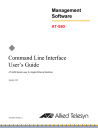
advertisement
▼
Scroll to page 2
of 718
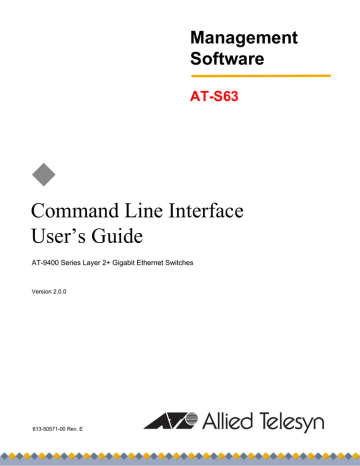
Management Software AT-S63 ◆ Command Line Interface User’s Guide AT-9400 Series Layer 2+ Gigabit Ethernet Switches Version 2.0.0 613-50571-00 Rev. E Copyright © 2006 Allied Telesyn, Inc. All rights reserved. No part of this publication may be reproduced without prior written permission from Allied Telesyn, Inc. Microsoft and Internet Explorer are registered trademarks of Microsoft Corporation. Netscape Navigator is a registered trademark of Netscape Communications Corporation. All other product names, company names, logos or other designations mentioned herein are trademarks or registered trademarks of their respective owners. Allied Telesyn, Inc. reserves the right to make changes in specifications and other information contained in this document without prior written notice. The information provided herein is subject to change without notice. In no event shall Allied Telesyn, Inc. be liable for any incidental, special, indirect, or consequential damages whatsoever, including but not limited to lost profits, arising out of or related to this manual or the information contained herein, even if Allied Telesyn, Inc. has been advised of, known, or should have known, the possibility of such damages. Contents Preface ............................................................................................................................................................ 15 How This Guide is Organized........................................................................................................................... 16 Document Conventions .................................................................................................................................... 18 Where to Find Web-based Guides ................................................................................................................... 19 Contacting Allied Telesyn ................................................................................................................................. 20 Online Support ........................................................................................................................................... 20 Email and Telephone Support.................................................................................................................... 20 Returning Products .................................................................................................................................... 20 Sales or Corporate Information .................................................................................................................. 20 Management Software Updates................................................................................................................. 20 History of New Features ................................................................................................................................... 21 Version 2.0.0 .............................................................................................................................................. 21 Version 1.3.0 .............................................................................................................................................. 22 Version 1.2.0 .............................................................................................................................................. 23 Section I: Basic Operations ...................................................................................... 25 Chapter 1: Starting a Command Line Management Session .................................................................... 27 Starting a Command Line Management Session ............................................................................................. 28 Command Line Interface Features ................................................................................................................... 29 Command Formatting....................................................................................................................................... 30 Redundant Twisted Pair Ports.......................................................................................................................... 31 Chapter 2: Basic Command Line Commands ............................................................................................. 33 CLEAR SCREEN.............................................................................................................................................. 34 EXIT.................................................................................................................................................................. 35 HELP ................................................................................................................................................................ 36 LOGOFF, LOGOUT and QUIT ......................................................................................................................... 37 MENU ............................................................................................................................................................... 38 SAVE CONFIGURATION................................................................................................................................. 39 SET PROMPT .................................................................................................................................................. 40 SET SWITCH CONSOLEMODE ...................................................................................................................... 41 SHOW USER ................................................................................................................................................... 42 Chapter 3: Basic Switch Commands ........................................................................................................... 43 DISABLE TELNET............................................................................................................................................ 44 ENABLE TELNET............................................................................................................................................. 45 PING................................................................................................................................................................. 46 RESET SWITCH .............................................................................................................................................. 47 RESET SYSTEM.............................................................................................................................................. 48 RESTART REBOOT......................................................................................................................................... 49 RESTART SWITCH.......................................................................................................................................... 50 SET ASYN........................................................................................................................................................ 52 SET PASSWORD MANAGER ......................................................................................................................... 53 SET PASSWORD OPERATOR ....................................................................................................................... 54 SET SWITCH CONSOLETIMER...................................................................................................................... 55 3 Contents SET SYSTEM ................................................................................................................................................... 56 SET TELNET INSERTNULL ............................................................................................................................. 57 SET USER PASSWORD .................................................................................................................................. 58 SHOW ASYN .................................................................................................................................................... 59 SHOW CONFIG DYNAMIC .............................................................................................................................. 60 SHOW CONFIG INFO ...................................................................................................................................... 63 SHOW SWITCH................................................................................................................................................ 64 SHOW SYSTEM ............................................................................................................................................... 67 Chapter 4: Enhanced Stacking Commands ................................................................................................. 69 ACCESS SWITCH ............................................................................................................................................ 70 SET SWITCH STACKMODE ............................................................................................................................ 72 SHOW REMOTELIST ....................................................................................................................................... 74 Chapter 5: Simple Network Time Protocol (SNTP) Commands .................................................................77 ADD SNTPSERVER PEER|IPADDRESS......................................................................................................... 78 DELETE SNTPSERVER PEER|IPADDRESS .................................................................................................. 79 DISABLE SNTP ................................................................................................................................................ 80 ENABLE SNTP ................................................................................................................................................. 81 PURGE SNTP................................................................................................................................................... 82 SET DATE ........................................................................................................................................................ 83 SET SNTP ........................................................................................................................................................ 84 SET TIME ......................................................................................................................................................... 85 SHOW SNTP .................................................................................................................................................... 86 SHOW TIME ..................................................................................................................................................... 88 Chapter 6: SNMPv2 and SNMPv2c Commands ........................................................................................... 89 ADD SNMP COMMUNITY ................................................................................................................................ 90 CREATE SNMP COMMUNITY ......................................................................................................................... 92 DELETE SNMP COMMUNITY.......................................................................................................................... 95 DESTROY SNMP COMMUNITY ...................................................................................................................... 97 DISABLE SNMP ............................................................................................................................................... 98 DISABLE SNMP AUTHENTICATETRAP ......................................................................................................... 99 DISABLE SNMP COMMUNITY ......................................................................................................................100 ENABLE SNMP ..............................................................................................................................................101 ENABLE SNMP AUTHENTICATETRAP ........................................................................................................102 ENABLE SNMP COMMUNITY .......................................................................................................................103 SET SNMP COMMUNITY ..............................................................................................................................104 SHOW SNMP .................................................................................................................................................106 Chapter 7: Port Parameter Commands ......................................................................................................109 ACTIVATE SWITCH PORT ............................................................................................................................110 DISABLE INTERFACE LINKTRAP .................................................................................................................111 DISABLE SWITCH PORT...............................................................................................................................112 DISABLE SWITCH PORT FLOW ...................................................................................................................113 ENABLE INTERFACE LINKTRAP ..................................................................................................................114 ENABLE SWITCH PORT................................................................................................................................115 ENABLE SWITCH PORT FLOW ....................................................................................................................116 PURGE SWITCH PORT .................................................................................................................................117 RESET SWITCH PORT ..................................................................................................................................118 SET SWITCH PORT .......................................................................................................................................119 SET SWITCH PORT FILTERING ...................................................................................................................123 SET SWITCH PORT RATELIMITING.............................................................................................................126 SHOW INTERFACE .......................................................................................................................................129 SHOW SWITCH PORT...................................................................................................................................131 4 AT-S63 Management Software Command Line Interface User’s Guide Chapter 8: Port Statistics Commands ....................................................................................................... 137 RESET SWITCH PORT COUNTER............................................................................................................... 138 SHOW SWITCH COUNTER .......................................................................................................................... 139 SHOW SWITCH PORT COUNTER ............................................................................................................... 142 Chapter 9: MAC Address Table Commands ............................................................................................. 143 ADD SWITCH FDB|FILTER ........................................................................................................................... 144 DELETE SWITCH FDB|FILTER ..................................................................................................................... 146 RESET SWITCH FDB .................................................................................................................................... 148 SET SWITCH AGINGTIMER|AGEINGTIMER................................................................................................ 149 SHOW SWITCH AGINGTIMER|AGEINGTIMER ........................................................................................... 150 SHOW SWITCH FDB ..................................................................................................................................... 151 Chapter 10: Static Port Trunking Commands ........................................................................................... 155 ADD SWITCH TRUNK ................................................................................................................................... 156 CREATE SWITCH TRUNK ............................................................................................................................ 158 DELETE SWITCH TRUNK ............................................................................................................................. 160 DESTROY SWITCH TRUNK.......................................................................................................................... 161 SET SWITCH TRUNK .................................................................................................................................... 162 SHOW SWITCH TRUNK................................................................................................................................ 163 Chapter 11: LACP Port Trunking Commands ........................................................................................... 165 ADD LACP PORT........................................................................................................................................... 166 CREATE LACP AGGREGATOR.................................................................................................................... 167 DELETE LACP PORT .................................................................................................................................... 169 DESTROY LACP AGGREGATOR ................................................................................................................. 170 DISABLE LACP .............................................................................................................................................. 171 ENABLE LACP ............................................................................................................................................... 172 SET LACP AGGREGATOR ........................................................................................................................... 173 SET LACP SYSPRIORITY ............................................................................................................................. 175 SET LACP STATE.......................................................................................................................................... 176 SHOW LACP .................................................................................................................................................. 177 Chapter 12: Port Mirroring Commands ..................................................................................................... 181 SET SWITCH MIRROR.................................................................................................................................. 182 SET SWITCH PORT MIRROR....................................................................................................................... 183 SHOW SWITCH MIRROR.............................................................................................................................. 184 Section II: Advanced Operations ........................................................................... 185 Chapter 13: File System Commands ......................................................................................................... 187 COPY ............................................................................................................................................................. 188 CREATE CONFIG .......................................................................................................................................... 190 DELETE FILE ................................................................................................................................................. 191 FORMAT DEVICE .......................................................................................................................................... 193 RENAME ........................................................................................................................................................ 194 SET CFLASH DIR .......................................................................................................................................... 196 SET CONFIG.................................................................................................................................................. 197 SHOW CFLASH ............................................................................................................................................. 199 SHOW CONFIG ............................................................................................................................................. 200 SHOW FILE.................................................................................................................................................... 201 SHOW FLASH................................................................................................................................................ 202 5 Contents Chapter 14: File Download and Upload Commands .................................................................................203 LOAD METHOD=LOCAL................................................................................................................................204 LOAD METHOD=TFTP...................................................................................................................................206 LOAD METHOD=XMODEM ...........................................................................................................................211 UPLOAD METHOD=LOCAL...........................................................................................................................215 UPLOAD METHOD=REMOTESWITCH .........................................................................................................217 UPLOAD METHOD=TFTP..............................................................................................................................221 UPLOAD METHOD=XMODEM ......................................................................................................................224 Chapter 15: Event Log and Syslog Server Commands ............................................................................227 ADD LOG OUTPUT ........................................................................................................................................228 CREATE LOG OUTPUT .................................................................................................................................230 DESTROY LOG OUTPUT ..............................................................................................................................234 DISABLE LOG ................................................................................................................................................235 DISABLE LOG OUTPUT ................................................................................................................................236 ENABLE LOG .................................................................................................................................................237 ENABLE LOG OUTPUT .................................................................................................................................238 PURGE LOG...................................................................................................................................................239 SAVE LOG ......................................................................................................................................................240 SET LOG FULLACTION .................................................................................................................................242 SET LOG OUTPUT.........................................................................................................................................243 SHOW LOG ....................................................................................................................................................246 SHOW LOG OUTPUT ....................................................................................................................................251 SHOW LOG STATUS .....................................................................................................................................253 Chapter 16: Classifier Commands .............................................................................................................255 CREATE CLASSIFIER ...................................................................................................................................256 DESTROY CLASSIFIER.................................................................................................................................260 PURGE CLASSIFIER .....................................................................................................................................261 SET CLASSIFIER ...........................................................................................................................................262 SHOW CLASSIFIER .......................................................................................................................................265 Chapter 17: Access Control List Commands ............................................................................................267 CREATE ACL .................................................................................................................................................268 DESTROY ACL...............................................................................................................................................270 PURGE ACL ...................................................................................................................................................271 SET ACL .........................................................................................................................................................272 SHOW ACL .....................................................................................................................................................274 Chapter 18: Class of Service (CoS) Commands .......................................................................................277 MAP QOS COSP ............................................................................................................................................278 PURGE QOS ..................................................................................................................................................280 SET QOS COSP .............................................................................................................................................281 SET QOS SCHEDULING ...............................................................................................................................282 SET SWITCH PORT PRIORITY OVERRIDEPRIORITY ................................................................................284 SHOW QOS CONFIG .....................................................................................................................................286 Chapter 19: Quality of Service (QoS) Commands .....................................................................................289 ADD QOS FLOWGROUP ...............................................................................................................................290 ADD QOS POLICY .........................................................................................................................................291 ADD QOS TRAFFICCLASS ...........................................................................................................................292 CREATE QOS FLOWGROUP ........................................................................................................................293 CREATE QOS POLICY ..................................................................................................................................296 CREATE QOS TRAFFICCLASS ....................................................................................................................303 DELETE QOS FLOWGROUP ........................................................................................................................308 DELETE QOS POLICY ...................................................................................................................................309 DELETE QOS TRAFFICCLASS .....................................................................................................................310 6 AT-S63 Management Software Command Line Interface User’s Guide DESTROY QOS FLOWGROUP..................................................................................................................... 311 DESTROY QOS POLICY ............................................................................................................................... 312 DESTROY QOS TRAFFICCLASS ................................................................................................................. 313 PURGE QOS.................................................................................................................................................. 314 SET QOS FLOWGROUP ............................................................................................................................... 315 SET QOS POLICY ......................................................................................................................................... 318 SET QOS PORT............................................................................................................................................. 321 SET QOS TRAFFICCLASS............................................................................................................................ 322 SHOW QOS FLOWGROUP........................................................................................................................... 327 SHOW QOS POLICY ..................................................................................................................................... 329 SHOW QOS TRAFFICCLASS ....................................................................................................................... 331 Chapter 20: Denial of Service Defense Commands ................................................................................. 333 SET DOS........................................................................................................................................................ 334 SET DOS IPOPTION...................................................................................................................................... 335 SET DOS LAND ............................................................................................................................................. 337 SET DOS PINGOFDEATH............................................................................................................................. 338 SET DOS SMURF .......................................................................................................................................... 340 SET DOS SYNFLOOD ................................................................................................................................... 341 SET DOS TEARDROP................................................................................................................................... 342 SHOW DOS.................................................................................................................................................... 344 Section III: IGMP Snooping, MLD Snooping, and RRP Snooping .................... 347 Chapter 21: IGMP Snooping Commands .................................................................................................. 349 DISABLE IGMPSNOOPING........................................................................................................................... 350 ENABLE IGMPSNOOPING............................................................................................................................ 351 SET IP IGMP .................................................................................................................................................. 352 SHOW IGMPSNOOPING............................................................................................................................... 355 SHOW IP IGMP.............................................................................................................................................. 356 Chapter 22: MLD Snooping Commands .................................................................................................... 359 DISABLE MLDSNOOPING ............................................................................................................................ 360 ENABLE MLDSNOOPING ............................................................................................................................. 361 SET IPV6 MLDSNOOPING............................................................................................................................ 362 SHOW MLDSNOOPING ................................................................................................................................ 364 SHOW IPV6 MLDSNOOPING........................................................................................................................ 366 Chapter 23: RRP Snooping Commands .................................................................................................... 369 DISABLE RRPSNOOPING ............................................................................................................................ 370 ENABLE RRPSNOOPING ............................................................................................................................. 371 SHOW RRPSNOOPING ................................................................................................................................ 372 Section IV: SNMPv3 ............................................................................................... 373 Chapter 24: SNMPv3 Commands ............................................................................................................... 375 ADD SNMPV3 USER ..................................................................................................................................... 377 CREATE SNMPV3 ACCESS ......................................................................................................................... 379 CREATE SNMPV3 COMMUNITY .................................................................................................................. 382 CREATE SNMPV3 GROUP ........................................................................................................................... 384 CREATE SNMPV3 NOTIFY ........................................................................................................................... 386 CREATE SNMPV3 TARGETADDR ............................................................................................................... 388 CREATE SNMPV3 TARGETPARAMS .......................................................................................................... 390 CREATE SNMPV3 VIEW ............................................................................................................................... 392 DELETE SNMPV3 USER............................................................................................................................... 394 7 Contents DESTROY SNMPv3 ACCESS........................................................................................................................395 DESTROY SNMPv3 COMMUNITY ................................................................................................................397 DESTROY SNMPv3 GROUP .........................................................................................................................398 DESTROY SNMPv3 NOTIFY .........................................................................................................................399 DESTROY SNMPv3 TARGETADDR..............................................................................................................400 DESTROY SNMPv3 TARGETPARMS ...........................................................................................................401 DESTROY SNMPV3 VIEW.............................................................................................................................402 PURGE SNMPV3 ACCESS............................................................................................................................403 PURGE SNMPV3 COMMUNITY ....................................................................................................................404 PURGE SNMPV3 NOTIFY .............................................................................................................................405 PURGE SNMPV3 TARGETADDR..................................................................................................................406 PURGE SNMPV3 VIEW .................................................................................................................................407 SET SNMPV3 ACCESS .................................................................................................................................408 SET SNMPV3 COMMUNITY ..........................................................................................................................410 SET SNMPV3 GROUP ...................................................................................................................................412 SET SNMPV3 NOTIFY ...................................................................................................................................414 SET SNMPV3 TARGETADDR .......................................................................................................................416 SET SNMPV3 TARGETPARAMS ..................................................................................................................418 SET SNMPV3 USER ......................................................................................................................................420 SET SNMPV3 VIEW .......................................................................................................................................422 SHOW SNMPV3 ACCESS .............................................................................................................................424 SHOW SNMPV3 COMMUNITY ......................................................................................................................425 SHOW SNMPv3 GROUP ...............................................................................................................................426 SHOW SNMPV3 NOTIFY ...............................................................................................................................427 SHOW SNMPV3 TARGETADDR ...................................................................................................................428 SHOW SNMPV3 TARGETPARAMS ..............................................................................................................429 SHOW SNMPV3 USER ..................................................................................................................................430 SHOW SNMPV3 VIEW ...................................................................................................................................431 Section V: Spanning Tree Protocols ......................................................................433 Chapter 25: Spanning Tree Protocol Commands .....................................................................................435 ACTIVATE STP ..............................................................................................................................................436 DISABLE STP .................................................................................................................................................437 ENABLE STP ..................................................................................................................................................438 PURGE STP ...................................................................................................................................................439 SET STP .........................................................................................................................................................440 SET STP PORT ..............................................................................................................................................443 SET SWITCH MULTICASTMODE..................................................................................................................445 SHOW STP .....................................................................................................................................................447 Chapter 26: Rapid Spanning Tree Protocols Commands ........................................................................449 ACTIVATE RSTP ............................................................................................................................................450 DISABLE RSTP ..............................................................................................................................................451 ENABLE RSTP ...............................................................................................................................................452 PURGE RSTP.................................................................................................................................................453 SET RSTP ......................................................................................................................................................454 SET RSTP PORT ...........................................................................................................................................457 SHOW RSTP ..................................................................................................................................................460 Chapter 27: Multiple Spanning Tree Protocol Commands .......................................................................463 ACTIVATE MSTP ...........................................................................................................................................464 ADD MSTP .....................................................................................................................................................465 CREATE MSTP ..............................................................................................................................................466 DELETE MSTP ...............................................................................................................................................467 DESTROY MSTP MSTIID ..............................................................................................................................468 8 AT-S63 Management Software Command Line Interface User’s Guide DISABLE MSTP ............................................................................................................................................. 469 ENABLE MSTP .............................................................................................................................................. 470 PURGE MSTP................................................................................................................................................ 471 SET MSTP...................................................................................................................................................... 472 SET MSTP CIST ............................................................................................................................................ 475 SET MSTP MSTI ............................................................................................................................................ 476 SET MSTP MSTIVLANASSOC ...................................................................................................................... 478 SET MSTP PORT........................................................................................................................................... 479 SHOW MSTP ................................................................................................................................................. 483 Section VI: Virtual LANs ....................................................................................... 487 Chapter 28: Port-based, Tagged, and Multiple Mode VLAN Commands ............................................... 489 ADD VLAN...................................................................................................................................................... 490 CREATE VLAN............................................................................................................................................... 493 DELETE VLAN ............................................................................................................................................... 497 DESTROY VLAN............................................................................................................................................ 500 SET SWITCH INFILTERING .......................................................................................................................... 501 SET SWITCH VLANMODE ............................................................................................................................ 502 SET VLAN ...................................................................................................................................................... 504 SHOW VLAN .................................................................................................................................................. 505 Chapter 29: GARP VLAN Registration Protocol Commands .................................................................. 509 DISABLE GARP ............................................................................................................................................. 510 ENABLE GARP .............................................................................................................................................. 511 PURGE GARP................................................................................................................................................ 512 SET GARP PORT .......................................................................................................................................... 513 SET GARP TIMER ......................................................................................................................................... 514 SHOW GARP ................................................................................................................................................. 516 SHOW GARP COUNTER .............................................................................................................................. 517 SHOW GARP DATABASE ............................................................................................................................. 519 SHOW GARP GIP .......................................................................................................................................... 520 SHOW GARP MACHINE................................................................................................................................ 521 Chapter 30: Protected Ports VLAN Commands ........................................................................................ 523 ADD VLAN GROUP ....................................................................................................................................... 524 CREATE VLAN PORTPROTECTED ............................................................................................................. 526 DELETE VLAN ............................................................................................................................................... 527 DESTROY VLAN............................................................................................................................................ 529 SET VLAN ...................................................................................................................................................... 530 SHOW VLAN .................................................................................................................................................. 531 Chapter 31: MAC Address-based VLAN Commands ............................................................................... 533 ADD VLAN MACADDRESS ........................................................................................................................... 534 ADD VLAN PORT MACADDRESS ................................................................................................................ 535 CREATE VLAN TYPE=MACADDRESS......................................................................................................... 536 DELETE VLAN MACADDRESS..................................................................................................................... 538 DELETE VLAN PORT MACADDRESS.......................................................................................................... 539 DESTROY VLAN............................................................................................................................................ 540 SHOW VLAN .................................................................................................................................................. 541 9 Contents Section VII: Internet Protocol Routing .................................................................543 Chapter 32: Internet Protocol Version 4 Packet Routing .........................................................................545 Internet Protocol Version 4 Packet Routing Overview ....................................................................................546 Supported Switches..................................................................................................................................547 Routing Interfaces ....................................................................................................................................547 Interface Names .......................................................................................................................................550 Static Routes ............................................................................................................................................550 Routing Information Protocol (RIP)...........................................................................................................552 Routing Table ...........................................................................................................................................553 Address Resolution Protocol (ARP) Table ...............................................................................................555 Internet Control Message Protocol (ICMP)...............................................................................................556 Routing Interfaces and Management Features ........................................................................................557 Local Interface ..........................................................................................................................................559 AT-9408LC/SP AT-9424T/GB, and AT-9424T/SP Switches ....................................................................560 Routing Command Example.....................................................................................................................562 Non-routing Command Example ..............................................................................................................566 Upgrading from AT-S63 Version 1.3.0 or Earlier......................................................................................567 ADD IP ARP....................................................................................................................................................568 ADD IP INTERFACE.......................................................................................................................................570 ADD IP RIP .....................................................................................................................................................572 ADD IP ROUTE ..............................................................................................................................................574 DELETE IP ARP .............................................................................................................................................576 DELETE IP INTERFACE ................................................................................................................................577 DELETE IP RIP...............................................................................................................................................578 DELETE IP ROUTE ........................................................................................................................................579 PURGE IP .......................................................................................................................................................580 SET IP ARP ....................................................................................................................................................581 SET IP ARP TIMEOUT ...................................................................................................................................582 SET IP INTERFACE .......................................................................................................................................583 SET IP LOCAL INTERFACE ..........................................................................................................................585 SET IP RIP......................................................................................................................................................586 SET IP ROUTE ...............................................................................................................................................588 SHOW IP ARP ................................................................................................................................................590 SHOW IP COUNTER......................................................................................................................................592 SHOW IP INTERFACE ...................................................................................................................................594 SHOW IP RIP COUNTER...............................................................................................................................596 SHOW IP RIP INTERFACE ............................................................................................................................598 SHOW IP ROUTE ...........................................................................................................................................600 Section VIII: Port Security .....................................................................................603 Chapter 33: MAC Address-based Port Security Commands ...................................................................605 SET SWITCH PORT INTRUSIONACTION.....................................................................................................606 SET SWITCH PORT SECURITYMODE .........................................................................................................607 SHOW SWITCH PORT INTRUSION ..............................................................................................................610 SHOW SWITCH PORT SECURITYMODE.....................................................................................................611 Chapter 34: 802.1x Port-based Network Access Control Commands ....................................................613 DISABLE PORTACCESS|PORTAUTH ..........................................................................................................614 DISABLE RADIUSACCOUNTING ..................................................................................................................615 ENABLE PORTACCESS|PORTAUTH ...........................................................................................................616 ENABLE RADIUSACCOUNTING ...................................................................................................................617 SET PORTACCESS|PORTAUTH PORT ROLE=AUTHENTICATOR ............................................................618 SET PORTACCESS|PORTAUTH PORT ROLE=SUPPLICANT ....................................................................626 SET RADIUSACCOUNTING ..........................................................................................................................628 10 AT-S63 Management Software Command Line Interface User’s Guide SHOW PORTACCESS|PORTAUTH .............................................................................................................. 630 SHOW PORTACCESS|PORTAUTH PORT ................................................................................................... 632 SHOW RADIUSACCOUNTING...................................................................................................................... 635 Section IX: Management Security ......................................................................... 637 Chapter 35: Web Server Commands ......................................................................................................... 639 DISABLE HTTP SERVER .............................................................................................................................. 640 ENABLE HTTP SERVER ............................................................................................................................... 641 PURGE HTTP SERVER................................................................................................................................. 642 SET HTTP SERVER ...................................................................................................................................... 643 SHOW HTTP SERVER .................................................................................................................................. 648 Chapter 36: Encryption Key Commands ................................................................................................... 649 CREATE ENCO KEY ..................................................................................................................................... 650 DESTROY ENCO KEY................................................................................................................................... 654 SET ENCO KEY ............................................................................................................................................. 655 SHOW ENCO ................................................................................................................................................. 656 Chapter 37: Public Key Infrastructure (PKI) Certificate Commands ...................................................... 657 ADD PKI CERTIFICATE................................................................................................................................. 658 CREATE PKI CERTIFICATE.......................................................................................................................... 660 CREATE PKI ENROLLMENTREQUEST ....................................................................................................... 663 DELETE PKI CERTIFICATE .......................................................................................................................... 665 PURGE PKI .................................................................................................................................................... 666 SET PKI CERTIFICATE ................................................................................................................................. 667 SET PKI CERTSTORELIMIT ......................................................................................................................... 669 SET SYSTEM DISTINGUISHEDNAME ......................................................................................................... 670 SHOW PKI...................................................................................................................................................... 671 SHOW PKI CERTIFICATE ............................................................................................................................. 672 Chapter 38: Secure Sockets Layer (SSL) Commands ............................................................................. 673 SET SSL......................................................................................................................................................... 674 SHOW SSL..................................................................................................................................................... 675 Chapter 39: Secure Shell (SSH) Commands ............................................................................................. 677 DISABLE SSH SERVER ................................................................................................................................ 678 ENABLE SSH SERVER ................................................................................................................................. 679 SET SSH SERVER ........................................................................................................................................ 682 SHOW SSH .................................................................................................................................................... 684 Chapter 40: TACACS+ and RADIUS Commands ...................................................................................... 685 ADD RADIUSSERVER................................................................................................................................... 686 ADD TACACSSERVER.................................................................................................................................. 688 DELETE RADIUSSERVER ............................................................................................................................ 690 DELETE TACACSSERVER ........................................................................................................................... 691 DISABLE AUTHENTICATION........................................................................................................................ 692 ENABLE AUTHENTICATION......................................................................................................................... 693 PURGE AUTHENTICATION .......................................................................................................................... 694 SET AUTHENTICATION ................................................................................................................................ 695 SHOW AUTHENTICATION............................................................................................................................ 697 Chapter 41: Management ACL Commands ............................................................................................... 699 ADD MGMTACL ............................................................................................................................................. 700 CREATE MGMTACL ...................................................................................................................................... 701 DESTROY MGMTACL ................................................................................................................................... 703 DISABLE MGMTACL ..................................................................................................................................... 704 ENABLE MGMTACL ...................................................................................................................................... 705 11 Contents PURGE MGMTACL ........................................................................................................................................706 SET MGMTACL ..............................................................................................................................................707 SHOW MGMTACL ..........................................................................................................................................708 Index ..............................................................................................................................................................709 12 Tables Table 1. New Features in AT-S63 Version 2.0.0 .................................................................................................................21 Table 2. New Features in AT-S63 Version 1.3.0 .................................................................................................................22 Table 3. New Features in AT-S63 Version 1.2.0 .................................................................................................................23 Table 4. Twisted Pair Ports Matched with GBIC and SFP Slots ..........................................................................................31 Table 5. Module Variable .....................................................................................................................................................60 Table 6. File Extensions and File Types ............................................................................................................................188 Table 7. File Name Extensions - Downloading Files .........................................................................................................207 Table 8. File Name Extensions - Uploaded Files ...............................................................................................................222 Table 9. Default Syslog Facilities .......................................................................................................................................232 Table 10. Numerical Code and Facility Level Mappings ....................................................................................................233 Table 11. AT-S63 Modules ................................................................................................................................................247 Table 12. Event Log Severity Levels .................................................................................................................................249 Table 13. Default Mappings of IEEE 802.1p Priority Levels to Priority Queues ................................................................278 Table 14. Bridge Priority Value Increments .......................................................................................................................440 Table 15. STP Auto-Detect Port Costs ..............................................................................................................................443 Table 16. Auto-Detect Port Trunk Costs ............................................................................................................................443 Table 17. Port Priority Value Increments ...........................................................................................................................444 Table 18. Bridge Priority Value Increments .......................................................................................................................454 Table 19. RSTP Auto-Detect Port Costs ...........................................................................................................................457 Table 20. RSTP Auto-Detect Port Trunk Costs .................................................................................................................457 Table 21. Port Priority Value Increments ...........................................................................................................................458 Table 22. CIST Priority Value Increments .........................................................................................................................475 Table 23. MSTI Priority Value Increments .........................................................................................................................476 Table 24. Auto External Path Costs ..................................................................................................................................479 Table 25. Auto External Path Trunk Costs ........................................................................................................................479 Table 26. Port Priority Value Increments ...........................................................................................................................481 Table 27. ICMP Messages Implemented on the AT-9400 Series Switch ..........................................................................556 Table 28. IPv4 Routing Example .......................................................................................................................................562 13 Tables 14 Preface This guide contains instructions on how to configure the operating parameters of an AT-9400 Series Layer 2+ Gigabit Ethernet switch using the command line interface in the AT-S63 management software. For instructions on how to manage the switch with the menus or web browser interface, refer to the AT-S63 Management Software Menus Interface User’s Guide and the AT-S63 Management Software Web Browser Interface User’s Guide. The guides are available from the Allied Telesyn web site. For background information and guidelines on the various features of the AT-9400 Series switches and the AT-S63 management software, as well as an overview of the different methods to managing a switch, refer to the AT-S63 Management Software Menus Interface User’s Guide. Internet Protocol packet routing feature is an exception. The overview and guidelines for that feature are found in this guide. This Preface contains the following sections: “How This Guide is Organized” on page 16 “Document Conventions” on page 18 “Where to Find Web-based Guides” on page 19 “Contacting Allied Telesyn” on page 20 “History of New Features” on page 21 Caution The software described in this documentation contains certain cryptographic functionality and its export is restricted by U.S. law. As of this writing, it has been submitted for review as a “retail encryption item” in accordance with the Export Administration Regulations, 15 C.F.R. Part 730-772, promulgated by the U.S. Department of Commerce, and conditionally may be exported in accordance with the pertinent terms of License Exception ENC (described in 15 C.F.R. Part 740.17). In no case may it be exported to Cuba, Iran, Iraq, Libya, North Korea, Sudan, or Syria. If you wish to transfer this software outside the United States or Canada, please contact your local Allied Telesyn sales representative for current information on this product’s export status. 15 Preface How This Guide is Organized This guide is organized into the following sections Section I: Basic Operations The chapters in this section contain the commands for performing a variety of basic operations, such as setting port parameters, creating port trunks, and accessing switches in an enhanced stack. Section II: Advanced Operations The chapters in this section contain the commands for performing different advanced operations, such as managing the file system, uploading and downloading files, using the event log, and working with classifiers and Quality of Service. Section III: IGMP Snooping, MLD Snooping, and RRP Snooping The chapters in this section contain the commands for configuring IGMP snooping, MLD snooping, and RRP snooping. Section IV: SNMPv3 The chapter in this section contains the commands for configuring SNMPv3. Section V: Spanning Tree Protocols The chapters in this section contain the commands for configuring the Spanning Tree, Rapid Spanning Tree, and Multiple Spanning Tree Protocols. Section VI: Virtual LANs The chapters in this section contain the commands for configuring port-based and tagged VLANs, GVRP, protected ports VLANs, MAC address-based VLANs, and multiple VLAN modes. Section VII: Internet Protocol Routing The chapter in this section describes the IPv4 packet routing feature. It contains the overview and commands for routing interfaces, static routes, and the Routing Information Protocol (RIP) versions 1 and 2. Section VIII: Port Security The chapters in this section contain the commands for configuring MAC address-based security and 802.1x port-based network access control. 16 AT-S63 Management Software Command Line Interface User’s Guide Section IX: Management Security The chapters in this section contain the commands for managing the web server, encryption keys, Public Key Infrastructure certificates, Secure Shell, TACACS+ and RADIUS, and the management access control list. 17 Preface Document Conventions This document uses the following conventions: Note Notes provide additional information. Caution Cautions inform you that performing or omitting a specific action may result in equipment damage or loss of data. Warning Warnings inform you that performing or omitting a specific action may result in bodily injury. 18 AT-S63 Management Software Command Line Interface User’s Guide Where to Find Web-based Guides The installation and user guides for all Allied Telesyn products are available in portable document format (PDF) on our web site at www.alliedtelesyn.com. You can view the documents online or download them onto a local workstation or server. 19 Preface Contacting Allied Telesyn This section provides Allied Telesyn contact information for technical support as well as sales and corporate information. Online Support You can request technical support online by accessing the Allied Telesyn Knowledge Base: http://kb.alliedtelesyn.com. You can use the Knowledge Base to submit questions to our technical support staff and review answers to previously asked questions. Email and Telephone Support For Technical Support via email or telephone, refer to the Support & Services section of the Allied Telesyn web site: www.alliedtelesyn.com. Returning Products Products for return or repair must first be assigned a return materials authorization (RMA) number. A product sent to Allied Telesyn without an RMA number will be returned to the sender at the sender’s expense. To obtain an RMA number, contact Allied Telesyn Technical Support through our web site: www.alliedtelesyn.com. Sales or Corporate Information Management Software Updates You can contact Allied Telesyn for sales or corporate information through our web site: www.alliedtelesyn.com. To find the contact information for your country, select Contact Us -> Worldwide Contacts. New releases of management software for our managed products are available from either of the following Internet sites: Allied Telesyn web site: www.alliedtelesyn.com Allied Telesyn FTP server: ftp://ftp.alliedtelesyn.com If you prefer to download new software from the Allied Telesyn FTP server from your workstation’s command prompt, you will need FTP client software and you must log in to the server. Enter “anonymous” for the user name and your email address for the password. 20 AT-S63 Management Software Command Line Interface User’s Guide History of New Features This section contains the history of the new features in the AT-S63 management software. Version 2.0.0 Table 1 lists the new features in version 2.0.0 of the AT-S63 management software. Table 1. New Features in AT-S63 Version 2.0.0 Feature Internet Protocol version 4 packet routing with: Routing interfaces Static routes Router Information Protocol (RIP) versions 1 and 2 Change New feature. Chapter Chapter 32, “Internet Protocol Version 4 Packet Routing” on page 545 Note The AT-9408LC⁄SP, AT-9424T/GB, and AT-9424T/SP switches do not support the IPv4 packet routing feature. However, these switches do allow you to create one routing interface so that you can assign an IP address to the switch for those management functions that require it. For further information, refer to “AT-9408LC/SP AT-9424T/GB, and AT-9424T/SP Switches” on page 560. Note When an AT-9400 Series switch with an IP address is upgraded from AT-S63 version 1.3.0 or earlier to the latest version, a routing interface is automatically created on the device to preserve its IP configuration. The interface is assigned to the same VLAN that functioned as the switch’s management VLAN. If the switch does not have an IP address, no routing interface is created. For further information, refer to Chapter 32, “Internet Protocol Version 4 Packet Routing” on page 545. 21 Preface Version 1.3.0 Table 2 lists the new features in version 1.3.0. Table 2. New Features in AT-S63 Version 1.3.0 Feature Basic Switch Commands 802.1x port-based network access control Management Access Control List 22 Change Chapter Modified the SHOW CONFIG DYN command to display the parameter settings of individual switch modules. Chapter 3, “Basic Switch Commands” on page 43 Added the following new features: Chapter 34, “802.1x Port-based Network Access Control Commands” on page 613 GUESTVLAN parameter for supporting Guest VLANs. VLANASSIGNMENT and SECUREVLAN parameters for supporting dynamic VLAN assignments from a RADIUS authentication server for supplicant accounts. MACBASED parameter for supporting MAC addressbased authentication as an alternative to 802.1x username and password authentication. Simplified the commands for managing the access control entries in the Management ACL. Modified command: “SHOW CONFIG DYNAMIC” on page 60 Modified command: “SET PORTACCESS|PORTAUTH PORT ROLE=AUTHENTICATOR” on page 618 Chapter 41, “Management ACL Commands” on page 699 AT-S63 Management Software Command Line Interface User’s Guide Version 1.2.0 Table 3 lists the new features in version 1.2.0 of the AT-S63 management software. Table 3. New Features in AT-S63 Version 1.2.0 Feature MAC Address Table Quality of Service MLD Snooping Change Added new parameters to the CLI commands for deleting and displaying specific types of MAC addresses in the MAC address table. The new parameters are: STATIC, STATICUNICAST, and, STATICMULTICAST for deleting and displaying static unicast and multicast MAC addresses. DYNAMIC, DYNAMICUNICAST, and, DYNAMICMULTICAST for deleting and displaying dynamic unicast and multicast MAC addresses. Added the following parameters to the commands for creating and modifying flow groups, traffic classes, and policies: TOS parameter for replacing the Type of Service (ToS) field of IPv4 packets. MOVETOSTOPRIORITY parameter for replacing the value in the 802.1p priority field with the value in the ToS priority field in IPv4 packets. MOVEPRIORITYTOTOS parameter for replacing the value in the ToS priority field with the 802.1p priority field in IPv4 packets. SENDTOMIRROR parameter for copying traffic to a destination mirror port. (Policies only.) New feature. Chapter Chapter 9, “MAC Address Table Commands” on page 143 Modified commands: “DELETE SWITCH FDB|FILTER” on page 146 “SHOW SWITCH FDB” on page 151 Chapter 19, “Quality of Service (QoS) Commands” on page 289 Modified commands: “CREATE QOS FLOWGROUP” on page 293 “SET QOS FLOWGROUP” on page 315 “CREATE QOS TRAFFICCLASS” on page 303 “SET QOS TRAFFICCLASS” on page 322 “CREATE QOS POLICY” on page 296 “SET QOS POLICY” on page 318 Chapter 22, “MLD Snooping Commands” on page 359 23 Preface Table 3. New Features in AT-S63 Version 1.2.0 (Continued) Feature Change Chapter MAC address-based VLANs New feature. Chapter 31, “MAC Address-based VLAN Commands” on page 533 802.1x port-based network access control Added the following parameter to the command for configuring an authenticator port: Chapter 34, “802.1x Port-based Network Access Control Commands” on page 613 24 MODE parameter for supporting multiple supplicant accounts on an authenticator port. Modified command: “SET PORTACCESS|PORTAUTH PORT ROLE=AUTHENTICATOR” on page 618 Section I Basic Operations The chapters in this section provide information and procedures for basic switch setup using the AT-S63 management software. The chapters include: Section I: Basic Operations Chapter 1, “Starting a Command Line Management Session” on page 27 Chapter 2, “Basic Command Line Commands” on page 33 Chapter 3, “Basic Switch Commands” on page 43 Chapter 4, “Enhanced Stacking Commands” on page 69 Chapter 5, “Simple Network Time Protocol (SNTP) Commands” on page 77 Chapter 6, “SNMPv2 and SNMPv2c Commands” on page 89 Chapter 7, “Port Parameter Commands” on page 109 Chapter 8, “Port Statistics Commands” on page 137 Chapter 9, “MAC Address Table Commands” on page 143 Chapter 10, “Static Port Trunking Commands” on page 155 Chapter 11, “LACP Port Trunking Commands” on page 165 Chapter 12, “Port Mirroring Commands” on page 181 25 26 Section I: Basic Operations Chapter 1 Starting a Command Line Management Session This chapter contains the following topics: “Starting a Command Line Management Session” on page 28 “Command Line Interface Features” on page 29 “Command Formatting” on page 30 “Redundant Twisted Pair Ports” on page 31 27 Chapter 1: Starting a Command Line Management Session Starting a Command Line Management Session The command line interface is supported from a local management session using the Terminal Port on an AT-9400 Series switch and a remote Telnet or SSH management session. For instructions on how to start a local or remote management session, refer to the AT-S63 Management Software Menus Interface User’s Guide. The default management interface when you start a session is the command line interface (CLI). The prompt differs depending on whether you logged in as manager or operator. If you logged in as manager, you will see “#.” If you logged in as operator, you will see “$.” Note Web browser interface does not support the command line interface. 28 Section I: Basic Operations AT-S63 Management Software Command Line Interface User’s Guide Command Line Interface Features The following features are supported in the command line interface: Section I: Basic Operations Command history - Use the up and down arrow keys. Context-specific help - Press the question mark key at any time to see a list of legal next parameters. Keyword abbreviations - Any keyword can be recognized by typing an unambiguous prefix, for example, “sh” for “show”. Tab key - Pressing the Tab key fills in the rest of the keyword. For example, typing “di” and pressing the Tab key enters “disable.” 29 Chapter 1: Starting a Command Line Management Session Command Formatting The following formatting conventions are used in this manual: screen text font - This font illustrates the format of a command and command examples. 30 screen text font - Italicized screen text indicates a variable for you to enter. [ ] - Brackets indicate optional parameters. | - Vertical line separates parameter options for you to choose from. Section I: Basic Operations AT-S63 Management Software Command Line Interface User’s Guide Redundant Twisted Pair Ports Your AT-9400 Series switch may have two or four twisted pair ports that are paired with GBIC or SFP slots. The twisted pair ports are identified with the letter “R” for “Redundant” as part of their number on the front faceplate of the unit. The ports and slots are listed in Table 4. Table 4 Twisted Pair Ports Matched with GBIC and SFP Slots Model Ports and Slots AT-9424T/GB 23R with GBIC slot 23 24R with GBIC slot 24 AT-9424T/SP 23R with SFP slot 23 23R with SFP slot 24 AT-9424Ts and AT-9424Ts/XP 21R with SFP slot 21 22R with SFP slot 22 23R with SFP slot 23 23R with SFP slot 24 AT-9448T/SP 45R with SFP slot 45 46R with SFP slot 46 47R with SFP slot 47 48R with SFP slot 48 Follow these guidelines when using these ports and slots: Section I: Basic Operations Only one port in a pair — either the twisted pair port or a corresponding GBIC or SFP module — can be active at a time. The twisted pair port is the active port when its GBIC or SFP slot is empty, or when a GBIC or SFP module is installed but has not established a link to an end node. The twisted pair port automatically changes to the redundant status mode when a GBIC or SFP module establishes a link with an end node. A twisted pair port automatically transitions back to the active status when the link is lost on the GBIC or SFP module. A twisted pair port and a GBIC or SFP module share the same configuration settings, including port settings, VLAN assignments, access control lists, and spanning tree. An exception to the shared settings is port speed. If you disable AutoNegotiation on a twisted pair port and set the speed and duplex mode manually, the speed reverts to Auto-Negotiation when a GBIC or SFP module establishes a link with an end node. 31 Chapter 1: Starting a Command Line Management Session Omit the letter “R” when specifying a redundant twisted pair port in a command line command. For instance, to assign the description “Sales server” to port 23R on an AT-9424T/GB switch, you enter: set switch port=23 description=”Sales server” Note These guidelines do not apply to the SFP slots on the AT-9408LC/SP switch and the XFP slots on the AT-9424Ts/XP and AT-9448Ts/XP switches. 32 Section I: Basic Operations Chapter 2 Basic Command Line Commands This chapter contains the following commands: “CLEAR SCREEN” on page 34 “EXIT” on page 35 “HELP” on page 36 “LOGOFF, LOGOUT and QUIT” on page 37 “MENU” on page 38 “SAVE CONFIGURATION” on page 39 “SET PROMPT” on page 40 “SET SWITCH CONSOLEMODE” on page 41 “SHOW USER” on page 42 Note Remember to save your changes with the SAVE CONFIGURATION command. Section I: Basic Features 33 Chapter 2: Basic Command Line Commands CLEAR SCREEN Syntax clear screen Parameters None. Description This command clears the screen. Example The following command clears the screen: clear screen 34 Section I: Basic Features AT-S63 Management Software Command Line Interface User’s Guide EXIT Syntax exit Parameters None. Description This command ends a management session. If you are managing a slave switch, the command returns you to the master switch from where you started the management session. Example The following command ends the current management session: exit Equivalent Commands logoff logout quit For information, see “LOGOFF, LOGOUT and QUIT” on page 37. Section I: Basic Features 35 Chapter 2: Basic Command Line Commands HELP Syntax help Parameters None. Description This command displays a list of the CLI keywords with a brief description for each keyword. Example The following command displays the CLI keywords: help 36 Section I: Basic Features AT-S63 Management Software Command Line Interface User’s Guide LOGOFF, LOGOUT and QUIT Syntax logoff logout quit Parameters None. Description These three commands all perform the same function: they end a management session. If you are managing a slave switch, the commands return you to the master switch from which you started the management session. Example The following command ends a management session: logoff Section I: Basic Features 37 Chapter 2: Basic Command Line Commands MENU Syntax menu Parameters None. Description This command displays the AT-S63 Main Menu. For instructions on how to use the menus, refer to the AT-S63 Management Software Menus Interface User’s Guide. Example The following command displays the AT-S63 Main Menu: menu Equivalent Command exit For information, see “EXIT” on page 35. 38 Section I: Basic Features AT-S63 Management Software Command Line Interface User’s Guide SAVE CONFIGURATION Syntax save configuration Parameters None. Description This command saves your changes to the switch’s active boot configuration file for permanent storage. Whenever you make a change to an operating parameter of the switch, such as enter a new IP address or create a new VLAN, the change is stored in temporary memory. It will be lost the next time you reset the switch or power cycle the unit. To permanently save your changes, you must use this command. The changes are saved in the active boot configuration file as a series of commands. The commands in the file are used by the switch to recreate all of its settings, such as VLANs and port settings, whenever you reset or power cycle the unit. To view the name of the currently active boot configuration file, see “SHOW CONFIG” on page 200. To view the contents of a configuration file, see “SHOW FILE” on page 201. For background information on boot configuration files, refer to Chapter 10, “File System” in the AT-S63 Management Software Menus Interface User’s Guide. Example The following command saves your configuration changes to the active boot configuration file: save configuration Section I: Basic Features 39 Chapter 2: Basic Command Line Commands SET PROMPT Syntax set prompt="prompt" Parameter prompt Specifies the command line prompt. The prompt can be from one to 12 alphanumeric characters. Spaces and special characters are allowed. The prompt must be enclosed in quotes. Description This command changes the command prompt. Assigning each switch a different command prompt can make it easier for you to identify the different switches in your network when you manage them. Note If you define the system name before you set up a system prompt, the switch uses the first 16 characters of the system name as the prompt. See “SET SYSTEM” on page 56. Example The following command changes the command prompt to “Sales Switch”: set prompt="Sales Switch" Equivalent Command set asyn prompt=”prompt” For information, see “SET ASYN” on page 52. 40 Section I: Basic Features AT-S63 Management Software Command Line Interface User’s Guide SET SWITCH CONSOLEMODE Syntax set switch consolemode=menu|cli Parameter consolemode Specifies the mode you want management sessions to start in. Options are: menu Specifies the AT-S63 Main Menu. cli Specifies the command line prompt. This is the default. Description You use this command to specify whether you want your management sessions to start by displaying the command line interface (CLI) or the AT-S63 Main Menu. The default is the CLI. Example The following command configures the management software to display the menus whenever you start a management session: set switch consolemode=menu Section I: Basic Features 41 Chapter 2: Basic Command Line Commands SHOW USER Syntax show user Parameter None. Description Displays the user account you used to log on to manage the switch. Example show user 42 Section I: Basic Features Chapter 3 Basic Switch Commands This chapter contains the following commands: “DISABLE TELNET” on page 44 “ENABLE TELNET” on page 45 “PING” on page 46 “RESET SWITCH” on page 47 “RESET SYSTEM” on page 48 “RESTART REBOOT” on page 49 “RESTART SWITCH” on page 50 “SET ASYN” on page 52 “SET PASSWORD MANAGER” on page 53 “SET PASSWORD OPERATOR” on page 54 “SET SWITCH CONSOLETIMER” on page 55 “SET SYSTEM” on page 56 “SET TELNET INSERTNULL” on page 57 “SET USER PASSWORD” on page 58 “SHOW ASYN” on page 59 “SHOW CONFIG DYNAMIC” on page 60 “SHOW CONFIG INFO” on page 63 “SHOW SWITCH” on page 64 “SHOW SYSTEM” on page 67 Note Remember to save your changes with the SAVE CONFIGURATION command. 43 Chapter 3: Basic Switch Commands DISABLE TELNET Syntax disable telnet Parameters None. Description This command disables the Telnet server on the switch. You might disable the server to prevent anyone from managing the switch with the Telnet application protocol or in the event you decide to use the Secure Shell protocol for remote management. The default setting for the Telnet server is enabled. Example The following command deactivates the Telnet server: disable telnet 44 Section I: Basic Operations AT-S63 Management Software Command Line Interface User’s Guide ENABLE TELNET Syntax enable telnet Parameters None. Description This command activates the Telnet server on the switch. With the server activated, you can remotely manage the switch using the Telnet application protocol. To disable the server, refer to “DISABLE TELNET” on page 44. The default setting for the Telnet server is enabled. Example The following command activates the Telnet server: enable telnet Section I: Basic Operations 45 Chapter 3: Basic Switch Commands PING Syntax ping ipaddress Parameter ipaddress Specifies the IP address of an end node to be pinged. Description This command instructs the switch to ping an end node. You can use this command to determine whether an active link exists between the switch and another network device. Note The local subnet from where the switch is pinging the end node must have a routing interface. The switch uses the IP address of the interface as its source address when pinging the device. For background information, refer to “Routing Interfaces and Management Features” on page 557. For instructions on how to add a routing interface to the switch, refer to “ADD IP INTERFACE” on page 570. Example The following command pings an end node with the IP address of 149.245.22.22 ping 149.245.22.22 The results of the ping are displayed on the screen. 46 Section I: Basic Operations AT-S63 Management Software Command Line Interface User’s Guide RESET SWITCH Syntax reset switch Parameters None. Description This command does the following: Performs a soft reset on all ports. The reset takes less than a second to complete. The ports retain their current operating parameter settings. To perform this function on a per-port basis, refer to “RESET SWITCH PORT” on page 118. Resets the statistics counters for all ports to zero. To perform this function on a per-port basis, refer to “RESET SWITCH PORT COUNTER” on page 138. Deletes all dynamic MAC addresses from the MAC address table. To perform this function on a per-port basis, refer to “RESET SWITCH FDB” on page 148. Example This command resets the switch according to the description above: reset switch Section I: Basic Operations 47 Chapter 3: Basic Switch Commands RESET SYSTEM Syntax reset system [name] [contact] [location] Parameters name Deletes the switch’s name. contact Deletes the switch’s contact. location Deletes the switch’s location. Description This command delete’s the switch’s name, the name of the network administrator responsible for managing the unit, and the location of the unit. To set these parameters, refer to “SET SYSTEM” on page 56. To view the current settings, refer to “SHOW SYSTEM” on page 67. Examples This command deletes all three parameter settings: reset system This command deletes just the name: reset system name 48 Section I: Basic Operations AT-S63 Management Software Command Line Interface User’s Guide RESTART REBOOT Syntax restart reboot Parameters None. Description This command resets the switch. The switch runs its internal diagnostics, loads the AT-S63 management software, and configures its parameter settings using the active boot configuration file. The reset can take from 20 seconds to two minutes to complete, depending on the number and complexity of the commands in the active boot configuration file. Note The switch does not forward traffic during the reset process. Some network traffic may be lost. Note Be sure to use the SAVE CONFIGURATION command to save your changes before resetting the switch. Any unsaved changes are lost. Your local or remote management session with the switch ends when the unit is reset. You must reestablish the session to continue managing the unit. Example The following resets the switch: restart reboot Section I: Basic Operations 49 Chapter 3: Basic Switch Commands RESTART SWITCH Syntax restart switch config=none|filename.cfg Parameters config Specifies the configuration file. The file must already exist on the switch. The NONE option returns the switch to its default values. Description This command loads a different configuration file on the switch or returns the switch’s parameter settings to their default values. This command can also be used to reset the switch. If you specify a configuration file, the switch automatically resets itself and configures its parameters according to the settings in the configuration file specified in the command. However, the assignment of the active boot configuration file does not change. Resetting or power cycling the switch again causes the unit to revert to its previous configuration. To change the assignment of the active boot configuration file, refer to “SET CONFIG” on page 197. Specifying the NONE option returns the switch’s operating parameters to the default setting. Note the following before using this option: 50 Returning all parameter settings to their default values deletes all routing interfaces as well as all port-based and tagged VLANs on the switch. This option does not delete files from the AT-S63 file system. To delete files, refer to “DELETE FILE” on page 191. This option does not delete encryption keys stored in the key database. To delete encryption keys, refer to “DESTROY ENCO KEY” on page 654. Returning a switch to its default values does not change the settings in the active boot configuration file. This command does not change the assignment of the active boot configuration file, the configuration file the switch uses the next time it is reset. To reset the active configuration file back to the default settings, you must use the SAVE CONFIGURATION command after the switch reboots and you have reestablished your management session. Otherwise, the switch reverts to the previous configuration the next time you reset the switch. Section I: Basic Operations AT-S63 Management Software Command Line Interface User’s Guide Note The switch does not forward network traffic during the reset process. Some network traffic may be lost. Note For a list of default values, refer to Appendix A, “AT-S63 Default Settings” in the AT-S63 Management Software Menus Interface User’s Guide. Your local or remote management session with the switch ends when you reset the switch. You must reestablish the session to continue managing the switch. Examples The following command configures the switch using the configuration file named switch12.cfg: restart switch config=switch12.cfg The following command resets the switch to its default values: restart switch config=none The following command resets the switch: restart switch Equivalent Command restart reboot For information, see “RESTART REBOOT” on page 49. Section I: Basic Operations 51 Chapter 3: Basic Switch Commands SET ASYN Syntax set asyn [speed=1200|2400|4800|9600|19200|38400| 57600|115200] [prompt=”prompt”] Parameters speed Sets the speed (baud rate) of the serial terminal port on the switch. The default is 9600 bps. prompt Specifies the command line prompt. The prompt can be from one to 12 alphanumeric characters. Spaces and special characters are allowed. The prompt must be enclosed in double quotes. This parameter performs the same function as “SET PROMPT” on page 40. Description This command sets the baud rate of the serial terminal port on the switch. The port is used for local management of the switch. You can also use this command to set the command line prompt. Note A change to the baud rate of the port ends your management session if you are managing the switch locally. To reestablish a local management session you must change the speed of the terminal or the terminal emulator program to match the new speed of the serial terminal port on the switch. Example The following command sets the baud rate to 115200 bps: set asyn speed=115200 Equivalent Command set prompt="prompt" For information, see “SET PROMPT” on page 40. 52 Section I: Basic Operations AT-S63 Management Software Command Line Interface User’s Guide SET PASSWORD MANAGER Syntax set password manager Parameters None. Description This command sets the manager’s password. The manager account allows you to view and change all switch parameters. The default password is “friend.” The password can be from 0 to 16 alphanumeric characters. Allied Telesyn recommends that you avoid special characters, such as spaces, asterisks, or exclamation points because some web browsers do not accept them in passwords. The password is case sensitive. Example The following command changes the manager’s password: set password manager Follow the prompts to enter the new password. Equivalent Command set user manager password=password For information, see “SET USER PASSWORD” on page 58. Section I: Basic Operations 53 Chapter 3: Basic Switch Commands SET PASSWORD OPERATOR Syntax set password operator Parameters None. Description This command sets the operator’s password. Logging in as operator allows you to only view the switch parameters. The default password is “operator.” The password can be from 0 to 16 alphanumeric characters. Allied Telesyn recommends that you avoid special characters, such as spaces, asterisks, or exclamation points because some web browsers do not accept them in passwords. The password is case sensitive. Example The following command changes the operator’s password: set password operator Follow the prompts to enter the new password. Equivalent Command set user operator password=password For information, see “SET USER PASSWORD” on page 58. 54 Section I: Basic Operations AT-S63 Management Software Command Line Interface User’s Guide SET SWITCH CONSOLETIMER Syntax set switch consoletimer=value Parameter consoletimer Specifies the console timer in minutes. The range is 1 to 60 minutes. The default is 10 minutes. Description This command sets the console timer, which is used by the management software to end inactive management sessions. The AT-S63 software automatically ends a management session if it does not detect any activity from a local or remote management station for the length of time specified by the console timer. This security feature can prevent unauthorized individuals from using your management station should you step away from your system while configuring a switch. To view the current console timer setting, refer to “SHOW SWITCH” on page 64. Example The following command sets the console timer to 25 minutes: set switch consoletimer=25 Section I: Basic Operations 55 Chapter 3: Basic Switch Commands SET SYSTEM Syntax set system [name="name"] [contact="contact"] [location="location"] Parameters name Specifies the name of the switch. The name can be from 1 to 39 alphanumeric characters in length and must be enclosed in double quotes (“ “). Spaces are allowed. contact Specifies the name of the network administrator responsible for managing the switch. The contact can be from 1 to 39 alphanumeric characters in length and must be enclosed in double quotes. Spaces are allowed. location Specifies the location of the switch. The location can be from 1 to 39 alphanumeric characters in length and must be enclosed in double quotes. Spaces are allowed. Description This command sets a switch’s name, the name of the network administrator responsible for managing the unit, and the location of the unit. If a parameter already has a value, the new value replaces the existing value. To view the current values for these parameters, refer to “SHOW SYSTEM” on page 67. To delete a value without assigning a new value, refer to “RESET SYSTEM” on page 48. Note If you define the system name before you set up a system prompt, the switch uses the first 16 characters of the system name as the prompt. See “SET PROMPT” on page 40. Examples The following command sets a switch’s information: set system name="Sales" contact="Jane Smith" location="Bldg 3, rm 212" The following command sets just the system’s name: set system name="PR Office" 56 Section I: Basic Operations AT-S63 Management Software Command Line Interface User’s Guide SET TELNET INSERTNULL Syntax set telnet insertnull=on|off Parameters insertnull Controls whether a NULL character is inserted after each CR sent by the Telnet server to the remote client. Options are: on Sends a NULL character after each CR sent to the remote client. off Specifies that no NULL character is sent to the remote client. This is the default setting. Description You can use this command to toggle the Telnet server on the switch to add a NULL character after each CR for those Telnet clients that require the character in order to display the information correctly. The default setting on the switch is to not send the NULL character after a CR. To view the current setting, see “SHOW SWITCH” on page 64. Example This command configures the switch to send a NULL character after each CR during a Telnet management session: set telnet insertnull=on Section I: Basic Operations 57 Chapter 3: Basic Switch Commands SET USER PASSWORD Syntax set user manager|operator password=password Parameter password Specifies the password. Description This command sets the manager or operator’s password. The default manager password is “friend.” The default operator password is “operator.” The password can be from 0 to 16 alphanumeric characters. Allied Telesyn recommends that you avoid special characters, such as spaces, asterisks, or exclamation points because some web browsers do not accept them in passwords. The password is case sensitive. Example The following command sets the operator’s password to “newby”: set user operator password=newby Equivalent Commands set password manager For information, see “SET PASSWORD MANAGER” on page 53 set password operator For information, see “SET PASSWORD OPERATOR” on page 54 58 Section I: Basic Operations AT-S63 Management Software Command Line Interface User’s Guide SHOW ASYN Syntax show asyn Parameters None. Description This command displays the settings for the serial terminal port on the switch, used for local management of the device. An example of the display is shown in Figure 1. Asynchronous Port (Console) Information: Baud Rate ................................. Parity .................................... Data bits ................................. Stop bits ................................. Prompt .................................... 115200 NONE 8 1 "Sales Switch" Figure 1. SHOW ASYN Command To configure the serial port’s baud rate, refer to “SET ASYN” on page 52. To configure the command line prompt, refer to “SET PROMPT” on page 40. You cannot adjust the parity, data bits, or stop bit of the serial terminal port. Example The following command displays the serial terminal port settings: show asyn Section I: Basic Operations 59 Chapter 3: Basic Switch Commands SHOW CONFIG DYNAMIC Syntax show config dynamic[=module] Parameters module Displays the settings of a specific switch module. You can specify only one module. For a list of modules, refer to Table 5. Description This command displays the settings of the switch parameters that have been changed from their default values, including those not yet saved to the active boot configuration file. The parameters are displayed in their command line command equivalents. You can view all of the settings or limit the display to just those of a particular switch module. An example of the display is shown in Figure 2. ---Start of current configuration -----------------# # System Configuration # set system name="Production Server" set system contact="Jane Smith" set system location="Bldg. 2, room 411" # # IP Configuration # Figure 2. SHOW CONFIG DYNAMIC Command The MODULE variable is used to limit the display to the parameter settings of a particular switch module. You can specify only one module per command. The modules are listed in Table 5. Table 5. Module Variable Variable 60 Description ACL Port access control list ARP Static ARP entries AUTH Manager and operator passwords (encrypted) and RADIUS and TACACS+ Section I: Basic Operations AT-S63 Management Software Command Line Interface User’s Guide Table 5. Module Variable (Continued) Variable Section I: Basic Operations Description CLASSIFIER Classifiers for ACL and QoS DOS Denial of service defense ENCO Encryption keys ENHSTACK Enhanced stacking EVTLOG Event log and syslog client GARP GARP and GVRP IGMPSNOOP IGMP snooping INTF Routing interfaces LACP Link Aggregation Control Protocol MAC Static MAC addresses MACTIMER MAC address table timeout value MACVLAN MAC address-based VLANs MGMTACL Management access control list MIRROR Source ports of port mirror MIRTO Destination port of port mirror MLDSNOOP MLD snooping PKI Public Key Infrastructure PORT Port configuration PORTACC 802.1x port-based access control PORTSEC MAC address-based port security PORTTRUNK Static port trunks QOS Quality of Service RIP Routing Information Protocol ROUTE Static routes RRPSNOOP RRP snooping SNMP SNMP SNTP SNTP SSH Secure Shell protocol 61 Chapter 3: Basic Switch Commands Table 5. Module Variable (Continued) Variable Description SSL Secure Sockets Layer protocol STP Spanning Tree, Rapid Spanning, and Multiple Spanning Tree protocols SWITCH Switch console timer, console startup mode, serial port baud rate, Telnet server SYSTEM Administrator name, switch name, and switch location VLAN Port-based and tagged VLANs, and multiple VLAN modes WEBSERV Web server Examples The following command displays all the switch parameter settings that have been changed from their default values: show config dynamic The following command displays the non-default parameter settings for IGMP snooping: show config dynamic=igmpsnoop 62 Section I: Basic Operations AT-S63 Management Software Command Line Interface User’s Guide SHOW CONFIG INFO Syntax show config info Parameters None. Description This command displays the settings of all the switch parameters, including those not yet saved to the active boot configuration file. Examples The following command displays all the parameter settings on the switch: show config info Section I: Basic Operations 63 Chapter 3: Basic Switch Commands SHOW SWITCH Syntax show switch Parameters None. Description This command displays a variety of switch parameters. An example of the display is shown in Figure 3. Switch Information: Application Software Version ......... Application Software Build Date ...... Bootloader Version ................... Bootloader Build Date ................ MAC Address .......................... VLAN Mode ............................ Ingress Filtering .................... Active Spanning Tree version ......... Mirroring State ...................... Enhanced Stacking mode ............... Console Disconnect Timer Interval .... Web Server Status .................... Telnet Server status ................. Telnet insert NULL ................... MAC address aging time ............... Console Startup Mode ................. Multicast Mode ....................... ATS63 v1.2.0 NE Jun 10 2005 16:27:38 ATS63_LOADER v1.3.0 Apr 7 2005 16:25:19 00:21:46:A7:B4:43 User Configured OFF RSTP Disabled Master 10 minute(s) Enabled Enabled OFF 300 second(s) CLI Forward Across VLANs Figure 3. SHOW SWITCH Command This command displays the following information: 64 Application software version and Application software build date - The version number and build date of the AT-S63 management software. Bootloader version and Bootloader build date - The version number and build date of the AT-S63 bootloader. MAC address - The MAC address of the switch. This value cannot be changed. Section I: Basic Operations AT-S63 Management Software Command Line Interface User’s Guide VLAN mode - The switch’s VLAN mode. The three possible VLAN modes are: User configured (for creating your own port-based and tagged VLANs) 802.1Q-compliant Non-802.1Q-compliant. The default is user configured. To set a switch’s VLAN mode, refer to “SET SWITCH VLANMODE” on page 502. Section I: Basic Operations Ingress filtering - The status of ingress filtering on the switch. When ingress filtering is activated, tagged frames are filtered when they are received on a port. When ingress filtering is deactivated, which is the default, tagged frames are filtered before they are transmitted out a port. To set ingress filtering, refer to “SET SWITCH INFILTERING” on page 501. Active Spanning Tree version - The spanning tree protocol that has been designated as the active protocol on the switch. To configure or enable a spanning tree protocol, you must first designate it as the active protocol on the switch. The switch supports, STP, RSTP, and MSTP. The default is RSTP. To select an active spanning tree protocol, refer to “ACTIVATE STP” on page 436, “ACTIVATE RSTP” on page 450, and “ACTIVATE MSTP” on page 464. Mirroring state - The status of port mirroring. The display includes the destination port as well as the ingress and egress source ports if port mirroring is activated on the switch. To configure port mirroring, refer to “SET SWITCH MIRROR” on page 182 and “SET SWITCH PORT MIRROR” on page 183. Enhanced stacking mode - The enhanced stacking mode of the switch, which can be master, slave, or unavailable. The default is slave. To set the enhanced stacking status, refer to “SET SWITCH STACKMODE” on page 72. Console disconnect timer interval - The current value of the console timer, used by the management software to end inactive management sessions. The AT-S63 software ends a local or remote management session if it does not detect any management activity for the length of time specified by the console timer. The default is 10 minutes. To set the console timer, refer to “SET SWITCH CONSOLETIMER” on page 55. Web server status - The status of the web server. When the web server is disabled, you cannot remotely manage the switch using a web browser and the web browser interface. The default setting is enabled. To enable or disable the server, refer to “ENABLE HTTP SERVER” on page 641 and “DISABLE HTTP SERVER” on page 640. Telnet server status - The status of the Telnet server. When the Telnet server is disabled, you cannot remotely manage the switch using the Telnet application protocol. The default setting is enabled. To enable or 65 Chapter 3: Basic Switch Commands disable the server, refer to “ENABLE TELNET” on page 45 and “DISABLE TELNET” on page 44. Telnet insert NULL - The status of the Telnet NULL parameter. When ON, the Telnet server on the switch adds a NULL character after each CR for those Telnet clients that require the character to display the information correctly. When OFF, the default setting, no NULL character is set after a CR. To set this feature, see “SET TELNET INSERTNULL” on page 57. MAC address aging time - The current value for the MAC address aging timer. The switch uses the aging timer to delete inactive dynamic MAC addresses from the MAC address table. To set this value, refer to “SET SWITCH AGINGTIMER|AGEINGTIMER” on page 149. Console startup mode - The management interface —menus or command line — that initially appears when you start a local or remote management session. The default is the command line interface. To set the startup mode, refer to “SET SWITCH CONSOLEMODE” on page 41. Multicast Mode - The multicast mode, which determines the behavior of the switch when forwarding ingress spanning tree BPDU packets and 802.1x port-based access control EAPOL packets To set the multicast mode, refer to “SET SWITCH MULTICASTMODE” on page 445. Example The following command displays the switch information described above: show switch 66 Section I: Basic Operations AT-S63 Management Software Command Line Interface User’s Guide SHOW SYSTEM Syntax show system Parameters None. Description This command displays the following information: MAC Address The MAC address of the switch. Model Name The model name of the switch. Serial Number The serial number of the switch. IP Address The IP address of the local interface. Subnet Mask The subnet mask of the local interface. Note To manage routing interfaces and designate a local interface, refer to Chapter 32, “Internet Protocol Version 4 Packet Routing” on page 545 Default Gateway For AT-9400 Series switches that support IPv4 routing, such as the AT-9448Ts and AT-9448Ts/XP switches, this field displays the IP address of the next hop of the switch’s default route. The switch uses the default route when it receives a network packet for routing, but cannot find a route for it in the routing table. This field will contain 0.0.0.0 if no default route is defined on the switch. For AT-9400 Series switches that do not support IPv4 packet routing, such as the AT-9424T/GB and AT-9424T/SP switches, this field displays the default gateway address. This is the IP address of a router interface on your network. The switch’s management software uses this address as the next hop to reaching a remote network device when the switch’s local interface and the remote device are on different subnets. The default value Section I: Basic Operations 67 Chapter 3: Basic Switch Commands is 0.0.0.0. System Up Time The length of time since the switch was last reset or power cycled. Application Software The version number and build date of the AT-S63 management software. Bootloader The version number and build date of the AT-S63 bootloader. System Name The name of the switch. Administrator The name of the network administrator responsible for managing the switch. Location The location of the switch, (for example, 4th Floor - rm 402B). Note To configure the name, administrator, and location parameters, refer to “SET SYSTEM” on page 56. Power Information The status of the main power supply, the redundant power supply (if present), and internal power consumption. Temperature (Deg.C) The ambient temperature as measured where the air enters the cooling vents on the side of the unit. Fan Information The speed or operating status of the system fan(s). Example The following command displays the above information about the switch: show system 68 Section I: Basic Operations Chapter 4 Enhanced Stacking Commands This chapter contains the following commands: “ACCESS SWITCH” on page 70 “SET SWITCH STACKMODE” on page 72 “SHOW REMOTELIST” on page 74 Note Remember to save your changes with the SAVE CONFIGURATION command. Note For background information, refer to Chapter 4, “Enhanced Stacking” in the AT-S63 Management Software Menus Interface User’s Guide. 69 Chapter 4: Enhanced Stacking Commands ACCESS SWITCH Syntax access switch number=number|macaddress=macaddress Parameters number Specifies the number of the switch in an enhanced stack that you want to manage. You view this number using the SHOW REMOTELIST command. macaddress Specifies the MAC address of the switch you want to manage. This can also be displayed using the SHOW REMOTELIST command. You can enter the address in either of the following formats: xxxxxxxxxxxx or xx:xx:xx:xx:xx:xx Description This command starts a management session on another switch that supports enhanced stacking, such as another AT-9400 Series switch or an AT-8500 Series switch. You can specify the switch by switch number or by MAC address, both of which are displayed with “SHOW REMOTELIST” on page 74. Note You must perform the ACCESS SWITCH command from the management session of the master switch where you started the session. This command will not work from a management session of a slave switch. To determine the master or slave status of your switch, use “SHOW SWITCH” on page 64. Note You must perform the SHOW REMOTELIST command before the ACCESS SWITCH command. When you are finished managing a slave switch, use the LOGOFF, LOGOUT, or QUIT command to end the management session and return back to the master switch from which you started the management session. For information, refer to “LOGOFF, LOGOUT and QUIT” on page 37. 70 Section I: Basic Operations AT-S63 Management Software Command Line Interface User’s Guide Examples The following command starts a management session on switch number 12: access switch number=12 The following command starts a management session on a switch with the MAC address 00:30:84:52:02:11 access switch macaddress=003084520211 Section I: Basic Operations 71 Chapter 4: Enhanced Stacking Commands SET SWITCH STACKMODE Syntax set switch stackmode=master|slave|unavailable Parameter stackmode Specifies the enhanced stacking mode of the switch. The options are: master Specifies the switch’s stacking mode as master. A master switch must be assigned an IP address and subnet mask. slave Specifies the switch’s stacking mode as slave. A slave does not need an IP address. This is the default setting for a switch. unavailable Specifies the switch’s stacking mode as unavailable. A switch with this status cannot be managed from an enhanced stack. It can be managed locally through its RS-232 terminal port or remotely if it is assigned an IP address and subnet mask. Description This command sets a switch’s enhanced stacking status. Note To determine the master or slave status of a switch, use “SHOW SWITCH” on page 64. Note You cannot change the stacking status of a switch through enhanced stacking. If a switch does not have an IP address or subnet mask, such as a slave switch, you must use a local management session to change its stacking status. If the switch has an IP address and subnet mask, such as a master switch, you can use a local session or a remote Telnet or SSH management session to change its stacking status. 72 Section I: Basic Operations AT-S63 Management Software Command Line Interface User’s Guide Example The following command sets the switch’s stacking status to master: set switch stackmode=master Section I: Basic Operations 73 Chapter 4: Enhanced Stacking Commands SHOW REMOTELIST Syntax show remotelist [sorted by=macaddress|name] Parameter sorted Sorts the list either by MAC address or by name. The default is by MAC address. Description This command displays the list of switches in an enhanced stack. The list does not include the master switch where you started the management session or switches with a stacking status of unavailable. Note You must perform the SHOW REMOTELIST command from the management session of the master switch where you started the management session. This command will not work from a slave switch. Nor will the command work from a master switch that you accessed through enhanced stacking from another master switch. To determine the master or slave status of your switch, use “SHOW SWITCH” on page 64. An example of the information displayed by this command is shown in Figure 4. Searching for slave devices. Please wait... Num MAC Address Name Switch Software Switch Mode Version Model ------------------------------------------------------------------------01 00:21:46:A7:B4:04 Production.. Slave S63 v1.2.0 AT-9424T/SP 02 00:21:46:A7:B4:43 Marketing Slave S63 v1.2.0 AT-9424T/SP 03 00:30:84:00:00:02 Tech Suppo.. Slave S62 v1.3.0 AT-8524M Figure 4. SHOW REMOTELIST Command Examples The following command displays the switches in an enhanced stack, sorted by MAC address, the default sorting method: show remotelist 74 Section I: Basic Operations AT-S63 Management Software Command Line Interface User’s Guide The following command displays the switches sorted by name: show remotelist sorted by=name Section I: Basic Operations 75 Chapter 4: Enhanced Stacking Commands 76 Section I: Basic Operations Chapter 5 Simple Network Time Protocol (SNTP) Commands This chapter contains the following commands: “ADD SNTPSERVER PEER|IPADDRESS” on page 78 “DELETE SNTPSERVER PEER|IPADDRESS” on page 79 “DISABLE SNTP” on page 80 “ENABLE SNTP” on page 81 “PURGE SNTP” on page 82 “SET DATE” on page 83 “SET SNTP” on page 84 “SET TIME” on page 85 “SHOW SNTP” on page 86 “SHOW TIME” on page 88 Note Remember to save your changes with the SAVE CONFIGURATION command. Note For background information on SNTP, refer to Chapter 3, “Basic Switch Parameters” in the AT-S63 Management Software Menus Interface User’s Guide. 77 Chapter 5: Simple Network Time Protocol (SNTP) Commands ADD SNTPSERVER PEER|IPADDRESS Syntax add sntpserver peer|ipaddress=ipaddress Parameter peer or ipaddress Specifies the IP address of an SNTP server. These parameters are equivalent. Description This command adds the IP address of an SNTP or NTP server to the SNTP client on the switch. The switch uses the SNTP or NTP server to set its date and time. You can specify only one SNTP or NTP server. Note The local subnet from where the switch is reaching the SNTP or NTP server must have a routing interface. The switch uses the IP address of the interface as its source address when sending packets to the server. For background information, refer to “Routing Interfaces and Management Features” on page 557. For instructions on how to add a routing interface to the switch, refer to “ADD IP INTERFACE” on page 570. If the routing interface obtains its IP address and subnet mask from a DHCP sever, you can configure the DHCP server to provide the switch with an IP address of an NTP or SNTP server. If you configured the DHCP server to provide this address, then you do not need to enter it in this command. Example The following command specifies the IP address of 148.35.16.248 for the SNTP server: add sntpserver ipaddress=148.35.16.248 78 Section I: Basic Operations AT-S63 Management Software Command Line Interface User’s Guide DELETE SNTPSERVER PEER|IPADDRESS Syntax delete sntpserver peer|ipaddress=ipaddress Parameter peer or ipaddress Specifies the IP address of an SNTP server. The parameters are equivalent. Description This command deletes the IP address of the SNTP server from the SNTP client software on the switch and returns the parameter to the default value of 0.0.0.0. To view the IP address, refer to “SHOW SNTP” on page 86. Example The following command deletes the SNTP server with the IP address 148.35.16.248: delete sntpserver ipaddress=148.35.16.248 Section I: Basic Operations 79 Chapter 5: Simple Network Time Protocol (SNTP) Commands DISABLE SNTP Syntax disable sntp Parameters None. Description This command disables the SNTP client software on the switch. The default setting for SNTP is disabled. Example The following command disables SNTP on the switch: disable sntp 80 Section I: Basic Operations AT-S63 Management Software Command Line Interface User’s Guide ENABLE SNTP Syntax enable sntp Parameters None. Description This command enables the SNTP client software on the switch. The default setting for SNTP is disabled. With SNTP enabled, the switch will obtain its date and time from an SNTP server, assuming that you have specified a server IP address with “ADD SNTPSERVER PEER|IPADDRESS” on page 78. Example The following command enables the SNTP client software: enable sntp Section I: Basic Operations 81 Chapter 5: Simple Network Time Protocol (SNTP) Commands PURGE SNTP Syntax purge sntp Parameters None. Description This command clears the SNTP configuration and disables the SNTP server. To disable SNTP and retain the configuration, see “DISABLE SNTP” on page 80. Example The following command clears the SNTP configuration and disables SNTP: purge sntp 82 Section I: Basic Operations AT-S63 Management Software Command Line Interface User’s Guide SET DATE Syntax set date=dd-mm-yyyy Parameter date Specifies the date for the switch in day-month-year format. Description This command sets the date on the switch. You can use this command to set the switch’s date if you are not using an SNTP server. The AT-9400 Series switch has an onboard battery that maintains the date even when the unit is powered off or reset. Example The following command sets the switch’s date to December 11, 2004: set date=11-12-2004 Section I: Basic Operations 83 Chapter 5: Simple Network Time Protocol (SNTP) Commands SET SNTP Syntax set sntp [dst=enabled|disabled] [pollinterval=value] [utcoffset=value] Parameters dst Enables or disables daylight savings time. pollinterval Specifies the time interval between two successive queries to the SNTP server. The range is 60 to 1200 seconds. The default is 600 seconds. utcoffset Specifies the time difference in hours between UTC and local time. The range is -12 to +12 hours. The default is 0 hours. Description This command enables or disables daylight savings time and sets the polling and UTC offset times for the SNTP client software. Note The switch does not set DST automatically. If the switch is in a locale that uses DST, you must remember to enable this in April when DST begins and disable it in October when DST ends. If the switch is in a locale that does not use DST, set this option to disabled all the time. Example The following command enables daylight savings time, sets the poll interval to 300 seconds, and sets the UTC offset to -8 hours: set sntp dst=enabled pollinterval=300 utcoffset=-8 84 Section I: Basic Operations AT-S63 Management Software Command Line Interface User’s Guide SET TIME Syntax set time=hh:mm:ss Parameter time Specifies the hour, minute, and second for the switch’s time in 24-hour format. Description This command sets the time on the switch. You can use this command to set the switch’s time if you are not using an SNTP server. The AT-9400 Series switch has an onboard battery that maintains the time even when the unit is powered off or reset. Example The following command sets the switch’s time to 4:34 pm and 52 seconds: set time=16:34:52 Section I: Basic Operations 85 Chapter 5: Simple Network Time Protocol (SNTP) Commands SHOW SNTP Syntax show sntp Parameters None. Description This command displays the current settings for the client SNTP software on the switch. An example of the display is shown in Figure 5. SNTP Configuration: Status ........................ Server ........................ UTC Offset .................... Daylight Savings Time (DST) ... Poll Interval ................. Last Delta .................... Disabled 0.0.0.0 +0 Enabled 600 seconds +0 seconds Figure 5. SHOW SNTP Command The information displayed by this command is described here: 86 Status - The status of the SNTP client software on the switch. The status can be either enabled or disabled. If enabled, the switch seeks its date and time from an SNTP server. The default is disabled. SNTP - The IP address of the SNTP server. UTC Offset - The time difference in hours between UTC and local time. The range is -12 to +12 hours. The default is 0 hours. Daylight Savings Time (DST) - The status of the daylight savings time setting. The status can be enabled or disabled. Poll interval - The time interval between two successive queries to the SNTP server. The range is 60 to 1200 seconds. The default is 600 seconds. Last Delta - The last adjustment applied to the system time. It is the drift in the system clock between two successive queries to the SNTP server. Section I: Basic Operations AT-S63 Management Software Command Line Interface User’s Guide Example The following command displays SNTP client software information: show sntp Section I: Basic Operations 87 Chapter 5: Simple Network Time Protocol (SNTP) Commands SHOW TIME Syntax show time Parameters None. Description This command shows the system’s current date and time. Example The following command shows the system’s date and time. show time 88 Section I: Basic Operations Chapter 6 SNMPv2 and SNMPv2c Commands This chapter contains the following commands: “ADD SNMP COMMUNITY” on page 90 “CREATE SNMP COMMUNITY” on page 92 “DELETE SNMP COMMUNITY” on page 95 “DESTROY SNMP COMMUNITY” on page 97 “DISABLE SNMP” on page 98 “DISABLE SNMP AUTHENTICATETRAP” on page 99 “DISABLE SNMP COMMUNITY” on page 100 “ENABLE SNMP” on page 101 “ENABLE SNMP AUTHENTICATETRAP” on page 102 “ENABLE SNMP COMMUNITY” on page 103 “SET SNMP COMMUNITY” on page 104 “SHOW SNMP” on page 106 Note Remember to save your changes with the SAVE CONFIGURATION command. Note For background information on this feature, refer to Chapter 5, “SNMPv1 and SNMPv2c” in the AT-S63 Management Software Menus Interface User’s Guide. Section I: Basic Features 89 Chapter 6: SNMPv2 and SNMPv2c Commands ADD SNMP COMMUNITY Sy nt a x add snmp community="community" [traphost=ipaddress] [manager=ipaddress] Pa r a me t e r s community Specifies an existing SNMP community string on the switch. This parameter is case sensitive. The name must be enclosed in double quotes if it contains a space or special character such as an exclamation point. Otherwise, the quotes are optional. traphost Specifies the IP address of a trap receiver. manager Specifies the IP address of a management station to have SNMP access to the switch using the community string. De s c r i pt i on This command adds the IP address of a trap receiver or a management station to an existing community string. The TRAPHOST parameter specifies a trap receiver for the SNMP community string. This is the IP address of a device to which traps generated by the switch are sent. A community string can have up to eight IP addresses of trap receivers, but only one can be added at a time with this command. The MANAGER parameter specifies a management station to be allowed SNMP management access to the switch using the community string. This parameter applies only to community strings with a closed status. A community string can have up to eight IP addresses of management stations, but only one can be added at a time with this command. To create a new community string, refer to “CREATE SNMP COMMUNITY” on page 92. To view the current community strings, refer to “SHOW SNMP” on page 106. Ex a mpl e s The following command permits access by a management station with the IP address 149.212.11.22 to the switch through the “private” community string: add snmp community=private manager=149.212.11.22 90 Section I: Basic Features AT-S63 Management Software Command Line Interface User’s Guide The following command adds the IP address 149.212.10.11 as a trap receiver to the “public” community string: add snmp community=public traphost=149.212.10.11 Section I: Basic Features 91 Chapter 6: SNMPv2 and SNMPv2c Commands CREATE SNMP COMMUNITY Sy nt a x create snmp community="community" [access=read|write] [open=yes|no|on|off|true|false] [traphost=ipaddress] [manager=ipaddress] Pa r a me t e r s community Specifies a new community string. The maximum length of a community string is 15 alphanumeric characters. Spaces are allowed. The name must be enclosed in double quotes if it includes a space or other special character such as an exclamation point. Otherwise, the quotes are optional. The string is case sensitive. access Specifies the access level of the new community string. Options are “read” for read only access and “write” for both read and write access. The default is “read.” open Specifies the open or closed status of the community string. The options are: yes, on, true The community string is open, meaning any management station can use the string to access the switch. These values are equivalent. no, off, false 92 The community string is closed, meaning only those management stations whose IP addresses are assigned to the string can use it to access the switch. You can assign a management IP address to the string using the MANAGER option in this command. The default setting for a community string is closed. These values are equivalent. traphost Specifies the IP address of a trap receiver to receive system traps. manager Specifies the IP address of a management station that can use the community string to access the switch. This option applies if you specify the status of the community string as closed. A community string can have up to eight IP addresses of management stations, but only one can be assigned with this option. Section I: Basic Features AT-S63 Management Software Command Line Interface User’s Guide De s c r i pt i on This command creates a new SNMP community string on the switch. The switch comes with two default community strings, “public,” with an access of read only, and “private,” with an access level of read and write. A switch can support up to eight community strings. The COMMUNITY parameter specifies the new community string. The string can be up to 15 alphanumeric characters. The string is case sensitive. The ACCESS parameter defines the access level for the new community string. The access level can be either read or read and write. The READ option specifies the read access level and the WRITE option specifies the read and write access level. The OPEN parameters controls whether the string will have an open or closed status. If you specify YES, ON or TRUE, the string will have an open status. Any management station will be able to use the string to access the switch. If you specify NO, OFF or FALSE, the string will have a closed status and only those management stations whose IP addresses are assigned to the switch will be able to use the string. This is the default. The TRAPHOST parameter specifies the IP address of a trap receiver to receive traps from the switch. A community string can have up to eight trap receivers, but only one can be assigned when a community string is created. To add IP addresses of trap receivers to an existing community string, see “ADD SNMP COMMUNITY” on page 90. The MANAGER parameter specifies the IP address of a management station to be permitted SNMP access to the switch through the community string. You use this parameter when you give a community string a closed status. A community string with a closed status can only be used by those management stations whose IP addresses have been assigned to the string. A community string can have up to eight manager IP addresses, but only one can be assigned when a community string is created. To add IP addresses of management stations to an existing community string, see “ADD SNMP COMMUNITY” on page 90. Ex a mpl e s The following command creates the new community string “serv12” with read access level and an access status of open: create snmp community=serv12 access=read open=yes The following command creates the new community string “wind11” with read and write access level. To limit the use of the string, its access status is specified as closed and it is assigned the IP address of the management Section I: Basic Features 93 Chapter 6: SNMPv2 and SNMPv2c Commands station that will use the string: create snmp community=wind11 access=write open=no manager=149.35.24.22 (The OPEN=NO parameter can be omitted from the example because closed status is the default for a new community string.) This command creates a community string called “serv12” with a closed status. The command assigns the string the IP address of a management that can use the string and also receive SNMP traps: create snmp community=serv12 access=write open=no traphost=149.35.24.22 manager=149.35.24.22 94 Section I: Basic Features AT-S63 Management Software Command Line Interface User’s Guide DELETE SNMP COMMUNITY Syntax delete snmp community=”community” traphost=ipaddress manager=ipaddress Parameters community Specifies the SNMP community string on the switch to be modified. The community string must already exist on the switch. This parameter is case sensitive. The name must be enclosed in double quotes if it contains a space or special character, such as an exclamation point. Otherwise, the quotes are optional. traphost Specifies the IP address of a trap receiver to be removed from the community string. manager Specifies the IP address of a management station to be removed from the community string. Description This command removes the IP addresses of trap receivers and management workstations from a community string. The TRAPHOST parameter removes the IP address of a trap receiver from an SNMP community string. Once an IP address is removed, the switch will not send SNMP traps to the trap receiver represented by the address. The MANAGER parameter removes the IP address of a management station from the community string. A management station removed from a community string with a closed status can no longer use SNMP and the community string to manage the switch. If you remove the last management station IP address from a community string with a closed status, no SNMP management station can access the switch using that community string. Examples The following command deletes the IP address 149.212.11.22 of a management station from the community string “private.” delete snmp community=private manager=149.212.11.22 Section I: Basic Features 95 Chapter 6: SNMPv2 and SNMPv2c Commands The following command deletes the IP address 149.212.44.45 of a trap receiver from the community string “public.” delete snmp community=public traphost=149.212.44.45 96 Section I: Basic Features AT-S63 Management Software Command Line Interface User’s Guide DESTROY SNMP COMMUNITY Sy nt a x destroy snmp community="community" Pa r a me t e r community Specifies an SNMP community string to delete from the switch. This parameter is case sensitive. The name must be enclosed in double quotes if it contains a space or special character, such as an exclamation point. Otherwise, the quotes are optional. De s c r i pt i on This command deletes an SNMP community string from the switch. IP addresses of management stations and SNMP trap receivers assigned to the community string are deleted as well. Ex a mpl e The following command deletes the community string “wind44”: destroy snmp community=wind44 Section I: Basic Features 97 Chapter 6: SNMPv2 and SNMPv2c Commands DISABLE SNMP Sy nt a x disable snmp Pa r a me t e r s None. De s c r i pt i on This command disables SNMP on the switch. You cannot manage the unit from an SNMP management station when SNMP is disabled. The default setting for SNMP is disabled. Ex a mpl e The following command disables SNMP on the switch: disable snmp 98 Section I: Basic Features AT-S63 Management Software Command Line Interface User’s Guide DISABLE SNMP AUTHENTICATETRAP Sy nt a x disable snmp authenticatetrap|authenticate_trap Pa r a me t e r s None. De s c r i pt i on This command stops the switch from sending authentication failure traps to trap receivers. However, the switch will continue to send other system traps, such as alarm traps. The default setting for sending authentication failure traps is disabled. The AUTHENTICATETRAP and AUTHENTICATE_TRAP keywords are equivalent. To activate the authentication failure trap, refer to “ENABLE SNMP AUTHENTICATETRAP” on page 102. Ex a mpl e The following command instructs the switch not to send authentication failure traps to SNMP trap receivers: disable snmp authenticatetrap Section I: Basic Features 99 Chapter 6: SNMPv2 and SNMPv2c Commands DISABLE SNMP COMMUNITY Sy nt a x disable snmp community="community" Pa r a me t e r community Specifies an SNMP community string to disable on the switch. This parameter is case sensitive. The string must be enclosed in double quotes if it contains a space or other special character such as an exclamation point. Otherwise, the quotes are optional. De s c r i pt i on This command disables a community string on the switch, while leaving SNMP and all other community strings active. IP addresses of management stations or trap receivers assigned to the community string are also disabled. A disabled community string cannot be used by a management station to access the switch. Ex a mpl e The following command deactivates the SNMP community string “sw1200” and the IP addresses of any management stations and trap receivers assigned to the community string: disable snmp community=sw1200 100 Section I: Basic Features AT-S63 Management Software Command Line Interface User’s Guide ENABLE SNMP Sy nt a x enable snmp Pa r a me t e r s None. De s c r i pt i on This command activates SNMP on the switch so that you can remotely manage the unit with an SNMP application program from a management station on your network. It also enables the switch to send SNMP traps to trap receivers. The default setting for SNMP on the switch is disabled. Ex a mpl e The following command activates SNMP on the switch: enable snmp Section I: Basic Features 101 Chapter 6: SNMPv2 and SNMPv2c Commands ENABLE SNMP AUTHENTICATETRAP Sy nt a x enable snmp authenticatetrap|authenticate_trap Pa r a me t e r s None. De s c r i pt i on This command configures the switch to send authentication failure traps to trap receivers. The switch sends an authentication failure trap whenever a SNMP management station attempts to access the switch using an incorrect or invalid community string, or the management station’s IP address has not been added to a community string that has a closed access status. The default setting for sending authentication failure traps is disabled. Refer to “ADD SNMP COMMUNITY” on page 90 to enter the IP addresses of the SNMP trap receivers. The AUTHENTICATETRAP and AUTHENTICATE_TRAP keywords are equivalent. Ex a mpl e The following command configures the switch to send authentication failure traps to SNMP trap receivers: enable snmp authenticatetrap 102 Section I: Basic Features AT-S63 Management Software Command Line Interface User’s Guide ENABLE SNMP COMMUNITY Sy nt a x enable snmp community="community" Pa r a me t e r community Specifies an SNMP community string. This parameter is case sensitive. The name must be enclosed in double quotes if it contains a space or other special character such as an exclamation point. Otherwise, the quotes are optional. De s c r i pt i on This command activates a community string on the switch. The default setting for a new community string is enabled. You can use this command to enable a community string that you disabled with the DISABLE SNMP COMMUNITY command. Ex a mpl e The following command enables the SNMP community string “private”: enable snmp community=private Section I: Basic Features 103 Chapter 6: SNMPv2 and SNMPv2c Commands SET SNMP COMMUNITY Sy nt a x set snmp community="community" [access=read|write] [open=yes|no|on|off|true|false] Pa r a me t e r s community Specifies the SNMP community string whose access level or access status is to be changed. This community string must already exist on the switch. This parameter is case sensitive. The name must be enclosed in double quotes if it contains a space or other special character such as an exclamation point. Otherwise, the quotes are optional. access Specifies the new access level. Options are “read” for read only access and “write” for both read and write access. If no access level is specified, the default is “read.” open Specifies the open or closed access status of the community string. The options are: yes, on, true The community string is open, meaning that any management station can use the string to access the switch. These options are equivalent. no, off, false The community string is closed, meaning that only those management stations whose IP addresses are assigned to the string can use it to access the switch. To add IP addresses of management stations to a community string, refer to “ADD SNMP COMMUNITY” on page 90. The default setting for a community string is closed. These options are equivalent. De s c r i pt i on This command changes the access level and access status of an existing SNMP community string. 104 Section I: Basic Features AT-S63 Management Software Command Line Interface User’s Guide Ex a mpl e s The following command changes the access status for the SNMP community string “sw44” to closed: set snmp community=sw44 open=no The following command changes the access level for the SNMP community string “serv12” to read and write with open access: set snmp community=serv12 access=write open=yes Section I: Basic Features 105 Chapter 6: SNMPv2 and SNMPv2c Commands SHOW SNMP Sy nt a x show snmp [community="community"] Pa r a me t e r community Specifies a community string on the switch. This parameter is case sensitive. The name must be enclosed in double quotes if it contains a space or other special character such as an exclamation point. Otherwise, the quotes are optional. Default community strings are “public” and “private.” De s c r i pt i on This command displays the following SNMP information: SNMP status - The status will be enabled or disabled. If enabled, you can manage the switch with an SNMP application program from a remote management station. If disabled, you cannot remotely manage the switch using SNMP. The default for SNMP is disabled. To enable SNMP, refer “ENABLE SNMP” on page 101. To disable SNMP, refer to “DISABLE SNMP” on page 98. Authentication failure traps - This status will be enabled or disabled. If enabled, the switch sends out authentication failure traps to trap receivers. If disabled, the switch will not send out authentication failure traps, but will send out other system traps. The switch sends an authentication failure trap whenever a SNMP management station attempts to access the switch using an incorrect or invalid community string, or the management station’s IP address has not been added to a community string that has a closed access status. The default setting is enabled. To enable authentication failure traps, refer to “ENABLE SNMP AUTHENTICATETRAP” on page 102. To disable the sending of this trap, see “DISABLE SNMP AUTHENTICATETRAP” on page 99. To add IP addresses of management stations to receive the trap, refer to the “ADD SNMP COMMUNITY” on page 90. 106 SNMP community strings - The switch comes with the two default community strings public, which has read access, and private, which has read and write access. To add new community strings, see “CREATE SNMP COMMUNITY” on page 92. To delete community strings, refer to “DESTROY SNMP COMMUNITY” on page 97. Management station IP addresses - These are the IP addresses of management stations that can access the switch through a community Section I: Basic Features AT-S63 Management Software Command Line Interface User’s Guide string that has a closed access status. (Management station IP addresses are displayed only when you specify a specific community string using the COMMUNITY parameter in this command.) To add IP addresses of management stations to a community string, refer to “ADD SNMP COMMUNITY” on page 90. Trap receiver IP addresses - These are the IP addresses of management stations to receive SNMP traps from the switch. (IP addresses or trap receivers are displayed only when you specify a specific community string using the COMMUNITY parameter in this command.) To add IP addresses to a community string, refer to “ADD SNMP COMMUNITY” on page 90. Access Status - If a community string shows an Open Access with Yes, the string has an open access status, meaning any management stations can use the string. A string with a Open Access of No has a closed access status; only those management stations whose IP addresses have been assigned to the string can use it. To change the access status, refer to “SET SNMP COMMUNITY” on page 104. Ex a mpl e s The following command displays the SNMP status and the community strings on the switch: show snmp The following command displays specific information about the “private” community string. The information includes the IP addresses of management stations that can use the string and the IP addresses of SNMP trap receivers: show snmp community=private Section I: Basic Features 107 Chapter 6: SNMPv2 and SNMPv2c Commands 108 Section I: Basic Features Chapter 7 Port Parameter Commands This chapter contains the following commands: “ACTIVATE SWITCH PORT” on page 110 “DISABLE INTERFACE LINKTRAP” on page 111 “DISABLE SWITCH PORT” on page 112 “DISABLE SWITCH PORT FLOW” on page 113 “ENABLE INTERFACE LINKTRAP” on page 114 “ENABLE SWITCH PORT” on page 115 “ENABLE SWITCH PORT FLOW” on page 116 “PURGE SWITCH PORT” on page 117 “RESET SWITCH PORT” on page 118 “SET SWITCH PORT” on page 119 “SET SWITCH PORT FILTERING” on page 123 “SET SWITCH PORT RATELIMITING” on page 126 “SHOW INTERFACE” on page 129 “SHOW SWITCH PORT” on page 131 Note Remember to save your changes with the SAVE CONFIGURATION command. Note For background information, refer to Chapter 6, “Port Parameters” in the AT-S63 Management Software Menus Interface User’s Guide. 109 Chapter 7: Port Parameter Commands ACTIVATE SWITCH PORT Syntax activate switch port=port autonegotiate Parameter port Specifies a port. You can specify more than one port at a time. You can specify the ports individually (for example, 5,7,22), as a range (for example, 18-23), or both (for example, 1,5,14-22). Description This command prompts a port that is using Auto-Negotiation to renegotiate its settings with its end node. The command can be helpful if you believe that a port and an end node have not successfully negotiated their settings. Example This command forces ports 1 and 4 to renegotiate their speed and duplex mode: activate switch port=1,4 autonegotiate 110 Section I: Basic Operations AT-S63 Management Software Command Line Interface User’s Guide DISABLE INTERFACE LINKTRAP Syntax disable interface=port linktrap Parameter port Specifies the port on which you want to disable SNMP link traps. You can specify more than one port at a time. You can specify the ports individually (for example, 5,7,22), as a range (for example, 18-23), or both (for example, 1,5,14-22). Description This command disables SNMP link traps on a port. When disabled, the switch does not send an SNMP link trap when there is a change to the status of a link on a port. Note In order for the switch to send SNMP traps to SNMP trap receivers, you must activate SNMP on the unit and specify one or more trap receivers. Example The following command disables link traps on port 21: disable interface=21 linktrap Section I: Basic Operations 111 Chapter 7: Port Parameter Commands DISABLE SWITCH PORT Syntax disable switch port=port Parameter port Specifies the port to disable. You can specify more than one port at a time. You can specify the ports individually (for example, 5,7,22), as a range (for example, 18-23), or both (for example, 1,5,14-22). Description This command disables a port. When a port is disabled, it stops forwarding traffic. The default setting for a port is enabled. Example The following command disables ports 12 and 24: disable switch port=12,24 Equivalent Command set switch port=port status=disable For information, see “SET SWITCH PORT” on page 119. 112 Section I: Basic Operations AT-S63 Management Software Command Line Interface User’s Guide DISABLE SWITCH PORT FLOW Syntax disable switch port=port flow=pause Parameter port Specifies the port where you want to deactivate flow control. You can specify more than one port at a time. You can specify the ports individually (for example, 5,7,22), as a range (for example, 18-23), or both (for example, 1,5,14-22). Description This command deactivates flow control on a port. Flow control only applies to ports operating in full duplex mode. Example The following command deactivates flow control on port 6: disable switch port=6 flow=pause Equivalent Command set switch port=port flowcontrol=disable For information, see “SET SWITCH PORT” on page 119. Section I: Basic Operations 113 Chapter 7: Port Parameter Commands ENABLE INTERFACE LINKTRAP Syntax enable interface=port linktrap Parameter port Specifies the port on which you want to enable SNMP link traps. You can specify more than one port at a time. You can specify the ports individually (for example, 5,7,22), as a range (for example, 18-23), or both (for example, 1,5,14-22). Description This command activates SNMP link traps on the port. When enabled, the switch sends an SNMP link trap to an SNMP trap receiver whenever there is a change to the status of a link on a port. Note In order for the switch to send SNMP traps, you must activate SNMP on the unit and specify one or more trap receivers. Example The following command enables link traps on port 21: enable interface=21 linktrap 114 Section I: Basic Operations AT-S63 Management Software Command Line Interface User’s Guide ENABLE SWITCH PORT Syntax enable switch port=port Parameter port Specifies the port to enable. You can specify more than one port at a time. You can specify the ports individually (for example, 5,7,22), as a range (for example, 18-23), or both (for example, 1,5,14-22). Description This command enables a port. When a port is enabled, it forwards traffic. The default setting for a port is enabled. Example The following command enables ports 1 to 4: enable switch port=1-4 Equivalent Command set switch port=port status=enable For information, see “SET SWITCH PORT” on page 119. Section I: Basic Operations 115 Chapter 7: Port Parameter Commands ENABLE SWITCH PORT FLOW Syntax enable switch port=port flow=pause Parameter port Specifies the port where you want to activate flow control. You can specify more than one port at a time. You can specify the ports individually (for example, 5,7,22), as a range (for example, 18-23), or both (for example, 1,5,14-22). Description This command activates flow control on a port. Flow control only applies to ports operating in full duplex mode. When flow control is activated, a port sends out a PAUSE packet whenever it wants the end node to stop sending packets. Example The following command activates flow control on port 5: enable switch port=5 flow=pause Equivalent Command set switch port=port flowcontrol=enable For information, see “SET SWITCH PORT” on page 119. 116 Section I: Basic Operations AT-S63 Management Software Command Line Interface User’s Guide PURGE SWITCH PORT Syntax purge switch port=port Parameters port Specifies the port whose parameter settings are to be returned to the default values. You can specify more than one port at a time. You can specify the ports individually (for example, 5,7,22), as a range (for example, 18-23), or both (for example, 1,5,14-22). Description This command returns all of the parameter settings of a port to the factory default values. To reset a port and retain its settings, use “RESET SWITCH PORT” on page 118. Example The following example resets the settings for port 10 to the factory default values: purge switch port=10 Section I: Basic Operations 117 Chapter 7: Port Parameter Commands RESET SWITCH PORT Syntax reset switch port=port Parameter port Specifies the port to reset. You can specify more than one port at a time. You can specify the ports individually (for example, 5,7,22), as a range (for example, 18-23), or both (for example, 1,5,14-22). Description This command resets a port. The reset takes less that a second to complete. You might reset a port if it is experiencing a problem establishing a link with its end node. The port retains its current operating parameter settings. To reset a port to the factory default settings, use “PURGE SWITCH PORT” on page 117. Example The following command resets ports 5 to 8: reset switch port=5-8 Equivalent Command set switch port=port softreset For information, see “SET SWITCH PORT” on page 119. 118 Section I: Basic Operations AT-S63 Management Software Command Line Interface User’s Guide SET SWITCH PORT Syntax set switch port=port [description=”description”] [status=enabled|disabled] [speed=autonegotiate|10mhalf|10mfull|100mhalf|100mfull| 1000mfull] [mdimode=mdi|mdix|auto] [flowcontrol=disable|enable|auto] [fctrllimit=value] [backpressure=yes|no|on|off|true|false|enabled| disabled] [bplimit=value] [holbplimit=value] [renegotiation=auto] [softreset] Parameters port Specifies the port to be configured. You can specify more than one port at a time, but the ports must be of the same medium type. For example, you cannot configure twisted pair and fiber optic ports with the same command. You can specify the ports individually (for example, 5,7,22), as a range (for example, 18-23), or both (for example, 1,5,14-22). description A description for the port, from 1 to 15 alphanumeric characters. Spaces are allowed but do not use special characters. If the name contains spaces, it must be enclosed in double quotes. Otherwise, the quotes are optional. You cannot specify a description if you are configuring more that one port. status Specifies the operating status of the port. The options are: speed enabled The port forwards network traffic. This is the default setting. disabled The port does not forward network traffic. Sets the speed and duplex mode of the port. The options are: autonegotiate The port uses Auto-Negotiation for both speed and duplex mode. This is the default setting. Section I: Basic Operations 119 Chapter 7: Port Parameter Commands 10mhalf 10 Mbps and half-duplex mode. 10mfull 10 Mbps and full-duplex mode. 100mhalf 100 Mbps and half-duplex mode. 100mfull 100 Mbps and full-duplex mode. 1000mfull 1000 Mbps and full-duplex mode. (Applies only to 1000Base SFP and GBIC modules. This selection should not be used. An SFP or GBIC module should use Auto-Negotiation to set its speed and duplex mode.) Note A 10/100/1000Base-T twisted pair port must be set to Auto-Negotiation to operate at 1000 Mbps. mdimode flowcontrol 120 Sets the wiring configuration of the port. This parameter applies to twisted pair ports, and only when a port’s speed and duplex mode are set manually. If a port is autonegotiating its speed and duplex mode, the MDI/MDIX setting is established automatically and cannot be changed. The options are: mdi Sets the port’s configuration to MDI. mdix Sets the port’s configuration to MDI-X. Specifies the flow control on the port. Flow control applies only to ports operating in full duplex mode. When flow control is activated, a port sends out a PAUSE packet whenever it wants the end node to stop sending packets. The options are: disabled No flow control. This is the default setting. enabled Flow control is activated. fctrllimit Specifies the number of cells for flow control. A cell represents 128 bytes. The range is 1 to 7935 cells. The default value is 7935 cells. backpressure Controls backpressure on the port. Backpressure applies only to ports operating in Section I: Basic Operations AT-S63 Management Software Command Line Interface User’s Guide half-duplex mode. The options are: yes, on, true, enabled Activates backpressure on the port. These options are equivalent. no, off, false, disabled Deactivates backpressure on the port. This is the default. These options are equivalent. bplimit Specifies the number of cells for back pressure. A cell represents 128 bytes. The range is 1 to 7935 cells. The default value is 7935 cells. holbplimit Specifies the threshold at which the switch signals a head of line blocking event on a port. The threshold is specified in cells. A cell is 128 bytes. The range is 1 to 61,440 cells; the default is 7,168. renegotiation Prompts the port to renegotiate its speed and duplex mode with the end node. This parameter only works when the port is using autonegotiation. The only option is: auto softreset Renegotiates speed and duplex mode with the end node. Resets the port. This parameter does not change any of a port’s operating parameters. Description This command configures the operating parameters of a port. You can set more than one parameter at a time. For an explanation of the port parameters, refer to Chapter 6, “Port Parameters” in the AT-S63 Management Software Menus Interface User’s Guide. Examples The following command disables ports 1 to 6: set switch port=1-6 status=disabled The following command configures port 8 to operate at 10 Mbps, half duplex: set switch port=8 speed=10mhalf Section I: Basic Operations 121 Chapter 7: Port Parameter Commands The following command sets the speed on ports 2 to 6 to 100 Mbps, the duplex mode to full duplex, the wiring configuration to MDI-X, and flow control to enabled: set switch port=2-6 speed=100mfull mdimode=mdix flowcontrol=enabled The following command resets port 5: set switch port=5 softreset Equivalent Commands disable switch port=port For information, see “DISABLE SWITCH PORT” on page 112. disable switch port=port flow=pause For information, see “DISABLE SWITCH PORT FLOW” on page 113. enable switch port=port For information, see “ENABLE SWITCH PORT” on page 115. enable switch port=port flow=pause For information, see “ENABLE SWITCH PORT FLOW” on page 116. reset switch port=port For information, see “RESET SWITCH PORT” on page 118. 122 Section I: Basic Operations AT-S63 Management Software Command Line Interface User’s Guide SET SWITCH PORT FILTERING Syntax set switch port=port [bcastfiltering=yes|no|on|off|true|false|enabled| disabled] [bcastegressfiltering=yes|no|on|off|true|false|enabled| disabled] [unkmcastfiltering=yes|no|on|off|true|false] [unkmcastegressfiltering=yes|no|on|off|true|false] [unkucastfiltering=yes|no|on|off|true|false] [unkucastegressfiltering=yes|no|on|off|true|false] Parameters port Specifies the port you want to configure. You can specify more than one port at a time. You can specify the ports individually (for example, 5,7,22), as a range (for example, 18-23), or both (for example, 1,5,14-22). bcastfiltering Controls the ingress broadcast frame filter. The options are: yes, on, true, enabled The port discards all ingress broadcast frames. These options are equivalent. no, off, false, disabled The port forwards all ingress broadcast frames. This is the default. These options are equivalent. bcastegressfiltering Controls the egress broadcast frame filter. The options are: yes, on, true, enabled The port discards all egress broadcast frames. These options are equivalent. no, off, false, disabled The port forwards all egress broadcast frames. This is the default. These options are equivalent. Section I: Basic Operations 123 Chapter 7: Port Parameter Commands unkmcastfiltering Controls the unknown ingress multicast frame filter. The options are: yes, on, true, enabled The port discards all unknown ingress multicast frames. These options are equivalent. no, off, false, disabled The port forwards all unknown ingress multicast frames. This is the default. These options are equivalent. unkmcastegressfiltering Controls the unknown egress multicast frame filter. The options are: yes, on, true, enabled The port discards all unknown egress multicast frames. These options are equivalent. no, off, false, disabled The port forwards all unknown egress multicast frames. These options are equivalent. unkucastfiltering Controls the unknown ingress unicast frame filter. The options are: yes, on, true, enabled The port discards all unknown ingress unicast frames. These options are equivalent. no, off, false, disabled The port forwards all unknown ingress unicast frames. This is the default. These options are equivalent. unkucastegressfiltering Controls the unknown egress unicast frame filter. The options are: yes, on, true, enabled The port discards all unknown egress unicast frames. These options are equivalent. no, off, false, disabled The port forwards all unknown egress unicast 124 Section I: Basic Operations AT-S63 Management Software Command Line Interface User’s Guide frames. This is the default. These options are equivalent. Description This command discards ingress and egress broadcast packets as well as unknown unicast and multicast packets on a port. When you activate this feature on a port, the port discards all ingress or egress packets of the type specified. The default setting for each type of packet filter is disabled. Examples The following command activates the ingress broadcast filter on ports 4 and 23 so that the ports discard all ingress broadcast packets: set switch port=4,23 bcastfiltering=yes The following command activates the unknown egress multicast and unicast filters on ports 3 and 6 so that the ports discard all unknown egress multicast and unicast packets: set switch port=3,6 unkmcastegressfiltering=yes unkucastegressfiltering=yes This command disables the unknown ingress unicast filter on port 24 so that the port again accepts all unknown ingress unicast packets: set switch port=24 unkucastfiltering=no Section I: Basic Operations 125 Chapter 7: Port Parameter Commands SET SWITCH PORT RATELIMITING Syntax set switch port=port [bcastratelimiting=yes|no|on|off|true|false|enabled| disabled] [bcastrate=value] [mcastratelimiting=yes|no|on|off|true|false|enabled| disabled] [mcastrate=value] [unkucastratelimiting=yes|no|on|off|true|false|enabled| disabled] [unkucastrate=value] Parameters port Specifies the port you want to configure. You can specify more than one port at a time, but the ports must be of the same medium type. For example, you cannot configure twisted pair and fiber optic ports with the same command. You can specify the ports individually (for example, 5,7,22), as a range (for example, 18-23), or both (for example, 1,5,1422). bcastratelimiting Enables or disables rate limit for ingress broadcast packets. The options are: bcastrate 126 yes, on, true, enabled Activates broadcast packet rate limiting on the port. The options are equivalent. The rate limit is set with the BCASTRATE parameter. no, off, false, disabled Deactivates broadcast packet rate limit on the port. This is the default. The options are equivalent. Specifies the maximum number of ingress broadcast packets a switch port accepts each second. The range is 0 to 262,134 packets. The default is 262,134 packets Section I: Basic Operations AT-S63 Management Software Command Line Interface User’s Guide mcastratelimiting mcastrate Enables or disables a rate limit for ingress multicast packets. The options are: yes, on, true, enabled Activates multicast packet rate limit on the port. The options are equivalent. no, off, false, disabled Deactivates multicast packet rate limit on the port. This is the default. The options are equivalent. Specifies the maximum number of ingress multicast packets a switch port accepts each second. The range is 0 to 262,134 packets. The default is 262,134 packets. unkucastratelimiting Enables or disables rate limit for unknown ingress unicast packets. The options are: unkucastrate yes, on, true, enabled Activates unknown unicast packet rate limit on the port. The options are equivalent. no, off, false, disabled Deactivates unknown unicast packet rate limit on the port. This is the default. The options are equivalent. Specifies the maximum number of ingress unknown unicast packets a switch port accepts each second. The range is 0 to 262,134 packets. The default is 262,134 packets. Description This command sets the maximum number of ingress packets a port accepts each second. Packets exceeding the threshold are discarded. You can enable the rate limiting threshold independently for broadcast, multicast and unknown unicast packets. Section I: Basic Operations 127 Chapter 7: Port Parameter Commands Examples The following command activates rate limiting for ingress broadcast and multicast packets on port 6. It sets a threshold of 20,000 packets per second for broadcast packets and 100,000 for multicast packets: set switch port=6 bcastratelimiting=yes bcastrate=20000 mcastratelimiting=yes mcastrate=100000 The following command sets a threshold of 150,000 packets per second for unknown ingress unicast packets on ports 15 and 17: set switch port=15,17 unkucastratelimiting=yes unkucastrate=150000 The following command disables the rate limiting feature for ingress broadcast packets on port 24: set switch port=24 bcastratelimiting=no 128 Section I: Basic Operations AT-S63 Management Software Command Line Interface User’s Guide SHOW INTERFACE Syntax show interface[=port] Parameter port Specifies the port whose interface information you want to display. You can specify more than one port at a time. You can specify the ports individually (for example, 5,7,22), as a range (for example, 18-23), or both (for example, 1,5,14-22). All ports are displayed if you omit the port number. Description This command displays the contents of the interface MIB for a specific port. An example of the information displayed by this command is shown in Figure 6. ifIndex.............................. ifMtu................................ ifSpeed.............................. ifAdminStatus........................ ifOperStatus......................... ifLinkUpDownTrapEnable............... 1 9198 100000000 Up Up Enabled Figure 6. SHOW INTERFACE Command This command provides the following information about a port: ifIndex - The index of the interface in the interface table. ifMTU - The size, in octets, of the largest packet that can be transmitted on the port. ifSpeed - An estimate of the port’s current bandwidth, in bits per second. This MIB object is zero (0) when the port does not have a link to an end node. ifAdminStatus - The configured state of the port, one of the following: Up - The port is up. Down - The port is down. ifOperStatus - The current operational status of the port, one of the following: Up - A valid link exists between the port and the end node. Section I: Basic Operations 129 Chapter 7: Port Parameter Commands Down - The port and the end node have not established a link. unknown - The port status is unknown. ifLinkUpDownTrapEnable - Whether or not link traps have been enabled for the port, one of the following: Enabled - Link traps are enabled. To disable link traps, see “DISABLE INTERFACE LINKTRAP” on page 111. Disabled - Link traps are disabled. To enable link traps, see “ENABLE INTERFACE LINKTRAP” on page 114. Example The following command displays information about port 21: show interface=21 130 Section I: Basic Operations AT-S63 Management Software Command Line Interface User’s Guide SHOW SWITCH PORT Syntax show switch port[=port] Parameter port Specifies the port whose parameter settings you want to view. You can specify more than one port at a time. You can specify the ports individually (for example, 5,7,22), as a range (for example, 18-23), or both (for example, 1,5,14-22). All ports are displayed if you omit the port number. Description This command displays a port’s current operating specifications, such as speed and duplex mode. The command displays the following port information. (For an example of the information displayed by this command, see Figure 7 on page 135.) Section I: Basic Operations Port Description - Displays the name of the port. The default name is “Port_” followed by the port number. To configure a port’s name, refer to “SET SWITCH PORT” on page 119. Port Type - Displays the IEEE standard of a port. For example, the port type for a twisted pair port on an AT-9424Ti/SP switch is 10/100/ 1000Base-T. Status - Displays whether the port is currently enabled or disabled. When disabled, a port does not forward network traffic. The default is enabled. To disable or enable a port, refer to “DISABLE SWITCH PORT” on page 112, “ENABLE SWITCH PORT” on page 115, or “SET SWITCH PORT” on page 119. Link State - Displays the current link state between the port and the end node. If the port has established a link with an end node, link state will be “Up.” If there is no link, link state will be “Down.” Configured Speed/Duplex - Displays the current configured settings for speed and duplex mode on the port. The setting of “Auto” indicates the port has been set to Auto-Negotiation, the default setting. To adjust a port’s speed and duplex mode, refer to “SET SWITCH PORT” on page 119. Configured MDI Crossover - Displays the current configured setting for MDI/MDIX on the port. If the port is set to Auto-Negotiation, this field displays N/A, because the MDI/MDIX setting is set automatically on the port. A value only appears in this field if you disable AutoNegotiation on a twisted pair port and set MDI/MDIX manually. This 131 Chapter 7: Port Parameter Commands field does not apply to a fiber optic port. To adjust a port’s MDI/MDIX setting, refer to “SET SWITCH PORT” on page 119. 132 Actual Speed/Duplex - Displays the current operating speed and duplex mode of a port. This field displays no value (—) if the port does not have a link to an end node or has been disabled. Actual MDI Crossover- Displays the current operating MDI/MDIX setting of a twisted pair port. This field displays no value (—) if the port does not have a link to an end node or has been disabled. This field does not apply to a fiber optic port. Flow Control Status and Flow Control Threshold - Displays the status of flow control on a port. Flow control applies to ports operating in full duplex mode and is used by a port to stop an end node from sending packets when its ingress buffer is full. The default setting is disabled. The threshold marks the point at which flow control is activated. The threshold is measured in cells of 128 bytes. The range is 1 to 7935 cells. The default value is 7935 cells.To set flow control, refer to “DISABLE SWITCH PORT FLOW” on page 113, “ENABLE SWITCH PORT FLOW” on page 116, or “SET SWITCH PORT” on page 119. Backpressure Status and Backpressure Threshold - Displays the status of backpressure on a port. Backpressure applies to ports operating in half duplex mode. A port uses backpressure to stop an end node from sending packets when its ingress buffer is full. The default setting is disabled. The threshold marks the point at which backpressure is activated. The threshold is measured in cells of 128 bytes. The range is 1 to 7935 cells. The default value is 7935 cells.To set backpressure, refer to “SET SWITCH PORT” on page 119. HOL Blocking Prevention Threshold - Displays the threshold at which the switch signals a head of line blocking event. This event occurs when switch ports are unable to forward packets to another switch port because its egress queues are full. The switch responds to this event by instructing the other switch ports to discard any packets in their ingress queues that are destined for the oversubscribed port. The threshold is measured in cells of 128 bytes. The range is 0 to 8191 cells. The default is 682. Broadcast Ingress Filtering - Displays the status of ingress broadcast filtering. If enabled, the port discards all ingress broadcast packets. The default is disabled. To configure this parameter, refer to “SET SWITCH PORT FILTERING” on page 123. Broadcast Egress Filtering - Displays the status of egress broadcast filtering. If enabled, the port discards all egress broadcast packets. The default is disabled. To configure this parameter, refer to “SET SWITCH PORT FILTERING” on page 123. Unknown Multicast Ingress Filtering - Displays the status of unknown ingress multicast filtering. If enabled, the port discards all unknown ingress multicast packets. The default is disabled. To configure this parameter, refer to “SET SWITCH PORT FILTERING” on page 123. Section I: Basic Operations AT-S63 Management Software Command Line Interface User’s Guide Section I: Basic Operations Unknown Multicast Egress Filtering - Displays the status of unknown egress multicast filtering. If enabled, the port discards all unknown egress multicast packets. The default is disabled. To configure this parameter, refer to “SET SWITCH PORT FILTERING” on page 123. Unknown Unicast Ingress Filtering - Displays the status of unknown ingress unicast filtering. If enabled, the port discards all unknown ingress unicast packets. The default is disabled. To configure this parameter, refer to “SET SWITCH PORT FILTERING” on page 123. Unknown Unicast Egress Filtering - Displays the status of unknown egress unicast filtering. If enabled, the port discards all unknown egress unicast packets. The default is disabled. To configure this parameter, refer to “SET SWITCH PORT FILTERING” on page 123. Broadcast Rate Limiting Status and Broadcast Rate - Displays the status of the broadcast rate limiting feature. If enabled, the port limits the number of ingress broadcast packets per second to the rate specified. Ingress broadcast packets that exceed the threshold are discarded by the port. The default setting for this feature is disabled. The default rate is 262,143 packets per second. To set this feature, refer to “SET SWITCH PORT RATELIMITING” on page 126. Multicast Rate Limiting Status and Multicast Rate - Displays the status of the multicast rate limiting feature. If enabled, the port limits the number of ingress multicast packets per second to the rate specified. Ingress multicast packets that exceed the threshold are discarded by the port. The default setting for this feature is disabled. The default rate is 262,143 packets per second. To set this feature, refer to “SET SWITCH PORT RATELIMITING” on page 126. Unknown Unicast Rate Limiting Status and Unknown Unicast Rate Displays the status of the unicast rate limiting feature. If enabled, the port limits the number of unknown ingress unicast packets per second to the rate specified. Unknown ingress unicast packets that exceed the threshold are discarded by the port. The default setting for this feature is disabled. The default rate is 262,143 packets per second. To set this feature, refer to “SET SWITCH PORT RATELIMITING” on page 126. PVID - Displays the port’s VLAN ID number. This number is equivalent to the VID of the VLAN where the port is currently an untagged member. The default is 1, the VID of the Default_VLAN. To add a port to an existing VLAN or to create a new VLAN, refer to “ADD VLAN” on page 490 and “CREATE VLAN” on page 493. Port Priority - Displays the Class of Service priority assigned to the port. This priority level applies to all ingress untagged packets received on the port. The default setting is 0. At the default setting, all ingress untagged packets received on the port are stored in the egress port’s Q1 egress queue. To set this parameter, refer to “SET SWITCH PORT PRIORITY OVERRIDEPRIORITY” on page 284. To adjust the mappings of priority levels to egress queues, see “SET QOS COSP” on page 281. 133 Chapter 7: Port Parameter Commands Override Priority - Displays whether the Class of Service priority level in ingress tagged packets is ignored when determining the egress queue for storing the packets. If this parameter is displaying Yes, the switch ignores the priority level in tagged packets and uses the priority level assigned to the port to determine the egress queue. The default setting is No. At the default setting the priority level in tagged packets is used to determine the appropriate egress queue. To set this parameter, refer to “SET SWITCH PORT PRIORITY OVERRIDEPRIORITY” on page 284. To adjust the mappings of priority levels to egress queues, see “SET QOS COSP” on page 281. Mirroring State - Displays the state of port mirroring on the switch. If port mirroring has been activated on the switch, this field will contain Enabled. If port mirroring has not been activated on the switch, the default setting, this field will contain Disabled. To configure port mirroring, refer to “SET SWITCH MIRROR” on page 182 and “SET SWITCH PORT MIRROR” on page 183. Is this mirror port mirror - Displays whether the port is functioning as the destination port of a port mirror. This field only appears if port mirroring has been activated on the switch. This field displays No if the port is not the destination port and Yes if it is the destination port. For further details on port parameters, refer to Chapter 6, “Port Parameters” in the AT-S63 Management Software Menus Interface User’s Guide. Note The information for an SFP or GBIC module includes additional nonadjustable operating specifications of the module. An example of the information displayed by this command is shown in Figure 7 on page 135. 134 Section I: Basic Operations AT-S63 Management Software Command Line Interface User’s Guide Port #11 Information: Port Description ..................... Port Type ............................ Status ............................... Link State ........................... Configured Speed/Duplex .............. Configured MDI Crossover ............. Actual Speed/Duplex .................. Actual MDI Crossover ................. Flow Control Status .................. Flow Control Threshold ............... Backpressure Status .................. Backpressure Threshold ............... HOL Blocking Prevention Threshold .... Broadcast Ingress Filtering .......... Broadcast Egress Filtering ........... Unknown Multicast Ingress Filtering .. Unknown Multicast Egress Filtering ... Unknown Unicast Ingress Filtering .... Unknown Unicast Egress Filtering ..... Broadcast Rate Limiting Status ....... Broadcast Rate ....................... Multicast Rate Limiting Status ....... Multicast Rate ....................... Unknown Unicast Rate Limiting Status . Unknown Unicast Rate ................. PVID ................................. Port Priority (0-7) 0=Low 7=High...... Override Priority .................... Mirroring State....................... Port_11 10/100/1000Base-T Enabled Up Auto N/A 100 Mbps/Full Duplex MDIX Disabled 7935 cells Disabled 7935 cells 682 cells Disabled Disabled Disabled Disabled Disabled Disabled Disabled 262143 packet/second Disabled 262143 packet/second Disabled 262143 packet/second 1 0 No Disabled Figure 7. SHOW SWITCH PORT Command Examples The following command displays the operating settings for all ports: show switch port The following command displays the operating settings for port 14: show switch port=14 Section I: Basic Operations 135 Chapter 7: Port Parameter Commands 136 Section I: Basic Operations Chapter 8 Port Statistics Commands This chapter contains the following commands: “RESET SWITCH PORT COUNTER” on page 138 “SHOW SWITCH COUNTER” on page 139 “SHOW SWITCH PORT COUNTER” on page 142 Note For background information on port statistics, refer to Chapter 6, “Port Parameters” in the AT-S63 Management Software Menus Interface User’s Guide. 137 Chapter 8: Port Statistics Commands RESET SWITCH PORT COUNTER Syntax reset switch port=port counter Parameter port Specifies the port whose statistics counters you want to return to zero. You can specify more than one port at a time. You can specify the ports individually (for example, 5,7,22), as a range (for example, 18-23), or both (for example, 1,5,14-22). Description This command returns a port’s statistics counters to zero. Example The following command returns the counters on ports 14 and 15 to zero: reset switch port=14-15 counter 138 Section I: Basic Operations AT-S63 Management Software Command Line Interface User’s Guide SHOW SWITCH COUNTER Syntax show switch counter Parameters None. Description This command displays operating statistics, such as the number of packets received and transmitted, and the number of CRC errors, for the entire switch. An example of the display is shown in Figure 8. Port: All Bytes Rx ......... Frames Rx ........ Bcast Frames Rx... Mcast Frames Rx .. Frames 64 ........ Frames 128-255 ... Frames 512-1023 .. CRC Error ........ No. of Rx Errors . UnderSize Frames . Fragments ........ Frames 1519-1522 . 983409801 815423 107774 11429 110509 1928 157796 0 0 0 0 0 Bytes Tx ......... Frames Tx ........ Bcast Frames Tx .. Mcast Frames Tx .. Frames 65-127 .... Frames 256-511 ... Frames 1024-1518.. Jabber ........... No. of Tx Errors . OverSize Frames .. Collision ........ Dropped Frames ... 965734443 691396 1853 0 15192 442 1221024 0 0 0 0 0 Figure 8. SHOW SWITCH COUNTER Command The command provides the following information: Bytes Rx Number of bytes received by the switch. Bytes Tx Number of bytes transmitted by the switch. Frames Rx Number of frames received by the switch. Frames Tx Number of frames transmitted by the switch. Bcast Frames Rx Number of broadcast frames received by the switch. Section I: Basic Operations 139 Chapter 8: Port Statistics Commands Bcast Frames Tx Number of broadcast frames transmitted by the switch. Mcast Frames Rx Number of multicast frames received by the switch. Mcast Frames Tx Number of multicast frames transmitted by the switch. Frames 64 Frames 65-127 Frames 128-255 Frames 256-511 Frames 512-1023 Frames 1024-1518 Frames 1519-1522 Number of frames transmitted from the port, grouped by size. CRC Error Number of frames with a cyclic redundancy check (CRC) error but with the proper length (64-1518 bytes) received by the switch. Jabber Number of occurrences of corrupted data or useless signals appearing on the switch. No. of Rx Errors Number of receive errors. No. of Tx Errors Number of transmit errors. Undersize Frames Number of frames that were less than the minimum length specified by IEEE 802.3 (64 bytes including the CRC) received by the switch. Oversize Frames Number of frames exceeding the maximum specified by IEEE 802.3 (1518 bytes including the CRC) received by the switch. Fragments Number of undersized frames, frames with alignment errors, and frames with frame check sequence (FCS) errors (CRC errors) received by the switch. Collision Number of collisions that have occurred on the switch. Dropped Frames Number of frames successfully received and buffered by the switch, but discarded and not forwarded. 140 Section I: Basic Operations AT-S63 Management Software Command Line Interface User’s Guide Example The following command displays the switch’s operating statistics: show switch counter Section I: Basic Operations 141 Chapter 8: Port Statistics Commands SHOW SWITCH PORT COUNTER Syntax show switch port=port counter Parameter port Specifies the port whose statistics you want to view. You can specify more than one port at a time. To view all ports, do not specify a port. Description This command displays the operating statistics for a port on the switch. Examples of the statistics include the number of packets transmitted and received, and the number of CRC errors. For an example of the display and definitions of the statistics, refer to “SHOW SWITCH COUNTER” on page 139. Examples The following command displays the operating statistics for port 14: show switch port=14 counter The following command displays the operating statistics for all ports: show switch port counter 142 Section I: Basic Operations Chapter 9 MAC Address Table Commands This chapter contains the following commands: “ADD SWITCH FDB|FILTER” on page 144 “DELETE SWITCH FDB|FILTER” on page 146 “RESET SWITCH FDB” on page 148 “SET SWITCH AGINGTIMER|AGEINGTIMER” on page 149 “SHOW SWITCH AGINGTIMER|AGEINGTIMER” on page 150 “SHOW SWITCH FDB” on page 151 Note Remember to save your changes with the SAVE CONFIGURATION command. Note For background information, refer to Chapter 7, “MAC Address Table” in the AT-S63 Management Software Menus Interface User’s Guide. 143 Chapter 9: MAC Address Table Commands ADD SWITCH FDB|FILTER Syntax add switch fdb|filter destaddress|macaddress=macaddress port=port vlan=name|vid Note The FDB and FILTER keywords are equivalent. Parameters destaddress or macaddress Specifies the static unicast or multicast address to be added to the switch’s MAC address table. The parameters are equivalent. The address can be entered in either of the following formats: xxxxxxxxxxxx or xx:xx:xx:xx:xx:xx port Specifies the port(s) where the MAC address is to be assigned. You can specify only one port when adding a unicast address. You can specify more than one port when adding a multicast address. vlan Specifies the name or VID of the VLAN where the node designated by the MAC address is a member. Description This command adds static unicast and multicast MAC addresses to the switch’s MAC address table. A MAC address added with this command is never timed out from the MAC address table, even when the end node or, in the case of a multicast address, the multicast application is inactive. If you are entering a static multicast address, the address must be assigned to the port when the multicast application is located and to the ports where the host nodes are connected. Assigning the address to only the port where the multicast application is located will result in the failure of the multicast packets to be properly forwarded to the host nodes. Examples The following command adds the static MAC address 00:A0:D2:18:1A:11 to port 7. It assumes the port where the MAC address is to be assigned is a member of the Default_VLAN: add switch fdb macaddress=00A0D2181A11 port=7 vlan=default_vlan 144 Section I: Basic Operations AT-S63 Management Software Command Line Interface User’s Guide The following command adds the multicast MAC address 01:00:51:00:00 10 to ports 1 to 5. The ports belong to the Engineering VLAN: add switch fdb macaddress=010051000010 port=1-5 vlan=Engineering Section I: Basic Operations 145 Chapter 9: MAC Address Table Commands DELETE SWITCH FDB|FILTER Syntax delete switch fdb|filter macaddress|destaddress=macaddress vlan=name|vid type|status=static|staticunicast|staticmulticast|dynamic| dynamicunicast|dynamicmulticast Note The FDB and FILTER keywords are equivalent. Parameters macaddress or Deletes a dynamic or static unicast or multicast MAC destaddress address from the MAC address table. The address can be entered in either of the following formats: xxxxxxxxxxxx or xx:xx:xx:xx:xx:xx This parameter must be accompanied with the VLAN parameter. 146 vlan Specifies the VLAN containing the port(s) where the address was learned or assigned. The VLAN can be specified by name or VID. This parameter must be used with the MACADDRESS and DESTADDRESS parameters. type or status Deletes specific types of MAC addresses. Options are: static Deletes all static unicast and multicast MAC addresses. staticunicast Deletes all static unicast addresses. staticmulticast Deletes all static multicast addresses. dynamic Deletes all dynamic unicast and multicast MAC addresses. dynamicunicast Deletes all dynamic unicast addresses. dynamicmulticast Deletes all dynamic multicast addresses. Section I: Basic Operations AT-S63 Management Software Command Line Interface User’s Guide Description This command deletes dynamic and static unicast and multicast addresses from the switch’s MAC address table. Note You cannot delete a switch’s MAC address, an STP BPDU MAC address, or a broadcast address. Examples The following command deletes the static MAC address 00:A0:D2:18:1A:11 from the table. The port where the address was learned or assigned is part of the Default_VLAN, which has a VID of 1: delete switch fdb macaddress=00A0D2181A11 vlan=1 The following command deletes the MAC address 00:A0:C1:11:22:44 from the table. The port where the address was learned or assigned is part of the Sales VLAN: delete switch fdb macaddress=00a0c1112244 vlan=sales The following command deletes all dynamic MAC addresses learned on the ports of the Default_VLAN: delete switch fdb macaddress=dynamic vlan=default_vlan The following command deletes all dynamic MAC addresses: delete switch fdb type=dynamic The following command deletes all static unicast MAC addresses: delete switch fdb type=staticunicast Section I: Basic Operations 147 Chapter 9: MAC Address Table Commands RESET SWITCH FDB Syntax reset switch fdb [port=port] Parameter port Specifies the port whose dynamic MAC addresses are to be deleted from the MAC address table. You can specify more than one port at a time. Description This command deletes all of the dynamic MAC addresses learned by the entire switch or on a specific port. After a port’s dynamic MAC addresses have been deleted, the port begins to learn new addresses. Examples The following command deletes all the dynamic MAC addresses in the switch’s MAC address table: reset switch fdb The following command deletes all the dynamic MAC addresses learned on port 5: reset switch fdb port=5 148 Section I: Basic Operations AT-S63 Management Software Command Line Interface User’s Guide SET SWITCH AGINGTIMER|AGEINGTIMER Syntax set switch agingtimer|ageingtimer=value Parameter agingtimer or ageingtimer Specifies the aging timer for the MAC address table. The value is in seconds. The range is 0 to 1048575. The default is 300 seconds (5 minutes). The parameters are equivalent. Description The switch uses the aging timer to delete inactive dynamic MAC addresses from the MAC address table. When the switch detects that no packets have been sent to or received from a particular MAC address in the table after the period specified by the aging time, the switch deletes the address. This prevents the table from becoming full of addresses of nodes that are no longer active. Setting the aging timer to 0 disables the timer. No dynamic MAC addresses are aged out and the table stops learning new addresses after reaching its maximum capacity. To view the current setting for the MAC address aging timer, refer to “SHOW SWITCH AGINGTIMER|AGEINGTIMER” on page 150. Example The following command sets the aging timer to 120 seconds (2 minutes): set switch agingtimer=120 Section I: Basic Operations 149 Chapter 9: MAC Address Table Commands SHOW SWITCH AGINGTIMER|AGEINGTIMER Syntax show switch agingtimer|ageingtimer Parameters None. Description This command displays the current setting for the aging timer. The switch uses the aging timer to delete inactive dynamic MAC addresses from the MAC address table. To set the aging timer, refer to “SET SWITCH AGINGTIMER|AGEINGTIMER” on page 149. Figure 9 illustrates the information displayed by this command. Aging interval: 300 second(s) Figure 9. SHOW SWITCH AGINGTIMER|AGEINGTIMER Command Example The following command displays the current setting for the MAC address aging timer: show switch agingtimer 150 Section I: Basic Operations AT-S63 Management Software Command Line Interface User’s Guide SHOW SWITCH FDB Syntax show switch fdb [macaddress|destaddress=macaddress] [port=port] [type|status=static|staticunicast| staticmulticast|dynamic|dynamicunicast|dynamicmulticast] [vlan=name] Parameters address Specifies a MAC address. Use this parameter to determine the port on the switch on which a particular MAC address was learned (dynamic) or assigned (static). The address can be entered in either of the following formats: xxxxxxxxxxxx or xx:xx:xx:xx:xx:xx port Specifies a port on the switch. Use this parameter to view all addresses learned on a particular port. You can specify more than one port. type or status Displays specific types of MAC addresses. Options are: vlan static Displays all static unicast and multicast MAC addresses. staticunicast Displays all static unicast addresses. staticmulticast Displays all static multicast addresses. dynamic Displays all dynamic unicast and multicast MAC addresses. dynamicunicast Displays all dynamic unicast addresses. dynamicmulticast Displays all dynamic multicast addresses. Specifies a VLAN name. Use this parameter to view the MAC addresses learned or assigned to the ports of a particular VLAN on the switch. Note You can specify more than one parameter at a time with this command. Section I: Basic Operations 151 Chapter 9: MAC Address Table Commands Description This command displays the unicast and multicast MAC addresses learned or assigned to the ports on the switch and stored in the switch’s MAC address table. Figure 10 is an example of the information displayed by this command for unicast addresses. Switch Forwarding Database Total Number of MAC Addresses: 121 VLAN ID MAC Address Port Status -----------------------------------------------------------0 01:80:C1:00:02:01 0 Static (fixed, non-aging) 1 00:a0:d2:18:1a:c8 1 Dynamic 1 00:a0:c4:16:3b:80 2 Dynamic 1 00:a0:12:c2:10:c6 3 Dynamic 1 00:a0:c2:09:10:d8 4 Dynamic 1 00:a0:33:43:a1:87 4 Dynamic 1 00:a0:12:a7:14:68 4 Dynamic 1 00:a0:d2:22:15:10 4 Dynamic 1 00:a0:d4:18:a6:89 4 Dynamic Figure 10. SHOW SWITCH FDB Command - Unicast Addresses Note The first address in the unicast MAC address table is the address of the switch. The columns are defined here: VLAN ID - The ID number of the VLAN where the port is an untagged member. MAC - The dynamic or static unicast MAC address learned on or assigned to the port. Port - The port where the address was learned or assigned. The MAC address with port 0 is the address of the switch. Status - The type of address: static or dynamic. Figure 11 is an example of a multicast address. Multicast Switch Forwarding Database Total Number of MCAST MAC Addresses: 1 MAC Address VLANID Type Port Maps (U:Untagged T:Tagged) ---------------------------------------------------------------01:00:51:00:00:01 1 Static U:1-4 T: Figure 11. SHOW SWITCH FDB Command - Multicast Addresses 152 Section I: Basic Operations AT-S63 Management Software Command Line Interface User’s Guide The columns are defined here: MAC Address - The static or dynamic unicast MAC address. VLAN ID - The ID number of the VLAN where the port is an untagged member. Type - The type of the address: static or dynamic. Port Maps - The tagged and untagged ports on the switch that are members of a multicast group. This column is useful in determining which ports belong to different groups. Examples The following command displays all the static and dynamic unicast MAC addresses in the switch’s MAC address table: show switch fdb The following command displays just the static unicast MAC addresses: show switch fdb type=static The following command displays the static and dynamic multicast addresses: show switch fdb type=multicast The following command displays just the static multicast addresses: show switch fdb type=staticmulticast The following command displays the port where the MAC address 00:A0:D2:18:1A:11 was learned (dynamic) or added (static): show switch fdb address=00A0D2181A11 The following command displays the MAC addresses learned on port 2: show switch fdb port=2 The following command displays the MAC addresses learned on the ports in the Sales VLAN: show switch fdb vlan=sales The following command displays the static MAC addresses on port 17: show switch fdb port=17 type=static Section I: Basic Operations 153 Chapter 9: MAC Address Table Commands 154 Section I: Basic Operations Chapter 10 Static Port Trunking Commands This chapter contains the following commands: “ADD SWITCH TRUNK” on page 156 “CREATE SWITCH TRUNK” on page 158 “DELETE SWITCH TRUNK” on page 160 “DESTROY SWITCH TRUNK” on page 161 “SET SWITCH TRUNK” on page 162 “SHOW SWITCH TRUNK” on page 163 Note Remember to save your changes with the SAVE CONFIGURATION command. Note For background information and guidelines on static port trunking, refer to Chapter 8, “Static and LACP Port Trunks” in the AT-S63 Management Software Menus Interface User’s Guide. 155 Chapter 10: Static Port Trunking Commands ADD SWITCH TRUNK Syntax add switch trunk=name [tgid=id_number] port=port Parameters trunk Specifies the name of the static port trunk to be modified. tgid Specifies the ID number of the static port trunk to be modified. The range is 1 to 6. This parameter is optional. port Specifies the port to be added to the port trunk. You can add more than one port at a time. You can specify the ports individually (for example, 5,7,22), as a range (for example, 18-20), or both (for example, 1,14-16). Description This command adds ports to an existing static port trunk. To initially create a static port trunk, refer to “CREATE SWITCH TRUNK” on page 158. Caution Disconnect all network cables from the ports of the trunk on the switch before using this command. Adding a port to a port trunk without first disconnecting the cables may result in loops in your network topology, which can produce broadcast storms and poor network performance. Note If the port you are adding will be the lowest numbered port in the trunk, its parameter settings will overwrite the settings of the existing ports in the trunk. Consequently, you check to see if its settings are appropriate prior to adding it to the trunk. If the port will not be the lowest numbered port, then its settings are changed to match the settings of the existing ports in the trunk. Note If the port to be added to a trunk is already a member of another static trunk, you must first remove it from its current trunk assignment. To remove ports from a trunk, see “DELETE SWITCH TRUNK” on page 160. 156 Section I: Basic Operations AT-S63 Management Software Command Line Interface User’s Guide Example The following command adds port 5 to a port trunk called load22: add switch trunk=load22 port=5 Section I: Basic Operations 157 Chapter 10: Static Port Trunking Commands CREATE SWITCH TRUNK Syntax create switch trunk=name port=ports [select=macsrc|macdest|macboth|ipsrc|ipdest|ipboth] Parameters trunk Specifies the name of the trunk. The name can be up to 16 alphanumeric characters. No spaces or special characters are allowed. port Specifies the ports to be added to the port trunk. You can specify the ports individually (for example, 5, 7, 22), as a range (for example, 18-23), or both (for example, 1, 5, 14-22). select Specifies the load distribution method. Options are: macsrc Source MAC address. macdest Destination MAC address. macboth Source address/destination MAC address. ipsrc Source IP address. ipdest Destination IP address. ipboth Source address/destination IP address. Description This command creates a static port trunk. To create the trunk, you specify the ports on the switch that will constitute the trunk. Caution Do not connect the cables to the trunk ports on the switches until after you have created the trunk in the management software. Connecting the cables before configuring the software will create a loop in your network topology. Data loops can result in broadcast storms and poor network performance. 158 Section I: Basic Operations AT-S63 Management Software Command Line Interface User’s Guide Note Before creating a static port trunk, examine the speed, duplex mode, and flow control settings of the lowest numbered port to be in the trunk. Check to be sure that the settings are correct for the end node to which the trunk will be connected. When you create the trunk, the AT-S63 management software copies the settings of the lowest numbered port in the trunk to the other ports so that all the settings are the same. You should also check to be sure that the ports are untagged members of the same VLAN. You cannot create a trunk of ports that are untagged members of different VLANs. Note All ports in a trunk must operate at the same speed. When you include port 23R or 24R in a trunk and the port transitions to redundant uplink status, the port speed is automatically adjusted to 1000 Mbps. If the other ports in the trunk are operating at a different speed, port trunking may be unpredictable. Because of these port speed variables, Allied Telesyn suggests that you not include port 23R or 24R in a port trunk. Note If the ports that are to constitute the new trunk are already members of another static trunk, you must first remove them from their current trunk assignment. To remove ports from a static trunk, see “DELETE SWITCH TRUNK” on page 160. Examples The following command creates a static port trunk using ports 3 through 6. The command names the trunk “load22” and sets the load distribution method to destination MAC address. create switch trunk=load22 port=3-6 select=macdest The following command creates a port trunk consisting of ports 15,17, and 22. The command names the trunk “trunk4”. No load distribution method is specified, so the default source and destination MAC addresses method is used: create switch trunk=trunk4 port=15,17,22 Section I: Basic Operations 159 Chapter 10: Static Port Trunking Commands DELETE SWITCH TRUNK Syntax delete switch trunk=name port=port Parameters trunk Specifies the name of the static port trunk to be modified. port Specifies the port to be removed from the existing port trunk. You can specify more than one port at a time. Description This command removes ports from a static port trunk. To completely remove a port trunk from a switch, see “DESTROY SWITCH TRUNK” on page 161. Caution Disconnect all data cables from the ports of the trunk on the switch before using this command. Removing a port from a port trunk without first disconnecting the cables may result in loops in your network topology, which can produce broadcast storms and poor network performance. Note You cannot remove ports from a trunk that has only two ports because a static trunk must have a minimum of two ports. Example The following command removes port 9 from a port trunk called Dev_trunk: delete switch trunk=Dev_trunk port=9 160 Section I: Basic Operations AT-S63 Management Software Command Line Interface User’s Guide DESTROY SWITCH TRUNK Syntax destroy switch trunk=name Parameter trunk Specifies the name of the trunk to be deleted. Description This command deletes a static port trunk from a switch. After a port trunk has been deleted, the ports that made up the trunk can be connected to different end nodes. Caution Disconnect the cables from the port trunk on the switch before destroying the trunk. Deleting a port trunk without first disconnecting the cables can create loops in your network topology. Data loops can result in broadcast storms and poor network performance. Example The following command deletes the trunk called load22 from the switch: destroy switch trunk=load22 Section I: Basic Operations 161 Chapter 10: Static Port Trunking Commands SET SWITCH TRUNK Syntax set switch trunk=name select=macsrc|macdest|macboth|ipsrc|ipdest|ipboth Parameters trunk Specifies the name of the static port trunk. select Specifies the load distribution method. Options are: macsrc Source MAC address. macdest Destination MAC address. macboth Source address/destination MAC address. ipsrc Source IP address. ipdest Destination IP address. ipboth Source address/destination IP address. Description This command changes the load distribution method of an existing static port trunk. Example The following command changes the load distribution method of a trunk named “Load11” to source MAC address: set switch trunk=Load11 select=macsrc 162 Section I: Basic Operations AT-S63 Management Software Command Line Interface User’s Guide SHOW SWITCH TRUNK Syntax show switch trunk Parameters None. Description This command displays the names, ports, and load distribution methods of the static port trunks on the switch. An example of the command is shown in Figure 12. Trunk group ID ............ Trunk status ........... Trunk group name ....... Trunk method ........... Ports .................. 2 UP Server11 SRC/DST MAC 12-16 Figure 12. SHOW SWITCH TRUNK Command The command displays the following information: Trunk group ID - The ID number of the static port trunk. Trunk status - The operational status of the trunk. If the trunk has established a link with the other device, status will be UP. If the trunk has not establish a link or the ports in the trunk are disabled, status will be DOWN. Trunk group name - The name of the static port trunk. Trunk method - One of the following load distribution methods: Section I: Basic Operations SRC MAC Source MAC address. DST MAC Destination MAC address. SRC/DST MAC Source address/destination MAC address. SRC IP Source IP address. DST IP Destination IP address. SRC/DST IP Source address/destination IP address. Ports - The ports of the static port trunk. 163 Chapter 10: Static Port Trunking Commands Example The following command displays port trunking information: show switch trunk 164 Section I: Basic Operations Chapter 11 LACP Port Trunking Commands This chapter contains the following commands: “ADD LACP PORT” on page 166 “CREATE LACP AGGREGATOR” on page 167 “DELETE LACP PORT” on page 169 “DESTROY LACP AGGREGATOR” on page 170 “DISABLE LACP” on page 171 “ENABLE LACP” on page 172 “SET LACP AGGREGATOR” on page 173 “SET LACP SYSPRIORITY” on page 175 “SET LACP STATE” on page 176 “SHOW LACP” on page 177 Note Remember to save your changes with the SAVE CONFIGURATION command. Note For background information and guidelines on LACP port trunks, refer to Chapter 8, “Static and LACP Port Trunks” in the AT-S63 Management Software Menus Interface User’s Guide. 165 Chapter 11: LACP Port Trunking Commands ADD LACP PORT Syntax add lacp aggregator=name port=port Parameters aggregator Specifies the name of the aggregator. The name is case-sensitive. port Specifies the port to be added to the aggregator. You can add more than one port at a time. You can specify the ports individually (for example, 5,7,22), as a range (for example, 18-20), or both (for example, 1,14-16). Description This command adds ports to an existing aggregator. You must identify the aggregator by its name. To display the names of the aggregators on the switch, refer to “SHOW LACP” on page 177. To create an aggregator, refer to “CREATE LACP AGGREGATOR” on page 167. Caution A network cable should not be connected to a port on the switch until after the port is added to the aggregator. Connecting the cable before the port is a part of an aggregator can result in loops in your network topology, which can result in broadcast storms and poor network performance. Note Before adding a port to an aggregator, verify that the port’s speed is set to Auto-Negotiation or 100 Mbps, full-duplex. Aggregate trunks do not support half-duplex mode. Examples The following command adds ports 8 and 22 to an aggregator named “agg_1”: add lacp aggregator=agg_1 port=8,22 166 Section I: Basic Operations AT-S63 Management Software Command Line Interface User’s Guide CREATE LACP AGGREGATOR Syntax create lacp aggregator=name|adminkey=0xkey port=port [distribution=macsrc|macdest|macboth|ipsrc|ipdest|ipboth] Parameters aggregator Specifies a name for the new aggregator. The name can be up to 20 alphanumeric characters. No spaces or special characters are allowed. If no name is specified, the default name is DEFAULT_AGG followed by a number. adminkey Specifies an adminkey number for the aggregator. This is a hexadecimal number in the range of 0x1 to 0xffff. If this parameter is omitted, the default adminkey of the lowest numbered port in the aggregator is used. port Specifies the ports of the aggregator. You can specify the ports individually (for example, 5,7,22), as a range (for example, 18-20), or both (for example, 1,14-16). distribution Specifies the load distribution method, which can be one of the following: macsrc Source MAC address. macdest Destination MAC address. macboth Source and destination MAC addresses. This is the default. ipsrc Source IP address. ipdest Destination IP address. ipboth Source and destination IP addresses. If this parameter is omitted, the source and destination MAC addresses load distributed method is selected by default. Section I: Basic Operations 167 Chapter 11: LACP Port Trunking Commands Description This command creates an LACP aggregator. Note the following when creating a new aggregator: You can specify either a name or an adminkey but not both when creating a new aggregator. When you create a new aggregator by specifying a name, the adminkey is based on the operator key of the lowest numbered port in the aggregator. When you create an aggregator by specifying an adminkey, the aggregator’s default name is DEFAULT_AGG followed by the port number of the lowest numbered port in the aggregator. For instance, an aggregator of ports 12 to 16 is given the name DEFAULT_AGG12. Before creating an aggregator, you should verify that the ports that will be members of the aggregator are set to Auto-Negotiation or 100 Mbps, full-duplex. Aggregate trunks do not support half-duplex mode. All the ports of an aggregator must be untagged ports of the same VLAN. You cannot change the name or adminkey of an existing aggregator. That function requires deleting the aggregator and recreating it. Caution Do not connect the cables to the ports of the aggregator on the switch until after you have configured LACP and the aggregators on both devices that will be interconnected by the trunk. Connecting the cables before configuring the aggregators and activating the protocol will create a loop in your network topology. Data loops can result in broadcast storms and poor network performance. Examples The following command creates an LACP aggregator named “sw_agg_1” of ports 1 through 4. The load distribution method is source MAC address. Since the aggregator is being created by name, the default operator key for port 1, the lowest numbered port in the aggregator, becomes the adminkey: create lacp aggregator=sw_agg_1 port=1-4 distribution=macsrc The following command creates an LACP aggregator of ports 10, 12, 15 to 18 with an adminkey number of 0x7A. The default name for the aggregator is DEFAULT_AGG10 because the command specifies an adminkey and because port 10 is the lowest numbered port in the aggregator. Since no load distribution method is specified, the source and destination MAC addresses load distributed method is used by default: create lacp adminkey=0x7A port=10,12,15-18 168 Section I: Basic Operations AT-S63 Management Software Command Line Interface User’s Guide DELETE LACP PORT Syntax delete lacp aggregator=name port=port Parameters aggregator Specifies the name of the aggregator. The name is case-sensitive. port Specifies the port to delete from an aggregator. You can delete more than one port at a time. You can specify the ports individually (for example, 5,7,22), as a range (for example, 18-20), or both (for example, 1,14-16). Description This command removes a port from an aggregator. You must identify the aggregator by its name. To display the names of the aggregators on the switch, refer to “SHOW LACP” on page 177. To completely remove an aggregator, see “DESTROY LACP AGGREGATOR” on page 170. Caution Disconnect the network cable from a port before removing it from an aggregator. Removing a port without first disconnecting the cable can result in loops in your network topology, which can result in broadcast storms and poor network performance. Example The following command removes port 9 from the “lacp_server” aggregator: delete lacp aggregator=lacp_server port=9 Section I: Basic Operations 169 Chapter 11: LACP Port Trunking Commands DESTROY LACP AGGREGATOR Syntax destroy lacp aggregator=name|adminkey=0xkey Parameter aggregator Specifies the name of the aggregator. The name is case-sensitive. adminkey Specifies the adminkey number of the aggregator. This is a hexadecimal number between 0x1 and 0xffff. Description This command deletes an LACP aggregator from the switch. You can identify the aggregator by its name or adminkey number. To display the names and adminkeys of the aggregators on the switch, refer to “SHOW LACP” on page 177. Caution Disconnect the network cables from the ports of the aggregator before performing this command. Deleting the aggregator without first disconnecting the cables can result in loops in your network topology, which can result in broadcast storms and poor network performance. Example The following command deletes an aggregator named “agg_15”: destroy lacp aggregator=agg_15 The following command deletes an aggregator with an adminkey number of 0x1A: destroy lacp adminkey=0x1a 170 Section I: Basic Operations AT-S63 Management Software Command Line Interface User’s Guide DISABLE LACP Syntax disable lacp Parameters None. Description This command disables LACP on the switch. The default is disabled. Caution Do not disable LACP if there are defined aggregators without first disconnecting all cables connected to the aggregate trunk ports. Otherwise, a network loop may occur, resulting in a broadcast storm and poor network performance. Example The following command disables LACP on the switch: disable lacp Equivalent Command set lacp state=disable For information, see “SET LACP STATE” on page 176. Section I: Basic Operations 171 Chapter 11: LACP Port Trunking Commands ENABLE LACP Syntax enable lacp Parameters None. Description This command activates LACP on the switch. The default is disabled. Example The following command activates LACP: enable lacp Equivalent Command set lacp state=enable For information, see “SET LACP STATE” on page 176. 172 Section I: Basic Operations AT-S63 Management Software Command Line Interface User’s Guide SET LACP AGGREGATOR Syntax set lacp aggregator=name|adminkey=key [distribution=macsrc|macdest|macboth|ipsrc|ipdest|ipboth] Parameters aggregator Specifies the name of the aggregator you want to modify. The name is case-sensitive. adminkey Specifies the adminkey number of the aggregator you want to modify. This is a hexadecimal number between 0x1 and 0xffff. distribution Specifies one of the following load distribution methods: macsrc Source MAC address. macdest Destination MAC address. macboth Source address/destination MAC address. This is the default. ipsrc Source IP address. ipdest Destination IP address. ipboth Source address/destination IP address. Description This command modifies the load distribution method of an existing LACP aggregator. You can identify the aggregator by its name or adminkey. To display the names and adminkeys of the aggregators on the switch, refer to “SHOW LACP” on page 177. Note You cannot change the name or adminkey of an existing aggregator. Examples The following command changes the load distribution method of an LACP aggregator titled “agg_5” to the source MAC address method: set lacp aggregator=agg_5 distribution=macsrc Section I: Basic Operations 173 Chapter 11: LACP Port Trunking Commands The following command changes the load distribution method of an LACP aggregator with the adminkey 0x22 to the destination MAC address method: set lacp adminkey=0x22 distribution=macdest 174 Section I: Basic Operations AT-S63 Management Software Command Line Interface User’s Guide SET LACP SYSPRIORITY Syntax set lacp syspriority=0xpriority Parameters syspriority Specifies the LACP system priority value for a switch. This is a hexadecimal value from 0x1 to 0xffff. The lower the number, the higher the priority. The default is 0x0080. Description This command sets the LACP priority of the switch. LACP uses the priority to resolve conflicts between two switches to decide which switch makes the decision about which ports to aggregate. Example The following command sets the LACP priority on the switch to 0x8000: set lacp syspriority=0x8000 Section I: Basic Operations 175 Chapter 11: LACP Port Trunking Commands SET LACP STATE Syntax set lacp state=enable|disable Parameters state Specifies the state of LACP on the switch. The options are: enable Enables LACP. disable Disables LACP. This is the default. Description This command enables or disables LACP on the switch. Caution Do not disable LACP if there are defined aggregators without first disconnecting all cables connected to the aggregate trunk ports. Otherwise, a network loop might occur, resulting in a broadcast storm and poor network performance. Example The following command activates LACP on the system: set lacp state=enable Equivalent Commands disable lacp For information, see “DISABLE LACP” on page 171. enable lacp For information, see “ENABLE LACP” on page 172. 176 Section I: Basic Operations AT-S63 Management Software Command Line Interface User’s Guide SHOW LACP Syntax show lacp [port=port] [aggregator] [machine=port] Parameter port Specifies the port(s) to display. You can specify the ports individually (for example, 5,7,22), as a range (for example, 18-20), or both (for example, 1,14-16). aggregator Displays information about the aggregators. machine Specifies the LACP machine state for a port or ports on the system. Description This command displays the configuration and/or machine states of the ports, and/or the aggregators. Entering the command without any parameters displays general LACP status information. Figure 13 illustrates the information displayed by this command. Status ...........................: Mac Address .......................: Priority ........................: Collector delay ..................: Enable 00-21-46-A7-B4-43 0x0080 0 Seconds Figure 13. SHOW LACP Command The command displayed the following information: Section I: Basic Operations Status - Whether the LACP protocol is enabled or disabled on the switch. MAC Address - The MAC address of the switch. Priority - The LACP system priority value assigned to the switch. 177 Chapter 11: LACP Port Trunking Commands The PORT parameter displays LACP port information. Figure 14 illustrates the information displayed by this parameter. For definitions, refer to the IEEE 802.3ad standard. Port ............. 05 Aggregator ....... LACP sw22 ACTOR PARTNER ============================================ Actor Port ............. 05 Partner Port ......... Selected ............... SELECTED Partner System ....... Oper Key ............... 0xf705 Oper Key ............ Oper Port Priority .... 0x0005 Oper Port Priority ... Individual ............. NO Individual ........... Synchronized............ YES Synchronized.......... Collecting ............ YES Collecting ........... Distributing ........... YES Distributing ......... Defaulted .............. NO Defaulted ............ Expired ................ NO Expired .............. Actor Churn .......... YES Partner Churn ........ 00 00-30-84-AB-EF-CD 0xff07 0x0007 NO YES YES YES NO NO YES Figure 14. SHOW LACP Command with the PORT Parameter The AGGREGATOR parameter displays information about each existing aggregator. Figure 15 illustrates the information displayed by this parameter. Aggregator # 1 ..... Admin Key .......... Oper Key ........... Speed .............. Distribution Mode .. Ports configured ... Ports in LAGID...... Aggregated Port .... DEFAULT_AGG5 0x0001 0x0045 1000 Mbps MACBoth 5-8 5-8 5-8 Figure 15. SHOW LACP Command with the AGGREGATOR Parameter Examples The following command displays general LACP status information: show lacp The following command displays the LACP configuration for ports 13 and 16: show lacp port=13,16 178 Section I: Basic Operations AT-S63 Management Software Command Line Interface User’s Guide The following command displays the configuration of the aggregators on the system: show lacp aggregator The following command displays the LACP machine states for each port on the system: show lacp machine Section I: Basic Operations 179 Chapter 11: LACP Port Trunking Commands 180 Section I: Basic Operations Chapter 12 Port Mirroring Commands This chapter contains the following commands: “SET SWITCH MIRROR” on page 182 “SET SWITCH PORT MIRROR” on page 183 “SHOW SWITCH MIRROR” on page 184 Note Remember to save your changes with the SAVE CONFIGURATION command. Note For background information on this feature, refer to Chapter 9, “Port Mirroring” in the AT-S63 Management Software Menus Interface User’s Guide. 181 Chapter 12: Port Mirroring Commands SET SWITCH MIRROR Syntax set switch mirror=port Parameter mirror Specifies the destination port for the port mirror. This is the port where the traffic from the source ports will be copied. You can specify only one port as the destination port. Specifying “0” (zero) stops port mirroring so that the destination port can again be used as a normal networking port. Description This command enables mirroring and specifies the destination port, or stops port mirroring. To select the source ports, refer to “SET SWITCH PORT MIRROR” on page 183. Examples The following command enables mirroring and makes port 11 the destination port: set switch mirror=11 The following command stops port mirroring: set switch mirror=0 182 Section I: Basic Operations AT-S63 Management Software Command Line Interface User’s Guide SET SWITCH PORT MIRROR Syntax set switch port=port mirror=none|rx|tx|both Parameters port Specifies the source port of a port mirror. You can specify more than one port. You can specify the ports individually (for example, 5, 7, 22), as a range (for example, 18-23), or both (for example, 1, 5, 14-22). mirror Specifies which traffic on the source ports is to be mirrored to the destination port. The options are: rx Specifies ingress mirroring. tx Specifies egress mirroring. both Specifies both ingress and egress mirroring. none Removes a port as a source port. Description This command specifies the source ports of a port mirror. If the port mirror already has source ports, the new source ports are added to the existing ports. You can also use the command to remove source ports. You must set the destination port before you can select the source ports. To set the destination port, refer to “SET SWITCH MIRROR” on page 182. Examples The following command specifies ports 16 and 17 as new source ports for the port mirror. Only the ingress traffic is mirrored: set switch port=16-17 mirror=rx The following command removes ports 5, 7, and 10 as source ports of a port mirror: set switch port=5,7,10 mirror=none Section I: Basic Operations 183 Chapter 12: Port Mirroring Commands SHOW SWITCH MIRROR Syntax show switch mirror Parameters None. Description This command displays the source and destination ports of a port mirror on the switch. An example is shown in Figure 16. Port Mirroring: Mirroring State ..................... Mirror-To (Destination) Port ........ Ingress (Rx) Mirror (Source) Ports .. Egress (Tx) Mirror (Source) Ports ... Enabled 22 1,3 1,3,11-13 Figure 16. SHOW SWITCH MIRROR Command The command provides the following information about the port mirror: Mirroring State - The port mirroring status, Enabled or Disabled. If port mirroring is disabled on the switch, only this line is displayed by the command. Mirror-To (Destination) Port - The port functioning as the destination port. Ingress (Rx) Mirror (Source) Port - The port(s) whose ingress (received) traffic is mirrored. Egress (Tx) Mirror (Source) Port - The port(s) whose egress (transmitted) traffic is mirrored. Example The following command displays the status and ports of a port mirror: show switch mirror 184 Section I: Basic Operations Section II Advanced Operations The chapters in this section contain the commands for advanced switch setup using the AT-S63 management software. The chapters include: Section II: Advanced Operations Chapter 13, “File System Commands” on page 187 Chapter 14, “File Download and Upload Commands” on page 203 Chapter 15, “Event Log and Syslog Server Commands” on page 227 Chapter 16, “Classifier Commands” on page 255 Chapter 17, “Access Control List Commands” on page 267 Chapter 18, “Class of Service (CoS) Commands” on page 277 Chapter 19, “Quality of Service (QoS) Commands” on page 289 Chapter 20, “Denial of Service Defense Commands” on page 333 185 186 Section II: Advanced Operations Chapter 13 File System Commands This chapter contains the following commands: “COPY” on page 188 “CREATE CONFIG” on page 190 “DELETE FILE” on page 191 “FORMAT DEVICE” on page 193 “RENAME” on page 194 “SET CFLASH DIR” on page 196 “SET CONFIG” on page 197 “SHOW CFLASH” on page 199 “SHOW CONFIG” on page 200 “SHOW FILE” on page 201 “SHOW FLASH” on page 202 Note For background information on this feature, refer to Chapter 10, “File System” in the AT-S63 Management Software Menus Interface User’s Guide. 187 Chapter 13: File System Commands COPY Syntax copy [cflash:]sourcefile.ext [cflash:]destinationfile.ext Parameters sourcefile.ext Specifies the name of the source file. If the file is stored on a compact memory flash card, precede the name with “cflash:”. If the filename contains spaces, enclose it in double quotes. Otherwise, the quotes are optional. destinationfile.ext Specifies the name of the destination file. To store the copy on a compact memory flash card, precede the name with “cflash:”. If the filename contains spaces, enclose in double quotes. Otherwise, the quotes are optional. Description This command creates a copy of an existing file. It also copies files between the switch’s file system and a compact flash memory card, for those switches that support the card. Note the following before using this command: This command does not accept a directory path. When copying a file to or from a compact flash card, you must first change to the appropriate directory on the card. For instructions, refer to “SET CFLASH DIR” on page 196. The default location is the root of the flash card. Files with the extension UKF are encryption key pairs. These files cannot be copied, renamed, or deleted from the file system. The new filename must be a valid filename from 1 to 16 alphanumeric characters. The name of the copy must be unique from the other files in the file system. ext is the three-letter file extension, and can be any of the types listed in Table 6. You must give the copy the same extension as the original file. Table 6. File Extensions and File Types Extension .cfg 188 File Type Configuration file Section II: Advanced Operations AT-S63 Management Software Command Line Interface User’s Guide Table 6. File Extensions and File Types Extension File Type .cer Certificate file .csr Certificate enrollment request .key Public encryption key .log Event log Examples The following command creates a copy of the configuration file “admin.cfg” in the switch’s file system and names the copy “admin2.cfg”: copy admin.cfg admin2.cfg The following command creates a copy of the configuration file “switch 12.cfg” in the file system and names the copy “backup.cfg”: copy "switch 12.cfg" backup.cfg The following command copies the configuration file “9408switches.cfg” from the switch’s file system to a compact flash card: copy 9408switches.cfg cflash:9408switches.cfg The following command copies the configuration file “sales sw12.cfg” from a compact flash card to the switch’s file system and renames the file “presales_4.cfg”: copy cflash:”sales sw12.cfg” presales_4.cfg Section II: Advanced Operations 189 Chapter 13: File System Commands CREATE CONFIG Syntax create config=[cflash:]filename.cfg Parameter config Specifies the name of a new configuration file. If the filename contains spaces, enclose it in double quotes. Otherwise, the quotes are optional. To store the configuration file on a flash memory card, precede the name with “cflash:”. Description This command creates a new configuration file. The file contains the commands necessary to recreate the current configuration of the switch. The CONFIG parameter specifies the name for the configuration file. The file extension must be “.cfg”. If the file already exists, it is replaced. If the file does not exist it is created. The filename can be from 1 to 16 alphanumeric characters, not including the “.cfg” extension. Spaces are allowed. Be sure to enclose the name in double quotes if you include a space in the name. Wildcards are not allowed. This command does not change the assignment of the active boot configuration file, which is the file the switch uses to configure itself the next time it is reset or power cycled. To change the active boot configuration file, refer to “SET CONFIG” on page 197. Examples The following command creates the new configuration file Switch12.cfg in the switch’s file system. The file will contain all of the commands necessary to recreate the switch’s current configuration: create config=Switch12.cfg The following command creates a configuration file named “l2 switches.cfg” and stores it on a compact flash card: create config=cflash:”l2 switches.cfg” 190 Section II: Advanced Operations AT-S63 Management Software Command Line Interface User’s Guide DELETE FILE Syntax delete file=[cflash:]filename Parameter file Specifies the name of the file to be deleted. A name with spaces must be enclosed in double quotes. Otherwise, the quotes are optional. If the file is stored on a compact memory flash card, precede the name with “cflash:”. Description This command deletes a file from the file system or from a compact flash memory card. Note the following before using this command: Deleting the configuration file that is acting as the active boot configuration file causes the switch to use its default settings the next time you reboot or power cycle the switch, unless you select another active boot configuration file. For instructions on how to change the active boot configuration file, refer to see “SET CONFIG” on page 197. To delete a PKI certificate, you must first remove the certificate from the certificate database using “DELETE PKI CERTIFICATE” on page 665. This command does not accept a directory path. To delete a file on a compact flash card, you must first change to the directory where the file is stored. For instructions, refer to “SET CFLASH DIR” on page 196. Files with a “.ukf” extension cannot be deleted with this command. These files are encryption key pairs. To delete an encryption key pair from the switch, refer to “DESTROY ENCO KEY” on page 654. To list the files in the file system, refer to “SHOW FILE” on page 201. Examples The following command deletes the certificate enrollment request SW55a.csr: delete file=SW55a.csr Section II: Advanced Operations 191 Chapter 13: File System Commands The following command deletes the configuration file named “Switch 12.cfg” on a compact flash card: delete file=cflash:"Switch 12.cfg" 192 Section II: Advanced Operations AT-S63 Management Software Command Line Interface User’s Guide FORMAT DEVICE Syntax format device=flash Parameter device Specifies the device to format. The only option is “Flash” for the switch’s file system. Description This command formats the flash memory in the switch. Caution Formatting the flash memory deletes ALL files from the switch, including the active configuration file, encryption keys, and certificates. Only the AT-S63 image file in the application block is retained. Caution This procedure causes a system reset. Some network traffic may be lost while the switch initializes the AT-S63 management software. Example The following example formats the flash memory in the switch: format device=flash Section II: Advanced Operations 193 Chapter 13: File System Commands RENAME Syntax rename [cflash:]filename1.ext [cflash:]filename2.ext Parameters filename1.ext Specifies the name of the file to be renamed. If the name contains spaces, enclose it in double quotes. Otherwise, the quotes are optional. If the file is stored on a compact memory card, precede the name with “cflash:”. filename2.ext Specifies the new name for the file. The filename can be from 1 to 16 alphanumeric characters, not including the filename extension. Spaces are allowed. If the name contains spaces, it must be enclosed in double quotes. The filename extension must be the same as in the original filename. The new name must be unique in the file system. If the file is stored on a compact memory card, precede the name with “cflash:”. Description This command renames a file in a switch’s file system or on a compact flash memory card. The source and destination file extensions must be the same. Note the following before using this command: 194 Files with the extension UKF are encryption key pairs. These files cannot be copied, renamed, or deleted from the file system. Renaming the active boot configuration file and then resetting the switch returns the unit to its default parameter settings, unless you save the current configuration or select another active boot configuration file. For instructions on how to change the active boot configuration file, see “SET CONFIG” on page 197. The command does not accept a directory path. To rename a file on a compact flash card, you must first change to the directory where the file is stored. For instructions, refer to “SET CFLASH DIR” on page 196. The source and destination locations must be the same. Section II: Advanced Operations AT-S63 Management Software Command Line Interface User’s Guide Examples The following command renames the file “Switch12.cfg” in the switch’s file system to “Sw 44a.cfg”: rename Switch12.cfg "Sw 44a.cfg" This command renames the file “sales_sw.cfg” on a flash memory card to “sales sw5.cfg”: rename cflash:sales_sw.cfg cflash:”sales sw5.cfg” Section II: Advanced Operations 195 Chapter 13: File System Commands SET CFLASH DIR Syntax set cflash dir=directory Parameter dir Specifies the directory path. Description This command changes the current directory on the compact flash card. Note You cannot create directories on a compact flash card from the AT-S63 management software. Example The following command changes the current directory on a compact flash card to “configs”: set cflash dir=configs This command changes the current directory back to the root on the compact flash card: set cflash dir=\ 196 Section II: Advanced Operations AT-S63 Management Software Command Line Interface User’s Guide SET CONFIG Syntax set config=[cflash:]filename.cfg|none Parameter config Specifies the name of the configuration file to act as the active configuration file for the switch. The name can be from 1 to 16 alphanumeric characters, not including the extension “.cfg”. If the filename contains spaces, enclose it in double quotes. Description This command specifies the active configuration file on a switch. The switch uses the active configuration file to save its parameter settings when the SAVE CONFIGURATION command is issued and to configure its settings when reset or power cycled. Before using this command, note the following: Section II: Advanced Operations To view the name of the currently active configuration file, see “SHOW CONFIG” on page 200. The configuration file must already exist. To view the files, see “SHOW FILE” on page 201. Configuration files have a “.cfg” extension. To create an entirely new configuration file, refer to “CREATE CONFIG” on page 190. Changing the active boot configuration file does not change the current operating configuration of the switch. You must reset or power cycle the switch after specifying the new active boot configuration file if you want the switch to use the settings in the file. If you specify a new active configuration file and enter the SAVE CONFIGURATION command without resetting the switch, the current settings of the switch overwrite the settings in the file. The NONE option does the following: – It removes the currently active configuration file without assigning a new one. – The switch continues to operate with its existing configuration settings. – You may make further parameter changes, but you cannot save them. – If you reset the switch, it uses the BOOT.CFG file to configure its settings. 197 Chapter 13: File System Commands – To be able to save configuration changes again, you must assign a new active boot configuration file. For those systems that support a flash memory card, you can specify a configuration file on a flash card as the active boot configuration file for a switch. However, the configuration file is not copied to the switch’s file system, but is instead used and updated directly from the card. If you remove the card and reset the switch, the management software uses its default settings. If the file is on a flash memory card, you must change to the directory where the file is stored before performing this command. The command does not accept a directory path. To change directories on a flash card, see “SET CFLASH DIR” on page 196. The default location is the root of the flash card. Examples The following command selects the file switch22.cfg as the new active boot configuration file for the switch: set config=switch22.cfg If you want the switch to use the settings in the file, you reset or power cycle the unit. If, instead, you want to overwrite the settings in the file with the switch’s current settings, you enter the SAVE CONFIGURATION command. The following command uses the NONE option to remove the current active boot configuration file without specifying a new one. The switch does not allow you to save any further changes to the switch’s configuration, though you can continue to make changes. If you reset the unit, it uses the BOOT.CFG file to configure its settings: set config=none The following command specifies the file “sw sales.cfg” on a flash memory card as the switch’s active boot configuration file: set config=cflash:”sw sales.cfg” 198 Section II: Advanced Operations AT-S63 Management Software Command Line Interface User’s Guide SHOW CFLASH Syntax show cflash Parameter None Description This command displays information about the compact flash card including the current directory, the number of files, how much space is used, and amount of space available. An example is shown in Figure 17. Compact Flash: --------------------------------------------------Current Directory: \ Number of files ............ 6 Number of directories ...... 3 Bytes used ................. 4468 Card Information: Hardware detected .......... Serial Number .............. Size ....................... Used ....................... Free ....................... Yes F000530211 124666 KB 22 KB (8 files) 124644 KB Figure 17. SHOW CFLASH Command Example show cflash Section II: Advanced Operations 199 Chapter 13: File System Commands SHOW CONFIG Syntax show config [dynamic] Parameter dynamic Displays the settings for all the switch and port parameters in command line format. Description This command, when used without the DYNAMIC parameter, displays two pieces of information. The first is the “Boot configuration file.” This is the configuration file the switch uses the next time it is reset or power cycled. This is also the configuration file the switch uses to save your configuration changes when you use the SAVE CONFIGURATION command. To change the boot configuration file, refer to “SET CONFIG” on page 197. The second piece of information is the “Current Configuration.” This is the boot configuration file the switch used the last time it was reset or power cycled. An example of the information displayed by the command is shownn in Figure 18. Boot configuration file .............. "SalesSw4a.cfg" (Exists) Current configuration ................ "SalesSw4a.cfg" Figure 18. SHOW CONFIG Command The DYNAMIC parameter displays all the switch settings in command line format for those switch parameters that have been changed from their default settings. For an example of the information displayed by the command, refer to Figure 2 on page 60. Example The following command displays the names of the active and current configuration files: show config 200 Section II: Advanced Operations AT-S63 Management Software Command Line Interface User’s Guide SHOW FILE Syntax show file[=[cflash:]filename.ext] Parameter file Specifies the name of the file to be displayed. Use double quotes to enclose the name if it contains spaces. Otherwise, the quotes are optional. To view a file on a flash memory card, precede the name with “cflash”. If you do not specify a file name, the command displays a list of all files in flash memory as well as on the compact flash card. Description This command displays a list of the files in the switch’s file system. You can use the wildcard “*” to replace any part of the filename to allow a more selective display. You can also use this command to view the contents of a configuration file. Examples The following command displays all the files in the switch’s file system and the current directory of the flash memory card: show file The following command displays all the configuration files on the switch: show file=*.cfg The following command displays the contents of the configuration file sw12.cfg in the switch’s file system: show file=sw12.cfg The following command displays the contents of the configuration file boot.cfg on a compact flash card: show file=cflash:boot.cfg Section II: Advanced Operations 201 Chapter 13: File System Commands SHOW FLASH Syntax show flash Parameter None Description This command displays information about the file system in the switch. The information includes the number of files stored in the file system, how much space is used, and the amount of space available. An example of the information displayed by this command is shown in Figure 19. Flash: --------------------------------------------------------Files .............. 12288 bytes (5 files) Free .............. 8211456 bytes Total .............. 8223744 bytes --------------------------------------------------------- Figure 19. SHOW FLASH Command Example show flash 202 Section II: Advanced Operations Chapter 14 File Download and Upload Commands This chapter contains the following commands: “LOAD METHOD=LOCAL” on page 204 “LOAD METHOD=TFTP” on page 206 “LOAD METHOD=XMODEM” on page 211 “UPLOAD METHOD=LOCAL” on page 215 “UPLOAD METHOD=REMOTESWITCH” on page 217 “UPLOAD METHOD=TFTP” on page 221 “UPLOAD METHOD=XMODEM” on page 224 Note For background information on this feature, refer to Chapter 11, “File Downloads and Uploads” in the AT-S63 Management Software Menus Interface User’s Guide.. 203 Chapter 14: File Download and Upload Commands LOAD METHOD=LOCAL Sy nt a x load method=local destfile=appblock srcfile|file=filename Pa r a me t e r s method Specifies a local download. destfile Specifies the application block (APPBLOCK) of the switch’s flash memory. This is the area of memory reserved for the switch’s active AT-S63 image file. srcfile or file Specifies the filename of the AT-S63 image file in the file system that you want to download into the application block. If the filename contains a space, enclose it in double quotes. These parameters are equivalent. De s c r i pt i on This command downloads an AT-S63 image file from the switch’s file system into the application block, which is the section of flash memory reserved for the active AT-S63 running image. This function makes the AT-S63 file the new active image file on the switch. This command assumes that at some earlier point you downloaded a new version of the AT-S63 image file into the file system of a switch and now want to make it the switch’s active image file. When performing a local download, note the following: 204 The AT-S63 management image file must already be stored in the switch’s file system. The command must include the DESTFILE parameter with the APPBLOCK option. Use the SRCFILE or FILE parameter to specify the name of the AT-S63 image file as it is stored in the switch’s file system. The current configuration of a switch is retained when a new AT-S63 software image copied to the application block. After downloading an image file from the file system to the application block, you can delete the image file from the file system to free up space for other files. Section II: Advanced Operations AT-S63 Management Software Command Line Interface User’s Guide Caution After downloading an AT-S63 image file into the application block from its file system, the switch resets and initializes its management software. The entire process can take a minute or so to complete. Do not interrupt the process by resetting or power cycling the switch. Some network traffic may be lost during the reset process. Example This command downloads an AT-S63 image file stored in the switch’s file system into the application block, the area of flash memory reserved for the active running image. This makes the file the active image file on the switch. The name of the image file in the file system in this example is “ats63v2.img”: load method=local destfile=appblock srcfile=”ats63v2.img” A confirmation prompt is displayed. Type Y for yes to transfer the file to the application block or N for no to cancel the procedure. Section II: Advanced Operations 205 Chapter 14: File Download and Upload Commands LOAD METHOD=TFTP Sy nt a x load method=tftp destfile=[cflash:]filename|appblock server=ipaddress srcfile|file=filename Pa r a me t e r s method Specifies a TFTP download. destfile Specifies the destination filename for the file. This is the name given to the file when it is stored in the switch’s file system. The name can be from 1 to 15 alphanumeric characters, not including the three-letter extension. If the name includes spaces, enclose it in double quotes. The name must be unique from any files already stored in the file system. The command will not overwrite a preexisting file with the same name. To download a file onto a flash memory card in a switch rather than the file system, precede the name with “cflash:”. The APPBLOCK option specifies the application block of the switch’s flash memory. This is the area of memory reserved for the switch’s active AT-S63 image file. The APPBLOCK option is used to download a new AT-S63 image file from a TFTP server to the application block of the switch so that it functions as the new active image file on the switch. server Specifies the IP address of the TFTP server on the network. srcfile or file Specifies the filename of the file on the TFTP server to download onto the switch. If the filename contains a space, enclose the name in double quotes. These parameters are equivalent. De s c r i pt i on A TFTP download uses the TFTP client software on the switch to download files onto the unit from a TFTP server on your network. For example, you might use the command to update a switch’s AT-S63 image file, or to download a different boot configuration file or a SSL public key certificate. You can also use this command to download a file from a TFTP server to a flash memory card in a switch. 206 Section II: Advanced Operations AT-S63 Management Software Command Line Interface User’s Guide Note In earlier versions of the AT-S63 management software this command also performed switch to switch file transfers for copying files from a master switch to other switches in an enhanced stack. That function is now part of “UPLOAD METHOD=REMOTESWITCH” on page 217 The DESTFILE parameter specifies a name for the file when it is stored in the file system or a flash memory card in the switch. Enclose the name in double quotes if it contains a space. When specifying the new name of a downloaded file, be sure to give it the correct three-letter extension that corresponds to its file type. The extensions are shown in Table 7. Table 7. File Name Extensions - Downloading Files Extension File Type .cfg AT-S63 configuration file .cer CA certificate .img AT-S63 management software image (An AT-S63 image file is assigned a named only if you are downloading the file into the switch’s file system instead of the application block.) To store a file in a flash memory card, the destination filename must be preceded with “cflash:”. The APPBLOCK option of the DESTFILE parameter refers to the switch’s application block, which is the portion of flash memory reserved for the active AT-S63 image. The application block is separate from the file system. The APPBLOCK option downloads a new version of the AT-S63 image file into the application block, making it the active image file on the switch. Note The APPBLOCK option can only be used to download a new AT-S63 image file. The equivalent FILE and SCRFILE parameters specify the name of the file on the TFTP server to download onto the switch. Before downloading a file onto a switch using TFTP, note the following: Section II: Advanced Operations A TFTP download is supported from a local, Telnet or SSH management session. 207 Chapter 14: File Download and Upload Commands There must be a node on your network that contains TFTP server software and the file to be downloaded must be stored on the server. You should start the TFTP server software before performing the download command. For AT-9400 Series switches running AT-S63 version 2.0.0 or later, the switch must have a routing interface on the local subnet from where it reaches the TFTP server. The switch uses the interface’s IP address as its source address during the file transfer with the server. This rule applies equally to master and slave switches in an enhanced stack. For AT-9400 Series switches without a routing interface, you can perform an Xmodem download from a local management session or, alternatively, a switch to switch upload using “UPLOAD METHOD=REMOTESWITCH” on page 217. For AT-9400 Series switches running AT-S63 version 1.3.0 or earlier, the switch must be able to access the TFTP server through its management VLAN. If you are upgrading an AT-9400 Series switch from AT-S63 version 1.3.0 or earlier and the switch has an IP address, the upgrade process automatically creates a routing interface on the switch to preserve the device’s IP configuration. If the switch has a static address, the interface is assigned the same address. If the unit obtained its IP configuration from a DHCP or BOOTP server, the interface is created with its DHCP or BOOTP client activated. The interface is given the interface number 0 and assigned to the preexisting management VLAN. Furthermore, the interface is designated as the local interface on the switch. For example, if the switch has the static IP address 149.44.44.44 and the management VLAN has a VID of 12, the upgrade process automatically creates a routing interface with the same IP address and names it VLAN12-0. It assigns the interface to the VLAN with the VID of 12 and designates it as the switch’s local interface. 208 If you are downloading a configuration file, the switch does not automatically designate it as its active boot configuration file. To designate a configuration file as the active boot file after you have downloaded it onto the switch, refer to “SET CONFIG” on page 197. The AT-S63 software image can be downloaded only onto an AT-9400 Series switch. The current configuration of a switch is retained when a new AT-S63 software image is installed. The AT-S63 image file contains the bootloader for the switch. You cannot load the image file and bootloader separately. If you download a new AT-S63 image file and enter a filename for the DESTFILE parameter instead of APPBLOCK, the file is stored in the switch’s file system. To copy the image file from the file system to the Section II: Advanced Operations AT-S63 Management Software Command Line Interface User’s Guide application block so that its used by the switch as its active image file, refer to “UPLOAD METHOD=LOCAL” on page 215. Note Downloading an AT-S63 image file into a switch’s file system rather than into the application block should be perform with care. The file will take up 2 megabytes of space in the file system. If you download a file onto a flash memory card in the switch and later want to copy the file from the card to a switch’s file system, refer to “COPY” on page 188. Examples The following command downloads a new version of the AT-S63 software image directly to the switch’s application block, making it the active image file on the switch. The IP address of the TFTP server is 149.11.11.11 and the name of the image file on the server is “ats63v2.img”: load method=tftp destfile=appblock server=149.11.11.11 srcfile=ats63v2.img Caution After downloading an AT-S63 image file and writing it to the application block portion of flash memory, the switch resets and initializes its management software. The entire process can take a minute or so to complete. Do not interrupt the process by resetting or power cycling the switch. Some network traffic may be lost during the process. The following command downloads a new configuration file into the switch’s file system using TFTP. The configuration file is stored as “sw 111.cfg” on the TFTP server and is given the name “sw56a.cfg” when stored in the switch’s file system. The TFTP server has the IP address 149.55.55.55: load method=tftp destfile=sw56a.cfg server=149.55.55.55 srcfile=”sw 111.cfg” The following command downloads an SSL certificate to the switch’s file system. The name of the file on the TFTP server is “sw12_ssl.cer”. The same name is used for the file in the switch’s file system: load method=tftp destfile=sw12_ssl.cer server=149.44.44.44 srcfile=sw12_ssl.cer The following command downloads a new version of the AT-S63 image file from a TFTP server to the switch’s file system, changing the name from “ats63v1_2_0.img” to “ats63.img”: Section II: Advanced Operations 209 Chapter 14: File Download and Upload Commands load method=tftp destfile=ats63.img server=149.11.11.11 srcfile=ats63v1_2_0.img Since the file is downloaded to the switch’s file system and not to the application block, it is not used as the switch’s active image file. If, at some point in the future, you want to make it the active image file, refer to “UPLOAD METHOD=LOCAL” on page 215. This command downloads a configuration file called “sw12.cfg onto a flash memory card in the switch. The configuration file retains the same name when stored on the card. The TFTP server has the IP address 149.142.44.44: load method=tftp destfile=cflash:sw12.cfg server=149.142.44.44 srcfile=sw12.cfg This command downloads an AT-S63 image file from a TFTP server to a flash memory card in the switch: load method=tftp destfile=cflash:ats63.img server=149.11.11.11 srcfile=ats63.img 210 Section II: Advanced Operations AT-S63 Management Software Command Line Interface User’s Guide LOAD METHOD=XMODEM Sy nt a x load method=xmodem destfile=[cflash:]filename|appblock Pa r a me t e r s method Specifies an Xmodem download. destfile Specifies the destination filename for the file. This is the name given to the file when it is stored in the switch’s file system. The name can be from 1 to 15 alphanumeric characters, not including the three-letter extension. If the name includes spaces, enclose it in double quotes. The name must be unique from any files already stored in the file system. The command will not overwrite a preexisting file with the same name. To download a file onto a flash memory card in a switch rather than the file system, precede the name with “cflash:”. The APPBLOCK option specifies the application block of the switch’s flash memory. This is the area of memory reserved for the switch’s active AT-S63 image file. The APPBLOCK option is used to download a new AT-S63 image file into the application block so that it functions as the new active image file on the switch. De s c r i pt i on An XMODEM download uses the XMODEM utility to download files onto a switch from a terminal or computer with a terminal emulator program connected to the switch’s RS232 Terminal Port. You might use the command to update a switch’s AT-S63 image file, or to download a different boot configuration file or a SSL public key certificate. Note In previous versions of the AT-S63 management software this command also performed switch to switch file transfers for copying files from a master switch to other switches in an enhanced stack. That function is now part of “UPLOAD METHOD=REMOTESWITCH” on page 217 The DESTFILE parameter specifies a name for the file. This is the name the file will be stored as in the file system on the switch. Enclose the name in double quotes if it contains a space. When specifying the new name of a Section II: Advanced Operations 211 Chapter 14: File Download and Upload Commands downloaded file, you must be sure to give it the correct three-letter extension, depending on the file type. The extensions are shown in Table 7 on page 207. To download the file onto a flash memory card in the switch, precede the name with “cflash:”. The APPBLOCK option of the DESTFILE parameter refers to the switch’s application block, which is the portion of flash memory reserved for the active AT-S63 image. This option downloads a new version of the AT-S63 image file into the application block, making it the active image file on the switch. Note The APPBLOCK option should only be used when downloading a new AT-S63 image file, and not with any other file type. Before downloading a file onto a switch using Xmodem, note the following: 212 You must use a local management session to download a file using Xmodem. You can only use Xmodem to download a file onto the switch where you started the local management session. You cannot use it to download a file onto a switch accessed through enhanced stacking. You must store the file to be downloaded on the computer or terminal connected to the RS232 Terminal Port on the switch. The transfer protocol can be Xmodem or 1K Xmodem. The switch does not automatically designate a newly downloaded configuration file as its active boot configuration file. To designate the active boot file, refer to “SET CONFIG” on page 197. The AT-S63 software image is only supported on AT-9400 Series switches. The current configuration of a switch is retained when a new AT-S63 software image is installed. The AT-S63 image file also contains the bootloader for the switch. You cannot load the image file and bootloader separately. If you download a new AT-S63 image file and enter a filename for the DESTFILE parameter instead of APPBLOCK, the file is stored in the switch’s file system. To copy an image file from the file system to the switch’s application block, refer to “LOAD METHOD=LOCAL” on page 204. If you download a file onto a flash memory card in the switch and later want to copy the file from the card to a switch’s file system, refer to “COPY” on page 188. Section II: Advanced Operations AT-S63 Management Software Command Line Interface User’s Guide If you are upgrading an AT-9400 Series switch from AT-S63 version 1.3.0 or earlier and the switch has an IP address, the upgrade process automatically creates a routing interface on the switch to preserve the device’s IP configuration. If the switch has a static address, the interface is assigned the same address. If the unit obtained its IP configuration from a DHCP or BOOTP server, the interface is created with its DHCP or BOOTP client activated. The interface is given the interface number 0 and assigned to the preexisting management VLAN. Furthermore, the interface is designated as the local interface on the switch. For example, if the switch has the static IP address 149.44.44.44 and the management VLAN has a VID of 12, the upgrade process automatically creates a routing interface with the same IP address and names it VLAN12-0. It assigns the interface to the VLAN with the VID of 12 and designates it as the switch’s local interface. Ex a mpl e s The following command uses the APPBLOCK option of the DESTFILE parameter to download a new version of the AT-S63 software image directly to the application block, making it the active image file on the switch: load method=xmodem destfile=appblock Caution After downloading an AT-S63 image file and writing it to the application block portion of flash memory, the switch resets itself and initializes the software. The entire process can take a minute or so to complete. Do not interrupt the process by resetting or power cycling the switch. Some network traffic may be lost during the reset process. The following command downloads a new configuration file onto the switch. The configuration file is given the name “switch12.cfg” in the switch’s file system: load method=xmodem destfile=switch12.cfg The source file is not specified when downloading a file using Xmodem. Rather, after you enter the command, the management software displays a confirmation prompt followed by another prompt instructing you to begin the file transfer. To start the transfer, you use your terminal emulation program to specify the file on your workstation that you want to download. The following command uses Xmodem to download an SSL certificate into the switch’s file system and assigns it the name sw12 ssl.cer: load method=xmodem destfile=”sw12 ssl.cer” Section II: Advanced Operations 213 Chapter 14: File Download and Upload Commands The following command downloads a configuration file onto a flash memory card in the switch. The configuration file is given the name “product_sw.cfg” on the card: load method=xmodem destfile=cflash:product_sw.cfg The following command downloads a new version of the AT-S63 image file to the switch’s file system instead of the application block. It does this by replacing the APPBLOCK option with a filename, in this case “ats63v1_2_0.img”. The image file is stored in the switch’s file system with this name: load method=xmodem destfile=ats63v1_2_0.img Since the file is stored in the switch’s file system and not the application block, the switch does not use it as its active image file. If, at some point in the future, you want to make it the active image file, use “LOAD METHOD=LOCAL” on page 204. 214 Section II: Advanced Operations AT-S63 Management Software Command Line Interface User’s Guide UPLOAD METHOD=LOCAL Syntax upload method=local destfile=[cflash:]filename srcfile|file=appblock Pa r a me t e r s method Specifies a local upload. destfile Specifies a filename for the AT-S63 image file. If the name contains spaces, enclose the name in quotes. To upload the active image file to a flash memory card in the switch, precede the name with “cflash:”. srcfile or file Specifies the application block (APPBLOCK), where the active AT-S63 image file is stored. De s c r i pt i on This command copies the switch’s active AT-S63 image file from the application block, where the active AT-S63 image is stored, into the switch’s file system or to a flash memory card. Note It is unlikely you will ever need to perform this type of upload. The DESTFILE parameter specifies a name for the file. This is the name given to the AT-S63 image file when it is stored in the file system or on a compact flash memory card. The name should include the suffix “.img”. The equivalent SRCFILE and FILE parameters specify APPBLOCK, for application block. Example The following command uploads the active AT-S63 image from the switch’s application block to the file system and assigns it the name “sw12 s63 image.img”: upload method=local destfile=”sw12 s63 image.img” srcfile=appblock This command uploads the active AT-S63 image from the switch’s application block to a flash memory card in the switch and assigns the name “s63.img” to the file: Section II: Advanced Operations 215 Chapter 14: File Download and Upload Commands upload method=local destfile=cflash:s63.img” srcfile=appblock 216 Section II: Advanced Operations AT-S63 Management Software Command Line Interface User’s Guide UPLOAD METHOD=REMOTESWITCH Syntax upload method=remoteswitch srcfile|file=filename|appblock|switchcfg switchlist=switches [verbose=yes|no|on|off|true|false] Pa r a me t e r s method Specifies a switch to switch upload. srcfile or file Specifies the file to be uploaded from the master switch. Options are: filename Uploads a configuration file from the master switch’s file system. appblock Uploads the master switch’s AT-S63 image file. switchcfg Uploads the master switch’s active boot configuration file. switchlist Specifies the switches in an enhanced stack to receive the uploaded file. To view the switches, refer to “SHOW REMOTELIST” on page 74. You can specify more than one switch at a time (for example, 1,3,4). verbose Specifies whether to display details of the upload operation. The options are: yes, on, true Display the upload details. The options are equivalent. no, off, false Do not display the upload details. The options are equivalent. De s c r i pt i on This command uploads the AT-S63 file image or a boot configuration file from a master switch to other switches in an enhanced stack. This is refer to as a switch to switch upload. You can use this command to simplify the task of updating the AT-S63 image file in the switches of an enhanced stack. By updating the image file on the master switch first, you can instruct the master switch with this command to update the other switches in the stack, automatically. You can also use this command to distribute a configuration file on the master switch to other switches when switches are to share a similar Section II: Advanced Operations 217 Chapter 14: File Download and Upload Commands configuration. The equivalent SRCFILE and FILE parameters specify the name of the file to be uploaded from the switch. You have three options: filename - Uploads a configuration file from the master switch’s file system. The filename must include the “.cfg” suffix. APPBLOCK - Uploads the master switch’s active AT-S63 image file. SWITCHCFG - Uploads the master switch’s active boot configuration file. You can use this option in place of the filename option when uploading the active boot configuration file on the master switch. The SWITCHLIST parameter specifies the switches in the enhanced stack to receive the uploaded file. You display the switch numbers using “SHOW REMOTELIST” on page 74. The optional VERBOSE parameter displays information about the progress of the upload process. When performing a switch to switch upload, note the following: 218 The command can be performed from a local, Telnet, or SSH management session of a master switch. You must perform the SHOW REMOTELIST command prior to this command to display the switch numbers and allow the management software to determine the number of switches in the enhanced stack. For instructions, refer to “SHOW REMOTELIST” on page 74. This command can upload the master switch’s active AT-S63 image file or a configuration file to another switch. This command cannot upload any other type of file, such as an encryption key or SSL certificate. An uploaded configuration file retains its original name. The manager and operator passwords are included in the upload of a configuration file. When uploading the master switch’s active AT-S63 image file, the file is copied directly to the application block on the other switch. This automatically designates it as the switch’s active image file. The switch receiving the image file resets and initializes the new image file. Some network traffic may be lost during the reset process. If you are upgrading an AT-9400 Series switch from AT-S63 version 1.3.0 or earlier and the switch has an IP address, the upgrade process automatically creates a routing interface on the switch to preserve the device’s IP configuration. If the switch has a static address, the interface is assigned the same address. If the unit obtained its IP configuration from a DHCP or BOOTP server, the interface is created with its DHCP or BOOTP client activated. The interface is given the interface number 0 and assigned to the preexisting management Section II: Advanced Operations AT-S63 Management Software Command Line Interface User’s Guide VLAN. Furthermore, the interface is designated as the local interface on the switch. For example, if the switch has the static IP address 149.44.44.44 and the management VLAN has a VID of 12, the upgrade process automatically creates a routing interface with the same IP address and names it VLAN12-0. It assigns the interface to the VLAN with the VID of 12 and designates it as the switch’s local interface. After receiving a configuration file, a switch automatically marks it as its active boot configuration file and resets. Some network traffic may be lost while the switch initializes its operating software. After the reset is complete, the switch operates with the parameter settings contained in the uploaded configuration file. If the file system of a switch receiving a configuration file already contains a file with the same name, the existing file is overwritten. Uploading the same configuration file onto more than one switch can cause an IP address conflict among the device if the file contains commands for creating routing interfaces. To resolve the issue, after uploading the file you must modify the interfaces on the switches by changing the IP addresses. A configuration file should only be uploaded onto a switch of the same model as the unit where the file was created (for example, AT-9408LC/ SP to AT-9408LC/SP). Allied Telesyn does not recommend uploading a configuration file onto a switch of a different model (for example, AT-9408LC/SP to AT-9424T/SP). Undesirable switch behavior may result. This command does not support uploading files to or from a compact flash memory card. Examples The following command uploads the AT-S63 image file on a master switch to switch 2 in an enhanced stack. (Switch numbers are displayed with “SHOW REMOTELIST” on page 74.) upload method=remoteswitch srcfile=appblock switchlist=2 The active AT-S63 image file on the master switch is indicated with the APPBLOCK option of the SRCFILE parameter. Caution After receiving the AT-S63 image file, the switch resets and initializes its software. The entire process can take a minute or so to complete. Do not interrupt the process by resetting or power cycling the switch. Some network traffic may be lost during the process. Section II: Advanced Operations 219 Chapter 14: File Download and Upload Commands You can upload the AT-S63 image file from the master switch to more than one switch at a time. The following command uploads the image file to switches 4, 8, and 15: upload method=remoteswitch srcfile=appblock switchlist=4,8,15 The following command uploads the switch active boot configuration file from the master switch to switch 11: upload method=remoteswitch srcfile=switchcfg switchlist=11 Caution After receiving the configuration file the switch resets and initializes the software. The entire process can take a minute or so to complete. Do not interrupt the process by resetting or power cycling the switch. Some network traffic may be lost during the process. The following command uploads the configuration file “sales_switches.cfg” from a master switch to switch 4: upload method=remoteswitch srcfile=sales_switches.cfg switchlist=4 Caution After receiving the configuration file the switch resets and initializes the software. The entire process can take a minute or so to complete. Do not interrupt the process by resetting or power cycling the switch. Some network traffic may be lost during the process. 220 Section II: Advanced Operations AT-S63 Management Software Command Line Interface User’s Guide UPLOAD METHOD=TFTP Syntax upload method=tftp destfile=filename server=ipaddress srcfile|file=switchcfg|[cflash:]filename|appblock Pa r a me t e r s method Specifies a TFTP upload. destfile Specifies a filename for the uploaded file. This is the name given the file when it is stored on the TFTP server. If the name contains spaces, enclose it in quotes. server Specifies the IP address of the network node containing the TFTP server software. srcfile or file Specifies the file to be uploaded. Options are: switchcfg Uploads the switch’s active boot configuration file. filename Uploads a file from the switch’s file system. If the file is stored on a compact flash card, precede the name with “cflash:”. appblock Uploads the switch’s active AT-S63 image file. De s c r i pt i on A TFTP upload uses the TFTP client software on the switch to upload files from the file system on the system to a TFTP server on the network. You can use the command to upload a switch’s active boot configuration file or any other file from the file system, such as an SSL certificate enrollment request or a public encryption key. This command can also upload a file from a compact flash memory card in the switch to a TFTP server. You can also use the command to upload the switch’s active AT-S63 software image from the application block to a TFTP server, though it is unlikely you would ever have need for that function. When performing a TFTP upload, note the following: Section II: Advanced Operations A TFTP upload is supported from a local, Telnet, or SSH management session. There must be a node on your network that contains the TFTP server software. The uploaded file will be stored on the server. 221 Chapter 14: File Download and Upload Commands Start the TFTP server software before you perform the command. The AT-9400 Series switch must have a routing interface on the local subnet from where it is reaching the TFTP server. The switch uses the interface’s IP address as its source address during the file transfer with the server. This rule applies equally to master and slave switches in an enhanced stack. The server can be located on any interface on the switch, not just the local interface. For an AT-9400 Series switch without a routing interface, you can perform an Xmodem upload from a local management session or, alternatively, a switch to switch upload using “UPLOAD METHOD=REMOTESWITCH” on page 217. The DESTFILE parameter specifies a name for the file. This is a name for the file when it is stored on the TFTP server. The uploaded file should be given the same three-letter extension as the original file. The extensions are listed in Table 8. Table 8. File Name Extensions - Uploaded Files Extension File Type .cfg Switch configuration file .csr CA certificate enrollment request .log Event log .key Public encryption key .img AT-S63 management software image The SERVER parameter specifies the IP address of the network node with the TFTP server software where the uploaded file will be stored. The equivalent SRCFILE and FILE parameters specify the name of the file to be uploaded from the switch. You have three options: 222 SWITCHCFG - Uploads the switch’s active boot configuration file to the TFTP server. filename - Uploads a file from the switch’s file system to the TFTP server. This differs from the SWITCHCFG parameter in that the latter uploads just the active boot configuration file, while this parameter can upload any file in the file system. If the file to be uploaded is stored on a compact flash memory card in the switch, precede the name with “cflash:”. APPBLOCK - Uploads the switch’s active AT-S63 image file to the TFTP server. Section II: Advanced Operations AT-S63 Management Software Command Line Interface User’s Guide Note It is unlikely you will ever need to upload the active AT-S63 image file from a switch to a TFTP server. If you need the image file to transfer to another switch, you can simplify the process with a switch to switch upload using “UPLOAD METHOD=REMOTESWITCH” on page 217. Alternatively, you can obtain the latest version of the image file from the Allied Telesyn web site. Examples The following command uses TFTP to upload a configuration file called “sw22 boot.cfg” from the switch’s file system to a TFTP server with an IP address of 149.88.88.88. The command stores the file on the server with the same name that it has on the switch: upload method=tftp destfile="sw22 boot.cfg" server=149.88.88.88 srcfile="sw22 boot.cfg" The following command uses TFTP to upload the switch’s active configuration file from the file system to a TFTP server with the IP address 149.11.11.11. The active boot file is signified with the SWITCHCFG option rather than by its filename. This option is useful in situations where you do not know the name of the active boot configuration file. The file is stored as “master112.cfg” on the TFTP server: upload method=tftp destfile=master112.cfg server=149.11.11.11 srcfile=switchcfg The following command uploads a SSL certificate enrollment request form titled “sw12_ssl_enroll.csr” from the file system to the TFTP server. It changes the name of the file to “slave5b enroll.csr”: upload method=tftp destfile="slave5b enroll.csr" server=149.11.11.11 srcfile=sw12_ssl_enroll.csr The following command uploads a configuration file called “sales2.cfg” from a compact flash memory card in the switch to a TFTP server with an IP address of 149.124.88.88. The command stores the file on the server with the same name that it has on the card: upload method=tftp destfile=sales2.cfg server=149.124.88.88 srcfile=cflash:sales2.cfg The following command uploads the switch’s active AT-S63 image file to a TFTP server with an IP addresses 149.55.55.55. The file is given the name “ats63 sw12.img”: upload method=tftp destfile="ats63 sw12.img" server=149.55.55.55 srcfile=appblock Section II: Advanced Operations 223 Chapter 14: File Download and Upload Commands UPLOAD METHOD=XMODEM Syntax upload method=xmodem srcfile|file=switchcfg|[cflash:]filename|appblock Pa r a me t e r s method Specifies an Xmodem upload. srcfile or file Specifies the file to be uploaded. Options are: switchcfg Uploads the switch’s active boot configuration file. filename Specifies the name of a file to upload from the switch’s file system or compact flash card. If the file is stored on a compact flash card, precede the name with “cflash:”. appblock Uploads the switch’s active AT-S63 image file. De s c r i pt i on An XMODEM upload uses the Xmodem utility to upload a file from the switch’s file system to a terminal or computer with a terminal emulator program connected to the serial terminal port on the switch. You can use the command to upload a switch’s active boot configuration file or any other file from the file system, such as an SSL certificate enrollment request or a public encryption key. You can also use this command to upload a file on a compact flash memory card to your workstation. The command also allows you to upload the switch’s active AT-S63 software image from the application block to a your terminal or workstation, though it is unlikely you would ever have need for that function. When performing an Xmodem upload, note the following: 224 An Xmodem upload must be performed from a local management session. Xmodem can only upload a file from the switch where you started the local management session. Xmodem cannot upload a file from a switch accessed through enhanced stacking. Section II: Advanced Operations AT-S63 Management Software Command Line Interface User’s Guide The equivalent SRCFILE and FILE parameters specify the name of the file to upload from the switch. You have three options: SWITCHCFG - Uploads the switch’s active boot configuration file. filename - Uploads a file from the switch’s file system or a compact flash memory card. This differs from the SWITCHCFG parameter in that the latter can upload just the active boot configuration file, while this parameter can upload any file on the switch. If the file is stored on a flash memory card in the switch, precede the filename with “cflash:”. APPBLOCK - Uploads the switch’s active AT-S63 image file. Note It is unlikely you will ever need to upload the active AT-S63 image file from a switch to your workstation. If you need the image file to transfer to another switch, you can simplify the process with a switch to switch upload using “UPLOAD METHOD=REMOTESWITCH” on page 217. Alternatively, you can obtain the latest version of the image file from the Allied Telesyn web site. Examples The following command uses Xmodem to upload a configuration file called “sw22 boot.cfg” from the switch’s file system to your workstation: upload method=xmodem srcfile="sw22 boot.cfg" An Xmodem upload command does not include a destination filename. After entering the command, use your terminal emulator program to indicate where to store the file on your workstation and its filename. The following command uploads the switch’s active configuration file from the file system to your workstation. The active boot file is signified with the SWITCHCFG option rather than by its filename. This option is useful in situations where you do not know the name of the active boot configuration file: upload method=xmodem srcfile=switchcfg The following command uploads a SSL certificate enrollment request named “sw12_ssl_enroll.csr” from the switch’s file system to the workstation: upload method=xmodem srcfile=sw12_ssl_enroll.csr The following command uses Xmodem to upload a configuration file called “pre10.cfg” from a flash memory card to the workstation where you are running the local management session: upload method=xmodem srcfile=cflash:pre10.cfg Section II: Advanced Operations 225 Chapter 14: File Download and Upload Commands The following command uploads the switch’s active AT-S63 image file to the workstation: upload method=xmodem srcfile=appblock 226 Section II: Advanced Operations Chapter 15 Event Log and Syslog Server Commands This chapter contains the following commands: “ADD LOG OUTPUT” on page 228 “CREATE LOG OUTPUT” on page 230 “DESTROY LOG OUTPUT” on page 234 “DISABLE LOG” on page 235 “DISABLE LOG OUTPUT” on page 236 “ENABLE LOG” on page 237 “ENABLE LOG OUTPUT” on page 238 “PURGE LOG” on page 239 “SAVE LOG” on page 240 “SET LOG FULLACTION” on page 242 “SET LOG OUTPUT” on page 243 “SHOW LOG” on page 246 “SHOW LOG OUTPUT” on page 251 “SHOW LOG STATUS” on page 253 Note Remember to save your changes with the SAVE CONFIGURATION command. Note For background information on these features, refer to Chapter 12, “Event Logs and Syslog Servers” in the AT-S63 Management Software Menus Interface User’s Guide. 227 Chapter 15: Event Log and Syslog Server Commands ADD LOG OUTPUT Syntax add log output=output-id module=[all|module] severity=[all|severity] Parameters output Specifies the output definition ID number. module Specifies what AT-S63 events to filter. The available options are: severity all Sends events for all modules. This is the default. module Sends events for specific module(s). You can select more than one module at a time, for example, MAC,PACCESS. For a list of modules, see Table 11, “AT-S63 Modules” on page 247. Specifies the severity of events to be sent. The options are: all Sends events of all severity levels. severity Sends events of a particular severity. Choices are I for Informational, E for Error, W for Warning, and D for Debug. You can select more than one severity at a time (for example, E,W). For a definition of the severity levels, see Table 12, “Event Log Severity Levels” on page 249. The default is I, E, and W. Description This command configures an output definition. Note This version of the AT-S63 management software supports only syslog servers as output definitions. There are two steps to creating a output definition from the command line interface. The first is to create the definition using “CREATE LOG OUTPUT” on page 230. With that command you assign the definition an ID number, the IP address of the syslog server, and other information. 228 Section II: Advanced Operations AT-S63 Management Software Command Line Interface User’s Guide The second step is to customize the definition by specifying which event messages generated by the switch are to be sent. This is accomplished with this command. You can customize the definition so that the switch sends all of its event messages or limit it to just a selection of events from particular modules in the AT-S63 management software. An alternative method to configuring a definition is with “SET LOG OUTPUT” on page 243. Note The default configuration for a new output definition is no event messages. The switch does not send any events until you customize the definition with this command or “SET LOG OUTPUT” on page 243. The OUTPUT parameter specifies the ID number of the output definition you want to configure. The range is 2 to 20. The definition must already exist on the switch. To view the existing definitions and their ID numbers, refer to “SHOW LOG OUTPUT” on page 251. The MODULE parameter specifies the modules whose events you want the switch to send. The AT-S63 management software consists of a number of modules. Each module is responsible for a different part of switch operation and generates its own events. The MODULE parameter’s ALL option sends the events from all the modules. You can also specify individual modules, which are listed in Table 11 on page 247. The SEVERITY parameter specifies the severity of the events to be sent. For example, you might configure the switch to send only error events of all the modules. Or, you might configure a definition so that the switch sends only warning events from a couple of the modules, such as the spanning tree protocol and the MAC address table. For a list of severity levels, refer to Table 12 on page 249. Examples The following command configures output definition 5 to send event messages from all modules and all severity levels: add log output=3 module=all severity=all The following command configures output definition 3 to send only messages related to enhanced stacking and the MAC address table with an error severity level: add log output=3 module=estack,mac severity=e Section II: Advanced Operations 229 Chapter 15: Event Log and Syslog Server Commands CREATE LOG OUTPUT Syntax create log output=output-id destination=syslog server=ipaddress [facility=default|local1|local2|local3|local4|local5|local6 |local7] [syslogformat=extended|normal] Parameters output destination Specifies an ID number that identifies the output definition. The possible output IDs are: 0 Reserved for permanent (nonvolatile) storage. You cannot change or delete this ID. 1 Reserved for temporary (dynamic) storage. You cannot change or delete this ID. 2 - 20 Available to be used for other outputs. Specifies the destination for the log messages. The only option currently supported is: syslog Forwards log messages in syslog format to a syslog server. server Specifies the IP address of the syslog server. facility Specifies a facility level to be added to the events. default Adds a facility level based on the functional groupings defined in the RFC 3164 standard. The codes applicable to the AT-S63 management software and its modules are shown in Table 9 on page 232. This is the default setting. local1 to local7 Adds a set facility code of 17 (LOCAL1) to 23 (LOCAL7) to all event messages. For a list of the levels and their corresponding codes, refer to Table 10 on page 233. 230 Section II: Advanced Operations AT-S63 Management Software Command Line Interface User’s Guide syslogformat Specifies the format of the generated messages. The possible options are: extended Messages include the date, time, and system name. This is the default. normal Messages do not include the date, time, and system name. Description This command creates a new output definition. The switch uses the definition to send event messages to a device on your network. You can create up to nineteen output definitions. Note This version of the AT-S63 management software supports only syslog servers as output definitions. Note The switch must communicate with a syslog server through a local network or subnet that has a routing interface. The switch uses the IP address of the interface as its source address when sending packets to the server. For background information, refer to “Routing Interfaces and Management Features” on page 557. For instructions on how to add a routing interface to the switch, refer to “ADD IP INTERFACE” on page 570. After creating a output definition with this command, you must customize it by defining which event messages you want the switch to send. You can customize a definition so that the switch sends all of its event messages or limit it to just a selection of events from particular modules in the AT-S63 management software. Customizing a definition is accomplished with “ADD LOG OUTPUT” on page 228 or “SET LOG OUTPUT” on page 243. Note The default configuration for a new output definition is no event messages. The switch does not send events until you customize the definition. The OUTPUT parameter specifies the ID number for the new output definition. The range is 2 to 20. Every definition must have a unique ID number. The SERVER parameter specifies the IP address of the syslog server. Section II: Advanced Operations 231 Chapter 15: Event Log and Syslog Server Commands The FACILITY parameter adds a numerical code to the entries as they are sent to the syslog server. You can use this code to group entries on the syslog server according to the management module or switch that produced them. This is of particular value when a syslog server is collecting events from several difference network devices. You can specify only one facility level for a syslog server definition. There are two approaches to using this parameter. The first is to use the DEFAULT option. At this setting, the code is based on the functional groupings defined in the RFC 3164 standard. The codes that are applicable to the AT-S63 management software and its modules are shown in Table 9. Table 9. Default Syslog Facilities Facility Number Syslog Protocol Definition Mapped Event Log Modules and Events 4 Security/ authorization messages Security and authorization messages from the following modules: DOS, ENCO, PACCESS (802.1x), PKI, PSEC (port security), RADIUS, SSH, SSL, TACACS+, and system events such as user login and logout. 9 Clock daemon Time-based activities and events from the following modules: TIME, SNTP, and RTC. 16 Local use 0 All other modules and events. 22 Local use 6 Physical interface and data link events from the following modules: PCFG (port configuration), PMIRR (port mirroring), PTRUNK (port trunking), STP, and VLANs. 23 Local use 7 System events related to major exceptions. For example, the setting of DEFAULT assigns port mirroring events a code of 22 and encryption key events a code of 4. Another option is to assign all events from a switch the same numerical code using the LOCAL1 to LOCAL2 options. Each option represents a predefined RFC 3164 numerical code. The code mappings are listed in Table 10. 232 Section II: Advanced Operations AT-S63 Management Software Command Line Interface User’s Guide Table 10. Numerical Code and Facility Level Mappings Numerical Code Facility Level Setting 17 LOCAL1 18 LOCAL2 19 LOCAL3 20 LOCAL4 21 LOCAL5 22 LOCAL6 23 LOCAL7 For example, selecting LOCAL2 as the facility level assigns the numerical code of 18 to all events sent to the syslog server by the switch. The SYSLOGFORMAT parameter defines the content of the events. Examples The following command creates output definition number 10, sends the messages to a syslog server in normal format with a facility level setting of LOCAL6: create log output=10 destination=syslog server=149.65.10.99 facility=local6 syslog format=normal The following command creates output definition number 18 and sends all of the messages to the syslog server. Because the FORMAT option is omitted from the command, the messages are sent in extended format, which is the default: create log output=18 destination=syslog server=149.65.10.101 Section II: Advanced Operations 233 Chapter 15: Event Log and Syslog Server Commands DESTROY LOG OUTPUT Syntax destroy log output=output-id Parameters output Specifies the output definition ID number. Description This command deletes the specified output definition. To disable the output definition without deleting it, see “DISABLE LOG OUTPUT” on page 236. Example The following command destroys output definition number 3: destroy log output=3 234 Section II: Advanced Operations AT-S63 Management Software Command Line Interface User’s Guide DISABLE LOG Syntax disable log Parameters None. Description This command disables the event log module. When the log module is disabled, the AT-S63 management software stops storing events in the event logs and sending events to output definitions. The default setting for the event logs is enabled. Note The event log module, even when disabled, still logs all AT-S63 initialization events that occur when the switch is reset or power cycled. Any switch events that occur after AT-S63 initialization are recorded only if the event log module is enabled. Examples The following command disables the event log on the switch: disable log Section II: Advanced Operations 235 Chapter 15: Event Log and Syslog Server Commands DISABLE LOG OUTPUT Syntax disable log output[=output-id] Parameters output Specifies the output definition ID number to disable. Not specifying an output definition disables all definitions. Description This command disables an output definition. When disabled, no event messages are sent to the specified device, although the definition still exists. To permanently remove an output definition, see “DESTROY LOG OUTPUT” on page 234. To enable the output definition again, see “ENABLE LOG OUTPUT” on page 238. Example The following command disables (but does not delete) output definition number 7: disable log output=7 The following command disables all configured definitions: disable log output 236 Section II: Advanced Operations AT-S63 Management Software Command Line Interface User’s Guide ENABLE LOG Syntax enable log Parameters None. Description This command activates the event logs. After the log is activated, the switch immediately starts to store events in the event logs and send events to defined outputs. The default setting for the event log is enabled. Example The following command activates the event log module on the switch: enable log Section II: Advanced Operations 237 Chapter 15: Event Log and Syslog Server Commands ENABLE LOG OUTPUT Syntax enable log output[=output-id] Parameters output Specifies the output definition ID number to enable. The range is 2 to 20. Description This command enables an output definition that was disabled using “DISABLE LOG OUTPUT” on page 236. Example The following command enables output definition number 4: enable log output=4 The following command enables all output definitions: enable log output 238 Section II: Advanced Operations AT-S63 Management Software Command Line Interface User’s Guide PURGE LOG Syntax purge log[=permanent|temporary] Parameter log Specifies the type of memory on the switch where the log file you want to purge is located. The options are: permanent Permanent (nonvolatile) memory. Deletes all events stored in nonvolatile memory, which can contain up to 2,000 events. temporary Temporary memory. Deletes all events stored in temporary memory, which can contain up to 4,000 events. This is the default if you do not specify the “permanent” option. Description This command deletes all the entries stored in an event log. Example The following command deletes all the entries in the event log stored in temporary memory: purge log=temporary The following command deletes all the entries in both event logs: purge log Section II: Advanced Operations 239 Chapter 15: Event Log and Syslog Server Commands SAVE LOG Syntax save log[=permanent|temporary] filename=filename.log [full] [module=module] [reverse] [severity=all|severity] [overwrite] Parameters log Specifies the source of the events you want to save to the log file. The options are: permanent Permanent (nonvolatile) memory. Saves events stored in nonvolatile memory, which can contain up to 2,000 events. temporary Temporary memory. Saves events stored in temporary memory, which can contain up to 4,000 events. This is the default. filename Specifies the filename for the log. The name can be up to 16 alphanumeric characters, followed by the extension ”.log.” Spaces are allowed. The filename must be enclosed in quotes if it contains spaces. Otherwise, the quotes are optional. full Specifies the amount of information saved to the log. Without this option, the log saves only the time, module, severity, and description for each entry. With it, the log also saves the filename, line number, and event ID. module Specifies the AT-S63 module whose events are to be saved. For a list of modules, refer to Table 11 on page 247. Omitting this parameter saves the events from all the modules. reverse Specifies the order of the events in the log. Without this option, the events are saved oldest to newest. With this option, the events are saved newest to oldest. severity Specifies the severity of events to be saved. The options are: all 240 Saves events of all severity levels. Section II: Advanced Operations AT-S63 Management Software Command Line Interface User’s Guide severity overwrite Saves events of a particular severity. Choices are I for Informational, E for Error, W for Warning, and D for Debug. You can select more than one severity at a time (for example, E,W). For a definition of the severity levels, see Table 12, “Event Log Severity Levels” on page 249. The default is E, W, I. Overwrites the file if it already exists. Without this option, the command displays an error if a file with the same name already exists in the switch’s file system. Description This command saves the current entries in an event log to a file in the file system. The parameters in the command allow you to specify which events you want saved in the log file. Examples The following command saves the event messages stored in the permanent event log to a file called “switch2.log”. Because the MODULE and SEVERITY parameters are not included in the command, the defaults are used, which is events from all modules with an informational, error, or warning severity level: save log=permanent filename=switch2.log The following command saves the error messages of the VLAN module stored in the temporary event log in a file called “sw14.log.”: save log=temporary filename=sw14.log module=vlan severity=e The following command saves informational messages from all modules in a file called “sw56.log” and overwrites the file of the same name if it already exists in the file system: save log=permanent filename=sw56.log severity=i overwrite Section II: Advanced Operations 241 Chapter 15: Event Log and Syslog Server Commands SET LOG FULLACTION Syntax set log fullaction [temporary=halt|wrap] [permanent=halt|wrap] Parameters fullaction Specifies what happens when a log reaches maximum capacity. You can set the action separately for each log. The possible actions are: halt The log stops storing new events. wrap The log deletes the oldest entries as new ones are added. This is the default. Description This command defines the action of an event log when it has stored its maximum number of entries. The HALT option instructs the log to stop storing new entries. If the event log has already reached its maximum capacity, it immediately stops entering new entries. The WRAP option instructs the log to delete the oldest entries as new entries are added. To view the current actions of the event logs, refer to “SHOW LOG OUTPUT” on page 251. Example The following command configures the event log in permanent memory to stop storing new entries after it has stored the maximum number of allowed entries: set log fullaction permanent=halt 242 Section II: Advanced Operations AT-S63 Management Software Command Line Interface User’s Guide SET LOG OUTPUT Syntax set log output=output-id [destination=syslog] server=ipaddress [facility=default|local1|local2|local3|local4|local5|local6 |local7] [syslogformat=extended|normal] [module=all|module] [severity=all|severity-list] Parameters output destination Specifies an ID number that identifies the output definition to be modified. The possible output IDs are: 0 Reserved for permanent (nonvolatile) storage. You cannot change or delete this ID. 1 Reserved for temporary (dynamic) storage. You cannot change or delete this ID. 2 - 20 Available to be used for other outputs. Specifies the destination for the log messages. The only option currently supported is: syslog Forwards log messages in syslog format to a syslog server. server Specifies a new IP address for the syslog server. facility Specifies a facility level to be added to the events. default Adds a facility level based on the functional groupings defined in the RFC 3164 standard. The codes applicable to the AT-S63 management software and its modules are shown in Table 9 on page 232. This is the default setting. local1 to local7 Adds a set facility code of 17 (LOCAL1) to 23 (LOCAL7) to all event messages. For a list of the levels and their corresponding codes, refer to Table 10 on page 233. Section II: Advanced Operations 243 Chapter 15: Event Log and Syslog Server Commands syslogformat module severity Specifies the format of the generated messages. The possible options are: extended Messages include the date, time, and system name. This is the default. normal Messages do not include the date, time, and system name. Specifies what AT-S63 events to filter. The available options are: all Sends events for all modules. This is the default. module Sends events for specific module(s). You can select more than one module at a time, for example, MAC,PACCESS. For a list of modules, see Table 11, “AT-S63 Modules” on page 247. Specifies the severity of events to be sent. The options are: all Sends events of all severity levels. severity Sends events of a particular severity. Choices are I for Informational, E for Error, W for Warning, and D for Debug. You can select more than one severity at a time (for example, E,W). For a definition of the severity levels, see Table 12, “Event Log Severity Levels” on page 249. The defaults are I, E, and W. Description This command modifies an existing output definition. For further information on the FACILITY and SYSLOGFORMAT parameters, see “CREATE LOG OUTPUT” on page 230. For further information about the MODULE and SEVERITY parameters, see “ADD LOG OUTPUT” on page 228. Note This version of the AT-S63 management software supports only syslog servers as output definitions. 244 Section II: Advanced Operations AT-S63 Management Software Command Line Interface User’s Guide Examples The following command changes the IP address for output definition number 5 to 149.55.55.55: set log output=5 server=149.55.55.55 The following command modifies output definition number 6 to only send messages from the RADIUS module of all severity levels: set log output=6 module=radius severity=all The following command changes the facility level and message format for output definition 4. The facility level is changed to LOCAL1 (numerical code 17) and the format to normal so that the messages include only severity, module, and description: set log output=11 facility=local1 syslogformat=normal The following command changes syslog server definition 11 to send only spanning tree and IGMP snooping events with a severity level of error or warning: set log output=11 module=stp,igmpsnooping severity=e,w Section II: Advanced Operations 245 Chapter 15: Event Log and Syslog Server Commands SHOW LOG Syntax show log[=permanent|temporary] [full] [module=module] [reverse] [severity=severity] Parameters log 246 Specifies which of the two event logs you want to view. The options are: permanent Displays the events stored in permanent memory. temporary Displays the events stored in temporary memory. This is the default. full Specifies the amount of information displayed by the log. Without this option, the log displays the time, module, severity, and description for each entry. With it, the log also displays the filename, line number, and event ID. module Specifies the AT-S63 module whose events you want displayed. For a list of modules, refer to Table 11 on page 247. reverse Specifies the order of the events in the log. Without this option, the events are displayed oldest to newest. With this option, the events are displayed newest to oldest. severity Specifies the severity of events to be displayed. The options are: all Displays events of all severity levels. severity Displays events of a particular severity. Choices are I for Informational, E for Error, W for Warning, and D for Debug. You can select more than one severity at a time (for example, E,W). For a definition of the severity levels, see Table 12, “Event Log Severity Levels” on page 249. The defaults are I, E, and W. Section II: Advanced Operations AT-S63 Management Software Command Line Interface User’s Guide Description This command displays the entries stored in an event log. An event log can display entries in two modes: normal and full. In the normal mode, a log displays the time, module, severity, and description for each entry. In the full mode, a log also displays the filename, line number, and event ID. If you want to view the entries in the full mode, use the FULL parameter. To view entries in the normal mode, omit the parameter. The MODULE parameter displays entries generated by a particular AT-S63 module. You can specify more than one module at a time. If you omit this parameter, the log displays the entries for all the modules. Table 11 lists the modules and their abbreviations. Table 11. AT-S63 Modules Module Name Section II: Advanced Operations Description ALL All modules ACL Port access control list CFG Switch configuration CLASSIFIER Classifiers used by ACL and QoS CLI Command line interface commands DOS Denial of service defense ENCO Encryption keys ESTACK Enhanced stacking EVTLOG Event log FILE File system GARP GARP GVRP HTTP Web server IGMPSNOOP IGMP snooping IP System IP configuration LACP Link Aggregation Control Protocol MAC MAC address table MGMTACL Management access control list MLDSNOOP MLD snooping PACCESS 802.1x port-based access control 247 Chapter 15: Event Log and Syslog Server Commands Table 11. AT-S63 Modules (Continued) Module Name Description PCFG Port configuration PKI Public Key Infrastructure PMIRR Port mirroring PSEC MAC address-based port security PTRUNK Static port trunking QOS Quality of Service RADIUS RADIUS authentication protocol RPS Redundant power supply RRP RRP snooping RTC Real time clock SNMP SNMP SSH Secure Shell protocol SSL Secure Sockets Layer protocol STP Spanning Tree, Rapid Spanning, and Multiple Spanning Tree protocols SYSTEM Hardware status; manager and operator log in and log off events. TACACS TACACS+ authentication protocol TELNET Telnet TFTP TFTP TIME System time and SNTP VLAN Port-based and tagged VLANs, and multiple VLAN modes WATCHDOG Watchdog timer The log can display its entries in chronological order (oldest to newest), or reverse chronological order. The default is chronological order. To reverse the order, use the REVERSE parameter. The SEVERITY parameter displays entries of a particular severity. Table 12 defines the different severity levels. You can specify more than one severity level at a time. The default is to display error, warning, and informational messages. 248 Section II: Advanced Operations AT-S63 Management Software Command Line Interface User’s Guide Table 12. Event Log Severity Levels Value Severity Level Description E Error Switch operation is severely impaired. W Warning An issue may require manager attention. I Informational Useful information that can be ignored during normal operation. D Debug Messages intended for technical support and software development. An example of the event log is shown in Figure 20. The example uses the full display mode. S Date Time EventID Source File:Line Number Event -----------------------------------------------------------------I 2/01/04 09:11:02 073001 garpmain.c:259 garp: GARP initialized I 2/01/04 09:55:15 083001 portconfig.c:961 pcfg: PortConfig initialized I 2/01/04 10:22:11 063001 vlanapp.c:444 vlan: VLAN initialization succeeded I 2/01/04 12:24:12 093001 mirrorapp.c:158 pmirr: Mirror initialization succeeded I 2/01/04 12:47:08 043016 macapp.c:1431 mac: Delete Dynamic MAC by Port[2] succeeded Figure 20. Event Log Example The columns in the log are described below: Section II: Advanced Operations S (Severity) - The event’s severity. Refer to Table 12 on page 249. Date/Time - The date and time the event occurred. Event - The module within the AT-S63 software that generated the event followed by a brief description of the event. For a list of the AT-S63 modules, see Table 11 on page 247. Event ID - A unique number that identifies the event. (Displayed only in the full display mode.) Filename and Line Number - The subpart of the AT-S63 module and the line number that generated the event. (Displayed only in the full display mode.) 249 Chapter 15: Event Log and Syslog Server Commands Examples The following command displays all the entries in the event log stored in permanent memory: show log=permanent The following command displays the events stored in temporary memory in the full display mode, which adds more information: show log=temporary full The following command displays only those entries stored in temporary memory and associated with the AT-S63 modules FILE and QOS: show log=permanent module=file,qos The following command displays the error and warning entries for the AT-S63 module VLAN. Because the log is not specified, the temporary log is displayed by default: show log module=vlan severity=e,w 250 Section II: Advanced Operations AT-S63 Management Software Command Line Interface User’s Guide SHOW LOG OUTPUT Syntax show log output[=output-id] [full] Parameters output Specifies the output definition ID number. If an output ID number is not specified, all output definitions currently configured on the switch are displayed. full Displays the details of the output definition. If not specified, only a summary is displayed. Description This command displays output definition details. An example of the information displayed by this command is shown in Figure 21. OutputID Type Status Details ----------------------------------------------------------0 Permanent Enabled Wrap on Full 1 Temporary Enabled Wrap on Full 2 Syslog Enabled 169.55.55.55 3 Syslog Enabled 149.88.88.88 Figure 21. SHOW LOG OUTPUT Command The columns in the display are described below: Section II: Advanced Operations Output ID - The ID number of the output definition. The permanent event log has the ID 0 and the temporary log has the ID 1. Syslog server definitions start with ID 2. Type - The type of output definition. Permanent is the permanent event log and Temporary is the temporary event log. Syslog indicates a syslog server definition. Status - The status of the output definition, which can be enabled or disabled. Details - The event log full action or a syslog server’s IP address. For an event log, this column contains the log’s full action. Wrap on Full indicates that the log adds new entries by deleting old entries when it reaches maximum capacity. Halt on Full means the log stops adding entries after reaching maximum capacity. To configure the full action for an event log, refer to “SET LOG FULLACTION” on page 242. For a syslog definition, this column contains the IP address of the syslog server. 251 Chapter 15: Event Log and Syslog Server Commands An example of the information displayed by this command with the FULL parameter is shown in Figure 22. Output ID .................... Output Type .................. Status ....................... Server IP Address ............ Message Format ............... Facility Level ............... Event Severity ............... Event Module ................. 2 Syslog Enabled 149.88.88.88 Extended DEFAULT E,W,I All Figure 22. SHOW LOG OUTPUT Command with the FULL Parameter For definitions of the parameters, refer to “SET LOG OUTPUT” on page 243. Examples The following command lists all the output definitions: show log output The following command displays the details of output definition number 5: show log output=5 full 252 Section II: Advanced Operations AT-S63 Management Software Command Line Interface User’s Guide SHOW LOG STATUS Syntax show log status Parameter None. Description This command displays information about the event log feature. Figure 23 is an example of the information displayed by this command. Event Log Configuration: Event Logging .................... Enabled Number of Output Definitions ..... 4 Figure 23. SHOW LOG STATUS Command The Event Logging field indicates whether the feature is enabled or disabled. If enabled, the switch stores events in the event logs and sends events to defined outputs. If disabled, no events are stored in the event logs or sent to defined outputs. To enable and disable the event logs, refer to “ENABLE LOG” on page 237 and “DISABLE LOG” on page 235. The Number of Output Definitions is the sum of the two event logs plus any output definitions that you might have created. For instance, the number 4 for Number of Output Definitions in the above example indicates the existence of two output definitions in addition to the two event logs. To create new output definitions, refer to “CREATE LOG OUTPUT” on page 230 and “ADD LOG OUTPUT” on page 228. Example The following command displays event log status information: show log status Section II: Advanced Operations 253 Chapter 15: Event Log and Syslog Server Commands 254 Section II: Advanced Operations Chapter 16 Classifier Commands This chapter contains the following commands: “CREATE CLASSIFIER” on page 256 “DESTROY CLASSIFIER” on page 260 “PURGE CLASSIFIER” on page 261 “SET CLASSIFIER” on page 262 “SHOW CLASSIFIER” on page 265 Note Remember to use the SAVE CONFIGURATION command to save your changes on the switch. Note For background information, refer to Chapter 13, “Classifiers” in the AT-S63 Management Software Menus Interface User’s Guide. 255 Chapter 16: Classifier Commands CREATE CLASSIFIER Syntax create classifier=idnumber [description=”string”] [macdaddr=macaddress|any] [macsaddr=macaddress|any] [ethformat=ethii-untagged|ethii-tagged|802.2untagged|802.2-tagged|any] [priority=integer|any] [vlan=name|1..4094|any] [protocol=ip|arp|rarp|number|any] [iptos=integer|any] [ipdscp=integer] [ipprotocol=protocol|number|any] [ipdaddr=ipaddress/mask|any] [ipsaddr=ipaddress/mask|any] [tcpsport=integer|any] [tcpdport=integer|any] [udpsport=integer|any] [udpdport=integer|any] [tcpflags=[urg|ack|psh|rst|syn|fin|any] Parameters classifier Specifies the ID number of the classifier. The number can be from 1 to 9999. Each classifier must be assigned a unique ID number. This parameter is required. description Specifies a description of the classifier. A description can be up to fifteen alphanumeric characters. Spaces are allowed. If it contains spaces, it must be enclosed in double quotes. Otherwise, the quotes are optional. macdaddr Defines a traffic flow by a destination MAC address. The address can be entered in either of the following formats: xx:xx:xx:xx:xx:xx or xxxxxxxxxxxx macsaddr Defines a traffic flow by a source MAC address. The address can be entered in either of the following formats: xx:xx:xx:xx:xx:xx or xxxxxxxxxxxx ethformat Defines a traffic flow by the type of Ethernet frame. The options are: ethII-untagged ethII-tagged 802.2-untagged 802.2-tagged priority 256 Defines a traffic flow by the user priority level in a tagged Ethernet frame. The value can be 0 to 7. Section II: Advanced Operations AT-S63 Management Software Command Line Interface User’s Guide vlan Defines a traffic flow of a tagged or port-based VLAN by its name or VID number. protocol Defines a traffic flow by the protocol specified in the Ethertype field of the MAC header in an Ethernet II frame. Options are: IP ARP RARP You can specify the protocol by entering the protocol number in either decimal or hexadecimal format. If the latter, precede the number with “0x”. The range is 1536 (0x600) to 65535 (0xFFFF). iptos Defines a traffic flow by the Type of Service value. The range is 0 to 7. ipdscp Defines a traffic flow by the DSCP value. The range is 0 to 63. ipprotocol Defines a traffic flow of a Layer 3 protocol. Options are: TCP UDP ICMP IGMP You can specify the protocol by entering the protocol number in either decimal or hexadecimal format. If the latter, precede the number with “0x”. The range is 0 (0x0) to 255 (0xFF). Section II: Advanced Operations ipdaddr Defines a traffic flow by a destination IP address. The address can be of a specific node or a subnet. To filter using the IP address of a subnet, you must include a mask. A mask is a decimal number that represents the number of bits in the address, from left to right, that constitute the network portion of the address. For example, the subnet address 149.11.11.0 would have a mask of “24” for the twenty-four bits that represent the network section of the address. The address and mask are separated by a slash (/ ); for example, “IPDADDR=149.11.11.0/24”. No mask is necessary for the IP address of a specific end node. ipsaddr Defines a traffic flow by a source IP address. The address can be of a specific node or a subnet. If the latter, a mask must be included to indicate the subnet portion of the address. For an explanation of the mask, refer to the IPDADDR parameter. 257 Chapter 16: Classifier Commands tcpsport Defines a traffic flow by a source TCP port. tcpdport Defines a traffic flow by a destination TCP port. udpsport Defines a traffic flow by a source UDP port. udpdport Defines a traffic flow by a destination UDP port. tcpflags Defines a traffic flow by a TCP flag. Options are URG - Urgent ACK - Acknowledgement RST - Reset PSH - Push SYN - Synchronization FIN - Finish Description This command creates a classifier. A classifier defines a traffic flow. A traffic flow consists of packets that share one or more characteristics. A traffic flow can range from being very broad to very specific. An example of the former might be all IP traffic while an example of the latter could be packets with specific source and destination MAC addresses. You use classifiers with access control lists (ACL) and Quality of Service policies to define the traffic flow to be affected by the ACL or QoS. If you create a classifier without any parameters, then all incoming packets are classified. The ANY option of a parameter is used when you want to delete the current setting of a parameter without setting a new value. This leaves the parameter blank so that it applies to all packets. Note For definitions and restrictions on the classifier variables, refer to the Chapter 13, “Classifiers” in the AT-S63 Management Software Menus Interface User’s Guide. Examples This command creates a classifier for all IP traffic: create classifier=4 description=”IP flow” protocol=ip This command creates a classifier for all traffic originating from the subnet 149.22.22.0 destined to the device with the IP address 149.44.44.11: 258 Section II: Advanced Operations AT-S63 Management Software Command Line Interface User’s Guide create classifier=4 description=”subnet flow” ipsaddr=149.22.22.0/24 ipdaddr=149.44.44.11 This command creates a classifier for all HTTPS web traffic with a destination IP address of 149.44.44.44: create classifier=7 description=”HTTPS flow” ipdaddr=149.44.44.44 tcpdport=443 Section II: Advanced Operations 259 Chapter 16: Classifier Commands DESTROY CLASSIFIER Sy nt a x destroy classifier=idnumber Pa r a me t e r s classifier Specifies the ID number of the classifier to be deleted. The number can be from 1 to 9999. You can delete more than one classifier at a time. You can specify the classifiers individually (e.g., 2,5,7) as a range (e.g., 11-14), or both (e.g., 2,4-8,12). De s c r i pt i on This command deletes a classifier from the switch. To delete a classifier, you need to know its ID number. To display the ID numbers of the classifiers, refer to “SHOW CLASSIFIER” on page 265. You cannot delete a classifier if it is assigned to an ACL or QoS policy. You must remove the classifier from the ACL or policy before you can delete it. Ex a mpl e This command deletes classifiers 2 and 4: destroy classifier=2,4 260 Section II: Advanced Operations AT-S63 Management Software Command Line Interface User’s Guide PURGE CLASSIFIER Sy nt a x purge classifier Pa r a me t e r s None. De s c r i pt i on This command deletes all classifiers from the switch. You cannot delete the classifier if they are assigned to an ACL or QoS policy. You must first remove the classifiers from the ACL and policies before you can delete them. Ex a mpl e This command deletes all classifiers on the switch: purge classifier Section II: Advanced Operations 261 Chapter 16: Classifier Commands SET CLASSIFIER Sy nt a x set classifier=idnumber [description=”string”] [macdaddr=macaddress|any] [macsaddr=macaddress|any] [priority=value] [vlan=name|1..4094|any] [protocol=ip|arp|rarp|number|any] [iptos=value|any] [ipdscp=value|any] [ipprotocol=protocol|number|any] [ipdaddr=ipaddress/mask|any] [ipsaddr=ipaddress/ mask|any] [tcpsport=value|any] [tcpdport=value|any] [udpsport=value|any] [udpdport=value|any] [tcpflags=[urg|ack|psh|rst|syn|fin|any] Pa r a me t e r s classifier Specifies the ID number of the classifier to be modified. You can modify only one classifier at a time. The number can be from 1 to 9999. description Specifies a description of the classifier. A description can be up to fifteen alphanumeric characters. Spaces are allowed. If it contains spaces, it must be enclosed in double quotes. Otherwise, the quotes are optional. macdaddr Specifies a destination MAC address. The address can be entered in either of the following formats: xx:xx:xx:xx:xx:xx or xxxxxxxxxxxx macsaddr Specifies a source MAC address. The address can be entered in either of the following formats: xx:xx:xx:xx:xx:xx or xxxxxxxxxxxx priority Specifies the user priority level in a tagged Ethernet frame. The value can be 0 to 7. vlan Specifies a tagged or port-based VLAN by its name or VID number. protocol Specifies a Layer 2 protocol. Options are: IP ARP RARP You can specify additional Layer 2 protocols by entering the protocol number in either decimal or hexadecimal format. For the latter, precede the number with “0x”. 262 Section II: Advanced Operations AT-S63 Management Software Command Line Interface User’s Guide iptos Specifies a Type of Service value. The range is 0 to 7. ipdscp Specifies a DSCP value. The range is 0 to 63. ipprotocol Specifies a Layer 3 protocol. Options are: TCP UDP ICMP IGMP You can specify other Layer 3 protocols by entering the protocol number in either decimal or hexadecimal format. If you use the latter, precede the number with “0x”. ipdaddr Specifies a destination IP address. The address can be of a specific node or a subnet. To filter using the IP address of a subnet, you must include a mask. A mask is a decimal number that represents the number of bits in the address, from left to right, that constitute the network portion of the address. For example, the Class C subnet address 149.11.11.0 would have a mask of “24” for the twenty-four bits that represent the network section of the address. The address and mask are separated by a slash (/); for example, “IPDADDTR=149.11.11.0/24”. No mask is necessary for the IP address of a specific end node. ipsaddr Specifies a source IP address. The address can be of a specific node or a subnet. If the latter, a mask must be included to indicate the subnet portion of the address. For an explanation of the mask, refer to the IPDADDR parameter. tcpsport Specifies a source TCP port. tcpdport Specifies a destination TCP port. udpsport Specifies a source UDP port. udpdport Specifies a destination UDP port. tcpflags Specifies a TCP flag. Options are URG - Urgent ACK - Acknowledgement RST - Reset PSH - Push SYN - Synchronization FIN - Finish Section II: Advanced Operations 263 Chapter 16: Classifier Commands De s c r i pt i on This command modifies an existing classifier. The only setting of a classifier you cannot change is its ID number. Specifying a new value for a variable that already has a value overwrites the current value with the new one. The ANY option removes a variable’s value without assigning it a new value. You cannot modify a classifier if it belongs to an ACL or QoS policy that is assigned to a port. You must first remove the port assignments from the ACL or policy before you can modify the it. Ex a mpl e s This command adds the destination IP address 149.22.22.22 and the source subnet IP address 149.44.44.0 to classifier ID 4: set classifier=4 ipdaddr=149.22.22.22 ipsaddr=149.44.44.0/24 This command adds the Layer 3 protocol IGMP to classifier ID 6: set classifier=6 ipprotocol=igmp This command removes the current setting for the UDP destination port variable from classifier ID 5 without assigning a new value: set classifier=5 udpdport=any 264 Section II: Advanced Operations AT-S63 Management Software Command Line Interface User’s Guide SHOW CLASSIFIER Sy nt a x show classifier[=idnumber] Pa r a me t e r s classifier Specifies the ID of the classifier you want to view. You can specify more than one classifier at a time. De s c r i pt i on This command displays the classifiers on a switch. Figure 24 is an example of the information displayed by this command. --------------------------------------------Classifier ID: .................. 1 Description: .................... IP traffic Protocol: ....................... 0x800 (IP) Number of References: ........... 4 Number of Active Associations: .. 3 --------------------------------------------Classifier ID: .................. 2 Description: .................... subnet 214 Dst IP/Mask: .................... 169.254.44.214 Number of References: ........... 1 Number of Active Associations: .. 1 --------------------------------------------- Figure 24. SHOW CLASSIFIER Command The information displayed by this command is described here: Section II: Advanced Operations ID - The classifier’s ID number. Description - The description of the classifier. The Description is followed by the parameter settings of the classifier. Only those parameters that have been assigned a value are displayed. For an explanation of the parameters, refer to “CREATE CLASSIFIER” on page 256 or “SET CLASSIFIER” on page 262. Number of References - The number of active and inactive ACL and QoS policy assignments where the classifier is currently assigned. An active ACL or QoS policy is assigned to at least one switch port while an inactive ACL or policy is not assigned to any ports. If this number is 0 (zero), the classifier has not been assigned to any ACLs or policies. 265 Chapter 16: Classifier Commands Number of Active Associations - The number of active ACLs and QoS policy assignments where the classifier is currently assigned. An active ACL or policy is assigned to at least one switch port. You can use this number together with the Number of References to determine the number of inactive ACLs and policies for a classifier. For example, if Number of References for a classifier is 4 and the Number of Active Associations is 3, one of the ACL or QoS policy assignments for the classifier is not assigned to a switch port. Ex a mpl e s This command displays all of the classifiers on the switch: show classifier This command displays the details for just classifier ID 12: show classifier=12 266 Section II: Advanced Operations Chapter 17 Access Control List Commands This chapter contains the following commands: “CREATE ACL” on page 268 “DESTROY ACL” on page 270 “PURGE ACL” on page 271 “SET ACL” on page 272 “SHOW ACL” on page 274 Note Remember to save your changes with the SAVE CONFIGURATION command. Note For background information on this feature, refer to Chapter 14, “Access Control Lists” in the AT-S63 Management Software Menus Interface User’s Guide. 267 Chapter 17: Access Control List Commands CREATE ACL Sy nt a x create acl=value [description=”string”] [action=deny|permit] classifierlist=value [portlist=ports] Pa r a me t e r s acl Specifies an ID number for the ACL. The number can be from 0 to 255. Each ACL must have a unique ID number. description Specifies a description for the ACL. A description can be up to 15 alphanumeric characters. Spaces are allowed. If the description contains spaces, it must be enclosed in double quotes. Otherwise, the quotes are optional. action Specifies the action to be taken by the port when a ingress packet matches a classifier attached to the ACL. Options are: permit The port accepts the packet. deny The port discards the packet, provided that the packet does not match the classifier of a permit ACL assigned to the same port. This is the default action. classifierlist Specifies the ID numbers of the classifiers to be assigned to the ACL. When entering multiple ID numbers, separate the numbers with a comma (e.g., 4,6,7). The classifiers must already exist on the switch. The order in which you specify the classifiers is not important. An ACL must have at least one classifier. portlist Specifies the port where this ACL is to be assigned. You can assign an ACL to more than one port. When entering multiple ports, the ports can be listed individually (e.g., 2,5,7), as a range (e.g., 8-12) or both (e.g., 1-4,6,8). De s c r i pt i on This command creates an ACL. An ACL is used to filter ingress packets on a port. 268 Section II: Advanced Operations AT-S63 Management Software Command Line Interface User’s Guide Ex a mpl e s The following command creates an ACL that discards the ingress traffic flow specified in classifier ID 18 and applies the ACL to port 4: create acl=12 description=”IP flow deny” action=deny classifierlist=18 portlist=4 The following command creates an ACL that discards the ingress traffic flows specified in classifier ID 2 and 17 and applies the ACL to ports 2 and 6: create acl=6 description=”subnet flow deny” action=deny classifierlist=2,17 portlist=2,6 The following command creates an ACL that permits the ingress traffic flow specified in classifier ID 18 and applies the ACL to ports 8 to 10: create acl=24 description=”subnet flow deny” action=permit classifierlist=18 portlist=8-10 Section II: Advanced Operations 269 Chapter 17: Access Control List Commands DESTROY ACL Sy nt a x destroy acl=value Pa r a me t e r s acl Specifies ID number of the ACL you want to delete. You can delete more than ACL at a time. De s c r i pt i on This command deletes an ACL from the switch. Ex a mpl e The following command deletes ACL IDs 14 and 17: destroy acl=14,17 270 Section II: Advanced Operations AT-S63 Management Software Command Line Interface User’s Guide PURGE ACL Sy nt a x purge acl Pa r a me t e r s None. De s c r i pt i on This command deletes all ACLs on the switch. Ex a mpl e This command deletes all ACLs on the switch: purge acl Section II: Advanced Operations 271 Chapter 17: Access Control List Commands SET ACL Sy nt a x set acl=value [description=string] [action=deny|permit] [classifierlist=value] [portlist=ports|none] Pa r a me t e r s 272 acl Specifies the ID number of the ACL you want to modify. The number can be from 0 to 255. You can modify only one ACL at a time. description Specifies a new description for the ACL. A description can be up to 15 alphanumeric characters. Spaces are allowed. If the description contains a space, it must be enclosed in double quotes. Otherwise, the quotes are optional. action Specifies the new action to be taken by the port when an ingress packet matches a classifier attached to the ACL. Options are: permit The port accepts the packet. deny The port discards the packet, provided that the packet does not match the classifier of a permit ACL assigned to the same port. classifierlist Specifies the new ID numbers of the classifiers to be assigned to the ACL. Any classifier IDs already assigned to the ACL are overwritten. When entering multiple ID numbers, separate the numbers with a comma (e.g., 4,6,7). The classifiers must already exist on the switch. The order in which you specify the classifiers is not important. An ACL must be assigned at least one classifier. portlist Specifies the new ports to be assigned this ACL. Any ports to which the ACL is assigned are overwritten. You can assign an ACL to more than one port. When entering multiple ports, the ports can be listed individually (e.g., 2,5,7), as a range (e.g., 8-12) or both (e.g., 1-4,6,8). Entering NONE removes all ports to which the ACL is already assigned without assigning any new ports. An ACL without assigned ports exists, but remains nonfunctional until assigned to a port. Section II: Advanced Operations AT-S63 Management Software Command Line Interface User’s Guide De s c r i pt i on This command modifies an ACL. You can use the command to change the description, action, classifiers, and ports of an ACL. Ex a mpl e s This command changes the description of ACL ID 4: set acl=4 description=”ARP flow” This command changes the action of ACL ID 6 to permit and reassigns it to ports 4 to 7: set acl=6 action=permit portlist=4-7 This command changes the classifiers of ACL ID 41: set acl=41 classifierlist=22,24,36 Section II: Advanced Operations 273 Chapter 17: Access Control List Commands SHOW ACL Sy nt a x show acl[=id_number] Pa r a me t e r s acl Specifies the ID number of the ACL you want to view. You can specify more than one ACL at a time. De s c r i pt i on This command displays the ACLs on the switch. An example of the information displayed by this command is shown in Figure 25. --------------------------------------------ACL ID .............. 1 Description ......... IP Action .............. Deny Classifier List ..... 1 Port List ........... 2-3 Is Active ........... Yes --------------------------------------------ACL ID .............. 2 Description ......... Subnets 211, 214 Action .............. Permit Classifier List ..... 2,3 Port List ........... 2 Is Active ........... Yes --------------------------------------------ACL ID .............. 3 Description ......... Subnet 211 Action .............. Permit Classifier List ..... 3 Port List ........... Is Active ........... No --------------------------------------------- Figure 25. SHOW ACL Command The command displays the following information: 274 ACL ID - The ACL’s ID number. Description - The description of the ACL. Action - The action of the ACL. An active of Permit means that the port(s) where the ACL is assigned accepts those packets that meet the criteria of the classifiers. An action of Deny means that the port(s) Section II: Advanced Operations AT-S63 Management Software Command Line Interface User’s Guide discards the packets provided that the packets do not also meet the criteria of a classifier of a Permit ACL assigned to the same port. Classifier List - The classifiers assigned to the ACL. Port List - The ports where the ACL is assigned. Is Active - The status of the ACL. An ACL is active if it is assigned to at least one port, and inactive if it is not assigned to any ports. Ex a mpl e s This command displays all of the ACLs on the switch: show acl This command displays ACL ID 22: show acl=22 Section II: Advanced Operations 275 Chapter 17: Access Control List Commands 276 Section II: Advanced Operations Chapter 18 Class of Service (CoS) Commands This chapter contains the following commands: “MAP QOS COSP” on page 278 “PURGE QOS” on page 280 “SET QOS COSP” on page 281 “SET QOS SCHEDULING” on page 282 “SET SWITCH PORT PRIORITY OVERRIDEPRIORITY” on page 284 “SHOW QOS CONFIG” on page 286 Note Remember to save your changes with the SAVE CONFIGURATION command. Note For background information, refer to Chapter 15, “Class of Service” in the AT-S63 Management Software Menus Interface User’s Guide. 277 Chapter 18: Class of Service (CoS) Commands MAP QOS COSP Syntax map qos cosp=priority-number qid=queue-number Parameters cosp Specifies a Class of Service (CoS) priority level. The CoS priority levels are 0 through 7, with 0 as the lowest priority and 7 as the highest. You can specify more than one priority to assign to the same egress queue. qid Specifies the egress queue number. The egress queues are numbered 0 through 7, with queue 0 as the lowest priority and 7 as the highest. Description This command maps CoS priorities to port egress queues. You must specify both the priority and the queue ID. You can specify more than one priority to assign to the same egress queue. Table 13 lists the default mappings between the eight CoS priority levels and the eight egress queues of a switch port. Table 13. Default Mappings of IEEE 802.1p Priority Levels to Priority Queues IEEE 802.1p Priority Level 278 Port Priority Queue 0 Q1 1 Q0 (lowest) 2 Q2 3 Q3 4 Q4 5 Q5 6 Q6 7 Q7 (highest) Section II: Advanced Operations AT-S63 Management Software Command Line Interface User’s Guide Example The following command maps priorities 4 and 5, to queue 3: map qos cosp=4,5 qid=3 Equivalent Command set qos cosp=priority-number qid=queue-number For information, see “SET QOS COSP” on page 281. Section II: Advanced Operations 279 Chapter 18: Class of Service (CoS) Commands PURGE QOS Syntax purge qos Parameters None Description This command destroys all policies, traffic classes, and flow groups; resets the CoS priorities to port egress queues to the default values; and sets the scheduling mode and egress weight queues to their default values. Example The following command resets QoS to the default values: purge qos 280 Section II: Advanced Operations AT-S63 Management Software Command Line Interface User’s Guide SET QOS COSP Syntax set qos cosp=priority-number qid=queue-number Parameters cosp Specifies a Class of Service (CoS) priority level. The CoS priority levels are 0 through 7, with 0 as the lowest priority and 7 as the highest. You can specify more than one priority to assign to the same egress queue. qid Specifies the egress queue number. The egress queues are numbered 0 through 7, with queue 0 as the lowest priority and 7 as the highest. Description This command maps CoS priorities to port egress queues. You must specify both the priority and the queue ID. You can assign more than one priority to an egress queue. Table 13 on page 278 lists the default mappings between the eight CoS priority levels and the eight egress queues of a switch port. Example The following command maps priorities 5 and 6 to egress queue 1: set qos cosp=5,6 qid=1 Equivalent Command map qos cosp=priority-number qid=queue-number For information, see “MAP QOS COSP” on page 278. Section II: Advanced Operations 281 Chapter 18: Class of Service (CoS) Commands SET QOS SCHEDULING Syntax set qos scheduling=strict|wrr weights=weights Parameters scheduling weights Specifies the type of scheduling. The options are: strict Strict priority. The port transmits all packets out of the higher priority queues before it transmits any from the low priority queues. This is the default. wrr Weighted round robin. The port transmits a set number of packets from each queue in a round robin manner. Specifies the weight given to each of a port’s eight egress priority queues. You must specify the weights if scheduling will be weighted round robin. The range for Q0 to Q6 is 1 to 15 packets. The range for Q7 is 0 to 15 packets. A setting of 0 of Q7 means that its packets always take priority over the packets in the other queues, and that packets are transmitted from the other queues only when Q7 is empty. The weights are specified in the following order: Q0, Q1, Q2, Q3, Q4, Q5, Q6, Q7. For example, to assign Q0 and Q1 a weight of 1, Q2 and Q3 a weight of 5, Q4 and Q5 a weight of 10, and Q6 and Q7 a weight of 15, you enter this parameter as weights=1,1,5,5,10,10,15,15. The parameter must include all eight queues. The default setting for all queues is 1. At the default setting, all queues have the same weight. Description Sets the QoS scheduling method and the weights for round robin scheduling. Examples The following command sets the scheduling to strict: set qos scheduling=strict 282 Section II: Advanced Operations AT-S63 Management Software Command Line Interface User’s Guide The following command sets the scheduling to weighted round robin and gives egress priority queues Q0 to Q3 a weight of 1, and Q4 to Q7 a weight of 15: set qos scheduling=wrr weights=1,1,1,1,15,15,15,15 Section II: Advanced Operations 283 Chapter 18: Class of Service (CoS) Commands SET SWITCH PORT PRIORITY OVERRIDEPRIORITY Syntax set switch port=port [priority=value] [overridepriority=yes|no|on|off|true|false] Parameters port Specifies the port you want to configure. You can specify more than one port at a time, but the ports must be of the same medium type. For example, you cannot configure twisted pair and fiber optic ports with the same command. You can specify the ports individually (for example, 5,7,22), as a range (for example, 18-23), or both (for example, 1,5,14-22). priority Specifies a temporary priority level for all ingress untagged packets received on the port. If you include the OVERRIDEPRIORITY parameter, the temporary priority level will also apply to all ingress tagged packets. The range is 0 to 7; 0 is the lowest priority, and 7 is the highest. The default is 0.Table 13 on page 278 lists the default mappings between the priority levels and the egress queues: overridepriority Determines if a port should ignore the priority level in tagged packets and instead use the temporary priority level assigned to the port with the PRIORITY parameter. The options are: yes, on, true Overrides the priority level in tagged packets and uses the temporary priority level. This is the default. The options are equivalent. no, off, false Does not override the priority in tagged packets. The options are equivalent. Description This command can change a port’s temporary priority level. It can also be used to determine whether a port receiving tagged packets should use the priority level in the frames or instead use a temporary priority level assigned to the port. 284 Section II: Advanced Operations AT-S63 Management Software Command Line Interface User’s Guide This command allows you to override the priority level mappings at the port level by assigning the packets a temporary priority. Note that this assignment is made when a packet is received on the ingress port and before the frame is forwarded to the egress port. Consequently, you need to configure this feature on the ingress port. For example, you can configure a switch port so that all ingress frames are assigned a temporary priority level of 5, regardless of the actual priority levels that might be in the frames themselves, as found in tagged frames. A temporary priority level applies only while a frame traverses the switching matrix. Tagged frames, which can contain a priority level, leave the switch with the same priority level they had when they entered the switch. Examples The following command changes the temporary priority level on ports 5, 8, and 12 to 5: set switch port=5,8,12 priority=5 The following command activates the priority override feature on port 6 so that all ingress tagged packets use the port’s temporary priority level: set switch port=6 overridepriority=yes Section II: Advanced Operations 285 Chapter 18: Class of Service (CoS) Commands SHOW QOS CONFIG Syntax show qos config Parameters None. Description Displays the CoS priority queues and scheduling. Figure 26 is an example of the information displayed by this command. QoS Configuration information: Number of CoS Queues .......... 8 CoS CoS CoS CoS CoS CoS CoS CoS 0 1 2 3 4 5 6 7 Priority Priority Priority Priority Priority Priority Priority Priority Queue Queue Queue Queue Queue Queue Queue Queue .......... .......... .......... .......... .......... .......... .......... .......... Scheduling Mode ............... Queue 0 Weight ................ Queue 1 Weight ................ Queue 2 Weight ................ Queue 3 Weight ................ Queue 4 Weight ................ Queue 5 Weight ................ Queue 6 Weight ................ Queue 7 Weight ................ Q1 Q0 Q2 Q3 Q4 Q5 Q6 Q7 Strict Priority 0 0 0 0 0 0 0 0 Figure 26. SHOW QOS CONFIG Command The current mapping of CoS priorities to port egress queues is displayed in the top section. As an example, at the default setting packets with a CoS priority of 3 are stored in egress queue 3 of a port. The bottom section of the display shows the scheduling method of the switch ports. In strict priority, a port transmits all packets out of the higher priority queues before transmitting any from the low priority queues. This is the default. In weighted round robin, a port transmits a set number of packets from each queue. The weights only show a value when a port is 286 Section II: Advanced Operations AT-S63 Management Software Command Line Interface User’s Guide using weighted round robin and specify how many packets a port transmits from a queue before moving to the next queue. Example The following command displays the CoS priority queues and scheduling: show qos config Section II: Advanced Operations 287 Chapter 18: Class of Service (CoS) Commands 288 Section II: Advanced Operations Chapter 19 Quality of Service (QoS) Commands This chapter contains the following commands: “ADD QOS FLOWGROUP” on page 290 “ADD QOS POLICY” on page 291 “ADD QOS TRAFFICCLASS” on page 292 “CREATE QOS FLOWGROUP” on page 293 “CREATE QOS POLICY” on page 296 “CREATE QOS TRAFFICCLASS” on page 303 “DELETE QOS FLOWGROUP” on page 308 “DELETE QOS POLICY” on page 309 “DELETE QOS TRAFFICCLASS” on page 310 “DESTROY QOS FLOWGROUP” on page 311 “DESTROY QOS POLICY” on page 312 “DESTROY QOS TRAFFICCLASS” on page 313 “PURGE QOS” on page 314 “SET QOS FLOWGROUP” on page 315 “SET QOS POLICY” on page 318 “SET QOS PORT” on page 321 “SET QOS TRAFFICCLASS” on page 322 “SHOW QOS FLOWGROUP” on page 327 “SHOW QOS POLICY” on page 329 “SHOW QOS TRAFFICCLASS” on page 331 Note Remember to save your changes with the SAVE CONFIGURATION command. Note For background information on this feature, refer to the Chapter 16, “Quality of Service,” in the AT-S63 Management Software Menus Interface User’s Guide. 289 Chapter 19: Quality of Service (QoS) Commands ADD QOS FLOWGROUP Syntax add qos flowgroup=value classifierlist=values Parameter flowgroup Specifies the ID number of the flow group you want to modify. You can modify only one flow group at a time. classifierlist Specifies the new classifiers for the flow group. The new classifiers are added to any classifiers already assigned to the flow group. Separate multiple classifiers with commas (e.g., 4,11,12). Description This command adds classifiers to an existing flow group. The classifiers must already exist. Any classifiers already assigned to the flow group are retained by the group. If you want to add classifiers while removing the those already assigned, refer to “SET QOS FLOWGROUP” on page 315. Example This command adds the classifiers 4 and 7 to flow group 12: add qos flowgroup=12 classifierlist=4,7 290 Section II: Advanced Operations AT-S63 Management Software Command Line Interface User’s Guide ADD QOS POLICY Syntax add qos policy=value trafficclasslist=values Parameter policy Specifies the ID number of the policy you want to modify. You can modify only one policy at a time. trafficclasslist Specifies the new traffic classes of the policy. Traffic classes already assigned to the policy are retained. Separate multiple traffic classes with commas (e.g., 4,11,12). Description This command adds traffic classes to an existing policy. The traffic classes must already exist. Any traffic classes already assigned to the policy are retained by the policy. To add traffic classes while removing those already assigned, refer to “SET QOS POLICY” on page 318. Example This command adds the traffic class 16 to policy 11: add qos policy=11 trafficclasslist=16 Section II: Advanced Operations 291 Chapter 19: Quality of Service (QoS) Commands ADD QOS TRAFFICCLASS Syntax add qos trafficclass=value flowgrouplist=values Parameter trafficclass Specifies the ID number of the traffic class you want to modify. You can modify only one traffic class at a time. flowgrouplist Specifies the new flow groups of the traffic class. The new flow groups are added to any flow groups already assigned to the flow group. Separate multiple flow groups with commas (e.g., 4,11,12). Description This command adds flow groups to an existing traffic class. The flow groups must already exist. Any flow groups already assigned to the traffic class are retained by the class. If you want to add flow groups while removing those already assigned, refer to “SET QOS TRAFFICCLASS” on page 322. Examples This command adds flow group 21 to traffic class 17: add qos trafficclass=17 flowgrouplist=21 292 Section II: Advanced Operations AT-S63 Management Software Command Line Interface User’s Guide CREATE QOS FLOWGROUP Syntax create qos flowgroup=value [description=”string”] [markvalue=value|none] [priority=value|none] [remarkpriority=yes|no|on|off|true|false] [tos=value|none] [movetostopriority=yes|no|on|off|true|false] [moveprioritytotos=yes|no|on|off|true|false] [classifierlist=values|none] Parameters flowgroup Specifies an ID number for the flow group. Each flow group on the switch must have a unique number. The range is 0 to 1023. The default is 0. This parameter is required. description Specifies a description for the flow group. The description can be from 1 to 15 alphanumeric characters. Spaces are allowed. This parameter is optional, but recommended. Names can help you identify the groups on the switch. The description must be enclosed in double quotes if it contains spaces. Otherwise, the quotes are optional. markvalue Specifies a replacement value to write into the DSCP (TOS) field of the packets. The range is 0 to 63. If the NONE option is used, the frame’s current DSCP value is not overwritten. The default is NONE. A new DSCP value can be set at all three levels: flow group, traffic class, and policy. A DSCP value specified in a flow group overrides a DSCP value specified at the traffic class or policy level. priority Specifies a new user priority value for the packets. The range is 0 to 7. If you want packets to retain the new value when they exit the switch, use the REMARKPRIORITY parameter. If the NONE option is used, the frame’s current priority value is not overridden. The default is NONE. A new priority can be set at both the flow group and traffic class levels. If it is set in both places, the value in the flow group overrides the value in the traffic class. Section II: Advanced Operations 293 Chapter 19: Quality of Service (QoS) Commands remarkpriority Replaces the user priority value in the packets with the new value specified with the PRIORITY parameter. This parameter is ignored if the PRIORITY parameter is omitted or set to NONE. Options are: yes, on, true Replaces the user priority value in the packets with the new value specified with the PRIORITY parameter. no, off, false tos Does not replace the user priority value in the packets with the new value specified in with the PRIORITY parameter. This is the default. Specifies a replacement value to write into the Type of Service (ToS) field of IPv4 packets. The range is 0 to 7. A new ToS value can be set at all three levels: flow group, traffic class, and policy. A ToS value specified in a flow group overrides a ToS value specified at the traffic class or policy level. movetostopriority Replaces the value in the 802.1p priority field with the value in the ToS priority field on IPv4 packets. Options are: yes, on, true Replaces the value in the 802.1p priority field with the value in the ToS priority field on IPv4 packets. no, off, false Does not replace the preexisting 802.1p priority level This is the default. moveprioritytotos Replaces the value in the ToS priority field with the 802.1p priority field on IPv4 packets. Options are: yes, on, true Replaces the value in the ToS priority field with the 802.1p priority field on IPv4 packets. no, off, false classifierlist 294 Does not replace the ToS priority field. This is the default. Specifies the classifiers to be assigned to the flow group. Separate multiple classifiers with commas (e.g., 4,7,8). The classifiers must already exist. Section II: Advanced Operations AT-S63 Management Software Command Line Interface User’s Guide Description This command creates a new flow group. Note For examples of command sequences used to create entire QoS policies, refer to “CREATE QOS POLICY” on page 296. Examples This command creates a flow group with an ID of 10 and a description “ of VoIP flow”. The flow group is assigned a priority level of 7 and defined by classifiers 15 and 17. In this example, the packets of the flow group leave the switch with the same priority level as when they entered. The new priority level is relevant only as the packets traverse the switch. To alter the packets so that they leave containing the new level, you would include the REMARKPRIORITY parameter: create qos flowgroup=10 description=”VoIP flow” priority=7 classifierlist=15,17 This command creates a similar flow group as in the previous example. The REMARKPRIORITY parameter is added so that the tagged packets of the flow group leave the switch with the new priority level of 7: create qos flowgroup=10 description=”VoIP flow” priority=7 remarkpriority=yes classifierlist=15,17 This command creates a flow group whose DSCP value is changed to 59. The MARKVALUE parameter overwrites the current DSCP value in the packets, meaning the packets leave the switch with the new value. The classifiers of the flow group are 3, 14, and 24: create qos flowgroup=10 description=”DSCP 59 flow” markvalue=59 classifierlist=3,14,24 Section II: Advanced Operations 295 Chapter 19: Quality of Service (QoS) Commands CREATE QOS POLICY Syntax create qos policy=value [description=“string”] [indscpoverwrite=value|none] [remarkindscp=all|none] [tos=value|none] [movetostopriority=yes|no|on|off|true|false] [moveprioritytotos=yes|no|on|off|true|false] [sendtomirror=yes|no|on|off|true|false] [trafficclasslist=values|none] [redirectport=value|none] [ingressport=port|all|none] [egressport=port|none] Parameters policy Specifies an ID number for the policy. Each policy on the switch must be assigned a unique number. The range is 0 to 255. The default is 0. This parameter is required. description Specifies a description for the policy. The description can be from 1 to 15 alphanumeric characters. Spaces are allowed. If the description contains spaces, it must be enclosed in double quotes. Otherwise, the quotes are optional. This parameter is optional, but recommended. Names can help you identify the policies on the switch. indscpoverwrite Specifies a replacement value to write into the DSCP (TOS) field of the packets. The range is 0 to 63. If None is specified, the DSCP value in the packets is not changed. The default is None. A new DSCP value can be set at all three levels: flow group, traffic class, and policy. A DSCP value specified in a flow group overrides a DSCP value specified at the traffic class or policy level. A DSCP value specified at the policy level is used only if no value has been specified at the flow group and traffic class levels. 296 remarkindscp Specifies whether the DSCP value in ingress packets is overwritten. If All is specified, all packets are remarked. If None is specified, the function is disabled. The default is None. tos Specifies a replacement value to write into the Type of Service (ToS) field of IPv4 packets. The range is 0 to 7. Section II: Advanced Operations AT-S63 Management Software Command Line Interface User’s Guide A new ToS value can be set at all three levels: flow group, traffic class, and policy. A ToS value specified in a flow group overrides a ToS value specified at the traffic class or policy level. movetostopriority Replaces the value in the 802.1p priority field with the value in the ToS priority field on IPv4 packets. Options are: yes, on, true Replaces the value in the 802.1p priority field with the value in the ToS priority field on IPv4 packets. no, off, false Does not replace the preexisting 802.1p priority level This is the default. moveprioritytotos Replaces the value in the ToS priority field with the 802.1p priority field on IPv4 packets. Options are: yes, on, true Replaces the value in the ToS priority field with the 802.1p priority field on IPv4 packets. no, off, false sendtomirror Does not replace the ToS priority field. This is the default. Copies the traffic that meets the criteria of the classifiers to a destination mirror port. Options are: yes, on, true Copies the traffic that meets the criteria of the classifiers to a destination mirror port. You must specify the destination port by creating a port mirror, as explained in Chapter 12, “Port Mirroring Commands” on page 181. no, off, false Section II: Advanced Operations Does not copy the traffic to a destination mirror port. This is the default. trafficclasslist Specifies the traffic classes to be assigned to the policy. The specified traffic classes must already exist. Separate multiple IDs with commas (e.g., 4,11,13). redirectport Specifies the port to which the classified traffic from the ingress ports is redirected. The options are: value Specifies a port number. none No redirect port specified. 297 Chapter 19: Quality of Service (QoS) Commands ingressport Specifies the ingress ports to which the policy is to be assigned. Ports can be identified individually (e.g., 5,7,22), as a range (e.g., 18-23), or both (e.g., 1,5,1422). A port can be an ingress port of only one policy at a time. If a port is already an ingress port of a policy, you must remove the port from its current policy assignment before adding it to another policy. egressport Specifies the egress port to which the policy is to be assigned. You can enter only one egress port. The egress port must be within the same port block as the ingress ports. On switches with 24 ports (plus uplinks), ports 1-26 form a port block. On switches with 48 ports (plus uplinks), ports 1-24 and 49 form one port block and ports 25-48 and 50 form a second port block. A port can be an egress port of only one policy at a time. If a port is already an egress port of a policy, you must remove the port from its current policy assignment before adding it to another policy. Description This command creates a new QoS policy. Examples This command creates a policy with an ID of 75 and the description “DB flow.” The policy is appointed the traffic classes 12 and 25 and is assigned to ingress port 5: create qos policy=75 description=”DB flow” trafficclasslist=12,25 ingressport=5 This command creates a policy with an ID of 23 and the description “Video.” The ID of the traffic class for the policy is 19. The DSCP value is replaced with the value 50 for all ingress packets of the traffic class. The policy is assigned to port 14: create qos policy=23 description=video indscpoverwrite=50 remarkindscp=all trafficclasslist=19 ingressport=14 298 Section II: Advanced Operations AT-S63 Management Software Command Line Interface User’s Guide QoS Command Sequence Examples Creating a QoS policy involves a command sequence that creates one or more classifiers, a flow group, a traffic class, and finally the policy. The following sections contain examples of the command sequences for different types of policies. Ex a mpl e 1 : Voi c e Appl i c a t i on Voice applications typically require a small bandwidth but it must be consistent. They are sensitive to latency (interpacket delay) and jitter (delivery delay). Voice applications can be set up to have the highest priority. This example creates two policies that ensure low latency for all traffic sent by and destined to a voice application located on a node with the IP address 149.44.44.44. The policies raise the priority level of the packets to 7, the highest level. Policy 6 is for traffic from the application that enter the switch on port 1. Policy 11 is for traffic arriving on port 8 going to the application. Policy 6 Commands: create classifier=22 description=”VoIP flow” ipsadddr=149.44.44.44 create qos flowgroup=14 description=”VoIP flow” priority=7 classifierlist=22 create qos trafficclass=18 description=”VoIP flow” flowgrouplist=14 create qos policy=6 description=”VoIP flow” trafficclasslist=18 ingressport=1 Policy 11 Commands: create classifier=23 description=”VoIP flow” ipdadddr=149.44.44.44 create qos flowgroup=17 description=”VoIP flow” priority=7 classifierlist=23 create qos trafficclass=15 description=”VoIP flow” flowgrouplist=17 create qos policy=11 description=”VoIP flow” trafficclasslist=15 ingressport=8 Section II: Advanced Operations 299 Chapter 19: Quality of Service (QoS) Commands The parts of the policies are: Classifiers - Define the traffic flow by specifying the IP address of the node with the voice application. The classifier for Policy 6 specifies the address as a source address since this classifier is part of a policy concerning packets coming from the application. The classifier for Policy 11 specifies the address as a destination address since this classifier is part of a policy concerning packets going to the application. Flow Groups - Specify the new priority level of 7 for the packets. It should be noted that in this example the packets leave the switch with the same priority level they had when they entered. The new priority level is relevant only as the packets traverse the switch. To alter the packets so that they leave containing the new level, you would use the REMARKPRIORITY option in the CREATE QOS FLOWGROUP command. Traffic Classes - No action is taken by the traffic classes, other than to specify the flow groups. Traffic class has a priority setting that can be used to override the priority level of packets, just as in a flow group. If you enter a priority value both in the flow group and the traffic class, the value in the flow group overrides the value in the traffic class. Policies - Specify the traffic class and the port to which the policy is to be assigned. Policy 6 is applied to port 1 since this is where the application is located. Policy 11 is applied to port 8 since this is where traffic going to the application will be received on the switch. Example 2: Video Application Video applications typically require a larger bandwidth than voice applications. Video applications can be set up to have a high priority and buffering, depending on the application. This example creates policies with low latency and jitter for video streams (for example, net conference calls). The policies assign the packets a priority level of 4. The policies also limit the bandwidth for the video streams to 5 Mbps to illustrate how you can combine a change to the priority level with bandwidth restriction to further define traffic control. The node containing the application has the IP address 149.44.44.44. Policy 17 is assigned to port 1, where the application is located, and Policy 32 is assigned to port 8 where packets destined to the application enter the switch. Policy 17 Commands: create classifier=16 description=”video flow” ipsadddr=149.44.44.44 create qos flowgroup=41 description=”video flow” priority=4 classifierlist=16 300 Section II: Advanced Operations AT-S63 Management Software Command Line Interface User’s Guide create qos trafficclass=19 description=”video flow” maxbandwidth=5 flowgrouplist=41 create qos policy=17 description=”video flow” trafficclasslist=19 ingressport=1 Policy 32 Commands: create classifier=42 description=”video flow” ipdadddr=149.44.44.44 create qos flowgroup=36 description=”video flow” priority=4 classifierlist=42 create qos trafficclass=21 description=”video flow” maxbandwidth=5 flowgrouplist=36 create qos policy=32 description=”video flow” trafficclasslist=21 ingressport=8 The parts of the policies are: Classifiers - Specify the IP address of the node with a video application. The classifier for Policy 17 specifies the address as a source address since this classifier is part of a policy concerning packets sent by the application. The classifier for Policy 32 specifies the address as a destination address since this classifier is part of a policy concerning packets going to the application. Flow Groups - Specify the new priority level of 4 for the packets. As with the previous example, the packets leave the switch with the same priority level they had when they entered. The new priority level is relevant only while the packets traverse the switch. To alter the packets so that they leave containing the new level, you would change option 5, Remark Priority, to Yes. Traffic Classes - Specify a maximum bandwidth of 5 Mbps for the packet stream. Bandwidth assignment can only be made at the traffic class level. Policies - Specify the traffic class and the port where the policy is to be assigned. Example 3: Critical Database Critical databases typically require a high bandwidth. They also typically require less priority than either voice or video. The policies in this example assign 50 Mbps of bandwidth, with no change to priority, to traffic going to and from a database. The database is located on a node with the IP address 149.44.44.44 on port 1 of the switch. Section II: Advanced Operations 301 Chapter 19: Quality of Service (QoS) Commands Policy 15 Commands: create classifier=42 description=database ipsadddr=149.44.44.44 create qos flowgroup=36 description=database classifierlist=42 create qos trafficclass=21 description=database maxbandwidth=50 flowgrouplist=36 create qos policy=15 description=database trafficclasslist=21 ingressport=1 Policy 17 Commands: create classifier=10 description=database ipdadddr=149.44.44.44 create qos flowgroup=12 description=database classifierlist=10 create qos trafficclass=17 description=database maxbandwidth=50 flowgrouplist=12 create qos policy=17 description=database trafficclasslist=17 ingressport=8 302 Section II: Advanced Operations AT-S63 Management Software Command Line Interface User’s Guide CREATE QOS TRAFFICCLASS Syntax create qos trafficclass=value [description=”string”] [exceedaction=drop|remark] [exceedremarkvalue=value|none] [markvalue=value|none] [maxbandwidth=value|none] [burstsize=value|none] [priority=value|none] [remarkpriority=yes|no|on|off|true|false] [tos=value|none] [movetostopriority=yes|no|on|off|true|false] [moveprioritytotos=yes|no|on|off|true|false] [flowgrouplist=values|none] Parameters Section II: Advanced Operations trafficclass Specifies an ID number for the flow group. Each flow group on the switch must be assigned a unique number. The range is 0 to 511. The default is 0. This parameter is required. description Specifies a description for the traffic class. The description can be from 1 to 15 alphanumeric characters. Spaces are allowed. This parameter is optional, but recommended. Names can help you identify the traffic classes on the switch. exceedaction Specifies the action to be taken if the traffic of the traffic class exceeds the maximum bandwidth, specified with the MAXBANDWIDTH parameter. There are two possible exceed actions, drop and remark. If drop is selected, traffic exceeding the bandwidth is discarded. If remark is selected, the packets are forwarded after replacing the DSCP value with the new value specified in option 4, Exceed Remark Value. The default is drop. exceedremarkvalue Specifies the DSCP replacement value for traffic that exceeds the maximum bandwidth. This value takes precedence over the DSCP value set with the MARKVALUE parameter. The range is 0 to 63. The default is 0. markvalue Specifies a replacement value to write into the DSCP (TOS) field of the packets. The range is 0 to 63. 303 Chapter 19: Quality of Service (QoS) Commands A new DSCP value can be set at all three levels: flow group, traffic class, and policy. A DSCP value specified in a flow group overrides a DSCP value specified at the traffic class or policy level. A DSCP value specified at the traffic class level is used only if no value has been specified at the flow group level. It will override any value set at the policy level. maxbandwidth Specifies the maximum bandwidth available to the traffic class. This parameter determines the maximum rate at which the ingress port accepts data belonging to this traffic class before either dropping or remarking occurs, depending on the EXCEEDACTION parameter. If the sum of the maximum bandwidth for all traffic classes on a policy exceeds the (ingress) bandwidth of the port to which the policy is assigned, the bandwidth for the port takes precedence and the port discards packets before they can be classified. The range is 0 to 1016 Mbps. The value for this parameter is rounded up to the nearest Mbps value when this traffic class is assigned to a policy on a 10/100 port, and up to the nearest 8 Mbps value when assigned to a policy on a gigabit port (for example, on a gigabit port, 1 Mbps is rounded to 8 Mbps, and 9 is rounded to 16). burstsize Specifies the size of a token bucket for the traffic class. The token bucket is used in situations where you have set a maximum bandwidth for a class, but where traffic activity may periodically exceed the maximum. A token bucket can provide a buffer for those periods where the maximum bandwidth is exceeded. Tokens are added to the bucket at the same rate as the traffic class’ maximum bandwidth, set with the MAXBANDWIDTH parameter. For example, a maximum bandwidth of 50 Mbps adds tokens to the bucket at that rate. If the amount of the traffic flow matches the maximum bandwidth, no traffic is dropped because the number of tokens added to the bucket matches the number being used by the traffic. However, no unused tokens will accumulate in the bucket. If the traffic increases, the excess traffic will be discarded since no tokens are available for handling the increase. 304 Section II: Advanced Operations AT-S63 Management Software Command Line Interface User’s Guide If the traffic is below the maximum bandwidth, unused tokens will accumulate in the bucket since the actual bandwidth falls below the specified maximum. The unused tokens will be available for handling excess traffic should the traffic exceed the maximum bandwidth. Should an increase in traffic continue to the point where all the unused tokens are used up, packets will be discarded. Unused tokens accumulate in the bucket until the bucket reaches maximum capacity, set by this parameter. Once the maximum capacity of the bucket is reached, no extra tokens are added. The range is 4 to 512 Kbps. This parameter must be used with the MAXBANDWIDTH parameter. Specifying a token bucket size without also specifying a maximum bandwidth serves no function. priority Specifies the priority value in the IEEE 802.1p tag control field that traffic belonging to this traffic class is assigned. Priority values range from 0 to 7 with 0 being the lowest priority and 7 being the highest priority. Incoming frames are mapped into one of eight Class of Service (CoS) queues based on the priority value. If you want the packets to retain the new value when they exit the switch, use the REMARKPRIORITY parameter. A new priority can be set at both the flow group and traffic class levels. If it is set in both places, the value in the flow group overrides the value in the traffic class. remarkpriority Section II: Advanced Operations Replaces the user priority value in the packets with the new value specified with the PRIORITY parameter. This parameter is ignored if the PRIORITY parameter is omitted or set to NONE. Options are: yes, on, true Replaces the user priority value in the packets with the new value specified with the PRIORITY parameter. no, off, false Does not replace the user priority value in the packets with the new value specified in with the PRIORITY 305 Chapter 19: Quality of Service (QoS) Commands parameter. This is the default. tos Specifies a replacement value to write into the Type of Service (ToS) field of IPv4 packets. The range is 0 to 7. A new ToS value can be set at all three levels: flow group, traffic class, and policy. A ToS value specified in a flow group overrides a ToS value specified at the traffic class or policy level. movetostopriority moveprioritytotos flowgrouplist Replaces the value in the 802.1p priority field with the value in the ToS priority field on IPv4 packets. Options are: yes, on, true Replaces the value in the 802.1p priority field with the value in the ToS priority field on IPv4 packets. no, off, false Does not replace the preexisting 802.1p priority level This is the default. Replaces the value in the ToS priority field with the 802.1p priority field on IPv4 packets. Options are: yes, on, true Replaces the value in the ToS priority field with the 802.1p priority field on IPv4 packets. no, off, false Does not replace the ToS priority field. This is the default. Specifies the flow groups to be assigned to the traffic class. The specified flow groups must already exist. Separate multiple IDs with commas (e.g., 4,11,13). Description This command creates a new traffic class. Note For examples of command sequences used to create entire QoS policies, refer to “CREATE QOS POLICY” on page 296. 306 Section II: Advanced Operations AT-S63 Management Software Command Line Interface User’s Guide Examples The following command creates a traffic class with an ID number of 25 and the description “Database flow”. The only parameter in the traffic class is the identification of the flow group, which is 11: create qos trafficclass=25 description=”Database flow” flowgrouplist=11 This command creates a traffic class with the ID number of 41 and description “Video flow”. The traffic class is assigned the flow group 3 and is given a maximum bandwidth of 5 Mbps: create qos trafficclass=41 description=”Video flow” maxbandwidth=5 flowgrouplist=3 This command creates a traffic class with the ID number of 51 and description “DB Eng”. It assigns flow group 5 a maximum bandwidth of 50 Mbps. The DSCP value in all flow traffic that exceeds the maximum bandwidth is changed to 35: create qos trafficclass=51 description=”DB Eng” exceedaction=remark exceedremarkvalue=35 maxbandwidth=50 flowgrouplist=5 Section II: Advanced Operations 307 Chapter 19: Quality of Service (QoS) Commands DELETE QOS FLOWGROUP Syntax delete qos flowgroup=value classifierlist=values Parameter flowgroup Specifies the ID number of the flow group you want to modify. You can modify only one flow group at a time. classifierlist Specifies the classifiers you want to remove from the flow group. Separate multiple classifiers with commas (e.g., 4,11,12). (The online help for this command includes a NONE option for this parameter. Specifying the NONE option does not remove any classifiers. Since the purpose of this command is to remove classifiers from a flow group, it is unlikely you would ever use that option.) Description This command removes classifiers from a flow group. Example This command removes classifier 6 from flow group 22: delete qos flowgroup=22 classifierlist=6 308 Section II: Advanced Operations AT-S63 Management Software Command Line Interface User’s Guide DELETE QOS POLICY Syntax delete qos policy=value trafficclasslist=values Parameter policy Specifies the ID number of the policy you want to modify. You can modify only one policy at a time. trafficclasslist Specifies the IDs of the traffic classes you want to remove from the policy. Separate multiple traffic class with commas (e.g., 4,11,12). (The online help for this command includes a NONE option for this parameter. Specifying the NONE option does not remove any traffic classes. Since the purpose of this command is to remove traffic classes from a policy, it is unlikely you would ever use that option.) Description This command removes traffic classes from policies. Example This command removes traffic class 17 from policy 1: delete qos policy=1 trafficclasslist=17 Section II: Advanced Operations 309 Chapter 19: Quality of Service (QoS) Commands DELETE QOS TRAFFICCLASS Syntax delete qos trafficclass=value flowgrouplist=values Parameter flowgroup Specifies the ID number of the traffic class you want to modify. You can modify only one traffic class at a time. flowgrouplist Specifies the IDs of the flow groups you want to remove from the traffic class. Separate multiple flow groups with commas (e.g., 4,11,12). (The online help for this command includes a NONE option for this parameter. Specifying the NONE option does not remove any flow groups. Since the purpose of this command is to remove flow groups from a traffic class, it is unlikely you would ever use that option.) Description This command removes flow groups from traffic classes. Example This command removes flow group 5 from traffic class 22: delete qos trafficclass=22 flowgrouplist=5 310 Section II: Advanced Operations AT-S63 Management Software Command Line Interface User’s Guide DESTROY QOS FLOWGROUP Syntax destroy qos flowgroup=value Parameter flowgroup Specifies the ID number of the flow group you want to delete. You can delete more than one flow group at a time. You can specify the flow groups individually, as a range, or both. Description This command deletes flow groups. Examples This command deletes the flow group 22: destroy qos flowgroup=22 This command deletes the flow groups 16 to 20 and 23: destroy qos flowgroup=16-20,23 Section II: Advanced Operations 311 Chapter 19: Quality of Service (QoS) Commands DESTROY QOS POLICY Syntax destroy qos policy=value Parameter flowgroup Specifies the ID number of the policy you want to delete. You can delete more than one policy at a time. You can specify the flow groups individually, as a range, or both. Description This command deletes QoS policies. Examples This command deletes policy 41: destroy qos policy=41 This command deletes policies 5 and 23: destroy qos policy=5,23 312 Section II: Advanced Operations AT-S63 Management Software Command Line Interface User’s Guide DESTROY QOS TRAFFICCLASS Syntax destroy qos trafficclass=value Parameter trafficclass Specifies the ID number of the traffic class you want to delete. You can delete more than one traffic class at a time. You can specify the flow groups individually, as a range, or both. Description This command deletes traffic classes. Examples This command deletes traffic class 22: destroy qos trafficclass=22 This command deletes traffic classes 16 to 20 and 23: destroy qos trafficclass=16-20,23 Section II: Advanced Operations 313 Chapter 19: Quality of Service (QoS) Commands PURGE QOS Syntax purge qos Parameters None Description This command destroys all policies, traffic classes, and flow groups; resets the CoS priorities to port egress queues to the default values; and sets the scheduling mode and egress weight queues to their default values. Example The following command resets QoS to the default values: purge qos 314 Section II: Advanced Operations AT-S63 Management Software Command Line Interface User’s Guide SET QOS FLOWGROUP Syntax set qos flowgroup=value [description=string] [markvalue=value|none] [priority=value|NONE] [remarkpriority=yes|no|on|off|true|false] [tos=value|none] [movetostopriority=yes|no|on|off|true|false] [moveprioritytotos=yes|no|on|off|true|false] [classifierlist=values|none] Parameters flowgroup Specifies the ID number of the flow group you want to modify. The range is 0 to 1023. description Specifies a new description for the flow group. The description can be from 1 to 15 alphanumeric characters. Spaces are allowed. This parameter is optional, but recommended. Names can help you identify the groups on the switch. The description must be enclosed in double quotes if it contains spaces. Otherwise, the quotes are optional. markvalue Specifies a replacement value to write into the DSCP (TOS) field of the packets. The range is 0 to 63. If the NONE option is used, the frame’s current DSCP value is not overwritten. The default is NONE. A new DSCP value can be set at all three levels: flow group, traffic class, and policy. A DSCP value specified in a flow group overrides a DSCP value specified at the traffic class or policy level. priority Specifies a new user priority value for the packets. The range is 0 to 7. You can specify only one value. If you want packets to retain the new value when they exit the switch, use the REMARKPRIORITY parameter. If the NONE option is used, the frame’s current priority value is not overridden The default is NONE. If you specify a new priority in a flow group and a traffic class, the value in the flow group overrides the value in the traffic class. remarkpriority Section II: Advanced Operations Replaces the user priority value in the packets with the new value specified with the PRIORITY parameter. This parameter is ignored if the PRIORITY parameter is 315 Chapter 19: Quality of Service (QoS) Commands omitted or set to NONE. Options are: tos yes, on, true Replaces the user priority value in the packets with the new value specified with the PRIORITY parameter. no, off, false Does not replace the user priority value in the packets with the new value specified in with the PRIORITY parameter. This is the default. Specifies a replacement value to write into the Type of Service (ToS) field of IPv4 packets. The range is 0 to 7. A new ToS value can be set at all three levels: flow group, traffic class, and policy. A ToS value specified in a flow group overrides a ToS value specified at the traffic class or policy level. movetostopriority Replaces the value in the 802.1p priority field with the value in the ToS priority field on IPv4 packets. Options are: yes, on, true Replaces the value in the 802.1p priority field with the value in the ToS priority field on IPv4 packets. no, off, false Does not replace the preexisting 802.1p priority level This is the default. moveprioritytotos Replaces the value in the ToS priority field with the 802.1p priority field on IPv4 packets. Options are: yes, on, true Replaces the value in the ToS priority field with the 802.1p priority field on IPv4 packets. no, off, false classifierlist 316 Does not replace the ToS priority field. This is the default. Specifies the classifiers to be assigned to the flow group. The specified classifiers replace any classifiers already assigned to the flow group. Separate multiple classifiers with commas (e.g., 4,7,8). The classifiers must already exist. The NONE options removes all classifiers currently assigned to the flow group without assigning any new ones. To add classifiers without replacing those already assigned, see “ADD QOS FLOWGROUP” on page 290. Section II: Advanced Operations AT-S63 Management Software Command Line Interface User’s Guide Description This command modifies the specifications of an existing flow group. The only parameter you cannot change is a flow group’s ID number. To initially create a flow group, refer to “CREATE QOS FLOWGROUP” on page 293. Note For examples of command sequences used to create entire QoS policies, refer to “CREATE QOS POLICY” on page 296. When modifying a flow group, note the following: You cannot change a flow group’s ID number. Specifying an invalid value for a parameter that already has a value causes the parameter to revert to its default value. Examples This command changes the user priority value to 6 in flow group 15: set qos flowgroup=15 priority=6 This command assigns classifiers 23 and 41 to flow group 25. Any classifiers already assigned to the flow group are replaced: set qos flowgroup=25 classifierlist=23,41 This command returns the MARKVALUE setting in flow group 41 back to the default setting of NONE. At this setting, the flow group will not overwrite the ToS setting in the packets: set qos flowgroup=41 markvalue=none Section II: Advanced Operations 317 Chapter 19: Quality of Service (QoS) Commands SET QOS POLICY Syntax set qos policy=value [description=string] [indscpoverwrite=value|none] [remarkindscp=[all|none]] [tos=value|none] [movetostopriority=yes|no|on|off|true|false] [moveprioritytotos=yes|no|on|off|true|false] [sendtomirror=yes|no|on|off|true|false] [trafficclasslist=values|none] [redirectport=value|none] [ingressport=port|all|none] [egressport=port|none] Parameters policy Specifies an ID number for the policy. Each policy on the switch must be assigned a unique number. The range is 0 to 255. The default is 0. This parameter is required. description Specifies a description for the policy. The description can be from 1 to 15 alphanumeric characters. Spaces are allowed. If the description contains spaces, it must be enclosed in double quotes. Otherwise, the quotes are optional. This parameter is optional, but recommended. Names can help you identify the policies on the switch. indscpoverwrite Specifies a replacement value to write into the DSCP (TOS) field of the packets. The range is 0 to 63. A new DSCP value can be set at all three levels: flow group, traffic class, and policy. A DSCP value specified in a flow group overrides a DSCP value specified at the traffic class or policy level. A DSCP value specified at the policy level is used only if no value has been specified at the flow group and traffic class levels. remarkindscp Specifies the conditions under which the ingress DSCP value is overwritten. If All is specified, all packets are remarked. If None is specified, the function is disabled. The default is None. tos Specifies a replacement value to write into the Type of Service (ToS) field of IPv4 packets. The range is 0 to 7. A new ToS value can be set at all three levels: flow group, traffic class, and policy. A ToS value specified in 318 Section II: Advanced Operations AT-S63 Management Software Command Line Interface User’s Guide a flow group overrides a ToS value specified at the traffic class or policy level. movetostopriority Replaces the value in the 802.1p priority field with the value in the ToS priority field on IPv4 packets. Options are: yes, on, true Replaces the value in the 802.1p priority field with the value in the ToS priority field on IPv4 packets. no, off, false Does not replace the preexisting 802.1p priority level This is the default. moveprioritytotos Replaces the value in the ToS priority field with the 802.1p priority field on IPv4 packets. Options are: yes, on, true Replaces the value in the ToS priority field with the 802.1p priority field on IPv4 packets. no, off, false sendtomirror Does not replace the ToS priority field. This is the default. Copies the traffic that meets the criteria of the classifiers to a destination mirror port. Options are: yes, on, true Copies the traffic that meets the criteria of the classifiers to a destination mirror port. You must specify the destination port by creating a port mirror, as explained in Chapter 12, “Port Mirroring Commands” on page 181. no, off, false Section II: Advanced Operations Does not copy the traffic to a destination mirror port. This is the default. trafficclasslist Specifies the traffic classes to be assigned to the policy. The specified traffic classes must already exist. Separate multiple IDs with commas (e.g., 4,11,13). redirectport Specifies the port to which the classified traffic from the ingress ports is redirected. ingressport Specifies the ingress ports to which the policy is to be assigned. Ports can be identified individually (e.g., 5,7,22), as a range (e.g., 18-23), or both (e.g., 1,5,1422). The NONE option removes the policy from all ingress ports to which it has been assigned. The ALL option adds it to all ports. 319 Chapter 19: Quality of Service (QoS) Commands A port can be an ingress port of only one policy at a time. If a port is already an ingress port of a policy, you must remove the port from its current policy assignment before adding it to another policy. Alternatively, you can use “SET QOS PORT” on page 321, which removes a port from a policy and adds it to another policy with one command. egressport Specifies the egress port to which the policy is to be assigned. You can enter only one egress port. The NONE option removes the policy from all egress ports to which it has been assigned. The ALL option adds it to all ports. A port can be an egress port of only one policy at a time. If a port is already an egress port of a policy, you must remove the port from its current policy assignment before adding it to another policy. Alternatively, you can use “SET QOS PORT” on page 321, which removes a port from a policy and adds it to another policy with one command. Description This command modifies an existing policy. To initially create a policy, refer to “CREATE QOS POLICY” on page 296. Note For examples of command sequences used to create entire QoS policies, refer to “CREATE QOS POLICY” on page 296. When modifying a policy, note the following: You cannot change a policy’s ID number. Specifying an invalid value for a parameter that already has a value causes the parameter to revert to its default value. Examples This command changes the ingress port for policy 8 to port 23: set qos policy=8 ingressport=8 This command changes the traffic classes assigned to policy 41: set qos policy=41 trafficclasslist=12,23 320 Section II: Advanced Operations AT-S63 Management Software Command Line Interface User’s Guide SET QOS PORT Syntax set qos port=value type=ingress|egress policy=value|none Parameter port Specifies the port to which the policy is to be assigned or removed. You can specify more than one port at a time if the port is an ingress port of the traffic flow. Ports can be identified individually (e.g., 5,7,22), as a range (e.g., 18-23), or both (e.g., 1,5,14-22). You can specify only one port if the port is functioning as an egress port for the flow. type Specifies whether the port is an ingress or egress port for the traffic flow of the policy. The default is ingress. policy Specifies the policy to the assigned to the port. You can specify only one policy. The NONE option removes the currently assigned policy from a port. Description This command adds and removes ports from policies. A port can be an ingress or egress port of only one policy at a time. However, a port can be an ingress port and an egress port of different policies, simultaneously. If a port is already a port of a policy, this command automatically removes it from its current policy assignment before adding it to another policy. Examples This command assigns QoS policy 12 to ingress ports 5 through 8: set qos port=5-8 type=ingress policy=12 This command removes the currently assigned policy to egress ports 1 and 5: set qos port=1,5 type=egress policy=none Section II: Advanced Operations 321 Chapter 19: Quality of Service (QoS) Commands SET QOS TRAFFICCLASS Syntax set qos trafficclass=value [description=”string”] [exceedaction=drop|remark] [exceedremarkvalue=value|none] [markvalue=value|none] [maxbandwidth=value|none] [burstsize=value|none] [priority=value|none] [remarkpriority=yes|no|on|off|true|false] [tos=value|none] [movetostopriority=yes|no|on|off|true|false] [moveprioritytotos=yes|no|on|off|true|false] [flowgrouplist=values|none] Parameters 322 trafficclass Specifies an ID number for the flow group. Each flow group on the switch must be assigned a unique number. The range is 0 to 511. The default is 0. This parameter is required. description Specifies a description for the traffic class. The description can be from 1 to 15 alphanumeric characters. Spaces are allowed. If the description contains spaces, it must be enclosed in double quotes. Otherwise, the quotes are optional. This parameter is optional, but recommended. Names can help you identify the traffic classes on the switch. exceedaction Specifies the action to be taken if the flow group of the traffic class exceeds the maximum bandwidth, specified with the MAXBANDWIDTH parameter. There are two possible exceed actions, drop and remark. If drop is selected, traffic exceeding the bandwidth is discarded. If remark is selected, the packets are forwarded after replacing the DSCP value with the new value specified with the EXCEEDREMARKVALUE parameter. The default is drop. exceedremarkvalue Specifies the DSCP replacement value for traffic that exceeds the maximum bandwidth. This value takes precedence over the DSCP value set with the MARKVALUE parameter. The range is 0 to 63. The default is 0. Section II: Advanced Operations AT-S63 Management Software Command Line Interface User’s Guide markvalue Specifies a replacement value to write into the DSCP (TOS) field of the packets. The range is 0 to 63. A new DSCP value can be set at all three levels: flow group, traffic class, and policy. A DSCP value specified in a flow group overrides a DSCP value specified at the traffic class or policy level. A DSCP value specified at the traffic class level is used only if no value has been specified at the flow group level. It will override any value set at the policy level. maxbandwidth Specifies the maximum bandwidth available to the traffic class. This parameter determines the maximum rate at which the ingress port accepts data belonging to this traffic class before either dropping or remarking occurs, as specified with the EXCEEDACTION parameter. If the sum of the maximum bandwidth for all traffic classes on a policy exceeds the (ingress) bandwidth of the port to which the policy is assigned, the bandwidth for the port takes precedence and the port discards packets before they can be classified. The range is 0 to 1016 Mbps. The value for this parameter is rounded up to the nearest Mbps value when this traffic class is assigned to a policy on a 10/100 port, and up to the nearest 8 Mbps value when assigned to a policy on a gigabit port (for example, on a gigabit port, 1 Mbps is rounded to 8 Mbps, and 9 is rounded to 16). burstsize Specifies the size of a token bucket for the traffic class. The token bucket is used in situations where you have set a maximum bandwidth for a class, but where traffic activity may periodically exceed the maximum. A token bucket can provide a buffer for those periods where the maximum bandwidth is exceeded. Tokens are added to the bucket at the same rate as the traffic class’ maximum bandwidth, set with the MAXBANDWIDTH parameter. For example, a maximum bandwidth of 50 Mbps adds tokens to the bucket at that rate. If the amount of the traffic flow matches the maximum bandwidth, no traffic is dropped because the number of tokens added to the bucket matches the number being used by the traffic. However, no Section II: Advanced Operations 323 Chapter 19: Quality of Service (QoS) Commands unused tokens will accumulate in the bucket. If the traffic increases, the excess traffic will be discarded since no tokens are available for handling the increase. If the traffic is below the maximum bandwidth, unused tokens will accumulate in the bucket since the actual bandwidth falls below the specified maximum. The unused tokens will be available for handling excess traffic should the traffic exceed the maximum bandwidth. Should an increase in traffic continue to the point where all the unused tokens are used up, packets will be discarded. Unused tokens accumulate in the bucket until the bucket reaches maximum capacity, set by this parameter. Once the maximum capacity of the bucket is reached, no extra tokens are added. The range is 4 to 512 Kbps. This parameter should be used with the MAXBANDWIDTH parameter. Specifying a token bucket size without also specifying a maximum bandwidth serves no function. priority Specifies the priority value in the IEEE 802.1p tag control field that traffic belonging to this traffic class is assigned. Priority values range from 0 to 7 with 0 being the lowest priority and 7 being the highest priority. Incoming frames are mapped into one of eight Class of Service (CoS) queues based on the priority value. If you want the packets to retain the new value when they exit the switch, change option 9, Remark Priority, to Yes. If you specify a new priority in a flow group and a traffic class, the value in the flow group overrides the value in the traffic class. 324 remarkpriority Replaces the user priority value in the packets with the new value specified with the PRIORITY parameter, if set to Yes. If set to No, which is the default, the packets retain their preexisting priority level when they leave the switch. tos Specifies a replacement value to write into the Type of Service (ToS) field of IPv4 packets. The range is 0 to 7. Section II: Advanced Operations AT-S63 Management Software Command Line Interface User’s Guide A new ToS value can be set at all three levels: flow group, traffic class, and policy. A ToS value specified in a flow group overrides a ToS value specified at the traffic class or policy level. movetostopriority moveprioritytotos flowgrouplist Replaces the value in the 802.1p priority field with the value in the ToS priority field on IPv4 packets. Options are: yes, on, true Replaces the value in the 802.1p priority field with the value in the ToS priority field on IPv4 packets. no, off, false Does not replace the preexisting 802.1p priority level This is the default. Replaces the value in the ToS priority field with the 802.1p priority field on IPv4 packets. Options are: yes, on, true Replaces the value in the ToS priority field with the 802.1p priority field on IPv4 packets. no, off, false Does not replace the ToS priority field. This is the default. Specifies the flow groups to be assigned to the traffic class. Any flow groups already assigned to the traffic class are replaced. The specified flow groups must already exist. Separate multiple IDs with commas (e.g., 4,11,13). Description This command modifies an existing traffic class. To initially create a traffic class, refer to “CREATE QOS TRAFFICCLASS” on page 303. The only parameter you cannot change is a traffic classes ID number. Note For examples of command sequences used to create entire QoS policies, refer to “CREATE QOS POLICY” on page 296. When modifying a traffic class, note the following: Section II: Advanced Operations You cannot change a traffic class’ ID number. Specifying an invalid value for a parameter that already has a value causes the parameter to revert to its default value. 325 Chapter 19: Quality of Service (QoS) Commands Examples This command changes the exceed action in traffic class 18 to remark and specifies a remark value of 24. This command changes the DSCP value in traffic that exceeds the maximum bandwidth to 24: set qos trafficclass=18 exceedaction=remark exceedremarkvalue=24 This command changes the user priority value to 17 for traffic belonging to traffic class 42: set qos trafficclass=42 priority=17 This command changes the maximum bandwidth for traffic class 41 to 80 Mbps and the burst size to 400 Kbps. set qos trafficclass=41 maxbandwidth=80 burstsize=400 326 Section II: Advanced Operations AT-S63 Management Software Command Line Interface User’s Guide SHOW QOS FLOWGROUP Syntax show qos flowgroup[=idnumber] Parameters flowgroup Specifies the ID of the flow group you want to view. You can specify more than one classifier at a time. Description This command displays the flow groups on a switch. An example is shown in Figure 27. Flow Group ID .............. Description ................ DSCP value ................. Priority ................... Remark Priority ............ ToS ........................ Move ToS to Priority ....... Move Priority to ToS ....... Classifier List ............ Parent Traffic Class ID .... Is Active .................. 2 Video1 0 6 No No No 11 4 Yes Figure 27. SHOW QOS FLOWGROUP Command The command displays the following information about a flow group: Section II: Advanced Operations Flow Group ID - The flow group’s ID number. Description - The flow group’s description. DSCP value - The replacement value to write into the DSCP (TOS) field of the packets. Priority - The new user priority value for the packets. Remark Priority - Replaces the user priority value in the packets with the Priority value. ToS - Specifies a replacement value to write into the Type of Service (ToS) field of IPv4 packets. The range is 0 to 7. Move ToS to Priority - If set to Yes, replaces the value in the 802.1p priority field with the value in the ToS priority field on IPv4 packets. If set to No, which is the default, the packets retain their preexisting 802.1p priority level. Move Priority to ToS - If set to Yes, replaces the value in the ToS priority field with the value in the 802.1p priority field on IPv4 packets. If 327 Chapter 19: Quality of Service (QoS) Commands set to No, which is the default, the packets retain their preexisting ToS priority level. Classifier List - The classifiers assigned to the policy. Parent Traffic Class ID - The ID number of the traffic class to which the flow group is assigned. A flow group can belong to only one traffic class at a time. Is Active - The status of the flow group. If the flow group is part of a QoS policy that is assigned to one or more ports, the flow group is deemed active. If the flow group has not been assigned to a policy or if the policy has not been assigned to any ports, the flow group is considered inactive. For further information about the parameters, refer to “CREATE QOS FLOWGROUP” on page 293. Examples This command displays all of the flow groups: show qos flowgroup This command displays flow group 12: show qos flowgroup=12 328 Section II: Advanced Operations AT-S63 Management Software Command Line Interface User’s Guide SHOW QOS POLICY Syntax show qos policy[=idnumber] Parameter policy Specifies the ID of the policy you want to view. You can specify more than one policy at a time. Separate multiple policies with commas (e.g., 4,5,10). Description This command displays the policies on a switch. An example is shown in Figure 28. Policy ID ................ Description .............. Remark DSCP .............. In DSCP overwrite ........ ToS ...................... Move ToS to Priority ..... Move Priority to ToS ..... Send to Mirror Port ...... Traffic Class List ....... Redirect Port ............ Ingress Port List ........ Egress Port .............. Is Active ................ 11 policy_ca2 All 42 No No No 15 Yes Figure 28. SHOW QOS POLICY Command This command provides the following information: Section II: Advanced Operations Policy ID - The policy’s ID number. Description - The policy’s description. Remark DSCP - Specifies whether the DSCP value of ingress packets is overwritten. If All is specified, all packets are remarked. If None is specified, the function is disabled. The default is None. In DSCP overwrite - The replacement value to write into the DSCP (TOS) field of the packets. ToS - Specifies a replacement value to write into the Type of Service (ToS) field of IPv4 packets. The range is 0 to 7. A ToS value specified at the policy level is used only if no value has been specified at the flow group and traffic class levels. Move ToS to Priority - If set to yes, replaces the value in the 802.1p priority field with the value in the ToS priority field on IPv4 packets. If set to No, which is the default, the packets retain their preexisting 329 Chapter 19: Quality of Service (QoS) Commands 802.1p priority level. Move Priority to ToS - If set to yes, replaces the value in the ToS priority field with the value in the 802.1p priority field on IPv4 packets. If set to No, which is the default, the packets retain their preexisting ToS priority level. Send to Mirror Port - Copies the traffic that meets the criteria of the classifiers to a destination mirror port. If set to yes, you must specify the destination port of the port mirror with “SET SWITCH MIRROR” on page 182. Traffic Class List - The traffic classes assigned to the policy. Redirect Port - The egress port to which the classified traffic from the ingress port is reassigned. Ingress Port List - The ingress ports to which the policy is assigned. Egress Port - The egress port to which the policy is assigned. Active - The status of the policy. A policy that is assigned to one or more ports is deemed active while a policy that is not assigned to any ports is deemed inactive. For further information about the parameters, refer to “CREATE QOS POLICY” on page 296. Examples This command displays all of the policies: show qos policy This command displays policy 54: show qos policy=54 330 Section II: Advanced Operations AT-S63 Management Software Command Line Interface User’s Guide SHOW QOS TRAFFICCLASS Syntax show qos trafficclass[=idnumber] Parameter trafficclass Specifies the ID of the traffic class you want to view. You can specify more than one traffic class at a time. Separate multiple traffic classes with commas (e.g., 4,5,10). Description This command displays the traffic classes on a switch. An example is shown in Figure 29. Traffic Class ID .......... Description ............... Exceed Action ............. Exceed Remark Value ....... DSCP value ................ Max bandwidth ............. Burst Size ................ Priority .................. Remark Priority ........... ToS ....................... Move ToS to Priority ...... Move Priority to ToS ...... Flow Group List ........... Parent Policy ID .......... Is Active ................. 0 Dev Database Drop 0 0 50 0 0 No No No 11 2 Yes Figure 29. DISPLAY QOS TRAFFICCLASS Command This command provides the following information about a traffic class: Section II: Advanced Operations Traffic Class ID - The traffic class’ ID number. Description - The description of the traffic class. Exceed Action - The action taken if the traffic of the traffic class exceeds the maximum bandwidth. Exceed Remark Value - The DSCP replacement value for traffic that exceeds the maximum bandwidth. DSCP value - The replacement value to write into the DSCP (TOS) field of the packets. Max Bandwidth - The maximum bandwidth available to the traffic class. Burst Size - The size of a token bucket for the traffic class. 331 Chapter 19: Quality of Service (QoS) Commands Priority - The priority value in the IEEE 802.1p tag control field assigned to the traffic that belongs to this traffic class. Remark Priority - Replaces the user priority value in the packets with the Priority value. ToS - Specifies a replacement value to write into the Type of Service (ToS) field of IPv4 packets. The range is 0 to 7. Move ToS to Priority - If set to yes, replaces the value in the 802.1p priority field with the value in the ToS priority field on IPv4 packets. If set to No, which is the default, the packets retain their preexisting 802.1p priority level. Move Priority to ToS - If set to yes, replaces the value in the ToS priority field with the value in the 802.1p priority field on IPv4 packets. If set to No, which is the default, the packets retain their preexisting ToS priority level. Flow Group List - The flow groups assigned to the traffic class. Parent Policy ID - The ID number of the policy where the traffic class is assigned. A traffic class can belong to only one policy at a time. Is Active - The status of the traffic class. If the traffic class is part of a QoS policy that is assigned to one or more ports, the traffic class is deemed active. If the traffic class has not been assigned to a policy or if the policy has not been assigned to any ports, the traffic class is deemed inactive. For further information about the parameters, refer to “CREATE QOS TRAFFICCLASS” on page 303. Examples This command displays all of the traffic classes: show qos trafficclass This command displays traffic class 14: show qos trafficclass=14 332 Section II: Advanced Operations Chapter 20 Denial of Service Defense Commands This chapter contains the following command: “SET DOS” on page 334 “SET DOS IPOPTION” on page 335 “SET DOS LAND” on page 337 “SET DOS PINGOFDEATH” on page 338 “SET DOS SMURF” on page 340 “SET DOS SYNFLOOD” on page 341 “SET DOS TEARDROP” on page 342 “SHOW DOS” on page 344 Note Remember to save your changes with the SAVE CONFIGURATION command. Note For background information on this feature, refer to Chapter 17, “Denial of Service Defense” in the AT-S63 Management Software Menus Interface User’s Guide. 333 Chapter 20: Denial of Service Defense Commands SET DOS Syntax set dos ipaddress=ipaddress subnet=mask uplinkport=port Parameters ipaddress Specifies the IP address of one of the devices connected to the switch, preferably the lowest IP address. subnet Specifies the subnet mask of the LAN. A binary “1” indicates the switch should filter on the corresponding bit of the address, while a “0” indicates that it should not. uplinkport Specifies the port on the switch that is connected to a device (for example, a DSL router) that leads outside the network. You can specify only one port. This parameter is required only for the Land defense. The default port is the highest numbered existing port in the switch. Description This command is required for the SMURF and Land defenses. The SMURF defense uses the LAN address and mask to determine the broadcast address of your network. The Land defense uses this information to determine which traffic is local and which is remote to your network. As an example, assume that the devices connected to a switch are using the IP address range 149.11.11.1 to 149.11.11.50. The IP address would be 149.11.11.1 and the mask would be 0.0.0.63. Examples The following command sets the IP address to 149.11.11.1 and the mask to 0.0.0.63: set dos ipaddress=149.11.11.1 subnet=0.0.0.63 The following command sets the IP address to 149.22.22.1, the mask to 0.0.0.255, and the uplink port for the Land defense to port 24: set dos ipaddress=149.22.22.1 subnet=0.0.0.255 uplinkport=24 334 Section II: Advanced Operations AT-S63 Management Software Command Line Interface User’s Guide SET DOS IPOPTION Syntax set dos ipoption port=port state=enable|disable [mirroring=yes|no|on|off|true|false|enabled|disabled] Parameters port Specifies the switch port where you want to enable or disable the IP Option defense. You can specify more than one port at a time. state Specifies the state of the IP Option defense. The options are: mirroring enable Activates the defense. disable Deactivates the defense. This is the default. Specifies whether the examined traffic is copied to a mirror port. Options are: yes, on, true enabled Traffic is mirrored. These values are equivalent. no, off, false disabled Traffic is not mirrored. This is the default. These values are equivalent. Description This command enables and disables the IP Option DoS defense. This type of attack occurs when an attacker sends packets containing bad IP options to a victim node. There are many different types of IP options attacks and the AT-S63 management software does not try to distinguish between them. Rather, a switch port where this defense is activated counts the number of ingress IP packets containing IP options. If the number exceeds 20 packets per second, the switch considers this a possible IP options attack and does the following occurs: The switch sends a trap to the management stations. The switch blocks all traffic on the port for one minute. This defense mechanism does not involve the switch’s CPU. You can activate it on as many ports as you want without it impacting switch performance. Section II: Advanced Operations 335 Chapter 20: Denial of Service Defense Commands You can use the MIRRORING parameter to copy the examined traffic to a destination port mirror for analysis with a data analyzer. To define the destination port, refer to “SET SWITCH MIRROR” on page 182. Example The following command activates the IP Options defense on ports 5, 7, and 10: set dos ipoption port=5,7,10 state=enable The following command activates the IP Options defense on port 6 as well as the mirroring feature so the examined traffic is copied to a destination port mirror. set dos ipoption port=6 state=enable mirroring=yes The following command disables the IP Options defense on ports 5 and 7: set dos ipoption port=5,7 state=disable 336 Section II: Advanced Operations AT-S63 Management Software Command Line Interface User’s Guide SET DOS LAND Syntax set dos land port=port state=enable|disable [mirroring=yes|no|on|off|true|false|enabled|disabled] Parameters port Specifies the switch port on which you want to enable or disable the Land defense. You can specify more than one port at a time. state Specifies the state of the Land defense. The options are: mirroring enable Activates the defense. disable Deactivates the defense. This is the default. Specifies whether the examined traffic is copied to a mirror port. Options are: yes, on, true enabled Traffic is mirrored. These values are equivalent. no, off, false disabled Traffic is not mirrored. This is the default. These values are equivalent. Description This command enables and disables the Land DoS defense. For an explanation of this attack and the AT-S63 defense mechanism, refer to Chapter 17, “Denial of Service Defense” in the AT-S63 Management Software Menus Interface User’s Guide. You can use the MIRRORING parameter to copy the intruding traffic to a destination port mirror for analysis with a data analyzer. To define the destination port, refer to “SET SWITCH MIRROR” on page 182. Example The following command activates the Land defense on ports 5 and 7: set dos land port=5,7 state=enable Section II: Advanced Operations 337 Chapter 20: Denial of Service Defense Commands SET DOS PINGOFDEATH Syntax set dos pingofdeath port=port state=enable|disable [mirroring=yes|no|on|off|true|false|enabled|disabled] Parameters port Specifies the switch ports on which to enable or disable the Ping of Death defense. You can specify more than one port at a time. state Specifies the state of the IP Option defense. The options are: mirroring enable Activates the defense. disable Deactivates the defense. This is the default. Specifies whether the examined traffic is copied to a mirror port. Options are: yes, on, true enabled Traffic is mirrored. These values are equivalent. no, off, false disabled Traffic is not mirrored. This is the default. These values are equivalent. Description This command activates and deactivates the Ping of Death DoS defense. In this DoS, an attacker sends an oversized, fragmented Ping packet to the victim, which, if lacking a policy for handling oversized packets, may freeze. To defend against this form of attack, a switch port searches for the last fragment of a fragmented Ping request and examines its offset to determine if the packet size is greater than 63,488 bits. If it is, the fragment is forwarded to the switch’s CPU for final packet size determination. If the switch determines that the packet is oversized, the following occurs: 338 The switch sends a trap to the management stations. The switch blocks all traffic on the port for one minute. Section II: Advanced Operations AT-S63 Management Software Command Line Interface User’s Guide Note This defense mechanism requires some involvement by the switch’s CPU, though not as much as the Teardrop defense. This will not impact the forwarding of traffic between the switch ports, but it can affect the handling of CPU events, such as the processing of IGMP packets and spanning tree BPDUs. For this reason, Allied Telesyn recommends that you strictly limit the use of this defense, activating it only on those ports where an attack is most likely to originate. You can use the MIRRORING parameter to copy the offending traffic to a destination port mirror for analysis with a data analyzer. To define the destination port, refer to “SET SWITCH MIRROR” on page 182. Example The following command activates the defense on ports 1 and 5: set dos pingofdeath port=1,5 state=enable Section II: Advanced Operations 339 Chapter 20: Denial of Service Defense Commands SET DOS SMURF Syntax set dos smurf port=port state=enable|disable Parameters port Specifies the switch ports on which you want to enable or disable SMURF defense. You can select more than one port at a time. state Specifies the state of the SMURF defense. The options are: enable Activates the defense. disable Deactivates the defense. This is the default. Description This command activates and deactivates the SMURF DoS defense. This DoS attack is instigated by an attacker sending a Ping request containing a broadcast address as the destination address and the address of the victim as the source of the Ping. This overwhelms the victim with a large number of Ping replies from other network nodes. A switch port defends against this form of attack by examining the destination addresses of ingress Ping packets and discarding those that contain a broadcast address as a destination address. To implement this defense, you need to specify the IP address of any device on your network, preferably the lowest IP address, and a mask using “SET DOS” on page 334. The switch uses the combination of the two to determine your network’s broadcast address. Any ingress Ping packets containing the broadcast address are discarded. This defense mechanism does not involve the switch’s CPU. You can activate it on as many ports as you want without having it negatively impact switch performance. Example The following command activates this defense on port 17: set dos smurf port=17 state=enable 340 Section II: Advanced Operations AT-S63 Management Software Command Line Interface User’s Guide SET DOS SYNFLOOD Syntax set dos synflood port=port state=enable|disable Parameters port Specifies the switch ports on which you want to enable or disable this DoS defense. You can select more than one port at a time. state Specifies the state of the DoS defense. The options are: enable Activates the defense. disable Deactivates the defense. This is the default. Description This command activates and deactivates the SYN ACK Flood DoS defense. In this type of attack, an attacker, seeking to overwhelm a victim with TCP connection requests, sends a large number of TCP SYN packets with bogus source addresses to the victim. The victim responds with SYN ACK packets, but since the original source addresses are bogus, the victim node does not receive any replies. If the attacker sends enough requests in a short enough period, the victim may freeze operations once the requests exceed the capacity of its connections queue. To defend against this form of attack, a switch port monitors the number of ingress TCP-SYN packets it receives. If a port receives more 60 TCP-SYN packets per second, the following occurs. The switch sends a trap to the management stations The switch blocks all traffic on the port for one minute. This defense mechanism does not involve the switch’s CPU. You can activate it on as many ports as you want without it impacting switch performance. Example The following command activates the defense on ports 18 to 20: set dos synflood port=18-20 state=enable Section II: Advanced Operations 341 Chapter 20: Denial of Service Defense Commands SET DOS TEARDROP Syntax set dos teardrop port=port state=enable|disable [mirroring=yes|no|on|off|true|false|enabled|disabled] Parameters port Specifies the switch ports on which you want to enable or disable this DoS defense. You can select more than one port at a time. state Specifies the state of the DoS defense. The options are: mirroring enable Activates the defense. disable Deactivates the defense. This is the default. Specifies whether the examined traffic is copied to a mirror port. Options are: yes, on, true enabled Traffic is mirrored. These values are equivalent. no, off, false disabled Traffic is not mirrored. This is the default. These values are equivalent. Description This command activates and deactivates the Teardrop DoS defense. In this DoS attack, an attacker sends a packet in several fragments with a bogus offset value, used to reconstruct the packet, in one of the fragments to a victim. This results in the victim being unable to reassemble the packet, possibly causing it to freeze operations. The defense mechanism for this type of attack has all ingress IP traffic received on a port sent to the switch’s CPU. The CPU samples related, consecutive fragments, checking for fragments with invalid offset values. If one is found, the following occurs: The switch sends a trap to the management stations. The switch blocks all traffic on the port for one minute. Because the CPU examines only a sampling of the ingress IP traffic on a port, there is no guarantee that the switch will catch or prevent all occurrences of this attack. 342 Section II: Advanced Operations AT-S63 Management Software Command Line Interface User’s Guide You can use the MIRRORING parameter to copy the offending traffic to a destination port mirror for analysis with a data analyzer. To define the destination port, refer to “SET SWITCH MIRROR” on page 182. Caution This defense is extremely CPU intensive and should be used with caution. Unrestricted use can cause a switch to halt operations if the CPU becomes overwhelmed with IP traffic. To prevent this, Allied Telesyn recommends that you activate this defense on only one port at a time and where ingress fragments comprise only a small percentage of the port’s total traffic. Example The following command activates the defense on port 22: set dos teardrop port=22 state=enable Section II: Advanced Operations 343 Chapter 20: Denial of Service Defense Commands SHOW DOS Syntax 1 show dos [ipaddress] [subnet] [uplinkport] Syntax 2 show dos defense port=port Parameters ipaddress Displays the IP address of the LAN. subnet Displays the subnet mask. uplinkport Displays the uplink port for the Land defense. defense Displays the status of a specified defense for a particular port. Defense can be any of the following: synflood smurf land teardrop ipoption pingofdeath port Specifies the port whose DoS status you want to view. You can specify only one port. Description These commands display DoS status information. Syntax 1 displays the current settings for the IP address, subnet mask, and uplink port parameters. Syntax 2 displays DoS status information for a specific defense mechanism on a specific port. Examples The following command displays the IP address and subnet mask for the Land and SMURF defenses: show dos ipaddress subnet 344 Section II: Advanced Operations AT-S63 Management Software Command Line Interface User’s Guide The following command displays the status of the SMURF defense on port 4: show dos smurf port=4 Section II: Advanced Operations 345 Chapter 20: Denial of Service Defense Commands 346 Section II: Advanced Operations Section III IGMP Snooping, MLD Snooping, and RRP Snooping The chapters in this section contain the commands for IGMP, MLD, and RRP snooping. The chapters include: Chapter 21, “IGMP Snooping Commands” on page 349 Chapter 22, “MLD Snooping Commands” on page 359 Chapter 23, “RRP Snooping Commands” on page 369 Section III: IGMP Snooping, MLD Snooping, and RRP Snooping 347 348 Section III: IGMP Snooping, MLD Snooping, and RRP Snooping Chapter 21 IGMP Snooping Commands This chapter contains the following commands: “DISABLE IGMPSNOOPING” on page 350 “ENABLE IGMPSNOOPING” on page 351 “SET IP IGMP” on page 352 “SHOW IGMPSNOOPING” on page 355 “SHOW IP IGMP” on page 356 Note Remember to use the SAVE CONFIGURATION command to save your changes on the switch. Note For background information on this feature, refer to Chapter 18, “IGMP Snooping” in the AT-S63 Management Software Menus Interface User’s Guide. 349 Chapter 21: IGMP Snooping Commands DISABLE IGMPSNOOPING Syntax disable igmpsnooping Parameters None. Description This command deactivates IGMP snooping on the switch. Example The following command deactivates IGMP snooping: disable igmpsnooping Equivalent Command set ip igmp snoopingstatus=disabled For information, refer to “SET IP IGMP” on page 352. 350 Section III: IGMP Snooping, MLD Snooping, and RRP Snooping AT-S63 Management Software Command Line Interface User’s Guide ENABLE IGMPSNOOPING Syntax enable igmpsnooping Parameters None. Description This command activates IGMP snooping on the switch. Example The following command activates IGMP snooping: enable igmpsnooping Equivalent Command set ip igmp snoopingstatus=enabled For information, refer to “SET IP IGMP” on page 352. Section III: IGMP Snooping, MLD Snooping, and RRP Snooping 351 Chapter 21: IGMP Snooping Commands SET IP IGMP Syntax set ip igmp [snoopingstatus=enabled|disabled] [hoststatus=singlehost|multihost] [timeout=value] [numbermulticastgroups=value] [routerport=port|all|none|auto] Parameters snoopingstatus hoststatus timeout Activates and deactivates IGMP snooping on the switch. The options are: enabled Activates IGMP snooping. disabled Deactivates IGMP snooping. This is the default setting. Specifies the IGMP host node topology. Options are: singlehost Activates the Single-Host/Port setting, which is appropriate when there is only one host node connected to a port on the switch. This is the default setting. multihost Activates the Multi-Host setting, which is appropriate if there is more than one host node connected to a switch port. Specifies the time period in seconds at which the switch determines that a host node is inactive. An inactive host node is a node that has not sent an IGMP report during the specified time interval. The range is from 0 second to 86,400 seconds (24 hours). The default is 260 seconds. If you set the timeout to zero (0), the timer never times out, and the timeout interval is essentially disabled. This parameter also controls the time interval used by the switch in determining whether a multicast router is still active. The switch makes the determination by watching 352 Section III: IGMP Snooping, MLD Snooping, and RRP Snooping AT-S63 Management Software Command Line Interface User’s Guide for queries from the router. If the switch does not detect any queries from a multicast router during the specified time interval, the router is assumed to be no longer active on the port. The actual timeout may be ten seconds less that the specified value. For example, a setting of 25 seconds can result in the switch classifying a host node or multicast router as inactive after just 15 seconds. A setting of 10 seconds or less can result in the immediate timeout of an inactive host node or router. numbermulticastgroups Specifies the maximum number of multicast addresses the switch can learn. This parameter is useful with networks that contain a large number of multicast groups. You can use the parameter to prevent the switch’s MAC address table from filling up with multicast addresses, leaving no room for dynamic or static MAC addresses. The range is 0 to 255 addresses; the default is 64 addresses. Note The combined maximum number of multicast address groups for IGMP and MLD snooping cannot exceed 255. routerport Specifies the port(s) on the switch connected to a multicast router. Options are: port Specifies the router port(s) manually. all Specifies all of the switch ports. none Sets the mode to manual without any router ports specified. auto Activates auto-detect, where the switch automatically determines the ports with multicast routers. Description This command configures the IGMP snooping parameters. Section III: IGMP Snooping, MLD Snooping, and RRP Snooping 353 Chapter 21: IGMP Snooping Commands Examples The following command activates IGMP snooping, sets the IGMP topology to Multi-Host, and sets the timeout value to 120 seconds: set ip igmp snoopingstatus=enabled hoststatus=multihost timeout=120 The following command changes the topology to Single-Host: set ip igmp hoststatus=singlehost The following command disables IGMP snooping: set ip igmp snoopingstatus=disabled Equivalent Commands disable igmpsnooping For information, refer to “DISABLE IGMPSNOOPING” on page 350. enable igmpsnooping For information, refer to “ENABLE IGMPSNOOPING” on page 351. 354 Section III: IGMP Snooping, MLD Snooping, and RRP Snooping AT-S63 Management Software Command Line Interface User’s Guide SHOW IGMPSNOOPING Syntax show igmpsnooping Parameters None. Description This command displays the IGMP parameters. Figure 30 illustrates the information that is displayed by this command. IGMP Snooping Configuration: IGMP Snooping Status ............... Host Topology ...................... Host/Router Timeout Interval ....... Maximum IGMP Multicast Groups ...... Router Port(s) ..................... Disabled Single-Host/Port (Edge) 260 seconds 64 Auto Detect Figure 30. SHOW IGMPSNOOPING Command For an explanation of these parameters, refer to “SET IP IGMP” on page 352. Examples The following command displays the current IGMP parameter settings: show igmpsnooping Equivalent Command show ip igmp For information, see “SHOW IP IGMP” on page 356. Section III: IGMP Snooping, MLD Snooping, and RRP Snooping 355 Chapter 21: IGMP Snooping Commands SHOW IP IGMP Syntax show ip igmp [hostlist] [routerlist] Parameters hostlist Displays a list of the multicast groups learned by the switch, as well as the ports on the switch that are connected to host nodes. This parameter displays information only when there are active host nodes. routerlist Displays the ports on the switch where multicast routers are detected. This parameter displays information only when there are active multicast routers. Description This command displays the IGMP parameters. Figure 31 illustrates the information that is displayed by this command without the optional parameters. IGMP Snooping Configuration: IGMP Snooping Status ............... Host Topology ...................... Host/Router Timeout Interval ....... Maximum IGMP Multicast Groups ...... Router Port(s) ..................... Disabled Single-Host/Port (Edge) 260 seconds 64 Auto Detect Figure 31. SHOW IP IGMP Command For an explanation of these parameters, refer to “SET IP IGMP” on page 352. An example of the information displayed by the HOSTLIST parameter is shown in Figure 32. Number of IGMP Multicast Groups: 1 MulticastGroup ......... 01:00:5E:00:01:01 VLAN ID ................ 1 Port/TrunkID ........... 6 HostIP ................. 172.16.10.51 Version ................ v2 Time ..................... 21 Figure 32. SHOW IP IGMP Command with HOSTLIST Parameter 356 Section III: IGMP Snooping, MLD Snooping, and RRP Snooping AT-S63 Management Software Command Line Interface User’s Guide The HOSTLIST parameter displays the following information: Number of IGMP Multicast Groups - The number of IGMP multicast groups with active host nodes on the switch. Multicast Group - The multicast address of the group. VLAN - The VID of the VLAN where the port or trunk is an untagged member. Port/Trunk - The port on the switch where the host node is connected. If the host node is connected to the switch through a trunk, the trunk ID number instead of the port number is displayed. HostIP - The IP address of the host node connected to the port. IGMP Ver. - The version of IGMP being used by the host. Exp. Time - The number of seconds remaining before the host is timed out if no further IGMP reports are received from it. An example of the information displayed by the ROUTERLIST parameter is shown in Figure 33. VLAN ............ 1 Port/Trunk ID ... 14 RouterIP ........ 172.16.01.1 Figure 33. SHOW IP IGMP Command with ROUTERLIST Parameter The ROUTERLIST parameter displays the following information: VLAN - The VID of the VLAN in which the port is an untagged member. Port/Trunk ID - The port on the switch where the multicast router is connected. If the switch learned the router on a port trunk, the trunk ID number instead of the port number is displayed. Router IP - The IP address of the multicast router. Examples The following command displays the current IGMP parameter settings: show ip igmp The following command displays a list of active host nodes connected to the switch: show ip igmp hostlist The following command displays a list of active multicast routers: show ip igmp routerlist Section III: IGMP Snooping, MLD Snooping, and RRP Snooping 357 Chapter 21: IGMP Snooping Commands Equivalent Command show igmpsnooping This command does not display the router and host lists. For information, see “SHOW IGMPSNOOPING” on page 355. 358 Section III: IGMP Snooping, MLD Snooping, and RRP Snooping Chapter 22 MLD Snooping Commands This chapter contains the following commands: “DISABLE MLDSNOOPING” on page 360 “ENABLE MLDSNOOPING” on page 361 “SET IPV6 MLDSNOOPING” on page 362 “SHOW MLDSNOOPING” on page 364 “SHOW IPV6 MLDSNOOPING” on page 366 Note Remember to use the SAVE CONFIGURATION command to save your changes on the switch. Note For background information on this feature, refer to Chapter 19, “MLD Snooping” in the AT-S63 Management Software Menus Interface User’s Guide. 359 Chapter 22: MLD Snooping Commands DISABLE MLDSNOOPING Syntax disable mldsnooping Parameters None. Description This command deactivates MLD snooping on the switch. Example The following command deactivates MLD snooping: disable mldsnooping Equivalent Command set ipv6 mldsnooping snoopingstatus=disabled For information, refer to “SET IPV6 MLDSNOOPING” on page 362. 360 Section III: IGMP Snooping, MLD Snooping, and RRP Snooping AT-S63 Management Software Command Line Interface User’s Guide ENABLE MLDSNOOPING Syntax enable mldsnooping Parameters None. Description This command activates MLD snooping on the switch. Example The following command activates MLD snooping: enable mldsnooping Equivalent Command set ipv6 mldsnooping snoopingstatus=enabled For information, refer to “SET IPV6 MLDSNOOPING” on page 362. Section III: IGMP Snooping, MLD Snooping, and RRP Snooping 361 Chapter 22: MLD Snooping Commands SET IPV6 MLDSNOOPING Syntax set ipv6 mldsnooping [snoopingstatus=enabled|disabled] [hoststatus=singlehost|multihost] [timeout=value] [numbermulticastgroups=value] [routerport=port|all|none|auto] Parameters snoopingstatus hoststatus 362 Activates and deactivates MLD snooping on the switch. The options are: enabled Activates MLD snooping. disabled Deactivates MLD snooping. This is the default setting. Specifies the MLD host node topology. Options are: singlehost Activates the Single-Host/Port setting, which is appropriate when there is only one host node connected to a port on the switch. This is the default setting. multihost Activates the Multi-Host setting, which is appropriate if there is more than one host node connected to a switch port. timeout Specifies the time period, in seconds, used by the switch in determining inactive host nodes. An inactive host node is a node that has not sent an MLD report during the specified time interval. The range is 1 to 86,400 seconds (24 hours); the default is 260 seconds. numbermulticastgroups Specifies the maximum number of multicast addresses the switch learns. This parameter is useful with networks that contain a large number of multicast groups. You can use the parameter to prevent the switch’s MAC address table from filling up with multicast addresses, leaving no room for dynamic or Section III: IGMP Snooping, MLD Snooping, and RRP Snooping AT-S63 Management Software Command Line Interface User’s Guide static MAC addresses. The range is 1 to 255 addresses; the default is 64 addresses. Note The combined number of multicast address groups for IGMP and MLD snooping cannot exceed 255. routerport Specifies the port(s) on the switch connected to a multicast router. Options are: port Specifies the router port(s) manually. all Specifies all of the switch ports. none Sets the mode to manual without any router ports specified. auto Activates auto-detect, where the switch automatically determines the ports with multicast routers. Description This command configures the MLD snooping parameters. Example The following command activates MLD snooping, sets the MLD topology to Multi-Host, and sets the timeout value to 120 seconds: set ipv6 mldsnooping snoopingstatus=enabled hoststatus=multihost timeout=120 The following command changes the topology to Single-Host: set ipv6 mldsnooping hoststatus=singlehost The following command disables MLD snooping: set ipv6 mldsnooping snoopingstatus=disabled Equivalent Commands disable mldsnooping For information, see “DISABLE MLDSNOOPING” on page 360. enable mldsnooping For information, see “ENABLE MLDSNOOPING” on page 361. Section III: IGMP Snooping, MLD Snooping, and RRP Snooping 363 Chapter 22: MLD Snooping Commands SHOW MLDSNOOPING Syntax show mldsnooping Parameters None. Description This command displays the following MLD parameters: MLD snooping status Multicast host topology Host/router timeout interval Maximum multicast groups Host and router lists To set the MLD parameters, refer to “SET IPV6 MLDSNOOPING” on page 362. This command displays the information in Figure 34. MLD Snooping Configuration: MLD Snooping Status ................ Host Topology ...................... Host/Router Timeout Interval ....... Maximum MLD Multicast Groups ....... Router Port(s) ..................... Enabled Single-Host/Port (Edge) 260 seconds 64 Auto Detect Host List: Number of MLD Multicast Groups: 1 MulticastGroup VLAN Port/ ID TrunkID Exp. HostIP Time ----------------------------------------------------------------------------------------33:33:00:00:00:ab 1 6 fe80:0000:0000:0000:0208:74ff:feff:bf08 21 Router List: VLAN Port/Trunk ID RouterIP ----------------------------------------------------------------------------------------1 14 fe80:0000:0000:0000:0200:cdff:fe12:bf08 Figure 34. SHOW MLDSNOOPING Command The parameters in the MLD Snooping Configuration section are explained “SET IPV6 MLDSNOOPING” on page 362. 364 Section III: IGMP Snooping, MLD Snooping, and RRP Snooping AT-S63 Management Software Command Line Interface User’s Guide The Host List section displays the following information: Multicast Group - The multicast address of the group. VLAN - The VID of the VLAN where the port is an untagged member. Port/TrunkID - The port on the switch where the host node is connected. If the host node is connected to the switch through a trunk, the trunk ID number, not the port number, is displayed. HostIP - The IP address of the host node connected to the port. Exp. Time - The number of seconds remaining before the host is timed out if no further MLD reports are received from it. The Router List section displays this information: VLAN - The VID of the VLAN in which the port is an untagged member. Port/Trunk ID - The port on the switch where the multicast router is connected. If the switch learned the router on a port trunk, the trunk ID number, not the port number, is displayed. Router IP - The IP address of the multicast router. Example The following command displays the current MLD parameter settings, along with the host and router lists: show mldsnooping Equivalent Command show ipv6 mldsnooping hostlist routerlist For information, see “SHOW IPV6 MLDSNOOPING” on page 366. Section III: IGMP Snooping, MLD Snooping, and RRP Snooping 365 Chapter 22: MLD Snooping Commands SHOW IPV6 MLDSNOOPING Syntax show ipv6 mldsnooping [hostlist] [routerlist] Parameters hostlist Displays a list of the multicast groups learned by the switch, as well as the ports on the switch that are connected to host nodes. This parameter displays information only when there are active host nodes. routerlist Displays the ports on the switch where multicast routers are detected. This parameter displays information only when there are active multicast routers. Description This command displays the following MLD parameters: MLD snooping status Multicast host topology Host/router timeout interval Maximum multicast groups Multicast router port(s) Host and router lists For instructions on how to set the MLD parameters, refer to “SET IPV6 MLDSNOOPING” on page 362. This command without optional parameters displays the information in Figure 35. MLD Snooping Configuration: MLD Snooping Status ................ Host Topology ...................... Host/Router Timeout Interval ....... Maximum MLD Multicast Groups ....... Router Port(s) ..................... Enabled Single-Host/Port (Edge) 260 seconds 64 Auto Detect Figure 35. SHOW IPV6 MLDSNOOPING Command 366 Section III: IGMP Snooping, MLD Snooping, and RRP Snooping AT-S63 Management Software Command Line Interface User’s Guide Refer to “SET IPV6 MLDSNOOPING” on page 362 for an explanation of the parameters. The HOSTLIST option displays the information in Figure 36. Host List: Number of MLD Multicast Groups: 1 VLAN Port/ Exp. MulticastGroup ID TrunkID HostIP Time -------------------------------------------------------------------------------------------33:33:00:00:00:ab 1 6 fe80:0000:0000:0000:0208:74ff:feff:bf08 21 Figure 36. SHOW IPV6 MLDSNOOPING Command with HOSTLIST Option The information is described here: Multicast Group - The multicast address of the group. VLAN - The VID of the VLAN where the port is an untagged member. Port/TrunkID - The port on the switch where the host node is connected. If the host node is connected to the switch through a trunk, the trunk ID number, not the port number, is displayed. HostIP - The IP address of the host node connected to the port. Exp. Time - The number of seconds remaining before the host is timed out if no further MLD reports are received from it. The ROUTERLIST option displays the information in Figure 37. Router List: VLAN Port/Trunk ID RouterIP -------------------------------------------------------------1 14 fe80:0000:0000:0000:0200:cdff:fe12:bf08 Figure 37. SHOW IPV6 MLDSNOOPING Command with ROUTERLIST Option The information displayed by the option is described here: VLAN - The VID of the VLAN in which the port is an untagged member. Port/Trunk ID - The port on the switch where the multicast router is connected. If the switch learned the router on a port trunk, the trunk ID number, not the port number, is displayed. Router IP - The IP address of the multicast router. Examples The following command displays the current MLD parameter settings: show ipv6 mldsnooping Section III: IGMP Snooping, MLD Snooping, and RRP Snooping 367 Chapter 22: MLD Snooping Commands The following command displays a list of active host nodes connected to the switch: show ipv6 mldsnooping hostlist The following command displays a list of active multicast routers: show ipv6 mldsnooping routerlist Equivalent Command show mldsnooping For information, see “SHOW MLDSNOOPING” on page 364. 368 Section III: IGMP Snooping, MLD Snooping, and RRP Snooping Chapter 23 RRP Snooping Commands This chapter contains the following commands: “DISABLE RRPSNOOPING” on page 370 “ENABLE RRPSNOOPING” on page 371 “SHOW RRPSNOOPING” on page 372 Note Remember to save your changes with the SAVE CONFIGURATION command. Note For background information on this feature, refer to Chapter 20, “RRP Snooping” in the AT-S63 Management Software Menus Interface User’s Guide. 369 Chapter 23: RRP Snooping Commands DISABLE RRPSNOOPING Syntax disable rrpsnooping Parameters None. Description This command disables RRP snooping. This is the default setting. Example The following command disables RRP snooping: disable rrpsnooping 370 Section III: IGMP Snooping, MLD Snooping, and RRP Snooping AT-S63 Management Software Command Line Interface User’s Guide ENABLE RRPSNOOPING Syntax enable rrpsnooping Parameters None. Description This command enables RRP snooping. Example The following command activates RRP snooping on the switch: enable rrpsnooping Section III: IGMP Snooping, MLD Snooping, and RRP Snooping 371 Chapter 23: RRP Snooping Commands SHOW RRPSNOOPING Syntax show rrpsnooping Parameter None. Description This command displays the status of RRP snooping, enabled or disabled. Example The following command displays the status of RRP snooping: show rrpsnooping 372 Section III: IGMP Snooping, MLD Snooping, and RRP Snooping Section IV SNMPv3 The chapter in this section contains the commands for SNMPv3. The chapter is: Section III: SNMPv3 Chapter 24, “SNMPv3 Commands” on page 375 373 374 Section III: SNMPv3 Chapter 24 SNMPv3 Commands This chapter contains the following commands: “ADD SNMPV3 USER” on page 377 “CREATE SNMPV3 ACCESS” on page 379 “CREATE SNMPV3 COMMUNITY” on page 382 “CREATE SNMPV3 GROUP” on page 384 “CREATE SNMPV3 NOTIFY” on page 386 “CREATE SNMPV3 TARGETADDR” on page 388 “CREATE SNMPV3 TARGETPARAMS” on page 390 “CREATE SNMPV3 VIEW” on page 392 “DELETE SNMPV3 USER” on page 394 “DESTROY SNMPv3 ACCESS” on page 395 “DESTROY SNMPv3 COMMUNITY” on page 397 “DESTROY SNMPv3 GROUP” on page 398 “DESTROY SNMPv3 NOTIFY” on page 399 “DESTROY SNMPv3 TARGETADDR” on page 400 “DESTROY SNMPv3 TARGETPARMS” on page 401 “DESTROY SNMPV3 VIEW” on page 402 “PURGE SNMPV3 ACCESS” on page 403 “PURGE SNMPV3 COMMUNITY” on page 404 “PURGE SNMPV3 NOTIFY” on page 405 “PURGE SNMPV3 TARGETADDR” on page 406 “PURGE SNMPV3 VIEW” on page 407 “SET SNMPV3 ACCESS” on page 408 “SET SNMPV3 COMMUNITY” on page 410 “SET SNMPV3 GROUP” on page 412 “SET SNMPV3 NOTIFY” on page 414 “SET SNMPV3 TARGETADDR” on page 416 “SET SNMPV3 TARGETPARAMS” on page 418 “SET SNMPV3 USER” on page 420 “SET SNMPV3 VIEW” on page 422 375 Chapter 24: SNMPv3 Commands “SHOW SNMPV3 ACCESS” on page 424 “SHOW SNMPV3 COMMUNITY” on page 425 “SHOW SNMPv3 GROUP” on page 426 “SHOW SNMPV3 NOTIFY” on page 427 “SHOW SNMPV3 TARGETADDR” on page 428 “SHOW SNMPV3 TARGETPARAMS” on page 429 “SHOW SNMPV3 USER” on page 430 “SHOW SNMPV3 VIEW” on page 431 Note Remember to save your changes with the SAVE CONFIGURATION command. Note For background information on this feature, refer to Chapter 21, “SNMPv3” in the AT-S63 Management Software Menus Interface User’s Guide. 376 Section IV: SNMPv3 AT-S63 Management Software Command Line Interface User’s Guide ADD SNMPV3 USER Syntax add snmpv3 user=user [authentication=md5|sha] authpassword=password privpassword=password [storagetype=volatile|nonvolatile] Parameters user Specifies the name of an SNMPv3 user, up to 32 alphanumeric characters. authentication Specifies the authentication protocol that is used to authenticate this user with an SNMP entity (manager or NMS). If you do not specify an authentication protocol, this parameter is automatically set to None. The options are: md5 The MD5 authentication protocol. SNMPv3 Users are authenticated with the MD5 authentication protocol after a message is received. sha The SHA authentication protocol. Users are authenticated with the SHA authentication protocol after a message is received. Note: You must specify the authentication protocol before you specify the authentication password. authpassword Specifies a password for the authentication protocol, up to 32 alphanumeric characters. If you specify an authentication protocol, then you must configure an authentication protocol password. privpassword Specifies a password for the 3DES privacy, or encryption protocol, up to 32 alphanumeric characters. This is an optional parameter. Note: If you specify a privacy password, the privacy protocol is set to DES. You must also specify an authentication protocol and password. storagetype Specifies the storage type of this table entry. This is an optional parameter. The options are: volatile Section IV: SNMPv3 Does not allow you to save the table 377 Chapter 24: SNMPv3 Commands entry to the configuration file on the switch. This is the default. nonvolatile Allows you to save the table entry to the configuration file on the switch. Description This command creates an SNMPv3 User Table entry. Examples The following command creates an SNMPv3 user with the name “steven142” with an authentication protocol of MD5, an authentication password of “99doublesecret12”, a privacy password of “encrypt178” and a storage type of nonvolatile. add snmpv3 user=steven142 authentication=md5 authpassword=99doublesecret12 privpassword=encrypt178 storagetype=nonvolatile The following command creates an SNMPv3 user with the name “77hoa” an authentication protocol of SHA, an authentication password of “youvegottobekidding88” and a storage type of nonvolatile. add snmpv3 user=77hoa authentication=sha authpassword=youvegottobekidding88 storagetype=nonvolatile 378 Section IV: SNMPv3 AT-S63 Management Software Command Line Interface User’s Guide CREATE SNMPV3 ACCESS Syntax create snmpv3 access=access [securitymodel=v1|v2c|v3] [securitylevel=noauthentication|authentication| privacy] readview=readview writeview=writeview notifyview=notifyview [storagetype=volatile|nonvolatile] Parameters access Specifies the name of the security group, up to 32 alphanumeric characters. securitymodel Specifies the security model. The options are: securitylevel v1 Associates the Security Name, or User Name, with the SNMPv1 protocol. v2c Associates the Security Name, or User Name, with the SNMPv2c protocol. v3 Associates the Security Name, or User Name, with the SNMPv3 protocol. Specifies the security level. The options are: noauthentication This option provides no authentication protocol and no privacy protocol. authentication Section IV: SNMPv3 This option provides an authentication protocol, but no privacy protocol. privacy This option provides an authentication protocol and the privacy protocol. readview Specifies a Read View Name that allows the users assigned to this Group Name to view the information specified by the View Table entry. This is an optional parameter. If you do not assign a value to this parameter, then the readview parameter defaults to none. writeview Specifies a Write View Name that allows the users assigned to this Security Group to write, or modify, the information in the specified View Table. This is an optional parameter. If you do not assign a value to this parameter, then the writeview parameter 379 Chapter 24: SNMPv3 Commands defaults to none. notifyview Specifies a Notify View Name that allows the users assigned to this Group Name to send traps permitted in the specified View. This is an optional parameter. If you do not assign a value to this parameter, then the notifyview parameter defaults to none. storagetype Specifies the storage type of this table entry. This is an optional parameter. The options are: volatile Does not allow you to save the table entry to the configuration file on the switch. This is the default. nonvolatile Allows you to save the table entry to the configuration file on the switch. Description This command creates an SNMPv3 Access Table entry. Examples The following command creates a security group called “testengineering” with a security model of SNMPv3 and a security level of privacy. The security group has a read view named “internet,” a write view named private, and a notify view named “internet.” The storage type is nonvolatile storage. create snmpv3 access=testengineering securitymodel=v3 securitylevel=privacy readview=internet writeview=private notifyview=internet storage=nonvolatile The following command creates a security group called “swengineering” with a security model of SNMPv3 and a security level of authentication. In addition, the security group has a read view named “internet,” a write view named experimental, and a notify view named “mgmt” (management). The storage type group is nonvolatile storage. create snmpv3 access=swengineering securitymodel=v3 securitylevel=authentication readview=internet writeview=experimental notifyview=mgmt storage=nonvolatile The following command creates a security group called “hwengineering” with a security model of SNMPv3 and a security level of noauthentication. In addition, the security group has a read view named “internet.” create snmpv3 access=hwengineering securitymodel=v3 securitylevel=authentication readview=internet 380 Section IV: SNMPv3 AT-S63 Management Software Command Line Interface User’s Guide Note In the above example, the storage type has not been specified. As a result, the storage type for the hwengineering security group is volatile storage. Section IV: SNMPv3 381 Chapter 24: SNMPv3 Commands CREATE SNMPV3 COMMUNITY Syntax create snmpv3 community index=index communityname=communityname securityname=securityname transporttag=transporttag [storagetype=volatile|nonvolatile] Parameters index Specifies the name of this SNMPv3 Community Table entry, up to 32 alphanumeric characters. communityname Specifies a password for this community entry, up to 32 alphanumeric characters. securityname Specifies the name of an SNMPv1 and SNMPv2 user, up to 32 alphanumeric characters. transporttag Specifies the transport tag, up to 32 alphanumeric characters. This is an optional parameter. storagetype Specifies the storage type of this table entry. This is an optional parameter. The options are: volatile Does not allow you to save the table entry to the configuration file on the switch. This is the default. nonvolatile Allows you to save the table entry to the configuration file on the switch. Description This command creates an SNMPv3 Community Table entry. Examples The following command creates an SNMP community with an index of 1213 and a community name of “sunnyvale145.” The user is “chitra34” and the transport tag is “testengtag.” The storage type for this community is nonvolatile storage. create snmpv3 community index=1213 communityname=sunnyvale145 securityname=chitra34 transporttag=testengtag storagetype=nonvolatile 382 Section IV: SNMPv3 AT-S63 Management Software Command Line Interface User’s Guide The following command creates an SNMP community with an index of 95 and a community name of “12sacramento49.” The user is “regina” and the transport tag “trainingtag.” The storage type for this community is nonvolatile storage. create snmpv3 community index=95 communityname=12sacramento49 securityname=regina transporttag=trainingtag storagetype=nonvolatile Section IV: SNMPv3 383 Chapter 24: SNMPv3 Commands CREATE SNMPV3 GROUP Syntax create snmpv3 group username=username [securitymodel=v1|v2c|v3] groupname=groupname [storagetype=volatile|nonvolatile] Parameter username Specifies a user name configured in the SNMPv3 User Table. securitymodel Specifies the security model of the above user name. The options are: v1 Associates the Security Name, or User Name, with the SNMPv1 protocol. v2c Associates the Security Name, or User Name, with the SNMPv2c protocol. v3 Associates the Security Name, or User Name, with the SNMPv3 protocol. groupname Specifies a group name configured in the SNMPv3 Access Table with the access parameter. See “CREATE SNMPV3 ACCESS” on page 379. storagetype Specifies the storage type of this table entry. This is an optional parameter. The options are: volatile Does not allow you to save the table entry to the configuration file on the switch. This is the default. nonvolatile Allows you to save the table entry to the configuration file on the switch. Description This command creates an SNMPv3 SecurityToGroup Table entry. Examples The following command creates the SNMPv3 SecurityToGroup Table entry for a user named Nancy. The security model is set to the SNMPv3 protocol. The group name, or security group, for this user is the “admin” group. The storage type is set to nonvolatile storage. 384 Section IV: SNMPv3 AT-S63 Management Software Command Line Interface User’s Guide create snmpv3 group username=Nancy securitymodel=v3 groupname=admin storagetype=nonvolatile The following command creates the SNMPv3 SecurityToGroup Table entry for a user named princess. The security model is set to the SNMPv3 protocol. The group name, or security group, for this user is the “training” group. The storage type is set to nonvolatile storage. create snmpv3 group username=princess securitymodel=v3 groupname=training storagetype=nonvolatile Section IV: SNMPv3 385 Chapter 24: SNMPv3 Commands CREATE SNMPV3 NOTIFY Syntax create snmpv3 notify=notify tag=tag [type=trap|inform] [storagetype=volatile|nonvolatile] Parameters notify Specifies the name of an SNMPv3 Notify Table entry, up to 32 alphanumeric characters. tag Specifies the notify tag name, up to 32 alphanumeric characters. This is an optional parameter. type Specifies the message type. This is an optional parameter. The options are: storagetype trap Trap messages are sent, with no response expected from another entity (NMS or manager). This is the default. inform Inform messages are sent, with a response expected from another entity (NMS or manager). Specifies the storage type of this table entry. This is an optional parameter. The options are: volatile Does not allow you to save the table entry to the configuration file on the switch. This is the default. nonvolatile Allows you to save the table entry to the configuration file on the switch. Description This command creates an SNMPv3 Notify Table entry. Examples The following command creates the SNMPv3 Notify Table entry called “testengtrap1” and the notify tag is “testengtag1.” The message type is defined as a trap message and the storage type for this entry is nonvolatile storage. create snmpv3 notify=testengtrap1 tag=testengtag1 type=trap storagetype=nonvolatile 386 Section IV: SNMPv3 AT-S63 Management Software Command Line Interface User’s Guide The following command creates the SNMPv3 Notify Table entry called “testenginform5” and the notify tag is “testenginformtag5.” The message type is defined as an inform message and the storage type for this entry is nonvolatile storage. create snmpv3 notify=testenginform5 tag=testenginformtag5 type=inform storagetype=nonvolatile Section IV: SNMPv3 387 Chapter 24: SNMPv3 Commands CREATE SNMPV3 TARGETADDR Syntax create snmpv3 targetaddr=targetaddr params=params ipaddress=ipaddress udpport=udpport timeout=timeout retries=retries taglist=taglist [storagetype=volatile|nonvolatile] Parameters targetaddr Specifies the name of the SNMP manager, or host, that manages the SNMP activity on the switch, up to 32 alphanumeric characters. params Specifies the target parameters name, up to 32 alphanumeric characters. ipaddress Specifies the IP address of the host. udpport Specifies the UDP port in the range of 0 to 65535. The default UDP port is 162. This is an optional parameter. timeout Specifies the timeout value in milliseconds. The range is 0 to 2,147,483,647 milliseconds, and the default is 1500 milliseconds. This is an optional parameter. retries Specifies the number of times the switch resends an inform message. The default is 3. This is an optional parameter. taglist Specifies a tag or list of tags, up to 256 alphanumeric characters. Use a space to separate entries. This is an optional parameter. storagetype Specifies the storage type of this table entry. This is an optional parameter. The options are: volatile Does not allow you to save the table entry to the configuration file on the switch. This is the default. nonvolatile Allows you to save the table entry to the configuration file on the switch. Description This command creates an SNMPv3 Target Address Table entry. 388 Section IV: SNMPv3 AT-S63 Management Software Command Line Interface User’s Guide Examples In the following command, the name of the Target Address Table entry is “snmphost1.” In addition, the params parameter is assigned to “snmpv3manager” and the IP address is 198.1.1.1. The tag list consists of “swengtag,” “hwengtag,” and “testengtag.” The storage type for this table entry is nonvolatile storage. create snmpv3 targetaddr=snmphost1 params=snmpv3manager ipaddress=198.1.1.1 taglist=swengtag hwengtag testengtag storagetype=nonvolatile In the following command, the name of the Target Address Table entry is snmphost99. The params parameter is “snmpmanager7” and the IP address is 198.1.2.2. The tag list is “trainingtag.” The storage type for this table entry is nonvolatile storage. create snmpv3 targetaddr=snmphost99 params=snmpmanager7 ipaddress=198.1.2.2 taglist=trainingtag storagetype=nonvolatile Section IV: SNMPv3 389 Chapter 24: SNMPv3 Commands CREATE SNMPV3 TARGETPARAMS Syntax create snmpv3 targetparams=targetparams username=username [securitymodel=v1|v2c|v3] [messageprocessing=v1|v2c|v3] [securitylevel=noauthentication|authentication| privacy] [storagetype=volatile|nonvolatile] Parameters targetparams Specifies the name of the SNMPv3 Target Parameters Table entry, up to 32 alphanumeric characters. username Specifies a user name configured in the SNMPv3 User Table. securitymodel Specifies the security model of the above user name. The options are: messageprocessing 390 v1 Associates the User Name, or Security Name, with the SNMPv1 protocol. v2c Associates the User Name, or Security Name, with the SNMPv2c protocol. v3 Associates the User Name, or Security Name, with the SNMPv3 protocol. Specifies the SNMP protocol that is used to process, or send messages. Configure this parameter only if you have selected the SNMPv1 or SNMPv2c protocols as the security model. If you have selected the SNMPv3 protocol as the security model, message processing is automatically set to the SNMPv3 protocol. The options are: v1 Messages are processed with the SNMPv1 protocol. v2c Messages are processed with the SNMPv2c protocol. v3 Messages are processed with the SNMPv3 protocol. Section IV: SNMPv3 AT-S63 Management Software Command Line Interface User’s Guide securitylevel Specifies the security level. The options are: noauthentication This option provides no authentication protocol and no privacy protocol. storagetype authentication This option provides an authentication protocol, but no privacy protocol. privacy This option provides an authentication protocol and the privacy protocol. Specifies the storage type of this table entry. This is an optional parameter. The options are: volatile Does not allow you to save the table entry to the configuration file on the switch. This is the default. nonvolatile Allows you to save the table entry to the configuration file on the switch. Description This command creates an SNMPv3 Target Parameters Table entry. Examples In the following command, the Target Parameters Table entry is called “snmpv3mgr13” and user name is “user444.” The security model is set to the SNMPv3 protocol. In addition, the security level is set to privacy and the storage type is nonvolatile. create snmpv3 targetparams=snmpv3mgr13 username=user444 securitymodel=v3 securitylevel=privacy storagetype=nonvolatile In the following command, the Target Parameters Table entry is called “snmpmanager” and the user name is “pat365.” The security model is set to SNMPv3 protocol. In addition, the security level is set to authentication and the storage type is nonvolatile. create snmpv3 targetparams=snmpmanager username=pat365 securitymodel=v3 securitylevel=authentication storagetype=nonvolatile Section IV: SNMPv3 391 Chapter 24: SNMPv3 Commands CREATE SNMPV3 VIEW Syntax create snmpv3 view=view [subtree=OID|text] mask=mask [type=included|excluded] [storagetype=volatile|nonvolatile] Parameters view Specifies the name of the view, up to 32 alphanumeric characters. subtree Specifies the view of the MIB Tree. The options are: OID A numeric value in hexadecimal format. text Text name of the view. mask Specifies the subtree mask, in hexadecimal format. type Specifies the view type. This is an optional parameter. The options are: storagetype included Permits a user to view the specified subtree. This is the default. excluded Does not permit a user to view the specified subtree. Specifies the storage type of this table entry. This is an optional parameter. The options are: volatile Does not allow you to save the table entry to the configuration file on the switch. This is the default. nonvolatile Allows you to save the table entry to the configuration file on the switch. Description This command creates an SNMPv3 View Table entry. Examples The following command creates an SNMPv3 View Table entry called “internet1” with a subtree value of the Internet MIBs and a view type of included. The storage type for this table entry is nonvolatile storage. 392 Section IV: SNMPv3 AT-S63 Management Software Command Line Interface User’s Guide create snmpv3 view=internet1 subtree=internet type=included storagetype=nonvolatile The following command creates an SNMPv3 View Table entry called “tcp1” with a subtree value of the TCP/IP MIBs and a view type of excluded. The storage type for this table entry is nonvolatile storage. create snmpv3 view=tcp1 subtree=tcp type=excluded storagetype=nonvolatile Section IV: SNMPv3 393 Chapter 24: SNMPv3 Commands DELETE SNMPV3 USER Syntax delete snmpv3 user=user Parameters user Specifies the name of an SNMPv3 user to delete from the switch. Description This command deletes an SNMPv3 User Table entry. After you delete an SNMPv3 user from the switch, you cannot recover it. Examples The following command deletes the user named “wilson890.” delete snmpv3 user=wilson890 The following command deletes the user named “75murthy75.” delete snmpv3 user=75murthy75 394 Section IV: SNMPv3 AT-S63 Management Software Command Line Interface User’s Guide DESTROY SNMPv3 ACCESS Syntax destroy snmpv3 access=access [securitymodel=v1|v2c|v3] [securitylevel=noauthentication|authentication| privacy] Parameter access Specifies an SNMPv3 Access Table entry. securitymodel Specifies the security model of the user name specified above. The options are: securitylevel v1 Associates the Security Name, or User Name, with the SNMPv1 protocol. v2c Associates the Security Name, or User Name, with the SNMPv2c protocol. v3 Associates the Security Name, or User Name, with the SNMPv3 protocol. Specifies the security level. The options are: noauthentication This option provides no authentication protocol and no privacy protocol. authentication This option provides an authentication protocol, but no privacy protocol. privacy This option provides an authentication protocol and the privacy protocol. Description This command deletes an SNMPv3 Access Table entry. After you delete an SNMPv3 Access Table entry, you cannot recover it. Examples The following command deletes the SNMPv3 Access Table entry called “swengineering” with a security model of the SNMPv3 protocol and a security level of authentication. Section IV: SNMPv3 395 Chapter 24: SNMPv3 Commands destroy snmpv3 access=swengineering securitymodel=v3 securitylevel=authentication The following command deletes the SNMPv3 Access Table entry called “testengineering” with a security model of the SNMPv3 protocol and a security level of privacy. destroy snmpv3 access=testengineering securitymodel=v3 securitylevel=privacy 396 Section IV: SNMPv3 AT-S63 Management Software Command Line Interface User’s Guide DESTROY SNMPv3 COMMUNITY Syntax destroy snmpv3 community index=index Parameter index Specifies the name of this SNMPv3 Community Table entry, up to 32 alphanumeric characters. Description This command deletes an SNMPv3 Community Table entry. After you delete an SNMPv3 Community Table entry, you cannot recover it. Examples The following command deletes an SNMPv3 Community Table entry with an index of 1001. destroy snmpv3 community index=1001 The following command deletes an SNMPv3 Community Table entry with an index of 5. destroy snmpv3 community index=5 Section IV: SNMPv3 397 Chapter 24: SNMPv3 Commands DESTROY SNMPv3 GROUP Syntax destroy snmpv3 group username=username [securitymodel=v1|v2c|v3] Parameter username Specifies a user name configured in the SNMPv3 User Table. securitymodel Specifies the security model of the above user name. The options are: v1 Associates the Security Name, or User Name, with the SNMPv1 protocol. v2c Associates the Security Name, or User Name, with the SNMPv2c protocol. v3 Associates the Security Name, or User Name, with the SNMPv3 protocol. Description This command deletes an SNMPv3 SecurityToGroup Table entry. After you delete an SNMPv3 SecurityToGroup Table entry, you cannot recover it. Examples The following command deletes an SNMPv3 User Table entry for a user called Dave with an security model of the SNMPv3 protocol: destroy snmpv3 group username=Dave securitymodel=v3 The following command deletes an SNMPv3 User Table entry for a user called May with an security model of the SNMPv3 protocol: destroy snmpv3 group username=May securitymodel=v3 398 Section IV: SNMPv3 AT-S63 Management Software Command Line Interface User’s Guide DESTROY SNMPv3 NOTIFY Syntax destroy snmpv3 notify=notify Parameter notify Specifies an SNMPv3 Notify Table entry. Description This command deletes an SNMPv3 Notify Table entry. After you delete an SNMPv3 Notify Table entry, you cannot recover it. Examples The following command deletes an SNMPv3 Notify Table entry called “systemtestnotifytrap.” destroy snmpv3 notify=systemtestnotifytrap The following command deletes an SNMPv3 Notify Table entry called “engineeringinform1.” destroy snmpv3 notify=engineeringinform1 Section IV: SNMPv3 399 Chapter 24: SNMPv3 Commands DESTROY SNMPv3 TARGETADDR Syntax destroy snmpv3 targetaddr=target Parameter targetaddr Specifies an SNMPv3 Target Address table entry. Description This command deletes an SNMPv3 Target Address Table entry. After you delete an SNMPv3 Target Address Table entry, you cannot recover it. Example The following command deletes an SNMPv3 Address Table entry called “snmpmanager.” destroy snmpv3 targetaddr=snmpmanager 400 Section IV: SNMPv3 AT-S63 Management Software Command Line Interface User’s Guide DESTROY SNMPv3 TARGETPARMS Syntax destroy snmpv3 targetparams=targetparams Parameter targetparams Specifies an SNMPv3 Target Parameters table entry. Description This command deletes an SNMPv3 Target Parameters Table entry. After you delete an SNMPv3 Target Parameters Table entry, you cannot recover it. Examples The following command deletes the SNMPv3 Target Parameters Table entry called “targetparameter1.” destroy snmpv3 targetparams=targetparameter1 The following command deletes the SNMPv3 Target Parameters Table entry called “snmpmanager.” destroy snmpv3 targetparams=snmpmanager Section IV: SNMPv3 401 Chapter 24: SNMPv3 Commands DESTROY SNMPV3 VIEW Syntax destroy snmpv3 view=view [subtree=OID|text] Parameters view Specifies the name of the view, up to 32 alphanumeric characters. subtree Specifies the view subtree view. The options are: OID A numeric value in hexadecimal format. text Text name of the view. Description This command deletes an SNMPv3 View Table entry. After you delete an SNMPv3 View Table entry, you cannot recover it. Examples The following command deletes the SNMPv3 View Table entry named “experimental. “ The subtree value of this table entry is experimental. destroy snmpv3 view=experimental subtree=experimental The following command deletes the SNMPv3 View Table entry named “directory.” The subtree value of this table entry is 1.3.6.1.3. destroy snmpv3 view=directory subtree=1.3.6.1.3 402 Section IV: SNMPv3 AT-S63 Management Software Command Line Interface User’s Guide PURGE SNMPV3 ACCESS Syntax purge snmpv3 access Parameters None Description This command resets the SNMPv3 Access Table to its default value by removing all the access table entries. To remove a single entry, use “DESTROY SNMPv3 ACCESS” on page 395. Example The following example removes all the SNMPv3 Access Table entries: purge snmpv3 access Section IV: SNMPv3 403 Chapter 24: SNMPv3 Commands PURGE SNMPV3 COMMUNITY Syntax purge snmpv3 community Parameters None Description This command resets the SNMPv3 Community Table to its default value by removing all the community table entries. To remove a single entry, use “DESTROY SNMPv3 COMMUNITY” on page 397. Example The following example removes all the SNMPv3 Community Table entries: purge snmpv3 community 404 Section IV: SNMPv3 AT-S63 Management Software Command Line Interface User’s Guide PURGE SNMPV3 NOTIFY Syntax purge snmpv3 notify Parameters None Description This command resets the SNMPv3 Notify Table to its default value by removing all the notify table entries. To remove a single entry, use “DESTROY SNMPv3 NOTIFY” on page 399. Example The following example removes all the entries from the SNMPv3 Notify Table: purge snmpv3 notify Section IV: SNMPv3 405 Chapter 24: SNMPv3 Commands PURGE SNMPV3 TARGETADDR Syntax purge snmpv3 targetaddr Parameters None Description This command resets the SNMPv3 Target Address Table to its default values by removing all the target address table entries. To remove a single entry, use “DESTROY SNMPv3 TARGETADDR” on page 400. Example The following example removes all the entries from the SNMPv3 Target Address Table: purge snmpv3 targetaddr 406 Section IV: SNMPv3 AT-S63 Management Software Command Line Interface User’s Guide PURGE SNMPV3 VIEW Syntax purge snmpv3 view Parameters None Description This command resets the SNMPv3 View Table to its default values by removing all the view table entries. To remove a single entry, use “DESTROY SNMPV3 VIEW” on page 402. Example The following example removes all the entries from the SNMPv3 View Table: purge snmpv3 view Section IV: SNMPv3 407 Chapter 24: SNMPv3 Commands SET SNMPV3 ACCESS Syntax set snmpv3 access=access [securitymodel=v1|v2c|v3] [securitylevel=noauthentication|authentication| privacy] readview=readview writeview=writeview notifyview=notifyview [storagetype=volatile|nonvolatile] Parameters access Specifies the name of the group, up to 32 alphanumeric characters. securitymodel Specifies the security model. Options are: securitylevel v1 Associates the Security Name, or User Name, with the SNMPv1 protocol. v2c Associates the Security Name, or User Name, with the SNMPv2c protocol. v3 Associates the Security Name, or User Name, with the SNMPv3 protocol. Specifies the security level. The options are: noauthentication This option provides no authentication protocol and no privacy protocol. 408 authentication This option provides an authentication protocol, but no privacy protocol. privacy This option provides an authentication protocol and the privacy protocol. readview Specifies a Read View Name that allows the users assigned to this Group Name to view the information specified by the View Table entry. writeview Specifies a Write View Name that allows the users assigned to this Security Group to write, or modify, the information in the specified View Table. notifyview Specifies a Notify View Name that allows the users assigned to this Group Name to send traps permitted in the specified View. Section IV: SNMPv3 AT-S63 Management Software Command Line Interface User’s Guide storagetype Specifies the storage type of this table entry. This is an optional parameter. The options are: volatile Does not allow you to save the table entry to the configuration file on the switch. This is the default. nonvolatile Allows you to save the table entry to the configuration file on the switch. Description This command modifies an SNMPv3 Access Table entry. Examples The following command modifies the group called engineering. The new read view is the Internet MIBs and the storage type is volatile storage. set snmpv3 access=engineering securitymodel=v3 securitylevel=authentication readview=internet storagetype=volatile The following command modifies the group called training. The read view, write view, and notify view are set to the Internet MIBs. The storage type is nonvolatile storage. set snmpv3 access=training securitymodel=v3 securitylevel=privacy readview=internet writeview=internet notifyview=internet storagetype=nonvolatile Section IV: SNMPv3 409 Chapter 24: SNMPv3 Commands SET SNMPV3 COMMUNITY Syntax set snmpv3 community index=index communityname=communityname securityname=securityname transporttag=transporttag [storagetype=volatile|nonvolatile] Parameters index Specifies the name of this SNMPv3 Community Table entry, up to 32 alphanumeric characters. communityname Specifies a password of this community, up to 32 alphanumeric characters. securityname Specifies the name of an SNMPv1 and SNMPv2 user, up to 32 alphanumeric characters. transporttag Specifies the transport tag, up to 32 alphanumeric characters. storagetype Specifies the storage type of this table entry. This is an optional parameter. The options are: volatile Does not allow you to save the table entry to the configuration file on the switch. This is the default. nonvolatile Allows you to save the table entry to the configuration file on the switch. Description This command modifies an SNMPv3 Community Table entry. Examples The following command modifies the community table entry with an index of 1001. The community has a password of “secretpassword98” and a security name of “user451.” The transport tag is set to “sampletag4” and the storage type is set to nonvolatile storage. set snmpv3 community index=1001 communityname=secretpassword98 securityname=user451 transporttag=sampletag4 storagetype=nonvolatile The following command modifies the community table entry with an index of 52. The community has a password of “oldmiss71” and a security name of “jjhuser234.” The transport tag is set to “testtag40.” 410 Section IV: SNMPv3 AT-S63 Management Software Command Line Interface User’s Guide set snmpv3 community index=52 communityname=oldmiss71 securityname=jjhuser234 transporttag=testtag40 Section IV: SNMPv3 411 Chapter 24: SNMPv3 Commands SET SNMPV3 GROUP Syntax set snmpv3 group username=username [securitymodel=v1|v2c|v3] groupname=groupname [storagetype=volatile|nonvolatile] Parameter username Specifies a user name configured in the SNMPv3 User Table. securitymodel Specifies the security model of the above user name. The options are: v1 Associates the Security Name, or User Name, with the SNMPv1 protocol. v2c Associates the Security Name, or User Name, with the SNMPv2c protocol. v3 Associates the Security Name, or User Name, with the SNMPv3 protocol. groupname Specifies a group name configured in the SNMPv3 Access Table. storagetype Specifies the storage type of this table entry. This is an optional parameter. The options are: volatile Does not allow you to save the table entry to the configuration file on the switch. This is the default. nonvolatile Allows you to save the table entry to the configuration file on the switch. Description This command modifies an SNMPv3 SecurityToGroup Table entry. Examples The following command modifies the SecurityToGroup Table entry with a user name of “nancy28.” The security model is the SNMPv3 protocol. and the group name is set to engineering. set snmpv3 group username=nancy28 securitymodel=v3 groupname=engineering 412 Section IV: SNMPv3 AT-S63 Management Software Command Line Interface User’s Guide The following command modifies the SecurityToGroup Table entry with a user name of “nelvid.” The security model is the SNMPv3 protocol and the group name “systemtest.” set snmpv3 group username=nelvid securitymodel=v3 groupname=systemtest Section IV: SNMPv3 413 Chapter 24: SNMPv3 Commands SET SNMPV3 NOTIFY Syntax set snmpv3 notify=notify tag=tag [type=trap|inform] [storagetype=volatile|nonvolatile] Parameters notify Specifies the name associated with the trap message, up to 32 alphanumeric characters. tag Specifies the notify tag name, up to 32 alphanumeric characters. type Specifies the message type. Options are: storagetype trap Trap messages are sent, with no response expected from the host. inform Inform messages are sent, with a response expected from the host. Specifies the storage type of this table entry. This is an optional parameter. The options are: volatile Does not allow you to save the table entry to the configuration file on the switch. This is the default. nonvolatile Allows you to save the table entry to the configuration file on the switch. Description This command modifies an SNMPv3 Notify Table entry. Examples The following command modifies an SNMPv3 Notify Table entry called “systemtesttrap2.” The notify tag is “systemtesttag2” and the message type is a trap message. set snmpv3 notify=systemtesttrap2 tag=systemtesttag2 type=trap 414 Section IV: SNMPv3 AT-S63 Management Software Command Line Interface User’s Guide The following command modifies an SNMPv3 Notify Table entry called “systemtestinform5.” The notify tag is “systemtestinform5tag” and the message type is an inform message. set snmpv3 notify=systemtestinform5 tag=systemtestinform5tag type=inform Section IV: SNMPv3 415 Chapter 24: SNMPv3 Commands SET SNMPV3 TARGETADDR Syntax set snmpv3 targetaddr=targetaddr params=params ipaddress=ipaddress udpport=udpport timeout=timeout retries=retries taglist=taglist [storagetype=volatile|nonvolatile] Parameters 416 targetaddr Specifies the name of the SNMP entity (NMS or manager) that manages the SNMP activity on the switch, up to 32 alphanumeric characters. params Specifies the target parameters name, up to 32 alphanumeric characters. This is an optional parameter. ipaddress Specifies the IP address of the host. This is an optional parameter. udpport Specifies the UDP port in the range of 0 to 65535. The default UDP port is 162. This is an optional parameter. timeout Specifies the timeout value in milliseconds. The range is 0 to 2,147,483,647 milliseconds, and the default is 1500 milliseconds. This is an optional parameter. retries Specifies the number of times the switch retries to send an inform message. The default is 3. This is an optional parameter. taglist Specifies a tag or list of tags, up to 256 alphanumeric characters. Use a space to separate entries. This is an optional parameter. storagetype Specifies the storage type of this table entry. This is an optional parameter. The options are: volatile Does not allow you to save the table entry to the configuration file on the switch. This is the default. nonvolatile Allows you to save the table entry to the configuration file on the switch. Section IV: SNMPv3 AT-S63 Management Software Command Line Interface User’s Guide Description This command modifies an SNMPv3 Target Address Table entry. Examples The following command modifies the Target Address Table entry with a value of “snmphost.” The params parameter is set to “targetparameter7” and the IP address is 198.1.1.1. The taglist is set to “systemtesttraptag” and “systemtestinformtag.” set snmpv3 targetaddr=snmphost params=targetparameter7 ipaddress=198.1.1.1 taglist=systemtesttraptag systemtestinformtag The following command modifies the Target Address Table entry with a value of “host.” The params parameter is set to “targetparameter22” and the IP address is 198.1.1.198. The taglist is set to “engineeringtraptag” and “engineeringinformtag.” set snmpv3 targetaddr=host params=targetparameter22 ipaddress=198.1.1.198 taglist=engineeringtraptag engineeringinformtag Section IV: SNMPv3 417 Chapter 24: SNMPv3 Commands SET SNMPV3 TARGETPARAMS Syntax set snmpv3 targetparams=targetparams username=username [securitymodel=v1|v2c|v3] [messageprocessing=v1|v2c|v3] [securitylevel=noauthentication|authentication| privacy] [storagetype=volatile|nonvolatile] Parameters targetparams Specifies the target parameters name, up to 32 alphanumeric characters. username Specifies the user name. securitymodel Specifies the security model of the above user name. The options are: v1 Associates the Security Name, or User Name, with the SNMPv1 protocol. v2c Associates the Security Name, or User Name, with the SNMPv2c protocol. v3 Associates the Security Name, or User Name, with the SNMPv3 protocol. messageprocessing Specifies the SNMP protocol that is used to process, or send messages. Configure this parameter only if you have selected the SNMPv1 or SNMPv2c protocols as the security model. If you have selected the SNMPv3 protocol as the security model, message processing is automatically set to the SNMPv3 protocol. The options are: securitylevel v1 Messages are processed with the SNMPv1 protocol. v2c Messages are processed with the SNMPv2c protocol. v3 Messages are processed with the SNMPv3 protocol. Specifies the security level. The options are: noauthentication This option provides no authentication protocol and no privacy protocol. 418 Section IV: SNMPv3 AT-S63 Management Software Command Line Interface User’s Guide authentication This option provides an authentication protocol, but no privacy protocol. privacy storagetype This option provides an authentication protocol and the privacy protocol. Specifies the storage type of this table entry. This is an optional parameter. The options are: volatile Does not allow you to save the table entry to the configuration file on the switch. This is the default. nonvolatile Allows you to save the table entry to the configuration file on the switch. Description This command modifies a Target Parameters Table entry. Examples The following command modifies the Target Parameters Table entry called “host23.” The user name is “user7990” and the security model is the SNMPv3 protocol. The security level is set to the privacy level. set snmpv3 targetparams=host23 username=loan1 securitymodel=v3 securitylevel=privacy The following command modifies the Target Parameters Table entry called “manager9”. The user name is “loan1” and the security model is the SNMPv3 protocol. The security level is set to the authentication protocol. set snmpv3 targetparams=manager9 username=loan1 securitymodel=v3 securitylevel=authentication Section IV: SNMPv3 419 Chapter 24: SNMPv3 Commands SET SNMPV3 USER Syntax set snmpv3 user=user [authentication=md5|sha] authpassword=password privpassword=password [storagetype=volatile|nonvolatile] Parameters user Specifies the name of an SNMPv3 user, up to 32 alphanumeric characters. authentication Specifies the authentication protocol that is used to authenticate this user with an SNMPv3 entity (or NMS). The default is no authentication. The options are: md5 The MD5 authentication protocol. Users are authenticated with the MD5 authentication protocol after a message is received. sha The SHA authentication protocol. Users are authenticated with the SHA authentication protocol after a message is received. authpassword Specifies a password for the authentication protocol, up to 32 alphanumeric characters. privpassword Specifies a password for the 3DES privacy, or encryption protocol, up to 32 alphanumeric characters. Configuring a privacy protocol password, turns on the DES privacy protocol. storagetype Specifies the storage type of this table entry. This is an optional parameter. The options are: volatile Does not allow you to save the table entry to the configuration file on the switch. This is the default. nonvolatile Allows you to save the table entry to the configuration file on the switch. Description This command modifies an SNMPv3 User Table entry. 420 Section IV: SNMPv3 AT-S63 Management Software Command Line Interface User’s Guide Examples The following command modifies a User Table entry called “atiuser104”. The authentication protocol is set to the MD5 protocol and the authentication password is “atlanta45denver.” The DES privacy protocol is on and the privacy password is “denvertoatlanta3.” set snmpv3 user=atiuser104 authentication=md5 authpassword=atlanta45denver privpassword=denvertoatlanta3 The following command modifies a User Table entry called “atiuser104.” The authentication protocol is set to the MD5 protocol and the authentication password is “nycbostonwash56.” The privacy protocol is on and the privacy password is “bostontoamherst7.” The storage type is set to nonvolatile storage. set snmpv3 user=atiuser104 authentication=md5 authpassword=nycbostonwash56 privpassword=bostontoamherst7 storagetype=nonvolatile Section IV: SNMPv3 421 Chapter 24: SNMPv3 Commands SET SNMPV3 VIEW Syntax set snmpv3 view=view [subtree=OID|text] mask=mask [type=included|excluded] [storagetype=volatile|nonvolatile] Parameters view Specifies the name of the view, up to 32 alphanumeric characters. subtree Specifies the view subtree view. Options are: OID A numeric value in hexadecimal format. text Text name of the view. mask Specifies the subtree mask, in hexadecimal format. type Specifies the view type. Options are: storagetype included Permits the user assign to this View Name to see the specified subtree. excluded Does not permit the user assigned to this View Name to see the specified subtree. Specifies the storage type of this table entry. This is an optional parameter. The options are: volatile Does not allow you to save the table entry to the configuration file on the switch. This is the default. nonvolatile Allows you to save the table entry to the configuration file on the switch. Description This command modifies an SNMPv3 View Table entry. Examples The following command modifies the view called “internet1.” The subtree is set to the Internet MIBs and the view type is included. set snmpv3 view=internet1 subtree=internet type=included 422 Section IV: SNMPv3 AT-S63 Management Software Command Line Interface User’s Guide The following command modifies the view called system. The subtree is set to 1.3.6.1.2.1 (System MIBs) and the view type is excluded. set snmpv3 view=system subtree=1.3.6.1.2.1 type=excluded Section IV: SNMPv3 423 Chapter 24: SNMPv3 Commands SHOW SNMPV3 ACCESS Syntax show snmpv3 access=access Parameter access Specifies an SNMPv3 Access Table entry. Description This command displays the SNMPv3 Access Table. You can display one or all of the table entries. Examples The following command displays the SNMPv3 Access Table entry called “production.” show snmpv3 access=production The following command displays all of the SNMPv3 Access Table entries: show snmpv3 access 424 Section IV: SNMPv3 AT-S63 Management Software Command Line Interface User’s Guide SHOW SNMPV3 COMMUNITY Syntax show snmpv3 community index=index Parameter index Specifies the name of this SNMPv3 Community Table entry, up to 32 alphanumeric characters. Description This command displays the SNMPv3 Community Table. You can display one or all of the SNMPv3 Community Table entries. Examples The following command displays the Community Table entry with an index of 246: show snmpv3 community index=246 The following command displays all of the Community Table entries: show snmpv3 community Section IV: SNMPv3 425 Chapter 24: SNMPv3 Commands SHOW SNMPv3 GROUP Syntax show snmpv3 group username=username [securitymodel=v1|v2c|v3] Parameter username Specifies a user name configured in the SNMPv3 User Table. securitymodel Specifies the security model of the above user name. The options are: v1 Associates the Security Name, or User Name, with the SNMPv1 protocol. v2c Associates the Security Name, or User Name, with the SNMPv2c protocol. v3 Associates the Security Name, or User Name, with the SNMPv3 protocol. Description This command displays SNMPv3 SecurityToGroup Table entries. You can display one or all of the table entries. Example The following command displays the SNMPv3 SecurityToGroup Table entry for a user named Dave who is assigned a security model of the SNMPv3 protocol. show snmpv3 group username=Dave securitymodel=v3 The following command displays all of the SNMPv3 SecurityToGroup Table entries: show snmpv3 group 426 Section IV: SNMPv3 AT-S63 Management Software Command Line Interface User’s Guide SHOW SNMPV3 NOTIFY Syntax show snmpv3 notify=notify Parameter notify Specifies an SNMPv3 Notify Table entry. Description This command displays SNMPv3 Notify Table entries. You can display one or all of the table entries. Examples The following command displays the SNMPv3 Notify Table entry called “testengtrap1”: show snmpv3 notify=testengtrap1 The following command displays all of the SNMPv3 Notify Table entries: show snmpv3 notify Section IV: SNMPv3 427 Chapter 24: SNMPv3 Commands SHOW SNMPV3 TARGETADDR Syntax show snmpv3 targetaddr=targetaddr Parameter targetaddr Specifies an SNMPv3 Target Address Table entry. Description This command displays SNMPv3 Target Address Table entries. You can display one or all of the table entries. Examples The following command displays the SNMPv3 Target Address Table entry called “snmpv3host55”: show snmpv3 targetaddr=snmpv3host55 The following command displays all of the SNMPv3 Target Address Table entries: show snmpv3 targetaddr 428 Section IV: SNMPv3 AT-S63 Management Software Command Line Interface User’s Guide SHOW SNMPV3 TARGETPARAMS Syntax show snmpv3 targetparams=targetparams Parameter targetparams Specifies an SNMPv3 Target Parameters Table entry. Description This command displays SNMPv3 Target Parameters Table entries. You can display one or all of the table entries. Examples The following command displays the SNMPv3 Target Parameters Table entry called “snmpv3manager95”: show snmpv3 targetparams=snmpv3manager95 The following command displays all of the SNMPv3 Target Parameters Table entries: show snmpv3 targetparams Section IV: SNMPv3 429 Chapter 24: SNMPv3 Commands SHOW SNMPV3 USER Syntax show snmpv3 user=user Parameters userSpecifies the name of an SNMPv3 user, up to 32 alphanumeric characters. Description This command displays SNMPv3 User Table entries. You can display one or all of the table entries. Examples The following command displays the SNMPv3 User Table entry for a user name of Robert: show snmpv3 user=Robert The following command displays all of the SNMPv3 User Table entries: show snmpv3 user 430 Section IV: SNMPv3 AT-S63 Management Software Command Line Interface User’s Guide SHOW SNMPV3 VIEW Syntax show snmpv3 view=view [subtree=OID|text] Parameter view Specifies an SNMPv3 View Table entry. subtree Specifies the view subtree view. Options are: OID A numeric value in hexadecimal format. text Text name of the view. Description This command displays the SNMPv3 View Table entries. You can display one or all of the table entries. Examples The following command displays the SNMPv3 View Table entry called “snmpv3manager95”: show snmpv3 targetparams=snmpv3manager95 The following command displays all the SNMPv3 View Table entries: show snmpv3 targetparams Section IV: SNMPv3 431 Chapter 24: SNMPv3 Commands 432 Section IV: SNMPv3 Section V Spanning Tree Protocols The chapters in this section contain the commands for the spanning tree protocols. The chapters include: Section V: Spanning Tree Protocols Chapter 25, “Spanning Tree Protocol Commands” on page 435 Chapter 26, “Rapid Spanning Tree Protocols Commands” on page 449 Chapter 27, “Multiple Spanning Tree Protocol Commands” on page 463 433 434 Section V: Spanning Tree Protocols Chapter 25 Spanning Tree Protocol Commands This chapter contains the following commands: “ACTIVATE STP” on page 436 “DISABLE STP” on page 437 “ENABLE STP” on page 438 “PURGE STP” on page 439 “SET STP” on page 440 “SET STP PORT” on page 443 “SET SWITCH MULTICASTMODE” on page 445 “SHOW STP” on page 447 Note Remember to save your changes with the SAVE CONFIGURATION command. Note For background information on this feature, refer to Chapter 22, “Spanning Tree and Rapid Spanning Tree Protocols” in the AT-S63 Management Software Menus Interface User’s Guide. 435 Chapter 25: Spanning Tree Protocol Commands ACTIVATE STP Syntax activate stp Parameters None. Description Use this command to designate STP as the active spanning tree on the switch. You cannot enable STP or configure its parameters until you have designated it as the active spanning tree with this command. Only one spanning tree protocol, STP, RSTP, or MSTP, can be active on the switch at a time. Example The following command designates STP as the active spanning tree: activate stp 436 Section V: Spanning Tree Protocols AT-S63 Management Software Command Line Interface User’s Guide DISABLE STP Syntax disable stp Parameters None. Description This command disables the Spanning Tree Protocol on the switch. The default setting for STP is disabled. To view the current status of STP, refer to “SHOW STP” on page 447. Example The following command disables STP: disable stp Section V: Spanning Tree Protocols 437 Chapter 25: Spanning Tree Protocol Commands ENABLE STP Syntax enable stp Parameters None. Description This command enables the Spanning Tree Protocol on the switch. The default setting for STP is disabled. To view the current status of STP, refer to “SHOW STP” on page 447. Note You cannot enable STP until after you have activated it with “ACTIVATE STP” on page 436. Example The following command enables STP on the switch: enable stp 438 Section V: Spanning Tree Protocols AT-S63 Management Software Command Line Interface User’s Guide PURGE STP Syntax purge stp Parameters None. Description This command returns all STP bridge and port parameters to the default settings. STP must be disabled in order for you to use this command. To disable STP, see “DISABLE STP” on page 437. Example The following command resets the STP parameter settings to their default values: purge stp Equivalent Command set stp default For information, see “SET STP” on page 440. Section V: Spanning Tree Protocols 439 Chapter 25: Spanning Tree Protocol Commands SET STP Syntax set stp [default] [priority=priority] [hellotime=hellotime] [forwarddelay=forwarddelay] [maxage=maxage] Parameters default Disables STP and returns all bridge and port STP settings to the default values. This parameter cannot be used with any other command parameter and can only be used when STP is disabled. (This parameter performs the same function as the PURGE STP command.) priority Specifies the priority number for the bridge. This number is used in determining the root bridge for STP. The bridge with the lowest priority number is selected as the root bridge. If two or more bridges have the same priority value, the bridge with the numerically lowest MAC address becomes the root bridge. The range is 0 to 61,440 in increments of 4,096. The range is divided into sixteen increments, as shown in Table 14. You specify the increment that represents the desired bridge priority value. The default value is 32,768 (increment 8). Table 14. Bridge Priority Value Increments Bridge Priority Increment 440 Increment Bridge Priority 0 0 8 32768 1 4096 9 36864 2 8192 10 40960 3 12288 11 45056 4 16384 12 49152 5 20480 13 53248 6 24576 14 57344 7 28672 15 61440 Section V: Spanning Tree Protocols AT-S63 Management Software Command Line Interface User’s Guide hellotime Specifies the time interval between generating and sending configuration messages by the bridge. This parameter can be from 1 to 10 seconds. The default is 2 seconds. forwarddelay Specifies the waiting period before a bridge changes to a new state, for example, becomes the new root bridge after the topology changes. If the bridge transitions too soon, all links may not have had time to adapt to the change, resulting in network loops. The range is 4 to 30 seconds. The default is 15 seconds. maxage Specifies the length of time after which stored bridge protocol data units (BPDUs) are deleted by the bridge. All bridges in a bridged LAN use this aging time to test the age of stored configuration messages called bridge protocol data units (BPDUs). For example, if you use the default 20, all bridges delete current configuration messages after 20 seconds. The range is 6 to 40 seconds. The default is 20 seconds. Note The value for the maxage parameter must be greater than (2 x (hellotime +1)) and less than (2 x (forwarddelay -1)). Description This command sets the following STP parameters: Bridge priority Hello time Forwarding delay Maximum age time This command can also disable STP and return the STP parameters to their default settings. Note You can use this command only if STP is designated as the active spanning tree protocol on the switch. See “ACTIVATE STP” on page 436. Section V: Spanning Tree Protocols 441 Chapter 25: Spanning Tree Protocol Commands Examples The following command sets the switch’s bridge priority value to 45,056 (increment 11): set stp priority=11 The following command sets the hello time to 7 seconds and the forwarding delay to 25 seconds: set stp hellotime=7 forwarddelay=25 The following command returns all STP parameters on the switch to the default values: set stp default Equivalent Command purge stp For information, see “PURGE STP” on page 439. 442 Section V: Spanning Tree Protocols AT-S63 Management Software Command Line Interface User’s Guide SET STP PORT Syntax set stp port=port [pathcost|portcost=auto|portcost] [portpriority=portpriority] Parameters port Specifies the port you want to configure. You can configure more than one port at a time. You can specify the ports individually (for example, 5, 7, 22), as a range (for example, 18-23), or both (for example, 1, 5, 14-22). pathcost or portcost Specifies the port’s cost. The parameters are equivalent. The spanning tree algorithm uses the cost parameter to decide which port provides the lowest cost to the root bridge for that LAN. This parameter can take the range of 1 to 65,535, or AUTO. The default setting is AUTO, for Automatic Update, which automatically sets port cost according to the speed of the port. Table 15 lists the STP port costs with Auto-Detect. Table 15. STP Auto-Detect Port Costs Port Speed Port Cost 10 Mbps 100 100 Mbps 10 1000 Mbps 4 Table 16 lists the STP port costs with Auto-Detect when a port is part of a port trunk. Table 16. Auto-Detect Port Trunk Costs Port Speed portpriority Section V: Spanning Tree Protocols Port Cost 10 Mbps 4 100 Mbps 4 1000 Mbps 1 Specifies the port’s priority. This parameter is used as a tie breaker when two or more ports are determined to have equal costs to the root bridge. The range is 0 to 240 in increments of 16, for a total of 16 increments as 443 Chapter 25: Spanning Tree Protocol Commands shown in Table 17. You specify the increment of the desired value. The default is 128 (increment 8). Table 17. Port Priority Value Increments Port Priority Increment Increment Port Priority 0 0 8 128 1 16 9 144 2 32 10 160 3 48 11 176 4 64 12 192 5 80 13 208 6 96 14 224 7 112 15 240 Description This command configures the following STP parameter settings for a switch port: Port cost Port priority Examples The following command sets the port cost to 15 and the port priority to 192 (increment 12) for port 6: set stp port=6 portcost=15 portpriority=12 The following command sets the port cost to auto-detect on ports 7 to 10: set stp port=7-10 portcost=auto 444 Section V: Spanning Tree Protocols AT-S63 Management Software Command Line Interface User’s Guide SET SWITCH MULTICASTMODE Syntax set switch multicastmode=[a|b|c|d] Parameter multicast mode Specifies the multicast mode. The options are: a Discards all ingress spanning tree BPDU and 802.1x EAPOL packets on all ports. b Forwards ingress spanning tree BPDU and 802.1x EAPOL packets across all VLANs and ports. c Forwards ingress BPDU and EAPOL packets only among the untagged ports of the VLAN where the ingress port is a member. d Forwards ingress BPDU and EAP packets on both tagged and untagged ports of the VLAN where the ingress port is a member. Description This command controls the behavior of the switch when forwarding ingress spanning tree BPDU packets and 802.1x port-based access control EAPOL packets when these features are disabled on the switch. Note the following when setting this parameter: You can only set this parameter from this command. You cannot configure it from the menus or web browser interface. The mode is set at the switch level. You cannot configure it on a perport basis. A switch can have only one mode active at a time. The mode setting applies to spanning tree protocol BPDUs when STP, RSTP, and MSTP are disabled on the switch. The mode setting applies to 802.1x port-based access control EAPOL packets when 802.1x is disabled. There are four possible states: A, B, C, and D: A - Discards all ingress spanning tree BPDU and 802.1x EAPOL packets on all ports. The switch behaves as follows: Section V: Spanning Tree Protocols If STP, RSTP, and MSTP are disabled, all ingress BPDUs are discarded. 445 Chapter 25: Spanning Tree Protocol Commands If 802.1x port-based access control is disabled, all ingress EAPOL packets are discarded. B - Forwards ingress spanning tree BPDU and 802.1x EAPOL packets across all VLANs and ports. This is the default setting. The switch behaves as follows: If STP, RSTP, and MSTP are disabled, ingress BPDUs are flooded on all ports. If STP, RSTP, MSTP, and 802.1x are disabled on the switch, BPDUs and EAPOL packets are flooded on all ports. If the switch is running STP or RSTP and 802.1x is disabled, EAPOL packets are flooded on all ports, except ports in the blocking state. If the switch is running MSTP and 802.1x is disabled, EAPOL packets are flooded on all ports, including ports in the blocking state. C - Forwards ingress BPDU and EAPOL packets only on untagged ports of the VLAN where the ingress port is a member. Packets are not forwarded from tagged ports. The VLAN is identified by the PVID assigned to the ingress port. D - Forwards ingress BPDU and EAP packets from both tagged and untagged ports of the VLAN where the ingress port is a member. The VLAN is identified by the PVID assigned to the ingress port. Example The following command sets the switch’s mode to A to discard all ingress BPDUs and 802.1 EAPOL packets: set switch multicastmode=a 446 Section V: Spanning Tree Protocols AT-S63 Management Software Command Line Interface User’s Guide SHOW STP Syntax show stp [port=port] Parameter port Specifies the port whose STP parameters you want to view. You can view more than one port at a time.You can specify the ports individually (for example, 5, 7, 22), as a range (for example, 18-23), or both (for example, 1, 5, 14-22). Description This command displays the current values for the STP parameters. An example of the display is shown in Figure 38. Status ...................... Bridge Priority ............. Bridge Hello Time ........... Bridge Forwarding Delay ..... Bridge Max Age .............. Bridge Identifier ........... Root Bridge ................. Root Path Cost .............. Enabled 32768 (In multiples of 4096: 8) 2/2 (Configured/Actual) 15/15 (Configured/Actual) 20/20 (Configured/Actual) 32768/00:21:46:A7:B4:11 32768/00:21:46:A7:B4:11 0 Figure 38. SHOW STP Command The bridge priority, bridge hello time, and bridge max age parameters display two values when STP is enabled on the switch (for example, Bridge Forwarding Delay .. 15/15). The first number is the configured value on the switch for the parameter and the second is the value the switch obtained from the root bridge and is actually using for the parameter. The switch displays only the configured values when spanning tree is not activated on the switch. The Status parameter displays whether STP is enabled or disabled on the switch. For definitions of the bridge priority, hello time, forwarding delay, and max age parameters, refer to “SET STP” on page 440. The bridge Identifier parameter consists of the switch’s bridge priority value and MAC address, separated by a slash (/). To change the switch’s priority value, refer to “SET STP” on page 440. The MAC address of the switch cannot be changed.the MAC address of the switch. Section V: Spanning Tree Protocols 447 Chapter 25: Spanning Tree Protocol Commands The root bridge parameter specifies the bridge identifier of the root bridge of the spanning tree domain. The identifier consists of the bridge priority value and MAC address of the root switch, separated by a slash (/). This parameter only appears when STP is activated on the switch. The root path cost parameter displays the path cost from the switch to the root bridge of the spanning tree domain. If the switch is the root bridge, the path cost is 0. This parameter only appears when STP is activated on the switch. The PORT parameter allows you to view the STP parameter settings for the switch ports: An example of the display is shown in Figure 39. Port State Cost Priority ---------------------------------------------1 Forwarding 4 128 2 Forwarding 4 128 3 Forwarding 4 128 4 Forwarding 4 128 5 Forwarding 4 128 6 Forwarding 4 128 7 Forwarding 4 128 8 Forwarding 4 128 9 Forwarding 4 128 10 Forwarding 4 128 11 Forwarding 4 128 Figure 39. SHOW STP PORT Command Port is the port number. State is the current state of a port. The possible states are Listening, Learning, Forwarding, or Blocking when spanning tree is enabled on the switch. When spanning tree is not enabled on the switch or if a port is not being used, its state will be disabled. Cost is the port cost of the port. Priority is the port’s priority value. The number is used as a tie breaker when two or more ports have equal costs to the root bridge. Examples The following command displays the switch’s STP settings: show stp The following command displays the STP settings for ports 1 to 4: show stp port=1-4 448 Section V: Spanning Tree Protocols Chapter 26 Rapid Spanning Tree Protocols Commands This chapter contains the following commands: “ACTIVATE RSTP” on page 450 “DISABLE RSTP” on page 451 “ENABLE RSTP” on page 452 “PURGE RSTP” on page 453 “SET RSTP” on page 454 “SET RSTP PORT” on page 457 “SHOW RSTP” on page 460 Note Remember to save your changes with the SAVE CONFIGURATION command. Note For background information on this feature, refer to Chapter 22, “Spanning Tree and Rapid Spanning Tree Protocols” in the AT-S63 Management Software Menus Interface User’s Guide. 449 Chapter 26: Rapid Spanning Tree Protocols Commands ACTIVATE RSTP Syntax activate rstp Parameters None. Description Use this command to designate RSTP as the active spanning tree on the switch. After you have selected RSTP, you can enable or disable it using the ENABLE RSTP and DISABLE RSTP commands. RSTP is active on a switch only after you have designated it as the active spanning tree with this command and enabled it with the ENABLE RSTP command. Only one spanning tree protocol, STP, RSTP, or MSTP, can be active on the switch at a time. Example The following command designates RSTP as the active spanning tree: activate rstp 450 Section V: Spanning Tree Protocols AT-S63 Management Software Command Line Interface User’s Guide DISABLE RSTP Syntax disable rstp Parameters None. Description This command disables the Rapid Spanning Tree Protocol on the switch. To view the current status of RSTP, use “SHOW RSTP” on page 460. Example The following command disables RSTP: disable rstp Section V: Spanning Tree Protocols 451 Chapter 26: Rapid Spanning Tree Protocols Commands ENABLE RSTP Syntax enable rstp Parameters None. Description This command enables the Rapid Spanning Tree Protocol on the switch. The default setting for RSTP is disabled. To view the current status of RSTP, use “SHOW RSTP” on page 460. You cannot enable RSTP until you have activated it with the ACTIVATE RSTP command. Example The following command enables RSTP: enable rstp 452 Section V: Spanning Tree Protocols AT-S63 Management Software Command Line Interface User’s Guide PURGE RSTP Syntax purge rstp Parameters None. Description This command returns all RSTP bridge and port parameters to the default settings. RSTP must be disabled before you can use this command. To disable RSTP, refer to “DISABLE RSTP” on page 451. Example The following command resets RSTP: purge rstp Equivalent Command set rstp default For information, refer to “SET RSTP” on page 454. Section V: Spanning Tree Protocols 453 Chapter 26: Rapid Spanning Tree Protocols Commands SET RSTP Syntax set rstp [default] [priority=priority] [hellotime=hellotime] [forwarddelay=forwarddelay] [maxage=maxage] [rstptype|forceversion=stpcompatible| forcestpcompatible|normalrstp] Parameters default Returns all bridge and port RSTP settings to the default values. This parameter cannot be used with any other command parameter and only when RSTP is disabled. (This parameter performs the same function as the PURGE RSTP command.) priority Specifies the priority number for the bridge. This number is used in determining the root bridge for RSTP. The bridge with the lowest priority number is selected as the root bridge. If two or more bridges have the same priority value, the bridge with the numerically lowest MAC address becomes the root bridge. The range is 0 to 61,440 in increments of 4,096. The range is divided into sixteen increments, as shown in Table 18. You specify the increment that represents the desired bridge priority value. The default value is 32,768, which is increment 8. Table 18. Bridge Priority Value Increments Bridge Priority Increment 454 Increment Bridge Priority 0 0 8 32768 1 4096 9 36864 2 8192 10 40960 3 12288 11 45056 4 16384 12 49152 5 20480 13 53248 6 24576 14 57344 7 28672 15 61440 Section V: Spanning Tree Protocols AT-S63 Management Software Command Line Interface User’s Guide hellotime Specifies the time interval between generating and sending configuration messages by the bridge. This parameter can be from 1 to 10 seconds. The default is 2 seconds. forwarddelay Specifies the waiting period before a bridge changes to a new state, for example, becomes the new root bridge after the topology changes. If the bridge transitions too soon, not all links may have yet adapted to the change, resulting in network loops. The range is 4 to 30 seconds. The default is 15 seconds. This parameter effects only those ports operating in the STP compatible mode. maxage Specifies the length of time, in seconds, after which stored bridge protocol data units (BPDUs) are deleted by the bridge. All bridges in a bridged LAN use this aging time to test the age of stored configuration messages called bridge protocol data units (BPDUs). For example, if you use the default value of 20, all bridges delete current configuration messages after 20 seconds. The range of this parameter is 6 to 40 seconds. The default is 20 seconds. Note The value for the maxage parameter must be greater than (2 x (hellotime +1)) and less than (2 x (forwarddelay -1)). rstptype or forceversion Sets the RSTP mode. The parameters are equivalent. The options are: stpcompatible or forcestpcompatible The bridge uses the RSTP parameter settings, but transmits only STP BPDU packets from the ports. These options are equivalent. normalrspt The bridge uses RSTP. It transmits RSTP BPDU packets, except on ports connected to bridges running STP. This is the default setting. Description This command configures the following RSTP parameter settings. Section V: Spanning Tree Protocols Bridge priority Hello time 455 Chapter 26: Rapid Spanning Tree Protocols Commands Forwarding delay Maximum age time Port priority Force version of STP or normal RSTP This command can also return the RSTP parameters to their default settings. Note You can use this command only if RSTP is the active spanning tree protocol on the switch. See “ACTIVATE RSTP” on page 450. Examples The following command sets the bridge priority to 20480 (increment 5), the hello time to 5 seconds, and the forwarding delay to 20 seconds: set rstp priority=5 hellotime=5 forwarddelay=20 The following command uses the FORCEVERSION parameter to configure the bridge to use the RSTP parameters but to transmit only STP BPDU packets: set rstp forceversion=stpcompatible The following command returns all RSTP parameter settings to their default values: set rstp default Equivalent Command purge rstp For information, see “PURGE RSTP” on page 453. 456 Section V: Spanning Tree Protocols AT-S63 Management Software Command Line Interface User’s Guide SET RSTP PORT Syntax set rstp port=port [pathcost|portcost=cost|auto] [portpriority=portpriority] [edgeport=yes|no|on|off|true|false] [ptp|pointtopoint=yes|no|on|off|true|false|autoupdate] [migrationcheck=yes|no|on|off|true|false] Parameters port Specifies the port you want to configure. You can specify more than one port at a time. You can specify the ports individually (for example, 5, 7, 22), as a range (for example, 18-23), or both (for example, 1, 5, 14-22). pathcost or portcost Specifies the port’s cost. The parameters are equivalent. The spanning tree algorithm uses the cost parameter to decide which port provides the lowest cost path to the root bridge for that LAN. The options are: cost A number for the port cost. The range is 1to 200,000,000. auto Automatically sets the port cost according to the speed of the port. This is the default. Table 19 lists the port cost with autodetect. Table 19. RSTP Auto-Detect Port Costs Port Speed Port Cost 10 Mbps 2,000,000 100 Mbps 200,000 1000 Mbps 20,000 Table 20 lists the RSTP port costs with Auto-Detect when the port is part of a port trunk. Table 20. RSTP Auto-Detect Port Trunk Costs Section V: Spanning Tree Protocols Port Speed Port Cost 10 Mbps 20,000 457 Chapter 26: Rapid Spanning Tree Protocols Commands Table 20. RSTP Auto-Detect Port Trunk Costs portpriority Port Speed Port Cost 100 Mbps 20,000 1000 Mbps 2,000 Specifies the port’s priority. This parameter is used as a tie breaker when two or more ports are determined to have equal costs to the root bridge. The range is 0 to 240 in increments of 16, for a total of 16 increments, as shown in Table 21. You specify the increment that corresponds to the desired value. The default is 128, which is increment 8. Table 21. Port Priority Value Increments Bridge Priority Increment Bridge Priority 0 0 8 128 1 16 9 144 2 32 10 160 3 48 11 176 4 64 12 192 5 80 13 208 6 96 14 224 7 112 15 240 edgeport ptp or pointtopoint 458 Increment Defines whether the port is functioning as an edge port. An edge port is connected to a device operating at halfduplex mode and is not connected to any device running STP or RSTP. The options are: yes, on, true The port is an edge port. The options are equivalent. This is the default. no, off, false The port is not an edge port. The options are equivalent. Defines whether the port is functioning as a pointto-point port. The parameters are equivalent. This type of port is connected to a device operating at full-duplex mode. The options are: Section V: Spanning Tree Protocols AT-S63 Management Software Command Line Interface User’s Guide migrationcheck yes, on, true The port is an point-to-point port. The options are equivalent. no, off, false The port is not an point-to-point port. The parameters are equivalent. are equivalent. autoupdate The port’s status is determined automatically. This is the default. Enables and disables migration check. The purpose of this feature is to change from the RSTP mode to the STP mode if STP BDPU packets are received on the selected port. When you enable this option, the bridge will send out RSTP BPDU packets from the selected port until STP BPDU packets are received. The port will remain in the RSTP mode until it receives an STP BPDU packet. The options are: yes, on, true Enable migration check. The options are equivalent. no, off, false Disable migration check. The options are equivalent. Description This command sets a port’s RSTP settings. Examples The following command sets the port cost to 1,000,000 and port priority to 224 (increment 14) on port 4: set rstp port=4 portcost=1000000 portpriority=14 The following command changes ports 6 to 8 so they are not considered edge ports: set rstp port=6-8 edgeport=no Section V: Spanning Tree Protocols 459 Chapter 26: Rapid Spanning Tree Protocols Commands SHOW RSTP Syntax show rstp [portconfig=port|portstate=port] Parameters portconfig Displays the RSTP port settings. You can specify more than one port at a time. portstate Displays the RSTP port status. You can specify more than one port at a time. Description You can use this command to display the RSTP parameter settings. An example of the display is shown in Figure 40. Status ....................... Force Version ................ Bridge Priority .............. Bridge Hello Time ............ Bridge Forward Delay ......... Bridge Max Age ............... Bridge Identifier ............ Root Bridge Identifier ....... Root Path Cost ............... Enabled NormalRSTP 32768 (In multiples of 4096: 8) 2/2 (Configured/Actual) 15/15 (Configured/Actual) 20/20 (Configured/Actual) 32768/00:21:46:A7:B4:11 32768/00:21:46:A7:B4:11 0 Figure 40. Example of the SHOW RSTP Command The bridge priority, bridge hello time, and bridge max age parameters will have two values if RSTP is enabled on the switch (for example, Bridge Forwarding .. 15/15). The first number is the configured value on the switch for the parameter and the second is the value the switch obtained from the root bridge and is currently using for the parameter. The switch displays only the configured values for these parameters if spanning tree is not enabled on the switch. The Status parameter displays whether STP is enabled or disabled on the switch. For definitions of the force version, bridge priority, hello time, forward delay, and max age parameters, refer to “SET RSTP” on page 454. The bridge Identifier parameter consists of the switch’s bridge priority value and MAC address, separated by a slash (/). To change the switch’s priority value, refer to “SET RSTP” on page 454. The MAC address of the switch cannot be changed. 460 Section V: Spanning Tree Protocols AT-S63 Management Software Command Line Interface User’s Guide The root bridge identifier parameter displays the bridge priority value and MAC address of the root switch of the spanning tree domain. The values are separated by a slash (/). This parameter only appears when RSTP is activated on the switch. The root path cost parameter displays the path cost from the switch to the root bridge of the spanning tree domain. If the switch is the root bridge, the path cost is 0. This parameter only appears when RSTP is activated on the switch. The PORTCONFIG parameter displays the current RSTP parameter settings for the ports. An example is shown in Figure 41. Port | Edge-Port |Point-to-Point | Cost | Priority -------------------------------------------------------------1 2 3 4 5 6 7 8 10 11 Yes Yes Yes Yes Yes Yes Yes Yes Yes Yes Auto Auto Auto Auto Auto Auto Auto Auto Auto Auto Update Update Update Update Update Update Update Update Update Update Auto Auto Auto Auto Auto Auto Auto Auto Auto Auto Update Update Update Update Update Update Update Update Update Update 128 128 128 128 128 128 128 128 128 128 Figure 41. Example of the SHOW RSTP PORTCONFIG Command For definitions of these parameters, refer to “SET RSTP PORT” on page 457 or the AT-S63 Management Software Menus Interface User’s Guide. The PORTSTATE parameter displays the current operating settings and status of the ports. An example is shown in Figure 42. Port State Role Edge P2P Version Port-Cost -----------------------------------------------------------------1 Disabled -----------------------------------2 Forwarding Designated No Yes RSTP 200000 3 Forwarding Designated No Yes RSTP 200000 4 Forwarding Designated No Yes RSTP 200000 5 Forwarding Designated No Yes RSTP 200000 6 Forwarding Designated No Yes RSTP 200000 7 Forwarding Designated No Yes RSTP 200000 8 Forwarding Designated No Yes RSTP 200000 9 Forwarding Designated No Yes RSTP 200000 10 Forwarding Designated No Yes RSTP 200000 11 Forwarding Designated No Yes RSTP 200000 Figure 42. Example of the SHOW RSTP PORTSTATE Command Section V: Spanning Tree Protocols 461 Chapter 26: Rapid Spanning Tree Protocols Commands The information displayed by the command is as follows: Port — The port number. State — The RSTP state of the port. The possible states for a port connected to another device running RSTP are Discarding and Forwarding. The possible states for a port connected to a device running STP are Listening, Learning, Forwarding, and Blocking. The possible states for a port not being used or where spanning tree is not activated is Disabled. Role — The RSTP role of the port. Possible roles are: Root - The port is connected to the root switch, directly or through other switches, with the least path cost. Alternate - The port offers an alternate path to the root switch. Backup - The port on a designated switch that provides a backup for the path provided by the designated port. Designated - The port has the least cost path to the root switch. P2P — Whether or not the port is functioning as a point-to-point port. The possible settings are Yes and No. Version — Whether the port is operating in RSTP mode or STPcompatible mode. Port Cost — The current operating cost of the port. Examples The following command displays the bridge’s RSTP settings: show rstp The following command displays the RSTP port settings for ports 1 to 4: show rstp portconfig=1-4 The following command displays RSTP port status for port 15: show rstp portstate=15 462 Section V: Spanning Tree Protocols Chapter 27 Multiple Spanning Tree Protocol Commands This chapter contains the following commands: “ACTIVATE MSTP” on page 464 “ADD MSTP” on page 465 “CREATE MSTP” on page 466 “DELETE MSTP” on page 467 “DESTROY MSTP MSTIID” on page 468 “DISABLE MSTP” on page 469 “ENABLE MSTP” on page 470 “PURGE MSTP” on page 471 “SET MSTP” on page 472 “SET MSTP CIST” on page 475 “SET MSTP MSTI” on page 476 “SET MSTP MSTIVLANASSOC” on page 478 “SET MSTP PORT” on page 479 “SHOW MSTP” on page 483 Note Remember to save your changes with the SAVE CONFIGURATION command. Note For background information on this feature, refer to Chapter 23, “Multiple Spanning Tree Protocol” in the AT-S63 Management Software Menus Interface User’s Guide. 463 Chapter 27: Multiple Spanning Tree Protocol Commands ACTIVATE MSTP Syntax activate mstp Parameters None. Description This command designates MSTP as the active spanning tree on the switch. You cannot enable MSTP or configure its parameters until after you have designated it as the active spanning tree with this command. Only one spanning tree protocol can be active on the switch at a time. Example The following command designates MSTP as the active spanning tree: activate mstp 464 Section V: Spanning Tree Protocols AT-S63 Management Software Command Line Interface User’s Guide ADD MSTP Syntax add mstp mstiid=mstiid mstivlanassoc=vids Parameters mstiid Specifies the ID of the multiple spanning tree instance (MSTI) to which you want to associate VLANs. You can specify only one MSTI ID at a time. The range is 1 to 15. mstivlanassoc Specifies the VID of the VLAN you want to associate with the MSTI ID. You can specify more than one VID at a time (for example, 2,5,44). Description This command associates VLANs to a MSTI. The MSTIID parameter specifies the MSTI ID. The MSTI must already exist on the switch. To create a spanning tree instance, see “CREATE MSTP” on page 466. The MSTIVLANASSOC parameter specifies the VIDs of the VLANs you want to associate with the MSTI. The VLANs must already exist on the switch. Any VLANs already associated with the MSTI are retained. If you want to add VLANs to a MSTI while removing those already associated to it, see “SET MSTP MSTIVLANASSOC” on page 478. Examples The following command associates the VLAN with the VID 4 to MSTI ID 8: add mstp mstiid=8 mstivlanassoc=4 The following command associates the VLANs with the VIDs 24 and 44 to MSTI ID 11: add mstp mstiid=11 mstivlanassoc=24,44 Section V: Spanning Tree Protocols 465 Chapter 27: Multiple Spanning Tree Protocol Commands CREATE MSTP Syntax create mstp mstiid=mstiid [mstivlanassoc=vids] Parameters mstiid Specifies the MSTI ID of the spanning tree instance you want to create. You can specify only one MSTI ID at a time. The range is 1 to 15. mstivlanassoc Specifies the VID of the VLAN you want to associate with the MSTI ID. You can specify more than one VID at a time (for example, 2,5,44). Description This command creates an MSTI ID and associates VLANs to the new spanning tree instance. The MSTIID parameter specifies the new MSTI ID. The MSTIVLANASSOC parameter specifies the VIDs of the VLANs you want to associate with the new MSTI. The VLANs must already exist on the switch. If you do not specify any VLANs, you can add them later using “ADD MSTP” on page 465 or “SET MSTP MSTIVLANASSOC” on page 478. Examples The following command creates the MSTI ID 8 and associates to it the VLAN with the VID 4: create mstp mstiid=8 mstivlanassoc=4 The following command creates the MSTI ID 11 and associates to it the VLANs with the VIDs 24 and 44: create mstp mstiid=11 mstivlanassoc=24,44 466 Section V: Spanning Tree Protocols AT-S63 Management Software Command Line Interface User’s Guide DELETE MSTP Syntax delete mstp mstiid=mstiid mstivlanassoc=vids Parameters mstiid Specifies the MSTI ID of the spanning tree instance where you want to remove VLANs. You can specify only one MSTI ID at a time. The range is 1 to 15. mstivlanassoc Specifies the VID of the VLAN you want to remove from the spanning tree instance. You can specify more than one VID at a time (for example, 2,5,44). Description This command removes a VLAN from a spanning tree instance. A VLAN removed from a spanning tree instance is automatically returned to CIST. The MSTIID parameter specifies the MSTI ID. The MSTIVLANASSOC parameter specifies the VIDs of the VLANs you want to remove from the spanning tree instance. Examples The following command deletes the VLAN with the VID 4 from MSTI ID 8: delete mstp mstiid=8 mstivlanassoc=4 The following command deletes the VLANs with the VIDs 24 and 44 from MSTI ID 11: delete mstp mstiid=11 mstivlanassoc=24,44 Section V: Spanning Tree Protocols 467 Chapter 27: Multiple Spanning Tree Protocol Commands DESTROY MSTP MSTIID Syntax destroy mstp mstiid=mstiid Parameter mstiid Specifies the MSTI ID of the spanning tree instance you want to delete. You can specify only one MSTI ID at a time. The range is 1 to 15. Description This command deletes a spanning tree instance. VLANs associated with a deleted MSTI are returned to CIST. Example The following command deletes the spanning tree instance 4: destroy mstp mstiid=4 468 Section V: Spanning Tree Protocols AT-S63 Management Software Command Line Interface User’s Guide DISABLE MSTP Syntax disable mstp Parameters None. Description This command disables the Multiple Spanning Tree Protocol on the switch. To view the current status of MSTP, refer to “SHOW MSTP” on page 483. Example The following command disables MSTP: disable mstp Section V: Spanning Tree Protocols 469 Chapter 27: Multiple Spanning Tree Protocol Commands ENABLE MSTP Syntax enable mstp Parameters None. Description This command enables Multiple Spanning Tree Protocol on the switch. To view the current status of MSTP, refer to “SHOW MSTP” on page 483. You must select MSTP as the active spanning tree on the switch before you can enable it with this command. To activate MSTP, see “ACTIVATE MSTP” on page 464. Example The following command enables MSTP: enable mstp 470 Section V: Spanning Tree Protocols AT-S63 Management Software Command Line Interface User’s Guide PURGE MSTP Syntax purge mstp Parameters None. This command returns all MSTP bridge and port parameters settings to their default values. This command also deletes all multiple spanning tree instances and VLAN associations. In order for you to use this command, MSTP must be the active spanning tree protocol on the switch and the protocol must be disabled. To select MSTP as the active spanning tree protocol on the switch, see “ACTIVATE MSTP” on page 464. To disable MSTP, refer to “DISABLE MSTP” on page 469. Example The following command resets the MSTP bridge and port parameter settings: purge mstp Equivalent Command set mstp default For information, see “SET MSTP” on page 472. Section V: Spanning Tree Protocols 471 Chapter 27: Multiple Spanning Tree Protocol Commands SET MSTP Syntax set mstp [default] [forceversion=stpcompatible|forcestpcompatible| normalmstp] [hellotime=hellotime] [forwarddelay=forwarddelay] [maxage=maxage] [maxhops=maxhops] [configname="name"] [revisionlevel=number] Parameters default Disables MSTP and returns all bridge and port MSTP settings to the default values. This parameter cannot be used with any other parameter. (This parameter performs the same function as the PURGE MSTP command.) The spanning tree protocol must be disabled to use this parameter. forceversion Controls whether the bridge will operate with MSTP or in an STP-compatible mode. If you select MSTP, the bridge will operate all ports in MSTP, except for those ports that receive STP or RSTP BPDU packets. If you select STP Compatible or Force STP Compatible, the bridge uses its MSTP parameter settings, but sends only STP BPDU packets from the ports The options are: normalmspt The bridge uses MSTP. The bridge sends out MSTP BPDU packets from all ports except for those ports connected to bridges running STP. This is the default setting. stpcompatible or forcestpcompatible The bridge operates in an STPcompatible mode where it uses the MSTP parameter settings, but transmits only STP BPDU packets from the ports. These options are equivalent. Note Selecting the STP-compatible mode deletes all spanning tree instances on the switch. 472 Section V: Spanning Tree Protocols AT-S63 Management Software Command Line Interface User’s Guide hellotime Specifies the time interval between generating and sending configuration messages by the bridge. This parameter can be from 1 to 10 seconds. The default is 2 seconds. forwarddelay Specifies the waiting period before a bridge changes to a new state, for example, becomes the new root bridge after the topology changes. If the bridge transitions too soon, not all links may have yet adapted to the change, resulting in network loops. The default is 15 seconds. This parameter effects only those ports operating in the STP compatible mode. maxage Specifies the length of time, in seconds, after which stored bridge protocol data units (BPDUs) are deleted by the bridge. All bridges in a bridged LAN use this aging time to test the age of stored configuration messages called bridge protocol data units (BPDUs). For example, if you use the default value of 20, all bridges delete current configuration messages after 20 seconds. The range of this parameter is 6 to 40 seconds. The default is 20 seconds. Note The value for the maxage parameter must be greater than (2 x (hellotime +1)) and less than (2 x (forwarddelay -1)). Section V: Spanning Tree Protocols maxhops Specifies the maximum hops counter. MSTP regions use this parameter to discard BPDUs. The Max Hop counter in a BPDU is decremented every time the BPDU crosses a bridge within a MSTP region. After the counter reaches zero, the BPDU is deleted. The counter is reset to its original value if the BPDU crosses a MSTP regional boundary. configname Specifies the name of the MSTP region. The range is 0 (zero) to 32 alphanumeric characters. The name is case-sensitive and must be the same on all bridges in a region. Examples include Sales Region and Production Region. The name must be enclosed in quotes. revisionlevel Specifies the reversion number of an MSTP region. The range is 0 (zero) to 255. This is an arbitrary number that you assign to a region. The reversion level must be the same on all bridges in a region. Different regions can have the same reversion level without conflict. 473 Chapter 27: Multiple Spanning Tree Protocol Commands Description This command configures the following MSTP parameter settings. Hello time Forwarding delay Maximum age time Maximum hop count Force version of STP or normal MSTP Configuration name Revision level Examples The following command disables MSTP and returns all MSTP parameter settings to their default values: set mstp default The following command sets the hop count to 10, the configuration name to Engineering Region, and the reversion level to 2: set mstp maxhops=10 configname="Engineering Region" revisionlevel=2 The following command uses the FORCEVERSION parameter to configure the bridge to use the MSTP parameters but to transmit only STP BPDU packets: set mstp forceversion=forcestpcompatible Equivalent Command purge mstp For information, see “PURGE MSTP” on page 471. This command performs the same function as the DEFAULT parameter. 474 Section V: Spanning Tree Protocols AT-S63 Management Software Command Line Interface User’s Guide SET MSTP CIST Syntax set mstp cist priority=priority Parameter priority Specifies the CIST priority number for the switch. The range is 0 to 61,440 in increments of 4,096. The range is divided into sixteen increments, as shown in Table 22. You specify the increment that represents the desired bridge priority value. The default value is 32,768, which is increment 8. Table 22. CIST Priority Value Increments CIST Priority Increment Increment CIST Priority 0 0 8 32768 1 4096 9 36864 2 8192 10 40960 3 12288 11 45056 4 16384 12 49152 5 20480 13 53248 6 24576 14 57344 7 28672 15 61440 Description This command sets the CIST priority number on the switch. This number is used in determining the root bridge for the bridged network. The bridge with the lowest priority number acts as the root bridge. If two or more bridges have the same priority value, the bridge with the numerically lowest MAC address becomes the root bridge. To view the current CIST priority number, see “SHOW MSTP” on page 483. Example The following command sets the CIST priority value to 45,056, which is increment 11: set mstp cist priority=11 Section V: Spanning Tree Protocols 475 Chapter 27: Multiple Spanning Tree Protocol Commands SET MSTP MSTI Syntax set mstp msti mstiid=mstiid priority=priority Parameters mstiid Specifies a MSTI ID. You can specify only one MSTI ID at a time. The range is 1 to 15. priority Specifies the MSTI priority value for the switch. The range is 0 to 61,440 in increments of 4,096. The range is divided into sixteen increments, as shown in Table 23. You specify the increment that represents the desired bridge priority value. The default value is 32,768, which is increment 8. Table 23. MSTI Priority Value Increments MSTI Priority Increment Increment MSTI Priority 0 0 8 32,768 1 4,096 9 36,864 2 8,192 10 40,960 3 12,288 11 45,056 4 16,384 12 49,152 5 20,480 13 53,248 6 24,576 14 57,344 7 28,672 15 61,440 Description This command changes the MSTI priority value of a spanning tree instance on a bridge. This value is used in determining the regional root bridge of a spanning tree instance. The MSTIID parameter specifies the MSTI ID whose MSTI priority you want to change. The range is 1 to 15. The PRIORITY parameter specifies the new MSTI priority value. The range is 0 (zero) to 61,440 in increments of 4,096, with 0 being the highest priority. 476 Section V: Spanning Tree Protocols AT-S63 Management Software Command Line Interface User’s Guide Examples The following command changes the MSTI priority value to 45,056 (increment 11) for the MSTI ID 4: set mstp msti mstiid=4 priority=11 The following command changes the MSTI priority value to 8,192 (increment 2) for the MSTI ID 6: set mstp msti mstiid=6 priority=2 Section V: Spanning Tree Protocols 477 Chapter 27: Multiple Spanning Tree Protocol Commands SET MSTP MSTIVLANASSOC Syntax set mstp mstivlanassoc mstiid=mstiid vlanlist=vids Parameters mstiid Specifies the ID of the spanning tree instance where you want to associate VLANs. You can specify only one MSTI ID at a time. The range is 1 to 15. vlanlist Specifies the VID of the VLAN you want to associate with the MSTI ID. You can specify more than one VID at a time (for example, 2,5,44). If VLANs have already been associated with the MSTI, they are overwritten. Description This command associates VLANs to spanning tree instances. The MSTIID parameter specifies the ID of the spanning tree instance. The spanning tree instance must already exist on the switch. To create a spanning tree instance, see “CREATE MSTP” on page 466. The VLANLIST parameter specifies the VID of the VLANs you want to associate with the MSTI. The VLANs must already exist on the switch. If VLANs are already associated with the MSTI, they are removed and returned to CIST. If you want to add VLANs to an MSTI and retain those VLANs already associated with it, see “ADD MSTP” on page 465. Examples The following command associates the VLAN with the VID 4 to MSTI ID 8: set mstp mstivlanassoc mstiid=8 vlanlist=4 The following command associates VIDs 24 and 44 to MSTI ID 11: set mstp mstivlanassoc mstiid=11 vlanlist=24,44 478 Section V: Spanning Tree Protocols AT-S63 Management Software Command Line Interface User’s Guide SET MSTP PORT Syntax 1 set mstp port=port|all [extportcost=auto|portcost] [edgeport=yes|no|no|on|off|true|false] [ptp|pointtopoint=yes|no|on|off|true|false|autoupdate] [migrationcheck=yes|no|on|off|true|false] Syntax 2 set mstp port=port|all [intportcost=auto|portcost] [portpriority=priority] [stpid=msti_id] Parameters port Specifies the port you want to configure. You can specify more than one port at a time. To configure all ports in the switch, enter ALL. extportcost Specifies the cost of a port connected to a bridge that is a member of another MSTP region or is running STP or RSTP. This is referred to as an external port cost. The range is 0 to 200,000,000. The default setting is Auto, which sets port cost based on port speed. Table 24 lists the MSTP external port costs with the Auto setting when the port is not a member of a trunk. Table 24. Auto External Path Costs Port Speed Port Cost 10 Mbps 2,000,000 100 Mbps 200,000 1000 Mbps 20,000 Table 25 lists the MSTP port costs with the Auto setting when the port is part of a port trunk. Table 25. Auto External Path Trunk Costs Port Speed Section V: Spanning Tree Protocols Port Cost 10 Mbps 20,000 100 Mbps 20,000 1000 Mbps 2,000 479 Chapter 27: Multiple Spanning Tree Protocol Commands edgeport ptp or pointtopoint migrationcheck Defines whether the port is functioning as an edge port. An edge port is connected to a device operating at halfduplex mode and is not connected to any device running STP or MSTP. Selections are: yes, on, true The port is an edge port. These values are equivalent. This is the default. no, off, false The port is not an edge port. These values are equivalent. Defines whether the port is functioning as a point-topoint port. This type of port is connected to a device operating at full-duplex mode. Selections are: yes, on, true The port is an point-to-point port. no, off, false The port is not an point-to-point port. autoupdate The port’s status is determined automatically. This is the default. This parameter resets a MSTP port, allowing it to send MSTP BPDUs. When a MSTP bridge receives STP BPDUs on an MSTP port, the port transmits STP BPDUs. The MSTP port continues to transmit STP BPDUs indefinitely. Set the migrationcheck parameter to yes to reset the MSTP port to transmit MSTP BPDUs. yes, on, true Enable migration check. The values are equivalent. no, off, false Disable migration check. The values are equivalent. Note Each time a MSTP port is reset by receiving STP BPDUs, set the migrationcheck parameter to yes, allowing the port to send MSTP BPDUs. intportcost 480 Specifies the cost of a port connected to a bridge that is part of the same MSTP region. This is referred to as an internal port cost. The range is 0 to 200,000,000. The default setting is Auto-detect (0), which sets port cost depending on the speed of the port. Default values are 2,000,000 for 10 Mbps ports, 200,000 for a 100 Mbps ports, and 20,000 for one gigabit ports. Section V: Spanning Tree Protocols AT-S63 Management Software Command Line Interface User’s Guide portpriority Specifies the port’s priority. This parameter is used as a tie breaker when two or more ports are determined to have equal costs to the root bridge. The range is 0 to 240 in increments of 16. There are sixteen increments, as shown in Table 26 on page 481. You specify the increment of the desired value. The default is 128, which is increment 8. Table 26. Port Priority Value Increments Increment stpid Port Priority Increment Port Priority 0 0 8 128 1 16 9 144 2 32 10 160 3 48 11 176 4 64 12 192 5 80 13 208 6 96 14 224 7 112 15 240 Specifies the ID number of an MSTI in which the VLAN of a port is a member. This parameter is used with the INTPORTCOST and PORTPRIORITY parameters to assign different path costs and priority values to untagged and tagged ports whose VLANs belong to more than one MSTI. You can specify more than one MSTI at a time (e.g., 4,6,11). If the VLANs of a port belong to just one MSTI, you can omit this parameter. Description This command sets a port’s MSTP settings. The command is illustrated in two syntaxes to represent the two groups of MSTI port parameters. The first group is referred to as generic parameters. They are set just once on a port, regardless of the number of MSTIs where a port is a member. These parameters are the external path cost and edge port and point-topoint port designations. The second group can be applied independently on a port on a per-MSTI basis. There are two parameters in this group — internal path cost and priority. A port whose VLANs are members of different MSTIs can have different settings in each MSTI. The MSTI is identified with the STPID parameter. You can omit the STPID parameter if a port is a member of one or more VLANs that all belong to the same MSTI, or if you want to assign the port the same path cost or priority value in all of its MSTI assignments. Section V: Spanning Tree Protocols 481 Chapter 27: Multiple Spanning Tree Protocol Commands Synax 1 Examples The following command sets the external port cost to 500 for Ports 14 and 23: set mstp port=14,23 extportcost=500 The following command sets the external port cost to 1,000,000 for Port 4 and designates it as an edge port: set mstp port=6-8 edgeport=yes The following command sets the external port cost for Ports 2 and 5 to Auto, which sets the port cost based on speed: set mstp port=2-5 extportcost=auto The following command designates Ports 6 to 8 as point-to-point ports: set mstp port=6-8 ptp=yes Syntax 2 Examples The following command sets the internal port cost to 500 for Ports 7 and 10. If the ports are members of more than one VLAN and the VLANs are assigned to more than one MSTI, the new internal port cost is assigned to all of their MSTI assignments: set mstp port=7,10 intportcost=500 This example illustrates the STPID parameter. This parameter is used when a port belongs to more than one VLAN and the VLANs are assigned to different MSTIs. You can use the parameter to specify different priority and internal port costs on a port for each MSTI assignment. This command assigns Port 15 in MSTI 2 a priority of 64 (increment 4): set mstp port=7,10 portpriority=4 stpid=2 The following command sets the internal port cost to 1,000,000 and port priority to 224 (increment 14) for Port 4: set mstp port=4 intportcost=1000000 portpriority=14 The following command is similar to the previous example, except it assumes port 4 is a member of more than one MSTI and you want to assign the new values to only one of its MSTI assignments, in this case MSTI 12: set mstp port=4 intportcost=1000000 portpriority=14 stpid=12 The following command sets the internal port cost for Ports 2 and 5 to Auto, which sets the port cost based on speed: set mstp port=2-5 intportcost=auto 482 Section V: Spanning Tree Protocols AT-S63 Management Software Command Line Interface User’s Guide SHOW MSTP Syntax show mstp [portconfig=ports] [portstate=ports] [stpid=msti_id] [mstistate] [cist] [mstivlanassoc] Parameters portconfig Displays the MSTP settings of a port. You can specify more than one port at a time. For a list of the MSTP information displayed by this parameter, refer to Description below. portstate Displays the MSTP state of a port. You can specify more than one port at a time. For a list of the MSTP information displayed by this parameter, refer to Description below. stpid Specifies an MSTI ID. This parameter is used with the PORTCONFIG and PORTSTATE parameters to view MSTP settings for a port whose VLANs are members of different MSTIs. You can specify more than one MSTI ID. mstistate Displays a list of the MSTIs on the switch and their associated VLANs. The list does not include the CIST. cist Displays the CIST priority and the VLANs associated with CIST. mstivlanassoc Displays a list of the MSTIs on the switch, including the CIST, and their associated VLANs. Note You can specify only one parameter at a time in this command. The only exception is the STPID parameter, which can be used together with the PORTCONFIG and PORTSTATE parameters. Description This command displays MSTP parameters. For definitions of the MSTP terms used below, refer to Chapter 23, “Multiple Spanning Tree Protocol” in the AT-S63 Management Software Menus Interface User’s Guide. Section V: Spanning Tree Protocols 483 Chapter 27: Multiple Spanning Tree Protocol Commands Entering SHOW MSTP without any parameters displays the following MSTP settings: MSTP status Force version Hello time Forwarding delay Maximum age Maximum hops Configuration name Reversion level Bridge identifier Root identifier The hello time, forwarding delay, and bridge max age parameters will have two values if MSTP is enabled on the switch (for example, Forwarding Delay .. 15/15). The first number is the configured value on the switch for the parameter and the second is the value the switch obtained from the root bridge and is actually using for the parameter. The switch displays only the configured values for these parameters if spanning tree is not enabled on the switch. The bridge Identifier parameter consists of the switch’s CIST priority value and MAC address, separated by a slash (/). To change the CIST priority value, refer to “SET MSTP CIST” on page 475. The MAC address of the switch cannot be changed.the MAC address of the switch. The root bridge parameter specifies the bridge identifier of the root bridge of the spanning tree domain. The identifier consists of the bridge or CIST priority value and MAC address of the root switch, separated by a slash (/). This parameter only appears when STP is activated on the switch. The PORTCONFIG parameter displays the following MSTP port parameter settings: Edge-port status Point-to-point status External and internal port costs Port priority The PORTSTATE parameter displays the following MSTP port status information: 484 MSTP port state MSTP role Section V: Spanning Tree Protocols AT-S63 Management Software Command Line Interface User’s Guide Point-to-point status Spanning tree version Internal and external port costs The MSTI parameter displays the following information for each spanning tree instance (excluding the CIST) on the switch: MSTI ID MSTI priority Regional root ID Path cost Associated VLANs The CIST parameter displays the following CIST information: CIST priority value Root ID Root path cots Regional root ID Regional root path cost Associated VLANs The MSTIVLANASSOC parameter displays the VLAN to MSTI associations. Examples This command displays basic MSTP operating information: show mstp This command displays the MSTP state of Port 4: show mstp portstate=4 This command displays the configuration of Port 5 in MSTI 2: show mstp portconfig=5 stpid=2 This command displays the CIST information: show mstp cist This command displays the VLAN associations: show mstp mstivlanassoc Section V: Spanning Tree Protocols 485 Chapter 27: Multiple Spanning Tree Protocol Commands 486 Section V: Spanning Tree Protocols Section VI Virtual LANs The chapters in this section contain the commands for managing virtual LANs using the AT-S63 management software. The chapters include: Section VI: Virtual LANs Chapter 28, “Port-based, Tagged, and Multiple Mode VLAN Commands” on page 489 Chapter 29, “GARP VLAN Registration Protocol Commands” on page 509 Chapter 30, “Protected Ports VLAN Commands” on page 523 Chapter 31, “MAC Address-based VLAN Commands” on page 533 487 488 Section VI: Virtual LANs Chapter 28 Port-based, Tagged, and Multiple Mode VLAN Commands This chapter contains the following commands: “ADD VLAN” on page 490 “CREATE VLAN” on page 493 “DELETE VLAN” on page 497 “DESTROY VLAN” on page 500 “SET SWITCH INFILTERING” on page 501 “SET SWITCH VLANMODE” on page 502 “SET VLAN” on page 504 “SHOW VLAN” on page 505 Note Remember to use the SAVE CONFIGURATION command to save your changes on the switch. Note For background information on tagged and port-based VLANs, and ingress filtering, refer to Chapter 24, “Port-based and Tagged VLANs” in the AT-S63 Management Software Menus Interface User’s Guide. For background information on the multiple VLAN modes, refer to Chapter 26, “Multiple VLAN Modes” in the AT-S63 Management Software Menus Interface User’s Guide. 489 Chapter 28: Port-based, Tagged, and Multiple Mode VLAN Commands ADD VLAN Syntax 1 add vlan=name [vid=vid] ports=ports|all frame=untagged|tagged Syntax 2 add vlan=name [vid=vid] taggedports=ports|all untaggedports=ports|all Parameters vlan Specifies the name of the VLAN to modify. vid Specifies the VID of the VLAN you want to modify. This parameter is optional. ports Specifies the ports to be added to the VLAN. You can specify the ports individually (for example, 5, 7, 22), as a range (for example, 18-23), or both (for example, 1, 5, 14-22). frame Identifies the new ports as either tagged or untagged. This parameter must be used with the PORT parameter. taggedports Specifies the ports to be added as tagged ports to the VLAN. To include all ports on the switch as tagged ports in the VLAN, use ALL. untaggedports Specifies the ports to be added as untagged ports to the VLAN. Specifying ALL adds all ports on the switch as untagged ports to the VLAN. Description This command adds tagged and untagged ports to an existing port-based or tagged VLAN. Note To initially create a VLAN, see “CREATE VLAN” on page 493. To remove ports from a VLAN, see “DELETE VLAN” on page 497. 490 Section VI: Virtual LANs AT-S63 Management Software Command Line Interface User’s Guide This command has two syntaxes. You can use either command to add ports to a VLAN. The difference between the two is that Syntax 1 can add only one type of port, tagged or untagged, at a time to a VLAN, while Syntax 2 can add both in the same command. This is illustrated in Examples below. When you add untagged ports to a VLAN, the ports are automatically removed from their current untagged VLAN assignment. This is because a port can be an untagged member of only one VLAN at a time. For example, if you add port 4 as an untagged port to a VLAN, the port is automatically removed from whichever VLAN it is currently an untagged member. Adding a tagged port to a VLAN does not change the port’s current tagged and untagged VLAN assignments. This is because a tagged port can belong to more than one VLAN at a time. For instance, if you add port 6 as an tagged port to a new VLAN, port 6 remains a tagged and untagged member of its other VLAN assignments. If the switch is using 802.1x port-based network access control, a port set to the authenticator or supplicant role must be changed to the 802.1x none role before its untagged VLAN assignment can be changed. After the VLAN assignment is made, the port’s role can be changed back again to authenticator or supplicant, if necessary. Examples The following command uses Syntax 1 to add ports 4 and 7 as untagged members to a VLAN called Sales: add vlan=sales ports=4,7 frame=untagged The following command does the same thing using Syntax 2: add vlan=sales untaggedports=4,7 The following command uses Syntax 1 to add port 3 as a tagged member to a VLAN called Production: add vlan=production ports=3 frame=tagged The following command does the same thing using Syntax 2: add vlan=production untaggedports=3 Adding both tagged and untagged ports to a VLAN using Syntax 1 takes two commands, one command for each port type. For example, if you had a VLAN called Service and you wanted to add port 5 as a tagged port and ports 7 and 8 as untagged ports, the commands would be: add vlan=Service ports=5 frame=tagged Section VI: Virtual LANs 491 Chapter 28: Port-based, Tagged, and Multiple Mode VLAN Commands add vlan=Service ports=7-8 frame=untagged Using Syntax 2, you can add both types of ports with just one command: add vlan=Service untaggedports=7-8 taggedports=5 492 Section VI: Virtual LANs AT-S63 Management Software Command Line Interface User’s Guide CREATE VLAN Syntax 1 create vlan=name vid=vid [type=port] ports=ports|all frame=untagged|tagged Syntax 2 create vlan=name vid=vid [type=port] taggedports=ports|all untaggedports=ports|all Parameters vlan Specifies the name of the VLAN. You must assign a name to a VLAN. The name can be from 1 to 20 characters in length and should reflect the function of the nodes that will be a part of the VLAN (for example, Sales or Accounting). The name cannot contain spaces or special characters, such as asterisks (*) or exclamation points (!). The name cannot be the same as the name of an existing VLAN on the switch. If the VLAN is unique in your network, then the name needs to be unique as well. If the VLAN spans multiple switches, then the name for the VLAN should be the same on each switch. vid Specifies the VLAN identifier. The range is 2 to 4094. The VLAN must be assigned a VID. You cannot use the VID 1, which is reserved for the Default_VLAN. The VID cannot be the same as the VID of an existing VLAN on the switch. If this VLAN is unique in your network, then its VID should also be unique. If this VLAN is part of a larger VLAN that spans multiple switches, then the VID value for the VLAN should be the same on each switch. For example, if you are creating a VLAN called Sales that spans three switches, assign the Sales VLAN on each switch the same VID value. Section VI: Virtual LANs 493 Chapter 28: Port-based, Tagged, and Multiple Mode VLAN Commands type Specifies the type of VLAN to be created. The option PORT signifies a port-based or tagged VLAN. This parameter is optional. ports Specifies the ports on the switch that are either tagged or untagged members of the new VLAN. You can specify the ports individually (for example, 5, 7, 22), as a range (for example, 18-23), or both (for example, 1, 5, 14-22). To specify all ports on the switch, use ALL. This parameter must be followed by the FRAME parameter. frame Specifies whether the ports of the VLAN are to be tagged or untagged. This parameter must be used with the PORT parameter. taggedports Specifies the ports on the switch to serve as tagged ports in the VLAN. To specify all ports on the switch, use ALL. Omit this parameter if the VLAN does not contain tagged ports. untaggedports Specifies the ports on the switch to function as untagged ports in the VLAN. To specify all ports on the switch, use ALL. Omit this parameter if the VLAN does not contain untagged ports. Description This command creates a port-based or tagged VLAN. This command has two syntaxes. You can use either syntax to create a port-based or tagged VLAN. The difference between the two syntaxes is how you specify which ports are members of the VLAN and whether the ports are tagged or untagged. Syntax 1 is limited because it allows you to specify either tagged or untagged ports, but not both at the same time. On the other hand, you can use Syntax 2 to create a VLAN that has both types of ports. This is illustrated in the Examples section below. When you create a new VLAN, untagged ports of the new VLAN are automatically removed from their current untagged VLAN assignment. This is because a port can be an untagged member of only one VLAN at a time. For example, creating a new VLAN with untagged Ports 1 to 4 automatically removes these ports from whichever VLAN they are currently untagged members. The PVID of an untagged port is automatically changed to match the VID number of the VLAN where it is added. For instance, if you add port 4 as an untagged member of a VLAN with a VID of 15, the PVID for port 4 is automatically changed to 15. 494 Section VI: Virtual LANs AT-S63 Management Software Command Line Interface User’s Guide Tagged ports of the new VLAN remain as tagged and untagged members of their current VLAN assignments. No change is made to a tagged port’s current VLAN assignments, other than its addition to the new VLAN. This is because a tagged port can belong to more than one VLAN at a time. For example, if you add port 6 as a tagged port to a new VLAN, port 6 remains a member of its other current untagged and tagged VLAN assignments. If the switch is using 802.1x port-based network access control, a port set to the authenticator or supplicant role must be changed to the 802.1x none role before its untagged VLAN assignment can be changed. After the VLAN assignment is made, the port’s role can be changed back again to authenticator or supplicant, if necessary. Examples The following command uses Syntax 1 to create a port-based VLAN called Sales with a VID of 3. The VLAN consists of ports 4 to 8 and ports 12 to 16. All ports will be untagged ports in the VLAN: create vlan=Sales vid=3 ports=4-8,12-16 frame=untagged The following command uses Syntax 2 to create the same VLAN: create vlan=Sales vid=3 untaggedports=4-8,12-16 In the following command, Syntax 1 is used to create a tagged VLAN called Production with a VID of 22. The VLAN consists of two tagged ports, ports 3 and 6: create vlan=Production vid=22 ports=3,6 frame=tagged The following command uses Syntax 2 to create the same VLAN: create vlan=Sales vid=22 taggedports=3,6 You cannot use Syntax 1 to create a tagged VLAN that contains both untagged and tagged ports. For instance, suppose you wanted to create a VLAN called Service with a VID of 16 and untagged ports 1, 4, 5-7 and tagged ports 11 and 12. Creating this VLAN using Syntax 1 would actually require two commands. You would first need to create the VLAN, specifying either the untagged or tagged ports. As an example, the following command creates the VLAN and specifies the untagged ports: create vlan=Service vid=16 ports=1,4,5-7 frame=untagged Then, to add the other ports (in this case tagged ports), you would need to use the ADD VLAN command. Syntax 2 allows you to create a VLAN of both tagged and untagged ports all in one command. Here is the command that would create our example: Section VI: Virtual LANs 495 Chapter 28: Port-based, Tagged, and Multiple Mode VLAN Commands create vlan=Service vid=16 untaggedports=1,4,5-7 taggedports=11-12 The advantage of Syntax 2 over Syntax 1 is that you can create VLANs containing both types of ports with one rather than two commands. 496 Section VI: Virtual LANs AT-S63 Management Software Command Line Interface User’s Guide DELETE VLAN Syntax 1 delete vlan=name [vid=vid] ports=ports frame=untagged|tagged Syntax 2 delete vlan=name [vid=vid] taggedports=ports untaggedports=ports Parameters vlan Specifies the name of the VLAN to be modified. vid Specifies the VID of the VLAN to be modified. This parameter is optional. ports Specifies the ports to be removed from the VLAN. This parameter must be used with the FRAME parameter. frame Identifies the ports to be removed as tagged or untagged. This parameter must be used with the PORT parameter. taggedports Specifies the tagged ports to be removed from the VLAN. untaggedports Specifies the untagged ports to be removed from the VLAN. Description This command removes tagged and untagged ports from a port-based or tagged VLAN. This command has two syntaxes. You can use either command to delete ports from a VLAN. The difference between the two is that Syntax 1 can remove only one type of port, tagged or untagged, at a time from a VLAN, while Syntax 2 allows you to remove both port types in the same command. This is illustrated in the Examples section below. Note To delete a VLAN, see “DESTROY VLAN” on page 500. Section VI: Virtual LANs 497 Chapter 28: Port-based, Tagged, and Multiple Mode VLAN Commands Note You cannot change a VLAN’s name or VID. When you remove an untagged port from a VLAN, the following happens: The port is returned to the Default_VLAN as an untagged port. If the port is also a tagged member of other VLANS, those VLAN assignments are not changed. The port remains a tagged member of the other VLANs. For example, if you remove Port 4 from a VLAN, the port is automatically returned as an untagged port to the Default VLAN. If Port 4 is functioning as a tagged member in one or more other VLANs, it remains as a tagged member of those VLANs. If you remove an untagged port from the Default_VLAN without assigning it to another VLAN, the port is excluded as an untagged member from all VLANs on the switch. When you remove a tagged port from a VLAN, all of its other tagged and untagged VLAN assignments remain unchanged. If the switch is using 802.1x port-based network access control, a port set to the authenticator or supplicant role must be changed to the 802.1x none role before its untagged VLAN assignment can be changed. After the VLAN assignment is made, the port’s role can be changed back again to authenticator or supplicant, if necessary. Examples The following command uses Syntax 1 to delete untagged ports 4 and 7 from a VLAN called Sales: delete vlan=sales ports=4,7 frame=untagged The following command does the same thing using Syntax 2: delete vlan=sales untaggedports=4,7 The following command uses Syntax 1 to delete tagged port 13 from a VLAN called Production: delete vlan=production ports=13 frame=tagged The following command does the same thing using Syntax 2: delete vlan=production untaggedports=13 To delete both tagged and untagged ports from a VLAN using Syntax 1 takes two commands. For example, if you had a VLAN called Service and you wanted to delete tagged port 2 and untagged ports 6 to 8, the commands would be: 498 Section VI: Virtual LANs AT-S63 Management Software Command Line Interface User’s Guide delete vlan=Service ports=2 frame=tagged delete vlan=Service ports=6-8 frame=untagged Using Syntax 2, you can do the whole thing with just one command: delete vlan=Service untaggedports=6-8 taggedports=2 Section VI: Virtual LANs 499 Chapter 28: Port-based, Tagged, and Multiple Mode VLAN Commands DESTROY VLAN Syntax destroy vlan=name|vid|all Parameters vlan Specifies the name or VID of the VLAN to be deleted. To delete all VLANs, use the ALL option. Description This command deletes port-based, tagged, and MAC address-based VLANs from a switch. You can use the command to delete selected VLANs or all the VLANs on the switch. Note the following before using this command: You cannot delete the Default_VLAN. You cannot delete a VLAN if it has a routing interface. You must first delete the interface from the VLAN. To delete an interface, refer to “DELETE IP INTERFACE” on page 577. All untagged ports in a deleted VLAN are returned to the Default_VLAN as untagged ports. Static addresses assigned to the ports of a deleted VLAN become obsolete and should be deleted from the MAC address table. For instructions, refer to “DELETE SWITCH FDB|FILTER” on page 146. Examples The following command deletes the Sales VLAN from the switch: destroy vlan=Sales The following command deletes the Sales VLAN using both the name and the VID: destroy vlan=Sales vid=102 The following command deletes all port-based and tagged VLANs on a switch: destroy vlan=all 500 Section VI: Virtual LANs AT-S63 Management Software Command Line Interface User’s Guide SET SWITCH INFILTERING Syntax set switch infiltering=yes|no|on|off|true|false Parameters infiltering Specifies the operating status of ingress filtering. The options are: yes, on, true Activates ingress filtering. The options are equivalent. This is the default. no, off, false Deactivates ingress filtering. The options are equivalent. Description This command controls the status of ingress filtering. When ingress filtering is activated, which is the default, tagged frames are filtered when they are received on a port. When ingress filtering is deactivated, tagged frames are filtered before they are transmitted out a port. To view the current setting, use the “SHOW SWITCH” on page 64. For further information on ingress filtering, refer to the AT-S63 Management Software Menus Interface User’s Guide. Example The following command deactivates ingress filtering: set switch infiltering=off Section VI: Virtual LANs 501 Chapter 28: Port-based, Tagged, and Multiple Mode VLAN Commands SET SWITCH VLANMODE Syntax set switch vlanmode=userconfig|dotqmultiple|multiple [uplinkport=port] Parameters vlanmode uplinkport Controls the switch’s VLAN mode. Options are: userconfig This mode allows you to create your own port-based and tagged VLANs. This is the default setting. dotqmultiple This option configures the switch for the 802.1Q-compliant multiple VLAN mode. multiple This option configures the switch for the non-802.1Q compliant multiple VLAN mode. Specifies the port on the switch to function as the uplink port when the switch is operating in one of the two multiple VLAN modes. You can specify only one port. Description You use this command to configure the switch for one of the multiple VLAN modes or so that you can create port-based and tagged VLANs. If you select one of the multiple VLAN modes, you must also set an uplink port with the UPLINKPORT parameter. You can specify only one uplink port. Note For background information on the multiple VLAN modes, refer to Chapter 26, “Multiple VLAN Modes” in the AT-S63 Management Software Menus Interface User’s Guide. Examples The following command configures the switch for the 802.1Q-compliant multiple VLAN mode and specifies port 4 as the uplink port: set switch vlanmode=dotqmultiple uplinkport=4 502 Section VI: Virtual LANs AT-S63 Management Software Command Line Interface User’s Guide The following command sets the switch so that you can create your own port-based and tagged VLANs: set switch vlanmode=userconfig Section VI: Virtual LANs 503 Chapter 28: Port-based, Tagged, and Multiple Mode VLAN Commands SET VLAN Syntax set vlan=name [vid=vid] type=portbased Parameter vlan Specifies the name of the dynamic GVRP VLAN you want to convert into a static VLAN. To view VLAN names, refer to “SHOW VLAN” on page 505. vid Specifies the VID of the dynamic VLAN. To view VIDs, refer to “SHOW VLAN” on page 505. This parameter is optional. type Specifies the type of static VLAN to which the dynamic VLAN is to be converted. There is only one option: PORTBASED. Description This command converts a dynamic GVRP VLAN into a static tagged VLAN. You can perform this command to permanently retain the VLANs the switch learned through GVRP. Note This command cannot convert a dynamic GVRP port in a static VLAN into a static port. For that you must manually modify the static VLAN, specifying the dynamic port as either a tagged or untagged member of the VLAN. Example This command changes the dynamic VLAN GVRP_VLAN_22 into a static VLAN: set vlan=gvrp_vlan_22 type=portbased 504 Section VI: Virtual LANs AT-S63 Management Software Command Line Interface User’s Guide SHOW VLAN Syntax show vlan[=name|vid] Parameter vlan Specifies the name or VID of the VLAN. Description This command displays the VLANs on the switch. An example of the information displayed by this command for port-based and tagged VLANs is shown in Figure 43. VLAN Name ............................ VLAN ID .............................. VLAN Type ............................ Protected Ports ...................... Untagged Port(s) Configured ......................... Actual ............................. Tagged Port(s) ....................... VLAN Name ............................ VLAN ID .............................. VLAN Type ............................ Protected Ports ...................... Untagged Port(s) Configured ......................... Actual ............................. Tagged Port(s) ....................... Sales 4 Port Based No 2,8-12 2,8-12 24 Engineering 5 Port Based No 5-7 5-7 24 Figure 43. SHOW VLAN Command for Port-based and Tagged VLANs The information displayed by the command is described here: VLAN name - The name of the VLAN. VLAN ID - The ID number assigned to the VLAN. VLAN Type - The type of VLAN. This will be Port Based for port-based and tagged VLANs. Protected Ports - The status of protected ports. Since port-based and tagged VLANs are not protected ports VLANs, this will be No. Untagged port(s) - The untagged ports of the VLAN. The untagged ports are listed as follows. – Section VI: Virtual LANs Configured: The untagged ports assigned to the VLAN when the VLAN was created or modified. 505 Chapter 28: Port-based, Tagged, and Multiple Mode VLAN Commands – Actual: The current untagged ports of the VLAN. If you are not using 802.1x port-based network access control, both the Configured and Actual untagged ports of a VLAN will always be the same. If you are using 802.1x and you assigned a guest VLAN to an authenticator port or you associated an 802.1x supplicant to a VLAN on the authentication server, it is possible for ports to be in different VLANs than the virtual LANs where they were originally assigned as untagged ports. In these situations, the Configured and Actual port lists can differ, with the Actual list detailing the ports that are currently functioning as untagged ports of the VLAN. For example, if a particular port is listed as a Configured member of a VLAN, but not as an Actual member, that would mean either the port is currently a part of a Guest VLAN or the supplicant who logged on the port was associated with a VLAN assignment on the authentication server. Tagged port(s) - The tagged ports of the VLAN. A tagged port can belong to more than one VLAN at a time. An example of the information displayed by this command for the 802.1Qcompliant multiple VLAN mode is shown in Figure 44. VLAN Mode: Pre Configured (802.1Q Multiple VLANs) VLAN Information: VLAN Name ............................ Client_VLAN_1 VLAN ID .............................. 1 VLAN Type ............................ Port Based Protected Ports ...................... No Untagged Port(s) ...................... 1 Tagged Port(s) ....................... 23 VLAN Name ............................ VLAN ID .............................. VLAN Type ............................ Protected Ports ...................... Untagged Port(s) ..................... Tagged Port(s) ....................... Client_VLAN_2 2 Port Based No 2 23 VLAN Name ............................ VLAN ID .............................. VLAN Type ............................ Protected Ports ...................... Untagged Port(s) ..................... Tagged Port(s) ....................... Client_VLAN_3 3 Port Based No 3 23 Figure 44. SHOW VLAN Command for the 802.1Q-compliant Multiple VLAN Mode 506 Section VI: Virtual LANs AT-S63 Management Software Command Line Interface User’s Guide The information displayed by the command is described here: VLAN name - The name of the VLAN. The name is Client_VLAN followed by the port number. VLAN ID - The ID number assigned to the VLAN. VLAN Type - The type of VLAN. This will be Port Based for the VLANs of a multiple VLAN mode. Protected Ports - The status of protected ports. Since the VLANs of a multiple VLAN mode are not protected ports VLANs, this will be No. Untagged port(s) - The untagged port of the VLAN. Tagged port(s) - The tagged port that is functioning as the uplink port for the VLANs. For an example of the information displayed by this command for a protected ports VLAN, see Figure 45 on page 531. For an example of a MAC address-based VLAN, see Figure 46 on page 541. Examples The following command displays all the VLANs on the switch: show vlan The following command displays information on just the Sales VLAN: show vlan=sales The following command displays information for the VLAN with the VID of 22: show vlan=22 Section VI: Virtual LANs 507 Chapter 28: Port-based, Tagged, and Multiple Mode VLAN Commands 508 Section VI: Virtual LANs Chapter 29 GARP VLAN Registration Protocol Commands This chapter contains the following commands: “DISABLE GARP” on page 510 “ENABLE GARP” on page 511 “PURGE GARP” on page 512 “SET GARP PORT” on page 513 “SET GARP TIMER” on page 514 “SHOW GARP” on page 516 “SHOW GARP COUNTER” on page 517 “SHOW GARP DATABASE” on page 519 “SHOW GARP GIP” on page 520 “SHOW GARP MACHINE” on page 521 Note Remember to save your changes with the SAVE CONFIGURATION command. Note For background information on this feature, refer to Chapter 25, “GARP VLAN Registration Protocol” in the AT-S63 Management Software Menus Interface User’s Guide. 509 Chapter 29: GARP VLAN Registration Protocol Commands DISABLE GARP Syntax disable garp=gvrp [gip] Parameters garp Specifies the GARP application to be disabled. GVRP is the only GARP application supported by the AT-9400 Series switches. gip Disables GARP Information Propagation (GIP). Note The online help for this command contains an STP option. The option is not supported. Description This command disables GVRP on the switch. After disabled, the switch will not learn any new dynamic GVRP VLANs or dynamic GVRP ports. You can also use this command to disable GIP. Note Do not disable GIP if the switch is running GVRP. GIP is required for proper GVRP operation. Examples The following command disables GVRP on the switch: disable garp=gvrp The following command disables GIP only: disable garp=gvrp gip 510 Section VI: Virtual LANs AT-S63 Management Software Command Line Interface User’s Guide ENABLE GARP Syntax enable garp=gvrp [gip] Parameters garp Specifies the GARP application to be activated. GVRP is the only GARP application supported by the AT-9400 Series switches. gip Enables GARP Information Propagation (GIP). Note The online help for this command contains an STP option. This option is not supported. Description This command enables GVRP on the switch. After activated, the switch will learn dynamic GVRP VLANs and dynamic GVRP ports. You can also use this command to enable GIP. GIP must be enabled for GVRP to operate properly. Examples The following command enables GVRP on the switch: enable garp=gvrp The following command enables GIP only: enable garp=gvrp gip Section VI: Virtual LANs 511 Chapter 29: GARP VLAN Registration Protocol Commands PURGE GARP Syntax purge garp=gvrp Parameter garp Specifies the GARP application to be reset. GVRP is the only GARP application supported by the AT-9400 Series switches. Note The online help for this command contains an STP option. This option is not supported. Description This command disables GVRP and returns all GVRP parameters to their default settings. All GVRP-related statistics counters are returned to zero. Example The following command disables GVRP and returns all GVRP parameters to their default values: purge garp=gvrp 512 Section VI: Virtual LANs AT-S63 Management Software Command Line Interface User’s Guide SET GARP PORT Syntax set garp=gvrp port=port mode=normal|none Parameters garp Specifies the GARP application to be configured. GVRP is the only GARP application supported by the AT-9400 Series switches. port Specifies the port to be configured. You can specify more than one port at a time. mode Specifies the GVRP mode of the port. Modes are: normal The port participates in GVRP. The port processes GVRP information and transmits PDUs. This is the default. none The port does not participate in GVRP. The port does not process GVRP information nor transmit PDUs. Note The online help for this command contains an STP option. This option is not supported. Description This command sets a port’s GVRP status. Set a port’s mode to Normal if it is to learn remote VLANs and transmit PDUs. Set its mode to None If it is not to participate in GVRP. Examples The following command prevents ports 1 to 4 from participating in GVRP: set garp=gvrp port=1-4 mode=none The following command activates GVRP on port 3: set garp=gvrp port=3 mode=normal Section VI: Virtual LANs 513 Chapter 29: GARP VLAN Registration Protocol Commands SET GARP TIMER Syntax set garp=gvrp timer [default] [jointime=value] [leavetime=value] [leavealltime=value] Parameters garp Specifies the GARP application to be configured. GVRP is the only GARP application supported by the AT-9400 Series switches. default Returns the GARP timers to their default settings. jointime Specifies the Join Timer in centiseconds, which are one hundredths of a second. The default is 20 centi seconds. If you change this timer, it must be in relation to the GVRP Leave Timer according to the following equation: Join Timer <= (2 x (GVRP Leave Timer)) leavetimer Specifies the LeaveTimer in centiseconds, which are one hundredths of a second. The default is 60 centi seconds. leavealltime Specifies the LeaveAllTimer in centiseconds. The default is 1000 centiseconds. Note The online help for this command contains an STP option. This option is not supported. Description This command sets the GARP timers. Note The settings for these timers must be the same on all GVRP-active network devices. 514 Section VI: Virtual LANs AT-S63 Management Software Command Line Interface User’s Guide Examples The following command sets the Join Period timer to 0.1 second, Leave Period timer to 0.35 seconds, and the LeaveAllPeriod timer to 11 seconds for all GVRP applications: set garp=gvrp timer jointime=10 leavetime=35 leavealltime=1100 The following command sets the timers to their default values: set garp=gvrp timer default Section VI: Virtual LANs 515 Chapter 29: GARP VLAN Registration Protocol Commands SHOW GARP Syntax show garp=gvrp Parameter garp Specifies the GARP application to display. GVRP is the only GARP application supported by the AT-9400 Series switches. Note The online help for this command contains an STP option. This option is not supported. Description This command displays current values for the following GARP application parameters: GARP application protocol GVRP status GVRP GIP status GVRP Join Time GVRP Leave Time GVRP Leaveall Time Port information Mode Example The following command displays GVRP information: show garp=gvrp 516 Section VI: Virtual LANs AT-S63 Management Software Command Line Interface User’s Guide SHOW GARP COUNTER Syntax show garp=gvrp counter Parameter garp Specifies the GARP application to be displayed. GVRP is the only GARP application supported by the AT-9400 Series switches. Note The online help for this command contains an STP option. This option is not supported. Description This command displays the current values for the following GARP packet and message counters: Section VI: Virtual LANs GARP application Receive: Total GARP Packets Transmit: Total GARP Packets Receive: Invalid GARP Packets Receive Discarded: GARP Disabled Receive DIscarded: Port Not Listening Transmit Discarded: Port Not Sending Receive Discarded: Invalid Port Receive Discarded: Invalid Protocol Receive Discarded: Invalid Format Receive Discarded: Database Full Receive GARP Messages: LeaveAll Transmit GARP Messages: LeaveAll Receive GARP Messages: JoinEmpty Transmit GARP Messages: JoinEmpty Receive GARP Messages: JoinIn Transmit GARP Messages: JoinIn Receive GARP Messages: LeaveEmpty Transmit GARP Messages: LeaveEmpty 517 Chapter 29: GARP VLAN Registration Protocol Commands Receive GARP Messages: LeaveIn Transmit GARP Messages: LeaveIn Receive GARP Messages: Empty Transmit GARP Messages: Empty Receive GARP Messages: Bad Message Receive GARP Messages: Bad Attribute Example The following command displays information for all GARP application counters: show garp=gvrp counter 518 Section VI: Virtual LANs AT-S63 Management Software Command Line Interface User’s Guide SHOW GARP DATABASE Syntax show garp=gvrp db|database Parameters garp Specifies the GARP application to be displayed. GVRP is the only GARP application supported by the AT-9400 Series switches. Note The online help for this command contains an STP option. This option is not supported. Description This command displays the following parameters for the internal database for the GARP application. Each attribute is represented by a GID index within the GARP application. GARP Application GID Index Attribute Used Example The following command displays the database for all GARP applications: show garp=gvrp database Section VI: Virtual LANs 519 Chapter 29: GARP VLAN Registration Protocol Commands SHOW GARP GIP Syntax show garp=gvrp gip Parameter garp Specifies the GARP application to be displayed. GVRP is the only GARP application supported by the AT-9400 Series switches. Note The online help for this command contains an STP option. This option is not supported. Description This command displays the following parameters for the GIP-connected ring for the GARP application: GARP Application GIP contact STP ID Example The following command displays the GIP-connected ring for all GARP applications: show garp=gvrp gip 520 Section VI: Virtual LANs AT-S63 Management Software Command Line Interface User’s Guide SHOW GARP MACHINE Syntax show garp=gvrp machine Parameter garp Specifies the GARP application to be displayed. GVRP is the only GARP application supported by the AT-9400 Series switches. Note The online help for this command contains an STP option. This option is not supported. Description This command displays the following parameters for the GID state machines for the GARP application. The output is shown on a per-GID index basis; each attribute is represented by a GID index within the GARP application. VLAN Port App Reg Example The following command displays GID state machines for all GARP applications: show garp=gvrp machine Section VI: Virtual LANs 521 Chapter 29: GARP VLAN Registration Protocol Commands 522 Section VI: Virtual LANs Chapter 30 Protected Ports VLAN Commands This chapter contains the following commands: “ADD VLAN GROUP” on page 524 “CREATE VLAN PORTPROTECTED” on page 526 “DELETE VLAN” on page 527 “DESTROY VLAN” on page 529 “SET VLAN” on page 530 “SHOW VLAN” on page 531 Note Remember to save your changes with the SAVE CONFIGURATION command. Note For background information on this feature, refer to Chapter 27, “Protected Ports VLANs” in the AT-S63 Management Software Menus Interface User’s Guide. 523 Chapter 30: Protected Ports VLAN Commands ADD VLAN GROUP Syntax 1 add vlan=name|vid ports=ports frame=tagged|untagged group=uplink|1..256 Syntax 2 add vlan=name|vid [taggedports=ports] [untaggedports=ports] group=uplink|1..256 Parameters vlan Specifies the name or VID of the protected ports VLAN where ports are to be added. You can identify the VLAN by either its name or VID. ports Specifies the uplink port(s) or the ports of a group. You can specify the ports individually (for example, 5, 7, 22), as a range (for example, 18-22), or both (for example, 1, 5, 14-22). This parameter must be used with the FRAME parameter. frame Identifies the new ports as either tagged or untagged. This parameter must be used with the PORTS parameter. taggedports Specifies the tagged ports to be added to the VLAN. untaggedports Specifies the untagged ports to be added to the VLAN. group Specifies that the port(s) being added is an uplink port or belongs to a new group. If the port(s) being added is an uplink port, specify the UPLINK option. Otherwise, specify the group number for the port. The group range is 1 to 256. The number must be unique for each group on the switch. Description These commands perform two functions. One is to specify the uplink port of a protected ports VLAN. The other function is to add ports to groups within a VLAN. 524 Section VI: Virtual LANs AT-S63 Management Software Command Line Interface User’s Guide Note the following before using this command: You must first create the protected ports VLAN by giving it a name and a VID before you can add ports. Creating a VLAN is accomplished with “CREATE VLAN PORTPROTECTED” on page 526. Both command syntaxes perform the same function. The difference is that with syntax 1 you can add ports of only one type, tagged or untagged, at a time. With syntax 2, you can add both at the same time. If you are adding an untagged port to a group, the port cannot be an untagged member of another protected port VLAN. It must be an untagged member of the Default_VLAN or a port-based or tagged VLAN. To remove a port from a protected port VLAN, use “DELETE VLAN” on page 527. You cannot add a new uplink port to a VLAN if the VLAN has already been assigned an uplink port. Instead, you must delete the existing uplink port(s) using the “DELETE VLAN” on page 527 and then re-add the uplink port(s) using this command. You cannot add ports to an existing group. To modify an existing group, you must delete the group by removing all ports from it, using “DELETE VLAN” on page 527, and then add the ports back to the group using this command. Examples The following command uses Syntax 1 to specify that port 11 is to be an untagged uplink port for the protected ports VLAN called InternetGroups: add vlan=InternetGroups ports=11 frame=untagged group=uplink The following command accomplishes the same thing using Syntax 2: add vlan=InternetGroups untaggedports=11 group=uplink The following command uses Syntax 1 to create group 4 in the InternetGroups VLAN. The group will consist of two untagged ports, 5 and 6: add vlan=InternetGroups port=5,6 frame=untagged group=4 The following command does the same thing using Syntax 2: add vlan=InternetGroups untaggedports=5,6 group=4 Section VI: Virtual LANs 525 Chapter 30: Protected Ports VLAN Commands CREATE VLAN PORTPROTECTED Syntax create vlan=name vid=vid portprotected Parameters vlan Specifies the name of the new protected ports VLAN. The name can be from one to fifteen alphanumeric characters in length. The name should reflect the function of the nodes that will be a part of the protected ports VLAN (for example, InternetGroups). The name cannot contain spaces or special characters, such as an asterisk (*) or exclamation point (!). vid Specifies a VID for the new protected ports VLAN. The range is 2 to 4094. This number must be unique from the VIDs of all other tagged, untagged, and port protected VLANs on the switch. Description This command is the first step to creating a protected ports VLAN. This command assigns a name and VID to the VLAN. The second step is to specify an uplink port and the port groups using “ADD VLAN GROUP” on page 524. Examples The following command creates a protected ports VLAN called InternetGroups and assigns it a VID of 12: create vlan=InternetGroups vid=12 portprotected 526 Section VI: Virtual LANs AT-S63 Management Software Command Line Interface User’s Guide DELETE VLAN Syntax 1 delete vlan=name|vid ports=ports frame=tagged|untagged Syntax 2 delete vlan=name|vid [taggedports=ports] [untaggedports=ports] Parameters vlan Specifies the name or VID of the VLAN to be modified. You can specify the VLAN by its name or VID. port Specifies the port to be removed from the VLAN. You can specify more than one port at a time. This parameter must be used with the FRAME parameter. frame Identifies the ports to be removed as tagged or untagged. This parameter must be used with the PORT parameter. taggedports Specifies the tagged ports to be removed from the VLAN. untaggedports Specifies the untagged ports to be removed from the VLAN. Description This command removes ports from a protected ports VLAN. You can use this command to remove an uplink port or a port from a group. Note the following before using this command: Section VI: Virtual LANs Both command syntaxes perform the same function. The difference is that with Syntax 1 you can delete ports of only one type, tagged or untagged, at a time. With Syntax 2, you can delete both types at the same time. Deleting all ports from a group deletes the group from the VLAN. Deleted untagged ports are returned to the Default_VLAN as untagged. You can delete ports from only one group at a time. 527 Chapter 30: Protected Ports VLAN Commands Examples The following command uses Syntax 1 to delete untagged port 12 from the InternetGroups VLAN: delete vlan=InternetGroups port=12 frame=untagged The following command accomplishes the same thing using Syntax 2: delete vlan=InternetGroups untaggedports=12 528 Section VI: Virtual LANs AT-S63 Management Software Command Line Interface User’s Guide DESTROY VLAN Syntax destroy vlan=name|vid|all Parameters vlan Specifies the name or VID of the VLAN to be destroyed. To delete all tagged, port-based, and protected ports VLANs on the switch, use the ALL option. Description This command deletes VLANs from the switch. You can use this command to delete tagged, port-based, and protected port VLANs. All untagged ports in a deleted VLAN are automatically returned to the Default_VLAN. You cannot delete the Default_VLAN. Example The following command deletes the VLAN called InternetGroups: destroy vlan=InternetGroups The following command deletes all VLANs: destroy vlan=all Section VI: Virtual LANs 529 Chapter 30: Protected Ports VLAN Commands SET VLAN Syntax set vlan=name|vid port=ports frame=tagged|untagged Parameters vlan Specifies the name or VID of the VLAN to be modified. ports Specifies the port whose VLAN type is to be changed. You can specify more than one port at a time. You can specify the ports individually (for example, 5, 7, 22), as a range (for example, 18-22), or both (for example, 1, 5, 14-22). frame Identifies the new VLAN type for the port. The type can be tagged or untagged. Description This command changes a port’s VLAN type. You can use this command to change a tagged port to untagged and vice versa. Before using this command, note the following: Changing a port in a port-based, tagged, or protected ports VLAN from untagged to tagged adds the port to the Default_VLAN as untagged. Changing a port in the Default_VLAN from untagged to tagged results in the port being an untagged member of no VLAN. Changing a port from tagged to untagged removes the port from its current untagged port assignment. Examples The following command changes port 4 in the Sales VLAN from tagged to untagged: set vlan=Sales port=4 frame=untagged 530 Section VI: Virtual LANs AT-S63 Management Software Command Line Interface User’s Guide SHOW VLAN Syntax show vlan[=name|vid] Parameter vlan Specifies the name or VID of the VLAN you want to view. Omitting this displays all VLANs. Description This command displays information about the VLANs on the switch. An example of the information displayed by this command for a protected ports VLAN is shown in Figure 45. VLAN Name ............................ VLAN ID .............................. VLAN Type ............................ Protected Ports ...................... Uplink Port(s) ....................... Phone_staff_2 12 Protected Yes 23 Group (ports) ........................ Group (ports) ........................ Group (ports) ........................ Group (ports) ........................ Group (ports) ........................ Untagged Port(s) ..................... Tagged Port(s) ....................... 1(14) 2(15) 3(16-17) 4(18-19) 5(20) 14-20 23 Figure 45. SHOW VLAN Command for a Protected Ports VLAN The information displayed by this command is described here: Section VI: Virtual LANs VLAN name - The name of the VLAN. VLAN ID - The ID number assigned to the VLAN. VLAN Type - The type of VLAN. This will be Protected for a protected ports VLAN. Protected Ports - The status of protected ports. This will be Yes for a protected ports VLANs. Uplink Port(s) - The port that is functioning as the unlink port for the groups of the VLAN. There can be more than one uplink port. Group (ports) - The group number followed by the ports of the group. Untagged port(s) - The untagged ports of the VLAN. Tagged port(s) - The tagged ports of the VLAN. 531 Chapter 30: Protected Ports VLAN Commands For an example of the information displayed by this command for a portbased or tagged VLAN, see Figure 43 on page 505. For an example of a MAC address-based VLAN, see Figure 46 on page 541. Examples The following command displays all the VLANs on the switch: show vlan The following command displays the Sales VLAN: show vlan=Sales 532 Section VI: Virtual LANs Chapter 31 MAC Address-based VLAN Commands This chapter contains the following commands: “ADD VLAN MACADDRESS” on page 534 “ADD VLAN PORT MACADDRESS” on page 535 “CREATE VLAN TYPE=MACADDRESS” on page 536 “DELETE VLAN MACADDRESS” on page 538 “DELETE VLAN PORT MACADDRESS” on page 539 “DESTROY VLAN” on page 540 “SHOW VLAN” on page 541 Note Remember to use the SAVE CONFIGURATION command to save your changes on the switch. Note This feature is not supported on the AT-9408LC/SP, AT-9424T/GB, and AT-9424T/SP switches. For background information, refer to Chapter 28, “MAC Address-based VLANs” in the AT-S63 Management Software Menus Interface User’s Guide. 533 Chapter 31: MAC Address-based VLAN Commands ADD VLAN MACADDRESS Syntax add vlan=name|vid macaddress|destaddress=mac-address Parameters vlan Specifies the name or VID of the VLAN to be modified. macaddress or destaddress Specifies the MAC address to add to the VLAN. These parameters are equivalent. A MAC address can be entered in either of the following formats: xx:xx:xx:xx:xx:xx or xxxxxxxxxxxx Description This command adds a MAC address to a MAC address-based VLAN. You can add only one address at a time with this command. The command does not accept ranges or wildcards. The VLAN must already exist. To create a MAC address-based VLAN, see “CREATE VLAN TYPE=MACADDRESS” on page 536. After you add a MAC address to a VLAN, you can assign it one or more egress ports using “ADD VLAN PORT MACADDRESS” on page 535. Examples The following command adds the MAC address 00:30:84:32:8A:5D to the Sales VLAN: add vlan=sales macaddress=00:30:84:32:8a:5d The following command adds the MAC address 00:30:84:32:76:1A to the VLAN with the VID 12: add vlan=12 macaddress=00308432761a 534 Section VI: Virtual LANs AT-S63 Management Software Command Line Interface User’s Guide ADD VLAN PORT MACADDRESS Syntax add vlan=name|vid port=ports macaddress|destaddress=mac- address Parameters vlan Specifies the name or VID of the VLAN to be modified. port Specifies the egress port(s) to assign to the MAC address. You can specify more than one egress port. macaddress or destaddress Specifies the MAC address to be assigned the egress port(s). The MAC address can be entered in either of the following formats: xx:xx:xx:xx:xx:xx or xxxxxxxxxxxx Description This command assigns egress ports to a MAC address in a MAC addressbased VLAN. The MAC address must already be in the VLAN before you can assign it egress ports. To assign a MAC address to a VLAN, refer to “ADD VLAN MACADDRESS” on page 534. Examples The following command assigns ports 1 and 4 as egress ports for the MAC address 00:30:84:32:8A:5D in the Sales VLAN: add vlan=sales port=1,4 macaddress=00:30:84:32:8a:5d The following command assigns port 11 to 14 as egress ports for the MAC address 00:30:84:75:11:B2 from the VLAN with the VID 24: add vlan=24 port=11-14 macaddress=00:30:84:75:11:b2 Section VI: Virtual LANs 535 Chapter 31: MAC Address-based VLAN Commands CREATE VLAN TYPE=MACADDRESS Syntax create vlan=name vid=vid type=macaddress Parameters vlan Specifies the name of the VLAN. You must assign a name to a VLAN. The name can be from 1 to 20 characters in length and should reflect the function of the nodes that will be a part of the VLAN (for example, Sales or Accounting). The name cannot contain spaces or special characters, such as asterisks (*) or exclamation points (!). The name cannot be the same as the name of an existing VLAN on the switch. If the VLAN is unique in your network, then the name needs to be unique as well. If the VLAN spans multiple switches, then the name for the VLAN should be the same on each switch. vid Specifies the VLAN identifier. The range is 2 to 4094. The VLAN must be assigned a VID. You cannot use the VID 1, which is reserved for the Default_VLAN. The VID cannot be the same as the VID of an existing VLAN on the switch. If this VLAN is unique in your network, then its VID should also be unique. If this VLAN is part of a larger VLAN that spans multiple switches, then the VID value for the VLAN should be the same on each switch. For example, if you are creating a VLAN called Sales that spans three switches, assign the Sales VLAN on each switch the same VID value. type 536 Specifies the type of VLAN. To create a MAC address-based VLAN, the type must be MACADDRESS. Section VI: Virtual LANs AT-S63 Management Software Command Line Interface User’s Guide Description This command is the first in the series to creating a MAC address-based VLAN. This command assigns the VLAN a name and a VID and sets the VLAN type. After you have initially created the VLAN with this command, you must assign the MAC addresses. These are the source addresses of the nodes that are to belong to the VLAN. The command for adding MAC addresses to a VLAN is “ADD VLAN MACADDRESS” on page 534. The final step to creating a new MAC address-based VLAN is assigning the egress ports to the MAC addresses. The command for this is “ADD VLAN PORT MACADDRESS” on page 535. Examples The following command creates a MAC address-based VLAN called Sales and assigns it a VID of 3: create vlan=Sales vid=3 type=macaddress Section VI: Virtual LANs 537 Chapter 31: MAC Address-based VLAN Commands DELETE VLAN MACADDRESS Syntax delete vlan=name|vid macaddress|destaddress=mac-address Parameters vlan Specifies the name or VID of the VLAN to be modified. macaddress or destaddress Specifies the MAC address to be removed from the VLAN. These parameters are equivalent. You can remove only one MAC address at a time. A MAC address can be entered in either of the following formats: xx:xx:xx:xx:xx:xx or xxxxxxxxxxxx Description This command removes MAC addresses from a MAC address-based VLAN. You can remove only one MAC address at a time with this command. You cannot remove a MAC address if it has been assigned egress ports. You must first remove the ports from the MAC address before you can delete it. To remove egress ports from a MAC address, refer to “DELETE VLAN PORT MACADDRESS” on page 539. Examples The following command removes the MAC address 00:30:84:32:8A:5D from the Sales VLAN: delete vlan=Sales macaddress=00:30:84:32:8A:5D The following command removes the MAC address 00:30:84:75:11:B2 from the VLAN with the VID 24: delete vlan=24 macaddress=0030847511b2 538 Section VI: Virtual LANs AT-S63 Management Software Command Line Interface User’s Guide DELETE VLAN PORT MACADDRESS Syntax delete vlan=name|vid port=ports macaddress=mac-address Parameters vlan Specifies the name or VID of the VLAN to be modified. port Specifies the egress port to be removed for the MAC address. You can remove more than one egress port at a time. macaddress Specifies a MAC address to which the port is assigned. A MAC address can be entered in either of the following formats: xx:xx:xx:xx:xx:xx or xxxxxxxxxxxx Description This command removes egress ports from a MAC address of a MAC address-based VLAN. You might remove an egress port from a MAC address-based VLAN if you no longer want it to be a part of the VLAN. Examples The following command removes port 4 from the MAC address 00:30:84:32:8A:5D in the Sales VLAN: delete vlan=Sales port=4 macaddress=00:30:84:32:8A:5D The following command removes ports 11 to 14 from the MAC address 00:30:84:75:11:B2 in the VLAN with the VID 24: delete vlan=24 port=11-14 macaddress=0030847511b2 Section VI: Virtual LANs 539 Chapter 31: MAC Address-based VLAN Commands DESTROY VLAN Syntax destroy vlan vlan=name|all [vid=vid] Parameters vlan Specifies the name of the VLAN to be deleted. To delete all VLANs, use the ALL option. vid Specifies the VID of the VLAN to be deleted. This parameter is optional. Description The command deletes port-based, tagged, and MAC address-based VLANs. You can use the command to deleted selected VLANS or to delete all VLANs, with the exception of the Default_VLAN. Examples The following command deletes the Sales VLAN from the switch: destroy vlan vlan=Sales The following command deletes the Sales VLAN using both the name and the VID: destroy vlan vlan=Sales vid=102 The following command deletes all port-based and tagged VLANs on a switch: destroy vlan=all 540 Section VI: Virtual LANs AT-S63 Management Software Command Line Interface User’s Guide SHOW VLAN Syntax show vlan[=name|vid] Parameter vlan Specifies the name or VID of the VLAN. Description This command displays the VLANs on the switch. An example of the information displayed by this command for a MAC address-based VLAN is shown in Figure 46. VLAN Name ............................ VLAN ID .............................. VLAN Type ............................ Protected Ports ...................... Untagged Port(s) ..................... Tagged Port(s) ....................... Sales 4 MAC Based No None None MAC Associations: Total number of associated MAC addresses: 5 ------------------------------------------------MAC Address Ports ------------------------------------------------00:06:5B:44:44:44 4-8 00:06:5B:55:55:55 4 00:06:5B:66:66:66 4 00:06:5B:77:77:77 4 00:06:5B:88:88:88 4 ------------------------------------------------- Figure 46. SHOW VLAN Command for a MAC Address-based VLAN The information displayed by the command is described here: Section VI: Virtual LANs VLAN name - The name of the VLAN. VLAN ID - The ID number assigned to the VLAN. VLAN Type - The type of VLAN. This will be MAC Based for a MAC address-based VLAN. Protected Ports - The status of protected ports. This will be No for a MAC address-based VLAN. Untagged port(s) - The untagged ports of the VLAN. This will be None for a MAC address-based VLAN. Tagged port(s) - The tagged ports of the VLAN. This will be None for a MAC address-based VLAN. 541 Chapter 31: MAC Address-based VLAN Commands MAC Address / Ports - The MAC addresses of the VLAN and the egress ports. For an example of the information displayed by this command for a portbased or tagged VLAN, see Figure 43 on page 505. For an example of a protected ports VLAN, see Figure 45 on page 531. Examples The following command displays all the VLANs on the switch: show vlan The following command displays information on only the Sales VLAN: show vlan=sales The following command displays information the VLAN with the VID of 22: show vlan=22 542 Section VI: Virtual LANs Section VII Internet Protocol Routing The chapter in this section contains the overview and commands for Internet Protocol version 4 (IPv4) routing with routing interfaces, static routes, and RIP versions 1 and 2. The chapter is: Section VII: Internet Protocol Routing Chapter 32, “Internet Protocol Version 4 Packet Routing” on page 545 543 544 Section VII: Internet Protocol Routing Chapter 32 Internet Protocol Version 4 Packet Routing This chapter contains the overview and commands for Internet Protocol version 4 (IPv4) packet routing on the AT-9400 Series switch. The chapter covers routing interfaces, static routes, and the Routing Information Protocol (RIP) versions 1 and 2. The sections in the chapter include: “Internet Protocol Version 4 Packet Routing Overview” on page 546 “ADD IP ARP” on page 568 “ADD IP INTERFACE” on page 570 “ADD IP RIP” on page 572 “ADD IP ROUTE” on page 574 “DELETE IP ARP” on page 576 “DELETE IP INTERFACE” on page 577 “DELETE IP RIP” on page 578 “DELETE IP ROUTE” on page 579 “PURGE IP” on page 580 “SET IP ARP” on page 581 “SET IP ARP TIMEOUT” on page 582 “SET IP INTERFACE” on page 583 “SET IP LOCAL INTERFACE” on page 585 “SET IP RIP” on page 586 “SET IP ROUTE” on page 588 “SHOW IP ARP” on page 590 “SHOW IP COUNTER” on page 592 “SHOW IP INTERFACE” on page 594 “SHOW IP RIP COUNTER” on page 596 “SHOW IP RIP INTERFACE” on page 598 “SHOW IP ROUTE” on page 600 Note Remember to save your changes with the SAVE CONFIGURATION command. 545 Chapter 32: Internet Protocol Version 4 Packet Routing Internet Protocol Version 4 Packet Routing Overview This section contains an overview of the IPv4 routing feature on the AT-9400 Series switch. It begins with an explanation of the following available routing methods: Routing interfaces Static routes RIP version 1 and 2 A routing interface is a logical connection to a local network or subnet for the purpose of routing IPv4 packets. Interfaces route packets between the local networks and subnets directly connected to the switch and are independent of static routes and RIP. In some limited network topologies where there are no remote networks or subnets, you may be able to meet the routing requirements of the IPv4 packets on your network with just routing interfaces. This feature is explained in “Routing Interfaces” on page 547. In order for the switch to route packets to a remote destination (i.e., a network or subnet not directly connected to the switch), there must be a route to the destination on the switch. A route consists of the IP address of the remote destination and the IP address of the next hop to reaching the destination. One method for specifying a route to a remote destination is to enter it manually. This type of route is referred to as a static route. A static route contains the IP addresses of the remote destination and the next hop. You can also create a static route for packets with an unknown destination network or subnet. This type of route is referred to as a default route. For background information on static routes and the default route, refer to “Static Routes” on page 550. A switch can automatically learn routes to remote destinations with the Routing Information Protocol (RIP). This protocol allows the routers of a network to automatically share their routes by broadcasting their routing tables to each other. The AT-9400 Series switch supports versions 1 and 2 of this routing protocol. This feature is explained in “Routing Information Protocol (RIP)” on page 552. This overview also contains an explanation of the role played by interfaces with some of the management features of the switch, and how those features are dependent on there being at least one interface on the switch. A few examples of these management functions include uploading and downloading files to the switch using a TFTP server and the enhanced stacking feature. For information, refer to “Routing Interfaces and Management Features” on page 557. 546 Section VII: Internet Protocol Routing AT-S63 Management Software Command Line Interface User’s Guide At the end of this overview are two examples that illustrate the sequence of commands to implementing the features described in this chapter. You can refer there to see how the commands are used in practice. The sections are “Routing Command Example” on page 562 and “Non-routing Command Example” on page 566. In the following discussions, unless stated otherwise the term “remote destination” refers to a network or subnet that is not directly connected to the switch. Supported Switches The packet routing feature is supported on the AT-9424Ts, AT-9424Ts/XP, AT-9448T/SP, AT-9448Ts, and AT-9448Ts/XP switches. The feature is not supported on the AT-9408LC/SP, AT-9424T/GB, and AT-9424T/SP switches. The latter switches do allow for one routing interface to support those management functions that require an IP address on the switch. For further information, refer to “Routing Interfaces and Management Features” on page 557 and “AT-9408LC/SP AT-9424T/ GB, and AT-9424T/SP Switches” on page 560. For a complete list of available AT-9400 Series switches, contact your Allied Telesyn sale representative or visit our web site. Routing Interfaces The IPv4 packet routing feature on the switch is built on the foundation of the routing interface. An interface functions as a logical connection to a subnet and allows the egress and ingress of IPv4 packets to the subnet from other local and remote networks, subnets, and nodes. Interfaces are an independent routing function. They are not dependent on static routes or RIP to pass IPv4 traffic among themselves on a switch. A switch automatically begins to route IPv4 packets among its local subnets as soon as two or more interfaces have been defined on the device. In order for a switch to route IPv4 traffic among it local subnets, there must be a routing interface on each subnet. You create an interface by assigning it a unique IP address of the subnet and indicating the VLAN where the subnet resides. Interfaces also function as anchor points for static routes. A static route defines the next hop to a remote destination. To create a static route to a remote destination, you add it to the interface on the switch where the next hop to the remote destination is located. Interfaces also act as anchor points for RIP. You can add RIP to the interfaces so that the switch automatically learns routes to remote destinations by sharing its routing information with the neighboring routers. In some limited network topologies, you might be able to meet the routing requirements of the IPv4 packets of your network with just routing interfaces. This would assume, of course, that the switch is directly connected to all of the networks or subnets of your network and that there are no remote destinations that would require static routes or RIP. Section VII: Internet Protocol Routing 547 Chapter 32: Internet Protocol Version 4 Packet Routing Here are several other items to note concerning routing interfaces on an AT-9400 Series switch: The switch can support up to 512 interfaces at one time, which means it can route the IPv4 traffic on up to 512 local subnets and networks. A single VLAN on a switch can contain up to sixteen interfaces. The AT-9408LC/SP, AT-9424T/GB, and AT-9424T/SP switches do not support the IPv4 packet routing feature. However, you can create one routing interface on the switches to support those management functions that require the device to have an IP address. For more information, refer to “Routing Interfaces and Management Features” on page 557 and “AT-9408LC/SP AT-9424T/GB, and AT-9424T/SP Switches” on page 560. The commands for managing interfaces are “ADD IP INTERFACE” on page 570, “DELETE IP INTERFACE” on page 577, and “SET IP INTERFACE” on page 583. Note Routing interfaces can be configured from either the command line interface or the menus interface. The following subsections describe the three main components of a routing interface: VLAN ID (VID) Interface number IP address and subnet mask VLAN ID (VID) An interface must be assigned to the VLAN on the switch where its network or subnet resides. The VLAN is identified by its VLAN identification (VID) number. The sequence of operations is to create the VLAN first and then the routing interface. Creating the interface before the VLAN is not permitted. For background information on VID numbers, refer to the AT-S63 Management Software Menus Interface User’s Guide. A VLAN can have more than one interface in circumstances where a virtual LAN contains more than one subnet. The maximum number is sixteen routing interfaces per VLAN, making sixteen the maximum number of subnets you can have in an VLAN and still support packet routing on all of them. 548 Section VII: Internet Protocol Routing AT-S63 Management Software Command Line Interface User’s Guide Interface Numbers An interface must be assigned an interface number in the range of 0 to 15. This range corresponds to the maximum number of interfaces permitted in a VLAN. Interfaces in different VLANs on the same switch can have the same interface number, but interfaces in the same VLAN must have different numbers. For instance, if a switch has four local subnets and each is in a different VLAN, all of the interfaces could have the same interface number, such as 0. However, if two or more of the subnets reside in the same VLAN, the routing interfaces for the subnets in the VLAN must be assigned different interface numbers. Interfaces numbers are only used for interface identification when there is more than one subnet and routing interface in a VLAN. Consequently, the sequence in which the interface numbers are used is not important. IP Address and Subnet Mask An interface must be a member of the local network or subnet where it will function as the logical connection for routing IPv4 packets. As such, it must be assigned a unique IP address and a subnet mask appropriate to the network or subnet. The IP address and subnet mask of an interface can be assigned manually or supplied by a DHCP or BOOTP server on the network. To obtain its IP configuration from a DHCP server, a routing interface must be able to directly access the server. The AT-S63 management software does not support the DHCP Relay Agent. Routing interfaces and will not forward DHCP client requests from DHCP clients, including other interfaces on the same switch. Additionally, when a VLAN contains more than one interface, only one of the interfaces can obtain its IP address from a DHCP or BOOTP server. The IP addresses for the other interfaces in the same VLAN must be assigned manually. For example, if there are four interfaces and each of their respective subnets resided in a separate VLAN, then each interface can obtain its IP address and subnet mask from a DHCP or BOOTP server. However, if the four subnets are sharing the same VLAN, only one interface can obtain its IP address from a DHCP or BOOTP server. The other three must be configured manually. Section VII: Internet Protocol Routing 549 Chapter 32: Internet Protocol Version 4 Packet Routing Interface Names Many of the commands for the IPv4 packet routing feature have a parameter for an interface name. An interface name consists of a VLAN and an interface number, separated by a dash. The VLAN is designated by “vlan” followed by the VLAN identification number (VID). Here are several examples. The interface name for a VLAN with the VID of 7 and an interface number of 0 is: vlan7-0 The interface name for a VLAN with the VID of 28 and an interface number of 2 is: vlan28-2 The following is an example of a command that uses an interface name. The example uses the ADD IP INTERFACE command to create a new interface for a subnet in a VLAN with a VID of 28. The interface is assigned an interface number of 0, an IP address of 149.44.22.22, and a subnet mask of 255.255.255.0: add ip interface=vlan28-0 ipaddress=149.44.22.22 mask 255.255.255.0 Static Routes Before a switch can route IPv4 packets to a remote network or subnet, it must have a route to the destination. You can explicitly define a route in the form of a static route. The primary information of a static route is the IP address of the remote destination and the address of the next hop to reaching the destination. A static route must be attached to a routing interface. Furthermore, the IP address of the next hop in a static route and the IP address of the interface must be members of the same subnet. Consequently, a static route must be added to the interface that belongs to the same subnet as the next hop in the route. For example, assume a switch supported four subnets with four interfaces named VLAN4-0, VLAN11-0, VLAN12-0, and VLAN12-1. To add a static route to a remote destination that had as its next hop an IP address in the subnet of the VLAN4-0 interface, you would need to specify the VLAN4-0 interface. Fortunately, specifying the interface is optional. The switch can automatically match the static route with its appropriate interface. The unit examines the IP address of the next hop in the route and adds the route automatically to the interface of the same subnet. If the switch does not have an interface of the same subnet as the next hop in a route, the system does not add the route and instead displays an error message. 550 Section VII: Internet Protocol Routing AT-S63 Management Software Command Line Interface User’s Guide A static route can be used by all the interfaces on a switch, not just the interface where it is added. For example, referring to the previous example, a static route added to the VLAN4-0 interface would be available to all the other interfaces on the same switch. The switch supports two types of static routes. The first specifies the IP address of a specific destination, which can be a network, subnet, or node. The second type of static route is a default route. This type of route is used by the switch when it receives a network packet and cannot find a route for it. So it sends it to the next hop specified in the default route. The destination address for a default route is 0.0.0.0. A default route has no subnet mask. There can be only one default route on a switch. A static route includes a metric. This is a measurement of the cost of the switch when it forwards packets to the remote destination specified in the static route. The metric or cost is simply the hop count. The default setting for a static route is one hop. The value can be set higher to make a static route more costly. Networks, subnets, and nodes directly connected to a router have a hop count of 0. When the switch receives a packet from a remote subnet, it increases the metric or cost of the packet before forwarding it on to the next hop. A remote destination with a hop count of 16 is considered unreachable. The switch’s routing table does not permit duplicate static routes to the same destination. Furthermore, you cannot add a static route for a route that the switch has already learned through RIP. The reverse is true as well. The switch will not add a route learned through RIP to its routing table if the route already exists as a static route. For more information, refer to “Routing Table” on page 553. A static route is functional as soon as it is added to an interface. A static route cannot be disabled. To prevent a switch from routing packets with a static route, the route must be deleted. The switch can store up to 1024 static routes in addition to the 1024 dynamic routes it can learn through RIP. The commands for managing static routes are “ADD IP ROUTE” on page 574, “DELETE IP ROUTE” on page 579, and “SET IP ROUTE” on page 588. Note Static routes must be configured with the command line interface. Static routes are not supported in the menus and web browser interfaces. Section VII: Internet Protocol Routing 551 Chapter 32: Internet Protocol Version 4 Packet Routing Routing Information Protocol (RIP) A switch can automatically learn routes to remote destinations by sharing the contents of its routing table with its neighboring routers in the network with the Routing Information Protocol (RIP) versions 1 and 2. RIP is a fairly simple distance vector routing protocol that defines networks based in how many hops they are from the switch, just as with static routes. Once a network is more than fifteen hops away (one hop is one link), it is considered as unreachable and is not included in the routing table. RIP version 2 permits the inclusion of subnet masks and next hop information in RIP updates. The addition of subnet masks allows the use of different sized subnet masks on different subnets within the same network. RIP broadcasts are automatically activated when the protocol is added to a routing interface on the switch. An interface sends RIP packets to the RIP multicast address 224.0.0.9 when sending version 2 packets or uses the broadcast address when sending out version 1 packets. A route is propagated by RIP if its status at the physical level is active. An active route has at least active one port in the VLAN. RIP does not propagate an inactive route where there are no active ports in the VLAN. RIP can be added to a maximum of 100 interfaces on a switch. The route table can store up to 1024 routes learned by RIP. Since the interfaces on a switch can route packets among the local subnets without the presence of RIP or static routes, the routing protocol is only necessary if the switch is to learn remote destinations by sharing the switch’s routing table with the neighboring routers, and you choose not to specify the routes manually with static routes. You add RIP to the routing interfaces where there are neighboring routers to remote destinations. You do not need to add RIP to interfaces where there are no neighboring routers. A route learned by RIP is immediately added to the routing table, where it becomes available to all the interfaces on the switch. The RIP implementation on the AT-9400 Series switch supports split horizon. This feature prevents the switch from sending out or advertising a dynamic route on the same interface where it was learned. The split horizon feature is activated on an interface as soon as you add RIP. It cannot be disabled. When you add RIP to an interface, you can specify the type of RIP packets the routing protocol is to send and receive. An AT-9400 Series switch can send either version 1 or 2 packets and accept either or both versions. 552 Section VII: Internet Protocol Routing AT-S63 Management Software Command Line Interface User’s Guide Version 2 supports the addition of a password of up to sixteen alphanumeric characters to protect routers and their tables from incorporating bogus routing updates. The switch adds the password into the routing table when it broadcasts the contents of the table to its neighboring routing devices, which check the password prior to updating their tables. Note A RIP version 2 password is sent in plaintext. The AT-S63 management software does not support encrypted RIP passwords. The switch broadcasts its routing table every thirty seconds from those interfaces that have RIP. This interval is not adjustable on the switch. The entire table is sent with the following exceptions: Dynamic RIP routes that fall under the split horizon rule. Inactive interface routes where there are no active ports in the VLAN. The default route. Note The AT-S63 management software does not support the RIP holddown and flush timers. The commands for managing RIP are “ADD IP RIP” on page 572, “DELETE IP RIP” on page 578, and “SET IP RIP” on page 586. Note RIP must be configured from the command line interface. RIP is not supported in the menus and web browser interfaces. Routing Table The switch maintains its routing information in a table of routes that tells the switch how to find a local or remote destination. Each route is uniquely identified in the table by its IP address, network mask, next hop, protocol, and routing interface. When the switch receives an IPv4 packet, it scans the routing table to find the most specific route to the destination on an “up” interface where there is at least one active port in the VLAN. If the switch does not find a direct route to the remote destination and no default route exists, the switch discards the packet and sends an ICMP message to that effect back to the source. The switch transmits its routing table every 30 seconds from those interfaces that have RIP. The RIP timer is not adjustable. The switch also transmits its routing table and resets the timer to zero whenever there is a change to the table. This ensures that the neighboring routers are immediately informed of updates to the table. Section VII: Internet Protocol Routing 553 Chapter 32: Internet Protocol Version 4 Packet Routing Dynamic RIP routes are removed from the table when they are not kept up to date (refreshed) by the neighboring routers. The metric of a route that is not refreshed is increased to 16 to indicate an unreachable network. If the route is not updated after 180 seconds, it is deleted from the table. The switch does not permit duplicate routes with identical destination IP addresses in the routing table. It does, however, allow the addition of a route with a more general IP address of a preexisting address, but not a more specific address. For instance, a new route to 149.44.0.0 (mask 255.255.0.0) is permitted even when the table already contains a static or dynamic route to the subnet 149.44.22.0 (mask 255.255.255.0), because the new route is more general than the preexisting route. The more specific route would be used to route packets to the 149.44.22.0 subnet and the more general route for all other packets with a destination address in the 149.44.0.0 network. The switch, however, does not accept a more specific route of a preexisting route. As an example, a new static or dynamic route to 149.55.44.0 is rejected if the route to 149.55.0.0 is already in the table. Here are other items concerning the routing table: The switch does not permit the substitution of one static route for another. To change the attributes of an existing static route, such as the next hop or metric value, you could modify it using the “SET IP ROUTE” on page 588 or delete it and add the route again with the new information, using “ADD IP ROUTE” on page 574. The switch does not permit the substitution of a static route for a dynamic RIP route. The converse is equally true, as well. For instance, a static route to a remote destination cannot be added if the switch has already learned the route dynamically with RIP. Conversely, to replace a static route with a dynamic route, the static route must be deleted and the switch allowed to learn the route dynamically with RIP. If the switch is running RIP, a new dynamic route with a lower metric value will replace a preexisting dynamic route. If the preexisting dynamic route has the same or a lower metric value, the new route is discarded and the timer on the preexisting route is refreshed. An inactive interface route, where there are no active ports in the VLAN, is not propagated by RIP. The maximum storage capacity of the routing table in the AT-9400 Series switch is: 554 512 interface routes 1024 static routes 1024 RIP routes Section VII: Internet Protocol Routing AT-S63 Management Software Command Line Interface User’s Guide Address Resolution Protocol (ARP) Table The switch maintains an ARP table of IP addresses and the matching Ethernet MAC addresses. It refers to the table when routing packets to determine the destination MAC addresses of the nodes, as well as interfaces and ports from where the nodes are reached. The ARP table can store both static and dynamic entries. Static entries are entries you add yourself. This type of entry is never removed by the switch from the ARP table, even when the corresponding nodes are inactive. Dynamic entries are entries that the switch learns on it own. Dynamic entries of inactive nodes are periodically removed from table to prevent the table from filling with entries of inactive nodes. The switch adds a dynamic entry to the table when it receives a response to an ARP request. The switch generates an ARP request when it receives a packet that needs to be routed across a subnet, but lacks the destination MAC address in its ARP table. The switch, after receiving the ARP response from the destination node, adds the IP address and MAC address of the node to its ARP table and begins to route packets to the device. It should be noted that until the switch receives a respond to its ARP request, it discards all packets intended to that destination node. The switch will also add a dynamic entry when it is the destination of an ARP request from another node, such as when pinged by a management station. The switch adds the source IP address and MAC address in the request from the node to the table when it responds to the ARP request. Dynamic ARP entries are aged from the table according to the ARP cache timeout value to protect the table from filling with entries for hosts which are no longer active. Old entries are deleted. The default setting for the timeout value is 150 seconds. This value is adjustable with the SET IP ARP TIMEOUT command. Static ARP entries are not aged and are retained in the table even when the nodes are inactive. The commands for managing the ARP table are “ADD IP ARP” on page 568, “DELETE IP ARP” on page 576, “SET IP ARP” on page 581, “SET IP ARP TIMEOUT” on page 582, and “SHOW IP ARP” on page 590. Note The switch does not support Proxy ARP. The storage capacity of the ARP table in an AT-9400 Series switch is: Section VII: Internet Protocol Routing 1024 static entries 1024 dynamic entries 555 Chapter 32: Internet Protocol Version 4 Packet Routing Internet Control Message Protocol (ICMP) ICMP allows routers to send error and control messages to other routers or hosts. It provides the communication between IP software on one system and IP software on another. The switch implements the nonobsolete ICMP functions listed in Table 27. Table 27. ICMP Messages Implemented on the AT-9400 Series Switch ICMP Packet (Type) 556 Switch Response Echo reply (0) This is used to implement the “ping” command common to most UNIX and TCP implementations. The switch sends out an “Echo reply” packet in response to an “Echo request.” Destination unreachable (3) This message is sent out when the switch drops a packet because it did not have a route to the destination. Source Quench (4) The switch will send a “Source Quench” if it must drop a packet due to limited internal resources. This could be because the source was sending data too fast to be forwarded. Redirect (5) The switch will issue a “redirect” packet to inform a local host that its target is located on the same LAN (no routing is required) or when it detects a host using a nonoptimal route (usually because a link has failed or changed its status). Ech request (8) This is related to (1) and results in an “echo reply” packet being sent. The switch can also generate an “echo request” packet as a result of the PING command. Time to Live Exceeded (11) If the TTL field in a packet falls to zero the switch will send a “Time to live exceeded” packet. This could occur if a route was excessively long or if too many hops were in the path. Section VII: Internet Protocol Routing AT-S63 Management Software Command Line Interface User’s Guide Routing Interfaces and Management Features Routing interfaces are primary intended for the IPv4 packet routing feature. There are, however, a number of management functions that rely on the presence of at least one routing interface on the switch to operate properly. The switch uses the IP address of an interface as its source address when it performs the management function. The management functions are listed here: Network servers Enhanced stacking Remote Telnet, SSH, and web browser management sessions Pinging a remote device DHCP or BOOTP server Network Servers A local subnet on the switch must have an interface if the device is using the subnet to access any of the following types of network servers: SNTP server for setting the switch’s date and time. RADIUS or TACACS+ authentication server for manager access accounts and 802.1x port-based network access control. Syslog server for storing events from the switch’s event logs. FTP server for uploading and downloading files to the switch. The switch uses the IP address of the interface as its source address when communicating with the network server. Without a routing interface on the subnet, the switch will not have a source IP address to include in its packets. For example, the switch, in order to set its date and time using an SNTP server, must have a routing interface on the local subnet from where it is accessing the server. The servers can be located on different routing interfaces on the switch. For instance, the switch can access an SNTP server through one interface and a RADIUS authentication server from another. This differs from earlier versions of the AT-S63 management software where all the servers had to be members of what was referred to as the “management VLAN.” If you intend to use the IPv4 routing feature of the switch and assign routing interfaces to all the local subnets and networks on a switch, this requirement should not be a issue. However, if you choose not to use the routing function and so not create interfaces or you have an AT-9400 Series switch that only supports one interface, some planning will be necessary in order to use these features. At a minimum, you must create one routing interface on the switch and plan your network so that the switch can access the servers from the subnet of the interface. Section VII: Internet Protocol Routing 557 Chapter 32: Internet Protocol Version 4 Packet Routing As an example, assume you decided not to implement the IPv4 routing feature on a switch that had four local subnets, but you wanted the switch to send its events to a syslog server and have access to a RADIUS authentication server. Assume also that you wanted to use an TFTP server to upload and download files to the device. To accomplish this, you would need to plan your network so that the switch could reach the syslog, RADIUS, and TFTP servers from the same local subnet on the unit, and you would need to assign an interface to the subnet. The switch, having only one interface, would not route IPv4 packets among its local subnets, but would use the interface’s IP address to communicate with the servers. Enhanced Stacking The enhanced stacking feature simplifies the task of managing the Allied Telesyn switches in your network by allowing you to easily transition among the switches in a stack during a management session. The master switch of a stack must have an interface on the common VLAN and subnet that interconnects the switches of the stack. Furthermore, the interface must designated as the local interface, described in “Local Interface” on page 559. There is important an important difference between the need for interfaces for enhanced stacking versus network servers, as explained in the previous subsection. As previously explained, a switch can reach network servers through different interfaces of different subnets, simultaneously. In contrast, the switches of an enhanced stack must share a common VLAN and subnet, and the interface on the common subnet must be designated as the local interface on the master switch. For background information and guidelines on the enhanced stacking feature, refer to the AT-S63 Management Software Menus Interface User’s Guide. Remote Telnet, SSH, and Web Browser Management Sessions To remotely manage a switch using a Telnet or SSH client, or a web browser application, the remote management workstation must access the switch through a subnet that has a routing interface. Furthermore, the interface must be designated as the local interface on the switch. Only a workstation that can reach the switch through the subnet of the local interface can manage the unit. This rule applies to an isolated device (that is, a switch that is not a part of an enhanced stack) and a master switch of a stack. This does not apply to a slave switch of a stack. For background information and guidelines on remote management, refer to the AT-S63 Management Software Menus Interface User’s Guide. 558 Section VII: Internet Protocol Routing AT-S63 Management Software Command Line Interface User’s Guide Pinging a Remote Device This function is used to validate the existence of an active path between the switch and another network node. The switch can ping a device if there is a routing interface on the local subnet from where it reaches the device. In previous versions of the AT-S63 management software, the device to be pinged had to be reached through the management VLAN of the switch. This restriction no longer applies. A remote device can be pinged through any subnet of the switch, so long as the subnet has an interface. DHCP or BOOTP Server You can use a DHCP or BOOTP server to assign IP addresses to the interfaces of a switch. To receive its IP configuration from a DHCP server, an interface must be able to directly reach the server. The switch does not support the DHCP Relay Agent and will not forward DHCP client requests from DHCP clients, including requests from other interfaces. Local Interface The local interface is used with the enhanced stacking feature. It is also used with remote management of a switch with a Telnet or SSH client, or a web browser. The local interface does the following: With an enhanced stack, it designates on the master switch the common VLAN and subnet that interconnects the switches of the stack. The master switch uses the local interface to send out its broadcast packets when searching for other switches in a stack. With remote management, it designates the VLAN and subnet from where the remote management workstation will access the switch. The switch uses the local interface to watch for the management packets from the remote workstation and to send packets back to the remote station. For example, assume you wanted to remotely manage a switch that had four subnets and four interfaces named VLAN4-0, VLAN11-0, VLAN12-0, and VLAN12-1, and the remote workstation was reaching the switch through the subnet of the VLAN11-0 interface. To be able to remotely manage the switch you would need to designate the VLAN11-0 interface as the local interface on the unit. A switch can have only one local interface. For background information on enhanced stacking and remote management of a switch, refer to the AT-S63 Management Software Menus Interface User’s Guide. Section VII: Internet Protocol Routing 559 Chapter 32: Internet Protocol Version 4 Packet Routing AT-9408LC/SP AT-9424T/GB, and AT-9424T/SP Switches The AT-9408LC/SP, AT-9424T/GB, and AT-9424T/SP switches do not support the IPv4 packet routing feature. They do, however, support a limited version of some of the features. Local Interface You can create one routing interface to provide support for those management features that require the switch to have an IP address. Furthermore, the interface can be designated as the local interface so that it can function as the master switch of an enhanced stack or for remote Telnet, SSH, or web browser management. For further information, refer to “Routing Interfaces and Management Features” on page 557. ARP Table These switches also have an ARP table with a maximum capacity of ten ARP entries. The table and entries are used by the AT-S63 management software when it performs a management function that requires it to communicate with another device on the network. An example would be if you instructed the switch to ping another network device or download a new AT-S63 image file or configuration file from a TFTP server. The value of the ARP table is that it eliminates the need of the switch to issue unnecessary ARP broadcast packets when performing some management functions. This can improve the switch’s response time as well as reduce the number of broadcast packets on your network. There are two types of entries. One type is permanent. There is only one permanent entry and it is used by the switch for internal diagnostics. It can never be removed from the table. The other type is a temporary entry, of which there can be up to nine. The switch adds a temporary entry whenever its management software interacts with another network device during a management function. When you enter a management command that contains an IP address not in the table, the switch sends out an ARP broadcast packet. When the remote device responds with its MAC address, the switch adds the device’s IP address and MAC address as a new temporary entry to the table. A temporary entry remains in the table only while active. An entry remains active so long as it is periodically used by the switch for management functions. If an entry is inactive for a defined period of time known as the ARP cache timeout, it is automatically removed from the table. To adjust this value, refer to “SET IP ARP TIMEOUT” on page 582. The default is 150 seconds. If the table becomes full, the management software continues to add new entries by deleting the oldest entries. 560 Section VII: Internet Protocol Routing AT-S63 Management Software Command Line Interface User’s Guide Note The AT-9408LC/SP, AT-9424T/GB, and AT-9424T/SP switches do not use the ARP table to move packets through the switching matrix. The switches refer to the table only when performing a management function that requires communications with another network node. Default Gateway The default gateway specifies the IP address of an interface on a neighboring router. The switch’s management software uses this address as the next hop to reaching a remote network device, such as a remote Telnet, SSH, or web browser management workstation or a syslog server, when the switch’s interface and the remote device are on different subnets. As an example, assume you wanted to manage the switch from a remote management workstation on a different subnet than the local interface, and needed the switch to access a RADIUS authentication server also on a different subnet. Here, you would need to define a default gateway on the switch so that the unit would know the next hop to reaching the remote workstation and the RADIUS server. The default gateway is only used for management functions, such as communicating with a remote management workstation or sending events to a syslog server. The default gateway is not used during the normal Layer 2 switching of packets among the switch ports and, as such, is not necessary for normal operations of the device. You define the default gateway by creating a default route on the switch. As explained in “Static Routes” on page 550, this type of route does not specify a destination address. Rather, it simply defines the IP address of the next hop, which becomes the default gateway for the switch. The IP address of the next hop of the default route must be of the same subnet as the switch’s interface. Section VII: Internet Protocol Routing 561 Chapter 32: Internet Protocol Version 4 Packet Routing Routing Command Example This section contains an example of the IPv4 routing feature. It illustrates the sequence of commands to implementing the feature. To make the example easier to explain, some of the command options are not mentioned and the default values are used instead. For information on all of the available options of a command, refer to the appropriate section in this chapter. Note This example does not apply to the AT-9408LC/SP, AT-9424T/GB, and AT-9424T/SP switches, which do not support the packet routing feature. For an example of how to assign an IP address to these switches, refer to “Non-routing Command Example” on page 566. This example has the following sections: “Creating the VLANs” on page 563 “Creating the Routing Interfaces” on page 563 “Adding a Static Route and Default Route” on page 564 “Adding RIP” on page 565 “Selecting the Local Interface” on page 565 This example assumes an AT-9448T/SP switch with four local subnets. Two subnets will reside in their own VLANs and two will share a VLAN. The table below lists the relevant information. Table 28. IPv4 Routing Example Company Department VLAN Name VID Subnet IP Address Subnet Mask Portsa Sales Sales 4 149.35.67.0 255.255.255.0 U - 1-11 T- 50 Production Production 5 149.35.68.0 255.255.255.0 U - 12-20 T - 50 Engineering Group 1 Engineering 11 149.35.69.0 255.255.255.0 U - 21 - 40 T - 50 149.35.70.0 255.255.255.0 Engineering Group 2 a. U - untagged ports; T - tagged ports 562 Section VII: Internet Protocol Routing AT-S63 Management Software Command Line Interface User’s Guide Creating the VLANs The first step is to create the VLANs for the local subnets on the switch. The VLANs must be created before the routing interfaces. The following command creates a VLAN for the Sales department with a VID of 4 and the appropriate ports: create vlan=Sales vid=4 untaggedport=1-11 taggedport=50 The following commands create the Production and Engineering VLANs: create vlan=Production vid=5 untaggedport=12-20 taggedport=50 create vlan=Engineering vid=11 untaggedport=21-40 taggedport=50 Note that even though there are four local subnets in the example, there are only three VLANs because two of the subnets will share a VLAN. For further information on this command, refer to “CREATE VLAN” on page 493. Creating the Routing Interfaces Now that the VLANs are created, you can add the routing interfaces to the individual subnets. There are four local subnets in the example, so there will need to be four interfaces to support routing on all the subnets. The following command creates the routing interface for the Sales subnet. The interface name is based on the VID of the VLAN, which is 4, and an interface number, in this case 0. The interface is assigned the unique IP address 149.35.67.11 and a subnet mask to make it a member of its corresponding subnet. add ip interface=vlan4-0 ipaddress=149.35.67.11 netmask=255.255.255.0 These commands create the interfaces for the remaining subnets: add ip interface=vlan5-0 ipaddress=149.35.68.24 netmask=255.255.255.0 add ip interface=vlan11-0 ipaddress=149.35.69.23 netmask=255.255.255.0 add ip interface=vlan11-1 ipaddress=149.35.70.45 netmask=255.255.255.0 The Engineering VLAN (VID 11) has two interfaces for its two subnets. Each interface is given a different interface number, 0 and 1, to distinguish between them. Section VII: Internet Protocol Routing 563 Chapter 32: Internet Protocol Version 4 Packet Routing At this point, the switch begins to route IPv4 packets among the local subnets. For further information on this command, refer to “ADD IP INTERFACE” on page 570. Adding a Static Route and Default Route Building on our example, assume you decided to manually enter a route to a remote subnet as a static route. The command for creating a static route is “ADD IP ROUTE” on page 574. Here is the basic information for defining a static route: The IP address of the remote destination. The subnet mask of the remote destination. The IP address of the next hop. The routing interface on the switch where the next hop is located. This piece of information is optional because the switch can automatically determine the appropriate interface from the IP address of the next hop. The IP addresses of the next hop of a static route and the interface where the hop is located must be members of the same subnet. Let’s assume you wanted to add a static route to a remote subnet with the IP address 149.35.22.0 and a mask of 255.255.255.0. Let’s also assume that the IP address of the next hop is 149.35.70.26, making it part of the subnet of the VLAN11-1 interface. Consequently, the static route must be added to that interface, though you do not need to specify it in the command. Here is the command for adding the static route: add ip route=149.35.22.0 nexthop=149.35.70.26 mask=255.255.255.0 A static route becomes active as soon as it is defined and is available to all of the interfaces on the switch. Now assume that you want to create a default route for when the switch receives a packet with a destination address to a network or subnet for which it does not have a route. All you need to know for a default route is the IP address of the next hop for the packets. For this example, assume that the IP address of the next hop will be 149.35.68.12. This locates the next hop on the VLAN5-0 interface. Here is the command for creating the default route: add ip route=0.0.0.0 nexthop=149.35.68.12 A default route does not have a subnet mask. Note also that the appropriate routing interface for the next hop, in this example VLAN5-0, is also not defined because, as with static routes, specifying the interface is optional. 564 Section VII: Internet Protocol Routing AT-S63 Management Software Command Line Interface User’s Guide Adding RIP Rather than adding the static routes to remote destinations, or perhaps to augment them, you decide that the switch should learn the routes by exchanging its route table with its routing neighbors using RIP. To implement RIP, you add it to the routing interfaces where routing neighbors are located. The command for adding RIP to an interface is “ADD IP RIP” on page 572. For the purpose of this example, assume the routing neighbors of the switch are located on the VLAN5-0 and VLAN11-1 interfaces. The following commands add RIP to the interfaces and configure the routing protocol to send only version 2 packets, but accept packets of either version 1 or 2. In both cases, RIP is running without a password. add ip rip interface=vlan5-0 send=rip2 receive=both authentication=none add ip rip interface=vlan11-1 send=rip2 receive=both authentication=none You could, if you wanted, add RIP to the other interfaces. But since, in our example, those interfaces do not have links to other RIP routers, they would not learn any routes. Selecting the Local Interface This last part of the example designates a local interface. This step is necessary on a master switch of an enhanced stack to designate the common VLAN of the switches in the stack. This is also necessary if you want to manage the device from a remote management workstation with a Telnet or SSH client, or a web browser. Let’s assume you plan to remotely manage the switch from a management workstation that reaches the device through the subnet in the Sales VLAN, which has the interface name is VLAN4-0. Here is the command to designate that interface as the local interface on the switch: set ip local interface=vlan4-0 To start a remote management session on the switch, you use the IP address of the local interface as the switch’s address. In the example, the switch’s address would be 149.35.67.11 because that happens to be the IP address of the VLAN4-0 interface, which is the local interface. Section VII: Internet Protocol Routing 565 Chapter 32: Internet Protocol Version 4 Packet Routing Non-routing Command Example This example illustrates how to assign an IP address to a switch by creating just one interface. This example is appropriate in cases where you want to implement the management functions described in “Routing Interfaces and Management Features” on page 557 but without IPv4 packet routing. This section is also appropriate for those AT-9400 Series switches that do not support packet routing. The first step is to select the VLAN and subnet on the switch for the interface. The appropriate VLAN for the master switch of an enhanced stack is the common VLAN of the switches in the stack. The appropriate VLAN for remote management or for remote access to a network server is the VLAN where the remote device is located. Let’s assume for the purposes of this example that the switch will be remotely managed from a Telnet, SSH, or web browser management workstation on the network. Consequently, the appropriate VLAN would be the VLAN on the switch where the remote management workstation is located. Assume that the VID of the VLAN is 12 and that the IP address of the subnet of the VLAN is 149.44.55.0 with a subnet mask of 255.255.255.0. The following command assigns an interface to the VLAN. It identifies the VLAN by its VID of 12 and assigns it the interface number 0. The interface is given the IP address 149.44.55.22 to make it a member of the subnet: add ip interface=vlan12-0 ipaddress=149.44.55.22 netmask=255.255.255.0 In order to manage the switch remotely, the interface must be designated as the local interface so that the management software monitors the subnet for management packets. Here is the command for designating the interface as the local interface: set ip local interface=vlan12-0 As the final part of the example, assume that the management software on the switch must communicate with a network device, such as management workstation, syslog server, or RADIUS server, that is not a member of the same subnet as the interface. For this, you need to define a default route. The route will specify the next hop to reaching the remote subnet. The switch will use the default route whenever it needs to send a management packet to a remote network device that resides on a different subnet than its local interface. The next hop in the route must specify the IP address of a routing interface on a router in the network. Furthermore, the IP address of the routing interface must be a member of the same subnet as the interface on the switch. 566 Section VII: Internet Protocol Routing AT-S63 Management Software Command Line Interface User’s Guide The following command creates a default route for the example and specifies the next hop as 149.44.55.6: add ip route=0.0.0.0 nexthop=149.44.55.6 Upgrading from AT-S63 Version 1.3.0 or Earlier When an AT-9400 Series switch running AT-S63 version 1.3.0 or earlier is upgraded to the latest version of the management software, the unit retains its previous IP configuration by automatically creating a routing interface that replicates the configuration. If the switch had a static address, the interface is assigned the same address. If the unit obtained its IP configuration from a DHCP or BOOTP server, the interface is created with its DHCP or BOOTP client activated. The interface is given the interface number 0 and assigned to the preexisting management VLAN. Furthermore, the interface is designated as the local interface of the switch. For example, a switch with the static IP address 149.55.55.55, subnet mask 255.2552.255.0, and a management VLAN with a VID of 12 will have, after the upgrade, a routing interface with the name VLAN12-0 and the same static IP address and subnet mask. The purpose of retaining the IP configuration is to ensure that those management functions (e.g., remote Telnet management, syslog client, and RADIUS client) that were operating before the upgrade will continue to operate after the unit is upgraded to the newest version of the management software. Without this feature, you would have to restore the switch’s IP configuration by manually creating a routing interface. If the switch does not have an IP address and the DHCP and BOOTP clients are not activated, the upgrade process does not create a routing interface. Section VII: Internet Protocol Routing 567 Chapter 32: Internet Protocol Version 4 Packet Routing ADD IP ARP Syntax add ip arp=ipaddress interface=interface port=port ethernet=macaddress Parameters arp Specifies the IP address of the host. The IP address must be a member of a local subnet or network that has a routing interface on the switch. interface Specifies the name of the interface from where the host is reached. An interface name consists of “VLAN” followed by a VID and an interface number, separated by a dash (e.g., vlan4-0). For background information, refer to “Interface Names” on page 550. port Specifies the physical port on the switch where the host is reached. ethernet Specifies the MAC address of the host. The MAC address can be entered in either of the following formats: xxxxxxxxxxxx or xx:xx:xx:xx:xx:xx Description This command adds a static ARP entry to the ARP cache. This is typically used to add entries for local hosts that do not support ARP or to speed up the address resolution function for a host. The ARP entry must not already exist in the cache. The switch can support up to 1024 static ARP entries. For background information, refer to “Address Resolution Protocol (ARP) Table” on page 555. This command is not available on the AT-9408LC/SP, AT-9424T/GB, and AT-9424T/SP switches. Examples This command adds a static ARP entry for a host with an IP address of 149.42.67.8 and a MAC address of 00:06:5B:BB:72:88. The host is a member of the subnet of the VLAN8-0 interface and is located on port 15: add ip arp=149.42.67.8 interface=vlan8-0 port=15 ethernet=00:06:5b:bb:72:88 568 Section VII: Internet Protocol Routing AT-S63 Management Software Command Line Interface User’s Guide This command adds a static ARP entry for a host with an IP address of 149.124.85.14 and a MAC address of 00:06:7A:22:11:A4. The host is located on port 6 in the VLAN14-1 interface: add ip arp=149.124.85.14 interface=vlan14-1 port=6 ethernet=00:06:7a:22:11:a4 Section VII: Internet Protocol Routing 569 Chapter 32: Internet Protocol Version 4 Packet Routing ADD IP INTERFACE Syntax add ip interface=interface ipaddress=ipaddress|dhcp|bootp [mask|netmask=subnetmask] [ripmetric=value] Parameters interface Specifies a name for the new routing interface. A name consists of “VLAN” followed by the ID (VID) of the VLAN where the interface is to be assigned and an interface number, separated by a dash (e.g., vlan4-0). The range of the interface number is 0 to 15. For background information, refer to “Interface Names” on page 550. ipaddress Specifies an IP address for the interface. The address must be a unique member of the subnet or network where the interface is to be assigned. You can assign an address manually or activate the DHCP or BOOTP client and have a DHCP or BOOTP server on the network assign the address automatically. When there is more than one interface in a VLAN, only one of the interfaces can obtain its IP address from a DHCP or BOOTP server. The IP addresses of the other interfaces in the same VLAN must be assigned manually. mask or netmask Specifies the subnet mask of the IP address of the routing interface. Do not specify a mask if the IP address will be assigned by a DHCP or BOOTP server. The default value is based on the address’ network type. The default values are: Class A address - 255.0.0.0 Class B address - 255.255.0.0 Class C address - 255.255.255.0 Note These three values are the only supported subnet masks for a routing interface. However, the masks can be assigned to any address class. For example, the mask 255.0.0.0 can be assigned to a Class B address. 570 Section VII: Internet Protocol Routing AT-S63 Management Software Command Line Interface User’s Guide ripmetric Specifies the cost of crossing the interface for RIP. The range is 1 to 16. The default is 1. Description This command creates a new interface for routing IPv4 packets to a local network or subnet. For background information, refer to “Routing Interfaces” on page 547. Note the following before using this command: The VLAN must already exist on the switch. You cannot assign more than one interface to the same local network or subnet on a switch. When there are multiple interfaces within a VLAN, each must be assigned a unique interface number. For background information, refer to “Interface Numbers” on page 549. Only one interface in a VLAN can obtain its IP configuration from a DHCP or BOOTP server. If an interface is configured to use the DHCP or BOOTP client to obtain its IP address and subnet mask, it does not participate in IP routing until its IP address and subnet mask have been obtained from the DHCP or BOOTP server. The AT-9408LC/SP, AT-9424T/GB, and AT-9424T/SP switches support only one routing interface. Examples This command creates an interface with an IP address 149.123.44.56 and a mask of 255.255.255.0. The interface is assigned to the VLAN with the VID of 6 and given the interface number 0. Since no RIP metric is specified, the default value of 1 is applied to the interface: add ip interface=vlan6-0 ipaddress=149.123.44.56 netmask=255.255.255.0 This command creates an interface with an IP address 149.211.126.14 and a mask of 255.255.255.0. The interface is assigned to the VLAN with the VID of 24 and given the interface number 2. The RIP hop count for the interface is set to 2: add ip interface=vlan24-2 ipaddress=149.211.126.14 netmask=255.255.255.0 ripmetric=2 This command creates an interface with an IP address and subnet mask set by a DHCP server. The interface is assigned to the VLAN with the VID of 18 and given the interface number 1. The hop count for RIP is increased to 4: add ip interface=vlan18-1 ipaddress=dhcp ripmetric=4 Section VII: Internet Protocol Routing 571 Chapter 32: Internet Protocol Version 4 Packet Routing ADD IP RIP Syntax add ip rip interface=interface [send=rip1|rip2] [receive=rip1|rip2|both] [authentication=pass|none] [password=password] Parameters interface Specifies the name of the routing interface where RIP is to be added. The name consists of “VLAN” followed by a VID and an interface number, separated by a dash (e.g., vlan4-0). For background information, refer to “Interface Names” on page 550. send Specifies the version of RIP packets to be sent by the routing protocol. Options are: receive authentication password 572 rip1 Sends RIP version 1 packets. This is the default value. rip2 Sends RIP version 2 packets. Specifies the version of RIP packets to be accepted by the routing protocol. Options are: rip1 Accepts RIP version 1 packets. rip2 Accepts RIP version 2 packets. both Accepts RIP version 1 and 2 packets. This is the default value. Specifies whether there is password protection. This option only applies to RIP version 2. Options are: pass Specifies password protection. The password is assigned with the PASSWORD parameter. none Specifies no password protection. This is the default setting. Specifies the password used to authenticate RIP version 2 packets. The password can be up to sixteen alphanumeric characters. The password is case sensitive and can include the hyphen and underscore. Section VII: Internet Protocol Routing AT-S63 Management Software Command Line Interface User’s Guide Passwords are sent in plaintext. The AT-S63 management software does not support encrypted passwords. Passwords are not supported in RIP version 1. Description This command adds RIP to an interface. It also controls the type of RIP packets sent to and accepted by the interface. For background information, refer to “Routing Information Protocol (RIP)” on page 552. This command is not available on the AT-9408LC/SP, AT-9424T/GB, and AT-9424T/SP switches. Examples This command adds RIP to the VLAN5-0 interface and configures the routing protocol to send and accept only version 1 packets. No password is specified since RIP version 1 does not support passwords. add ip rip interface=vlan5-0 send=rip1 receive=rip1 This command adds RIP to the VLAN10-0 interface and configures the routing protocol to send version 2 packets and accept packets of either version. Password protection is not used: add ip rip interface=vlan10-0 send=rip2 receive=both authentication=none This command adds RIP to the VLAN12-2 interface. It configures the protocol to send version 2 packets and accept packets of either version. The password “net25aqy” is used for authentication: add ip rip interface=vlan12-2 send=rip2 receive=both authentication=pass password=net25aqy Section VII: Internet Protocol Routing 573 Chapter 32: Internet Protocol Version 4 Packet Routing ADD IP ROUTE Syntax add ip route=ipaddress [interface=interface] nexthop=ipaddress [mask=subnetmask] [metric=value] Parameters route Specifies the IP address of the destination network, subnet, or node. The IP address for a default route is 0.0.0.0. interface Specifies the name of the routing interface where the static route is to be added. The name consists of “VLAN” followed by a VID and an interface number, separated by a dash (e.g., vlan4-0). To view the interfaces on the switch, refer to “SHOW IP INTERFACE” on page 594. For background information, refer to “Interface Names” on page 550. This parameter is optional. The switch automatically determines the appropriate interface by adding a route to the interface whose IP address is a member of the same subnet as the next hop. (An error message is displayed if you try to add a route to an interface whose IP address is a member of a different subnet than the next hop in the route.) nexthop Specifies the IP address of the next hop for the route. The next hop’s IP address must be a member of a local subnet on the switch and the subnet must have an interface. mask Specifies the subnet mask of the destination IP address of the static route. The default value is based of the address’ network type. The default values are: Class A address - 255.0.0.0 Class B address - 255.255.0.0 Class C address - 255.255.255.0 Do not include a mask for the default route. 574 Section VII: Internet Protocol Routing AT-S63 Management Software Command Line Interface User’s Guide Note The only supported subnet masks for a static route are these three values and 255.255.255.255. However, the masks can be assigned to any address class. For example, the mask 255.0.0.0 can be assigned to a Class B address. metric Specifies the cost of crossing the route. The range is 1 to 16. The default is 1. Description For AT-9400 Series switches that support IPv4 packet routing, this command creates a new static route or a default route. For background information, refer to “Static Routes” on page 550. The only route that you can define on an AT-9400 Series switch that does not support IPv4 packet routing is a default route. The default route specifies the switch’s default gateway. You cannot create any static routes. The management software uses the default route to communicate with other network devices, such as syslog and RADIUS servers, on a remote subnet when performing a management function. For further information, refer to “Default Gateway” on page 561. Examples This command adds a static route to a remote subnet with the IP address 149.124.55.0 and a mask of 255.255.255.0. The IP address of the next hop is 149.111.12.4. Specifying an interface is unnecessary since the management software automatically adds the route to whichever interface is a member of the same subnet as the next hop: add ip route=149.124.55.0 nexthop=149.111.12.4 mask=255.255.255.0 This command adds a static route to a remote subnet with the IP address 149.14.120.0 and the mask 255.255.255.0. The IP address of the next hop is 162.76.44.12. The metric for the route is set to 5: add ip route=162.14.120.0 nexthop=162.76.44.12 mask=255.255.255.0 metric=5 This command adds a default route. The IP address of the next hop is 172.211.16.12. No mask is specified for a default route. Specifying an interface is unnecessary since the switch automatically adds the route to the interface on the same subnet as the next hop: add ip route=0.0.0.0 nexthop=172.211.16.12 Section VII: Internet Protocol Routing 575 Chapter 32: Internet Protocol Version 4 Packet Routing DELETE IP ARP Syntax delete ip arp=ipaddress Parameters arp Specifies the IP address of the host to be deleted from the ARP cache. Description This command deletes static ARP entries from the ARP cache. This command can delete only one ARP entry at a time. To view the entries in the cache, refer to “SHOW IP ARP” on page 590. You cannot use this command to delete dynamic entries from the table. Dynamic entries are removed according to the ARP timeout value. This command is not available on the AT-9408LC/SP, AT-9424T/GB, and AT-9424T/SP switches. Example This command deletes the static ARP entry for a host with the IP address 149.42.67.8: delete ip arp=149.42.67.8 576 Section VII: Internet Protocol Routing AT-S63 Management Software Command Line Interface User’s Guide DELETE IP INTERFACE Syntax delete ip interface=interface Parameters interface Specifies the name of the interface to be deleted from the switch. The name consists of “VLAN” followed by a VID and an interface number, separated by a dash (e.g., vlan4-0). For background information, refer to “Interface Names” on page 550. Description This command deletes an interface from the switch. You can only delete one interface at a time. To display the names of the existing interfaces, refer to “SHOW IP INTERFACE” on page 594. For background information, refer to “Routing Interfaces” on page 547. Note the following before performing this command: All IPv4 packet routing to the local network or subnet of a deleted interface ceases. All routes manually added to the interface are deleted from the route table. Deleting an interface from where the AT-S63 management software on the switch is accessing a network management device (e.g., a RADIUS or syslog server) causes the switch to stop performing a management function. For background information, refer to “Routing Interfaces and Management Features” on page 557. Deleting the local interface on a master switch disables the device’s ability to function as the master switch of the stack. Deleting the local interface of a switch during a remote Telnet or SSH management session immediately ends the session if you accessed the switch directly (i.e., not through enhanced stacking). To continue managing the switch, you must start a local management session using the Terminal Port on the unit. For background information, refer to “Local Interface” on page 559. Example This command deletes the VLAN6-2 interface from the switch: delete ip interface=vlan6-2 Section VII: Internet Protocol Routing 577 Chapter 32: Internet Protocol Version 4 Packet Routing DELETE IP RIP Syntax delete ip rip interface=interface Parameters interface Specifies the name of the interface where RIP is to be removed. The name consists of “VLAN” followed by a VID and an interface number, separated by a dash (e.g., vlan4-0). For background information, refer to “Interface Names” on page 550. Description This command removes RIP from an interface. This stops the interface from routing packets with RIP. However, an interface, even without RIP, continues to route packets to other interfaces on the same switch. It also routes packets to remote networks and subnets using the static routes. To view the names of the interfaces using RIP, refer to “SHOW IP RIP COUNTER” on page 596. This command is not available on the AT-9408LC/SP, AT-9424T/GB, and AT-9424T/SP switches. Examples This command removes RIP from the VLAN8-0 interface: delete ip rip interface=vlan8-0 578 Section VII: Internet Protocol Routing AT-S63 Management Software Command Line Interface User’s Guide DELETE IP ROUTE Syntax delete ip route=ipaddress [interface=interface] [nexthop=ipaddress] mask=subnetmask Parameters route Specifies the destination IP address of the static route to be deleted. The IP address for the default route is 0.0.0.0. interface Specifies the name of the interface where the static route is assigned. The name consists of “VLAN” followed by a VID and an interface number, separated by a dash (e.g., vlan4-0). This parameter is optional. nexthop Specifies the IP address of the next hop of the route. This parameter is optional. mask Specifies the subnet mask for the destination IP address. The mask for the default route is 255.255.255.255. Description This command deletes a static route or the default route from the routing table. The only required parameters are the IP address of the remote destination and the subnet mask. To delete the default route, the IP address is 0.0.0.0 and the mask is 255.255.255.255. For background information, refer to “Static Routes” on page 550. To display the existing routes, refer to “SHOW IP ROUTE” on page 600. You cannot delete a dynamic route. Examples This command deletes a static route to the remote subnet 149.124.55.0 with the subnet mask 255.255.255.0: delete ip route=149.124.55.0 mask=255.255.255.0 This command deletes the default route: delete ip route=0.0.0.0 mask=255.255.255.255 Section VII: Internet Protocol Routing 579 Chapter 32: Internet Protocol Version 4 Packet Routing PURGE IP Syntax purge ip Parameters None. Description This command deletes all routing interfaces on the switch. Note the following before performing this command: All IPv4 packet routing on the switch ceases. The device, however, continues to switch packets among the ports within the VLANs (but not across the VLAN boundaries) using Layer 2. All static routes are deleted from the route table. The AT-S63 management software stops performing those management functions that require access to a network management device (e.g., a RADIUS server). For background information, refer to “Routing Interfaces and Management Features” on page 557. Deleting all interfaces deletes the local interface. This prohibits you from remotely managing the device with a Telnet or SSH client, or with a web browser. For background information, refer to “Local Interface” on page 559. Deleting all interfaces during a remote Telnet or SSH management session immediately ends your session. To continue managing the switch, you must start a local management session using the Terminal Port on the unit. Deleting all interfaces on the master switch of an enhanced stack disables the device’s ability to function as the master switch of the stack. Example This command deletes all routing interfaces on the switch: purge ip interface 580 Section VII: Internet Protocol Routing AT-S63 Management Software Command Line Interface User’s Guide SET IP ARP Syntax set ip arp=ipaddress [interface=interface] [port=port] [ethernet=macaddress] Parameters arp Specifies the IP address of the static route entry to be modified. interface Specifies a new interface where the host is located. An interface name consists of “VLAN” followed by a VID and an interface number, separated by a dash (e.g., vlan4-0). The interface must already exist on the switch. For background information, refer to “Interface Names” on page 550. port Specifies a new physical port on the switch where the host is located. ethernet Specifies a new MAC address of the host. The MAC address can be entered in either of the following formats: xxxxxxxxxxxx or xx:xx:xx:xx:xx:xx Description This command modifies an existing static ARP entry in the ARP cache. You can change all of the settings of an entry, except the IP address. To change the IP address, you must delete the entry and add it again. To view the ARP entries, refer to “SHOW IP ARP” on page 590. This command is not available on the AT-9408LC/SP, AT-9424T/GB, and AT-9424T/SP switches. Examples This command modifies the port number for the static ARP entry with the IP address 149.42.67.8: set ip arp=149.42.67.8 port=24 This command changes the MAC address for the static ARP entry with the IP address 149.124.85.14: set ip arp=149.124.85.14 ethernet=00:06:7a:22:11:24 Section VII: Internet Protocol Routing 581 Chapter 32: Internet Protocol Version 4 Packet Routing SET IP ARP TIMEOUT Syntax set ip arp timeout=integer Parameter timeout Specifies the ARP cache timeout value The range is 1 to 260000 seconds. The default setting is 150 seconds. Description This command sets the ARP cache timeout value. The timer prevents the ARP table from becoming full with inactive entries. An entry that is not used for the length of the timeout period is designated as inactive and is deleted from the table. This command is not available on the AT-9408LC/SP, AT-9424T/GB, and AT-9424T/SP switches. Example The following command sets the timer to 600 seconds: set ip arp timeout=600 582 Section VII: Internet Protocol Routing AT-S63 Management Software Command Line Interface User’s Guide SET IP INTERFACE Syntax set ip interface=interface|eth0 [ipaddress=ipaddress|dhcp|bootp] [mask|netmask=subnetmask] [ripmetric=value] Parameters interface Specifies the name of the routing interface to be modified. The name consists of “VLAN” followed by a VID and an interface number, separated by a dash (e.g., vlan4-0). The “eth0” value can be used in place of the interface name to specify the local interface. For background information, refer to “Interface Names” on page 550. ipaddress Specifies a new IP address for the interface. mask or netmask Specifies a new subnet mask for the interface. Do not specify a mask if the IP address is assigned by a DHCP or BOOTP server. To change the subnet mask, you must also include the IP address of the interface. The default value is based on the address’ network type. The default values are: Class A address - 255.0.0.0 Class B address - 255.255.0.0 Class C address - 255.255.255.0 Note These three values are the only supported subnet masks for a routing interface. However, the masks can be assigned to any address class. For example, the mask 255.0.0.0 can be assigned to a Class B address. ripmetric Specifies the new cost of crossing the interface for RIP. The range is 1 to 16. The default is 1. Description This command modifies the IP address, subnet mask and RIP metric attribute of an existing routing interface. To initially create an interface, refer to “ADD IP INTERFACE” on page 570. To view the interfaces, refer to “SHOW IP INTERFACE” on page 594 Section VII: Internet Protocol Routing 583 Chapter 32: Internet Protocol Version 4 Packet Routing Note the following before performing this procedure: Modifying the IP address of a routing interface deletes all static routes assigned to the interface. Modifying the IP address of a routing interface that has RIP removes the routing protocol from the interface and deletes all RIP routes learned on the interface from the routing table. You cannot change the name of a routing interface. You must delete the interface and recreate it to change its VID or interface number. To can specify the local interface two ways. You can specify its interface name (for example, VLAN5-1) or use the “eth0” value. The “0” in the value is not a VID, as in an interface name. Rather, the “eth0” value signifies the local interface. To designate the local interface of a switch, refer to “SET IP LOCAL INTERFACE” on page 585. Examples This command changes the IP address of the VLAN7-0 interface to 149.188.27.55 and the subnet mask to 255.255.255.0: set ip interface=vlan7-0 ipaddress=149.188.27.55 mask=255.255.255.0 This command activates the DHCP client on the VLAN 28-5 interface so that it obtain its IP address and subnet mask from a DHCP server: set ip interface=vlan28-5 ipaddress=dhcp This command changes the RIP metric for the VLAN12-0 interface to 2: set ip interface=vlan12-0 ripmetric=2 This command changes the IP address and subnet mask of the local interface to 149.24.222.6 and 255.255.255.0, respectively. The example uses “eth0” rather than the interface name to designate the local interface: set ip interface=eth0 ipaddress=149.24.222.6 mask=255.255.255.0 584 Section VII: Internet Protocol Routing AT-S63 Management Software Command Line Interface User’s Guide SET IP LOCAL INTERFACE Syntax set ip local interface=interface|none Parameters interface Specifies the name of the interface to act as the local interface. The name consists of “VLAN” followed by a VID and an interface number, separated by a dash (e.g., vlan4-0). For background information, refer to “Interface Names” on page 550. Use the NONE option to remove the currently assigned local interface without assigning a new one. The default is no local interface. Description This command specifies the local interface of the switch. The selected interface must already exist on the switch. The local interface is used for enhanced stacking and for remote management of the unit with a Telnet or SSH client, or a web browser. A switch can have only one local interface at a time. For background information, refer to “Local Interface” on page 559. To view the interfaces on the switch, refer to “SHOW IP INTERFACE” on page 594. Examples This command specifies the VLAN6-0 interface as the local interface on the switch: set ip local interface=vlan6-0 This command removes the currently assigned local interface without assigning a new one: set ip local interface=none Section VII: Internet Protocol Routing 585 Chapter 32: Internet Protocol Version 4 Packet Routing SET IP RIP Syntax set ip rip interface=interface [send=rip1|rip2] [receive=rip1|rip2|both] [authentication=pass|none] [password=password] Parameters interface Specifies the name of an interface whose RIP settings are to be modified. The name consists of “VLAN” followed by a VID and an interface number, separated by a dash (e.g., vlan4-0). For background information, refer to “Interface Names” on page 550. send Specifies the version of the RIP packets to be sent by the interface. Options are: receive authentication password 586 rip1 Sends RIP version 1 packets. This is the default value. rip2 Sends RIP version 2 packets. Specifies the version of the RIP packets to be accepted by the interface. Options are: rip1 Accepts RIP version 1 packets. rip2 Accepts RIP version 2 packets. both Accepts RIP version 1 and 2 packets. This is the default value. Specifies whether there is password protection. This option only applies to RIP version 2. Options are: pass Specifies password protection. The password is specified with the PASSWORD parameter. none Specifies no password protection. This is the default setting. Specifies the password used to authenticate RIP version 2 packets. The password can be up to sixteen alphanumeric characters. The password is case sensitive and can include the hyphen and underscore. Section VII: Internet Protocol Routing AT-S63 Management Software Command Line Interface User’s Guide The interface must be configured for RIP version 2 in order for you to specify a password. Passwords are not supported in RIP version 1. Passwords are sent in plaintext. The AT-S63 management software does not support encrypted passwords. Description This command modifies the RIP settings of an interface. To initially add RIP to an interface, refer to “ADD IP RIP” on page 572. To view the interfaces on the switch, refer to “SHOW IP INTERFACE” on page 594. This command is not available on the AT-9408LC/SP, AT-9424T/GB, and AT-9424T/SP switches. Examples This command changes RIP on the VLAN4-3 interface to send version 2 packets, accept either version 1 or 2, and use the password “wa24pt” for authentication: set ip rip interface=vlan4-3 send=rip2 receive=both authentication=pass password=wa24pt This command changes RIP on the VLAN11-0 interface to accept both RIP version 1 and version 2 packets: set ip rip interface=vlan11-0 receive=both This command changes RIP on the VLAN22-1 interface to send and receive RIP version 1 packets. Since version 1 does not support password authentication, the command disables it: set ip rip interface=vlan22-1 send=rip1 receive=rip1 authentication=none Note Password authentication must be disabled to change an interface from RIP version 2 to version 1. Section VII: Internet Protocol Routing 587 Chapter 32: Internet Protocol Version 4 Packet Routing SET IP ROUTE Syntax set ip route=ipaddress [interface=interface] nexthop=ipaddress mask=subnetmask [metric=value] Parameters route Specifies the IP address of the remote destination of the static route to be modified. The IP address of the default route is 0.0.0.0. You cannot change the destination IP address of a static route. If the destination address changes, you must delete the old route and enter a new route. interface Specifies the name of the interface where the next hop is located. The name consists of “VLAN” followed by a VID and an interface number, separated by a dash (e.g., vlan4-0). To view the interfaces on the switch, refer to “SHOW IP INTERFACE” on page 594. For background information, refer to “Interface Names” on page 550. Allied Telesyn recommends omitting this optional parameter. The appropriate interface for a static route is determined automatically by the switch when it examines the IP address of the next hop and adds the route to the interface of the same subnet. nexthop Specifies the IP address of the next hop of the route. You must specify the next hop even if you are not changing it. If the IP address of the next hop belongs to a different subnet than the original IP address, the switch automatically moves the route to the appropriate interface. mask Specifies the subnet mask for the destination IP address. The default value is based of the address’ network type. The default values are: Class A address - 255.0.0.0 Class B address - 255.255.0.0 Class C address - 255.255.255.0 588 Section VII: Internet Protocol Routing AT-S63 Management Software Command Line Interface User’s Guide Do not include a mask when specifying a default route. Note These three values and 255.255.255.255 are the only supported subnet masks for a static route. However, the masks can be assigned to any address class. For example, the mask 255.0.0.0 can be assigned to a Class B address. metric Specifies a new cost for crossing the route. The range is 1 to 16. The default is 1. Description This command modifies the attributes of an existing static route or default route. You can use the command to change the IP address of the next hop or the subnet mask of the destination address. The command can also change the metric cost of a route. This command cannot change the destination address. Changing the destination address requires deleting the static route and recreating it with the new address. For background information, refer to “Static Routes” on page 550. To view the static routes, refer to “SHOW IP ROUTE” on page 600. Examples This command changes the IP address of the next hop for the static route to the remote subnet 149.124.55.0. The IP address of the next hop is changed to 149.124.52.4: set ip route=149.124.55.0 nexthop=149.124.52.4 mask=255.255.255.0 This command changes the metric value to 7 for the static route to the remote subnet 172.55.156.0: set ip route=172.55.156.0 nexthop=172.55.101.2 mask=255.255.255.0 metric=7 This command changes the IP address of the next hop to 149.211.16.12 for the default route: set ip route=0.0.0.0 nexthop=149.211.16.12 Section VII: Internet Protocol Routing 589 Chapter 32: Internet Protocol Version 4 Packet Routing SHOW IP ARP Syntax show ip arp Parameters None. Description This command displays the entries in the ARP cache. The ARP cache contains mappings of IP addresses to physical addresses for hosts where the switch has recently routed packets. For background information, refer to “Address Resolution Protocol (ARP) Table” on page 555. Figure 47 is an example of the information displayed by this command. ----------------------------------------------------------------Interface IP Address MAC Address Port Type ----------------------------------------------------------------vlan2-0 149.122.34.4 00:06:5B:B2:44:21 2 Dynamic vlan2-0 149.122.34.12 00:A0:D2:18:EE:A1 3 Dynamic vlan2-0 149.122.34.21 00:A0:C3:57:32:14 4 Dynamic vlan8-1 149.122.35.1 00:A0:64:B1:76:A5 7 Dynamic Figure 47. SHOW IP ARP Command The columns in the display are: Interface - Interface from where the network device is accessed. IP Address - IP address of the node. MAC Address - MAC address of the node. Port - Port on the switch from where the node is accessed. Type - Type of entry. This is one of the following: – Static: Static entry added with “ADD IP ARP” on page 568. – Dynamic: Entry learned from ARP request/reply exchanges. – Invalid: Possible nonexistent entry. – Other: Entry automatically generated by the system. To set the ARP timeout value, refer to “SET IP ARP TIMEOUT” on page 582. 590 Section VII: Internet Protocol Routing AT-S63 Management Software Command Line Interface User’s Guide This command is not available on the AT-9408LC/SP, AT-9424T/GB, and AT-9424T/SP switches. Example This command displays the entries in the ARP cache: show ip arp Section VII: Internet Protocol Routing 591 Chapter 32: Internet Protocol Version 4 Packet Routing SHOW IP COUNTER Syntax show ip counter [port=ports|all] Parameters port Specifies the ports whose IP statistics are to be displayed. You can specify the ports individually (for example, 5,7,22), as a range (for example, 18-23), or both (for example, 1,5,14-22). Omitting this parameter displays the statistics for all ports. Description This command displays Layer 3 counters for the individual ports on a switch. Figure 48 is an example of the information displayed by this command. Port 1 IPInUcastPkts ................... IPOutUcastPkts .................. IPInDiscards .................... IPInHdrErrors ................... 0 0 0 0 Port 2 IPInUcastPkts ................... IPOutUcastPkts .................. IPInDiscards .................... IPInHdrErrors ................... 0 0 0 0 Figure 48. SHOW IP COUNTER Command The lines in the display are: IPInUcastPkts - Number of IP packets received on a port. IPOutUcastPkts - Number of IP packets transmitted from a port. IPInDiscards - Number of IP packets received but discarded due to resource limitations at the IP level. IPInHdrErrors - Number of IP packets received with header errors. This command is not available on the AT-9408LC/SP, AT-9424T/GB, and AT-9424T/SP switches. 592 Section VII: Internet Protocol Routing AT-S63 Management Software Command Line Interface User’s Guide Examples This command displays the statistics for all the ports: show ip counter This command displays the statistics for ports 1 to 4: show ip counter port=1-4 Section VII: Internet Protocol Routing 593 Chapter 32: Internet Protocol Version 4 Packet Routing SHOW IP INTERFACE Syntax show ip interface[=interface|eth0] Parameters interface Specifies the interface name. The name consists of “VLAN” followed by a VID and an interface number, separated by a dash (e.g., vlan4-0). For background information, refer to “Interface Names” on page 550. If no interface value is specified, the switch displays all the interfaces. The “eth0” value can be used to designate the local interface. Description This command displays the routing interfaces on a switch. An example of the information displayed by this command is shown in Figure 49. --------------------------------------------------Interface IPAddress NetMask RipMet --------------------------------------------------eth0 149.55.14.8 255.255.255.0 1 vlan2-0 149.123.11.21 255.255.255.0 1 vlan5-0# 149.55.12.15 255.255.255.0 2 vlan8-0 149.55.13.2 255.255.255.0 1 vlan8-1 149.55.14.8 255.255.255.0 1 Figure 49. SHOW IP INTERFACE Command The local interface of a switch, if one has been designated, is listed twice in the table, as “eth0” at the top of the table and again as a regular entry. For instance, the local interface on the switch in the above example is the VLAN8-1 interface because its values and those of the “eth0” interface are identical. The “eth0” entry contains null values (i.e., 0.0.0.0) if no local interface is designated on the unit. The columns in the display are: 594 Interface - The interface name consisting of the VLAN’s identification (VID) and interface number. A hash symbol (#) marks IP interfaces where there are no active nodes in the VLAN on the switch. For background information, refer to “Interface Names” on page 550. Section VII: Internet Protocol Routing AT-S63 Management Software Command Line Interface User’s Guide IPAddress - The interface’s IP address. The address is assigned manually to the interface or automatically by a DHCP or BOOTP server. If the address is 0.0.0.0, the interface is configured to receive its IP configuration from a DHCP or BOOTP server, but the server has not responded. NetMask - The interface’s subnet mask. The subnet mask is assigned manually to the interface or automatically by a DHCP or BOOTP server. If the mask is 0.0.0.0, the DHCP or BOOTP server has not responded. RipMet - The hop count for this interface when routing packets with RIP. This column has no function on Examples This command displays all the routing interfaces on a switch: show ip interface This command displays just the VLAN2-6 interface: show ip interface=vlan2-6 Section VII: Internet Protocol Routing 595 Chapter 32: Internet Protocol Version 4 Packet Routing SHOW IP RIP COUNTER Syntax show ip rip counter Parameters counter Displays RIP packet statistics for all interfaces where RIP has been added. This parameter cannot be used with the INTERFACE parameter. Description This command displays RIP statistics for the entire switch. An example of the information displayed by this command is shown in Figure 50. IP RIP Counter Summary Input: inResponses......................5 inRequests.......................1 inDiscards.......................0 Output: outResponses.....................6 outRequests......................2 outTrigResponses.................0 outErrors........................0 Figure 50. SHOW IP RIP Command with COUNTER Parameter The columns in the display are described here: inResponse - The number of response packets received. inRequests - The number of request packets received. inDiscards - The number of packets discarded. Packets may be discarded due to an authentication failure or a mismatched sequence number of a triggered acknowledgement. outResponse - The number of response packets sent. outRequests - The number of request packets sent. outTrigResponse - The number of triggered response packets sent. outErrors - The number of errors encountered when sending a request or response RIP message. This command is not available on the AT-9408LC/SP, AT-9424T/GB, and AT-9424T/SP switches. 596 Section VII: Internet Protocol Routing AT-S63 Management Software Command Line Interface User’s Guide Example This command displays RIP packet statistics: show ip rip counter Section VII: Internet Protocol Routing 597 Chapter 32: Internet Protocol Version 4 Packet Routing SHOW IP RIP INTERFACE Syntax show ip rip interface[=interface] Parameters interface Specifies the interface name. The name consists of “VLAN” followed by a VID and an interface number, separated by a dash (e.g., vlan4-0). If no interface value is specified, the switch displays all the interfaces where the routing protocol has been added. For background information, refer to “Interface Names” on page 550. Description This command lists the routing interfaces where RIP has been assigned and the RIP settings. An example of the information displayed by this command is shown in Figure 51. ----------------------------------------------------------Interface Send Receive Auth Password ----------------------------------------------------------vlan2-0 RIP2 BOTH PASS ******** vlan5-0 RIP1 BOTH NONE NOT SET vlan8-0 RIP2 BOTH PASS ******** vlan8-1 RIP2 BOTH PASS ******** Figure 51. SHOW IP RIP Command The columns in the display are described here: Interface - An interface name consisting of a VLAN’s identification (VID) number and interface number. For background information, refer to “Interface Names” on page 550. Send - The version of RIP packets sent by the interface. Possible settings are: 598 – RIP1: version 1 packets – RIP2: version 2 packets Receive - The version of RIP packets the interface will accept. Possible settings are: – RIP1: version 1 packets – RIP2: version 2 packets Section VII: Internet Protocol Routing AT-S63 Management Software Command Line Interface User’s Guide – BOTH: both version 1 and 2 packets Auth - The form of authentication. Possible settings are: – NONE: no password authentication – PASS: plaintext password authentication Password - The authentication password, displayed with asterisks. A value of NOT SET in this column indicates the interface does not have a password for RIP. To add RIP to an interface, refer to “ADD IP RIP” on page 572. To modify the RIP settings of an interface, refer to “SET IP RIP” on page 586. This command is not available on the AT-9408LC/SP, AT-9424T/GB, and AT-9424T/SP switches. Examples This command displays the RIP settings for all of the interfaces where RIP has been added: show ip rip This command displays the RIP settings of the VLAN17-2 interface: show ip rip interface=vlan17-2 The command does not display anything if the VLAN17-2 interface does not have RIP. Section VII: Internet Protocol Routing 599 Chapter 32: Internet Protocol Version 4 Packet Routing SHOW IP ROUTE Syntax show ip route [general] [full] Parameters general Displays general routing information, such as the total number of routes in the cache and the cache size. full Displays both the routes and the general routing information. Description Entering this command without any parameters displays all of the IPv4 routes learned by the interfaces and RIP, as well as those entered as static routes. An example of the information displayed by this command without the parameters is shown in Figure 52. IP Routes --------------------------------------------------------Destination Mask NextHop Interface Protocol RipMetric --------------------------------------------------------0.0.0.0 0.0.0.0 202.24.124.2 VLAN2-0 Static 1 149.102.34.0 255.255.255.0 149.211.54.6 VLAN14-0 Interface 1 149.102.37.0 255.255.255.0 149.211.54.6 VLAN14-0 Interface 1 Figure 52. SHOW IP ROUTE Command The columns are described here: Destination - Destination IP address of the network or subnet. The default route is 0.0.0.0. Mask - Subnet mask of the destination IP address. Protocol - Source of the route. Possible options are: 600 – Interface - Route was learned by a routing interface. – Static - Route was entered manually as a static route. – RIP - Route was learned by RIP. NextHop - IP address of the next hop to the destination network or subnet. Section VII: Internet Protocol Routing AT-S63 Management Software Command Line Interface User’s Guide RipMetric - RIP metric (cost) to reaching the destination. Interface - Name of the interface where the route was added as a static route or learned by RIP. A hash symbol (#) following the name signifies an IP interface where there are no active nodes in the VLAN of the interface. This command always displays interface and static routes. RIP routes, however, are only displayed when the outgoing interface is up. Note that routes are only propagated by RIP when their status at the physical level is up. This means that a VLAN’s interface route is propagated if at least one port in the VLAN is active. Figure 53 is an example of the information provided by the GENERAL parameter. IP Route General Information Number of routes................ Interface routes................ RIP routes...................... Static routes................... Cache size...................... Source route byte counting ..... Route debugging................. Multipath routing............... 25 11 12 2 1024 no no yes Figure 53. SHOW IP ROUTE Command with the GENERAL Parameter The information is described here: Number of routes - Total number of routing interfaces, static routes, and dynamic RIP routes. Interface routes - Number of routing interfaces on the switch. RIP routes - Number of routes learned by RIP. Static routes - Number of static routes. Cache size - Size of the route cache (the maximum number of entries) Source route byte counting - Whether source route byte counting is enabled. Route debugging - Whether route debugging is enabled. Multipath routing - Whether multipath routing is enabled. Examples This command displays the IPv4 packet routes on the switch: show ip route Section VII: Internet Protocol Routing 601 Chapter 32: Internet Protocol Version 4 Packet Routing This command displays general routing information: add ip route general This command displays both the routes and the general routing information: add ip route full 602 Section VII: Internet Protocol Routing Section VIII Port Security The chapters in this section provide the commands for configuring port security. The chapters include: Section VIII: Port Security Chapter 33, “MAC Address-based Port Security Commands” on page 605 Chapter 34, “802.1x Port-based Network Access Control Commands” on page 613 603 604 Section VIII: Port Security Chapter 33 MAC Address-based Port Security Commands This chapter contains the following command: “SET SWITCH PORT INTRUSIONACTION” on page 606 “SET SWITCH PORT SECURITYMODE” on page 607 “SHOW SWITCH PORT INTRUSION” on page 610 “SHOW SWITCH PORT SECURITYMODE” on page 611 Note Remember to save your changes with the SAVE CONFIGURATION command. Note For background information on this feature, refer to Chapter 30, “MAC Address-based Port Security” in the AT-S63 Management Software Menus Interface User’s Guide. 605 Chapter 33: MAC Address-based Port Security Commands SET SWITCH PORT INTRUSIONACTION Syntax set switch port=port intrusionaction=discard|trap|disable Parameters port Specifies the port where you want to change the intrusion action. You can specify more than one port at a time. You can specify the ports individually (for example, 5,7,22), as a range (for example, 18-23), or both (for example, 1,5,14-22). intrusionaction Specifies the action the port takes when it receives an invalid frame. The options are: discard The port discards invalid frames. This is the default. trap The port discards invalid frames and sends an SNMP trap. disable The port discards invalid frames, sends an SNMP trap, and disables the port. Description This command defines what a port does when it receives an invalid frame. and applies only to ports operating in the Limited security mode. Example The following command sets the intrusion action to trap on ports 12 and 21: set switch port=12,21 intrusionaction=trap 606 Section VIII: Port Security AT-S63 Management Software Command Line Interface User’s Guide SET SWITCH PORT SECURITYMODE Syntax set switch port=port [securitymode=automatic|limited|secured|locked] [intrusionaction=discard|trap|disable] [learn=value] [participate=yes|no|on|off|true|false] Parameters port Specifies the port where you want to set security. You can specify more than one port at a time.You can specify the ports individually (for example, 5,7,22), as a range (for example, 18-23), or both (for example, 1,5,14-22). securitymode Specifies the port’s security mode. Options are: automatic Disables security on the port. This is the default setting. limited Sets the port to the Limited security mode. The port learns a limited number of dynamic MAC addresses, set with the LEARN parameter. secured Sets the port to the Secured security mode. The port accepts frames based only on static MAC addresses. You must enter the static MAC addresses of the nodes with frames the port is to accept after you have activated this security mode on a port. To add static MAC addresses, use the command “ADD SWITCH FDB|FILTER” on page 144. locked Sets the switch to the Locked security mode. The port stops learning new dynamic MAC addresses. The port forwards frames based on static MAC addresses and on those dynamic addresses it has already learned. Note The online help for this command includes a “pacontrol” option for this parameter. The option is nonfunctional. Section VIII: Port Security 607 Chapter 33: MAC Address-based Port Security Commands intrusionaction Specifies the action taken by the port in the event port security is violated. This parameter applies only to the Limited security mode. Intrusion actions are: discard Discards invalid frames. This is the default setting. trap Discards invalid frames and sends a management trap. disable Discards invalid frames, sends a management trap, and disables the port. The intrusion action of a port operating in the Secured or Locked security level is to discard invalid frames. learn Specifies the maximum number of dynamic MAC addresses a port on the switch can learn. This parameter applies only to ports set to the Limited security mode. The range is 1 to 255 addresses. The default is 255. participate Enables or disables the intrusion action on the port. This option only applies to the Limited security mode and only when a port’s intrusion action is set to trap or disable. This option does not apply when intrusion action is set to discard. The options are: yes, on, true Enables the trap or disable intrusion action. These options are equivalent. no, off, false Disables the trap or disable intrusion action. The port still discards invalid ingress frames. This is the default. These options are equivalent. Description This command sets and configures a port’s security mode. Only one mode can be active on a port at a time. Note For explanations of the security levels and intrusion actions, refer to Chapter 30, “MAC Address Port Security” in the AT-S63 Management Software Menus Interface User’s Guide. To view a port’s current security mode, use the command “SHOW SWITCH PORT SECURITYMODE” on page 611. 608 Section VIII: Port Security AT-S63 Management Software Command Line Interface User’s Guide The management software displays a confirmation prompt whenever you perform this command. Responding with Y for yes completes your command, while N for no cancels the command. Examples The following command sets the security level for port 8 to the Limited mode and specifies a limit of 5 dynamic MAC addresses. Because no intrusion action is specified, the discard action is assigned by default: set switch port=8 securitymode=limited learn=5 The following command sets the security level for ports 9 and 12 to the Limited mode and specifies a limit of 15 dynamic MAC addresses per port. The disable intrusion action is specified: set switch port=9,12 securitymode=limited learn=15 intrusionaction=disable participate=yes In the above example, the Participate option is required to activate the disable intrusion action. Without it, the port would discard invalid ingress frames but would not send an SNMP trap and disable the port. The following command changes the maximum number of learned MAC addresses to 150 on ports 15 and 16. The command assumes that the ports have already be set to the Limited security mode: set switch port=15-16 learn=150 The following command sets the security level to Locked for ports 2, 6, and 18: set switch port=2,6,18 securitymode=locked The Limit and Participate options are not included with the above command because they do not apply to the Locked mode, nor to the Secured mode. The following command sets the security level to Secured for ports 12 to 24: set switch port=12-24 securitymode=secured The following command returns ports 8 to 11 to the automatic security level, which disables port security: set switch port=8-11 securitymode=automatic Section VIII: Port Security 609 Chapter 33: MAC Address-based Port Security Commands SHOW SWITCH PORT INTRUSION Syntax show switch port=port intrusion Parameter port Specifies the port where you want to view the number of intrusions that have occurred. You can specify more than one port at a time. Description This command displays the number of times a port has detected an intrusion violation. An intrusion violation varies depending on the security mode: Limited Security Level - An intrusion is an ingress frame with a source MAC address not already learned by a port after the port had reached its maximum number of dynamic MAC addresses, or that was not assigned to the port as a static address. Secured Security Level - An intrusion is an ingress frame with a source MAC address that was not entered as a static address on the port. Locked - An intrusion is an ingress frame with a source MAC address that the port has not already learned or that was not assigned as a static address. Example The following command displays the number of intrusion violations detected on ports 12 and 21: set switch port=12,21 intrusion 610 Section VIII: Port Security AT-S63 Management Software Command Line Interface User’s Guide SHOW SWITCH PORT SECURITYMODE Syntax show switch port=port securitymode Parameters port Specifies the port whose security mode settings you want to view. You can specify the ports individually (for example, 5,7,22), as a range (for example, 1823), or both (for example, 1,5,14-22). Description This command displays the security mode settings for the ports on the switch. An example of the information displayed by this command is shown in Figure 54. Port Security Mode Intrusion Action Participating MAC Limit -------------------------------------------------------------------------1 Secured ---------2 Limited Trap Yes 20 3 Limited Trap Yes 20 4 Limited Trap Yes 20 5 Automatic ---------6 Automatic ---------- Figure 54. SHOW SWITCH PORT SECURITYMODE Command The columns in the display are defined here: Section VIII: Port Security Port - Port number. Security Mode - The current security mode of the port. Possible settings are Automatic (no security), Limited, Secured, and Locked. For definitions of the security levels, refer to “SET SWITCH PORT SECURITYMODE” on page 607. Intrusion Action - The action taken by a port operating with the Limited security level when it detects an intrusion violation. Participating - The status of intrusion action on the port. This option only applies to the Limited security mode and only when a port’s intrusion action is set to trap or disable. This option does not apply when intrusion action is set to discard. MAC Limit - The maximum number of dynamic MAC addresses the port can learn. This parameter applies only to the Limited security mode. 611 Chapter 33: MAC Address-based Port Security Commands Example The following command displays the security mode settings for ports 1 to 5: show switch port=1-5 securitymode 612 Section VIII: Port Security Chapter 34 802.1x Port-based Network Access Control Commands This chapter contains the following commands: “DISABLE PORTACCESS|PORTAUTH” on page 614 “DISABLE RADIUSACCOUNTING” on page 615 “ENABLE PORTACCESS|PORTAUTH” on page 616 “ENABLE RADIUSACCOUNTING” on page 617 “SET PORTACCESS|PORTAUTH PORT ROLE=AUTHENTICATOR” on page 618 “SET PORTACCESS|PORTAUTH PORT ROLE=SUPPLICANT” on page 626 “SET RADIUSACCOUNTING” on page 628 “SHOW PORTACCESS|PORTAUTH” on page 630 “SHOW PORTACCESS|PORTAUTH PORT” on page 632 “SHOW RADIUSACCOUNTING” on page 635 Note Remember to save your changes with the SAVE CONFIGURATION command. Note For background information on this feature, refer to Chapter 31, “802.1x Port-based Network Access Control” in the AT-S63 Management Software Menus Interface User’s Guide. 613 Chapter 34: 802.1x Port-based Network Access Control Commands DISABLE PORTACCESS|PORTAUTH Syntax disable portaccess|portauth Note The PORTACCESS and PORTAUTH keywords are equivalent. Parameters None. Description This command disables 802.1x Port-based Network Access Control on the switch. This is the default setting. Example The following command disables 802.1x Port-based Network Access Control on the switch: disable portaccess 614 Section VIII: Port Security AT-S63 Management Software Command Line Interface User’s Guide DISABLE RADIUSACCOUNTING Syntax disable radiusaccounting Parameters None Description This command disables RADIUS accounting on the switch. Example The following command disables RADIUS accounting: disable radiusaccounting Equivalent Command set radiusaccounting status=disabled For information, see “SET RADIUSACCOUNTING” on page 628. Section VIII: Port Security 615 Chapter 34: 802.1x Port-based Network Access Control Commands ENABLE PORTACCESS|PORTAUTH Syntax enable portaccess|portauth Note The PORTACCESS and PORTAUTH keywords are equivalent. Parameters None. Description This command activates 802.1x Port-based Network Access Control on the switch. The default setting for this feature is disabled. Note You should activate and configure the RADIUS client software on the switch before activating port-based access control. Refer to “SET AUTHENTICATION” on page 695. Example The following command activates 802.1x Port-based Network Access Control on the switch: enable portaccess 616 Section VIII: Port Security AT-S63 Management Software Command Line Interface User’s Guide ENABLE RADIUSACCOUNTING Syntax enable radiusaccounting Parameters None Description This command activates RADIUS accounting on the switch. Example The following command activates RADIUS accounting: enable radiusaccounting Equivalent Command set radiusaccounting status=enabled For information, see “SET RADIUSACCOUNTING” on page 628. Section VIII: Port Security 617 Chapter 34: 802.1x Port-based Network Access Control Commands SET PORTACCESS|PORTAUTH PORT ROLE=AUTHENTICATOR Sy nt a x set portaccess|portauth=8021x|macbased port=port type|role=authenticator|none [mode=single|multi] [control=auto|authorised|forceauthenticate| unauthorised|forceunauthenticate] [quietperiod=value] [txperiod=value] [reauthenabled=enabled|disabled] [reauthperiod=value] [supptimeout=value] [servertimeout|servtimeout=value] [maxreq=value] [ctrldirboth=ingress|both] [piggyback=enabled|disabled] [guestvlan=vlan-name|vid|none] [vlanassignment=enabled|disabled] [securevlan=on|off] Parameters portaccess or portauth port 618 Specifies the authentication method. The two choices are: 8021x Specifies 802.1x username and password authentication. With this authentication method the supplicant must provide, either manually or automatically, a username and password. This authentication method requires 802.1x client software on the supplicant nodes. macbased Specifies MAC address-based authentication. The authenticator port extracts the source MAC address from the initial frames received from a supplicant and automatically sends the address as both the username and password of the supplicant to the authentication server. This authentication method does not require 802.1x client software on the supplicant nodes. Specifies the port to set to the Authenticator role or whose Authenticator settings you want to adjust. You can specify more than one port at a time. Section VIII: Port Security AT-S63 Management Software Command Line Interface User’s Guide type or role mode control Specifies the role of the port. The parameters are equivalent. The options are: authenticator Specifies the authenticator role. none Disables port-based access control on the port. Controls the operating mode of an authenticator port. The options are: single Configures the port to accept only one authentication. This authenticator mode should be used together with the piggyback mode. When an authenticator port is set to the single mode and the piggyback mode is disabled, only the one client who is authenticated can use the port. Packets from or to other clients on the port are discarded. If piggy-back mode is enabled, other clients can piggy-back onto another client’s authentication and so be able to use the port. This is the default setting. multi Configures the port to accept up to 20 authentications. Every client using an authenticator port in this mode must have a username and password combination and log on separately. Specifies the authenticator state. The options are: auto Section VIII: Port Security Sets the port state to 802.1X port-based authentication. The port begins in the unauthorized state, allowing only EAPOL frames to be sent and received through the port. The authentication process begins when the link state of the port changes. The switch requests the identity of the client and begins relaying authentication messages between the client 619 Chapter 34: 802.1x Port-based Network Access Control Commands and the authentication server. Each client that attempts to access the network is uniquely identified by the switch by using the client's MAC address. This is the default setting. 620 authorised or forceauthenticate Disables 802.1X port-based authentication and causes the port to transition to the authorized state without any authentication exchange required. The port transmits and receives normal traffic without 802.1X-based authentication of the client. The parameters are equivalent. unauthorised or forceunauthenticate Causes the port to remain in the unauthorized state, ignoring all attempts by the client to authenticate. The switch blocks all authentication on the port. The parameters are equivalent. quietperiod Sets the number of seconds that the switch remains in the quiet state following a failed authentication exchange with the client. The default value is 60 seconds. The range is 0 to 65,535 seconds. txperiod Sets the number of seconds that the switch waits for a response to an EAP-request/identity frame from the client before retransmitting the request. The default value is 30 seconds. The range is 1 to 65,535 seconds. reauthenabled Controls whether the client must periodically reauthenticate. The options are: enabled Specifies that the client must periodically reauthenticate. This is the default setting. The time period between reauthentications is set with the reauthperiod parameter. disabled Specifies that reauthentication by the client is not required after the initial authentication. Reauthentication is only required if there is a change to the status of the link between the supplicant and Section VIII: Port Security AT-S63 Management Software Command Line Interface User’s Guide the switch or the switch is reset or power cycled. reauthperiod Enables periodic reauthentication of the client, which is disabled by default. The default value is 3600 seconds. The range is 1 to 65,535 seconds. supptimeout Sets the switch-to-client retransmission time for the EAP-request frame. The default value for this parameter is 30 seconds. The range is 1 to 600 seconds. servertimeout or Sets the timer used by the switch to determine servtimeout authentication server timeout conditions. The default value is 30 seconds. The range is 1 to 600 seconds. The parameters are equivalent. maxreq Specifies the maximum number of times that the switch retransmits an EAP Request packet to the client before it times out the authentication session. The range is 1 to 10 retransmissions and the default is 2. ctrldirboth Specifies how the port is to handle ingress and egress broadcast and multicast packets when in the unauthorized state. When a port is set to the authenticator role, it remains in the unauthorized state until a client is authenticated by the authentication server. In the unauthorized state, the port accepts only EAP packets from the client. All other ingress packets the port might receive from the supplicant, including multicast and broadcast traffic, are discarded until the supplicant has been authenticated. You can use this selection to control how an authenticator port handles egress broadcast and multicast traffic when in the unauthorized state. You can instruct the port to forward this traffic to the client, even though the client has not logged on, or you can have the port discard the traffic. The options are: ingress Section VIII: Port Security An authenticator port, when in the unauthorized state, discards all ingress broadcast and multicast packets from the client while forwarding all egress broadcast and multicast traffic to the same client. This is the default setting. 621 Chapter 34: 802.1x Port-based Network Access Control Commands both An authenticator port, when in the unauthorized state, does not forward ingress or egress broadcast and multicast packets from or to the client until the client has logged on. This parameter is only available when the authenticator’s operating mode is set to single. When set to multiple, an authenticator port does not forward ingress or egress broadcast or multicast packets until at least one client has logged on. piggyback guestvlan Controls who can use the switch port in cases where there are multiple clients using the port, for example the port is connected to an Ethernet hub. This parameter is applicable when the authenticator’s operating mode is set to single. The options are: enabled Allows all clients on the port to piggyback onto the initial client’s authentication, causing the port to forward all packets after one client is authenticated. This is the default setting. disabled Specifies that the switch port forward only those packets from the client who is authenticated and discard packets from all other users. Specifies the name or VID of a Guest VLAN. The authenticator port is a member of a Guest VLAN when no supplicant is logged on. Clients do not log on to access a Guest VLAN. If an authenticator port where a Guest VLAN has been defined starts to receive EAPOL packets, signalling that a supplicant is logging on, it changes to the unauthorized state and moves from the Guest VLAN to its predefined VLAN. The port remains in the unauthorized state until the log on process between the supplicant and the RADIUS server is completed. The options are: 622 vlan-name Specifies the name of the Guest VLAN. vlan-id Specifies the VID of the Guest VLAN. none Removes a predefined Guest VLAN from an authenticator port. Section VIII: Port Security AT-S63 Management Software Command Line Interface User’s Guide A Guest VLAN is only supported when the operating mode of the port is set to Single. The specified VLAN must already exit on the switch. vlanassignment securevlan Specifies whether to use the VLAN assignments entered in the user accounts on the RADIUS server. Options are: enabled Specifies that the authenticator port is to use the VLAN assignments returned by the RADIUS server when a supplicant logs on. This is the default setting. disabled Specifies that the authenticator port ignore any VLAN assignment information returned by the RADIUS server when a supplicant logs on. The authenticator port remains in its predefined VLAN assignment even when the RADIUS server returns a VLAN assignment when a supplicant logs on. Controls the action of an authenticator port to subsequent authentications after the initial authentication where VLAN assignments have been added to the user accounts on the RADIUS server. This parameter only applies when the port is operating in the Multiple operating mode. Options are: on Specifies that only those supplicants with the same VLAN assignment as the initial supplicant are authenticated. Supplicants with a different or no VLAN assignment are denied entry to the port. This is the default setting. off Specifies that all supplicants, regardless of their assigned VLANs, are authenticated. However, the port remains in the VLAN specified in the initial authentication, regardless of the VLAN assignments of subsequent authentications. Description This command sets ports to the authenticator role and configures the authenticator role parameters. This command also removes port-based access control from a port. Section VIII: Port Security 623 Chapter 34: 802.1x Port-based Network Access Control Commands Examples The following command sets ports 4 to 6 to the authenticator role. The authentication method is set to 802.1x, meaning that the supplicants must have 802.1x client software and provide a username and password, either automatically or manually, when logging on and during reauthentications. The operating mode is set to Single and the piggy back mode to disabled. With these settings, only one supplicant can use each port. After a supplicant logs on, access by any other client to the same port is denied: set portaccess=8021x port=4-6 role=authenticator mode=single piggyback=disabled The next command is identical to the previous example, except the authentication method is MAC address-based, meaning the authenticator ports use the MAC addresses of the supplicants as the usernames and passwords. With MAC address-based authentication, an authenticator port automatically extracts the MAC address from the initial frames received from a supplicant and sends it to the RADIUS server. The supplicants do not need 802.1x client software. Again, as in the previous example, since the operating mode is Single and the piggy back mode is disabled, only one supplicant can use each port. set portaccess=macbased port=4-6 role=authenticator mode=single piggyback=disabled Note The remaining examples are limited to the 802.1x authentication method, but apply equally to the MAC address-based authentication method. The following command sets port 12 to the authenticator role and the operating mode to Single. The difference between this and the previous example is the piggy back mode is enabled. This configuration is appropriate when an authenticator port is supporting multiple clients, such as when a port is connected to an Ethernet hub, and you do not want to give each supplicant a separate username and password combination on the RADIUS server. With the piggy back mode enabled, all of the clients connected to the port can access it after one supplicant logs on: set portaccess=8021x port=12 role=authenticator mode=single piggyback=enabled The following command sets port 22 to the authenticator role and the operating mode to Multiple. This configuration is also appropriate where there is more than one supplicant on a port. But an authenticator port in the Multiple mode requires that all supplicants have their own username and password combinations on the RADIUS server and that they log on before they can use the authenticator port on the switch: 624 Section VIII: Port Security AT-S63 Management Software Command Line Interface User’s Guide set portaccess=8021x port=22 role=authenticator mode=multi The following command assigns the Guest VLAN “Product_show” to authenticator ports 5 and 12. The ports function as untagged members of the VLAN and allow any network user access to the VLAN without logging on. However, should a port start to receive EAPOL packets, it assumes that a supplicant is initiating a log on and changes to the unauthorized state. After the log on is completed, the port moves to its predefined VLAN: set portaccess=8021x port=5,12 role=authenticator guestvlan=product_show The following command configures port 15 as an authenticator port. This example assumes that the user accounts on the RADIUS server have VLAN assignments. With the VLANASSIGNMENT parameter set to enabled, the port processes the VLAN assignments it receives from the RADIUS server. Had this parameter been disabled, the port would ignore the VLAN assignments and leave the port in its predefined VLAN assignment. The VLAN assignment of the port is determined by the initial log on by a client. With the SECUREVLAN parameter set to enabled, only those subsequent supplicants having the same VLAN assignment as the initial supplicant are allowed to use the port: set portaccess=8021x port=15 role=authenticator mode=multi vlanassignment=enabled securevlan=on The following command sets port 7 to the authenticator role, the quiet period on the port to 30 seconds, and the server timeout period to 200 seconds: set portaccess=8021x port=7 role=authenticator quietperiod=30 servtimeout=200 The following command configures authenticator port 5 to the multiple operating mode: set portaccess=8021x port=5 role=authenticator mode=multi The following command configures authenticator port 5 to the single operating mode and disables piggy backing: set portaccess=8021x port=5 role=authenticator mode=single piggyback=disabled The following command removes port-based access control from ports 12 and 15: set portaccess port=12,15 role=none Section VIII: Port Security 625 Chapter 34: 802.1x Port-based Network Access Control Commands SET PORTACCESS|PORTAUTH PORT ROLE=SUPPLICANT Sy nt a x set portaccess|portauth port=port type|role=supplicant|none [authperiod=value] [heldperiod=value] [maxstart=value] [startperiod=value] [username|name=name] [password=password] Note The PORTACCESS and PORTAUTH keywords are equivalent. Parameters 626 port Specifies the port that you want to set to the supplicant role or whose supplicant settings you want to adjust. You can specify more than one port at a time. type or role Specifies the role of the port. The parameters are equivalent. The options are: supplicant Specifies the supplicant role. none Disables port-based access control on the port. authperiod Specifies the period of time in seconds that the supplicant will wait for a reply from the authenticator after sending an EAP-Response frame. The range is 1 to 300 seconds. The default is 30 seconds. heldperiod Specifies the amount of time in seconds the supplicant is to refrain from retrying to re-contact the authenticator in the event the end user provides an invalid username and/or password. After the time period has expired, the supplicant can attempt to log on again. The range is 0 to 65,535. The default value is 60. maxstart Specifies the maximum number of times the supplicant will send EAPOL-Start frames before assuming that there is no authenticator present. The range is 1 to 10. The default is 3. startperiod Specifies the time period in seconds between successive attempts by the supplicant to establish contact with an authenticator when there is no reply. The range is 1 to 60. The default is 30. Section VIII: Port Security AT-S63 Management Software Command Line Interface User’s Guide username or name Specifies the username for the switch port. The parameters are equivalent. The port sends the name to the authentication server for verification when the port logs on to the network. The username can be from 1 to 16 alphanumeric characters (A to Z, a to z, 1 to 9). Do not use spaces or special characters, such as asterisks or exclamation points. The username is case-sensitive. password Specifies the password for the switch port. The port sends the password to the authentication server for verification when the port logs on to the network. The password can be from 1 to 16 alphanumeric characters (A to Z, a to z, 1 to 9). Do not use spaces or special characters, such as asterisks or exclamation points. The password is case-sensitive. Description This command sets ports to the supplicant role and configures the supplicant role parameters. This command also removes port-based access control on a port. Examples The following command sets ports 4 to 6 to the supplicant role: set portacess port=4-6 role=supplicant The following command sets port 8 to the supplicant role, the name to “switch22,” and the password to “bluebird”: set portaccess port=8 role=supplicant name=switch22 password=bluebird The following command removes port-based access control on ports 12 and 15: set portaccess port=12,15 role=none Section VIII: Port Security 627 Chapter 34: 802.1x Port-based Network Access Control Commands SET RADIUSACCOUNTING Syntax set radiusaccounting [status=enabled|disabled] [serverport=value] [type=network] [trigger=start_stop|stop_only] [updateenable=enabled|disabled] [interval=value] Parameters status 628 Activates and deactivates RADIUS accounting on the switch. The options are: enabled Activates RADIUS accounting. This option is equivalent to “ENABLE RADIUSACCOUNTING” on page 617. disabled Deactivates the feature. This is the default. This option is equivalent to “DISABLE RADIUSACCOUNTING” on page 615. serverport Specifies the UDP port for RADIUS accounting. The default is port 1813. type Specifies the type of RADIUS accounting. The default is Network. This value cannot be changed. trigger Specifies the action that causes the switch to send accounting information to the RADIUS server. The options are: start_stop The switch sends accounting information whenever a client logs on or logs off the network. This is the default. stop_only The switch sends accounting information only when a client logs off. updateenable Specifies whether the switch is to send interim accounting updates to the RADIUS server. The default is disabled. If you enable this feature, use the INTERVAL parameter to specify the intervals at which the switch is to send the accounting updates. interval Specifies the intervals at which the switch is to send interim accounting updates to the RADIUS server. The range is 30 to 300 seconds. The default is 60 seconds. Section VIII: Port Security AT-S63 Management Software Command Line Interface User’s Guide Description RADIUS accounting is supported on those switch ports operating in the Authenticator role. The accounting information sent by the switch to a RADIUS server includes the date and time when clients log on and log off, as well as the number of packets sent and received by a switch port during a client session. This feature is disabled by default on the switch. Examples The following command activates RADIUS accounting and sets the trigger to stop only: set radiusaccounting status=enabled trigger=stop_only The following command enables the update feature and sets the interval period to 200 seconds: set radiusaccounting updateenable=enabled interval=200 Section VIII: Port Security 629 Chapter 34: 802.1x Port-based Network Access Control Commands SHOW PORTACCESS|PORTAUTH Syntax show portaccess|portauth=8021x|macbased Parameters portaccess or portauth Specifies the authenticator method of the port. Options are: 8021x Displays information for an 802.1x authenticator port. macbased Displays information for a MAC addressbased authenticator port. config Displays whether port-based access control is enabled or disabled on the switch. status Displays the role and status of each port. Description This command displays the port roles. Figure 55 is an example of the information displayed by this command. 802.1x Authentication Information --------------------------------------------------SystemAuthControl.................. Disabled Number of 802.1x Supplicants....... 0 (480) Port Role Supplicant Protocol Mode Version --------------------------------------------------1 Authenticator Single 1 2 Authenticator Single 1 3 Authenticator Single 1 4 Authenticator Single 1 5 Authenticator Single 1 6 Authenticator Single 1 7 Authenticator Single 1 8 Authenticator Single 1 Figure 55. SHOW PORTACCESS|PORTAUTH Command 630 Section VIII: Port Security AT-S63 Management Software Command Line Interface User’s Guide Examples The following command displays the 802.1x authenticator ports: show portaccess=8021x The following command displays the MAC address-based authenticator ports: show portaccess=macbased Section VIII: Port Security 631 Chapter 34: 802.1x Port-based Network Access Control Commands SHOW PORTACCESS|PORTAUTH PORT Syntax show portaccess|portauth=8021x|macbased port=port authenticator|supplicant [config] [status] Parameters portaccess or portauth Specifies the authenticator method of the port. Options are: 8021x Displays information for an 802.1x authenticator port. macbased Displays information for a MAC addressbased authenticator port. port Specifies the port whose port-based access control settings you want to view. You can specify more than one port at a time. authenticator Indicates that the port is an authenticator. supplicant Indicates that the port is a supplicant. config Displays the port-based access control settings for the port. Omitting this option and the STATUS option displays information on both. status Displays the status and role of the port. Omitting this option and the CONFIG option displays information on both. Description This command displays information about authenticator and supplicant ports. Figure 56 illustrates the information displayed by this command for an authenticator port. For an explanation of the parameters, refer to “SET PORTACCESS|PORTAUTH PORT ROLE=AUTHENTICATOR” on page 618. 632 Section VIII: Port Security AT-S63 Management Software Command Line Interface User’s Guide Port 1 PAE Type.................. Supplicant Mode........... AuthControlPortControl.... quietPeriod............... txPeriod.................. suppTimeout............... serverTimeout............. maxReq.................... reAuthPeriod.............. reAuthEnabled............. vlanAssignment............ secureVlan................ guestVlan................. adminControlDirection..... piggyBack................. Authenticator Single Auto 60 30 30 30 2 3600 Enabled Enabled On None (VID=0) Both Disabled Attached Supplicant(s) MAC Address..................... Authenticator PAE State......... Connecting Port Status..................... Unauthorized Backend Authenticator State..... Initialize Figure 56. Authenticator Port Information Figure 57 illustrates the information displayed for a supplicant port. For an explanation of the parameters, refer to “SET PORTACCESS|PORTAUTH PORT ROLE=SUPPLICANT” on page 626. Port 5 PAE Type.................. Supplicant heldPeriod...................... 60 authPeriod...................... 30 startPeriod..................... 30 maxStart........................ 3 Supplicant PAE State............ Connecting Figure 57. Supplicant Port Information Examples The following command displays the configuration and status for port 10, which is an 802.1x authenticator port: show portaccess=8021x port=10 authenticator The following command displays the configuration and status for port 12 which is a MAC address-based authenticator port: Section VIII: Port Security 633 Chapter 34: 802.1x Port-based Network Access Control Commands show portaccess=8021x=macbased port=12 authenticator This command displays the port access configuration of port 17, which is a supplicant port: show portaccess port=17 supplicant 634 Section VIII: Port Security AT-S63 Management Software Command Line Interface User’s Guide SHOW RADIUSACCOUNTING Syntax show radiusaccounting Parameters None. Description This command displays the current parameter settings for RADIUS accounting, which sends updates of supplicant activity on the switch’s authenticator ports to the RADIUS server. Figure 58 is an example of the information displayed by this command. Radius Accounting Configuration ------------------------------------Radius Accounting Status ...........: Radius Accounting Port..............: Radius Accounting Type..............: Radius Accounting Trigger Type......: Radius Accounting Update Status.....: Radius Accounting Update Interval...: Enabled 1813 Network Start_Stop Disabled 60 Figure 58. SHOW RADIUSACCOUNTING Command The information displayed by this command is described here: Section VIII: Port Security Radius Accounting Status - Specifies the status of RADIUS accounting on the switch. A status of Enabled means that the switch is sending supplicant updates to the RADIUS server: A status of Disabled means that the feature is not activated. The default is disabled. Radius Accounting Port - Specifies the UDP port for RADIUS accounting. The default is port 1813. Radius Accounting Type - Specifies the type of RADIUS accounting. The only possible setting is Network. Radius Accounting Trigger Type - Specifies the action that causes the switch to send accounting information to the RADIUS server. An action of Start_Stop sends accounting information whenever a client logs on or logs off the network. This is the default. An action of Stop_Only sends accounting information only when a client logs off. Radius Accounting Update Status - Specifies whether the switch is to send interim accounting updates to the RADIUS server. The default is disabled. 635 Chapter 34: 802.1x Port-based Network Access Control Commands Radius Accounting Update Interval - Specifies the interval at which the switch sends interim accounting updates to the RADIUS server. The default is 60 seconds. Example The following command displays the current parameter settings for RADIUS accounting: show radiusaccounting 636 Section VIII: Port Security Section IX Management Security The chapters in this section contain the commands for configuring management security using the AT-S63 management software. The chapters include: Section IX: Management Security Chapter 35, “Web Server Commands” on page 639 Chapter 36, “Encryption Key Commands” on page 649 Chapter 37, “Public Key Infrastructure (PKI) Certificate Commands” on page 657 Chapter 38, “Secure Sockets Layer (SSL) Commands” on page 673 Chapter 39, “Secure Shell (SSH) Commands” on page 677 Chapter 40, “TACACS+ and RADIUS Commands” on page 685 Chapter 41, “Management ACL Commands” on page 699 637 638 Section IX: Management Security Chapter 35 Web Server Commands This chapter contains the following commands: “DISABLE HTTP SERVER” on page 640 “ENABLE HTTP SERVER” on page 641 “PURGE HTTP SERVER” on page 642 “SET HTTP SERVER” on page 643 “SHOW HTTP SERVER” on page 648 Note Remember to use the SAVE CONFIGURATION command to save your changes. Note For background information on this feature, refer to Chapter 32, “Web Server” in the AT-S63 Management Software Menus Interface User’s Guide. 639 Chapter 35: Web Server Commands DISABLE HTTP SERVER Syntax disable http server Parameters None. Description This command disables the web server on the switch. When the server is disabled, you cannot manage the switch from a web browser. To view the current status of the web server, see “SHOW HTTP SERVER” on page 648. The default setting for the web server is enabled. Example The following command disables the web server: disable http server 640 Section IX: Management Security AT-S63 Management Software Command Line Interface User’s Guide ENABLE HTTP SERVER Syntax enable http server Parameters None. Description This command activates the web server on the switch. Activating the server allows you to manage the unit from a web browser. To view the current status of the web server, see “SHOW HTTP SERVER” on page 648. The default setting for the web server is enabled. Example The following command activates the web server: enable http server Section IX: Management Security 641 Chapter 35: Web Server Commands PURGE HTTP SERVER Syntax purge http server Parameters None. Description This command resets the HTTP server to its default values, as specified in Appendix A, “AT-S63 Default Settings” in the AT-S63 Management Software Menus Interface User’s Guide. To view the current web server settings, refer to “SHOW HTTP SERVER” on page 648. Example The following command resets the web server parameters to their default values: purge http server 642 Section IX: Management Security AT-S63 Management Software Command Line Interface User’s Guide SET HTTP SERVER Syntax set http server [security=enabled|disabled] [sslkeyid=keyid] [port=port] Parameters security Specifies the security mode of the web server. The options are: enabled Specifies that the web server is to function in the secure HTTPS mode. disabled Specifies that the web server is to function in the non-secure HTTP mode. This is the default. sslkeyid Specifies a key pair ID. This parameter is required if you are configuring the web server to operate in the secure HTTPS mode. port Specifies the TCP port number that the web server will listen on. The default for non-secure HTTP operation is port 80. The default for secure HTTPS operation is port 443. Description This command configures the web server. You can configure the server for either secure HTTPS or non-secure HTTP operation. Before configuring the web server, please note the following: Section IX: Management Security You cannot use this command when the web server is enabled. You must first disable the web server before making changes. To disable the server, refer to “DISABLE HTTP SERVER” on page 640. To configure the web server for the HTTPS secure mode, you must first create an encryption key and a certificate, and add the certificate to the certificate database. The management software will not allow you to configure the web server for the secure HTTPS mode until those steps have been completed. 643 Chapter 35: Web Server Commands Examples The following command configures the web server for the non-secure HTTP mode. Since no port is specified, the default HTTP port 80 is used: set http server security=disabled The following command configures the web server for the secure HTTPS mode. It specifies the key pair ID as 5. Since no port is specified, the default HTTPS port 443 is used: set http server security=enabled sslkeyid=5 General Configuration Steps for a Self-signed Certificate Below are the steps to configuring the switch’s web server for a selfsigned certificate using the command line commands: 1. Set the switch’s date and time. You can do this manually using “SET DATE” on page 83 or you can configure the switch to obtain the date and time from an SNTP server using “ADD SNTPSERVER PEER|IPADDRESS” on page 78. 2. Create an encryption key pair using “CREATE ENCO KEY” on page 650 (syntax 1). 3. Create the self-signed certificate using “CREATE PKI CERTIFICATE” on page 660. 4. Add the self-signed certificate to the certificate database using “ADD PKI CERTIFICATE” on page 658. 5. Disable the switch’s web server using “DISABLE HTTP SERVER” on page 640. 6. Configure the web server using “SET HTTP SERVER” on page 643. 7. Activate the web server using “ENABLE HTTP SERVER” on page 641. The following is an example of the command sequence to configuring the web server for a self-signed certificate. (The example does not include step 1, setting the system time.) 1. This command creates the encryption key pair with an ID of 4, a length of 512 bits, and the description “Switch 12 key”: create enco key=4 type=rsa length=512 description="Switch 12 key" 644 Section IX: Management Security AT-S63 Management Software Command Line Interface User’s Guide 2. This command creates a self-signed certificate using the key created in step 1. The certificate is assigned the filename “Sw12cert.cer. (The “.cer” extension is not included in the command because it is added automatically by the management software.) The certificate is assigned the serial number 0 and a distinguished name of 149.11.11.11, which is the IP address of a master switch: create pki certificate=Sw12cert keypair=4 serialnumber=0 subject="cn=149.11.11.11" 3. This command adds the new certificate to the certificate database. The certificate is given a description of “Switch 12 certificate”: add pki certificate="Switch 12 certificate" location=Sw12cert.cer 4. This command disables the web server: disable http server 5. This command configures the web server by activating HTTPS and specifying the encryption key pair created in step 1: set http server security=enabled sslkeyid=4 6. This command enables the web server: enable http server General Configuration Steps for a CA Certificate Below are the steps to configuring the switch’s web server for CA certificates using the command line commands. The steps explain how to create an encryption key and a self-signed certificate, and how to configure the web server for the certificate: 1. Set the switch’s date and time. You can do this manually using the “SET DATE” on page 83 or you can configure the switch to obtain the date and time from an SNTP server using “ADD SNTPSERVER PEER|IPADDRESS” on page 78. 2. Create an encryption key pair using “CREATE ENCO KEY” on page 650 (syntax 1). 3. Set the switch’s distinguished name using “SET SYSTEM DISTINGUISHEDNAME” on page 670. 4. Create an enrollment request using “CREATE PKI ENROLLMENTREQUEST” on page 663. Section IX: Management Security 645 Chapter 35: Web Server Commands 5. Upload the enrollment request from the switch to a management station or FTP server using “UPLOAD METHOD=XMODEM” on page 224 or “UPLOAD METHOD=TFTP” on page 221. 6. Submit the enrollment request to a CA. 7. After you have received the CA certificates, download them into the switch’s file system using “LOAD METHOD=XMODEM” on page 211 or “LOAD METHOD=TFTP” on page 206. 8. Add the CA certificates to the certificate database using “ADD PKI CERTIFICATE” on page 658. 9. Disable the switch’s web server using the command “DISABLE HTTP SERVER” on page 640. 10. Configure the web server using “SET HTTP SERVER” on page 643. 11. Activate the web server using “ENABLE HTTP SERVER” on page 641 The following is an example of the command sequence for configuring the web server for CA certificates. It explains how to create an encryption key and enrollment request, and how to download the CA certificates on the switch. (The example does not include step 1, setting the system time, and the procedure for submitting the request to a CA, which will vary depending on the enrollment requirements of the CA.) 1. This command creates the encryption key pair with an ID of 8, a length of 512 bits, and the description “Switch 24 key”: create enco key=8 type=rsa length=512 description="Switch 24 key" 2. This command sets the switch’s distinguished name to the IP address 149.44.44.44, which is the IP address of a master switch: set system distinguishedname="cn=149.44.44.44" 3. This command creates an enrollment request using the encryption key created in step 1. It assigns the request the filename “sw24cer.csr”. The command omits the “.csr” extension because the management software adds it automatically: create pki enrollmentrequest=sw24cer keypair=8 4. This command uploads the enrollment request from the switch’s file system to a TFTP server. The command assumes that the TFTP server has the IP address 149.88.88.88. (This step could also be performed using Xmodem.) upload method=tftp destfile=c:sw24cer.csr server=149.88.88.88 file=sw24cer.csr 646 Section IX: Management Security AT-S63 Management Software Command Line Interface User’s Guide 5. These commands download the CA certificates into the switch’s file system from the TFTP server. The commands assume that the IP address of the server is 149.88.88.88 and that the certificate names are “sw24cer.cer” and “ca.cer”. (This step could be performed using Xmodem.) load method=tftp destfile=sw24cer.cer server=149.88.88.88 file=c:sw24cer.cer load method=tftp destfile=ca.cer server=149.88.88.88 file=c:ca.cer 6. These commands load the certificates into the certificate database: add pki certificate="Switch 24 certificate" location=sw24cert.cer add pki certificate="CA certificate" location=ca.cer 7. This command disables the web server: disable http server 8. This command configures the web server. It activates HTTPS and specifies the key created in step 1: set http server security=enabled sslkeyid=8 9. This command enables the web server: enable http server Section IX: Management Security 647 Chapter 35: Web Server Commands SHOW HTTP SERVER Syntax show http server Parameters None. Description This command displays the following information about the web server on the switch: Status SSL security SSL key ID Listen port Example The following command displays the status of the web server: show http server 648 Section IX: Management Security Chapter 36 Encryption Key Commands This chapter contains the following commands: “CREATE ENCO KEY” on page 650 “DESTROY ENCO KEY” on page 654 “SET ENCO KEY” on page 655 “SHOW ENCO” on page 656 Note Remember to save your changes with the SAVE CONFIGURATION command. Note For background information, refer to Chapter 33, “Encryption Keys” in the AT-S63 Management Software Menus Interface User’s Guide. 649 Chapter 36: Encryption Key Commands CREATE ENCO KEY Syntax 1 create enco key=key-id type=rsa length=value [description="description"] Syntax 2 create enco key=key-id type=rsa [description="description"] [file=filename.key] [format=hex|ssh|ssh2] Parameters key Specifies a key ID. The range is 0 to 65,535. The default is 0. When creating a new key this value must be unique from all other key IDs on the switch. type Specifies the type of key, which can only be a random RSA key. length Specifies the length of the key in bits. The range is 512 to 1536 bits, in increments of 256 bits (for example, 512, 768, 1024, etc). The default is 512 bits. This parameter is only used when creating a new encryption key pair. description Specifies a description for the encryption key. The description can be up to 40 alphanumeric characters. Spaces are allowed. The description must be enclosed in quotes. This parameter, which is optional, is used when creating a new key pair and when importing a public key from the AT-S63 file system to the key database. This parameter should not be used when exporting a public key to the file system. file Specifies a filename for the key. The filename must include the “.key” extension. This parameter is used when you are importing or exporting a public key from the key database. This parameter is not used when creating a new encryption key pair. format Specifies the format when importing or exporting a public encryption key. The options are: hex 650 Specifies a hexadecimal format used to transfer a key between devices other than switches. This is the default. Section IX: Management Security AT-S63 Management Software Command Line Interface User’s Guide ssh Specifies a format for Secure Shell version 1 users. ssh2 Specifies a format for Secure Shell version 2 users. Description This command serves two functions. One is to create encryption keys. The other is to import and export public encryption keys from the AT-S63 file system to the key database. Caution Key generation is a CPU-intensive process. Because this process may affect switch behavior, Allied Telesyn recommends creating keys when the switch is not connected to a network or during periods of low network activity. Syntax 1 Description Syntax 1 creates encryption key pairs. It creates both the public and private keys of a key pair. A new key pair is automatically stored in the key database and the file system. To view the current keys on a switch, use the “SHOW ENCO” on page 656. The KEY parameter specifies the identification number for the key. The number must be unique from all other key pairs already on the switch. The range is 0 to 65,535. This number is used only for identification purposes and not in generating the actual encryption key pair. The TYPE parameter specifies the type of key to be created. The only option is RSA. The LENGTH parameter specifies the length of the key in bits. The range is 512 to 1,536 bits, in increments of 256 bits (for example, 512, 768, 1024, etc). Before selecting a key length, note the following: For SSL and web browser encryption, key length can be any valid value within the range. For SSH host and server key pairs, the two key pairs must be created separately and be of different lengths of at least one increment (256 bits) apart. The recommended length for the server key is 768 bits and the recommended length for the host key is 1024 bits. The DESCRIPTION parameter is optional. You can use it to add a description to the key. This can help you identify the different keys on the switch. The description can be up to forty alphanumeric characters. It must be enclosed in quotes and spaces are allowed. Section IX: Management Security 651 Chapter 36: Encryption Key Commands Syntax 1 Examples This example creates a key with the ID of 12 and a length of 512 bits: create enco key=12 type=rsa length=512 This example creates a key with the ID of 4, a length of 1024 bits, and a description of “Switch12a encryption key”: create enco key=4 type=rsa length=1024 description="Switch12a encryption key" Syntax 2 Description Syntax 2 is used to import and export public encryption keys. You can import a public key from the AT-S63 file system to the key database or vice versa. The only circumstance in which you are likely to use this command is if you are using an SSH client that does not download the key automatically when you start an SSH management session. In that situation, you can use this procedure to export the SSH client key from the key database into the AT-S63 file system, from where you can upload it onto the SSH management session for incorporation in your SSH client software. You should not use this command to export an SSL public key. Typically, an SSL public key only has value when incorporated into a certificate or enrollment request. The KEY parameter specifies the identification number for the key. The range is 0 to 65,535. To import a public key from the file system to the key database, the key ID must be unused; it cannot already be assigned to another key pair. Importing a public key to the database assumes that you have already stored the public key in the file system. If you are exporting a public key from the key database to the file system, the KEY parameter should specify the ID of the key that you want to export. Only the public key of a key pair is exported to the file system. You cannot export a private key. The TYPE parameter specifies the type of key to be imported or exported. The only option is RSA. The FILE parameter specifies the filename of the encryption key. The filename must include the “.key” extension. If you are exporting a key from the key database to the file system, the filename must be unique from all other files in the file system. If you are importing a key, the filename should specify the name of the file in the file system that contains the key you want to import into the key database. The DESCRIPTION parameter specifies a user-defined description for the 652 Section IX: Management Security AT-S63 Management Software Command Line Interface User’s Guide key. This parameter should be used only when importing a key and not when exporting a key. The description will appear next to the key when you view the key database. Descriptions can help you identify the different keys stored in the switch. The FORMAT parameter specifies the format of the key, which can be either Secure Shell format (SSH version 1 or 2) or hexadecimal format (HEX). The FORMAT parameter must be specified when importing or exporting keys. The default is HEX. Syntax 2 Examples This is an example of exporting a public key from the key database to the file system. The example assumes that the ID of the key pair with the public key to be exported is 12 and that you want to store the key as a file called “public12.key” in the file system. It specifies the format as SSH version 1 and the type as RSA: create enco key=12 type=rsa file=public12.key format=ssh This is an example of importing a public key from the file system to the key database. It assumes that the name of the file containing the public key is swpub24.key and that the key is to be given the ID number 6 in the key database. It gives the key the description “Switch 24 public key.” The format is SSH version 2 and the type is RSA: create enco key=6 type=rsa description="Switch 24 public key" file=swpub24.key format=ssh2 Section IX: Management Security 653 Chapter 36: Encryption Key Commands DESTROY ENCO KEY Syntax destroy enco key=key-id Parameter key Specifies the ID number of the key pair to be deleted from the key database. Description This command deletes an encryption key pair from the key database. This command also deletes a key’s corresponding ”.UKF” file from the file system. After a key pair is deleted, any SSL certificate created using the public key of the key pair will be invalid and cannot be used to manage the switch. To view the keys, see “SHOW ENCO” on page 656. You cannot delete a key pair if it is being used by SSL or SSH. You must first either disable the SSL or SSH server software on the switch or reconfigure the software by specifying another key. Example The following command destroys the encryption key pair with the key ID 4: destroy enco key=4 654 Section IX: Management Security AT-S63 Management Software Command Line Interface User’s Guide SET ENCO KEY Syntax set enco key=key-id description="description" Parameters key Specifies the ID number of the key pair whose description you want to change. description Specifies the new description of the key. The description can contain up to 25 alphanumeric characters. Spaces are allowed. The description must be enclosed in double quotes. Description This command changes the description of a key pair. Descriptions can make it easier to identify the different keys on a switch. The KEY parameter specifies the identification number of the key. The encryption key must already exist. To view the keys on a switch, see “SHOW ENCO” on page 656. The DESCRIPTION parameter specifies the new description for the key. Example The following command changes the description for the key with the ID 6 to “Switch 22 key”: set enco key=1 description="Switch 22 key" Section IX: Management Security 655 Chapter 36: Encryption Key Commands SHOW ENCO Syntax show enco key=[key-id] Parameters key Specifies the ID of a specific key whose information you want to display. Otherwise, all keys are displayed. Description This command displays information about encryption key pairs stored in the key database. This command displays the following information about each key: ID Algorithm Length Digest Description Example The following command displays the information on encryption key 1: show enco key=1 656 Section IX: Management Security Chapter 37 Public Key Infrastructure (PKI) Certificate Commands This chapter contains the following commands: “ADD PKI CERTIFICATE” on page 658 “CREATE PKI CERTIFICATE” on page 660 “CREATE PKI ENROLLMENTREQUEST” on page 663 “DELETE PKI CERTIFICATE” on page 665 “PURGE PKI” on page 666 “SET PKI CERTIFICATE” on page 667 “SET PKI CERTSTORELIMIT” on page 669 “SET SYSTEM DISTINGUISHEDNAME” on page 670 “SHOW PKI” on page 671 “SHOW PKI CERTIFICATE” on page 672 Note Remember to save your changes with the SAVE CONFIGURATION command. Note For background information, refer to Chapter 34, “PKI Certificates and SSL” in the AT-S63 Management Software Menus Interface User’s Guide. 657 Chapter 37: Public Key Infrastructure (PKI) Certificate Commands ADD PKI CERTIFICATE Syntax add pki certificate="name" location="filename.cer" [trusted=yes|no|on|off|true|false] [type=ca|ee|self] Parameters certificate Specifies a name for the certificate. This is the name for the certificate as it will appear in the certificate database list. The name can up to 40 alphanumeric characters. Spaces are allowed. If the name contains spaces, it must be enclosed in double quotes. Each certificate must be given a unique name. location Specifies the filename of the certificate, with the “.cer” file extension, as it is stored in the switch’s file system. trusted Specifies whether or not the certificate is from a trusted CA. The options are: type yes, on, true Specifies that the certificate is from a trusted CA. This is the default. no, off, false Specifies that the certificate is not from a trusted CA. Specifies the type of certificate being added. The options are: ca Tags the certificate as a CA certificate. ee Tags the certificate as belonging to another end entity (EE). This is the default. self Tags the certificate as its own. Description This command adds a certificate to the certificate database from the AT-S63 file system. To view the certificate files in the file system, refer to “SHOW FILE” on page 201. To view the certificates already in the database, refer to “SHOW PKI CERTIFICATE” on page 672. 658 Section IX: Management Security AT-S63 Management Software Command Line Interface User’s Guide The CERTIFICATE parameter assigns the certificate a name. The name can be from 1 to 40 alphanumeric characters. Each certificate in the database should be given a unique name. The LOCATION parameter specifies the filename of the certificate as stored in the switch’s file system. When specifying the filename, be sure to include the file extension “.cer”. The TRUSTED parameter specifies whether the certificate is from a trusted CA. The default is TRUE. Only self-signed root CA certificates are typically set to be automatically trusted, and only after the user has checked the certificate’s fingerprint and other details using “SHOW PKI CERTIFICATE” on page 672. The TYPE parameter specifies what type of certificate is being added. Self signed certificates should be assigned a type of SELF. If CA is specified, the switch tags this certificate as a CA certificate. If ENDENTITY or EE is specified, the switch tags the certificate to indicate that it belongs to an end entity. The default is ENDENTITY. Note The TRUSTED and TYPE parameters have no affect on the operation of a certificate. You can select any permitted value for either parameter, or you can omit the parameters. The parameters are included only as placeholders for information in the certificate database. Example The following command loads the certificate “sw12.cer” from the file system into the certificate database. The certificate is assigned the name “Switch 12 certificate”: add pki certificate="Switch 12 certificate" location="sw12.cer" type=self Section IX: Management Security 659 Chapter 37: Public Key Infrastructure (PKI) Certificate Commands CREATE PKI CERTIFICATE Syntax create pki certificate=name keypair=key-id serialnumber=value [format=der|pem] subject="distinguished-name" Parameters certificate Specifies a name for the self-signed certificate. The name can be from one to eight alphanumeric characters. Spaces are allowed; if included, the name must be enclosed in double quotes. The management software automatically adds the “.cer” extension. keypair Specifies the ID of the key pair that you want to use to create the certificate. serialnumber Specifies the serial number for the certificate. The range is 0 to 2147483647. The default is 0. format Specifies the type of encoding the certificate will use. The options are: subject der Specifies binary format which cannot be displayed. This is the default. pem Specifies an ASCII-encoded format that allows the certificate to be displayed once it is generated. Specifies the distinguished name for the certificate. The name must be enclosed in quotes. Description This command creates a self-signed certificate. You can use the certificate to add encryption to your web browser management sessions of the switch. A new self-signed certificate is automatically stored in the switch’s file system. Before you can create a self-signed certificate, you must create an encryption key pair. The certificate will contain the public key of the key pair. To create a key pair, refer to “CREATE PKI CERTIFICATE” on page 660. After you have created a new self-signed certificate, you need to load it into the certificate database. The switch cannot use the certificate for 660 Section IX: Management Security AT-S63 Management Software Command Line Interface User’s Guide encrypted web browser management systems until it is loaded into the database. For instructions, refer to “ADD PKI CERTIFICATE” on page 658. Note For a review of the steps to configuring the web server for a selfsigned certificate, refer to “SET HTTP SERVER” on page 643. The CERTIFICATE parameter assigns a file name to the certificate. This is the name under which the certificate will be stored as in the switch’s file system. The name can be from one to eight alphanumeric characters. If the name includes a space, it must be enclosed in double quotes. The software automatically adds the extension “.cer” to the name. The KEYPAIR parameter specifies the ID of the encryption key that you want to use to create the certificate. The public key of the pair will be incorporated into the certificate. The key pair that you select must already exist on the switch. To create a key pair, refer to “CREATE ENCO KEY” on page 650. To view the IDs of the keys already on the switch, refer to “SHOW ENCO” on page 656. The SERIALNUMBER parameter specifies the number to be inserted into the serial number field of the certificate. A serial number is typically used to distinguish a certificate from all others issued by the same issuer, in this case the switch. Self-signed certificates are usually assigned a serial number of 0. The FORMAT parameter specifies the type of encoding the certificate will use. PEM is ASCII-encoded and allows the certificate to be displayed once it has been generated. DER encoding is binary and so cannot be displayed. The default is DER. The SUBJECT parameter specifies the distinguished name for the certificate. The name is inserted in the subject field of the certificate. Allied Telesyn recommends using the IP address of the master switch as the distinguished name (for example, “cn=149.11.11.11”). If your network has a Domain Name System and you mapped a name to the IP address of a switch, you can specify the switch’s name instead of the IP address as the distinguished name. For a explanation of distinguished names, refer to Chapter 34, “PKI Certificates and SSL” in the AT-S63 Management Software Menus Interface User’s Guide. Section IX: Management Security 661 Chapter 37: Public Key Infrastructure (PKI) Certificate Commands Examples The following command creates a self-signed certificate. It assigns the certificate the filename “sw12.cer”. (The management software automatically adds the “.cer” extension.) The command uses the key pair with the ID 12 to create the certificate. The format is ASCII and the distinguished name is the IP address of a master switch: create pki certificate=sw12 keypair=12 serialnumber=0 format=pem subject="cn=149.11.11.11" The following command creates a self-signed certificate with a filename of “S45 cert”. The key pair used to create it has the ID 5. No format is specified, so the default binary format is used. The distinguished name is the IP address of another master switch: create pki certificate="S45 cert" keypair=5 serialnumber=0 subject="cn=149.22.22.22" 662 Section IX: Management Security AT-S63 Management Software Command Line Interface User’s Guide CREATE PKI ENROLLMENTREQUEST Syntax create pki enrollmentrequest="name" keypair=key-id [format=der|pem] [type=pkcs10] Parameters enrollmentrequest Specifies a filename for the enrollment request. The filename can be from 1 to 8 alphanumeric characters. If the name contains spaces, it must be enclosed in double quotes. The management software automatically adds the “.csr” extension. keypair Specifies the key pair that you want to use to create the enrollment request. format Specifies the type of encoding the certificate request will use. The options are: type der Specifies binary format which cannot be displayed. This is the default. pem Specifies an ASCII-encoded format that allows the certificate to be displayed once it is generated. Formats the request according to PKCS #10. Description This command creates a certificate enrollment request. You create an enrollment request when you want a public or private CA to issue a certificate. Before you can create an enrollment request, you must create the key pair that you want the CA to use when creating the certificate. The enrollment request will contain the public key of the key pair. To create a key pair, refer to “CREATE PKI CERTIFICATE” on page 660. You must also set the system’s distinguished name before using this command. For a explanation of distinguished names, refer to Chapter 34, “PKI Certificates and SSL” in the AT-S63 Management Software Menus Interface User’s Guide. To set the distinguished name, refer to “SET SYSTEM DISTINGUISHEDNAME” on page 670. Section IX: Management Security 663 Chapter 37: Public Key Infrastructure (PKI) Certificate Commands Note For a review of the steps to configuring the web server for a CA certificate, refer to “SET HTTP SERVER” on page 643. The ENROLLMENTREQUEST parameter specifies a filename for the request. The filename can contain from 1 to 8 alphanumeric characters. If spaces are used, the name must be enclosed in quotes. The management software automatically adds the “.csr” extension. This is the filename under which the request will be stored in the file system. The KEYPAIR parameter specifies the key that you want to use to create the enrollment request. The public key of the pair is incorporated into the request. The FORMAT parameter specifies the type of encoding format for the request. DER specifies that the enrollment request should be written straight to the binary file. PEM specifies that the enrollment request should be encoded using the “Privacy Enhanced Mail” format. The default is DER. This parameter is only valid for manual enrollment. The TYPE parameter specifies the type of request. The only option is PKCS10. You do not need to use the SAVE CONFIGURATION command after you create an enrollment request. The file is permanently saved in the file system until you manually delete it. Examples The following command creates an enrollment request. It names the enrollment request file “Switch12” and uses the key pair with the ID 4 to generate the request: create pki enrollmentrequest=Switch12 keypair=4 664 Section IX: Management Security AT-S63 Management Software Command Line Interface User’s Guide DELETE PKI CERTIFICATE Syntax delete pki certificate="name" Parameter certificate Specifies the name of the certificate you want to delete from the certificate database. The name is case sensitive. If the name contains spaces, it must be enclosed in double quotes. Wildcards are not allowed. Description This command deletes a certificate from the switch’s certificate database. To view the certificates in the database, refer to “SHOW PKI CERTIFICATE” on page 672. Deleting a certificate from the database does not delete it from the file system. To delete a file from the file system, refer to “DELETE FILE” on page 191. You cannot delete a certificate from the database if you specified its corresponding encryption key as the active key in the web server configuration. The switch considers the certificate to be in use and will not allow you to delete it. You must first configure the web server with another encryption key pair for a different certificate. Example The following command deletes the certificate “Switch 12 certificate” from the certificate database: delete pki certificate="Switch 12 certificate" Section IX: Management Security 665 Chapter 37: Public Key Infrastructure (PKI) Certificate Commands PURGE PKI Syntax purge pki Parameters None. Description This command deletes all certificates from the certificate database and resets the certificate database storage limit to the default. This command does not delete the certificates from the file system. To delete files from the file system, refer to “DELETE FILE” on page 191. Example The following command deletes the certificates from the database and resets the storage limit to the default: purge pki 666 Section IX: Management Security AT-S63 Management Software Command Line Interface User’s Guide SET PKI CERTIFICATE Syntax set pki certificate="name" [trusted=yes|no|on|off|true|false] [type=ca|ee|self] Parameters certificate Specifies the certificate name whose trust or type you want to change. The name is case sensitive. If the name contains spaces, it must be enclosed in quotes. trusted Specifies whether or not the certificate is from a trusted CA. The options are: type yes, on, true Specifies that the certificate is from a trusted CA. This is the default. The options are equivalent. no, off, false Specifies that the certificate is not from a trusted CA. The options are equivalent. Specifies a type for the certificate. The options are: ca Tags the certificate as a CA certificate. ee Tags the certificate as belonging to another end entity (EE). This is the default. self Tags the certificate as its own. Description This command changes the level of trust and type for a certificate in the switch’s certificate database. To list the certificates in the database, refer to “SHOW PKI CERTIFICATE” on page 672. The TRUSTED parameter specifies whether the certificate is from a trusted CA. The default is TRUE. Only self-signed root CA certificates are typically set to be automatically trusted, and only after the user has checked the certificate’s fingerprint and other details using “SHOW PKI CERTIFICATE” on page 672. The TYPE parameter specifies the certificate type. If CA is specified, the switch tags this certificate as a CA certificate. If ENDENTITY or EE is specified, the switch tags the certificate to indicate that it belongs to an end entity. If SELF is specified, the switch tags the certificate as its own. The default is ENDENTITY. Section IX: Management Security 667 Chapter 37: Public Key Infrastructure (PKI) Certificate Commands Note The TRUSTED and TYPE parameters have no affect on the operation of a certificate. You can select any permitted value for either parameter. The parameters are included only as placeholders for information in the certificate database. Example The following command sets the certificate named “Switch 12 certificate” to be trusted. set pki certificate="Switch 12 certificate" trusted=true 668 Section IX: Management Security AT-S63 Management Software Command Line Interface User’s Guide SET PKI CERTSTORELIMIT Syntax set pki certstorelimit=value Parameter certstorelimit Specifies the maximum number of certificates the certificate database can store. The range is 12 and 256; the default is 256. Description This command sets the maximum number of certificates the database can store. Example The following command sets the certificate storage limit to 100: set pki certstorelimit=100 Section IX: Management Security 669 Chapter 37: Public Key Infrastructure (PKI) Certificate Commands SET SYSTEM DISTINGUISHEDNAME Syntax set system distinguishedname="name" Parameter distinguishedname Specifies the distinguished name for the switch. The name must be enclosed in quotes. Description This command sets the distinguished name for the switch. The distinguished name is used to create a self signed certificate or enrollment request. For a explanation of distinguished names, refer to Chapter 34, “PKI Certificates and SSL” in the AT-S63 Management Software Menus Interface User’s Guide. Allied Telesyn recommends using the switch’s IP address or, for networks with a Domain Name System, its domain name as the distinguished name. For slave switches, which do not have an IP address, you can use the IP address or domain name of the master switch of the enhanced stack as the slave switch’s distinguished name. To set the distinguished name when creating a self signed certificate, you can use this command or you can set it directly in “CREATE PKI CERTIFICATE” on page 660, which is the command for creating a self signed certificate. It has a parameter for setting the distinguished name. If you are creating an enrollment request, you must set the distinguished name with this command first before creating the request. The command for creating an enrollment request is “CREATE PKI ENROLLMENTREQUEST” on page 663. Example The following command sets the switch’s distinguished name to the IP address 169.22.22.22: set system distinguishedname="cn=169.22.22.22" 670 Section IX: Management Security AT-S63 Management Software Command Line Interface User’s Guide SHOW PKI Syntax show pki Parameters None. Description This command displays the current setting for the maximum number of certificates the switch will allow you to store in the certificate database. To change this value, refer to “SET PKI CERTSTORELIMIT” on page 669. Example The following command displays the current PKI settings: show pki Section IX: Management Security 671 Chapter 37: Public Key Infrastructure (PKI) Certificate Commands SHOW PKI CERTIFICATE Syntax show pki certificate[="name"] Parameter certificate Specifies the name of a certificate. If the name contains spaces, it must be enclosed in double quotes. This parameter is case sensitive. Wildcards are not allowed. Description This command lists all of the certificates in the certificates database. This command can also display information about a specific certificate in the database. Example The following command lists all of the certificates in the database: show pki certificate The following command displays information specific to the certificate “Switch 12 certificate”: show pki certificate="Switch 12 certificate" 672 Section IX: Management Security Chapter 38 Secure Sockets Layer (SSL) Commands This chapter contains the following command: “SET SSL” on page 674 “SHOW SSL” on page 675 Note Remember to save your changes with the SAVE CONFIGURATION command. Note For background information, refer to Chapter 34, “PKI Certificates and SSL” in the AT-S63 Management Software Menus Interface User’s Guide. 673 Chapter 38: Secure Sockets Layer (SSL) Commands SET SSL Syntax set ssl [cachetimeout=value] [maxsessions=value] Parameters cachetimeout Specifies the maximum time in seconds that a session will be retained in the cache The range is 1 to 600 seconds. The default is 300 seconds. maxsessions Specifies the maximum number of sessions that will be allowed in the session resumption cache. The range is 0 to 100 sessions. The default is 50 sessions. Description This command configures the SSL parameters. The CACHETIMEOUT parameter determines the maximum time that a session will be retained in the cache. The cache stores information about closed connections so they can be resumed quickly. The default is 300 seconds. The MAXSESSIONS parameter specifies the maximum number of sessions that will be allowed in the session resumption cache. The number of ENCO channels supported by the switch limits this number. The default is 50 sessions. Example The following command sets the session resumption cache to 180 seconds: set ssl cachetimeout=180 674 Section IX: Management Security AT-S63 Management Software Command Line Interface User’s Guide SHOW SSL Syntax show ssl Parameters None. Description This command displays the current settings for the following SSL values: Version Available ciphers Maximum number of sessions Cache timeout Example The following command displays the current SSL settings: show ssl Section IX: Management Security 675 Chapter 38: Secure Sockets Layer (SSL) Commands 676 Section IX: Management Security Chapter 39 Secure Shell (SSH) Commands This chapter contains the following commands: “DISABLE SSH SERVER” on page 678 “ENABLE SSH SERVER” on page 679 “SET SSH SERVER” on page 682 “SHOW SSH” on page 684 Note Remember to save your changes with the SAVE CONFIGURATION command. Note For background information, refer to Chapter 35, “Secure Shell (SSH)” in the AT-S63 Management Software Menus Interface User’s Guide. 677 Chapter 39: Secure Shell (SSH) Commands DISABLE SSH SERVER Syntax disable ssh server Parameters None. Description This command disables the Secure Shell server. When the Secure Shell server is disabled, connections from Secure Shell clients are not accepted. By default, the Secure Shell server is disabled. Example The following command disables the Secure Shell server: disable ssh server 678 Section IX: Management Security AT-S63 Management Software Command Line Interface User’s Guide ENABLE SSH SERVER Syntax enable ssh server hostkey=key-id serverkey=key-id [expirytime=hours] [logintimeout=seconds] Parameters hostkey Specifies the ID number of the encryption key pair to function as the host key. serverkey Specifies the ID number of the encryption key pair to function as the server key. expirytime Specifies the length of time, in hours, after which the server key pair is regenerated. The range is 0 to 5 hours. Entering 0 never regenerates the key. The default is 0. logintimeout Specifies the length of time the server waits before disconnecting an un-authenticated client. The range is 60 to 600 and the default is 180. Description This command enables the Secure Shell server and sets the server’s parameters. When the Secure Shell server is enabled, connections from Secure Shell clients are accepted. The default setting for the server is disabled. The HOSTKEY parameter specifies the key ID of the host key pair. The specified key pair must already exist. To create a key pair, refer to “CREATE ENCO KEY” on page 650 (syntax 1). The SERVERKEY parameter specifies the key of the server key pair. The specified key pair must already exist. The EXPIRYTIME parameter specifies the time, in hours, after which the Secure Shell server key will expire and will be regenerated. If 0 is specified the key does not expire. The range is 0 to 5 and the default is 0. The LOGINTIMEOUT parameter specifies the length of time the server waits before disconnecting an unauthenticated client. The range is 60 to 600 and the default is 180. Section IX: Management Security 679 Chapter 39: Secure Shell (SSH) Commands Note Before you enable SSH, disable the Telnet management session. Otherwise, the security provided by SSH is not active. See “DISABLE TELNET” on page 44. Example The following command activates the Secure Shell server and specifies encryption key pair 0 as the host key and key pair 1 as the server key: enable ssh server hostkey=0 serverkey=1 General Configuration Steps for SSH Operation Configuring the SSH server involves several commands. The information in this section lists the functions and commands you need to perform to configure the SSH feature. 1. Create two encryption key pairs. One pair will function as the SSH host key and another as the SSH server key. The keys must be of different lengths of at least one increment (256 bits) apart. The recommended size for the server key is 768 bits. The recommended size for the server key is 1024 bits. To create a key pair, see to “CREATE ENCO KEY” on page 650. 2. Disable Telnet access to the switch with the DISABLE TELNET command. See “DISABLE TELNET” on page 44. Although the AT-S63 management software allows the SSH and Telnet servers to be active on the switch simultaneously, allowing Telnet to remain active negates the security of the SSH feature. 3. Configure and activate SSH on the switch using “ENABLE SSH SERVER” on page 679. 4. Install SSH client software on your PC. Follow the directions provided with the client software. You can download SSH client software from the Internet. Two popular SSH clients are PuTTY and CYGWIN. 5. Log on to the SSH server from the SSH client. Acceptable users are those with a Manager or Operator login as well as users configured with the RADIUS and TACACS+ protocols. 680 Section IX: Management Security AT-S63 Management Software Command Line Interface User’s Guide Example The following is an example of the command sequence to configuring the SSH software on the server: 1. The first step is to create the two encryption key pairs. Each key must be created separately and the key lengths must be at least one increment (256 bits) apart. The following two commands create the host and server keys using the recommended key lengths: create enco key=1 type=rsa length=1024 description="host key" create enco key=2 type=rsa length=768 description="server key" 2. The following command disables Telnet: disable telnet 3. The last command activates the SSH software and sets the host key as encryption key pair 1 and the server key as key pair 2: enable ssh server hostkey=1 serverkey=2 Section IX: Management Security 681 Chapter 39: Secure Shell (SSH) Commands SET SSH SERVER Syntax set ssh server hostkey=key-id serverkey=key-id [expirytime=hours] [logintimeout=seconds] Parameters hostkey Specifies the ID number of the encryption key pair to function as the host key. serverkey Specifies the ID number of the encryption key pair to function as the server key. expirytime Specifies the length of time, in hours, after which the server key pair is regenerated. The range is 0 to 5 hours. Entering 0 never regenerates the key. The default is 0. logintimeout Specifies the length of time the server waits before disconnecting an un-authenticated client. The range is 60 to 600 and the default is 180. Description This command modifies the configuration of the Secure Shell server parameters. The HOSTKEY parameter specifies the key ID of the host key pair. The specified key pair must already exist. To create a key pair, refer to “CREATE ENCO KEY” on page 650 (syntax 1). The SERVERKEY parameter specifies the key of the server key pair. The specified key pair must already exist. The EXPIRYTIME parameter specifies the time, in hours, after which the Secure Shell server key will expire and will be regenerated. If 0 is specified the key does not expire. The range is 0 to 5 and the default is 0. The LOGINTIMEOUT parameter specifies the length of time the server waits before disconnecting an un-authenticated client. The range is 60 to 600 seconds. The default is 180 seconds. 682 Section IX: Management Security AT-S63 Management Software Command Line Interface User’s Guide Example The following command sets the Secure Shell server key expiry time to 1 hour: set ssh server expirytime=1 Section IX: Management Security 683 Chapter 39: Secure Shell (SSH) Commands SHOW SSH Syntax show ssh Parameters None. Description This command displays the current values for the following SSH parameters: Versions supported Server Status Server Port Host Key ID Host Key Bits (size of host key in bits) Server Key ID Server Key Bits (size of server key in bits) Server Key Expiry (hours) Login Timeout (seconds) Authentication Available Ciphers Available MACs Available Data Compression Example The following command displays the configuration of the Secure Shell server: show ssh 684 Section IX: Management Security Chapter 40 TACACS+ and RADIUS Commands This chapter contains the following commands: “ADD RADIUSSERVER” on page 686 “ADD TACACSSERVER” on page 688 “DELETE RADIUSSERVER” on page 690 “DELETE TACACSSERVER” on page 691 “DISABLE AUTHENTICATION” on page 692 “ENABLE AUTHENTICATION” on page 693 “PURGE AUTHENTICATION” on page 694 “SET AUTHENTICATION” on page 695 “SHOW AUTHENTICATION” on page 697 Note Remember to save your changes with the SAVE CONFIGURATION command. Note For background information, refer to Chapter 36, “TACACS+ and RADIUS Protocols” in the AT-S63 Management Software Menus Interface User’s Guide. 685 Chapter 40: TACACS+ and RADIUS Commands ADD RADIUSSERVER Syntax add radiusserver server|ipaddress=ipaddress order=value [secret=string] [port=value] [accport=value] Parameters server or ipaddress Specifies an IP address of a RADIUS server. The parameters are equivalent. order Specifies the order that the RADIUS servers are queried by the switch. This value can be from 1 to 3. The servers are queried starting with 1. secret Specifies the encryption key used for this server. The maximum length is 39 characters. port Specifies the UDP (User Datagram Protocol) port of the RADIUS server. The default is port 1812. accport Specifies the UDP port for RADIUS accounting. The default is port 1813. Description This command specifies the IP addresses of the RADIUS servers and the order they are to be queried by the switch. There can be up to three servers, but you can specify only one at a time with this command. You may specify an encryption key, a RADIUS UDP port, and a RADIUS accounting UDP port. Note The switch must communicate with the authentication server through a local network or subnet that has a routing interface. The switch uses the IP address of the interface as its source address when sending packets to the server. For background information, refer to “Routing Interfaces and Management Features” on page 557. For instructions on how to add a routing interface to the switch, refer to “ADD IP INTERFACE” on page 570. Examples The following command adds a RADIUS server with the 149.245.22.22 IP address and specifies it as the first server in the list: add radiusserver ipaddress=149.245.22.22 order=1 686 Section IX: Management Security AT-S63 Management Software Command Line Interface User’s Guide The following command adds the RADIUS server with the IP address 149.245.22.22. In addition, it specifies the server as the third RADIUS server to be queried by the switch and has a UDP port of 3: add radiusserver ipaddress=149.245.22.22 order=3 port=3 The following command adds a RADIUS server with an IP address of 149.245.22.22. It specifies the order is 2, the encryption key is tiger74, and the UDP port is 1811: add radiusserver ipaddress=149.245.22.22 order=2 secret=tiger74 port=1811 Section IX: Management Security 687 Chapter 40: TACACS+ and RADIUS Commands ADD TACACSSERVER Syntax add tacacsserver server|ipaddress=ipaddress order=value [secret=string] Parameters server or ipaddress Specifies the IP address of a TACACS+ server. The parameters are equivalent. order Specifies the order the switch queries the TACACS+ servers. The range is 1 to 3. The server assigned the order value of 1 is queried first. secret Specifies the optional encryption key used on this server. The maximum length is 39 characters. Description This command adds the IP address and encryption key of a TACACS+ server to the switch. This command can also specify the order the TACACS+ servers are queried by the switch. You can add the IP addresses of up to three TACACS+ servers on an AT-9400 Series switch. This command can add only one TACACS+ server at a time. Note The switch must communicate with the authentication server through a local network or subnet that has a routing interface. The switch uses the IP address of the interface as its source address when sending packets to the server. For background information, refer to “Routing Interfaces and Management Features” on page 557. For instructions on how to add a routing interface to the switch, refer to “ADD IP INTERFACE” on page 570. Examples The following command adds a TACACS+ server with the IP address 149.245.22.20 and an order value of 1: add tacacsserver ipaddress=149.245.22.20 order=1 The following command adds a TACACS+ server with an IP address of 149.245.22.24, an order of 2, and an encryption key of lioness54: add tacacsserver ipaddress=149.245.22.24 order=2 secret=lioness54 688 Section IX: Management Security AT-S63 Management Software Command Line Interface User’s Guide The following command adds a TACACS+ server with an IP address 149.245.22.26 and specifies that this TACACS+ server is the third TACACS+ server to be queried by the switch: add tacacsserver ipaddress=149.245.22.26 order=3 Section IX: Management Security 689 Chapter 40: TACACS+ and RADIUS Commands DELETE RADIUSSERVER Syntax delete radiusserver server|ipaddress=ipaddress Parameter server or ipaddress Specifies the IP address of a RADIUS server to be deleted from the management software. The parameters are equivalent. Description This command deletes the IP address of a RADIUS from your switch. Example The following command deletes the RADIUS server with the IP address 149.245.22.22: delete radiusserver ipaddress=149.245.22.22 690 Section IX: Management Security AT-S63 Management Software Command Line Interface User’s Guide DELETE TACACSSERVER Syntax delete tacacsserver server|ipaddress=ipaddress Parameter server or ipaddress Specifies the IP address of a TACACS+ server to be deleted from the management software. The parameters are equivalent. Description This command deletes the IP address of a TACACS+ server from your switch. Example The following command deletes the TACACS+ server with the IP address 149.245.22.20: delete tacacsserver ipaddress=149.245.22.20 Section IX: Management Security 691 Chapter 40: TACACS+ and RADIUS Commands DISABLE AUTHENTICATION Syntax disable authentication Parameters None. Description This command disables TACACS+ and RADIUS manager account authentication on your switch. When you disable authentication you retain your current authentication parameter settings. Note This command applies only to TACACS+ and RADIUS manager accounts. Disabling authentication means that you must use the default manager accounts of manager and operator to manage the switch. This command does not affect 802.1x port-based access control. Example The following command disables TACACS+ and RADIUS manager account authentication on your switch: disable authentication 692 Section IX: Management Security AT-S63 Management Software Command Line Interface User’s Guide ENABLE AUTHENTICATION Syntax enable authentication Parameters None. Description This command enables TACACS+ or RADIUS manager account authentication on your switch. You must use the manager accounts you defined on the TACACS+ or RADIUS server to manage the switch when you enable manager authentication. To select an authenticator protocol, refer to “SET AUTHENTICATION” on page 695. Note If you are using the RADIUS authentication protocol for 802.1x Portbased Network Access Control but not for manager account authentication, you do not need to use this command. Even when the RADIUS manager account feature is disabled, the switch still has access to the RADIUS configuration information for 802.1x portbased access control. Example The following command enables manager account authentication on your switch: enable authentication Section IX: Management Security 693 Chapter 40: TACACS+ and RADIUS Commands PURGE AUTHENTICATION Syntax purge authentication Parameters None. Description This command disables authentication, returns the authentication method to TACACS+, deletes any global secret, and returns the timeout value to its default setting of 10 seconds. This command does not delete the IP address or secret of any RADIUS or TACACS+ authentication servers you may have specified. Example The following command returns the authentication settings to their default values: purge authentication 694 Section IX: Management Security AT-S63 Management Software Command Line Interface User’s Guide SET AUTHENTICATION Syntax set authentication method=tacacs|radius [secret=string] [timeout=value] Parameters method Specifies which authenticator protocol, TACACS+ or RADIUS, is to be the active protocol on the switch. secret Specifies the global encryption key of the TACACS+ or RADIUS servers. If the servers use different encryption keys, you can leave this parameter blank and set individual encryption keys with “ADD TACACSSERVER” on page 688 or “ADD RADIUSSERVER” on page 686. To remove a previously assigned global key without specifying a new value, enter the string as “none”. The maximum length is 39 characters. timeout Specifies the maximum amount of time the switch waits for a response from an authentication server before the switch assumes the server will not respond. If the timeout expires and the server has not responded, the switch queries the next server in the list. After the switch has exhausted the list of servers, the switch defaults to the standard Manager and Operator accounts. The default is 30 seconds. The range is 1 to 300 seconds. Description This command selects the authentication protocol. One authentication protocol can be active on the switch at a time. You may specify a global encryption code and the maximum number of seconds the switch waits for a response from an authenticator server. Examples The following command selects TACACS+ as the authentication protocol on the switch: set authentication method=tacacs The following command selects TACACS+ as the authentication protocol and specifies a global encryption key of tiger54: set authentication method=tacacs secret=tiger54 Section IX: Management Security 695 Chapter 40: TACACS+ and RADIUS Commands The following command selects RADIUS as the authentication protocol with a global encryption key of leopard09 and a timeout of 15 seconds: set authentication method=radius secret=leopard09 timeout=15 The following command removes the current global secret from the RADIUS client without assigning a new value: set authentication method=radius secret=none 696 Section IX: Management Security AT-S63 Management Software Command Line Interface User’s Guide SHOW AUTHENTICATION Syntax show authentication[=tacacs|radius] Parameters None. Description This command displays the following information about the authenticated protocols on the switch: Status - The status of your authenticated protocol: enabled or disabled. Authentication Method - The authentication protocol activated on your switch. Either TACACS+ or RADIUS protocol may be active. The TACACS+ protocol is the default. The IP addresses of up to three authentication servers. The server encryption keys, if defined. TAC global secret - The global encryption code that applies to all authentication servers. Timeout - The length of the time, in seconds, before the switch assumes the server will not respond. Entering the command without specifying either TACACS or RADIUS displays the current status of the authentication feature and the specifics of the currently selected authentication protocol. Specifying TACACS or RADIUS in the command displays the specifics for that authentication protocol. Example The following command displays authentication protocol information on your switch: show authentication The following command displays the information for the RADIUS protocol: show authentication=radius Section IX: Management Security 697 Chapter 40: TACACS+ and RADIUS Commands 698 Section IX: Management Security Chapter 41 Management ACL Commands This chapter contains the following commands: “ADD MGMTACL” on page 700 “CREATE MGMTACL” on page 701 “DESTROY MGMTACL” on page 703 “DISABLE MGMTACL” on page 704 “ENABLE MGMTACL” on page 705 “PURGE MGMTACL” on page 706 “SET MGMTACL” on page 707 “SHOW MGMTACL” on page 708 Note Remember to save your changes with the SAVE CONFIGURATION command. Note For background information, refer to Chapter 37, “Management Access Control List” in the AT-S63 Management Software Menus Interface User’s Guide. 699 Chapter 41: Management ACL Commands ADD MGMTACL Syntax add mgmtacl id=value application=telnet|web|ping|all Parameters id Specifies the identification number of the access control entry to be modified. The range is 1 to 256. To view the ID numbers of the existing ACEs, refer to “SHOW MGMTACL” on page 708. application Specifies the permitted applications of the ACE. The options are: telnet Permits Telnet management. web Permits web browser management. ping Permits the management workstation to ping the switch. all Permits all of the above. You can specify more than one option by separating them with a comma (for example, “Web,Ping”). The new application is added to the existing application of the ACE. Description This command modifies the permitted application of an ACE. The new application is added to any application already assigned to the ACE. If you want to assign a new application while overriding the existing one, refer to “SET MGMTACL” on page 707. Examples The following command adds web browser as a permitted application to ACE ID 12: add mgmtacl id=12 application=web The following command adds pinging as a permitted application to ACE ID 27: add mgmtacl id=27 application=ping 700 Section IX: Management Security AT-S63 Management Software Command Line Interface User’s Guide CREATE MGMTACL Syntax create mgmtacl id=value ipddress=ipaddress mask=string application=telnet|web|ping|all Parameters id Specifies an identification number for the new access control entry. The range is 1 to 256. Every ACE must have a unique identification number. ipaddress Specifies the IP address of a subnet or a specific management station. mask Specifies the mask used by the switch to filter the IP address. A binary “1” indicates the switch should filter on the corresponding bit of the address, while a “0” indicates that it should not. If, with the IPADDRESS parameter, you specify the IP address of a specific management station, the appropriate mask is 255.255.255.255. If you are filtering on a subnet, then the mask would depend on the address. For example, for a Class C subnet address of 149.11.11.32, the mask would be 255.255.255.224. application Specifies the permitted type of remote management. The options are: telnet Permits Telnet management. web Permits web browser management. ping Permits the management workstation to ping the switch. all Permits all of the above. You can specify more than one option by separating them with a comma (for example, “Web,Ping”). Description This command creates a new access control entry for the Management ACL. The Management ACL controls who can manage the switch remotely using a web browser or the Telnet application protocol. There can be up to 256 ACEs in a Management ACL. Section IX: Management Security 701 Chapter 41: Management ACL Commands An ACE is an implicit “permit” statement. A workstation that meets the criteria of the ACE is allowed to remotely manage the switch. The IPADDRESS parameter specifies the IP address of a specific management station or a subnet. The MASK parameter indicates the parts of the IP address the switch should filter on. A binary “1” indicates the switch should filter on the corresponding bit of the address, while a “0” indicates that it should not. If you are filtering on a specific IP address, use the mask 255.255.255.255. For a subnet, you need to enter the appropriate mask. For example, to allow all management stations in the subnet 149.11.11.0 to manage the switch, you would enter the mask 255.255.255.0. The APPLICATION parameter allows you control whether the remote management station can manage the switch using Telnet, a web browser, or both. You can also use it to control whether the workstation can ping the device. For example, you might create an ACE that states that a particular remote management station can only use a web browser to manage the switch. Note You must specify all the parameters when creating a new entry. Examples The following command creates an ACE that allows the management station with the IP address 169.254.134.247 to manage the switch from either a Telnet or web browser management session and to ping the device: create mgmtacl id=1 ipaddress=169.254.134.247 mask=255.255.255.255 application=all The following command creates an ACE that allows the management station with the IP address 169.254.134.12 to manage the switch with a web browser and to ping the device. However, the workstation cannot manage the switch with the Telnet application protocol: create mgmtacl id=12 ipaddress=169.254.134.12 mask=255.255.255.255 application=web,ping The following command creates an ACE that allows all management stations in the Class A subnet 169.24.144.128 to manage the switch using the Telnet protocol application: create mgmtacl id=17 ipaddress=169.24.144.128 mask=255.255.255.224 application=telnet 702 Section IX: Management Security AT-S63 Management Software Command Line Interface User’s Guide DESTROY MGMTACL Syntax destroy mgmtacl id=value Parameters id Specifies the identification number of the ACE to be deleted. Description This command deletes an ACE from the Management ACL. You specify the ACE by its identification number, which is displayed with “SHOW MGMTACL” on page 708. Note If you are remotely managing the switch from a Telnet management session and the Management ACL is active, your management session will end and you will be unable to reestablish it should you delete the ACE that specifies your management workstation. Example The following command deletes the ACE with the identification number 18 from the Management ACL: destroy mgmtacl id=18 Section IX: Management Security 703 Chapter 41: Management ACL Commands DISABLE MGMTACL Syntax disable mgmtacl Parameters None Description This command disables the Management ACL. Example The following command disables the Management ACL: disable mgmtacl 704 Section IX: Management Security AT-S63 Management Software Command Line Interface User’s Guide ENABLE MGMTACL Syntax enable mgmtacl Parameters None. Description This command activates the Management ACL. Note Activating the Management ACL without entering any access control entries (ACEs) prohibits you from remotely managing the switch from a Telnet or web browser management session, or pinging the device. Example The following command activates the Management ACL: enable mgmtacl Section IX: Management Security 705 Chapter 41: Management ACL Commands PURGE MGMTACL Syntax purge mgmtacl Parameters None. Description This command deletes all access control entries from the Management ACL. Note If you are remotely managing the switch from a Telnet management session and the Management ACL is active, your management session will end and you will be unable to reestablish it if you delete all ACEs. Example The following command deletes all ACEs from the Management ACL: purge mgmtacl 706 Section IX: Management Security AT-S63 Management Software Command Line Interface User’s Guide SET MGMTACL Syntax set mgmtacl id=value [ipaddress=ipaddress] [mask=string] [application=telnet|web|ping|all] Parameters id The identification number of the ACE to be modified. To view the ID numbers of the ACEs, refer to “SHOW MGMTACL” on page 708. ipaddress Specifies a new IP address for the ACE. mask Specifies a new mask for the ACE. application Specifies the permitted type of remote management. The options are: telnet Permits Telnet management. web Permits web browser management. ping Permits the management workstation to ping the switch. all Permits all of the above. You can specify more than one option by separating them with a comma (for example, “Web,Ping”). The new application replaces the current permitted application of the ACE. Description This command modifies an existing management access control entry in the Management ACL. You can use the command to change the IP address, subnet mask, or permitted applications of an ACE. Examples The following command changes the IP address of ACE ID 22 to 169.254.134.247: set mgmtacl id=22 ipaddress=169.254.134.247 The following command changes the permitted applications of ACE ID 45 to web browser and pinging: set mgmtacl id=45 application=web,ping Section IX: Management Security 707 Chapter 41: Management ACL Commands SHOW MGMTACL Syntax show mgmtacl [id=value] Parameters id Specifies the ID number of an ACE to view. Description This command displays the state of the Management ACL and ACL entries. Figure 59 is an example of the information displayed by this command. Management ACL Status ......................... Disable ID IP Address Mask Application ---------------------------------------------------------1 149.44.44.44 255.255.255.255 TELNET 2 149.55.55.0 255.255.255.0 ALL Figure 59. SHOW MGMTACL Command with ENTRIES Option For an explanation of the parameters, refer to “CREATE MGMTACL” on page 701. Examples The following command displays the status of all the ACEs in the Management ACL: show mgmtacl The following command displays the details of just ACE ID 14: show mgmtacl id=14 708 Section IX: Management Security Index Numerics 802.1Q multiple VLAN mode 502 802.1x Port-based Network Access Control 628 authenticator port configuring 618 displaying 630 disabling 614 displaying 630, 632 enabling 616 supplicant port configuring 626 displaying 630 A access control authenticator port, displaying 630 supplicant port, displaying 630 access control entries (ACE) deleting 706 access control entry (ACE) adding 700 creating 701 deleting 703 displaying 708 modifying 707 access control list (ACL) creating 268 deleting 270, 271 displaying 274 modifying 272 ACCESS SWITCH command 70 ACL. See access control list (ACL) and Management ACL ACTIVATE MSTP command 464 ACTIVATE RSTP command 450 ACTIVATE STP command 436 ACTIVATE SWITCH PORT command 110 ADD IP ARP command 568 ADD IP INTERFACE command 570 ADD IP RIP command 572 ADD IP ROUTE command 574 ADD LACP PORT command 166 ADD LOG OUTPUT command 228 ADD MGMTACL command 700 ADD MSTP command 465 ADD PKI CERTIFICATE command 658 ADD QOS FLOWGROUP command 290 ADD QOS POLICY command 291 ADD QOS TRAFFICCLASS command 292 ADD RADIUSSERVER command 686 ADD SNMP COMMUNITY command 90 ADD SNMPV3 USER command 377, 420 ADD SNTPSERVER PEER|IPADDRESS command 78 ADD SWITCH FDB|FILTER command 144 ADD SWITCH TRUNK command 156 ADD TACACSSERVER command 688 ADD VLAN command 490 ADD VLAN GROUP command 524 ADD VLAN MACADDRESS command 534 ADD VLAN PORT MACADDRESS command 535 ADD VLAN TYPE=MACADDRESS command 536 Address Resolution Protocol (ARP) adding entries 568 deleting entries 576 described 555 displaying entries 590 modifying entries 581 setting cache timeout 582 aging timer 149 AT-S63 software image downloading 204, 206, 211 uploading 215, 217, 221, 224 AT-S63 software, resetting to factory defaults 49 authentication disabling 692 displaying 697 enabling 693 protocol, selecting 695 resetting to defaults 694 authentication failure traps disabling 99 displaying 106 enabling 102 authenticator port configuring 618 displaying 630, 632 B back pressure 119 boot configuration file names, displaying 200 BPDU 455, 473 bridge forwarding delay 440, 454, 472 bridge hello time 440, 454, 472 bridge max age 440, 454, 472 bridge priority 440 broadcast filter 119 709 Index C cache timeout 674 certificate database 669 certificates name, changing 667 trust level, changing 667 CIST priority 475 Class of Service. See CoS classifiers creating 256 deleting 260, 261 displaying 265 modifying 262 removing from flow group 308 CLEAR SCREEN command 34 command line prompt 40 commands, formatting 30 compact flash card configuration file on 197 copying files 188 directory, selecting 196 displaying files 201 files on 199 renaming files 194 space available 199 configuration file creating 190 downloading 206, 211 name 200 setting 197 uploading 217, 221, 224 console mode, setting 41 console timeout 55 console timer, setting 55 contact name, configuring 48, 56 COPY command 188 CoS Class of Service priority setting 281 specifying 278 mapping to egress queues 278, 281 QoS scheduling 282 CREATE ACL command 268 CREATE CLASSIFIER command 256 CREATE CONFIG command 190 CREATE ENCO KEY command 650 CREATE LACP AGGREGATOR command 167 CREATE LOG OUTPUT command 230 CREATE MGMTACL command 701 CREATE MSTP command 466 CREATE PKI CERTIFICATE command 660 CREATE PKI ENROLLMENTREQUEST command 663 CREATE QOS FLOWGROUP command 293 CREATE QOS POLICY command 296 CREATE QOS TRAFICCLASS command 303 CREATE SNMP COMMUNITY command 92 CREATE SNMPV3 ACCESS command 379 CREATE SNMPV3 COMMUNITY command 382 710 CREATE SNMPV3 GROUP command 384 CREATE SNMPV3 NOTIFY command 386 CREATE SNMPV3 TARGETADDR command 388 CREATE SNMPV3 TARGETPARAMS command 390 CREATE SNMPV3 VIEW command 392 CREATE SWITCH TRUNK command 158 CREATE VLAN command 493 CREATE VLAN PORTPROTECTED command 526 D daylight savings time, setting 84 default route adding 574 deleting 579 described 551 displaying 600 example 564 modifying 588 DELETE FILE command 191 DELETE IP ARP command 576 DELETE IP INTERFACE command 577 DELETE IP RIP command 578 DELETE IP ROUTE command 579 DELETE LACP PORT command 169 DELETE MSTP command 467 DELETE PKI CERTIFICATE command 665 DELETE QOS FLOWGROUP command 308 DELETE QOS POLICY command 309 DELETE QOS TRAFFICCLASS command 310 DELETE RADIUSSERVER command 690 DELETE SNMP COMMUNITY command 95 DELETE SNMPV3 USER command 394 DELETE SNTPSERVER PEER|IPADDRESS command 79 DELETE SWITCH FDB|FILTER command 146 DELETE SWITCH TRUNK command 160 DELETE TACACSSERVER command 691 DELETE VLAN command 497, 527 DELETE VLAN MACADDRESS command 538 DELETE VLAN PORT MACADDRESS command 539 Denial of Service. See DoS DESTROY ACL command 270 DESTROY CLASSIFIER command 260 DESTROY ENCO KEY command 654 DESTROY LACP AGGREGATOR command 170 DESTROY LOG OUTPUT command 234 DESTROY MGMTACL 703 DESTROY MSTP MSTIID command 468 DESTROY QOS FLOWGROUP command 311 DESTROY QOS POLICY command 312 DESTROY QOS TRAFFICCLASS command 313 DESTROY SNMP COMMUNITY command 97 DESTROY SNMPV3 ACCESS command 395 DESTROY SNMPV3 COMMUNITY command 397 DESTROY SNMPV3 GROUP command 398 DESTROY SNMPV3 NOTIFY command 399 DESTROY SNMPV3 TARGETADDR command 400 DESTROY SNMPV3 TARGETPARAMS command 401 DESTROY SNMPV3 VIEW command 402 DESTROY SWITCH TRUNK command 161 AT-S63 Management Software Web Browser Interface User’s Guide DESTROY VLAN command 500, 529, 540 DISABLE AUTHENTICATION command 692 DISABLE GARP command 510 DISABLE HTTP SERVER command 640 DISABLE IGMPSNOOPING command 350 DISABLE INTERFACE LINKTRAP command 111 DISABLE LACP command 171 DISABLE LOG command 235 DISABLE LOG OUTPUT command 236 DISABLE MGMTACL command 704 DISABLE MLDSNOOPING command 360 DISABLE MSTP command 469 DISABLE PORTACCESS|PORTAUTH command 614 DISABLE RADIUSACCOUNTING command 615 DISABLE RRPSNOOPING command 370 DISABLE RSTP command 451 DISABLE SNMP AUTHENTICATETRAP command 99 DISABLE SNMP command 98 DISABLE SNMP COMMUNITY command 100 DISABLE SNTP command 80 DISABLE SSH SERVER command 678 DISABLE STP command 437 DISABLE SWITCH PORT command 112 DISABLE SWITCH PORT FLOW command 113 DISABLE TELNET command 44 distinguished name displaying 67 setting 670 document conventions 18 DoS displaying 344 IP Option defense 335 LAND defense 334, 337 Ping of Death defense 338 SMURF defense 334, 340 SYN ACK Flood defense 341 Teardrop defense 342 E edge port 457, 479 ENABLE AUTHENTICATION command 693 ENABLE GARP command 511 ENABLE HTTP SERVER command 641 ENABLE IGMPSNOOPING command 351 ENABLE INTERFACE LINKTRAP command 114 ENABLE LACP command 172 ENABLE LOG command 237 ENABLE LOG OUTPUT command 238 ENABLE MGMTACL command 705 ENABLE MLDSNOOPING command 361 ENABLE MSTP command 470 ENABLE PORTACCESS|PORTAUTH command 616 ENABLE RADIUSACCOUNTING command 617 ENABLE RRPSNOOPING command 371 ENABLE RSTP command 452 ENABLE SNMP AUTHENTICATETRAP command 102 ENABLE SNMP command 101 ENABLE SNMP COMMUNITY command 103 ENABLE SNTP command 81 ENABLE SSH SERVER command 679 ENABLE STP command 438 ENABLE SWITCH PORT command 115 ENABLE SWITCH PORT FLOW command 116 ENABLE TELNET command 45 ENCO module, displaying 656 encryption key configuring 655 creating 650 destroying 654 enhanced stacking management session 70 switch list, displaying 74 switch mode, setting 72 event log configuring 242 disabling 235 displaying 246, 253 enabling 237 resetting to defaults 239 saving 240 EXIT command 35 external port cost 479 F factory defaults 49 files copying 188 deleting 191 displaying file list 201 downloading 206, 211 renaming 194 uploading 217, 221, 224 flash memory configuration file in 197 copying files 188 displaying files 201 files in 202 formatting 193 renaming files 194 space available in 202 flow control disabling 113 enabling 116, 119 flow group adding classifiers to 290 creating 293 modifying 308 removing from traffic class 310 force version 454, 472 FORMAT DEVICE command 193 forwarding delay 440, 454, 472 G GARP converting dynamic VLANs 504 counters, displaying 517 database, displaying 519 disabling 510 711 Index displaying 516 enabling 511 GID state machines 521 GIP 520 port GVRP status 513 resetting to defaults 512 timer, setting 514 GID state machines 521 GIP-connected ring 520 H head of line blocking 121 hello time 440, 454, 472 help, context-sensitive 29 HOL blocking 119 HTTP server configuring 643 disabling 640 displaying 648 enabling 641 resetting to defaults 642 I IGMP snooping configuring 352 disabling 350 displaying 355, 356 enabling 351 ingress filtering 501 internal port cost 479 Internet Protocol version 4 routing see also routing interfaces, Routing Information Protocol (RIP), static routes described 546 example 562, 566 supported switches 547 IPOPTION denial of service defense 335 K keyword abbreviations 29 L LACP disabling 171, 176 displaying status 177 enabling 172, 176 LACP aggregator adding ports 166 changing adminkey 173 changing load distribution method 173 creating 167 deleting ports 169 destroying 170 displaying status 177 setting system priority 175 LAND denial of service defense 337 LOAD METHOD=LOCAL command 204 LOAD METHOD=TFTP command 206 LOAD METHOD=XMODEM command 211 712 local interface described 559 specifying 585 location, configuring 48, 56 log output adding 228 creating 230 destroying 234 disabling 236 displaying 251 enabling 238 modifying 243 LOGOFF command 37 LOGOUT command 37 M MAC address aging timer 149 MAC address table addresses adding 144 deleting 146, 148 displaying 151 aging time 149 multicast groups 352, 362 MAC address-based VLAN adding egress ports 535 adding MAC addresses 534 creating 536 deleting 540 deleting egress ports 539 deleting MAC addresses 538 displaying 541 MAC addresses adding 144 deleting 146, 148 Management ACL access control entry adding 700 creating 701 deleting 703, 706 modifying 707 disabling 704 displaying 708 enabling 705 manager password, setting 53, 58 MAP QOS COSP command 278 master switch 72 max age 440, 454, 472 max hops 472 Mcheck 457, 479 MDI mode 119 MENU command 38 migration check 457, 479 MLD snooping configuring 362 disabling 360 displaying 364, 366 enabling 361 AT-S63 Management Software Web Browser Interface User’s Guide MSTI ID adding 465 creating 466 deleting 467, 468 MSTI priority 476 MSTP activating 464 disabling 469 displaying 483 enabling 470 returning to defaults 471 setting 472 VLAN association 478 multicast router port 352, 362 multiple VLAN mode 502 N NULL character 57, 66 O operator password, setting 54, 58 P packet filtering 123 PING command 46 PING OF DEATH denial of service defense 338 PKI certificate database 669 PKI certificate enrollment request creating 663 PKI certificates adding 658 creating 660 deleting 665 displaying 672 downloading 206, 211 number of certificates 671 uploading 221, 224 PKI module information 671 PKI, resetting to defaults 666 point-to-point port 457, 479 policy adding traffic classes to 291 creating 296 port autonegotiation, setting 110 back pressure disabling 120 enabling 120 back pressure, limit 121 broadcast filter 121 configuring 119 cost 443, 457 description, setting 119 disabling 112 displaying parameters 131 enabling 115 flow control disabling 113 enabling 116 GVRP status, setting 513 head of line blocking 121 interface information 129 link traps disabling 111 enabling 114 negotiation 119 packet filitering 123 priority 443, 457, 479 rate limit 126 resetting 118, 121 security 606, 607, 610, 611 speed, setting 119 statistics counter displaying 142 resetting 138 status, specifying 119 port intrusion action 606 port mirror destination port, setting 182 displaying 184 setting 183 port trunk adding 156 creating 158 deleting 160 destroying 161 displaying 163 load distribution 162 setting 162 speed, setting 162 port-based access control authenticator port, configuring 618 disabling 614 displaying 630, 632 enabling 616 RADIUS accounting 628 supplicant port, configuring 626 port-based VLAN adding ports 490 creating 493 deleting ports 497 destroying 500 displaying 505 protected ports VLANs adding ports 524 changing port type 530 creating 526 deleting 529 deleting ports 527 displaying 531 PURGE ACL command 271 PURGE AUTHENTICATION command 694 PURGE CLASSIFIER command 261 PURGE GARP command 512 PURGE HTTP SERVER command 642 PURGE IP INTERFACE command 580 PURGE LOG command 239 PURGE MGMTACL 706 713 Index PURGE MSTP command 471 PURGE PKI command 666 PURGE QOS COMMAND 280, 314 PURGE RSTP command 453 PURGE SNMPV3 ACCESS command 403 PURGE SNMPV3 COMMUNITY command 404 PURGE SNMPV3 NOTIFY command 405 PURGE SNMPV3 TARGETADDR command 406 PURGE SNMPV3 VIEW command 407 PURGE SNTP command 82 PURGE STP command 439 PURGE SWITCH PORT command 117 Q QoS resetting to defaults 280, 314 QoS configuration, displaying 286 QoS flow group adding 290 creating 293 deleting 311 displaying 327 modifying 308, 315 QoS policy adding 291 creating 296 deleting 312 displaying 329 modifying 309, 318, 321 QoS traffic class adding 292 creating 303 deleting 313 displaying 331 modifying 310, 322 Quality of Service. See QoS QUIT command 37 R RADIUS accounting configuring 628 disabling 615 displaying 635 enabling 617 RADIUS server adding 686 deleting 690 rate limiting 126 RENAME command 194 RESET SWITCH command 47 RESET SWITCH FDB command 148 RESET SWITCH PORT command 118 RESET SWITCH PORT COUNTER command 138 RESET SYSTEM command 48 RESTART REBOOT command 49 RESTART SWITCH command 50 round robin QoS scheduling 282 714 Routing Information Protocol (RIP) adding to routing interfaces 572 described 552 displaying configuration 598 displaying routes 600 modifying on routing interfaces 586 removing from routing interfaces 578 routing interface names, described 550 routing interface numbers, described 549 routing interfaces and enhanced stacking 558 and network servers 557 and remote management 558 creating 570 deleting 577 deleting all 580 described 547 displaying 594 displaying routes 600 modifying 583 routing table, described 553 RRP snooping disabling 370 displaying 372 enabling 371 RSTP activating 450 disabling 451 displaying 460 enabling 452 port, setting 457 resetting to defaults 453 setting 454 S SAVE CONFIGURATION command 39 SAVE LOG command 240 Secure Shell (SSH), configuration overview 680 serial terminal port settings, displaying 59 speed, setting 52 SET ACL command 272 SET ASYN command 52 SET AUTHENTICATION command 695 SET CLASSIFIER command 262 SET CONFIG command 197 SET DATE TIME command 83, 85 SET DOS command 334 SET DOS IPOPTION command 335 SET DOS LAND command 337 SET DOS PINGOFDEATH command 338 SET DOS SMURF command 340 SET DOS SYNFLOOD command 341 SET DOS TEARDROP command 342 SET ENCO KEY command 655 SET GARP PORT command 513 SET GARP TIMER command 514 SET HTTP SERVER SECURITY command 643 SET IP ARP command 581 AT-S63 Management Software Web Browser Interface User’s Guide SET IP ARP TIMEOUT command 582 SET IP IGMP command 352 SET IP INTERFACE command 583 SET IP LOCAL INTERFACE command 585 SET IP RIP command 586 SET IP ROUTE command 588 SET IPV6 MLD command 362 SET LACP AGGREGATOR command 173 SET LACP STATE command 176 SET LACP SYSPRIORITY command 175 SET LOG FULLACTION command 242 SET LOG OUTPUT command 243 SET MANAGER OPERATOR command 58 SET MGMTACL command 707 SET MSTP CIST command 475 SET MSTP command 472 SET MSTP MSTI command 476 SET MSTP MSTIVLANASSOC command 478 SET MSTP PORT command 479 SET PASSWORD MANAGER command 53 SET PASSWORD OPERATOR command 54, 58 SET PKI CERTIFICATE command 667 SET PKI CERTSTORELIMIT command 669 SET PORTACCESS|PORT AUTH PORT AUTHENTICATOR command 618 SET PORTACCESS|PORT AUTH PORT SUPPLICANT command 626 SET PROMPT command 40 SET QOS COSP command 281 SET QOS FLOWGROUP command 315 SET QOS POLICY command 318 SET QOS PORT command 321 SET QOS SCHEDULING command 282 SET QOS TRAFFICCLASS command 322 SET RADIUSACCOUNTING command 628 SET RSTP command 454 SET RSTP PORT command 457 SET SNMP COMMUNITY command 104 SET SNMPV3 ACCESS command 408 SET SNMPV3 COMMUNITY command 410 SET SNMPV3 GROUP command 412 SET SNMPV3 NOTIFY command 414 SET SNMPV3 TARGETADDR command 416 SET SNMPV3 TARGETPARAMS command 418 SET SNMPV3 VIEW command 422 SET SNTP command 84 SET SSH SERVER command 682 SET SSL command 674 SET STP command 440 SET STP PORT command 443 SET SWITCH AGINGTIMER|AGEINGTIMER command 149 SET SWITCH CONSOLEMODE command 41 SET SWITCH CONSOLETIMER command 55 SET SWITCH INFILTERING command 501 SET SWITCH MIRROR command 182 SET SWITCH PORT command 119 SET SWITCH PORT FILTERING command 123 SET SWITCH PORT INTRUSION command 606 SET SWITCH PORT MIRROR command 183 SET SWITCH PORT PRIORITY OVERRIDEPRIORITY command 284 SET SWITCH PORT RATELIMITING command 126 SET SWITCH PORT SECURITYMODE command 607 SET SWITCH STACKMODE command 72 SET SWITCH TRUNK command 162 SET SWITCH VLANMODE command 502 SET SYSTEM command 56 SET SYSTEM DISTINGUISHEDNAME command 670 SET TELNET INSERTNULL command 57 SET VLAN command 504, 530 SHOW ACL command 274 SHOW ASYN command 59 SHOW AUTHENTICATION command 697 SHOW CLASSIFIER command 265 SHOW CONFIG command 200 SHOW CONFIG DYNAMIC command 60 SHOW CONFIG INFO command 63 SHOW DOS command 344 SHOW ENCO command 656 SHOW FILE command 201 SHOW GARP command 516 SHOW GARP COUNTER command 517 SHOW GARP DATABASE command 519 SHOW GARP GIP command 520 SHOW GARP MACHINE command 521 SHOW HTTP SERVER command 648 SHOW IGMPSNOOPING command 355 SHOW INTERFACE command 129 SHOW IP ARP command 590 SHOW IP COUNTER command 592 SHOW IP IGMP command 356 SHOW IP INTERFACE command 594 SHOW IP MLD command 366 SHOW IP RIP COUNTER command 596 SHOW IP RIP INTERFACE command 598 SHOW IP ROUTE command 600 SHOW LACP command 177 SHOW LOG command 246 SHOW LOG OUTPUT command 251 SHOW LOG STATUS command 253 SHOW MGMTACL command 708 SHOW MLDSNOOPING command 364 SHOW MSTP command 483 SHOW PKI CERTIFICATE command 672 SHOW PKI command 671 SHOW PORTACCESS|PORTAUTH command 630 SHOW PORTACCESS|PORTAUTH PORT command 632 SHOW QOS CONFIG command 286 SHOW QOS FLOWGROUP command 327 SHOW QOS POLICY command 329 SHOW QOS TRAFFICCLASS command 331 SHOW RADIUSACCOUNTING command 635 SHOW REMOTELIST command 74 SHOW RRPSNOOPING command 372 SHOW RSTP command 460 SHOW SNMP command 106 SHOW SNMPV3 ACCESS command 424 715 Index SHOW SNMPV3 COMMUNITY command 425 SHOW SNMPV3 GROUP command 426 SHOW SNMPV3 NOTIFY command 427 SHOW SNMPV3 TARGETADDR command 428 SHOW SNMPV3 TARGETPARAMS command 429 SHOW SNMPV3 USER command 430 SHOW SNMPV3 VIEW command 431 SHOW SNTP command 86 SHOW SSH command 684 SHOW SSL command 675 SHOW STP command 447 SHOW SWITCH AGINGTIMER|AGEINGTIMER command 150 SHOW SWITCH command 64 SHOW SWITCH COUNTER command 139 SHOW SWITCH FDB command 151 SHOW SWITCH MIRROR command 184 SHOW SWITCH PORT command 131 SHOW SWITCH PORT COUNTER command 142 SHOW SWITCH PORT INTRUSION command 610 SHOW SWITCH PORT SECURITYMODE command 611 SHOW SWITCH TRUNK command 163 SHOW SYSTEM command 67 SHOW TIME command 88 SHOW USER command 42 SHOW VLAN command 505, 531, 541 slave switch 72 SMURF denial of service defense 340 SNMP disabling 98 information, displaying 106 SNMP community adding 90 creating 92 deleting 95 destroying 97 disabling 100 enabling 101, 103 modifying 104 SNMP management access 90 SNMPv3 Access Table entry creating 379 deleting 395 modifying 408 SNMPv3 Community Table entry creating 382 deleting 397 modifying 410 SNMPv3 Notify Table entry creating 386 deleting 399 modifying 414 SNMPv3 SecurityToGroup Table entry creating 384 deleting 398 modifying 412 SNMPv3 Target Address Table entry creating 388 deleting 400 716 modifying 416 SNMPv3 Target Parameters Table entry creating 390 deleting 401 displaying 429 modifying 418 SNMPv3 User Table entry adding 377 deleting 394 displaying 430 SNMPv3 View Table entry creating 392 deleting 402 displaying 431 SNTP disabling 80 enabling 81 information, displaying 86 IP address deleting 79 specifying 78 resetting to defaults 82 split horizon 552 SSH configuration, displaying 684 SSH server configuring 682 disabling 678 enabling 679 SSL configuring 674 displaying 675 static multicast address 144 static routes adding 574 deleting 579 described 550 displaying 600 modifying 588 static unicast address 144 STP activating 436 disabling 437 displaying 447 enabling 438 port, setting 443 resetting to defaults 439 setting 440 strict QoS scheduling 282 supplicant port configuring 626 displaying 630, 632 switch accessing via enhanced stacking 70 configuration, displaying 60, 63, 200 distinguished name 67 information, displaying 67 parameters, displaying 64 restarting 50 statistics counters, displaying 139 AT-S63 Management Software Web Browser Interface User’s Guide SYNFLOOD denial of service defense 341 system date displaying 88 setting 83, 85 system files downloading 206, 211 uploading 217, 221, 224 system name, configuring 48, 56 system time displaying 88 setting 83, 85 T TACACS+ server adding 688 deleting 691 tagged port adding 524 deleting 527 tagged VLAN adding ports 490 creating 493 deleting ports 497 destroying 500 displaying 505 TEARDROP denial of service defense 342 Telnet server disabling 44 enabling 45 temperature, switch, displaying 67 traffic class adding flow groups to 292 creating 303 removing from policy 309 trap receiver 90 U untagged port adding 524 deleting 527 UPLOAD METHOD=LOCAL command 215 UPLOAD METHOD=REMOTESWITCH command 217 UPLOAD METHOD=TFTP command 221 UPLOAD METHOD=XMODEM command 224 uploading files 217, 221, 224 UTC offset, setting 84 V VLAN. See 802.1Q multiple VLAN mode, MAC addressbased VLAN, multiple VLAN mode, port-based VLAN, protected ports VLAN, and tagged VLAN 717 Index 718
advertisement
* Your assessment is very important for improving the workof artificial intelligence, which forms the content of this project