Umidigi G6 Tablet User Manual
Add to My manuals2 Pages
Umidigi G6 is a tablet that offers a great user experience for a budget-friendly price. It comes with an 8MP front camera for taking selfies and making video calls, and a 13MP main camera for capturing stunning photos and videos. The tablet also has a Hall sensor that allows you to use it as a remote control for your TV or other devices. With its WLAN hotspot setting, you can share your internet connection with other devices. The Umidigi G6 is a great choice for anyone looking for a powerful and affordable tablet.
advertisement
▼
Scroll to page 2
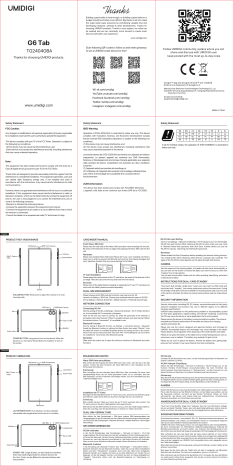
Building a great tablet is hard enough, so building a great tablet on a budget should be infinitely more difficult. Big thanks to all who made this super tablet super awesome by contributing valuable time and developing hardware, software & other developments. Thanks for choosing UMIDIGI products. Thanks to your support, our value can be realized and we can constantly move forward to create smart devices with better user experience. www umidigi.com G6 Tab Scan following QR-codes to follow us and enter giveaway to win a UMIDIGI smart device for free! TG2404GBA Thanks for choosing UMIDIGI products. www.umidigi.com Safety Statement Safety Statement FCC Caution: ISED Warning Any changes or modifications not expressly approved by the party responsible for compliance could void the user's authority to operate the equipment. Operation of 5150-5250 MHz is restricted to indoor use only. This device complies with lnnovation, Science, and Economic Development Canada license-exempt RSS standard(s).Operation is subject to the following two conditions: (1) this device may not cause interference, and (2) this device must accept any interference, including interference that may cause undesired operation of the device. This device complies with part 15 of the FCC Rules. Operation is subject to the following two conditions: (1)This device may not cause harmful interference, and (2)this device must accept any interference received, including interference that may cause undesired operation. Note: This equipment has been tested and found to comply with the limits for a Class B digital device,pursuant to part 15 of the FCC Rules. These limits are designed to provide reasonable protection against harmful interference in a residential installation. This equipment generates, uses and can radiate radio frequency energy and, if not installed and used in accordance with the instructions, may cause harmful interference to radio communications. However, there is no guarantee that interference will not occur in a particular installation. If this equipment does cause harmful interference to radio or television reception, which can be determined by turning the equipment off and on, the user is encouraged to try to correct the interference by one or more of the following measures: -Reorient or relocate the receiving antenna. -Increase the separation between the equipment and receiver. -Connect the equipment to an outlet on a circuit different from that to which the receiver is connected. -Consult the dealer or an experienced radio/TV technician for help. Safety Statement BE ES HU SK BG FR MI FI CZ HR NL SE DK IT AT NO DE CY PL IS EE LV PT LI IE LT RO CH EL LU SI TR In all EU member states, the operation of 5150-5250MHz is restricted to indoor use only. Le fonctionnement de 5150-5250 MHz est limité à une utilisation en intérieur uniquement. Le présent appareil est conforme aux CNR d'Innovation, Sciences et Développement économique Canada applicables aux appareils radio exempts de licence. L'exploitation est autorisée aux deux conditions suivantes : (1) l'appareil nedoit pas produire de brouillage, et (2) l'utilisateur de l'appareil doit accepter tout brouillage radioélectrique subi, même si le brouillage est susceptible d'en compromettre le fonctionnement. (SAR) information The device has been tested and comply with FCC/ISED SAR limits. L'appareil a été testé et est conforme aux limites SAR de la FCC/ISED. English PRODUCT HEX-VISION IMAGE 8MP Front Camera Hall Sensor WLAN Hot-spot Setting CARD INSERT MANUAL Insert Nano-SIM Card Please face the chip side of the Nano-SIM card down when inserting into the slot. Be aware of the direction of the cut edge when placing the Nano-SIM card into the slot. Volume± SIM/T-Flash Card Power Button Reminder: Please use standard Nano-SIM card. Please don't use a non-standard card that is hand-cut, in order to prevent the SIM slot and card tray from being damaged and card -rejection situation that amy cause damage to the tablet. TF Card TF Card lnstallation Please place the metal contact of the TF card down, be aware of the direction of the cut edge. Place the card onto the tray and insert into the device. Reminder: Please turn off the tablet before changing or replacing the TF card. TF card does not come with the tablet, please purchase separately. Screen DUAL-SIM MANAGEMENT VOLUME BUTTON: Short press to adjust the volume or to mute incoming calls. Please choose which SIM card slot to be the main one to be for 4G network via Setting > SIM Card. Choose your preferred network types of 4G/3G/ 2G via Setting > Network & lnternet > Mobile network > Preferred network type. NETWORK CONNECTION LED Flash 13MP Main Camera Mic Speaker Type-C USB Speaker Audio Jack POWER BUTTON: Long press to turn on the device; When the device is on, short press Power Button to shutdown or turn on the screen. Connecting WLAN lnto the setting of WLAN via Settings > Network & lnternet > Wi-Fi When WLAN is on, a list available Wi-Fi connection will appear. Click on the one you want to connect to, enter the password if the network is encrypted, then click Connect. When it's a public network, just click Connect When the network shows "connected", it is available to use. Bluetooth Function Into the setting of Bluetooth function via Settings > Connected devices > Bluetooth Enable the Bluetooth function by clicking the Menu Button then select "Refresh", then the tablet will search for available Bluetooth devices for pairing and list on the screen. Click on the one you want to pair with, then click "Pair "on the dialog pop-up. Documents are available for transmission after Bluetooth pairing . Reminder : Slide down the status bar to open the shortcut switches for Bluetooth and other functions. Click on via Settings > Network & tethering > Wi-Fi hotspot to turn on the Portable WLAN Hot-spot function.When setting up WLAN hot-spot, enter your user name in "Network Name"and password, then click Save. Another device can use the WLAN hot-spot by searching and entering the password. Reminder: Please enable the Data Connection before enabling the network sharing function. Your mobile traffic will be shared by other devices, so please use it carefully. The signal of the WLAN hot-spot depends on the signal strength and devices. CAMERA Aim the camera at the shooting object, the tablet will start focus automatically; or you can click on the screen to choose the object you want to focus on, then click “Capture”icon to take photos . You can also choose other modes such as video recording, beautifying, panorama to take photos/videos. INSTRUCTIONS FOR DUAL-CARD STANDBY “Dual card, dual standby, single pass” means you can insert two SIM cards and have them both “standby”, but cannot make phone calls at the same time. During the standby mode both cards are available for receiving phone calls, but once one of the cards is activated, the other one cannot receive phone calls nor make phone calls. SECURITY INFORMATION Security information (including BS, ES, battery securityinformation)of third-party software installation and function may vary in different regions or by different hardware specifications. UMIDIGI holds disclaimer for the performance problem or incompatibility caused by third-party applications, registry editing, OS software modifying. Customizing the OS may cause the device or some applications fail to work properly. Please prevent the device or the battery in extreme cold/hot condition.The extreme temperature will lead to deformation of the tablet and reduce the charging capacity and battery life. Please only use the custom designed and approved battery and recharger by UMIDIGI. lncompatible battery and rechearger may cause damage to the tablet. Please abide by local regulation when disposing of the used batteries and tablet. Please do not place the battery or the tablet onto or inside heating devices such as microwave, oven or radiator. The battery may explode if it gets too hot. Please do not crush or pierce the battery. Prevent the battery from getting high pressure from outside, it may cause internal short and overheating. Deutsch EINLEGEN DER KARTEN PRODUKT ABBILDUNG Hall Sensor 8MP Frontkamera Bitte richten Sie die Chipseite der Nano-SIM-Karte nach unten, wenn Sie sie in den Slot stecken. Achten Sie beim Einsetzen der Nano-SIM-Karte in den Steckplatz auf die Richtung der Schnittkante. Lautstärke± SIM/T-Flash -Karte Erinnerung: Nano-SIM-Karte einschieben: Power-Taste Erinnerung: Bitte verwenden Sie eine Standard-Nano-SIM-Karte. Bitte verwenden Sie keine nicht standardmäßige Karte, die von Hand geschnitten wurde, um zu verhindern, dass der SIM-Steckplatz und das Kartenfach beschädigt werden und die Kartenablehnung das Tablet beschädigen kann. TF Card Installation der TF-Karte Bitte legen Sie den Metallkontakt der TF-Karte nach unten, achten Sie auf die Richtung der Schnittkante. Legen Sie die Karte auf das Fach und legen Sie sie in das Gerät ein. Erinnerung: Bitte schalten Sie das Tablet aus, bevor Sie die TF-Karte wechseln oder ersetzen. Die TF-Karte wird nicht mit dem Tablet geliefert, bitte separat kaufen. Bitte stecken Sie das SIM-Kartenfach nicht ein und aus, wenn das Tablet eingeschaltet ist. Seien Sie vorsichtig, wenn Sie die Steckhülse vor Kratzern im Tablet verwenden. Bildschirm LAUTSTÄRKETASTE: Kurz drücken, um die Lautstärke einzustellen oder eingehende Anrufe stumm zu schalten. LED-Blitz DUAL-SIM-VERWALTUNG 13MP Hauptkamera Mikrofon Lautsprecher Typ-C USB Audio-Buchse POWER-TAS: Lange drücken, um das Gerät einzuschalten; Wenn das Gerät eingeschaltet ist, drücken Sie kurz die Ein-/Aus-Taste, um den Bildschirm herunterzufahren oder einzuschalten. Lautsprecher Bitte wählen Sie über Einstellungen > SIM-Karte, welcher SIM-Kartensteckplatz der Hauptsteckplatz für das 4G-Netzwerk sein soll. Wählen Sie Ihre bevorzugten Netzwerktypen von 4G/3G/2G über Einstellungen > Netzwerk & lnternet > Mobiles Netzwerk > Bevorzugter Netzwerktyp. NETZWERKVERBINDUNG WLAN verbinden ln den WLAN-Einstellungen über Einstellungen > Netzwerk & lnternet > Wi-Fi Bei eingeschaltetem WLAN erscheint eine Liste der verfügbaren WLAN-Verbindungen.Klicken Sie auf das Netzwerk, mit dem Sie eine Verbindung herstellen möchten, geben Sie das Passwort ein, wenn das Netzwerk verschlüsselt ist, und klicken Sie dann auf Verbinden. Wenn es sich um ein öffentliches Netzwerk handelt, klicken Sie einfach auf Verbinden. Bluetooth-Funktion In die Einstellung der Bluetooth-Funktion über Einstellungen > Verbundene Geräte > Bluetooth Aktivieren Sie die Bluetooth-Funktion, indem Sie auf die Menü-Schaltfläche klicken und dann "Aktualisieren" auswählen, dann sucht das Tablet nach verfügbaren Bluetooth-Geräten zum Koppeln und listet sie auf dem Bildschirm auf. Klicken Sie auf diejenige, mit der Sie koppeln möchten, und klicken Sie dann im Popup-Dialogfeld auf "Koppeln". Dokumente stehen nach der Bluetooth-Kopplung zur Übertragung zur Verfügung. Schieben Sie die Statusleiste nach unten, um die Verknüpfungsschalter für Bluetooth und andere Funktionen zu öffnen. WLAN-Hotspot-Einstellung Klicken Sie über Einstellungen > Netzwerk & Tethering > WLAN-Hotspot auf, um die Funktion Portable WLAN-Hotspot einzuschalten.Geben Sie beim Einrichten des WLAN-Hotspots Ihren Benutzernamen in "Netzwerkname" und das Kennwort ein und klicken Sie dann auf Speichern. Ein anderes Gerätekennwort des Kennworts. Erinnerung: Bitte aktivieren Sie die Datenverbindung, bevor Sie die Netzwerkfreigabefunktion aktivieren. Ihr Mobilfunkverkehr wird von anderen Geräten geteilt, gehen Sie also vorsichtig damit um. Das Signal des WLAN-Hotspots hängt von der Signalstärke und den Geräten ab. KAMERA Richten Sie die Kamera auf das Aufnahmeobjekt, das Tablet beginnt automatisch mit dem Fokus; oder Sie können auf den Bildschirm klicken, um das Objekt auszuwählen, auf das Sie fokussieren möchten, und dann auf das Symbol "Aufnahme" klicken, um Fotos aufzunehmen. Sie können auch andere Modi wie Videoaufnahme, Verschönerung, Panorama auswählen, um Fotos/Videos aufzunehmen. ANWEISUNGEN FÜR DUAL-CARD STANDBY "Dual Card, Dual Standby, Single Pass" bedeutet, dass Sie zwei SIM-Karten einlegen können und beide "Standby" haben, aber nicht gleichzeitig telefonieren können eine der Karten ist aktiviert, die andere kann keine Anrufe entgegennehmen oder telefonieren. SICHERHEITSINFORMATIONEN Sicherheitsinformationen (einschließlich BS, ES, Batteriesicherheitsinformationen) der Softwareinstallation und-funktion von Drittanbietern können in verschiedenen Regionen oder durch unterschiedliche Hardwarespezifikationen variieren. UMIDIGI hält einen Haftungsausschluss für Leistungsprobleme oder Inkompatibilitäten, die durch Anwendungen von Drittanbietern, Registrierungsbearbeitung, Änderung der Betriebssystemsoftware verursacht werden. Das Anpassen des Betriebssystems kann dazu führen, dass das Gerät oder einige Anwendungen nicht ordnungsgemäß funktionieren. Bitte verhindern Sie, dass das Gerät oder der Akku extrem kalt/heiß ist. Dann führen extreme Temperaturen zu einer Verformung des Tablets und verringern die Ladekapazität und die Akkulaufzeit. Bitte verwenden Sie nur den speziell entwickelten und zugelassenen Akku und das Ladegerät von UMIDIGI. Nicht kompatible Akkus und Ladegeräte können das Tablet beschädigen. Bitte halten Sie sich bei der Entsorgung der verbrauchten Batterien und des Tablets an die örtlichen Vorschriften. Bitte legen Sie den Akku oder das Tablet nicht auf oder in Heizgeräte wie Mikrowelle, Backofen oder Heizkörper. Der Akku kann explodieren, wenn er zu heiß wird. Bitte zerdrücken oder durchbohren Sie die Batterie nicht. Vermeiden Sie, dass die Batterie von außen einem hohen Druck ausgesetzt wird, da dies zu einem internen Kurzschluss und einer Überhitzung führen kann. Italiano Promemoria: MANUALE INSERIMENTO SCHEDA PULSANTI Inserisci la scheda Nano-SIM Fotocamera frontale da 8MP Sensore Hall Rivolgere il lato del chip della scheda Nano-SIM verso il basso quando si inserisce nello slot. Prestare attenzione alla direzione del bordo tagliato quando si inserisce la scheda Nano-SIM nello slot. Volume± Scheda SIM/ T-Flash Pulsante di accensione Promemoria: Si prega di utilizzare una scheda Nano-SIM standard. Si prega di non utilizzare una scheda non standard tagliata a mano, in modo da evitare che lo slot della SIM e il vassoio della scheda vengano danneggiati e il rifiuto della scheda si trovi in una situazione che causa danni al tablet. TF Card Installazione della carta di TF: Si prega di posizionare il contatto metallico della scheda TF verso il basso, essere consapevoli della direzione del bordo tagliato. Posizionare la scheda sul vassoio e inserirla nel dispositivo. Promemoria: Si prega di spegnere il tablet prima di cambiare o sostituire la scheda TF. La scheda TF non viene fornita con il tablet, da acquistare separatamente. Schermo PULSANTE VOLUME: premere brevemente per regolare il volume. Si prega di non collegare e scollegare il vassoio della scheda SIM quando il tablet è acceso. Fare attenzione quando si utilizza lo slot ditale da zero nel tablet. GESTIONE DUAL-SIM Flash LED Fotocamera principale da 13MP Microfono Altoparlante USB tipo-C Altoparlante Jack audio PULSANTE DI ACCENSIONE: Premere a lungo per accendere il dispositivo; Quando il dispositivo è acceso, premere brevemente il pulsante di accensione per spegnere o accendere lo schermo. Si prega di scegliere quale slot della scheda SIM deve essere quello principale per la rete 4G tramite Impostazioni> Scheda SIM. Scegli i tuoi tipi di rete preferiti di 4G/3G/2G tramite Impostazioni > Rete e Internet > Rete mobile > Tipo di rete referito. CONNESSIONE DI RETE Connessione WLAN: Nell'impostazione della WLAN tramite Impostazioni > Rete e Internet > Wi-Fi Quando la WLAN è attiva, verrà visualizzato un elenco di connessioni WiFi disponibili.Fare clic su quello a cui si desidera connettersi, immettere la password se la rete è crittografata, quindi fare clic su Connetti. Quando si tratta di una rete pubblica, fare clic su Connetti Quando la rete mostra "connesso", è disponibile per l'uso. Funzione Bluetooth: Nell'impostazione della funzione Bluetooth tramite Impostazioni > Dispositivi connessi > Bluetooth Abilitare la funzione Bluetooth facendo clic sul pulsante Menu, quindi selezionare "Aggiorna", quindi il tablet cercherà i dispositivi Bluetooth disponibili per l'associazione e l'elenco sullo schermo. Fare clic su quello che si desidera accoppiare, quindi fare clic su "Accoppia" nella finestra di dialogo a comparsa. I documenti sono disponibili per la trasmissione dopo l'associazione Bluetooth. Scorri verso il basso la barra di stato per aprire gli interruttori di scelta rapida per Bluetooth e altre funzioni. Impostazione hotspot WLAN Fare clic su tramite Impostazioni > Rete e tethering > Hotspot Wi-Fi per attivare la funzione Hot-spot WLAN portatileg .Quando si configura l'hot-spot WLAN, inserire il nome utente in "Nome rete" e la password, quindi fare clic su Salva. Un'altra password del dispositivo della password. Promemoria: Abilitare la connessione dati prima di abilitare la funzione di condivisione di rete. Il tuo traffico mobile sarà condiviso da altri dispositivi, quindi utilizzalo con attenzione. Il segnale dell'hot-spot WLAN dipende dalla potenza del segnale e dai dispositivi . TELECAMERA Puntare la fotocamera sull'oggetto di ripresa, il tablet avvierà automaticamente la messa a fuoco; oppure puoi fare clic sullo schermo per scegliere l'oggetto su cui vuoi mettere a fuoco, quindi fare clic sull'icona "Cattura" per scattare foto.Puoi anche scegliere altre modalità come registrazione video, abbellimento, panorama per scattare foto/video. ISTRUZIONI PER STANDBY DUAL-CARD "Dual card, dual standby, single pass" significa che puoi inserire due schede SIM e averle entrambe "in standby", ma non puoi effettuare chiamate telefoniche contemporaneamente. Durante la modalità standby entrambe le schede sono disponibili per ricevere chiamate telefoniche, ma una volta una delle carte è attivata, l'altra non può ricevere telefonate né effettuare telefonate. INFORMAZIONI DI SICUREZZA Le informazioni sulla sicurezza (incluse BS, ES, informazioni sulla sicurezza della batteria) dell'installazione e della funzione del software di terze parti possono variare nelle diverse regioni o in base alle diverse specifiche hardware.UMIDIGI esclude la responsabilità per il problema di prestazioni o l'incompatibilità causata da applicazioni di terze parti, modifica del registro, modifica del software del sistema operativo. La personalizzazione del sistema operativo potrebbe causare il mancato funzionamento del dispositivo o alcune applicazioni. Si prega di evitare che il dispositivo o la batteria si trovino in condizioni di freddo/caldo estremo. Quindi la temperatura estrema porterà alla deformazione del tablet e ridurrà la capacità di carica e la durata della batteria. Si prega di utilizzare solo la batteria e il caricabatterie progettati e approvati da UMIDIGI.ln batteria e ricaricabile compatibili possono causare danni al tablet. Si prega di rispettare le normative locali quando si smaltiscono le batterie usate e il tablet. Si prega di non posizionare la batteria o il tablet sopra o all'interno di dispositivi di riscaldamento come microonde, forno o radiatori. La batteria potrebbe esplodere se diventa troppo calda. Si prega di non schiacciare o forare la batteria. Evita che la batteria ottenga alta pressione dall'esterno, potrebbe causare cortocircuiti interni e surriscaldamento. Español Reminder: MANUAL DE INSERCIÓN DE TARJETA BOTONES PRINCIPALES Sensor Hall Inserte la tarjeta Nano-SIM Cámara frontal de 8MP Coloque el lado del chip de la tarjeta Nano-SIM hacia abajo al insertarla en la ranura. Tenga en cuenta la dirección del borde de corte al colocar la tarjeta Nano-SIM en la ranura. Volumen± Tarjeta SIM/ T-Flash Botón de encendido Recordatorio: Utilice una tarjeta Nano-SIM estándar. No utilice una tarjeta no estándar cortada a mano, además, para evitar que la ranura SIM y la bandeja de la tarjeta se dañen y el rechazo de la tarjeta pueda causar daños a la tableta. TF Card Instalación de tarjeta TF Coloque el contacto de metal de la tarjeta TF a la derecha, tenga en cuenta la dirección del borde cortado. Coloque la tarjeta en la bandeja e insértela en el dispositivo. Recordatorio: Apague la tableta antes de cambiar o reemplazar la tarjeta TF. La tarjeta TF no viene con la tableta, cómprela por separado. No conecte ni desconecte la bandeja de la tarjeta SIM cuando la tableta esté encendida. Tenga cuidado al usar el dedal de la ranura desde cero en la tableta. Pantalla BOTÓN DE VOLUMEN: Presione brevemente para ajustar el volumen o para silenciar las llamadas entrantes. Flash LED GESTIÓN DE DOBLE SIM Cámara principal de 13MP Micrófono Altavoz Elija qué ranura para tarjeta SIM será la principal para la red 4G a través de Configuración > Tarjeta SIM. Elija sus tipos de red preferidos de 4G / 3G / 2G a través de Configuración> Red e Internet> Red móvil> Tipo de red preferido. CONEXIÓN DE RED Conectando WLAN: USB tipo C Altavoz Jack Audio BOTÓN DE ENCENDIDO: Mantenga pulsado para encender el dispositivo; Cuando el dispositivo esté encendido, presione brevemente el botón de encendido para apagar o encender la pantalla. En la configuración de WLAN a través de Configuración> Red e Internet> Wi-Fi Cuando la WLAN está activada, aparecerá una lista de conexiones WiFi disponibles.Haga clic en el que desea conectarse, ingrese la contraseña si la red está encriptada, luego haga clic en Conectar. Cuando sea una red pública, simplemente haga clic en Conectar. Cuando la red muestre "conectado", está disponible para usar. Función bluetooth: En la configuración de la función Bluetooth a través de Configuración > Dispositivos conectados> Bluetooth Habilite la función Bluetooth haciendo clic en el botón Menú, luego seleccione "Actualizar", luego la tableta buscará dispositivos Bluetooth disponibles para emparejarlos y los enumerará en la pantalla. Haga clic en el que desea emparejar, luego haga clic en "Emparejar" en el cuadro de diálogo emergente. Los documentos están disponibles para su transmisión después del emparejamiento Bluetooth. Deslice la barra de estado hacia abajo para abrir los interruptores de acceso directo para Bluetooth y otras funciones. Configuración de punto de acceso WLAN: Haga clic en a través de Configuración> Red y anclaje a red> Punto de acceso Wi-Fi para activar la función de punto de acceso WLAN portátil g.Al configurar el punto de acceso WLAN, ingrese su nombre de usuario en "Nombre de red" y contraseña, luego haga clic en Guardar. Otra contraseña de dispositivo de la contraseña. Recordatorio: Habilite la conexión de datos antes de habilitar la función de uso compartido de red. Su tráfico móvil será compartido por otros dispositivos, así que utilícelo con cuidado. La señal del punto de acceso WLAN depende de la intensidad de la señal y los dispositivos. CÁMARA Apunte la cámara al objeto de disparo, la tableta comenzará a enfocar automáticamente; o puede hacer clic en la pantalla para elegir el objeto en el que desea enfocar, luego haga clic en el icono "Capturar" para tomar fotos.También puede elegir otros modos como grabación de video, embellecimiento, panorama para tomar fotos / videos. INSTRUCTIONS FOR DUAL-CARD STANDBY "Tarjeta doble, modo de espera doble, pase único" significa que puede insertar dos tarjetas SIM y tener ambas en "modo de espera", pero no puede realizar llamadas telefónicas al mismo tiempo. Durante el modo de espera, ambas tarjetas están disponibles para recibir llamadas telefónicas, pero una vez una de las tarjetas está activada, la otra no puede recibir llamadas telefónicas ni realizar llamadas telefónicas. SECURITY INFORMATION La información de seguridad (incluida BS, ES, información de seguridad de la batería) de la instalación y función del software de terceros puede variar en diferentes regiones o según diferentes especificaciones de hardware.UMIDIGI tiene un descargo de responsabilidad por el problema de rendimiento o la incompatibilidad causada por aplicaciones de terceros, la edición del registro, la modificación del software del sistema operativo. La personalización del sistema operativo puede hacer que el dispositivo o algunas aplicaciones no funcionen correctamente. Evite que el dispositivo o la batería estén en condiciones de frío / calor extremos. Entonces, la temperatura extrema provocará la deformación de la tableta y reducirá la capacidad de carga y la duración de la batería. Utilice únicamente la batería y el cargador de diseño personalizado y aprobados por UMIDIGI. La batería y el cargador no compatibles pueden dañar la tableta. Cumpla con las regulaciones locales cuando se deshaga de las baterías y la tableta usadas. No coloque la batería o la tableta sobre o dentro de dispositivos de calefacción como microondas, hornos o radiadores. La batería puede explotar si se calienta demasiado. No aplaste ni perfore la batería. Evite que la batería reciba alta presión del exterior, puede causar un cortocircuito interno y sobrecalentamiento. Français PRODUIT Rappel: MANUEL D'INSERTION DE LA CARTE Capteur à effet Hall Insérez la carte nano-SIM Caméra frontale 8MP Veuillez faire face au côté puce de la carte Nano-SIM lors de l'insertion dans la fente. Faites attention à la direction du bord coupé lorsque vous placez la carte Nano-SIM dans la fente. Volume de l'appareil± Carte SIM/ T-Flash Bouton d'alimentation Rappel: Veuillez utiliser une carte Nano-SIM standard. Veuillez ne pas utiliser de carte non standard découpée à la main, afin d'éviter que la fente SIM et le plateau de la carte ne soient endommagés et que le rejet de la carte ne soit pas susceptible d'endommager la tablette. TF Card TF Card lnstallation: Veuillez placer le contact métallique de la carte TF vers le bas, soyez conscient de la direction du bord coupé. Placez la carte sur le plateau et insérez-la dans l'appareil. Rappel: Écran BOUTON VOLUME: Appuyez brièvement pour régler le volume ou pour couper le son des appels entrants. Flash LED Appareil photo principal 13MP Microphone Haut-parleur Veuillez éteindre la tablette avant de changer ou de remplacer la carte TF. La carte TF n'est pas fournie avec la tablette, veuillez l'acheter séparément. Veuillez ne pas brancher et débrancher le plateau de la carte SIM lorsque la tablette est allumée. Soyez prudent lorsque vous utilisez le dé à fente pour éviter de rayer la tablette. GESTION DUAL SIM Veuillez choisir quel emplacement pour carte SIM sera le principal pour le réseau 4G via Paramètres> Carte SIM. Choisissez vos types de réseau préférés de 4G/3G/2G via Paramètres > Réseau et Internet > Réseau mobile > Type de réseau préféré. NETWORK CONNECTION Connexion WLAN Type-C USB Haut-parleur Prise audio Dans le réglage du WLAN via Paramètres > Réseau et lnternet > Wi-Fi Lorsque le WLAN est activé, une liste des connexions WiFi disponibles apparaîtra. Cliquez sur celui auquel vous souhaitez vous connecter, entrez le mot de passe si le réseau est crypté, puis cliquez sur Se connecter. Lorsqu'il s'agit d'un réseau public, cliquez simplement sur Se connecter. Fonction Bluetooth BOUTON MARCHE: Appuyez longuement pour allumer l'appareil; Lorsque l'appareil est allumé, appuyez brièvement sur le bouton d'alimentation pour éteindre ou allumer l'écran. Dans le réglage de la fonction Bluetooth via Paramètres > Appareils connectés > Bluetooth Activez la fonction Bluetooth en cliquant sur le bouton Menu puis sélectionnez « Actualiser », puis la tablette recherchera les appareils Bluetooth disponibles pour l'appairage et listera à l'écran. Cliquez sur celui avec lequel vous souhaitez vous associer, puis cliquez sur "Pairer" dans la boîte de dialogue contextuelle. Les documents sont disponibles pour la transmission après l'appairage Bluetooth. Faites glisser la barre d'état vers le bas pour ouvrir les commutateurs de raccourci pour Bluetooth et d'autres fonctions. Réglage du point d'accès WLAN Cliquez sur via Paramètres > Réseau et partage de connexion > Point d'accès Wi-Fi pour activer la fonction Point d'accès WLAN portable. Lors de la configuration du point d'accès WLAN, entrez votre nom d'utilisateur dans "Nom du réseau" et votre mot de passe, puis cliquez sur Enregistrer. Un autre mot de passe de périphérique du mot de passe. Rappel: Veuillez activer la connexion de données avant d'activer la fonction de partage réseau. Votre trafic mobile sera partagé par d'autres appareils, veuillez donc l'utiliser avec récaution. Le signal du point d'accès WLAN dépend de la force du signal et des appareils. CAMÉRA Dirigez l'appareil photo vers l'objet de prise de vue, la tablette commencera automatiquement la mise au point; ou vous pouvez cliquer sur l'écran pour choisir l'objet sur lequel vous souhaitez vous concentrer, puis cliquez sur l'icône "Capturer" pour prendre des photos.Vous pouvez également choisir d'autres modes tels que l'enregistrement vidéo, l'embellissement, le panorama pour prendre des photos/vidéos. INSTRUCTIONS POUR LA VEILLE DOUBL "Double carte, double veille, passe unique" signifie que vous pouvez insérer deux cartes SIM et les avoir toutes les deux "en veille", mais ne pouvez pas passer d'appels téléphoniques en même temps. Pendant le mode veille, les deux cartes sont disponibles pour recevoir des appels téléphoniques, mais une fois l'une des cartes est activée, l'autre ne peut pas recevoir d'appels téléphoniques ni passer d'appels téléphoniques. SECURITY INFORMATION Les informations de sécurité (y compris BS, ES, informations sur la sécurité de la batterie) de l'installation et du fonctionnement du logiciel tiers peuvent varier selon les régions ou selon les spécifications matérielles différentes.UMIDIGI s'engage à exclure toute responsabilité pour les problèmes de performances ou d'incompatibilité causés par des applications tierces, l'édition du registre, la modification du logiciel du système d'exploitation. La personnalisation du système d'exploitation peut entraîner un dysfonctionnement de l'appareil ou de certaines applications. Veuillez empêcher l'appareil ou la batterie dans des conditions de froid/chaud extrême. Ensuite, une température extrême entraînera une déformation de la tablette et réduira la capacité de charge et la durée de vie de la batterie. Veuillez n'utiliser que la batterie et le chargeur conçus et approuvés par UMIDIGI. Une batterie et un chargeur incompatibles peuvent endommager la tablette. Veuillez respecter la réglementation locale lors de la mise au rebut des piles et de la tablette usagées. Veuillez ne pas placer la batterie ou la tablette sur ou à l'intérieur d'appareils de chauffage tels qu'un micro-ondes, un four ou un radiateur. La batterie peut exploser si elle devient trop chaude. Veuillez ne pas écraser ou percer la batterie. Empêchez la batterie d'obtenir une pression élevée de l'extérieur, cela peut provoquer un court-circuit interne et une surchauffe. 日本語 カード挿入マニュアル 製品へクスービジョンイメージ リマインダー: Nano-SIMカードを挿入します 8MPフロントカメラ スロットに挿入するときは、Nano-SIMカードのチップ側を下に向けてください。Nano-SIM カードをスロットに挿入するときは、カットの方向に注意してください。 音量± SIM/ Tフラッシュカード 電源ボタン リマインダー 標準のNano-SIMカードを使用してください。SIMスロットとカードトレイが損傷したり、 カードを拒否したりするとタブレットが損傷するのを防ぐために、手でカットされた非標 準のカードは使用しないでください。 TF Card ステータスバーを下にスライドして、Bluetoothおよびその他の機能のショートカットスイ ッチを開きます。 WLANホツトスポット設定 [設定]>[ネットワークとテザリング]>[Wi-Fiホットスポット]をクリックして、ポータブル WLANホットスポット機能をオンにします。WLANホットスポットを設定するときは、「 ネットワーク名」にユーザー名とパスワードを入カし、「保存」をクリックします。パス ワードの別のデバイスパスワード。 リマインダー: ネットワーク共有機能を有効にする前に、データ接続を有効にしてください。モバイルト ラフィックは他のデバイスと共有されるため、慎重に使用してください。WLANホットス ポットの信号は、信号強度とデバイスによって異なります。 カメラ Tfカードのインストール カットエッジの方向に注意して、TFカードの金属接点を下に置いてください。カードをト レイに置き、デバイスに挿入します。 リマインダー TFカードを交換または交換する前に、タブレットの電源を切ってください。TFカードはタ ブレットに付属していません。別途購入してください。 スクリーン タブレットの電源が入っているときは、SIMカードトレイを抜き差ししないでください。タブ レットを引っかいてスロットシンブルを使用するときは注意してください。 音量キー: 短く押すと音量を調節または着信をミュートします。 LEDフラッシュ マイク デュアルSIM管理 13MPメインカメラ スピーカー [設定]>[SIMカード]を使用して、4GネットワークのメインスロットとなるSIMカードスロット を選択してください。I設定]>[ネットワークとインターネット]>[モバイルネットワーク]>[優 先ネットワークタイプ]から、4G/3G/2Gの優先ネットワークタイプを選択します。 ネットワーク接続 WLANの接続 スピーカー [設定]>[ネットワークとインターネット]>[Wi-Fi]を使用してWLANの設定に入るWLANがオン の場合、使用可能なWiFi接続のリストが表示されます。接続したいものをクリックし、ネッ トワークが暗号化されている場合はパスワードを入力し、[接続]をクリックします。パブリッ クネットワークの場合は、[接続]をクリックします。ネットワークに「接続済み」と表示され たら、を使用できます。 電源キー: 長押しすると本端末がオンになります。本端末がオンの時は、 電源キーを短く押すと画面をシャットダウンまたはオンにします。 [設定]>[接続されているデバイス]>[Bluetooth]からBluetooth機能の設定に移動メニューボタンをク リックしてBluetooth機能を有効にし、[更新]を選択すると、タブレットはペアリングに使用でき るBluetoothデバイスを検索し、画面に一覧表示します。ペアリングしたいものをクリックし、ダ イアログポップアップの「ペアリング」をクリックします。Bluetoothペアリング後にドキュメン トを送信できます。 タイプC USB オーディオジャック Bluetooth機能 カメラを撮影対象に向けると、タブレットは自動的にフォーカスを開始します; または、画 面をクリックしてフォーカスしたいオブジェクトを選択し、「キャプチヤ]アイコンをクリ ックして写真を撮ることができます。また、ビデオ録画、美化、パノラマなどの他のモー ドを選択して、写真/ビデオを撮影することもできます。 デュアルカードスタンバイの手順 「デュアルカード、デュアルスタンバイ、シングルパス」とは、2枚のSIMカードを挿入し て両方を「スタンバイ」にすることができることを意味しますが、同時に電話をかけるこ とはできません。スタンバイモードでは、両方のカードで電話を受けることができます が、1回だけです。カードの1つガアクティブになり、もう1つは電話を受けることも電話 をかけることもできません。 セキュリティ情報 サードパーティソフトウェアのインストールおよび機能のセキュリティ情報(BS、ES、バッ テリセキュリティ情報を含む)は、地域やハードウェアの仕様によって異なる場合がありま す。 UMIDIGIは、サードパーティアプリケーション、レジストリ編集、OSソフトウェアの 変更によって引き起こされるパフォーマンスの問題または非互換性についての免責事項を 保持します。OSをカスタマイズすると、デバイスまたは一部のアプリケーションが正しく 動作しなくなる可能性があります。 デバイスまたはバッテリーが極端に低温/高温の状態にならないようにしてください。その場 合、極端な温度はタブレットの変形につながり、充電容量とバッテリ寿命を低下させます。 UMIDIGIによるカスタム設計および承認されたバッテリーと充電器のみを使用してくださ い。互換性のないバッテリーと再充電器は、タブレットに損傷を与える可能性があります。 使用済みのバッテリーやタブレットを廃棄する際は、地域の規制を遵守してください。 バッテリーやタブレットを電子レンジ、オーブン、ラジエーターなどの加熱装置の上や中 に置かないでください。バッテリーガ熱くなりすぎると、バッテリーが爆発する可能性が あります。 バッテリーをつぶしたり、穴を開けたりしないでください。バッテリーが外部から高圧に なるのを防ぎます。内部の短絡や過熱を引き起こす可能性があります。
advertisement
Key Features
- 8MP front camera for selfies and video calls
- 13MP main camera for stunning photos and videos
- Hall sensor for use as a remote control
- WLAN hotspot setting for sharing your internet connection
Related manuals
Frequently Answers and Questions
How do I insert a SIM card into the Umidigi G6?
Please face the chip side of the Nano-SIM card down when inserting into the slot. Be aware of the direction of the cut edge when placing the Nano-SIM card into the slot.
How do I install a TF card into the Umidigi G6?
Please place the metal contact of the TF card down, be aware of the direction of the cut edge. Place the card onto the tray and insert into the device.
How do I connect the Umidigi G6 to a Wi-Fi network?
Into the setting of WLAN via Settings > Network & Internet > Wi-Fi When WLAN is on, a list available Wi-Fi connection will appear. Click on the one you want to connect to, enter the password if the network is encrypted, then click Connect. When it's a public network, just click Connect When the network shows "connected", it is available to use.
advertisement