- Computers & electronics
- Networking
- Gateways/controllers
- Home8
- Mini Outdoor Full HD Camera
- Quick start Guide
advertisement
▼
Scroll to page 2
of
4
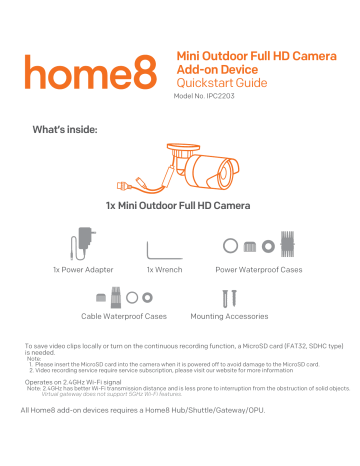
Mini Outdoor Full HD Camera Add-on Device Quickstart Guide Model No. IPC2203 What’s inside: 1x Mini Outdoor Full HD Camera 1x Power Adapter 1x Wrench Cable Waterproof Cases Power Waterproof Cases Mounting Accessories To save video clips locally or turn on the continuous recording function, a MicroSD card (FAT32, SDHC type) is needed. Note: 1. Please insert the MicroSD card into the camera when it is powered off to avoid damage to the MicroSD card. 2. Video recording service require service subscription, please visit our website for more information Operates on 2.4GHz Wi-Fi signal Note: 2.4GHz has better Wi-Fi transmission distance and is less prone to interruption from the obstruction of solid objects. Virtual gateway does not support 5GHz Wi-Fi features. All Home8 add-on devices ËÊØ©ËÏ'Àºē'ØŀP§ØÕÕ¶ŀ"ÕäêŀAJY. Option 1: Add it with your existing Home8 system Step 1: Assemble your device and accessories Power8supply interface 1 . Unpack your devices and accessories. 2. Pair the device with the Security Shuttle within 1-10 feet to make sure the connection is working well. 11 10 9 Ethernet interface * Ethernet cable is not included. 1-10 ft Step 2: Power on the Camera and connect it to the system 1 . Insert the microSD* card into the Camera Card Slot before powering up the Camera. You can also purchase a microSD Card at a later time. WPS/RESET 2. There are two ÀÉÕ©À»Ï for powering and connecting. Please review the two ºÕ§ÀÏ and decide which option you would like to use: 1-A: WirelessÀÉÕ©À» Connect the included power adapter to the Camera’s power supply interface. microSD Card Slot * NOTE - microSD Card not included. FAT32, SDHC type. Network data Electrical Power 1-B: WiredÀÉÕ©À» Connect the PoE Injector (IEEE802.3af / 48VDC 0.5A) to your home router with an Ethernet cable. Using the other Ethernet cable, connect the PoE Injector to the Camera's Ethernet interface. Power on the PoE Injector. * Note: PoE Injector and Ethernet cables are not included in the package. 1-A Router Network data Electrical Power PoE Injector (Not Included) 1-B Router Step 3: Add a device 1 . Open the Home8 app, tap on the menu button "≡" and select “ Device ”. 2. 7ÀÕKLÀÀ»Õ§ã©»¡À¶¶ÀäÀ»ĜÏË»©»ÏÕËØÕ©À»ÕÀϻէKLÀ. 3. PÕ7ÀÕ©À»Ĺ©¡êÀاãºØ¶Õ©É¶ÏêÏÕºÏĸ϶ÕÕ§¶ÀÕ©À»¡ÀËÕ§ã©ÕÀ. * Note: If the scan is incomplete, you will be asked to enter the serial number (SN) of the device. Step 4: Before mounting your device 1 . Before mounting your camera, see if it is within the Security Shuttle's range by taking the Camera to the place where you want it to be mounted and plug it in. 2. Wait until you see live streaming video from the Home8 app before mounting. 3. Go to Step 5. 2 FAT32 SDCH type. Option 2: Add it with Virtual Gateway (without Security Shuttle) Step 1: Set up your smartphone 1 . Connect your Smartphone to Wi-Fi. 2. Download the Home8 app from the App Store, Google Play, or Windows store and create an account. Step 2: Assemble your device and accessories 1 . Insert the microSD* card into the Camera Card Slot before powering up the Camera. You can also purchase a microSD Card at a later time. WPS/RESET 2. There are two ÀÉÕ©À»Ï for powering and connecting. Please review the two ºÕ§ÀÏ and decide which option you would like to use: microSD Card Slot * NOTE - microSD Card not included. 2-AAÉÕ©À»: Connect the Camera to your home router with an Ethernet cable* and power on the camera. * For the best data transmission quality, the maximum length of Ethernet cable is 100 meters. 2-BAÉÕ©À»: Connect the PoE Injector (IEEE802.3af / 48VDC 0.5A) to your home router with an Ethernet cable. Using the other Ethernet cable, connect the PoE Injector to the Camera's Ethernet interface. Power on the PoE Injector. *Note: PoE Injector and Ethernet cables are not included in the package. Power8supply interface 10 9 Ethernet interface * Ethernet cable is not included. Step 3: Add it to the System with Vitural Gateway Note: Make sure your Wi-Fi router is on. Make sure the Wi-Fi of your smartphone is on 1. Tap the side bar “≡” and select “Device”. 2. !©»Õ§KLÀÀ»Õ§ã©»Ï»Õ§KLÀ. 3.PÕ7ÀÕ©À»ê»º©»¢»ä¶ÀÕ©À»ĸ Õ§»press “Next”. Step 4: Sync Virtual Gateway with Wi-Fi Network 1. After scanning the QR code, select your Wi-Fi network and enter the password if necessary. When finished, tap “Join”. 2. Follow the on-screen instructions. Continue to next page Next 11 3. After the activation is completed, you will see the message “System is ready!” on the screen. By tapping “OK”, a virtual gateway and the camera will be added to the device management page. 4. (2-A) You now can unplug the cable from the camera or leave it attached. 5. Go to Step 5. Step 5: Installation Both wall mounting and ceiling mounting are suitable for the Camera. Wall Hole mounting will be the example in this section. If you decide to go with ceiling Mounting mounting as your method of installation, then you can use the wall mounting steps as a reference. Hole Hole 1. Drill the screw holes into the wall according to the drill template. 1 2. Route the corresponding cables. 3. Secure the camera to the wall with the supplied screws. 4. Adjust the surveillance angle. Ŋ7ÀÀϻէ²ØÏÕ©»¢»ØÕķ 3 Ŋ²ØÏÕէɻ©ËÕ©À»ġċŹÕÀĎđċŹĢķ Adjusting AdjusƟng Nut Nut Ŋ²ØÏÕÕ§Õ©¶Õ©ËÕ©À»ġċŹÕÀĔċŹĢķ Secure the Camera to the Wall ŊLÀÕÕÕ§ºËġċŹÕÀĎđċŹĢÕÀ²ØÏÕ the lens to the surveillance angle. 0°~360° ŊV©¢§Õ»Õ§²ØÏÕ©»¢»ØÕÕÀÀºÉ¶ÕÕ§©»ÏÕ¶¶Õ©À»ķ Ceiling Mounting 4 0°~360° 0°~90° axis Adjustment Troubleshooting Tips If you’re having trouble adding your device, you may need to reset it. ŊYÏÕ§äË»§ÕÀÀɻէÀãË䧩§©Ï¶ÀÕÀ»Õ§ÀÕÕÀºÀ¡Õ§ºËķ Ŋ;´ÏØËÕ§ºË©ÏÉÀäËÀ¡¡ŽËÏÕķJËÏÏÀä»»§À¶Õ§LPVØÕÕÀ»¡ÀËËÀØ»ČċÏÀ»Ïػթ¶Õ§ IR LED goes off, and then power on the camera. ŊLÕØË»ÕÀÕ§ÉÉ»¡À¶¶ÀäÕ§À»ÏË»©»ÏÕËØÕ©À»Ïķ Need help installing your Home8 system? d©Ï©ÕÀØË!KÉ¢Ĺhttp://www.home8alarm.com/¡Êŀ YÏË;»Ø¶ÏŧÕÕÉĹŀŀäääķ§Àºē¶ËºķÀºŀº»Ø¶Ïŀ º©¶ØÏĹÏØpport@hÀme8¶Ëº.com 3 V1.1
advertisement
Related manuals
advertisement