advertisement
▼
Scroll to page 2
of
26
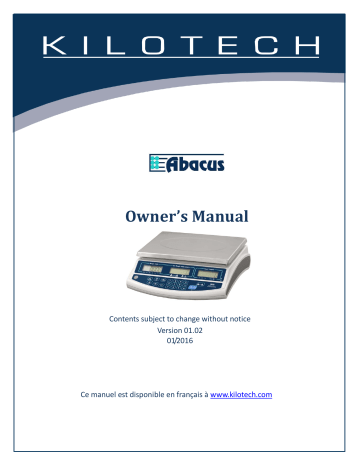
Owner’s Manual Contents subject to change without notice Version 01.02 01/2016 Ce manuel est disponible en français à www.kilotech.com TABLE OF CONTENTS TABLE OF CONTENTS .................................................................................................................. 2 Introduction .............................................................................................................................. 3 General Precautions .................................................................................................................. 4 Specifications ............................................................................................................................ 5 Unpacking and setup ................................................................................................................. 6 Contents .................................................................................................................................... 6 Communication ports ................................................................................................................ 7 Control box (optional)................................................................................................................ 7 Signal Output port ..................................................................................................................................... 7 Display and keypad .................................................................................................................... 8 Faceplate .................................................................................................................................................... 8 Symbols on Display .................................................................................................................................... 8 Keypad ....................................................................................................................................................... 9 Operations ...............................................................................................................................10 Turn on/off ............................................................................................................................................... 10 BATTERY OPERATION ............................................................................................................................... 10 Switch between platform......................................................................................................................... 10 Sampling .................................................................................................................................................. 11 Store/Program Unit Weight in Memory................................................................................................... 12 Recall Unit Weight from Memory ............................................................................................................ 13 TARE ......................................................................................................................................................... 14 Weight/Quantity Accumulation ............................................................................................................... 15 Program High/Low Range ........................................................................................................................ 17 Service mode ............................................................................................................................19 Auto off .................................................................................................................................................... 19 Change Unit of Measure .......................................................................................................................... 19 Backlight................................................................................................................................................... 20 Unit Weight Recalculation........................................................................................................................ 20 Transmit Mode Setting............................................................................................................................. 20 Baud Rate Setting..................................................................................................................................... 21 Label Format ............................................................................................................................................ 21 Check Alarm Style .................................................................................................................................... 22 Zero Tracking Range ................................................................................................................................. 22 Zero Display Range................................................................................................................................... 23 Stable Filter .............................................................................................................................................. 23 Zero Return Range ................................................................................................................................... 25 RS232 Output ...........................................................................................................................25 Format:..................................................................................................................................................... 25 Pinout....................................................................................................................................................... 25 Transmit Format ....................................................................................................................................... 25 Variables................................................................................................................................................... 26 Error codes ...............................................................................................................................27 2 Introduction Thank you for choosing a Kilotech Scale. We appreciate your business and hope that you will enjoy using your scale. Should you require support, please contact your local dealer from whom you have purchased. Happy Weighing! General Precautions Avoid lengthy exposure to heat or cold. Allow sufficient warm up time. Do not leave a load or weight on a scale for a prolonged period of time. Do not tamper with the scale yourself. Do not dissemble the scale yourself. Do not load beyond max cap the maximum weight limit. Do not pull the plug by its cord when unplugging. Do not use the scale near fire or corrosive gas. Do not spill water or immerse in water. Avoid placing the scale near a heater. Always make sure to use a Kilotech approved adapter. Do not drop the scale or apply a sudden shock. Do not drag the scale. Avoid exposing to other electromagnetic devices. Level the scale or make sure it is on an even surface. Scale should be used within stated temperature & humidity limits. The scale should always be used in an environment which is free from excessive air currents, corrosives, vibration and temperature or humidity extremes. Allow the scale to acclimate to normal room temperature before use. Turn the scale on and wait for a few minutes to allow the internal components a chance to stabilize before weighing. This will void the warranty. Contact your local distributor to properly repair your scale. This will void the warranty. Contact your local distributor to properly repair your scale. It could cause a fluctuation to the indicator reading. These devices emit RF and can cause unstable readings. If your scale should perform poorly, try moving the scale to a different room or location. A scale used on an uneven surface may provide an unstable reading. 4 Specifications Product Number Product Name Capacity Graduation Weighing Modes Display Back Light 851212 Abacus AB30 30 kg/ 60 lb 0.5 g / 0.001 lb Battery Product Dimensions Platter Size Operating Temperature / Humidity g/kg, lb 19 mm high, 6 digits, 7 segment LCD. LED Backlight: colors change in check-weighing and count modes to indicate different check status Yes 12Vdc 800mA AC adaptor / interchangeable sealed lead acid battery 6Vdc4AH lead-acid battery 320 × 310 × 120mm/ 12.5" x 12.2" x 4.7" 290 × 215mm / 11.4" x 8.4" 0° C - 40° C / 32° F - 104° F / <90% RH non condensing RS232 Bidirectional RS232 Zero Range Tare Range +/- 4 % Full capacity by subtraction Stabilization Time Calibration ≤ 2 seconds Automatic external calibration with kg & lb mass Safe Overload Capacity 120% of capacity External platform capable Options Yes Control box, traffic light Auto Power Off Power 5 Unpacking and setup Remove the scale from the box and place it on a firm, level surface. Avoid locations with rapid temperature changes, excessive dust, moisture, air currents, vibrations, electromagnetic fields, heat or direct sunlight. Adjust the leveling feet until the bubble is centered in the circle of the level indicator (located on the front panel). NOTE: Ensure that the scale is level each time its location is changed. Before using the scale for the first time, the internal rechargeable battery should be charged for at least 12 hours. Connect the supplied AC adapter to the power input receptacle underneath the scale. Plug the AC adapter into a power outlet and the battery will begin charging. This product comes equipped with a protection screw to protect the scale during transportation. Prior to first use, remove the protection screw. Please refer to the drawing below. If the scale will be stored or transported in the future, save the packaging material and re-install the protection screw to ensure the best possible protection for the scale. Contents Scale 6Vdc4AH lead-acid battery (installed in scale housing) 12Vdc/800mA UL adapter with positive center Manual 6 Communication ports The AB-30 has connectors that are located at the left side of the bottom housing. Bidirectional RS-232, which can be connected to PC, printer, or control box 9-pins connector for a remote platform. . Location of the connectors Remote platform RS232 or Control box* Control box is optional RS232(PC, Printer) and Control box cannot be connected to the scale at the same time. Control box (optional) Port for power adaptor Signal Input Scale with control box output port Use the included cable to connect the signal input port with the scale. Signal Output port There are three section controllers: C1A、C1B (LO) C2A、C2B (OK) C3A、C3B (HI) The signal output port can be connected to a lamp, buzzer, annunciator, etc. 7 Display and keypad Faceplate Symbols on Display Stable annunciator Zero annunciator Net weight annunciator Weight unit annunciator Weight unit annunciator Weight unit annunciator Local /remote platform annunciator Unit weight error annunciator Sample weight error annunciator High weight annunciator High weight annunciator High weight annunciator Accumulative mode annunciator Low bat indicator Charging annunciator 8 Keypad : Numeric keys : Decimal point key Set the backlight on or off* : Clear out the displayed numeric readings Exit from setting mode : Input the sampling size : Short press: Confirm known unit weight of ítem to be counted Long press: Save unit weight in memory : Set weight check range : Recall: Total weight, count & accumulation times Print: Print displayed or the total accumulated values Enter: Confirm value in program mode : Used to set the scale to zero : Add current weight to accumulation : : Switch between local or remote platform Short press: Used to tare the scale Long press: P.Tare used to preset known container’s weight Program mode: Select desired value in setting mode *Only available when backlight has been set to manual 9 Operations Turn on/off Make sure the scale platter is empty. The switch is located on the right side of the scale. I = on O = off. The scale will start to count down from nine to zero and will display the max capacity of the scale in the WEIGHT display. Once the scale shows all zero’s it is ready for use. Note: Please allow for a warm-up for 15~30 minutes to get optimal performance. BATTERY OPERATION The battery life is approximately 40 hours. When the battery needs charging, an indicator “Battery Low” will be displayed on the COUNT display. The battery must be charged when the symbol appears. To charge the battery, simply attach the power supply to the scale and plug it in. The scale does not need to be turned on. There is an LED to indicate the status of battery charging on the right of display. If the LED is Green the battery has Green is full Yellow is charging Red is empty When the battery fails to hold a full charge, contact your distributor for a replacement. Note: When the scale is stored for prolonged period, the battery should be recharged every 3 months. Switch between platform Weight Display Unit Weight Display Count Display Keys used Comment Press The annunciator in the weight screen will switch from local to remote Press The annunciator in the weight screen will switch from remote to local If the remote platform is NOT connected to the scale, the scale display will show E2. NOTE: default platform is LOCAL. 10 Sampling Unit Weight is not known In the example below a sample of 200.00 items at 1 gram each is used Unit Weight Weight Display Count Display Keys used Display . Comment Place know amount of items on the platter Press . Input the sample quantity of the item on the platter (Count display will flash) Press . Press the sample key . . The scale is ready to use Note: The larger the sample size, the more accurate the piece count Press sample key to recalculate unit weight during counting process Unit Weight is known Weight Display Unit Weight Display Count Display Keys used Comment Press . . To confirm press Value in Count display will flash The scale is ready to use 11 Store/Program Unit Weight in Memory Weight Display Unit Weight Display Count Display . Keys used Provide unit weight (See sampling) Press . Comment Long press Unit Weight/Save Press . Enter an address cell Example: 200 To confirm press . The scale is ready for use 12 Recall Unit Weight from Memory Weight Display Unit Weight Display Count Display . Keys used Comment/Description Scale is at 0 Press . Enter an address cell Example: 200 To confirm press twice . Enter an address cell Example: 200 . The scale is ready to use 13 TARE Platter tare Weight Display Unit Weight Display Count Display . Keys used Comment Place the receptacle (box, bowl etc…) on the scale Press . Press Tare to deduct the weight of the item on the platter . The scale is ready to use. Press Remove all items from the platter. Press the TARE key to clear the tare Keys used Comment Keyboard tare Weight Display Unit Weight Display Count Display Press . Long press the TARE key Press . To confirm press Input the container’s known weight 14 . Scale ready to use Press Remove all items from the platter. Press the TARE key to clear the tare Weight/Quantity Accumulation Weight Display Unit Weight Display Count Display . Keys used Comment/Description Place items to be weighed/ counted on the platter Press . Press the Add key Weight display = total weight Unit weight = number of accumulations Weight screen = Total amount of pieces Press . Remove items and place next items on platter Press the Add key 15 Weight Display . Unit Weight Display Count Display Keys used Comment/Description Weight display = total weight Unit weight = number of accumulations Weight screen = Total amount of pieces Repeat until all items have been accumulated . Press Press TOTAL/PRINT/ENTER To clear press key to enter into accumulation status mode and press CLEAR/EXIT key to clear all accumulated data. Note: scale needs to return to zero for accumulation To view the total accumulative weight/count press 16 Program High/Low Range The Hi – Lo range can be set for check counting or weighting. Depending on the settings programmed: The scale can warn the operator by one or more features: Annunciator in count screen Changing color display Buzzer Remote peripheral (if control box is connected) Weight Display Unit Weight Display Count Display . Comment Keys used Press ALARM key to start Press Pieces Set Use whole numbers High To confirm press limit Weight Use decimal point Pieces Set Use whole numbers Low To confim press limit Weight Use decimal point For pieces For weight 17 To disable the High/Low feature: set the High and Low limit to zero When the backlight type is set to be “Auto” (Please refer to Page 18) The scale will use three colors for check-weight/count. Red: The weight/ count on the pan is greater than the High limit. Green: The weight/count on the pan is within the High-Low limits Yellow : The weight/count on the pan is smaller than the Low limit. When the backlight type is set to “Manual”the color is always in green 18 Service mode To enter the service or programming function mode press 4x the The menu has the following chapters: Or press key during count down (selft check) to return to normal mode Auto off Weight Display Unit Weight Display Count Display Keys used Comment To see options avalible Press To select and go to the next step press (2min., 5 min.,8 min., and 0) (Default setting: 0) Change Unit of Measure Weight Display Unit Weight Display Count Display Keys used Comment To see options avalible Press Units of measure To select and go to the next step press (0=kg or g, 1= lb ) (Default setting: 0) 19 Backlight Weight Display Unit Weight Display Count Display Keys used Comment To see options avalible Press Backlight type To select and go to the next step press (0=auto, 1= manual backlight ) (Default setting: 0) Unit Weight Recalculation Weight Display Unit Weight Display Count Display Keys used Comment To see options avalible Press Recalculation mode To select and go to the next step press (0=disable, 1= enable ) (Default setting: 0) Transmit Mode Setting Weight Display Unit Weight Display Count Display Keys used Comment To see options avalible Press Type 0=output disabled 1=auto-transmit 2=auto-transmit (for a label printer,) To select and go to the next step press 3=transmit by print key 4=transmit by print key 20 (for a label printer) 5=Series transmit Baud Rate Setting Weight Display Unit Weight Display Count Display Keys used Comment To see options avalible Press baud rate . (0=1200, 1= 2400, 2=4800, To select and go to the next step press 3=9600 ) (Default setting: 3) Label Format Weight Display Unit Weight Display Count Display Keys used Comment To see options avalible Press Only available when transmit mode is set to " 2" or "4" To select and go to the next step press label format (Form 0-9) (Default setting: 0) 21 Check Alarm Style Weight Display Unit Weight Display Count Display Keys used Comment To see options avalible Press Alarm style (0= Buzzer activated when readout is within limits To select and go to the next step press 1= Buzzer activated when readout is outside limits) (Default setting: 0) Zero Tracking Range Weight Display Unit Weight Display Count Display Keys used Comment To see options avalible Press zero tracking range (0,1,2,3,4) (Default setting: 2) To select and go to the next step press 22 Zero Display Range Weight Display Unit Weight Display Count Display Keys used To see options avalible Press Comment zero display range (0,1,2,3,4) (Default setting: 3). Larger number = wider range. To select and go to the next step press Stable Filter Weight Display Unit Weight Display Count Display Keys used Comment To see options avalible Press Stable filter range (0,1,2,3,4,5) (Default setting: 1). To select and go to the next step press Smaller number = faster stabilizing. 23 Zero Return Range Weight Display Unit Weight Display Count Display Keys used To see options avalible Press Comment Zero return (0,1,2,3,4,5) (Default setting: 0). . Larger number = greater zero To select and go to the next step press point correction. RS232 Output Format: Baud rate Data bits Stop bit Code format 1200~9600 BPS 8 BITS 1 BIT ASCll Pinout Pin2 Pin3 Pin5 Input Output Signal Ground Transmit Format Press the Record#01 Net 02000.0 U/W 000000 Pcs 000000 Press the Record#02 Net 03000.0 U/W 000000 Pcs 000000 Press the TOTAL Net 05000.0 Pcs 000000 Net=Net Weight key g g key again g g key g Pcs=Quantity U/W=Unit Weight 25 Variables Variable Name SER NWA NWB TWA TWB GWA GWB TNA TNB TTA TTB TGA TGB UWA UWB QUA QUB TQA TQB UNT Specifications Accumulated times Net weight Net weight(no dot) Tare weight Tare weight (no dot) Gross weight Gross weight (no dot) Total net weight Total net weight(no dot) Total Tare weight Total Tare weight (no dot) Total Gross weight Total Gross weight(no dot) Unit weight Unit weight (no dot) Quantity Quantity (no dot) Total Quantity Total Quantity (no dot) Weighing Unit Note: Variable name must be stated in capital letters Command (PC -> Scale) Command(1byte) Char. HEX S---53 S(s) S---73 T---54 T(t) t---74 P---50 P(p) p---70 U—55 U (u) u—75 R---52 R(r) r---72 D---44 D(d) r---64 Z—5A Z (z) z—7A C---43 C(c) c----63 K---4B K(k) k---6B A---41 A(a) a---61 Size 2 byte 7 byte 6 byte 7 byte 6 byte 7 byte 6 byte 7 byte 6 byte 7 byte 6 byte 7 byte 6 byte 7 byte 6 byte 7 byte 6 byte 7 byte 6 byte 2 byte Weighing Mode Same as SMPL key Same as TARE/P.TARE/MOVE key Same as TOTAL/PRINT/ENTER Key Same as U.WT/SAVE Key Same as LOCAL/REMOTE keys Same as ● /BL Key Same as ZERO Key Same as CLEAR/EXIT key Same as ALARM key Same as ACCUMULATION key 26 Error codes During the initial power-on testing it is possible the scale may show an error message. The meaning of the error messages are described below. Error codes E1 Possible causes Remedy EPROM data loss. Recalibrate the scale. E2 Remote platform is not connected to the scale when LOCAL/REMOTE key to change to remote platform is pressed. Connect the remote platform properly to the scale. E3 The low limit value is set higher than the high limit value. Reset the limit values. E4 --OL-- The address programmed is out of the address range. Low battery charge. Load exceeds scale capacity. A value exceeds the display range. -------- System is busy. Input new address. Recharge the battery. Reduce the load on the pan. Cancel some operation items. Be patient. Please wait. If the problem still cannot be solved, then contact your dealer for further support. 27
advertisement
Related manuals
advertisement