Hyundai H-TV2905PF Instruction manual
Add to My manuals55 Pages
Hyundai H-TV2901PF is a 29-inch color television with a range of features designed to enhance your viewing experience. Enjoy a variety of color systems including PAL, SECAM, NTSC3.58, and NTSC4.43. Choose from 100 preset programs and utilize the auto search, manual store, and fine tune functions for precise channel selection. Connect external devices such as VCRs, LD players, VCD players, or satellite receivers to the RCA-type AV input, S-video input, or SCART AV input/output ports.
advertisement
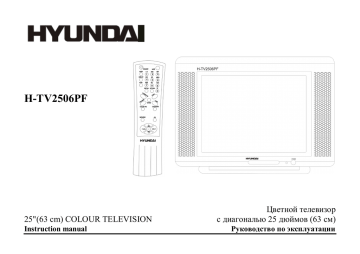
H-TV2506PF
25"(63 cm) COLOUR TELEVISION c
Instruction manual
25 (63 )
TABLE OF CONTENTS
TABLE OF CONTENTS ............................................................................................................................................................................................... 2
IMPORTANT SAFEGUARD ........................................................................................................................................................................................ 3
COLOR TV FEATURES............................................................................................................................................................................................... 4
1. DESCRIPTION AND PREPARATION................................................................................................................................................................... 5
2. OPERATION OF REMOTE CONTROL ................................................................................................................................................................. 9
3. MENU OVERVIEW.............................................................................................................................................................................................. 12
4. TV OPERATION................................................................................................................................................................................................... 13
5. ADVANCED FUNCTIONS .................................................................................................................................................................................. 21
6. TROUBLESHOOTING ......................................................................................................................................................................................... 25
7. SPECIFICATIONS ................................................................................................................................................................................................ 27
2
IMPORTANT SAFEGUARD
WARNING
TO REDUCE THE RISK OF FIRE OR ELECTRIC SHOCK, DO NOT EXPOSE THIS APPLIANCE TO RAIN OR MOISTURE.
CAUTION
To reduce the risk of electric shock, do not attempt to open the cabinet. There are no parts inside you can service yourself. Refer all servicing to qualified personnel.
To ensure reliable operation and to protect the unit from overheating, the ventilation slots and openings must not be blocked or covered. Avoid placing the unit in enclosed spaces such as a bookcase, unless there is adequate ventilation.
Keep this unit away from radiators and other heat sources.
Avoid using the unit near strong magnetic fields.
Do not push objects of any kind into this unit through the cabinet slots as they could touch current carrying parts or short-circuit parts, resulting in fire, electric shock, or damage to the unit.
Be careful not to spill liquid of any kind on this unit. If liquid is spilled into the unit, consult a qualified service engineer.
Use this unit in the horizontal (flat) position only.
Avoid places the unit to strong vibration.
Do not place heavy objects on the unit. This may damage the cabinet or cause trouble within the unit.
Unplug the unit from the AC outlet when it is not to be used for a long period of time.
When there is lightning, unplug the unit from the AC outlet immediately. Never touch the antenna wire during a lightning storm.
You may experience static discharge when touching the unit. If this happens, and the unit fails to operate, turn off the power and disconnect the plug from the wall outlet.
When installing the TV receiver, please make sure that a clearance of minimum 10 cm is kept between the top, side, back of the TV and the nearest wall or furniture enclosure in order to allow proper ventilation for the TV set.
CLEANING THE UNIT
When the cabinet has become dirty or stained, dip a piece of gauze or soft cloth into a dilute solution of neutral cleanser and wipe clean. Never use thinner or benzene since they will damage the surface of the cabinet.
When the television screen become dirty, wipe it gently with a piece of soft, lint-free cloth. Do not scratch the surface of the screen.
NOTE ON CONDENSATION
Moisture condensation may occur inside the unit when it is moved from a cold place to a warm place or under high humidity.
Be sure any condensation has evaporated completely before power on the unit.
3
COLOR TV FEATURES
Color systems - PAL, SECAM, NTSC3.58 &NTSC4.43
Sound -
Sound Effect
Preset
- B.E, Treble, Bass, Balance, S.E
100
Preset Method - Auto Search, Manual Store, Fine Tune
Tuning Method - Voltage Synthesized
Range - Hyper Band Tuner
Voltage Range - 180-240V, ~50Hz
Display - ENGLISH, RUSSIAN
Functions select - Pop up menu
Remote Control - Full Function Infra-red Remote Controller
AV I/O - 1 RCA-type AV Input
- 1 S-video Input
- 1 SCART AV Input/output
- Auto Off (after 15 min with no signal)
- Blue Background selection (while no signal)
- 3 Default, 1 User Picture Settings
- Channel Adjustment
- Channel Skip
- AV Stereo
- Surround Sound
- On/Off Timer
- Game
- Notebook
- Calendar
- Biological Clock
- Favorite Channel Setting
- Program Prearrange
- AT Function
- Power & Energy Saving
4
1. DESCRIPTION AND PREPARATION
1.1 INSTALLATION OF ANTENNA
Connect the 75 OHM coaxial cable from the antenna to the antenna jack on the rear panel, as shown above.
NOTE:
For better reception, especially in outlying area or where ghost or interference happens, an external roof-mounted antenna is recommended.
For UHF TV reception, use the specified UHF antenna. Consult the local sale dealer.
When using 300 OHM flat cable, a 300 OHM - 75 OHM adapter should be adopted for a proper connection to the antenna jack.
1.2 POWER CONNECTION
Plug the AC cord into an AC outlet.
NOTE:
This unit should be operated from a household 180-240V, ~50Hz.
When you disconnect the power supply cord, pull it out by the plug. Never pull the cord itself.
5
1.3 EXTERNALCONNECTION
NOTE:
The S-video input and video input 1 are sharing the same channel, therefore cannot based simultaneously.
The AUDIO/VIDEO input terminals on the side panel (if provided) and rear terminals can be connected to
VCR AV, LD player, VCD player or the satellite receiver/decoder output terminals.
The AUDIO/VIDEO output can be connected to other TV monitor or VCR for video monitoring or
Recording.
To switch between Video 1, Video 2 and TV mode by pressing TV/AV button on front panel or on remote control handset.
6
1.4 FRONT PANEL
1. POWER BUTTON
To turn ON/OFF the TV set.
2. REMOTE SENSOR
To receive the infra-red signals from remote handset.
3. PROGRAM( ) BUTTONS
Select program number cyclically. To turn on the TV when it is in standby
mode. To select item in sub-menu.
4. VOLUME/PICTURE CONTROL ( ) BUTTONS
To decrease / increase the sound volume and picture settings level.
Channel searching upward/downward in MANUAL STORE and FINETUNE
menu.
5. MENU/AUTO SEARCH BUTTON
To display the main menu.
Press and hold the MENU button for over 3 seconds, it will perform AUTO
SEARCH function.
6. TV/AV BUTTON
To switch between TV program and AV input. To turn on the TV when it is in standby mode.
7
1.5 REAR TERMINAL & SIDE AV
1. 75 OHMANTENNA INPUT
2. SCART AV INPUT/OUTPUT
3. AV 1 INPUT
4. S-VIDEO INPUT
8
2 OPERATION OF REMOTE CONTROL
2.1 DESCRIPTION OF REMOTE CONTROL KEYS
INTRODUCTION OF KEY FUNCTION
This TV features with a full-function remote control handset. For a more compact remote unit design, some of the keys are multiple with more than one function. The following text describes the function of keys on remote control unit. Functions related to notebook operated are marked with a symbol*.
1. STANDBY BUTTON
When the main power is on, to turn the TV set on or off.
2. MUTE BUTTON
To temporarily turn off the sound and to restore it by pressing it again
3. TV/AV BUTTON
To switch between TV program and AV input sources.
4. COLOR SYSTEM BUTTON
To select color system without going into submenu.
5. DISPLAY BUTTON
To display the current program number and function status.
Press the button once again to display the current time on the screen.
6. CALENDAR BUTTON
To enter or exit the perpetual calendar directly.
7. FAVORITE BUTTON
To browse the preset favorite channels. This button will not function if you have not set any favorite program.
8. OK BUTTON
Within the on-screen menu, press to enter some special function such as game, notebook, calendar and etc.
9. SLEEP BUTTON
Set the sleep timer from 120 to 10 minutes by pressing the SLEEP button repeatedly. To display the remaining time, press SLEEP button once. To cancel the sleep timer, press the
SLEEP button until OFF appears.
10. GAME BUTTON
To enter or exit the game directly.
11. NOTEBOOK BUTTON
To activate the notebook function.
9
12. (0-9) DIGIT KEYS
To select program number directly. To select 0-9 digits, A-Z(or a-z) letters, common marks and punctuation marks when writing data or information to be stored in notebook.
13. PICTURE/ DELETE BUTTON
Cyclically select the default setting level of picture. Within the on-screen menu of FAV.CH, press to delete the undesired channel NO.
In notebook mode, to delete the word or symbols previously stored.
14. PROGRAM UP/DOWN BUTTON
To select the next higher or lower program number. To select the item in submenu.
15. RECALL BUTTON
Press to return to the previously viewed channel.
16. VOLUME UP/DOWN BUTTON
To decrease or increase the sound volume and picture setting level. In MANUAL TUNE and FINE TUNE menu, search channel upward or downward.
17. MENU BUTTON
Press to display the main menu. Also goes back to the previous screen menu or exits the menu from screen.
To insert or overwrite a letter, digit or symbol when you edit the information previously stored in notebook.
18. SOUND SYSTEM BUTTON
To directly select sound system without going into the submenu.
19. SURROUND BUTTON
Cyclically select the surround sound effect among SIMULATED, SURROUND1, SURROUND2 AND SURROUND OFF.
20. B.E BUTTON
To turn Bass Enhancement function on or off.
21. CAPS BUTTON
To select the input form before data or information writing between capital and small letter.
22. S.EFFECT BUTTON
Cyclically select the sound effect among NATURAL, NEWS, SPACIAL, PERSONAL.
23. AT BUTTON
Press two times to turn off the display and enjoy music.
2.2 INSTALLATION OF BATTERIES
1. Open the battery compartment cover.
2. Install two size AAA batteries in correct direction.
3. Close the battery cover.
NOTE:
10
The lifetime of the batteries may last up to one year, depending on how often the remote control is used. For the best performance, the batteries should be replaced on a yearly basis, or when remote operation becomes erratic.
Be sure to place the batteries in the correct direction.
Do not mix old and new batteries, or different types.
Old batteries may leak chemical and damage the remote control. Always remove batteries as soon as they become weak.
2.3 EFFECTIVELY USING THE REMOTE CONTROL
Point the remote toward the infra-red remote sensor on the main unit.
NOTE:
If direct sunlight, incandescent light, or any other strong light sources hit the remote control sensor, the remote control may not operate properly.
If there is an obstacle between the main unit and the remote control, the remote control signal may not be received.
11
3. MENU OVERVIEW
PICTURE
FEATURE
CONT 50
BRIGHT 50
COLOR 50
SHARP 50
PIC.M DYNAMIC/PERSONAL/MILD/STANDARD
B.E ON/OFF
B.E 00
BASS ± 00
TREBLE ± 00
BALANCE ± 00
S.E NATURAL/NEWS/SPACIAL/PERSONAL
B.B ON/OFF
COLOR AUTO/443PAL/SECAM/443NTSC/358NTSC
SOUND BG/DK
LANGUAGE ENGLISH / RUSSIAN
SLEEP ON
PRESENT 30
STORE TO 34
SURE OK
CH ADJUST
FAV.CH CH1
FAV. CH2 2
CALENDAR FAV. 3
GAME FAV. -
FAV. -
BIOLOGICAL CLOCK
FAV. -
12
MAIN ENTRY
TIMER
PRESET
CLOCK 0:13
OFF TIMER OFF/ONCE/DAILY
0:00
OFF/ONCE/DAILY
0:00
POSITION 0
POSITION 30
BAND VHFL/VHFH/UHF
MANUAL UP/DOWN
SKIP ON/OFF
FINE UP/DOWN
AUTO MEMORY
4. TV OPERATION
4.1 BASIC OPERATION
4.1.1 POWER ON
Press POWER button on the main unit to turn on/off the TV set.
If the standby indicator lights up, TV is in standby mode.
To turn on the TV from STANDBY mode, press STANDBY button on the remote control or the PROGRAM UP /DOWN, TV/AV button on the front panel of the main unit.
4.1.2 POWER OFF
Press POWER button on the main unit to turn off the TV set.
Or press STANDBY button on the remote control to switch the TV to standby mode and the STANDBY indicator will light up.
4.1.3 SELECT MAIN MENU
By pressing the MENU button, the main menu bar will appear on the top screen, and PICTURE menu will be highlighted with yellow color, which means the pull down menu PICTURE is selected and its corresponding menu entries will be displayed underneath it.
13
Then press VOLUME UP/DOWN button on the set or remote control, you can move the yellow cursor right or left for selecting other pull-down menus in the main menu bar.
4.1.4 SELECT MENU ENTRIES
After selecting function menu, press PROGRAM UP/DOWN button to move cursor up/down to select the menu entries
(e.g. The BRIGHT of picture menu is selected
if it is highlighted with red color).
4.1.5 ADJUST OPTION
Press VOLUME UP/DOWN button to adjust the data or status. E.g., The BRIGHT is adjusted to 65% as shown.
The menu will time out and disappear from the screen when you finish, or you can press the MENU button to clear the menu from the screen.
4.1.6 DISPLAY
Press DISPLAY button on remote control to display the current status of the TV set, such as the current channel No. (or
AV input), the color & sound system.
Press DISPLAY button again, current time will displayed on the top screen if you set correct time in menu entry CLOCK of TIMER.
4.1.7 MUTE
Press MUTE button on remote control to temporarily turn off the sound and the word MUTE as shown will appear on the screen. Press the Mute button once again to restore the sound. Besides, press VOLUME UP button also can restore the normal sound output.
4.2 SOUND ADJUSTMENTS
4.2.1 BASS ENHANCEMENT
Activate SOUND menu.
Press PROGRAM UP/DOWN button to select B.E OFF (or ON).
Press VOLUME UP/DOWN to turn B.E on or off.
Press PROGRAM UP/DOWN button to select B.E 00.
Press VOLUME UP to adjust B.E 00 to your desired level, e.g. 12, at the same time B.E will change to ON automatically if B.E is in OFF mode.
NOTE: You can press B.E button on the remote controller directly to turn B.E function on or off.
14
4.2.2 BASS, TREBLE, BALANCE
Activate SOUND menu.
Press PROGRAM UP/DOWN button to select BASS.
Press VOLUME UP/DOWN to adjust for your favorable sound, e.g., adjust BASS to +30.
The same adjusting procedure is applicable to treble and balance.
BASS: Decrease the low frequency (bass) by adjusting toward -50, increase the low frequency (bass) by adjusting toward +50.
TREBLE: Decrease the high frequency (treble) by adjusting toward -50,increase the high frequency (treble) by adjusting toward
+50.
BALANCE: Adjust the sound source position from left speaker to center to right speaker as balance is adjusted from L(-50) to
R(+50).
4.2.3 SOUND EFFECT
Activate SOUND menu.
Press PROGRAM UP/DOWN button to select S.E.
Press VOLUME UP/DOWN to adjust to your desired setting.
NATURAL NEWS SPACIAL PERSONAL
4.2.4 SURROUND SOUND
Press SURROUND button on the remote controller to adjust to your desired setting:
SURROUND OFF SIMULATED SURROUND 1 SURROUND 2
4.3 CHANNEL PRESET
Please preset all the active channels in your area to the TV set before you enjoy with the TV programs.
4.3.1 AUTO SEARCH
All the active channels will be stored automatically from channel No. 1 and upward in order.
Activate PRESET menu.
Press the PROGRAM DOWN button to select AUTO MEMORY.
15
Press the OK button to start the auto searching, and then all available channels will be stored from No.1 and upward in order. Auto-searching will stop after all the frequency bands are searched, and the program of the first searched, channel 1, will show. If you want to exit auto search, just pressing the VOLUME DOWN button.
The menu will time out and disappear from the screen when you finish, or you can press the MENU button to clear the menu from the screen.
4.3.2 MANUAL SEARCH
To preset the TV channel to your desired position number, manual searching should be used.
Activate PRESET menu.
Press the PROGRAM UP/DOWN button to select POSITION, then press the VOLUME UP/DOWN button to select the program No., e.g. 30.
Press the PROGRAM UP/DOWN button to select BAND, then press the VOLUME UP/DOWN button to select the frequency band among VHFL/ VHFH/UHF.
Press the PROGRAM UP/DOWN button to select MANUAL, then press the VOLUME UP/DOWN button to start the channel searching upward or downward from the current position of this channel and current frequency band.
Note:
If the searched channel is not as your desired, you can simply restart the searching upward or downward by pressing the
VOLUME UP/DOWN button.
To stop manual searching, press the VOLUME DOWN button when searching upward, or press VOLUME UP button when searching downward.
The menu will time out and disappear from the screen when you finish, or you can press the MENU button to clear the menu from the screen.
4.3.3 FINE TUNE
Fine tuning function may improve the receiving quality for some weak /unstable Channels by adjusting the channel frequency manually.
Select your desired TV channel by digit keys or PROGRAM UP/DOWN buttons.
Activate PRESET menu.
Press the PROGRAM UP/DOWN button to select FINE, then press the VOLUME UP/DOWN button to fine tune the channel upward or downward until satisfied picture and sound quality are achieved.
The menu will time out and disappear from the screen when you finish, or you can press the MENU button to clear the menu from the screen.
NOTE: SIMULATED is used when a mono broadcast is received. SURROUND 1 and SURROUND 2 are used when a stereo broadcast is received.
16
4.3.4 CHANNEL ADJUSTMENT
After the auto or manual search, you may want to rearrange the program numbers in which the channels are stored, channel adjustment function may be useful to you.
Activate FEATURE menu.
Press the PROGRAM UP/DOWN button to select CH. ADJUST.
Press the OK button to display CH ADJUST menu entries as shown.
Press the PROGRAM UP/ DOWN button to select PRESENT, then press the VOLUME UP/DOWN button to select the program number you want to change, e.g. 30.
Press the PROGRAM UP/DOWN button to select STORE TO, then press the VOLUME UP/DOWN button to select the program No. to be replaced, e.g. 22, that means to replace channel 22 by 30.
Then press the PROGRAM UP/DOWN button to select sure and press the OK button to confirm the setting.
If you want to set other channel, follow the above procedure.
The menu will time out and disappear from the screen when you finish, or you can press the MENU button to clear the menu from the screen.
4.3.5 PROGRAM SKIP
After the auto search, some fault stations may be memorized because the TV station broadcasts with different frequencies for your and your neighborhood regions. These additional stations are weak and should be removed from channel memory.
Activate PRESET menu.
Press the PROGRAM UP/ DOWN button to select POSITION, then press the VOLUME UP/DOWN button to select the channel No. you want to skip, e.g. 18.
Press the PROGRAM UP/DOWN button to select SKIP.
Press the VOLUME UP button to select ON to confirm. If you do not want to skip this channel, or want to find out skipped channel, just press the VOLUME DOWN button to select OFF.
If you want to skip other channel, follow the above procedure.
The menu will time out and disappear from the screen when you finish, or you can press the MENU button to clear the menu from the screen.
4.3.6 FAVORITE CHANNEL SETTING
You can store six favorite channels in memory and preview those channels by FAVORITE button.
Activate FEATURE menu.
Press the PROGRAM UP/DOWN button to select FAV.CH.
Press the OK button to display FAV.CH. menu entries as shown.
17
Press the PROGRAM UP/DOWN button to select FAV. CH3, then press the VOLUME UP/DOWN button to select program number you want to store into this position, such as 08.
Repeat the above procedure to set other five favorite channels.
You can delete the undesired channel No. with the DELETE button and reset another favorite channel No.
The menu will time out and disappear from the screen when you finish, or you can press the MENU button to clear the menu from the screen.
4.4 RECEIVING SYSTEM SELECTION
This unit is a multi-system TV. System selection function allows you to select suitable receiving system for the specific broadcasting system in your area. This unit has the capability of auto-identification on color system. Normally, we strongly recommend you to select the auto-identification mode.
4.4.1 SYSTEM SETTING
EXAMPLE: color system selection
Activate FEATURE menu shown as Fig(1).
Press PROGRAM UP/ DOWN button to select SETTING.
Press OK button to enter SETTING submenu display shown as Fig(2).
Press PROGRAM UP/DOWN button to COLOR item, then press VOLUME UP button to cyclically select the color system as AUTO, 443PAL, SECAM, 443NTSC and 358NTSC.
Press menu button twice to exit menu operation.
Note:
B.B (BLUE BACKGROUND): when no signal is received, the picture will become blue when B.B is selected ON.
COLOR SYSTEM: the normal selection of color system is AUTO mode in which the TV set will select the system to match the receiving system. Manual selection can also be made by pressing VOLUME UP/DOWN button while the indicator is pointing to color option.
SOUND SYSTEM: the selection of sound system is depended on the local broadcasting system.
LANGUAGE: this television can display the menu in two languages: English, Russian.
AUTO SLEEP ON (OFF): If you select AUTO SLEEP to ON mode, it will turn the TV to standby mode automatically after 2 hours without any operation on the TV set.
18
4.5 OPERATION OF WATCHING TELEVISION
4.5.1 SELECTING CHANNELS
Press PROGRAM UP/DOWN button to change the channel ascendingly / descendingly;
Use the digit keys on the remote control directly to select the channel.
4.5.2 PICTURE ADJUSTMENT
Adjust the level of CONTRAST, BRIGHTNESS, COLOR, SHARPNESS, and TINT to get the most favorable picture
Activate the PICTURE menu.
Press PROGRAM UP/DOWN button to select your desired menu entry, e.g. CONT.
Press VOLUME UP/DOWN button to adjust the picture until you are satisfied, and the CONTRAST setting will be automatically stored in the memory of the TV set. The same adjustment procedure is applicable to brightness, sharpness, color setting.
Note:
CONT: Adjust for black to white ratio of the picture.
BRIGHT: Adjust for picture background level, i.e. the total brightness of picture.
COLOR: The saturation of color, i.e. the stronger or weaker color of picture.
SHARP: Adjust for details level of picture.
TINT: Adjust for color tune only when watching NTSC picture.
4.6 TIMER FUNCTION
Timer function is provided by the microcomputer of TV set. Once it is set, the ON/OFF time and time displaying functions can start functioning. The
TV set will keep the correct time as long as the main power is on, even if the TV has been turned off into standby mode.
4.6.1 CURRENT TIME SETTING
Activate TIMER menu.
Press the PROGRAM UP/DOWN button to select CLOCK.
Press the VOLUME UP/DOWN button to set the current time, e.g. 12:15.
4.6.2 ON TIMER
To turn on the TV everyday on specified time with your desired channel, on timer function provide a convenient way to do it.
Activate TIMER menu.
Press the PROGRAM UP/ DOWN button to select ON TIMER.
19
Press the VOLUME UP/DOWN button to select among OFF, ONCE, DAILY.
If you select DAILY or ONCE, press PROGRAM DOWN button to 0:00,then press the VOLUME UP/DOWN button to set the ON time, e.g.
22:59.
Press PROGRAM DOWN button to select POSITION, then Press VOLUME UP/DOWN button to select your desired channel No., e.g. 11.
NOTES:
OFF: The On Timer is set to off and will not operate.
DAILY: The timer is set to turn on the TV at that time everyday until otherwise adjusted.
ONCE: The timer is set to turn on the TV only one time.
POSITION: This is the channel the TV will display at On time.
4.6.3 OFF TIMER
To turn off the TV set on specified time, off timer function will be useful to you. Activate TIMER menu.
Press PROGRAM UP/DOWN button to the menu entry OFF TIMER.
Press VOLUME UP/DOWN button select among ONCE, DAILY, OFF.
If you select DAILY or ONCE, press PROGRAM DOWN button to 0:00, then press VOLUME UP/DOWN button to set the OFF time, e.g. 22:50.
Press menu button to exit menu operation.
NOTES:
OFF: The Off Timer is set to off and will not operate.
DAILY: The timer is set to turn off the TV at that time everyday until otherwise adjusted.
ONCE: The timer is set to turn off the TV only one time.
4.7 TV/AV
Press TV/AV button repeatedly to select the TV signal source or AV signal sources.
This TV set has a composite video input, one S-Video input. If your AV equipment has S-VIDEO output, please input through the S-VIDEO of TV to get the better picture quality.
NOTE:
To prevent cross talk interference, do not simultaneously input AV signals from two (or above) different AV terminals.
20
4.8 PICTURE MODE SELECTION
There are four choices for picture modes. Picture mode can be set by user according to his personal preference.
SHORT-CUT OPERATION
Press the PICTURE button on the remote control, the current picture mode will display on the screen, for example, the
STANDARD picture mode. Press this button repeatedly, you can select the desired picture modes among STANDARD, MILD,
DYNAMIC and PERSONAL.
MENU OPERATION
Activate PICTURE menu.
Press the PROGRAM UP/DOWN button to select menu entry PIC.M.
Press the VOLUME UP/DOWN button to cyclically to select picture setting level among STANDARD, MILD,
DYNAMIC and PERSONAL.
Then menu will time out and disappear from the screen when you finish, or you can press the MENU button to clear the menu from the screen.
Press and hold the MENU for 3 seconds it will perform auto search function.
5. ADVANCED FUNCTIONS
5.1 GAME FUNCTION
This TV is built-in a game for enjoying in your leisure time.
SHORT-CUT OPERATION
Press GAME button on the remote control to enter or exit the game directly.
MENU OPERATION
Activate FEATURE menu.
Press the PROGRAM UP/DOWN button to select GAME.
Press the OK button to enter game.
How to play game
After entering the game, press the VOLUME UP/DOWN button to select the level from 1 to 20.
Press the OK button to start the game.
When playing, press the PROGRAM/VOLUME UP/DOWN buttons to control the moving direction of the CHILD to push the b in t " ", and the box will turn into an apple.
21
After having pushing all the box into , and all the boxes change into apples as shown, you win the game for this level, it will enter next higher level automatically. If you finish the game of level 20, it will return to level 1 again.
NOTES:
Playing the game for the first time, only level 1 can be selected and played.
Only when you win the game of one level, you can enter the next higher level, and pressing the VOLUME UP/DOWN button can select from 1 to the level next higher than that you have passed. For example, If you have passed level11, pressing VOLUME UP/DOWN button can select from 1 to 12, and the higher Levels(13-20) above 12 can not be selected.
5.2 CALENDAR
Calendar function enables you to look up days and years very conveniently.
SHORT-CUT OPERATION
Press the CALENDAR button on the remote control to enter the calendar display directly.
Press the VOLUME UP/DOWN button to select your desired month;
Press the PROGRAM UP/DOWN to select your desired year.
Press the CALENDAR button again to exit the calendar display.
MENU OPERATION
Activate FEATURE menu.
Press the PROGRAM UP/DOWN button to select CALENDAR.
Press the OK button to enter calendar display.
Press the VOLUME UP/DOWN button to select your desired month;
Press the PROGRAM UP/DOWN to select your desired year.
NOTE:
You can press the MEN U button to clear the menu from the screen.
The year can be selected from 1900 to 2099.
5.3 NOTEBOOK
Notebook function enables you to store information such as phone number, leave message and etc, and can be used as a reminder.
How to input and correct information in notebook
Press the NOTEBOOK button on the remote control to activate the notebook window, and the display is shown as right;
Then input information with 0-9 keys.
Example: if you want to input the content: [email protected].
22
1. Press the CAPS button on the remote control to turn the capital function off, the color of CAPS on the screen will turn into blue;
2. Press" 2" key twice to input the letter" a"; pressing" 2"key repeatedly can cyclically input" 2, a, b" and" c". The same procedure is applicable to other digit or small letters input.
3. Press the CAPS button again to turn on the capital function, the color of CAPS on the screen will turn into red.
4. Press" 2 "key three times to input the letter" B"; pressing" 2 "key repeatedly can cyclically input"2, A, B" and "C". The same procedure is applicable to other digit or capital letters input.
5. Then input the small letter" "as the procedure to input" a" in step2.
6. To input symbols like" @ , press" 1" button repeatedly until the symbol" @" appears. Pressing" 1"key repeatedly can cyclically select 1, blank space, the common marks and punctuation marks " + -.,:;(=)@%$#!?" as shown.
After finishing information writing, you can use DELETE button on the remote control to delete the unwanted or incorrect word. And press INSERT (MENU) button on the remote contralto select INS or OVER mode on the screen, then insert word into the stored information or overwrite it.
Press OK button to store the message, and the word "SAVING "appears on the screen.
How to utilize notebook function
Move the cursor to select the sign with the VOLUME/PROGRAM UP/DOWN buttons, then press the OK button to turn into as shown. That means the notebook window with stored message will appear on the screen first when the
TV is turned on to remind someone of something. For example, when your wife turn on the TV, firstly the screen will display the message you left: give your mother a call. If you press OK button to turn into , then the notebook window with stored message will not appear on the screen when the TV is turned on.
If you want to display the message at a specified time, first move the cursor to select the sign , then press the OK button to turn OFF into 0:00, then press PRO. UP/DOWN button to set the desired time, e.g. 17:40 .That means the notebook window with stored message will appear on the screen automatically at 17:40 to remind you to meet your aunty
Li tonight even if the TV is in standby mode.
NOTE:
the time setting in notebook must be based on the time set in CLOCK of TIMER menu. The time set in notebook must be later than the time set in CLOCK.
23
5.4 BIOLOGICAL CLOCK
This function can make you know about the low tide, high tide and critical stage of you intellect, emotion and force at a certain day so as to live harmony with the rhythms of environment.
Activate FEATURE menu.
Press the PROGRAM UP/DOWN button to select Biological Clock.
Press the OK button, the display as shown will appear on the screen.
Press the PROGRAM U P/DOWN button to select the year, month and day.
Press the VOLUME UP/DOWN button to adjust to the correct date of your birthday, and correct date of the target day.
Then from the display on the screen you can conclude that your intellect, emotion and force are at what stage. If almost all in high tide shows that you have most chance doing things successfully, or vice versa.
The menu will time out and disappear from the screen when you finish, or you can press the MENU button to clear the menu from the screen.
5.5 AT FUNCTION
Following operations are designed to protect the screen and save the energy, it provide convenience for user to only listen to the music and not need to watch the picture, just like listening to the CD, tape, etc.
Press AT button on the remote control to tune to VIDEO 1 status, the SOUND menu will appear simultaneously.
Adjust to your desired sound effect.(The operation is the same as 4.2)
Press AT button again, the picture will disappear, then users can enjoy music.
Press AT button for the 3rd time, normal operation will be restored.
24
6. TROUBLESHOOTING
6.1 PROBLEMS OF PICTURE
The most common types of picture problems are as follows:
IGNITION
Black spots or horizontal streaks appear, or the picture flutters or drifts. This is usually caused by interference from car ignition system, neon lamps, electric drills, or other electrical appliances.
GHOSTS
Ghosts are caused by the television signal following two paths. One is the direct path, the other is reflected from tall buildings, hills, or other objects. Changing the direction or position of the antenna may improve the reception.
SNOW
If the antenna is located in the fringe area of a television signal where the signal is weak, the picture may be marred by dots. When the signal is extremely weak, it may be necessary to install a special antenna to improve the reception.
RADIO FREQUENCY INTERFERENCE
This interference produces moving ripples or diagonal streaks, and in some cases, loss of contrast in the picture.
CRT DEGAUSSING
If the TV screen has been magnetized with improper color appearing on the particular area of screen, power off the TV (or unplug AC cord). After 10 minutes, turn on the main power(or plug in AC cord). Repeat the above process until improper color disappear.
25
6.2 PROBLEMS IN OPERATION
If this unit does not seem to operate properly, check the POSSIBLE CAUSES below.
SYMPTOM POSSIBLE CAUSES
NO POWER The power cord is not connected.
The POWER BUTTON on the main unit is off.
NO TV RECEPTION The antenna connector is not connected, or wires are broken.
Cables are incorrectly connected to external equipment.
The appropriate color system is not selected.
NOISY PICTURE
NO REMOTE CONTROL OPERATION
NORMAL PICTURE, NO SOUND
NO PICTURE, NORMAL SOUND
NO COLOUR
The TV is not fine-tuned correctly.
The antenna is not adjusted correctly.
Cables are incorrectly connected to external equipment.
Possible station trouble.
Possible local interference.
The batteries need to be replaced.
Polarities of the batteries are incorrect.
Main power is not on.
Something may interfere the path to remote sensor.
Volume is set to min., press VOL. UP button.
Volume is set to mute, press MUTE button.
Brightness & Contrast may be set to min..
TV station problem.
Select other color systems by COLOR SYS. Key.
Color may be set to min..
Program may be in black and white.
26
7. SPECIFICATIONS
MAIN UNIT
TV Receiving System PAL, SECAM, BG, DK
Color
Tuner
Number of Preset Program 100 (0-99)
Adjust
Language
Audio Input 10k ohm 0.5 Vrms, high impedance
Output
Output
Voltage
4W+4W
50Hz
Power 110W
Picture Tube 25" (63cm)
Dimensions 700X473X550MM
Net 32kg
INFRA-RED REMOTE CONTROL
Features
Distance
Power Supply DC 3V (two batteries, size AAA)
PACKING LIST
1. TV set- one set
2. Remote Control Handset - one set
3. Operation Manual - one book
Product is subjected to change without notice.
27
1
5.
4.
3.
2
7.
6.
................................................................................................................................................................................................................ 28
.................................................................................................................................................................................................... 29
..................................................................................................................................................................................................................... 30
........................................................................................................................ 31
.................................................................................................................................................................................................... 35
................................................................................................................................................................................................... 38
..................................................................................................................................................................................... 39
................................................................................................................................................................................... 49
................................................................................................................................................................... 53
............................................................................................................................................................................... 55
28
,
,
.
.
.
.
,
,
)
,
,
.
.
.
,
,
,
,
.
.
,
,
.
,
.
.
.
,
10
.
(
,
,
,
.
,
,
.
.
.
.
.
.
.
.
,
.
.
.
.
29
AV
,
100
,
1 S-Video
1 AV SCAR
" " )
(
» (
(3
15
)
, 1
( AV )
, , ,
)
)
30
1
1.1
75 .
1.2
:
:
75-
,
-
.
300-
,
.
,
,
180-240 ,
.
31
«
.
»
,
,
.
.
50 .
.
300
,
1.3
/ / DVD-
VCD-
:
S-Video
.
AUDIO/ VIDEO
1,
AUDIO/ VIDEO
.
Video 1, Video 2 TV
.
/ .
TV/ AV
,
, LD-
32
,
1.4
4.
5.
1.
2.
3.
6. TV/AV
.
(
.
.
)
.
( )
.
.
(
, ,
3
,
,
.
AV ).
.
.
.
33
1.5 AV-
1. 75-
2.
3.
4.
SCART AV
AV1
S-VIDEO
34
2
2.1
.
*.
.
.
,
1.
2.
3.
,
MUTE
TV/AV
(
,
AV
4.
11.
*
).
NOTEBOOK
.
5.
6.
7.
8.
9.
10.
»,
«
DISPLAY
»
«
,
CALENDAR
»
,
( )
, ,
« » SLEEP
GAME
,
,
SLEEP,
.
.
35
COLOR SYS
.
.
.
SLEEP
.
.
.
,
120 10
.
«OFF».
.
.
.
,
,
15.
16.
20.
21.
22.
17.
*
18.
19.
23.
12. (0 9)
*
13.
*
14.
,
,
.
0 9, A-Z ( a-z),
.
PICTURE/*DEL
FAV.CH ( ),
,
.
RECALL
.
,
MENU
SOUND SYS
CAPS
,
.
.
.
.
.
.
.
.
,
.
.
.
2.2
1.
2. 2 ,
.
.
36
,
.
.
.
.
,
3.
2.3
:
,
:
.
,
.
,
.
,
,
,
.
,
.
,
,
.
,
.
.
.
.
37
3.
50
50
50
± 00
50
30
± 00
00
. , ,
DK/BG
.
30
34
OK
,
2 2
4 -
5 -
6 -
38
4.
4.1
4.1.1
4.1.2
4.1.3
,
POWER
TV/AV
POWER
.
,
MENU
0:13
0:00
0:00
0
30
,
,
,
.
,
,
39
,
.
.
.
,
,
.
,
4.1.4
( .,
,
4.1.5
4.1.6
),
4.1.7
,
.
MUTE
65%.
DISPLAY
DISPLAY
.
.
,
,
.
,
,
,
,
,
,
.
.
/
. .,
).
MENU,
,
,
,
«MUTE».
( AV-
MUTE
.
,
40
4.2
4.2.1
« ».
:
.
,
.
(
«
.,
4.2.2
,
:
:
+ 50.
:
+ 50.
(-50) (+50).
.,
),
».
4.2.3
« »
,
,
,
,
,
12,
,
« 00».
( )
,
,
,
+30.
,
,
( ),
.
(
50,
50,
.
,
)
.
.
.
,
.
,
,
41
4.2.4
SURROUND ,
SURROUND OFF SIMULATED SURROUND 1 SURROUND 2
.
: SIMULATED
4.3
4.3.1
4.3.2
MENU,
,
,
,
.
,
,
.
.
.
,
,
,
., 30.
,
,
VOL-.
.
.
,
,
1/ 2/
,
.
.
42
,
.
:
. SURROUND 1 SURROUND 2
1.
.
,
.
.
,
,
VOL+
:
4.3.3
4.3.4
,
.
,
., 22,
,
.
,
.
,
.
,
.
.
,
.
VOL-
,
.
.
.
,
,
.
.
.
,
,
,
,
,
22-
,
,
, ,
30.
43
,
,
.
,
.
.
.
, ., 30.
,
.
MENU,
.
,
MENU,
.
,
MENU,
,
4.3.5
4.3.6
MENU,
.
,
.
,
,
,
.
,
,
.
,
,
VOL-,
.
,
,
,
,
.
.
,
,
.
., 18.
.
.
.
.
,
3,
.
.
DEL
.
, ., 8.
.
,
MENU,
FAVORITE.
,
44
4.4
.
.
.
4.4.1
:
,
:
(
(
(
:
.),
. (
.
,
):
):
):
,
.
,
,
,
,
:
«
./
.
,
,
, 443PAL, SECAM, 443NTSC 358NTSC.
.
»,
.
,
. (2).
VOL+,
,
.
, .
.):
,
.
(1)
(2)
45
4.5
4.5.1
4.5.2
,
,
(
:
:
:
:
*:
:
,
*),
(
,
,
.
),
,
,
(
,
, .
,
,
.
.
),
.
NTSC
.
.
( ),
, ,
.
(
.
.
)
.
.
.
46
4.6
4.6.1
4.6.2
,
:
:
:
: ,
:
.
.
.
.
,
,
,
.
.
,
,
,
PRO. ,
,
, ., 11.
.
,
.
, ., 12:15.
.
,
PRO. ,
,
,
., 22:59.
.
0:00,
.
.
.
,
,
,
47
-
4.6.3
:
:
:
:
4.7 TV/AV
TV/AV
S-Video
:
,
.
,
,
,
,
,
,
,
.
.
.
,
PRO. ,
,
,
., 22:59.
.
0:00,
.
.
S-Video
AV-
.
.
TV AV.
AV-
( ) AV-
.
S-Video
.
,
4.8
.
-
.
.
),
PICTURE
( ),
,
(
,
,
,
.
.
,
)
PIC.M.
( ).
,
:
:
,
,
48
.
MENU
.
5.
5.1.
-
-
-
.
.
,
:
GAME
1 12,
,
.
,
,
,
,
,
« »
« »,
.
.
,
,
12 (13 20)
11,
.
3
,
20-
,
1-
,
.
.
.
,
,
,
.
.
,
1
.
.
1-
1 20.
,
,
«
.
»,
MENU,
49
5.2
.
-
-
:
CALENDAR
CALENDAR
.
,
,
,
,
,
,
,
,
,
1900 2099.
.
MENU.
5.3
-
1.
:
2.
3.
,
.
.
NOTEBOOK
.
,
0 9.
.
, CAPS
.
«2»
«2, , b» «c».
CAPS
,
,
« ».
.
.
.
.
50
.
.
.
,
.
,
,
«2»
CAPS
CAPS
.
.,
,
-
4. «2»
«2, , » « ».
5.
6.
,
«1»
. , : ; ( = ) @ % $ # ! ?».
,
.
,
,
« »,
«@»
INSERT (MENU)
,
« ».
2.
1,
DELETE
,
, ,
,
. ,
, : «Give your mother a call».
«1»,
,
,
,
,
.
«SAVING» (
.
,
«2»
,
,
.
,
,
,
,
,
., 17:40.
0:00
,
17:40,
: «Meet aunty Li at airport tonight».
,
OFF,
,
:
.
,
, .
,
).
.
«@».
«+ -
INS OVER
,
,
,
-
,
5.4
,
, .
,
.
,
,
, ,
.
.
.
51
MENU,
5.5
e
.
, ,
,
.
.
,
,
,
,
,
. ( .
,
,
VIDEO 1,
4.2)
,
,
.
,
.
,
.
.
.
,
.
,
52
6.
6.2
.
,
,
« »
.
.
,
.
:
,
,
.
, ,
,
,
,
« ».
.
,
.
,
).
(
53
). 10
.
6.2
,
,
, ,
UP
SYS.
POWER
.
,
,
,
.
.
.
.
.
.
.
.
.
.
.
,
.
MUTE.
,
.
,
.
.
.
.
VOL.
.
COLOR
54
7.
PAL SECAM, BG, DK
100 (0 99)
75-
75-
,
,
10 , Vrms
( )
4
110
4
240 50
700X473X550
32
1.
2.
3.
1 .
1 .
1 .
8
, )
55
.
advertisement
Related manuals
advertisement