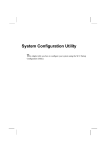- Computers & electronics
- Computer components
- System components
- Motherboards
- Digital
- PRIORIS XL
- Datasheet
advertisement

MCS
LOGISTICS
ENGINEERING
Service
Maintenance
Manual
PRIORIS XL
Server
K-MN-SD00000-05-JG00.A
R
I
S p
R
I
O
X
L
NIJMEGEN
THE NETHERLANDS
Copyright Digital Equipment Corporation
All rights reserved
November 1995
November 1995
The information in this document is subject to change without notice and should not be construed as a commitment by Digital Equipment Corporation.
Digital Equipment Corporation assumes no responsibility for any errors that might appear in this document.
The software, if any, described in this document is furnished under a license and may be used or copied only in accordance with the terms of such license. No responsibility is assumed for the use or reliability of software or equipment that is not supplied by Digital Equipment Corporation or its affiliated companies.
Restricted Rights: Use, duplication, or disclosure by the U.S. Government is subject to restrictions as set forth in subparagraph (c) (1) (ii) of the Rights in Technical Data and Computer Software clause at DFARS
252.227-7013.
Copyright Digital Equipment Corporation
All Rights Reserved
The following are trademarks of Digital Equipment Corporation:
PRIORIS and the Digital logo.
The following are third party trademarks:
MS-DOS and Windows and Windows NT and Windows NT Server are trademarks of Microsoft Corp.
Novell and Netware are trademarks of Novell, Inc.
SCO and Open Desktop are trademarks of The Santa Cruz Operation, Inc.
UNIX is a registered trademark of UNIX System Laboratories, Inc.
All other trademarks and registered trademarks are the property of their respective holders.
R
I
S
P
R
I
O
Created by:
MCS Logistics Engineering - Nijmegen
Printed in Ireland
X
L
Table of Contents
PREFACE ............................................................................................................................................................. 9
CHAPTER 1 PRODUCT DESCRIPTION .................................................................................................... 11
P RODUCT I NTRODUCTION ................................................................................................................................... 11
P RODUCT M ODELS I NFORMATION ..................................................................................................................... 12
PRIORIS XL 466d2........................................................................................................................................ 12
PRIORIS XL 4100.......................................................................................................................................... 12
PRIORIS XL 560............................................................................................................................................ 12
PRIORIS XL 566............................................................................................................................................ 12
PRIORIS XL 590............................................................................................................................................ 12
PRIORIS XL 590DP ...................................................................................................................................... 13
CHAPTER 2 SERVER UTILITIES & CONFIGURATION...................................................................... 15
S ERVER U TILITIES ............................................................................................................................................... 15
UPGRADE.EXE ............................................................................................................................................. 15
Before Using UPGRADE.EXE...................................................................................................................... 15
Creating a Recovery Diskette ........................................................................................................................ 16
Upgrading The Server's BIOS ....................................................................................................................... 17
SETUP.EXE.................................................................................................................................................... 17
EPP3SMC.EXE .............................................................................................................................................. 18
C ONFIGURING T HE S ERVER ................................................................................................................................ 18
The SCU .......................................................................................................................................................... 19
Before Using the SCU .................................................................................................................................... 20
SCI Files and CFG Files................................................................................................................................. 20
Using the SCU ................................................................................................................................................ 20
Configure The Computer ............................................................................................................................... 21
Adding ISA Boards ........................................................................................................................................ 22
SCU AND S ETUP O PTIONS .................................................................................................................................. 22
Hard Disk Drive 1/Hard Disk Drive 2........................................................................................................... 29
Base Memory .................................................................................................................................................. 29
ROM Based Setup .......................................................................................................................................... 30
Parallel Port and Serial Ports ......................................................................................................................... 30
Server Boot Management............................................................................................................................... 30
CPU Speed ...................................................................................................................................................... 31
Large Drive Addressing ................................................................................................................................. 31
HDD Data Transfer Method........................................................................................................................... 31
Primary Cache................................................................................................................................................. 31
Secondary Cache ............................................................................................................................................ 31
Cache BIOS ROM .......................................................................................................................................... 32
Shadow Video ROM ...................................................................................................................................... 32
Cache Video ROM ......................................................................................................................................... 32
AT Bus Space.................................................................................................................................................. 32
512KB-640KB Mapping................................................................................................................................ 32
PCI Device ...................................................................................................................................................... 33
R
I
S
P
R
I
O
X
L
33
R
I
S
P
R
I
O
X
L
CHAPTER 3 SERVICE PROCEDURES ...................................................................................................... 35
S AFETY R EQUIREMENTS ..................................................................................................................................... 35
R ECOMMENDED T OOLS ....................................................................................................................................... 36
Other Needed Materials ................................................................................................................................. 36
Required Special Tools .................................................................................................................................. 36
Remedial Diagnostic Test Software .............................................................................................................. 36
ECO/FCO I NFORMATION .................................................................................................................................... 36
BIOS version information .............................................................................................................................. 36
R EMOVING THE S IDE P ANEL ............................................................................................................................... 37
S ERVER C OMPONENTS ........................................................................................................................................ 38
E XPANSION S LOTS ............................................................................................................................................... 39
M AIN L OGIC B OARD J UMPERS ........................................................................................................................... 40
Main Logic Board Jumper Settings............................................................................................................... 40
Main Logic Board Jumper Locations............................................................................................................ 41
C OMPUTER M EMORY C ONFIGURATIONS .......................................................................................................... 42
PRIORIS XL466 and 4100 Memory Configurations .................................................................................. 43
PRIORIS XL560, 566 and 590 Memory Configurations ............................................................................ 43
For PRIORIS XL 590 only ............................................................................................................................ 44
P ART R EMOVAL AND R EPLACEMENT ................................................................................................................ 45
Removing the 3½-Inch Diskette Drive ......................................................................................................... 45
Removing a 5¼-Inch Device (Front Access Drive Bay) ............................................................................. 46
Removing a 3½-Inch Mass Storage Device (Internal Drive Bay) .............................................................. 47
Removing Fan Pipe ........................................................................................................................................ 48
Removing Upper Fan Assembly ................................................................................................................... 49
Removing Fan/Speaker Assembly ................................................................................................................ 50
Removing Main Logic Board ........................................................................................................................ 51
Removing Power Supply ............................................................................................................................... 52
Removing CPU Module................................................................................................................................. 53
I NSTALLATION P ROCEDURES ............................................................................................................................. 54
Installing Additional Secondary Cache Memory (i486 CPU Modules) ..................................................... 54
Installing Video Memory ............................................................................................................................... 56
U PGRADING P ROCEDURES .................................................................................................................................. 57
Upgrading the CPU Module .......................................................................................................................... 57
Upgrading the i486 CPU module .................................................................................................................. 58 i486 CPU Module Jumper Settings ............................................................................................................... 59
Upgrading the 560 / 566 CPU module.......................................................................................................... 60
560/566 CPU Module Jumper Settings......................................................................................................... 61
560/566 CPU Module Jumper Settings......................................................................................................... 61
Upgrading the 590 CPU module ................................................................................................................... 62
590 CPU Module Jumper Settings ................................................................................................................ 63
CPU Module Jumper Settings (90 MHz and higher CPUs) ........................................................................ 63
Upgrading Secondary Cache Memory.......................................................................................................... 64
R EPLACEMENT P ROCEDURES ............................................................................................................................. 65
Replacing the Server Battery/Real Time Clock (RTC) ................................................................................ 65
C ONNECTING P ROCEDURES ................................................................................................................................ 66
Connecting Diskette and IDE Devices.......................................................................................................... 66
SCSI Configuration Guidelines ..................................................................................................................... 67
Connecting SCSI Devices.............................................................................................................................. 68
Connecting an External SCSI Bus................................................................................................................. 69
External SCSI Bus Guidelines ....................................................................................................................... 70
44
CHAPTER 4 TROUBLESHOOTING............................................................................................................ 71
I NITIAL T ROUBLESHOOTING ............................................................................................................................... 71
POST AND B OOT M ESSAGES .............................................................................................................................. 72
B EEP C ODES ......................................................................................................................................................... 73
Beep Codes for fatal Errors ............................................................................................................................ 73
Beep Codes for Nonfatal Errors..................................................................................................................... 75
S ERVER T ROUBLESHOOTING .............................................................................................................................. 75
D ISK D RIVE T ROUBLESHOOTING ....................................................................................................................... 78
M ONITOR T ROUBLESHOOTING ........................................................................................................................... 79
QAP LUS /FE A DVANCED D IAGNOSTICS ............................................................................................................ 79
QAPlus/FE Error Messages ........................................................................................................................... 80
CHAPTER 5 DEVICE MAPPING.................................................................................................................. 81
CPU Memory Address Map (Full Range i486,DX2 CPUs) ........................................................................ 81
CPU Memory Address Map (Full Range, 560/566 CPUs).......................................................................... 82
CPU Memory Address Map (Full Range, 590 CPU’s)................................................................................ 82
CPU Memory Address Map (PC Compatibility Range).............................................................................. 83
CPU I/O Address Map.................................................................................................................................... 83
I/O Address Map............................................................................................................................................. 83
Computer Interrupt Levels ............................................................................................................................. 84
DMA Channel Assignment ............................................................................................................................ 84
PCI Configure Space Address Map............................................................................................................... 84
CHAPTER 6 PASS / FAIL CRITERIA.......................................................................................................... 85
APPENDIX A SERVICE NOTES ................................................................................................................... 87
Known Server limitations............................................................................................................................... 87
APPENDIX B USEFUL INFORMATION .................................................................................................... 89
R ELATED DOCUMENTATION ............................................................................................................................... 89
O N -L INE B ULLETIN B OARDS .............................................................................................................................. 89
DOCUMENT FEEDBACK .............................................................................................................................. 91
PERSONAL NOTES ......................................................................................................................................... 93
R EADERS C OMMENTS ......................................................................................................................................... 97
R
I
S
P
R
I
O
X
L
55
Table of Figures
Figure 2 - 1 SCU Main Menu Options .............................................................................................................. 19
Figure 3 - 1 Unlocking and Removing the Side Panel ..................................................................................... 37
Figure 3 - 2 Server Components ........................................................................................................................ 38
Figure 3 - 3 PRIORIS XL Server Expansion Board Slots ............................................................................... 39
Figure 3 - 4 Main Logic Board Jumper Locations............................................................................................ 41
Figure 3 - 5 SIMM Socket Locations and Bank Designations ........................................................................ 42
Figure 3 - 6 Removing the 3½-Inch Diskette Drive ......................................................................................... 45
Figure 3 - 7 Removing a 5¼-Inch Device (Front Access Drive Bay) ............................................................. 46
Figure 3 - 8 Removing a 3½-Inch Mass Storage Device (Internal Drive Bay) .............................................. 47
Figure 3 - 9 Removing the Fan Pipe.................................................................................................................. 48
Figure 3 - 10 Removing the upper Fan Assembly............................................................................................ 49
Figure 3 - 11 Removing the Fan/Speaker Assembly........................................................................................ 50
Figure 3 - 11 Removing the Main Logic Board................................................................................................ 51
Figure 3 - 13 Removing the Power Supply....................................................................................................... 52
Figure 3 - 14 Removing the CPU Module ........................................................................................................ 53
Figure 3 - 15 Secondary Cache Memory Chip Pin 1 Location........................................................................ 55
Figure 3 - 16 Installing Video Memory............................................................................................................. 56
Figure 3 - 17 Removing the CPU Module ........................................................................................................ 57
Figure 3 - 18 Replacing the CPU Module......................................................................................................... 57
Figure 3 - 19 Releasing the CPU Figure 3 - 20 Installing a New CPU ......................................................... 58
Figure 3 - 21 Secondary Cache Upgrade Sockets and Jumper Locations ...................................................... 59
Figure 3 - 22 Releasing the CPU 3 - 23 Installing a New CPU .................................................................... 60
Figure 3 - 24 560/566 CPU Module Jumper Locations ................................................................................... 61
Figure 3 - 25 Installing a New CPU................................................................................................................... 62
Figure 3 - 26 Secondary Cache Upgrade Socket and Jumper Locations........................................................ 63
Figure 3 - 27 Installing a Secondary Cache Memory Module......................................................................... 64
Figure 3 - 28 Replacing the Battery/Real Time Clock ..................................................................................... 65
Figure 3 - 29 Diskette/IDE Drive Data Cable Connections ............................................................................. 66
Figure 3 - 30 SCSI Cable Connections.............................................................................................................. 68
Figure 3 - 31 Connecting an External SCSI Bus .............................................................................................. 69
R
I
S
P
R
I
O
X
L
77
Preface
The Digital PRIORIS XL Server Service Maintenance Manual is a troubleshooting guide that can be used for reference when servicing the PRIORIS XL Server series.
Digital Equipment Corporation reserves the right to make changes to the Digital PRIORIS XL Server without notice. Accordingly, the diagrams and procedures in this document may not apply to the computer(s) you are servicing since many of the diagnostic tests are designed to test more than one product.
CAUTION
Digital recommended that only A+ certified engineers should attempt to repair this equipment. All troubleshooting and repair procedures are detailed to support subassembly/module level exchange. Because of the complexity of the indivual boards and subassemblies, no one should attempt to make repairs at component level or to make modifications to any printed wiring board. Improper repairs can create a safety hazard. any indications of component replacement or printed wiring board modifications may void any warranty or exchange allowances.
R
I
S
P
R
I
O
X
L
99
Chapter 1 Product description
Product Introduction
All PRIORIS XL Servers are industry-standard, Intel microprocessor-based servers using a versatile tower enclosure. The server also features several modular CPU board designs that allow for easy server upgrades to the latest available CPU technology. The Intel i486-based CPU module employs an Intel Pentium
OverDrive Ready ZIF socket to allow CPU upgrades to future Intel Pentium microprocessor technologies.
The Intel Pentium processor-based CPU module offers full 64-bit processing with ZIF technologies upgradeable via future Intel OverDrive CPUs.
Product features:
♦
Slots (4 EISA, 1 EISA/PCI, 2 PCI)
♦
Max 9 Bays (3.5" Diskette, 5.25" CDROM, 5.25" H/H Free, 6 * 1" Low-Profile or 4 * H/H 3.5"
Internal Bays)
♦
Serial, 1 Parallel supporting ECP/EPP
♦
On-Board Adaptec 7870 PCI Fast and Wide SCSI-2 (up to 20Mb/s throughput)
◊
Supports narrow or wide (optional) internal SCSI cabling
◊
Optional external connectors (models manufactured after Nov 94 Only)
◊
Supports up to 7 SCSI Devices
♦
Dual Speed SCSI CDROM Standard
♦
Onboard IDE (2 Devices). Supports LBA Mode
♦
Daughter card CPU upgrade
♦
Standard cache:
◊
PRIORIS XL466 - 128Kb
◊
PRIORIS XL560/566/590 - 256Kb
◊
PRIORIS XL590DP - 512Kb
♦
Onboard 5428 Cirrus Logic Video:
◊
512KB Video RAM Standard, upgradable to 1MB
♦
300W PSU. 120/220 Switch Selectable
R
I
S
P
R
I
O
X
L
Product Models Information
PRIORIS XL 466d2
Model FDD
FR-791WW-A9 1.44MB
FR-791WW-XA 1.44MB
FR-791WW-XC 1.44MB
PRIORIS XL 4100
Model FDD
FR-792WW-A9 1.44MB
PRIORIS XL 560
Model FDD
FR-793WW-A9 1.44MB
FR-793WW-XB 1.44MB
FR-793WW-LC 1.44MB
R
I
S p
R
I
O
PRIORIS XL 566
Model FDD
FR-794WW-A9 1.44MB
FR-794WW-XC 1.44MB
H
X
PRIORIS XL 590
Model FDD
FR-795WW-A9 1.44MB
FR-795WW-XC 1.44MB
FR-795WW-XE 1.44MB
HDD Memory
535MB SCSI-2 8MB
1.05GB SCSI-2 16MB
Cache
128KB
128KB
128KB
HDD Memory Cache
128KB
HDD Memory
535MB SCSI-2 16MB
1.05GB SCSI-2 16MB
Cache
256KB
256KB
256KB
HDD Memory
1.05GB SCSI-2 16MB
Cache
256KB
256KB
HDD Memory
1.05GB SCSI-2 16MB
2X 1.05GB
SCSI-2
16MB
Cache
256KB
256KB
256KB
Options
CD-ROM
CD-ROM
Options
CD-ROM
Options
CD-ROM
CD-ROM
Options
CD-ROM
Options
CD-ROM
CD-ROM
PRIORIS XL 590DP
Model FDD
FR-796WW-A9 1.44MB
FR-796WW-XC 1.44MB
HDD Memory
1.05GB SCSI-2 32MB
Cache
512KB
512KB
Options
CD-ROM
R
I
S
P
R
I
O
X
L
Chapter 2 Server Utilities & Configuration
Server Utilities
The following sections provide detailed instructions on running the MS-DOS utilities contained on the supplied CD-ROM startup diskette and CD-ROM. Note that these utilities can be copied to the hard disk drive. Refer to the operating system documentation for information on copying files.
UPGRADE.EXE
All servers have BIOS software in a read-only, non-volatile memory (ROM) chip. This BIOS initializes hardware and boots the operating system when the server is turned on. The BIOS also provides access to other services such as keyboard and disk drives.
The server comes equipped with flash memory. This means that server's BIOS simply can be restored by running the UPGRADE.EXE utility contained on the supplied CD-ROM startup diskette. You can also upgrade the server's BIOS to future releases by running UPGRADE.EXE along with any flash BIOS update diskette if necessary.
R
I
S
P
R
I
O
Before Using UPGRADE.EXE
If you are unfamiliar with utility programs and their uses, carefully read and understand the following instructions before attempting to use UPGRADE.EXE.
Have the following items available:
♦
Blank formatted diskette
♦
Diskette (supplied with the server)
X
L
NOTE Before attempting to upgrade the flash BIOS, ensure that J41 is set correctly. To perform a flash BIOS upgrade, J41 must be set to enable. After the upgrade, make sure J41 is set back to disable as a security measure.
R
I
S
P
R
I
O
Creating a Recovery Diskette
A recovery diskette should always be prepared before attempting to upgrade the BIOS. This diskette contains a BIOS image and a program to load the image into flash memory. If a problem occurs while loading the BIOS into flash memory, a beep sounds when the server is turned on. Insert the recovery diskette into drive A or B and the original BIOS is put back in flash memory.
To create a recovery diskette:
1) Insert the CD-ROM startup diskette into drive A.
2) Boot the server.
3) Allow the POST to complete.
If POST detects a configuration error(s), refer to Chapter 4, “Troubleshooting”, for possible causes and suggested solutions.
4) Highlight Run the Flash BIOS Upgrade Utility from the main menu, and then press [Enter].
This invokes UPGRADE.EXE. The following menu items appear on the screen:
Make Recovery Diskette from Flash
Make Recovery Diskette from Image File
Upgrade Flash from Image File
Save Flash to Image File
Compare Flash to Image File
BIOS Information
Exit
For on-line help, press [F1].
5) Select the Make Recovery Diskette from Flash menu option.
The message, "Please select the diskette drive that you will use to create a Flash Recovery Diskette, or select "Cancel" to abort," appears on the screen.
6) Press the [Tab] or up and down arrow keys to highlight the diskette drive you want to use, then press
[Enter]. Drive A is the default diskette drive.
The message, "Insert a formatted diskette into drive A. The contents of this diskette will be lost! and replaced with system recovery software and the BIOS image you specified. Select "Continue" to start writing the recovery diskette, or "Cancel" to abort," appears on the screen.
7) Insert a blank (formatted) diskette in drive A, and select Continue to proceed with the creation of a recovery diskette. A message window notifies when it completes. Press any key to continue.
8) Remove the recovery diskette from drive A and store it in a safe place.
X
L
Upgrading The Server's BIOS
Perform the following steps to update the server's BIOS in the flash memory and compare the BIOS image file to the flash memory:
1) Perform steps 1 through 4 from "Creating a Recovery Diskette."
Ι f the BIOS resides on a diskette, you need to use that diskette to upgrade the BIOS.
2) Select the Upgrade Flash from Image File menu option. You are prompted to select the
BIOS image file to program into flash memory.
3) Press [Enter] to list a directory of .BIN (BIOS image) files. Select the image file you want to use.
The message, "The BIOS will now be replaced by the new BIOS image you selected. Select "Program" to start, or "Cancel" to abort. Keep in mind that programming a new BIOS into Flash memory requires a fair amount of power. If you are running on battery power you should have a full charge!" appears on the screen.
4) Press [Enter] to proceed with the programming of the new BIOS into flash memory. The message,
"DO NOT TURN OFF THE POWER", appears on the screen. The flash memory is erased, then the new BIOS is copied. Depending on the size of flash memory, the programming takes 20-40 seconds.
When the programming of the flash BIOS is complete, a message briefly appears on the screen, then the server attempts to reboot. Remove the CD-ROM startup diskette to allow the server to reboot without error. If an error occurs, the flash memory is corrupted and a beep sounds when the server is rebooted. If this occurs, insert the recovery diskette into drive A or B and the original BIOS is put back in flash memory. If the server does not reboot and the beep does not sound, turn off the server.
Set the main logic board jumper J39 to recovery mode This procedure forces a BIOS recovery process.
Refer to, “Main Logic Board Jumper Locations”.
5) Insert the CD-ROM startup diskette into drive A, invoke UPGRADE.EXE and then select the
Compare Flash to Image File menu option. The message, "Select BIOS Image
File Name to compare against flash memory", appears on the screen.
6) Press [Enter] to display a list of .BIN (BIOS image) files. Select the .BIN file you want to compare with the flash memory. A message window displays whether the flash memory contains the same
BIOS as the disk file. Press any key to continue.
7) If applicable, select the Save Flash to Image File menu option. This option reads BIOS out of flash memory and stores it on a disk file. A valid image file can be used with other upgrade commands that need an image file. The default name for the image file is DEFAULT.BIN. You can type in a different file name if you do not want to use the default name.
8) Select the Quit menu option to exit UPGRADE.EXE.
R
I
S
P
R
I
O
X
L
SETUP.EXE
The SETUP.EXE file allows to select and permanently store information about the server's installed hardware and software in the battery-backed memory of the CMOS RAM. This information takes effect each time the server boots and can be changed each time Setup is running.
NOTE When using Setup to make changes to the server configuration, it is recommended that you use the ROM Based Setup. Use SETUP.EXE only when you need to disable or enable the ROM Based Setup option. Also, if you use SETUP.EXE to disable the
ROM Based Setup option, be sure to keep the CD-ROM startup diskette readily available. You will need it if you want to change any server setup information.
To access SETUP.EXE:
1) Insert the CD-ROM startup diskette into drive A.
2) Boot the server.
3) Allow the POST to complete.
If POST detects a configuration error(s), refer to Chapter 4, “Troubleshooting” for possible causes and suggested solutions.
4) Highlight Modify BIOS setup from the main menu, and then press [Enter].
Page 1 of Setup appears.
5) Press the right arrow key to move the cursor to the ROM Based Setup option. Change the setting to
Enable/Disable.
6) Follow the instructions on the screen to exit SETUP.EXE (saving the changes).
7) Remove the CD-ROM startup diskette.
8) Reboot the server.
EPP3SMC.EXE
EPP3SMC.EXE can be executed as an MS-DOS command or added to the CONFIG.SYS file as a device driver. In either case, use the BIOS Setup utility or the SCU to set the parallel port to EPP Mode.
R
I
S
P
R
I
O
Configuring The Server
This chapter provides detailed information on how to configure the server using the System Configuration
Utility (SCU). Digital recommends that you use the SCU to initially configure the server and each time you add hardware, remove hardware, or change server settings.
If the server was delivered with factory-installed hardware and software, the server has already been configured.
X
L
The SCU
The SCU enables you to setup and configure the server using the menu driven items shown in figure 2-1.
Depending on the installed hardware and level of server security required, you might have to access one or more of these items to properly configure the server.
Welcome Screen
Main Menu
Set Time
Learn About Configuring
Your Computer
Maintain System
Configuration Diskette
Configure
Computer
Step 1: Important EISA Configuration Information
Step 2: Add or Remove Boards
Step 3: View or Edit Details
Create a Backup SCI File
Load a Backup SCI File
Copy/Update CFG Files
Copy/Update SCI Files
Delete CFG Files
Delete SCI Files
Return to the Main Menu
Figure 2 - 1 SCU Main Menu Options
R
I
S
P
R
I
O
X
L
Before Using the SCU
When familiar with utility programs and their uses, refer to the appropriate sections in this chapter to setup or update the server’s configuration. Otherwise, carefully read and understand this chapter before attempting to modify the server’s configuration settings.
Read any README files contained on the System Configuration Utility diskette for additional information.
In addition, have the following items readily available:
♦
A 1.44 MB formatted diskette.
♦
Configuration (CFG) files supplied with any installed EISA/PCI expansion boards.
Refer to the next section, “SCI Files and CFG Files”, for more information about CFG files.
♦
Kit installation instructions for any installed optional hardware.
R
I
S
P
R
I
O
X
L
SCI Files and CFG Files
The SCU creates a System Configuration Information (SCI) file each time you configure the server. This
SCI file can be used on other PRIORIS XL Servers that are equally configured and can serve as a backup to the EISA configuration stored in NVRAM memory. The SCI file is maintained on the System
Configuration Utility diskette and has a default name SYSTEM.SCI.
Configuration (CFG) files contain main logic board, EISA, PCI, and ISA expansion board vital characteristics and the server resources they require for proper operation. When installed additional EISA,
PCI, or ISA expansion boards, make sure to copy the CFG files (and overlays, if applicable) associated with the expansion boards, to the System Configuration Utility diskette before attempting to configure the server.
Refer to the option documentation for additional information.
Using the SCU
Use the SCU when experiencing problems with the hard disk and when it is necessary to reconfigure the server. In addition, the SCU should be used to modify the configuration after you add or remove hardware, or change server settings.
If this is the first time using the SCU, it is recommended to follow the procedures in the order given.
If this is a subsequent session, refer to the appropriate sections to update the server configuration.
To run the SCU, perform the following steps:
1) Install any optional hardware, for example disk drives, EISA expansion boards, and so on. to Chapter
3, “Service Procedures”.
2) Make a backup copy of the supplied System Configuration Utility diskette. Store the original in a secure place and only use the backup copy when running the SCU. When unable to make a backup copy, use the original diskette cautiously.
NOTE It is recommended to not install the SCU or any of its utilities on a hard disk drive.
Running the SCU or any of its utilities from a hard disk drive might cause memory conflicts between the SCU and application software. This specifically applies to memory managers and Windows applications.
3) Insert the backup System Configuration Utility diskette into drive A and then soft boot (reset) the server. The SCU introductory screen appears.
NOTE The SCU contains help pop-up screens for any selected menu item. Press [F1] at anytime to display a help screen. Press [Esc] to remove a help screen.
4) Press [Enter] to display the SCU Welcome screen. If no configuration errors appear, the Welcome screen displays information about the SCU. Press [Enter] to display the Main menu and proceed to
Step 6.
If a configuration error appears, the Welcome screen displays information about the error and tells to reconfigure the server. Press [Enter] to display the Main menu, select the Configure
Computer option, then select the View and Edit Details option. Make any changes as indicated by the POST error message, and then select the Exit and Save option to end the SCU session and boot the server so the changes take effect.
5) If applicable, select the Learn About Configuring The Computer option to familiarize with the SCU.
6) If applicable, set the current server time and date using the Set Time and Set Date menu options.
7) Using the Maintain System Configuration Diskette option, copy the CFG files supplied with any EISA, PCI, or ISA expansion board.
8) Select the Configure Computer option to configure the server.
9) If applicable, select the Maintain System Configuration Diskette option to create, change, or update SCI or CFG files.
10) To end the SCU session select the Exit From This Utility option.
11) If applicable, install the operating system and any application software.
Refer to the operating system and application software documentation for installation information.
Configure The Computer
when accessing this menu item for the first time, it is recommended to follow the menu items listed below in the order given. If this is a subsequent session, refer to the appropriate menu item to update the server configuration.
Step 1: Important EISA Configuration Information
Step 2: Add or remove boards
Step 3: View or edit details
Step 4: Examine required switches
Step 5: Save and Exit
Step 1: Important EISA Configuration Information
This menu item provides basic EISA configuration information and how it differs from ISA configuration.
These screens are available at any time during the configuration process by pressing [F1] and by selecting
EISA configuration from the help menu.
Step 2: Adding or Removing Boards
This menu item provides a list of boards and options in the configuration. You can add, move, and delete boards from this list until it shows all the installed boards and options in the server, including the not yet physically installed boards.
R
I
S
P
R
I
O
X
L
The SCU automatically detects any EISA expansion boards installed on the server and configures the server accordingly. The SCU does not automatically detect ISA expansion boards.
Step 3: View or Edit Details
This menu item allows to examine and change the setting of each function and the resource allocated for those functions. When editing a function or resource in this step, you might have to change the switch or jumper setting.
Step 4: Examine Required Switches
This menu item allows to view settings (switches and jumpers) that need to be manually set and software drivers that need to be installed. These recommendations must be followed exactly, otherwise the server will not work properly.
Step 5: Save and Exit
This menu item allows to exit the SCU program with or without saving the configuration settings.
Adding ISA Boards
Perform the following steps to add ISA boards to the server configuration:
1) Select "Step 2: Adding and Removing Boards", and update the list of boards and options to include any ISA boards you are going to install in the server.
2) Select "Step 4: Examine Required Switches", to check the required switch and jumper settings of the
ISA boards.
3) Select "Step 5: Save and Exit," to save the configuration and exit the SCU.
4) Turn off the server and install the ISA boards.
R
I
S
P
R
I
O
X
L
CAUTION
Do not attempt to physically install boards while the server is turned on.
SCU and Setup Options
The following Tables list the options available in the BIOS Setup utility and in the SCU (View or Edit details). Following this table are detailed descriptions of the options that need further explanation.
Use the keyboard function keys to help to select options, change values, and display help information.
NOTE The ROM BIOS Setup utility, SETUP.EXE, and the SCU contain the same options as those listed in the following Table. Digital recommends to use the SCU to configure the server each time you add hardware, remove hardware, or change server settings.
Also, the language field in SETUP.EXE contains all the languages listed as possible settings. The BIOS Setup utility does not. The BIOS Setup utility has English only.
Use the CD-ROM startup diskette to run UPGRADE.EXE to update the server’s BIOS to one of the following languages: French, German, Spanish, or Italian.
SCU and Setup Options
(continued)
Menu Fields Settings Comments
System time
System date
Language
Diskette A /
Diskette B
Current time
Current date
English
Français
Deutsch
Italiano
Español
Nederlands
3.5", 1.44 MB
3.5", 2.88 MB
Not Installed
5.25", 360 KB
5.25", 1.2 MB
3.5", 720 KB
Drive types 1 through 49
Displays the current time.
Displays the current date.
Sets the desired language.
Sets the size and density of diskette drives.
Hard disk 1 / hard disk 2
Enables hard drive size and specific parameters from a predetermined list of drive types. Drive types 2 and 3 or 48 and 49 are user definable for hard drives not listed in the BIOS drive table.
(1)(2) displays the size of base (conventional) memory.
Base memory Not user selectable
Extended memory
Not user selectable
Displays the current amount of extended memory.
(1) Drive type 48 or 49 information is aliased to drive type 2 or 3 when application software does not recognize drive
types above 47
(2) Auto-detection of IDE drive parameter is supported in types 2 and 3 and types 48 and 49 ( Refer to “Hard Disk
Drive 1/ Hard Disk Drive 2” later in this chapter).
R
I
S
P
R
I
O
X
L
R
I
S
P
R
I
O
X
L
SCU and Setup Options
(continued)
Menu Fields Settings
Video card VGA or
EGA
CGA 40
Column
CGA 80
Column
Monochrome
Not Installed
Serial port 1 Enabled at:
3F8h-3FFh
(IRQ4)
Enabled at:
2F8h-2FFh
(IRQ3)
Enabled at:
3E8h-3EFh
(IRQ4)
Enabled at:
2E8h-2EFh
(IRQ3)
Disabled
Serial port 2 Enabled at:
2F8h-2FFh
(IRQ3)
Enabled at:
3E8h-3EFh
(IRQ4)
Enabled at:
2E8h-2EFh
(IRQ3)
Disabled
Enabled at:
3F8h-3FFh
(IRQ4)
Diskette drives Enabled
Disabled
Exchange diskette drives
Diskettes write protection
IDE hard disk drives
Disabled
Enabled
Disabled
Enabled
Enabled
Disabled
Comments
Sets the video controller type.
Enables or disables any desired onboard serial port at the specified address.
Enables or disables any desired onboard serial port at the specified address.
Note: If the server is connected to a network, see the System
Administrator
Enables or disables the onboard diskette drive controller. inte
Allows to logically exchange physical diskette drive designations.
Enables or disables the selected diskette drive's write protect option.
Enables or disables the onboard IDE disk drive controller.
Disable this option for SCSI operation.
SCU and Setup Options
(continued)
Menu Fields
Keyboard
Settings
Installed
Not Installed
Comments
Enables or disables the keyboard when using the server as a network server.
Note: You must initially setup the server with a keyboard.
Enables or disables the NumLock feature each time the server boots.
NumLock at boot
Password
On
Off
System only
Setup only
System and setup
Not Installed
Enabled
Disabled
Enables or disables a system power-on and/or BIOS setup password.
ROM based setup
Mouse port Enabled
Disabled
Parallel port Enabled at:
378h-37Ah
(IRQ7)
Enabled at:
278h-27Ah
(IRQ7)
Enabled at:
3BCh-3BEh
(IRQ7)
Disabled
Enables or disables the ROM base setup utility.
CAUTION: When selecting Disabled, make sure the server is bootable and there is a working copy of SETUP.EXE provided on the supplied CD-ROM.
Enables the mouse port and assigns IRQ12.
Disables the mouse port and frees up IRQ12 for option use.
Enables or disables any desired onboard printer port at the specified address.
Extended mode
Compatible mode
Allows to select between standard printer and bi-directional
(extended) applications.
HDD user definable types
HDD data transfer method
ECP mode
EPP mode
Types 2 and 3
Types 48 and
49
Standard PIO
Allows to select between enhanced parallel port (EPP) and extended capabilities port (ECP) applications.
The SCU allows types 2 and 3 or types 48 and 49 to be user definable.
(3)(4)
Auto optimum
Allows for a standard, compatible data transfer method (one data block per interrupt).
Allows the server’s BIOS to automatically set up the installed drive for optimum performance (multiple data blocks per interrupt).
(3) Auto-detection of IDE drive parameter is supported in types 2 and 3 and types 48 and 49
(Refer to “HardDisk Drive 1/ Hard Disk Drive 2” later in this chapter).
(4) Some operating systems do not recognize hard disk drive types above 29.
R
I
S
P
R
I
O
X
L
SCU and Setup Options
(continued)
R
I
S
P
R
I
O
Fields Settings Comments
Large drive addressing
Standard
LBA convert
The drive’s cylinder/head/sector values are used by the BIOS and operating system.
Allows the server’s BIOS to convert the logical cylinder/head/sector used by the operating system to the drive’s cylinder/ head/ sector value.
Enables or disables drive A as the logical boot device.
Boot from diskette A
Boot from hard disk C
CPU speed
Enabled
Disabled
Enabled
Disabled
Fast
Slow
Enables or disables drive C as the logical boot device.
Determines the speed used by the server each time you turn it on or reboot.
Enables or disables the CPU's internal cache.
Primary cache Enabled
Disabled
Secondary cache
Enabled WT
Enabled WB
Disabled
Enables or disables the server’s external cache in WT or WB mode(
Cache BIOS
ROM
Shadow video
ROM
Enabled
Disabled
Enabled
Disabled
Enabled
Disabled
Allows to enable or disable a caching request for the server’s BIOS.
Enables or disables the server’s shadow video ROM option.
Cache video
ROM
Shadow 32K at C8000
Shadow 32K at D0000
Shadow 32K at D8000
Enabled
Disabled
Enabled
Disabled
Enabled
Disabled
Enables or disables the server’s cache video ROM option.
Enables or disables the server’s C8000 shadow option.
Enables or disables the server’s D0000 shadow option.
Enables or disables the server’s D8000 shadow option.
(5) WB = Write-Back; WT = Write-Through
5 ).
X
L
SCU and Setup Options
(continued)
Fields
AT bus space
Settings
Disabled
Comments
Memory hole not available.
Upper memory is contiguous.
F00000h, 1MB Sets the memory hole at address F00000 with 1 MB memory available.
E00000h, 1MB
E00000h, 2MB
Sets the memory hole at address E00000 with 1 MB memory available.
C00000h, 4MB Sets the memory hole at address E00000 with 2 MB memory available.
F80000h,
.5MB
(6) Sets the memory hole at address C00000 with 4 MB memory available.
512KB-640
KB mapping
(6) i486 CPU only
Main memory
PCI/ISA
Sets the memory hole at address F80000 with .5 MB memory available.
Allows to map the memory region between 512KB to 640KB to the server’s main memory.
Allows to map the memory region between 512KB and 640KB to the
PCI or ISA bus.
R
I
S
P
R
I
O
X
L
R
I
S
P
R
I
O
X
L
SCU and Setup Options
(continued)
Fields
PCI arbiter priority
(7)
Settings
System default
Pure rotating
EISA slot
Onboard
SCSI
CPU
Comments
Use system default according to host/EISA bridge used.
The priority rotates for all PCI devices.
EISA bridge has highest priority.
Onboard SCSI has highest priority.
CPU has highest priority.
PCI slot 3 has highest priority.
PCI slot 3
PCI slot 2
PCI slot 2 has highest priority.
PCI slot 1 has highest priority.
External onboard
SCSI
PCI slot 1
Enabled
Disabled
Enables or disables onboard SCSI.
(7) The PCI Arbiter Priority selection for factory installed PCI expansion boards should stay at the factory
default settings. Modifications to the default settings can cause server failure.
SCU and Setup Options
(continued)
Fields
PCI device
(8)
Settings
Enable device:
Enabled
Disabled
Comments
Allows to individually enable or disable each PCI slot and onboard
SCSI.
Device IRQ:
None
IRQ3
IRQ4
IRQ5
IRQ6
IRQ7
IRQ9
IRQ10
IRQ11
IRQ12
IRQ14
IRQ15
Enable master:
Enabled
Disabled
Allows to individually set an IRQ default for each PCI slot
CAUTION: Make sure the IRQ selected is not in conflict with any main logic board resource or any expansion board.
Allows to enable or disable a PCI device that requires master capability.
Latency timer
Default Allows to set the PCI latency timer (in PCI clocks) for each PCI device.
(8) The options listed are applicable to onboard SCSI and PCI slots 1, 2, and 3
Hard Disk Drive 1/Hard Disk Drive 2
This option allows to disable or configure the server for the IDE hard disk drives that are installed. You can manually select drive types or use an auto-detect feature. To use the auto-detect feature, first select either drive types 2 and 3 or drive types 48 and 49. Once selected, you are prompted to execute the autodetect feature by press the [Enter] key.
R
I
S
P
R
I
O
X
L
Base Memory
The main logic board reserves the first 1024 KB of address space for server use. Base memory (640 KB) is first assigned to the operating system. The remaining 384 KB is assigned to either shadow main logic board BIOS, video BIOS, or for other server use.
Base memory can be modified using the 512KB-640KB mapping field.
ROM Based Setup
This option is often used by educational facilities that have public access to their servers. Disabling this option prevents unauthorized personnel from changing any server’s configuration parameters.
Parallel Port and Serial Ports
The server logically assigns LPTx and COMx names to:
♦
Parallel ports in the address order 378h and 278h.
♦
Serial ports in the address order 3F8h, 2F8h, 3E8h, and 2E8h.
This occurs during each boot process. For example, When disabling the serial port that is assigned to 3F8h as COM1, during the next boot cycle the server reassigns the name COM1 to the next enabled serial port in the sequence.
Server Boot Management
The server comes from the factory with options Boot From Diskette A and Boot From Hard C enabled.
This means that each time you turn on or reset the server it attempts to first boot from diskette A and then from hard disk drive C.
When changing the server’s boot sequence, be aware of the following:
R
I
S
P
R
I
O
Boot From Diskette A Boot From Hard Disk C Comments
Disabled Disabled
Disabled
Enabled
Allowed only if booting from a network server.
Server will only boot from diskette A
(1).
Enabled
Disabled Server will only boot from hard disk drive C.
(1)
When a second diskette drive installed, you can choose which one to boot from using the
"Exchange Diskette Drives" setup option.
X
L
CPU Speed
This option determines the speed used by the server each time you turn it on or reboot it:
♦
Fast
is the normal speed and causes the CPU to run at its rated speed.
♦
Slow
(equivalent to 8 MHz) is used to reduce the effective CPU speed to be compatible with some speed- dependent application programs.
If an application program does not run correctly at full speed, try disabling all caches or changing the CPU speed to slow. Server performance will be severely degraded while operating in slow mode.
Large Drive Addressing
This option allows to select standard for IDE hard disk drives up to 528 MB. When using IDE drives larger than 528 MB and MS-DOS or MS-Windows is the operating system, select LBA convert .
Select standard for all other operating systems.
HDD Data Transfer Method
This option lets you take advantage of new IDE hard disk drive technologies. Setting this option to Auto
Optimum allows the server’s BIOS to interrogate and automatically set up any installed IDE hard disk drive for optimum performance.
Primary Cache
This option lets you enable or disable the microprocessor's internal (primary) cache. Enabling the cache controller significantly improves server performance by reducing the average number of wait states seen by the microprocessor.
However, in some instances disabling the primary cache is desired, for example, while using timedependent software. In this instance, the server can operate but not at full potential.
R
I
S
P
R
I
O
Secondary Cache
This option lets you enable or disable the server’s external (secondary) cache. Enabling the secondary cache significantly improves server performance by reducing the average number of wait states seen by the microprocessor.
However, in some instances, disabling the secondary cache is desired, for example, while using timedependent software. In this instance, the server can operate but not at full potential.
Also, this field can be set to either Write-Back or Write-Through mode.
X
L
NOTE If there is no secondary cache installed, make sure this option is set to disabled.
Cache BIOS ROM
This option allows the server’s BIOS to be cached in the primary cache and secondary cache (if installed).
This increases server performance because BIOS instructions are fetched from cache instead of RAM.
Shadow Video ROM
The main logic board reserves an area of DRAM for a copy of video BIOS ROM. This DRAM (called
"shadow memory") is write-protected and has the same addresses as the video BIOS ROM locations.
When shadowing video BIOS ROM, the ROM information is copied into an appropriate area in DRAM.
This increases the server’s performance because the video BIOS instructions are in fast DRAM instead of
ROM.
Cache Video ROM
This option allows the server to cache video BIOS information. Caching the server’s video ROM provides better performance at the VGA level, however, when running certain application software, conflicts might occur.
Shadow 32K at C8000, D0000, and D8000.
These options allow the server to shadow any device BIOS located in the C8000 to DFFFF address space.
Shadowing device BIOS in these areas increases the server’s overall performance.
NOTE Refer to the device's documentation to determine if this function can be performed.
R
I
S
P
R
I
O
X
L
AT Bus Space
This option allows to select a memory hole in upper memory (between 1 MB and 16 MB) to be used by optional network expansion boards or optional software using frame-grab memory. Selecting an available memory hole range avoids memory address conflicts by mapping the physical memory that has been addressed to the region to the top of main memory.
Refer to the user documentation supplied with the optional network expansion board or optional software to see if a specific memory range is required for proper operation. Also make sure the operating system can support the memory hole selections prior to enabling this feature.
NOTE Banyan Vines users must select AT Bus Space E00000h, 1 MB to eliminate memory address conflicts.
512KB-640KB Mapping
This option allows the address space between 80000 (512 KB) and 9FFFF (640 KB) to be mapped to the
PCI or ISA bus. Note that when this option is enabled, the amount of conventional memory under MS-
DOS is reduced by 128 KB.
PCI Device
This option allows to configure the PCI slots on the server’s main logic board when adding PCI expansion boards.
CAUTION
The PCI Device selections for factory installed PCI expansion boards should stay at the factory default settings. Modifications can cause server failure.
R
I
S
P
R
I
O
X
L
Chapter 3 Service Procedures
Safety Requirements
WARNING
Static electricity collects on non-conductors such as paper, cloth, or plastic. A static discharge can be damaging even though you often cannot see or feel it.
The following safety precautions must be observed to insure product and personal safety and prevent damage to circuit boards and/or components:
♦
Always wear an ESD wrist strap when handling ESD sensitive material and be sure it is properly connected..
♦
Keep circuit boards and components away from non-conductors.
♦
Keep clothing away from circuit boards and components.
♦
Keep circuit boards in anti-static bags.
♦
Be cautious when AC power is exposed when working on an assembly.
♦
Always use an ISOLATION TRANSFORMER when diagnosing any terminals, monitors or power supplies when AC power is applied.
♦
Be cautious of very high voltage potentials when working with monitors.
There should be an approved insulating mat (for technician safety) in front of any workbench where monitors, terminals or power modules are being serviced when power is applied.
NOTE Do NOT wear ESD straps when working on terminals, monitors or power supplies when AC power is applied. This is to avoid the hazard of electrical shock.
R
I
S
P
R
I
O
X
L
Recommended Tools
The following tools will be needed for servicing Digital PC systems. Note that test equipment must be calibrated:
♦
Multimeter (4 1/2 digit)
♦
A philips screwdriver
♦
An antistatic wrist strap
Other Needed Materials
Cleaning agent should be an all purpose cleaner that is used in-house.
Required Special Tools
None.
R
I
S
P
R
I
O
Remedial Diagnostic Test Software
♦
QAPLUS/fe , PC Advanced Diagnostic Software, latest version.
Supplier information:
Diagsoft, Inc.
5615 Scotts Valley Drive, Suite 140
Scotts Valley, California 95066, U.S.A.
Voice: 1-408-438-8247
Fax: 1-408-438-7113
Internet: http://www.diagsoft.com (Diagsoft, Inc. homepage)
ECO/FCO Information
X
L
BIOS version information
Refer to the Digital DECpc Bulletin Board Support (telephone number: xx33 92960312) for the latest information on BIOS upgrades.
Removing the Side Panel
Before removing the side panel, perform the following:
1) Turn off power to all external devices connected to server.
2) Turn server off.
3) Unplug power cord from wall outlet.
4) Disconnect power cord and monitor cord from server.
WARNING
You might injure yourself or damage the server when attempting to remove the side panel before unplugging the ac and monitor power cords.
To remove the side panel, perform the following:
1) Unlock side panel.
2) Insert the key into the keylock at lock position number 2. To open the security door, turn the key clockwise to lock position number 1. To open the side panel, continue to turn the key clockwise to the unlock position.
3) Slide panel to rear of server.
R
I
S
P
R
I
O
X
L
DEC00241-2
Figure 3 - 1 Unlocking and Removing the Side Panel
Server Components
C
D
E
F
G
Legend
A
B
Component
Power supply
5 EISA and 2 PCI 32-bit local bus expansion slots or
4 EISA and 3 PCI 32-bit local bus expansion slots
CPU module
Main logic board
3½-inch diskette drive (or internal device in place of)
Front access 5¼-inch half-height drive bays
Internal 3½-inch drive bays
F
R
I
S
P
R
I
O
X
L
A
D
C
B
G
Figure 3 - 2 Server Components
DEC00242-2
E
Expansion Slots
The PRIORIS XL Server contains eight slots for installing up to seven EISA or PCI expansion boards.
Five of the slots support industry-standard 32-bit EISA expansion boards. The remaining three expansion slots support 32-bit PCI local bus expansion boards. This enables the server to deliver maximum performance by using a faster data path for greater computing speed. It also improves the expandability of the server.
NOTE When installing expansion boards, always read the accompanying documentation for server memory address and IRQ requirements. Compare that information to the server memory and IRQ requirements in the appropriate CPU module specifications booklet. If conflicts are detected, you must configure the expansion board to alternate settings.
Expansion Slot
Number/Desig nation
Slot Type Description
J5 to J8
J4
EISA
EISA
Supports industry-standard 32-bit EISA expansion boards
Supports industry-standard 32-bit EISA expansion boards
J11/PCI slot 1
J12/PCI slot 2
J13/PCI slot 3
PCI
PCI
PCI
Designated as a shared slot with PCI slot J13(1)
Supports bus mastering 32-bit PCI expansion boards
Supports bus mastering 32-bit PCI expansion boards
Supports bus mastering 32-bit PCI expansion boards
Designated as a shared slot with EISA slot J4(1)
(1) Only one expansion board can reside in slot J4 and J13 at any one time. These slots have to share the
expansion slot opening at the rear panel.
R
I
S
P
R
I
O
X
L
J5
J6
J7
J8
J11
J12
J13
J4
DEC00230-5
Figure 3 - 3 PRIORIS XL Server Expansion Board Slots
Main Logic Board Jumpers
Jumper pins allow to set specific server parameters. They are set by changing the pin location of jumper blocks. A jumper block is a small plastic-encased conductor (shorting plug) that slips over the pins. To change a jumper setting, remove the jumper from its current location with the fingers. Place the jumper over the two pins designated for the desired setting. Press the jumper evenly onto the pins. Be careful not to bend the pins.
The following table lists the main logic board jumpers and factory-default settings. Figure 3 - 4 shows the locations of the main logic board jumper pins. Note that the square pin of each jumper block is pin 1.
CAUTION
Do not touch any electronic component unless you are safely grounded. Wear a grounded wrist strap or touch an exposed metal part of the server’s chassis. A static discharge from the fingers can result in permanent damage to electronic components.
Main Logic Board Jumper Settings.
Setting in bold italics are factory defaults.
R
I
S
P
R
I
O
X
L
Feature Description Setting
VGA IRQ 9 select
Onboard VGA
Enable wide SCSI
Enable
Disable
Enabled
Disabled
Enabled
Disabled
J9, jumpered
J9, open
J17, jumpered
J17, open
J22, jumpered
J22, open
CPU number select
CPU type select
Display type
Single CPU
Multi-CPU
Reserved
Intel
Color
Mono
J24, pins 1 and 2 open
J25, pins 1 and 2 open
J24, pins 2 and 3 jumpered
J25, pins 2 and 3 jumpered
J27, jumpered
J27, open
J37, jumpered
J37, open
Password clear Normal mode
Password clear (MFG test)
J38, open
J38, jumpered (1)
Recovery mode
BIOS upgrade
Boot block writeable
Normal
Recovery mode
Enable
Disable
Disable
Enable
J39, open)
J39, jumpered
J41, jumpered
J41, open
J50, pins 1 and 2 jumpered (2)
J50, pins 2 and 3 jumpered
(1) “ROM Base Setup” must be enabled
(2) Disabling this jumper prevents corruption of the boot block when a boot block update is not required
Main Logic Board Jumper Locations
1 2 3
J22
J24 J25
J27
J9
J17
J37
J50
Figure 3 - 4 Main Logic Board Jumper Locations
J38
J39
J41
DEC00230-2
R
I
S
P
R
I
O
X
L
Computer Memory Configurations
R
I
S
P
R
I
O
Adding more memory allows the server to run larger, more complicated software and run it quicker.
The amount of memory the server supports depends on the installed type of CPU module.
♦
When the i486 PCI Series CPU module is installed, the server will support up to 128 MB using
SIMM banks 0 through 3.
♦
When the Pentium 560/566 CPU module is installed, the server will support up to 256 MB using
SIMM banks 0 through 5. The Pentium 590 CPU module will support up to 512 MB using SIMM banks 0 through 7.
CAUTION
If you plan on operating the server with 64 MB memory or more and the i486 PCI
Series CPU module have been installed, an additional 128 KB of secondary cache should be installed. Failure to do so can cause server failure.
The server comes with at least 8 MB of memory.
When adding additional memory make sure to:
♦
Install 36-bit SIMMs having an access time of 70 ns or less.
♦
Fill two sockets at a time using the same SIMM size (4 MB, 8 MB, 16 MB, or 32 MB densities), type and speed.
♦
Fill banks 0 and 1 before banks 2 and 3, banks 0 through 3 before banks 4 and 5, and banks 0 through
5 before banks 6 and 7.
2
3
4
0
1
5
6
7
J28
J29
J30
J31
J32
J33
J34
J35 X
L
DEC00230-6
Figure 3 - 5 SIMM Socket Locations and Bank Designations
PRIORIS XL466 and 4100 Memory Configurations
♦
Standard configuration of 8 MB
♦
Maximum 128 MB
♦
Only the configurations listed below are allowed.
Bank 2 Bank 3 Bank 4 Bank 0
4 MB
4 MB
8 MB
4 MB
8 MB
16 MB
4 MB
8 MB
4 MB
16 MB
32 MB
4 MB
8 MB
4 MB
16 MB
4 MB
8 MB
32 MB
Bank 1
4 MB
4 MB
8 MB
4 MB
8 MB
16 MB
4 MB
8 MB
4 MB
16 MB
32 MB
4 MB
8 MB
4 MB
16 MB
4 MB
8 MB
32 MB
4 MB
8 MB
8 MB
16 MB
16 MB
8 MB
16 MB
32 MB
32 MB
8 MB
32 MB
16 MB
16 MB
32 MB
4 MB
8 MB
8 MB
16 MB
16 MB
8 MB
16 MB
32 MB
32 MB
8 MB
32 MB
16 MB
16 MB
32 MB
16 MB
32 MB
32 MB
32 MB
Bank 5
16 MB
32 MB
32 MB
32MB
PRIORIS XL560, 566 and 590 Memory Configurations
♦
Standard configuration of 16 MB.
♦
Maximum 192 MB.
♦
Only the configurations listed below are allowed.
♦
ECC memory: Only (2 x 16 MB) and (2 x 32 MB) are available.
♦
Parity memory and ECC memory cannot be mixed together.
Bank 0 / 1
2 x 4 MB
2 x 8 MB
2 x 4 MB
2 x 4 MB
2 x 4 MB
2 x 8 MB
2 x 16 MB
2 x 16 MB (ECC )
2 x 4 MB
Bank 2 / 3
2 x 4 MB
2 x 8 MB
2 x 4 MB
2 x 4 MB
2 x 8 MB
2 x 8 MB
Bank 4 / 5
2 x 4 MB
2 x 8 MB
2 x 8 MB
Bank 6 / 7
Total
8 MB
Standard
16 MB
16 MB
24 MB
32 MB
32 MB
40 MB
48 MB
56 MB
64 MB
64 MB
72 MB
80 MB
88 MB
96 MB
104 MB
112 MB
128 MB
Total Memory
16 MB
16 MB Standard
24 MB
24 MB
32 MB
32 MB
32 MB
32 MB (ECC)
40 MB
R
I
S
P
R
I
O
X
L
R
I
S
P
R
I
O
X
L
PRIORIS XL560, 566 and 590 Memory Configurations
(continued)
Bank 0 / 1 Bank 2 / 3 Bank 4 / 5
2 x 4 MB
2 x 8 MB
2 x 8 MB
2 x 4 MB
2 x 4 MB
2 x 8 MB
2 x 16 MB
2 x 16 MB
2 x 8 MB
2 x 16 MB
2x 4 MB
2 x 8 MB
2 x 8 MB
2 x 16 MB
2 x 16 MB (ECC) 2 x 16 MB (ECC)
2 x 32 MB
2 x 32 MB (ECC)
2 x 4 MB
2 x 4 MB
2 x 4 MB
2 x 8 MB
2 x 32 MB
2 x 16 MB
2 x 4 MB
2 x 16 MB
2 x 8 MB
2 x 16 MB
2 x 16 MB
2 x 16 MB
2 x 16 MB
2 x 32 MB
2 x 16 MB
2 x 8 MB
2 x 4 MB
2 x 8 MB
2 x 16 MB
2 x 32 MB
2 x 8 MB
2 x 8 MB
2 x 16 MB
2 x 32 MB
2 x 32 MB
2 x16 MB
2 x 16 MB (ECC) 2 x 16 MB (ECC) 2 x 16 MB (ECC)
2 x 16 MB 2 x 32 MB
2 x 16 MB (ECC) 2 x 32 MB (ECC)
2 x 4 MB 2 x 16 MB
2 x 8 MB
2 x 32 MB
2 x 16 MB
2 x 32 MB
2 x 32 MB
2 x 32 MB
2 x 16 MB (ECC) 2 x 16 MB (ECC) 2 x 32 MB (ECC)
2 x 16 MB 2 x 16 MB 2 x 32 MB
2 x 32 MB (ECC) 2 x 32 MB (ECC)
2 x 4 MB 2 x 32 MB
2 x 8 MB
2 x 16 MB
2 x 32 MB
2 x 32 MB
2 x 32 MB
2 x 32 MB
2 x 32 MB
2 x 16 MB (ECC) 2 x 32 MB (ECC) 2 x 32 MB (ECC)
2 x32 MB 2 x 32 MB 2 x 32 MB
2 x 32 MB (ECC) 2 x 32 MB (ECC) 2 x 32 MB (ECC)
Bank 6 / 7 Total Memory
40 MB
48 MB
48 MB
48 MB
56 MB
64 MB
64 MB
64 MB (ECC)
64 MB
64 MB (ECC)
72 MB
72 MB
80 MB
80 MB
80 MB
88 MB
96 MB
96 MB
96 MB (ECC)
96 MB
96 MB (ECC)
104 MB
112 MB
128 MB
128 MB (ECC)
128 MB
128 MB (ECC)
136 MB
144 MB
160 MB
160 MB(ECC)
192 MB
192 MB(ECC)
For PRIORIS XL 590 only
Bank 0 / 1 Bank 2 / 3 Bank 4 / 5 Bank 6 / 7 Total Memory
2 x 32 MB 2 x 32 MB 2 x 32 MB 2 x 32 MB 256 MB
2 x 32 MB (ECC) 2 x 32 MB (ECC) 2 x 32 MB (ECC) 2 x 32 MB (ECC) 256 MB(ECC)
Part Removal and Replacement
Removing the 3½-Inch Diskette Drive
To remove the 3½-inch diskette drive:
1) Turn off external devices and server.
2) Disconnect external devices, ac power, and monitor power.
3) Unlock and remove side panel.
4) Disconnect power and ribbon cables.
5) Remove two screws securing drive to chassis.
6) Slide drive forward out of server.
Figure 3 - 6 Removing the 3½-Inch Diskette Drive
R
I
S
P
R
I
O
X
L
Removing a 5¼-Inch Device (Front Access Drive Bay)
To remove a 5¼-inch device from one of the front access drive bays:
1) Turn off external devices and server.
2) Disconnect external devices, ac power, and monitor power.
3) Unlock and remove side panel.
4) Disconnect power and ribbon cables.
5) Remove two screws securing device to chassis.
6) Slide 5¼-inch device forward out of drive bay.
R
I
S
P
R
I
O
X
L
DEC00247
Figure 3 - 7 Removing a 5¼-Inch Device (Front Access Drive Bay)
Removing a 3½-Inch Mass Storage Device (Internal Drive Bay)
To remove a 3½-inch mass storage device from the internal drive bay:
1) Turn off external devices and server.
2) Disconnect external devices, ac power, and monitor power.
3) Unlock and remove side panel.
4) Disconnect power and ribbon cables.
5) Remove mounting screws.
6) Pull drive from internal drive bay.
7) Remove expansion brackets.
DEC00248
Figure 3 - 8 Removing a 3½-Inch Mass Storage Device (Internal Drive Bay)
R
I
S
P
R
I
O
X
L
Removing Fan Pipe
To remove the fan pipe:
1) Turn off external devices and server.
2) Disconnect external devices, ac power, and monitor power.
3) Unlock and remove side panel.
4) Unhook plastic fan pipe from lower fan assembly and remove.
R
I
S
P
R
I
O
X
L
Figure 3 - 9 Removing the Fan Pipe
Removing Upper Fan Assembly
To remove the upper fan assembly:
1) Turn off external devices and server.
2) Disconnect external devices, ac power, and monitor power.
3) Unlock and remove side panel.
4) Remove fan connection from main logic board.
5) Press in on retaining clips.
6) Tilt assembly away from front panel and remove.
Figure 3 - 10 Removing the upper Fan Assembly
R
I
S
P
R
I
O
X
L
Removing Fan/Speaker Assembly
To remove the fan/speaker assembly:
1) Turn off external devices and server.
2) Disconnect external devices, ac power, and monitor power.
3) Unlock and remove side panel.
4) Remove fan and speaker connections from main logic board.
5) Press down on the two retaining clips.
6) Tilt assembly away from front panel and remove.
R
I
S
P
R
I
O
X
L
Figure 3 - 11 Removing the Fan/Speaker Assembly
Removing Main Logic Board
To remove the main logic board:
1) Turn off external devices and server.
2) Disconnect external devices, ac power, and monitor power.
3) Unlock and remove side panel.
4) Remove all connectors.
5) Remove CPU module retaining bracket and CPU module.
6) Remove all expansion boards.
7) Remove upper fan, fan pipe, and fan/speaker assembly.
8) Remove mounting screws.
9) Carefully slide main logic board forward until external device connectors clear rear panel, then remove it from server.
R
I
S
P
R
I
O
X
L
Figure 3 - 11 Removing the Main Logic Board
Removing Power Supply
To remove the power supply:
1. Turn off external devices and server.
2. Disconnect external devices, ac power, and monitor power.
3. Unlock and remove side panel.
4. Disconnect power cord.
5. Pull off Power On/Off button from switch at front panel.
6. Remove two screws securing On/Off switch to chassis.
7. Remove four screws securing power supply to rear panel.
8. Remove power supply from server.
R
I
S
P
R
I
O
X
L
Figure 3 - 13 Removing the Power Supply
Removing CPU Module
CAUTION
Before installing a new CPU module, update the server BIOS. Do not wait to update the BIOS until after installing a new CPU module.
1) Turn off external devices and server.
2) Disconnect external devices, ac power, and monitor power.
3) Unlock and remove side panel.
4) Remove CPU module retaining bracket.
5) Carefully remove CPU module from main logic board.
Figure 3 - 14 Removing the CPU Module
DEC00243-2
R
I
S
P
R
I
O
X
L
Installation Procedures
R
I
S
P
R
I
O
X
L
Installing Additional Secondary Cache Memory (i486 CPU Modules)
The CPU module is equipped with 128 KB direct-mapped adaptive write-back secondary cache memory.
This secondary cache memory is designed to improve the performance of the installed CPU.
An additional 128 KB cache memory option is available to increase secondary cache memory to 256 KB.
This kit consists of four 32 KB
×
8 SRAM chips installed in DIP sockets on the CPU module.
CAUTION
If the computer contains 64 MB or more of memory, install an additional 128 KB of secondary cache. Failure to do so can cause server failure.
To install additional secondary cache memory:
1) Remove the CPU module.
2) Place the CPU module on an anti-static surface.
3) Locate the secondary cache memory DIP sockets on the CPU module.
4) Remove the secondary cache memory chips from their anti-static packaging, handling each chip only by their edges.
5) Position each chip with the notched end facing to the right of the CPU module.
6) Insert each chip into the appropriate DIP socket.
CAUTION
Make sure each SRAM chip's pin 1 location is properly aligned with the pin 1 location on the socket (A, Figure 3 - 15). Improper installation can cause faulty computer operation.
7) Set all appropriate cache jumpers.
8) Install and secure the CPU module to the main logic board.
A
Figure 3 - 15 Secondary Cache Memory Chip Pin 1 Location
DEC00177-2
R
I
S
P
R
I
O
X
L
Installing Video Memory
The server comes standard with 512 KB of video memory. this amount can be increased to 1 MB by installing a 512 KB video memory DRAM chip in the designated socket on the main logic board.
To install the video memory upgrade chip, perform the following:
1) Turn off the server.
2) Disconnect external devices, ac power, and monitor power.
3) Unlock and remove side panel.
4) Install video memory DRAM chip.
5) Replace and lock side panel.
6) Connect external devices and restore power.
7) Run SCU to configure server.
Refer to, “Configuring The Server”.
CAUTION
Make sure pin 1 on video memory DRAM chip is aligned with location on socket
(see designation A on Figure 3-16). Incorrect installation can cause faulty server operation.
R
I
S
P
R
I
O
X
L
A
Figure 3 - 16 Installing Video Memory
DEC00230-7
Upgrading Procedures
Upgrading the CPU Module
Installing a higher-performance CPU module increases the capabilities of the server. It also allows to upgrade with future CPUs as technology becomes more advanced.
To upgrade the CPU module:
1) If necessary, update the computer's BIOS.
2) Remove the CPU module's retaining bracket.
3) Grasping both ends of the CPU module, carefully
remove it from the main logic board.
4) Place the CPU module in an anti-static package.
5) Set any appropriate jumpers on the new CPU
module. Refer to the section titled
6) Install the new CPU module.
7) Secure the CPU module to the main logic board using the previously removed retaining bracket.
Figure 3 - 17 Removing the CPU Module
DEC00243-2
R
I
S
P
R
I
O
X
L
DEC00243-3
Figure 3 - 18 Replacing the CPU Module
R
I
S
P
R
I
O
X
L
Upgrading the i486 CPU module
The CPU module is equipped with a Pentium OverDrive Ready ZIF socket. The socket is capable of supporting faster i486 CPUs and OverDrive CPUs (including future 3.3 V dc CPU technology).
To install a higher performance CPU:
1) Remove the CPU module.
2) Place the CPU module on an anti-static surface.
3) Lift up on the lever to release the CPU.
4) Remove the CPU noting its pin 1 location.
NOTE When installing a faster i486 CPU, make sure to align it with the outside row of pins visible.
5) Install the new CPU. Make sure pin 1 on the CPU is aligned with pin 1 on the ZIF socket. Pin 1 is located at the notched end of the CPU (A, Figure 3 - 20).
6) Return the release lever to its original position.
7) Set any appropriate jumpers.
8) Install and secure the CPU module to the main logic board.
Figure 3 - 19 Releasing the CPU
A
DEC00175-2
DEC00175-3
Figure 3 - 20 Installing a New CPU
i486 CPU Module Jumper Settings
Figure 3- 21 shows the CPU module’s jumper location as well as secondary cache memory upgrade sockets. (Figure 3 - 21, A).
The following table lists the factory default settings. If necessary, refer to Chapter 5 “Device Mapping” for memory mapping information.
Feature
Cache size select (default depends on the amount installed at the factory)
Description
128 KB
256 KB
CPU clock input (default depends on the CPU installed at the factory)
25 MHz
33 MHz
Setting
J8, pins 1 and 2 jumpered
J9, pins 1 and 2 jumpered
J10, pins 1 and 2 jumpered
J8, pins 2 and 3 jumpered
J9, pins 2 and 3 jumpered
J10, pins 2 and 3 jumpered
J12, pins 1 and 2 jumpered
J12, pins 2 and 3 jumpered
J12
1 2 3
A
R
I
S
P
R
I
O
X
L
J8 J9 J10
DEC00176-2
Figure 3 - 21 Secondary Cache Upgrade Sockets and Jumper Locations
Upgrading the 560 / 566 CPU module.
The 560/566 CPU module is equipped with a ZIF socket (Socket 4 type) capable of supporting Intel
OverDrive CPUs.
To install a higher performance CPU:
1) Remove the CPU module.
2) Place the CPU module on an anti-static surface.
3) Lift up on the release lever to release the CPU.
4) Remove the CPU, noting its pin 1 orientation.
5) Install the new CPU. Make sure pin 1 on the CPU is aligned with pin 1 on the ZIF socket. Pin 1 is located at the notched end of the CPU (A, Figure3 - 23).
6) Return the release lever to its original position.
7) Set any appropriate jumpers. Refer to the following section entitled “560/566 CPU Module Jumper
Locations”.
8) Install and secure the CPU module to the main logic board.
NOTE Earlier versions of the CPU module did not have a voltage regulator card (66 MHz version) as shown in A, Figure 3 - 22 or a jumper card (60 MHz version). Also, the heat sinks on the CPU may vary from this figure.
R
I
S
P
R
I
O
X
L
Figure 3 - 22 Releasing the CPU 3 - 23 Installing a New CPU
560/566 CPU Module Jumper Settings
Figure 3 - 24 shows the CPU module’s jumper location. The following table lists the factory default settings. If necessary, refer to Chapter 5 “Device Mapping”, for memory mapping information.
560/566 CPU Module Jumper Settings
Feature
CPU clock input (default depends on the CPU installed at the factory)
Description
66 MHz
60 MHz
NOTE
Setting
J5, pins 1 and 2 jumpered
J5, pins 2 and 3 jumpered
Pentium (60 MHz or 66 MHz) CPU modules that do not have jumper J5 (CPU clock input) have been factory set at the correct speed.
J5
3 2 1
DEC00180-2
Figure 3 - 24 560/566 CPU Module Jumper Locations
R
I
S
P
R
I
O
X
L
R
I
S
P
R
I
O
X
L
Upgrading the 590 CPU module
The CPU module might be equipped with a 90MHz Pentium
processor installed in a CPU ZIF socket
(socket 5 type). A second CPU ZIF socket is available for future Pentium OverDrive processors. The
Pentium processor(s) and related high-performance caching circuitry are located on a CPU module connected to the main logic board inside the computer. Features of the CPU module include:
NOTE CPU upgrades are not available for dual processor CPU modules.
If the computer has a dual processor CPU module, both CPU ZIF sockets will be occupied by a Pentium processor
1) To install a higher performance CPU:
2) Remove the CPU module.
3) Place the CPU module on an anti-static surface.
4) Lift up on the release lever for the empty ZIF socket..
5) Install the new CPU and return the release lever to its original position.
6) Make sure pin 1 on the CPU is aligned with pin 1 on the ZIF socket (A, Figure 3 - 25). Pin 1 is located at the notched corner of the CPU (You can see the notched corner by looking at the CPU from the pin side).
7) Also, the CPU is keyed so it cannot be installed incorrectly.
8) Set any appropriate jumpers. Refer to the following section titled “590 CPU Jumper Settings”.
9) Install and secure the CPU module to the main logic board.
Figure 3 - 25 Installing a New CPU
590 CPU Module Jumper Settings
Figure 3 - 26 shows the jumper pin locations as well as the location of the CPU module's secondary cache memory upgrade socket (A, Figure 3 - 26).
The following table lists the factory default settings. If necessary, refer to “Device Mapping” for memory mapping information.
CPU Module Jumper Settings (90 MHz and higher CPUs)
Feature Description
CPU core/bus frequency ratio 2/1 speed bus
3/2 speed bus
Reserved
1. Factory default setting
Setting
J4, jumpered(2)
J4, open(1)
Factory use only
J8, jumpered(1)
J8, open
2. For Celebris XL 5120, J4 will be jumpered.
NOTE
Earlier versions of the CPU Module did not have voltage regulator sockets as shown in
B of Figure 3 - 26.
R
I
S
P
R
I
O
X
L
B
A
J4
J8
DEC00261-2
Figure 3 - 26 Secondary Cache Upgrade Socket and Jumper Locations
R
I
S
P
R
I
O
X
L
Upgrading Secondary Cache Memory
The Pentium CPU module comes with standard or burst secondary cache memory in the form of a single in-line cache module. Secondary cache memory is designed to greatly improve the performance of the installed CPU(s). Note that “standard” cache refers to asynchronous cache and “burst” cache to synchronous (higher performance) cache.
You can upgrade the secondary cache memory by installing higher performance secondary cache memory upgrades.
To install additional secondary cache memory:
1) Remove the CPU module.
2) Place the CPU module on an anti-static surface.
3) Locate the secondary cache memory socket on the CPU module and remove the currently installed cache memory module.
4) Remove the new cache memory module from its anti-static packaging, handling it only by the edges.
5) Install the cache memory module into the socket (Figure 3 - 27).
6) Make sure it is firmly seated into the socket.
7) Install and secure the CPU module to the main logic board.
DEC00262
Figure 3 - 27 Installing a Secondary Cache Memory Module
Replacement Procedures
Replacing the Server Battery/Real Time Clock (RTC)
The server's battery runs the server clock and retains any setup information when it is turned off.
To replace the battery, perform the following:
1) Record server configuration settings.
2) Turn off the server.
3) Disconnect external devices, ac power, and monitor power.
4) Unlock and remove side panel.
5) Remove battery.
6) Install new battery.
7) Replace and lock side panel.
8) Connect external devices and restore power.
9) Run SCU to configure server.
Refer to, “Configuring The Server”.
CAUTION
Make sure pin 1 on battery is correctly aligned with location on socket (see designation
A on following Figure). Incorrect installation can cause faulty server operation.
R
I
S
P
R
I
O
X
L
A
DEC00230-4
Figure 3 - 28 Replacing the Battery/Real Time Clock
Connecting Procedures
Connecting Diskette and IDE Devices
To connect diskette and IDE devices, perform the following:
1) Connect supplied ribbon cable to appropriate device as shown. Make sure cable is connected with correct orientation. Most cables and sockets are keyed so they cannot be connected backwards. If the cable or device is not keyed, you must connect pin 1 of cable to pin 1 of device's socket.
2) Pin 1 of cable is on edge with colored stripe. Pin 1 of device's socket should be marked with an arrow at one end of socket. If necessary, refer to the device's documentation for pin 1 orientation.
R
I
S
P
R
I
O
Legend
A
B
C
D
E
F
G
Component
Power supply
Power connections
Diskette drive connection
IDE drive connection
Diskette drive
Hard disk drive
Optional storage devices
3) Connect appropriate power cable to device.
4) Replace and lock side panel.
5) Connect external devices and restore power.
6) Run SCU to configure server.
G
A
X
L
D
B
C
B
C
D
E
F
B
DEC00249
Figure 3 - 29 Diskette/IDE Drive Data Cable Connections
SCSI Configuration Guidelines
The PRIORIS XL Server includes an onboard Adaptec AIC-7870 SCSI controller. The AIC-7870 connects directly to the PCI local bus and supports up to seven SCSI devices installed within the server enclosure. Additional SCSI devices can be added to the server by using an EISA- or PCI-based SCSI controller installed in an available expansion slot in conjunction with an external SCSI expansion box.
The onboard SCSI controller also supports either industry-standard 8-bit, narrow, 50-pin or 16-bit, wide,
68-pin SCSI devices. Separate SCSI interface connectors are provided on the main logic board to connect either type of SCSI interface cable. In most cases the server has been supplied with a standard 50-pin SCSI ribbon cable installed at the factory.
The following SCSI cables are available:
♦
68-pin wide internal SCSI ribbon cable.
♦
Wide-to-narrow cable adapter for internal wide SCSI ribbon cable.
♦
Narrow internal channel - adding a narrow external channel
♦
Narrow internal channel - adding a wide external channel
♦
Wide internal channel - adding a narrow external channel
Refer to the Extended Parts List for partnumbers
The server configuration, SCSI controller, and all SCSI devices must work together for optimum performance. Use the following guidelines to configure the server and all SCSI devices:
♦
Each SCSI device (including the SCSI host adapter) must be configured with a unique ID number.
SCSI host adapters usually default to ID 7. Use SCSI ID 0 through 6 (narrow devices) and 0 through
15 (wide devices) for the remaining SCSI devices. Hard disk drives should be configured to start with SCSI ID 0 and the lower ID numbers.
♦
Both ends of the SCSI chain must be properly terminated. The sever comes with the main logic board
SCSI terminators enabled. This properly terminates the SCSI controller (the first device in the SCSI chain). The supplied SCSI ribbon cable is equipped with an active SCSI terminator installed at the end of the cable. Use only the SCSI cable supplied with the server.
SCSI device drivers are required to operate the SCSI devices. Refer to Chapter 2, “Server Utilities
and Configuration” for creating and loading the SCSI device drivers.
♦
You can add 50-pin SCSI devices to a server equipped with a 68-pin wide SCSI ribbon cable. This cable is supplied with three 68-pin to 50-pin SCSI interface converter cables to allow adding SCSI devices such as tape drives and CD-ROM systems that are not presently offered with 68-pin SCSI interfaces.
NOTE 68-pin wide SCSI devices cannot be added to a SCSI cable connected to the main logic board’s 50-pin narrow SCSI interface connector.
♦
SCSI hard disk drives are low-level formatted at the factory. Use the appropriate operating system command to high-level format any hard disk drive.
♦
If the server boots from a disk drive other than SCSI, make sure all SCSI device drivers are installed on that disk drive. SCSI devices can be used with an IDE drive only if the IDE drive is configured as drive C.
♦
Make sure the proper SCU setup options are set for SCSI operation. Refer to, “Configuring The
Server”, for additional information.
R
I
S
P
R
I
O
X
L
Connecting SCSI Devices
To connect SCSI devices, perform the following:
1) Connect supplied ribbon cable to appropriate device as shown.
2) Make sure cable is connected with correct orientation. Most cables and sockets are keyed so they cannot be connected backwards. If the cable or device is not keyed, you must connect pin 1 of cable to pin 1 of device's socket.
3) Pin 1 of cable is on edge with colored stripe. Pin 1 of device's socket should be marked with an arrow at one end of socket. If necessary, refer to the device's documentation for pin 1 orientation.
R
I
S
P
R
I
O
X
L
A
C
F
E
B
D
G
Figure 3 - 30 SCSI Cable Connections
DEC00250
B
Connecting an External SCSI Bus
You can use the wide (68-pin) or narrow (50-pin) SCSI connector on the main logic board to connect external SCSI devices to the server.
NOTE The External Onboard SCSI field in the BIOS Setup must be set to Enabled.
To connect an external SCSI bus, follow these instructions:
1) Connect the 68-pin or 50-pin cable connector to the corresponding connector on the main logic board.
2) Decide which SCSI knockout is needed. The top SCSI knockout is for a narrow 50-pin connector.
3) The bottom SCSI knockout is for a wide 68-pin connector (see Figure 3 - 31).
4) Using a screwdriver, gently pry away one of the external SCSI knockouts located at the rear of the server.
5) Screw the external SCSI connector to the rear panel with the screws provided.
6) Connect the external device making sure the SCSI bus is properly terminated.
7) When using a wide external SCSI connector, set the wide SCSI jumper (J22) on the main logic board to Enabled.
8) Run the SCU and any other SCSI utilities to configure the server.
R
I
S
P
R
I
O
X
L
Figure 3 - 31 Connecting an External SCSI Bus
DEC00461
R
I
S
P
R
I
O
X
L
External SCSI Bus Guidelines
1) Make sure that the selected SCSI addresses for the external SCSI devices do not conflict with other devices in the server.
2) Make sure that the external SCSI bus is terminated properly.
3) For proper operation, the length of the SCSI cable must not exceed 1 meter (3.28 ft).
4) Use only a high-density external connector.
Chapter 4 Troubleshooting
The following pages provide initial troubleshooting procedures and tables listing specific problems, probable causes, and recommended actions to take if the computer fails after it has been configured or after installing optional hardware or software.
Refer to the documentation supplied with additional options when experiencing problems with specific installed options.
Initial Troubleshooting
Follow these general procedures to troubleshoot the computer:
♦
Press [Ctrl] + [Alt] + [Del]. If the computer fails to boot, turn it off, wait until all hard disk drives spin down completely, and then turn it back on.
♦
If the POST detects an error take the appropriate steps to correct the problem. After the problem has been resolved, restart the computer.
♦
Run the BIOS Setup utility.
♦
Make sure all necessary changes have been made to the CONFIG.SYS and AUTOEXEC.BAT files.
♦
Make sure all necessary video, printer, and application device drivers are properly installed.
♦
Ensure that all cables and connections are secure.
♦
Run the QAPLUS/fe advanced diagnostic software.
♦
If these steps do not identify and/or correct the problem, perform the specific troubleshooting procedures appropriate to the circumstances.
R
I
S
P
R
I
O
NOTE If you need to return a failed component, pack it in its original container and return it to
Digital for service.
Fill in the appropriate fields of the Part Exchange Form with the relevant error information!!
X
L
POST and Boot Messages
The POST displays messages to alert to errors in hardware, software, and firmware or to provide operating information about the computer.
Each time the POST displays a message on the screen, the computer's speaker beeps twice. If an error occurs before the monitor is initialized, specific beep codes sound to alert to a problem. The table below lists a general grouping of system messages arranged by the POST countdown number. In addition, each message is accompanied by text describing the message and in most cases, a recommended solution to the problem.
NOTE Italics indicate variable parts of a message such as memory addresses, hexadecimal values, and so on. These messages can differ at each occurrence.
Message Solution
R
I
S
P
R
I
O
X
L
170
160
150
100
090
POST
Countdown
Number
240
200
190
180
080
Message
Number
0007
0001
0009
0010
0041
—
0017
0018
0011
0015
No timer tick
Shutdown failure
Timer 2 failure
Keyboard stuck key
Keyboard controller
Keyboard clock line
Keyboard data line
Keyboard failure
Mouse failure
Replace main logic board.
Replace main logic board.
Replace main logic board.
Check the keyboard connection. If the connection is secure, the keyboard or keyboard controller might have failed. Replace keyboard.
Check the mouse connection. If the problem persists, replace the mouse.
640 KB base memory
0 KB extended memory
Time-of-day clock stopped
Invalid configuration information
Diskette drive failure
Hard disk controller failure
Replace RTC.
Run the SCU.
Run the SCU. Check all connections. If the problem persists, replace the diskette drive.
Run the SCU. Check all connections. If the problem persists, replace the controller.
060
050
040
020
010
000
POST and Boot Messages
(continued)
POST
Countdown
Number
080
Message
Number
0016
0021
0019
0020
—
—
—
Message Solution
Hard disk 0 failure
xxxx0h optional ROM bad checksum = xx
Time-of-day not set
Keyboard is locked
Enable NMI
Enable cache
Boot
Run the SCU. Check all connections. If the problem persists, replace the hard disk.
Correct the address conflict. If the problem persists, replace the
ROM chip. .
Run SCU and set the time and date.
Unlock the keyboard.
—
—
—
Beep Codes
If the POST finds an error and cannot display a message, the server's speaker emits a series of beeps to indicate the error, for example, a failure of bit 3 in the first 64 KB of RAM is indicated by a 2-1-4 beep code (a burst of two beeps, a single beep, and a burst of four beeps).
The following tables list the beep codes when it encounters an error. The first table lists fatal errors that lock up the server. The second table lists nonfatal errors that do not lock up the server.
Fatal errors are generally the result of a failed main logic board or some other add-on component (SIMM, server battery, etc.). Nonfatal errors can occur due to an improper connection between the server's rear panel video connector and the monitor.
R
I
S
P
R
I
O
Beep Codes for fatal Errors
X
L
Beep Code
1-1-3
1-1-4
1-2-1
1-2-2
1-2-3
1-3-1
1-3-3
1-3-4
1-4-1
1-4-2
Error Message
CMOS write/read failure
ROM checksum failure
Interval timer failure
DMA failure
DMA page register write/read failure
RAM refresh failure
1st 64 KB RAM chip or data line failure
1st 64 KB RAM odd/even logic failure
1st 64 KB RAM address line failure
1st 64 KB RAM parity failure
Beep Codes for fatal Errors
(continued)
R
I
S
P
R
I
O
Beep Code
2-2-4
2-3-1
2-3-2
2-3-3
2-3-4
2-4-1
2-4-2
2-4-3
2-1-1
2-1-2
2-1-3
2-1-4
2-2-1
2-2-2
2-2-3
2-4-4
3-1-1
3-1-2
3-1-3
3-1-4
3-2-1
3-2-3
3-2-4
4-2-1
4-2-2
4-2-3
4-2-4
4-3-1
Error Message
Bit 0 1st 64 KB RAM failure
Bit 1 1st 64 KB RAM failure
Bit 2 1st 64 KB RAM failure
Bit 3 1st 64 KB RAM failure
Bit 4 1st 64 KB RAM failure
Bit 5 1st 64 KB RAM failure
Bit 6 1st 64 KB RAM failure
Bit 7 1st 64 KB RAM failure
Bit 8 1st 64 KB RAM failure
Bit 9 1st 64 KB RAM failure
Bit A 1st 64 KB RAM failure
Bit B 1st 64 KB RAM failure
Bit C 1st 64 KB RAM failure
Bit D 1st 64 KB RAM failure
Bit E 1st 64 KB RAM failure
Bit F 1st 64 KB RAM failure
Slave DMA register failure
Master DMA register failure
Master interrupt mask register failure
Slave interrupt mask register failure
No recovery diskette or disk error
Boot block checksum failure
Keyboard/mouse controller failure
Timer tick interrupt failure
Shutdown failure
Gate A20 failure
Unexpected interrupt in protected mode
RAM failure (above 0FFFFh)
Beep Codes for fatal Errors
X
L Beep Code
4-3-3
4-3-4
4-4-1
4-4-2
4-4-3
Error Message
Interval timer 2 failure
Time-of-day clock failure
Serial port failure
Parallel port failure
Math coprocessor failure
Beep Codes for Nonfatal Errors
The table below lists the beep codes when it encounters a nonfatal error. This table lists nonfatal errors that do not lock up the computer. Fatal errors that lock up the computer are listed in a separate table.
Beep Code
1-4-4
3-3-4
3-4-1
3-4-2
Error Message
Software NMI port test in progress
Screen memory failure
Screen initialization failure
Screen retrace failure
Server Troubleshooting
Problem
No response when the server is turned on
Possible Cause
Main logic board failed.
Main logic board jumpers incorrectly set.
Action
Replace Main logic board.
Set all appropriate jumpers
CPU module has failed.
Replace Main logic board.
Power is on, but there is no screen display
CPU module jumpers incorrectly set.
Brightness and contrast controls are not correctly set.
Monitor cable is incorrectly installed.
Make sure the jumpers are correctly set.
Adjust the brightness and contrast controls.
Check all monitor connections.
Install the correct VGA drivers.
Incorrect VGA drivers installed.
Replace Video controller.
Remove expansion board and reinstall.
Server operates incorrectly after installing optional expansion board
Video controller has failed.
Expansion board installed incorrectly.
Did not run SCU to configure expansion board after installation.
Expansion board has failed.
Run the SCU to properly configure expansion board..
Remove expansion board and reboot.
If server boots without errors, replace expansion board.
R
I
S
P
R
I
O
X
L
R
I
S
P
R
I
O
X
L
Server Troubleshooting
(continued)
Problem
Server operates incorrectly after installing optional system memory
(SIMMs)
Server does not boot from an
IDE hard disk drive
Possible Cause
SIMMs have failed.
Operating system soft-ware is not installed on the IDE hard disk drive.
IDE hard disk drive is not correctly formatted or requested partition does not exist.
Action
Replace SIMMs.
Install the appropriate operating system.
Format the IDE hard disk drive or partition the
IDE hard disk drive using the supplied operating system software.
Install software on the requested partition.
There is no software on the requested partition.
IDE hard disk drive jumpers incorrectly set.
IDE drive type incorrect.
Refer to the supplied IDE hard disk drive kit installation instructions.
Run the SCU to identify the correct drive type.
See drive type label on drive or consult drive documentation.
Loose cables.
Secure all cable connections.
Onboard IDE interface disabled.
Run the SCU and set the IDE Hard Disk Drives option to "Enabled".
Server does not recognize an internal SCSI device
"Boot from Hard Disk C" is disabled in SCU.
SCSI device jumpers incorrectly set.
SCSI ID conflicts.
Run the SCU and enable the "Boot from Hard
Disk C" option.
Refer to the supplied kit installation instructions.
Refer to the supplied kit installation instructions.
Terminating resistors not removed from the SCSI device.
SCSI controller has failed.
Main logic board jumper incorrectly set.
Remove terminating resistors. Refer to the supplied kit installation instructions.
Replace SCSI controller.
Make sure jumper J22 (Enable Wide SCSI) is properly set for the Internal wide SCSI devices installed.
Server Troubleshooting
(continued)
Problem
Server does not recognize an external SCSI device
Possible Cause
SCSI device jumpers incorrectly set.
Action
Refer to the supplied kit installation instructions.
Refer to the supplied kit installation instructions.
SCSI ID conflicts.
Remove terminating resistors. Refer to the supplied kit installation instructions.
Terminating resistors not removed from the SCSI device.
Replace SCSI controller.
Server does not boot from an internal SCSI hard disk drive
SCSI controller has failed.
SCSI boot hard disk drive not formatted.
Format the SCSI hard disk drive.
SCSI device drivers not installed or incorrectly installed on SCSI boot hard disk drive.
Properly install all required SCSI device drivers.
Operating system software is not installed on the SCSI boot hard disk drive.
Install the appropriate operating system.
Requested partition does not exist.
Partition the SCSI hard disk drive and then reload the operating software.
Server not configured for SCSI hard disk drive operation.
Server does not boot from a target diskette drive
Drive ID incorrectly set.
Diskette drive not enabled.
Diskette boot option disabled.
No response to keyboard commands
Run the SCU and set Hard Disk 1/Hard Disk 2 to
"Not Installed" and IDE Hard Disk Drives options to "Disabled". This disables the onboard IDE interface.
Make sure the drive ID is correctly set.
Run the SCU to enable the diskette drive.
Run the SCU and set Boot From Diskette A to
"Enabled".
Diskette does not contain start-up files.
Keyboard is password protected.
Insert a diskette with the correct start-up files.
Enter the keyboard password.
Keyboard is connected to the mouse port.
Power down the server and connect the keyboard to the keyboard port.
R
I
S
P
R
I
O
X
L
Server Troubleshooting
(continued)
Problem
No response to mouse commands
Possible Cause
Mouse is password protected.
Mouse is connected to the keyboard port.
Mouse driver not installed.
Server operates correctly but application software does not run properly
Application software installed incorrectly.
CPU speed setting causes conflict with application software.
Having external cache enabled causes conflict with application software.
Action
Enter the keyboard and mouse password.
Power down the server and connect the mouse to the mouse port.
Install the appropriate mouse driver. Refer to the supplied application software documentation.
Refer to the application software documentation.
Run the SCU and reduce CPU speed setting.
Run the SCU and disable external cache.
R
I
S
P
R
I
O
X
L
Disk Drive Troubleshooting
Problem
IDE/SCSI hard disk drive cannot read or write information
Possible Cause
Incorrect disk drive jumper settings.
Loose or incorrectly installed cables.
Action
Refer to the supplied kit installation instructions.
Make sure all cables are correctly installed.
Format and partition as required using the supplied operating system.
Run the SCU to identify the correct drive type.
IDE/SCSI hard disk drive is not correctly formatted or partitioned.
Target diskette drive cannot read or write information
IDE drive type incorrect.
Diskette is not formatted.
Diskette is worn or damaged.
Diskette write protection enabled.
Format the diskette.
Try another diskette.
Run the SCU and set the Diskette Write Protection option to "Disabled."
Monitor Troubleshooting
Problem
Monitor power indicator is not on.
No screen display.
Possible Cause
Monitor is turned off.
Power indicator is defective.
Configuration error
Action
Turn on the monitor.
Replace Monitor (power indicator).
Run the SCU to configure the server for VGA operation. Set the jumper for VGA operation.
Monitor brightness and contrast controls are incorrectly set.
Monitor type incorrectly set.
No monitor display while loading
Windows video drivers
Distorted, rolling, or flickering screen display, or wrong/uneven color
Color monitor displaying monochrome
Monitor incorrectly adjusted.
Monitor signal cable incorrectly installed.
Server was turned on before the monitor was turned on.
Monitor fails to switch to highresolution mode
Monitor display not centered while loading
Windows video drivers
Video jumper incorrectly set.
Appropriate high-resolution video drivers are not installed or incorrectly installed.
Monitor type incorrectly set.
Adjust the monitor brightness and contrast controls.
Set the correct monitor type.
Adjust accordingly.
Straighten any bent connector pins and then reconnect.
Turn off the server, turn on the monitor, then turn the server back on.
Set the jumper for VGA operation.
Correctly install all appropriate high-resolution video drivers.
Set the correct monitor type.
QAPlus/FE Advanced Diagnostics
Run QUAPlus/FE Adcanced Diagnostics to:
♦
Receive System Information, select SysInfo menu from the main menu.
♦
Locate bad chips and run mouse and keyboard tests, select Interact menu.
♦
Edit CMOS, select Setup menu.
♦
Run tests on components, select Testing menu.
Default testing is No Pause on Errors/Single Pass/No Peripherals/No Error Logging/Test All Components.
To change default, select settings under the Testing menu before running tests.
R
I
S
P
R
I
O
X
L
R
I
S
P
R
I
O
X
L
QAPlus/FE Error Messages
Component
CPU
Hard disk
Hard drive/controller
Messages
Arithmetic Function Failed
General Functions Failed
Exception Interrupt in Protected Mode
Refresh Failure
Logic Functions Failed
Butterfly Cylinder Access Test Failed
Cylinder 0 Errors
Random Cylinder Access Failed
Linear Cylinder Access Failed
Controller Diagnostic Test Failed
Questionable Controller Card
Hard drives failed
Floppy diskette Media Mismatch
Drive Not Ready
Floppy drive
Battery/clock
Write Protected Media
Unformatted Media
Floppy Drives Failed
Clock Stopped
Invalid Date
RTC Interrupt Failed
CMOS Clock Test Failed CMOS
Serial port COM port failed
Serial Chip Error
Serial Compare Error
Serial Timeout Error
Video adapter Video Failed
Error in Video Buffer
Solution
Reset CPU
Replace CPU
Low-level format hard disk
Replace disk
Run Setup, Check connections,
Reset controller, Replace controller,
Replace disk
Use known good diskette
Check size and density of diskette
Close drive door
Remove write protection
Format diskette
Check connections, Replace drive
Run Setup
Replace battery/clock
Change time from Setup menu in
QAPLUS
Check COM device
Check connections
Replace COM device
Replace COM device
Replace video adapter
Replace video adapter
Chapter 5 Device Mapping
This section provides a series of tables listing mapping and address information related to computer memory and various main logic board devices (keyboard controller, interrupt controller, DMA controller, etc.).
The computer's memory and address locations are allocated at the factory to operate within a standard PC environment. However, due to the number of optional devices and/or expansion boards that are available, sometimes memory and address locations need to be changed. For example, some network expansion boards require a specific memory location. If that location is already allocated, a memory conflict results and the expansion board will not operate as expected. Note that some memory, I/O and interrupt locations can be changed using the BIOS Setup utility.
CAUTION
Before changing any memory or address location, refer to the documentation supplied with the optional device, expansion board, or software application and make sure adequate information is available.
CPU Memory Address Map (Full Range i486,DX2 CPUs)
Range
0 KB to 512 KB
512 KB to 1024 KB
Function
Main memory
Main memory
1 MB to 16 MB Main memory
Memory space gap
16 MB to 128 MB Main memory
128 MB to 4 GB PCI memory
(1)
16 MB for PRIORIS XL Server
Notes
PC compatibility range
PC compatibility range (EIAS/ISA memory lower limit)
EISA/ISA memory upper limit
PCI memory hole (4 MB max size)
(1) i486, DX2/66 upper limit
R
I
S
P
R
I
O
X
L
CPU Memory Address Map (Full Range, 560/566 CPUs)
Range
0 KB to 512 KB
512 KB to 1024 KB
Function
Main memory
Main memory
1 MB to 16 MB Main memory
Memory space gap
16 MB to 192 MB(1)
Main memory
192 MB to 4 GB(1)
PCI memory
(1) 128 MB max. for DECpc LPx 560/566
(1) 512 MB max. for Prioris HX (DP) Series
(2) 4MB max. for Prioris XL Server
Notes
PC compatibility range
PC compatibility range (EISA/ISA memory lower limit)
EISA/ISA memory upper limit
PCI memory hole (16 MB max. size)(2)
Pentium processor upper limit
R
I
S
P
R
I
O
X
L
CPU Memory Address Map (Full Range, 590 CPU’s)
Range
0 KB to 512 KB
512 KB to 1024 KB
Function
Main memory
Main memory
1 MB to 16 MB Main memory
Memory space gap
Main memory
16 MB to 384 MB(1)
384 MB to 4 GB(1)
PCI memory
(1) 512 MB max. for Prioris XL Server
512 MB max. for Prioris HX (DP) Series
Notes
PC compatibility range
PC compatibility range (EISA/ISA memory lower limit)
ISA memory upper limit
Computer memory upper limit
CPU Memory Address Map (PC Compatibility Range)
Address Range Function
0000 to 7FFFF
80000 to 9FFFF
A0000 to BFFFF
C0000 to C7FFF
C8000 to DFFFF
Main memory
Main/PCI/ISA memory
PCI/ISA video buffer memory
Video memory BIOS
PCI/ISA card BIOS and buffer memory
E0000 to EBFFF ISA/PCI adapter RAM after POST
Used by BIOS Setup during POST
EC000 to EFFFF SCSI BIOS (if enabled)
F0000 to FFFFF Planar BIOS memory
(1)
32 KB for PRIORIS XL Server
Size
512 KB
128 KB
128 KB
32 KB
96 KB
64 KB
(48 KB if SCSI BIOS enabled)
16 KB
(1)
64 KB
(1)
CPU I/O Address Map
Range (hexadecimal)
0000 to 0CF7
0CF8
0CF9
0CFA to BFFF
C000 to CFFF
D000 to FFFF
Function
PCI I/O space
Configuration space enable register
Turbo and reset control register
PCI I/O space
PCI configuration space
PCI I/O space
I/O Address Map
Range (hexadecimal)
060 to 064
0F0 to 0FF
1F0 to 1F7
278 to 27F
2F8 to 2FF
378 to 37F
3BC to 3BE
3F0 to 3F7
3F8 to 3FF
Function
Keyboard/mouse controller
Math co-processsor
IDE controller (if enabled)
LPT2 (if enabled)
COM2 (if enabled)
LPT1 (if enabled)
LPT3 (if enabled)
Diskette controller (if enabled)
COM1 (if enabled)
R
I
S
P
R
I
O
X
L
Computer Interrupt Levels
Interrupt Number
IRQ1
IRQ3
IRQ4
IRQ6
IRQ7
IRQ12
IRQ13
IRQ14
Interrupt Source
Keyboard controller
COM2 (if enabled)
COM1 (if enabled)
Diskette drive (if enabled)
LPT1, LPT2, LPT3 (if enabled)
Mouse interrupt
Math co-processor
Hard disk drive (if enabled)
DMA Channel Assignment
Channel
2
3
4
0
1
5
6
7
Controller
1
1
2
1
1
2
2
2
Function
Refresh
Not used
Diskette controller (if enabled)
Not used
Cascade DMA
Not used
Not used
Not used
R
I
S
P
R
I
O
X
L
PCI Configure Space Address Map
Range (hexadecimal) Function
C0xx
C1xx
C2xx
CPU bridge
Onboard PCI SCSI (if applicable)
(1)
EISA/ISA bridge
C6xx
C7xx
PCI slot 1
PCI slot 2
C8xx PCI slot 3
(1)
For Prioris HX servers: PCI-to-PCI bridge (PCI slots 4, 5, 6)
Chapter 6 Pass / Fail Criteria
As Final Acceptance Test the following tests should be run to meet the Pass/Fail criteria:
As Final Acceptance Test’ the following tests should be run to meet the Pass/Fail criteria:
1) Successful completion of the POST tests.
2) Successful completion of the following QAPLUS/fe module tests (one pass):
♦
System Board (All Tests)
♦
Memory
♦
Video
(All Tests)
(All Tests)
♦
Hard Disk
♦
Floppy Disk
♦
Keyboard
(All Tests, except: Sequential write/read and (Destructive Test !!)
Sequential write/random read (Destructive Test !!))
(All Tests)
♦
COM Ports
♦
LPT Ports
(All Tests)
(All Tests)
(All Tests)
♦
Pointer device (All Tests)
3) Successful bootstrap of the on the computer installed Operating System.
Operating Systems Supported:
◊
Windows for Workgroups 3.11
◊
Windows NT and Windows NT Server 3.5
◊
OS/2 version 2.1
◊
SCO Unix with MPX, SCO Network System
◊
SCO ODT v3.0, SCO Enterprise System
◊
Novell Netware 3.12 and 4.1
◊
Novell SFTIII 3.11
◊
Banyan Vines
Remove any software that was put on the hard drive to enable repair of the system before shipping.
When completed, carefully clean outside of unit with cleaning solution.
R
I
S
P
R
I
O
X
L
Appendix A Service Notes
This appendix contains the current Service Notes for the PRIORIS XL product line.
Known Server limitations.
♦
Do not install a 5¼-inch diskette drive in the top drive bay. EMI shielding might cause elecrical shorts to the etch on the diskette drive’s circuit board.
♦
Due to the length of the IDE cable, make sure IDE drives are installed in drive bay slots 1 and 2.
Otherwise, the IDE cable will not reach the IDE drive’s connector.
♦
PCI IDE expansion boards will not work in the server.
♦
The time required to boot the server might increase when a DE422 network card is installed in a server that uses a Pentium CPU module.
Recommended Tools
The following tools will be needed for servicing Digital PC systems. Note that test equipment must be in calibration.
♦
Multimeter (4 1/2 digit)
♦
A philips screwdriver
♦
An antistatic wrist strap
R
I
S
P
R
I
O
X
L
Other Needed Materials
Cleaning agent should be an all purpose cleaner that is used in-house.
Required Special Tools.
None.
Remedial Diagnostic Test Software.
♦
QAPLUS/fe , PC Advanced Diagnostic Software, latest version.
Partnumber : 22-00908-06
Recommended Virus Detection and Cleanup Software
♦
F-PROT, Virus Detection and Cleanup Software, latest version.
Network locations:
North America, South America, Australia and New Zealand:
MINOTR::USER6:[VIRUS.F-PROT}
Europe, Africa, Middle and Far East:
VARDAF::EUROPUB:[VIRUS_SCANNER.F-PROT]
ECO/FCO Information.
R
I
S
P
R
I
O
BIOS version information.
Refer to the Digital DECpc Bulletin Board Support , for the latest information on BIOS upgrades
Network locations:
North America, South America, Australia and New Zealand:
PCBUHD::DKB300:[WC30.BBSFILES]
Europe, Africa, Middle and Far East:
SUTRA::D6:[PUBLIC].
X
L
Appendix B Useful Information
Related documentation
Order Number
K-MN-PRIORIS-XL-JG01
ER-791WW-IA
ER-791WW-UA
ER-78XWW-CA
Description.
PRIORIS XL Quick Reference Guide
PRIORIS XL Server Quick Setup Guide
PRIORIS XL Server User’s Guide
Pentium CPU Modules
On-Line Bulletin Boards
The most current product information and technical support is also available on line. The most current device drivers, Setup diskettes and technical tips can be found on all of these bulletin boards:
♦
DECpc Bulletin Board Server
DECpc BBS provides an easy-to-use, menu-driven bulletin board providing on-line access to the latest PC product information, device drivers, shareware and freeware.
For access to the DECpc BBS, dial :
xx33 9260312
Network Location for ;
North America, South America, Australia and New Zealand
PCBUHD::DKB300:[WC30.BBSFILES]
Europe, Africa, Middle and Far East:
SUTRA::D6:[PUBLIC].
R
I
S
P
R
I
O
X
L
Document Feedback
If you have comments on the contents or layout of this document we highly appreciate you feedback.
We will do our best to make this document a valuable support to your service effort for Digital.
Please fill -out the reader feedback form and send or fax it to:
Digital Equipment Parts Center b.v.
Att: MCS Logistics Engineering Call Desk
P.O. Box 6774
6503 GG Nijmegen
Holland
If you have questions about this document please do not hesitate to get in contact with our Call Desk.
The number is:
Phone: xx31-24-3529666
Fax : xx31-24-3563106
R
I
S
P
R
I
O
X
L
advertisement
* Your assessment is very important for improving the workof artificial intelligence, which forms the content of this project
Related manuals
advertisement
Table of contents
- 6 Table of Figures
- 9 Product Models Information
- 14 Configuring The Server
- 18 SCU and Setup Options
- 31 Recommended Tools
- 31 ECO/FCO Information
- 32 Removing the Side Panel
- 33 Server Components
- 34 Expansion Slots
- 35 Main Logic Board Jumpers
- 37 Computer Memory Configurations
- 40 Part Removal and Replacement
- 49 Installation Procedures
- 52 Upgrading Procedures
- 60 Replacement Procedures
- 61 Connecting Procedures
- 67 POST and Boot Messages
- 68 Beep Codes
- 70 Server Troubleshooting
- 73 Disk Drive Troubleshooting
- 74 Monitor Troubleshooting
- 74 QAPlus/FE Advanced Diagnostics
- 82 Remedial Diagnostic Test Software.
- 82 BIOS version information.