advertisement
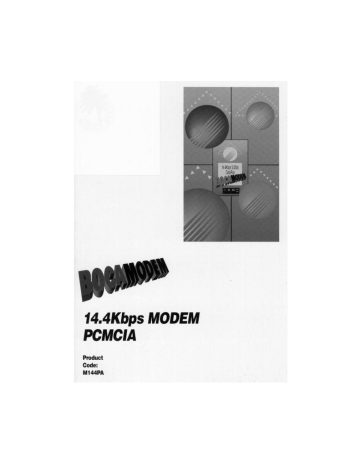
1
2
14.4 BOCAMODEMcard-PC
3
Before You Begin your Installation
The product you have purchased is designed to be easily installed into most
IBM PC or compatible systems. Many products have large, easy-to-read legends to allow for the easy configuring of the product. This installation manual contains detailed instructions. Most included software has automatic installation programs to place the software correctly onto your computer. However, as all computers are configured differently, you may be required to perform some basic DOS or Windows tasks. If you are not familiar with basic DOS commands such as DIR, CD, or EDIT, you should check your DOS manual, or seek assistance from you local computer dealer to install the product.
How to get Technical Assistance
The dealer that you purchased this product or your computer from is the first place you should go for technical assistance. The dealer is usually the most qualified source of help, and is most familiar with your system and how this product should be installed. Many dealers have customer service and technical support programs, with varying levels of support offered, depending on your needs and computer knowledge.
Please contact the dealer first whenever a problem occurs.
4
7
4
1
5
8
9
2
6
3
4
7
8
1
5
2
6
9
3
Boca BBS
407-241-1601
Automated
Fax Retrieval
System
407-995-9456
Technical
Support Fax
407-997-0918
Standard Free
Technical Support
407-241-8088
Priority Service
900-555-4900
($2 per minute)
On-Line Support!
CompuServe: GO BOCA
Internet:
email: [email protected]
on the World Wide WEB:
http://www.boca.org
If your Dealer Can’t
Assist you
If you can’t get assistance from your dealer, the manufacturer provides varying levels of technical assistance as summarized above.
The Standard Free Technical Support number is for quick answers to specific inquiries on product features and technical questions (call 407-241-8088; M-F, 8 am to 6:30 pm
EST). Direct access to technical support representatives is provided on a limited basis.
If you require immediate attention or in-depth help with the installation of the product, please call our 900-priority support number for service. This number gives you
14.4 BOCAMODEMcard-PC
5
immediate access to senior-level technicians. The number is
900-555-4900
. You will be charged $2.00 per minute. The charges will appear on your next phone bill.
Damaged or Missing Items
We use many world-class quality assurance programs to ensure the product you purchased is of the highest caliber.
Sometimes, however, a component may be missing from the box, or is damaged or corrupt in some way. If this happens, immediately return the entire package to your place of purchase so you may exchange it for a new one. Your dealer should be able to provide you with an exchange far more quickly than by contacting us directly. If for some reason you are unable to return the product directly to its place of purchase, refer to the “Servicing Your Product” and
“Warranty” sections in this manual for instructions.
6
Contents
Getting Started ......................................................... 7
EXPRESS Installation ............................................ 8
Section One: Product Overview ........................ 11
Section Two: Installation .................................... 13
2.1 Installing the Modem ....................................... 13
2.2 Connecting the Phone Line ............................. 14
2.3 Your Communications Software ................... 14
2.4 Testing the Modem ........................................... 15
Section Three: Troubleshooting........................ 16
Appendix A: Technical Specifications ............ 20
Appendix B: Compliance Information ............ 21
Appendix C: Warranty Information ................. 25
Appendix D: Servicing Your Product .............. 26
Appendix E: Command/Protocol Overview ... 29
Appendix F: AT Command Reference ............. 33
14.4 BOCAMODEMcard-PC
7
Congratulations...
...on the purchase of your 14.4 BOCAMODEMcard-PC from
Boca Research, Inc., a leader in high-tech computer enhancement products. Get started by reviewing the package contents as shown below. Then continue with the EXPRESS
Installation on pages 8-10 which is intended for more knowledgeable and experienced users. The balance of the manual contains a product overview, detailed installation instructions, troubleshooting, and technical specifications.
Package Contents
Make sure you have received the following items:
MODEM CARD WITH
68-PIN CONNECTOR
123
123
FAX & DATA
SOFTWARE
INSTALLATION
MANUAL
RJ-11 CABLE with interface adapter
If any items are missing or appear damaged, contact your dealer for assistance.
EXPRESS Installation
8
EXPRESS Hardware Installation
START
HERE
PC CARD
SLOT
ç
PCMCIA
MODEM
CARD
LAPTOP OR NOTEBOOK COMPUTER
RJ-11 CABLE
WITH INTERFACE
ADAPTER
ç
14.4 BOCAMODEMcard-PC
CONNECT INTERFACE
ADAPTER TO CONNECTOR
ON MODEM CARD.
9
CONNECT RJ-11 END
TO WALL JACK.
ç
PHONE
JACK
GO TO PAGE 10,
EXPRESS
SOFTWARE
INSTALLATION.
ç
EXPRESS Installation
10
EXPRESS Software Installation
BOOT YOUR
SYSTEM AND MAKE
SURE WINDOWS IS
STARTED.
ç
INSERT THE
COMMUNICATIONS
SOFTWARE DISKETTE
IN THE A:\DRIVE.
TYPE A:\SETUP, PRESS
ENTER, AND FOLLOW
ALL ON-SCREEN
INSTRUCTIONS.
14.4 BOCAMODEMcard-PC
11
Section One: Product Overview
Designed for laptop and notebook computers, the 14.4
BOCAMODEMcard-PC offers high-speed data and fax capability in an easily transportable “credit card”-sized adapter. This modem fully complies with the PCMCIA standard, type II, release 2.0.
Features
• 14,400 bps V.32bis data/send-receive fax modem
• Designed for most notebook and laptop which support the
PCMCIA Type II slot specification
• Compatible with the Hayes AT command set
• Provides MNP and V.42 protocols for error correction
• Provides MNP5 and V.42bis data compression for throughput up to 57,600bps.
• Stores configuration in non-volatile memory
• Auto-dial and auto-answer; tone or pulse dialing
• Automatic detection of incoming data or fax calls
• Asynchronous communications
• Conforms to CCITT and U.S. Bell standards: V.32bis, V.32,
V.22bis, V.22, Bell 212A, and Bell 103
• FCC Part 15, FCC Part 68 approved; DOC certified
Product Overview
12
Fax Features
• 14,400 bps send and receive fax
• Group 3 fax compatibility (Class 1)
• Background send and receive functions through Windows
• Transmit a fax to a single receiver or broadcast to a group
A Note on PCMCIA Standards
The PCMCIA (Personal Computer Memory Card
International Association) was created in 1989 to establish and monitor standards for these IC (integrated circuit) cards. There are three types of cards which differ only in thickness size: Type I, Type II, and Type III. All three use the same 68-pin connector which attaches the card to the notebook or laptop computer. The cards are downward compatible.
Software requirements for these cards are known as card services and socket services. Card services controls communications between the PCMCIA card and your computer. Socket services monitors each PCMCIA slot to determine if a card is present, so your computer can make use of the card’s utilities.
Flexibility
. A notebook or laptop computer with a
PCMCIA slot allows greater flexibility for adding and interchanging components (e.g., modems, LAN cards).
14.4 BOCAMODEMcard-PC
13
Section Two: Installation
This section explains how to connect the 14.4
BOCAMODEMcard-PC to your computer.
STEP1: Install the Modem
A. Most notebook and laptop computers supporting the
PCMCIA Type II slot specification have a small covered opening for the slot. Open the cover to expose this slot. If you require assistance in locating this slot, refer to your computer documentation.
CAUTION: The modem can only be inserted one way. Plug the modem into the slot with the direction arrow pointing towards your computer (top side facing up).
B. Make sure power is OFF. Locate the correct slot for the modem card. Gently slide the card into the slot but do not apply excessive force. The card can only be inserted one way.
Installation
14
STEP 2: Connect the Telephone Line
The modem comes with a RJ-11 cable with a DAA (direct access arrangement) interface adapter. The special connector on one end of the cable attaches to the 68-pin connector on the modem, while the other end plugs into your telephone jack. Make these connections now. Then, power ON your computer.
STEP 3:Install Fax and Communications Software
Install your communications software. When complete, continue with the sections which follow. Depending on the software you choose, refer to the appropriate manual for start-up and configuration.
14.4 BOCAMODEMcard-PC
15
STEP 4: Test the Modem
1. Your communications software should already be loaded as instructed in STEP 3. Most communication programs when started are in command mode. Refer to the program’s documentation for additional information.
NOTE: AT commands typed in at the DOS prompt (not in command mode) will result in a “Bad command or file name” message.
2. Once you are in command mode, type in the command
ATZ
followed by ENTER and the modem will respond with OK. If the modem does not respond with OK, refer to the Troubleshooting section of this manual.
3. Type ATH1 followed by ENTER and you should hear a dial tone from the speaker on the modem.
4. Type ATH followed by ENTER to put the modem on hook.
This confirms that the modem has been successfully installed into the computer.
5. Your modem is now ready for use. Continue now with your communications software and documentation.
Installation
16
Section Three: Troubleshooting
This section lists common problems that may be encountered and their possible solutions.
SYMPTOM POSSIBLE REMEDY
No dial tone.
Modem will not connect to another modem.
• Verify that you have cables plugged in correctly as instructed in Section
Two.
• Install the socket services driver.
• Connect a telephone set directly to the wall jack and check for a dial tone. If no dial tone is heard, the telephone line is not working.
Contact the telephone company.
• Make sure the PCMCIA card is fully inserted.
• Make sure the telephone jack is operational as described above.
• The telephone line may be in use at a different extension.
• Perhaps the number you have called does not reach a modem, or the remote modem may not be set up to respond.
No response when you type in AT commands.
• Verify that the communication software is set to the same communications port that is reported when you load socket services.
14.4 BOCAMODEMcard-PC
17
SYMPTOM POSSIBLE REMEDY
No response when you type in AT commands (contd)
AT commands not visible.
After data connection is established, data is displayed as garbled characters.
The modem does not answer an incoming call.
• Make sure the special plug on the supplied RJ-11 cable is securely inserted to the modem.
• Try typing AT&F to reset the modem to its factory defaults.
• Move the modem to another PCMCIA port, if available (power down the host
computer first). If the modem works after being moved, it’s likely the problem is not with the modem.
• Make sure the echo command is set to
ON. Change to echo with the ATE command.
• Make sure the local (yours) and remote modem configurations are compatible.
• Verify that both modems are operating with the same settings, speed, data, parity, and stop bits.
• The software may not be set for correct terminal emulation. Configure software to correct type. ANSI BBS terminal emulation is most commonly used.
• Exit the communications program and restart it.
• You may not have enabled autoanswer. Use your software to enable this function.
Troubleshooting
18
SYMPTOM
The modem does not answer an incoming call
(contd)
Modem disconnects while on-line.
POSSIBLE REMEDY
• If you have an answering machine, it may be answering before the modem can. Turn the answering machine off, or, use the software to set autoanswer to respond in fewer rings than the answering machine.
• Make sure the modem is sent an
ATS0=1 command.
• Check for any loose connections.
• Re-try the connection by dialing the number several times. You may be experiencing line interference.
• An incoming call may have broken the connection if a call-waiting feature was enabled. Disable callwaiting and try again.
• Send an ATS10=128 command to the modem and retry the connection.
My software does not specifically support this modem.
• Contact your software publisher for an updated modem description file that supports your new Boca modem.
14.4 BOCAMODEMcard-PC
SYMPTOM POSSIBLE REMEDY
My software does not support a speed of 14.4Kbps.
• 14.4Kbps refers to modem to modem speed. Select 19.2Kbps (or faster if your hardware supports it) for computer to modem speed.
I am having trouble getting my init string to work.
• Init strings are primarily personal preferences. Use the most basic one that can get the job done (e.g.,:
AT&F&C1&D2E1V1X4
Connection Errors
• Turn off error correction/ compression with an AT&Q6 command.
• Noisy/poor line conditions may prohibit connection. Have your phone company test your lines.
• Verify that the modem at the other end is up to date and complete with current CCITT and Bell standards.
19
Troubleshooting
20
Appendix A: Technical Specifications
Modem Data Rate:
14.4K, 12K, 9600, 7200, 4800, 2400, 1200, or
300bps
Fax Data Rate:
Compatibility:
14.4K, 12K, 9600, 7200, 4800, 2400bps
Modem Modulation Protocols
CCITT/ITU-TSS: V.32bis, V.32, V.22bis
(2400bps), V.22 (1200bps)
Bell:
Bell 212A (1200bps), Bell 103 (300bps)
Fax Modulation Protocols
CCITT/ITU-TSS:
V.17 (14.4Kbps) transmit/receive
V.29 (9600/7200bps) transmit/receive
V.27 ter (4800/2400bps) transmit/receive
V.21 channel 2 (300bps) transmit/receive
EIA-578 Service Class 1 commands
V.42/MNP2-4 and V.42bis/MNP5 support
• Automatic power-on self-test.
Diagnostics:
Physical and Electrical Characteristics:• Size: 2.13"x3.37"x.197"
• Weight: 1.12oz.
• Switchless configuration for COM1 through COM4
• PCMCIA-compliant (version 2.0)/68-pin, Type II, release 2.0
• PCMCIA design intended for notebook or laptop computers running
MS-DOS.
Operating Temperature Requirements:
Dry Bulb Temperature : 10-40 o C (50-104 o F)
Relative Humidity:
Storage:
8-80%
1-60 o C (33.8-140 o F)
14.4 BOCAMODEMcard-PC
21
Appendix B: Compliance Information
FCC Statement:
“This device complies with part 15 of the FCC rules. Operation is subject to the following two conditions:
(1) This device may not cause harmful interference.
(2) This device must accept any interference received including interference that may cause undesired operation.
THIS UNIT COMPLIES WITH FCC PART 68 AS OF DATE OF
MANUFACTURE.
This equipment has been tested and found to comply with the limits for a Class B digital device, pursuant to Part 15 of FCC rules. These limits are designed to provide reasonable protection against harmful interference in a residential installation. This equipment generates, uses, and can radiate radio frequency energy and, if not installed in accordance with the instructions, may cause harmful interference to radio communications. However, there is no guarantee that interference will not occur in a particular installation. If this equipment does cause harmful interference to radio or television reception, which can be determined by turning the equipment off and on, the user is encouraged to try to correct the interference by one or more of the following measures:
• Re-orient or relocate the receiving antennae.
• Increase the separation between the equipment and the receiver.
• Connect the equipment into an outlet on a circuit different from that to which the receiver is connected.
• Consult the dealer or an experienced radio/TV technician for help.
Note: This unit was tested with shielded cables on the peripheral devices. Shielded cables must be used with the unit to insure compliance.
Compliance Information
22
Note: The manufacturer is not responsible for any radio or TV interference caused by unauthorized modifications to this equipment.
Such modifications could void the user’s authority to operate the equipment.”
Notification to the Telephone Company
Notification to the telephone company is no longer required prior to connecting the registered equipment but upon request from the telephone company the user shall tell the telephone company which line the equipment is connected to as well as the registration number and the ringer equivalence of the registered protective circuitry. In most, but not all areas, the sum of all RENs should be 5.0 or less. The FCC Registration number and Ringer Equivalence number are printed on the main chip in the center of the internal modem board, or on the underside of the external modem.
Malfunction of the Equipment
In the event that the MODEM should fail to operate properly, the customer shall disconnect the equipment from the telephone line to determine if it is the customer’s equipment which is not working properly, or if the problem is with the MODEM, the user shall discontinue use until it is repaired. In the event service is needed the user should contact the vendor from whom you purchased the MODEM.
Telephone Connection Requirements
Except for telephone company-provided ringers, all connections to the telephone network shall be made through standard plugs and standard telephone company-provided jacks, or equivalent, in such a manner as to allow for easy and immediate disconnection of the terminal equipment.
Standard jacks shall also be arranged that, if the plug connected thereto is withdrawn, no interference to the operation of the equipment at the customer’s premises which remains connected to the telephone network, shall occur by reason of such withdrawal.
Incidence of Harm
Should terminal equipment or protective circuitry cause harm to the telephone network, the telephone company shall, where practical, notify the customer that temporary discontinuance of service may be required; however, where prior notices are not practical, the telephone company may temporarily discontinue service if such action is deemed reasonable in the circumstances. In the case of such temporary discontinuance, the
14.4 BOCAMODEMcard-PC
23
telephone company shall promptly notify customers and will be given the right to bring a complaint to the FCC if they feel the disconnection is not warranted.
Changes in Telephone Company Equipment or Facilities
The telephone company may make changes in its communications facilities, equipment, operations, or procedures, where such action is reasonably required and proper in its business. Should any such changes render the customer’s terminal equipment incompatible with the telephone company facilities, the customer shall be given adequate notice to make modifications to maintain uninterrupted service.
General
The FCC prohibits customer-provided terminal equipment be connected to party lines or to be used in conjunction with coin telephone service.
Installation
The MODEM is equipped with a USOC RJ-11 standard miniature modular jack and is designed to plug directly into a modular jack.
DOC Compliance Statement (Canada)
T he Canadian Department of Communications label identifies certified equipment. This certification means that the equipment meets certain telecommunications network protective operational and safety requirements. The Department does not guarantee the equipment will operate to the user’s satisfaction.
Before installing this equipment, users should ensure that it is permissible to be connected to the facilities of the local telecommunications company.
The equipment must also be installed using an acceptable method of connection. In some cases, the company’s inside wiring associated with a single line individual service may be extended by means of a certified connector assembly (telephone extension cord). The customer should be aware that compliance with the above conditions may not prevent degradation of service in some situations.
Compliance Information
24
Repairs to certified equipment should be made by an authorized
Canadian maintenance facility designated by the supplier. Any repairs or alterations made by the user to this equipment, or equipment malfunction, may give the telecommunications company cause to request the user to disconnect the equipment.
Users should ensure, for their own protection, that the electrical ground connections of the power utility, telephone lines, and internal metallic water pipe system, if present, are connected together. This precaution may be particularly important in rural areas.
CAUTION Users should not attempt to make such connections themselves, but should contact the appropriate electric inspection authority or electrician, as appropriate.
The Load Number (LN) assigned to each terminal device denotes the percentage of the total load to be connected to a telephone loop which is used by the device to prevent overloading. The termination on a loop may consist of any combination of devices subject only to the requirement that the total of the load numbers of all the devices does not exceed 100. The Load number appears on the underside of the PCMCIA
Modem.
14.4 BOCAMODEMcard-PC
25
Appendix C: Warranty Information
Limited Warranty
Boca Research, Inc. (BRI) warrants to the original buyer of this BRI product that the hardware is free of defects in materials and workmanship for a period of five (5) years from the date of purchase from BRI or an authorized dealer (“the Warranty Period”). Should the product fail to be in working order at any time during the five-year period, BRI, will at its option, repair or replace this product as described below, provided that in BRI’s sole determination the part or product has not been abused, misused, repaired, or modified.
All products will be serviced and returned via ground at no charge to customers DURING the first year of service.
All returns for limited warranty service require a Return Merchandise Authorization (RMA). All customers are required to demonstrate proof of purchase when requesting an RMA. The period of warranty commences on the date of purchase. A dated copy of the sales slip must be included with the returned merchandise.
Products which require Limited Warranty service during the warranty period should be delivered to BRI at the address in the Appendix (Servicing Your Boca Product) with proof of purchase, copy of canceled check (if any), and the Return Merchandise Authorization (RMA) number provided by BRI Technical Support. Refer to the Appendix in this manual. Replacement parts or complete products will be furnished on an exchange basis only. Replaced parts and/or products become the property of BRI.
If the returned product is sent by mail, the purchaser agrees to prepay shipping charges, insure the product or assume the risk of loss or damage which may occur in transit, and to use a shipping container equivalent to the original packaging. BRI does not make any warranties in respect to the product, either expressed or implied, including no implied warranties of merchantability or fitness for a particular purpose, except as expressly provided in this agreement. If any labor, repair, or parts replacement is required because of accident, negligence, misuse, theft, vandalism, fire, water or other peril; or because of conditions outside of specifications, including, but not limited to, electrical power, temperature, humidity or dust; or by moving, repair relocation, or alteration not performed by BRI, or by any other cause other than normal use, the warranty and maintenance obligations provided herein shall not apply.
BRI SHALL NOT BE LIABLE FOR ANY SPECIAL, INCIDENTAL, OR CONSEQUENTIAL
DAMAGES OR FOR LOSS, DAMAGE, OR EXPENSE DIRECTLY OR INDIRECTLY ARISING
FROM CUSTOMER’S USE OF OR INABILITY TO USE THE EQUIPMENT EITHER SEPARATELY
OR IN COMBINATION WITH OTHER EQUIPMENT, OR FOR PERSONAL INJURY OR LOSS OR
DESTRUCTION OF OTHER PROPERTY, OR FROM ANY OTHER CAUSE.
This warranty shall not be applicable to the extent that any provision of this warranty is prohibited by any Federal, state, or municipal law which cannot be preempted. This warranty gives you specific legal rights, and you may also have other rights which vary from state to state.
Warranty Information
26
Appendix D: Servicing Your Boca Product
If your product requires service, first contact the authorized dealer from whom you purchased the modem. If the dealer is unable to assist you, and you must contact Boca Research, Inc., please follow the instructions below.
Our electronic BBS is available 24 hours a day at (407) 241-1601 and will support data transmission speeds up to 28.8Kbps with settings of N, 8, 1. Once your modem is functional, the BBS may be helpful (especially during off hours) if you have a question about product settings, or if you wish to download special software or utilities.
If the Troubleshooting section (Section Three) did not resolve your problem, you may call our technical support staff for assistance. If you haven’t referred to the Troubleshooting section, do so now.
NOTE: CALLING TECHNICAL SUPPORT WITHOUT
COMPLETE AND ACCURATE INFORMATION
CONCERNING YOUR PROBLEM MAY BE BOTH TIME-
CONSUMING AND FRUSTRATING FOR YOU.
1. When calling Boca Research Technical Support, have the following information available:
• Board or external unit name and part number
• Computer manufacturer
• Computer Model
• Peripherals in system
• Operating system and version
If you suspect a problem with a specific program or software package, make note of the name, version or release number, and manufacturer of the software.
14.4 BOCAMODEMcard-PC
27
2. Call our Technical Support Department between the hours of
8:00 a.m. and 6:30 p.m. EST Monday through Friday at (407)
241-8088. A technician will be available to discuss the problem(s) you are experiencing.
If factory service is required, you will be given a Return
Merchandise Authorization (RMA) number. Please place this number on the outside of the package when you return the item(s) for service and reference it on any correspondence included in the package. Boca Research, Inc. will return any product which is not accompanied by an RMA number.
3. Refer to the Warranty Statement if the product is covered under the five-year Boca Research, Inc. Limited Warranty.
4. Certain parts will not be covered under the Boca Research, Inc.
Limited Warranty. Dealer installed parts are warranted by the dealer. Parts which you have installed yourself are covered only by the supplier’s warranties. In these cases, Boca Research, Inc.
can identify which parts are defective, but will not replace such parts until specific written authorization is received from you.
The cost of parts and labor involved in making such repairs will be billed to you C.O.D.
5. When sending the product to Boca Research, Inc. for repairs, please be sure to include:
• the 14.4 BOCAMODEMcard-PC (card only)
• copy of the original invoice
• your return street address (for UPS purposes)
• phone number
• the RMA number mentioned above
Servicing Your Boca Product
28
Package the product securely in a container equivalent to the original packaging, and insure the package to protect against loss or damage during transit. Shipping charges must be prepaid;
C.O.D. shipments will not be accepted. Please use the address below for all correspondence:
Boca Research, Inc.
RMA Department - RMA # _____________
1601 Clint Moore Road
Boca Raton, FL 33487-2841
6. If the repairs performed on your product were covered by the warranty, Boca Research, Inc. will return it prepaid via UPS.
14.4 BOCAMODEMcard-PC
29
Appendix E: Command/Protocol Overview
In most cases, your communications software will set and control the operation of your modem. Following is a brief survey of the most commonly used Hayes-compatible AT commands for use with your modem. In addition, we’ve also provided information on extended AT command sets, S-
Registers, and commands and registers for high-level protocols such as MNP, V.42/V.42bis, and V.32/V.32bis.
It will rarely be necessary to use ‘AT’ commands and S-
Registers in command mode. We include them here for more advanced users who may prefer command mode operation, or require special settings. See pages 49-75 for additional details.
Hayes-compatible commands consist of a basic command set and an extended command set. The basic set involves functions such as dialing a number, or putting the modem on-hook (i.e., replacing the telephone handset).
Extended commands allow more sophisticated control of the modem such as transmission speed, or initiating high-level functions like data compression or error correction. These functions are defined and controlled by the available protocols mentioned above. A protocol is a set of standards by which data communications operate.
Every AT command includes an “AT” prefix, followed immediately by the command and, in many cases, additional parameters. Multiple commands can be entered at the same time from your communications software.
AT Command[parameter) [parameter] ...
PRESS ENTER
30
Example:
ATH or ATH0 tells the modem to disconnect
Extended commands were developed to provide greater functionality and control over modem operations. Their format is the same as the basic command except that an additional parameter is required following the AT prefix and before the numerical parameter. This additional parameter comes in three different forms: the ampersand (&) character: the backslash (\) character: the percent (%) character: extended AT command extended AT command for MNP extended AT command for V.42/V.42bis
Examples
: AT&V tells the modem to display (view) its current configuration and user profile.
AT\G1
enables flow control. Flow control compensates for the difference between the rate at which data reaches a device and the rate at which the device processes and transmits.
AT%E1
tells the modem to monitor line quality and request a “retrain” (adjustment) to the connection.
S-Registers
Modem command “language” also employs a set of indicators or registers, which are various numerical values all with a standard “S” prefix, hence S-Registers. To a large extent, the values defined in the S-Registers regulate the operation of the modem and the function of some commands in the AT command set.
14.4 BOCAMODEMcard-PC
31
Example:
S-Register 6, or S6=n, defines the length of time the modem will wait for a dial tone. In this case the acceptable range is 3-6 (in seconds) with a default value of 5. With S6=3, the modem will wait three seconds for a dial tone when going off-hook before dialing the first digit of its telephone number.
Data Communication Protocols
This can be more than a little confusing. These protocols represent various domestic and international standards which enhance modem performance and reliability. The protocols are activated and controlled by a variety of extended AT commands and S-Registers.
MNP stands for Microcom Networking Protocol and is a protocol developed by Microcom for full-duplex, error-free communications. This protocol detects and corrects errors which can result from telephone line noise and other signal distortions. There are several classes of MNP operation also referred to as service classes. Class 5 maximizes data transfer rate and provides compression which can significantly increase data throughput.
The “V-Dot” standards are more numerous, but have a single origin: the International Telecommunications Union
Telecommunications Standards Sector (formerly the
Consulting Committee for International and Telephone and
Telegraph or CCITT). Some of the lower-level standards such as V.21 and V.22 have “domestic” equivalents as developed by the former Bell System, also referred to as Bell standards.
The “V.Dot” standards may be summarized as shown on the following page.
32
V.21
The CCITT standard for 300bps communications.
Domestic modems follow the Bell 103 standard, but V.21 can accept international calls at 300bps.
V.22
The CCITT standard for 1200bps communications.
The domestic equivalent is the Bell 212A standard.
V.22bis
The CCITT standard for 2400bps.
V.23
CCITT for 1200bps with a 75bps back channel. This is mostly used in Europe and South America.
V.24
CCITT serial interface standard (EIA/RS232-D).
V.32
CCITT standard for 9600bps and 4800bps communications.
V.32bis
CCITT standard for an extensive range of high-speed modems operating at 14,400bps, 12Kbps, 9600bps,
7200bps, and 4800bps.
V.42
CCITT standard for detection and negotiation for
LAPM (Link Access Procedure for Modems) error control. V.42 will also support MNP levels 2-4.
V.42bis
An extension of V.42 specifying the data compression protocol for use with V.42.
14.4 BOCAMODEMcard-PC
33
Appendix F: AT Command Reference
Note: An asterisk (*) denotes factory default settings.
Command Description (Default)
A/ Repeat Last Command: (none)
This command re-executes the last ‘AT’ command string stored in the command buffer. The A/command is the only command not preceded by
‘AT’ and ended by a carriage return.
A Answer Command: (none)
This command causes the modem to immediately go off-hook and initiate an Answer Mode handshake without waiting for an incoming ring signal.
This command is useful for manually answering a call or establishing back-to-back connection with an Originate Mode modem.
Bn Select CCITT or Bell: (1)
This command selects whether the modem is configured as a CCITT or
BELL modem.
n = 0 Selects CCITT V.22 when the modem is at 1200 bps.
n = 1 Selects Bell 212A when tile modem is at 1200 bps, and Bell
103J when tile modem is at 300bps.*
Cn Carrier Control Option: (1)
This command is reserved for selecting between Controlled Carrier or
Constant Carrier Modes. This modem supports only Constant Carrier
Mode.
n = 0
n = 1
Transmit career always off (returns an ERROR message)
Normal transmit carrier *
34
,
D Dial Command: (none)
This command causes the modem to immediately go off-hook as an originating modem and dial a telephone number with corresponding dial modifiers. Dial modifiers are parameters that define how the modem should dial the telephone number.
Dial Modifiers:
0 to 9 Dialing Digits
A, B, C, Tone Dial Characters
D,*,#
P
R
Pulse Dial: Configures the modem to use pulse dialing to dial a telephone number.
Reverse Originate Mode: Places the modem in Answer Mode.
This modifier should be the last character in the dialing string
(e.g., ATDT 123-45678 R)
S=n
T
Dial NVRAM Telephone Number: Causes the modem to dial a telephone number previously stored in the NVRAM with the
AT&Zn = x command.
Tone Dial: Configures the modem to use DTMF tones to dial a telephone number.
W Wait for Dial Tone: Causes the modem to look for dial tone for a specified amount of time. if dial tone or the amount of time specified by the S-Register S6 times-out, the modem will then process the next command in the dial string. If a busy signal is detected, the modem will respond back to the DTE with a busy response code, and then go into Off-line Command
Mode.
Pause: Causes the modem to pause or delay implementing the next parameter in the dial string by the time specified inS-
Register S8.
14.4 BOCAMODEMcard-PC
35
;
!
@
-()
Flash Hook: Causes the modem to go on hook for 0.75
seconds.
Wait for Quiet Answer: Causes the modem to wait for specified amount of time (S-Register S7) followed by 5 seconds of silence before processing the next dial modifier.
Return to Idle State: Causes the modem to enter On-line
Command Mode without initiating a data modem handshake
(used for phone directory auto-dialers).
Ignored by Modem: These four characters are ignored by the modem, but space may be included in the dial string for separating area codes and numbers.
En Command Mode Echo: (1)
This command selects whether the modem echoes ‘AT’ commands back to the host in either On-line or Off-line command Mode.
n = 0 Echo disabled
n = 1 Echo enabled *
Fn On-line Echo: (1)
This command is normally used to select whether the modem echoes data back to the host during On-line Data Mode. This device set does not support On-line Data Mode echo.
n = 0 Echo enabled (returns an ERROR message)
n = 1 Echo disabled *
Hn Switch Hook Control: (0)
This command is used to control the telephone line relay (OHREL*) and causes the modem to either hang-up or pick-up the telephone line.
n = 0 Hang-up telephone line (go on-hook)*
n = 1 Pick-up telephone line (go off-hook)
36
In Identification/Checksum Option: (0)
This command causes the modem to send product code and hardware setup information to the DTE.
n = 0 Report product code *
n = 1 Firmware version # n = 2 Verify ROM checksum n = 3 Device set name n = 4 Modem configuration
Bit 0 0 = Hayes Escape Sequence
1 = TIES Escape Sequence
Bit 1 0 = Data/fax/voice without V.42/MNP
1 = Data/fax/voice with V .42/MNP firmware
Bit 2 0 = Serial host interface
1 = Parallel host interface
Bit 3 0 = No external Static RAM present
1 = External Static RAM present
Bit 4 0 = 8K x 8 static RAM present (valid only if Bit 3 = 1)
1 = 32K x 8 static RAM present (valid only if Bit 3 = 1)
Bits 5-7 Reserved
Kn Buffer Control: (1)
This command selects whether the modem SRAM is used for Voice and
Fax Mode.
n = 0 SRAM Buffer disabled (default when no SRAM is available)
n = 1 SRAM Buffer enabled (default when the SRAM is available on modem board)*
Ln Speaker Volume Control: (2)
This command selects the modem speaker volume.
n = 0 Low speaker volume n = 1 Low speaker volume
14.4 BOCAMODEMcard-PC
37 n = 2 Medium speaker volume *
n = 3 High speaker volume
Mn Speaker Control: (1)
This command specifies when the speaker is turned on and off.
n = 0 Speaker always off
n = 1 Speaker on until carrier present *
n = 2 Speaker always on n = 3 Speaker off during dialing, and on until carrier detect
Nn Select Data Rate Handshake: (1)
This command specifies whether the resulting modem-to-modem data rate can be different than the local DTE-to-modem data rate.
n = 0 When originating or answering, handshake only at the DTE-tomodem data rate.
n = 1 When originating or answering, begin handshaking at the
DTE-to-modem data rate. If the remote modem does not support the local DTE-to-modem data rate, fall down to the highest compatible data rate.*
On Go On-line: (0)
This command causes the modem to return back to On-line Data Mode from On-line Command Mode.
n = 0 Returns the modem to Data Mode.*
n = 1 Begins an equalizer retrain sequence, then returns to Data
Mode. This parameter is only valid for 2400-bps connections.
P Select Pulse Dialing: (none)
This command configures the modem to use pulse dialing next time the modem dials a telephone number.
38
Qn Result Code Display Control: (0)
This command selects whether the modem will send result codes to the
DTE.
n = 0 Result codes enabled*
n = 1 Result codes disabled
Sn Select an S-Register: (none)
This command is used to select the current S-Register. Range: 0-30
Sn=x Write to an S-Register: (none)
This command is used to write a decimal number ‘x’ to S-Register ‘n’.
n = 0-30 x = 0-255
Sn?
Read an S-Register: (none)
This command is used to read a decimal number from S-Register ‘n’.
n = 0-30
T Select Tone Dialing: (none)
This command configures the modem to use DTMF tones next time the modem dials a telephone number.
Vn Result Code Form: (1)
This command selects whether modem response codes are in either numeric or verbose form.
n = 0 Numeric form
n = 1 Verbose (text) form. *
14.4 BOCAMODEMcard-PC
39
Xn Result Code Type/call Progress: (4)
This command determines which modem result codes are enabled.
Additionally, this command specifies whether Busy and dial tone detection are enabled or disabled.
n = 0 Result codes 0: 4 enabled. Busy and dial tone detect disabled.
n = 1 Result codes 0: 5, 10 enabled. Busy and dial detect disabled.
n = 2 Result codes 0: 6, 10 enabled. Busy detect disabled and dial tone detect enabled.
n = 3 Result codes 0: 5, 7, 10 enabled. Busy detect enabled and dial tone detect disabled.
n = 4 Result codes 0: 7, 10 enabled. Busy and dial tone detect enabled. *
Yn Long Space Disconnect: (0)
This command controls whether the modem will send silence to the remote modem before disconnecting and disconnect after seeing 1.6
seconds of silence from the remote modem.
n = 0 Disables long space disconnect*
n = 1 Enables long space disconnect. The modem disconnects after receiving 1.6 seconds of silence from the remote modem.
Additionally, after receiving an ‘ATH0’ command, the modem will send at least 4 seconds of silence before hanging up.
Zn Reset Modem/Recall Stored Profile: (0)
This command causes the modem to go on-hook (hang-up), perform a warm reset, and then load user-configuration profile ‘n’— previously stored in the NVRAM—into the active profile. The Zn command must be the last command in command string as all subsequent commands are ignored.
n = 0 Resets the modem and recalls user profile 0*
n = 1 Resets the modem and recalls user profile 1
40
&Cn Data Carrier Detect (DCD) Option: (1)
This command controls how the modem functions in relation to the DCD or RLSD Signal.
n = 0 State of carrier from remote modem is ignored. DCD is always on.
n = 1 State of carrier from remote modem is tracked. DCD reflects the state of the received carrier.*
&Dn Data Terminal Ready (DTR) Option: (2)
This command controls how the modem responds to DTR.
n = 0 In Asynchronous Mode (&Q0), the modem ignoresDTR.
n = 1 The modem switches from Data Mode to Command Mode when an on-to-off transition of DTR occurs.
n = 2 An on-to-off transition of DTR causes the modem to go onhook (hang-up) and disable Auto-answer Mode. Autoanswer Mode (S0 is not equal to zero) is enabled when
DTR is turned on.*
n = 3 An on-to-off transition of DTR reinitializes the modem. The reinitialize procedure is identical to the ‘Zn’ reset procedure.
&F Load Factory Defaults: (none)
This command loads command and S-Register factory defaults into the active configuration.
&Gn Guard Tone Option: (0)
This command controls whether the modem will send out guard tones while connected to a remote modem. Guard. tones may be required in some countries but are not needed in the United States. Guard Tones are sent by the answer modem to disable Central Office echo cancelers.
n = 0 Guard tone disabled.*
n = 1 550-Hz guard tone enabled.
n = 2 1800-Hz guard tone enabled.
14.4 BOCAMODEMcard-PC
41
&P Dial Pulse Ratio: (0)
This command determines the make/break (i.e., off-hook/on-hook) ratio during pulse dialing.
n = 0 Make = 39%; Break = 61% for use In the United States. *
n = 1 Make = 33%; Break = 67% for use in the United Kingdom and
Hong Kong.
&Sn Data Set Ready (DSR) Option: (0)
This command controls how the modem treats the DSR Signal.
n = 0 DSR circuit always on *
n = 1 DSR circuit is on during handshaking, off in Test or Idle Modes.
DSR is on when carrier is lost.
&Tn Self-test Command: (0)
This command is used to initiate and terminate loop back tests for testing modem-to-modem and DTE-to-modem data communication integrity.
n = 0 Terminates test in progress *
n = 1 Local analog loop back n = 3 Local digital loop back n = 4 Grants RDL request from remote modem n = 5 Denies RDL request from remote modem n = 6 Remote digital loop back n = 7 Remote digital loop back with self-test n = 8 Local analog loop back with self-test
&U Disable Trellis Coding: (0)
This command selects whether the modem will transmit and receive modulated 9600 bps carrier with QAM or Trellis encoding for V.32.
Range: n = 0-1
n = 0 Enabled (Trellis modulation with QAM modulation as a fallback)*
n = 1 Disabled (QAM modulation only)
42
&Vn View Active Configuration and Stored Profiles: (0)
This command causes the modem to send command and S-Register configuration information for the active and stored user profiles to the
DTE.
n = 0 Stored profile 0 *
n = 1 Stored profile 1
&Wn Store Active Profile: (0)
This command causes the modem to store a subset of the active profile command and S-Register configurations into the NVRAM user profile ‘n’.
n = 0 Store in user profile 0*
n = 1 Store in user profile 1
&Yn Select Stored Profile on Power-up: (0)
This command selects the particular stored user profile from the NVRAM that will be loaded into the active profile upon modem power up.
n = 0 Select profile 0*
n = 1 Select profile 1
&Zn=x Store Telephone Number: (none)
This command stores up to a 38-digit telephone number in to the
NVRAM. To dial the stored telephone, use the ATDS=n command.
n=0-3
-Cn Generate Data Modem Calling Tone: (0)
This command allows the DTE to select whether the modem will send
1300 Hz calling tone when originating a Data Modem connection.
n = 0 Calling tone disabled*
n = 1 Calling tone enabled
14.4 BOCAMODEMcard-PC
43
%En Auto-retrain Control (V.22bis and V.32bis only): (1)
This command controls whether the modern will automatically initiate a modem retrain whenever the Received Data Signal quality falls below a threshold that may affect data reliability. The value for ‘n’ is stored in the
NVRAM, but it is not displayed by the ‘AT&Vn’ command.
n = 0 Disabled
n = 1 Enabled*
%Gn Auto Fallforward / fallback Enable (V.32bis only): (0)
This command selects whether the modem will automatically initiate a change to a higher speed or lower speed depending on received signal quality (i.e. Rate Negotiation). The modem always responds to any rate change initiated by the remote modem.
n = 0 Disabled*
n = 1 Enabled
% Q Line Signal Quality: (none)
This command returns the higher order byte of the EQM value. This information indicates the quality of the telephone line signal. Note that this values will be different for different DAAs.
Range: 0-255
0-7 No Retrain
8-255 Modem performs a Retrain (i.e., if configured for %E1)
44
V.42 AND MNP DATA MODE ‘AT’ COMMAND SET
Command Description (Default)
%An Set Auto-reliable Fallback Character: (none)
In Auto-reliable Mode (\N3), with Auto-reliable Character Fallback enabled
(\C2), receipt of the fallback character from the line during the V.42
detection phase will cause the modem to switch to Normal Mode. This allows a remote user with a non-V.42 modem to connect immediately with a ‘V.42 modem. A space or carriage return is usually chosen for the fallback character.
n = 0-127 (ASCII character)
%Cn MNP 5 Data Compression Control: (1)
This command controls whether the data sent during the MNP frames is compressed using MNP Class 5 compression standard. MNP 5 data compression can improve throughput by as much as 150%.
n = 0 No compression
n = 1 MNP Class 5 compression *
\An MNP Block Size: (3)
This command specifies the maximum number of data bytes in an MNP data frame. A smaller frame size may improve throughput on high impairment (noisy) telephone lines.
n = 0 Max 64 characters n = 1 Max 128 characters n = 2 Max 192 characters
n = 3 Max 256 characters *
14.4 BOCAMODEMcard-PC
45
\Bn Transmit Break: (none)
This command causes the modem to send a break (Attention Signal), for a duration specified by ‘n’, to the remote modem. When n = O, the default break length is used.
n = 0-9 Break length in 100 msec
\Cn Set Auto-reliable Buffer: (0)
In Auto-reliable Mode (\N3), this command determines the fallback method and enables data buffering. The settings for this command are used by the modem during the V.42 detection phase.
n = 0 Does not buffer data. *
n = 1 Buffers data for four seconds until 200 characters have been buffered or SYN character is detected, then switches to Reliable
Mode. If the buffer fills, data is passed to serial port.
n = 2 Does not buffer data. Switches to Normal Mode, upon receipt of
Auto-reliable Fallback Character and passes it to serial port.
This feature is used to allow non-V.42 modems to connect immediately to a V.42 modem without data loss.
\Gn Set Modem Port Flow Control: (0)
In Normal Mode (\N0 or after fallback), this command enables modem-tomodem flow control using XOFF (13 hex) and XON (11 hex) characters to stop and start transmission between modems, respectively.
n = 0 Disables port flow control*
n = 1 Sets port flow control to XON/XOFF
\Jn BPS Rate Adjust Control: (0)
If enabled, Use serial-port speed will automatically be changed to the modem-connection speed, forcing the user to change the bps rate of the
DTE-to-modem, if needed. If disabled, the serial-port speed is independent of the connection speed, which allows much greater throughput when using error correction and data compression.
46 n = 0 Turns off feature*
n = 1 Turns on feature
\Kn Set Break Control: (5)
Defines what action the modem takes when a break (Attention Signal) is sent or received, as described below.
In Connect State, if Reliable Mode then transmit break to remote: n = 0,2,4 Enter command state, but do not send a break.
n = 1 n = 3
n = 5
Destructive/expedited
Non-destructive/expedited
Non-destructive/non-expedited
In Command State, if Reliable Mode then transmit break to remote: n = 0,1 n = 2,3
n = 4,5
Destructive/expedited
Non-destructive/expedited
Non-destructive/non-expedited
In Connect State, if Direct Mode then receive break at serial n = 0,2,4 Immediately send break and enter command state.
n = 1,3,5 Immediately send break through
In Connect State, receive break at modem port, send to serial n = 0,1 Destructive/expedited n = 2,3
n = 4,5
Non-destructive/expedited
Non-destructive/non-expedited
\Nn Set Operating Mode: (3)
Determines the type of connection attempted by the modem.
n=0 n =1 n=2
n=3
Normal Mode—No data compression or error correction, but uses speed buffering.
Direct Mode—No data compression, error correction or speed buffering.
MNP Reliable Mode—The modem attempts to negotiate an
MNP error correction ‘reliable’ link, hanging up if it fails.
V.42 Auto-reliable Mode—If V.42 detection is enabled (-Jn), a LAPM or MNP link can be detected and negotiated,
14.4 BOCAMODEMcard-PC
47 otherwise only LAPM will be attempted. If configured for -
J0 and a protocol connection is not made, the modem will hang up. If configured for -J0 and a protocol connection is not made, the modern will fail back to Speed Buffering
Mode.*
n = 4 V.42 Reliable—The modem attempts to negotiate LAPM error correction, hanging up if it fails.
NOTE: 300 bps does not support synchronous operation. The modem will automatically fall back to MNP asynchronous operation.
\O Originate Reliable Link: (none)
In Normal Mode (\N0), the modem will attempt to originate an MNP link, regardless of whether the modem originated or answered the telephone call (physical connection). The remote modem must answer the MNP link request for the link to be established (refer to the \U command).
\Qn Set Serial Port Flow Control: (3)
This command specifies the DTE-to-modem flow control. Software flow control uses the XOFF (13 hex) and XON (11 hex) characters to stop and start data transmission, respectively, both to and from the DTE.
Unidirectional hardware flow control uses the CTS control line to stop/ start data from the DTE only, while bi-directional hardware flow control also uses the RTS control to stop/start data from the modem.
n = 0 Disables flow control n = 1 XON/XOFF software flow control n = 2 Unidirectional hardware flow control
n = 3 Bi-directional hardware flow control *
\Tn Set Inactivity Timer: (0)
During a normal or reliable connection, if no data is sent or received within the inactivity time period, the link will be disconnected. The default of zero disables this feature.
n = 0-90 Length in minutes n = 0 Disables Inactivity Timer
48
\U Accept Auto-reliable Link: (none)
In Normal Mode (\N0), the modem attempts to answer an MNP link request, regardless of whether the modem originated or answered the telephone call (physical connection). The remote modem must originate the MNP link request for the link to be established (refer to the \O command).
\Vn Modify Result Code Form: (0)
This command specifies which modem response codes are supported.
n = 0 Enables codes defined by ATV command*
n = 1 Enables modified MNP codes n = 2 Enables extended V.42 codes
\Xn Set XON/XOFF Pass-through: (0)
If software flow control is enabled (\Q1), this command defines whether the XON (11 hex) and XOFF (13 hex) characters received from the DTE are sent to the remote modem, In addition, if the modem port flow control is enabled (\G1) In Normal Mode, the command specifies whether the
XON and XOFF characters received from the remote modem are sent to the DTE, In both cases, flow control operation is not affected.
n = 0 Processes flow control characters*
n = 1 Processes flow control characters and passes them through to the local or remote so they can process the characters.
\Y Switch to Reliable Mode: (none)
In Normal Mode (\N0), the modem attempts to originate or answer an
MNP link request, depending on whether the modem originated or answered the physical connection, respectively. The remote modem must attempt to answer/originate the MNP link for the link to be established.
14.4 BOCAMODEMcard-PC
49
\Z Switch to Normal Mode: (none)
During an MNP link, the modem will disconnect the link (exit error correction/data compression) and change to Normal Mode, without disconnecting the modem-to-modem connection.
-Jn Set V.42 Detect Phase: (1)
In V.42 Modes (\N3, \N4), this command specifies whether the modem will detect V.42, MNP, or no error-correcting protocols from the remote modem and change to the appropriate mode. Otherwise, only LAPM will be attempted.
n = 0 Disables the V.42 detect phase
n = 1 Enables the V.42 detect phase*
“Hn V.42bis Compression Control: (3)
This command specifies whether the data in the LAPM frames are compressed using the V.42 his data compression, which can improve throughput by as much as 400%. Compression can be negotiated to operate in only one direction, or in both directions.
n = 0 Disables V.42bis
n = 1 Enables V.42bis only when transmitting data n = 2 Enables V.42bis only when receiving data
n = 3 Enables V.42bis for both transmitting and receiving*
“On V.42bis String length: (16)
This command specifies the maximum number of characters that can be compressed into one V.42bis codeword. The default value of 16 optimizes throughput for most file types.
n = 6-250 = Number of characters
50
S-Registers
Command Description (Default)
S0 Number of Rings to Auto-answer On: (0)
Assigning S0 a value from 1 to 255 configures the modem for Autoanswer Mode. The modem will automatically go off hook and initiate a
Data Mode Answer Mode handshake after detecting the specified number of rings.
Range: 0-255 rings
n = 0 Auto-answer Mode disabled*
n = 1-255 Auto-answer Mode enabled
S1 Ring Count: (0)
Reports the number of ring signals detected by the modem. This register is cleared to zero if no ring signals are detected within an eight second time interval.
Range: 0-255 rings
Default: 0 rings
S2 Escape Character: (43)
S2 specifies ASCII value for the Hayes and TIES escape character. The factory default is ‘+’ or ASCII decimal 43. The escape character may range between 0-127. Any value over 127 will disable the escape sequence.
Range: 0-127
Default: 43 (‘+’)
S3 Carriage Return Character: (13)
S3 specifies the ‘AT’ command string terminator and modem response code terminator. The factory default is a <CR>, or carriage return (ASCII decimal 13).
14.4 BOCAMODEMcard-PC
51
Range: 0-127
Default: 13 (carriage return)
S4 Line Feed Character: (10)
S4 specifies the line feed character. The line feed character is used for verbose (text) modem result codes.
Range: 0-127
Default: 10 (line feed)
S5 Backspace Character: (8)
S5 specifies the backspace character that is used m delete the last-entered character. After receiving a backspace character, the modem sends three characters to the DTE: a backspace character, a space character and then another backspace character.
Range: 0-32, 127
Default: 8 (BS)
S6 Wait Before Blind Dialing: (2)
S6 specifies the amount of time after the modem goes off-hook before the modem starts dialing the first telephone number. The modem waits for at least 2 seconds, even if S6 is set for a value less than 2, before dialing the first number. S6 is only used for Result Code Type commands
X0, X1, X3 (i.e., Blind Dialing Result Code Types). The ‘W’ (wait for dial tone) dial modifier causes the modem to ignore the contents of S6.
Result Code Types X2 and X4 enable dial-tone detection, and never use
S6.
Range: 2-255 seconds
Default: 2 seconds
52
S7 Wait for Carrier/Dial tone: (60)
S7 specifies the amount of time that the modem waits to detect the remote modem carrier aver dialing the telephone number. If the remote modem carrier is not detected within the So time limit, the modem will hang-up and send a NO CARRIER response code to the DTE. If the remote modem carrier is detected, the modem goes into On-line Data
Mode and sends a CONNECT message to the DTE. S7 also specifies the time duration for the ‘W’ (walt for dial tone) dial modifier. Range: 1-
255 seconds
S8 Pause Time for Dial Modifier: (2)
S8 specifies the amount of time that the modem will pause during the dialing process each time the ‘,’ dial modifier is detected in the dialing string.
Range: 0-255 seconds
Default: 2 seconds
S9 Carrier Detect Response Time: (6)
S9 specifies how long the remote modem carrier must be present on the telephone line before the modem will detect it and turns on DCD. The greater the time duration, the less likely that a false carrier detection will occur due to noise on the telephone line.
Range: 1-255 (10ths second)
Default: 6 (10ths seconds)
S10 Lost Carrier Hang Up Delay: (14)
S10 specifies amount of time the modem waits before hanging up after the loss of the remote modems carrier. This delay allows for the temporary loss of remote modem carrier without causing the local modem to hang up. When set to 255, the modem will not disconnect upon loss of remote modem carrier.
Range: 1-255 (10ths second)
Default: 14 (10ths second)
14.4 BOCAMODEMcard-PC
S11 DTMF Dialing Speed: (95)
S11 specifies the duration of dual-tone multi-frequency (DTMF) dialing.
This register is not used for pulse dialing.
Range: 50-255 milliseconds
Default: 70 milliseconds
53
S12 Guard Time: (50)
S12 is used to specify guard and detect times used for the Hayes and
TIES Escape Sequences.
For the Hayes Escape Sequence, S12 specifies the Minimum-delay
Timer (or guard time) required before and after the three escape character before the modem will detect the Hayes Escape Sequence.
For the TIES Escape Sequence, S12 specifies the maximum time limit after receiving the three escape characters and no other characters before sending an OK message to the DTE.
Range: 0-255 (50ths second)
Default: 50 (50ths second)
S13 Reserved (none)
S14 Bit-mapped Options: (none)
S14 is a read-only register that indicates ‘AT’ command settings.
Bit 0
Bit 1
Bits 6,2
Bit 4
Bit 5
Bit 7
Reserved
0 E0 is selected
1 E1 is selected*
0 V0 is selected
1 V1 Is selected*
0 Dumb Mode off (normal)
1 Dumb Mode on
0 T is selected*
1 P is selected
0 Answer
1
Originate*
54
S15 Reserved (none)
S16 Modem Test Options: (none)
S16 indicates the test in progress. The ECLED serial LED driver will pulse on and off whenever the modem is performing a test with the serial host interface.
Bit 0
Bit 1
Bit 2
Bit 3
Bit 4
Bit 5
Bit 6
Bit 7
0 Local analog loopback disabled *
1 Local analog loopback enabled (&T1)
0 Reserved
0 Local digital loopback disabled *
1 Local digital loopback enabled (&T3)
0 Remote digital loopback off *
1 Remote digital loop back in progress (&T6)
0 RDL not active *
1 RDL request from distant end is in service
0 Remote digital loop back with self-test disabled *
1 Remote digital loop back with self-test enabled (&T7)
0 Analog loop back with self-test disabled *
1 Analog loop back with self-test enabled (&T8)
0 Reserved
S17 Reserved (none)
S18 Modem Test Timer: (0)
S18 specifies the amount of time that the modem will conduct one of the loop back tests (&Tn). After timing out, the modem returns back to
Command Mode. Setting S18 to zero disables the Modem Test Timer; the loop back test must be terminated by issuing the appropriate escape sequence followed by an ‘AT&T0’ or ‘ATH’.
Range: 0-255 seconds
Default: 0 seconds
S19 -S20 Reserved (none)
14.4 BOCAMODEMcard-PC
S21 Bit-mapped Options: (none)
S21 is a read-only register that indicates ‘AT’ command settings.
Bit 0
0 &J0 is selected*
1 &J1 is selected
Bit 1 Reserved
Bit 2
0 &R0 is selected*
1 &R1 is selected
Bit 4,3 00 &D0 is selected
01 &D1 is selected
10 &D2 is selected*
11 &D3 is selected
Bit 5 0 &C0 is selected
1 &C1 is selected*
Bit 6
0 &S0 is selected*
1 &S1 is selected
Bit 7
0 Y0 is selected*
1 Y1 is selected
S22 Bit-mapped Options: (none)
S22 is a read-only register that indicates ‘AT’ command settings.
Bit 1,0
Bit 3,2
Bit 6,5,4
Bit 7
00 Reserved
01 L1 is selected
10 L2 is selected*
11 L3 is selected
00 M0 is selected
01 M1 is selected*
10 M2 is selected
11 M3 is selected
000 X0 is selected
001 Reserved
010 Reserved
011 Reserved
100 XI is selected
101 X2 is selected
110 X3 is selected
111 X4 is selected*
0 &PO Is selected*
1 &PI is selected
55
56
S23 Bit-mapped Options: (none)
S23 is a read-only register that indicates ‘AT’ command settings.
Bit 0
Bit 3,2,1
Bit 5,4
Bit 7,6
0
1
&T5 is selected
&T4 is selected *
000 0-300 bps communications rate
001 1200bps
010 2400 bps
011 4800 bps
100 7200 bps
101 9600bps
110 19.2kbps
111 38.4 kbps
00 Even parity *
01 Space parity/no parity
10 Odd parity
11 Mark
00 &G0 is selected *
01 &G1 is selected
10 &G2 is selected
11 Reserved
S24 Reserved (none)
S25 Detect DTR Change: (5)
S25 is used for two purposes. When the modem is operating in
Synchronous Modes 1 or 4, the value assigned to S25 is equal to the length of time that the modem waits after a connection has been established before examining the DTR Signal from the DTE. This allows the modem to ignore on-to-off transition of DTR and gives the user sufficient time to disconnect an asynchronous terminal and connect a synchronous terminal, without causing the modem to return back to
Asynchronous Command Mode. In this mode of operation, the value specified in S25 is defined in seconds.
14.4 BOCAMODEMcard-PC
57
In all other modes, and after establishing a call in Synchronous Modes 1 and 4, the value specified in S25 is defined in 11100 seconds. In any mode, a change in DTR (i.e., ON-to-OFF transitions) that persists for a shorter time than the valued specified in S25 is ignored by the modem while in On-line Data Mode.
Range: 0-255 (100ths second if On-line or On-line Command State)
0-255 (1 second otherwise) Default: 5
S26 RTS to CTS Delay Interval: (1)
S26 is only used for synchronous operation. This register, when the modem is configured for &R0, specifies the time delay between an off-toon transition on RTS and turning CTS on.
Range: 0-255 (100ths second)
Default: 1 (100ths second)
S27 Bit-mapped Options: (none)
S27 is a read-only register that indicates ‘AT’ command settings.
Bit 3,1,0
Bit 2
Bits 5,4
Bit 6
Bit 7
000 &Q0 is selected*
001 &Q1 is selected
010 &Q2 is selected
011 &Q3 is selected
100 &Q4 is selected
101 not used
110 not used
111 not used
0 &L0 is selected*
1 &L1 is selected
00 &X0 is selected*
01 &X1 is selected
10 &X2 is selected
11 reserved
0 B0 is selected
1 B1 is selected*
Reserved
58
S28-S29 Reserved (none)
S30 Sleep Mode Timer: (10)
S30 determines when the modem enters Sleep or Powerdown Mode.
When enabled (S30 <> 0), the DSuP will enter Sleep Mode whenever the modem has been inactive for a user-programmable time delay (S30). The modem is considered to be in an inactive state when:
1) No internal processing is being performed;
2) There is no activity between the host and the modem within a specified time period;
3) The modem is off-line.
The modem exits Sleep Mode whenever the host rems or writes to the modem, or a ring signal is detected. Sleep Mode is disabled by setting
S30 to zero.
Range: 0-90 seconds
S37 Maximum Line Speed Attempted: (0)
This S-register selects the maximum line speed allowable (i.e., the modem will attempt to connect at this speed or fallback to a lower speed).
Note that S37 has no effect during V.32bis retraining/rate negotiation.
Range: n = 0-11 n = 0 DTE rate n = 1 Reserved n = 2 Reserved n = 3 300 n = 4 Reserved n = 5 1200 n = 6 2400 n = 7 4800 n = 8 7200 n = 9 9600 n = 10 12000 n = 11 14400
14.4 BOCAMODEMcard-PC
59
S90 Disconnect Inactivity Timer: (0)
This S-register sets the length of time, in minutes, that the modem will stay on-line/off-hook before disconnecting when no data is transmitted or received. In data and fax modes, any data transmitted or received between the DTE-DCE interface will reset the timer. In all other modes except Telephone-emulation mode, any data transmitted will reset the timer. In Telephone-emulation mode, S90 is ignored (i.e., the modem will not automatically hangup the line after a given time delay).
Range: n = 0-255 minutes n = 0 Disabled
S108 Retrain Signal Quality Selector: (1)
This S-register selects when the modem should perform a retrain.
Range: n = 0-3 n = 0 Never retrain n = 1 Low Quality - retrain after a large number of data errors n = 2 Medium Quality - retrain after a number of data errors n = 3 High Quality - retrain after a few data errors
Default: V.32
n = 1 V.32bis n = 2
S109 Line Speeds Permitted: (62)
This bit mapped S-register selects all permitted line speeds. If the speed bit is set to a ‘1’, then the modern is permitted to connect at the specified speed. If the speed bit is set to a ‘0’, then the modem will never connect at the specified speed.
Bit 0
Bit 1
Bit 2
Bit 3
Reserved
4800
7200
9600
Bit 4
Bit 5
12000
14400
Bits 6-7 Reserved
Default: V.32
S109 = 1
V.32bis S109 = 62
Bits 2,4, and 5 not supported
60
RESPONSE CODES
Basic Response Codes (W0)
NumericVerbose
Code Code
10
11
12
13
14
15
16
17
+F4
4
5
6
7
8
2
3
0
1
OK
CONNECT
RING
NO CARRIER
ERROR
CONNECT 1200
NO DIAL TONE
BUSY
NO ANSWER
CONNECT 2400
CONNECT 4800
CONNECT 7200
DATA
CONNECT 9600
FAX
CONNECT 12000
CONNECT 14400
+FCERROR
Modified Response Codes (W1)
22
24
25
26
27
28
29
30
CONNECT 300/REL
CONNECT 1200/REL
CONNECT 2400/REL
CONNECT 4800/REL
CONNECT 7200/REL
CONNECT 9600/REL
CONNECT 12000/REL
CONNECT 14400/REL
14.4 BOCAMODEMcard-PC
64
65
66
67
68
69
70
54
55
56
57
58
59
60
42
44
45
46
47
48
49
50
V.42 Extended Response Codes (W2)
Numeric Verbose
Code Code
32
34
35
36
37
38
39
40
CONNECT 300/REL-MNP
CONNECT 1200/REL-MNP
CONNECT 2400/REL-MNP
CONNECT 4800/REL-MNP
CONNECT 7200/REL-MNP
CONNECT 9600/REL-MNP
CONNECT 12000/REL-MNP
CONNECT 14400/REL-MNP
CONNECT 300/REL-MNP5
CONNECT 1200/REL-MNP5
CONNECT 2400/REL-MNP5
CONNECT 4800/REL-MNP5
CONNECT 7200/REL-MNP5
CONNECT 9600/REL-MNP5
CONNECT 12000/REL-MNP5
CONNECT 14400/REL-MNP5
CONNECT 1200/REL-LAPM
CONNECT 2400/REL-LAPM
CONNECT 4800/REL-LAPM
CONNECT 7200/REL-LAPM
CONNECT 9600/REL-LAPM
CONNECT 12000/REL-LAPM
CONNECT 14400/REL-LAPM
CONNECT 1200/REL-LAPM V.42bis
CONNECT 2400/REL-LAPM V.42bis
CONNECT 4800/REL-LAPM V.42bis
CONNECT 7200/REL-LAPM V.42bis
CONNECT 9600/REL-LAPM V.42bis
CONNECT 12000/REL-LAPM V.42bis
CONNECT 14400/REL-LAPM V.42bis
61
62
Copyright
©1995 Boca Research, Inc. All rights reserved. No reproduction of this document in any form is allowed without permission in writing from
Boca Research, Inc. Boca Research is not liable for any damage resulting from technical or editorial errors or omissions contained in this document. The information in this manual is subject to change without notice. Revisions to the product(s) in this manual may occur at any time without notice.
Trademarks
All Boca Research products are trademarks of Boca Research, Inc. All other references to computer systems, software, and peripherals use trademarks owned by their respective manufacturers.
Publication Date
: September, 1995
Printed in the U.S.A.
M144PA.PM5
14.4 BOCAMODEMcard-PC
63
64
Manual Part No. 9401
Rev. 5.1
14.4 BOCAMODEMcard-PC
advertisement
* Your assessment is very important for improving the workof artificial intelligence, which forms the content of this project
Related manuals
advertisement
Table of contents
- 3 Before You Begin Your Installation
- 3 How to Get Technical Assistance
- 4 If Your Dealer Can't Assist You
- 5 Damaged or Missing Items
- 7 Getting Started
- 7 Package Contents
- 8 EXPRESS Hardware Installation
- 10 EXPRESS Software Installation
- 11 Section One: Product Overview
- 11 Features
- 12 A Note on PCMCIA Standards
- 13 Section Two: Installation
- 13 Install the Modem
- 14 Connect the Telephone Line
- 14 Install Fax and Communications Software
- 15 Test the Modem
- 16 Section Three: Troubleshooting
- 20 Appendix A: Technical Specifications
- 21 Appendix B: Compliance Information
- 25 Appendix C: Warranty Information
- 26 Appendix D: Servicing Your Boca Product
- 29 Appendix E: Command/Protocol Overview
- 33 Appendix F: AT Command Reference