advertisement
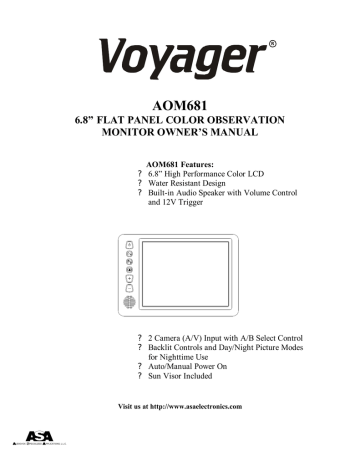
R
AOM681
6.8” FLAT PANEL COLOR OBSERVATION
MONITOR OWNER’S MANUAL
AOM681 Features:
? 6.8” High Performance Color LCD
? Water Resistant Design
? Built-in Audio Speaker with Volume Control and 12V Trigger
UDIOVOX PECIALIZED
1
PPLICATIONS, L.L.C.
? 2 Camera (A/V) Input with A/B Select Control
? Backlit Controls and Day/Night Picture Modes for Nighttime Use
? Auto/Manual Power On
? Sun Visor Included
Visit us at http://www.asaelectronics.com
Important! – Please Read This Manual Before Installing!
Congratulations on your purchase of a Voyager AOM681 LCD Observation Monitor.
With proper installation and use, your AOM681 is designed to provide you with years of trouble-free operation. This manual contains important information required to properly install and operate the unit. Please read this manual thoroughly before beginning.
All Voyager Observation products are strictly intended to be installed as a supplement aid to standard rear-view mirror systems that may already exist in your vehicle. Voyager observation products are not intended for use as substitutes for rear-view mirror devices, or for any other standard motor vehicle equipment required to be installed on vehicles by law.
While Voyager observation products contribute to improving the vehicle operator’s field of view, these products are no substitute for proper defensive driving techniques and observance of traffic laws and motor vehicle safety regulations.
Warnings!
Installation Location
It is unlawful in most jurisdictions for a person to drive a motor vehicle equipped with a television viewer or screen located at any point forward of the back of the driver’s seat or in any location that is visible, directly or indirectly, to the driver while operating the vehicle. The AOM681 product is designed to be used primarily as a rear observation device in conjunction with closed circuit cameras. In any installations where the
AOM681 is used to display television broadcasts or recorded video playback, installation
location must adhere to local laws and regulations.
Tampering
To prevent electrical shock, DO NOT OPEN THE MONITOR CASE. There are potentially harmful voltages inside the monitor. There are no user serviceable parts
inside. If evidence of tampering is detected, the warranty will be considered void.
Moisture
Your Voyager AOM681 was designed to be water-resistant. While it will withstand short periods of exposure to moisture, this product does contain sensitive electronic components and exposure to moisture should be limited by the user / installer. This product is not designed for applications where constant exposure to moisture or immersion can be encountered. This unit should NEVER be cleaned with a power washer or used where direct power washer spray may be encountered.
2
PACKING CONTENTS:
90 DAY/ 12 MONTH LIMITED WARRANTY
Audiovox Specialized Aplications, LLC (the company) warrants to the original retail purchaser of this product that should this product or any part thereof, under normal use and conditions, be proven defective in material or workmanship within 90 days from the date of purchase, such defect(s) will be repaired or replaced (at the company's option) without charge for parts and labor repair. After the initial 90 day period and for a period of 12 months from the date of original purchase, the company will supply at no charge a replacement for any defective part(s) but will charge for the labor to repair the product.
To obtain repair or replacement within the terms of this Warranty, ASA must be called and a return authorization must be given to reference the product when returned. The product is to be delivered with proof of waranty coverage (e.g. dated bill of sale), specification of the defect(s), transportation prepaid, and Return Authorization Number clearly written on the outside of the package. The product must be returned to ASA for repair unless specified otherwise by ASA.
This warranty does not cover the elimination of externally generated static or noise, to the correction of antenna problems, to costs incurred for removal or reinstallation of the product, or damage to any tapes, speakers, accessories, or electrical systems.
This warranty does not apply to any product or part thereof which in the opinion of the company has been damaged through alteration, improper installation, mishandling, misuse, neglect or accident.
THE EXTENT OF THE COMPANY'S LIABILITY UNDER THIS WARRANTY IS LIMITED TO THE
REPAIR OR REPLACEMENT PROVIDED ABOVE AND, IN NO EVENT SHALL THE COMPANY'S
LIABILITY EXCEED THE PURCHASE PRICE PAID BY THE PURCHASER FOR THE PRODUCT.
This warranty is in lieu of all other express warranties or liabilities, ANY IMPLIED WARRANTIES,
INCLUDING ANY IMPLIED WARRANTY OF MERCHANTABILITY, SHALL BE LIMITED TO THE
DURATION OF THIS WARRANTY. ANY ACTION OR ANY BREACH OF ANY WARRANTY
HEREUNDER INCLUDING ANY IMPLIED WARRANTY OF MERCHANTABILITY MUST BE
BROUGHT WITHIN A PERIOD OF 30 DAYS FROM THE DATE OF PURCHASE. IN NO CASE
SHALL THE COMPANY BE LIABLE FOR ANY CONSEQUENTIAL OR INCIDENTAL DAMAGES
OR BREACH OF THIS OR ANY OTHER WARRANTY, EXPRESS OR IMPLIED, WHATSOEVER.
NO person or representative is authorized to assume for the Company any other than expressed herein connection of the sale of this product. Some states do not allow limitations on how long an implied warranty lasts or the exclusion of incidental or consequential damages so the above limitations or exclusions may not apply to you. This gives you specific legal rights and you may also have other rights which vary from state to state.
Audiovox Specialized Applications, LLC
WARRANTY CARD
QTY. 1
LCD MONITOR
QTY. 1
SUN SHIELD
QTY. 1
4” X 2” VELCRO
QTY. 1
5’ INTERMEDIATE HARNESS
QTY. 1
#8 X ¾” SELF DRILL BLACK SCREWS (HARDWARE
BAG)
QTY.4
#10 X 5/16” PHP THREAD FORMING BLACK
SCREW (HARDWARE BAG) QTY. 4
POWER
LCD
PANEL A/V 1 A/V 1
SPLIT GROMMET
1” O.D. 3/16 I.D.
QTY. 1
POWER HARNESS QTY. 1
1
2
5
STOP
DISTANCE MARKER
STICKER
QTY.1
4” BLACK WIRE TIE
QTY. 4
3
A/V INPUT JUNCTION BOX
QTY.1
CONTROLS AND OPERATION
1
2
3
4
5
5
1. Power/Stand-By Button
The AOM681 has two possible operation modes for turning the unit on/off. In manual mode, the power button is used to turn the unit on/off. In stand-by mode, the unit automatically turns on only when 12V is applied to the stand-by trigger wire.
For MANUAL operation, the AOM681 should be wired as follows:
The ACC (+12V) lead (red) should be wired to the ACC feed of the vehicle (switched +12V).
*Please note that if the unit is in “Stand-by On” mode, the Power Button will appear to have no effect (it will switch from “on” to “on” in this case).
For STAND-BY operation, the AOM681 should be wired as follows:
The ACC (+12V) lead (red) should be wired to the ACC feed of the vehicle (switched
+12V). The Stand-by Trigger (+12V) should be wired to the reverse feed of the vehicle
(+12V when the vehicle is in reverse). The unit will automatically turn on whenever the standby trigger is +12V.
The power button features dual-illumination (bright and dim). In installations where the unit is not wired for Stand-by operation and power is applied to the unit, the Power
Button will dimly glow when the unit is off, allowing the user to easily find the control in low light. Illumination switches to full intensity when the unit is turned on.
2. A/B Input Select Button
This control toggles the active display image back and forth between AV1 and AV2 inputs.
4
3. Day/Night Mode Button This control toggles the unit between “Day” and “Night”
LCD illumination modes. In the “Day” mode, the LCD backlight intensity is at maximum. In “Night” mode, the LCD backlight is dimmed to a preset level that is more suitable for low light operation.
4. Picture Adjustment Menu Button
This control accesses an On-Screen-Display (OSD) menu for four LCD picture adjustments (Brightness, Contrast, Color, and Tint). The first depress of the button accesses the “Brightness” adjustment. The Volume +/- controls adjust the level, which is indicated by the bar graph at the bottom of the screen. Each consecutive depress of the
Picture button accesses the adjustment screen for each picture adjustment. If no buttons are pressed within 6 seconds or controls other than the Picture and Volume buttons are pressed, the unit will exit the Picture Adjustment mode.
5. Volume +/- Buttons
This 2-button set of controls adjusts the output volume of the built-in audio speaker when the audio function is enabled *(see typical system connection diagram). The “+” button increases output volume. The “-“ button decreases output volume. Volume level is indicated by the OSD bar graph at the bottom of the screen.
These buttons also serve as adjustment controls while in the Picture Adjustment Menu mode (see above section for details).
*Note: The AOM681 requires +12V to be applied to the “Audio Enable” trigger input in order to activate the built-in speaker. If no audio output is heard from the speaker regardless of the volume level adjustment, check this connection.
5
INSTALLATION INSTRUCTIONS
BEFORE YOU BEGIN INSTALLATION:
Before drilling, be sure that no cable or wiring is on the other side. Clamp all wires securely to reduce the possibility of them being damaged during installation and use.
Keep all cables away from hot or moving parts, and electrically noisy components.
Wiring Definitions:
? Power connection:
Pin 1 ACC +12V (Red)
Pin 2 Standby Trigger (Blue wire)
Pin 3 Ground (Black wire)
Pin 4 Audio Trigger (Blue w/white stripe wire)
? Camera A input:
? Camera B input:
? LCD panel:
Connection for camera or camera extension cable
Connection for camera or camera extension cable
9-pin DIN cable connection: junction box to monitor.
Procedure:
1. Choose the monitor, junction box, and camera mounting locations.
2. Install all required cables in vehicle. A ¾” (19mm) hole should be drilled for passing cables through vehicle walls, barriers, etc. After the intermediate cable is passed through the hole, install the split grommet (included). If additional cable protection is required install convoluted tubing over the cable.
3. After cable/wiring has been routed and components are in place, temporarily make all system connections and perform a system function check. If system does not operate properly, see the troubleshooting section of this manual.
4. If using an optional PanaVise
?
stalk mount (available separately), use the mounting template provided on page 10. Install the PanaVise
?
mount to the LCD monitor using the #10 self-drilling screws (included).
**Important: Do not use screws other than those provided with the AOM681.
Void of warranty and serious product damage will occur.
5. Use the template provided on page 10 for proper placement of the junction box mounting holes. Use the #8 self-drilling screws (included) to secure the junction box in the desired location. The junction box can also be mounted using the 2”x 4” velcro strip (included).
6
6. There are 2 options for connecting the LCD monitor to the junction box. If the application is such that the monitor is in close proximity to the junction box, the
AOM681 monitor can be connected directly to the junction box. If the junction box is mounted further from the monitor, use the 5’ intermediate cable included with the
AOM681 to connect the monitor to the junction box. If more cable length is needed, additional 5’ lengths of the intermediate cable can be purchased. (See the accessory list at the back of this manual for part number details.)
7. Connect the 4-pin power harness to vehicle. (See system connection illustration page
8)
8. Plug camera extension cable (available separately P/N CEC25) into AV1 or AV2 input connector on the junction box. Plug observation camera into camera extension cable.
9. Make sure all cables are routed away from hot or moving parts, and away from sharp edges. Secure cables with wire ties.
10. For rear observation applications, range marker stickers have been included with this product. These markers are designed to adhere to your LCD monitor and provide a reference for gauging distance. See page 9 for illustration showing proper use and installation of the range markers
7
8
REAR OBSERVATION INSTALLATION
DISTANCE MARKER USE/INSTALLATION
-PLACE INDICATOR MARKERS (CONE, BOX ANY
REFERENCE OBJECT HANDY) BEHIND VEHICLE
AS IN FIGURE A.
-PLACE RANGE MARKER DECALS ON SCREEN OF
MONITOR OVER IMAGE OF INDICATOR
MARKERS ON GROUND BEHIND VEHICLE, AS
VIEWED ON THE MONITOR SCREEN.
-THIS GIVES YOU A VISUAL REFERENCE OF
ACTUAL DISTANCE BEHIND VEHICLE, AS
OBJECTS ARE VIEWED.
INDICATOR
MARKERS
1 FT
2 FT
5 FT
FIGURE A
9
WIDTH OF VEHICLE
1
2
5
STOP
FIGURE B
JUNCTION BOX MOUNTING TEMPLATE
PANAVISE
?
MOUNT TEMPLATE
(OPTIONAL ACCESSORY – SEE PAGE 8)
10
SYMPTOM
No power
TROUBLESHOOTING
CAUSE SOLUTION
No +12V accessory, No ground, mis-wired/reversed
Replace circuit fuse, monitor has protection device built-in/reset, check ground connection, verify power is being supplied
Video/No audio Blue/white audio trigger wire not powered, Volume adjust down
Monitor does not activate in reverse
Blue standby wire not powered
Connect to +12V ACC or reverse light circuit, turn volume adjustment up
Connect to reverse circuit +12V
Negative/dark video image
No video/no audio
Low voltage, Brightness adjustment down
Camera connection
Check voltage power and ground connections, turn brightness adjustment up
Check camera input selection, connection to camera and junction box, correct camera connection/plugged incorrectly
Vehicle battery drained
+12V ACC (red wire) connected to vehicle battery
Provide +12V ACC (red wire) power from switched circuit
ACCESSORY LIST
AOC100B – COLOR CAMERA-SWITCHABLE STD/MIRROR IMAGE
VCC130 - COLOR CAMERA W/LOW LIGHT ENHANCEMENT LED’s-MIRROR
IMAGE ONLY
CEC2 – 2 FOOT CAMERA EXTENSION CABLE
CEC15 – 15 FOOT CAMERA EXTENSION CABLE
CEC18 – 18 FOOT CAMERA EXTENSION CABLE
CEC25 – 25 FOOT CAMERA EXTENSION CABLE
CEC50 – 50 FOOT CAMERA EXTENSION CABLE
CEC75 – 75 FOOT CAMERA EXTENSION CABLE
8510681 – 5 FOOT INTERMEDIATE HARNESS
CSW4000 – MANUAL 4 CAMERA SWITCHER
CSW450A – AUTOMATIC 4 CAMERA SWITCHER
FDK681N - FLIP DOWN KIT, AOM681 NEUTRAL
FKD681G – FLIP DOWN KIT, AOM681 GRAY
FDK681PL – FLIP DOWN KIT, AOM681 PEARL
72704 – CELLULAR MOUNT 4” WITH THUMBSCREW
72706 – CELLULAR MOUNT 6” WITH THUMBSCREW
11
PRODUCT SPECIFICATIONS
LCD panel specifications:
Size/Type 6.8” (diagonal) /TFT LCD
Brightness 250 nit (min)
300 nit (typ.)
Contrast Ratio 60 (min)
View Angles
(@ CR ? 10)
150 (typ.)
Top (12 o’clock): 25 ?(min)
Bottom (6 o’clock): 40 ?(min)
Horizontal: ? 55? (min)
Response Time Rise: 25ms (typ.) ; 50ms (max)
Fall: 30ms (typ.) ; 60ms (max)
Back light Type CCFL
Back light Life 30k hrs (min) ; 40k hrs (typ.)
Operation Temperature Range:
Storage Temperature Range:
Max Humidity:
Max Vibration Force:
Max Shock Force:
Operating Voltage Range:
Current Draw (typical):
Signal System:
Video:
? Aspect Ratio:
? Input format:
? Input level:
Audio
? Input level:
4:3
-20 ?C to 65?C
-40 ?C to 80?C
100? RH
2.5G
100G
10VDC to 16VDC
50mA (Idle); 1.15A (typ) ; 1.25A (max)
NTSC
Composite NTSC
1Vp-p into 75 ?
-10dBV nominal (317mV)
Product Weight: 2.8lbs (approximate)
Product Overall Dimensions: 7 ¾” (197mm)W x 5 ¼” (134mm)H x 1 3/16” (29.5mm)D
Visit us at http://www.asaelectronics.com
12
advertisement
* Your assessment is very important for improving the workof artificial intelligence, which forms the content of this project