advertisement
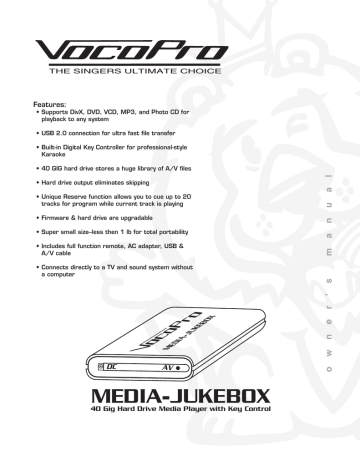
POWER
MUTE
4 5 6 OSD
7 8 9 REPEAT
Features:
10+ 0 PHOTO
DIGEST
A-B
• Supports DivX, DVD, VCD, MP3, and Photo CD for
playback to any system
KEY-
VOL+ RESERVE
• USB 2.0 connection for ultra fast file transfer
VOL-
• Built-in Digital Key Controller for professional-style
Karaoke
PLAY SLOW
KEY+ VOCAL
ENTER
REW FFW • 40 GIG hard drive stores a huge library of A/V files
• Hard drive output eliminates skipping
PAUSE
PREV
STOP
NEXT
MEDIA-JUKEBOX
• Unique Reserve function allows you to cue up to 20
tracks for program while current track is playing
• Firmware & hard drive are upgradable
• Super small size--less then 1 lb for total portability
• Includes full function remote, AC adapter, USB &
A/V cable
• Connects directly to a TV and sound system without
a computer
DC
MEDIA-
JUKE
BOX
MEDIA-JUKEBOX
AV
MEDIA-JUKEBOX
40 Gig Hard Drive Media Player with Key Control
MEDIA-JUKEBOX
1
DC
MEDIA-JUKEBOX
AV
2
3
USB 2.0
4
Note
The outside shellof this unit acts as
a heat sink, so it is normal for the
Table of Contents
Caution and safety information ............................................................. 3-4
Listening for a lifetime ...........................................................................5
Welcome .............................................................................................6
Before getting started ...........................................................................7
Getting connected .................................................................................8
Disconnecting USB cable .......................................................................8
Panel descriptions ................................................................................9
Remote control descriptions and functions ....................................... 10-11
Remote control battery instalation and use .............................................12
Media playback and other functions .................................................. 13-15
Setting Preferences ............................................................................16
Karaoke ............................................................................................17
Specifications .....................................................................................18
T H E S I N G E R S U LT I M AT E C H O I C E
2
T H E S I N G E R S U LT I M AT E C H O I C E
FCC INFORMATION (U.S.A.)
1. IMPORTANT NOTICE: DO NOT MODIFY THIS
UNIT!: This product, when installed as indicated in the instructions contained in this manual, meets FCC requirements. Modifications not expressly approved by
Vocopro may void your authority, granted by the FCC, to use this product.
accessories and/or another product use only high quality shielded cables. Cable(s) supplied with this product MUST be used. Follow all installation instructions. Failure to follow instructions could void your
FCC authorization to use this product in the U.S.A.
CAUTION:
READ THIS BEFORE OPERATING YOUR UNIT
1. To ensure the finest performance, please read this manual carefully. Keep it in a safe place for future reference. windows, heat sources, and too much vibration, dust, moisture or cold. Avoid sources of hum (transformers, v motors). To prevent fire or electrical shock, do not expose to rain and water.
3. Do not operate the unit upside-down.
comply with the requirements listed in FCC Regulations,
Part 15 for Class "B" digital devices. Compliance with these requirements provides a reasonable level of assurances that your use of this product in a residential environment will not result in harmful interference with other electronic devices. This equipment generates/uses radio frequencies and, if not installed and used according to the instructions found in the owner's manual, may cause interference harmful to the operation of other electronic devices. Compliance with
FCC regulations does not guarantee that interference will not occur in all installations. If this product is found to be the source of interference, which can be determined by turning the unit "Off" and "On", please try to eliminate the problem by using one of the following measures:
Relocate either this product or the device that is being affected by the interference.
Use power outlets that are on different branch (circuit breaker or fuse) circuits or install AC line filter(s).
In the case of radio or TV interference, relocate/reorient the antenna. If the antenna lead-in is 300-ohm ribbon lead, change the lead-in to coaxial type cable.
If these corrective measures do not produce satisfactory results, please contact your local retailer authorized to distribute Vocopro products. If you can not locate the appropriate retailer, please contact Vocopro, 1728
Curtiss Court, La Verne, CA 91750.
Do not interfere with its proper ventilation; this will cause the internal temperature to rise and may result in a failure.
moving the unit, first turn the unit off. Then gently disconnect the power plug and the cords connecting to other equipment. Never pull the cord itself.
power switch is turned off. We recommend that you unplug the power cord from the wall outlet if the unit is not going to be used for a long time. This will save electricity and help prevent fire hazards. To disconnect the cord, pull it out by grasping the plug. Never pull the cord itself.
CAUTION
The apparatus is not disconnected from the AC power source so long as it is connected to the wall outlet, even if the apparatus itself is turned off. To fully insure that the apparatus is indeed fully void if residual power, leave unit disconnected from the AC outlet for at least fifteen seconds. equipment such as tuners or receivers. Move the system farther away from such equipment if interference is observed.
NOTE:
check the copyright laws in your country before recording from records, compact discs, radio, etc. Recording of copyrighted material may infringe copyright laws.
Voltage Selector (General Model Only)
Be sure to position the voltage selector to match the voltage of your local power lines before installing the unit.
220V
110V
3
Safety Instructions
CAUTION
RISK OF SHOCK
CAUTION: To reduce the risk of electric shock, do not remove cover (or back). No userserviceable parts inside. Only refer servicing to qualified service personnel.
Explanation of Graphical Symbols
The lightning flash & arrowhead symbol, within an equilateral triangle, is intended to alert you to the presence of danger.
The exclamation point within an equilateral triangle is intended to alert you to the presence of important operating and servicing instructions.
WARNING
To reduce the risk of fire or electric shock, do not expose this unit to rain or moisture.
1. Read Instructions - All the safety and operating instructions should be read before the appliance is operated.
2. Retain Instructions - The safety and operating instructions should be retained for future reference.
3. Heed Warnings - All warnings on the appliance and in the operating instructions should be adhered to.
4. Follow Instructions - All operating and use instructions should be followed.
5. Attachments - Do not use attachments not recommended by the product manufacturer as they may cause hazards.
6. Water and Moisture - Do not use this unit near water.
For example, near a bathtub or in a wet basement and the like.
only with a cart or stand that is recommended by the manufacturer.
7 A. An appliance and cart combination should be moved with care. Quick stops, excessive force, and uneven surfaces may cause an overturn.
8. Ventilation - The appliance should be situated so its
location does not interfere with its proper ventilation. For
example, the appliance should not be situated on a bed,
sofa, rug, or similar surface that may block the
ventilation slots.
9. Heat - The appliance should be situated away from
heat sources such as radiators, heat registers,
stoves, or other appliances (including amplifiers)
that produce heat.
10. Power Sources - The appliance should be
connected to a power supply only of the type described
in the operating instructions or as marked on the
appliance.
11. Grounding or Polarization - Precautions should be
taken so that the grounding or polarization means of
an appliance is not defeated.
12. Power-Cord Protection - Power-supply cords
should be routed so that they are not likely to be walked
on or pinched by items placed upon or against them,
paying particular attention to cords at plugs,
convenience receptacles, and the point where they exit
from the appliance.
13. Cleaning - Unplug this unit from the wall outlet
before cleaning. Do not use liquid cleaners or
aerosol cleaners. Use a damp cloth for cleaning.
14. Power lines - An outdoor antenna should be
located away from power lines.
15. Nonuse Periods - The power cord of the appliance
should be unplugged from the outlet when left unused
for a long period of time.
16. Object and Liquid Entry - Care should be taken so
that objects do not fall and liquids are not spilled into the
enclosure through openings.
A. The power supply cord or plug has been damaged; or
B. Objects have fallen into the appliance; or
C. The appliance has been exposed to rain; or
D. The appliance does not appear to operate normally
or exhibits a marked change in performance; or
E. The appliance has been dropped, or the enclosure
damaged.
18. Servicing - The user should not attempt to service
the appliance beyond that described in the operating
instructions. All other servicing should be referred to
qualified service personnel.
Note:
To CATV system installer's (U.S.A.): This reminder is provided to call the CATV system installer's attention to
Article 820-40 of the NEC that provides guidelines for proper grounding and, in particular, specifies that the cable ground shall be connected as close to the point of cable entry as practical.
4
Listening For A Lifetime
Selecting fine audio equipment such as the unit you’ve just purchased is only the start of your musical enjoyment. Now it’s time to consider how you can maximize the fun and excitement your equipment offers. VocoPro and the Electronic Industries Association’s
Consumer Electronics Group want you to get the most out of your equipment by playing it at a safe level. One that lets the sound come through loud and clear without annoying blaring or distortion and, most importantly, without affecting your sensitive hearing.
Sound can be deceiving. Over time your hearing “comfort level” adapts to a higher volume of sound. So what sounds “normal” can actually be loud and harmful to your hearing. Guard against this by setting your equipment at a safe level BEFORE your hearing adapts.
To establish a safe level:
• Start your volume control at a low setting.
• Slowly increase the sound until you can hear it comfortably and clearly, and without
distortion.
Once you have established a comfortable sound level:
• Set the dial and leave it there.
• Pay attention to the different levels in various recordings.
Taking a minute to do this now will help to prevent hearing damage or loss in the future.
After all, we want you listening for a lifetime.
Used wisely, your new sound equipment will provide a lifetime of fun and enjoyment. Since hearing damage from loud noise is often undetectable until it is too late, this manufacturer and the Electronic Industries Association’s Consumer Electronics Group recommend you avoid prolonged exposure to excessive noise. This list of sound levels is included for your protection.
Some common decibel ranges:
Level Example
Quiet library, Soft whispers
Living room, Refrigerator, Bedroom away from traffic
Light traffic, Normal Conversation
Air Conditioner at 20 ft., Sewing machine
Vacuum cleaner, Hair dryer, Noisy Restaurant
Average city traffic, Garbage disposals, Alarm clock at 2 ft.
The following noises can be dangerous under constant exposure:
Level Example
Subway, Motorcycle, Truck traffic, Lawn Mower
Garbage truck, Chainsaw, Pneumatics drill
Rock band concert in front of speakers
Gunshot blast, Jet plane
Rocket launching pad
-Information courtesy of the Deafness Research Foundation
5
Welcome….
THE SINGERS ULTIMATE CHOICE
And Thank you for purchasing the MEDIA-JUKEBOX from VocoPro, your ultimate choice in Karaoke entertainment! With years of experience in the music entertainment business, VocoPro is a leading manufacturer of Karaoke equipment, and has been providing patrons of bars, churches, schools, clubs and individual consumers the opportunity to sound like a star with full-scale club models, in-home systems and mobile units. All our products offer solid performance and sound reliability, and to further strengthen our commitment to customer satisfaction, we have customer service and technical support professionals ready to assist you with your needs. We have provided some contact information for you below.
VocoPro
1728 Curtiss Court
La Verne, CA 91750
Toll Free: 800-678-5348
TEL: 909-593-8893
FAX: 909-593-8890
VocoPro Company Email Directory
Customer Service & General Information [email protected]
Tech Support [email protected]
Remember Our Website
Be sure to visit the VocoPro website www.vocopro.com for the latest information on new products, packages and promo’s. And while you’re there don’t forget to check out our
Club VocoPro for Karaoke news and events, chat rooms, club directories and even a
Service directory!
We look forward to hearing you sound like a PRO, with VocoPro, your ultimate choice in
Karaoke entertainment.
FOR YOUR RECORDS
Please record the model number and serial number below, for easy reference, in case of loss or theft. These numbers are located on the rear panel of the unit. Space is also provided for other relevant information
Model Number
Serial Number
Date of Purchase
Place of Purchase
6
Before getting started
Congratulations on purchasing the MEDIA-JUKEBOX 40 GIG HARD DRIVE MEDIA PLAYER. The
MEDIA-JUKEBOX will provide years of reliable hard disk storage and high quality entertainment for you if used properly. Please read this manual carefully before using your new component to ensure best performance.
Carefully remove the MEDIA-JUKEBOX from its carton. It is recommended that you store the original packaging materials in case you need to ship this equipment for any reason.
Be sure you have the following parts and components included.
1 DC power adaptor 1 USB 2.0 Cable 1 A/V Patch Cable 1 MEDIA-JUKEBOX 1 Remote Control with 2 AAA batteries
Note: The high-capacity USB cable included with the MEDIA-JUKEBOX is designed specifically for transfering the large volume of files from your PC to
The MEDIA-JUKEBOX. Other USB cables may not be compatible with the specialized requirements for this function. If you misplace the included
MEDIA-JUKEBOX USB cable, contact VocoPro for a replacment.
7
Getting connected
To make use of your new portable hard drive, first you must connect it to your PC to transfer the files you want to store. For connection to your PC or laptop, you will need to use the USB 2.0 cable included,
WITHOUT the DC adaptor connected to the MEDIA-JUKEBOX. We suggest using more current operating systems such as Windows 2000, Mac OS 9.2 and above with the MEDIA-JUKEBOX.
1. Locate the USB port on your computer’s motherboard or on the front of the computer tower.
2. Connect the small plug of the USB cable to the MEDIA-
JUKEBOX and the two larger ends to your computer’s USB ports. Generally, you can also transfer your files using only one of the USB plugs. For best performance, though, we recommend using both if your computer has two USB ports.
3. With USB cable connected to a Windows based system, an icon for the MEDIA-JUKEBOX will appear as an additional drive available through “My Computer.” With Mac, the icon will appear on your desktop. You may have to wait several minutes the first time you connect the MEDIA-JUKEBOX to your PC for the computer to recognize new hardware and automatically install it. When it appears, you can copy your files (videos, songs, photos, etc.) following your operating system’s normal procedures for saving or copying files from one drive to another. VocoPro has provided a
PLAY MENU for you to help you organize your files into KARAOKE,
VIDEO, MP3 and JPEG folder categories. Just like any other hard drive, you can rename these folders or add more to your preference. Follow your operating system’s normal procedures for saving files to transfer them from your PC to the desired folder of the MEDIA-JUKEBOX. USE ONLY THE INCLUDED USB CABLE.
Disconnecting the USB cable
1. With Windows, locate the “Safely Remove Hardware” icon at the bottom taskbar and click on it. “USB Mass
Storage Device” should be highlighted.
2. Click “Stop” and “Stop Hardware Device” will appear.
3. Click “OK” to confirm. With Mac, drag the MEDIA-
JUKEBOX icon to your TRASH/EJECT before disconnecting.
Connecting the MEDIA-JUKEBOX to an external system for playback
1. Connect the DC adaptor to the input labeled DC on the MEDIA-JUKEBOX and the other end to an electrical outlet.
2. Connect the 1/16” three-ring tip plug into the AV jack of the MEDIA-JUKEBOX. The other end of this adaptor cable includes 3 RCA-style plugs. The red and white L/R pair are for your audio connection to your TV AUDIO input or the AUDIO inputs on an amplifier or a mixer. The yellow RCA plug is a for VIDEO connection to a TV or other monitor device.
8
POWER MUTE
1
4
2
5
3 SETUP
6 OSD
7 8 9 REPEAT
10+ 0
KEYKEY
PHOTO
DIGEST
A-B
KEY+ VOCAL
VOL+ RESERVE
VOL-
SUBTITLE ZOOM ENTER
PLAY SLOW PAUSE STOP
REW FFW PREV NEXT
MEDIA-JUKEBOX
DC
MEDIA-
JUKE
BOX
MEDIA-JUKEBOX
AV
MEDIA-JUKEBOX
Panel Descriptions
Front Panel
Note
The outside shellof this unit acts as
a heat sink, so it is normal for the
surface to be warm during operation.
1. DC power adaptor connection - Connect the included power adaptor here, and insert the other end into a wall socket.
2. Audio & Video jack - We have provided an adaptor cable with a three-ring-tip 1/16” to RCA L/R and
Video for universal connection to any A/V system. You will use this 1/16” jack for output with the A/V cable.
1
DC
MEDIA-JUKEBOX
AV
2
Front Panel
Rear Panel
USB 2.0
3 4
Rear Panel
3. Remote Sensor - See the next section of this manual pertaining to Remote Control descriptions and use for instructions on operating your remote properly
4. USB 2.0 Jack - We have included a USB cable for connection from this jack to your computer.
9
Remote control descriptions and functions
POWER MUTE
1
4
2
5
3
6
SETUP
OSD
7
SHUFFLE
8
0
9 REPEAT
PHOTO
DIGEST
A-B
KEYKEY KEY+ VOCAL
VOL+ RESERVE
VOL-
SUBTITLE ZOOM ENTER
PLAY SLOW PAUSE STOP
REW FFW PREV NEXT
MEDIA-JUKEBOX
25
22
24
23
9
10
11
15
16
17
12
13
14
18
19
20
21
1
2
3
4
5
6
7
8
POWER MUTE
9
10
1. POWER - Turns the MEDIA-JUKEBOX ON/OFF.
7
1
4
KEY-
VOL-
REW
2
5
8
SHUFFLE 0
KEY
VOL+ RESERVE
SUBTITLE ZOOM
3
6
SETUP
OSD
9 REPEAT
PHOTO
DIGEST
A-B
KEY+ VOCAL
ENTER
PLAY SLOW PAUSE STOP
FFW PREV NEXT
MEDIA-JUKEBOX
25
22
24
23
11
15
16
17
12
13
14
2. NUMBER PAD - Use these keys to select track or file numbers for
PLAY and RESERVE.
3. SHUFFLE - Use this button to randomly SHUFFLE song playback of files within whichever folder you have currently open.
18
19
20
21
NOTE: SHUFFLE mode will remain on until MEDIA-JUKEBOX is powered OFF. When powered ON again, playback defaults to nor-
mal mode
4. KEY CONTROL PAD - Use these buttons to adjust the key on the audio from any media format for Karaoke. The KEY - button will lower
(flat or “b”) the key in half-step increments, the KEY + button will raise
(sharp or “#”) the key in half-step increments, and the center KEY button will return the music to its original output key.
5. VOLUME - VOL + raises the output of the MEDIA-JUKEBOX up to
+16, and VOL - lowers it.
6. RESERVE - This key allows you program multiple tracks for playback. When a folder is open, pressing RE-
SERVE will display “PROGRAM P00:0000” at the top of the screen. Use the DIRECTION or NUMBER KEYS to select the file to “reserve” and press ENTER. Your track number will appear as P01. Repeat to reserve more tracks. Press STOP to confirm completion of reserve program before proceeding. Press PLAY to start the files in the order you have reserved them. Pressing RESERVE twice will end programmed playback and clear program memory
NOTE:
• Program will remain in memory until you press the RESERVE button twice to clear it.
• The RESERVE function only applies to the folder from you currently have open for selecting files.
7. SUBTITLE - This button will toggle subtitles ON/OFF with compatible files if transferred with subtitles intact.
8. ZOOM - You can increase the view of compatible video and photo files 2X the original viewing size by pressing this button.
9. MUTE - Using this button will MUTE audio output until button is pressed again to designate MUTE OFF.
10. SETUP - This button takes you the MAIN MENU for selecting TV TYPE, KARAOKE MODE and LANGUAGE preferences.
11. OSD - The On Screen Display toggles between a display of CHAPTER ELAPSED time, CHAPTER REMAIN time or OFF for no time display with video files.
12. REPEAT - This button commands several playback options for repeating individual tracks and files, entire folders or video chapters: SINGLE, REPEAT ONE, FOLDER PLAY, FOLDER REPEAT, DISC PLAY and DISC REPEAT.
10
Remote control descriptions and functions Cont...
POWER
1
4
7
SHUFFLE
KEY-
2
5
8
0
KEY
VOL+ RESERVE
VOL-
SUBTITLE ZOOM
PLAY
REW
SLOW
FFW
3
6
9
PHOTO
DIGEST
KEY+
PAUSE
PREV
MUTE
SETUP
OSD
REPEAT
A-B
VOCAL
ENTER
STOP
NEXT
22
9
10
11
15
16
17
12
13
14
18
19
20
21
13. PHOTO DIGEST - While viewing jpeg files, the MEDIA-JUKEBOX will default to showing a full screen of each image one at a time. Use the PHOTO DIGEST button to show the MEDIA-JUKEBOX’s photo folder navigator. A display will show 9 thumbnails per page for selection.
2 3 SETUP
11 press ENTER when your desired image is highlighted. Use the l<< and >>l icons and ENTER to scroll forward or backwards to additional pages. Starting with whichever image you select, a jpeg slideshow will
14
PHOTO
DIGEST
3
15
14. A-B - Using the A-B button, you can create a “loop” of a segment of compatible files. It is useful if you want to practice singing to a track, or repeat your favorite scene in a movie. Press once to set the A
6
VOL(starting) point, and a second time to mark the B (ending) point. Your selected segment will start immediately and play continuously until
SLOW PAUSE
ENTER
STOP
19 stopped. Press A-B a third time to CANCEL the loop and resume
8
PLAY normal play.
21
REW FFW PREV NEXT
15. AUDIO - This button allows you to switch between different audio playback modes with compatible file types. With Karaoke files, in MONO LEFT mode, VOCAL CANCEL is activated. In this
23
MEDIA-JUKEBOX
23
24
25 several different audio options to accomodate different formats.
Toggle through the options until AUDIO output is activated for the appropriate format
NOTE: This feature is not applicable with MP3.
16. DIRECTION KEYS - Use these keys to navigate through menus, track and file listings.
17. ENTER - This button will confirm menu sections or highlighted tracks and files for playback.
18. PLAY - Press this button to initiate disc PLAYBACK.
19. SLOW - This button allows you to view a DivX DVD or VCD video file in SLOW motion 2X, 4X, or 8X slower than the original speed depending on how many times it is pressed.
20. PAUSE - Press this button to momentarily pause scene or track. Press PAUSE
21. STOP - Press this button once to enter AUTO STOP MODE, which stops playback with a time marker for resuming PLAY. Press twice to completely STOP playback. While in AUTO STOP MODE, the Vocopro splash screen appears. Pressing PLAY will resume playback starting at the time marker.
22. REVERSE - Rewinds through current TRACK, or SCENE, increasing the speed with each press of the button.
For example, with a DivX file, you can reverse through a TRACK OR SCENE 2X, 4X, 8X or 16X consecutively. With
DVD, VCD or MP3 playback, REVERSE advances 2X, 4X, 6X and 8X consecutively.
23. FORWARD - Advances through current TRACK or SCENE. Each time button is pressed, speed will increase. With DivX files, you can fast forward 2X, 4X, 6X, and 8X. With DVD, VCD and MP3 files, you can advance 2X, 4X, 6X and 8X consecutively. It is also possible to advance to the next TRACK if button is pressed several times.
24. PREVIOUS - Returns to the PREVIOUS track, scene or file.
25. NEXT - Advances to the NEXT track, scene or file.
11
Remote control descriptions and functions Cont...
Remote control battery installation
1.To install the batteries, first remove the battery compartment lid from the back of the remote control.
2. Insert two AA batteries, ensuring that the polarities are aligned correctly, according to the markings on the battery compartment showing +/- terminal orientation.
Remote control operation
30˚
24ft
When using remote control, direct it towards the MEDIA-JUKEBOX within angles of 30 degrees +/- from the Remote Sensor at a distance of less than 24 feet away.
• Take precaution not to drop the remote control and keep away from water.
• Don’t expose the Remote Sensor to direct sunlight and other sources of heat.
• When the remote becomes unresponsive at normal operating distance, it is time to replace the battery.
12
SNATCH DVD
3.0
4.0
5.0
Media playback and other functions
ROOT
PLAY MENU
ROOT
KARAOKE
VIDEO
MP3
JPEG
ROOT
ROOT
PLAY MENU
ROOT
VIDEO FILE 1
VIDEO FILE 2
VIDEO FILE 3
VIDEO FILE 4
VIDEO FILE 5
VIDEO FILE 6
VIDEO FOLDER
With the MEDIA-JUKEBOX connected to a TV in video mode, you will see a PLAY MENU with our four default folders. With your remote control, use the DIRECTION KEYS to select the folder you want to open for access to saved files and press ENTER. Select the file inside you want to play and press ENTER again to initiate playback. Below you will find your command options for each format
DivX format
1. When you have selected a DiVX file you want to cue for playback from the proper folder, using the DIRECTION KEYS, choose the version of your file type within the subfolder, and press ENTER.
2. With DivX files, you can momentarily pause playback using the
PAUSE button on the remote, press STOP to end playback and return to the PLAY MENU and MUTE to turn just the audio output off.
3. By pressing the FAST FORWARD or REWIND button, you can advance and reverse through a DivX file at increasing speeds of 2X, 4X,
8X and 16X with each consecutive press of the button.
4. To advance slowly through a file, press the SLOW button for 2X, 4X and 8X the original speed.
DVD format
1. When you have selected a DVD file you want to cue for playback from the proper folder, using the DIRECTION KEYS, choose the file name you want to cue for playback and press ENTER.
2. With DVD files, you can momentarily pause playback using the
PAUSE button on the remote, press STOP to end playback and return to the PLAY MENU and MUTE to turn just the audio output off.
3. By pressing the FAST FORWARD or REWIND button, you can advance and reverse through scenes at increasing speeds of 2X, 4X, 6X and 8X with each consecutive press of the button.
5. To advance slowly through a file, press the SLOW button for 2X, 4X and 8X the original speed.
6. With DVD movies, the SUBTITLE button allows you to select languages the original disc was copied with.
CDG format
Refer to page 17 for instructions on using the MEDIA-JUKEBOX for
Karaoke. Connect to an external mixer, mixing amp or other audio system to combine the signal from MEDIA-JUKEBOX OUTPUT with a microphone mix. With a mixer, the MEDIA-JUKEBOX is input into a channel for total compatibility. Consult your VocoPro dealer for model suggestions.
13
Media playback and other functions Cont...
SNATCH DVD
DVD
FILE NAME
3.0
4.0
5.0
SNATCH DVD
DVD
FILE NAME
3.0
4.0
5.0
ROOT
ROOT
PLAY MENU
ROOT
VIDEO FILE 1
VIDEO FILE 2
VIDEO FILE 3
VIDEO FILE 4
ROOT
ROOT
PLAY MENU
ROOT
SONG TITLE 1
SONG TITLE 2
SONG TITLE 3
SONG TITLE 4
SONG TITLE 5
SONG TITLE 6
MP3
VCD format
1. When you have selected a VCD file you want to cue for playback from the proper folder, using the DIRECTION KEYS and press ENTER.
2. With VCD files, you can momentarily pause playback using the
PAUSE button on the remote. Press PAUSE again to resume playback.
Press STOP to end playback and return to the PLAY MENU and MUTE to turn just the audio output off.
3. By pressing the FAST FORWARD or REWIND button, you can advance and reverse through scenes at increasing speeds of 2X, 4X,
6X and 8X with each consecutive press of the button.
4. To advance slowly through a file, press the SLOW button for 2X, 4X and 8X the original speed.
5. With VCD movies, the SUBTITLE button allows you to select languages the file includes.
6. When playing Karaoke VCDs, the AUDIO button can toggle between different modes: MONO LEFT (for Vocal Cancel), MONO
RIGHT and STEREO mode. In STEREO mode, audio playback is standard
L/R audio, reflecting the normal stereo output of the recorded file. In
MONO LEFT mode the right, the guide vocal channel is removed, and replaced with a duplicate, instrumental left channel. This is also known as VOCAL CANCEL mode. In MONO R mode, the left channel is removed, and replaced with a duplicate right channel of vocals only.
MP3 format
1. When you have selected a MP3 file you want to cue for playback from the proper folder, using the DIRECTION KEYS, press ENTER.
2. With MP3 files, you can momentarily pause playback using the
PAUSE button on the remote. Press PAUSE again to resume playback.
Press STOP to end playback and return to the PLAY MENU and MUTE to turn just the audio output off.
3. By pressing the FAST FORWARD or REWIND button, you can advance and reverse through scenes at increasing speeds of 2X, 4X,
6X and 8X with each consecutive press of the button.
NOTE:
• The AB button on the remote control does not apply to MP3 files
• The AUDIO button on the remote control does not apply to MP3 files
14
SNATCH DVD
DVD
FILE NAME
3.0
4.0
5.0
Media playback and other functions Cont...
ROOT
ROOT
PLAY MENU
ROOT
JPEG FILE 1
JPEG FILE 2
JPEG FILE 3
JPEG FILE 4
JPEG format
1. When you have selected the JPEG folder from the PLAY MENU, using the DIRECTION KEYS, choose the file name you want to cue for view and press ENTER or PLAY. You can also use the NUMBER PAD on the remote control to input a specific file number
JPEG
JPEG JPEG JPEG
JPEG JPEG JPEG
JPEG JPEG JPEG
2. Use the PHOTO DIGEST button to show the MEDIA-JUKEBOX’s photo folder navigator. While viewing jpeg files, the MEDIA-JUKEBOX will default to displaying a full screen of each image one at a time for several seconds each. To select a particular file from which to start viewing, press PHOTO DIGEST and a display will show 9 thumbnails per page for selection.
3. Use the DIRECTION KEYS to navigate through the Photo Digest and press ENTER when your desired image is highlighted.
Use the ( l<< and >>l ) icons and ENTER to scroll forward or backwards to additional pages. Starting with whichever image you select, a jpeg slideshow will “play,” displaying each image for several seconds.
4. To rotate the photos while viewing, use the DIRECTION KEYS on your remote.
5. While a JPEG slideshow is playing, you can use the NEXT and PREV buttons on your remote control to navigate through photo files
6. Press STOP to end photo viewing and return to the PLAY MENU.
15
AUTO
SNATCH DVD
DVD
3.0
4.0
5.0
FILE NAME 1
FILE NAME 2
FILE NAME 3
FILE NAME 4
FILE NAME 5
FILE NAME 6
FILE NAME 7
Setting up preferences
ROOT
MAIN MENU
TV TYPE
LANGUAGE
KARAOKE MODE
EXIT MENU
ENGLISH
CHINESE
LANGUAGE selection
The MEDIA-JUKEBOX provides both English and Chinese for its menu language.
1. To select LANGUAGE preference, press the SETUP button on the remote control.
2. MAIN MENU will appear. Now use the DIRECTION KEYS to select
LANGUAGE, the second menu option. Submenus for ENGLISH and
CHINESE will appear.
3. Use the direction keys to choose your preference.
4. Press ENTER to confirm you selection.
5. Use the DIRECTION KEYS to choose EXIT MENU and then press
ENTER to return to PLAY MENU.
DVD
SNATCH DVD
3.0
4.0
5.0
FILE NAME 1
FILE NAME 2
FILE NAME 3
FILE NAME 4
FILE NAME 5
FILE NAME 6
FILE NAME 7
ROOT
MAIN MENU
TV TYPE
LANGUAGE
KARAOKE MODE
EXIT MENU
ON
KARAOKE
TV TYPE selection
The MEDIA-JUKEBOX has worldwide compatibility with different TV systems. You can select between NTSC, PAL systems or an AUTO setting which will automatically interface with your system.
1. To select one of these TV TYPE modes, press the SETUP button on the remote control.
2. MAIN MENU will appear. Now use the DIRECTION KEYS to select
TV TYPE, the first menu option. Submenus for AUTO, NTSC and PAL will appear.
3. Use the DIRECTION KEYS to select the TV system for your region, or
AUTO to let the MEDIA-JUKEBOX interface automatically.
4. Press ENTER to confirm your selection.
5. Use the DIRECTION KEYS to choose EXIT MENU and then press
ENTER to return to PLAY MENU.
16
DVD
ROOT
Setting up preferences Cont...
SNATCH DVD
MAIN MENU
a microphone mix. With a mixer, the MEDIA-JUKEBOX should be input into a stereo channel. Consult your
TV TYPE
3.0
LANGUAGE
4.0
5.0
KARAOKE MODE
EXIT MENU
OFF
KARAOKE
1. Press the SETUP button on the remote control.
2. MAIN MENU will appear. Now use the DIRECTION KEYS to select KARAOKE MODE, the third menu
FILE NAME 1
3. Press ENTER to confirm your selection.
FILE NAME 2
5. Select your Karaoke file type and follow the instructions for playback.
FILE NAME 3
(#4 on remote control descriptions). This Key Control feature will allow you to adjust the pitch of the music
FILE NAME 4
FILE NAME 5
button on the remote control.
FILE NAME 6
RESERVE - This key allows you to program several tracks for playback in order.
1. When a folder is open, pressing RESERVE will display “PROGRAM P00:0000” at the top of the screen.
2. Use the DIRECTION or NUMBER KEYS to select the file to “reserve” and press ENTER. Your programmed track number will appear as P01, program #1.
3. Repeat to reserve more tracks.
4. Press STOP to confirm completion of reserve program.
5. Press PLAY to start the files in the order you have reserved them.
6. Press STOP and then RESERVE twice to remove program from memory.
NOTE:
• Program will remain in memory until you press the RESERVE button twice to clear it.
• The RESERVE function only applies to the folder from you currently have open for selecting files.
AUDIO - With Multiplex media, vocals and music are recorded in the separate L/R audio channels of the stereo mix. If these files are copied from your PC to the MEDIA-JUKEBOX, you may be able to use this feature with compatible files for Karaoke depending on your PC’s ripping software. Using the AUDIO button on your remote, you can either add Vocal Partner guide vocals or apply Vocal Cancel when you want to sing solo without guide vocals.
The AUDIO button allows you to switch between five audio playback modes with compatible file types: LEFT
VOCAL, RIGHT VOCAL, MONO LEFT (for Vocal Cancel), MONO RIGHT and STEREO mode. In STEREO mode, audio playback is standard L/R audio. In MONO LEFT mode the right, VOCAL CANCEL is activated. The lead vocal track is removed, and replaced with a duplicate, instrmental left channel, so that you can sing lead for
Karaoke.
17
Specifications
Model ......................................................... Hard Disk storage and player
HDD type ..................................................... 2.5 Inch
Video formats supported ................................ PAL/NTSC
File formats supported ................................... DivX, DVD, VCD, MP3, JPEG
Resolution .................................................... ≥ 500 lines
Video Signal to Noise Ratio .............................. ≥ 56dB
Audio Signal to Noise Ratio ............................. ≥ 90dB
Frequency response ....................................... 20Hz - 20KHz +/- 1 dB
Dynamic range .............................................. ≥90dB
Signal loss ratio ............................................ < 0.01%
Audio D/A ................................................... 192KHz/24 bit
Video output ................................................. 75 ohms
Power supply ................................................ AC 100-240V 50/60Hz
Power consumption ...................................... ≤ 5W
Size ............................................................ 131 x 80 x 19mm
Weight ........................................................ 215g
18
THE SINGERS ULTIMATE CHOICE
C Vocopro 2004
V 1.0
WWW.VOCOPRO.COM
advertisement
Related manuals
advertisement
Table of contents
- 3 Caution and safety information
- 5 Listening for a lifetime
- 6 Welcome
- 7 Before getting started
- 8 Getting connected
- 8 Disconnecting USB cable
- 9 Panel descriptions
- 10 Remote control descriptions and functions
- 12 Remote control battery instalation and use
- 13 Media playback and other functions
- 16 Setting Preferences
- 17 Karaoke
- 18 Specifications
