advertisement
▼
Scroll to page 2
of 71
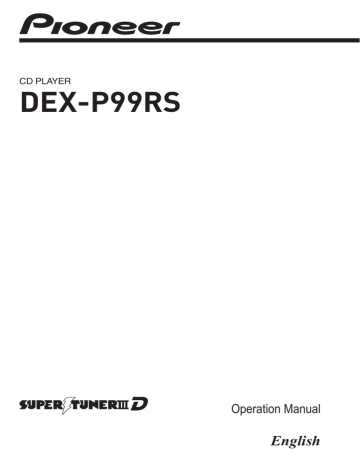
CD PLAYER DEX-P99RS Operation Manual English Contents Thank you for purchasing this PIONEER product. Please read through this manual before using the product for the first time, to ensure proper use. After reading, please keep the manual in a safe and accessible place for future reference. Before You Start About this unit 5 About this manual 5 Features 5 Visit our website 5 In case of trouble 6 Protecting your unit from theft 6 – Removing the front panel 6 – Attaching the front panel 6 Resetting the microprocessor 6 Reverse mode 7 Use and care of the remote control 7 – Installing and removing the battery 7 – Using the remote control 7 Operating this unit What’s what 9 – Head unit 9 – Steering remote control 9 Basic Operations 10 – Power ON/OFF 10 – Selecting a source 10 – Loading a disc 11 – Adjusting the volume 11 Tuner 12 – Basic Operations 12 – Storing and recalling broadcast frequencies 12 – Introduction to advanced operations 12 – Storing the strongest broadcast frequencies 13 – Tuning in strong signals 13 Built-in CD Player 13 – Basic Operations 13 – Displaying text information on disc 14 – Selecting tracks from the track title list 14 2 En – Selecting files from the file name list 15 – Introduction to advanced operations 15 – Selecting a repeat play range 15 – Playing tracks in random order 15 – Scanning folders and tracks 16 – Pausing playback 16 – Using disc title functions 16 Playing songs in a USB storage device 17 – Basic Operations 17 – Displaying text information of an audio file 17 – Selecting files from the file name list 17 – Introduction to advanced operations 18 Playing songs on iPod 19 – Basic Operations 19 – Browsing for a song 19 – Displaying text information on iPod 20 – Introduction to advanced operations 20 – Playing songs in a random order (shuffle) 21 – Playing all songs in a random order (shuffle all) 21 – Playing songs related to the currently playing song 21 – Operating this unit’s iPod function from your iPod 21 – Changing audiobook speed 22 Audio Adjustments Operation modes 23 – Adjusting the audio easily 23 – Adjusting the audio finely 23 – Extra functions 23 Introduction of audio adjustments 23 Contents Switching left and right channel 24 Using balance adjustment 24 Using the position selector 24 About the network function 24 – Adjustable parameters 25 – Points concerning network adjustments 25 – Muting the speaker unit (filter) 26 – Adjusting network 26 Using the time alignment 27 – Adjusting the time alignment 28 Recalling or copying equalizer curves 28 – Recalling the equalizer curve 28 – Copying the equalizer curve 29 Fine-adjusting equalizer curve 29 Using the auto-equalizer 29 Using the sound retriever 30 Adjusting loudness 30 Adjusting source levels 30 Auto TA and EQ (auto-time alignment and auto-equalizing) 30 – Before operating the auto TA and EQ function 31 – Carrying out auto TA and EQ 32 Initial Settings Adjusting initial settings 34 Selecting the display language 34 Setting the speakers 34 Setting the clock 35 Setting the FM tuning step 35 Setting the AM tuning step 35 Switching the warning tone 35 Switching the face auto open 36 Switching the auxiliary setting 36 Switching the dimmer setting 36 Adjusting the brightness 36 Selecting the illumination color 36 Adjusting the illumination color 37 Setting the illumination interlock 37 Correcting distorted sound 37 Resetting the audio functions 37 Switching the sound muting/attenuation 37 Setting the polarity of the door operation 38 Setting the door mute setting 38 Switching the reverse mode 38 Switching the ever scroll 39 Activating the BT Audio source 39 Entering PIN code for Bluetooth wireless connection 39 Displaying system version for repair 39 Other Functions Using the AUX source 40 – About AUX1 and AUX2 40 – AUX1 source: 40 – AUX2 source: 40 – Selecting AUX as the source 40 – Setting the AUX title 40 Turning the clock display on or off 40 Using the external unit 41 – Selecting the external unit as the source 41 – Basic operation 41 – Advanced operations 41 Using different entertainment displays 41 Using the DF (direct function) button 41 Available accessories Playing songs on iPod 43 – Basic operation 43 – Displaying text information on iPod 43 – Browsing for a song 43 – Introduction to advanced operations 43 Bluetooth Audio 44 – Basic Operations 44 – Function and operation 45 En 3 Contents – Connecting a Bluetooth audio player 45 – Playing songs on a Bluetooth audio player 46 – Stopping playback 46 – Disconnecting a Bluetooth audio player 46 – Displaying BD (Bluetooth Device) address 46 Bluetooth Telephone 46 – Basic Operations 46 – Setting up for hands-free phoning 47 – Making a phone call 47 – Taking a phone call 48 – Function and operation 48 – Connecting a cellular phone 49 – Disconnecting a cellular phone 49 – Registering a connected cellular phone 50 – Deleting a registered phone 50 – Connecting to a registered cellular phone 50 – Using the phone book 51 – Using the call history 53 – Making a call by entering phone number 53 – Clearing memory 54 – Setting automatic rejecting 54 – Setting automatic answering 54 – Switching the ring tone 54 – Echo canceling and noise reduction 54 Multi-CD Player 54 – Basic Operations 54 – Using CD TEXT functions 55 – Introduction to advanced operations 55 – Using compression and bass emphasis 56 4 En – Using ITS playlists 56 – Using disc title functions 57 DVD Player 58 – Basic Operations 58 – Introduction to advanced operations 59 TV tuner 60 – Basic Operations 60 – Storing and recalling broadcast stations 60 – Storing the strongest broadcast stations sequentially 61 Additional Information Error messages 62 Understanding auto TA and EQ error messages 63 Handling guideline of discs and player 64 DualDiscs 64 Handling guideline of USB storage device and this unit 64 Compressed audio compatibility (disc, USB) 65 – Supplemental information of compressed audio (disc, USB) 65 Compressed audio files on the disc 65 Compressed audio files in the USB storage device 66 Example of a hierarchy and playback sequences 66 – The sequence of audio files on the disc 66 – The sequence of audio files on the USB storage device 66 iPod 66 – iPod compatibility 66 – About handling the iPod 67 – About iPod settings 67 Copyright and trademark notice 67 Specifications 69 Section Before You Start CAUTION ! Do not allow this unit to come into contact with liquids. Electrical shock could result. Also, damage to this unit, smoke, and overheating could result from contact with liquids. ! “CLASS 1 LASER PRODUCT” This product contains a laser diode of higher class than 1. To ensure continued safety, do not remove any covers or attempt to gain access to the inside of the product. Refer all servicing to qualified personnel. ! Keep this manual handy as a reference for operating procedures and precautions. ! Always keep the volume low enough so that you can hear sounds from outside the vehicle. ! Protect this unit from moisture. ! If the battery is disconnected or discharged, the preset memory will be erased and must be reprogrammed. Important The red lead (ACC) of this unit should be connected to a terminal coupled with ignition switch on/off operations. If this is not done, the vehicle battery may be drained. Features This unit is compatible with a wide variety of file formats and media/storage devices. File format compatibility ! WMA ! MP3 ! AAC ! WAV For details about compatibility, refer to Additional Information on page 62. Before You Start About this unit 01 Media/storage device compatibility ! CD/CD-R/CD-RW ! USB portable audio player/USB memory Make inquiries to the manufacturer about your USB portable audio player/USB memory. For details about compatibility, refer to Additional Information on page 62. iPod compatibility This unit can control and listen to songs on an iPod. In this manual, iPod and iPhone will be referred to as iPod. For details about the supported iPod, refer to iPod compatibility on page 66. CAUTION About this manual This unit features a number of sophisticated functions ensuring superior reception and operation. All the functions have been designed for the easiest possible use, but many are not self-explanatory. This operation manual will help you benefit fully from this unit’s potential and to maximize your listening enjoyment. We recommend that you familiarize yourself with the functions and their operation by reading through the manual before you begin using this unit. It is especially important that you read and observe WARNINGs and CAUTIONs in this manual. ! Pioneer accepts no responsibility for data lost on the USB memory/USB portable audio player even if that data is lost while using this unit. ! Pioneer accepts no responsibility for data lost on the iPod even if that data is lost while using this unit. Visit our website Visit us at the following site: http://pioneer.jp/group/index-e.html ! We offer the latest information about Pioneer Corporation on our website. En 5 Section 01 Before You Start In case of trouble Should this product fail to operate properly, please contact your dealer or nearest authorized Pioneer Service Station. Protecting your unit from theft The front panel can be detached to deter theft. ! If the front panel is not detached from the head unit within five seconds of turning off the ignition, a warning tone sounds. ! You can turn off the warning tone. Refer to Switching the warning tone on page 35. Important Release button 3 Put the front panel into the provided protective case for safe keeping. Attaching the front panel 1 Make sure the inner cover is closed. 2 Replace the front panel by clipping it into place. ! Handle gently when removing or attaching the front panel. ! Avoid subjecting the front panel to excessive shock. ! Keep the front panel out of direct sunlight and high temperatures. Removing the front panel 1 Press h/Open to open the front panel. If a disc has been inserted to this unit, pressing and holding h/Open enable to open the front panel without ejecting a disc. 2 Press the release button, slide and remove the front panel toward you. Take care not to grip it too tightly or to drop the front panel and protect it from contact with water or other fluids to prevent permanent damage. 6 En Resetting the microprocessor The microprocessor must be reset under the following conditions: ! Prior to using this unit for the first time after installation ! If the unit fails to operate properly ! When strange or incorrect messages appear on the display Section Before You Start RESET button Reverse mode If you do not perform an operation within about 30 seconds, screen indications start to reverse, and then continue reversing every 10 seconds. Pressing button B when power to this unit is turned off while the ignition switch is set to ACC or ON cancels the reverse mode. Press button B again to start the reverse mode. Use and care of the remote control Installing and removing the battery Slide the tray on the back of the remote control out and insert the battery with the plus (+) and minus (–) poles aligned properly. ! When using for the first time, pull out the film protruding from the tray. WARNING ! Keep the battery out of the reach of children. Should the battery be swallowed, consult a doctor immediately. ! Batteries (battery pack or batteries installed) shall not be exposed to excessive heat such as sunshine, fire or the like. Before You Start % Press RESET with a pen tip or other pointed instrument. 01 CAUTION ! Use one CR2032 (3 V) lithium battery. ! Remove the battery if the remote control is not used for a month or longer. ! There is a danger of explosion if the battery is incorrectly replaced. Replace only with the same or equivalent type. ! Do not handle the battery with metallic tools. ! Do not store the battery with metallic objects. ! If the battery leaks, wipe the remote control completely clean and install a new battery. ! When disposing of used batteries, comply with governmental regulations or environmental public institutions’ rules that apply in your country/area. Using the remote control The remote control may not function properly in direct sunlight. Important ! Do not store the remote control in high temperatures or direct sunlight. ! Do not let the remote control fall onto the floor, where it may become jammed under the brake or accelerator pedal. ! If any of the following problems occur, immediately stop using the unit and consult the dealer from whom you purchased it. — Smoke is coming from the unit. — Abnormal odor is coming from the unit. — A foreign object has entered the unit. — Liquid has been spilled on or into the unit. If you continue to use this unit without finding a remedy, the unit may be damaged badly, resulting in a serious accident or fire. En 7 Section 01 Before You Start ! Do not disassemble or modify this unit. To do so may cause a malfunction. ! Do not operate this unit while manipulating the steering wheel as it might result in a traffic accident. ! If you need to operate this unit while driving, look ahead carefully to avoid being involved in a traffic accident. ! Do not leave this steering remote control free (unattached). When stopping the car or turning, the unit might drop on the floor. If the unit rolls under the brake pedal, it might prevent the driver from braking properly, causing serious problems. Be sure to fix the steering remote control to the steering wheel. 8 En Section Operating this unit 02 What’s what 2 1 3 Operating this unit a 4 7 4 9 8 Head unit 1 EQ button Press to select various equalizer curves. Press and hold to turn the display indication and button illumination off or on. 2 Display off indicator Lights up when the display is turned off. 3 h/Open button Press to eject a disc from this unit. Press and hold to open or close the front panel. 4 B button Press to select among three FM bands and one AM band. Press to return to the ordinary display when operating the menu. 5 D/Scrl button Press to select different displays. Press and hold to scroll through the text information. 6 RESET button Press to reset the microprocessor. 7 6 5 d b e c 5 7 MULTI-CONTROL Move to perform manual seek tuning, fast forward, reverse and track search controls. Also used for controlling functions. Turn to display the disc title list, track title list, folder list, file list or preset channel list depending on the source. 8 SRC/Off button, Vol This unit is turned on by selecting a source. Press to cycle through all the available sources. Rotate it to increase or decrease the volume. 9 button Press to change to the clock display. Steering remote control Operation is the same as when using the buttons on the head unit. a VOL –/VOL + buttons Press to increase or decrease the volume. b SRC/Off button This unit is turned on by selecting a source. Press to cycle through all the available sources. En 9 Section 02 Operating this unit c EQ button Press to select various equalizer curves. d DF button Press to operate the preprogrammed functions for each source. (Refer to Using the DF (direct function) button on page 41.) e ATT button Press to quickly lower the volume level by about 90%. Press once more to return to the original volume level. Basic Operations Power ON/OFF Turning the unit on % Press SRC/Off to turn the unit on. Turning the unit off % Press SRC/Off and hold until the unit turns off. Selecting a source You can select a source you want to listen to. % Press SRC/Off repeatedly to switch between the following sources. Tuner (tuner)—TV (television)—DVD (DVD player/multi-DVD player)—CD (built-in CD player)—Multi CD (multi-CD player)—iPod (iPod connected with the interface adapter)— USB (USB storage device)/iPod (iPod connected using USB input)—EXT (external unit 1)—EXT (external unit 2)—AUX1 (AUX1)— AUX2 (AUX2)—BT Audio (BT audio)—TEL (BT telephone) Notes ! In the following cases, the sound source will not change. — When no unit corresponding to the selected source is connected. — When there is no disc or magazine in the player. — When the iPod is not connected to this unit with the interface adapter. — When AUX (auxiliary input) is set to off (refer to page 36). — When the BT Audio source is set to off (refer to Activating the BT Audio source on page 39). ! When an USB storage device or iPod is not connected to the USB port of this unit, NO DEVICE is displayed. 10 En Section Operating this unit Loading a disc 1 Press h/Open to open the front panel. CD loading slot appears. 2 Insert a CD into the CD loading slot. Front panel is closed automatically, and playback will start. ! When loading a CD/CD-R/CD-RW, face the label side of a disc up. CD loading slot Notes ! The built-in CD player plays one, standard, 12cm CD (-R/-RW) at a time. Playing back an 8cm disc is not possible with this unit. ! The built-in CD player can play back audio CD and compressed audio recorded on a CDROM. (Please see the following section for files that can be played back. Refer to page 65.) ! Read the precautions for the player and discs in the following section. Refer to page 64. ! Do not insert anything other than a CD into the CD loading slot. ! There is sometimes a delay between starting up disc playback and the sound being issued. When being read, FORMAT READ is displayed. ! If you cannot insert a disc completely or if after you insert a disc the disc does not play, check that the label side of the disc is up. Press h/Open to eject the disc, and check the disc for damage before inserting it again. ! When the disc loading or ejecting function does not operate properly, you can eject the disc by pressing and holding h/Open while opening the front panel. ! If an error message is displayed, refer to Error messages on page 62. Operating this unit ! AUX1 is set to on by default. Turn off the AUX1 when not in use (refer to Switching the auxiliary setting on page 36). ! Charging the portable audio player using car’s DC power source while connecting it to AUX input may generate noise. In this case, stop charging. ! External unit refers to a Pioneer product (such as ones available in the future) that, although incompatible as a source, enables control of basic functions with this unit. Two external units can be controlled with this unit. When two external units are connected, the external unit is automatically allocated to external unit 1 or external unit 2 by this unit. ! When this unit’s blue/white lead is connected to the vehicle’s auto-antenna relay control terminal, the vehicle’s antenna extends when this unit’s source is turned on. To retract the antenna, turn the source off. ! Certain devices may need to be switched on before being connected to this unit. 02 Adjusting the volume % Use Vol to adjust the sound level. # With the remote control, press VOL +/VOL – to adjust the volume. # You can eject a disc by pressing h/Open. # After a CD has been inserted, press SRC/Off to select the built-in CD player. En 11 Section 02 Operating this unit Storing and recalling broadcast frequencies Tuner Basic Operations 1 Band indicator 2 5 (stereo) indicator Appears when the selected frequency is being broadcast in stereo. 3 LOC indicator Appears when local seek tuning is on. 4 Preset number indicator 5 Signal level indicator Shows the radio wave strength. 6 Voltage indicator Shows the battery voltage. ! The level displayed on the voltage indicator may differ from the actual voltage level. 7 Frequency indicator % Select a band Press B. You can easily store up to six broadcast frequencies for later recall. ! Six stations for each band can be stored in memory. 1 Use MULTI-CONTROL to store the selected frequency in memory. Turn to change the preset number. Press and hold to store. 2 Use MULTI-CONTROL to select the desired station. Turn to change the station. Press to select. # All stations stored for FM bands can be recalled from each independent FM band. # You can also change the station by pushing MULTI-CONTROL up or down. # To return to the ordinary display, press B. # If you do not operate the list within about 30 seconds, the display automatically returns to the ordinary display. # You can also recall radio station frequencies assigned to preset tuning numbers by pushing MULTI-CONTROL up or down during the frequency display. # Band can be selected from among FM1, FM2, FM3 or AM. Introduction to advanced operations % Manual tuning (step by step) Push MULTI-CONTROL left or right. 1 Press MULTI-CONTROL to display the main menu. % Seek tuning Push and hold MULTI-CONTROL left or right, and then release. 2 Use MULTI-CONTROL to select FUNCTION. Turn to change the menu option. Press to select. # You can cancel seek tuning by pushing MULTI-CONTROL left or right. # While pushing and holding MULTI-CONTROL left or right, you can skip stations. Seek tuning starts as soon as you release MULTI-CONTROL. 3 Turn MULTI-CONTROL to select the function. BSM (best stations memory)—Local (local seek tuning) Notes ! To return to the ordinary display, press B. 12 En Section Operating this unit Built-in CD Player Basic Operations Storing the strongest broadcast frequencies BSM (best stations memory) lets you automatically store the six strongest broadcast frequencies. 1 Use MULTI-CONTROL to select BSM in the function menu. Refer to Introduction to advanced operations on the previous page. 2 Press MULTI-CONTROL to turn BSM on. The six strongest broadcast frequencies are stored in the order of their signal strength. # To cancel, press MULTI-CONTROL again. Tuning in strong signals Local seek tuning lets you tune in only those radio stations with sufficiently strong signals for good reception. 1 Use MULTI-CONTROL to select Local in the function menu. Local appears in the display. 2 Press MULTI-CONTROL to turn local seek tuning on. # To turn local seek tuning off, press MULTI-CONTROL again. 3 Push MULTI-CONTROL left or right to select the desired setting. FM: Level 1—Level 2—Level 3—Level 4 AM: Level 1—Level 2 Larger setting number is higher level. The highest level setting allows reception of only the strongest stations, while lower settings let you receive progressively weaker stations. 1 WMA/MP3/AAC/WAV indicator Shows the type of audio file currently playing when the compressed audio is playing. 2 Folder number indicator Shows the folder number currently playing when the compressed audio is playing. 3 Track number indicator 4 Voltage indicator Shows the battery voltage. Operating this unit ! If you do not operate functions within about 30 seconds, the display automatically returns to the ordinary display. 02 ! The level displayed on the voltage indicator may differ from the actual voltage level. 5 Play time indicator 6 Bit rate/sampling frequency indicator Shows the bit rate or sampling frequency of the current track (file) when the compressed audio is playing. ! When playing back VBR (variable bit rate)-recorded WMA files, the average bit rate value is displayed. ! When playing back VBR (variable bit rate)-recorded MP3 files, VBR is displayed instead of bit rate value. % Select a folder Push MULTI-CONTROL up or down. # You cannot select a folder that does not have a compressed audio file recorded in it. % Select a track Push MULTI-CONTROL left or right. % Fast forward or reverse Push and hold MULTI-CONTROL left or right. # When playing compressed audio, there is no sound on fast forward or reverse. En 13 Section 02 Operating this unit % Return to root folder Press and hold B. # If folder 01 (ROOT) contains no files, playback commences with folder 02. % Switch between compressed audio and CD-DA Press B. # This operation is available only when playing CD-EXTRA or MIXED-MODE CDs. # If you have switched between compressed audio and CD-DA, playback starts at the first track on the disc. Note Playback is carried out in order of file number. Folders are skipped if they contain no files. (If folder 01 (ROOT) contains no files, playback commences with folder 02.) Displaying text information on disc % Press D/Scrl to select the desired text information. ! For title entered CD Play time— : disc title and play time ! For CD TEXT discs Play time— : disc artist name and : track title— : disc artist name and : disc title— : disc title and : track title — : track artist name and : track title — : track title and play time— : track title, : track artist name and : disc title ! For WMA/MP3/AAC Play time— : folder name and : file name— : artist name and : track title — : artist name and : album title— : album title and : track title— : track title and play time— : comment and play time— : track title, : artist name and : album title ! For WAV Play time— : folder name and : file name 14 En Notes ! You can scroll through text data by pressing and holding D/Scrl. ! Audio CD that contains certain information such as text and/or number is CD TEXT. ! If specific information is not recorded on a disc, title or name is not displayed. ! Depending on the version of iTunes used to write MP3 files onto a disc, comment information may not be correctly displayed. ! Depending on the version of Windows Mediaä Player used to encode WMA files, album names and other text information may not be correctly displayed. ! The sampling frequency shown in the display may be abbreviated. ! When Ever Scroll is set to ON at the initial setting, text information scrolls continuously in the display. Refer to Switching the ever scroll on page 39. ! Depending on the character sets in the disc, Russian texts may be garbled. About the allowed character sets for Russian texts, refer to Compressed audio files on the disc on page 65. Selecting tracks from the track title list Track title list lets you see the list of track titles on a CD TEXT disc and select one of them to play back. % Use MULTI-CONTROL to select the desired track title. Turn to change the track title. Press to play. # You can scroll through text data by pressing and holding D/Scrl. # To return to the ordinary display, press B. # If you do not operate the list within about 30 seconds, the display automatically returns to the ordinary display. Section Operating this unit Selecting files from the file name list % Use MULTI-CONTROL to select the desired file name (or folder name). Turn to change the name of file or folder. — when a file is selected, press to play. — when a folder is selected, press to see a list of files (or folders) in the selected folder. — when a folder is selected, press and hold to play a song in the selected folder. # You can also play the file by pushing MULTI-CONTROL right. # To return to the previous list (the folder one level higher), push MULTI-CONTROL left. # Number of the folders/files in the currently selected folder will be indicated on the right side of the display. # You can scroll through text data by pressing and holding D/Scrl. # To return to the ordinary display, press B. # If you do not operate the list within about 30 seconds, the display automatically returns to the ordinary display. Introduction to advanced operations 1 Press MULTI-CONTROL to display the main menu. 2 Use MULTI-CONTROL to select FUNCTION. Turn to change the menu option. Press to select. 3 Turn MULTI-CONTROL to select the function. Play mode (repeat play)—Random mode (random play)—Scan mode (scan play)— Pause (pause)—TitleInput "A" (disc title input) Notes ! To return to the ordinary display, press B. ! If you do not operate functions except for TitleInput "A" within about 30 seconds, the display automatically returns to the ordinary display. ! When playing a compressed audio disc or CD TEXT disc, you cannot switch to disc title input display. Selecting a repeat play range Operating this unit File name list lets you see the list of file names (or folder names) and select one of them to playback. 02 1 Use MULTI-CONTROL to select Play mode in the function menu. Refer to Introduction to advanced operations on this page. 2 Press MULTI-CONTROL to select your favorite setting. ! Disc repeat – Repeat all tracks ! Track repeat – Repeat the current track ! Folder repeat – Repeat the current folder # If you select another folder during repeat play, the repeat play range changes to disc repeat. # Performing track search or fast forward/reverse during Track repeat (track repeat) changes the repeat play range to Disc repeat/ Folder repeat. # When Folder repeat (folder repeat) is selected, it is not possible to play back a subfolder of that folder. Playing tracks in random order Tracks in a selected repeat range are played in random order. 1 Use MULTI-CONTROL to select Random mode in the function menu. Refer to Introduction to advanced operations on this page. 2 Press MULTI-CONTROL to turn random play on. Tracks play in a random order. # To turn random play off, press MULTI-CONTROL again. En 15 Section 02 Operating this unit Scanning folders and tracks Scan play searches the song within the selected repeat range. 1 Use MULTI-CONTROL to select Scan mode in the function menu. Refer to Introduction to advanced operations on the previous page. 2 Press MULTI-CONTROL to turn scan play on. The first 10 seconds of each track is played. 3 When you find the desired track press MULTI-CONTROL to turn scan play off. # If the display has automatically returned to the playback display, select Scan mode again by using MULTI-CONTROL. # After scanning of a disc (folder) is finished, normal playback of the tracks begins. Pausing playback 1 Use MULTI-CONTROL to select Pause in the function menu. Refer to Introduction to advanced operations on the previous page. 2 Press MULTI-CONTROL to turn pause on. Playback of the current track pauses. # To turn pause off, press MULTI-CONTROL again. 1 Play the CD that you want to enter a title for. 2 Use MULTI-CONTROL to select TitleInput "A" in the function menu. Refer to Introduction to advanced operations on the previous page. 3 Press D/Scrl to select the desired character type. Press D/Scrl repeatedly to switch between the following character types: Alphabet (upper case), numbers and symbols —Alphabet (lower case)—European letters, such as those with accents (e.g. á, à, ä, ç)— Numbers and symbols 4 Push MULTI-CONTROL up or down to select a letter of the alphabet. 5 Push MULTI-CONTROL left or right to move the cursor to the previous or next character position. 6 Move the cursor to the last position by pushing MULTI-CONTROL right after entering the title. When you push MULTI-CONTROL right one more time, the entered title is stored in memory. 7 Press B to return to the playback display. Notes Using disc title functions You can input CD titles and display the title. The next time you insert a CD for which you have entered a title, the title of that CD is displayed. Entering disc titles Use the disc title input feature to store up to 48 CD titles in the unit. Each title can be up to 10 characters long. 16 En ! Titles remain in memory, even after the disc is removed from the unit, and are recalled when the disc is reinserted. ! After data for 48 discs are stored in the memory, data for a new disc overwrites the oldest one. ! If you connect a multi-CD player, you can input disc titles for up to 100 discs. ! When a multi-CD player that does not support disc title functions is connected, you cannot enter disc titles in this unit. Section Operating this unit 02 % Fast forward or reverse Push and hold MULTI-CONTROL left or right. Playing songs in a USB storage device % Return to root folder Press and hold B. % Unplugging a USB storage device Pull out the USB storage device. You can disconnect the USB storage device anytime you want to finish listening to it. Basic Operations % Select a track Push MULTI-CONTROL left or right. Operating this unit You can play compressed audio files stored in a USB storage device. ! For details about compatibility, refer to Additional Information on page 62. Notes 1 WMA/MP3/AAC/WAV indicator Shows the type of file currently playing. 2 Folder number indicator 3 Track number indicator 4 Voltage indicator Shows the battery voltage. ! The level displayed on the voltage indicator may differ from the actual voltage level. 5 Play time indicator 6 Bit rate/sampling frequency indicator ! When playing back VBR (variable bit rate)-recorded WMA files, the average bit rate value is displayed. ! When playing back VBR (variable bit rate)-recorded MP3 files, VBR is displayed instead of bit rate value. % Plugging a USB storage device and playing 1 Plug a USB storage device into the USB port. Regarding the position of USB port, refer to Head unit on page 9. 2 Press SRC/Off to select USB as a source. Playback will start. % Select a folder Push MULTI-CONTROL up or down. ! Read the precautions for USB storage devices and this unit in the following section. Refer to Additional Information. ! If an error message is displayed, refer to Error messages on page 62. ! If folder 01 (ROOT) contains no files, playback commences with folder 02. ! When the USB portable audio player having battery charging function is connected to this unit and the ignition switch is set to ACC or ON, the battery is charged. Displaying text information of an audio file The operation is the same as that of the builtin CD player. Refer to Displaying text information on disc on page 14. ! If the characters recorded on the audio file are not compatible with the head unit, those characters are not displayed. ! The text information of some audio files may not be correctly displayed. Selecting files from the file name list The operation is the same as that of the builtin CD player. Refer to Selecting files from the file name list on page 15. En 17 Section 02 Operating this unit Introduction to advanced operations 1 Press MULTI-CONTROL to display the main menu. 2 Use MULTI-CONTROL to select FUNCTION. Turn to change the menu option. Press to select. 3 Turn MULTI-CONTROL to select the function. Play mode (repeat play)—Random mode (random play)—Scan mode (scan play)— Pause (pause) Function and operation Play mode, Random mode, Scan mode and Pause operations are basically the same as that of the built-in CD player. Function name Operation Play mode Refer to Selecting a repeat play range on page 15. However, the repeat play ranges you can select are different from that of the built-in CD player. The repeat play ranges of the USB storage device are: ! Track repeat – Repeat just the current file ! Folder repeat – Repeat the current folder ! All repeat – Repeat all files Random mode Refer to Playing tracks in random order on page 15. Scan mode Refer to Scanning folders and tracks on page 16. Pause Refer to Pausing playback on page 16. Notes ! To return to the ordinary display, press B. ! If you select another folder during repeat play, the repeat play range changes to All repeat. 18 En ! If you perform track search or fast forward/reverse during Track repeat, the repeat play range changes to Folder repeat. ! When Folder repeat is selected, it is not possible to play back a subfolder of that folder. ! After file or folder scanning is finished, normal playback of the files begins again. ! If you do not operate functions within about 30 seconds, the display automatically returns to the ordinary display. Section Operating this unit 02 Playing songs on iPod Basic Operations Operating this unit You can control and listen to songs on an iPod. ! For details about the supported iPod, refer to iPod compatibility on page 66. ! When using an iPod, iPod Dock Connector to USB Cable is required. ! If an error message is displayed, refer to Error messages on page 62. ! When the ignition switch is set to ACC or ON, the iPod’s battery is charged while the iPod is connected to this unit. ! While the iPod is connected to this unit, the iPod cannot be turned on or off. However when the control mode is set to iPod, you can turn the iPod on or off. ! Before connecting the iPod to this unit, disconnect the headphones from the iPod. ! The iPod is turned off about two minutes after the ignition switch is set to OFF. Browsing for a song 1 Song number indicator 2 iPod name 3 Voltage indicator Shows the battery voltage. ! The level displayed on the voltage indicator may differ from the actual voltage level. 4 Play time indicator 5 Song time (progress bar) % Connecting an iPod 1 Plug an iPod into the USB port using the iPod Dock Connector to USB Cable. Regarding the position of USB port, refer to Head unit on page 9. 2 Press SRC/Off to select iPod as a source. Playback will start. % Fast forward or reverse Push and hold MULTI-CONTROL left or right. % Select a track (chapter) Push MULTI-CONTROL left or right. % Disconnecting an iPod Pull out the iPod Dock Connector to USB Cable. Notes ! Read the precautions for iPod in the following section. Refer to page 66. Operations to control an iPod with this unit is designed to be as close to the iPod as possible to make operation and song search easy. ! Depending on the number of files in the iPod, there may be a delay when displaying a list. ! If the characters recorded on the iPod are not compatible with this unit, those characters are not displayed. Searching songs by category % Use MULTI-CONTROL to select a song. Turn to change the category. Press to select. Playlists (playlists)—Artists (artists)— Albums (albums)—Songs (songs)—Podcasts (podcasts)—Genres (genres)—Composers (composers)—Audiobooks (audiobooks) List for the selected category is displayed. # You can start playback throughout the selected category by pressing and holding MULTI-CONTROL. You can also perform this operation by pushing and holding MULTI-CONTROL right. # You can also change the category by pushing MULTI-CONTROL up or down. # You can also select the category by pushing MULTI-CONTROL right. # To return to the previous category, push MULTI-CONTROL left. # To return to the top tier of categories, push and hold MULTI-CONTROL left. En 19 Section 02 Operating this unit # You can scroll through text data by pressing and holding D/Scrl. # To return to the ordinary display, press B. # If you do not operate the list within about 30 seconds, the display automatically returns to the ordinary display. Searching by alphabet in the list 1 Use MULTI-CONTROL to select a category. Turn to change the category. Press to select. 2 When a list for the selected category is displayed, press D/Scrl to switch to alphabet search mode. 3 Turn MULTI-CONTROL to select a letter of the alphabet. 4 Press MULTI-CONTROL to display the alphabetical list. The list is displayed starting from the selected letter of the alphabet. # If alphabet search is aborted, NOT FOUND is displayed. Displaying text information on iPod % Press D/Scrl to select the desired text information. Play time— : artist name and : song title — : artist name and : album name— : album name and : song title— : song title and play time— : song title, : artist name and : album name # You can scroll through text data by pressing and holding D/Scrl. # If the characters recorded on the iPod are not compatible with this unit, those characters are not displayed. # When Ever Scroll is set to ON at the initial setting, text information scrolls continuously in the display. Refer to Switching the ever scroll on page 39. 20 En Introduction to advanced operations 1 Press MULTI-CONTROL to display the main menu. 2 Use MULTI-CONTROL to select FUNCTION. Turn to change the menu option. Press to select. 3 Turn MULTI-CONTROL to select the function. Play mode (repeat play)—Shuffle mode (shuffle)—Shuffle all (shuffle all)—Link play (link play)—Control mode (control mode)— Pause (pause)—Audiobooks (audiobook speed) Function and operation Play mode and Pause operations are basically the same as that of the built-in CD player. Function name Operation Play mode Refer to Selecting a repeat play range on page 15. However, the repeat play ranges you can select are different from that of the built-in CD player. The repeat play ranges of the iPod are: ! Repeat One – Repeat the current song ! Repeat All – Repeat all songs in the selected list Pause Refer to Pausing playback on page 16. Notes ! To return to the ordinary display, press B. ! If you do not operate functions within about 30 seconds, the display automatically returns to the ordinary display. ! When Control mode is set to iPod, only Control mode and Pause can be operated. Section Operating this unit Playing songs in a random order (shuffle) 2 Press MULTI-CONTROL to select your favorite setting. ! Shuffle Songs – Play back songs in the selected list in random order. ! Shuffle Albums – Play back songs from a randomly selected album in order. ! Shuffle OFF – Cancel random play. Playing all songs in a random order (shuffle all) 1 Use MULTI-CONTROL to select Shuffle all in the function menu. Refer to Introduction to advanced operations on the previous page. 2 Press MULTI-CONTROL to turn shuffle all on. All songs on the iPod play randomly. # To turn shuffle all off, set Shuffle mode in the FUNCTION menu to off. Playing songs related to the currently playing song Songs related to the currently playing song are played. You can play songs of the following lists. — Album list of currently playing artist — Song list of currently playing album — Album list of currently playing genre ! Depending on the number of files in the iPod, there may be a delay when displaying a list. 1 Use MULTI-CONTROL to select Link play in the function menu. Refer to Introduction to advanced operations on the previous page. 2 Use MULTI-CONTROL to select the desired mode. Push MULTI-CONTROL left or right to change the mode; press to select. ! Artist – Plays the album of currently playing artist. ! Album – Plays the song of currently playing album. ! Genre – Plays the album of currently playing genre. Searching flashes while searching the list and then the playback of the list starts. # If the related albums/songs are not found, Not found is displayed. Operating this unit 1 Use MULTI-CONTROL to select Shuffle mode in the function menu. Refer to Introduction to advanced operations on the previous page. 02 Operating this unit’s iPod function from your iPod This function cannot be operated with the following iPod models. — iPod nano first generation — iPod fifth generation This unit’s iPod function can be operated from your iPod. Sound can be heard from the car’s speakers, and operation can be conducted from your iPod. ! While this function is in use, even if the ignition key is turned off, the iPod will not be turned off. To turn off power, operate the iPod. 1 Use MULTI-CONTROL to select Control mode in the function menu. Refer to Introduction to advanced operations on the previous page. 2 Press MULTI-CONTROL to select your favorite setting. ! iPod – This unit’s iPod function can be operated from the connected iPod. ! AUDIO – This unit’s iPod function can be operated from this unit. 3 When you select iPod, operate the connected iPod to select a song and play. # Switching the control mode to iPod pauses song playback. Operate the iPod to start playback. # Even if the control mode is set to iPod, following functions are available from this unit. En 21 Section 02 Operating this unit ! ! ! ! ! Volume Fast forward/reverse Track up/down Pausing Switching the text information Notes ! When the control mode is set to iPod, operations are limited as follows: — Functions other than Control mode (control mode) and Pause (pause) cannot be selected. — Browse function cannot be operated from this unit. ! Turning this function on pauses song playback. Operate the iPod to start playback. Changing audiobook speed While listening to an audiobook on iPod, playback speed can be changed. 1 Use MULTI-CONTROL to select Audiobooks in the function menu. Refer to Introduction to advanced operations on page 20. 2 Press MULTI-CONTROL to select your favorite setting. Press MULTI-CONTROL repeatedly until the desired setting appears in the display. ! Faster – Playback faster than normal speed ! Normal – Playback in normal speed ! Slower – Playback slower than normal speed 22 En Section Audio Adjustments 03 Extra functions This unit’s 4-way network DSP lets you create a 4-way multi-amp, multi-speaker system with separate speakers for reproduction of high, middle, low and ultra-low frequencies (bands), each driven by a dedicated power amp. The 4way network mode provides network and time alignment functions. These two functions are essential for a multi-amp, multi-speaker system to enable precise control over settings for each frequency range. These functions are helpful in adjusting the sound to suit your system or your personal preferences. ! Recalling or copying equalizer curves (EQ 1) ! Adjusting loudness (LOUD) ! Using the sound retriever (S.Rtrv) ! Adjusting source levels (SLA) Important Even when the battery is disconnected or the microprocessor is reset, this unit’s audio setting remains in the memory. If you want to reset the audio setting, refer to Resetting the audio functions on page 37. Note If one subwoofer is used with this system, left and right channel adjustment values, such as time alignment and network settings, need to be the same. Adjusting the audio easily By carrying out the following settings/adjustments in the order shown, you can create a finely-tuned sound field effortlessly. 1 Using the position selector (POSI) 2 Auto TA and EQ (auto-time alignment and autoequalizing) 3 Using balance adjustment on the next page (BAL) Adjusting the audio finely By carrying out the following settings/adjustments in the order shown, you can create a finely-tuned sound field. 1 Adjusting the time alignment (TA2) 2 Adjusting network (NW 1, NW 2, NW 3) 3 Fine-adjusting equalizer curve (EQ 2) Introduction of audio adjustments Audio Adjustments Operation modes 1 Audio display Shows the audio adjustment status. 1 Press MULTI-CONTROL to display the main menu. 2 Use MULTI-CONTROL to select AUDIO. Turn to change the menu option. Press to select. 3 Turn MULTI-CONTROL to select the audio function. Turn MULTI-CONTROL to switch between the audio functions in the following order. BAL (balance adjustment)—POSI (position selector)—NW 1 (network adjustment 1)—NW 2 (network adjustment 2)—NW 3 (network adjustment 3)—TA1 (time alignment setting)— TA2 (time alignment adjusting)—EQ 1 (copying/recalling the equalizer)—EQ 2 (31-band graphic equalizer)—A.EQ (auto-equalizer on/ off)—S.Rtrv (advanced sound retriever)— LOUD (loudness)—SLA (source level adjustment) # When selecting FM as the source, you cannot switch to SLA. # When selecting FLAT in EQ 1, you cannot switch to EQ 2. # When selecting OFF in TA1, you cannot switch to TA2. # To return to the display of each source, press B. En 23 Section Audio Adjustments 03 Switching left and right channel You can adjust following functions for left and right channel independently or commonly. ! Adjusting network (NW 1, NW 2, NW 3) ! Fine-adjusting equalizer curve (EQ 2) 1 Use MULTI-CONTROL to select the audio function described above. 2 Press MULTI-CONTROL and hold to switch between left/right independent mode and left/right common mode. Each pressing and holding MULTI-CONTROL selects left/right independent mode and left/ right common mode. 3 Press MULTI-CONTROL to select left channel or right channel when left/right independent mode has been selected. Each pressing MULTI-CONTROL selects left channel and right channel. 4 Adjust these functions as desired. Using balance adjustment You can select a balance setting that provides an ideal listening environment in all occupied seats. 1 Use MULTI-CONTROL to select BAL in the audio function menu. Refer to Introduction of audio adjustments on the previous page. 2 Push MULTI-CONTROL left or right to adjust left/right speaker balance. Each time MULTI-CONTROL is pushed left or right, the left/right speaker balance moves towards the left or right. L 25 to R 25 is displayed as the left/right speaker balance moves from left to right. Using the position selector One way to assure a more natural sound is to clearly position the stereo image, putting you right in the center of the sound field. The position selector function lets you automatically adjust the speakers’ output levels and inserts 24 En a delay time to match the number and position of occupied seats. 1 Use MULTI-CONTROL to select POSI in the audio function menu. Refer to Introduction of audio adjustments on the previous page. 2 Push MULTI-CONTROL left, right or up to select a listening position. Direction Display Position Left Left Front seat left Right Right Front seat right Up Front Front seats # To cancel the selected listening position, push MULTI-CONTROL in the same direction again. About the network function The network function lets you divide the audio signal into different frequency bands, and then reproduce each of them through separate speaker units. You can then make precise adjustments to the reproduced frequency band (with a low-pass filter or high-pass filter), level, phase and other parameters to match the characteristics of each speaker unit. Section Audio Adjustments 03 Adjustable parameters 4 1 7 8 3 2 5 1 2 3 4 5 6 7 8 Phase You can switch phase (normal, reverse) for each speaker unit’s input signal. When the continuity of sound between speakers is imprecise, try switching phase. This may improve the continuity of sound between speakers. 6 Level (dB) Frequency (Hz) Level Reproduced frequency band Cut-off frequency of HPF Cut-off frequency of LPF Pass Slope (dB/oct.) Reproduced frequency band Adjusting the HPF (high-pass filter) or LPF (low-pass filter) cut-off frequency lets you set the reproduced frequency band for each speaker unit. ! The HPF cuts frequencies (low) below the set frequency, letting high frequencies through. ! The LPF cuts frequencies (high) above the set frequency, letting low frequencies through. Level The difference in reproduced levels between speaker units can be corrected. Slope Adjusting the HPF/LPF slope (filter attenuation slope) lets you adjust the continuity of sound between speaker units. Points concerning network adjustments Audio Adjustments The network function enables adjustment of the following parameters. Make adjustments in line with the reproduced frequency band and characteristics of each connected speaker unit. ! The slope indicates the number of decibels (dB) the signal is attenuated when the frequency is one octave higher (lower) (Unit: dB/oct.). The steeper the slope, the more the signal is attenuated. Cut-off frequency adjustment ! If you set the Low-LPF or SW-LPF cut-off frequency at a high level with a low-range speaker or subwoofer installed in the rear of the vehicle, the bass sound is separated so it sounds like it is coming from the rear. Setting the Low-LPF or SW-LPF cut-off frequency to 100 Hz or lower is recommended. ! The maximum input power setting for middle- and high-range speakers is usually lower than low-range speakers. Please be aware that if the Mid-HPF or High-HPF cutoff frequency is set lower than required, strong bass signal input may damage the speaker. Level adjustment The basic frequencies of many musical instruments are in the middle range. First perform middle-range level adjustment, followed by high-range and then low-range and subwoofer level adjustment in that order. Slope adjustment ! If you set a small absolute value for the slope (for a gentle slope), interference between adjacent speaker units can easily result in degraded frequency response. En 25 Section Audio Adjustments 03 ! If you set a large absolute value for the slope (for a steep slope), continuity of sound between speaker units is degraded, and sounds appear to be separated. ! If you set the slope to 0 dB/oct. (pass), the audio signal bypasses the filter, so the filter does not have an effect. Phase adjustment When the cross-over point value for filters on both sides is set to –12 dB/oct., the phase is reversed 180 degrees at the filter cut-off frequency. In this case, reversing the phase assures improved sound continuity. 3 2 1 6 5 Normal phase Reverse phase 0 dB –3 dB –12 dB Crossover point Muting the speaker unit (filter) You can mute each speaker unit (filter). When a speaker unit (filter) is muted, no sound is outputted from that speaker. ! If you mute the selected speaker unit (filter), MUTE blinks and no adjustments are possible. ! Even if any speaker unit (filter) is muted, you can adjust the parameters for other speaker units (filters). 1 Use MULTI-CONTROL to select NW 1 in the audio function menu. Refer to Introduction of audio adjustments on page 23. 26 En 3 Push and hold MULTI-CONTROL down to mute the selected speaker unit (filter). # To cancel the muting, push MULTI-CONTROL up. 4 1 2 3 4 5 6 2 Push MULTI-CONTROL left or right to select the speaker unit (filter) to be adjusted. Each time MULTI-CONTROL is pushed left or right, the speaker unit (filter) is selected in the following order: SW-HPF (subwoofer HPF)—SW-LPF (subwoofer LPF)—Low-HPF (low-range speaker HPF) —Low-LPF (low-range speaker LPF)— Mid-HPF (middle-range speaker HPF)— Mid-LPF (middle-range speaker LPF)— High-HPF (high-range speaker HPF)— High-LPF (high-range speaker LPF) Adjusting network 1 Use MULTI-CONTROL to select NW 1 in the audio function menu. Refer to Introduction of audio adjustments on page 23. 2 Push MULTI-CONTROL left or right to select the speaker unit (filter) to be adjusted. Each time MULTI-CONTROL is pushed left or right, the speaker unit (filter) is selected in the following order: SW-HPF (subwoofer HPF)—SW-LPF (subwoofer LPF)—Low-HPF (low-range speaker HPF) —Low-LPF (low-range speaker LPF)— Mid-HPF (middle-range speaker HPF)— Mid-LPF (middle-range speaker LPF)— High-HPF (high-range speaker HPF)— High-LPF (high-range speaker LPF) 3 Turn MULTI-CONTROL to select NW 2 in the audio function menu. Refer to Introduction of audio adjustments on page 23. Section Audio Adjustments ! High-LPF 5k—6.3k—8k—10k—12.5k—16k—20k ! High-HPF 800Hz—1k—1.25k—1.6k—2k—2.5k— 3.15k—4k—5k—6.3k—8k—10k—12.5k— 16k ! Mid-LPF, Low-LPF and SW-LPF 25Hz—31.5Hz—40Hz—50Hz—63Hz— 80Hz—100Hz—125Hz—160Hz—200Hz— 250Hz—315Hz—400Hz—500Hz—630Hz —800Hz—1k—1.25k—1.6k—2k—2.5k— 3.15k—4k—5k—6.3k—8k—10k—12.5k— 16k—20k ! Mid-HPF, Low-HPF and SW-HPF 20Hz—25Hz—31.5Hz—40Hz—50Hz— 63Hz—80Hz—100Hz—125Hz—160Hz— 200Hz—250Hz—315Hz—400Hz—500Hz —630Hz—800Hz—1k—1.25k—1.6k—2k —2.5k—3.15k—4k—5k—6.3k—8k—10k —12.5k—16k # You cannot select speakers that are set to off in the initial setting. Refer to Setting the speakers on page 34. 5 Push MULTI-CONTROL up or down to adjust the level of the selected speaker unit (filter). Each time MULTI-CONTROL is pushed up or down, the level of the selected speaker unit (filter) increases or decreases. 0 dB to –24 dB is displayed as the level is increased or decreased if you have selected High-LPF, High-HPF, Mid-LPF or Mid-HPF. 6 dB to –24 dB is displayed as the level is increased or decreased, only if you have selected Low-LPF, Low-HPF, SW-LPF or SW-HPF. 6 Turn MULTI-CONTROL to select NW 3 in the audio function menu. Refer to Introduction of audio adjustments on page 23. 7 Push MULTI-CONTROL left or right to select the slope of the selected speaker unit (filter). Each time MULTI-CONTROL is pushed left or right, slopes are selected in the following order: ! High-HPF 6dB/oct.—12dB/oct.—18dB/oct.— 24dB/oct.—30dB/oct.—36dB/oct. ! High-LPF, Mid-LPF, Mid-HPF, Low-LPF, Low-HPF, SW-LPF and SW-HPF Pass—6dB/oct.—12dB/oct.—18dB/oct.— 24dB/oct.—30dB/oct.—36dB/oct. Audio Adjustments 4 Push MULTI-CONTROL left or right to select the cut-off frequency (crossover frequency) of the selected speaker unit (filter). Each time MULTI-CONTROL is pushed left or right, cut-off frequencies (crossover frequencies) are selected in the following order: 03 8 Push MULTI-CONTROL up or down to switch the phase of the selected speaker unit (filter). Push MULTI-CONTROL up selects normal phase and NOR appears in the display. Push MULTI-CONTROL down selects reverse phase and REV appears in the display. # You can adjust the parameters for other speaker units (filters) in the same way. 9 Press B to cancel the network adjustment mode. Using the time alignment The time alignment lets you adjust the distance between each speaker and the listening position. 1 Use MULTI-CONTROL to select TA1 in the audio function menu. Refer to Introduction of audio adjustments on page 23. En 27 Section 03 Audio Adjustments 2 Push MULTI-CONTROL left or right to select the time alignment. Each time MULTI-CONTROL is pushed left or right, time alignment is selected in the following order: Initial (initial)—Custom (custom)—AutoTA (auto-time alignment)—OFF (off) ! Initial is the factory supplied time alignment. ! Custom is an adjusted time alignment that you created. ! AutoTA is the time alignment created by auto TA and EQ. (Refer to Auto TA and EQ (auto-time alignment and auto-equalizing) on page 30.) # You cannot select AutoTA if auto TA and EQ has not been carried out. In this case, Please Set Auto TA appears. Adjusting the time alignment You can adjust the distance between each speaker and the selected position. ! An adjusted time alignment is memorized in Custom. 1 Use MULTI-CONTROL to select TA1 in the audio function menu. Refer to Introduction of audio adjustments on page 23. 2 Press MULTI-CONTROL to select a unit of distance. Each press of MULTI-CONTROL selects the unit of distance in the following order: (cm) (centimeter)—(inch) (inch) 3 Use MULTI-CONTROL to select TA2 in the audio function menu. Refer to Introduction of audio adjustments on page 23. # Can't Adjust TA. Set POS. FL or FR appears when neither Left nor Right is selected in the position selector mode (POSI). # When selecting OFF in TA1, you cannot switch to TA2. 28 En 4 Push MULTI-CONTROL left or right to select the speaker to be adjusted. Each time MULTI-CONTROL is pushed left or right, the speaker is selected in the following order: High L (high-range left)—High R (high-range right)—Mid L (middle-range left)—Mid R (middle-range right)—Low L (low-range left)— Low R (low-range right)—SW L (subwoofer left)—SW R (subwoofer right) 5 Push MULTI-CONTROL up or down to adjust the distance between the selected speaker and the listening position. Each time MULTI-CONTROL is pushed up or down, the distance increases or decreases. 394.75cm to 0.00cm is displayed as the distance is increased or decreased, if you have selected centimeters ((cm)). 155.39inch to 0.00inch is displayed as the distance is increased or decreased, if you have selected inches ((inch)). # You can adjust the distance for the other speakers in the same way. 6 Press B to cancel the time alignment mode. Recalling or copying equalizer curves The equalizer lets you adjust the equalization to match the car’s interior acoustic characteristics as desired. It is possible to store the adjusted equalizer curve in the memory, or recall the stored equalizer curve from the memory. Recalling the equalizer curve 1 Use MULTI-CONTROL to select EQ 1 in the audio function menu. Refer to Introduction of audio adjustments on page 23. Section Audio Adjustments # When FLAT is selected, no supplement or correction is made to the sound. This is useful to check the effect of the equalizer curves by switching alternatively between FLAT and a set equalizer curve. Copying the equalizer curve 1 Use MULTI-CONTROL to select EQ 1 in the audio function menu. Refer to Introduction of audio adjustments on page 23. 2 Push MULTI-CONTROL left or right to select the equalizer curve you want to copy. 3 Press MULTI-CONTROL and hold to copy the selected equalizer curve. 4 Push MULTI-CONTROL left or right to select the storage area (MEMORY1 to MEMORY5). 5 Press MULTI-CONTROL and hold to store the equalizer curve. Fine-adjusting equalizer curve You can perform 31–band level adjustment to achieve the optimum acoustic characteristics for your vehicle’s interior environment. 1 Select the storage area (MEMORY1 to MEMORY5). Refer to Copying the equalizer curve on this page. # If an equalizer curve has already been stored in memory, it will be overwritten by the newly adjusted equalizer curve. 2 Use MULTI-CONTROL to select EQ 2 in the audio function menu. Refer to Introduction of audio adjustments on page 23. 3 Push MULTI-CONTROL left or right to select the equalizer band to adjust. Each time MULTI-CONTROL is pushed left or right, equalizer bands are selected in the following order. 20Hz—25Hz—31.5Hz—40Hz—50Hz—63Hz —80Hz—100Hz—125Hz—160Hz—200Hz— 250Hz—315Hz—400Hz—500Hz—630Hz— 800Hz—1k—1.25k—1.6k—2kHz—2.5k— 3.15k—4k—5k—6.3k—8k—10k—12.5kHz— 16k—20k Audio Adjustments 2 Push MULTI-CONTROL left or right to select the equalizer curve you want to recall. Each time MULTI-CONTROL is pushed left or right, equalizer curve is recalled in the following order. MEMORY1 (memory 1)—MEMORY2 (memory 2)—MEMORY3 (memory 3)—MEMORY4 (memory 4)—MEMORY5 (memory 5)—FLAT (flat) 03 4 Push MULTI-CONTROL up or down to adjust the level of the equalizer band. Each time MULTI-CONTROL is pushed up or down, the level of the equalization band increases or decreases. +12 to –12 is displayed as the level is increased or decreased. # You can then select another band and adjust the level. 5 Equalizer curve is automatically stored in memory. Using the auto-equalizer The auto-equalizer is the equalizer curve created by auto TA and EQ (refer to Auto TA and EQ (auto-time alignment and auto-equalizing) on the next page). You can turn the auto-equalizer on or off. 1 Use MULTI-CONTROL to select A.EQ in the audio function menu. Refer to Introduction of audio adjustments on page 23. En 29 Section 03 Audio Adjustments # If auto TA and EQ has not been carried out, Please Set Auto EQ appears. This indicates that you cannot turn this function on. 2 Press MULTI-CONTROL to turn the autoequalizer on. # To turn auto-equalizer off, press MULTI-CONTROL again. Using the sound retriever The sound retriever function automatically enhances compressed audio and restores rich sound. 1 Use MULTI-CONTROL to select S.Rtrv in the audio function menu. Refer to Introduction of audio adjustments on page 23. 2 Press MULTI-CONTROL to select the desired setting. OFF (off)—MODE1—MODE2 # MODE1 is effective for the low compression rate. # MODE2 is effective for the high compression rate. # This function can be used for the audio data stored in a CD, DVD, Bluetooth Audio, iPod, USB or AUX. Adjusting loudness Loudness compensates for deficiencies in the low- and high-sound ranges at low volume. 1 Use MULTI-CONTROL to select LOUD in the audio function menu. Refer to Introduction of audio adjustments on page 23. 2 Press MULTI-CONTROL to turn loudness on. # To turn loudness off, press MULTI-CONTROL again. 30 En Adjusting source levels SLA (source level adjustment) lets you adjust the volume level of each source to prevent radical changes in volume when switching between sources. ! Settings are based on the FM volume level, which remains unchanged. 1 Compare the FM volume level with the level of the source you wish to adjust. 2 Use MULTI-CONTROL to select SLA in the audio function menu. Refer to Introduction of audio adjustments on page 23. 3 Push MULTI-CONTROL up or down to adjust the source volume. Each time MULTI-CONTROL is pushed up or down, source volume increases or decreases. +4 to –4 is displayed as the source volume is increased or decreased. Notes ! The AM volume level can also be adjusted with source level adjustments. ! The built-in CD player and the multi-CD player are set to the same source level adjustment volume automatically. ! External unit 1 and external unit 2 are set to the same source level adjustment volume automatically. Auto TA and EQ (auto-time alignment and autoequalizing) The auto-time alignment is automatically adjusted for the distance between each speaker and the listening position. The auto-equalizer automatically measures the car interior acoustic characteristics, and then creates the auto-equalizer curve based on that information. Section Audio Adjustments 03 WARNING CAUTION ! Carrying out auto TA and EQ under the following conditions may damage the speakers. Be sure to check the conditions thoroughly before carrying out auto TA and EQ. — When speakers are incorrectly connected. (e.g., When a mid-range speaker is connected to a subwoofer output.) — When a speaker is connected to a power amp delivering output higher than the speaker’s maximum input power capability. ! If the microphone is placed in an unsuitable position the measurement tone may become loud and measurement may take a long time, resulting in a drain on battery power. Be sure to place the microphone in the specified location. ! ! ! ! ! ! Before operating the auto TA and EQ function ! Check the speaker’s usable frequency range. Then connect the proper speakers to high, mid, low or subwoofer outputs. If the speakers are not connected correctly, autotime alignment and auto-equalizing may not perform properly. ! Carry out auto TA and EQ in as quiet a place as possible, with the car engine and air conditioning switched off. Also cut power to car phones or portable telephones in the car, or remove them from the car be- ! En Audio Adjustments ! To prevent accidents, never carry out auto TA and EQ while driving. When this function measures the car interior acoustic characteristics to create an auto-equalizer curve, a loud measurement tone (noise) may be outputted from the speakers. ! Be sure to connect the high-range speakers to the high range output. If the speakers are not connected correctly, they may be damaged by the low frequency measurement tone. fore carrying out auto TA and EQ. Sounds other than the measurement tone (surrounding sounds, engine sound, telephones ringing etc.) may prevent correct measurement of the car interior acoustic characteristics. Be sure to carry out auto TA and EQ using the supplied microphone. Using another microphone may prevent measurement, or result in incorrect measurement of the car interior acoustic characteristics. When the speakers activated in the initial setting menu are not connected, auto TA and EQ cannot be carried out. When the mid range speaker units are muted, auto TA and EQ cannot be carried out. (Refer to the next page.) When this unit is connected to a power amp with input level control, auto TA and EQ may not be possible if you lower power amp input level. Set the power amp’s input level to the standard position. When this unit is connected to a power amp with an LPF, turn off the LPF on the power amp before carrying out auto TA and EQ. In addition, the cut-off frequency for built-in LPF of an active subwoofer should be set to the highest frequency. The time alignment value calculated by auto TA and EQ may differ from the actual distance in the following circumstances. However, the distance has been calculated by computer to be the optimum delay to give accurate results for the circumstances, so please continue to use this value. — When the reflected sound within a vehicle is strong and delays occur. — When delays occur for low sounds due to the influence of the LPF on active subwoofers or external amps. Auto TA and EQ changes the audio settings as below: — The balance settings return to the center position. (Refer to page 24.) — The graphic equalizer curve switches to FLAT. (Refer to page 28.) 31 Section 03 Audio Adjustments ! If you carry out auto TA and EQ when a previous setting of this already exists, the setting will be replaced. ! When connecting tweeters, please confirm the tweeter’s usable frequency range. When you set the cut-off frequency, set higher than the lowest usable frequency of the tweeter. ! Auto TA uses higher range than 10 kHz for measurement. Therefore, using the tweeter that cannot reproduce 10 kHz frequency range may damage the tweeter. When Auto TA&EQ is operated, be sure to set the appropriate cut-off frequency. Also, use the tweeter that can reproduce 10 kHz at the lowest usable frequency. ! Speakers used with this system need to be activated in the initial setting menu. Refer to Setting the speakers on page 34. ! To perform auto-time alignment and autoequalizing, be sure to connect speakers to mid range output. # The auto TA and EQ may differ depending on where you place the microphone. If desired, place the microphone on the front passenger seat to carry out auto TA and EQ. 3 Turn the ignition switch to ON or ACC. # If the car’s air conditioner or heater is turned on, turn it off. Noise from the fan in the air conditioner or heater may prevent correct auto TA and EQ. # Press SRC/Off to turn the source on if this unit is turned off. 4 Press SRC/Off and hold until the unit turns off. 5 Press and hold EQ to enter the auto TA and EQ menu. The front panel opens automatically. 6 Plug the microphone into the microphone input jack on this unit. Carrying out auto TA and EQ 1 Stop the car in a place that is as quiet as possible, close all doors, windows and the sun roof, and then turn the engine off. # If the engine is left running, engine noise may prevent correct auto TA and EQ. 2 Fix the supplied microphone in the center of the headrest of the driver’s seat, facing forward, using the belt (sold separately). 7 Turn MULTI-CONTROL to select Select position in the auto TA and EQ menu. 8 Press MULTI-CONTROL to select a position. Each press of MULTI-CONTROL selects settings in the following order: Front left (front left)—Front right (front right) Select the position for the seat on which the microphone is placed. 9 Turn MULTI-CONTROL to select Select N/W mode in the auto TA and EQ menu. 10 Press MULTI-CONTROL to select a network mode. Each press of MULTI-CONTROL selects settings in the following order: 32 En Section Audio Adjustments Auto N/W (auto)—Cusom N/W (custom) Note Make sure you have disconnected the microphone before pressing h/Open to open or close the panel (an alert sounds if the mic is still connected). 11 Turn MULTI-CONTROL to select Auto TA & EQ stop in the auto TA and EQ menu. 12 Press MULTI-CONTROL to start the auto TA and EQ. Audio Adjustments # If you want to carry out auto TA and EQ based on previously customized network settings, select Cusom N/W. Otherwise, select Auto N/W. # If manually adjusted value is not suitable for the actual specifications of the speakers, autotime alignment and auto-equalizer may not perform properly. 03 13 Get out of the car and close the door within 10 seconds when the 10-second count-down starts. The measurement tone (noise) is outputted from the speakers, and auto TA and EQ begins. # To stop auto TA and EQ, press MULTI-CONTROL again. # To cancel auto TA and EQ part way through, press B. 14 When auto TA and EQ is completed, Complete is displayed. When correct measurement of car interior acoustic characteristics is not possible, an error message is displayed. (Refer to Understanding auto TA and EQ error messages on page 63.) 15 Press B to cancel the auto TA and EQ mode. 16 Store the microphone carefully in the glove compartment. Store the microphone carefully in the glove compartment or any other safe place. If the microphone is subjected to direct sunlight for an extended period, high temperatures may cause distortion, color change or malfunction. En 33 Section 04 Initial Settings Adjusting initial settings Using the initial settings, you can customize various system settings to achieve optimal performance from this unit. tooth adapter (e.g., CD-BTB200) is connected to this unit. # To cancel initial settings, press B. Selecting the display language For your convenience, this unit equips multiple language display. You can select the language best suited to your first language. 1 Function display Shows the function status. 1 Press SRC/Off and hold until the unit turns off. 2 Press MULTI-CONTROL and hold until the initial setting menu appears in the display. 3 Turn MULTI-CONTROL to select one of the initial settings. Turn MULTI-CONTROL to switch between the functions in the following order. Language select (language selection)— SP connection (speaker setting)—Clock (clock)—FM step (FM tuning step)—AM step (AM tuning step)—Warning tone (warning tone)—Face auto open (face auto open)— AUX1 (auxiliary input 1)—AUX2 (auxiliary input 2)—Dimmer (dimmer)—Brightness (brightness)—Illumination 1 (illumination select)—Illumination 2 (custom illumination)— ILL line (illumination interlock)—Digital ATT (digital attenuation)—Audio Reset (audio reset)—Mute (sound muting/attenuation)— Door mute 1 (intelligent mute polarity setting) —Door mute 2 (intelligent mute setting)— Reverse mode (reverse mode)—Ever-scroll (ever scroll)—BT AUDIO (Bluetooth audio)— Pin code input (pin code input)— BT Version Info. (Bluetooth version information) Use the following instructions to operate each particular setting. # BT AUDIO, Pin code input and BT Version Info. can be selected only when Blue- 34 En 1 Use MULTI-CONTROL to select Language select in the initial setting menu. Refer to Adjusting initial settings on this page. 2 Press MULTI-CONTROL to select the language. Each press of MULTI-CONTROL selects languages in the following order: English—Español—Português Setting the speakers You need to set the speakers used with this system. When this setting is performed correctly, this unit reproduces high-definition sound suited to your system. ! You cannot change the middle-range speaker setting. (The middle-range speaker is always on.) ! If this setting is adjusted after performing auto-time alignment and auto-equalizing function, perform auto-time alignment and auto-equalizing again. 1 Use MULTI-CONTROL to select SP connection in the initial setting menu. Refer to Adjusting initial settings on this page. 2 Push MULTI-CONTROL left or right to select the speaker to be adjusted. Each time MULTI-CONTROL is pushed left or right, the speaker is selected in the following order: Subwoofer (subwoofer)—Low range (low range speaker)—High range (high range speaker) Section Initial Settings 3 Press MULTI-CONTROL to turn the selected speaker on. # To turn off, press MULTI-CONTROL again. Setting the clock 1 Use MULTI-CONTROL to select Clock in the initial setting menu. Refer to Adjusting initial settings on the previous page. 2 Push MULTI-CONTROL left or right to select the segment of the clock display you wish to set. Pushing MULTI-CONTROL left or right will select one segment of the clock display: Hour—Minute As you select segments of the clock display, the selected segment blinks. 3 Push MULTI-CONTROL up or down to put a clock right. # You can match the clock to a time signal by pressing MULTI-CONTROL. ! If 00 to 29, the minutes are rounded down. (e.g., 10:18 becomes 10:00.) ! If 30 to 59, the minutes are rounded up. (e.g., 10:36 becomes 11:00.) Setting the FM tuning step The FM tuning step employed by seek tuning can be switched between 100 kHz, the preset step, and 50 kHz. ! If seek tuning is performed in 50 kHz steps, stations may be tuned in imprecisely. Tune in the stations with manual tuning or use seek tuning again. 1 Use MULTI-CONTROL to select FM step in the initial setting menu. Refer to Adjusting initial settings on the previous page. 2 Press MULTI-CONTROL to select the FM tuning step. Pressing MULTI-CONTROL repeatedly will switch the FM tuning step between 50 kHz and 100 kHz. The selected FM tuning step will appear in the display. # The tuning step remains at 50 kHz during manual tuning. Setting the AM tuning step The AM tuning step can be switched between 9 kHz, the preset step, and 10 kHz. When using the tuner in North, Central or South America, reset the tuning step from 9 kHz (531 kHz to 1 602 kHz allowable) to 10 kHz (530 kHz to 1 640 kHz allowable). Initial Settings Use these instructions to set the clock. 04 1 Display the initial setting menu. Refer to Adjusting initial settings on the previous page. 2 Use MULTI-CONTROL to select AM step in the initial setting menu. 3 Press MULTI-CONTROL to select the AM tuning step. Pressing MULTI-CONTROL repeatedly will switch the AM tuning step between 9 kHz and 10 kHz. The selected AM tuning step will appear in the display. Switching the warning tone If the front panel is not detached from the head unit within four seconds of turning off the ignition, a warning tone sounds. You can turn off the warning tone. 1 Use MULTI-CONTROL to select Warning tone in the initial setting menu. Refer to Adjusting initial settings on the previous page. 2 Press MULTI-CONTROL to turn warning tone on. # To turn warning tone off, press MULTI-CONTROL again. En 35 Section 04 Initial Settings Switching the face auto open Adjusting the brightness To protect against theft, this unit features detachable front panel. To detach the front panel easily, the front panel opens automatically. This function is on as a default. You can adjust the display brightness. 1 Use MULTI-CONTROL to select Face auto open in the initial setting menu. Refer to Adjusting initial settings on page 34. 2 Press MULTI-CONTROL to turn the face auto open on. # To turn the face auto open off, press MULTI-CONTROL again. Switching the auxiliary setting Auxiliary devices connected to this unit can be activated individually. Set each AUX source to ON when using. For more information about connecting or using auxiliary devices, refer to Using the AUX source on page 40. 1 Use MULTI-CONTROL to select AUX1/ AUX2 in the initial setting menu. Refer to Adjusting initial settings on page 34. 2 Press MULTI-CONTROL to turn AUX1/ AUX2 on. # To turn AUX off, press MULTI-CONTROL again. Switching the dimmer setting To prevent the display from being too bright at night, the display is automatically dimmed when the car’s headlights are turned on. You can turn the dimmer on or off. 1 Use MULTI-CONTROL to select Dimmer in the initial setting menu. Refer to Adjusting initial settings on page 34. 2 Press MULTI-CONTROL to turn dimmer on. # To turn dimmer off, press MULTI-CONTROL again. 36 En 1 Use MULTI-CONTROL to select Brightness in the initial setting menu. Refer to Adjusting initial settings on page 34. 2 Push MULTI-CONTROL left or right to adjust the brightness level. 0 to 15 is displayed as the level is increased or decreased. # When dimmer is functioning, the brightness level can be adjusted 0 to 10. Selecting the illumination color You can select the illumination color from among White, Red, Amber, Green and Blue. Also, you can adjust brightness of each color. 1 Use MULTI-CONTROL to select Illumination 1 in the initial setting menu. Refer to Adjusting initial settings on page 34. 2 Push MULTI-CONTROL left or right to select the desired illumination color. Each time MULTI-CONTROL is pushed left or right, the illumination color is selected in the following order: White (white)—Red (red)—Amber (amber)— Blue (blue)—Green (green)—Custom (custom) # If you select Custom, you can adjust the level of three primary colors such as red, green and blue. For details, Adjusting the illumination color on the next page. 3 Push MULTI-CONTROL up or down to adjust the brightness level. +1 to –1 is displayed as the level is increased or decreased. Section Initial Settings Adjusting the illumination color 1 Use MULTI-CONTROL to select Illumination 2 in the initial setting menu. Refer to Adjusting initial settings on page 34. 2 Push MULTI-CONTROL left or right to select the color to adjust. R (red)—G (green)—B (blue) 3 Push MULTI-CONTROL up or down to adjust the level of color. 4 to 0 is displayed as the level is increased or decreased. distortion. You can switch the digital attenuator to low to reduce distortion. ! Sound quality is better at the high setting so this setting is usually used. 1 Use MULTI-CONTROL to select Digital ATT in the initial setting menu. Refer to Adjusting initial settings on page 34. 2 Press MULTI-CONTROL to select the digital attenuator level. Pressing MULTI-CONTROL repeatedly will switch between High (high) and Low (low) and that status will be displayed. Resetting the audio functions You can reset all audio functions. 1 Use MULTI-CONTROL to select Audio Reset in the initial setting menu. Refer to Adjusting initial settings on page 34. Setting the illumination interlock 2 Press MULTI-CONTROL. Reset data? appears in the display. This unit’s button illumination can be interlocked with either the ignition key or the vehicle light switch. In this setting, you can select the appropriate option. 3 Push MULTI-CONTROL right. Are You Sure? appears in the display. 1 Use MULTI-CONTROL to select ILL line in the initial setting menu. Refer to Adjusting initial settings on page 34. 2 Press MULTI-CONTROL to turn this function on. When this function is on, the button illumination is interlocked with the vehicle light switch. When this function is off, the button illumination is interlocked with the ignition switch. # To turn off, press MULTI-CONTROL again. Correcting distorted sound When listening to a CD or other source on which the recording level is high, setting the level of each frequency to high may result in Initial Settings You can create an illumination color by adjusting the level of the three primary colors, which are red, green and blue. ! This function can be used only when Custom is selected in Illumination 1. 04 4 Press MULTI-CONTROL to reset audio functions. Complete appears in the display and audio functions are reset. # To cancel this function on the way, press B. Switching the sound muting/attenuation Sound from this system is muted or attenuated automatically when the signal from the equipment with mute function is received. ! The sound is muted or attenuated, MUTE or ATT are displayed and no audio adjustment is possible. ! Sound from this system returns to normal when the muting or attenuation is canceled. En 37 Section 04 Initial Settings 1 Use MULTI-CONTROL to select Mute in the initial setting menu. Refer to Adjusting initial settings on page 34. 2 Press MULTI-CONTROL to switch the telephone muting/attenuation. Each press of MULTI-CONTROL selects settings in the following order: 20dB ATT (20 dB attenuation)—TEL mute (mute)—10dB ATT (10 dB attenuation) ! 20dB ATT has a stronger effect than 10dB ATT. Switching the reverse mode If you do not perform an operation for about 30 seconds, screen indications start to reverse, and continue reversing every 10 seconds. Setting the polarity of the door operation 1 Use MULTI-CONTROL to select Reverse mode in the initial setting menu. Refer to Adjusting initial settings on page 34. Before using door mute function, it is necessary to set the polarity of the door operation. Check the polarity of the door opening operation, and set it correctly. 2 Press MULTI-CONTROL to turn the reverse mode on. 1 Use MULTI-CONTROL to select Door mute 1 in the initial setting menu. Refer to Adjusting initial settings on page 34. 2 Press MULTI-CONTROL to select setting. Each press of MULTI-CONTROL selects settings in the following order: High (high)—Low (low) ! If the polarity changes to + (positive) when the door is opened, select High. ! If the polarity changes to – (negative) when the door is opened, select Low. Setting the door mute setting Sound from this system is muted or attenuated automatically when the vehicle door is opened. ! Sound from this system returns to normal when the muting or attenuation is canceled. 1 Use MULTI-CONTROL to select Door mute 2 in the initial setting menu. Refer to Adjusting initial settings on page 34. 38 2 Press MULTI-CONTROL to switch the door muting/attenuation. Each press of MULTI-CONTROL selects settings in the following order: OFF (off)—20dB ATT (20 dB attenuation)— MUTE (mute) En # To turn the reverse mode off, press MULTI-CONTROL again. # You can also turn on or off reverse mode by pressing B while this unit is turned off. For more details, refer to Reverse mode on page 7. Section Initial Settings Switching the ever scroll 04 1 Use MULTI-CONTROL to select Pin code input in the initial setting menu. Refer to Adjusting initial settings on page 34. 2 Push MULTI-CONTROL up or down to select a number. 1 Use MULTI-CONTROL to select Ever-scroll in the initial setting menu. Refer to Adjusting initial settings on page 34. 3 Push MULTI-CONTROL left or right to move the cursor to the previous or next position. 2 Press MULTI-CONTROL to turn the ever scroll on. 4 After inputting PIN code (up to 16 digits), press MULTI-CONTROL. PIN code can be stored in memory. When you press MULTI-CONTROL again on the same display, the PIN code you entered is stored in this unit. # To turn the Ever Scroll off, press MULTI-CONTROL again. Activating the BT Audio source You need to activate the BT Audio source in order to use a Bluetooth audio player. ! You can only operate this function when Bluetooth adapter (e.g. CD-BTB200) is connected to this unit. 1 Use MULTI-CONTROL to select BT AUDIO in the initial setting menu. Refer to Adjusting initial settings on page 34. 2 Press MULTI-CONTROL to turn the BT Audio source on. # To turn the BT Audio source off, press MULTI-CONTROL again. Entering PIN code for Bluetooth wireless connection To connect your cellular phone to this unit via Bluetooth wireless technology, you need to enter PIN code on your phone to verify the connection. The default code is 0000, but you can change this in this function. ! With some Bluetooth audio players, you may be required to enter the Bluetooth audio player PIN code in advance to set this unit for a connection. ! You can only operate this function when Bluetooth adapter (e.g. CD-BTB200) is connected to this unit. Initial Settings When ever scroll is set to on, literal information such as CD title scrolls continuously in the display. Set to off if you prefer the information to scroll just once. # Pushing MULTI-CONTROL right in the confirmation display returns you to the PIN code input display, and you can change the PIN code. Displaying system version for repair Should this unit fails to operate properly and you consult your dealer for repair, you may be asked to indicate the system versions of this unit and of Bluetooth module. You can display the versions and confirm them. ! You can only operate this function when Bluetooth adapter (e.g. CD-BTB200) is connected to this unit. 1 Use MULTI-CONTROL to select BT Version Info. in the initial setting menu. Refer to Adjusting initial settings on page 34. The system (microprocessor) version of this unit is displayed. 2 Push MULTI-CONTROL left to switch to the version of the Bluetooth module of this unit. # Pushing MULTI-CONTROL right returns to the system version of this unit. En 39 Section 05 Other Functions Using the AUX source Up to two auxiliary devices such as VCR or portable devices (sold separately) can be connected to this unit. When connected, auxiliary devices are automatically read as AUX sources and assigned to AUX1 or AUX2. The relationship between AUX1 and AUX2 sources is explained below. About AUX1 and AUX2 There are two methods to connect auxiliary devices to this unit. This auxiliary device is automatically set to AUX2. # You can only make this type of connection if the auxiliary device has RCA outputs. Selecting AUX as the source % Press SRC/Off to select AUX (AUX1 or AUX2) as the source. # If the auxiliary setting is not turned on, AUX cannot be selected. For more details, refer to Switching the auxiliary setting on page 36. Setting the AUX title AUX1 source: When connecting auxiliary device using a stereo mini plug cable 1 Press and hold h/Open to open the front panel. AUX1 input jack appears. 2 Insert the 2.5 mm stereo plug into the AUX1 input jack on this unit. This auxiliary device is automatically set to AUX1. The title displayed for the AUX1 or AUX2 source can be changed. 1 After you have selected AUX as the source, use MULTI-CONTROL and select FUNCTION to display TitleInput "A". 2 Enter a title in the same way as the built-in CD player. For details concerning operation, refer to Entering disc titles on page 16. Turning the clock display on or off You can turn the clock display on or off. ! Even when the sources are off, the clock display appears on the display. AUX2 source: When connecting auxiliary device using an IPBUS-RCA Interconnector (sold separately) % Use an IP-BUS-RCA Interconnector such as the CD-RB20/CD-RB10 (sold separately) to connect this unit to auxiliary device featuring RCA output. For more details, refer to the IP-BUS-RCA Interconnector owner’s manual. 40 En % Press to turn the clock display on or off. Each press of turns the clock display on or off. # The clock display disappears temporarily when you perform other operations, but the clock display appears again after 4 seconds. Section Other Functions Using the external unit Selecting the external unit as the source 2 Use MULTI-CONTROL to select FUNCTION. Turn to change the menu option. Press to select. 3 Turn MULTI-CONTROL to select the function. Function1 (function 1)—Function2 (function 2)—Function3 (function 3)—Function4 (function 4)—Auto/Manual (auto/manual) # To return to the ordinary display, press B. Using different entertainment displays You can enjoy entertainment displays while listening to each sound source. % Press SRC/Off to select EXTERNAL as the source. 1 Press MULTI-CONTROL to display the main menu. Basic operation 2 Use MULTI-CONTROL to select DISPLAY. Turn to change the menu option. Press to select. Functions allocated to the following operations are different depending on the connected external unit. For details concerning functions, refer to the connected external unit’s owner’s manual. % Press B. % Press and hold B. % Push MULTI-CONTROL left or right. % Push and hold MULTI-CONTROL left or right. % Push MULTI-CONTROL up or down. Other Functions External unit refers to a Pioneer product (such as ones available in the future) that, although incompatible as a source, enables control of basic functions with this unit. Two external units can be controlled with this unit. When two external units are connected, the external unit is automatically allocated to external unit 1 or external unit 2 by this unit. Basic operations of the external unit are explained below. Allocated functions are different depending on the connected external unit. For details concerning functions, refer to external unit’s owner’s manual. 05 3 Use MULTI-CONTROL to change the display. Turn to change the menu option. Press to select. BASIC DISPLAY (basic display)— SPECTRUM ANALYZER-1 (spectrum analyzer 1)—SPECTRUM ANALYZER-2 (spectrum analyzer 2)—LEVEL METER (level meter)— DISPLAY OFF (display off) # To return to the playback display, press B. # You can also select DISPLAY OFF (display off) by pressing and holding EQ. # While the display indication is turned off, display off indicator lights up. Advanced operations 1 Press MULTI-CONTROL to display the main menu. Using the DF (direct function) button You can operate the preprogrammed functions for each source by using DF on the remote control. En 41 Section 05 Other Functions % Press DF to turn pause on when selecting the following sources: ! CD – Built-in CD player ! iPod – iPod connected using USB input/ iPod connected with the interface adapter ! Multi CD – Multi-CD player ! USB – USB portable audio player/USB memory ! BT Audio – Bluetooth audio player ! DVD – DVD player/multi-DVD player # To turn pause off, press DF again. % Press DF and hold to turn BSM on when selecting tuner as the source. Press DF and hold until the BSM turns on. # To cancel the storage process, press DF again. % Press DF and hold to turn BSSM on when selecting television as the source. Press DF and hold until the BSSM turns on. # To cancel the storage process, press DF again. % Press DF to turn function 1 on when selecting EXT (external unit 1/external unit 2) as the source. # To turn function 1 off, press DF again. 42 En Section Available accessories 06 Displaying text information on iPod Playing songs on iPod Basic operation You can use this unit to control an interface adapter for iPod (e.g. CD-IB100N), which is sold separately. % Press D/Scrl to select the desired text information. Play time— : artist name and : song title — : artist name and : album name— : album name and : song title— : song title and play time 1 Song number indicator 2 Voltage indicator Shows the battery voltage. ! The level displayed on the voltage indicator may differ from the actual voltage level. 3 Play time indicator 4 Song time (progress bar) % Fast forward or reverse Push and hold MULTI-CONTROL left or right. % Select a track Push MULTI-CONTROL left or right. Notes ! Read the precautions for iPod in the following section. Refer to page 66. ! If an error message is displayed, refer to Error messages on page 62. ! When the ignition switch is set to ACC or ON, the iPod’s battery is charged while the iPod is connected to this unit. ! While the iPod is connected to this unit, the iPod cannot be turned on or off. ! Before connecting the iPod to this unit, disconnect the headphones from the iPod. ! The iPod is turned off about two minutes after the ignition switch is set to OFF. Notes ! You can scroll through text data by pressing and holding D/Scrl. ! When Ever Scroll is set to ON at the initial setting, text information scrolls continuously in the display. Refer to Switching the ever scroll on page 39. Available accessories # If the characters recorded on the iPod are not compatible with this unit, those characters are not displayed. Browsing for a song The operation is the same as that of the iPod connected to USB interface of this unit. (Refer to Browsing for a song on page 19.) However, the selectable categories are slightly different. Selectable categories are Playlists (playlists)—Artists (artists)— Albums (albums)—Songs (songs)—Genres (genres) ! You cannot search songs by alphabet in the list while using an iPod with interface adapter. Introduction to advanced operations 1 Press MULTI-CONTROL to display the main menu. 2 Use MULTI-CONTROL to select FUNCTION. Turn to change the menu option. Press to select. En 43 Section 06 Available accessories 3 Turn MULTI-CONTROL to select the function. Play mode (repeat play)—Shuffle mode (shuffle)—Pause (pause) Basic Operations 1 Function and operation Play mode and Pause operations are basically the same as that of the built-in CD player. Also, Shuffle mode operation is basically the same as that of iPod connected to USB interface of this unit. Function name Operation Play mode Refer to Selecting a repeat play range on page 15. However, the repeat play ranges you can select are different from that of the built-in CD player. The repeat play ranges of the iPod are: ! Repeat One – Repeat the current song ! Repeat All – Repeat all songs in the selected list Shuffle mode Refer to Playing songs in a random order (shuffle) on page 21. Pause Refer to Pausing playback on page 16. Notes ! To return to the ordinary display, press B. ! If you do not operate functions within about 30 seconds, the display automatically returns to the ordinary display. Bluetooth Audio If you connect a Bluetooth adapter (e.g. CDBTB200) to this unit, you can control Bluetooth audio players via Bluetooth wireless technology. ! In some countries, CD-BTB200 is not sold on the market. 44 En 2 1 Device name Shows the device name of the connected Bluetooth audio player (or Bluetooth adapter). 2 Voltage indicator Shows the battery voltage. ! The level displayed on the voltage indicator may differ from the actual voltage level. Important ! Depending on the Bluetooth audio player connected to this unit, the operations available with this unit are limited to the following two levels: — A2DP profile (Advanced Audio Distribution Profile): Only playing back songs on your audio player is possible. — AVRCP profile (Audio/Video Remote Control Profile): Playing back, pausing, selecting songs, etc., are possible. ! Since there are a number of Bluetooth audio players available on the market, operations with your Bluetooth audio player using this unit vary extensively. Refer to the instruction manual that came with your Bluetooth audio player as well as this manual while operating your player on this unit. ! Information about songs (e.g. the elapsed playing time, song title, song index, etc.) cannot be displayed on this unit. ! While you are listening to songs on your Bluetooth audio player, refrain from using on your cellular phone as much as possible. If you use your cellular phone, the signal from your cellular phone may cause noise on the song playback. Section Available accessories ! When you are talking on a cellular phone connected to this unit via Bluetooth wireless technology, song playback from your Bluetooth audio player connected to this unit is muted. ! Even if you are listening to a song on your Bluetooth audio player and you switch to another source, song playback continues. % Fast forward or reverse Push and hold MULTI-CONTROL left or right. Notes ! For details concerning operation, refer to the Bluetooth adapter’s operation manual. This section provides brief information on Bluetooth audio player operations with this unit, which slightly differs or is abbreviated from that described in the Bluetooth adapter’s operation manual. ! Even though your audio player does not contain a Bluetooth module, you can still control it from this unit via Bluetooth wireless technology. To control your audio player using this unit, connect a product featuring Bluetooth wireless technology (available on the market) to your audio player and connect the Bluetooth adapter (e.g. CD-BTB200) to this unit. Function and operation 1 Press MULTI-CONTROL to display the main menu. 2 Use MULTI-CONTROL to select FUNCTION. Turn to change the menu option. Press to select. 3 Turn MULTI-CONTROL to select the function. Connection open (connection open)— Disconnect audio (disconnect audio)—Play (play)—Stop (stop)—Pause (pause)— Device info. (device information) Notes ! To return to the ordinary display, press B. ! If a Bluetooth audio player is not connected to this unit yet, Connection open and Device info. appear in the function menu and other functions are not available. ! If a Bluetooth audio player is connected via AVRCP (Audio/Video Remote Control Profile), Connection open does not appear in the function menu. ! If a Bluetooth audio player is connected via A2DP (Advanced Audio Distribution Profile) , only Disconnect audio and Device info. appear in the function menu. ! If you do not operate functions other than Connection open and Disconnect audio within about 30 seconds, the display is automatically returned to the ordinary display. Connecting a Bluetooth audio player Available accessories % Select a track Push MULTI-CONTROL left or right. 06 1 Use MULTI-CONTROL to select Connection open in the function menu. Refer to Function and operation on this page. 2 Press MULTI-CONTROL to open the connection. Always waiting is displayed. This unit is now on standby for connection from Bluetooth audio player. If your Bluetooth audio player is set ready for Bluetooth wireless connection, connection to this unit is automatically established. Note Before you can use audio players you may need to enter the PIN code into this unit. If your player requires a PIN code to establish a connection, look for the code on the player or in its accompanying documentation. Refer to Entering PIN code for Bluetooth wireless connection on page 39. # Pause is the same as that of the built-in CD player. (Refer to Pausing playback on page 16.) En 45 Section 06 Available accessories Playing songs on a Bluetooth audio player 1 Use MULTI-CONTROL to select Play in the function menu. Refer to Function and operation on the previous page. 2 Press MULTI-CONTROL to start playback. Stopping playback 1 Use MULTI-CONTROL to select Stop in the function menu. Refer to Function and operation on the previous page. 2 Press MULTI-CONTROL to stop the playback. Disconnecting a Bluetooth audio player 1 Use MULTI-CONTROL to select Disconnect audio in the function menu. Refer to Function and operation on the previous page. 2 Press MULTI-CONTROL to disconnect the Bluetooth audio player. Disconnected is displayed. The Bluetooth audio player is now disconnected from this unit. Displaying BD (Bluetooth Device) address 1 Use MULTI-CONTROL to select Device info. in the function menu. Refer to Function and operation on the previous page. 2 Push MULTI-CONTROL left to switch to the BD address. 12-digit hexadecimal string is displayed. # Pushing MULTI-CONTROL right returns to the device name. 46 En Bluetooth Telephone If you use a Bluetooth adapter (e.g. CDBTB200), you can connect a cellular phone featuring Bluetooth wireless technology to this unit for hands-free, wireless calls, even while driving. ! In some countries, CD-BTB200 is not sold on the market. Basic Operations 1 Device name Shows the device name of the cellular phone. 2 Signal level indicator Shows the signal strength of cellular phone. ! The level shown on the indicator may differ from the actual signal level. 3 User number indicator Shows the registration number of the cellular phone. 4 Battery strength indicator Shows the battery strength of cellular phone. ! The level shown on the indicator may differ from the actual battery strength. ! If the battery strength is not available, nothing is displayed in the battery strength indicator area. 5 Incoming call notice indication Shows when an incoming call has been received and not checked yet. ! Incoming call notice is not displayed for calls made when your cellular phone is disconnected from this unit. 6 Automatic answering/Automatic rejecting indicator Shows AUTO when the automatic answering function is on (for more details, refer to Setting automatic answering on page 54). Section Available accessories Shows REFUSE when the automatic rejecting function is on (for more details, refer to Setting automatic rejecting on page 54). 7 Clock display Shows the time (if connected with a phone). Important Notes ! The equalizer curve for the phone source is fixed. ! When selecting the phone source, you can only operate Fader (balance adjustment) in the audio menu. Setting up for hands-free phoning Before you can use the hands-free phoning function you must set up the unit for use with your cellular phone. This entails establishing a Bluetooth wireless connection between this unit and your phone, registering your phone with this unit, and adjusting the volume level. 3 Volume adjustment Adjust the earpiece volume on your cellular phone for comfort. When adjusted, the volume level is recorded in this unit as the default setting. # Caller’s voice volume and ring volume may vary depending on the type of cellular phone. # If the difference between the ring volume and caller’s voice volume is big, overall volume level may become unstable. # Before disconnecting the cellular phone from this unit, make sure to adjust the volume to a proper level. If the volume is muted (zero level) on your cellular phone, the volume level of your cellular phone remains muted even after the cellular phone is disconnected. Making a phone call Voice recognition 1 Press B and hold until Voice dial appears in the display. Voice dial appears in the display. When Voice dial ON is displayed, voice recognition function is now ready. Available accessories ! Since this unit is on standby to connect with your cellular phone via Bluetooth wireless technology, using this unit without running the engine can result in battery drainage. ! Advanced operations that require your attention such as dialing numbers on the monitor, using phone book, etc., are prohibited while you are driving. When you need to use these advanced operations, stop your vehicle in a safe place. 06 # If your cellular phone does not feature voice recognition function, No voice dial appears in the display and operation is not possible. 2 Pronounce the name of your contact. 1 Connection For detailed instructions on connecting your phone to this unit via Bluetooth wireless technology, refer to Connecting a cellular phone on page 49. # Your phone should now be temporarily connected. However, to make best use of the technology, we recommend you register the phone to this unit. 2 Registration To register your temporarily connected phone, refer to Registering a connected cellular phone on page 50. En 47 Section 06 Available accessories Taking a phone call Function and operation Answering or rejecting an incoming call 1 Press MULTI-CONTROL to display the main menu. % Answering an incoming call When a call comes in, press MULTI-CONTROL. # You can also perform this operation by pushing MULTI-CONTROL up. % End a call Push MULTI-CONTROL down. % Rejecting an incoming call When a call comes in, push MULTI-CONTROL down. Notes ! If private mode is selected on the cellular phone, hands-free phoning may not be performed. ! The estimated call time appears in the display (this may differ slightly from the actual call time). Operating a call waiting % Answering a call waiting When a call comes in, press MULTI-CONTROL. # You can also perform this operation by pushing MULTI-CONTROL up. % End all calls Push MULTI-CONTROL down. % Switch between callers on hold Press MULTI-CONTROL. # You can also perform this operation by pushing MULTI-CONTROL up. % Rejecting call waiting Push MULTI-CONTROL down. Notes ! Pushing MULTI-CONTROL down ends all calls including calls waiting on line. ! To end the call, both you and your caller need to hang up the phone. 2 Use MULTI-CONTROL to select FUNCTION. Turn to change the menu option. Press to select. 3 Turn MULTI-CONTROL to select the function. Search&Connect (search and connect)— Disconnect phone (disconnect phone)— Connection open (connection open)— Set phone (registering phone)— Connect phone (connect phone)— Delete phone (delete phone)—PH.B.Transfer (phone book transfer)—PH.B.Name view (phone book name view)—Clear memory (clear memory)—Number dial (call by entering number)—Refuse calls (automatic reject setting)—Auto answer (automatic answer setting)—Ring tone (ring tone select)— Auto connect (automatic connection setting) —Echo cancel (echo cancel)—Device info. (device information) If not connected yet The following functions cannot be operated. ! ! ! ! ! Disconnect phone (disconnect phone) Set phone (registering phone) PH.B.Name view (phone book name view) Clear memory (clear memory) Number dial (call by entering number) If connected but not registered yet The following functions cannot be operated. ! ! ! ! ! Search&Connect (search and connect) Connection open (connection open) Connect phone (connect phone) PH.B.Name view (phone book name view) Clear memory (clear memory) If already connected and registered The following functions cannot be operated. ! ! ! ! Search&Connect (search and connect) Connection open (connection open) Set phone (registering phone) Connect phone (connect phone) Notes ! To return to the playback display, press B. 48 En Section Available accessories Connecting a cellular phone Searching for available cellular phones 1 Use MULTI-CONTROL to select Search&Connect in the function menu. Refer to Function and operation on the previous page. 2 Press MULTI-CONTROL to search for available cellular phones. While searching, Searching flashes. When available cellular phones featuring Bluetooth wireless technology are found, device name or Name not found (if names cannot be obtained) is displayed. # If this unit fails to find any available cellular phones, Not found is displayed. 4 Press MULTI-CONTROL to connect the selected cellular phone. While connecting, Connecting flashes. To complete the connection, check the device name (Pioneer BT Unit) and enter the link code on your cellular phone. If the connection is established, Connected is displayed. # PIN code is set to 0000 as the default. You can change this code. Refer to Entering PIN code for Bluetooth wireless connection on page 39. Using a cellular phone to initiate a connection 1 Use MULTI-CONTROL to select Connection open in the function menu. Refer to Function and operation on the previous page. 2 Press MULTI-CONTROL to open the connection. Always waiting flashes and the unit is now on standby for connection from a cellular phone. Available accessories ! Device info. is the same as that of the Bluetooth audio. (Refer to Displaying BD (Bluetooth Device) address on page 46.) ! PH.B.Name view (phone book name view) cannot be selected for cellular phone registered guest phone. ! If cellular phone is connected to this unit via Bluetooth wireless technology with HSP (Head Set Profile), PH.B.Name view, Clear memory, Number dial and Refuse calls cannot be selected. ! If you do not operate functions other than Search&Connect, Connection open, Connect phone, PH.B.Transfer, Disconnect phone, Number dial, Clear memory and PH.B.Name view within about 30 seconds, the display automatically returns to the ordinary display. If you do not operate functions other than Search&Connect, Connection open, Connect phone, PH.B.Transfer, Disconnect phone, Number dial and Clear memory within about 30 seconds, the display automatically returns to the ordinary display. 06 3 Use cellular phone to connect to this unit. # PIN code is set to 0000 as the default. You can change this code. Refer to Entering PIN code for Bluetooth wireless connection on page 39. Disconnecting a cellular phone 1 Use MULTI-CONTROL to select Disconnect phone in the function menu. Refer to Function and operation on the previous page. Device name of the connected phone appears in the display. 2 Press MULTI-CONTROL to disconnect a cellular phone from this unit. After disconnection is completed, Disconnected is displayed. 3 Push MULTI-CONTROL up or down to select a device name you want to connect. # Push MULTI-CONTROL left or right to switch the BD address and device name. En 49 Section 06 Available accessories Registering a connected cellular phone 1 Use MULTI-CONTROL to select Set phone in the function menu. Refer to Function and operation on page 48. 2 Push MULTI-CONTROL up or down to select a pairing assignment. P1 (user phone 1)—P2 (user phone 2)—P3 (user phone 3)—G1 (guest phone 1)—G2 (guest phone 2) # Push MULTI-CONTROL left or right to switch the BD address and device name. # As you select each assignment, you can see whether or not a phone is already registered. If the assignment is empty, No data is displayed. If the assignment is already taken, the device name appears. To replace an assignment with a new phone, first delete the current assignment. For more detailed instructions, see Deleting a registered phone on this page. 3 Press MULTI-CONTROL to register the currently connected phone. When registration is completed, Reg.Completed is displayed. # If the registration fails, Reg.ERROR is displayed. In this case, return to step 1 and try again. Deleting a registered phone 1 Use MULTI-CONTROL to select Delete phone in the function menu. Refer to Function and operation on page 48. 2 Push MULTI-CONTROL up or down to select a pairing assignment. P1 (user phone 1)—P2 (user phone 2)—P3 (user phone 3)—G1 (guest phone 1)—G2 (guest phone 2) # Push MULTI-CONTROL left or right to switch the BD address and device name. # If the assignment is empty, No data is displayed and operation is not possible. 3 Push MULTI-CONTROL right to select Delete YES. Delete YES is displayed. Deleting phone is now on standby. 50 En 4 Press MULTI-CONTROL to delete the phone. After the phone is deleted, Deleted is displayed. Connecting to a registered cellular phone Connecting to a registered phone manually 1 Use MULTI-CONTROL to select Connect phone in the function menu. Refer to Function and operation on page 48. 2 Push MULTI-CONTROL up or down to select a pairing assignment. P1 (user phone 1)—P2 (user phone 2)—P3 (user phone 3)—G1 (guest phone 1)—G2 (guest phone 2) # Push MULTI-CONTROL left or right to switch the BD address and device name. # If the assignment is empty, No data is displayed and operation is not possible. 3 Press MULTI-CONTROL to connect the selected cellular phone. While connecting, Connecting is displayed. After the connection is completed, Connected is displayed. Connecting to a registered phone automatically 1 Use MULTI-CONTROL to select Auto connect in the function menu. Refer to Function and operation on page 48. 2 Press MULTI-CONTROL to turn automatic connection on. If your cellular phone is ready for Bluetooth wireless connection, connection to this unit is automatically established. # To turn automatic connection off, press MULTI-CONTROL again. Section Available accessories Using the phone book 06 Calling a number in the phone book Transferring entries to the phone book The Phone Book can hold a total of 500 entries. 300 from User 1, 150 from User 2, and 50 from User 3. 1 Use MULTI-CONTROL to select PH.B.Transfer in the function menu. Refer to Function and operation on page 48. 3 Press MULTI-CONTROL to show the confirmation display. Transfer -/- appears in the display. 4 Use the cellular phone to perform phone book transfer. Perform phone book transfer using the cellular phone. For detailed instructions, refer to the instruction manual that came with your cellular phone. Be sure to park your vehicle and apply the parking brake when performing this operation. After finding the number you want to call in the phone book, you can select the entry and make the call. 1 Turn MULTI-CONTROL to display the list. 2 Press D/Scrl to display the phone book. Press D/Scrl repeatedly to switch between the following lists: Phone book—Missed call—Dialled call—Received call 3 Push MULTI-CONTROL left or right to select the first letter of the name you are looking for. # The display indicates how many entries have been transferred and the total number to be transferred. 4 Press MULTI-CONTROL to display entries. The display shows the first three Phone Book entries starting with that letter (e.g. “Ben”, “Brian” and “Burt” when “B” is selected). 5 Data transferred is displayed and phone book transfer is completed. 5 Push MULTI-CONTROL up or down to select a Phone Book entry you want to call. Changing the phone book display order 1 Use MULTI-CONTROL to select PH.B.Name view in the function menu. Refer to Function and operation on page 48. Invert names YES appears in the display. 2 Press MULTI-CONTROL to change the name view order. Inverted is displayed and the name view order is changed. Pressing MULTI-CONTROL repeatedly changes the name view order between first and last name. Available accessories 2 Press MULTI-CONTROL to enter the phone book transfer standby mode. Transfer YES appears in the display. Important # You can scroll through text data by pressing and holding D/Scrl. 6 Push MULTI-CONTROL right to display the detailed list of the selected entry. The phone number, name and genre (if assigned) of entries are displayed in the detailed list. # You can scroll through text data by pressing and holding D/Scrl. # If several phone numbers are included in an entry, select one by turning MULTI-CONTROL. # If you want to go back and select another entry, push MULTI-CONTROL left. 7 Press MULTI-CONTROL to make a call. 8 To end the call, push MULTI-CONTROL down. En 51 Section 06 Available accessories Editing the name of a Phone Book entry Important Important Be sure to park your vehicle and apply the parking brake when performing this operation. Be sure to park your vehicle and apply the parking brake when performing this operation. You can edit the names of Phone Book entries. Each name can be up to 16 characters long. You can edit the numbers of Phone Book entries. Each phone number can be up to 24 digits long. 1 Display the detailed list of your desired Phone Book entry. Please see Steps 1 to 5 of the following section for how to do this. Refer to Calling a number in the phone book on the previous page. 2 Press and hold MULTI-CONTROL to display the name input screen. Edit name is displayed. 3 Press D/Scrl to select the desired character type. Each press of D/Scrl switches the character types in the following order: Alphabet (upper case), numbers and symbols —alphabet (lower case)—numbers and symbols—European characters, such as those with accents (e.g., á, à, ä, ç) or Russian characters # Pressing and holding D/Scrl enables you to switch character set between ISO8859-1 (European characters) and ISO8859-5 (Russian characters) alternately. # European characters and Russian characters can’t be mixed. 4 Push MULTI-CONTROL up or down to select a letter. # To delete a character and leave a space, select “_” (underbar). 5 Push MULTI-CONTROL left or right to move the cursor to the previous or next character position. 6 Press MULTI-CONTROL to store the new name. 52 Editing phone numbers En 1 Display the detailed list of your desired Phone Book entry. Please see Steps 1 to 6 of the following section for how to do this. Refer to Calling a number in the phone book on the previous page. 2 Press and hold MULTI-CONTROL to display the name input screen. Edit name is displayed. 3 Turn MULTI-CONTROL to switch to the number input screen. Edit name (name input screen)— Edit number (number input screen)— Clear memory (clear memory screen) 4 Push MULTI-CONTROL left or right to move the cursor to the number you want to change. 5 Push MULTI-CONTROL up or down to change numbers. Repeat these steps until you have finished changing. 6 Press MULTI-CONTROL to store the new number. Clearing a phone book entry Important Be sure to park your vehicle and apply the parking brake when performing this operation. 1 Display the detailed list of your desired Phone Book entry. Please see Steps 1 to 6 of the following section for how to do this. Refer to Calling a number in the phone book on the previous page. Section Available accessories 2 Press and hold MULTI-CONTROL to display the name input screen. Edit name is displayed. 3 Turn MULTI-CONTROL to switch to the clear memory screen. Edit name (name input screen)— Edit number (number input screen)— Clear memory (clear memory screen) # If you do not want to clear the memory that you have selected, push MULTI-CONTROL left. The display reverts to normal. 5 Press MULTI-CONTROL to delete the Phone Book entry. Cleared is displayed. The Phone Book entry is deleted. The display returns to Phone Book entry list. Using the call history # If the phone number is already in the phone book, the corresponding name is displayed. # You can also change the phone number by pushing MULTI-CONTROL up or down. 4 Push MULTI-CONTROL right to display the detailed list. Name and phone number are displayed in the detailed list. # If the number is already in the Phone Book then the name is also displayed. # Turning MULTI-CONTROL switches to the previous or next phone number displayed in the detailed list. # If you do not operate functions other than Editing the name of a Phone Book entry and Editing phone numbers within about 30 seconds, the display automatically returns to the ordinary display. 5 Press MULTI-CONTROL to make a call. # For an international call, press and hold MULTI-CONTROL to add + to the phone number. Available accessories 4 Push MULTI-CONTROL right to show a confirmation display. Clear memory YES is displayed. 06 6 To end the call, push MULTI-CONTROL down. Important Be sure to park your vehicle and apply the parking brake when performing this operation. Making a call by entering phone number The 12 most recent calls made (dialled), received and missed, are stored in the call history. You can browse the call history and call numbers from it. Be sure to park your vehicle and apply the parking brake when performing this operation. 1 Turn MULTI-CONTROL to display the list. 2 Press D/Scrl to display the phone book. Press D/Scrl repeatedly to switch between the following lists: Phone book—Missed call—Dialled call—Received call # For more details about the Phone Book list, refer to Using the phone book on page 51. # If no phone numbers are stored in the selected list, No data is displayed. 3 Turn MULTI-CONTROL to select a phone number. Turning MULTI-CONTROL to change the phone numbers stored in the list. Important 1 Use MULTI-CONTROL to select Number dial in the function menu. Refer to Function and operation on page 48. 2 Push MULTI-CONTROL up or down to select a number. 3 Push MULTI-CONTROL left or right to move the cursor to the previous or next position. # Up to 24 digits can be entered. 4 When you finish entering the number, press MULTI-CONTROL. Call confirmation appears. # Pushing MULTI-CONTROL right in the confirmation display returns you to the number input display, and you can reenter the phone number. En 53 Section Available accessories 06 5 Press MULTI-CONTROL to make a call. 6 To end the call, push MULTI-CONTROL down. Clearing memory 1 Use MULTI-CONTROL to select Clear memory in the function menu. Refer to Function and operation on page 48. 2 Push MULTI-CONTROL up or down to select an item. Each time MULTI-CONTROL is pushed up or down, the items are switched in the following order: Phone book (phone book)—Missed calls (missed call history)—Dialed calls (dialled call history)—Received calls (received call history)—Dial preset (preset phone numbers)— All clear (delete all memory) # If you want to clear all the Phone Book, dialled/received/missed call history list and preset phone number, select All clear. # If guest phone is connected to this unit via Bluetooth wireless technology, Phone book cannot be selected. 3 Push MULTI-CONTROL right to determine the item that you want to delete from this unit. Clear memory YES is displayed. Clearing memory is now on standby. # If you do not want to clear the memory that you have selected, push MULTI-CONTROL left. The display reverts to normal. 4 Press MULTI-CONTROL to clear the memory. Cleared is displayed and data on the selected item is cleared from this unit’s memory. 2 Press MULTI-CONTROL to turn automatic call rejection on. # To turn automatic call rejection off, press MULTI-CONTROL again. Setting automatic answering 1 Use MULTI-CONTROL to select Auto answer in the function menu. Refer to Function and operation on page 48. 2 Press MULTI-CONTROL to turn automatic answering on. # To turn automatic answering function off, press MULTI-CONTROL again. Switching the ring tone 1 Use MULTI-CONTROL to select Ring tone in the function menu. Refer to Function and operation on page 48. 2 Press MULTI-CONTROL to turn the ring tone on. # To turn the ring tone off, press MULTI-CONTROL again. Echo canceling and noise reduction 1 Use MULTI-CONTROL to select Echo cancel in the function menu. Refer to Function and operation on page 48. 2 Press MULTI-CONTROL to turn echo canceling on. # To turn echo canceling off, press MULTI-CONTROL again. Multi-CD Player Basic Operations Setting automatic rejecting 1 Use MULTI-CONTROL to select Refuse calls in the function menu. Refer to Function and operation on page 48. 54 En You can use this unit to control a multi-CD player, which is sold separately. ! Only functions described in this section can be operated. ! Only functions described in this manual are supported by 50-disc multi-CD players. Section Available accessories 06 ! This unit is not designed to operate disc title list functions with a 50-disc multi-CD player. For information about the disc title list functions, refer to Selecting discs from the disc title list on page 58. You can only use Compression (compression and DBE) with a multi-CD player that supports them. 1 Press MULTI-CONTROL to display the main menu. 1 Disc number indicator 2 Track number indicator 3 Voltage indicator Shows the battery voltage. ! The level displayed on the voltage indicator may differ from the actual voltage level. 4 Play time indicator % Select a disc Push MULTI-CONTROL up or down. % Fast forward or reverse Push and hold MULTI-CONTROL left or right. % Select a track Push MULTI-CONTROL left or right. Notes ! When multi-CD player completes preparatory operations, READY is displayed. ! If an error message is displayed, refer to the multi-CD player owner’s manual. ! If there are no discs in the multi-CD player magazine, NO DISC is displayed. 2 Use MULTI-CONTROL to select FUNCTION. Turn to change the menu option. Press to select. 3 Turn MULTI-CONTROL to select the function. Play mode (repeat play)—Random mode (random play)—Scan mode (scan play)— Pause (pause)—Compression (compression and DBE)—ITS play mode (ITS play)— ITS memo (ITS programming)— TitleInput "A" (disc title input) Available accessories Introduction to advanced operations # If you do not operate functions other than ITS memo and TitleInput "A" within about 30 seconds, the display automatically returns to the ordinary display. # When playing a CD TEXT disc on a CD TEXT compatible multi-CD player, you cannot switch to TitleInput "A". The disc title is already recorded on the CD TEXT disc. Function and operation Play mode, Random mode, Scan mode, Pause and TitleInput "A" operations are basically the same as that of the built-in CD player. Using CD TEXT functions You can use these functions only with a CD TEXT compatible multi-CD player. The operation is the same as that of the builtin CD player. Refer to Displaying text information on disc on page 14. En 55 Section 06 Available accessories Function name Operation Play mode Refer to Selecting a repeat play range on page 15. However, the repeat play ranges you can select are different from that of the built-in CD player. The repeat play ranges of the multi-CD player are: ! M-CD repeat – Repeat all discs in the multi-CD player ! Track repeat – Repeat just the current track ! Disc repeat – Repeat the current disc Random mode Refer to Playing tracks in random order on page 15. Scan mode Refer to Scanning folders and tracks on page 16. Pause Refer to Pausing playback on page 16. TitleInput "A" Refer to Entering disc titles on page 16. # If the multi-CD player does not support COMP/DBE, No COMP is displayed when you attempt to select it. 2 Press MULTI-CONTROL to select your favorite setting. COMP OFF—COMP 1—COMP 2— COMP OFF—DBE 1—DBE 2 Using ITS playlists ITS (instant track selection) lets you make a playlist of favorite tracks from the multi-CD player magazine. After you have added your favorite tracks to the playlist, you can turn on ITS play and play just those selections. You can use ITS to enter and play back up to 99 tracks per disc from up to 100 discs (with the disc titles). (With multi-CD players sold before the CDX-P1250 and CDX-P650, up to 24 tracks can be stored in the playlist.) Creating a playlist with ITS programming Notes ! To return to the playback display, press B. ! If you select other discs during repeat play, the repeat play range changes to M-CD repeat. ! If you perform track search or fast forward/reverse during Track repeat, the repeat play range changes to Disc repeat. ! After track or disc scanning is finished, normal playback of the tracks begins again. Using compression and bass emphasis You can only use these functions with a multiCD player that supports them. COMP (compression) and DBE (dynamic bass emphasis) functions lets you adjust the sound playback quality of the multi-CD player. 1 Use MULTI-CONTROL to select Compression in the function menu. Refer to Introduction to advanced operations on the previous page. 56 En 1 Play a CD that you want to program. Push MULTI-CONTROL up or down to select the CD. 2 Use MULTI-CONTROL to select ITS memo in the function menu. Refer to Introduction to advanced operations on the previous page. 3 Select the desired track by pushing MULTI-CONTROL left or right. 4 Push MULTI-CONTROL up to store the currently playing track in the playlist. Memory complete is displayed and the currently playing selection is added to your playlist. 5 Press B to return to the playback display. Note After data for 100 discs is stored in memory, data for a new disc will overwrite the oldest one. Section Available accessories Playback from your ITS playlist ITS play lets you listen to the tracks that you have entered into your ITS playlist. When you turn on ITS play, tracks from your ITS playlist in the multi-CD player begin to play. 1 Select the repeat range. Refer to Playing tracks in random order on page 15. 3 Press MULTI-CONTROL to turn ITS play on. ITS play appears in the display. Playback begins of those tracks from your playlist within the previously selected M-CD repeat or Disc repeat ranges. # If no tracks in the current range are programmed for ITS play, then ITS empty is displayed. # To turn ITS play off, press MULTI-CONTROL again. Erasing a track from your ITS playlist You can delete a track from your ITS playlist if ITS play is on. If ITS play is already on, skip to step 2. If ITS play is off, use MULTI-CONTROL. 1 Play the CD with the track you want to delete from your ITS playlist, and turn ITS play on. Refer to Playback from your ITS playlist on this page. 2 Use MULTI-CONTROL to select ITS memo in the function menu. Refer to Introduction to advanced operations on page 55. 3 Select the desired track by pushing MULTI-CONTROL left or right. 4 Push MULTI-CONTROL down to erase the track from your ITS playlist. The currently playing selection is erased from your ITS playlist and playback of the next track begins. # If there are no tracks from your playlist in the current range, ITS empty is displayed and normal playback resumes. 5 Press B to return to the playback display. Erasing a CD from your ITS playlist You can delete all tracks of a CD from your ITS playlist if ITS play is off. 1 Play the CD that you want to delete. Push MULTI-CONTROL up or down to select the CD. 2 Use MULTI-CONTROL to select ITS memo in the function menu. Refer to Introduction to advanced operations on page 55. Available accessories 2 Use MULTI-CONTROL to select ITS play mode in the function menu. Refer to Introduction to advanced operations on page 55. 06 3 Push MULTI-CONTROL down to erase all tracks on the currently playing CD from your ITS playlist. All tracks on the currently playing CD are deleted from your playlist and Memory deleted is displayed. 4 Press B to return to the playback display. Using disc title functions You can input CD titles and display the titles. Then, you can easily search for and play a desired disc. Entering disc titles Use the disc title input feature to store up to 100 CD titles (with ITS playlist) into the multiCD player. Each title can be up to 10 characters long. En 57 Section 06 Available accessories For details concerning operation, refer to Entering disc titles on page 16. ! Titles remain in the memory even after the disc is removed from the magazine, and are recalled when the disc is reinserted. ! After data for 100 discs is stored in memory, data for a new disc will overwrite the oldest one. Displaying disc titles % Press D/Scrl to select the desired text information. ! For title entered CD Play time— : disc title and play time ! For CD TEXT discs Play time— : disc artist name and : track title— : disc artist name and : disc title— : disc title and : track title — : track artist name and : track title — : track title and play time # You can scroll through text data by pressing and holding D/Scrl. Selecting discs from the disc title list Disc title list lets you see the list of disc titles entered in the multi-CD player and select one of them to play back. % Use MULTI-CONTROL to select the desired disc title. Turn to change the disc title. Press to play. # You can also change the disc title by pushing MULTI-CONTROL up or down. # When playing CD TEXT disc, push MULTI-CONTROL right to see a list of the tracks in the selected disc. Push MULTI-CONTROL left to return to the disc list. # If no title is entered for a disc, NO TITLE is displayed. # NO DISC is displayed next to the disc number when there is no disc in the magazine. # You can scroll through text data by pressing and holding D/Scrl. # If you do not operate the list within about 30 seconds, the display automatically returns to the ordinary display. 58 En DVD Player Basic Operations You can use this unit to control a DVD player or multi-DVD player, which is sold separately. For details concerning operation, refer to the DVD player’s or multi-DVD player’s operation manual. This section provides information on DVD operations with this unit which differs from that described in the DVD player’s or multi-DVD player’s operation manual. 1 DVD-V/VCD/CD/MP3/WMA indicator Shows the type of disc currently playing. 2 Disc number indicator Shows the number of the disc currently playing when using a multi-DVD player. 3 Title/Folder number indicator Shows the title (when playing DVD video) or folder (when playing compressed audio) of the selection currently playing. 4 Chapter/track number indicator Shows the chapter (when playing DVD video) or track (when playing Video CD, CD or compressed audio) currently playing. 5 Voltage indicator Shows the battery voltage. ! The level displayed on the voltage indicator may differ from the actual voltage level. 6 Play time indicator % Select a chapter/track Push MULTI-CONTROL left or right. % Fast forward or reverse Push and hold MULTI-CONTROL left or right. # When playing compressed audio, there is no sound on fast forward or reverse. Section Available accessories % Select a disc/title VCD/CD: Push MULTI-CONTROL up or down. DVD-V/MP3/WMA: Push and hold MULTI-CONTROL up or down. % Select a folder Push MULTI-CONTROL up or down. Function and operation Play mode, Random mode, Scan mode, Pause and TitleInput "A" operations are basically the same as that of the built-in CD player. Also, ITS play mode and ITS memo operations are basically the same as that the multiCD player. Function name Operation Play mode Refer to Selecting a repeat play range on page 15. But the repeat play range that you can select is vary depending on the type of disc or system. The repeat play ranges of the DVD player/multi-DVD player are as below: During PBC playback of Video CDs, this function cannot be operated. ! Disc repeat – Repeat the current disc ! Folder repeat – Repeat the current folder ! Title repeat – Repeat just the current title ! Chapter repeat – Repeat just the current chapter ! Track repeat – Repeat the current track Random mode Refer to Playing tracks in random order on page 15. Scan mode Refer to Scanning folders and tracks on page 16. Pause Refer to Pausing playback on page 16. ITS play mode Refer to Using ITS playlists on page 56. ITS memo Refer to Using ITS playlists on page 56. TitleInput "A" Refer to Entering disc titles on page 16. Introduction to advanced operations 1 Press MULTI-CONTROL to display the main menu. 2 Use MULTI-CONTROL to select FUNCTION. Turn to change the menu option. Press to select. 3 Turn MULTI-CONTROL to select the function. During DVD video or Video CD playback Play mode (repeat play)—Pause (pause) During CD playback Play mode (repeat play)—Random mode (random play)—Scan mode (scan play)— Pause (pause)—ITS play mode (ITS play)— ITS memo (ITS input)—TitleInput "A" (disc title input) During compressed audio playback Play mode (repeat play)—Random mode (random play)—Scan mode (scan play)— Pause (pause) # To return to the playback display, press B. # If you do not operate functions except for ITS memo and TitleInput "A" within about 30 seconds, the display is automatically returned to the ordinary display. Available accessories # You can operate this function only when a DVD player compatible with compressed audio playback is connected to this unit. # You cannot select a folder that does not have a compressed audio file recorded in it. 06 Notes ! If you select other discs during repeat play, the repeat play range changes to Disc repeat. En 59 Section 06 Available accessories ! When playing back Video CD or CD, if you perform track search or fast forward/reverse during Track repeat, the repeat play range changes to Disc repeat. ! When playing back compressed audio, if you select another folder during repeat play, the repeat play range changes to Disc repeat. ! When playing back compressed audio, if you perform track search or fast forward/reverse during Track repeat, the repeat play range changes to Folder repeat. ! Multi-DVD player that has ITS functions and disc title functions can also be connected to this unit. In this case, ITS play mode, ITS memo and disc title input can be controlled. ! The ITS function of a DVD player differs slightly from ITS playback with a multi-CD player. With multi-DVD player, ITS playback applies only to the CD playing. For details, refer to Using ITS playlists on page 56. ! The level displayed on the voltage indicator may differ from the actual voltage level. 4 Channel indicator % Select a band Press B. % Select a channel (step by step) Push MULTI-CONTROL left or right. % Seek tuning Push and hold MULTI-CONTROL left or right, and then release. Notes ! Band can be selected from TV-1 or TV-2. ! You can cancel seek tuning by pushing MULTI-CONTROL left or right. ! While pushing and holding MULTI-CONTROL left or right, you can skip stations. Seek tuning starts as soon as you release MULTI-CONTROL. TV tuner Basic Operations You can use this unit to control a TV tuner, which is sold separately. For details concerning operation, refer to the TV tuner’s operation manual. This section provides information on TV operations with this unit, which differs from that described in the TV tuner’s operation manual. Storing and recalling broadcast stations You can easily store up to 12 broadcast stations for later recall. ! 12 stations for each band can be stored in memory. 1 Use MULTI-CONTROL to store the selected station in memory. Turn to change the preset number. Press and hold to store. 2 Use MULTI-CONTROL to select the desired station. Turn to change the station. Press to select. 1 Band indicator 2 Preset number indicator 3 Voltage indicator Shows the battery voltage. 60 En # You can also change the station by pushing MULTI-CONTROL up or down. # If you do not operate the list within about 30 seconds, the display automatically returns to the ordinary display. Section Available accessories 06 # You can also recall stations assigned to preset tuning numbers by pushing MULTI-CONTROL up or down during the channel display. Storing the strongest broadcast stations sequentially 1 Press MULTI-CONTROL to display the main menu. Available accessories 2 Use MULTI-CONTROL and select FUNCTION to display BSSM. 3 Press MULTI-CONTROL to turn BSSM on. Searching begins to flash. While Searching is flashing, the 12 strongest broadcast stations are stored in order from the lowest channel up. When finished, the preset channel list appears. # To cancel the storage process, press MULTI-CONTROL again. 4 Use MULTI-CONTROL to select the desired station. Turn to change the station. Press to select. # You can also change the station by pushing MULTI-CONTROL up or down. # To return to the ordinary display, press B. # If you do not operate the list within about 30 seconds, the display automatically returns to the ordinary display. En 61 Appendix Additional Information Error messages When you contact your dealer or your nearest Pioneer Service Center, be sure to have the error message recorded. The connected USB storage device contains WMA files that are protected by Windows Mediaä DRM 9/10 Play an audio file not protected by Windows Media DRM 9/10. PROTECT All the files in the USB storage device are protected by Windows Media DRM 9/10 Transfer audio files not protected by Windows Media DRM 9/10 to the USB storage device and connect. NOT COMPATIBLE The USB storage device connected to is not supported by this unit. Connect a USB storage device that is USB Mass Storage Class compliant. CHECK USB The USB connec- Confirm that the tor or USB cable USB connector or is short-circuited. USB cable is not caught in something or damaged. TRK SKIPPED Built-in CD Player Message Cause Action ERROR-11, 12, Dirty disc 17, 30 Scratched disc Clean disc. ERROR-10, 11, Electrical or me12, 15, 17, 30, chanical A0 Turn the ignition switch OFF and back ON, or switch to a different source, then back to the CD player. Replace disc. ERROR-15 The inserted disc Replace disc. does not contain any data ERROR-22, 23 Replace disc. The CD format cannot be played back NO AUDIO The inserted disc Replace disc. does not contain any files that can be played back TRK SKIPPED The inserted disc Replace disc. contains WMA files that are protected by DRM PROTECT Replace disc. All the files on the inserted disc are secured by DRM The connected USB storage device consumes more than 500 mA (maximum allowable current). Disconnect the USB storage device and do not use it. Turn the ignition switch to OFF, then to ACC or ON and then connect the compliant USB storage device. ERROR-19 Communication failure Perform one of the following operations. –Turn the ignition switch OFF and back ON. –Disconnect or eject the USB storage device. –Change to a different source. Then, return to the USB source. ERROR-23 USB storage device is not formatted with FAT16 or FAT32 USB storage device should be formatted with FAT16 or FAT32. USB storage device Message Cause Action NO AUDIO No songs Transfer the audio files to the external storage device and connect. USB storage device with security enabled is connected Follow the USB storage device instructions to disable the security. NO DEVICE 62 En The USB storage Connect a compadevice or iPod is tible USB storage not connected to device. the USB port of this unit. Appendix Additional Information iPod Cause Action ERROR-19 Communication failure Disconnect the cable from iPod. Once iPod main menu is displayed, connect the cable again. Reset the iPod. iPod failure Disconnect the cable from iPod. Once iPod main menu is displayed, connect the cable again. Reset the iPod. ERROR-16, 18 ERROR-A1 CHECK USB Old version of iPod Update the iPod version. iPod failure Disconnect the cable from iPod. Once iPod main menu is displayed, connect the cable again. Reset the iPod. iPod is not charged but operates correctly Check if the connection cable for iPod shorted out (e.g., not caught in metal objects). After checking, turn the ignition switch OFF and back ON or disconnect the iPod and connect again. NO SONGS No songs Transfer the songs to iPod. STOP No songs in the current list Select a list that contains the songs. NO DEVICE The USB storage Connect a compadevice or iPod is tible iPod. not connected to the USB port of this unit. Understanding auto TA and EQ error messages When correct measurement of car interior acoustic characteristics is not possible using the auto TA and EQ, an error message may appear on the display. If an error message appears, refer to the table below to see what the problem is and the suggested method of correcting the problem. After checking, try again. Message Cause Action ERR:MIC check Microphone is not connected. Plug the supplied microphone securely into the jack. ERR:High Band, ERR: High–Lch, ERR:High–Rch, ERR:Mid Band, ERR:Mid–Lch, ERR:Mid–Rch, ERR:Low Band, ERR: Low–Lch, ERR: Low–Rch, ERR: SUBWOOFER, ERR:SW-Lch, ERR:SW-Rch The microphone cannot pick up the measuring tone of a speaker. ! Confirm that the speakers are connected correctly. ! Correct the input level setting of the power amp connected to the speakers. ! Set the microphone correctly. ERR:Outside Noise The surrounding noise level is too high. ! Stop your car in a place that is as quiet as possible, and switch off the engine, air conditioner or heater. ! Set the microphone correctly. En Additional Information Message 63 Appendix Additional Information Handling guideline of discs and player ! Use only discs featuring either of following two logos. ! Text information may not be correctly displayed depending on the recorded environment. ! Road shocks may interrupt disc playback. ! Read the precautions for discs before using them. DualDiscs ! Use only conventional, fully circular discs. Do not use shaped discs. ! Use a 12-cm CD. Do not use an 8-cm disc. ! Do not insert anything other than a CD into the CD loading slot. ! Do not use cracked, chipped, warped, or otherwise damaged discs as they may damage the player. ! Unfinalized CD-R/CD-RW disc playback is not possible. ! Do not touch the recorded surface of the discs. ! Store discs in their cases when not in use. ! Avoid leaving discs in excessively hot environments including under direct sunlight. ! Do not attach labels, write on or apply chemicals to the surface of the discs. ! To clean a CD, wipe the disc with a soft cloth outward from the center. ! Condensation may temporarily impair the player’s performance. Leave it to adjust to the warmer temperature for about one hour. Also, wipe any dump discs with a soft cloth. ! Playback of discs may not be possible because of disc characteristics, disc format, recorded application, playback environment, storage conditions, and so on. 64 En ! DualDiscs are two-sided discs that have a recordable CD for audio on one side and a recordable DVD for video on the other. ! Since the CD side of DualDiscs is not physically compatible with the general CD standard, it may not be possible to play the CD side with this unit. ! Frequent loading and ejecting of a DualDisc may result in scratches on the disc. Serious scratches can lead to playback problems on this unit. In some cases, a DualDisc may become stuck in the disc loading slot and will not eject. To prevent this, we recommend you refrain from using DualDisc with this unit. ! Please refer to the information from the disc manufacturer for more detailed information about DualDiscs. Handling guideline of USB storage device and this unit ! This unit can play back files in the USB portable audio player/USB memory that is USB Mass Storage Class. ! Optimum performance of this unit may not be obtained depending on the connected USB storage device. ! Do not leave the USB storage device in any place with high temperatures. ! Depending on the kind of USB storage device you use, this unit may not recognize the storage device or file may not be played back properly. ! Operations may vary depending on the kind of a USB storage device. Appendix Additional Information Compressed audio compatibility (disc, USB) WMA ! Compatible format: WMA encoded by Windows Media Player ! File extension: .wma ! Bit rate: 48 kbps to 320 kbps (CBR), 48 kbps to 384 kbps (VBR) ! Sampling frequency: 32 kHz to 48 kHz ! Windows Media Audio Professional, Lossless, Voice: No MP3 ! File extension: .mp3 ! Bit rate: 8 kbps to 320 kbps (CBR, VBR) ! Sampling frequency: 16 kHz to 48 kHz (32, 44.1, 48 kHz for emphasis) ! Compatible ID3 tag version: 1.0, 1.1, 2.2, 2.3, 2.4 (ID3 tag Version 2.x is given priority than Version 1.x.) ! M3u playlist: No ! MP3i (MP3 interactive), mp3 PRO: No AAC ! Compatible format: AAC encoded by iTunes ! File extension: .m4a ! Transmission rate: 16 kbps to 320 kbps (CBR) ! Sampling frequency: 11.025 kHz to 48 kHz ! Apple Lossless: No WAV ! Compatible format: Linear PCM (LPCM), MS ADPCM ! File extension: .wav ! Quantization bits: 8 and 16 (LPCM), 4 (MS ADPCM) ! Sampling frequency: 16 kHz to 48 kHz (LPCM), 22.05 kHz to 44.1 kHz (MS ADPCM) Supplemental information of compressed audio (disc, USB) ! There may be a slight delay when starting playback of audio files encoded with image data. ! File extensions must be used properly. ! Only 32 characters from the beginning can be displayed as a file name (including the extension) or a folder name. ! Russian text to be displayed on this unit should be encoded with the following character sets: — Unicode (UTF-8, UTF-16) — Character sets other than Unicode that are used in Windows environment and are set to Russian in the multi-language setting ! The text information of some audio files may not be correctly displayed. Additional Information ! You cannot connect a USB storage device to this unit via a USB hub. ! Do not plug anything other than the USB storage device into the USB port. ! Firmly secure the USB storage device when driving. Do not let the USB storage device fall onto the floor, where it may become jammed under the brake or accelerator pedal. ! Partitioned USB storage device is not compatible with this unit. ! Depending on the USB storage device connected to this unit, it may generate noise in the radio. Compressed audio files on the disc ! ISO 9660 Level 1 and 2 compliant. Romeo and Joliet file systems are both compatible with this player. ! Multi-session playback is possible. ! Compressed audio files are not compatible with packet write data transfer. ! Regardless of the length of blank section between the songs of original recording, compressed audio discs play with a short pause between songs. En 65 Appendix Additional Information Compressed audio files in the USB storage device The sequence of audio files on the USB storage device About USB storage device compatibility, refer to Specifications on page 69. ! Copyright protected files cannot be played back. ! There may be a slight delay when starting playback of audio files on a USB storage device with numerous folder hierarchies. For USB portable audio players, the sequence is different and depends on the player. ! 01 to 05 represent assigned folder numbers. 1 to 6 represent the playback sequence. The user cannot assign folder numbers and specify the playback sequence with this unit. ! Playback sequence is the same as recorded sequence in the USB storage device. ! To specify the playback sequence, the following method is recommended. Example of a hierarchy and playback sequences 1 Create the file name including numbers that specify the playback sequence (e.g., 001xxx.mp3 and 099yyy.mp3). 2 Put those files into a folder. 3 Record the folder containing files into the USB storage device. : Folder : Compressed audio file 1 2 3 5 4 6 Level 1 Level 2 Level 3 Level 4 The sequence of audio files on the disc ! This unit assigns folder numbers. The user cannot assign folder numbers. ! Folder selection sequence or other operation may be altered depending on the encoding or writing software. ! For practical use, the folder hierarchy should have as few tiers as possible. ! Up to 999 files on a disc can be played back. ! Up to 99 folders on a disc can be played back. 66 En However, depending on the system environment, you cannot specify the playback sequence. ! Up to 15 000 files in a USB storage device can be played back. ! Up to 500 folders in a USB storage device can be played back. ! Up to eight tiers directory in a USB storage device can be played back. iPod iPod compatibility ! This unit supports only the following iPod models. Supported iPod software versions are shown below. Older versions of iPod software may not be supported. — iPod nano first generation (software version 1.3.1) — iPod nano second generation (software version 1.1.3) — iPod nano third generation (software version 1.1.2) — iPod nano fourth generation (software version 1.0.3) Appendix Additional Information ! ! ! ! About handling the iPod ! Do not leave the iPod in direct sunlight for extended amounts of time. Extended exposure to direct sunlight can result in iPod malfunction due to the resulting high temperature. ! Do not leave the iPod in a high temperature. ! Connect directly the dock connector cable to the iPod so that this unit works properly. ! Firmly secure the iPod when driving. Do not let the iPod fall onto the floor, where it may become jammed under the brake or accelerator pedal. ! For details, refer to the iPod’s manuals. About iPod settings ! You cannot operate the iPod Equalizer on Pioneer products. We recommend that you set the iPod Equalizer to off, before connecting to this unit. ! You cannot set Repeat to off on the iPod when using this unit. Even if you set Repeat to off on the iPod, Repeat is automatically changed to All when connecting the iPod to this unit. Copyright and trademark notice WMA Windows Media and the Windows logo are trademarks or registered trademarks of Microsoft Corporation in the United States and/or other countries. This product includes technology owned by Microsoft Corporation and cannot be used or distributed without a license from Microsoft Licensing, Inc. Additional Information ! — iPod fifth generation (software version 1.3.0) — iPod classic (software version 1.1.2) — iPod touch (software version 2.0) — iPhone (software version 2.0) — iPhone 3G (software version 2.0) Depending on the generation or version of the iPod, some functions can not be operated. Operations may vary depending on the software version of iPod. When using an iPod, iPod Dock Connector to USB Cable is required. Pioneer CD-IU50 interface cable is also available. For details, consult your dealer. This unit can control previous generations iPod models with a Pioneer iPod adapter (e.g. CD-IB100N). For details concerning operation with the iPod adapter, refer to Playing songs on iPod on page 43. MP3 Supply of this product only conveys a license for private, non-commercial use and does not convey a license nor imply any right to use this product in any commercial (i.e. revenuegenerating) real time broadcasting (terrestrial, satellite, cable and/or any other media), broadcasting/streaming via internet, intranets and/ or other networks or in other electronic content distribution systems, such as pay-audio or audio-on-demand applications. An independent license for such use is required. For details, please visit http://www.mp3licensing.com. iTunes Apple and iTunes are trademarks of Apple Inc., registered in the U.S. and other countries. En 67 Appendix Additional Information iPod iPod is a trademark of Apple Inc., registered in the U.S. and other countries. “Made for iPod” means that an electronic accessory has been designed to connect specifically to iPod and has been certified by the developer to meet Apple performance standards. Apple is not responsible for the operation of this device or its compliance with safety and regulatory standards. iPhone iPhone is a trademark of Apple Inc. “Works with iPhone” means that an electronic accessory has been designed to connect specifically to iPhone and has been certified by the developer to meet Apple performance standards. Apple is not responsible for the operation of this device or its compliance with safety and regulatory standards. 68 En Appendix Additional Information Specifications Mid: Rated power source ............... 14.4 V DC (allowable voltage range: 12.0 V to 14.4 V DC) Grounding system ................... Negative type Max. current consumption ..................................................... 2.0 A Dimensions (W × H × D): DIN Chassis ..................... 178 mm × 50 mm × 164 mm Nose ........................... 188 mm × 58 mm × 18 mm D Chassis ..................... 178 mm × 50 mm × 164 mm Nose ........................... 170 mm × 45 mm × 18 mm Weight .......................................... 1.6 kg Audio/DSP Preout max output level ....... 5.0 V Loudness contour ................... +10 dB (100 Hz), +6.5 dB (10 kHz) (volume: –30 dB) Equalizer (Left/Right independent 31-Band Graphic Equalizer): Frequency .......................... 20/25/31.5/40/50/63/80/100/ 125/160/200/250/315/400/ 500/630/800/1k/1.25k/1.6k/ 2k/2.5k/3.15k/4k/5k/6.3k/8k/ 10k/12.5k/16k/20k Hz Equalization range ........ ±12 dB (0.5 dB step) Time alignment ........................ 0 cm to 394.24 cm (0.77 cm/ step), 0 inch to 155.392 inch (0.3035 inch/step) Network (Left/Right independent): High: LPF Frequency ................ 5k/6.3k/8k/10k/12.5k/16k/20k Hz Slope .......................... PASS, –6/–12/–18/–24/–30/ –36 dB/oct Gain ............................ 0 dB to –24 dB/Mute (1 dB step) Phase ........................ Normal/Reverse HPF Frequency ................ 800/1k/1.25k/1.6k/2k/2.5k/ 3.15k/4k/5k/6.3k/8k/10k/ 12.5k/16k Hz Slope .......................... –6/–12/–18/–24/–30/–36 dB/ oct Gain ............................ 0 dB to –24 dB/Mute (1 dB step) Phase ........................ Normal/Reverse Low: HPF/LPF Frequency (LPF) ... 25/31.5/40/50/63/80/100/125/ 160/200/250/315/400/500/ 630/800/1k/1.25k/1.6k/2k/ 2.5k/3.15k/4k/5k/6.3k/8k/ 10k/12.5k/16k/20k Hz Frequency (HPF) ................................. 20/25/31.5/40/50/63/80/100/ 125/160/200/250/315/400/ 500/630/800/1k/1.25k/1.6k/ 2k/2.5k/3.15k/4k/5k/6.3k/8k/ 10k/12.5k/16k Hz Slope (LPF) ............. PASS, –6/–12/–18/–24/–30/ –36 dB/oct Slope (HPF) ............ PASS, –6/–12/–18/–24/–30/ –36 dB/oct Gain ............................ +6 dB to –24 dB/Mute (1 dB step) Phase ........................ Normal/Reverse Additional Information HPF/LPF Frequency (LPF) ... 25/31.5/40/50/63/80/100/125/ 160/200/250/315/400/500/ 630/800/1k/1.25k/1.6k/2k/ 2.5k/3.15k/4k/5k/6.3k/8k/ 10k/12.5k/16k/20k Hz Frequency (HPF) ................................. 20/25/31.5/40/50/63/80/100/ 125/160/200/250/315/400/ 500/630/800/1k/1.25k/1.6k/ 2k/2.5k/3.15k/4k/5k/6.3k/8k/ 10k/12.5k/16k Hz Slope (LPF) ............. PASS, –6/–12/–18/–24/–30/ –36 dB/oct Slope (HPF) ............ PASS, –6/–12/–18/–24/–30/ –36 dB/oct Gain ............................ 0 dB to –24 dB/Mute (1 dB step) Phase ........................ Normal/Reverse General SW: HPF/LPF Frequency (LPF) ... 25/31.5/40/50/63/80/100/125/ 160/200/250/315/400/500/ 630/800/1k/1.25k/1.6k/2k/ 2.5k/3.15k/4k/5k/6.3k/8k/ 10k/12.5k/16k/20k Hz Frequency (HPF) ................................. 20/25/31.5/40/50/63/80/100/ 125/160/200/250/315/400/ 500/630/800/1k/1.25k/1.6k/ 2k/2.5k/3.15k/4k/5k/6.3k/8k/ 10k/12.5k/16k Hz En 69 Appendix Additional Information Slope (LPF) ............. PASS, –6/–12/–18/–24/–30/ –36 dB/oct Slope (HPF) ............ PASS, –6/–12/–18/–24/–30/ –36 dB/oct Gain ............................ +6 dB to –24 dB/Mute (1 dB step) Phase ........................ Normal/Reverse CD player System .......................................... Compact disc audio system Usable discs .............................. Compact disc Signal-to-noise ratio ............... 115 dB (1 kHz) (IEC-A network) Number of channels .............. 2 (stereo) MP3 decoding format ........... MPEG-1 & 2 Audio Layer 3 WMA decoding format ......... Ver. 7, 7.1, 8, 9, 10, 11 (2ch audio) (Windows Media Player) AAC decoding format ............ MPEG-4 AAC (iTunes encoded only) (.m4a) (Ver. 7.7 and earlier) WAV signal format .................. Linear PCM & MS ADPCM (Non-compressed) USB USB standard specification ..................................................... USB 2.0 full speed Maximum current supply .... 500 mA Minimum memory capacity ..................................................... 256 MB USB Class ................................... MSC (Mass Storage Class) File system .................................. FAT16, FAT32 MP3 decoding format ........... MPEG-1 & 2 Audio Layer 3 WMA decoding format ......... Ver. 7, 7.1, 8, 9, 10, 11 (2ch audio) (Windows Media Player) AAC decoding format ............ MPEG-4 AAC (iTunes encoded only) (.m4a) (Ver. 7.7 and earlier) WAV signal format .................. Linear PCM & MS ADPCM (Non-compressed) FM tuner Frequency range ...................... 87.5 MHz to 108.0 MHz Usable sensitivity ..................... 9 dBf (0.8 µV/75 W, mono, S/N: 30 dB) Signal-to-noise ratio ............... 72 dB (IEC-A network) AM tuner Frequency range ...................... 531 kHz to 1 602 kHz (9 kHz) 530 kHz to 1 640 kHz (10 kHz) Usable sensitivity ..................... 25 µV (S/N: 20 dB) Signal-to-noise ratio ............... 62 dB (IEC-A network) 70 En Infrared remote control Wavelength ................................. 940 nm ±50 nm Output ........................................... typ; 12 mw/sr per Infrared LED Note Specifications and the design are subject to modifications without notice due to improvements. PIONEER CORPORATION 4-1, MEGURO 1-CHOME, MEGURO-KU TOKYO 153-8654, JAPAN PIONEER ELECTRONICS (USA) INC. P.O. Box 1540, Long Beach, California 90801-1540, U.S.A. TEL: (800) 421-1404 PIONEER EUROPE NV Haven 1087, Keetberglaan 1, B-9120 Melsele, Belgium/Belgique TEL: (0) 3/570.05.11 PIONEER ELECTRONICS ASIACENTRE PTE. LTD. 253 Alexandra Road, #04-01, Singapore 159936 TEL: 65-6472-7555 PIONEER ELECTRONICS AUSTRALIA PTY. LTD. 178-184 Boundary Road, Braeside, Victoria 3195, Australia TEL: (03) 9586-6300 PIONEER ELECTRONICS OF CANADA, INC. 300 Allstate Parkway, Markham, Ontario L3R 0P2, Canada TEL: 1-877-283-5901 TEL: 905-479-4411 PIONEER ELECTRONICS DE MEXICO, S.A. de C.V. Blvd.Manuel Avila Camacho 138 10 piso Col.Lomas de Chapultepec, Mexico, D.F. 11000 TEL: 55-9178-4270 先鋒股份有限公司 總公司: 台北市中山北路二段44號13樓 電話: (02) 2521-3588 先鋒電子(香港)有限公司 香港九龍尖沙嘴海港域世界商業中心 9樓901-6室 電話: (0852) 2848-6488 Published by Pioneer Corporation. Copyright ã 2009 by Pioneer Corporation. All rights reserved. Printed in Japan <KSNZF> <09D00000> <CRB3073-A> ES
advertisement
* Your assessment is very important for improving the workof artificial intelligence, which forms the content of this project