- Home
- Domestic appliances
- Large home appliances
- Water heaters & boilers
- AquaStar
- 80 VP
- Product information
Product information | AquaStar 80 VP System information
Add to my manuals
17 Pages
AquaStar 80 VP is a versatile projection system that delivers stunning visuals for a wide range of applications. With its high-resolution lenses, it can project images up to 25 feet wide, making it ideal for large venues or home theaters. Whether you're watching movies, giving presentations, or playing video games, the AquaStar 80 VP offers an immersive and captivating experience.
advertisement
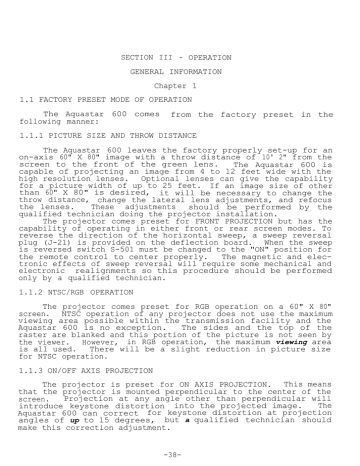
SECTION III - OPERATION
GENERAL INFORMATION
Chapter 1
1.1 FACTORY PRESET MODE OF OPERATION
The Aquastar 600 comes from the factory preset in the following manner:
1.1.1 PICTURE SIZE AND THROW DISTANCE
The Aquastar 600 leaves the factory properly set-up for an on-axis 60" X 80" image with a throw distance of 10' 2" from the screen to the front of the green lens. The Aquastar 600 is capable of projecting an image from 4 to 12 feet wide with the high resolution lenses. Optional lenses can give the capability for a picture width of up to 25 feet. If an image size of other than 60" X 80" is desired, it will be necessary to change the throw distance, change the lateral lens adjustments, and refocus the lenses. These adjustments should be performed by the qualified technician doing the projector installation.
The projector comes preset for FRONT PROJECTION but has the capability of operating in either front or rear screen modes. To reverse the direction of the horizontal sweep, a sweep reversal plug (J-21) is provided on the deflection board. When the sweep is reversed switch S-501 must be changed to the "ON" position for the remote control to center properly. The magnetic and electronic effects of sweep reversal will require some mechanical and electronic realignments so this procedure should be performed only by a qualified technician.
1.1.2 NTSC/RGB OPERATION
The projector comes preset for RGB operation on a 60" X 80" screen. NTSC operation of any projector does not use the maximum viewing area possible within the transmission facility and the
Aquastar 600 is no exception. The sides and the top of the raster are blanked and this portion of the picture is not seen by the viewer. However, in RGB operation, the maximum viewing area is all used. There will be a slight reduction in picture size for NTSC operation.
1.1.3 ON/OFF AXIS PROJECTION
The projector is preset for ON AXIS PROJECTION. This means that the projector is mounted perpendicular to the center of the screen. Projection at any angle other than perpendicular will introduce keystone distortion into the projected image. The
Aquastar 600 can correct for keystone distortion at projection angles of up to 15 degrees, but a qualified technician should make this correction adjustment.
-38-
1.1.4 HORIZONTAL AND VERTICAL HOLD PRESET CHANNELS
The NTSC channel and each of the eight RGB horizontal and vertical hold preset channels are set at the factory for 15,750Hz for horizontal and 60Hz for vertical. To change the preset hold rates, refer to Chapter 3 of Section I.
-39-
Chapter 2
SYSTEM INFORMATION
2.1 SYSTEM OPERATION
The following section contains simple step by step instructions for turning the projector ON and OFF and aligning and adjusting the video image.
2.1.1 SYSTEM TURN ON
Verify that the power cord to the projection unit is firmly connected to an active AC outlet.
NOTE: All Aquastar 600's are shipped from the factory configured for 115V 60Hz operation unless special ordered for 220v 50Hz operation. Your unit will be marked adjacent to the power cord on the projector rear panel with the required voltage.
1. Depress the ON button on the front of t h e remote control.
A. At this time the POWER ON LED on the remote control should be lit.
B. The projector should start a 10 second countdown procedure. This countdown will be displayed on the projector LED.
-40-
C
. Upon completion of the countdown procedure, the projector will be ready for use. In the event of a malfunction, error codes will be displayed on the projector LED's by the error diagnostic circuits.
D. Allow the projector to warm up for about 15 minutes before proceding with the set-up adjustments.
2.1.2 SYSTEM TURN OFF
To turn the projector OFF depress the ON switch on the front panel of the remote control.
2.1.3 COMPOSITE VIDEO CONNECTIONS: NTSC
This section of the manual describes how to adjust the projector to obtain the best video image when using a composite video input signal (NTSC). All adjustments should be made only after the warm-up period described.
1. The brightness, picture, color, and tint controls may be adjusted from the remote control for the desired projected image.
( Refer to Chapter 3 of Section 1 for remote control operation)
2. The detail (peaking), and focus may be adjusted for a sharp, well defined projected image. ( Refer to Chapter 3 of
Section 1 for remote control operation)
3. The composite video (NTSC) should be connected to the
V
I
DE
O IN BNC connection on the back panel of the projector.
(The feed-through BNC must be terminated if not in use)
2.1.4 RGB CONNECTIONS
There are three different cable connection configurations from RGB signal sources.
1. Three wire - Red, Green, Blue, w/sync on green.
In this configuration only the Red, Green , and Blue BNC connectors are used and the sync is extracted from the green signal internally by the projector.
2. Four wire - Red, Green, Blue, Composite sync.
In this configuration The Red, Green, and Blue inputs are connected as before and additionally a composite sync signal is applied to the sync input BNC connector.
3. Five wire - Red, green, blue w/separate horizontal and vertical syncs.
-41-
In this connected as configuration the Red, Green, and Blue inputs before and the horizontal sync is connected to sync BNC connector and the vertical sync is connected to vertical drive BNC connector.
are the the
The Aquastar 600 will automatically detect which input configuration is used and adapt to that input.
NOTE
DO NOT USE A SYNC INPUT
SIGNAL. THIS CONFIGURATION
CABLE IF THERE IS SYNC ON THE GREEN
WILL CAUSE A WASHED-OUT IMAGE.
2.2 VIDEO IMAGE ALIGNMENTS (DC positioning)
On rare occasions, the Red, Green, and Blue image components may become misaligned. This problem is indicated by a red, green, or blue line along the edges of sharply defined objects in the projected image. To correct this problem do the following:
DO NOT PERFORM THIS PROCEDURE UNTIL THE
MINUTE WARM-UP TIME.
SYSTEM HAS HAD A 15
1. Using the remote control, project pattern. (refer to Chapter 3 of Section 1 operation).
the crosshair test for remote control
2. If the Red and/or Blue crosshairs do
Green crosshair properly, perform step 3.
not superimpose the
3. To correct a vertical or horizontal misalignment: Use the
Green crosshair as the reference and superimpose the Red and Blue crosshairs on the Green crosshair. (refer to Red centering and
Blue centering in Chapter 3 of Section 1)
2.3 CORRECTING A VERTICAL IMAGE ROLL
Occasionally after changing from one video source to another the image will roll. To correct this condition perform the following procedure.
1.
Insure that you have selected the desired horizontal and vertical hold preset channel. (refer to Chapter 3 of Section 1 to select a given vertical and horizontal hold preset channel)
2. After you have the desired channel: Refer to Chapter 3 of Section 1 to change vertical hold for a selected horizontal and vertical hold preset channel. Change the vertical hold until the rolling stops.
-42-
2.4 CORRECTING HORIZONTAL HOLD
Occasionally after changing from one video source to another the image will become distorted in the horizontal plane or drop out of sync. To correct this condition perform the following procedure:
1. Insure that you have selected the desired horizontal and vertical hold preset channel. (refer to Chapter 3 of Section 1 to select a given vertical and horizontal hold preset channel)
2. After you have the desired channel: Refer to Chapter 3 of
Section 1 to change horizontal hold for a selected horizontal and vertical hold preset channel. Change the horizontal hold until the image is in proper sync.
2.5 FOCUSING THE VIDEO IMAGE
Sometimes the image may appear to be out of focus. To correct this condition perform the following procedure:
1. Using the remote control, focus the image for the desired picture. (refer to Chapter 3 of Section 1 TO CHANGE MASTER FOCUS)
NOTE
Sometimes the video image will appear out of focus if the video image is not properly aligned. Therefore, if the master focus fails to correct the image, check the video image alignment
(DC centering) as discussed in paragraph 3.1.2 of Section 1.
-43-
Chapter 3
SYSTEM TROUBLESHOOTING
This chapter of the manual describes the steps for correcting difficulties that may be encountered when using this projection system. If you should encounter a problem, locate it in the text below and follow the steps outlined for its correction. If you are still unable to correct the problem, troubleshoot the projector using the theory of operation section and the schematic diagrams.
3.1 SYSTEM WILL NOT OPERATE ends.
1..
Verify that the power cord is firmly plugged in at both
2. Verify that power outlets are furnishing power.
3. With the power cord plugged in depress the ON button on the front of the remote control. The LED on the remote control should be lit at this time. If the LED on the remote is not lit, check the master fuse F-l on the back panel of the projector. If the fuse is not open, troubleshoot the AC distribution and associated cables. The +5 V supply for the microprocessor furnishes the power to light the remote LED.
4. If the LED on the remote is lit after depressing the ON button on the remote: a. Check the LED readout on the projector for error codes and if error codes are present, refer to Figure 4-4 to determine where the problem is.
b. If no error codes are displayed on the projector LED check your video source. With no video source there will be no projected image. (no raster is projected in normal operation, only video data) c. After insuring that the video source is proper and you
are in the proper mode of operation for that source, if you still have a problem troubleshoot the video section of the projector.
3.2 SYSTEM STOPS DURING OPERATION
One of the projector's protection circuits may have been tripped by a power surge or an arc. To reset the protect circuit perform the following procedure:
1. Depress the ON button on the remote control to turn the projector OFF.
2. Wait 1 minute to allow the protect circuit to reset.
-44-
3. Depress the ON button on the remote control to turn the projector on.
4. If the image still does not appear, follow the procedures outlined under "System will not operate".
-45-
Chapter 4
CHANGING FROM FACTORY PRESET CONFIGURATION
4.1 FACTORY PRESET CONFIGURATION
The projector comes from the factory preset for an on-axis,
60" by 80" image (in RGB) using front projection.
The Aquastar 600 is capable of projecting images from 4 to
25 feet in width, front or rear screen projection, floor, table, or ceiling mounting, etc.
This chapter of the manual will try to explain the steps necessary to change from one configuration to another.
4.2 PERFORMANCE CHECK
This portion of the chapter describes a complete performance check of the projector. It also provides a reference to direct you to adjustment and alignment procedures contained in Section V of this manual. The following performance check is not essential for installation of new projectors, installed the same as the preset configuration, since the factory has preset all the controls. If the installation requirements differ from the factory standards, as outlined above, adjustment of the projector is required. If the projector is older or used often as a demo unit, periodic performance checks are recommended to insure optimum performance.
The procedures discussed below are presented in the order in which they should be performed. The step-by-step procedures are all contained in Section V of this manual.
4.3 MECHANICAL ALIGNMENT
The performance check is divided into two sections, mechanical alignments and electronic alignments. The mechanical portion needs to be done first to reduce the amount of electronic correction.
4.3.1 LENS FOCUSING
Changing image size changes the focal plane of the projector and the image, will appear out of focus on the screen.
Lens focusing is explained in section V of this manual. The lateral lens adjustment will also be required.
refer to paragraph 4.3.2
below. For image sizes from 4 to 6 feet in width, optical wedges may be required. For image sizes above 12 feet in width wide screen lenses will be required.
4.3.2 LATERAL LENS ADJUSTMENT
This adjustment is needed whenever image size is changed.
The figure on the next page shows the effect of moving the projector closer or further from the screen. When moving the
-46-
FIG I
( S c r e e n
1nc; c t
AGUAS'PAR moved t o
9’ for 4 x 6’ befor e caangr
image
acree n
BIZC
h e r e i r t3OSSdAIit.) projector away from the screen, the green image seems to become larger while the Red and Blue images move laterally. This condition is called parallax and can be corrected by moving the
Red and Blue lenses laterally after image size and throw distance has been decided. The lateral lens adjustment procedure is provide d Paragraph 4.3.2 of this section of the manual.
4.3.3 RASTER CENTERING
To obtain optimum performance the raster should be centered on the face of the CRT's. There are two things that will change the raster centering, the centering rings on the CRT deflection coils and the centering controls on the Remote control.
It is very important that the centering rings be properly adjusted so that the electronic centering is not required to correct for improper mechanical centering.
Always insure that the images are centered properly, WITH
THE REGISTRATION SWITCH OFF, before correcting the centering with the electronic centering on the remote control.
Refer to Figure 2 on next page and Section V for the proper procedure on performing the mechanical centering using the centering rings.
-47-
-48-
ASTIGMATISH
CORRECTION R!NGS
RASTER
RINGS
CENTERING
FIG.2
With the raster centered on the face of the CRT's, as the projector is moved forward or backward the three projected images will diverge.
When this happens it is necessary to realign the images with the lateral lens adjustments.
If you are unable to properly overlay the images upon each other it will be necessary to perform an alignment.
Refer to Section V for the mechanical and electronic alignment procedures.
4.3.4 FRONT AND REAR PROJECTION (sweep reversal)
Changing from front to rear projection or vice versa involves reversing the direction of the horizontal sweep action.
This is accomplished by removing and turning around a sweep reversal plug on the deflection board. (See drawing below)
WARNING
Be sure to turn the projector OFF and disconnect power from the projector before reversing the sweep reversal plug (J-21).
Failure to do so may result in electrical shock and severe damage to the projector.
-49-
When the horizontal sweep is reversed a number of things occur. Deflection currents and magnetic fields are reversed so that the projected image is correct. The raster centering should not move when the sweep is reversed. If the sweep does move it will be necessary to adjust R-131.
The procedure for adjusting
R-131 can be found in Section V.
When the sweep is reversed it may be necessary to register the projector. The procedure for registering the projector can be found in Section V.
4.3.5 REGISTRATION ADJUSTMENTS
The registration adjustments are accessible from the back panel (see figure 3). This portion of the manual will discuss
ON/OFF AXIS projection, the function of the individual focus controls and certain considerations before performing the registration procedure.
JORK
LIGHT
-LIGHT pILL--‘E3 i
@ p%!sgqpqq
_.
I __-
0
VERTICAL SIZE 4
VERTICAL LIN o
C HORIZONTAL S K E W
(0 tiO;~I7Of4-i-~~~ P@‘$!: _ ~~6 _
@) E - W KEYSTUNE
6 k&YSTCNE
rzpyp
___I ---
8 G H O R I Z O N T A L L I N .
VERTICAL SKEW
I VERTJCAL BOW
\‘;:uT ti
FIG. 3 -5
4.3.5.1. ON AXIS PROJECTION
An example of ON-AXIS projection is shown in figure 4, as you can see, the projector is mounted perpendicular or ON-AXIS to the center of the screen.
This arrangement may be inconvenient in most installations.
Figure 5 a and b shows alternate methods of
-50-
mounting, or off-AXIS projection.
With OFF-AXIS projection the raster will contain a measure of keystone distortion. Increasing the degree of OFF-AXIS projection either above or below the
On-Axis line increases the amount of this keystone distortion.
FIGURE Sl:
El
The Aquastar 600 provides 15 degrees of keystone correction.
Generally, keep the Aquastar 600 no higher than the top of the screen and no lower than the bottom of the screen, then 15 degrees of keystone correction is sufficient. Refer to Section V for the keystone correction procedure.
4.3.5.2. INDIVIDUAL FOCUS ADJUSTMENTS
These controls, under the top cover, are used with master focus control on the remote control box, to focus the image.
Once the individual controls are properly adjusted the focus of all three guns can be controlled simultaneously from the remote to correct for any drift in the focus. Refer to Section V for the Individual Focus Adjustment procedure.
4.3.5.3 REGISTRATION PROCEDURE
The registration procedure involves the mechanical and electronic alignment of all three images to converge as one. The mechanical alignment involves all of the procedures discussed in
Section V paragraph 3.1. The electronic alignment begins with the adjustments in paragraphs 3.2.
Electronic alignment controls
(figure 3-5) are used.
-51-
BEFORE THE FINAL ELECTRONIC ADJUSTMENTS ARE MADE YOU
1. The rasters are centered in all CRT's.
2. Each of the images are focused.
3. The centers of all three crosshairs are superimposed on one another. This is accomplished with the raster centering procedure and the
Lateral Lens Adjustment.
4. The differences in the yokes both horizontally and vertically have been matched. (horizontal and vertical size)
5. Master vertical linearity is adjusted properly.
Providing these conditions have been met you are ready to begin the final alignment. Refer to Section V for the registration adjustments.
4.3.6.
OPERATING
INS
T
R U
C
T I
ONS (RGB
MOD
E )
RGB operation a single separate operation in the Aquastar
600 is different from NTSC only in how video information is processed. Instead of composite video signal for NTSC operation, RGB requires
Red, Green and Blue signals and, in some cases, a
SYNC signal. These RGB signals are supplied by some separate computers graphics generators and video cameras. They are each connected to the Aquastar 600 back panel, processed separately and projected simultaneously to reproduce a full color range.
CONNECTIONS AND ADJUSTMENTS FOR RGB REMONSTRATIONS - There are three different modes of operation in the RGB mode:
1. Red, Green and Blue video with sync on Green (3 wire).
2. Red, Green and Blue video with external composite sync
(4 wire).
3. Red, Green and Blue video with separate horizontal and vertical sync (5 wire).
1. Perform the Alignment procedure using the internal test pattern.
2. Connect the sync wire/wires to the back panel.
*
Green video for a 3 wire system
*
Composite sync to the sync input for a 4 wire system
*
Horizontal sync to the sync input, vertical sync to the vertical drive input for a 5 wire system.
3. Remove the two lower rear cover brackets.
-52-
3 .
4 .
5 .
Remove the two lower rear cover brackets.
Remove the two upper back panel retaining screws.
Pull down the back panel, exposing the video PCB.
4.3.7. RASTER CENTERING
Figure 6 illustrates the effect of decreasing the blanking time for RGB operation. The image on the CRT is wider, taller and off--center compared to a typical NTSC raster.
WARNING
Overscanning the CRT's can cause severe damage to the CRT's and the high voltage power supply.
--_---
FIGURE 6
Go the Section V, paragraph 2.1 for the RGB blanking and raster centering procedures.
4.3.8. GRAYSCALE TRACKING ADJUSTMENTS
Using the Aquastar 600 in the RGB mode will require the installer or technician to adjust the RGB gain and sub-brightness controls to obtain grayscale tracking. ESP cannot adjust the RGB video controls because the RGB signal sources differ in strength between manufacturers. The procedure is provided in Section V.
The projector has been adjusted with 1 Vp-p RGB signals for proper grayscale tracking.
-53-
4.3.9. RGB SYSTEM OPERATION
The NTSC and RGB operation of the Aquastar 600 is identical except for the items discussed above. All procedures described in Section V with the exception of raster size and centering changes, apply also to NTSC operation. On the remote control the
BRITEness control is the only picture control useable in the RGB mode.
-54-
advertisement
* Your assessment is very important for improving the workof artificial intelligence, which forms the content of this project
Related manuals
advertisement
Table of contents
- 1 SECTION III- OPERATION
- 1 GENERAL INFORMATION
- 1 1.1 FACTORY PRESET MODE OF OPERATION
- 3 SYSTEM INFORMATION
- 3 2.1 SYSTEM OPERATION
- 5 2.2 VIDEO IMAGE ALIGNMENTS
- 5 2.3 CORRECTING A VERTICAL IMAGE ROLL
- 6 2.4 CORRECTING HORIZONTAL HOLD
- 6 2.5 FOCUSING THE VIDEO IMAGE
- 7 SYSTEM TROUBLESHOOTING
- 7 3.1 SYSTEM WILL NOT OPERATE
- 7 3.2 SYSTEM STOPS DURING OPERATION
- 9 CHANGING FROM FACTORY PRESET CONFIGURATION
- 9 4.1 FACTORY PRESET CONFIGURATION
- 9 4.2 PERFORMANCE CHECK
- 9 4.3 MECHANICAL ALIGNMENT
- 9 4.3.1 LENS FOCUSING
- 9 4.3.2 LATERAL LENS ADJUSTMENT
- 10 4.3.3 RASTER CENTERING
- 12 4.3.4 FRONT AND REAR PROJECTION (sweep reversal)
- 13 4.3.5 REGISTRATION ADJUSTMENTS
- 13 4.3.5.1. ON AXIS PROJECTION
- 14 4.3.5.2. INDIVIDUAL FOCUS ADJUSTMENTS
- 14 4.3.5.3 REGISTRATION PROCEDURE
- 15 4.3.6 Operating Instructions
- 16 4.3.7. RASTER CENTERING
- 16 4.3.8. GRAYSCALE TRACKING ADJUSTMENTS
- 17 4.3.9. RGB SYSTEM OPERATION