- Home
- Domestic appliances
- Climate control
- Split-system air conditioners
- Carrier
- 38TDB
- Troubleshooting guide
Carrier 38TDB Troubleshooting guide
Add to my manuals22 Pages
Carrier 38TDB is a 2-stage variable-speed air conditioner that offers superior comfort, energy efficiency, and quiet operation. With its advanced technology, it can save up to 50% on energy costs compared to a standard air conditioner. It features a Greenspeed™ intelligence that constantly adjusts its operation to maintain a consistent temperature and minimize energy usage. The unit is also equipped with a ComfortFan™ technology that provides continuous air circulation for improved comfort even when the cooling or heating cycle is off.
advertisement
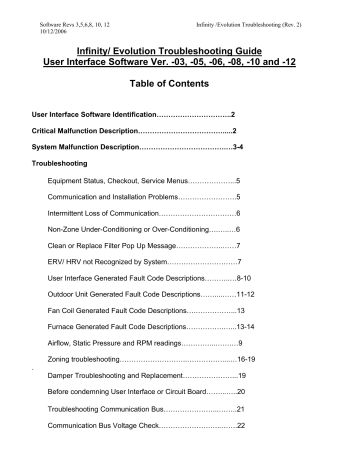
Software Revs 3,5,6,8, 10, 12 Infinity /Evolution Troubleshooting (Rev. 2)
10/12/2006
Infinity/ Evolution Troubleshooting Guide
User Interface Software Ver. -03, -05, -06, -08, -10 and -12
Table of Contents
User Interface Software Identification…………………………..2
Critical Malfunction Description……………………………….....2
System Malfunction Description……………………………….…3-4
Troubleshooting
Equipment Status, Checkout, Service Menus………………...5
Communication and Installation Problems…………………….5
Intermittent Loss of Communication……………………………6
Non-Zone Under-Conditioning or Over-Conditioning….…..…6
Clean or Replace Filter Pop Up Message………………..……7
ERV/ HRV not Recognized by System…………………………7
User Interface Generated Fault Code Descriptions………..…8-10
Outdoor Unit Generated Fault Code Descriptions……....……11-12
Fan Coil Generated Fault Code Descriptions….……………...13
Furnace Generated Fault Code Descriptions…………….…...13-14
Airflow, Static Pressure and RPM readings…………...…….…9
Zoning troubleshooting………………………..……………....…16-19
.
Damper Troubleshooting and Replacement…………………...19
Before condemning User Interface or Circuit Board……...…..20
Troubleshooting Communication Bus…………………...……..21
Communication Bus Voltage Check………………….…..…….22
Software Revs 3,5,6,8,10, 12 Infinity /Evolution Troubleshooting (Rev. 2)
10-12-2006
User Interface Software Identification
This guide covers Infinity and Evolution zoning and non-zoning systems with versions CESR131339-03, -
05, -06, -08, -10, and -12 software (versions 7, 9, and 11 were not put into production) . The model numbers included are listed below:
Carrier: SYSTXCCUIZ01, SYSTXCCUIZ01-A, SYSTXCCUID01, SYSTXCCUID01-A
Bryant: SYSTXBBUIZ01, SYSTXBBUIZ01-A , SYSTXBBUID01, SYSTXBBUID01-A
There are two ways to determine the software version: enter the Service menus with a 10 second push of the Advance button, or cycle power to the User Interface. When power is re-applied, the User Interface will re-establish communications with the equipment and display the software version as shown below:
ESTABLISHING
COMMUNICATIONS
WITH EQUIPMENT
PLEASE WAIT
WORKING
SOFTWARE VERSION
CESR131339-06
The first Service menu screen will show the software version near the bottom of the screen. Infinity and
Evolution systems are designed to alert the equipment owner of a potential system problem, and help guide the servicer in determining a system problem. Two types of alerts can pop up on the User Interface screen when a system problem or potential system problem exists. These alerts are described below.
Critical Malfunctions (software versions 3,5,6,8 only)
Certain system problems will result in the message “CRITICAL MALFUNCTION CALL TECHNICIAN”.
A critical malfunction is a system problem that will result in no system operation, and must be addressed immediately. It usually means there is a problem related to the indoor unit blower motor.
The message will be displayed as shown in the figure below. The following will cause this message:
Fan Coil generated Critical Malfunctions
:
OUTSIDE: 94 o
Code 44 – Motor Communication Fault
Code 41 – Blower Motor Fault
FAN: AUTO
ALERT !
Furnace generated Critical Malfunctions:
CRITICAL MALFUNCTION
CALL TECHNICIAN
Code 15 – Blower Motor Lockout
Code 41 – Blower Motor Fault
JOE'S HVAC SERVICE
(317) 555-1234
The mode LEDs will alternately flash red on/blue off for 0.5 seconds, then blue on/red off for 0.5 seconds.
2
Software Revs 3,5,6,8,10, 12 Infinity /Evolution Troubleshooting (Rev. 2)
10-12-2006
User Interface generated Critical Malfunctions:
No communication with indoor unit
System Malfunction
Certain system events can result in the pop-up message “SYSTEM MALFUNCTION CALL TECHNICIAN”.
A system malfunction is an event that could be related to a failed component, or an event that may not necessarily indicate an equipment problem. If this message clears on its own and the equipment operates normally, it should be ignored. If it does not clear, or comes back repeatedly after being dismissed, the system should be checked at the owner’s earliest convenience.
The user can press the right side button to dismiss the notice. The regular run mode screen will then appear except “SYSTEM MALFUNCTION” will appear in place of the day/time. If the error has not disappeared within 24 hours, the above display will return.
If the error code disappears, “SYSTEM MALFUNCTION” will disappear and the day/time will reappear.
OUTSIDE: 94 o FAN: AUTO
JOE'S HVAC SERVICE
(317) 555-1234
SYSTEM MALFUNCTION
CALL TECHNICIAN
DISMISS
NOTICE >
This message may be generated from any of the communicating system components, and will be displayed as shown in Figure 2. The following events may generate this message:
Fan Coil generated System Malfunction events:
Code 37 – Heater output sensed On when not energized (User interface will only display the pop-up
message, modifications to fan/staging operation will not occur)
Code 44 – Motor Communication Fault (version 10)
Code 41 – Blower Motor Fault (version 10)
Furnace generated System Malfunction events:
Code 13 – Limit Circuit Lockout
Code 14 – Ignition Lockout
Code 21 - Gas Heating Lockout
Code 22 - Abnormal Flame Proving Signal
Code 23 – Pressure Switch Did Not Open
Code 24 – Secondary Voltage Fuse Open
Code 33 – Limit Circuit Fault AND high heat only is active
Code 45 – Control Circuitry Lockout
Code 41 – Blower Motor Fault ((-A) models only)
2-Stage outdoor unit generated System Malfunction events (38TDB, YDB,
598B, 698B):
-VC VOLTAGE AT STANDBY (versions 8 and earlier)
-HI CAPACITY COMPRESSOR LOCKOUT (versions 8 and earlier)
3
Software Revs 3,5,6,8,10, 12 Infinity /Evolution Troubleshooting (Rev. 2)
10-12-2006
(-A) Models( Ver. 10 & 12 Software )Outdoor Unit System Malfunction Events
74
76
78
79
81
82
83
84
85
86
87
88
89
Outdoor board Flash Code
(2006 Platform units)
45
47
Fault Description
Control Fault
No 230v
User Interface Display in Service Screen
CONTROL FAULT
NO 230V AT UNIT
No high voltage
Low speed didn’t start 3 times
High speed didn’t start 3 times
Run Capacitor Failed
NO 230V AT COMPRESSOR
LOW STAGE REPEAT NO START
HIGH STAGE REPEAT NO START
RUN CAPACITOR FAILED
Low capacity thermal lockout
Hi capacity thermal lockout
THERMAL LOCKOUT IN LOW STAGE 4 HOURS
THERMAL LOCKOUT IN HIGH STAGE 4 HOURS
Low Capacity Compressor Lockout LOW PRESSURE LOCKOUT 4 HOURS
Hi Capacity Compressor Lockout HIGH PRESSURE LOCKOUT 4 HOURS
Low Contactor Open
Low Contactor Shorted
High Contactor Open
LOW CONTACTOR OPEN
LOW CONTACTOR SHORTED
HIGH CONTACTOR OPEN
High Contactor Shorted HIGH CONTACTOR SHORTED
Start Capacitor/Relay Failed START CAPACITOR/RELAY FAILED
Zone board generated System Malfunction events:
-Fuse Open
User Interface generated System Malfunction events:
-Indoor unit communication fault
-Outdoor unit communication fault
-NIM communication fault
- Zone board communication fault
-
Defrost Locked
-SAM communication fault
-Frozen indoor coil detected (version 10)
SAM generated System Malfunction events
-Code 62-Loss of communication with the radio: No communication with device for 2 minutes(Version 10 only)
4
Software Revs 3,5,6,8,10, 12 Infinity /Evolution Troubleshooting (Rev. 2)
10-12-2006
Troubleshooting
The Infinity and Evolution Systems are designed to record and store system faults and events that may be used to help lead a servicer to the root cause of a real or perceived system problem. It should be understood that not all recorded events necessarily represent system problems. These should be used as a clue to guide the servicer to the appropriate part of the system.
Equipment Status
To check equipment status, push and hold the right side button for 3 seconds. This will show what the
User Interface is telling the system to do. Compare this information to what is actually happening. This can help lead you to a component problem.
Checkout
This system gives you the ability to exercise all the system components and accessories to verify proper operation. Access this by pressing the Advanced button for 10 seconds.Select CHECKOUT, then select the component you wish to exercise and follow screen prompts.
NOTE: Airflow during in Checkout mode is defaulted to Efficiency regardless of AC Airflow setting
Service Menus
The Service Menus provide system information to aid in troubleshooting. To access, press and hold the
Advanced button for 10 seconds and select “Service”. This will allow you to check status of individual system components, view the Last 10 System Faults, the Run/Fault History and more.
Checking system status should be one of the first steps in troubleshooting these systems.
Troubleshooting Communication and Installation Problems
This system uses digital communication on a communication bus (A and B wires) to send commands to operate equipment and send error messages to the User Interface to display. At initial installation, the system first finds all “communicating” equipment on the bus, and self configures to the appropriate equipment attached. If a piece of equipment is non- communicating such as an older outdoor unit or accessory, the size or type will need to be input by the installer during the learning process.
Each communicating device contains a green communication light to verify if communication has been established. This is a clue to where a potential problem lies.
Component not found at initial installation:
first attempt to reinstall by entering the service screens and selecting INSTALL. Try this several times before proceeding with troubleshooting
A communication error exists, or equipment cannot be found by the User Interface:
This may be due to a wiring problem with any of the components or accessories of the system. For example, a short in the wiring to the outdoor unit or accessory, may block communication with the indoor unit. In the majority of instances, using the step by step method described on page 21 will isolate the problem to the appropriate piece of equipment. If during Start up: CANNOT COMMUNICATE WITH EQUIPMENT is displayed on a furnace installation, make sure all dipswitches on SW-4 are turned off.
If a problem is isolated to the outdoor unit (comm error only occurs when outdoor unit is connected to the bus), the problem may be in the thermostat wire, or the outdoor unit wiring. If thermostat wire checks out
OK, check wiring inside the unit control box. Make sure all wires are tightly attached, and run to the appropriate terminal.
Mis-wiring in outdoor unit will cause loss of communication and operational problems in this system.
5
Software Revs 3,5,6,8,10, 12 Infinity /Evolution Troubleshooting (Rev. 2)
10-12-2006
Intermittent loss of communication
If communication errors occur at random intervals, and no system problems can be found by using the troubleshooting method described above, there may be a problem with outside electrical noise that affects system communication. First, trace all wires and ensure they are not in close proximity to high voltage, or other electrical equipment wiring such as alarm systems, fluorescent lighting, or recording equipment. Ensure there is sufficient separation between these wires, and a good common connection all the way through.
If this does not correct the situation, properly installing shielded thermostat wire may be required to stop external interference from affecting system communications.
Situation: Non-Zoned system over-conditioning or under-conditioning
Options:
•
Evaluate User Interface location. Make sure nothing is influencing temperature reading such as heat from direct sunlight. Make sure hole in wall behind User Interface is plugged.
•
If the system is over-conditioning, increase the anticipator setting. This adjustment is located in the Thermostat Setup, Cycles per Hour screen
•
If the system is under-conditioning, lower the anticipator setting and if necessary, increase the cycles per hour. This adjustment is located in the
Thermostat Setup, Cycles per Hour screen
6
Software Revs 3,5,6,8,10, 12 Infinity /Evolution Troubleshooting (Rev. 2)
10-12-2006
Situation: Clean or Replace Filter is displayed after a short period of time
These systems have a feature called TrueSense filter detection. This feature reads the change in static pressure caused by the filter accumulating dirt. At 1:00 pm each day the system will take a reading and record the change in static pressure. The clean or replace filter message will pop up when the filter is full.
This feature operates by setting a base line static pressure based on the highest airflow the system could run (this could be heat or cool airflow). The measurement is taken at a low airflow, and then calculated up to the highest airflow the system could see. An enhancement to the (-A) model was that if a furnace is used and it is locked in low fire, the calculation will use the higher of the cooling airflow or low furnace heat airflow. In previous versions, it used the higher of high furnace airflow or cooling airflow even if the furnace was locked in low fire.
In (-A) models (version 10 and 12 software), clean filter routine was changed to eliminate nuisance pop up messages when a marginal duct system is used. When the initial static pressure is 0.7 inches or higher, a modified calculation is used to allow this feature to be used at higher static pressures. With –A models, it will only pop up immediately if the initial static is 1.5 inches or higher.
This truly indicates a ductwork problem that must be addressed.
Options if this pops up quickly:
•
Evaluate duct work and make improvements to lower static pressure where possible
•
Change filter type to EAC. This will display the message based on time instead of static pressure change
•
Turn the filter reminder to off in the homeowner’s Advance Setup
Situation: ERV/ HRV Not Recognized By System
A ventilator may be connected to the system by wiring directly to a Damper Control Module (DCM) in a zoned system, or an Network Interface Module (NIM) in a non-zoned system. The system recognizes a ventilator is connected when the ventilator is wired to the YEL, RED, GRN, and BLU terminals of the NIM or DCM, and the ventilator is powered.
If the ventilator is not found, check for 12 volts DC between Y (+12 vdc) and B (ground) terminals of the ventilator. If voltage is not detected, the ventilator will not be found by the system. Make sure ventilator is powered.
7
Software Revs 3,5,6,8,10, 12 Infinity /Evolution Troubleshooting (Rev. 2)
10-12-2006
Fault
Description
User Interface Generated Fault Descriptions
User Interface Display Action
Onboard temp/humidity sensor error
Blower cutback from indoor unit
Remote Room
Sensor failed
Models
NO SENSOR TEMP/HUMIDITY
DATA on main screen
SENSOR FAULT
EXCESS STATIC PRESSURE in fault history
No error displayed on main screen
ZONE SENSOR in fault history NO
SENSOR DATA on main screen for that zone
REMOTE SENSOR
FAULT in fault history
NO SENSOR DATA on main screen for that zone
Sensor on User Interface has failed.
Replace User Interface or use remote sensor for zone 1
Max RPM was reached due to high static pressure. In cooling and heat pump heating, the airflow will step down in an attempt to maintain system operation. In furnace heating, if minimum airflow cannot be achieved, the Zoning Control will dump air where possible or shut down the furnace until more zones call for heat. In nonzoned systems, the UI will not shut the equipment down. See details in next section.
Check wiring and ohm out sensor.
Smart sensor zone x communication fault
Indoor unit communication fault
SMART SENS ZONEx COMM in fault history
NO SENSOR DATA on main screen for that zone
System cannot communicate with smart sensor. Check bus voltages and wiring.
IDU COMM
FAULT in fault history
CRITICAL
MALFUNCTION on main
INDOOR UNIT
COMMUNICATION
FAULT in fault history
SYSTEM
MALFUNCTION on main screen
User interface has lost communication with indoor unit. Check voltages and wiring. Perform communication bus troubleshooting procedure shown on page 21.
8
Software Revs 3,5,6,8,10, 12 Infinity /Evolution Troubleshooting (Rev. 2)
10-12-2006
User Interface Generated Fault Descriptions cntd.
Fault
Description
User Interface Display Action
Outdoor unit communication fault
Zone board 1 communication fault
Zone board 2 communication fault
NIM communication fault
Defrost error
Models
ODU COMM
FAULT in fault history
SYSTEM
MALFUNCTION on main screen
OUTDOOR UNIT
COMMUNICATION FAULT fault history
SYSTEM MALFUNCTION on main screen
ZONE 1-4 COMM FAULT in fault history
SYSTEM MALFUNCTION on main screen
ZONE 5-8 COMM FAULT in fault history
SYSTEM MALFUNCTION on main screen
NIM COMM FAULT in fault history
SYSTEM MALFUNCTION on main screen
DEFROST LOCKED in fault history
SYSTEM MALFUNCTION on main screen
User interface has lost communication with outdoor unit. Check wiring between user interface and outdoor unit. Check bus voltages on user interface and outdoor unit. Also check for low voltage short in outdoor unit control wiring.
User interface cannot communicate with damper control module. Check bus voltages and wiring.
User interface cannot communicate with damper control module. Check bus voltages and wiring.
User interface cannot communicate with
NIM. Check bus voltages and wiring.
The outdoor unit has been in defrost for
15 minutes.
Stage down due to noise control
Zone Board Fuse blown
Zone X Sensor
LAT/HPT Sensor
AIRFLOW
LIMITED. STAGE
DOWN
OCCURRED in fault history
No display on main screen
AIRFLOW LIMITED.
SHUTDOWN OCCURRED
In fault history
No display on main screen
24 - ZONE BOARD FUSE in fault history
SYSTEM MALFUNCTION on main screen
55 - ZONE SENSOR in fault history
NO SENSOR DATA on main screen for that zone
A zone has reached its airflow limit setting and the system has compensated by staging down or shutting down. The system is designed to do this to control air noise, and this does not necessarily reflect a problem with the system. See detailed description in Zoning
Troubleshooting section.
Change fuse
Check zone sensor
LAT/HPT SENSOR in fault history
No display on main screen.
Check sensor. These sensors are optional and are for display purposes only. The system does not react to LAT or
HPT temperature inputs.
9
Software Revs 3,5,6,8,10, 12 Infinity /Evolution Troubleshooting (Rev. 2)
10-12-2006
User Interface Generated Fault Descriptions cntd.
Fault Description User Interface Display
Original
Models
-A models
SAM radio test failed Not applicable to original models
SAM RADIO
TEST FAILED
Action
SAM profile failed Not applicable to original models
Frozen coil detected Not applicable to original models
SAM PROFILE
FAILED
POSSIBLE
FROZEN COIL in fault history.
SYSTEM
MALFUNCTION on main screen
Radio not able to access Skytel satellite. Ensure full coverage is available by checking Skytel web site. If available, try another location closer to outside wall.
SAM not able to communicate equipment profile to Skytel satellite
Static pressure change related to frozen coil detected. Unit will shut down outdoor unit and run indoor fan at low speed for 1 hour. Cooling will then resume if call exsists
Utility Curtailment
16 (Zone Board status light)
User Interface not communicating with
Zone board
Not applicable to original models
UTILITY
CURTAILMENT
EVENT in fault history
CURTAILMENT
ACTIVE on main screen
No display in fault history or on main screen
Utility relay in outdoor unit has opened from utility signal.
Or Utility Saver option has been enabled in the
Setup menu, but utility relay has not been installed or is wired incorrectly.
Check for proper Utility Relay wiring, if no relay is installed, enter Setup menu and disable Utility
Saver option.
Zone board not communicating with UI. Possibly added after initial power up. Re-install the system, check wiring between user interface and zone board. Need sensor connected to at least 2 zones.
10
Software Revs 3,5,6,8,10, 12 Infinity /Evolution Troubleshooting (Rev. 2)
10-12-2006
Outdoor Unit Generated Fault Descriptions
Flash Code on Outdoor
Board
38TDB, YDB
598B, 698B
51
24ANA, 25HNA
187A, 180A,
286A, 288A
32
Fault Description User Interface Display
Models
Action
52
3
31
53
Low Pressure Switch trip
LOW PRESS
SWITCH in fault
LOW PRESS Switch is monitored at all times.
SWITCH OPEN These may show up due to history
No display on main screen in fault history
No display on main screen low-pressure trips in low outdoor temperature conditions.
High Pressure Switch trip
HIGH PRESS
SWITCH in fault history
HIGH PRESS
SWITCH OPEN in fault history
No display on main screen
Outside Temp Sensor OAT SENSOR in fault history
SENSOR
ERROR shown in place of the
OAT value on the main screen not display on main screen
OUTDOOR AIR
ERROR shown in place of the
OAT value on the main scree
High-pressure switch trip.
Check refrigerant charge and coils for airflow restrictions.
Ohm out sensor and check
TEMP SENSOR wiring. Could also be an
FAULT in history
SENSOR indication of los of communication with outdoor unit.
Ohm out sensor and check wiring
4 55 Coil Temp Sensor COIL SENSOR in fault history
No display on main screen
COIL TEMP
SENSOR
FAULT in fault history.
No display on main screen
34 56 Thermistor RANGE ERROR in fault history
Error
No display on main screen
Improper relationship between coil sensor and outdoor sensor.
Make sure outdoor sensor is located outside cabinet. Ohm out sensors and check wiring.
6 73 Contactor Shorted VC STANDBY
VOLTS in fault
CONTACTOR
SHORTED in
Voltage sensed at run capacitor when no call for compressor history SYSTEM fault history
MALFUNCTION SYSTEM on main screen MALFUNCTION operation. Could be due to stuck contactor, of if contactor is manually pushed in by on main screen technician
NA 85 Low
Open to original models
LOW
CONTACTOR
Compressor voltage not detected when call for
OPEN in fault operation and high voltage history SYSTEM exits
MALFUNCTION on main screen
11
Software Revs 3,5,6,8,10, 12 Infinity /Evolution Troubleshooting (Rev. 2)
10-12-2006
Outdoor Unit Generated Fault Descriptions Cntd.
Flash Code on Outdoor
Board
38TDB, YDB
598B, 698B
24ANA, 25HNA
187A, 180A,
286A, 288A
Fault Description User Interface Display
Original
Models
-A models
Action
6
6
47
82
Thermal Cutout
Thermal Cutout
No high voltage to outdoor unit
Lockout
Hi Capacity thermal
Lockout
CUTOUT in fault history
No display on main screen
CUTOUT in fault history
No display on main screen
THERMAL
CUTOUT IN
LOW STAGE in fault history
No display on main screen
Voltage present on run capacitor in lo speed then disappears. Possible causes are internal compressor overload trip or start relay not releasing.
THERMAL
CUTOUT IN
HIGH STAGE in fault history
Voltage present on run capacitor in hi speed then disappears. Possible causes are internal compressor
No display on main screen overload trip or start relay not releasing.
VC STARTUP
VOLTS in fault history
No display on main screen
NO 230V AT
COMPRESSOR in fault history
SYSTEM
MALFUNCTION on main screen
Voltage not present on run capacitor when compressor should be starting. Possible causes: disconnect removed or high voltage not connected.
CUTOUT in fault history
No display on main screen for older platform outdoor unit
THERMAL
LOCKOUT IN
LOW STAGE 4
HOURS in fault history
SYSTEM
MALFUNCTION on main screen
Control detectes thermal cutout in 3 consicutive low stage. On cyles
HI COMP
CUTOUT in fault history
HERMAL
LOCKOUT IN
HIGH STAGE 4
SYSTEM
HOURS in fault history platform 2-stage units, or a combination of 3 hi and low
MALFUNCTION on main screen SYSTEM
MALFUNCTION cycles will cause this event. on main screen
Thermal cutout occurs in three consecutive high cycles in new platform outdoor units. On older
12
Software Revs 3,5,6,8,10, 12 Infinity /Evolution Troubleshooting (Rev. 2)
10-12-2006
Fan Coil Generated Fault Descriptions
Flash
Code
Fault Description User Interface Display
16 System Communication Fault COM_FAULT in fault history
No display on main screen (16 code on fan coil board)
25 Invalid Model/Motor Selection INVALID MODEL on main screen during installation
26 Invalid Heater Size INVALID HTR SIZE on main screen during installation
27 Invalid Outdoor Unit Size
36 Heater output not sensed when energized
INVALID ODU SIZE on main screen during installation
HTR NOT SENSED in fault history
No display on main screen
37 Heater output sensed On when not energized
41 Blower Motor Fault
HTR STUCK ON in fault history
SYSTEM MALFUNCTION on main screen
BLOWER FAULT in fault history
CRITICAL MALFUNCTION on main screen
44 Motor Communication Fault BLWR COM FAULT in fault history
CRITICAL MALFUNCTION on main screen
46 Brown Out Condition BROWN OUT
Note: User Interface selections override furnace board dipswitch settings
Furnace Generated Fault Descriptions
Code Fault Description
12 Blower On After Power Up
User Interface Display
BLOWER ON AFTER POWER UP in fault history
No display on main screen
Action
See Fan coil
Installation
Instructions for error descriptions.
Action
Occurs when call for heat satisfies during blower on delay.
13 Limit Circuit Lockout
(Auto reset in 3 hours)
LIMIT CIRCUIT LOCKOUT in fault history
SYSTEM MALFUNCTION on main screen
14
15
23
24
25
31
Limit Circuit Lockout
(Auto reset in 3 hours)
Limit Circuit Lockout
(Auto reset in 3 hours)
IGNITION LOCKOUT in fault history
SYSTEM MALFUNCTION on main screen
BLOWER MOTOR LOCKOUT in fault history
CRITICAL MALFUNCTION on main screen
GAS HEAT LOCKOUT in fault history
SYSTEM MALFUNCTION on main screen (Control will not auto reset)
Flame-Proving FLAME SENSE ERROR in fault history
Signal
Pressure Switch Did Not
SYSTEM MALFUNCTION on main screen
LPS OR HPS CLOSED in fault history
Open
Secondary Voltage Fuse
Open
SYSTEM MALFUNCTION on main screen
24VAC FUSE OPEN in fault history
SYSTEM MALFUNCTION on main screen
Model Selection Or Setup
Error
MODEL/SETUP ERROR in fault history.
No display on main screen.
High-Heat Pressure Switch
Or Relay Did Not Close Or
Reopened
HPS OR RELAY OPEN in fault history.
No display on main screen
See Service / Status
Code label in furnace or
Furnace troubleshooting guide
May see this fault during quick power interruptions
See Service / Status
Code label in furnace or furnace troubleshooting guide
13
Software Revs 3,5,6,8,10, 12 Infinity /Evolution Troubleshooting (Rev. 2)
10-12-2006
Note: User Interface selections override furnace board dipswitch settings
Furnace Generated Fault Descriptions cntd.
Flash
Code
32
33
34
41
42
43
45
Fault
Description
Low-Heat Pressure Switch
Did Not Close Or Reopened
Limit Circuit Fault
Ignition Proving Failure
Blower Motor Fault
Inducer Motor Fault (VS
Inducers Only)
Low-Heat Pressure Switch
Open While High-Heat
Pressure Switch Closed
Control Circuitry Lockout
User Interface Display
fault history
No display on main screen screen
No display on main screen
No display on main screen
LOW PRESSURE SWITCH OPEN in
LIMIT CIRCUIT FAULT in fault history
SYSTEM MALFUNCTION on main
IGNITION FAULT in fault history
No display on main screen
BLOWER FAULT in fault history
CRITICAL MALFUNCTION on main screen
INDUCER FAULT in fault history
LPS OPEN HPS CLOSED in fault history
CONTROL LOCKOUT in fault history
CRITICAL MALFUNCTION on main screen
Action
This fault may show up in the fault history of condensing furnaces due to unprimed trap at start up, wind, or other factors temporarily affecting the vent system. It is not necessarily a system problem. If troubleshooting does not determine a problem, turn on low heat rise in furnace set up to boost inducer airflow by 15%.
See Service / Status
Code label in furnace or furnace troubleshooting guide
41 codes may show up in fault history, but if system is operating properly, this can be ignored.
See Service / Status
Code label in furnace or furnace troubleshooting guide
14
Software Revs 3,5,6,8,10, 12 Infinity /Evolution Troubleshooting (Rev. 2)
10-12-2006
Checking Airflow, Static Pressure and RPM in the Service Menu
•
The airflow displayed in the Service screen is requested airflow, not actual airflow.
•
The static pressure displayed in the Service Screen is calculated based on requested airflow, RPM and known system characteristics.
•
The RPM displayed in the Service screen is actual RPM.
•
Accuracy of static pressure readings is limited on some furnaces when RPM reaches
1100
RPM data can be used as an indicator of restrictive ductwork. When RPM maxes out, the Blower
Cutback flag is communicated to the furnace or fan coil control. This begins the Blower Cutback algorithm which protects the motor from running at extreme conditions. The cutback algorithm is explained in this document in the description of the EXCESS STATIC PRESSURE system event.
Most furnaces and fan coils will deliver the requested airflow up to the maximum RPM. When a system is not able to deliver the requested CFM at high static pressures, the accuracy of the static pressure calculation is limited. See airflow information in Product Data to determine airflow performance.
15
Software Revs 3,5,6,8,10, 12 Infinity /Evolution Troubleshooting (Rev. 2)
10-12-2006
Infinity / Evolution Zoning Troubleshooting
The Infinity and Evolution Zoning systems are unique, in that they prohibit a bypass damper from being installed. This is a new technology that is possible due to the fact that only variable speed blower motors are used in these systems. These motors allow control of airflow in every situation.
Most problems that will be encountered with this system will be airflow related. It is imperative that the duct system be sized properly, and thought out in such a way that will accommodate the customer’s requirements.
NOTE
: Some structures are not suitable for zoning applications. Do not assume that this system can be installed to
FIX
a ductwork related problem.
Troubleshooting Over Conditioning Zones
First check sensor locations and ensure they are not being influenced by air drafts behind the wall. Make sure hole is plugged behind sensor or User Interface if the problem is in zone 1.
Next perform Damper/ Sensor check in Zoning Checkout screens to ensure dampers and sensors are properly wired, to the damper control module.
If these are satisfactory, proceed to the steps below.
An important step in troubleshooting the Infinity / Evolution zoning system is to understand what the system is being told to do, and what it is actually doing. Several features are available to assist you in this task:
1. Check system status
Don’t assume a zone is not calling for heat or cooling because the set point matches the actual temperature reading. The system controls in 16ths of a degree, but only displays in whole numbers. There could be as much as 0.9 degree demand in a zone when the readings match.
This is enough demand to bring on high stage heat or cool.
Go into the service screens and check indoor unit status to determine current heat or cool stage.
2. Check Zoning Status
Proceed to zoning status to view damper positions. This is the best way to determine if the system is calling for heat or cool into a zone. If a damper is open, and the system is running, there is a probably a call for conditioning in that zone(unless it is opened slightly due to airflow limit management or excess static pressure– see airflow limit description later in manual). If the damper position is 0, and the zone is overconditioned, there may be an application problem.
3. Possible application issues causing over conditioned zone
If a zone is over conditioning and the damper position is 0, then you may have a damper problem such as leakage issue, or conditioning from an andjacent zone may be carrying over into the problem zone.
4. A zone may be overconditioned within limits due to Airflow Limit and Excess static pressure issues. If a zone is set back more than 3 degrees from the most conditioned set point, and the system needs to dump air to continue operating, that zone may be used as a dump zone. See
Airflow Limit and Excess Static Pressure
5. Other possible causes of over-conditioned zones
•
Partially broken damper wire intermittently losing connection.
•
Partially stuck damper
16
Software Revs 3,5,6,8,10, 12 Infinity /Evolution Troubleshooting (Rev. 2)
10-12-2006
Options to control over zone conditioning:
•
Set airflow limits in small zones to MAX if air noise is acceptable
•
Set points should be set no more than 3 degrees different from zone to zone
•
Evaluate duct system and upsize or add supplies and returns where required
•
Evaluate structure design for zoning suitability
The system will allow some over conditioning to ensure minimum airflow through the equipment and maintain selected airflow limits. The system may not be capable of wide set point differences. For example, if a customer wants the upstairs bedroom at 62 degrees in heating and the downstairs zone at 70, the upstairs zone may be allowed to over condition (up to 67 deg) in order to satisfy minimum airflow requirements through the equipment, and /or selected airflow limits. Below is a description of this process.
Airflow limits and equipment protection
The maximum airflow allowed into a zone is based on the relative size of the zone determined by the duct assessment, and the airflow limits selected for each zone. Airflow limits are set to high as factory default. This means that 200% of the assessed air flow is allowed into the zone.
Example if a zone size is determined to be 25% of the entire system, and the maximum airflow
(heating or cooling) is 2000 cfm, the maximum airflow into this zone is 2000 x 25% x 200% =
1000cfm.
This airflow limit multiplier can be adjusted to reduce or increase allowable noise levels; Low =
100%, Med = 150%, Max = 210% (will not cause stage down when reached).
If the system determines that it cannot deliver the airflow into a zone that needs conditioning, and that zone has an airflow limit selected, the system will take the following 4 steps:
1. Reduce airflow if possible a. 275 CFM per ton minimum in high stage cooling (325 if Dehum airflow set to
High). 175 CFM per ton in low stage cooling for Bristol units. Minimum airflow for
Copeland 2-stage outdoor units will vary. b. Comfort Heat airflow is minimum for heat pump heating (3.5 x outdoor temp +
137) cfm /ton c. Use heat pump comfort airflow as minimum if AC Airflow is Efficiency or MAX c. No adjustment for furnace heating
2. Dump air to zones set to Unoccupied a. Unoccupied zones can be conditioned up to the most conditioned set point
3. Dump air to zones with lower set points a. Zones with lower set points may be conditioned to within 3 deg of the most conditioned set point. b. Increase or decrease all zones an additional 0.75 deg
4. Stage down equipment a. Equipment will stage down or shut off if necessary b. Fault history will record an event of (AIRFLOW LIMITED SHUTDOWN
OCCURRED) c.
If shut down occurs, other zones need to call before equipment will resume operation
Options if Airflow Limits are not satisfactory and AIRFLOW LIMITED events are occurring
:
•
Increase airflow setting to MAX in suspect zones if air noise is acceptable. The system will not stage down when the airflow limit is set to MAX. In extreme cases, even a zone set to MAX may cause a shut down on static pressure if the minimum airflow through the equipment cannot be maintained. “EXCESS STATIC PRESSURE” will be recorded in these cases.
•
Evaluate duct design and make improvements where necessary
17
Software Revs 3,5,6,8,10, 12 Infinity /Evolution Troubleshooting (Rev. 2)
10-12-2006
•
Evaluate structure for zoning suitability
Zoning system will not run or shuts down intermittently. “EXCESS STATIC PRESSURE” appears in the last 10 faults
System may be held off until more zones are calling. If the zone or zones calling are not capable of delivering the minimum required airflow, the system will wait until more zones call for conditioning.
This system contains a Blower Cutback algorithm that will not allow the system to run in extremely restrictive conditions. Blower Cutback is initiated when the blower has reached its maximum RPM, and is unable to deliver the requested airflow. The blower sends a signal at the maximum RPM which varies depending on the equipment installed. This usually occurs at around 1200-1300 RPM.
The steps below occur when Blower Cutback has been initiated:
In furnace heating, or heat pump comfort heating, the system will stage down or shut down immediately until more zones call for heat. In heat pump Efficiency heating, the airflow will be reduced heat pump Comfort levels and stage down if that is not possible
In cooling, there is more airflow flexibility. The following process occurs in cooling mode:
•
CFM request is reduced in 50 CFM increments (this reduction is visible in the status screens) Static pressure display is not valid in this range and should be ignored since the unit cannot deliver the requested airflow.
•
If blower RPM is still above cutback levels, continue reducing CFM request about once a minute
•
Reduce CFM request down to minimum CFM described above
•
If CFM is at minimum, and cutback is still in effect, begin the same airflow relief process used for Airflow Limits and record EXCESS STATIC PRESSURE fault in last 10 system events
•
If minimum airflow cannot be achieved after this process, stage down to low and continue until Cutback is no longer active, or shut off if necessary
Options if EXCESS STATIC PRESSURE is active in Last 10 Events:
•
Decrease airflow limit setting to from MAX to something else. This will engage the airflow management algorithm sooner and may allow the system to run longer.
•
Evaluate duct design and make improvements where necessary
•
Evaluate structure for zoning suitability
Zoning Situation: “AIRFLOW LIMITED, STAGEDOWN/SHUTDOWN OCCURRED” appears in the Last 10 Faults:
Factory default airflow limit is High in each zone. This means that the zone is allowed to deliver 200% of the maximum assessed airflow. For example, if the maximum heating airflow is 2000 CFM and a zone’s relative size is 25%, the maximum airflow for that zone when set to
High is calculated to be 2000 CFM * 25% * 200% = 1000 CFM
If the airflow limit is set to MED, the max allowable airflow is 150%, if set to LOW; 100%. If set to MAX, there is no airflow limit, but the system could still shut down in heating if the maximum motor RPM is reached due to EXCESS STATIC PRESSURE.
If the equipment owner is not complaining about zones being under conditioned, then this message should be ignored. It indicates that the airflow limit was exceeded for a zone and the
18
Software Revs 3,5,6,8,10, 12 Infinity /Evolution Troubleshooting (Rev. 2)
10-12-2006 system needed to stage down. If the homeowner is complaining, then the airflow limit for that zone should be raised. However, the homeowner may now experience excessive noise for that zone. It should be communicated to the equipment owner that there is a trade-off between comfort and noise when these airflow limits are adjusted.
Zoning Situation: When increasing the set temperature for a zone, the heating does not come on until the set temperature is 3 degrees over all of the other zones.
The system may not allow equipment to turn on after a set point adjustment if there are not enough zones calling. Once a difference of 3 degrees exists between zones, the system can then use those setback zones as dump zones, and the system may now turn on. Lowering the set point back to within 3 degrees may cause the equipment to turn off. If the airflow limits are set to Maximum, then this problem does not occur.
Zoning Situation: Continuous Fan used in some zones but not in others. Dampers are opening in zones where fan is set to Auto
Each indoor unit must deliver a minimum airflow in continuous fan mode. If the system determines that this airflow cannot be met due to duct capacity to zones requiring air, it will open zones set to Auto in order to deliver the required air. This is designed into the system and is not an equipment problem.
Damper output check
Carrier and Bryant residential zoning dampers are designed to move from full open to full close or vice versa in 15 seconds. They are driven by 24vac triac inputs. When checking the zone board for damper outputs, a voltmeter can be used to check between common –open or common-closed while the damper is driving. Since the output is driven by triacs, some voltage may be present when the dampers are not driving due to triac leakage. This voltage will is not capable of driving a load.
When checking outputs on the damper control module, you may notice that voltage is present on both open-common and closed-common when the damper should be moving. This is not a problem with the damper control module. The circuitry in the actuator determines which direction the actuator will move.
Replacing Damper actuators
The range of motion for rectangular dampers is different from round dampers. A rectangular damper moves through 90 degrees and the round damper moves through 45 degrees. Both will open or close fully in 15 seconds, thus the rectangular actuator rotates twice as fast as a round actuator. Ensure the proper actuator is selected.
19
Software Revs 3,5,6,8,10, 12 Infinity /Evolution Troubleshooting (Rev. 2)
10-12-2006
Before condemning the User Interface or circuit board
Re-install the system:
In some situations, there may have been changes and additions to the system set up after initial installation. This can cause problems because the system has not been “told” of the changes, and it does not recognize them.
Cycling power does not tell the system a new component has been installed.
Follow the steps below:
-Push and hold Advance for 10 seconds
-Install
Follow prompts
Reset Factory Defaults:
This will put you back to the beginning and could avoid confusion from unknown changes to the system configuration. Follow steps below:
•Push and hold Advance for 10 seconds
•Setup
Thermostat
Reset Factory Default
Changing components
YES
Last 10 Faults – YES
If a circuit board is changed, remember that the fault history is maintained in the User Interface Last 10
System Events. Faults from the previous failed components will remain in the history unless cleared.
20
Software Revs 3,5,6,8,10, 12 Infinity /Evolution Troubleshooting (Rev. 2)
10-12-2006
Troubleshooting Communication Bus
CAN NOT FIND INDOOR UNIT
Disconnect O.D. unit and all other devices on ABCD bus
except indoor unit and UI.
Cycle system power.
Indoor unit found?
NO
Connect UI to indoor unit at the indoor unit.
YES
Reconnect one device at a time to
ABCD bus.
Device found?
NO
Check device wiring.
YES
Indoor unit found?
NO
YES
Check wiring to UI mounting location.
YES
Try another
UI?
NO
Measure voltage on ABC terminals at indoor unit (see
Table-1) Possible indoor unit problem.
Wiring
OK?
NO
Correct wiring and reinstall system.
YES
Measure voltage on
ABC terminals at device (see
Table- 1)
Possible device problem.
21
Software Revs 3,5,6,8,10, 12 Infinity /Evolution Troubleshooting (Rev. 2)
10-12-2006
TABLE 1
Advance Troubleshooting
Fan Coil / Furnace / 2-stage Communication Bus
FE Control Board
Furnace Control Board
Two-Speed Control Board
-Voltage Readings -
With board Power applied, and No U.I. connected, all other devices disconnected
A to B
A to C
B to C
C to D
~3 vdc
~3 vdc
~.01 to 0.3 vdc
24 vac
The above readings are meant to prove that the communication driver is not dead or shorted.
It does not guarantee that the unit will communicate. If communication problems exist and voltage read good, an external short in the thermostat wiring, or a mis-applied accessory may be the cause.
-Voltage Readings -
With board Power applied, and U.I. Applied, all other devices disconnected
A to B
A to C
B to C
C to D
~2.5 to 3.9 vdc (pulsating)
~2.5 to 3.9 vdc (pulsating)
~0.1 to 0.9 vdc (pulsating)
24 vac
The above readings are meant to prove the communication drivers are functioning, are not open or shorted, and wiring between devices is OK. If voltages check out OK and communication problems still exist, it could be a board problem.
22
advertisement
* Your assessment is very important for improving the workof artificial intelligence, which forms the content of this project