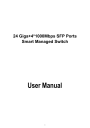
advertisement
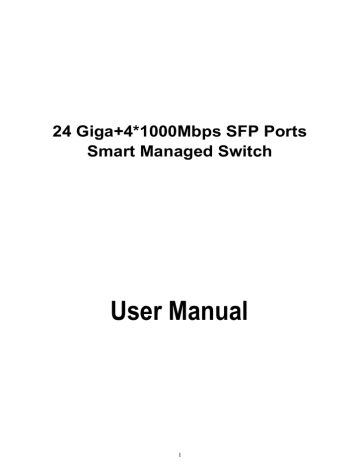
24 Giga+4*1000Mbps SFP Ports
Smart Managed Switch
User Manual
1
FCC Certifications
This Equipment has been tested and found to comply with the limits for a Class A digital device, pursuant to part 15 of the FCC Rules. These limits are designed to provide reasonable protection against harmful interference when the equipment is operated in a commercial environment. This equipment generates, uses, and can radiate radio frequency energy and, if not installed and used in accordance with the instruction manual, may cause harmful interference to radio communications.
Operation of this equipment in a residential area is likely to cause harmful interference in which case the user will be required to correct the interference at his own expense.
This device complies with Part 15 of the FCC Rules. Operation is subject to the following two conditions: (1) this device may not cause harmful interference, and (2) this device must accept any interference received; including interference that may cause undesired operation.
CE Mark Warning
This equipment complies with the requirements relating to the EMC Directive 2004/108/EC, the
Low Voltage Directive 2006/95/EC, and the RoHS Directive 2011/65/EU.
Company has an on-going policy of upgrading its products and it may be possible that information in this document is not up-to-date. Please check with your local distributors for the latest information. No part of this document can be copied or reproduced in any form without written consent from the company.
Trademarks:
All trade names and trademarks are the properties of their respective companies.
Copyright © 2015, All Rights Reserved.
2
Table of Contents
Chapter 1 Introduction ··········································································· 6
Chapter 2 Getting Started ···································································· 10
2.1 Web-based Management Interface (Web UI) ··········································· 10
2.2 Connect to switch Web Pages ······························································ 10
2.3 Graphic User Interface Overview ·························································· 11
Chapter 4 Network ··············································································· 19
3
Chapter 7 MAC Address Table ······························································· 38
Chapter 8 Spanning Tree Protocol (STP) ················································· 40
Chapter 9 Discovery ············································································· 46
11.1 Management Access ········································································· 61
11.1.1 Management VLAN ········································································· 61
11.1.2 Management Service ······································································· 61
4
12.1.5 IP Precedence Mapping ··································································· 73
Chapter 13 Diagnostics ········································································· 78
Chapter 14 Management ······································································· 83
5
Chapter 1 Introduction
1.1 General Description
The Gigabit Smart Managed Switch is equipped with 24 gigabit RJ45 ports and 4 SFP slots. The switch supports high performance, enterprise-level security control & QoS Layer 2 management features. It is a cost-effective product solution for the small and medium business.
The switch supports the WebGUI to control each port status and bandwidth control by port rate limiting. The Storm Control feature protects against Broadcast, Multicast and Unicast Storm. The rich Quality of Service (QoS) & VLAN provides enhanced traffic management capabilities to move your data smoother and faster. The device supports a complete lineup of layer 2 features, including
802.1Q tag VLAN, Port Isolation, Port Mirroring, STP/RSTP, Link Aggregation Group and 802.3x
Flow Control function. It also supports SNMP management functions.
The switch complies with IEEE802.3az Energy Efficient Ethernet to save power consumption,
Support IGMP Snooping function to improve traffic performance. Moreover, the rich diagnostic
LEDs on the front-panel provide the operating status of individual port and whole system.
1.2 Key Features
24 * RJ-45 ports for 10/100/1000Mbps connectivity
4* SFP ports for 1000Mbps Fiber connectivity
Supports MDI/MDI-X auto crossover
Supports NWay protocol and auto-detection
Complies with IEEE802.3, 802.3u, 802.3ab Ethernet standards
Supports IEEE802.3x Flow Control and Back-Pressure control
Supports STP & RSTP
Supports LLDP Discovery
Supports VLAN : Static, Port Based, Tag Based, Voice OUI mode
Supports QoS : CoS, DSCP, CoS-DSCP, IP Precedence
Supports Security : Management Service (Telnet, HTTP, HTTPS, SNMP), Protected Port,
Storm Control, DoS attack prevention
Supports Storm Filter (Broadcast, Unknown Multicast, Unknown Unicast)
Supports port based Ingress/Egress rate limit
Supports 8 queues is handled SP and WRR
Supports Jumbo Frame : 1518~10K Bytes
Supports 8 Link Aggregation Groups with Static & LACP types
Support port mirroring, Ping Testing, Copper Testing
Supports SNMP access control & trap event
Supports IGMP Snooping v2/v3
Supports IEEE802.3az EEE enable and disable
Supports Firmware upgrade and backup
6
Supports Configuration upgrade and backup
Full Range of Internal universal switching power supply
Supports Reset to factory default button
1.3 The Front Panel
The following figure shows the front panel of the switch.
LEDs Definition
This device provides extensive LEDs to show the activities on power, system and ports.
See the following description for your reference:
LED Status Operation
POWER
SYSTEM
Steady Green The switch is powered on.
Off The switch is powered off.
Steady Green The switch is on and functioning properly
Blinking Green The switch is rebooting and performing self-diagnostic tests.
Off The power is off or the system is not ready/malfunctioning.
Link/ACT
Steady Green Valid port connection;.
Blinking Green Valid port connection and there is data transmitting/receiving
Off Port disconnected.
The Reset Button
Reset the switch to its factory default configuration via the RESET button. Press the RESET button for five seconds more and release. The switch automatically reboots and reloads its factory configuration file. Press the RESET button for two seconds and release, the switch will warm boot for hardware reset. The RESET button is on the front panel of the switch.
Console Port
This port is reserved for command-line interface (CLI) and RS232 firmware upgrade to use.
1.4 The Rear Panel
The following figure shows the rear panel of the switch:
7
Power Receptacle
To be compatible with the electric service standards around the world, the switch is designed to afford the power supply in the range from 100 to 240 VAC, 50/60 Hz. Please make sure that your outlet standard to be within this range.
To power on the switch, please plug the female end of the power cord firmly into the receptacle of the switch, the other end into an electric service outlet. After the switch powered on, please check if the power LED is lit for a normal power status.
1.5 Installation
Unpacking Information
The product package should include the following:
One 24G+4SFP Gigabit Ethernet Smart Managed Switch
One power cord
Rubber foot and screws
Rack-mount brackets
One CD-ROM for user manual
Rack-mount Installation
Rack Mounting the Switch in the 19-inch rack:
Disconnect all cables from the switch before continuing.
Place the unit the right way up on a hard, flat surface with the front facing toward you.
Locate a mounting bracket over the mounting holes on one side of the unit.
Insert the screws and fully tighten with a suitable screwdriver.
Repeat the two previous steps for the other side of the unit.
Insert the unit into the 19" rack and secure with suitable screws (not provided).
Reconnect all cables.
Installing Network Cables
To make a valid connection and obtain the optimal performance, an appropriate cable that corresponds to different transmitting/receiving speed is required. To choose a suitable cable, please refer to the following table.
8
Media Speed
10 Mbps
Network
Media(Cable)
100 Mbps
1000 Mbps
Wiring
10Base-T: UTP category 3, 4, 5 cable (maximum 100m)
EIA/TIA-
568 100Ω STP (maximum 100m)
100Base-TX: UTP category 5 cable (maximum 100m)
EIA/TIA-
568 100Ω STP (maximum 100m)
1000Base-T: UTP category 5, 5e cable (maximum 100m)
EIA/TIA-
568 100Ω STP (maximum 100m)
9
Chapter 2 Getting Started
2.1 Web-based Management Interface (Web UI)
The Web UI supports all frequently used web browsers listed below:
Internet Explorer 8 and above
Firefox 20.0 and above
Chrome 23.0 and above
Safari 5.1.7 and avove
2.2
Connect to switch Web Pag
es
1. To connect to the web server, input the IP of switch in the URL field of the browser.
2. The default IP is 192.168.1.1 and default Subnet mask is 255.255.255.0
3. Type “http://”and the IP address of the switch (for example, the default management IP address is 192.168.1.1) in the Location or Address field. Press Enter.
4. The login screen appears. Enter the User Name and Password to login the configuration interface. They are both admin by default. You can select Remember my password to remember the User Name and Password.
10
2.3 Graphic User Interface Overview
After the password authorization, the information page shows up. You may click on each folder on the left column of each page to get access to each configuration page. The Graphic User Interface is as follows:
24G+4SFP
In the navigation panel, click a main link to reveal a list of submenu links shown as the following:
The following table describes the links in the navigation panel.
LINKS
Status
Network
Port
VLAN
MAC Address Table
Submenu
System Information.
Logging Message
Port – Statistics, Bandwidth Utilization
Link Aggregation
MAC Address Table
IP Address
System Time
Port Setting
Link Aggregation – Group, Port Setting, LACP
EEE
Jumbo Frame
VLAN - Create VLAN, VLAN Configuration, Membership, Port
Setting
Voice VLAN - Property, Voice OUI
Dynamic Address
Static Address
11
Spanning Tree
Discovery (LLDP)
Multicast
Security
QoS
Diagnostics
Management
Property
Port Setting
Statistics
Property
Port Setting
Packet View
Local Information
Neighbor
Statistics
General – Property, Group Address, Router Port
IGMP Snooping – Property, Querier, Statistics
Management Access – Management VLAN, Management
Service
Protected Port
Storm Control
DoS – Property, Port Setting
General – Property, Queue Scheduling, CoS Mapping, DSCP
Mapping, IP Precedence Mapping
Rate Limit – Ingress/Egress Port, Egress Queue
Logging – Property, Remove Server
Mirroring
Ping
Copper Test
User Account
Firmware – Upgrade/Backup
Active Image
Configuration – Upgrade/Backup, Save Configuration,
Notification
12
Chapter 3 Status
Use the Status pages to view system information and status.
3.1 System Information
Click Status > System Information
This page shows switch panel, CPU utilization, Memory utilization and other system current information. It also allows user to edit some system information.
Field Description
Model
System Name
Model name of the switch
System name of the switch. This name will also use as CLI prefix of each line
System Location
Location information of the switch
System Contact
MAC Address
IPv4 Address
Contact information of the switch
Base MAC address of the switch
Current system IPv4 address
IPv6 Address
System OID
Current system IPv6 address
SNMP system object ID
13
System Uptime
Current Time
Loader Version
Loader Date
Boot loader image version
Boot loader image build date
Firmware Version
Current running firmware image version
Firmware Date
Telnet
Total elapsed time from booting
Current system time
Current running firmware image build date
Current Telnet service enable/disable state
Current HTTP service enable/disable state
HTTP
HTTPS
SNMP
Current HTTPS service enable/disable state
Current SNMP service enable/disable state
Click “Edit” button on the table title to edit following system information.
Field
System Name
Description
System name of the switch. This name will also use as CLI prefix of each line.
System Location
Location information of the switch.
System Contact
Contact information of the switch.
3.2 Logging Message
Click Status > Logging Message
This page shows logging messages stored on the RAM and Flash.
Field
Viewing
Description
The logging view including :
RAM : Show the logging messages stored on the RAM
Flash : Show the logging messages stored on the Flash.
14
Clear
Refresh
Log ID
Time
Severity
Description
Clear the logging messages.
Refresh the logging messages.
The log identifier.
The time stamp for the logging message.
The severity for the logging message.
The description of logging message.
3.3 Port
The port configuration page displays port summary and status information.
3.3.1 Statistics
Click Status > Port > Statistics
On this page user can get standard counters on network traffic from the interfaces, Ethernet-like and RMON MIB. Interfaces and Ethernet-like counters display errors on the traffic passing through each port. RMON counters provide a total count of different frame types and sizes passing through each port.
15
The “Clear” button will clear MIB counter of current selected port.
Field
Port
MIB Counter
Refresh Rate
Description
Select one port to show counter statistics.
Select the MIB counter to show different count type
All : All counters.
Interface : Interface related MIB counters
Etherlike : Ethernet-like related MIB counters
RMON : RMON related MIB counters
Refresh the web page every period of seconds to get new counter of specified port.
3.3.2 Bandwidth Utilization
Click Status > Port > Bandwidth Utilization
16
This page allow user to browse ports’ bandwidth utilization in real time. This page will refresh automatically in every refresh period.
Field
Refresh Rate
Description
Refresh the web page every period of second to get new bandwidth utilization data.
3.4 Link Aggregation
Click Status > Link Aggregation
Display the Link Aggregation status of web page.
17
Field
Lag
Name
Type
Description
LAG Name.
LAG port description
The type of the LAG
Static : The group of ports assigned to a static LAG are always active members.
LACP : The group of ports assigned to dynamic LAG are candidate ports. LACP determines which candidate ports are active member ports.
LAG port link status
Link Status
Active Member
Active member ports of the LAG
Inactive Member
Inactive member ports of the LAG
3.5 MAC Address Table
Click Status > MAC Address Table
The MAC address table page displays all MAC address entries on the switch including static MAC address created by administrator or auto learned from hardware.
The “Clear” button will clear all dynamic entries and “Refresh” button will retrieve latest MAC address entries and show them on page.
Field
VLAN
MAC Address
Type
Port
Description
VLAN ID of the MAC address.
MAC address
The type of MAC address
Management : DUT’s base MAC address for management purpose.
Static : Manually configured by administrator.
Dynamic : Auto learned by hardware.
The type of port
CPU : DUT’s CPU port for management purpose
Other : Normal switch port
18
Chapter 4 Network
Use the Network pages to configure settings for the switch network interface and how the switch connects to a remote server to get services.
4.1 IP Address
Click Network > IP Address
Use the IP Setting screen to configure the switch IP address and the default gateway device. The gateway field specifies the IP address of the gateway (next hop) for outgoing traffic.
The switch needs an IP address for it to be managed over the network. The factory default IP address is 192.168.1.1. The subnet mask specifies the network number portion of an IP address.
The factory default subnet mask is 255.255.255.0.
19
Field Description
IPv4 Address Field
Address Type Select the address type of IP configuration
Static: Static IP configured by users will be used.
Dynamic: Enable DHCP to obtain IP information from a DHCP server on the network.
IP Address Enter the IP address of your switch in dotted decimal notation for example
192.168.1.1. If static mode is enabled, enter IP address in this field.
Subnet Mask Enter the IP subnet mask of your switch in dotted decimal notation for example 255.255.255.0. If static mode is enabled, enter subnet mask in this field.
Default
Gateway
Specify the default gateway on the static configuration. The default gateway must be in the same subnet with switch IP address configuration
DNS Server 1 If static mode is enabled, enter primary DNS server address in this field.
DNS Server 2
If static mode is enabled, enter secondary DNS server address in this field.
IPv6 Address Field
Auto
Configuration
Select Enable or Disable the IPv6 auto configuration..
DHCPv6
Client
DHCPv6 client state.
Enable: Enable DHCPv6 client function.
Disable: Disable DHCPv6 client function
IPv6 Address Specify the IPv6 address, when the IPv6 auto configuration and DHCPv6 client are disabled.
IPv6 Prefix
Specify the prefix for the IPv6 address, when the IPv6 auto configuration and
DHCPv6 client are disabled.
Gateway Specify the IPv6 default gateway, when the IPv6 auto configuration and
DHCPv6 client are disabled.
DNS Server 1 Specify the primary user-defined IPv6 DNS server configuration.
DNS Server 2
Specify the secondary user-defined IPv6 DNS server configuration.
Operational Status
IPv4 Address
The operational IPv4 address of the switch.
IPv4 Gateway
The operational IPv4 gateway of the switch.
IPv6 Address
The operational IPv6 address of the switch.
IPv6 Gateway
The operational IPv6 gateway of the switch.
Link Local
Address
The operational IPv6 link local address for the switch.
4.2 System Time
Click Network > System Time
This page allow user to set time source, static time, time zone and daylight saving settings. Time zone and daylight saving takes effect both static time or time from SNTP server.
20
Field
Source
Time Zone
Description
Select the time source
SNTP: Time sync from NTP server.
From Computer: Time set from browser host.
Manual Time: Time set by manually configure.
Select a time zone difference from listing district..
SNTP
Address Type Select the address type of NTP server. This is enabled when time source is
SNTP.
Server
Address
Input IPv4 address or hostname for NTP server. This is enabled when time source is SNTP.
Server Port Input NTP port for NTP server. Default is 123. This is enabled when time source is SNTP.
Manual Time
Date
Input manual date. This is enabled when time source is manual.
Time
Input manual time. This is enabled when time source is manual.
Daylight Saving Time
Type
Select the mode of daylight saving time.
Disable : Disable daylight saving time.
Recurring : Using recurring mode of daylight saving time.
Non-Recurring : Using non-recurring mode of daylight saving time.
21
USA : Using daylight saving time in the United States that starts on the second
Sunday of March and ends on the first Sunday of November
European : Using daylight saving time in the Europe that starts on the last
Sunday in March and ending on the last Sunday in October.
Offset
Recurring
From
Specify the adjust offset of daylight saving time.
Specify the starting time of recurring daylight saving time. This field available when selecting “Recurring” mode.
Recurring To
Specify the ending time of recurring daylight saving time. This field available when selecting “Recurring” mode.
Non-recurring
From
Non-recurring
To
Specify the starting time of non-recurring daylight saving time. This field available when selecting “Non-Recurring” mode.
Specify the ending time of non-recurring daylight saving time. This field available when selecting “Non-Recurring” mode.
22
Chapter 5 Port
Use the Port pages to configure settings for the switch port related features.
5.1 Port Setting
Click Port > Port Setting
This page shows port current status, and allow user to edit port configurations. Select port entry and click “Edit” button to edit port configurations.
Field
Port
Type
Description
State
Link Status
Speed
Description
Port Name.
Allows you to Enable/Disable the port. When Enable is selected, the port can forward the packets normally.
Port description
Port admin state.
Enabled : Enable the port.
Disabled : Disable the port.
Current port link status
Up : Port is link up.
Down : Port is link down.
Current port speed configuration and link speed status.
23
Duplex
Flow Control
Current port duplex configuration and link duplex status.
Current port flow control configuration and link flow control status.
Note:
1. The switch can’t be managed through the disable port.
2. The switch might lose connection temporarily for the specific port (which connect to the management PC) setting. If it happens, refresh WEB GUI can recover the connection.
Edit Port Setting
Field
Port
Description
Description
Selected Port list.
Port description
State
Link Status
Speed
Duplex
Port admin state.
Enabled : Enable the port.
Disabled : Disable the port.
Current port link status
Up : Port is link up.
Down : Port is link down.
Select the Port speed/duplex capabilities for the ports you need:
Auto: Auto-negotiation speed/ duplex with all capabilities.
Auto-10M: Auto speed with 10M ability only.
Auto-100M: Auto speed with 100M ability only.
Auto-1000M: Auto speed with 1000M ability only.
Auto-10M/100M: Auto speed with 10M/100M abilities.
10M: Force speed with 10M ability.
100M: Force speed with 100M ability.
1000M: Force speed with 1000M ability
Port duplex capabilities
Auto: Auto flow control ability.
Enabled: Enable flow control ability.
Disabled: Disable flow control ability.
5.2 Link Aggregation
Click Port > Link Aggregation
The Link Aggregation is used to combine a number of ports together to make a single high-bandwidth data path, which can highly extend the bandwidth.
5.2.1 Trunk Group Setting
Click Port >Link Aggregation>Group
24
This page allow user to configure link aggregation group load balance algorithm and group member.
Field Description
Algorithm
LAG
Name
Src-dst-mac : Based on MAC address
Src-dst-mac-ip : Based on MAC address and IP address
LAG (Link Aggregation Group) Name.
LAG port description
Type
Link Status
The type of the LAG.
Static : The group of ports assigned to a static LAG are always active members.
LACP : The group of ports assigned to dynamic LAG are candidate ports.
LACP determines which candidate ports are active member ports.
LAG port link status.
Active Member
Active member ports of the LAG.
Inactive Member Inactive member ports of the LAG.
Flow Control
Current port flow control configuration and link flow control status.
Select Link Aggregation Table and click “Edit” button to edit LAG setting.
Edit LAG Group Setting
Field
LAG
Description
Selected LAG Group ID
Name
LAG port description
Type
The type of the LAG.
Static : The group of ports assigned to a static LAG are always active
25
members.
LACP : The group of ports assigned to dynamic LAG are candidate ports.
LACP determines which candidate ports are active member ports.
Select available port to be LAG group member port.
Member
5.2.2 Port Setting
Click Port >Link Aggregation>Port Setting
This page shows LAG port current status and allows user to edit LAG port configurations.
Field
LAG
Type
Description
State
Link Status
Speed
Duplex
Flow Control
Description
LAG Port Name
LAG Port media type
LAG port description
LAG Port admin state.
Enable : Enable the port
Disable : Disable the port
Current LAG port link status.
Up : Port is link up
Down : Port is link down
Current LAG port speed configuration and link speed status.
Current LAG port duplex configuration and link duplex status.
Current LAG port flow control configuration and link flow control status.
Select Port Setting Table and click “Edit” button to edit port setting.
26
Edit LAG Port Setting
Field
Port
Description
Selected port list
Description Port description
State
Speed
Flow Control
Port admin state
Enable : Enable the port
Disable : Disable the port
Port speed capabilities.
Auto: Auto-negotiation speed/ duplex with all capabilities.
Auto-10M: Auto speed with 10M ability only.
Auto-100M: Auto speed with 100M ability only.
Auto-1000M: Auto speed with 1000M ability only.
Auto-10M/100M: Auto speed with 10M/100M abilities.
10M: Force speed with 10M ability.
100M: Force speed with 100M ability.
1000M: Force speed with 1000M ability
Port flow control.
Auto: Auto flow control by negotiation.
Enabled: Enable flow control ability.
Disabled: Disable flow control ability.
5.2.3 LACP
Click Port >Link Aggregation>LACP
This page allow user to configure LACP global and port configurations.
27
Field Description
System Priority
Configure the system priority of LACP. This decides the system priority field in LACP PDU.
Port Port Name.
Port Priority
LACP priority value of the port.
Timeout
The periodic transmissions type of LACP PDUs.
Long : Transmit LACP PDU with slow periodic (30s).
Short : Transmit LACP PDU with fast periodic (1s).
Select ports and click “Edit” button to edit port configuration.
Edit LACP Port Setting
Field
Port
Description
Selected port list.
Port Priority
Enter the LACP priority value of the port.
28
Timeout
The periodic transmissions type of LACP PDUs.
Long : Transmit LACP PDU with slow periodic (30s).
Short : Transmit LACP PDU with fast periodic (1s).
5.3 EEE
Click Port > EEE
This page allows user to enable or disable EEE (Energy Efficient Ethernet) function.
Field
Port
State
Description
Port Name.
Port EEE admin state.
Enable : EEE is enabled
Disable : EEE is disabled.
29
Operational
Status
Port EEE operational status.
Enable : EEE is operating
Disable : EEE is no operating
Select EEE and click “Edit” button to edit EEE configuration.
Edit EEE Setting
Field
Port
Description
Selected port list.
State
Port EEE admin state.
Enable : Enable EEE
Disable : Disabled EEE.
5.3 Jumbo Frame
Click Port > Jumbo Frame
This page allows user to configure switch jumbo frame size.
Field
Jumbo Frame
Description
Enable or Disable jumbo frame.
When jumbo frame is enabled, switch max frame size is allowed to configure. (from 1518 to 10000)
When jumbo frame is disabled, default frame size 1522 will be used.
30
Chapter 6 VLAN
A virtual local area network (VLAN) is a group of hosts with a common set of requirements that communicate as if they were attached to the same broadcast domain, regardless of their physical location. A VLAN has the same attributes as a physical local area network (LAN), but it allows for end stations to be grouped together even if they are not located on the same network switch. VLAN membership can configured through software instead of physically relocating devices or connections.
.
6.1 VLAN
Use the VLAN pages to configure settings of VLAN and all VLAN-related protocol.
6.1.1 Create VLAN
Click VLAN > VLAN > Create VLAN
This page allows user to add or delete VLAN ID entries and browser all VLAN entries that add statically or dynamic learned by GVRP. Each VLAN entry has a unique name, user can edit VLAN name in edit page.
Field Description
Available VLAN VLAN has not created yet.
Select available VLANs from left box then move to right box to add.
Created VLAN
VLAN had been created.
Select created VLANs from right box then move to left box to delete.
Click “Edit” button to edit VLAN name
Field Description
31
Name Input VLAN name.
6.1.2 VLAN Configuration
Click VLAN > VLAN > VLAN Configuration
This page allow user to configure the membership for each port of selected VLAN.
Field
VLAN
Port
Mode
Membership
PVID
Description
Select specified VLAN ID to configure VLAN configuration.
Display the interface of port entry.
Display the interface VLAN mode of port.
Select the membership for this port of the specified VLAN ID.
Forbidden : Specify the port is forbidden in the VLAN.
Excluded : Specify the port is excluded in the VLAN.
Tagged : Specify the port is tagged member in the VLAN.
Untagged : Specify the port is untagged member in the VLAN.
Display if it is PVID of interface.
6.1.3 Membership
Click VLAN > VLAN > Membership
32
This page allow user to view membership information for each port and edit membership for specified interface.
Field
Port
Mode
Description
Display the interface of port entry.
Display the interface VLAN mode of port.
Administrative
VLAN
Operational
VLAN
Display the administrative VLAN list of this port.
Display the operational VLAN list of this port. Operational VLAN means the
VLAN status that really runs in device. It may different to administrative
VLAN.
Click “Edit” button to edit VLAN membership
Field
Port
Description
Display the interface of port entry.
Mode
Display the VLAN mode of interface.
33
Membership
Select VLANs of left box and select one of following membership then move to right box to add membership. Select VLANs of right box then move to left box to remove membership. Tagging membership may not choose in differ VLAN port mode.
Forbidden : Set VLAN as forbidden VLAN.
Excluded : Set option is always disabled.
Tagged : Set VLAN as tagged VLAN.
Untagged : Set VLAN as untagged VLAN.
PVID : Check this checkbox to select the VLAN ID to be the port-based
VLAN ID for this port. PVID may auto select or can’t select in differ settings.
6.1.4 Port Setting
Click VLAN > VLAN > Port Setting
This page allow user to configure port VLAN settings such as VLAN port mode, PVID etc… The attributes depend on different VLAN port mode.
34
Field
Port
Mode
PVID
Description
Display the interface.
Display the VLAN mode of port.
Display the Port-based VLAN ID of port.
Type
Ingress Filtering Display ingress filter status of port
Click “Edit” button to edit VLAN port setting
Field
Port
Description
Display the interface of port entry.
Mode
PVID
Select the VLAN mode of the interface.
Hybrid : Support all functions as defined in IEEE802.1Q specification.
Access : Accepts only untagged frames and join an untagged VLAN.
Trunk : An untagged member of one VLAN at most, and is a tagged member of zero or more VLANs.
Specify the port-based VLAN ID (1~4094). It’s only available with hybrid and Trunk mode.
Type
available with Hybrid mode.
Ingress Filtering Specify the status of ingress filtering. It’s only available with Hybrid mode.
6.2 Voice VLAN
6.2.1 Property
Click VLAN > Voice VLAN > Property
This page allow user to configure global and per interface setting of voice VLAN.
35
Field
State
VLAN
Cos/802.1p
Remarking
Aging Time
Field
Port
State
Mode
Description
Set checkbox to enable or disable voice VLAN function.
Select Voice VLAN ID. Voice VLAN ID cannot be default VLAN.
Select a value of VPT. Qualified packets will use this VPT value as inner priority.
Set checkbox to enable or disable 1p remarking. If enabled, qualified packets will be remark by this value.
Input value of aging time. Default is 1440 minutes. A voice VLAN entry will be age out after this time if without any packet pass through.
Description
Display port entry
Display enable/disable status of interface.
Display voice VLAN mode.
36
QoS Policy
Display voice VLAN remark will effect which kind of packet
Click “Edit” button to edit Property Port.
Field
Port
Description
Display selected port to be edited.
State
Mode
QoS Policy
Set checkbox to enable/disable voice VLAN function of interface.
Select port voice VLAN mode.
Auto : Voice VLAN auto detect packets that match OUI table and add received port into voice VLAN ID tagged member.
Manual : User need add interface to VLAN ID tagged member manually.
Select port QoS Policy mode
Voice Packet : QoS attributes are applied to packets with OUIs in the source MAC address.
All : QoS attributes are applied to packets that are classified to the Voice
VLAN.
6.2.2 Voice OUI
Click VLAN > Voice VLAN > Voice OUI
This page allow user to add, edit or delete OUI MAC addresses. Default has 8 pre-defined OUI
MAC..
Field
OUI
Description
Description
Display OUI MAC address.
Display description of OUI entry.
Click “Add” or “Edit” buttons to edit Voice OUI.
Field
OUI
Description
Input OUI MAC address, Can’t be edited in edit dialog.
Description
Input description of the specified MAC address to the voice VLAN OUI table..
37
Chapter 7 MAC Address Table
Use the MAC Address Table pages to show dynamic MAC table and configure settings for static
MAC entries.
7.1 Dynamic Address
Click MAC Address Table > Dynamic Address
Configure the aging time of the dynamic address.
Field
Aging Time
Description
The time in seconds that an entry remains in the MAC address table. Its valid range is from 10 to 630 seconds, and the default value is 300 seconds.
7.2 Static Address
Click MAC Address Table > Static Address
To display the static MAC address.
Field
MAC Address
Description
The MAC address to which packets will be statically fowarded.
38
VLAN
Port
Specify the VLAN to show or clear MAC entries.
Interface or port number.
39
Chapter 8 Spanning Tree Protocol (STP)
The Spanning Tree Protocol (STP) is a network protocol that ensures a loop-free topology for any bridged Ethernet local area network.
8.1 Property
Click STP > Property
Configure and display STP property configuration.
Field
State
Description
Enable/Disable the STP on the switch.
Operation Mode
Specify the STP operation mode.
STP : Enable the Spanning Tree (STP) operation.
RSTP : Enable the Rapid Spanning Tree (RSTP) operation.
Path Cost
Specify the path cost method.
Long : Specifies that the default port path costs are within the range :
1~200,000,000.
Short : Specifies that the default port path costs are within the range :
1~65,535.
40
BPDU Handling
Specify the BPDU forward method when the STP is disabled.
Filtering : Filter the BPDU when STP is disabled.
Flooding : Flood the BPDU when STP is disabled.
Priority
Specify the bridge priority. The valid range is from 0 to 61440, and the value should be the multiple of 4096. It ensures the probability that the switch is selected as the root bridge, and the lower value has the higher priority for the switch to be selected as the root bridge of the topology.
Hello Time
Max Age
Specify the STP hello time in second to broadcast its hello message to other bridge by Designated Ports. Its valid range is from 1 to 10 seconds.
Specify the time interval in seconds for a switch to wait the configuration messages, without attempting to redefine its own configuration.
Forward Delay
Specify the STP forward delay time, which is the amount of time that a port remains in the Listening and Learning states before it enters the
Forwarding state. Its valid range is from 4 to 10 seconds.
TX Hold Count
Specify the tx-hold-count used to limit the maximum numbers of packets transmission per second. The valid range is from 1 to 10.
STP operational status
Field Description
Bridge Identifier
Bridge identifier of the switch.
Designated Root
Identifier
Root Port
Bridge identifier of the designated root bridge.
Operational root port of the switch.
Root Path Cost
Operational root path cost.
Topology
Change Count
Numbers of the topology changes.
Change
8.2 Port Setting
Click STP > Port Setting
Configure and display STP port settings.
41
Field
Port
State
Description
Specify the interface ID or the list of interface IDs.
Path Cost
Priority
The operational state on the specified port.
STP path cost on the specified port.
STP priority on the specified port.
Operation Edge
The operational edge port on the specified port.
Operational
Point-to-Point
Port Role
The operational edge point-to-point status on the specified port.
Port State
The current port role on the specified port. The possible values are:
“Disabled”, “Master”, “Root”, “Designated”, “Alternative”, and “Backup”
The current port state on the specified port. The possible values are:
“Disabled”, “Discarding”, “Learning”, and “Forwarding”.
The bridge ID of the designated bridge.
Designated
Bridge
Designated Port
ID
The designated port ID on the switch.
Designated Cost The path cost of the designated port on the switch.
STP port setting buttons
Field
Protocol
Migration Check
Description
Restart the Spanning Tree Protocol (STP) migration process (re-negotiate with its neighborhood) on the specific interface.
Edit STP port setting
Field
State
Description
Enable/Disable the STP on the specified port
Path Cost
Priority
Edge Port
Specify the STP path cost on the specified port.
Specify the STP priority on the specified port.
Specify the edge mode.
Enable : Force to true state (as link to a host)
42
Point-to-Point
Disable : Force to false state (as link to a bridge)
In the edge mode, the interface would be put into the Forwarding state immediately upon link up. If the edge mode is enabled for the interface and there are BPDUs received on the interface, the loop might be occurred in the short time before the STP state change.
Specify the Point-to-Point port configuration:
Auto : The state is depended on the duplex setting of the port.
Enable : Force to true state.
Disable : Force to false state.
8.3 Statistics
Click STP > Statistics
To display STP statistics
Bridge Protocol Data Units (BPDUs) are frames that contain information about the
Spanning tree protocol
(STP). Switches send BPDUs using a unique MAC address from its origin port and a multicast address as destination MAC (01:80:C2:00:00:00, or 01:00:0C:CC:CC:CD for Per VLAN
Spanning Tree ). For STP algorithms to function, the switches need to share information about themselves and their connections. What they share are bridge protocol data units (BPDUs). BPDUs are sent out as multicast frames to which only other layer 2 switches or bridges are listening. If any loops (multiple possible paths between switches) are found in the network topology, the switches will co-operate to disable a port or ports to ensure that there are no loops; that is, from one device to any other device in the layer 2 network, only one path can be taken.
43
Field
Refresh Rate
Description
The option to refresh the statistics automatically.
(Config)
(TCN)
Transmit BPDU
The counts of the transmitted CONFIG BPDU.
(Config)
Transmit BPDU
The counts of the transmitted TCN BPDU.
(TCN)
Field
Clear
View
Description
Clear the statistics for the selected interfaces.
View the statistics for the interface.
View STP Port Statistics.
44
Field
Refresh Rate
Clear
Description
The option to refresh the statistics automatically.
Clear the statistics for the selected interfaces.
45
Chapter 9 Discovery
9.1 LLDP
The Link Layer Discovery Protocol (LLDP) is a vendor-neutral link layer protocol in the Internet
Protocol Suite used by network devices for advertising their identity, capabilities, and neighbors on an IEEE 802 local area network, principally wired Ethernet . The LLDP is a one-way protocol; there are no request/response sequences. Information is advertised by stations implementing the transmit function, and is received and processed by stations implementing the receive function. The
LLDP category contains LLDP and LLDP-MED pages.
9.1.1 Property
Click Discovery > LLDP > Property
To display LLDP Property Setting web page.
Field
State
Description
Enable/Disable LLDP protocol on this switch
LLDP Handling
Select LLDP PDU handling action to be filtered, bridging or flooded when
LLDP is globally disabled.
Filtering : Deletes the packet.
Bridging : (VLAN-aware flooding) Forwards the packet to all VLAN members.
Flooding : Forwards the packet to all ports.
46
Interval
Holdtime
Multiplier
Reinitialization
Delay
seconds, and the valid range is 5~32767 seconds.
Select the multiplier on the transmit interval to assign to TTL (range 2~10, default=4).
Select the delay before a re-initialization (range 1~10 seconds, default=2).
Transmit Delay
Select the delay after an LLDP frame is sent (range 1~8191 seconds, default=3).
9.1.2 Port Setting
Click Discovery > LLDP > Port Setting
To display LLDP Port Setting.
To Edit LLDP port setting web page, select the port which to set, click button Edit.
Field
Port
Description
Select specified port or all ports to configure LLDP state.
Mode
Select the transmission state of LLDP port interface.
Disable : Disable the transmission of LLDP PDUs.
47
Optional TLV
RX Only : Receive LLDP PDUs only.
TX Only : Transmit LLDP PDUs only.
Normal : Transmit and receive LLDP PDUs both.
Select the LLDP optional TLVs to be carried (multiple selection is allowed).
System Name
Port Description
System Description
System Capability
802.3 MAC-PHY
802.3 Link Aggregation
802.3 Maximum Frame Size
Management Address
802.1 PVID
Name
9.1.3 Packet View
Click Discovery > LLDP > Packet View
To display LLDP Overloading.
Field
Port
Description
Port Name
In-Use (Bytes)
Total number of bytes of LLDP information in each packet.
Available
(Bytes)
Operational
Status
Total number of available bytes left for additional LLDP information in each packet.
Overloading or not
If need detail information, select the port, then click detail.
Field Description
48
Port
Port Name
Mandatory TLVs Total mandatory TLV byte size.
Status is sent or overloading.
802.3 TLVs
Total 802.3 TLVs byte size.
Status is sent or overloading.
Optional TLVs
Total Optional TLV byte size.
Status is sent or overloading.
802.1 TLVs
Total 802.1 TLVs byte size.
Status is sent or overloading.
Total
Total number of bytes of LLDP information in each packet.
9.1.4 Local Information
Click Discovery > LLDP > Local Information
To display LLDP Local Device.
Use the LLDP Local Information to view LLDP local device information.
Field
Subtype
Chassis ID
System Name
System
Description
Capabilities
Supported
Description
Identifier of chassis. Where the chassis ID subtype is a MAC address, the
MAC address of the switch is displayed.
Name of switch
Description of the switch.
Primary functions of the device, such as Bridge, WLAN AP, or Router.
49
Capabilities
Enabled
Primary enabled functions of the device.
Port ID Subtype
Type of the port identifier that is shown.
LLDP Status
LLDP Tx and Rx abilities.
Click “detail” button on the page to view detail information of the selected port.
9.1.5 Neighbor
Click Discovery > LLDP > Neighbor
To display LLDP Remote Device.
Use the LLDP Neighbor page to view LLDP neighbors information.
Field
Local Port
Description
Number of the local port to which the neighbor is connected.
Subtype
Chassis ID
Identifier of the 802 LAN neighboring device’s chassis.
Port ID Subtype
Type of the port identifier that is shown.
Port ID
System Name
Identifier of port.
Published name of the switch.
Time to Live
Time interval in seconds after which the information for this neighbor is deleted.
Click “detail” to view selected neighbor detail information.
9.1.6 Statistics
Click Discovery > LLDP > Statistics
To display LLDP Statistics status.
The Link Layer Discovery Protocol (LLDP) Statistics page displays summary and per-port information for LLDP frames transmitted and received on the switch.
50
Field
Insertions
Deletions
Drops
Age Outs
Port
Description
The number of times the complete set of information advertised by a particular MAC Service Access Point (MSAP) has been inserted into tables associated with the remote systems.
The number of times the complete set of information advertised by MSAP has been deleted from tables associated with the remote systems.
The number of times the complete set of information advertised by MSAP could not be entered into tables associated with the remote systems because of insufficient resources.
The number of times the complete set of information advertised by MSAP has been deleted from tables associated with the remote system because the information timeliness interval has expired.
Interface or port number.
Transmit Frame
Number of LLDP frames transmitted on the corresponding port/
Total
Receive Frame
Number of LLDP frames received by this LLDP agent on the
Total
corresponding port, while the LLDP agent is enabled.
Receive Frame
Discard
Number of LLDP frames discarded for any reason by the LLDP agent on the corresponding port.
51
Receive Frame
Error
Discard
Unrecognized
Neighbor
Timeout
Number of invalid LLDP frames received by the LLDP agent on the corresponding port, while the LLDP agent is enabled. agent on the corresponding port. agent is enabled.
Number of age out LLDP frames.
52
Chapter 10 Multicast
10.1 General
Use the General pages to configure setting of IGMP snooping property and group and router setting function.
10.1.1 Property
Click Multicast > General > Property
This page allow user to set multicast forwarding method and unknown multicast action.
Field
Unknown
Multicast Action
IPv4
Description
Set the unknown multicast action
Drop : drop the unknown multicast data.
Flood : flood the unknown multicast data.
Router port : forward the unknown multicast data to router port.
Set the IPv4 multicast forward method.
MAC-VID : forward method dmac+vid.
DIP-VID : forward method dip+vid.
10.1.2 Group Address
Click Multicast > General > Group Address
To display Multicast General Group web page.
53
This page allow user to browse all multicast groups that dynamic learned or statically added.
Field
VLAN
Description
The VLAN ID of group.
Group Address
The group IP address.
Member
Type
Life(Sec)
The member ports of group.
The type of group. Static or Dynamic.
The life time of this dynamic group.
Click “Add” to add Group Address.
Field
VLAN
Description
The VLAN ID of group.
Group Address
The group IP address.
Member
The member ports of group.
Available Port : Optional port member
Selected Port : Selected port member
Click “Edit” to edit Group Address.
Field
VLAN
Description
The VLAN ID of group.
Group Address
The group IP address.
Member
The member ports of group.
Available Port : Optional port member
Selected Port : Selected port member
54
10.1.3 Router Port
Click Multicast > General > Router Port
To display Multicast router port table web page.
This page browse all router port information.
Field
VLAN
Member
Life (Sec)
Description
The VLAN ID router entry.
Router Port member.
The expiry time of the router entry.
10.2 IGMP Snooping
Use the IGMP Snooping pages to configure setting of IGMP snooping function.
10.2.1 Property
Click Multicast > IGMP Snooping > Property
To display IGMP Snooping global setting and VLAN setting web page.
This page allow user to configure global settings of IGMP snooping and configure specific VLAN settings of IGMP Snooping.
55
Field
State
Version
Report
Suppression
Description
Set the enabling status of IGMP Snooping functionality
Enable : If Checked Enable IGMP Snooping, else is Disabled IGMP
Snooping.
Set the IGMP Snooping version
IGMPv2 : Only support process IGMP v2 packet.
IGMPv3 : Support v3 basic and v2.
Set the enabling status of IGMP v2 report suppression.
Enable : If Checked Enable IGMP Snooping v2 report suppression, else
Disable the report suppression function.
The IGMP entry VLAN ID.
The enable status of IGMP Snooping VLAN functionality.
VLAN
Operation
Status
Auto Learn
Query
Robustness
The Query Robustness allows tuning for the expected packet lose on a subnet.
Query Interval
The interval of query to send general query.
Response
Interval
Query count
before sending a responding report in units of 1/10 second. receives a Leave Group message for a froup.
Query Interval
Immediate
Leave
receives a Leave Group message for a group.
The immediate leave status of the group will immediate leave when receive IGMP Leave message.
Click “Edit” to edit VLAN Setting.
Field
VLAN
Description
The selected VLAN List
State
Set the enabling status of IGMP Snooping VLAN functionality
Enable : If Checked Enable IGMP Snooping router VLAN, else is Disabled
IGMP Snooping VLAN.
56
Auto Learn
Immediate
Leave
Enable : If Checked Enable learning router port by query and PIM,
DVRMP, else Disable the learning router port.
Immediate Leave the group when receive IGMP Leave message.
Enable : If Checked Enable immediate leave, else Disable immediate leave.
Query
Robustness
The Admin Query Robustness allows tuning for the expected packet loss on a subnet.
Query Interval
The Admin interval of querier to send general query.
Response
Interval
it specifies the maximum allowed time before sending a responding report in units of 1/10 second.
Query Counter
Group-Specific Queries when it receives a Leave Group message for a group.
Query Interval
Group-Specific Queries when it receives a Leave Group message for a group.
Operational Status.
Field
Status
Description
Operational IGMP Snooping status, must both IGMP Snooping global and
IGMP Snooping enable the status will be enable.
Query
Robustness
Operational Query Robustness.
Query Interval
Operational Query Interval.
Response
Interval
Query Counter
Query Interval
10.2.2 Querier
Click Multicast > IGMP Snooping > Querier
To display IGMP Snooping Querier setting web page.
This page allow user to configure querier setting on specific VLAN of IGMP Snooping.
57
Field
VLAN
State
Description
IGMP Snooping querier entry VLAN ID.
The IGMP Snooping querier Admin State.
Operational
Status
The IGMP Snooping querier operational status.
Querier Version
The IGMP Snooping querier operational version.
Querier IP
The operational querier IP address on the VLAN.
Click “Edit” to edit IGMP Snooping Querier.
Field
VLAN
Description
The selected Edit IGMP Snooping querier VLAN list.
State
Version
Set the enabling status of IGMP Querier Election on the chose VLANs.
Enabled : If checked Enable IGMP Querier, else Disable IGMP Querier.
Set the query version of IGMP Querier Election on the chose VLANs.
IGMPv2 : Querier version 2
IGMPv3 : Querier version 3. (IGMP Snooping version should be IGMPv3)
10.2.3 Statistics
Click Multicast > IGMP Snooping > Statistics
This page allow user to display IGMP Snooping Statistics and clear IGMP Snooping statistics.
58
Receive Packet
Field
Total
Valid
Description
Total RX IGMP packet, include IPv4 multicast data to CPU.
InValid
Other
Leave
Report
The valid IGMP Snooping process packet.
The invalid IGMP Snooping process packet.
The ICMP protocol is not 2, and is not IPv4 multicast data packet.
IGMP leave packet.
IGMP join and report packet.
General Query
IGMP general query packet
Query
Source-specific
Group Query
Transmit Packet
Field
Leave
IGMP special source and group general query packet
Description
IGMP leave packet
59
Report
IGMP join and report packet
General Query
IGMP general query packet includes querier transmit general query packet.
Query
Source-specific
Group Query
query packet.
IGMP special source and group general query packet.
60
Chapter 11 Security
Use the security pages to configure setting for the switch security features.
11.1 Management Access
Use the Management Access pages to configure setting of management access..
11.1.1 Management VLAN
Click Security > Management Access > Management VLAN
This page allow user to change Management VLAN connection.
Field
Management
VLAN
Description
Select management VLAN in option list.
Management connection, such as http, https, SNMP etc.., has the same
VLAN of management VLAN are allow connecting to device. Others will be dropped.
11.1.2 Management Service
Click Security > Management Access > Management Service
This page allow user to change management services related configurations.
61
Field
Management
Service
Session
Timeout
Description
Management Service admin state.
Telnet : Connect CLI through Telnet.
HTTP : Connect Web UI through HTTP.
HTTPS : Connect Web UI through HTTPS.
SNMP : Manage switch through SNMP.
Set session timeout minutes for user access to user interface. O minutes means never timeout.
11.2 Protected Port
Click Security > Protected Port
This page allow user to configure protected port setting to prevent the selected ports from communication with each other. Protected port is only allowed to communicate with unprotected port. In other words, protected port is not allowed to communicate with another protected port.
62
Field
Port
Description
Port Name
State
Port protected admin state.
Protected : Port is protected.
Unprotected : Port is unprotected.
Click “Edit” to edit the protected port.
Field
Port
Description
Selected port list
State
Port protected admin state.
Protected : Enable protecting function.
Unprotected : Disable protecting function.
11.3 Storm Control
Click Security > Storm Control
To display Storm Control global setting web page.
63
Field
Unit
IFG
Description
Select the unit of storm control
Packet/Sec : storm control rate calculates by packet-based
Kbits/Sec : storm control rate calculates by octet-based
Select the rate calculates w/o preamble & IFG (20 bytes)
Excluded : exclude preamble & IFG (20 bytes) when count ingress storm control rate.
Included : include preamble & IFG (20 bytes) when count ingress storm control rate.
Click “Edit” to edit the storm control port setting web page.
Field
Port
Description
Select the setting ports
State
Broadcast
Unknown
Multicast
Unknown
Unicast
Action
Select the state of setting.
Enable : Enable the storm control function.
Enable : Enable the storm control function of broadcast packet.
Value of storm control rate, Unit: pps (packet per-second, range
1~262143) or Kbps (Kbits per-second, range16~1000000) depends on global mode setting.
Enable : Enable the storm control function of unknown multicast packet.
Value of storm control rate, Unit: pps (packet per-second, range
1~262143) or Kbps (Kbits per-second, range16~1000000) depends on global mode setting.
Enable : Enable the storm control function of unknown unicast packet.
Value of storm control rate, Unit: pps (packet per-second, range
1~262143) or Kbps (Kbits per-second, range16~1000000) depends on global mode setting.
Select the state of setting.
Drop : Packets exceed storm control rate will be dropped.
Shutdown : Port will be shutdown when packets exceed storm control rate.
64
11.4 DoS
A Denial of Service (DoS) attack is a hacker attempt to make a device unavailable to its users. DoS attacks saturate the device with external communication requests, so that it cannot respond to legitimate traffic. These attacks usually lead to a device CPU overload.
The DoS protection feature is a set of predefined rules that protect the network from malicious attacks. The DoS Security Suite Setting enables activating the security suite.
11.4.1 Property
Click Security > DoS > Property
To display DoS Global Setting web page.
65
Field
POD
Description
Avoids ping of death attack.
Land
UDP Blat
TCP Blat
Drops the packets if the source IP address is equal to the destination IP address.
Drops the packets if the UDP source port equals to the UDP destination port.
Drops the packages if the TCP source port is equal to the TCP destination port.
DMAC=SMAC
Drops the packets if the destination MAC address is equal to the source
MAC address.
Null Scan Attack Drops the packets with NULL scan.
Attack
TCP SYN-FIN
Attack
TCP SYN-RST
Attack
PSH bits are set.
Drops the packets with SYN and FIN bits set.
Drops the packets with SYN and RST bits set.
ICMP Flagment
Drops the fragmented ICMP packets.
TCP-SYN(SPOR
T<1024)
Drops SYN packets with sport less than 1024.
(Offset=1)
Ping Max Size
Specify the maximum size of the ICMPv4/ICMPv6 ping packets. The valid range is from 0 to 65535 bytes, and the default value is 512 bytes.
IPv4 Ping Max
Checks the maximum size of ICMP ping packets, and drops the packets
Size
larger than the maximum packet size.
IPv6 Ping Max
Checks the maximum size of ICMPv6 ping packets, and drops the packets
Size
larger than the maximum packet size
TCP Min Hdr
Checks the minimum TCP header and drops the TCP packets with the
Size
header smaller than the minimum size. The length range is from 0 to 31 bytes, and default length is 20 bytes.
Flagment
Smurf Attack
smaller than the minimum size. The valid range is from 0 to 65535 bytes, and default value is 1240 bytes.
Avoid smurf attack. The length range of the netmask is from 0 to 323 bytes, and default length is 0 bytes.
11.4.2 Port Setting
Click Security > DoS > Port Setting
To configure and display the state of DoS protection for interfaces.
66
Field
Port
State
Description
Interface or port number.
Enable/Disable the DoS protection on the interface.
67
Chapter 12 QoS
QoS (Quality of Service) functions to provide different quality of service for various network applications and requirements and optimize the bandwidth resource distribution so as to provide a network service experience of a better quality.
12.1 General
Use the QoS general pages to configure setting for general purpose.
12.1.1 Property
Click QoS > General > Property
To display QoS property web page.
Field
State
Trust Mode
Port Setting Table
Description
Set checkbox to enable/disable QoS.
Select QoS trust mode.
CoS : Traffic is mapped to queues based on the CoS field in the VLAN tag, or based on the per-port default CoS value (if there is no VLAN tag on the incoming packet), the actual mapping of the CoS to queue can be configured on port setting dialog.
DSCP : All IP traffic is mapped to queues based on the DSCP field in the
IP header. The actual mapping of the DSCP to queue can be configured on the DSCP mapping page. If traffic is not IP traffic, it is mapped to the best effort queue.
CoS-DSCP : Uses the trust CoS mode for non-IP traffic and trust DSCP mode for IP traffic.
IP Precedence : Traffic is mapped to queues based on the IP precedence.
The actual mapping of the IP precedence to queue can be configured on the IP Precedence mapping page.
68
Field
Port
CoS
Description
Port name
Port default CoS priority value for the selected ports.
Trust
Remarking
(CoS)
Remarking
(DSCP)
Remarking
(IP Precedence)
Port trust state
Enable : Traffic will follow trust mode in global setting.
Disable : Traffic will always use best efforts.
Port CoS remarking admin state.
Enable : CoS remarking is enabled
Disable : CoS remarking is disabled
Port DSCP remarking admin state.
Enable : DSCP remarking is enabled
Disable : DSCP remarking is disabled
Port IP Precedence remarking admin state.
Enable : IP Precedence remarking is enabled
Disable : IP Precedence remarking is disabled
Click “Edit” to edit the QoS port setting.
Field
Port
Description
Select port list
CoS
Trust
Remarking
(CoS)
Remarking
(DSCP)
Remarking
(IP Precedence)
Set default CoS priority value for the selected ports.
Set checkbox to enable/disable port trust state.
Set checkbox to enable/disable port CoS remarking.
Set checkbox to enable/disable port DSCP remarking.
Set checkbox to enable/disable port IP Precedence remarking.
12.1.2 Queue Scheduling
Click QoS > General > Queue Scheduling
69
To display Queue Scheduling web page.
The switch supports eight queues for each interface. Queue number 8 is the highest priority queue.
Queue number 1 is the lowest priority queue. There are two ways of determining how traffic in queues is handled, Strict Priority (SP) and Weighted Round Robin (WRR).
Strict Priority (SP) : Egress traffic from the highest priority queue is transmitted first. Traffic from the lower queues is processed only after the highest queue has been transmitted, which provide the highest level of priority of traffic to the highest numbered queue.
Weighted Round Robin (WRR) : In WRR mode the number of packets sent from the queue is proportional to the weight of the queue (the higher the weight, the more frames are sent).
The queuing mode can be selected on the Queue page. When the queuing mode is by Strict
Priority, the priority sets the order in which queues are serviced, starting with queue_8 (the highest priority queue) and going to the next lower queue when each queue is completed.
When the queuing mode is Weighted Round Robin, queues are serviced until their quota has been used up and then another queue is serviced. It is also possible to assign some of the lower queues to WRR, while keeping some of the higher queues in Strict Priority. In this case traffic for the SP queues is always sent before traffic from the WRR queues. After the SP queues has been emptied, traffic from the WRR queues is forwarded. (The relative portion from each WRR queue depends on its weight).
Field
Queue
Strict Priority
Description
Queue ID to configure
Set queue to strict priority type
70
WRR
Weight
Set queue to Weight Round Robin type.
If the queue type is WRR, set the queue weight for the queue.
WRR Bandwidth Percentage of WRR queue bandwidth.
12.1.3 CoS Mapping
Click QoS > General > CoS Mapping
To display CoS Mapping web page.
The CoS to Queue table determines the egress queues of the incoming packets based on the
802.1p priority in their VLAN tags. For incoming untagged packets, the 802.1p priority will be the default CoS/802.1p priority assigned to the ingress ports.
Use the Queues to CoS table to remark the CoS/802.1p priority for egress traffic from each queue.
Field
CoS
Queue
Description
CoS value
Select queue ID for the CoS value
71
Field
Queue
CoS
Description
Queue ID
Select CoS value for the queue ID.
12.1.4 DSCP Mapping
Click QoS > General > DSCP Mapping
To display DSCP Mapping web page.
The DSCP to Queue table determines the egress queues of the incoming IP packets based on their
DSCP values. The original VLAN Priority Tag (VPT) of the packet is unchanged.
Use the Queues to DSCP page to remark DSCP value for egress traffic from each queue.
72
Field
DSCP
Queue
Description
DSCP value
Select Queue ID for DSCP value.
Queue to DSCP Mapping
Field
Queue
Description
Queue ID
DSCP
Select DSCP value for Queue ID.
12.1.5 IP Precedence Mapping
Click QoS > General > IP Precedence Mapping
To display IP Precedence Mapping web page.
73
This page allow user to configure IP Precedence to Queue Mapping and Queue to IP Precedence
Mapping.
Field Description
IP Precedence
IP Precedence value
Queue
Queue value which IP Precedence is mapped.
Queue to IP Precedence Mapping
Field
Queue
Description
Queue ID
IP Precedence
IP Precedence value which queue is mapped.
12.2 Rate Limit
74
Use the Rate Limit pages to define values that determine how much traffic the switch can receive and send on specific port or queue.
12.2.1 Ingress/Egress Port
Click QoS > Rate Limit > Ingress/Egress
To display Ingress/Egress Port web page.
This page allow user to configure ingress port rate limit and egress port rate limit. The ingress rate limit is the number of bits per second that can be received from the ingress interface. Excess bandwidth above this limit is discarded.
Field
Port
Description
Port name
Ingress (State)
Port ingress rate limit state
Enable : Ingress rate limit is enabled.
Disable : Ingress rate limit is disabled.
Ingress (Rate)
Port ingress rate limit value if ingress rate state is enabled.
Egress (State)
Port egress rate limit state
Enable : Egress rate limit is enabled.
Disable : Egress rate limit is disabled.
Egress (Rate)
Port egress rate limit value if egress rate state is enabled.
Click “Edit” to edit Ingress/Egress Port.
Field
Port
Description
Select Port list
Ingress
Set checkbox to enable/disable ingress rate limit. If ingress rate limit is
75
Egress
enabled, rate limit value need to be assigned.
Set checkbox to enable/disable egress rate limit. If egress rate limit is enabled, rate limit value need to be assigned.
12.2.2 Egress Queue
Click QoS > Rate Limit > Egress Queue
To display Egress Queue web page.
Egress rate limiting is performed by shaping the output load.
Field
Port
Description
Port name
Queue 1 (State)
Port egress queue 1 rate limit state.
Enable : Egress queue rate limit is enable.
Disable : Egress queue rate limit is disable.
Queue 1 (CIR)
Queue 1 egress committed information rate.
Queue 2 (State)
Port egress queue 2 rate limit state.
Enable : Egress queue rate limit is enable.
Disable : Egress queue rate limit is disable.
Queue 2 (CIR)
Queue 2 egress committed information rate.
Queue 3 (State)
Port egress queue 3 rate limit state.
Enable : Egress queue rate limit is enable.
Disable : Egress queue rate limit is disable.
Queue 3 (CIR)
Queue 3 egress committed information rate.
Queue 4 (State)
Port egress queue 4 rate limit state.
Enable : Egress queue rate limit is enable.
Disable : Egress queue rate limit is disable.
Queue 4 (CIR)
Queue 4 egress committed information rate.
Queue 5 (State)
Port egress queue 5 rate limit state.
Enable : Egress queue rate limit is enable.
Disable : Egress queue rate limit is disable.
76
Queue 5 (CIR)
Queue 5 egress committed information rate.
Queue 6 (State)
Port egress queue 6 rate limit state.
Enable : Egress queue rate limit is enable.
Disable : Egress queue rate limit is disable.
Queue 6 (CIR)
Queue 6 egress committed information rate.
Queue 7 (State)
Port egress queue 7 rate limit state.
Enable : Egress queue rate limit is enable.
Disable : Egress queue rate limit is disable.
Queue 7 (CIR)
Queue 7 egress committed information rate.
Queue 8 (State)
Port egress queue 8 rate limit state.
Enable : Egress queue rate limit is enable.
Disable : Egress queue rate limit is disable.
Queue 8 (CIR)
Queue 8 egress committed information rate.
Click “Edit” to edit Egress Queue
Field
Port
Description
Select port list
Queue 1
Queue 2
Queue 3
Queue 4
Queue 5
Queue 6
Queue 7
Queue 8
Set checkbox to enable/disable egress queue 1 rate limit. If egress rate limit is enabled, rate limit value need to be assigned.
Set checkbox to enable/disable egress queue 2 rate limit. If egress rate limit is enabled, rate limit value need to be assigned.
Set checkbox to enable/disable egress queue 3 rate limit. If egress rate limit is enabled, rate limit value need to be assigned.
Set checkbox to enable/disable egress queue 4 rate limit. If egress rate limit is enabled, rate limit value need to be assigned.
Set checkbox to enable/disable egress queue 5 rate limit. If egress rate limit is enabled, rate limit value need to be assigned.
Set checkbox to enable/disable egress queue 6 rate limit. If egress rate limit is enabled, rate limit value need to be assigned.
Set checkbox to enable/disable egress queue 7 rate limit. If egress rate limit is enabled, rate limit value need to be assigned.
Set checkbox to enable/disable egress queue 8 rate limit. If egress rate limit is enabled, rate limit value need to be assigned.
77
Chapter 13 Diagnostics
Use the Diagnostic pages to configure settings for the switch diagnostics feature or operating diagnostic utilities.
13.1 Logging
13.1.1 Property
Click Diagnostics > Logging > Property
To display the Logging Service web page.
Field
State
Console Logging
Description
Enable/Disable the global logging services. When the logging service is enabled, logging configuration of each destination rule can be individually configured. If the logging service is disabled, no messages will be sent to these destinations.
78
Field
State
Minimum
Severity
RAM Logging
Field
State
Description
Enable/Disable the console logging service.
The minimum severity for the console logging.
Description
Enable/Disable the RAM logging service.
The minimum severity for the RAM logging.
Minimum
Severity
Flash Logging
Field
State
Description
Enable/Disable the Flash logging service.
The minimum severity for the Flash logging.
Minimum
Severity
13.1.2 Remote Server
Click Diagnostics > Logging > Remote Server
To display the Remote Logging Server web page.
Field Description
Server Address
The IP address of the remote logging server.
Server Ports
Facility
The port number of the remote logging server.
Severity
The facility of the logging messages. It can be one of the following values: local0, local1, local2, local3, local4, local5, local6, and local7.
The minimum severity
Emergence : System is not usable.
Alert : Immediate action is needed.
Critical : System is in the critical condition.
79
Error : System is in error condition.
Warning : System warning has occurred.
Notice : System is functioning properly, but a system notice has occurred.
Informational : Device information.
Debug : Provides detailed information about an event.
13.2 Mirroring
Click Diagnostics > Mirroring
To display the Port Mirroring web page.
Field
Session ID
State
Monitor Port
Description
Select mirror session ID
Select mirror session state : port-base mirror or disable
Enabled : Enable port based mirror
Disabled : Disable mirror
Select mirror session monitor port, and select. Whether normal packet could be sent or received by monitor port.
Select mirror session source RX ports.
Select mirror session source TX ports.
Ingress Port
Egress Port
13.2 Ping
Click Diagnostics > Ping
To display the Diagnostic Ping functionality web page.
80
Field
Address Type
Description
Specify the address type to “Hostname”, “IPv6”, or “IPv4”.
Server Address
Specify the Hostname/IPv6/IPv4 address for the remote logging server.
Count
Specify the numbers of each ICMP ping request.
13.3 Copper Test
Click Diagnostics > Copper Test
To test the copper length diagnostic.
81
Field
Port
Description
Specify the interface for the copper test.
Copper Test Result
Field
Port
Description
The interface for the copper test.
Result
Length
The status of copper test. It include:
OK : Correctly terminated pair.
Short Cable : Shorted pair.
Open Cable : Open pair, no link partner.
Impedance Mismatch : Terminating impedance is not in the reference range.
Line Drive :
Distance in meter from the port to the location on the cable where the fault was discovered.
82
Chapter 14 Management
Use the Management pages to configure setting for the switch management features.
14.1 User Account
Click Management > User Account
To display User Account web page.
The default username/password is admin/admin. And default account is not able to be deleted.
Use this page to add additional users that are permitted to manage the switch or to change the passwords of existing users.
Field
Username
Description
User name of the account.
Privilege
Select privilege level for new account.
Admin : Allow to change switch settings. Privilege value equals to 15.
User : See switch settings only. Not allow to change it. Privilege level equals to 1.
Click “Add” or “Edit” to add/edit User Account.
Field
Username
Description
User name of the account.
Password
Confirm
Password
Privilege
Set password of the account.
Set the same password of the account as in “Password” field
Select privilege level for new account.
Admin : Allow to change switch settings. Privilege value equals to 15.
User : See switch settings only. Not allow to change it. Privilege level equals to 1.
14.2 Firmware
14.2.1 Upgrade/Backup
83
Click Management > Firmware > Upgrade/Backup
To display the Firmware Upgrade or Backup web page.
This page allow user to upgrade or backup firmware image through HTTP or TFTP server.
Upgrade Firmware through HTTP
Field
Action
Method
Filename
Description
Firmware operations
Upgrade : Upgrade firmware from remote host to DUT.
Backup : Backup firmware image from DUT to remote host.
Firmware upgrade/backup method
TFTP : Using TFTP to upgrade/backup firmware.
HTTP : Using WEB browser to upgrade/backup firmware.
Use browser to upgrade firmware, you should select firmware image file on your host PC.
Upgrade Firmware through TFTP.
Field
Action
Method
Description
Firmware operations
Upgrade : Upgrade firmware from remote host to DUT.
Backup : Backup firmware image from DUT to remote host.
Firmware upgrade/backup method
TFTP : Using TFTP to upgrade/backup firmware.
HTTP : Using WEB browser to upgrade/backup firmware.
Address Type
Specify TFTP server address type
Hostname : Use domain name as server address.
IPv4 : Use IPv4 as server address
IPv6 : Use IPv6 as server address
Server Address
Specify TFTP server address.
Filename
Firmware image file name on remote TFTP server
Backup Firmware through HTTP
Field
Action
Description
Firmware operations
Upgrade : Upgrade firmware from remote host to DUT.
84
Backup : Backup firmware image from DUT to remote host.
Method
Firmware upgrade/backup method
TFTP : Using TFTP to upgrade/backup firmware.
HTTP : Using WEB browser to upgrade/backup firmware.
Backup Firmware through TFTP
Field
Action
Method
Address Type
Description
Firmware operations
Upgrade : Upgrade firmware from remote host to DUT.
Backup : Backup firmware image from DUT to remote host.
Firmware upgrade/backup method
TFTP : Using TFTP to upgrade/backup firmware.
HTTP : Using WEB browser to upgrade/backup firmware.
Specify TFTP server address type
Hostname : Use domain name as server address
IPv4 : Use IPv4 as server address
IPv6 : Use IPv6 as server address
Server Address
Specify TFPT server address
Firmware
File name saved on remote TFTP server
14.3 Configuration
14.3.1 Upgrade/Backup
Click Management > Configuration > Upgrade/Backup
To display the Firmware Upgrade or Backup web page.
This page allow user to upgrade or backup configuration file through HTTP or TFTP server.
Upgrade Configuration through HTTP
85
Field
Action
Method
Configuration
Filename
Description
Configuration operations
Upgrade : Upgrade Configuration from remote host to DUT.
Backup : Backup Configuration image from DUT to remote host.
Configuration upgrade/backup method
TFTP : Using TFTP to upgrade/backup Configuration.
HTTP : Using WEB browser to upgrade/backup Configuration..
Configuration types
Running Configuration : Merge to current running configuration file.
Startup Configuration : Replace startup configuration file.
Use browser to upgrade Configuration, you should select Configuration image file on your host PC.
Upgrade Configuration through TFTP.
Field
Action
Method
Configuration
Address Type
Description
Configuration operations
Upgrade : Upgrade Configuration from remote host to DUT.
Backup : Backup Configuration image from DUT to remote host.
Configuration upgrade/backup method
TFTP : Using TFTP to upgrade/backup Configuration.
HTTP : Using WEB browser to upgrade/backup Configuration.
Configuration types
Running Configuration : Merge to current running configuration file.
Startup Configuration : Replace startup configuration file.
Specify TFTP server address type
Hostname : Use domain name as server address.
IPv4 : Use IPv4 as server address
IPv6 : Use IPv6 as server address
Server Address
Specify TFTP server address.
Filename
Configuration image file name on remote TFTP server
Backup Configuration through HTTP
Field
Action
Method
Configuration
Description
Configuration operations
Upgrade : Upgrade Configuration from remote host to DUT.
Backup : Backup Configuration image from DUT to remote host.
Configuration upgrade/backup method
TFTP : Using TFTP to upgrade/backup Configuration.
HTTP : Using WEB browser to upgrade/backup Configuration..
Configuration types
Running Configuration : Merge to current running configuration file.
Startup Configuration : Replace startup configuration file.
RAM Log : Backup log file stored in RAM
Flash Log : Backup log files store in Flash.
Backup Configuration through TFTP.
Field
Action
Method
Description
Configuration operations
Upgrade : Upgrade Configuration from remote host to DUT.
Backup : Backup Configuration image from DUT to remote host.
Configuration upgrade/backup method
TFTP : Using TFTP to upgrade/backup Configuration.
86
HTTP : Using WEB browser to upgrade/backup Configuration.
Configuration
Address Type
Configuration types
Running Configuration : Merge to current running configuration file.
Startup Configuration : Replace startup configuration file.
RAM Log : Backup log file stored in RAM
Flash Log : Backup log files store in Flash.
Specify TFTP server address type
Hostname : Use domain name as server address.
IPv4 : Use IPv4 as server address
IPv6 : Use IPv6 as server address
Server Address
Specify TFTP server address.
Filename
Configuration image file name on remote TFTP server
14.3.2 Save Configuration
Click Management > Configuration > Save Configuration
To display the Save Configuration web page.
This page allow user to manage configuration file saved on DUT and click “Restore Factory Default” button to restore factory defaults.
Field
Source File
Description
Source file types
Running Configuration : Copy running configuration file to destination.
Startup Configuration : Copy startup configuration file to destination.
Destination File
Destination file
Startup Configuration : Save file as startup configuration.
14.4 SNMP
14.4.1 Community
Click Management > SNMP > Community
87
To display and configure the SNMP community settings.
Field
Community
Access Right
Description
The SNMP community name. Its maximum length is 20 characters.
SNMP access mode
Read-Only : Read only
Read-Write : Read and Write.
14.4.2 Trap Event
Click Management > SNMP > Trap Event
To display and configure the SNMP trap event.
Field
Authentication
Failure
Link Up/Down
Cold Start
Description
SNMP authentication failure trap, when community not match or user authentication password not match.
Port link up or down trap.
Device reboot configure by user trap.
88
Warm Start
Device reboot by power down trap
14.4.3 Notification
Click Management > SNMP > Notification
To configure the hosts to receive SNMP v1/v2 notification.
Field Description
Server Address
IP address or the hostname of the SNMP trap recipients.
Version
Type
Community
Specify SNMP notification version
SNMPv1 : SNMP Version 1 notification
SNMPv2 : SNMP Version 2 notification.
Notification Type
Trap: Send SNMP traps to the host.
Inform : Send SNMP informs to the host.
SNMP community name for notification.
89
Product Specifications
Standard
IEEE802.3, IEEE802.3u, and IEEE802.3ab
IEEE 802.3x flow control
IEEE 802.1p class of service, priority protocols
IEEE 802.3az Energy Efficient Ethernet(EEE)
Interface
24/16* 10/100/1000Mbps ports RJ-45 NWay ports
4* SFP 1000Mbps ports
1* DB9 Console Port
1* Reset button
Transmission Mode
10/100Mbps: Full-duplex, Half-duplex
1000Mbps: Full-duplex
MAC Address Table
8K
Jumbo Frame
10K Bytes
Buffer Memory
524.8K Bytes
Temperature
Humidity
Operating: 0°C ~ 50°C (32°F ~122°F)
Operating: 5% ~ 90% RH, non-condensing
LED Indications
Power Supply
Dimensions
Certification
1*Power LED(Green)
1*System LED(Green)
24*Gigabit port LEDs(Link/Act: Green)
4*SFP port LEDs(Link/Act: Green)
Internal Switching Power Supply, 100~240VAC, 50~60Hz
441*131*44 mm
EMC/FCC, CE Class A; LVD
90
advertisement
* Your assessment is very important for improving the workof artificial intelligence, which forms the content of this project
Related manuals
advertisement