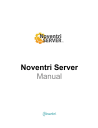
advertisement
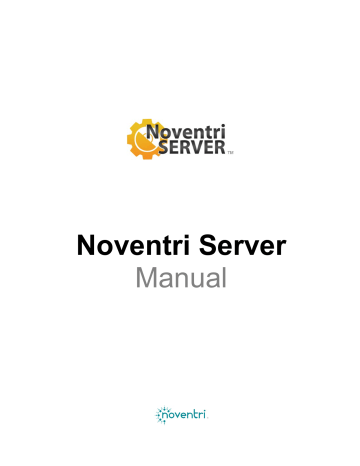
Noventri Server
Manual
Noventri
Copyright (C) 2007-2015 Noventri All rights reserved.
The rights to the Noventri Digital Signage Software are governed by the End-User License Agreement. Users of Noventri Digital
Signage Software may reproduce this manual for the purpose of learning to use the software. No part of this publication may be reproduced or transmitted for commercial purposes.
The Noventri logo is a trademark of Specialized Communications Inc., registered in the U.S. and other countries.
Every effort has been made to ensure that the information in this manual is accurate. Noventri is not responsible for printing or clerical errors.
Note: Because Noventri frequently releases new versions and updates to its Noventri Digital Signage Software, images shown in this manual may be slightly different from what is actually displayed.
Noventri
20940 Twin Springs Drive
Smithsburg, MD 21783-1510
USA
301-790-0103
301-790-0173(Fax)
www.noventri.com
Noventri assumes no responsibility with regard to the performance of other company products mentioned herein.
Page 2 of 28
Noventri Server – Manual
SF200-0162-06 REV 01
4/21/15
Server Manual
Contents
Chapter 1: Overview
Noventri Digital Signage Software
Noventri Digital Signage Software - Suite
Noventri Digital Signage Software - Server
Chapter 2: Server
Chapter 3: Server Manager
Server Manger Connection with the Server Manager Tray
Chapter 4: Server Manager Tray
Server Manager Tray Connection to the Server Manager
6
5
9
8
Page 3 of 28
Noventri Server – Manual
SF200-0162-06 REV 01
4/21/15
Chapter 5: Network Considerations
Network Considerations - Summary
Noventri Server Manager – System Service/Process
Noventri Server Manager – User Service/Process
24
Page 4 of 28
Noventri Server – Manual
SF200-0162-06 REV 01
4/21/15
1
Chapter 1: Overview
Noventri Digital Signage Software
Noventri Digital Signage Software
has two parts, the
Noventri Suite Software
and the
Noventri Server
Software
.
Noventri Digital Signage Software - Suite
Noventri Suite Software
is used for the design of
Projects
, and is the user interface for the
Server
(used for managing content and for controlling what is displayed by the
Players)
. For more information, see the
Noventri Suite
manuals.
Noventri Digital Signage Software - Server
Noventri Server Software
contains three components that are installed together:
The
Server
is the main
Server
that runs in the background and accepts connections from
Noventri Suite
installations and
Players,
and acts as an interface between the two.
For more
section of this manual; Chapter 2.
The
Server Manager
is also a "server" that runs in the background. It manages the
"main"
Server(s)
and accepts connections from the
Server Manager Tray
. For more
section of this manual; Chapter 3.
-
The
Server Manager Tray
is accessed via the
Noventri Server
icon on the desktop and is the user interface for the
Server Manager
. For more information, see the
section of this manual; Chapter 4.
Network Note:
Active access to files across a network by the
Noventri Server
(for example, accessing a
Database File) is allowed only if Windows service properties are configured correctly. For more
section of this manual; Chapter 5.
Installation
Installation instructions for both
Noventri Suite Software
and
Noventri Server Software
are covered in the
Noventri Suite Design
manual.
For more information, see the
Noventri Suite - Design Manual
.
Noventri Server Software
can be installed on the same computer as the
Noventri Suite Software
or can be installed on a separate computer.
Noventri Server – Manual
SF200-0162-06 REV 01
4/21/15
Page 5 of 28
2
Chapter 2: Server
Server - Summary
The
Server
is the main
Server
that runs in the background and accepts connections from
Players
and
Noventri Suite
instances, acting as an interface between the two.
The
Server
manages;
Players
,
Users
, and relevant files for distributing content to the
Players
. It distributes the content as required to the
Players
and provides information through
Noventri Suite
to the user.
When
Noventri Server Software
is installed, it automatically defaults to having one
Server
created and ready to use (
Port
20940).
When the computer, with the
Noventri Server Software
is turned on, the
Server
automatically runs in the background.
The
Server
needs to be in communication with the
Players
and with
Noventri Suite
for proper operation.
Server Connection to Players
Players
can be pointed to the
Server
by opening the
Players Web-App
and setting the
Player's
Noventri Server
field to the IP address (of the computer where the
Noventri Server
software is installed), followed by the
Port
(default 20940). For more information, see the
Noventri SF-200 Manual
.
Server Connection to Suite
Noventri Suite c
onnects to the
Server,
enabling
Noventri Suite
to access the
Players
. This connection is acquired from within
Noventri Suite
. Selecting anything within the
Noventri Suite
program that requires a connection to the
Server
will prompt a
Server Login
.
This will automatically open a
Server Login
window. If the
Server
and the
Suite
are installed on the same computer, the
default
login information is as shown below. For more information, see the
Noventri Suite -
Design Manual
.
Host:
Username:
Password:
localhost
Admin noventri
Noventri Server – Manual
SF200-0162-06 REV 01
4/21/15
Page 6 of 28
Server Operation
Once the
Server
is connected to both
Player(s)
and
Noventri Suite
, it needs no additional configuration for
basic
operation. For more information, see the
Noventri Suite Manuals
.
More advanced
Server
configuration is accessible through the
Server Manager
. For more information,
section of this manual; Chapter 3.
Page 7 of 28
Noventri Server – Manual
SF200-0162-06 REV 01
4/21/15
3
Chapter 3: Server Manager
Server Manager - Summary
The
Server Manager
is used for advanced
Server
configuration, such as creating additional
Servers
and configuring their settings.
When the
Noventri Server Software
is installed, the
Server Manager
is automatically installed.
The
Server Manager,
like the
Server,
is also a "server" that runs in the background. However, the
Server
Manager
interacts with Windows as a service.
The
Server Manager
accepts connections from the
Server Manager Tray
(user interface), and using the
Server Manager Tray
input, manages the
Servers
.
Server Manager connection with the Server Manager Tray
The connection between the
Server Manager
and the
Server Manager Tray
is done from within the
Server Manager Tray
. For more information, see the
section of this manual;
Chapter 4.
Noventri Server – Manual
SF200-0162-06 REV 01
4/21/15
Page 8 of 28
Chapter 4: Server Manager Tray
Server Manager Tray - Summary
The
Server Manager Tray
is the user interface for the
Server Manager
.
The
Server Manager Tray
via the
Server Manager
is used for advanced
Server
configuration, such as creating additional
Servers
and configuring their settings.
When the
Noventri Server Software
is installed, the
Server Manager Tray
is automatically installed as part of it.
Server Manager Tray connection to the Server Manager
The
Server Manager Tray
is accessed from the
Noventri Server
icon on the desktop (default location).
When the
Server Manager
icon is selected the
Noventri Server Manager Login
window will open.
4
Server Manager Login Window
The
Noventri Server Manager Login
window is used to login to the
Server Manager
.
The
default
login information....
Service Manager:
Port:
Password:
localhost
20939 noventri
Note 1:
The
Server Manager
that is being logged into can be located on the same computer as
Server
Manager Tray
or can be located on a separate computer.
Note 2:
Toolbar commands for the
Server Manager Login Window
and the
Server Manager Main
Window
are basically the same. For more information, see the
section of this manual.
Noventri Server – Manual
SF200-0162-06 REV 01
4/21/15
Page 9 of 28
Service Manager –
In the
Service Manager
box, enter the
IP Address
of the computer where the
Server
Manager
is located. The IP Address can be entered manually or can be selected from the drop down menu. If the
Server Manager Tray
computer, use localhost (default).
and the
Server Manager
are located on the same
Note:
When logging into a
Server Manager
that is not located on the same computer; access is only allowed if the
Server Manager
on the other computer has its
Remote Administration
option
enabled. For more information, see the
section of this manual.
Port –
In the
Port
box, enter the
Port
number. Just as the
Server
has a
Port
number; with the localhost default being 20940, the
Server Manager
also has a
Port
number; with the localhost default being
20939.
Password –
In the
Password
box, enter the
Password
for the
Server Manager
. The default
Password
is
noventri
.
Noventri Server – Manual
SF200-0162-06 REV 01
4/21/15
Page 10 of 28
Once all the
Login
information is correct, select the
Login
button, or to close the window without logging in, select the
Cancel
button.
Note:
Selecting the
Cancel
button will close the window; however the
Server Manager Tray
will remain active with its icon in the Windows System Tray.
Once the
Login
is successful, the
Noventri Server Manager
window will open. For more information, see
section of this manual.
Page 11 of 28
Noventri Server – Manual
SF200-0162-06 REV 01
4/21/15
Server Manager Main Window
Once the
Login
is successful, the
Noventri Server Manager
main window will open.
Note:
Toolbar commands for the
Server Manager Login Window
and the
Server Manager Main Window
are basically the same. For more
section of this manual.
Servers Tab
The
Servers
tab is where individual
Servers
are listed and handled. In this tab,
Severs
can be
Added/Removed
or
Started/Stopped.
When the
Noventri Server Software
was installed, a default
Server
was automatically created at
Port
20940.
The
Server
stats panel shows the automatically created default
Server
along with any other
Servers
that are controlled by this
Server Manager
.
Page 12 of 28
Noventri Server – Manual
SF200-0162-06 REV 01
4/21/15
The
Server
stats panel has columns showing the settings for each of the
Servers
.
Auto -
When the
Auto
check box is selected; that
Server
will automatically run in the background when the computer is turned on.
Name -
The
Server
that was automatically created when the
Noventri Server Software
was installed is
Named - Default
. Any additional
Servers
that are created will be
Named – New Server
.
To change the
Name
of any of the
Servers
, double click on the
Name
and it will become an editable text box, where a new
Name
can be typed in.
Noventri Server – Manual
SF200-0162-06 REV 01
4/21/15
Page 13 of 28
Port -
The
Port
for the
Server
that was automatically created when the
Noventri Server Software
was installed is 20940. Any additional
Servers
that are created will be assigned
Port
numbers sequentially. No two
Servers
on the same computer may share the same
Port
number.
To change the
Port
of any of the
Servers
, double click on the
Port
and it will become an editable text box, where a new
Port
number can be selected.
Sync Interval -
The
Sync Interval
for all
Servers
defaults to 900mS (.9 seconds). This is the time interval of how often the
Status
shown on this panel will receive an update from the
Server
.
Page 14 of 28
Noventri Server – Manual
SF200-0162-06 REV 01
4/21/15
To change the
Sync Interval
for any of the
Servers
, double click on the
Sync Interval
and it will become an editable text box, where a new
Sync Interval
in mS can be selected.
Status -
The
Status
column shows the current
Status
for each
Server
. The
Status
is received from the
Player
.
The
Servers
tab also has a list of command buttons on the left.
Page 15 of 28
Noventri Server – Manual
SF200-0162-06 REV 01
4/21/15
Start -
The
Start
button is used to start a
Server
. When a
Server
is started, its
Status
will change to
Running
. The
Server
will then be the interface between the
Players
and
Noventri Suite
installations that are connected to it.
Stop -
The
Stop
button is used to stop a
Server
that is
Running
. When a
Server
is stopped, its
Status
will change to
Suite
installations.
Not Running
and it will no longer be connected to any of the
Players
or
Noventri
Restart -
The
Restart
button is used to restart a
Server
that is
Running
. When a
Server
is restarted, it will temporarily stop and then start again. Its
Status
will eventually go back to
Running
once it has fully restarted.
Page 16 of 28
Noventri Server – Manual
SF200-0162-06 REV 01
4/21/15
Add Server -
The
Add Server
button allows multiple
Servers
to be created. As
Servers
are created they will automatically be assigned
Port
numbers sequentially. Each
Server
will be completely independent of the others.
Remove Server -
The
Remove Server
button allows
Servers
to be removed. Select the
Server
and then press the
Remove Server
button.
Page 17 of 28
Noventri Server – Manual
SF200-0162-06 REV 01
4/21/15
Browse Files\Browse Logs -
The
Browse Files\Browse Logs
buttons allow access to the
Noventri
Suite
and
Player
files that are saved on the
Server
. Unlike viewing
Server
files from within
Noventri Suite
(where only specific files are viewable), when viewing them through the
Server
Tray
, the entire tree structure is visible, therefore all files can be seen.
Note:
Although the
Files/Logs
for
all
the
Servers
can be browsed here. When viewing
Server Files/Logs
through
Noventri Suite
installations, the only files accessible will be for the
Server
the
Suite
is connected to.
Note:
When
Browsing
to a location on the network, be sure to always use the UNC Path (Universal
Naming Convention, which typically contains (\\server...). Do not use a path containing a shortcut (such as m:\).
Advanced Tab
In the
Advanced
tab, the
Work/Log Directory
locations for the "main"
Servers
can be changed. The
Password/Port/Remote
access can be changed for the
Server Manager
"server", or the
Server
Manager Tray
can be set to automatically open (on boot up) in the Windows Start Tray.
Noventri Server – Manual
SF200-0162-06 REV 01
4/21/15
Page 18 of 28
Work Directory -
The
Work Directory
is the location where files used by the "main"
Server(s)
are stored.
This includes selecting
OK
Project
. files,
Schedules
,
Images
, etc. Within this directory, each
Server
will have a separate sub folder. It is recommended to use the default location; however the location can be changed here by selecting the
Browse
button and browsing to the desired new location, and then
Note:
When
Browsing
to a location on the network, be sure to always use the UNC Path (Universal
Naming Convention, which typically contains (\\server...). Do not use a path containing a shortcut (such as m:\).
Log Directory -
The
Log Directory
is the location where
Log
files are stored by the "main"
Server(s)
.
Within this directory each
Server
will have a separate sub folder. It is recommended to use the default location; however the location can be changed here by selecting the
Browse
button and browsing to the desired new location, and then selecting
OK
.
Note:
When
Browsing
to a location on the network, be sure to always use the UNC Path (Universal
Naming Convention, which typically contains (\\server...). Do not use a path containing a shortcut (such as m:\).
Noventri Server – Manual
SF200-0162-06 REV 01
4/21/15
Page 19 of 28
Password -
The
Current/New/Confirm Password
boxes allow the
Server Manager
"server"
Password
to be changed. The default
Password
is noventri.
Administration Port -
The
Administration Port
is the
Port
for the
Server Manager
"server". Just as the
"main"
Server(s)
have a
Port
numbers; with the localhost default being 20940, the
Server
Manager
"server" also has a
Port
number; with the localhost default being 20939. The
Administration Port
box allows the
Port
for the
Server Manager
"server" to be changed.
Remote Administration -
The
Remote Administration
option allows this
Server Manager
"server" to be logged into from
Server Managers Trays
located on other computers. Select the
Remote
Administration
check box to allow these remote connections.
Noventri Server – Manual
SF200-0162-06 REV 01
4/21/15
Page 20 of 28
Start Tray on Boot –
When the
Start Tray on Boot
option is selected, the
Server Manager Tray
will automatically open (on boot up) and be hidden to the Windows Start Tray.
Apply/Cancel -
Once all the information is correct in
Noventri Server Manager
main window (
Servers
tab and
Advanced
tab), select the
Apply
button to save, or to close the window without saving, select the
Cancel
button.
Toolbar
The toolbar commands for the
Server Manager Login Window
and the
Server Manager Main Window
are basically the same.
File > Hide to Tray –
This option will close the window, and cause the
Server Manager Tray
icon to be displayed in the Windows System Tray.
Page 21 of 28
Noventri Server – Manual
SF200-0162-06 REV 01
4/21/15
File > Exit –
This option will also close the window, however the
Exit
option will truly close the
Server
Manager Tray
application and its icon will not be displayed in the Windows System Tray.
The keys
Alt-F4
can also be used.
File > Logout –
This option will close the
Server Manager Main Window
and return to the
Server
Manager Login Window
.
Help > Check for Updates
– This option will direct you to the
Noventri
web site, www.noventri.com/forum where the current
Noventri Server Software
can be downloaded.
Noventri Server – Manual
SF200-0162-06 REV 01
4/21/15
Page 22 of 28
Help > Noventri Support
– This option will direct you to the
Support Center
on our web site: www.noventri.com/forum
.
Help > About
– This option will open a window that shows the current
Contact
information for
Noventri
,
License Agreement
, and the
Noventri Server – Version
being used. The
F1
key can also be used.
Page 23 of 28
Noventri Server – Manual
SF200-0162-06 REV 01
4/21/15
5
Chapter 5: Network Considerations
Network Considerations - Summary
Active access to files across a network by the
Noventri Server
is allowed only if Windows service properties are configured correctly. Files that need to be actively accessed across a network include
Database Files
and also any
Image
or
Text
files that are chosen to
not
be copied to the
Server
.
Windows service properties need to be configured so the
Server
is allowed access to the files on a regular basis. This is done by setting the
Service Manager
"server" (service) to
User
instead of
Local System.
Windows Service - General
If a
Service
is automatically started (when the computer is turned on) the default state of the
Service
will be to run as a
Local System - Service
. Any
Process
started by the
Service
will run as a
System -
Process
. In this state they will not have permission to access files across the network.
To have permission to access files across the network, the
Service
needs to run as a
User – Service
instead of a
Local System – Service
. This in turn will cause its
Process
to run as a
User – Process
instead of a
System – Process
.
A
Service
and therefore its
Process
will run in a
User
state if it is started manually, or if it is specifically configured to automatically start (when the computer is turned on) as a
User – Service
.
Noventri Server Manager – System Service/Process
When the
Noventri Server
components are installed, the
Server Manager
is will automatically run as a
Windows Service (when the computer is turned on) and by default will be a
Local System – Service
and therefore a
System
-
Process
also. Any main Noventri Servers managed by this
Server Manager
will have the same permission limitations.
Service
state can be seen in the Windows Service window...
Start > Settings > Control Panel > Administrative Tools > Services > Noventri Server Manager
Process
state can be seen in the Windows Task Manager window...
Page 24 of 28
Noventri Server – Manual
SF200-0162-06 REV 01
4/21/15
Ctrl+Alt+Del > Processes > NDS_SM.exe
Noventri Server Manager – User Service/Process
To change the
Noventri Server Manager
to automatically run (when the computer is turned on) with its
Service
and
Process
in a
User
state, and therefore be allowed permission to access files over the network, the
Service
properties have to be updated.
Navigate to the
Service
...
Start > Settings > Control Panel > Administrative Tools > Services > Noventri Server Manager
Double click on it to open its properties window then select the Log On tab...
Page 25 of 28
Noventri Server – Manual
SF200-0162-06 REV 01
4/21/15
Select the
This Account
radio button, fill in the account as
User
, and enter the computer Password, select
Apply, and then OK.
Note:
The account
User
will automatically be changed to the correct format once Apply is selected.
The
Service
will now need to be Stopped and re-Started under the General tab for the change to take effect...
Page 26 of 28
Noventri Server – Manual
SF200-0162-06 REV 01
4/21/15
The Service will now run as a
User – Service
instead of a
Local System – Service
and the
Process
will run as a
User – Process
instead of a
System – Process
. Database files or
Image/Text
files can now be actively accessed over the network without having to copy them to the
Server
.
Page 27 of 28
Noventri Server – Manual
SF200-0162-06 REV 01
4/21/15
NOVENTRI
301-790-0103 | www.noventri.com
20940 Twin Springs Dr., Smithsburg, MD 21783 USA
© Copyright 2015 Noventri. All rights reserved.
Page 28 of 28
Noventri Server – Manual
SF200-0162-06 REV 01
4/21/15
advertisement
* Your assessment is very important for improving the workof artificial intelligence, which forms the content of this project
Related manuals
advertisement
Table of contents
- 2 Noventri assumes no responsibility with regard to the performance of other company products mentioned herein.
- 3 Contents
- 5 Chapter 1: Overview
- 5 Noventri Digital Signage Software
- 5 Noventri Digital Signage Software - Suite
- 5 Noventri Digital Signage Software - Server
- 5 Installation
- 6 Chapter 2: Server
- 6 Server - Summary
- 6 Server Connection to Players
- 6 Server Connection to Suite
- 7 Server Operation
- 8 Chapter 3: Server Manager
- 8 Server Manager - Summary
- 8 Server Manager connection with the Server Manager Tray
- 9 Chapter 4: Server Manager Tray
- 9 Server Manager Tray - Summary
- 9 Server Manager Tray connection to the Server Manager
- 9 Server Manager Login Window
- 12 Server Manager Main Window
- 12 Servers Tab
- 18 Advanced Tab
- 21 Toolbar
- 24 Chapter 5: Network Considerations
- 24 Network Considerations - Summary
- 24 Windows Service - General
- 24 Noventri Server Manager – System Service/Process
- 25 Noventri Server Manager – User Service/Process