- Computers & electronics
- Computer components
- System components
- Motherboards
- Advantech
- AIMB-562 KIOSK
- User manual
advertisement
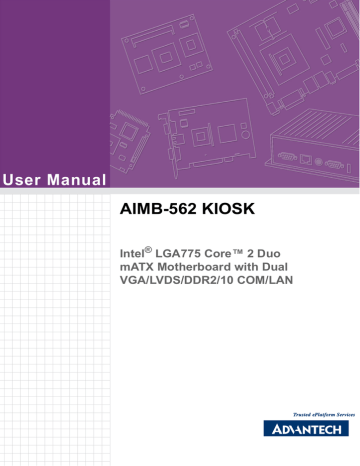
User Manual
AIMB-562 KIOSK
Intel
®
LGA775 Core™ 2 Duo mATX Motherboard with Dual
VGA/LVDS/DDR2/10 COM/LAN
Copyright
The documentation and the software included with this product are copyrighted 2009 by Advantech Co., Ltd. All rights are reserved. Advantech Co., Ltd. reserves the right to make improvements in the products described in this manual at any time without notice. No part of this manual may be reproduced, copied, translated or transmitted in any form or by any means without the prior written permission of Advantech Co.,
Ltd. Information provided in this manual is intended to be accurate and reliable. However, Advantech Co., Ltd. assumes no responsibility for its use, nor for any infringements of the rights of third parties, which may result from its use.
Acknowledgements
AWARD is a trademark of Phoenix Technologies Ltd.
IBM and PC are trademarks of International Business Machines Corporation.
Intel
®
Pentium
®
M/Celeron
®
M are trademarks of Intel Corporation.
WinBond is a trademark of Winbond Corporation.
All other product names or trademarks are properties of their respective owners.
AIMB-562 KIOSK User Manual
Part No. 2002056211
Printed in Taiwan ii
Edition 2
March 2009
A Message to the Customer
Advantech Customer Services
Each and every Advantech product is built to the most exacting specifications to ensure reliable performance in the harsh and demanding conditions typical of industrial environments. Whether your new Advantech equipment is destined for the laboratory or the factory floor, you can be assured that your product will provide the reliability and ease of operation for which the name Advantech has come to be known.
Your satisfaction is our primary concern. Here is a guide to Advantech’s customer services. To ensure you get the full benefit of our services, please follow the instructions below carefully.
Technical Support
We want you to get the maximum performance from your products. So if you run into technical difficulties, we are here to help. For the most frequently asked questions, you can easily find answers in your product documentation. These answers are normally a lot more detailed than the ones we can give over the phone.
So please consult this manual first. If you still cannot find the answer, gather all the information or questions that apply to your problem, and with the product close at hand, call your dealer. Our dealers are well trained and ready to give you the support you need to get the most from your Advantech products. In fact, most problems reported are minor and are able to be easily solved over the phone.
In addition, free technical support is available from Advantech engineers every business day. We are always ready to give advice on application requirements or specific information on the installation and operation of any of our products.
iii AIMB-562 KIOSK User Manual
Declaration of Conformity
FCC
This device complies with the requirements in part 15 of the FCC rules:
Operation is subject to the following two conditions:
!
This device may not cause harmful interference
!
This device must accept any interference received, including interference that may cause undesired operation.
This equipment has been tested and found to comply with the limits for a Class A digital device, pursuant to Part 15 of the FCC Rules. These limits are designed to provide reasonable protection against harmful interference when the equipment is operated in a commercial environment. This equipment generates, uses, and can radiate radio frequency energy and, if not installed and used in accordance with the instruction manual, may cause harmful interference to radio communications. Operation of this device in a residential area is likely to cause harmful interference in which case the user will be required to correct the interference at his/her own expense. The user is advised that any equipment changes or modifications not expressly approved by the party responsible for compliance would void the compliance to FCC regulations and therefore, the user's authority to operate the equipment.
Caution! There is a danger of a new battery exploding if it is incorrectly installed.
Do not attempt to recharge, force open, or heat the battery. Replace the battery only with the same or equivalent type recommended by the manufacturer. Discard used batteries according to the manufacturer's instructions.
AIMB-562 KIOSK User Manual iv
CPU Compatibility
CPU family sSpec Core stepping
SLB9Y M0 Core2 Duo E7400
2.80GHz EM64T Dual
Core
Core2 Duo E6700
2.66GHz EM64T Dual
Core
Core2 Duo E6600
2.40GHz EM64T Dual
Core
Core2 Duo E6400
2.13GHz EM64T Dual
Core
Core2 Duo E6300
1.86GHz EM64T Dual
Core
Core2 Duo E4300
1.8GHz EM64T Dual
Core
Pentium Dual-Core
1.8GHz E2160
SL9S7 B2
SL9S8 B2
SL9S9 B2
SL9SA B2
SL9TB L2
SLA8Z M0
Pentium-D 830 3.00GHz
EM64T Dual Core
Pentium-4 670 3.80GHz
EM64T
SL8CN A0
SL7Z3 N0
Celeron D E1200
1.6GHz EM64T
Celeron-D 352 3.20GHz
EM64T
Celeron 440 2GHz
SLAQW M0
SL96P C1
SL9XL A1
Power
65W
65W
65W
65W
65W
65W
65W
130W
115W
65w
86W
35W
Celeron 430 1.8GHz
SL9XN A1 35W
FSB Mgn tech L2 cache Advantech
PN
1066 45nm 3MB 96MP2DD-
28FA-3M7T
1066 65nm 4MB
1066 65nm 4MB
96MP2DD-
26FA-4M7T
96MP2DD-
24FA-4M7T
1066 65nm 2MB
1066 65nm
800
800
65nm
65nm
800 90nm
800 90nm
800
533
800
800
65nm
65nm
65nm
65nm
2MB
2MB
1MB
2MB
2MB
512KB
512KB
512KB
512KB
96MP2DD-
21FA-2M7T
96MP2DD-
18FA-2M7T
96MP2DD-
18F8-2M7T
96MPPD-
1.8F8-1M7T
96MPPD-
3.0F8-2M7T
96MPP4-
3.8F8-2M7T1
96MPC2-
1.6F8-5K7T
96MPCD-
3.2F5-5K7T
96MPC4-
2.0F8-5K7T
96MPC4-
1.8F8-5K7T
Memory Compatibility
Brand Size Speed Type
Apacer 1 GB
DDR2
533
Transcend
256
MB
DDR2
533
ECC
Vendor
PN
Advantech
PN
Memory
DDR2 N 78.01066.4
00
DDR2 N
TS32MLQ6
4V5F
NA
SAMSUNG K4T51083QB-
ZKD5 (128x4)
NA
SAMSUNG 443 K4T56083QF-
GCD5 (32x8) v AIMB-562 KIOSK User Manual
DSL
512
MB
DDR2
533
1 GB
DDR2
533
DDR2 N NA NA
DDR2 N NA NA
Apacer
(RoHS)
Transcend
(RoHS)
Transcend
(RoHS)
512
MB
1 GB
512
MB
1 GB
DDR2
667
2 GB
256
MB
512
MB
512
MB
1 GB
1 GB
DDR2
533
DDR2
533
DDR2
667
DDR2
667
DDR2
533
DDR2
533
DDR2
667
DDR2
667
DDR2
667
2 GB
DDR2
667
2 GB
DDR2
667
1 GB
DDR2
800
2 GB
DDR2
667
1 GB
DDR2
667
DSL
2 GB
DDR2
667
1 GB
DDR2
800
Kingston
(RoHS)
2 GB
DDR2
800
2 GB
DDR2
667
1GB
DDR2
800 infineon HYB18T512 800AF37
FSS43331 (64x8)
ELPIDA E5108AE-5C-E (64x8)
DDR2 N
DDR2 N
DDR2 N
DDR2 N
DDR2 N
DDR2 N
DDR2 N
78.91G66.
420
78.01G66.
420
78.91G92.
420
78.01G92.
420
78.A1G9O.
404
TS32MLQ6
4V5M
TS64MLQ6
4V5J
DDR2 N
TS6QNJ22
850-6S/
TS64MLQ6
4V6J
DDR2 N
DDR2 N
DDR2 N
DDR2 N
DDR2 N
DDR2 N
96D2-
512M667NN
-TR
TS2QNJ23
450-6S
TS2QNJ23
450-6S/
TS128MLQ
64V6J
TS5QNU23
451-6S
TS256MLQ
64V6U
96D2-
1G667NN-
TR
96D2-
2G667-TR
NA
TS128MLQ
64V8J
TS256MLQ
64V6U
96D2-
1G667NN-
TR
NA
NA
DDR2 N
DDR2 N
DDR2 N
DDR2 N
NA
NA
NA
NA
96D2-
512M533NN
-AP
96D2-
1G533NN-
AP
ELPIDA E5108AG-5C-E
(64x8)
ELPIDA E5108AGBG-6E-E
(64x8)
NA
ELPIDA E5108AG-6E-E
(64x8)
NA
ELPIDA E5108AGBG-6E-E
(64x8)
96D2-
2G667-AP
96D2-
256M533NN
-TR
96D2-
512M533NN
-TR1
SEC K4T1G08400 (128x8) infineon HYB18T512160AF3.7
3VV21710 (32x16)
SEC K4T51083QC ZCD5
(64X8)
NA
NA
NA
NA
SAMSUNG K4T51083QC
ZCE6 (64x8)
SEC K4T51083QE ZCE6
(64x8)
SEC K4T51083QG HCE6
(64x8)
SAMSUNG K4T1G084QD-
ZCE6 (128x8)
Micron 7HE12 D9HNL (128x8)
ProMOS V59C1512804QBF25
(64x8)
SAMSUNG K4T1G084QA-
ZCE6 (128x8)
ELPIDA E5108AGBG-6E-E
(64x8)
ELPIDA E1108ACSE-6E-
E(128x8)
ELPIDA E5108AHSE-8E-E
(64x8)
ELPIDA E1108ACBG-8E-E
(128x8)
DDR2 N
DDR2 N
KVR667D2
N5/2G
KVR800D2
N5/1G
NA
NA
Micron 7KE12 D9HNL (128x8)
ELPIDA E5108AHSE-8E-E
(64x8)
AIMB-562 KIOSK User Manual vi
Ordering Information
AIMB-562 KIOSK Ordering Information
Part Number On-board
Processor
AIMB-562VG-KSA1E NA
Chipset Memory LAN
AIMB-562VG-GRA1E
AIMB-562L-KSA1E
NA
NA
945G
945G
DDR2 533/
667
DDR2 533/
667
1
1
945GC DDR2 533/
667
1
COM
10
10
10
Display
CRT/CRT/
LVDS
CRT/CRT
CRT
Product Warranty (2 years)
Advantech warrants to you, the original purchaser, that each of its products will be free from defects in materials and workmanship for two years from the date of purchase.
This warranty does not apply to any products which have been repaired or altered by persons other than repair personnel authorized by Advantech, or which have been subject to misuse, abuse, accident or improper installation. Advantech assumes no liability under the terms of this warranty as a consequence of such events.
Because of Advantech’s high quality-control standards and rigorous testing, most of our customers never need to use our repair service. If an Advantech product is defective, it will be repaired or replaced at no charge during the warranty period. For outof-warranty repairs, you will be billed according to the cost of replacement materials, service time and freight. Please consult your dealer for more details.
If you think you have a defective product, follow these steps:
1.
Collect all the information about the problem encountered. (For example, CPU speed, Advantech products used, other hardware and software used, etc.) Note anything abnormal and list any onscreen messages you get when the problem occurs.
2.
Call your dealer and describe the problem. Please have your manual, product, and any helpful information readily available.
3.
If your product is diagnosed as defective, obtain an RMA (return merchandise authorization) number from your dealer. This allows us to process your return more quickly.
4.
Carefully pack the defective product, a fully-completed Repair and Replacement
Order Card and a photocopy proof of purchase date (such as your sales receipt) in a shippable container. A product returned without proof of the purchase date is not eligible for warranty service.
5.
Write the RMA number visibly on the outside of the package and ship it prepaid to your dealer.
Initial Inspection
Before you begin installing your motherboard, please make sure that the following materials have been shipped:
!
LGA 775 Core TM 2 Duo/Pentium 4/Pentium dual-core/Celeron® D Processorbased Micro ATX with DDR2/PCIe/Single GbE LAN
!
1 x AIMB-562 KIOSK startup manual vii AIMB-562 KIOSK User Manual
!
1 x CD with driver utility and manual
!
2 x Serial ATA HDD data cable
!
2 x Serial ATA HDD power cable
!
4 x Com port cable kit
!
1 x I/O port bracket
!
1 x jumper package
!
1 x warranty card
If any of these items are missing or damaged, contact your distributor or sales representative immediately. We have carefully inspected the AIMB-562 KIOSK mechanically and electrically before shipment. It should be free of marks and scratches and in perfect working order upon receipt. As you unpack the AIMB-562 KIOSK, check it for signs of shipping damage. (For example, damaged box, scratches, dents, etc.) If it is damaged or it fails to meet the specifications, notify our service department or your local sales representative immediately. Also notify the carrier. Retain the shipping carton and packing material for inspection by the carrier. After inspection, we will make arrangements to repair or replace the unit.
AIMB-562 KIOSK User Manual viii
Contents
Chapter 1
General Information
............................1
System .......................................................................................... 3
Memory ......................................................................................... 3
Input/Output .................................................................................. 3
Graphics........................................................................................ 3
Ethernet LAN ................................................................................ 3
Industrial features ......................................................................... 3
Mechanical and environmental specifications............................... 3
Jumpers and Connectors .......................................................................... 4
Table 1.1: Jumpers...................................................................... 4
Table 1.2: Connectors ................................................................. 4
Board layout: Jumper and Connector Locations ....................................... 5
Figure 1.1 Jumper and Connector Location ................................ 5
Figure 1.2 I/O Connectors ........................................................... 6
AIMB-562 KIOSK Block Diagram.............................................................. 6
Figure 1.3 AIMB-562 KIOSK Block Diagram ............................... 6
How to set jumpers ....................................................................... 8
CMOS clear (CMOS1) .................................................................. 8
Table 1.3: CMOS1....................................................................... 8
Chassis instruction connector (JCASE1) ...................................... 8
ATX/AT mode Selector (PSON1).................................................. 8
Table 1.4: ATX/AT mode selector (PSON1)................................ 8
COM3/7 RS 232/422/485 mode selector (JSETCOM3456/78910)
Table 1.5: COM3456/78910 RS 232/422/485 mode selector
(JSETCOM3456/78910) ............................................. 9
LVDS Power Jumper Connector(JLVDSPWR1)........................... 9
Table 1.6: LVDS power jumper selectior ..................................... 9
Memory Installation Procedures.............................................................. 10
Chapter 2
Connecting Peripherals
....................11
USB Ports (USB12/LAN2_USB34/USB56/USB78) ................................ 13
Table 2.1: LAN LED Indicator.................................................... 13
VGA Connector (VGA1/VGA2) ............................................................... 14
Serial Ports (COM1~COM10) ................................................................. 15
PS/2 Keyboard and Mouse Connector (KBMS1) .................................... 16
CPU Fan Connector (CPU_FAN1).......................................................... 17
System FAN Connector (SYS_FAN1)..................................................... 18
Front Panel Connectors (JFP1) .............................................................. 19
Power/Sleep Waiting LED (JFP1)............................................... 19
Reset Connector (JFP1 pins 5 & 7) ............................................ 20
ix AIMB-562 KIOSK User Manual
2.22
2.15
HDD LED Connector (JFP1 pins 1 & 3)...................................... 20
ATX Soft Power Switch (JFP1 pins 6 & 8).................................. 20
Line In, Line Out, Mic In Connector (AUDIO1)........................................ 20
Serial ATA Interface (SATA1, SATA2).................................................... 21
ATX Power Connector (ATX12V1, EATXPWR1).................................... 22
SPI Flash Connector (SPI_CN1) ............................................................ 23
Front Panel Audio Connector (FPAUDIO1) ............................................ 24
Power FAN Connector (PWR_FAN1) ..................................................... 25
Primary EIDE Connector (IDE1) ............................................................. 25
USB 2.0 Connector (USB 56, 78) ........................................................... 26
LVDS Connector (JLVDS1) .................................................................... 27
LVDS Backlight Enabler (JBL1) .............................................................. 27
LVDS Power Jumper Selection1 (JLVDSPWR1).................................... 28
Volume Adjustment Connector (VOLADJ1)............................................ 28
Analog Amplifier Connector (AMP_OUT1) ............................................. 29
GPIO Pin Header (GPIO1, GPIO2)......................................................... 30
Chapter 3 BIOS Operation
................................. 31
Main Menu .................................................................................. 33
Standard CMOS Features .......................................................... 34
Advanced BIOS Features ........................................................... 35
Advanced Chipset Features ....................................................... 36
Integrated Peripherals ................................................................ 38
Security Chip Configuration ........................................................ 40
TPM Support............................................................................... 40
Power Management Setup ......................................................... 41
PnP/PCI Configurations.............................................................. 43
3.2.10 PC Health Status ........................................................................ 44
3.2.11 Load Setup Defaults ................................................................... 45
3.2.12 Set Password.............................................................................. 45
3.2.13 Save & Exit Setup....................................................................... 47
3.2.14 Quit without Saving..................................................................... 47
Chapter 4 Chipset Software Installation Utility
49
Windows XP Driver Setup....................................................................... 51
Chapter 5 VGA Setup
......................................... 53
Windows Vista/XP/2000.......................................................................... 54
Chapter 6 LAN Configuration
............................ 57
Win XP/Vista Driver Setup (Realtek RTL8111C) .................................... 58
Appendix A Programming the Watchdog Timer
. 61
AIMB-562 KIOSK User Manual x
Programming the Watchdog Timer ......................................................... 62
A.1.1 Watchdog timer overview............................................................ 62
A.1.2 Programming the Watchdog Timer ............................................. 62
Table A.1: Watchdog Timer Registers ....................................... 64
A.1.3 Example Program ....................................................................... 65
Appendix B
I/O Pin Assignments
..........................69
Table B.1: Parallel Port (LPT1) .................................................. 70
USB Header (USB56) ............................................................................. 70
Table B.2: USB Header (USB56)............................................... 70
USB Header (USB78) ............................................................................. 71
Table B.3: USB Header (USB78)............................................... 71
VGA Connector (VGA1) .......................................................................... 71
Table B.4: VGA Connector (VGA1) ........................................... 71
VGA Connector (VGA2) .......................................................................... 72
Table B.5: VGA Connector (VGA2) ........................................... 72
RS-232 Interface (COM1-COM2)............................................................ 72
Table B.6: RS-232 Interface (COM1~COM2) ............................ 72
RS-232/422/485 Setting Interface (JETCOM3456~78910)..................... 73
Table B.7: RS-232/422/485 Setting Interface
(JETCOM3456~78910) ............................................ 73
RS-232 Interface (COM3456) ................................................................. 73
Table B.8: RS-232 Interface(3456) ............................................ 73
RS-232 Interface (COM78910) ............................................................... 74
Table B.9: RS-232 Interface (COM78910)................................. 74
SPI_CN1: SPI fresh card pin connector.................................................. 75
Table B.10:SPI_CN1:SPI fresh card pin connector .................... 75
PS/2 Keyboard and Mouse Connector (KBMS1) .................................... 75
Table B.11:PS/2 Keyboard and Mouse Connector (KBMS1) ..... 75
CPU Fan Power Connector (CPU_FAN1) .............................................. 76
Table B.12:CPU Fan Power Connector (CPU_FAN1)................ 76
System Fan Power Connector (CHA_FAN1) .......................................... 76
Table B.13:System Fan Power Connector (SYSFAN1/SYSFAN2)
Front Panel Connectors (JFP1) .............................................................. 76
B.14.1 Power/Sleep LED (JFP1)............................................................ 77
Table B.14:Power/Sleep LED (JFP1) ......................................... 77
B.14.2 Reset Connector (JFP1) ............................................................. 77
Table B.15:Reset Connector (JFP1)........................................... 77
B.14.3 HDD LED Connector (JFP1)....................................................... 77
Table B.16:HDD LED Connector (JFP1) .................................... 77
B.14.4 ATX Soft Power Switch (JFP1) ................................................... 77
Table B.17:ATX Soft Power Switch (JFP1)................................. 77
ATX1 12 V Auxiliary Power Connector (ATX12V1)................................. 78
Table B.18:ATX1 12 V Auxiliary Power Connector (ATX12V1) .. 78
ATX Power Connector (EATXPWR1) ..................................................... 78
Table B.19:ATX Power Connector (ATX2) ................................. 78
USB/LAN ports (LAN2_USB12/USB34).................................................. 79
Table B.20:USB Port................................................................... 79
Table B.21:Ethernet 10/100Base-T RJ-45 Port .......................... 79
Line In, Line Out, Mic In Connector (AUDIO1)........................................ 79
Table B.22:Serial ATA0 (SATA1)................................................ 79
Table B.23:Serial ATA1 (SATA2)................................................ 80
AT/ATX Mode (PSON1) .......................................................................... 80
Table B.24:AT/ATX Mode (PSON1) ........................................... 80
xi AIMB-562 KIOSK User Manual
B.32
B.27
B.29
B.30
JLVDS1: LVDS connector....................................................................... 80
Table B.25:LVDS Connector (JLVDS1)...................................... 80
JBL1(LVDS inverter connector) .............................................................. 81
Table B.26:LCD Inverter Power Connector (JBL1)..................... 81
JLVDSPWR1(LVDS power jumper selection)......................................... 81
Table B.27:LVDS power jumper selection (JLVDSPWR1) ......... 81
FPAUDIO1(Front Panel Audio Connector) ............................................. 81
Table B.28:Front Panel Audio Connector (FPAUDIO1).............. 81
GPIO12(GPIO pin header)...................................................................... 82
Table B.29:GPIO pin header(GPIO1) ......................................... 82
Table B.30:GPIO pin header(GPIO2) ......................................... 82
PWR_FAN1(Power FAN connector)....................................................... 82
Table B.31:Power FAN connector (PWR_FAN1) ....................... 82
VOLADJ1(Volumn Adjustment connector).............................................. 82
Table B.32:Volumn Adjustment connector (VOLADJ1) .............. 82
AMP_OUT1(Analog Amplifier connector) ............................................... 83
Table B.33:Analog Amplifier connector (AMP_OUT1)................ 83
JCASE1(Case Open connector) ............................................................. 83
Table B.34:Case Open connector (JCASE1) ............................. 83
Table B.35:System I/O Ports ...................................................... 84
DMA Channel Assignments .................................................................... 84
Table B.36:DMA Channel Assignments ..................................... 84
Table B.37:Interrupt Assignments .............................................. 85
1st MB Memory Map............................................................................... 85
Table B.38:1st MB Memory Map ................................................ 85
AIMB-562 KIOSK User Manual xii
Chapter
1
General Information
1
1.1
Introduction
The AIMB-562 KIOSK is designed with the Intel
®
945G/945GC and the ICH7 for industrial applications that require both performance computing and enhanced power management capabilities. The motherboard supports Intel Pentium LGA 775 Core TM
2 Duo up to 2.8 GHz / Pentium dual-core up to 2.2 Ghz / Pentium 4 up to 3.4 GHz/
Celeron ® D up to 2.0 Ghz with 533/800/1066 MHz front side bus and DDR2 533/667
MHz up to 2 GB.
The AIMB-562 KIOSK offers cost-saving integrated graphics, built on the Intel
®
945G/945GC chipset and features the unique Intel
®
Extreme Graphics architecture that maximizes VGA performance and shares system memory up to 224 MB.
Advantech AIMB-562 KIOSK is designed with an Intel 945G/945GC chipset and supports Intel Core 2 Duo processor up to FSB 1066 MHz. A rich I/O connectivity of 10 serial ports, 8 USB 2.0, single GbE LAN and 2 SATA ports.
1.2
Features
!
Cost effective 945G/945GC chipset: support 533/800/1066 Front side bus
!
Rich I/O connectivity: 10 serial ports, 8 USB 2.0, single GbE LAN
!
Standard Micro ATX form factor with industrial feature: The AIMB-562
KIOSK is the most fully-featured Micro ATX motherboard with balanced expandability and the performance
!
Wide selection of storage devices: SATA HDD, customers benefit the flexibility of using the most suitable storage device for large capacity
!
Optimized integrated graphic solution: With Intel ® Graphics Media Accelerator 950, it supports versatile display options and 32-bit 3D graphics engine.
AIMB-562 KIOSK User Manual 2
1.3
Specifications
1.3.1
System
!
CPU: LGA 775 Core TM 2 Duo up to 2.8 Ghz / Pentium dual-core up to 2.2 Ghz /
Pentium 4 up to 3.4 Ghz / Celeron ® D up to 2.0 Ghz
!
BIOS: Award SPI 16 Mbit BIOS
!
System chipset: Intel 945G/945GC with ICH7
!
SATA hard disk drive interface: Two on-board SATA connectors with data transmission rate up to 300 MB
1.3.2
Memory
!
RAM: Up to 4 GB in 2 slots 240-pin SODIMM sockets. Supports dual channel
DDRII 533/667 SDRAM
1.3.3
Input/Output
!
PCIe bus: 1PCIe x 4 slot
!
Enhanced parallel port: Configured to LPT1 with 25 pin box header. Supports
EPP/SPP/ECP
!
Serial ports: Ten serial ports, two of RS-232/422/485 and eight of RS-232 serial ports
!
Keyboard and PS/2 mouse connector: Two 6-pin mini-DIN connectors are located on the mounting bracket for easy connection to a PS/2 keyboard and mouse
!
USB port: Supports up to eight USB 2.0 ports with transmission rate up to 480
Mbps, 4 on board pin header and 4 external ports)
1.3.4
Graphics
!
Controller: Chipset integrated VGA controller
!
Display memory: Dynamically shared system memory up to 224 MB
!
CRT: Up to 2048 x 1536 resolution, 400 MHz RAMDAC
1.3.5
Ethernet LAN
!
Supporting single/dual 10/100/1000Base-T Ethernet port (s) via PCI Express x1 bus which provides 500 MB/s data transmission rate
!
Controller: LAN: Realtek RTL8111C
1.3.6
Industrial features
!
Watchdog timer: Can generate a system reset. The watchdog timer is programmable, with each unit equal to one second or one minute (255 levels)
1.3.7
Mechanical and environmental specifications
!
Operating temperature: 0 ~ 60° C (32 ~ 140° F, Depending on CPU)
!
Storage temperature: -20 ~ 70° C (-4 ~ 158° F)
!
Humidity: 5 ~ 95% non-condensing
!
Power supply voltage: +3.3 V, +5 V, +12 V, -12 V, 5 Vsb
3 AIMB-562 KIOSK User Manual
!
Power consumption:
+5 V @ 4 A, +3.3 V @ 1.02 A, +12 V @ 2.35 A, 5 VSB @ 0.26 A, -12 V @ 0.12
A Measure the maximum current value which system under maximum load
(CPU: Top speed, RAM & Graphic: Full loading)
!
Board size: 244 mm x 244 mm (9.6" x 9.6")
!
Board weight: 0.75 kg
1.4
Jumpers and Connectors
Connectors on the AIMB-562 KIOSK motherboard link it to external devices such as hard disk drives and a keyboard. In addition, the board has a number of jumpers used to configure your system for your application.
The tables below list the function of each of the board jumpers and connectors. Later sections in this chapter give instructions on setting jumpers. Chapter 2 gives instructions for connecting external devices to your motherboard.
Table 1.1: Jumpers
Label
CMOS1
JCASE1
PSON1
JSETCOM3456
JSETCOM78910
JLVDSPWR1
Function
CMOS clear
Chassis Instruction Connector
AT/ATX mode selector
Serial port:RS232/RS422/RS485 jumper setting
Serial port:RS232/RS422/RS485 jumper setting
LVDS Power Jumpr Selection
Table 1.2: Connectors
Label
JFP1
LPT1
USB56
USB78
VGA1
VGA2
COM1/COM2
COM3~6/COM7~10
KBMS1
CPU_FAN1
SYS_FAN1
USB12
LAN2_USB34
SATA1
SATA2
ATX12V1
Function
Reset connector
HDD LED connector
ATX soft power switch (PS_ON)
Power/Sleep waiting LED
Parallel port
USB port 5, 6 (on board)
USB port 7 8(on board)
VGA connector
2nd VGA connector
Serial port: COM1/COM2 (9-pin connector)
Serial port: COM3~-6/COM7~10 (40-pin connector)
PS/2 keyboard and Mouse connector
Cable length: 20 meter
CPU FAN connector
System FAN connector 1
USB port 1,2
LAN2/USB port 3,4
Serial ATA0
Serial ATA1
ATX 12 V Auxiliary power connector
AIMB-562 KIOSK User Manual 4
Table 1.2: Connectors
EATXPWR1
SPI_CN1
AUDIO1
FPAUDIO1
GPIO1
GPIO2
JLVDS1
JLVDSPWR1
JBL1
SYS_FAN2
VOLADJ1
AT_SWITCH1
ATX power connector
SPI flash card pin header
Line IN, Line Out, Mic IN connector
Front Panel audio connector (FP_AUDIO)
GPIO pin header (SMD pitch=2.0 mm) 2 x 4
GPIO pin header (SMD pitch=2.0 mm) 2 x 4
LVDS connector
LVDS power jumper selection1-2:3.3 V 2-3:5 V
LVDS inverter connector
System Fan connector 2
Volume adjustment connector
AT Switch power connector
1.5
Board layout: Jumper and Connector Locations
Figure 1.1 Jumper and Connector Location
5 AIMB-562 KIOSK User Manual
Figure 1.2 I/O Connectors
1.6
AIMB-562 KIOSK Block Diagram
I n t e l 9 4 5 G / 9 4 5 G C
G M C H
Figure 1.3 AIMB-562 KIOSK Block Diagram
AIMB-562 KIOSK User Manual 6
1.7
Safety Precautions
Warning! Always completely disconnect the power cord from your chassis whenever you work with the hardware. Do not make connections while the power is on. Sensitive electronic components can be damaged by sudden power surges. Only experienced electronics personnel should open the PC chassis.
Caution! Always ground yourself to remove any static charge before touching the motherboard. Modern electronic devices are very sensitive to electrostatic discharges. As a safety precaution, use a grounding wrist strap at all times. Place all electronic components on a static-dissipative surface or in a static-shielded bag when they are not in the chassis.
Caution! The computer is provided with a battery-powered Real-time Clock circuit. There is a danger of explosion if battery is incorrectly replaced.
Replace only with same or equivalent type recommended by the manufacturer. Discard used batteries according to manufacturer's instructions.
Caution! There is a danger of a new battery exploding if it is incorrectly installed.
Do not attempt to recharge, force open, or heat the battery. Replace the battery only with the same or equivalent type recommended by the manufacturer. Discard used batteries according to the manufacturer’s instructions.
7 AIMB-562 KIOSK User Manual
1.8
Jumper Settings
This section provides instructions on how to configure your motherboard by setting the jumpers. It also includes the motherboards's default settings and your options for each jumper.
1.8.1
How to set jumpers
You can configure your motherboard to match the needs of your application by setting the jumpers. A jumper is a metal bridge that closes an electrical circuit. It consists of two metal pins and a small metal clip (often protected by a plastic cover) that slides over the pins to connect them. To “close” (or turn ON) a jumper, you connect the pins with the clip. To “open” (or turn OFF) a jumper, you remove the clip. Sometimes a jumper consists of a set of three pins, labeled 1, 2, and 3. In this case you connect either pins 1 and 2, or 2 and 3. A pair of needle-nose pliers may be useful when setting jumpers.
1.8.2
CMOS clear (CMOS1)
The AIMB-562 KIOSK motherboard contains a jumper that can erase CMOS data and reset the system BIOS information. Normally this jumper should be set with pins
1-2 closed. If you want to reset the CMOS data, set J1 to 2-3 closed for just a few seconds, and then move the jumper back to 1-2 closed. This procedure will reset the
CMOS to its default setting.
Table 1.3: CMOS1
Function Jumper Setting
1
*Keep CMOS data
1-2 closed
1
Clear CMOS data
2-3 closed
*default setting
1.8.3
Chassis instruction connector (JCASE1)
The AIMB-562 KIOSK motherboard contains a jumper that offer a chassis open sensor. The buzzer on the motherboad beeps when the case is opened.
1.8.4
ATX/AT mode Selector (PSON1)
Table 1.4: ATX/AT mode selector (PSON1)
Function
AT mode
*ATX mode
*default setting
Jumper Setting
1-2 closed
2-3 closed
1.8.5
AT switch connector(AT_SWITCH1)
The AT switch connector for AIMB-562 KIOSK is default with 1-2 pin closed for only customer who use AT switch power supply.
AIMB-562 KIOSK User Manual 8
1.8.6
COM3/7 RS 232/422/485 mode selector (JSETCOM3456/78910)
Users can use JSETCOM3456/78910 to select among RS 232/422/485 modes for
COM3 and COM7. The default setting is RS 232.
RS232 RS422 RS485
Table 1.5: COM3456/78910 RS 232/422/485 mode selector
(JSETCOM3456/78910)
Function
*RS232
RS422
RS-485
*: Default
Jumper Setting
(5-6) + (7-9) + (8-10) + (13-15) + (14-16) closed
(3-4) + (9-11) + (10-12) + (15-17) + (16-18) closed
(1-2) + (9-11) + (10-12) + (15-17) + (16-18) closed
1.8.7
LVDS Power Jumper Connector(JLVDSPWR1)
JLVDSPWR1 is the jumper for either 3.3 V or 5 V output when connector to LCD panel.
Table 1.6: LVDS power jumper selectior
Function connect to 3.3 V connect to 5 V
Jumper Setting
1-2 pin closed
2-3 pin closed
1.9
System Memory
The AIMB-562 KIOSK has two sockets for 240-pin SODIMMx2.
All these sockets use 1.8 V unbuffered double data rate synchronous DRAMs (DDR2
SDRAM). They are available in capacities of 512 and 1024 MB. The sockets can be filled in any combination with DIMMs of any size, giving a total memory size between
512 MB and 2 GB. AIMB-562 KIOSK does NOT support ECC (error checking and correction).
1.10
Memory Installation Procedures
To install SODIMMs, first make sure the two handles of the SODIMM socket are in the “open” position. i.e. The handles lean outward. Slowly slide the SODIMM module along the plastic guides on both ends of the socket. Then press the SODIMM module right down into the socket, until you hear a click. This is when the two handles have
9 AIMB-562 KIOSK User Manual
automatically locked the memory module into the correct position of the SODIMM socket. To remove the memory module, just push both handles outward, and the memory module will be ejected by the mechanism in the socket.
1.11
Cache Memory
The AIMB-562 KIOSK supports a CPU with one of the following built-in full speed L2 caches:
!
2048 MB for Intel Core 2 Duo CPU
!
1024 KB for Pentium dual core
!
1024 KB / 2048 KB for Pentium 4 CPUs
!
512 KB for Celeron D CPUs
The built-in second-level cache in the processor yields much higher performance than conventional external cache memories.
1.12
Processor Installation
The AIMB-562 KIOSK is designed for LGA775, Intel Pentium 4, Intel Core 2 Duo,
Celeron D and Intel Pentium dual core D processor.
AIMB-562 KIOSK User Manual 10
Chapter
2
Connecting
Peripherals
2
2.1
Introduction
You can access most of the connectors from the top of the board as it is being installed in the chassis. If you have a number of cards installed or have a packed chassis, you may need to partially remove the card to make all the connections.
2.2
Parallel Port (LPT1)
LPT1
The parallel port is normally used to connect the motherboard to a printer. The AIMB-
562 KIOSK includes an onboard parallel port, accessed through a 25-pin flat-cable connector, LPT1.
Note!
Parallel cable is not enclosed in the box as a standard accessory. The order part number is 1700008809.
AIMB-562 KIOSK User Manual 12
2.3
USB Ports (USB12/LAN2_USB34/USB56/USB78)
The AIMB-562 KIOSK provides up to eight ports of USB (Universal Serial Bus). The
USB interface complies with USB Specification Rev. 2.0 supporting transmission rates up to 480 Mbps and is fuse protected. The USB interface can be disabled in the system BIOS setup.
The AIMB-562 KIOSK is equipped with one high-performance 1000 Mbps Ethernet
LAN. They are supported by all major network operating systems. The RJ-45 jacks on the rear plate provide 1000Base-T operation.
USB12 LAN2_USB34
USB56/78
Table 2.1: LAN LED Indicator
LAN Mode
1 Gbps Link on
100 Mbps Link on
Active
Lan Indicator
LED1 Green on
LED1 Orange on
LED2 Green flash
13 AIMB-562 KIOSK User Manual
2.4
VGA Connector (VGA1/VGA2)
VGA1/VGA2
The AIMB-562 KIOSK includes a VGA interface that can drive conventional CRT displays. VGA1/VGA2 is a standard 15-pin D-SUB connector commonly used for VGA.
Pin assignments for CRT connector VGA1/VGA2 are detailed in Appendix B.
AIMB-562 KIOSK User Manual 14
2.5
Serial Ports (COM1~COM10)
1 3
2 4
COM1/COM2
C O M 2
COM 3456/78910
37 39
38 40
AIMB-562 KIOSK supports ten serial ports - eight RS-232, and two RS-232/422/485 -
COM3 and COM7. The user can use JSETCOM3/7 to select among RS 232/422/485 modes for COM3 and COM7. These ports can connect to serial devices, such as a mouse or a printer, or to a communications network.
The IRQ and address ranges for both ports are fixed. However, if you want to disable the port or change these parameters later, you can do this in the system BIOS setup.
Different devices implement the RS-232/422/485 standards in different ways. If you are having problems with a serial device, be sure to check the pin assignments for the connector.
15 AIMB-562 KIOSK User Manual
2.6
PS/2 Keyboard and Mouse Connector (KBMS1)
KBMS1
Two 6-pin mini-DIN connectors (KBMS1) on the motherboard provide connection to a
PS/2 keyboard and a PS/2 mouse, respectively.
AIMB-562 KIOSK User Manual 16
2.7
CPU Fan Connector (CPU_FAN1)
1
CPU_FAN1
If a fan is used, this connector supports cooling fans of 500 mA (6 W) or less.
17 AIMB-562 KIOSK User Manual
2.8
System FAN Connector (SYS_FAN1)
1
2
3
SYS_FAN1
If a fan is used, this connector supports cooling fans of 500 mA (6 W) or less.
AIMB-562 KIOSK User Manual 18
2.9
Front Panel Connectors (JFP1)
There are several external switches to monitor and control the AIMB-562 KIOSK.
JFP1
D
E
B
C
5 and 7
1 and 3
2 and 4
6 and 8
Reset switch
Hard drive activity LED
Power/Sleep/Waiting LED
Power switch
2.9.1
Power/Sleep Waiting LED (JFP1)
JFP1 pins 2 & 4 is a 2-pin connector for the power LED. Refer to Appendix B for detailed information on the pin assignments. If a PS/2 or ATX power supply is used, the system's power LED status will be as indicated below:
Table 2.2: ATX power supply LED status (No support for AT power)
Power mode
LED
(ATX Power Mode)
(On/off by tentative button)
PSON1
(On Back plane)
Jumper setting
System On
2-3 pin closed
On
System Suspend Fast flashes
System Off Slow flashes
LED
(AT power Mode)
(On/off by switching power supply)
1-2 pin closed
On
Fast flashes
Off
LED
(AT power Mode)
(On/off by front panel switch)
Connect 1-2 pin cable with switch
On
Fast flashes
Off
19 AIMB-562 KIOSK User Manual
2.9.2
Reset Connector (JFP1 pins 5 & 7)
Many computer cases offer the convenience of a reset button. Connect the wire from the reset button.
2.9.3
HDD LED Connector (JFP1 pins 1 & 3)
You can connect an LED to connector JFP2 to indicate when the HDD is active.
2.9.4
ATX Soft Power Switch (JFP1 pins 6 & 8)
If your computer case is equipped with an ATX power supply, you should connect the power on/off button on your computer case to JFP1 pins 1&2. This connection enables you to turn your computer on and off.
2.10
Line In, Line Out, Mic In Connector (AUDIO1)
AUDIO1
Line In
Line Out
Mic In
AIMB-562 KIOSK User Manual 20
2.11
Serial ATA Interface (SATA1, SATA2)
SATA1, SATA2
AIMB-562 KIOSK features two high performance serial ATA interface (up to 300 MB/ s) which eases cabling to hard drives with thin and long cables.
21 AIMB-562 KIOSK User Manual
2.12
ATX Power Connector (ATX12V1, EATXPWR1)
These connectors are for ATX power supply plugs. The power supply plugs are designed to fit these connectors in only one orientation. Find the proper orientation and push down firmly until the connectors completely fit.
ATX12V
EATXPWR1
Note!
1.
Make sure that your ATX 12V power supply can provide 8A on the
+12V lead and at least 1A on the +5-volt standby lead (+5VSB).
The minimum recommended wattage is 230W, or 300W for a fully configured system. The system can become unstable and might experience difficulty powering up if the power supply is inadequate.
2.
You must install a PSU with a higher power rating if you intend to install additional devices.
AIMB-562 KIOSK User Manual 22
2.13
SPI Flash Connector (SPI_CN1)
SPI flash card pin header which can be used to flash the BIOS.
23 AIMB-562 KIOSK User Manual
2.14
Front Panel Audio Connector (FPAUDIO1)
This connector is for a chassis_mounted front panel audio I/O module that supports either HD Audio or legacy AC'97 (optional) audio standard. Connect one end of the front panel audio I/O module cable to this connector.
Note!
For motherboards with the optional HD Audio feature, we recommend that you connect a high-definition front panel audio module to this connector to avail of the motherboardís high?definition audio capability.
AIMB-562 KIOSK User Manual 24
2.15
System FAN Connector (SYS_FAN2)
GND
+12V
+5V
2.16
Primary EIDE Connector (IDE1)
1 3
2 4
37 39
38 40
25 AIMB-562 KIOSK User Manual
2.17
USB 2.0 Connector (USB 56, 78)
These connectors are for USB 2.0 ports. Connect the USB/GAME module cable to any of these connectors, then install the module to a slot opening at the back of the system chassis. These USB connectors comply with USB 2.0 specification that supports up to 480 Mbps connection speed.
Note!
The USB module is purchased separately.
AIMB-562 KIOSK User Manual 26
2.18
LVDS Connector (JLVDS1)
2.19
LVDS Backlight Enabler (JBL1)
27 AIMB-562 KIOSK User Manual
2.20
LVDS Power Jumper Selection1 (JLVDSPWR1)
3 2 1
2.21
Volume Adjustment Connector (VOLADJ1)
3 2 1
Note!
The volumn adjustment cable can be used to control the volumn. The cable need bought separately.
AIMB-562 KIOSK User Manual 28
2.22
GPIO Pin Header (GPIO1, GPIO2)
1
Note!
GPIO1 Pin 1 ~ Pin 8 current: GPI: 5V 1uA. GPO: 5V 8~ 10uA.
GPIO2 Pin 1, 3, 5,7 current: GPO(output current only):5V,200mA
Pin 2, 4, 6, 8 current: GPI 5V, 1uA. GPO:5V, 8~10uA
GPIO2 Pin 1,3,5,7 are for 200mAT high current output use only.
29 AIMB-562 KIOSK User Manual
AIMB-562 KIOSK User Manual 30
Chapter
3
BIOS Operation
3
3.1
Introduction
Advantech provides full-featured AwardBIOS 6.0 and delivers the superior performance, compatibility and functionality that manufactures of Industry PC and Embedded boards, its many options and extensions let you customize your products to a wide range of designs and target markets.
The modular, adaptable AwardBIOS 6.0 supports the broadest range of third-party peripherals and all popular chipsets, plus Intel, AMD, nVidia, VIA, and compatible
CPUs from 386 through Pentium and AMD Geode, K7 and K8 (including multiple processor platforms), and VIA Eden C3 and C7 CPU.
You can use Advantech’s utilities to select and install features to suit your designs for customers need.
3.2
BIOS Setup
The AIMB-562 KIOSK KIOSK Series system has build-in AwardBIOS with a CMOS
SETUP utility which allows user to configure required settings or to activate certain system features.
The CMOS SETUP saves the configuration in the CMOS RAM of the motherboard.
When the power is turned off, the battery on the board supplies the necessary power to the CMOS RAM.
When the power is turned on, press the <Del> button during the BIOS POST (Power-
On Self Test) will take you to the CMOS SETUP screen.
Control Keys
< ↑ >< ↓ >< ← >< → > Move to select item
<Enter> Select Item
<Esc>
Main Menu - Quit and not save changes into CMOS
Sub Menu - Exit current page and return to Main Menu
<Page Up/+>
<Page Down/->
<F1>
<F2>
Increase the numeric value or make changes
Decrease the numeric value or make changes
General help, for Setup Sub Menu
Item Help
<F5>
<F7>
<F10>
Load Previous Values
Load Setup Default
Save all CMOS changes
AIMB-562 KIOSK User Manual 32
3.2.1
Main Menu
Press <Del> to enter AwardBIOS CMOS Setup Utility, the Main Menu will appear on the screen. Use arrow keys to select among the items and press <Enter> to accept or enter the sub-menu.
!
Standard CMOS Features
This setup page includes all the items in standard compatible BIOS.
!
Advanced BIOS Features
This setup page includes all the items of Award BIOS enhanced features.
!
Advanced Chipset Features
This setup page includes all the items of Chipset configuration features.
!
Integrated Peripherals
This setup page includes all onboard peripheral devices.
!
Security chip configuration
This SETUP page includes all the items of Trusted Module Configuration features. This sub-menu item only appears when Trusted Module plug in.
!
Power Management Setup
This setup page includes all the items of Power Management features.
!
PnP/PCI Configurations
This setup page includes PnP OS and PCI device configuration.
!
PC Health Status
This setup page includes the system auto detect CPU and system temperature, voltage, fan speed.
!
Frequency/Voltage Control
This setup page includes CPU host clock control, frequency ratio and voltage.
!
Load Setup Defaults
This setup page includes Load system optimized value, and the system would be in best performance configuration.
!
Set Password
Establish, change or disable password.
!
Save & Exit Setup
Save CMOS value settings to CMOS and exit BIOS setup.
!
Exit Without Saving
Abandon all CMOS value changes and exit BIOS setup.
33 AIMB-562 KIOSK User Manual
3.2.2
Standard CMOS Features
!
Date
The date format is <weekday>, <month>, <day>, <year>.
Weekday
Month
Day
Year
From Sun to Sat, determined and displayed by BIOS only
From Jan. to Dec.
From 1 to 31
From 1999 through 2098
!
Time
The time format is <hour> <minute> <second>, based on 24-hour time.
!
IDE Channel 0 Master/Slave
IDE HDD Auto-Detection Press "Enter" for automatic device detection.
!
Video
Select EGA or VGA display.
!
Halt on
The item determines whether the computer will stop if an error is detected during power up.
No Errors The system boot will not stop for any error.
All Errors Whenever the BIOS detects a non-fatal error the system will be stopped.
All, But Keyboard The system boot will not stop for a keyboard error; it will stop for all other errors. (Default value)
!
Base Memory
The POST of the BIOS will determine the amount of base (or conventional) memory installed in the system.
!
Extended Memory
The BIOS POST will determine the amount of extended memory (above 1 MB in CPU’s memory address map) installed in the system.
!
Total Memory
This item displays the total system memory size.
AIMB-562 KIOSK User Manual 34
3.2.3
Advanced BIOS Features
!
CPU Feature
This item allows user to adjust CPU features.
!
Hard Disk Boot Priority
This item allows user to select boot sequence for system device HDD, USB-
HDD, SCSI, RAID.
!
Virus Warning[Disabled]
Enables or disables the virus warning.
!
CPU L3 Cache
This item allows user to enable CPU L3 cache.
!
Quick Power On Self Test[Enabled]
This field speeds up the Power-On Self Test (POST) routine by skipping retesting a second, third and forth time. Setup setting default is enabled.
!
First / Second / Third / Other Boot Drive
Hard Disk
CDROM
USB-FDD
USB-ZIP
USB-CDROM
LAN
Disabled
Select boot device priority by Hard Disk.
Select boot device priority by CDROM.
Select boot device priority by USB-FDD.
Select boot device priority by USB-ZIP.
Select boot device priority by USB-CDROM.
Select boot device priority by LAN.
Disable this boot function.
!
Gate A20 Option [Fast]
This item enables users to switch A20 control by port 92 or not.
!
Typematic Rate Setting
This item enables users to set the two typematic controls items.
– Typematic Rate (Chars/Sec)
This item controls the speed at which the system registers auto-repeated keystrokes. The eight settings are 6, 8, 10, 12, 15, 20, 24 and 30.
– Typematic Delay (Msec)
This item sets the keypress time delay before autorepeat begins.
Four delay rate options are 250, 500, 750 and 1000.
35 AIMB-562 KIOSK User Manual
!
Security Option [Setup]
System
Setup
System will not boot and refuses access to Setup page if the correct password is not entered at the prompt.
System will boot, but access to Setup requires password (default value).
!
APIC Mode [Enabled]
This item allows user to enabled of disabled “Advanced Programmable Interrupt Controller”. APIC is implemented in the motherboard and must be supported by the operating system, and it extends the number of IRQ's available.
3.2.4
Advanced Chipset Features
Note!
This “Advanced Chipset Features” page controls configuration of the board’s chipset. This page is chipset dependent; screens may differ somewhat depending on the chipset. It is strongly recommended that only technical users make changes to the default settings.
!
DRAM Timing Selectable [By SPD]
This item enables users to set the optimal timings for items 2 through 5; system default setting “By SPD” follows the SPD information and ensures the system runs stably with optimal performance.
!
CAS Latency Time [Auto]
This item enables users to set the timing delay in clock cycles before SDRAM starts a read command after receiving it.
!
DRAM RAS# to CAS# Delay [Auto]
This item enables users to set the timing of the transition from RAS (row address strobe) to CAS (column address strobe) as both rows and column are separately addressed shortly after DRAM is refreshed.
!
DRAM RAS# Precharge [Auto]
This item enables users to set the DRAM RAS# precharge timing, system default is setting to “Auto” to reference the data from SPD ROM.
!
Precharge delay (tRAS) [Auto]
This item allows user to adjust memory precharge time.
AIMB-562 KIOSK User Manual 36
!
System Memory Frequency [Auto]
This item allows user to adjust memory frequency to improvement performance.
!
System BIOS Cacheable [Enabled]
This item allows the system BIOS to be cached to allow faster execution and better performance.
!
Video BIOS Cacheable [Disabled]
This item allows the video BIOS to be cached to allow faster execution and better performance.
!
Memory Hole At 15 M-16 M [Disabled]
This item reserves 15 MB-16 MB memory address space to ISA expansion cards that specifically require the setting. Memory from 15 MB-16 MB will be unavailable to the system because of the expansion cards can only access memory at this area.
!
PCI Express Root port Func [Press Enter]
This item allows the user to adjust PCIE port on, off or auto.
!
On-Chip Frame Buffer Size [8 MB]
This item allows the user to adjust the on-chip frame buffer size 8 MB or 1 MB.
!
DVMT Mode [DVMT]
This item allows the user to adjust Intel's Dynamic Video Memory Technology
(DVMT). BIOS provides three options: DVMT, FIXED, and Both.
!
DVMT/FIXED Memory Size [128MB]
This item allows the user to adjust DVMT/FIXED graphics memory size.
!
Init Display First
This item is the setting for start up video output: either from PCI Express or
Onboard device.
37 AIMB-562 KIOSK User Manual
3.2.5
Integrated Peripherals
Note!
This “Integrated Peripherals” page controls the configuration of the board’s chipset, including IDE, ATA, SATA, USB, AC97, MC97 and
Super IO and Sensor devices. This page is chipset dependent; the screen capture above is illustrative, but screens do differ depending on chipset features.
!
OnChip IDE Device
This item enables users to set the OnChip IDE device status, including some of new chipsets also support SATA devices (Serial-ATA).
!
Onboard Device
This item enables users to set the Onboard device status, including enabling
USB, AC97, and LAN devices.
AIMB-562 KIOSK User Manual 38
!
Super IO Device
This item enables users to set the Super IO device status, including enabling of
COM, LPT, and IR.
!
Onboard Serial port 1 [3F8 / IRQ4]
This item allows user to adjust serial port 1 of address and IRQ.
!
Onboard Serial port 2 [ 2F8/ IRQ3]
This item allows user to adjust serial port 2 of address and IRQ.
!
UART Mode Select [Normal]
This item allows you to select UART mode. The choices: “IrDA”, “ASKIR”, and
“Normal”.
!
RxD, TxD Active
This item allows you to determine the active level of the RxD and TxD serial lines. The choices: “Hi, Hi”, “Lo, Lo”, “Lo, H”, and “Hi, Lo”.
!
IR Transmission Delay
This item allows you to enable/disable IR transmission delay. The options are
“Enabled” and “Disabled”.
39 AIMB-562 KIOSK User Manual
!
UR2 Duplex Mode
This item allows you to select the IR half/full duplex function. The options are
“Half” and “Full”.
!
Use IR Pins
The options are “RxD2, TxD2” and “IR-Rx2Tx2”.
!
Onboard Parallel Port [378/IRQ7]
This item allows user to adjust parallel port of address and IRQ.
!
Parallel Port Mode [ECP+EPP]
This item allows user to adjust parallel port mode.
!
EPP Mode Select [EPP1.9]
This field allows you to select EPP port type 1.7 or 1.9. The choices are
“EPP1.9” and “EPP1.7”.
!
ECP Mode Use DMA [3]
This item allows user to adjust ECP DMA resource.
!
Onboard Serial port 3 [3E8/IRQ10]
This item allows user to adjust serial port 3 of address and IRQ.
!
Onboard Serial port 4 [2E8/IRQ10]
This item allows user to adjust serial port 4 of address and IRQ.
3.2.6
Security Chip Configuration
3.2.7
TPM Support
The items in this menu allow you to set the TPM (Trusted Platform Module) features.
Select an item and then press <Enabled> to display the configuration options.
Note!
To enable the TPM function, set the TPM Support item to [Enabled] and then save the change; after rebooting, the TPM configuration menu will show the active options.
AIMB-562 KIOSK User Manual 40
3.2.8
Power Management Setup
Note!
Adjust “Power management Setup” to configure the system to most effective energy savings still consistent with the intended style of use.
!
PCI Express PM Function
This allows you to control Power On by onboard LAN chip feature.
!
Power-Supply Type [ATX]
This item allows user to set power-supply type, ATX or AT mode.
!
ACPI Function [Enabled]
This item defines the ACPI (Advanced Configuration and Power Management) feature that makes hardware status information available to the operating system, and communicates with PC and system devices for improving the power management.
!
ACPI Suspend Type [S3(STR)]
This item allows user to select sleep state when in suspend.
S1(POS)
S3(STR)
The suspend mode is equivalent to a software power down;
The system shuts down with the exception of a refresh current to the system memory.
!
Run VGA BIOS if S3 Resume [Auto]
This item allows system to reinitialize VGA BIOS after system resume from
ACPI S3 mode.
!
Power Management [User Define]
This item allows user to select system power saving mode.
Min Saving
Max Saving
User Define
Minimum power management. Suspend Mode=1 hr.
Maximum power management. Suspend Mode=1 min.
Allows user to set each mode individually. Suspend Mode= Disabled or 1 min ~1 hr.
41 AIMB-562 KIOSK User Manual
!
Video Off Method [DPMS]
This item allows user to determine the manner is which the monitor is blanked.
V/H SYNC+Blank This option will cause system to turn off vertical and horizontal synchronization ports and write blanks to the video buffer.
Blank Screen This option only writes blanks to the video buffer.
DPMS Initial display power management signaling.
!
Video Off In Suspend [Yes]
This item allows user to turn off video when system is in suspend mode.
!
Suspend Type [Stop Grant]
This item allows user to determine the suspend type.
!
Modem use IRQ [3]
This item allows user to determine which IRQ the MODEM can use.
!
Suspend Mode [Disabled]
This item allows user to set a delay time. If system inactivity exceeds the delay time, all devices except the CPU will be shut off.
!
Soft-Off by PWR-BTTN [Instant-Off]
This item allows user to define function of power button.
Instant-Off
Delay 4 Sec
Pressing power button initiates instant power off.
Press power button for four seconds to initiate power off.
!
PowerOn by LAN [Enabled]
This item allows user to power on the system via LAN. The choices are
“Enabled” and “Disabled”.
!
PowerOn by Modem [Enabled]
This item allows user to power on the system by Modem. The choices are
“Enabled” and “Disabled”.
!
USB KB Wake_Up From S3 [Disabled]
This item allows user to allow a USB keyboard to wake up the system from S3 suspend. Options: Enabled or Disabled.
!
PowerOn by Alarm [Disabled]
The choices are “Enabled” and “Disabled”. If enabled, the fields that follow indicate dates and times of alarm settings.
!
Primary IDE 0 (1) and Secondary IDE 0 (1) [Disabled]
When Enabled, the system will resume from suspend mode if Primary IDE 0 (1) or Secondary IDE 0 (1) becomes active. The choices are “Enabled” and “Disabled”.
!
FDD, COM, LPT PORT [Disabled]
When Enabled, the system will resume from suspend mode if the FDD interface, COM port, or LPT port becomes active. The choices are ”Enabled” and
“Disabled”.
!
PCI PIRQ [A-D]# [Disabled]
When Enabled, the system resumes from suspend mode if an interrupt occurs.
The choices are “Enabled” and “Disabled”.
!
PWRON After PWR-Fail [Former-Sts]
Use this to set up the system after power failure. The “Off” setting keeps the system powered off after power failure, the “On” setting boots up the system after failure, and the “Former-Sts” returns the system to the status before power failure.
AIMB-562 KIOSK User Manual 42
3.2.9
PnP/PCI Configurations
!
Reset Configuration Data [Disabled]
The default is Disabled. Select Enabled to reset Extended System Configuration Data (ESCD) if you have installed a new add-on card, and system configuration is in such a state that the OS cannot boot.
!
Resources Controlled By [Auto(ESCD)]
The commands here are “Auto(ESCD)” or “Manual”. Choosing “Manual” requires you to choose resources from the following sub-menu. “Auto(ESCD)” automatically configures all of the boot and Plug and Play devices, but you must be using Windows 95 or above.
!
PCI / VGA Palette Snoop [Disabled]
This is set to “Disabled” by default.
!
Maximum Payload Size [128]
This item shows you the maximum TLP payload size for PCI Express devices.
The option is set to [128 bytes] by chipset specification.
43 AIMB-562 KIOSK User Manual
3.2.10
PC Health Status
!
ACPI Shutdown Temperature [Disabled]
The system will shut down automatically if the CPU temperature goes over the selected setting.
!
CPU Warning Temperature [Disabled]
The system will give an automatic warning if the CPU temperature goes over the selected setting.
!
Current System Temperature
This shows you the current temperature of system.
!
Current CPU Temperature
This shows the current CPU temperature.
!
VCORE and Other Voltages
This shows the voltage of VCORE, +3.3 V, +5 V, +12 V, -12 V, VBAT(V), and 5
VSB (V).
AIMB-562 KIOSK User Manual 44
3.2.11
Load Setup Defaults
Note!
Load Setup Defaults loads the default system values directly from ROM.
Useful if the stored record created by the Setup program should ever become corrupted (and therefore unusable).
3.2.12
Set Password
Note!
To enable this feature, you should first go to the Advanced BIOS Features menu, choose the Security Option, and select either Setup or System, depending on which aspect you want password protected. “Setup” requires a password only to enter Setup. “System” requires the password either to enter Setup or to boot the system. A password can be at most 8 characters long.
45 AIMB-562 KIOSK User Manual
To Establish Password
1.
Choose the Set Password option from the CMOS Setup Utility main menu and press <Enter>.
2.
When you see “Enter Password”, enter the desired password and press
<Enter>.
3.
At the “Confirm Password” prompt, retype the desired password, then press
<Enter>.
4.
Select Save to CMOS and EXIT, type <Y>, then <Enter>.
To Change Password
1.
Choose the Set Password option from the CMOS Setup Utility main menu and press <Enter>.
2.
When you see “Enter Password”, enter the existing password and press
<Enter>.
3.
You will see “Confirm Password”. Type it again, and press <Enter>.
4.
Select Set Password again, and at the “Enter Password” prompt, enter the new password and press <Enter>.
5.
At the “Confirm Password” prompt, retype the new password, and press
<Enter>.
6.
Select Save to CMOS and EXIT, type <Y>, then <Enter>.
To Disable Password
1.
Choose the Set Password option from the CMOS Setup Utility main menu and press <Enter>.
2.
When you see “Enter Password”, enter the existing password and press
<Enter>.
3.
You will see “Confirm Password”. Type it again, and press <Enter>.
4.
Select Set Password again, and at the “Enter Password” prompt, please don’t enter anything; just press <Enter>.
5.
At the”Confirm Password” prompt, again, don’t type in anything; just press
<Enter>.
6.
Select Save to CMOS and EXIT, type <Y>, then <Enter>.
AIMB-562 KIOSK User Manual 46
3.2.13
Save & Exit Setup
Note!
Typing “Y” will quit the BIOS Setup Utility and save user setup values to
CMOS.
Typing “N” will return to BIOS Setup Utility.
3.2.14
Quit without Saving
Note!
Typing “Y” will quit the BIOS Setup Utility without saving to CMOS.
Typing “N” will return to BIOS Setup Utility.
47 AIMB-562 KIOSK User Manual
AIMB-562 KIOSK User Manual 48
Chapter
4
Chipset Software
Installation Utility
4
4.1
Before you begin
To facilitate the installation of the enhanced display drivers and utility software, read the instructions in this chapter carefully. The drivers for the AIMB-562 KIOSK are located on the software installation CD. The driver in the folder of the driver CD will guide and link you to the utilities and drivers under a Windows system. Updates are provided via Service Packs from Microsoft*.
Note!
The files on the software installation CD are compressed. Do not attempt to install the drivers by copying the files manually. You must use the supplied SETUP program to install the drivers.
Before you begin, it is important to note that most display drivers need to have the relevant software application already installed in the system prior to installing the enhanced display drivers. In addition, many of the installation procedures assume that you are familiar with both the relevant software applications and operating system commands. Review the relevant operating system commands and the pertinent sections of your application software’s user manual before performing the installation.
4.2
Introduction
The Intel ® Chipset Software Installation (CSI) utility installs the Windows INF files that outline to the operating system how the chipset components will be configured.
This is needed for the proper functioning of the following features:
!
Core PCI PnP services
!
IDE Ultra ATA 100/66/33 and Serial ATA interface support
!
USB 1.1/2.0 support (USB 2.0 driver needs to be installed separately for Win98)
!
Identification of Intel ® chipset components in the Device Manager
!
Integrates superior video features. These include filtered sealing of 720 pixel
DVD content, and MPEG-2 motion compensation for software DVD
Note!
This utility is used for the following versions of Windows, and it has to be installed before installing all the other drivers:
!
Windows 2000
!
Windows XP
!
Windows Vista
AIMB-562 KIOSK User Manual 50
4.3
Windows XP Driver Setup
1.
Insert the driver CD into your system's CD-ROM drive. You can see the driver folder items. Navigate to the "INF" folder and click "setup.exe" to complete the installation of the driver.
51 AIMB-562 KIOSK User Manual
AIMB-562 KIOSK User Manual 52
Chapter
5
VGA Setup
5
5.1
Introduction
The Intel 945G/945GC integrated graphics controller. You need to install the VGA driver to enable the function.
The Intel 945G/945GC integrated graphics controller includes the following features:
!
Intel Graphics Media Accelerator 950: Incorporating the latest Microsoft*
DirectX*9 support capabilities, it allows software developers to create lifelike environments and characters. Dual independent display, enhanced display modes for widescreen flat panels, and optimized 3D support deliver an intense and realistic visual experience without requiring a separate graphics card.
5.2
Windows Vista/XP/2000
Note!
Before installing this driver, make sure the CSI utility has been installed in your system. See Chapter 4 for information on installing the CSI utility.
Insert the driver CD into your system's CD-ROM drive. You can see the driver folders items. Navigate to the "VGA" folder and click "setup.exe" to complete the installation of the drivers for Vista, Windows XP, and Windows 2000.
AIMB-562 KIOSK User Manual 54
55 AIMB-562 KIOSK User Manual
AIMB-562 KIOSK User Manual 56
Chapter
6
LAN Configuration
6
6.1
Introduction
The AIMB-562 KIOSK has a single/dual Gigabit Ethernet LAN via dedicated PCI
Express x 1 bus (Realtek RTL8111C), which offers bandwidth of up to 500 MB/sec, eliminating the bottleneck of network data flow and incorporating Gigabit Ethernet to operate at 1000 Mbps.
6.2
Features
!
Integrated 10/100/100 BASE-T transceiver
!
10/100/1000 BASE-T triple-speed MAC
!
High-speed RISC core with 24-KB cache
!
On-chip voltage regulation
!
Wake-on-LAN (WOL) support
!
PCI Express X1 host interface
6.3
Installation
Note!
Before installing the LAN drivers, make sure the CSI utility has been installed on your system. See Chapter 4 for information on installing the
CSI utility.
The AIMB-562 KIOSK Realtek RTL8111C Gigabit integrated controller supports all major network operating systems. However, the installation procedure varies with different operating systems. Please find and use the section that provides the driver setup procedure for the operating system you are using.
6.4
Win XP/Vista Driver Setup (Realtek RTL8111C)
Insert the driver CD into your system's CD-ROM drive. Select the Drv_LAN folder then navigate to the directory for your OS.
AIMB-562 KIOSK User Manual 58
59 AIMB-562 KIOSK User Manual
AIMB-562 KIOSK User Manual 60
Appendix
A
Programming the
Watchdog Timer
A
A.1
Programming the Watchdog Timer
The AIMB-562 KIOSK's watchdog timer can be used to monitor system software operation and take corrective action if the software fails to function within the programmed period. This section describes the operation of the watchdog timer and how to program it.
A.1.1
Watchdog timer overview
The watchdog timer is built into the super I/O controller W83627DHG. It provides the following user-programmable functions:
!
Can be enabled and disabled by user program
!
Timer can be set from 1 to 255 seconds or 1 to 255 minutes
!
Generates an interrupt or resets signal if the software fails to reset the timer before time-out
A.1.2
Programming the Watchdog Timer
The I/O port address of the watchdog timer is 2E (hex) and 2F (hex). 2E (hex) is the address port. 2F (hex) is the data port. You must first assign the address of register by writing an address value into address port 2E (hex), then write/read data to/from the assigned register through data port 2F (hex).
AIMB-562 KIOSK User Manual 62
Unlock W83627DHG
Select register of watchdog timer
Enable the function of the watchdog timer
Use the function of the watchdog timer
Lock W83627DHG
63 AIMB-562 KIOSK User Manual
Table A.1: Watchdog Timer Registers
Address of register (2E) Attribute
Read/Write
87 (hex)
Value (2F) & description
-----
07 (hex)
30 (hex)
F5 (hex)
F6 (hex)
F7 (hex)
AA (hex) write write write write read/write
-----
Write this address to I/O address port 2E (hex) twice to unlock the W83627DHG.
Write 08 (hex) to select register of watchdog timer.
Write 01 (hex) to enable the function of the watchdog timer. Disabled is set as default.
Set seconds or minutes as units for the timer.
Write 0 to bit 3: set second as counting unit.
[default]
Write 1 to bit 3: set minutes as counting unit.
0: stop timer [default]
01~FF (hex): The amount of the count, in seconds or minutes, depends on the value set in register F5
(hex). This number decides how long the watchdog timer waits for strobe before generating an interrupt or reset signal. Writing a new value to this register can reset the timer to count with the new value.
Bit 7:Write 1 to enable mouse to reset the timer, 0 to disable[default]. Bit 6: Write 1 to enable keyboard to reset the timer, 0 to disable.[default]
Bit 5: Write 1 to generate a timeout signal immediately and automatically return to 0. [default=0]
Bit 4: Read status of watchdog timer, 1 means timer is “timeout”.
Write this address to I/O port 2E (hex) to lock the watchdog timer 2.
AIMB-562 KIOSK User Manual 64
A.1.3
Example Program
1.
Enable watchdog timer and set 10 sec. as timeout interval
;-----------------------------------------------------------
Mov dx,2eh ; Unlock W83627DHG
Mov al,87h
Out dx,al
Out dx,al
;-----------------------------------------------------------
Mov al,07h ; Select registers of watchdog timer
Out dx,al
Inc dx
Mov al,08h
Out dx,al
;-----------------------------------------------------------
Dec dx ; Enable the function of watchdog timer
Mov al,30h
Out dx,al
Inc dx
Mov al,01h
Out dx,al
;-----------------------------------------------------------
Dec dx ; Set second as counting unit
Mov al,0f5h
Out dx,al
Inc dx
In al,dx
And al,not 08h
Out dx,al
;-----------------------------------------------------------
Dec dx ; Set timeout interval as 10 seconds and start counting
Mov al,0f6h
Out dx,al
Inc dx
Mov al,10
Out dx,al
;-----------------------------------------------------------
Dec dx ; Lock W83627HG
Mov al,0aah
Out dx,al
2.
Enable watchdog timer and set 5 minutes as timeout interval
;-----------------------------------------------------------
Mov dx,2eh ; Unlock W83627HG
Mov al,87h
Out dx,al
Out dx,al
65 AIMB-562 KIOSK User Manual
;-----------------------------------------------------------
Mov al,07h ; Select registers of watchdog timer
Out dx,al
Inc dx
Mov al,08h
Out dx,al
;-----------------------------------------------------------
Dec dx ; Enable the function of watchdog timer
Mov al,30h
Out dx,al
Inc dx
Mov al,01h
Out dx,al
;-----------------------------------------------------------
Dec dx ; Set minute as counting unit
Mov al,0f5h
Out dx,al
Inc dx
In al,dx
Or al,08h
Out dx,al
;-----------------------------------------------------------
Dec dx ; Set timeout interval as 5 minutes and start counting
Mov al,0f6h
Out dx,al
Inc dx
Mov al,5
Out dx,al
;-----------------------------------------------------------
Dec dx ; Lock W83627HG
Mov al,0aah
Out dx,al
3.
Enable watchdog timer to be reset by mouse
;-----------------------------------------------------------
Mov dx,2eh ; Unlock W83627HG
Mov al,87h
Out dx,al
Out dx,al
;-----------------------------------------------------------
Mov al,07h ; Select registers of watchdog timer
Out dx,al
Inc dx
Mov al,08h
Out dx,al
;-----------------------------------------------------------
AIMB-562 KIOSK User Manual 66
Dec dx ; Enable the function of watchdog timer
Mov al,30h
Out dx,al
Inc dx
Mov al,01h
Out dx,al
;-----------------------------------------------------------
Dec dx ; Enable watchdog timer to be reset by mouse
Mov al,0f7h
Out dx,al
Inc dx
In al,dx
Or al,80h
Out dx,al
;-----------------------------------------------------------
Dec dx ; Lock W83627HG
Mov al,0aah
Out dx,al
4.
Enable watchdog timer to be reset by keyboard
;-----------------------------------------------------------
Mov dx,2eh ; Unlock W83627HG
Mov al,87h
Out dx,al
Out dx,al
;-----------------------------------------------------------
Mov al,07h ; Select registers of watchdog timer
Out dx,al
Inc dx
Mov al,08h
Out dx,al
;-----------------------------------------------------------
Dec dx ; Enable the function of watchdog timer
Mov al,30h
Out dx,al
Inc dx
Mov al,01h
Out dx,al
;-----------------------------------------------------------
Dec dx ; Enable watchdog timer to be strobed reset by keyboard
Mov al,0f7h
Out dx,al
Inc dx
In al,dx
Or al,40h
Out dx,al
67 AIMB-562 KIOSK User Manual
;-----------------------------------------------------------
Dec dx ; Lock W83627HG
Mov al,0aah
Out dx,al
5.
Generate a time-out signal without timer counting
;-----------------------------------------------------------
Mov dx,2eh ; Unlock W83627HG
Mov al,87h
Out dx,al
Out dx,al
;-----------------------------------------------------------
Mov al,07h ; Select registers of watchdog timer
Out dx,al
Inc dx
Mov al,08h
Out dx,al
;-----------------------------------------------------------
Dec dx ; Enable the function of watchdog timer
Mov al,30h
Out dx,al
Inc dx
Mov al,01h
Out dx,al
;-----------------------------------------------------------
Dec dx ; Generate a time-out signal
Mov al,0f7h
Out dx,al ;Write 1 to bit 5 of F7 register
Inc dx
In al,dx
Or al,20h
Out dx,al
;-----------------------------------------------------------
Dec dx ; Lock W83627HG
Mov al,0aah
Out dx,al
AIMB-562 KIOSK User Manual 68
Appendix
B
B
I/O Pin Assignments
B.1
Parallel Port (LPT1)
Table B.1: Parallel Port (LPT1)
Pin
7
8
5
6
3
4
1
2
9
10
11
12
13
Signal
D3
D4
D5
D6
STROBE*
D0
D1
D2
D7
ACK*
BUSY
PE
SLCT
* Low activity
B.2
USB Header (USB56)
Pin
18
19
20
21
14
15
16
17
22
23
24
25
26
Signal
AUTOFD*
ERR
INIT*
SLCTINI*
GND
GND
GND
GND
GND
GND
GND
GND
N/C
Table B.2: USB Header (USB56)
Pin
5
7
1
3
9
Signal
USB0_VCC5
USB0_D-
USB0_D+
GND
Key
Pin
6
8
2
4
10
Signal
USB1_VCC5
USB1_D-
USB1_D+
GND
GND
AIMB-562 KIOSK User Manual 70
B.3
USB Header (USB78)
Table B.3: USB Header (USB78)
Pin
5
7
9
1
3
Signal
USB0_VCC5
USB0_D-
USB0_D+
GND
Key
B.4
VGA Connector (VGA1)
Pin
2
4
6
8
10
Signal
USB1_VCC5
USB1_D-
USB1_D+
GND
GND
Table B.4: VGA Connector (VGA1)
Pin
6
7
4
5
8
1
2
3
Signal
RED
VGA_G
VGA_B
N/C
GND
GND
GND
GND
Pin
12
13
14
15
9
10
11
Signal
CRT_VCCIN
GND
N/C
V_SDAT
H-SYNC
V-SYNC
V_SCLK
71 AIMB-562 KIOSK User Manual
B.5
VGA Connector (VGA2)
Table B.5: VGA Connector (VGA2)
Pin
7
8
5
6
3
4
1
2
Signal
RED
VGA_G
VGA_B
N/C
GND
GND
GND
GND
Pin
13
14
15
9
10
11
12
B.6
RS-232 Interface (COM1-COM2)
9 7 5 3 1
Signal
CRT_VCCIN
GND
N/C
V_SDAT
H-SYNC
V-SYNC
V_SCLK
10 8 6 4 2
Table B.6: RS-232 Interface (COM1~COM2)
Pin
7
8
5
6
9
3
4
1
2
Signal
DCD
DSR
RXD
RTS
TXD
CTS
DTR
RRI
GND
AIMB-562 KIOSK User Manual 72
B.7
RS-232/422/485 Setting Interface
(JETCOM3456~78910)
Table B.7: RS-232/422/485 Setting Interface (JETCOM3456~78910)
Pin
7
9
11
13
1
3
5
15
17
Signal
R_SINA
R_SINA
R_SINA
DCDA
COM1_DCD#
COM1_TXD485N
SINA
COM1_SIN
COM1_TXD485P
Pin
8
10
12
14
2
4
6
16
18
Signal
RXD485_1
RXD422_1
RXD232_1
SOUTA
COM1_SOUT
COM1_RXD485P
DTRA
COM1_DTR#
COM1_RXD485N
B.8
RS-232 Interface (COM3456)
Table B.8: RS-232 Interface(3456)
Pin
25
27
29
31
17
19
21
23
33
35
37
39
9
11
13
15
5
7
1
3
Signal
COM3_1
COM3_2
COM3_3
COM3_4
GND
DDCD4#
RRXD4
TTXD4
DDTR4#
GND
DDCD5#
RRXD5
TTXD5
DDTR5#
GND
DDCD5#
RRXD6
TTXD6
DDTR6#
GND
Pin
34
36
38
40
26
28
30
32
18
20
22
24
10
12
14
16
6
8
2
4
73
Signal
DDSR3#
RRTS3#
CCTS3#
RRI3#
GND
DDSR4#
RRTS4#
CCTS4#
RR14#
GND
DDSR5#
RRTS5#
CCTS5#
RRI5#
GND
DDSR6#
RRTS6#
CCTS6#
RRI6#
GND
AIMB-562 KIOSK User Manual
COM3 is RS-232/422/485.
B.9
RS-232 Interface (COM78910)
Table B.9: RS-232 Interface (COM78910)
Pin
23
25
27
29
15
17
19
21
31
33
35
37
39
7
9
11
13
1
3
5
Signal
COM7_1
COM7_2
COM7_3
COM7_4
GND
DDCD8#
RRXD8
TTXD8
DDTR8#
GND
DDCD9#
RRXD9
TTXD9
DDTR9#
GND
DDCD9#
RRXD10
TTXD10
DDTR10#
GND
Pin
24
26
28
30
16
18
20
22
32
34
36
38
40
8
10
12
14
2
4
6
COM7 is RS-232/422/485.
Signal
DDSR7#
RRTS7#
CCTS7#
RRI7#
GND
DDSR8#
RRTS8#
CCTS8#
RR18#
GND
DDSR9#
RRTS9#
CCTS9#
RRI9#
GND
DDSR10#
RRTS10#
CCTS10#
RRI10#
GND
AIMB-562 KIOSK User Manual 74
B.10
SPI_CN1: SPI fresh card pin connector
1
7
2
8
Table B.10: SPI_CN1:SPI fresh card pin connector
Pin
1
3
5
7
Signal
+F1_3V
F1_SPI_CS#_Q
F1_SPI_MISO_Q
NC
Pin
2
4
6
8
Signal
GND
F1_SPI_CLK_Q
F1_SPI_MOSI_Q
NC
B.11
PS/2 Keyboard and Mouse Connector (KBMS1)
Table B.11: PS/2 Keyboard and Mouse Connector (KBMS1)
Pin
7
8
5
6
3
4
1
2
9
10
11
12
Signal
KB DATA
N/C
GND
KB VCC
KB CLK
N/C
M_DATA
N/C
GND
M_VCC
M_CLK
N/C
75 AIMB-562 KIOSK User Manual
B.12
CPU Fan Power Connector (CPU_FAN1)
1
Table B.12: CPU Fan Power Connector (CPU_FAN1)
Pin
1
2
3
4
Signal
GND
+12 V
DETECT
PWM
B.13
System Fan Power Connector (SYS_FAN1/
SYS_FAN2)
1
2
3
Table B.13: System Fan Power Connector (SYSFAN1/SYSFAN2)
Pin
1
2
3
Signal
GND
+12 V
DETECT
B.14
Front Panel Connectors (JFP1)
1 2
AIMB-562 KIOSK User Manual 76
B.14.1
Power/Sleep LED (JFP1)
2 4
Table B.14: Power/Sleep LED (JFP1)
Pin
2
4
Signal
LED power (+5 V)
LED power (+5 V)
B.14.2
Reset Connector (JFP1)
5 7
Table B.15: Reset Connector (JFP1)
Pin
5
7
Signal
RESET
GND
B.14.3
HDD LED Connector (JFP1)
12
1 3
Table B.16: HDD LED Connector (JFP1)
Pin
1
3
Signal
IDE LED+
IDE LED-
B.14.4
ATX Soft Power Switch (JFP1)
6 8
Table B.17: ATX Soft Power Switch (JFP1)
Pin
6
8
Signal
5 VSB
PWR-BTN
77 AIMB-562 KIOSK User Manual
B.15
ATX1 12 V Auxiliary Power Connector
(ATX12V1)
Table B.18: ATX1 12 V Auxiliary Power Connector (ATX12V1)
Pin
3
4
1
2
Signal
GND
GND
+12 V
+12 V
B.16
ATX Power Connector (EATXPWR1)
Table B.19: ATX Power Connector (ATX2)
Pin
7
9
11
13
1
3
5
15
17
19
Signal
+3.3 V
GND
GND
GND
5 VSB
12 V
3.3 V
GND
GND
GND
Pin
8
10
12
14
2
4
6
16
18
20
Signal
+3.3 V
+5 V
+5 V
POK
12 V
3.3 V
-12 V
PSON
GND
-5 V
AIMB-562 KIOSK User Manual 78
B.17
USB/LAN ports (LAN2_USB12/USB34)
12
12
34
34
Table B.20: USB Port
Pin
1
2
Signal
VCC
Data0-
Pin
3
4
Signal
Data0+
GND
Table B.21: Ethernet 10/100Base-T RJ-45 Port
Pin
1
2
3
4
Signal
XMT+
XMT-
RCV+
N/C
Pin
5
6
7
8
Signal
N/C
RCV-
N/C
N/C
B.18
Line In, Line Out, Mic In Connector (AUDIO1)
B.19
Serial ATA0 (SATA1)
Table B.22: Serial ATA0 (SATA1)
Pin
5
7
1
3
Signal
GND
SATA_0TX-
SATA_0RX-
GND
Pin
6
8
2
4
Line In
Line Out
Mic In
Signal
SATA_0TX+
GND
SATA_0RX+
79 AIMB-562 KIOSK User Manual
B.20
Serial ATA1 (SATA2)
Table B.23: Serial ATA1 (SATA2)
Pin
1
3
5
7
Signal
GND
SATA_1TX-
SATA_1RX-
GND
B.21
AT/ATX Mode (PSON1)
Pin
2
4
6
8
Table B.24: AT/ATX Mode (PSON1)
Pin
1
3
Signal
#PSON_SIO
(to super IO)
GND
Pin
2
B.22
JLVDS1: LVDS connector
Table B.25: LVDS Connector (JLVDS1)
Pin
25
27
29
31
17
19
21
23
33
35
37
39
9
11
13
15
5
7
1
3
Signal
VDDSAFE
GND
VDDSAFE
OD0-
OD0+
GND
OD1-
OD1+
GND
OD2-
OD2+
GND
OCK-
OCK+
GND
DDC_CLK
GND
OD3-
OD3+
HPLG
Pin
26
28
30
32
18
20
22
24
34
36
38
40
10
12
14
16
6
8
2
4
AIMB-562 KIOSK User Manual 80
Signal
SATA_1TX+
GND
SATA_1RX+
Signal
#PSON
(to power supply)
Signal
VDDSAFE
GND
VDDSAFE
ED0-
ED0+
GND
ED1-
ED1+
GND
ED2-
ED2+
GND
ECK-
ECK+
GND
DDC DAT
GND
ED3-
ED3+
VCON
B.23
JBL1(LVDS inverter connector)
Table B.26: LCD Inverter Power Connector (JBL1)
Pin
3
4
1
2
5
Signal
VCC12_INV1
GND
LVDS_BKLTEN
VBR
VP3_P5
B.24
JLVDSPWR1(LVDS power jumper selection)
Table B.27: LVDS power jumper selection (JLVDSPWR1)
Pin
1
2
3
Signal
3.3 V
+LVDS_PWR_SEL
5 V
1-2 pin
2-3 pin
3.3 V
5 V
B.25
FPAUDIO1(Front Panel Audio Connector)
Table B.28: Front Panel Audio Connector (FPAUDIO1)
Pin
4
5
6
7
1
2
3
8
9
10
Signal
MIC2_L
AGND
MIC2_R
PRESENSE
LIN2_R
GND
FIO_JD
N/A
LIN2_L
GND
81 AIMB-562 KIOSK User Manual
B.26
GPIO12(GPIO pin header)
Table B.29: GPIO pin header(GPIO1)
Pin
3
4
1
2
Signal
DIO_GP20
DIO_GP24
DIO_GP21
DIO_GP25
Pin
7
8
5
6
Signal
DIO_GP22
DIO_GP26
DIO_GP23
DIO_GP27
Table B.30: GPIO pin header(GPIO2)
Pin
1
2
3
4
Signal
DIO_GP10
DIO_GP14
DIO_GP11
DIO_GP15
Pin
5
6
7
8
Signal
DIO_GP12
DIO_GP16
DIO_GP13
DIO_GP17
GPIO1 Pin 1 ~ Pin 8 current: GPI: 5V 1uA. GPO: 5 V 8 ~ 10 uA.
GPIO2 Pin 1, 3, 5, 7 current: GPO (output current only): 5 V, 200 mA
Pin 2, 4, 6, 8 current: GPI 5 V, 1 uA. GPO:5 V, 8~ 10 uA
GPIO2 Pin 1, 3, 5, 7 are for 200mAT high current output use only.
B.27
VOLADJ1(Volumn Adjustment connector)
Table B.31: Volumn Adjustment connector (VOLADJ1)
Pin
1
2
3
Signal
VREF
AMP_VOL
GND
B.28
System I/O Ports
Table B.32: System I/O Ports
Addr. range (Hex)
000-01F
022-023
040-05F
060-06F
070-07F
080-09F
0A0-0BF
0C0-0DF
0F0
Device
Interrupt controller 1, master
Chipset address
8254 timer
8042 (keyboard controller)
Real-time clock, non-maskable interrupt (NMI) mask
DMA page register
Interrupt controller 2
DMA controller
Clear math co-processor
AIMB-562 KIOSK User Manual 82
Table B.32: System I/O Ports
0F1
0F8-0FF
1F0-1F8
200-207
278-27F
290-297
2F8-2FF
Serial port 2
360-36F
378-37F
380-38F
3A0-3AF
3B0-3BF
3C0-3CF
3D0-3DF
3F0-3F7
3F8-3FF
Reset math co-processor
Math co-processor
Fixed disk
Game I/O
Parallel printer port 2 (LPT3)
On-board hardware monitor
Serial port 2
Prototype card
Reserved
Parallel printer port 1 (LPT2)
SDLC, bisynchronous 2
Bisynchronous 1
Monochrome display and printer adapter (LPT1)
Reserved
Color/graphics monitor adapter
Diskette controller
Serial port 1
B.29
JCASE1(Open Case Connector)
Table B.33: Case Open Connector(JCASE1)
2
3
Pin
1
4
Signal
+5VSB
N/A
ICH_INTRUDER#
GND
B.30
DMA Channel Assignments
Table B.34: DMA Channel Assignments
Channel
6
7
4
5
2
3
0
1
Function
Available
Available
Floppy disk (8-bit transfer)
Available
Cascade for DMA controller 1
Available
Available
Available
83 AIMB-562 KIOSK User Manual
B.31
Interrupt Assignments
Table B.35: Interrupt Assignments
Priority
12
13
14
15
16
8
9
10
11
6
7
4
5
-
3
1
2
Interrupt#
IRQ12
IRQ13
IRQ14
IRQ15
IRQ3
IRQ4
IRQ5
IRQ6
IRQ7
NMI
IRQ0
IRQ1
IRQ2
IRQ8
IRQ9
IRQ10
IRQ11
Interrupt source
Parity error detected
Interval timer
Keyboard
Interrupt from controller 2 (cascade)
Real-time clock
Cascaded to INT 0A (IRQ 2)
Serial communication port 3/4
Available
PS/2 mouse
INT from co-processor
Primary IDE Channel
Secondary IDE Channel
Serial communication port 2
Serial communication port 1
Available
Diskette controller (FDC)
Parallel port 1 (print port)
B.32
1st MB Memory Map
Table B.36: 1st MB Memory Map
Addr. range (Hex)
E0000h - FFFFFh
CC000h - DFFFFh
C0000h - CBFFFh
A0000h - BFFFFh
00000h - 9FFFFh
Device
BIOS
Unused
VGA BIOS
Video Memory
Base memory
AIMB-562 KIOSK User Manual 84
85 AIMB-562 KIOSK User Manual
www.advantech.com
Please verify specifications before quoting. This guide is intended for reference purposes only.
All product specifications are subject to change without notice.
No part of this publication may be reproduced in any form or by any means, electronic, photocopying, recording or otherwise, without prior written permission of the publisher.
All brand and product names are trademarks or registered trademarks of their respective companies.
© Advantech Co., Ltd. 2009
advertisement
Related manuals
advertisement
Table of contents
- 14 Introduction
- 14 Features
- 15 Specifications
- 15 System
- 15 Memory
- 15 Input/Output
- 15 Graphics
- 15 Ethernet LAN
- 15 Industrial features
- 15 Mechanical and environmental specifications
- 16 Jumpers and Connectors
- 16 Table 1.1: Jumpers
- 16 Table 1.2: Connectors
- 17 Board layout: Jumper and Connector Locations
- 17 Figure 1.1 Jumper and Connector Location
- 18 Figure 1.2 I/O Connectors
- 18 AIMB-562 KIOSK Block Diagram
- 18 Figure 1.3 AIMB-562 KIOSK Block Diagram
- 19 Safety Precautions
- 20 Jumper Settings
- 20 How to set jumpers
- 20 CMOS clear (CMOS1)
- 20 Table 1.3: CMOS
- 20 Chassis instruction connector (JCASE1)
- 20 ATX/AT mode Selector (PSON1)
- 20 Table 1.4: ATX/AT mode selector (PSON1)
- 21 (JSETCOM3456/78910)
- 21 LVDS Power Jumper Connector(JLVDSPWR1)
- 21 Table 1.6: LVDS power jumper selectior
- 22 System Memory
- 22 Memory Installation Procedures
- 22 Cache Memory
- 22 Processor Installation
- 24 Introduction
- 24 Parallel Port (LPT1)
- 25 USB Ports (USB12/LAN2_USB34/USB56/USB78)
- 25 Table 2.1: LAN LED Indicator
- 26 VGA Connector (VGA1/VGA2)
- 27 Serial Ports (COM1~COM10)
- 28 PS/2 Keyboard and Mouse Connector (KBMS1)
- 29 CPU Fan Connector (CPU_FAN1)
- 30 System FAN Connector (SYS_FAN1)
- 31 Front Panel Connectors (JFP1)
- 31 Power/Sleep Waiting LED (JFP1)
- 32 Reset Connector (JFP1 pins 5 & 7)
- 32 HDD LED Connector (JFP1 pins 1 & 3)
- 32 ATX Soft Power Switch (JFP1 pins 6 & 8)
- 32 Line In, Line Out, Mic In Connector (AUDIO1)
- 33 Serial ATA Interface (SATA1, SATA2)
- 34 ATX Power Connector (ATX12V1, EATXPWR1)
- 35 SPI Flash Connector (SPI_CN1)
- 36 Front Panel Audio Connector (FPAUDIO1)
- 37 Power FAN Connector (PWR_FAN1)
- 37 Primary EIDE Connector (IDE1)
- 38 USB 2.0 Connector (USB 56, 78)
- 39 LVDS Connector (JLVDS1)
- 39 LVDS Backlight Enabler (JBL1)
- 40 LVDS Power Jumper Selection1 (JLVDSPWR1)
- 40 Volume Adjustment Connector (VOLADJ1)
- 41 Analog Amplifier Connector (AMP_OUT1)
- 42 GPIO Pin Header (GPIO1, GPIO2)
- 44 Introduction
- 44 BIOS Setup
- 45 Main Menu
- 46 Standard CMOS Features
- 47 Advanced BIOS Features
- 48 Advanced Chipset Features
- 50 Integrated Peripherals
- 52 Security Chip Configuration
- 52 TPM Support
- 53 Power Management Setup
- 55 PnP/PCI Configurations
- 56 3.2.10 PC Health Status
- 57 3.2.11 Load Setup Defaults
- 57 3.2.12 Set Password
- 59 3.2.13 Save & Exit Setup
- 59 3.2.14 Quit without Saving
- 62 Before you begin
- 62 Introduction
- 63 Windows XP Driver Setup
- 66 Introduction
- 66 Windows Vista/XP
- 70 Introduction
- 70 Features
- 70 Installation
- 70 Win XP/Vista Driver Setup (Realtek RTL8111C)
- 74 Programming the Watchdog Timer
- 74 A.1.1 Watchdog timer overview
- 74 A.1.2 Programming the Watchdog Timer
- 76 Table A.1: Watchdog Timer Registers
- 77 A.1.3 Example Program
- 82 Parallel Port (LPT1)
- 82 Table B.1: Parallel Port (LPT1)
- 82 USB Header (USB56)
- 82 Table B.2: USB Header (USB56)
- 83 USB Header (USB78)
- 83 Table B.3: USB Header (USB78)
- 83 VGA Connector (VGA1)
- 83 Table B.4: VGA Connector (VGA1)
- 84 VGA Connector (VGA2)
- 84 Table B.5: VGA Connector (VGA2)
- 84 RS-232 Interface (COM1-COM2)
- 84 Table B.6: RS-232 Interface (COM1~COM2)
- 85 RS-232/422/485 Setting Interface (JETCOM3456~78910)
- 85 (JETCOM3456~78910)
- 85 RS-232 Interface (COM3456)
- 85 Table B.8: RS-232 Interface(3456)
- 86 RS-232 Interface (COM78910)
- 86 Table B.9: RS-232 Interface (COM78910)
- 87 SPI_CN1: SPI fresh card pin connector
- 87 Table B.10:SPI_CN1:SPI fresh card pin connector
- 87 PS/2 Keyboard and Mouse Connector (KBMS1)
- 87 Table B.11:PS/2 Keyboard and Mouse Connector (KBMS1)
- 88 CPU Fan Power Connector (CPU_FAN1)
- 88 Table B.12:CPU Fan Power Connector (CPU_FAN1)
- 88 System Fan Power Connector (CHA_FAN1)
- 88 Front Panel Connectors (JFP1)
- 89 B.14.1 Power/Sleep LED (JFP1)
- 89 Table B.14:Power/Sleep LED (JFP1)
- 89 B.14.2 Reset Connector (JFP1)
- 89 Table B.15:Reset Connector (JFP1)
- 89 B.14.3 HDD LED Connector (JFP1)
- 89 Table B.16:HDD LED Connector (JFP1)
- 89 B.14.4 ATX Soft Power Switch (JFP1)
- 89 Table B.17:ATX Soft Power Switch (JFP1)
- 90 ATX1 12 V Auxiliary Power Connector (ATX12V1)
- 90 ATX Power Connector (EATXPWR1)
- 90 Table B.19:ATX Power Connector (ATX2)
- 91 USB/LAN ports (LAN2_USB12/USB34)
- 91 Table B.20:USB Port
- 91 Table B.21:Ethernet 10/100Base-T RJ-45 Port
- 91 Line In, Line Out, Mic In Connector (AUDIO1)
- 91 Serial ATA0 (SATA1)
- 91 Table B.22:Serial ATA0 (SATA1)
- 92 Serial ATA1 (SATA2)
- 92 Table B.23:Serial ATA1 (SATA2)
- 92 AT/ATX Mode (PSON1)
- 92 Table B.24:AT/ATX Mode (PSON1)
- 92 JLVDS1: LVDS connector
- 92 Table B.25:LVDS Connector (JLVDS1)
- 93 JBL1(LVDS inverter connector)
- 93 Table B.26:LCD Inverter Power Connector (JBL1)
- 93 JLVDSPWR1(LVDS power jumper selection)
- 93 Table B.27:LVDS power jumper selection (JLVDSPWR1)
- 93 FPAUDIO1(Front Panel Audio Connector)
- 93 Table B.28:Front Panel Audio Connector (FPAUDIO1)
- 94 GPIO12(GPIO pin header)
- 94 Table B.29:GPIO pin header(GPIO1)
- 94 Table B.30:GPIO pin header(GPIO2)
- 94 PWR_FAN1(Power FAN connector)
- 94 Table B.31:Power FAN connector (PWR_FAN1)
- 94 VOLADJ1(Volumn Adjustment connector)
- 94 Table B.32:Volumn Adjustment connector (VOLADJ1)
- 95 AMP_OUT1(Analog Amplifier connector)
- 95 Table B.33:Analog Amplifier connector (AMP_OUT1)
- 95 JCASE1(Case Open connector)
- 95 Table B.34:Case Open connector (JCASE1)
- 96 System I/O Ports
- 96 Table B.35:System I/O Ports
- 96 DMA Channel Assignments
- 96 Table B.36:DMA Channel Assignments
- 97 Interrupt Assignments
- 97 Table B.37:Interrupt Assignments
- 97 1st MB Memory Map
- 97 Table B.38:1st MB Memory Map