- Computers & electronics
- Computer components
- System components
- Interface cards/adapters
- Planet
- ENW-9702
- Quick guide
PLANET ENW-9702 Quick guide
Add to My manuals2 Pages
Planet ENW-9702 is a 10/100/1000Mbps PCI Express Gigabit Ethernet adapter designed for upgrading existing Ethernet infrastructures to Gigabit networks. It supports auto-negotiation for flexible network connections and provides a cost-effective solution for high-speed data transfer. With its compatibility with various operating systems including Windows, Linux, and Mac OS, the ENW-9702 offers versatile connectivity options for a wide range of devices.
advertisement
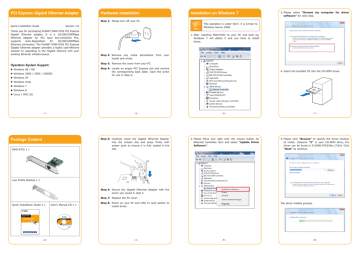
PCI Express Gigabit Ethernet Adapter
Quick Installation Guide Version 1.0
Thank you for purchasing PLANET ENW-9702 PCI Express
Gigabit Ethernet adapter. It is a 10/100/1000Mbps
Ethernet adapter for PCI local bus-compliant PCs, supports Auto-Negotiation for 10/100/1000Mbps
Ethernet connection. The PLANET ENW-9702 PCI Express
Gigabit Ethernet adapter provides a highly cost-effective solution to upgrading to the Gigabit network with your existing Ethernet infrastructures.
Operation System Support:
Windows 98 / ME
Windows 2000 / 2003 / 2003R2
Windows XP
Windows Vista
Windows 7
Windows 8
Linux / MAC OS
- 1 -
Hardware Installation
Step 1: Please turn off your PC.
Step 2: Remove any metal decorations from your hands and wrists.
Step 3: Remove the cover from your PC.
Step 4: Locate an empty PCI Express slot and remove the corresponding back plate. Save the screw for use in Step 6.
- 3 -
Installation on Windows 7
This operation is under Win7, it is similar to
Windows Server 2008.
Note
1. After installing ENW-9702 to your PC and boot up,
Windows 7 will detect it and you have to install driver.
3. Please select “Browse my computer for driver
software” for next step.
- 5 -
4. Insert the bundled CD into the CD-ROM driver.
- 7 -
Package Content
ENW-9702 x 1
Step 5: Carefully insert the Gigabit Ethernet Adapter into the chosen slot and press firmly with proper push to ensure it is fully seated in the slot.
2. Please Move and right click the mouse button for
Ethernet Controller item and select “Update Driver
Software”.
5. Please click “Browse” to specify the driver location to install. (Assume “E” is your CD-ROM drive, the driver can be found in E:\ENW-9702\Win_7\64). Click
“Next” to continue.
Low Profile Bracket x 1
Quick Installation Guide x 1 User’s Manual CD x 1
Step 6: Secure the Gigabit Ethernet Adapter with the screw you saved in step 4.
Step 7: Replace the PC cover.
Step 8: Power on your PC and refer to next section to install driver.
The driver installs process.
- 2 - 4 - 6 - 8 -
6. During the driver installation, it will pop up one
Windows Security message. Please Click “Install
this driver software anyway” button for continue installation.
- 9 -
7. Click “Close” button to complete the driver installation.
For more details, please refer to the manual of our bundle CD-ROM.
- 11 -
- 10 - 12 - 13 - 14 -
advertisement
Related manuals
advertisement