advertisement
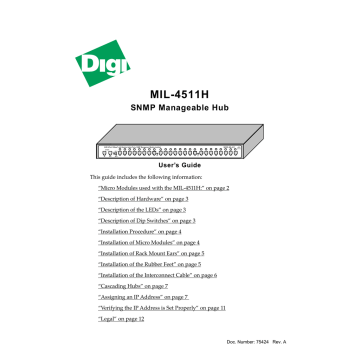
MIL-4511H
SNMP Manageable Hub
HUB 24Port 10BaseT with Modular Uplink Ports, SNMP Management Module Installed
STACK
PWR
MBUS
RX
IN
OUT MSYS
CX
User’s Guide
MODEL MIL•4511
LINK
RECEIVE
PARTITION
This guide includes the following information:
“Micro Modules used with the MIL-4511H:” on page 2
“Description of Hardware” on page 3
“Description of the LEDs” on page 3
“Description of Dip Switches” on page 3
“Installation Procedure” on page 4
“Installation of Micro Modules” on page 4
“Installation of Rack Mount Ears” on page 5
“Installation of the Rubber Feet” on page 5
“Installation of the Interconnect Cable” on page 6
“Assigning an IP Address” on page 7
“Verifying the IP Address is Set Properly” on page 11
Doc. Number: 75424 Rev. A
Install Guide
M i c ro M o d u l e s u s e d w i t h t h e M I L - 4 5 1 1 H :
• MIL-4310M
• MIL-4320M
• MIL-4330M
• MIL-4340M
• MIL-4350M
• MIL-4360M
• MIL-4370M
For instructions on configuring the micro modules, see the MIL-4300M Series
Micro Module Installation Guide .
HUB 24Port 10BaseT with Modular Uplink Ports, SNMP Management Module Installed
STACK
PWR
MBUS
RX
IN
OUT MSYS
CX
MODEL MIL•4511
LINK
RECEIVE
PARTITION
Figure 1.Front Panel of the MIL-4511H
1 2
Figure 2.Rear Panel of the MIL-4511H with SNMP
T h e M I L - 4 5 1 1 H Pa ck ag e C o n t e n t s
• MIL-4511H SNMP Managed Hub
• Power cord
• One, 6-wire, interconnect data cable
• Warranty Card
• Two Rack mount ears
• Four Rubber feet
If any items is missing, return the entire unit to the place of purchase immediately.
Model: MIL-4511H 2
Install Guide
D e s c r i p t i o n o f H a rdw a r e
The MIL-4511H is a 24-port, 10BASE-T SNMP managed hub with a modular uplink port supporting 10BASE-T, 10BASE2, 10BASE-BASE-FL, or AUI connectivity, and an RS-232 port for out-of-band management. The MIL-4511H supports standard MIB-II, Digi's private MIB, and MIBs using the SNMP protocol with both in-band management (over TCP/IP and IPX protocols) and out-of-band management through an RS-232 port. Each of the 10BASE-T ports support
LinkSentry™. LinkSentry alerts the user if or when there is a link failure.
D e s c r i p t i o n o f t h e L E D s
On the front panel of the MIL-4511H, there is one LED above each of the RJ-45 ports. The LED lights in one of three colors to indicate the following:
• Green indicates link present
• Orange indicates that the device is receiving data
• Red indicates that the port is partitioned
Also on the front panel are three LEDs located between the Stack In/ Out ports and the first RJ-45 port. They indicate the following:
• PWR (Power): This LED illuminates when power is applied to the device
• MBUS (Management Bus): This LED blinks when activity from the agent is in progress (only for the MIL-4511H).
• MSYS (Management System): This LED blinks five times per second until the agent is found. Once found, it blinks once per second (only for the 4511H).
On both sides of the second group of eight Ports on the front panel are two global
LEDs. The global RX LED lights when a port is receiving a data packet. The global
CX LED lights when a collision occurs on one of the ports.
D e s c r i p t i o n o f D i p S w i t ch e s
To the right of the DB-9 Serial Port on the rear of the hub are two Dip Switches
(labeled 1 and 2). The following table gives the function of the two Dip Switches
D1
Off (Up)
On (Down)
On (Down)
D2
Off (Up)
Off (Up)
On (Down)
FUNCTION
Normal Mode (Telnet Disabled)
Normal Mode (Telnet Enabled)
Monitor Mode, SNMP (Agent not Operational)
1 2
Model: MIL-4511H 3
Install Guide
D B - 9 S e r i a l Po r t
1
9
7
8
9
5
6
3
4
1
2
DB-Male Pin #
N/C
RXD
TXD
DTR
GND
N/C
DTR
CTR
N/C
Function
I n s t a l l a t i o n P ro c e d u r e
Follow these steps to connect the MIL-4511H to your network:
1. Remove the MIL-4511H and the power cord from the shipping box.
2. Connect the appropriate UTP Ethernet cabling to the front ports.
3. Plug the power cord into the device and into an AC power source.
4. Apply power to the unit and turn on the device using the switch located on the back of the unit. The PWR LED illuminates.
The MIL-4511H is now ready for use on the network.
I n s t a l l a t i o n o f M i c ro M o d u l e s
Do the following to install a micro module:
1. Remove the module and the cover screws from the MIL-4300M shipping box.
2. Disconnect the MIL-4511H from the network.
3. Adjust the micro module's settings.
4. Slide the module into the desired port.
5. Secure the module with the screws provided in the MIL-4300M kit. Make sure the module is securely seated.
6. Repeat this procedure for installation of additional micro modules.
Note: For instructions on configuring the micro modules, see the MIL-4300M Series Installation
Guide .
Model: MIL-4511H 4
Install Guide
I n s t a l l a t i o n o f R a ck M o u n t E a rs
D o t h e fo l l ow i n g t o i n s t a l l t h e r a ck m o u n t e a rs
1. Starting with one side of the hub, remove the three screws closest to the front of the hub with a Phillips head screwdriver.
2. Place one of the two rack mount ears next to the hub, aligning the three holes that form a triangle with the three holes on the hub (see illustration below):
HUB 24Port 10BaseT with Modular Uplink Ports, SNMP Management Module Installed
STACK
MBUS
PWR
IN OUT MSYS
RX CX
MODEL MIL•4511
LINK
RECEIVE
PARTITION
3. Secure the ears by returning the screws back into the correct holes on the hub.
4. Repeat this procedure to install the other rack mount ear.
Note: The MIL-4511H does not ship with rack screws. Check your rack manufacturer for the proper size rack screw.
I n s t a l l a t i o n o f t h e R u b b e r F e e t
The MIL-4511H ships with four rubber feet that are to be installed on the bottom of the hub. Do the following to install the four rubber feet:
1. Remove the plastic stickers on of the rubber feet.
2. Place a foot on one corner of the bottom of the hub (see illustration below):
3. Press the foot down firmly so it remains in place.
CX RX
MSYS
MBUS
PWR
OUT
STACK
IN
RECEIVE
LINK
PARTITION
MODEL MIL•4511 HUB 24Port 10BaseT with Modular Uplink Ports, SNMP Management Module Installed
4. Repeat this procedure for the other three feet.
Note: Be sure to place the feet on the corners of the hub and do not block air vents.
Model: MIL-4511H 5
Install Guide
I n s t a l l a t i o n o f t h e I n t e rc o n n e c t C a bl e
The interconnect cable is used to connect multiple hubs in a stack. The connector at the end of the cable is a 6-wire, straight-through, RJ-11 connector. Connect the interconnect cable into one of the Stack In/Out ports.
Note: Connect the RJ-11 connector into the Stack-In/Out ports only. The other 24 ports are for
RJ-45 connectors. Stacking Multiple Hubs
To stack multiple hubs:
1. Place the MIL-4511H managed hub on top of the stack
2. Connect an RJ-11 connector with straight-through, 6-wire data cable into the
“Stack/Out” port to the “Stack/In” port on the first MIL-45114511H.
3. On the first 4511H hub, connect another cable in the “Stack/Out” port to the
“Stack/In” port on the next MIL-4511H (see Figure 3).
HUB 24Port 10BaseT with Modular Uplink Ports, SNMP Management Module Installed
STACK
MBUS
PWR
IN OUT MSYS
RX
HUB 24Port 10BaseT with Modular Uplink Ports, SNMP Management Module Installed
STACK
PWR
MBUS
IN OUT MSYS
RX
CX
CX
MODEL MIL•4511
LINK
RECEIVE
PARTITION
MODEL MIL•4511
LINK
RECEIVE
PARTITION
HUB 24Port 10BaseT with Modular Uplink Ports, SNMP Management Module Installed
STACK
MBUS
PWR
IN OUT MSYS
RX CX
Figure 3.Stacking Multiple Hubs
MODEL MIL•4511
LINK
RECEIVE
PARTITION
4. Continue until all of the hubs are cascaded to the MIL-4511H. W
When cascading the hubs, the maximum total distance is 25 meters. For two
MIL-4511H hubs used in a stack, the maximum total distance in creases to 50 meters (with one, MIL-4511H on top; eight, MIL-4511Hs in the middle; and one, MIL-4511H on bottom.
Note: Connecting a stack of hubs is for SNMP management purposes only. Do not use a stack for Ethernet connections.The MIL-4511H should always be at the top of the stack. If a second MIL-4511H is to be used in the stack, place it on the bottom. If the first MIL-4511H fails, the second MIL-4511H takes control of the stack.
Model: MIL-4511H 6
Install Guide
Po r t R e d u n d a n cy
The port redundancy capability allows a workstation to be connected to two ports in the stack. The LinkSentry feature shuts off out going link pulses on a port when incoming link pulses stop. This allows the MIL-4511H to be used with a redundant port transceiver (MIL-300X).
The SNMP agent knows when a port has been partitioned on any of the hubs in the stack. Use Digi's private SNMP MIB to associate these two ports. When the primary port is active, the secondary port is inactive. If primary fails, the secondary port is activated until the fault on the primary port is corrected.
C a s c a d i n g H u b s
The MIL-4511H has two micro module bays in the rear of the unit. Use an MIL-
4320M, 10BASE2 thin coax module to cascade the hubs into one segment. Use standard 10BASE2 cabling guidelines when connecting the hubs. A swap cable is required when cascading using the front 10BASE-T ports only. When cascading using the MIL-4310M, 10BASE-T micro module; use its four-position DIP switch to select whether the cable can be used as either a swap- or straight-through cable.
A s s i g n i n g a n I P A dd r e s s
Every device on a TCP/IP network is identified by two addresses:
• The address is a 6-byte address assigned to the 4511H by the manufacturer.
• The IP address is a 4-byte address assigned by the system admin. Set this.
The MIL-4511H stores its IP address in its NVRAM (default: 0.0.0.0).
Caution: When the address is 0.0.0.0, the 4511H uses RARP or BOOTP to acquire an address.
The following are ways to assign an IP address to the hub:
• Make a telnet connection via port 2002, or connect serially and set the IP address manually.
• Use a RARP server to set the address each time the MIL-4511H powers up.
• Use BOOTP to set the address each time the MIL-4511H powers up. This is the preferred method in larger networks as BOOTP can work through routers.
Note: Neither telnet nor RARP work if the server is connected through a router on a different subnet from the MIL-4511H. To assign an IP address, put the MIL-4511H on the same subnet as the host, set-up an ARP entry with an IP address that is valid for that subnet, telnet to the unit, and assign an appropriate IP address.
Model: MIL-4511H 7
Install Guide
S e t t i n g t h e I P A dd r e s s w i t h Te l n e t
The following only works if the MIL-4511H is on the same subnet as the host from which you want to telnet. In this example, you are to add a MIL-4511H called alpha with an IP address 192.185.2.3 and an Ethernet address of 0040c800012B .
To set the IP Address using Telnet:
1. Use a text editor to open the /etc/hosts file.
2. Add the following line and save the file:
192.185.2.3 alpha
3. Use this to set the static ARP entry for a host on the same subnet as the 4511H: arp -s alpha 00:40:c8:00:01:2B
4. Set the rear panel DIP switches D2 up and D1 down and power cycle the unit.
5. Make a telnet connection to maintenance port 2002: telnet alpha 2002, or connect an ANSI compatible terminal to the RS-232 port
6. Type [!] to enter the monitor menu.
7. If prompted with a message like Warning: Entering monitor will lock out other Ethernet access and force reset , type [Y] to get the command prompt.
8. Type [N] to enter the network protocols menu.
9. Type [T] to enter the TCP/IP menu.
10. Change the settings for the TCP/IP engine options as prompted.
11. Return to the main menu and reboot the MIL-4511H with the [R] command.
Note: On IBM RS-6000 systems, use the following command instead of the command given in step 3 to specify that the connection is Ethernet II: arp -s ether alpha 0:40:c8:0:01:2B
On AT&T Star servers and NCR systems, use this command: arpbypass set alpha 0x00.0x40.0xc8.0x00.0x01.0x2B
On Windows 95/98 or NT with TCP/IP systems, use this command: arp -s alpha 00-40-C8-00-01-2B
The MIL-4511H is now configured on the network.
Model: MIL-4511H 8
Install Guide
S e t t i n g t h e I P A dd r e s s w i t h R A R P
RARP provides a way for devices on the network to query a server for their IP address at start-up. This only works if the 4511H is on the same subnet as the host running the RARP daemon. however, it will RARP if its address is set to 0.0.0.0.
To set the IP Address with RARP:
1. Verify that you have RARP (usually located in the /usr/etc directory).
2. Find the hardware address of the MIL-4511H (on the bottom of the unit).
3. Add the address to the /etc/ethers file, or the NIS master ethers database. For example, if a device named alpha has an address of 0040C802ABCD , then add:
00:40:c8:02:ab:cd:alpha
4. Add the IP address and the host name to the /etc/hosts file. For example, a device named alpha with an address 192.185.2.3
, add the following line:
192.185.2.3 alpha
Note: For hosts using NIS and ethers databases, rebuild the databases at this time. Change to the YP directory and type make at the command prompt. Then continue this procedure:
5. Power on the MIL-4511H.
6. Verify that the RARP daemon is running: ps-ax | grep RARP (for BSD UNIX) or ps-ef | grep RARP (for System V UNIX)
Otherwise, start the RARP daemon by typing:
/usr/etc/rarpd-a or /etc/rarpd-a
If successful, the SYS LED flashes five times per second until the 4511H resolves its IP address. Then it flashes once per second after address resolution.
Note: The IP address in this case is stored in RAM. Hence, if the MIL-4511H is powered off, the address will be lost and when the unit is powered on, the MIL-4511H will RARP again.
S e t t i n g t h e I P A dd r e s s w i t h B O OT P
BOOTP allows a diskless client machine to discover its own IP address. Unlike
RARP, BOOTP is IP/UPD based and it can pass through routers.
To set the IP Address with BOOTP on a Sun system:
1. Verify that you have BOOTP (usually located in the /usr/etc directory).
2. Use a text editor to open the /etc/hosts file.
Model: MIL-4511H 9
Install Guide
3. Add the host name and address, and then save the file. For example, for a
MIL-4511H called alpha with an IP address 192.185.2.3
, add this line:
192.185.2.3 alpha
4. Edit BOOTP in the /etc directory containing the hostname of the MIL-4511H, hardware type, hardware address, and the IP address. Format the entry:
<hostname of MIL-4511H>:ht=1:ha=<hardware address>:ip=<ip address>
For example, an entry named alpha , with a hardware address of 0040c8010203 and an IP address of 199.86.12.183
: alpha:ht=1:ha=0040c8010203:ip=199.86.12.183:
5. Start the BOOTP daemon by typing the command /usr/etc/BOOTPd. The
MIL-4511H will broadcast BOOTP packets and will obtain a response from the server and will use the IP address specified in /etc/BOOTP file.
To s e t t h e I P A dd r e s s w i t h B O OT P o n a H P / U X s y s t e m :
1. Login as root on the system and start SAM, the System Administration Tool, by entering sam at the command line.
2. Use a text editor to open the /etc/hosts file and add the following line:
192.185.2.3 alpha
3. Use the following menu sequence in sam:
Networking--> Communications--> Device Connectivity-->
Boot Protocol--> Actions--> Add
4. In response to the program prompts, add the following information:
BOOTP Device Name: <specify the hostname of the MIL-4511H>
Internet address: <specify the IP address of the MIL-4511H>
Subnet address: <specify the subnet mask of the MIL-4511H>
Station address (hex): <specify the hardware address of the MIL-4511H>
Boot file name: <specify the full path of this file> (e.g.: /etc/BOOTPtab)
5. Answer the prompt for BOOTP Device Adapter Type by clicking first on
Ethernet and then click on Apply .
6. Exit out of SAM.
7. Start BOOTP.
The MIL-4511H will broadcast BOOTP packets and will obtain a response from the server using the IP address specified in /etc/ BOOTPtab file.
Model: MIL-4511H 10
Install Guide
If the BOOTP process is successful, the SYS LED flashes five times per second until the MIL-4511H resolves its IP address. It flashes once per second after address resolution.
Note: The IP address in this case is stored in RAM. When the MIL-4511H is powered off, the address will be lost and when the unit is powered on, the MIL-4511H will RARP again.
Ve r i f y i n g t h e I P A dd r e s s i s S e t P ro p e r ly
To see if the 4511H is up and responding on the network, use the ping command: ping <hostname>
It should respond with a message that the host is alive. For example, if the MIL-
4511H alpha is responding on the network, the response from ping will be: alpha is alive
If there is a problem resolving the MIL-4511H name, try using ping with the IP address for the MIL-4511H: ping <ip-address>
Model: MIL-4511H 11
L e g a l
R e g u l a t o r y A p p rova l s
• FCC Class A
• UL 1950
• CSA 22 No. 950
• EN60950
• CE
– EN55022 Class B
– EN50082-1
C a n a d i a n E M I N o t i c e
This Class A digital apparatus meets all the requirements of the Canadian Interference-Causing
Equipment Regulations.
Cet appareil numérique de la classe A respecte toutes les exigences du Règlement sur le matériel brouilleur du Canada.
E u ro p e a n N o t i c e
Products with the CE Marking comply with both the EMC Directive (89/336/EEC) and the Low Voltage
Directive (73/23/EEC) issued by the commission of the European Community. Compliance with these directives implies conformity to the following European Norms:
• EN55022 (CISPR 22) - Radio Frequency Interference
• EN50082-1 (IEC801-2, IEC801-3, IEC801-4) - Electromagnetic Immunity
• EN60950 (IEC950) - Product Safety
Five-Year Limited Warranty
Digi International warrants to the original consumer or purchaser that each of its products, and all components thereof, will be free from defects in material and/or workmanship for a period of five years from the original factory shipment date. Any warranty hereunder is extended to the original consumer or purchaser and is not assignable.
Digi makes no express or implied warranties including, but not limited to, any implied warranty of merchantability or fitness for a particular purpose, except as expressly set forth in this warranty. In no event shall Digi be liable for incidental or consequential damages, costs, or expenses arising out of or in connection with the performance of the product delivered hereunder. Digi will in no case cover damages arising out of the product being used in a negligent fashion or manner.
To C o n t a c t D i g i
For prompt response when calling for service information, have the following information ready:
• Product serial number and rev.
• Date of purchase
• Vendor or place of purchase
Reach Digi Technical Support at 408/744-2751
Or E-mail at “[email protected]”
Address: 1299 Orleans Drive
Sunnyvale, CA 94089
Voice: 408/744-2775
Fax: 408/744-2793
E-mail: [email protected]
Doc. Number: 75424 Rev. A
advertisement
* Your assessment is very important for improving the workof artificial intelligence, which forms the content of this project