FingerTec AC100C Installation Guide
Add to My manuals3 Pages
FingerTec AC100C is a versatile access control device that combines advanced biometric technology with the convenience of RFID and PIN authentication. With its sleek and compact design, it's ideal for a wide range of access control applications, including offices, factories, schools, and residential buildings. The AC100C features a high-resolution optical fingerprint sensor that captures clear and accurate fingerprint images for reliable identification. It also supports RFID card reading with EM cards and PIN codes for added flexibility.
advertisement
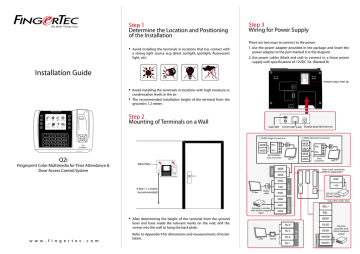
We Make Things Easy
Installation Guide
Q2i
Q2i
Fingerprint Color Multimedia for Time Attendance &
Door Access Control System w w w . f i n g e r t e c . c o m
Step 1
Determine the Location and Positioning of the Installation
•
Avoid installing the terminals in locations that has contact with a strong light source (e.g direct sunlight, spotlight, fluorescent light, etc)
Step 3
Wiring for Power Supply
There are two ways to connect to the power.
1. Use the power adapter provided in the package and insert the power adapter to the port marked A in the diagram.
2. Use power cables (black and red) to connect to a linear power supply with specifications of 12VDC 3A. (Marked B)
POWER CABLE PORT (B)
•
Avoid installing the terminals in locations with high moisture or condensation levels in the air
•
The recommended installation height of the terminal from the ground is 1.2 meter.
Step 2
Mounting of Terminals on a Wall
Back Plate
4 feet / 1.2 meter
(recommended)
•
After determining the height of the terminal from the ground level and have made the relevant marks on the wall, drill the screws into the wall to hang the back plate.
Refer to Appendix II for dimensions and measurements of installation.
1. RS485 Single Connection
485B
485A
RX+
RX-
RS232/RS485
Data Converter
RS232 cable
3rd party controller with 26 bits wiegand input
485B
485A
GND
TXD
RXD
GND
WD1
WD2
USB PORT TCP/IP PORT (LAN) POWER ADAPTER PORT (A)
TCP/IP
RJ-6
RJ-3
RJ-2
RJ-1
2. RS485 Network Connection
485B
485A
485B
485A
RX+
RX-
RS232/RS485
Data
Converter
Door Lock connector.
Refer to Appendix I
GND
+12V
DC12V 3A
Power Supply
* Use either power input
BEL+
BEL-
BEEP
GLED
RLED
INWD0
INWD1
3rd party controller with
26 bit swiegand output
Step 4
Setting Up Data Communications
(Skip this step if you are using USB flash disk to transfer data)
TCP/IP – LAN Connection
For TCP/IP connection, plug the special RJ45 jack into the TCP/IP
(LAN) Port of the terminal. Connect the other end (normal RJ45 jack) to the local area network hub or a PC. Configure the device ID, IP address, subnet mask and Gateway in the terminal (refer to the hardware user manual for details).
RS232 – Serial Port Connection
Plug the communication jack that is provided in the package to connect to the communication port of the terminal. Select wires with label RX, TX and GND, and connect the other end of these wires to a
DB9 female connector. Configure the device ID and baudrate of the terminal (refer to the hardware user manual for details). Use the normal RS232 cable to plug into the RS232 port of the terminal.
RS485 – Serial Port Connection
Plug the communication jack that is provided in the package to connect to the communication port of the terminal. Select wires with label RS485+, RS485- and GND, and connect the other end of these wires to an RS232/485 data converter. Connect the other end of the data converter to a DB9 female connector. Configure the device ID and baudrate of the terminal (refer to the hardware user manual for details).
Step 5
Finalizing the installation
1. Check that all cable connections are done correctly.
2. Attach the terminal to the corresponding back plates, tighten the screws to secure the terminal on the wall
3. Switch on the power to the terminal.
4. Start using the terminal.
Other Accessories
Note: All Accessories are offered at http://accessory.fingertec.com
AdapTec
D OO R LOCK TIM
AdapTec AC
The AdapTec AC is a 12VDC power supply inclusive of a 110~240VAC switching linear power. The AdapTec supplies 12VDC power to the
FingerTec terminal and door lock system as well as charges a 12VDC
7.0Ah backup battery simultaneously. During an event of a power failure, the back up battery automatically provides power to the terminal and maintains the door lock system. The AdapTec AC also prevents a secured door from being opened if it has been tampered with.
Enclosures
FingerTec offers enclosures to protect the terminals from being meddled with by unauthorized persons.
Door Lock Accessories
FingerTec offers various door locks accessories to complement FingerTec door access product range.
We Make Things Easy
Appendix I
Power Supply & Door Lock System Wiring Diagrams
Diagram1 • Normally Close (NC)
GND
+12V
NC2
COM2
NO2
NC1
COM1
NO1
BUT
GND
SEN
+
_
2
3
A
C
DC12V
Electronic Door
Lock (Type NC)
Emergency
Break Glass
(Type NC)
Overwrite
Keyswithch
(Type NC)
Push Release
Button
DC12V 3A
Power Supply
Diagram 2 • Normally Open (NO)
GND
+12V
NC2
COM2
NO2
NC1
COM1
NO1
BUT
GND
SEN
+
_
1
3
B
D
DC12V
Electronic Door
Lock (Type NO)
Emergency
Break Glass
(Type NO)
Overwrite
Keyswithch
(Type NO)
Push Release
Button
DC12V 3A
Power Supply
Diagram 3 • Other Accessories
*Door Sensor, Alarm, Doorbell.
BEEL+
BEEL-
BEEP
GLED
RLED
INWD0
INWD1
NC2
COM2
NO2
NC1
COM1
NO1
BUT
GND
SEN
Doorbell
Alarm Device
Type NC dry contact
Alarm Device
Type NO dry contact
Door Sensor
GND
+12V
DC12V 3A
Power Supply
Use either Type NO or Type NC alarm device.
SEN
GND
BUT
Bell+
Bell-
Door Lock Connectors
WIRING PORT USAGE
NO1
NC1
Dry Contact (independent power supply for door lock)
• NO type door lock (NO1-
COM)
• NC type door lock (NC1-
COM)
Power Contact (using power from terminal to power on door lock)
• NO type door lock (NO1-
GND)
• NC type door lock (NC1-
GND)
COM1 Dry Contact (independent power supply for door lock)
• NO type door lock (NO1-
COM)
• NC type door lock (NC1-
COM)
Power Contact (using power from terminal to power on door lock)
• COM1 - +12V
NO2
COM2
Alarm System
NO Type – NO2 – COM2
NC Type – NC2- COM2
NC2
Door Sensor
(SEN-GND)
Release button
(BUT-GND)
Door Bell
The terminal will trigger the alarm output (NO or NC) for the following situations:
• Door forced open (A door sensor must first be installed)
• Door open time out (A door sensor must first be installed)
• Terminal has been illegally dismantled
Appendix II
Terminal Dimensions and Measurements
Front View of Q2i
advertisement
Related manuals
advertisement