Alcatel Versatis D300 Owner Manual
Add to my manuals
2 Pages
Alcatel Versatis D300 is a cordless phone with a range of features to enhance your communication experience. Make and receive calls with ease, utilizing the built-in speakerphone for hands-free convenience. Store frequently called numbers in the phonebook for quick access. Enjoy extended talk time with the rechargeable batteries and stay connected even during power outages with the corded phone option.
advertisement
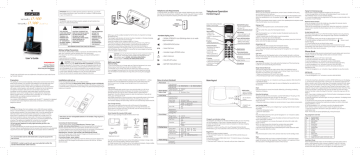
IMPORTANT: Because cordless phones operate on electricity, you should
have at least one phone in your home that isn’t cordless, in case the power
in your home goes out.
WARNING:
TO PREVENT FIRE OR ELECTRICAL SHOCK HAZARD, DO NOT EXPOSE THIS
PROCUCT TO RAIN OR MOISTURE.
User’s Guide
Tomson Telecom
1 Rue Jeanne D’arc
92443 Issy Les Moulineaux
France
CAUTION
RISK OF ELECTRICAL SHOCK, DO NOT OPEN
THE LIGHTING
FLASH AND ARROW
HEAD WITHIN THE
TRIANGLE IS A
WARNING SIGN
ALERTING YOU
OF “DANGEROUS
VOLTAGE” INSINDE
THE PRODUCT.
CAUTION: TO REDUCE THE
RISK OF ELECTRICAL SHOCK,
DO NOT REMOVE COVER
(OR BACK). NO USER
SERVICEABLE PARTS INSIDE.
REFER SERVICING TO
QUALIFIED SERVICE
PERSONNEL.
THE EXCLAMATION
WITHIN THE
TRIANGLE IS
WARNING SIGN
ALERTING YOU OF
IMPORTANT
INSTRUCTIONS
ACCOMPANYING
THE PRODUCT.
SEE MARKING ON BOTTOM / BACK OF PRODUCT
Battery Safety Precautions
• Do not burn, disassemble, mutilate, or puncture. Like other batteries of this type, toxic materials could be released which can cause injury.
• To reduce the risk of fire or personal injury, use only the battery listed in
User’s Guide.
• Keep batteries out of children.
• Remove batteries if storing over 30 days.
CAUTION: Danger of explosion if battery is incorrectly replaced.
Replace only with SANIK Ni-MH AAA 1.2V/550mAh rechargeable
battery or equivalent in the handset. Only use rechargeable batteries with
exactly the same specifications as those supplied with the product. Using
non-rechargeable or non-conforming batteries can damage the product.
The batteries could split or leak if incorrectly inserted, opened or exposed
to heat. Never dispose of batteries in a fire: the cell could explode.
Check with local code for possible special disposal instruction.
Alcatel Logo and Alcatel name are trademarks of Alcatel and used under license by Thomson Telecom.
Precaution:
The quality of communication depends on the location and environment of the base and the handset. Your Versatis D300 telephone must be kept away from sources of excessive heat (radiators, direct sunlight, etc.) and protected against vibrations and dust. Never allow your telephone to come into contact with water or other liquids or with aerosols. To reduce the risk of interference and optimize reception, take particular care to keep it away from the immediate vicinity of windows, large metal objects, reinforced concrete, televisions, music centre, halogen lamps or heating devices, fluorescent lighting, burglar alarms, microwave ovens, computers, etc. To clean your
Versatis D300, use a lightly moistened antistatic cloth.
Information for DECT product:
Your Versatis D300 telephone is compliant with the DECT TM * standard. It is designed to transmit and receive telephone calls and be connected to the certain public telephone network.
Installation and set-up
Fit the rechargeable batteries in the cordless handset.
1. Install the AAA batteries (Brand name: SANIK, Capacity: Ni-MH 1.2V/550mAh) into handset in accordance with the polarity marked in the battery compartment.
2. Close the battery compartment cover, sliding it into place and pressing firmly to make sure it is secure.
Safety
In the event of danger, the mains adapter acts as 100-240V power isolating device. It should therefore, as a precaution, be installed close to the appliance and be easily accessible. If the mains adapter fails, it must be replaced by an identical model. If not connected to the mains power or if there is a mains power failure, installations with cordless handsets will no longer work. You will then be unable to make or receive calls in the event of an emergency.
This is why we recommend that you also have a conventional telephone as a backup. The appliance is designed for connection to an analogue telephone line class TRT3 (telecommunications network voltage).
! Do not use your telephone to notify a gas leak when you are in the vicinity of the leak.
It is recommended that you avoid using this device during electrical storms.
Thomson Telecom hereby declares that the Versatis D300 conforms to the essential requirements and other applicable provisions of European directive 1999/5/CE.
It is recommended read the USER GUIDE before using the equipment for
the first time.
Note: Don’t use non-rechargeable batteries in the handset. They may burst,
causing damage.
Connecting AC (electrical) power
1. Plug the base power adaptor (Manufacturer: Thomson, Type:
IW506E, 100-240Vac/6Vdc/500mA) cord into the power jack on the bottom of the base and the other end into a 100-240Vac 50-60Hz electrical outlet.
2. Connect telephone line cord into the phone jack on rear panel of the base and the other end into a main socket, Plug the charger power adaptor
(Manufacturer: Thomson, Type: IW156E, 100-240Vac/6Vdc/150mA) cord into the power jack on rear panel of charger and the other end into a
100-240Vac 50-60Hz electrical outlet.
Connecting charger power adaptor
1. Plug the charger power adaptor (put here the reference of power adaptor) into the power jack of the charger and the other end into a 100-240 Vac 50-60Hz electrical outlet
IMPORTANT: In order to use this unit, you must subscribe to either the
standard Name/Number Caller ID Service.
Before you use the cordless handset for the first time, it’s important to charge the batteries fully.
The charge/in use indicator will remain lit when a handset is in the base charging. otherwise the batteries will not be charged.
Leave the handset on the charging cradle for 12 hours.
The battery charge level symbol should increase by one bar every half hour when you're charging an empty battery. If you think that the symbol isn't showing the correct battery charge level, first check that the handset is correctly positioned in the charging cradle. If you’re sure that it is, remove and refit the batteries. Please note that it's normal for the mains adapter to become warm this doesn't indicate a fault.
CAUTION: Use only the Thomson Telecom power supply that came with this unit. Using other power supplies may damage the unit.
Base adaptor type is IW506E, 100-240Vac/6Vdc/500mA;
Charge adaptor is IW156E, 100-240Vac/6Vdc/150mA.
Before you begin
Electrical safety
1. Don’t let the base unit or charger gets wet. Electrical equipment can cause serious injury if used while you are wet or standing in water.
2. If the base unit or charger ever falls into water, don’t retrieve it until you have unplugged the power lead from the mains and the telephone line plug from the telephone socket (base unit only); then pull it out by the unplugged cables.
Telephone Jack Requirements
To use this phone, you need an RJ11C type modular telephone jack, which might look like the one pictured here, installed in your home. If you don’t have a modular jack, call your local phone company to find out how to get one installed.
Wall plate
Modular telephone line jack
Handset display icons
- SIGNAL STRENGTH icon (blinking when no or weak signal strength)
- SPEAKERPHONE active
- Voice Mail icon
- Handset ringer off/DND active
- Alarm clock on
- CALLER LIST active
- BATTERY INDICATOR icon
3. Never use your cordless handset outdoors during a thunderstorm ― unplug the base unit from the telephone line and the mains socket when there are storms in your area. Damage caused by lightning is not covered by the guarantee.
Interference
If the sound quality gets worse as you move around while on a call, this is probably caused by interference between the handset and the base unit, perhaps because you are too near to another phone or other electrical equipment. Move to a different position to clear the interference. If you do not move, your call may be cut off.
Note: Radio interference in the environment may occasionally cause a short break in the link between the handset and the base unit while you are on a call.
The handset’s display will flash briefly, while the unit automatically restores the link.
Out of range warning
If you hear a warning tone during a call, and the sound in the earpiece becomes faint or distorted, you may be going out of range of the base unit.
Move nearer to the base unit within 20 seconds, until the warning tone stops.
Otherwise, your call may be cut off.
Parts Checklist (for Versatis D300 model)
Make sure your package includes the items shown here.
Base
Battery compartment cover
AC power adaptor
Telephone line cord Two AAA battery cells
Handset
For Model Versatis D300 Duo there will be ONE additional handset, charge cradle, belt clip, cover and two battery cells than shown above.
For Model Versatis D300 Trio there will be TWO additional handsets, charge cradles, belt clips, covers and four battery cells than shown above.
Menu structure (Handset)
1. Phone book
View Records
Add Records
Edit Records
Delete Records
Enter Name
Delete?
2. Room Monitor Room Monitor Extention?
ON
OFF
Set Alarm Time 3. Alarm Clock
4. Initial Setup
5. Sound Setup
6. Dialing Setup
7. Reset Settings
Handset Name
Date and Time
Area Code
Language
Auto Talk
Key Tone
Equalizer
Voicemail
All Settings
Registration
Deregistration
Change PIN
Ringer Tone
Ringer Volume
Direct MEM
Flash Time
Prefix Memory
Call Barring
Tone/Pulse
Set Area Code
English
Greek
Polish
NO
YES
1 of 10
French
Romanian
Bulgarian
Ringer Volume 5
ON
OFF
Natural
Bass
Treble
Key 1
Short
ON
OFF
Key 2
Med
Set prefix ------
Enter PIN code
Enter number
Russian
Key 3
Long
Call barring 1,2,3,4
Telephone Operation
Handset layout
Voice mail waiting indicator
(VMWI) / visual ringer
Display
TALK button
- Make a call
- Accept a call
- Switch to speakerphone mode
R button
- Flash the phone line
C/int/conf button
- Backspace the digit (s) or character (s)
- Press to activate internal call
- Press to activate 3 way conference call
[*] button
- Long press to activate or deactivate the key lock
- Temporary change to tone mode
Base layout
NAVIGATION button
- Up to increase volume and view CID
- Down to decrease volume
END button
- End a call/reject a call
- Cancel a menu entry menu ok/Mute button
- Access to main menu
- Select a menu entry
- Mute the microphone
Redial button
Phone book button
- Access to phone book
[#] button
- Long press to activate ringer volume
Microphone
PAGE button
- Search handset
- Register handset do not disturb button charge/in use indicator
Charge/In use Indicator on Base
The charge/in use indicator on the base will flash to alert you to an incoming call, during paging, or if you have a message waiting from your service provider. The indicator will remain lit when a handset is in the base charging or when the line is in use.
IMPORTANT: In order to use this unit’s Visual Message Waiting Indicator
(VMWI) feature, you must subscribe to this service from your phone company.
Keypad lock
To lock the cordless handset’s keypad:
1. Press and hold [*] button for 2 seconds until KEYPAD LOCKED shows on the display.
If you press the keypad, PRESS AND HOLD * TO UNLOCK shows in the display.
To unlock the keypad:
1. Press and hold [*] button for 2 seconds until you hear a beep tone.
Speakerphone Operation
NOTE: If you are using the speakerphone, remain close to handset so the party you are speaking to can hear you.
To switch the speakerphone on or off during a call, press the TALK/speaker button.
When the speakerphone is on, the speaker symbol appears on handset display.
Press the TALK/speaker button again to switch from speakerphone to earpiece mode.
Press the END button to end conversation.
Making a Call
1. Press the TALK/speaker button. Dial the desired number.
- OR -
Dial the number first, press the TALK/speaker button.
- OR -
Press the Navigation ( or ) button to select the desired record, press the
TALK/speaker button.
2. When finished, press the END button to end conversation.
NOTE: You may enter up to 24 pre-dial digits.
NOTE: If you want to delete the pre-dial number you entered, press the C/int/conf button until all of the digits are erased.
Answering a call
1. Pick up the handset and press the TALK/speaker button.
2. When finished, press the END button to end conversation.
NOTE: Adjust the handset volume by pressing the Navigation ( or ) button during a call.
Call Timer
After you press the TALK/speaker button on the handset, the built-in call timer shows on the display after 20 seconds and counts the length of time of the call in minutes and seconds.
Auto Standby
If you place the handset in the cradle while the handset is off the hook (during a call), the call is automatically disconnected.
Ringer Volume (Shortcut)
There are two ways to set the ringer volume. One is the traditional way as described in the Programming Functions; Sound Setup; Ringer Volume menus.
The other one is this short cut to ringer menu.
1. Make sure the phone is OFF (not in TALK mode).
2. Press the #pause/ringer button to display RING VOLUME 5.
Paging from Base/group page
Use the base to page all registered handsets at the same time.
1. Press the page button on the base. All handsets beep for two minutes, and
FIND HANDSET shows on each handset’s display.
2. To cancel the page, press the page button on the base, or press the talk or the end button on each handset.
Receiver Volume Control
When the handset is ON (in talk mode) you may adjust the receiver volume by pressing the Navigation ( or ) button.
There are five volume levels to choose from. When the maximum or minimum volume level is reached, the phone beeps twice. VL 1 is minimum and VL 5 is maximum.
Do Not Disturb (D-N-D)
This feature allows you to turn off all the handset ringer(s) at once, by pressing one button at the base unit, even though the ringer volume of handset(s) has been preset.
1. In the standby mode, press the do not disturb button on the base.
2. The DND indicator will light and DO NOT DISTURB icon shows in each handset display.
3. To cancel, press the do not disturb button again.
NOTE: You can press the do not disturb button and activate the function immediately, even when there is incoming call ringing in, or during call screening after the call is taken by the answerer.
Phone Book
You can store up to fifty records in phone book for quick dialing; each record can contain a maximum of 20-digit numbers and 14-character names.
Review Records
1. Make sure the phone is OFF (not in talk mode).
2. Press the mute/menu ok button to go to main menu.
3. Use the Navigation ( or ) button to scroll to PHONE BOOK.
4. Press the mute/menu ok button to access the phone book sub-menu.
5. Use the Navigation ( or ) button to scroll to VIEW RECORDS.
6. Press the mute/menu ok button to confirm, all records are shown in alphabetical order.
7. Press the Navigation ( or ) button or key in alphabet to view the records.
Add Records
From Phonebook sub-menu:
1. Use the Navigation ( or ) button to scroll to ADD RECORDS.
3. Use the Navigation ( or ) button to scroll to your selection. RING VOLUME 5 is the default setting.
4. Press #pause/ringer button again to save and display the new selection for a few seconds.
Flash
Press the R button to access line transfer offered by call waiting provided by
Telephone Company.
Mute the Microphone
To have a private, off-line conversation, use the MUTE feature. The party on the telephone line cannot hear you, but you can hear them.
1. Press the mute/menu ok button when you are talking, The handset display shows MUTE ON.
2. Press the mute/menu ok button to cancel and return to your phone conversation.
Last Number Redial
You may redial a number up to 16 digits long. To quickly redial the last number you dialed:
1. Press the talk/speaker button.
2. Press the redial button.
-OR
Press the redial button first, then use the Navigation ( or ) button to select the desired redial number.
- Press the Navigation () to review the oldest call and scroll toward the most recent calls (higher numbers).
- Press the Navigation () to review the newest call and scroll to older calls
(lower numbers).
NOTE: You may choose from the last five numbers that were dialed.
- Press the talk/speaker button. The number dials automatically.
If you get a busy signal and want to keep dialing the number, press the redial button to quickly redial the number.
Exit
Press the end button to exit a menu function and return to the standby mode.
Page
The page feature helps you locate a misplaced handset. To send and receive pages, all handsets must be registered. If your handset is not registered, follow the instructions in the Registration section of this manual.
2. Press the mute/menu ok button to confirm, ENTER NAME shows on the display.
3. Use the touch-tone pad to enter a name (up to 14 characters). More than one letter is stored in each of the number keys. For example, to enter Bill Smith, press the key 2 twice for the letter B. Press the 4 key 3 times for the letter I. Press the
5 key 3 times for the letter L. Press the 5 key 3 times for the second letter L, and press the 1 key to insert a space between the first and last name. Press the 7 key
4 times for the letter S; press the 6 key once for the letter M; press the 4 key 3 times for the letter I; press the 8 key for the letter T; press the 4 key twice for the letter H.
NOTE: If you make a mistake press the C/int/conf button to backspace and erase the wrong character(s) or number(s).
4. Press the mute/menu ok button again to save your selection. The display shows
ENTER NUMBER.
5. Use the touch-tone pad to enter the telephone number (up to 20 digits, including pauses), and press the mute/menu ok button to confirm, the screen displays DEFAULT, 1 OF 10.
6. Use the Navigation ( or ) button to scroll to the desired melody.
NOTE: DEFAULT means to select current ring for this phone record.
7. Press the mute/menu ok button to save your selection, you will hear a confirmation tone.
NOTE: The records are stored alphabetically in the phone book.
Key assignment overview
8
9
0
*
4
5
6
7
Key
1
2
3
#
Capital letter
Space1_-+=@
ABC2ÄÅÆÇ
DEF3ÉD
GHI4FGWP
JKL5YSqX'
MNÑO6Ö(Ø
PQRS7b
TUV8Ü"
WXYZ9)
0$&%/£¥€
*.,;:?!¡¿§#<Λ toggle between upper and lower case
Inserting a Pause
Press the #pause/ringer button on the handset’s touch tone pad to insert a delay in dialing sequence when a pause is needed to wait for a dial tone
(for example, after you dial 9 for an outside line, or to wait for a computer access tone.) Each pause counts as one digit in the dialing sequence.
Inserting a Pause
Press the #pause/ringer button on the handset’s touch tone pad to insert a delay in dialing sequence when a pause is needed to wait for a dial tone
(for example, after you dial 9 for an outside line, or to wait for a computer access tone.) Each pause counts as one digit in the dialing sequence.
Edit Records
From Phonebook sub-menu:
1. Use the Navigation ( or ) button to scroll to EDIT RECORDS.
2. Press the mute/menu ok button to confirm, display will show the records.
3. Use the Navigation ( or ) button or key in alphabet to move to desired record, press mute/menu ok button to confirm, ENTER NAME shows on the display.
4. Repeat Steps 3 through 5 in “Add Records” section.
Delete a record
From Phonebook sub-menu:
1. Use the Navigation ( or ) button to scroll to DELETE RECORDS.
2. Press the mute/menu ok button to confirm, display will show the records.
3. Use the Navigation ( or ) button or key in alphabet to move to desired record, press the mute/menu ok button or C/int/conf button, DELETE? shows on the display.
4. Press the mute/menu ok button or C/int/conf button again to confirm.
NOTE: If you don’t want to change or delete a record, simply press the end button, or wait for one minute to exit automatically.
Dialing a number from Phone book
From Phonebook sub-menu:
1. Use the Navigation ( or ) button to scroll to VIEW RECORDS.
2. Press the mute/menu ok button to confirm.
-OR-
Press the phonebook button to short cut to access phone book.
3. Use the Navigation ( or ) button or key in alphabet to move to the desired number.
4. Press the talk/speaker buttons, the number dials automatically.
Caller ID
IMPORTANT: In order to use this unit’s Caller ID features, you must subscribe to either the standard Name/Number Caller ID Service or Call Waiting Caller ID
Service. To know who is calling while you are on the phone, you must subscribe to
Call Waiting Caller ID Service.
This unit receives and displays information transmitted by your local phone company. This information can include the phone number, date, and time; or the name, phone number, date, and time.
Call Waiting Caller ID
Provided you subscribe to Call Waiting Caller ID service from your phone company; if you receive an incoming call and you are using the GE multi handset system, a beep indicates the presence of a Call Waiting call on the line.
The Call Waiting Caller ID information will be displayed and stored in the history of all handsets in the system.
Receiving CID Records
When you receive a call, the Caller ID information is transmitted between the first and second ring. The Caller ID information appears on the display while the phone rings, giving you a chance to monitor the information and decide whether or not to answer the call.
Storing CID Records (In CID Memory)
If you are not at home or cannot answer, your telephone’s Caller ID memory stores the data for the 40 most recent calls you received so you can see who called while you were unavailable. When the 41st call is received, the oldest
Caller ID record (1st call) is automatically deleted.
You may review the stored information at any time. If you have a unanswerable call or unreview caller list, the missed call icon shows in the display.
Reviewing CID Records
As calls are received and stored, the display is updated to let you know how many calls have been received. To scroll CID records:
1. Make sure the phone is OFF (not in talk mode).
2. Press the Navigation () button to review the newest CID record.
3. Press the Navigation () button to review the oldest CID record first.
4. Press [0 - 9] to add digits in front of CID number.
5. Press [#] to remove entry or leftmost digit.
6. Press Navigation button ( or ) can recover the original CLI number.
Dialing a CID Number
1. Make sure the phone is OFF (not in TALK mode).
2. Use the Navigation ( or ) button to display the desired record.
3. Press the talk/speaker button. The number dials automatically.
Storing CID Records in the Phonebook
You may also store CID information in the phone’s internal memory.
1. Make sure the phone is OFF (not in talk mode).
2. Use the Navigation ( or ) button to scroll to the desired CID record.
3. Press the Phonebook button to display ENTER NAME and then follow “ADD
RECORDS in Phonebook section” procedures from Step 3 to Step 5 to store the number.
Deleting a CID Record
1. Make sure the phone is OFF (not in TALK mode).
2. Use the Navigation ( or ) button to display the CID record you want to delete.
3. Press the C/int/conf button. The display shows DELETE CALL ID?
4. Press the C/int/conf button to erase the record showing in the display, you will hear a confirmation tone.
NOTE: Press the end button to return to the standby mode without deleting any
CID records.
Deleting All CID Records
1. Make sure the phone is OFF (not in TALK mode).
2. Use the Navigation ( or ) button to display any Caller ID record.
3. Press and hold the C/int/conf button until DELETE ALL? shows in the display.
4. Press C/int/conf button to erase all of the current CID records.
You will hear a confirmation tone and NO CALLS shows on the display.
NOTE: Press the end button to return to the standby mode without deleting any CID records.
Using multi-handset capabilities
Making an Intercom Call
The intercom feature allows you to have a conversation with another registered handset without tying up the telephone line, allowing you to still receive incoming calls.
1. Make sure the handset is OFF (not in talk mode).
2. Press the C/int/conf button on the handset.
3. A long beep is heard and then the registered handsets are immediately come into auto page mode.
NOTE: To cancel page, press the C/int/conf button again or the end button on the sending handset.
4. Wait for the person at the receiving handset to press the C/int/conf button.
NOTE: If the receiving handset does not answer within two minutes, the intercom call is automatically canceled. The original handset displays NO ANSWER.
5. When finished, press the end button or C/int/conf button on either handset to deactivate the intercom.
Answering an Intercom Call
The handset beeps when you received an intercom call. To answer the call, press the C/int/conf button or talk/speaker button.
Three-Way conference call
You can connect one external call to two handsets registered at the base station.
All users can talk and listen simultaneously.
1. During an external call, press the C/int/conf button on the handset.
2. A long beep is heard and then the registered handsets are immediately come into auto page mode. PAGING HANDSET X shows in the original handset’s display and PANGING FROM HANDSET X shows in the receiving handset display.
3. When the receiving handset connects, press the C/int/conf button on the original handset to start a three-way conference call.
Transferring an external call
You can transfer an external call to another handset that is registered to the base station.
1. Press the C/int/conf button on the original handset to put an external call on hold, a long beep is heard and then the registered handsets are immediately come into auto page mode.
2. Press the end button on the original handset to transfer the call. If the receiving handset does not answer within 30 seconds, the original handset rings back and displays CALL BACK. If the original handset does not answer within 20 seconds, the call is automatically dropped.
The system uses a menu structure to give you access to all of the built-in features. You may program the following items in main menu: Phone Book,
Room Monitor, Alarm Clock, Initial Setup, Sound Setup, Dialing Setup and
Reset Setting.
Room Monitor
(applicable only with additional handsets)
1. Make sure your phone is OFF (not in talk mode).
2. Press the mute/menu ok button to go to the main menu.
3. Press Navigation ( or ) button to scroll to ROOM MONITOR.
4. Press the mute/menu ok button to enter ROOM MONITOR menu, ROOM
MONITOR EXTENSION? shows in the display.
5. Use the touch tone pad to enter the handset name/ number to be monitored.
NOTE: When this phone system is expanded (up to 6 handsets by purchase of optional Model 28203 handset with recharge cradle), handsets are named
HANDSET 1, HANDSET 2, HANDSET 3, and etc., respectively.
6. The receiving handset will turn on the microphone and the original handset will turn on the speakerphone to monitor sound from the receiving handset.
NOTE: For room monitoring mode to work, the original handset must NOT be on the cradle.
NOTE: While in room monitoring mode, the handsets will emit an alert tone approximately every 5 seconds if there is an incoming call. You may press the
TALK button to quit room monitor and answer the call.
NOTE: While in room monitoring mode, the original handset can be switched to monitor by handset earpiece by pressing the talk button once.
Switch back to speakerphone by pressing the TALK button once.
NOTE: Press the end button on the handset to exit room monitor mode.
Set Alarm Clock
1. Make sure your phone is OFF (not in TALK mode).
2. Press the mute/menu ok button to go to the main menu.
3. Press the Navigation ( or ) button to scroll to ALARM CLOCK.
4. Press mute/menu ok button to enter the submenu, ON, OFF shows on the display.
5. Use the Navigation ( or ) button to scroll to ON or OFF.
6. If you select ON, press the mute/menu ok button to confirm and advance
Set Alarm Time sub-menu.
7. Use the number keys to enter the time.
8. Press the mute/menu ok button to confirm and advance Recurrence sub-menu.
9. Use the Navigation ( or ) button to select Once or Daily.
The default setting is Once.
10. Press the mute/menu ok button to save your selection. You will hear a confirmation tone and the alarm clock icon shows on the display.
NOTE: If you select Daily, the system will follow the current time setting to turn on the alarm.
Initial Setup
1. Make sure your phone is OFF (not in talk mode).
2. Press the mute/menu ok button to go to the main menu.
3. Press the Navigation ( or ) button to scroll to INITIAL SETUP.
4. Press the mute/menu ok button to confirm and you may program the following items: Handset Name, Date and Time, Area Code, Language, Auto Talk, Registration,
Deregistration and Change PIN.
NOTE: During programming, you may press the end button at any time to exit the sub-menu and return to the menu.
Handset Name
From the Initial Setup Menu:
1. Press the Navigation ( or ) button to scroll to the HANDSET NAME sub-menu.
2. Press the mute/menu ok button to enter the menu. HANDSET NAME shows in the display. The default setting is HANDSET #.
3. Use the touch-tone pad to enter a name (up to 14 characters). More than one letter is stored in each of the number keys. For example, to enter Bill Smith, press the key 2 twice for the letter B. Press the 4 key 3 times for the letter I. Press the 5 key 3 times for the letter L. Press the 5 key 3 times for the second letter L, and press the 1 key to insert a space between the first and last name. Press the 7 key
4 times for the letter S; press the 6 key once for the letter M; press the 4 key 3 times for the letter I; press the 8 key for the letter T; press the 4 key twice for the letter H.
3. Use the Navigation ( or ) button to scroll to your selection. NO is the default setting.
4. Press the mute/menu ok button to confirm.
Registration
Your packaged handset(s) are pre-registered and ready to use. It is not recommended that a handset be registered again unless absolutely necessary.
From the Initial Setup Menu:
1. Press the Navigation ( or ) button to scroll to the REGISTRATION sub-menu.
2. Press the mute/menu ok button to enter the menu. YESNO shows in the display.
The default setting is NO.
3. Use the Navigation ( or ) button to scroll to YES or NO.
4. If you select YES, press the mute/menu ok button. HOLD BASE FIND KEY FOR 5
SECS, THEN PRESS MENU/OK KEY shows in the display.
(Your handset should be held near the base during registration process.)
5. Press and hold the page button on the base unit, the charge/in use indicator flashes. Press the handset menu ok button, ENTER PIN CODE shows in the display.
6. Key in master PIN code 0000 (the default PIN code is 0000), then press the handset menu ok button. The screen displays REGISTERING..., you will hear a confirmation tone when the registration is successful, and then REGISTERED shows in the display.
NOTE: If you are re-registering the handset through the handset menu; to rename your handset you must go to the Handset Name Section and start from the beginning step.
De-Registration
De-registration cancels registration. During the de-registration process, keep the handset near the base.
From the Initial Setup Menu:
1. Press the Navigation ( or ) button to scroll to the DEREGISTRATION sub-menu.
2. Press the mute/menu ok button to enter the menu. YESNO shows in the display, the default setting is “NO”.
3. Use the Navigation ( or ) button to scroll to YES or NO.
WARNING: It is not recommended that a handset be de-registered unless absolutely necessary because once a handset is de-registered, that handset’s telephone features cannot be used until the handset is re-registered.
4. Select NO, if you do not want to de-register.
5. If you select YES, press the mute/menu ok button and MOVE NEAR TO BASE displays for 2 seconds, then YESNO appears in the display.
6. Use the Navigation ( or ) button to scroll to YES or NO.
Sound Setup
1. Make sure your phone is OFF (not in TALK mode).
2. Press the mute/menu ok button to go to the main menu.
3. Press the Navigation ( or ) button to scroll to SOUND SETUP.
4. Press mute/menu ok button to confirm and you may program the following items: Ringer Tone, Ringer Volume, Key Tone, Equalizer.
Ringer Tone
You may choose from five different ringer tones and five different melodies.
From the Sound Setup Menu:
1. Press the Navigation ( or ) button to scroll to the RINGER TONE sub-menu.
2. Press mute/menu ok button to enter the menu. 1 OF 10 shows in the display.
1 is default setting.
3. Use the Navigation ( or ) button to scroll to the desired setting (1 through 10).
You will hear a sample of the ringer tone/melody you select.
4. Press the mute/menu ok button to save your selection. You will hear a confirmation tone and the selected ringer tone shows in the display.
NOTE: You must have the Ringer Volume set to ON for ring tone to signal an incoming call.
Ringer Volume
From the Sound Setup Menu:
1. Press the Navigation ( or ) button to scroll to the RINGER VOLUME sub-menu.
2. Press mute/menu ok button to enter the menu. RING VOLUME 5 shows in the display.
3. Use the Navigation ( or ) button to scroll to your selection. RING VOLUME 5 is the default setting.
4. Press the mute/menu ok button to save your selection. You will hear a confirmation tone and the new volume setting shows in the display.
NOTE: If you turn the ringer OFF, the ringer off icon shows in the display.
Key Tone
From the Sound Setup Menu:
1. Press the Navigation ( or ) button to scroll to the KEY TONE sub-menu.
2. Press mute/menu ok button to enter the menu. ON OFF shows in the display.
3. Use the Navigation ( or ) button to scroll to your selection. ON is the default setting.
4. Press the mute/menu ok button to confirm and you will hear a confirmation tone.
Programing the Prefix Memory
This phone can provide a prefix number added to the front of telephone number to be dialed and works only when the phone is not in used.
From the Dialing Setup Menu:
1. Press the Navigation ( or ) button to scroll to PREFIX MEMORY sub-menu.
2. Press the mute/menu ok button to enter the menu.
3. Use the touch tone pad to enter the prefix number (up to 6 digits).
4. Press the mute/menu ok button to confirm. You will hear a confirmation tone.
NOTE: If you make a mistake, use the C/int/conf button to restore the default setting to ------.
Using Prefix Number
Simple press and hold 0/oper button after you have dialed your number on reviewed your memory for dial back.
Call Barring
This feature allows you to prevent international calls or all outgoing calls with specified digits. For example, if your call barring number start with 0, you’ll bar calls to all non-local numbers.
From the Dialing Setup Menu:
1. Press the Navigation ( or ) button to scroll to CALL BARRING sub-menu.
2. Press the mute/menu ok button to enter the menu, ENTER PIN CODE---- shows in the display.
3. Key in master PIN code 0000 (the default PIN code is 0000), then press the handset mute/menu ok button. OFF ON shows on the display.
4. Use the Navigation ( or ) button to scroll to ON or OFF, if you select ON, press the mute/menu ok button to confirm. CALLBARRING 1 shows in the display, this lets you set the first barred number, there are four possible barred numbers altogether.
5. Use the Navigation ( or ) button to select your barred number location and press the mute/menu ok button.
6. Use the touch tone pad to enter the number you want to bar (up to 3 digits).
7. Press the mute/menu ok button to confirm. You will hear a confirmation tone.
NOTE: If you make a mistake, use the C/int/conf button to restore the default setting to ---.
Tone/Pulse
From the Dialing Setup Menu:
1. Press the Navigation ( or ) button to scroll to the TONE/PULSE sub-menu.
2. Press mute/menu ok button to enter the menu. TONE PULSE shows in the display. The default setting is “TONE”.
NOTE: If you make a mistake, use the C/int/conf button to backspace and delete one character at a time.
4. Press the mute/menu ok button to save your name. You will hear a confirmation tone and the handset name shows in the display.
Set Day and Time
From the Initial Setup Menu:
1. Press the Navigation ( or ) button to scroll to the DAY and TIME sub-menu.
2. Press mute/menu ok button to enter the menu. Use the number keys to enter the current date, for example, 31 December, 2007, key in 073112.
3. Press mute/menu ok button to confirm your selection and advance SET TIME sub-menu.
4. Use the number keys to enter the current hour and minute.
5. Press the mute/menu ok button to save your selection. You will hear a confirmation tone and the current time shows in the display.
Area Code
From the Initial Setup Menu:
1. Press the Navigation ( or ) button to scroll to the AREA CODE sub-menu.
2. Press mute/menu OK button to enter the menu. SET AREA CODE - - - - shows in the display.
3. Use the touch-tone pad to enter your 4-digit area code.
4. Press the mute/menu OK button to confirm. You will hear a confirmation tone.
NOTE: To restore the default setting to - - -, press and release C/int/conf when
SET AREA CODE shows in the display.
Language
From the Initial Setup Menu:
1. Press the Navigation ( or ) button to scroll to LANGUAGE sub-menu.
2. Press the mute/menu ok button to enter the menu. The default setting is ENGLISH.
3. Use the Navigation ( or ) button to scroll to the desired language: English,
French, Russian, Greek, Romania, Polish, Bulgarian.
4. Press the mute/menu ok button to save your selection.
You will hear a confirmation tone and the selected language shows in the display.
AUTO TALK
When this function is on, during an external call, you may lift the handset to answer a call immediately without pressing any buttons. To end a call, put the handset back on the base cradle directly.
From the Initial Setup Menu:
1. Press the Navigation ( or ) button to scroll to the AUTO TALK sub-menu.
2. Press mute/menu ok button to enter the menu. NO, YES shows in the display.
7. If you select YES, press the mute/menu ok button to confirm. ENTER PIN CODE ---- shows in the display, then Key in master PIN code 0000 (the default PIN code is
0000), press the mute/menu ok button to confirm.
DE-REGISTER shows in the display. You will hear a confirmation tone.
Then DEREGISTERED shows in the display to confirm the handset is deregistered.
NOTE: When you complete the de-registration process, HANDSET NEEDS
REGISTRATION shows in the display. To use the handset, you MUST reregister the handset using the Registration process.
Global De-registration
If one or more handsets become lost, you should de-register all handsets to ensure proper system operation.
WARNING: It is not recommended that a handset be de-registered unless absolutely necessary because once a handset is de-registered, that handset’s telephone features cannot be used until the handset is re-registered.
1. Disconnect power from the base by pulling the plug out of the back of the unit.
2. Press and hold the page button and while holding the page button reconnect the power.
3. Continue to hold the page button until the charge/in use light flashes rapidly.
4. Release the page button.
5. Press and release the page button on the base once. All handsets are de-registered and HANDSET NEEDS REGISTRATION shows in the display.
Change Master PIN
To avoid your handset setting from unintentional access, you should change your master PIN. (the default PIN code is 0000).
From the Initial Setup Menu:
1. Press the Navigation ( or ) button to scroll to the CHANGE PIN sub-menu.
2. Press the mute/menu ok button, the screen displaying OLD PIN CODE---, then enter the old pin code (The original pin is 0000).
3. Press the mute/menu ok button, NEW PIN CODE ---- shows in the display.
4. Use the touch-tone pad to enter your new master PIN code (4 digits), press the mute/menu ok button, CONFIRM NEW ---- shows in the display.
5. Use the touch-tone pad to enter your new master PIN code again, then press the mute/menu ok button to confirm. You will hear a confirmation tone.
NOTE: If you make a mistake, use the C/int/conf button to backspace and delete one character at a time.
Equalizer
This feature lets you to adjust the audio quality.
From the Sound Setup Menu:
1. Press the Navigation ( or ) button to scroll to EQUALIZER.
2. Press the mute/menu OK button to enter the menu, NATURAL BASS shows in the display.
3. Use the Navigation ( or ) button to scroll to desired selection.
The default is Natural.
4. Press the mute/menu OK button to save your selection. You will hear a confirmation tone.
Dialing Setup
1. Make sure your phone is OFF (not in talk mode).
2. Press the mute/menu ok button to go to the main menu.
3. Press Navigation ( or ) button to scroll to DIALING SETUP.
4. Press the mute/menu ok button to confirm and you may program the following items: Direct Mem, Flash Time, Prefix Memory, Call Barring, Tone/pulse.
NOTE: During programming, you may press the end button at any time to exit the sub-menu and return to the menu.
Direct memory
This phone has three direct memory keys for quick dialing, once you have customized the phone number into direct memory keys, in standby mode, simply press and hold the appropriate key (key 1, key 2 or key 3), the number dials automatically.
From the Dialing Setup sub-menu:
1. Press the Navigation ( or ) button to scroll to the DIRECT MEM sub-menu.
2. Press the mute/menu ok button to enter direct memory setting.
3. Press the Navigation ( or ) button to select key1, key2 or key3.
4. Press the mute/menu ok button and use the touch tone pad to enter the phone number.
5. Press the mute/menu ok button to confirm. You will hear a confirmation tone.
Flash Time
This feature allows you to set the period of flash time.
From the Dialing Setup Menu:
1. Press the Navigation ( or ) button to scroll to the FLASH TIME sub-menu.
2. Press the mute/menu ok button to enter the menu. SHORT (100ms), MED (300ms),
LONG (600ms) shows in the display.
3. Use the Navigation ( or ) button to scroll to your selection.
4. Press the mute/menu ok button to save your selection. You will hear a confirmation tone and the new flash time shows in the display.
3. Use the Navigation ( or ) button to select TONE or PULSE.
4. Press the mute/menu ok button to confirm. You will hear a confirmation tone and your selection shows in the display.
Reset Setting
1. Make sure your phone is OFF (not in TALK mode).
2. Press the mute/menu ok button to go to the main menu.
3. Press the Navigation ( or ) button to scroll to RESET SETTINGS.
4. Press mute/menu ok button to confirm and you may program the following items: Voicemail, All settings.
Voicemail
From the Reset Settings Menu:
1. Press the Navigation ( or ) button to scroll to the VOICEMAIL sub-menu.
2. Press the mute/menu ok button to enter the menu. YES NO shows in the display. The default setting is NO.
3. Use the Navigation ( or ) button to move the cursor to YES or NO.
NOTE: If you choose YES, the Voicemail feature is disabled from handset.
4. Press the mute/menu ok button to save your selection. You will hear a confirmation tone.
Reset All
As you become familiar with this system, you may prefer to use the system’s original settings.
Follow the steps below to return to the factory default settings.
From the Reset Settings Menu:
1. Press the Navigation ( or ) button to scroll to the ALL SETTINGS sub-menu.
2. Press the mute/menu ok button to enter the menu. YES NO shows in the display. The default setting is NO.
3. Use the Navigation ( or ) button to move the cursor to YES or NO.
NOTE: If you choose YES all the settings in the programmable menu are returned to factory default setting.
4. Press the mute/menu ok button to save your selection. You will hear a confirmation tone.
Troubleshooting Tips
Caller ID solution
No Display
• Is battery fully charged? Try replacing the battery.
Make sure the battery is properly installed and connected.
• If you are using AC power, make sure that the unit is connected to a non-switched electrical outlet. Disconnect the unit from the plug and plug it in again.
• Did you order Caller ID service from your local telephone company?
Cordless phone solution
No dial tone
• Check installation.
Is the base power cord connected to a working outlet?
Is the telephone line cord connected to the base unit and the wall jack?
• Disconnect the base from the wall jack and connect another phone to the same jack. If there is no dial tone in the second phone, the problem might be your wiring or local service.
• Is the handset out of range of the base? Make sure the battery is properly charged (12 hours).
• Is the battery pack installed correctly? Did the IN USE indicator come on?
Dial tone is OK, but can't dial out
• Make sure the tone/pulse setting is correct.
Handset does not ring
• Make sure the RINGER setting on the handset is programmed to ON.
• You may have too many extension phones on your line.
Try unplugging some phones.
• See solutions for “No dial tone.”
You experience static, noise, or fading in and out
• Is handset out of range? Move closer to the base.
• Does the base need to be relocated?
• Make sure base is not plugged into an outlet with another household appliance.
UNIT BEEPS
• Place handset in charger for 20 seconds. If it doesn’t work, please charge battery for 12 hours.
• Clean charging contacts on handset and charger with a soft cloth, or an eraser.
• See solutions for “No dial tone”.
• Replace battery.
MEMORY DIALING
• Did you program the memory location keys correctly?
• Did you follow proper dialing sequence?
• Make sure the tone/pulse setting is correct
• Did you reprogram numbers into memory after power outage or battery replacement?
General Product Care
To keep your telephone working and looking good, follow these guidelines:
• Avoid putting the phone near heating appliances and devices that generate electrical noise (for example, motors or fluorescent lamps ).
• DO NOT expose to direct sunlight or moisture.
• Avoid dropping the unit and other rough treatment.
• Clean with a soft cloth.
• Never use a strong cleaning agent or abrasive powder because this will damage the finish.
• Retain the original packaging in case you need to ship the phone at a later date.
• Periodically clean the charge contacts on the handset and base with a soft cloth.
Environment
Used equipment must be disposed of in compliance with current environmental protection regulations. You should return it to your reseller or dispose of it in an approved recycling centre.
“WEEE” Weight: 0.3615kg
Do not attempt to open the batteries, as they contain chemical substances.
In the event of leakage, avoid contact with the skin, eyes and mouth. In the event of contact, rinse the affected part for several minutes in running water.
Clean the product with absorbent paper or a dry cloth and contact your reseller for replacement batteries.
Model Versatis D300 LA
Printed in China
advertisement
* Your assessment is very important for improving the workof artificial intelligence, which forms the content of this project
Related manuals
advertisement