VTech DS8141R-2 Instructions
Add to my manuals2 Pages
VTech DS8141 is a versatile and user-friendly cordless phone system designed to enhance your communication experience. With its sleek design and advanced features, it offers a range of functionalities to meet your various needs. Whether you're at home or in the office, the DS8141 provides reliable and convenient communication solutions.
advertisement
▼
Scroll to page 2
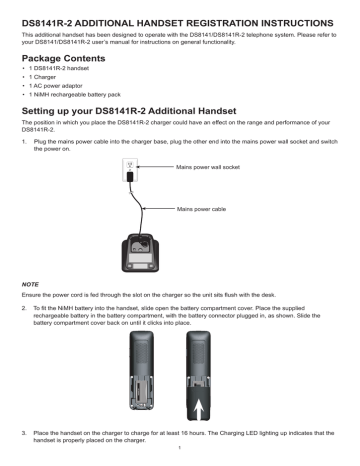
DS8141R-2 ADDITIONAL HANDSET REGISTRATION INSTRUCTIONS This additional handset has been designed to operate with the DS8141/DS8141R-2 telephone system. Please refer to your DS8141/DS8141R-2 user’s manual for instructions on general functionality. Package Contents • 1 DS8141R-2 handset • 1 Charger • 1 AC power adaptor • 1 NiMH rechargeable battery pack Setting up your DS8141R-2 Additional Handset The position in which you place the DS8141R-2 charger could have an effect on the range and performance of your DS8141R-2. . Plug the mains power cable into the charger base, plug the other end into the mains power wall socket and switch the power on. Mains power wall socket Mains power cable NOTE Ensure the power cord is fed through the slot on the charger so the unit sits flush with the desk. 2. To fit the NiMH battery into the handset, slide open the battery compartment cover. Place the supplied rechargeable battery in the battery compartment, with the battery connector plugged in, as shown. Slide the battery compartment cover back on until it clicks into place. 3. Place the handset on the charger to charge for at least 16 hours. The Charging LED lighting up indicates that the handset is properly placed on the charger. Registering an Additional Handset The additional handset must be registered to the telephone base before use. To register a cordless handset to your DS8141/DS8141R-2, there are two options, either via the automatic registration process or through the handset menu as detailed below. Easy registration for additional handset . Make sure the handset is out of the telephone base or charger and shows Press and hold PAGE button on BASE before you begin registration. 2. When the handset shows Put handset on BASE to register, press and hold on the telephone base, and then put the handset you wish to register on the telephone base cradle, not the charger. 3. The handset displays Registering handset... and the telephone base screen displays Registering... Please wait. It takes about 90 seconds to complete the registration process. The screen displays HANDSET X Registered (X represents the registered handset number assigned automatically), and beeps when the registration is complete. If registration fails, the system will automatically try to register again. If it fails after the third try, the handset displays Registration failed, then Put handset on BASE to register. The telephone base screen displays Registration failed and then returns to the idle screen. This may take up to 5 minutes to occur. When the handset displays Put handset on BASE to register, please start again from Step 1 above. Register an additional handset through the menu . Press MENU on the handset in idle mode to enter the main menu. 2. Press or to highlight Settings, then press SELECT. 3. Press or to highlight Register, then press SELECT. 4. The display will show Press and hold PAGE button on BASE. 5. Press and hold on the telephone base, the handset display will show Registering handset.... 6. The handset will return to idle mode if the registration is successful. If registration fails, please try again from step 1 or follow the follow the automatic registration procedure as above. NOTES . Additional handsets are assigned numbers in the sequential order they are registered. 2. You cannot register a handset if any other system handset is in use. 3. If you try to register more than 4 handsets to the telephone base, the telephone base shows Registration slots are full and sounds 2 beeps. If you have any problems with your phone, refer to the TROUBLESHOOTING section of your DS8141/ DS8141R-2 User’s manual. FOR MORE INFORMATION CALL (852) 2667 7433.
advertisement
* Your assessment is very important for improving the workof artificial intelligence, which forms the content of this project