Memorex MDF8402-DWD User guide
Add to my manuals
87 Pages
Memorex MDF8402-DWD is an 8” digital photo frame that allows you to view your favorite photos and videos with ease. It features a high-resolution LCD screen that delivers stunning image quality, and it supports a variety of memory card formats, including SD, MMC, MS, xD, and CF cards. You can also connect the photo frame to your computer via USB to transfer photos and videos, or you can use the built-in speakers to listen to music or watch videos with audio.
advertisement
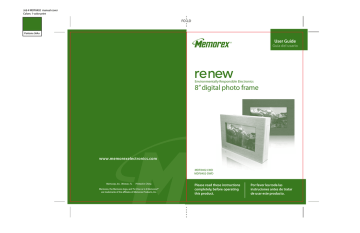
Job # MDF8402 manual cover
Colors: 1-color print
Pantone 364u
FO LD
Environmentally Responsible Electronics
8” digital photo frame
User Guide
Guía del usario www.memorexelectronics.com
Memcorp, Inc. Weston, FL Printed in China
Memorex, the Memorex logo, and "Is it live or is it Memorex?" are trademarks of the affiliates of Memorex Products, Inc.
MDF8402-LWD
MDF8402-DWD
Please read these instructions completely, before operating this product.
Por favor lea toda las instruciones antes de tratar de usar este producto.
SAFETY PRECAUTIONS
CAUTION
RISK OF ELECTRIC SHOCK
DO NOT OPEN
CAUTION: TO REDUCE THE RISK OF ELECTRIC SHOCK,
DO NOT REMOVE COVER (OR BACK). NO USER-
SERVICEABLE PARTS INSIDE. REFER SERVICING TO
QUALIFIED SERVICE PERSONNEL.
DANGEROUS VOLTAGE:
The lightning flash with arrowhead symbol within an equilateral triangle is intended to alert the user to the presence of uninsulated dangerous voltage within the product’s enclosure that may be of sufficient magnitude to constitute a risk of electric shock to persons.
ATTENTION:
The exclamation point within an equilateral triangle is intended to alert the user to the presence of important operating and maintenance (servicing) instructions in the literature accompanying the appliance.
FCC WARNING:
This equipment may generate or use radio frequency energy. Changes or modifications to this equipment may cause harmful interference unless the modifications are expressly approved in the instruction manual. The user could lose the authority to operate this equipment if an unauthorized change or modification is made.
ATTENTION:
POUR ÉVITER LES CHOC ÉLECTRIQUES, INTRODUIRE LA LAME LA
PLUS LARGE DE LA FICHE DANS LA BORNE CORRESPONDANTE DE
LA PRISES ET POUSSER JUSQU’AU FOND.
1
SAFETY PRECAUTIONS
INFORMATION:
This equipment complies with Class B digital device regulations.
This equipment generates, uses and can radiate radio frequency energy and, if not installed and used in accordance with the instructions, may cause harmful interference to radio communications. However, there is no guarantee that interference will not occur in a particular installation. If this equipment does cause harmful interference to radio or television reception, which can be determined by turning the equipment off and on, the user is encouraged to try to correct the interference by one or more of the following measures:
• Reorient or relocate the receiving antenna.
• Increase the separation between the equipment and receiver.
• Connect the equipment into an outlet on a circuit different from that to which the receiver is connected.
• Consult the dealer or an experienced radio/TV technician for help.
WARNING: TO PREVENT FIRE OR SHOCK
HAZARD, DO NOT EXPOSE THIS UNIT TO RAIN
OR MOISTURE.
SURGE PROTECTORS:
It is recommended to use a surge protector for AC connection.
Lightning and power surges ARE NOT covered under warranty for this product.
This Class B digital apparatus complies with Canadian
ICES-003.
Cet appareil numérique de la classe B est conforme à la norme NMB-003 du Canada.
2
Dear Customer:
Selecting fine audio and video equipment such as the unit you’ve just purchased is only the start of your musical enjoyment. Now it’s time to consider how you can maximize the fun and excitement your equipment offers. This manufacturer and the Electronic Industries Association’s Consumer Electronics Group want you to get the most out of your equipment by playing it at a safe level. One that lets the sound come through loud and clear without annoying blaring or distortion-and, most importantly, without affecting your sensitive hearing.
Sound can be deceiving. Over time your hearing “comfort level” adapts to higher volumes of sound. So what sounds “normal” can actually be loud and harmful to your hearing. Guard against this by setting your equipment at a safe level
BEFORE your hearing adapts.
To establish a safe level:
• Start your volume control at a low setting.
• Slowly increase the sound until you can hear it comfortably and clearly, and without distortion.
Once you have established a comfortable sound level:
• Set the dial and leave it there.
Taking a minute to do this now will help to prevent hearing damage or loss in the future. After all, we want you listening for a lifetime.
We Want You Listening For A Lifetime
Used wisely, your new sound equipment will provide a lifetime of fun and enjoyment. Since hearing damage from loud noise is often undetectable until it is too late, this manufacturer and the Electronic Industries Association’s Consumer
Electronics Group recommend you avoid prolonged exposure to excessive noise.
This list of sound levels is included for your protection.
Decibel
Level Example
Quiet library, soft whispers
Living room, refrigerator, bedroom away from traffic
Light traffic, normal conversation, quiet office
30
40
50
60
70
80
Air conditioner at 20 feet, sewing machine
Vacuum cleaner, hair dryer, noisy restaurant
Average city traffic, garbage disposals, alarm clock at two feet
THE FOLLOWING NOISES CAN BE DANGEROUS UNDER
CONSTANT EXPOSURE:
90
100
120
140
Subway, motorcycle, truck traffic, lawn mower
Garbage truck, chain saw, pneumatic drill
Rock band concert in front of speakers, thunderclap
Gunshot blast, jet engine
180 Rocket launching pad
Information courtesy of the Deafness Research Foundation.
3
C
A
T
R
S
O
S
N
I C
I N
EIA
EST. 1924
O
D
C I A T
I
U
S
O
T
R
N
We
Want You
LISTENING
For A Lifetime
MAIN UNIT
LOCATION OF CONTROLS
1
2
3
4
6
7
5
8
9
10
11
12
13
1. DC 12V IN Jack
(Under Cover)
(AC ADAPTER PART NO. LIGHT
WOOD (LWD) 295-04985-E010, DARK
WOOD (DWD) 295-04985-E000*)
2. USB Jack
(Under Cover)
(USB CABLE PART NO. LIGHT
WOOD (LWD) 337-01000-E052, DARK
WOOD (DWD) 337-01000-E050*)
3. Screen
4. Headphones Jack
(Under Cover)
5. Remote Sensor
6. SD/MMC/MS/xD Card Slot
(Under Cover)
7. CF Card Slot
(Under Cover)
4
8. Navigation † Button
9. Navigation π Button
10. ENTER/PLAY Button
11. Wall Mount Hole
12. Speakers
13. Stand
14. Navigation ®/
VOLUME + Button
15. Navigation √/
VOLUME - Button
16. EXIT/CANCEL Button
17. Wall Mount Hole
18. Power Switch
*Consumer Replaceable Part
(See page 21 to order.)
14
15
16
17
18
LOCATION OF CONTROLS (CONTINUED)
REMOTE
7
1 8
2
3
4
5
6
9
10
11
12
13
14
1. MUTE Button
2. Navigation √/VOLUME - Button
3. Navigation π Button
4. Navigation † Button
5. MENU Button
6. EXIT Button
7. Remote Transmitter (Top of Unit)
8. TIME Button
9. Navigation ®/ VOLUME + Button
10. ENTER/PLAY Button
11. ROTATE Button
12. ZOOM IN Button
13. ZOOM OUT Button
14. Battery Compartment (Rear of Unit)
REMOTE PART NO. LIGHT WOOD (LWD) 239-04421-E000,
DARK WOOD (DWD) 239-04421-E001*
*Consumer Replaceable Part (See page 21 to order.)
5
POWER SOURCE
AC CONNECTION
Insert the small end of the AC adapter into the DC 12V IN jack (located under the left cover on the side of this unit). Connect the other end to a wall outlet having 120V AC,
60 Hz.
AC Adapter, DC 12V Z
NOTES:
• Remove both the DC plug and the AC-
IN plug to disconnect the AC adapter when not in use.
To DC 5V IN Jack
• Only use the supplied AC adapter which has the following specs: DC 12V Z
REMOTE BATTERY INSTALLATION
1.
Remove the Battery Compartment by pressing in on the tab and then sliding the compartment out.
2.
Install a CR2025 battery, paying attention to the polarity diagram in the Battery
Compartment (positive side up).
3.
Replace the Battery Compartment.
BATTERY PRECAUTIONS
Follow these precautions when using batteries in this device:
1. Warning–Danger of explosion if batteries are incorrectly replaced.
Replace only with the same or equivalent type.
2. Use only the size and type of batteries specified.
3. Be sure to follow the correct polarity when installing the batteries as indicated next to the battery compartments. A reversed battery may cause damage to the device.
4. If the device is not to be used for a long period of time, remove the batteries to prevent damage or injury from possible battery leakage.
5. Do not try to recharge a battery not intended to be recharged; it can overheat and rupture. (Follow battery manufacturer’s directions.)
6
OPTIONAL FEATURES
HEADPHONES JACK (UNDER LEFT COVER)
For private listening, plug headphones into this jack. The speakers will be disconnected when a plug is inserted into this jack.
WALL MOUNT HOLES (2) (REAR OF UNIT)
If desired, the digital frame can be mounted onto a wall. Simply hang using the Wall Mount holes, as you would hang an ordinary photo frame or painting.
STAND (REAR OF UNIT)
To use the stand, lift the stand up and then rotate counterclockwise until it is in position. When viewing photos vertically, it is recommended that you gently pull the stand back a little further to ensure that the frame is stable.
7
GETTING STARTED
USING A MEMORY CARD
You can access media files from an external memory card as described below. This unit accepts memory cards up to these sizes: SD up to 2GB, MMC up to 1GB, MS up to 1GB, xD up to 1GB and CF up to 2GB.
1
TO INSERT A MEMORY
CARD: This unit can support SD
(Secure Digital), MMC
(MultiMedia Card), MS (Memory
Stick), xD or CF (CompactFlash) memory cards.
Simply insert the SD, MMC, MS or xD card into the top Card Slot located under the right cover of the unit, with the card facing towards the rear of the unit
(as shown).
Insert the CF card in the same manner, but using the bottom
Card Slot.
2
TO REMOVE A MEMORY
CARD: Slide the Power switch on the rear of this unit to turn it off. With the power off, remove the memory card by pulling it out gently. You may need to wiggle it back and forth to dislodge it from the frame.
Please place under 300 photo files on the memory card, otherwise some photos may not appear in the frame.
8
GETTING STARTED (CONTINUED)
COPYING MEDIA FILES FROM YOUR COMPUTER
You can also copy media files directly from your computer to this digital frame using a USB cable.
USB cable
USB jack
Computer
1. Connect this unit to an AC power source, as shown on page 6, and turn this unit on by sliding the Power switch on the rear of the unit.
This unit will either show the Main menu or automatically start showing a photo Slideshow (if the Auto Play option in the Setup menu is set to
ON). If the unit is in Slideshow mode, press the EXIT button twice to exit and access the Main menu.
2. Connect the USB cable to the USB jack located under the left cover of this unit and connect the other end to your computer (as shown).
3. On your computer, double-click My Computer. This unit will appear as a removable drive named “Memorex”.
4. Navigate to the media files that you want to copy. Then, drag and drop them to the “Memorex” drive. (Refer to the owners manual accompanying your computer for more information on copying files.)
NOTES:
• If a memory card is inserted (as shown on the previous page) and is selected as the Select Card option in the Setup menu (as shown on page 19), the memory card, not this unit, will appear as a removable drive in Step 3.
• You can also copy files from the digital frame or external memory card to your computer, if desired.
9
OPERATION
SETTING THE TIME AND DATE
1 2
2
1
3
Slide the Power switch on the rear of this unit to turn it on.
This unit will either show the Main
1 1
Auto Play option in the Setup menu is set to ON).
Press the TIME button to access the clock/calendar page.
Press the ENTER/PLAY button 1 to start setting the time and date.
Use the Navigation π, † buttons 2 to set the current hour (make sure to set the correct AM/PM setting if you selected the 12 Hour mode in the Time Mode Setup option).
Press the Navigation ® button 2 to select the minutes. Use the
Navigation π, † buttons 2 to set the current minutes.
Repeat to set the month, day and year.
To save your setting press ENTER/
PLAY button 1, then press EXIT button 3 return to main menu.
ACCESSING THE CLOCK/CALENDAR PAGE
1 2
The clock/calendar page will automatically appear after one minute of inactivity. You can also press the TIME button at any time
To exit and return to the Main menu, press the EXIT button.
1 1
10
OPERATION (Continued)
BASIC PHOTO PLAYBACK (Supported format: JPEG)
1 2
1
2
Slide the Power switch on the rear of this unit to turn it on.
1 1 menu or automatically start showing a photo Slideshow (if the
Auto Play option in the Setup menu is set to ON).
If the unit is in Slideshow mode, press the EXIT button twice to exit and access the Main menu.
3
Select Photo using the Navigation
√
, ®, π, † buttons 1; then press the ENTER/PLAY button 2 to enter the Photo Thumbnail view.
Select the desired photo, or page of photos, to view using the
Navigation √, ®, π, † buttons
1
; then press the ENTER/PLAY button 2 again to playback the selected photo. Press the
ENTER/PLAY button 2 again to begin a Slideshow of all photos from the selected media source.
To stop playback and return to the
Photo Thumbnail view, press the
EXIT button 3. Press again to exit to the Main menu.
11
ZOOM
1
2
4
OPERATION (Continued)
ROTATE
2
3
1
While viewing a photo (see the previous page), press the ZOOM
IN button 1; the unit will zoom x2.
Repeatedly press to zoom up to x13.
Use the Navigation √,®,π,† buttons 2 to move the photo on the screen.
Press the ZOOM OUT button 3 to zoom back out of the photo.
To exit Zoom mode and return to normal photo playback, press the
EXIT button 4.
SKIP
1
While viewing a photo (see the previous page), press the ROTATE button to rotate the photo 90 degrees clockwise. Repeat to
1 1
While viewing a photo (see the previous page), press the
Navigation √ and/or ® next picture.
button to skip to the previous or
12
OPERATION (Continued)
PHOTO “FAVORITES” PLAYBACK
1
1
2
2
3
2
1
While in Photo Thumbnail view (see page 11), select a photo to add to your Favorites using the Navigation
√
, ®, π, † buttons 1. Then press the ZOOM IN button 2 to confirm; a red frame will appear around the selected photo.
NOTE: To deselect the photo, simply press the ZOOM IN button again.
3
2
1
Press the EXIT button 1 to exit to the Main menu.
Select Favorites using the
Navigation √, ®, π, † buttons 2; then press the ENTER/PLAY button 3 to enter the Favorites menu.
4
1
2
In the Favorites menu, you have the option of selecting to view your
Favorites in Landscape or
Portrait mode. Press the
ENTER/PLAY button 1 to select
Direction. Then, press the Navigation
√
, ®, π, † buttons 2 to select between Landscape and Portrait; then press the ENTER/PLAY button
1 again to confirm.
Once you have chosen the viewing mode (if desired), select Play using the Navigation π, † buttons 1; then press the ENTER/PLAY button 2 to confirm and start playback of your
Favorites. OR To exit the Favorites menu and return to the Main menu, select Exit using the Navigation π,
† buttons 1; then press the
ENTER/PLAY button 2 to confirm.
NOTE: You can also press the EXIT button to exit the Favorites menu.
TO CLEAR THE FAVORITES PLAY LIST: In Photo Thumbnail view, press the
ROTATE button; a pop-up window will appear. Select “No” (to NOT clear the
Favorites) or “Yes” (to clear the Favorites) using the Navigation √, ® buttons; then press the ENTER/PLAY button to confirm.
13
OPERATION (Continued)
BASIC MUSIC PLAYBACK (Supported format: MP3)
1 2
1
2
Slide the Power switch on the rear of this unit to turn it on.
This unit will either show the Main
1 showing a photo Slideshow (if the
Auto Play option in the Setup menu is set to ON).
If the unit is in Slideshow mode, press the EXIT button twice to exit and access the Main menu.
3
Select Music using the Navigation √,
®
, π, † buttons 1; then press the
ENTER/PLAY button 2 to enter the
Music menu. Select the desired MP3 to listen to using the Navigation π,
† buttons 1; then press the
ENTER/PLAY button 2 again to confirm. Playback will begin with the
MP3 that you selected. To stop playback and return to the Main menu, press the EXIT button 3.
ADJUSTING THE VOLUME
1
1 2
2
1
2 3
To adjust the main volume:
Press the Navigation √/VOLUME
- 1 and/or Navigation ®/VOLUME
+ 2 button to increase and/or decrease the volume.
To mute the main volume:
Press the MUTE button 1. Press this button again, or either of the
Navigation √/VOLUME - 2 and/or
Navigation ®/VOLUME + 3 buttons to unmute.
NOTES:
• See page 19 to select a Play Mode (i.e. Repeat All, etc.).
• You can pause playback at anytime by pressing the ENTER/PLAY button; the Pause icon will appear on screen and the file will remain paused until the button is pressed again.
• You can use the Navigation π , † buttons to skip to the previous or next MP3 file.
14
OPERATION (Continued)
BASIC VIDEO PLAYBACK (Supported format: MOV)
Video: Compress type: MPEG-4 Video Frame Rate: 30fps
Dimensions: 352 x 288 CIF
Audio: µ-Law 2:1 or A-Law 2:1
1 2
1
2
Slide the Power switch on the rear of this unit to turn it on.
1 1 menu or automatically start showing a photo Slideshow (if the
Auto Play option in the Setup menu is set to ON).
If the unit is in Slideshow mode, press the EXIT button twice to exit and access the Main menu.
ADJUSTING THE VOLUME
1
1 2
3
Select Movie using the Navigation √,
® , π, † buttons 1; then press the
ENTER/PLAY button 2 to enter the
Movie menu. Select the desired video to watch using the Navigation √, ®,
π , † buttons 1; then press the
ENTER/PLAY button 2 again to confirm. Playback will begin with the video file that you selected. Press
ENTER/PLAY button 2 to pause the video, press again to resume playback. To stop playback and return to the Movie menu, press the EXIT button 3. Press again to exit to the
Main menu.
2
1
2 3
To adjust the main volume:
Press the Navigation √/VOLUME
- 1 and/or Navigation ®/VOLUME
+ 2 button to increase and/or decrease the volume.
15
To mute the main volume:
Press the MUTE button 1. Press this button again, or either of the
Navigation √/VOLUME - 2 and/or
Navigation ®/VOLUME + 3 buttons to unmute.
OPERATION (Continued)
DELETING A FILE
1 2
1
2
3
Slide the Power switch on the rear of this unit to turn it on.
1 1 menu or automatically start showing a photo Slideshow (if the
Auto Play option in the Setup menu is set to ON).
If the unit is in Slideshow mode, press the EXIT button twice to exit and access the Main menu.
Select Folder using the Navigation
√
, ®, π, † buttons 1; then press the ENTER/PLAY button 2 to enter the Folder menu.
Select the desired file to delete using the Navigation π, † buttons
1
. Then press the Navigation √ button 1; a pop-up menu will appear.
Select “No” (to NOT delete the file) or “Yes” (to delete the file) using the Navigation √, ® buttons
1
; then press the ENTER/PLAY button 2 again to confirm.
To return to the Main menu, press the EXIT button 3.
NOTES:
• You can only delete or copy a file, not a folder. If you have selected a folder, pressing the Navigation ® button will enter the directory and pressing the Navigation √ button will exit the directory.
• Copying or deleting a file will also clear your Favorites play list.
16
OPERATION (Continued)
COPYING A FILE
1 2
1
2
Slide the Power switch on the rear of this unit to turn it on.
1 1 menu or automatically start showing a photo Slideshow (if the
Auto Play option in the Setup menu is set to ON).
If the unit is in Slideshow mode, press the EXIT button twice to exit and access the Main menu.
3
Select Folder using the Navigation
√
, ®, π, † buttons 1; then press the ENTER/PLAY button 2 to enter the Folder menu.
Select the desired file to copy using the Navigation π, † buttons
1
. Then press the Navigation ® button 1; a pop-up menu will appear.
Select “No” (to NOT copy the file) or “Yes” (to copy the file) using the
Navigation √, ® buttons 1; then press the ENTER/PLAY button 2 again to confirm.
To return to the Main menu, press the EXIT button 3.
NOTES:
• While copying a file, if more than one target media (media to copy to) is available, select the target media when prompted by the pop-up window to do so.
• If the target media is full, "Disk is Full" will appear.
• While copying a file, if there is already a file with the same name on the target media, a “Would you like to replace the existing file?” pop-up window will appear. Select “No” (to NOT replace the file by cancelling the copy request) or “Yes” (to replace the file) using the Navigation √, ® buttons; then press the ENTER/PLAY button again to confirm.
• You can only delete or copy a file, not a folder. If you have selected a folder, pressing the Navigation ® button will enter the directory and pressing the Navigation √ button will exit the directory.
• Copying or deleting a file will also clear your Favorites play list.
17
OPERATION (Continued)
SETUP MENU
The Setup menu lets you customize this digital frame by allowing you to select the source for your media files, set the effects between your photos, adjust the speed of the Slideshow and more!
Use the following instructions to navigate and change the options which are described on the following page.
1. Slide the Power switch on the rear of this unit to turn it on.
This unit will either show the Main menu or automatically start showing a photo Slideshow (if the Auto Play option in the Setup menu is set to ON).
If the unit is in Slideshow mode,
2
1
3 press the EXIT button 1 twice to exit and access the Main menu.
2. Select Setup using the Navigation
√
, ®, π, † buttons 2; then press the ENTER/PLAY button 3 to enter the Setup menu. (NOTE: You can also access the Setup menu at any time by pressing the MENU button.)
3. Use the Navigation π,† buttons 2 to select one of the Setup options (i.e. “Select Card”) on the two available pages of options, then press the ENTER/PLAY button 3 to select it; the option will be highlighted in blue.
4. Use the Navigation π,† buttons 2 to change the desired option setting (i.e. choose between SD/MMC, Internal Flash, etc.), then press the ENTER/PLAY button 3 to make the change.
5. Exit by pressing the EXIT button 1. (NOTE: You can also exit by selecting the Exit Setup option.)
CONTINUED ON THE NEXT PAGE
18
OPERATION (Continued)
SETUP OPTIONS
Select Card: Use this Setup option to select the source for your media files.
Choose from Internal Flash, as well as any external media inserted (i.e.
SD/MMC).
Photo Mode: Use this Setup option to select the mode in which the photos will be displayed. Choose from Full (which will stretch the picture to fill the screen) or Normal (which will display the photo with its original proportions).
Slide Effect: Use this Setup option to select the transition effect between your slides. Choose from Split Out, Split In, Cut Out, Cut In, Wrap Left, Wrap
Right, Wrap Up, Wrap Down or Random (will randomly select among the other modes to transition between the photos).
Slide Speed: Use this Setup option to select the speed for your Slideshow.
Choose from Slow, Medium or Fast.
Auto Play: Use this Setup option to choose whether your frame will automatically start showing a photo Slideshow after being turned on. Choose to set Auto Play to ON or OFF.
Music Mode: Use this Setup option to select a Play mode when listening to
MP3s on this unit. Choose from Repeat All (will repeat all of the files from the selected media source continuously until you exit the Music menu), Repeat
One (will repeat the selected file continuously until you exit the Music menu) or Repeat Off (for Normal Music playback).
Background Music: Use this Setup option to choose whether your frame will play background music while viewing a Slideshow. Choose to set
Background Music to ON or OFF. The volume of the Background music can be adjusted in the same way as normal music playback (see page 14).
Brightness: Use this Setup option to adjust the brightness of the screen.
Choose from 00% to 100%.
Time Mode: Use this Setup option to set the internal clock to 12 or 24 hour mode. Choose from 12 Hour or 24 Hour.
Language: Use this Setup option to select the desired language for the menus. Choose from English, Spanish or French.
19
TROUBLESHOOTING GUIDE
If you experience a problem with this unit, check the chart below before calling for service.
SYMPTOM
Main unit, no power.
Remote, no power.
No photos in frame.
Computer does not recognize frame as a
Removable Disk.
CAUSE
AC adapter is not connected.
Battery not inserted or
SOLUTION
Connect AC adapter as shown on page 6.
Insert battery correctly inserted incorrectly.
as shown on page 6.
No photos are present in Copy files onto the frame
Internal Flash or external media source.
or insert external media source, see pages 8 & 9.
USB cable not connected securely.
Frame is not turned on.
Secure USB cable connection.
Turn on frame using the Power switch on the rear of the frame.
20
SPECIFICATIONS
GENERAL:
Power Source ...........................AC Adapter, DC 12V Z
Weight..........................................................................2 Lbs
Dimensions ...........................6.9" (H) x 9.9" (W) x 1.75" (D)
Weight and dimensions are approximate.
Resolution.............................................................800 x 480
Internal Memory ........................................................128MB
Speaker.................................................................2 x 0.6 W
Specifications are subject to change without notice.
FOR ADDITIONAL SET-UP OR OPERATING ASSISTANCE, PLEASE VISIT
OUR WEBSITE AT:
WWW.MEMOREXELECTRONICS.COM
OR CONTACT CUSTOMER SERVICE AT 1-800-919-3647.
PLEASE KEEP ALL PACKAGING MATERIAL FOR AT LEAST 90 DAYS IN
CASE YOU NEED TO RETURN THIS PRODUCT TO YOUR PLACE OF
PURCHASE OR MEMOREX.
FOR CONSUMER REPLACEABLE PART(S), SEE PART NUMBER(S) ON
PAGES 4 AND 5 AND THEN CONTACT FOX INTERNATIONAL
AT 1-800-321-6993.
21
MEDIDAS DE SEGURIDAD
CUIDADO
RIESGO DE DESCARGA
ELÉCTRICA. NO ABRIR
A D V E R T E N C I A : Para reducir el riesgo de descargas eléctricas no saque la cubierta o la tapa posterior. Allí no se encuentran partes que puedan ser reparadas por el usuario.
Lleve su unidad a un Centro de Servicio A u t o r i z a d o .
ADVERTENCIA: La figura de la flecha con forma de rayo dentro de un triángulo está hecho para alertar al usuario de la presencia de cables sin aislar de "voltaje peligroso" dentro del gabinete, de tal magnitud que puede causar un riesgo de descarga eléctrica a las personas.
ADVERTENCIA: El signo de exclamación dentro de un triángulo está hecho para alertar al usuario de la existencia de instrucciones importantes tanto de servicio como de funcionamiento y mantenimiento que vienen con la unidad.
AVISO DE LA F C C :
Este equipo genera o puede usar energía de frecuencia radial. Cualquier cambio o modificación al equipo, puede causar interferencia nociva, a menos que estas modificaciones esten expresamente indicadas en el manual de instrucciones. El usuario puede perder el derecho de operar este equipo si efectuara un cambio o modificación no autorizadas.
AT T E N T I O N :
POUR ÉVITER LES CHOC ÉLECTRIQUES, INTRODUIRE LA LAME LA
PLUS LARGE DE LA FICHE DANS LA BORNE CORRESPONDANTE DE
L A PRISES ET POUSSER JUSQU’AU FOND.
1
MEDIDAS DE SEGURIDAD
I N F O R M A C I Ó N :
Este equipo cumple con aparato digital de Clase B r e g u l a c i o n e s .
Este equipo genera, usa y puede irradiar energía de radiofrecuencia y, si no se instala y usa conforme a las instrucciones, puede generar interferencia dañina con las radiocomunicaciones. Sin embargo, no hay garantía de que no habrá interferencia en una instalación p a r t i c u l a r. Si este equipo llegara a causar interferencia dañina con la recepción de radio o televisión, lo cual se puede determinar encendiendo y apagando el equipo, le pedimos que intente corregir la interferencia con las siguientes medidas:
• Reoriente o reubique la antena receptora.
• Incremente la distancia entre el equipo y el receptor.
• Conecte el equipo a un contacto eléctrico que esté en un circuito distinto al que está conectado el receptor.
• Consulte al vendedor o a un técnico de radio y televisión con e x p e r i e n c i a .
ADVERTENCIA: PA R A E V I TAR LOS PELIGROS DE
E L E C T R O C U TA M I E N TO O INCENDIO, NO EXPONGA E S T E
A PA R ATO A L A L L U V I A O HUMEDAD.
PROTECTORES DE OLEADA:
Se recomienda para utilizar un protector de oleada para la conexión de la CA. Las oleadas del relámpago y de la energía no se cubren bajo garantía para este producto.
Este aparato digital de Clase B cumple con la norma
ICES-003 de Canadá.
Cet appareil numérique de la classe B est conforme à la norme NMB-003 du Canada.
2
Estimado Cliente:
En el momento en que seleccionó un equipo de tan alta tecnología como el que usted acaba de comprar, su entretenimiento musical recién comenzó. Ahora es tiempo de pensar en cómo puede optimizar el entretenimiento que su equipo le ofrece. Este fabricante y la Asociación de
Industrias Electrónicas del Grupo de Consumidores Electrónicos desean que usted obtenga el mejor resultado de su equipo, usándolo a un nivel seguro como es escuchar un sonido claro y sonoro, sin distorsión y, sobre todo, sin que afecte su sentido auditivo. El sonido es engañoso, ya que con el tiempo su nivel de audición puede adaptarse a escuchar sólo en volumen alto, resultando en un serio daño a su sentido auditivo. Protéjase contra este daño innecesario ajustando el volumen de su equipo a un nivel bajo antes de acostumbrarse a escuchar siempre la música a un volumen alto.
Para establecer un nivel auditivo seguro:
•
• Ponga el control de volumen en posición baja.
Lentamente aumente el nivel hasta que escuche el sonido de manera clara y confortable, sin distorsión.
•
Una vez que establece el nivel de audición confortable:
Deje fijo el control de volumen en dicho nivel.
Eso le tomará tan solo un minuto, y le ayudará a prevenir la pérdida del oído en el futuro.
Nosotros deseamos que usted pueda oír durante toda su vida
Si sabe usar su equipo, éste le proveerá mucho tiempo de satisfacción y entretenimiento.
Debido a que el daño causado al oído es imperceptible hasta que ya es muy tarde, el fabricante y la Asociación de Industrias Electrónicas recomiendan que evite la exposición prolongada a ruidos excesivos. La lista que le damos a continuación le servirá de guía:
9 0
1 0 0
1 2 0
1 4 0
1 8 0
Metro, motocicletas, tráfico de camiones, podadora de césped.
Camión de basura, sierra eléctrica, perforadora n e u m á t i c a .
Concierto de rock frente a las bocinas, ruido de truenos.
Sonido de disparo, motor de avión.
Lanzamiento de una nave espacial.
Esta información fue proporcionada gratuitamente por la Fundación de
Investigación de la Sordera. (sólo válido en Estados Unidos de América)
3
UBICACIÓN DE LOS CONTROLES
UNIDAD
PRINCIPAL
3.
4.
5.
6.
1.
2.
Entrada CC de 12V (Debajo de la Tapa)
(ADAPTADOR CA–PIEZA NO.
MADERA CLARA (LIGHT
WOOD–LWD) 295-04985-E010,
MADERA OSCURA (DARK WOOD-
–DWD) 295-04985-E000*)
Entrada para USB
(Debajo de la Tapa)
(CABLE USB–PIEZA NO. MADERA
CLARA (LIGHT WOOD–LWD) 337-
01000-E052, MADERA OSCURA
(DARK WOOD–DWD) 337-01000-
E050*)
Pantalla
Entrada para Auriculares
(Debajo de la Tapa)
Sensor Remoto
Ranura para Tarjeta SD/MMC/MS/xD
(Debajo de la Tapa)
7.
8.
9.
Ranura para Tarjeta CF
(Debajo de la Tapa)
Botón de Navegación †
Botón de Navegación π
10. Botón ENTRAR/ REPRODUCIR
(ENTER/PLAY)
11. Orificio para Montaje en Pared
12. Altavoces
13. Soporte
14. Botón de Navegación ®/VOLUMEN
(VOLUME) +
15. Botón de Navegación √/VOLUMEN
(VOLUME) -
16. Botón SALIR/CANCELAR
(EXIT/CANCEL)
17. Orificio para Montaje en Pared
18. Interruptor Encendido/Apagado (Power)
4
*Pieza Reemplazable por el Consumidor
(Vea la página 21 para ordenar)
UBICACIÓN DE LOS CONTROLES (CONTINÚA)
CONTROL REMOTO
1. Botón de MUDO (MUTE)
2. Botón de Navegación √/VOLUMEN (VOLUME) -
3. Botón de Navegación π
4. Botón de Navegación †
5. Botón de MENÚ (MENU)
6. Botón SALIR (EXIT)
7. Transmisor Remoto (Parte Superior de la Unidad)
8. Botón de HORA (TIME)
9. Botón de Navegación ®/ VOLUMEN (VOLUME) +
10. Botón de ENTRAR/REPRODUCIR (ENTER/PLAY)
11. Botón de ROTAR (ROTATE)
12. Botón de ACERCAR (ZOOM IN)
13. Botón de ALEJAR (ZOOM OUT)
14. Compartimiento de la Pila (Parte Trasera de la Unidad)
CONTROL REMOTO- PIEZA NO. MADERA CLARA (LIGHT WOOD-
LWD) 239-04421-E000, MADERA OSCURA (DARK WOOD- DWD)
239-04421-E001*
*Pieza Reemplazable por el Consumidor
(Vea la página 21 para ordenar)
5
FUENTE DE ALIMENTACIÓN
CONEXIÓN A CORRIENTE ELÉCTRICA
Inserte el extremo pequeño del adaptador
CA en la entrada de 12VCD (ubicada debajo de la tapa izquierda en la parte lateral de esta unidad). Conecte el otro extremo al contacto eléctrico de 120VCA, 60 Hz.
Contacto eléctrico
Adaptador CA, 12VCD Z
NOTAS:
• Cuando no utilice la unidad, desconecte
•
Enchufe del adaptador CA el adaptador de corriente alterna de ambos lados.
Use únicamente un adaptador de corriente alterna incluido, que posea las siguientes especificaciones: 12VCD Z
I N S TALACIÓN DE LAS PILAS EN EL C O N T R O L R E M O TO
1 .
2 .
3 .
Quite la tapa del compartimiento ejerciendo presión en la pestaña y deslizándola.
Introduzca una pila CR2025, poniendo atención al diagrama de polaridad en el compartimiento de pila (el lado positivo hacia arriba).
Coloque nuevamente el compartimiento de Pila.
CUIDADO DE LAS PILAS
Cuando use pilas, tome las siguientes precauciones:
1. Advertencia: Existe riesgo de explosión si la pila se reemplaza de modo incorrecto. Reemplácela sólo con una del mismo tipo o equivalente.
2. Use únicamente el tamaño de pila que indica el fabricante.
3. Asegúrese de seguir la polaridad indicada en el compartimiento cuando coloque la misma. De no hacerlo, la unidad podría dañarse.
4. Si no va a utilizar su unidad por un período de tiempo prolongado, saque la pila para evitar que se oxide y se dañen las terminales.
5. Nunca intente recargar pilas que no han sido fabricadas para este fin, ya que pueden recalentarse y reventar (Siga las indicaciones del fabricante de las pilas).
6
FUNCIONES OPCIONALES
ENTRADA PARA AURICULARES
(DEBAJO DE LA TAPA IZQUIERDA)
Para escuchar el sonido de manera privada, conecte los auriculares en esta entrada. Los altavoces de desconectarán cuando se inserte un enchufe a este conector.
ORIFICIOS PARA MONTAJE EN PARED (2)
(PARTE TRASERA DE LA UNIDAD)
Si así lo desea puede montar el marco digital sobre la pared.
Simplemente cuélguelo utilizando los orificios para Montaje en Pared, de la misma forma que colgaría un un marco para fotos común o un cuadro.
SOPORTE (PARTE TRASERA DE LA UNIDAD)
Para utilizar el soporte, levántelo y luego gírelo hacia la derecha hasta que quede en posición. Se recomienda que al visualizar fotografías de manera vertical lo empuje cuidadosamente un poco para asegurar que se mantiene estable.
7
INTRODUCCIÓN
UTILIZACIÓN DE LA TARJETA DE MEMORIA
Podrá acceder a los archivos multimedia desde una tarjeta de memoria externa según se explica a continuación. Esta unidad admite como máximo los siguientes tamaños de tarjetas de memoria: SD hasta 2GB, MMC hasta 1GB, MS hasta 1GB, xD hasta 1GB y CF hasta 2GB.
1
PA R A COLOCAR UNA TA R J E TA
DE MEMORIA: Esta unidad admite las tarjetas de memoria SD (Secure
Digital), MMC (MultiMedia Card), MS
(Memory Stick), xD o CF
( C o m p a c t F l a s h ) .
Simplemente coloque la tarjeta SD,
MMC, MS o xD en la ranura superior ubicada debajo de la tapa derecha de la unidad , con la tarjeta mirando hacia la parte trasera de la unidad.
(según se muestra en la ilustración).
Coloque la tarjeta CF de la misma manera pero utilizando la ranura p o s t e r i o r.
2
PA R A Q U I TAR LA TA R J E TA D E
M E M O R I A : Ubique el interruptor de
E N C E N D I D O / A PAGADO (POWER) localizado en la parte trasera para apagar la unidad. Con la unidad apagada, quite la tarjeta de memoria tirando hacia afuera con cuidado. Es posible que necesite moverla hacia adelante y atrás para sacarla del marco.
Cargue menos de 300 archivos de fotos en la tarjeta de memoria, ya que algunas fotografías podrían no aparecer en el marco.
8
INTRODUCCIÓN (CONTINÚA)
COPIAR ARCHIVOS MULTIMEDIA DESDE SU
COMPUTADORA
Podrá copiar archivos multimedia directamente desde su computadora a este marco digital, utilizando un cable USB.
1 . Conecte la unidad a una fuente de alimentación AC, como se explica en la página 6. Encienda la unidad ubicando el interruptor de
E N C E N D I D O / A PAGADO (POWER) localizado en la parte trasera. La unidad mostrará el Menú principal o iniciará automáticamente la
Presentación de las fotos como diapositivas (en caso que la opción de
Auto Reproducción esté activada (ON)). Si la unidad se encuentra en el modo de Presentación de diapositivas, oprima el botón de SALIR (EXIT) dos veces para salir y acceder al menún principal.
2 . Conecte el cable USB a la entrada USB ubicada debajo de la tapa izquierda de la unidad y conecte el otro extremo a su computadora (según indica la ilustración)
3 . En su computadora haga clic en “Mi PC”. Esta unidad aparecerá como un dispositivo extraíble llamado “Memorex”.
4 . Navegue hasta los archivos multimedia que desea copiar. Luego arrástrelos y colóquelos en el dispositvo “Memorex” (Para más información sobre cómo copiar archivos. lea el manual del usuario de su computadora).
N O TA S :
• Si coloca una tarjeta de memoria (como se explica en la página anterior) y selecciona la opción Seleccionar Tarjeta del Menú de Configuración (como se explica en la página 19), la tarjeta de memoria, no la unidad, aparecerá como un controlador extraíble en el Paso 3.
• Si lo desea, también podrá copiar archivos desde el marco digital o la memoria externa hacia la computadora.
9
FUNCIONAMIENTO
AJUSTE DE LA FECHA Y HORA
1 2
Deslice el interruptor de
E N C E N D I D O / A PAGADO (POWER) ubicado en la parte trasera de la unidad para encenderla.
La unidad mostrará el menú principal o iniciará automáticamente la presentación de las fotos como diapositivas (en caso que la opción de
Auto Reproducción del Menú de configuración esté activada).
Presione el Botón de HORA ( T I M E ) para acceder a la página de reloj/calendario.
Presione el botón ENTRAR/
REPRODUCIR (ENTER/PLAY) 1 p a r a ajustar la fecha y hora. Utilice los botones de Navegación π, † 2 para ajustar la hora actual (asegúrese de ajustar la configuración AM/PM en caso que haya seleccionado el modo de 12 Horas en la opción de Configuración del Modo
Hora). Oprima el botón de navegación ®
2 para seleccionar los minutos. Utilice los botones de Navegación π, † 2 para ajustar los minutos actuales. Repita para ajustar el mes, día y año. Para guardar las configuraciones oprima ENTRAR/
REPRODUCIR (ENTER/PLAY) 1, luego presione SALIR (EXIT) 3 para volver al menú principal.
ACCESO A LA PÁGINA DE RELOJ/CALENDARIO
1 2
La página de reloj/calendario aparecerá automáticamente luego de un minuto de inactividad. También puede oprimir el botón de HORA (TIME) en cualquier momento para acceder a dicha página.
Para salir y volver al menú principal presione el botón de SALIR (EXIT).
10
FUNCIONAMIENTO (CONTINÚA)
REPRODUCCIÓN BÁSICA DE FOTOGRAFÍAS
(Formato compatible: JPEG)
1 2
Ubique el interruptor de
E N C E N D I D O / A P A G A D O
(POWER), localizado en la parte trasera, para encender la unidad.
La unidad mostrará el Menú principal o iniciará automáticamente la presentación de las fotos como diapositivas (en caso que la opción de Auto Reproducción del Menú de configuración esté activada).
Si la unidad se encuentra en el modo de Presentación de diapositivas, oprima el botón SALIR
(EXIT) dos veces para salir y acceder al Menú principal.
Seleccione una foto utilizando los botones de Navigación √, ®, π, †
1 ; luego presione ENTRAR/
REPRODUCIR (ENTER/PLAY) 2 para iniciar la vista en miniatura de las fotografías.
Seleccione la foto deseada o página de fotos. Para visualizarlas utilice los botones de navegación √, ®, π, †
1 ; luego oprima ENTRAR
/REPRODUCIR (ENTER/PLAY ) 2 nuevamente para reproducir la foto seleccionada. Presione ENTRAR/
REPRODUCIR (ENTER/PLAY) 2 nuevamente para iniciar la
Presentación en diapositivas de todas las fotos desde el soporte de origen seleccionado.
Para detener la reproducción y volver a la Visualización en Miniatura de las fotos, oprima SALIR (EXIT) 3.
Presione nuevamente para salir al
Menú principal.
11
FUNCIONAMIENTO (CONTINÚA)
ACERCAR Y ALEJAR (ZOOM) ROTAR
1 2
Mientras visualiza una foto (vea la página anterior) oprima el botón de
ACERCAR (ZOOM IN) 1; la unidad ac ercará la imagen x2. O prima repetidamente para acercar la imagen x13.
Utilice los botones de Navegación
√ ,®,π,† 2 para mover la fotografía en la pantalla. Presione el botón de
ALEJAR (ZOOM OUT) 3 para alejar la imagen de la foto.
Para salir del Modo zoom y volver a la reproducción normal de fotografías, oprima SALIR (EXIT) 4.
SALTO
1
Mientras visualiza una foto (vea la página anterior) oprima ROTA R
( R O TATE) para rotar la foto 90 grados hacia la derecha. Repita para continuar rotando según lo desee.
Mientras visualiza una foto (vea la página anterior), oprima el botón de Navegación √ y/o ® p a r a saltar a la foto anterior o la siguiente.
12
FUNCIONAMIENTO (CONTINÚA)
REPRODUCCIÓN DE FOTOS “FAVORITAS”
1 2
Mientras se encuentra visualizando las fotos en miniatura (vea la página 11 ) , seleccione una foto para agregar a sus
Favoritos utilizando los botones de
Navegación √, ®, π, † 1. Luego oprima el botón de ACERCAR (Z O O M
I N ) 2 para confirmar; aparecerá un recuadro rojo alrededor de la foto seleccionada. N O TA : Para cancelar la selección, simplemente oprima el botón de ACERCAR (ZOOM IN) nuevamente.
3
Oprima el botón de SALIR (EXIT)
1 para salir al Menú principal.
Seleccione las Favoritas utilizando los botones de Navegación √, ®,
π , † 2; luego oprima ENTRAR/
REPRODUCIR (ENTER/PLAY) 3 para ingresar en el menú de Favoritos.
4
En el Menú de Favoritos usted tiene la opción de visualizar las fotografías
Favoritas en el Modo de Paisaje o
Retrato. Oprima REPRODUCIR/
ENTRAR (ENTER/PLAY) 1 p a r a seleccionar la dirección. Luego oprima el botón de Navegación √, ®, π, † 2 para seleccionar entre Paisaje y Retrato.
Por último presione ENTRAR/
REPRODUCIR (ENTER/PLAY) 1 nuevamente para confirmar.
Una vez que haya elegido el modo de visualización (si así lo desea), seleccione
Reproducir (Play) utilizando los botones de
Navegación π, † 1; luego oprima ENTRAR/
REPRODUCIR (ENTER/PLAY ) 2 p a r a confirmar e iniciar la reproducción de sus
Favoritos. O BIEN, para salir del Menú favoritos y volver al Menú principal, seleccione
Salir (Exit) utilizando los botones de
Navegación π, † 1 y luego oprima
ENTRAR/REPRODUCIR (ENTER/PLAY) 2 para confirmar.
N O TA : También puede presionar SALIR
(EXIT) para salir del Menú Favoritos.
PA R A BORRAR LA L I S TA DE REPRODUCCIÓN DE FAV O R I TO S : Mientras se encuentra en la visualización de Fotos en Miniatura oprima ROTAR (R O TAT E ) ; aparecerá una ventana automáticamente. Seleccione “No” (para NO borrar las
Favoritos) o “Si” (Yes) (para borrar los Favoritos) utilizando los botones de Navegación
√ , ® ; luego oprima ENTRAR/REPRODUCIR (ENTER/PLAY ) para confirmar.
13
FUNCIONAMIENTO (CONTINÚA)
REPRODUCCIÓN BÁSICA DE MÚSICA (Formato compatible: MP3)
1 2
Ubique el interruptor de
E N C E N D I D O / A PAGADO (POWER), localizado en la parte trasera, para encender la unidad.
La unidad mostrará el Menú principal o iniciará automáticamente la presentación de las fotos como diapositivas (en caso que la opción de Auto Reproducción del Menú de configuración esté activada).
Si la unidad se encuentra en el modo de
Presentación de diapositivas, oprima el botón SALIR (EXIT) dos veces para salir y acceder al Menú principal.
AJUSTAR EL VOLUMEN
1
Seleccione Música con los botones de
Navegación √, ®, π, † 1; luego oprima
ENTRAR/REPRODUCIR (ENTER/PLAY )
2 para ingresar al Menú de Música.
Seleccione el MP3 que desea escuchar utilizando los botones de Navegación
π , † 1; luego oprima ENTRAR/
REPRODUCIR (ENTER/PLAY ) 2 nuevamente para confirmar. La reproducción se iniciará con el MP3 seleccionado. Para detener la reproducción y volver al Menú principal , oprima SALIR (EXIT) 3.
2
Para ajustar el volumen principal:
Oprima el botón de Navegación
√ / VOLUMEN (VOLUME) - 1 y/o el botón de Navegación ®/ V O L U M E N
(VOLUME) + 2 para aumentar o disminuir el volumen.
Para silenciar el volumen principal:
Oprima MUDO (MUTE) 1. Para devolver el sonido, oprima este botón nuevamente o bien uno de los botones de Navegación √ /VOLUME - 2 y / o
® /VOLUME + 3.
N O TA S :
• Vea la página 19 para seleccionar un Modo de Reproducción (por ejemplo. Repetir Todos, etc.).
• Puede pausar la reproducción en cualquier momento presionando ENTRAR/REPRODUCIR
(E N T E R / P L AY); el ícono de Pausa aparecerá en la pantalla y el archivo permanecerá pausado hasta que el botón se oprima nuevamente.
• Puede uitilizar los botones de Navegación π, † para saltar al archivo MP3 anterior o siguiente.
14
FUNCIONAMIENTO (CONTINÚA)
REPRODUCCIÓN BÁSICA DE VIDEO (Formato compatible: MOV)
Video: Tipo de compresión: MPEG-4 Video Velocidad de imagen: 30fps
Dimensiones: 352 x 288 CIF
Audio: µ-Law 2:1 o A-Law 2:1
1 2
Ubique el interruptor de
E N C E N D I D O / A PAGADO (POWER), localizado en la parte trasera, para encender la unidad.
La unidad mostrará el Menú principal o iniciará automáticamente la presentación de las fotos como diapositivas (en caso que la opción de
Auto Reproducción del Menú de configuración esté activada).
Si la unidad se encuentra en el modo de Presentación de diapositivas, oprima el botón SALIR (EXIT) dos veces para salir y acceder al Menú principal.
AJUSTAR EL VOLUMEN
1
Seleccione la película con los botones de
Navegación √ , ®, π, † 1 ; luego oprima
ENTRAR/REPRODUCIR (ENTER/PLAY )
2 para ingresar al Menú de Películas.
Seleccione el video que desea ver utilizando los botones de Navegación √ ,
® , π, † 1 ; luego oprima ENTRAR/
REPRODUCIR (ENTER/PLAY ) 2 nuevamente para confirmar. La reproducción se iniciará con el archivo de video seleccionado. Presione ENTRAR/
REPRODUCIR (ENTER/PLAY) 2 p a r a pausar el video, oprima nuevamente para retomar la reproducción. Para detener la reproducción y volver al Menú de Películas oprima SALIR (EXIT) 3. Presione nuevamente para salir al Menú Principal.
2
Para ajustar el volumen principal:
Oprima el botón de Navegación
√ /VOLUMEN (VOLUME) - 1 y/o el botón de Navegación ®/VOLUMEN (VOLUME)
+ 2 para aumentar o disminuir el v o l u m e n .
15
Para silenciar el volumen principal:
Oprima MUDO (MUTE) 1. Para devolver el sonido, oprima este botón nuevamente o bien uno de los botones de Navegación
® /VOLUME + 3.
√ /VOLUME - 2 y / o
FUNCIONAMIENTO (CONTINÚA)
BORRAR UN ARCHIVO
1 2
Ubique el interruptor de
E N C E N D I D O / A P A G A D O
(POWER), localizado en la parte trasera, para encender la unidad.
La unidad mostrará el Menú principal o iniciará automáticamente la presentación de las fotos como diapositivas (en caso que la opción de Auto Reproducción del Menú de configuración esté activada).
Si la unidad se encuentra en el modo de Presentación de diapositivas, oprima el botón SALIR
(EXIT) dos veces para salir y acceder al Menú principal.
Seleccione la carpeta con los botones de Navegación √, ®, π, † 1; luego oprima ENTRAR/REPRODUCIR
( E N T E R / P L AY) 2 para ingresar al
Menú de Carpetas. Seleccione el archivo que desea borrar utilizando los botones de Navegación π, † 1; luego oprima el botón de Navegación √ 1.
Aparecerá automáticamente la ventana de un menú.
Seleccione “No” (para NO borrar los archivos) o “Si” (“Yes”) (para borrar los archivos) utilizando los botones de
N a v e g a c i ó n √, ® 1; luego oprima
E N T R A R / R E P R O D U C I R
( E N T E R / P L AY) 2 nuevamente para c o n f i r m a r.
Para volver al Menú principal , oprima
SALIR (EXIT) 3.
N O TA S :
• Usted puede borrar o copiar sólo un archivo en lugar de la carpeta entera.
Si ha seleccionado una carpeta, presione el botón de Navegación ® para ingresar al directorio y presione el botón de Navegación √ para salir del mismo.
• Al copiar o borrar un archivo también se borrará la lista de reproducción de Favoritos.
16
FUNCIONAMIENTO (CONTINÚA)
COPIAR UN ARCHIVO
1 2
Ubique el interruptor de
E N C E N D I D O / A PAGADO (POWER), localizado en la parte trasera, para encender la unidad.
La unidad mostrará el Menú principal o iniciará automáticamente la presentación de las fotos como diapositivas (en caso que la opción de
Auto Reproducción del Menú de configuración esté activada).
Si la unidad se encuentra en el modo de Presentación de diapositivas, oprima el botón SALIR (EXIT) dos veces para salir y acceder al Menú principal.
Seleccione la carpeta con los botones de
Navegación √, ®, π, † 1; luego oprima
ENTRAR/REPRODUCIR (ENTER/PLAY )
2 para ingresar al Menú de Carpetas.
Seleccione el archivo que desea copiar utilizando los botones de Navegación π,
† 1 ; luego oprima el botón de
Navegación ® 1 . A p a r e c e r á automáticamente la ventana de un menú.
Seleccione “No” (para NO copiar los archivos) o “Si” (“Yes”) (para copiar los archivos) utilizando los botones de
N a v e g a c i ó n √, ® 1; luego oprima
ENTRAR/REPRODUCIR (ENTER/PLAY )
2 n u e v a m e n t e para confirmar.
Para volver al Menú principal , oprima
SALIR (EXIT) 3.
N O TA S :
• Mientras está copiando un archivo, si más de un dispositivo de destino está disponible
(dispositivo al cual copiar), seleccione el dispositivo de destino cuando la ventana se lo solicite.
• Si dicho dispositivo esta completo, aparecerá “El Disco está Lleno” (Disk is Full) en la pantalla.
• Mientras está copiando un archivo , si ya existe otro archivo con el mismo nombre en el dispositivo de destino, aparecerá automáticamente una ventana que indica “Desea reemplazar el archivo actual”? (Would you like to replace the existing file?) . Seleccione
“No” (para NO reemplazar el archivo y cancelar la solicitud de copia) o “Si” (Yes) (para reemplazar el archivo) utilizando los botones de Navegación √, ®; luego oprima
ENTRAR/REPRODUCIR (ENTER/PLAY) 2 nuevamente para confirmar.
• Sólo podrá borrar o copiar un archivo, no una carpeta. Si ha seleccionado una carpeta, oprima el botón de Navegación ® para ingresar al directorio o el botón √ para salir.
• Al copiar o borrar un archivo también se borrará la lista de reproducción de Favoritos.
17
FUNCIONAMIENTO (CONTINÚA)
MENÚ DE CONFIGURACIÓN (SETUP)
El Menú de configuración le permite personalizar el marco digital para que usted pueda seleccionar el origen de sus archivos multimedias, configurar los efectos de sus fotos, ajustar la velocidad de la Presentación en dispositivas y mucho mas...
Utilice las siguientes instrucciones para navegar y cambiar las opciones explicadas en la próxima página.
1.
Ubique el interruptor de ENCENDIDO/
A PAGADO (POWER), localizado en la parte trasera, para encender la unidad.
La unidad mostrará el Menú principal o iniciará automáticamente la presentación de las fotos como diapositivas (en caso que la opción de Auto Reproducción del
Menú de configuración esté activada).
Si la unidad se encuentra en el modo de
Presentación de diapositivas, oprima el botón SALIR (EXIT) 1 dos veces para salir y acceder al Menú principal.
2 .
Seleccione Configurar con los botones de Navegación √ , ®, π, † 2 ; luego oprima ENTRAR/REPRODUCIR
( E N T E R / P L AY) 3 para ingresar al Menú de Configuración. (NOTA: También podrá acceder al Menú de configuración en cualquier momento oprimiendo MENÚ)
3 .
Utilice los botones de Navegación π ,† 2 para seleccionar una de las opciones de Configuración (por ejemplo. “Seleccionar Tarjeta” -“Select Card”) en las dos páginas de opciones disponibles, luego presione
ENTRAR/REPRODUCIR (ENTER/PLAY) quedará resaltada en azul.
3 para seleccionarla; la opción
4.
Utilice los botones de Navegación π ,† 2 para cambiar la configuración de la opción deseada (por ejemplo elija entre SD/MMC, Internal Flash, etc.), luego oprima ENTRAR/REPRODUCIR (ENTER/PLAY) 3 para efectuar los cambios.
5.
Para salir oprima Salir (Exit) 1 . (NOTA: También puede hacerlo seleccionando la opción de Salir de la Configuración.)
CONTINUA EN LA PRÓXIMA PAGINA
18
FUNCIONAMIENTO (CONTINÚA)
OPCIONES DE CONFIGURACIÓN
Seleccionar Tarjeta (Select Card): Utilice esta opción de configuración para seleccionar el origen de sus archivos multimedia. Elija desde Internal
Flash, así como también desde cualquier dispositivo externo insertado. (por ejemplo SD/MMC).
Modo Fotografía (Photo Mode): Utilice esta opción para seleccionar el modo en que se mostrarán las fotos. Elija entre Completo (Full) (la foto se ampliará para mostrarse en la pantalla completa) o Normal (la foto se mostrará con su tamaño original).
Efecto de Diapositiva (Slide Effect): Utilice esta opción para seleccionar el efecto de transición entre sus diapositivas. Elija entre Split Out, Split In,
Cut Out, Cut In, Wrap Left, Wrap Right, Wrap Up, Wrap Down o
Aleatoriamente (Se seleccionará aleatoriamente entre los otros modos para pasar las fotos).
Velocidad de Diapositivas (Slide Speed): Utilice esta opción para seleccionar la velocidad de sus dispositvas. Elija entre Despacio (Slow),
Normal (Medium) o Rápido (Fast).
Auto Reproducción (Auto Play): Utilice esta opción para que el marco inicie automáticamente una Presentación de diapositivas luego de encenderlo. Elija configurar entre Auto Reproducción (Auto Play)
E N C E N D I D A (ON) o A PA G A D A ( O F F ) .
Modo Música (Music Mode): Utilice esta opción para seleccionar un Modo de reproducción al escuchar archivos MP3 en esta unidad. Elija entre
Repetir Todos (Repeat All) (repetirá todos los archivos desde el origen multimedia seleccionado de forma continua hasta que salga del Menú de música), Repetir Una (Repeat One) (repetirá el archivo seleccionado continuamente hasta que salga del Menú de música) o Repetir A p a g a d o
(Repeat Off) (para la reproduccion de Música Normal).
Música de Fondo (Background Music): Utilice esta opción para que el marco digital reproduzca música de fondo mientras se visualiza una
Presentación de diapositivas. Elija configurar entre Música de Fondo
E N C E N D I D A (ON) o A PA G A D A o (OFF). El volumen de la música de fondo puede ajustarse del mismo modo que la reproducción normal de música.
(vea la página 14).
Brillo (Brightness): Utilice esta opción para ajustar el brillo de la pantalla.
Elija entre 00% y 100%.
Modo de Hora (Time Mode): Utilice esta opción para configurar el reloj interno en 12 o 24 horas. Elija entre 12 y 24 horas.
Idioma (Language): Utilice esta opción para seleccionar el idioma deseado de los menús. Elija entre inglés (English), español (Spanish) o francés (French).
19
GUÍA DE RESOLUCIÓN DE PROBLEMAS
Si la unidad presentara cualquier inconveniente, lea el siguiente cuadro antes de llamar al servicio técnico.
PROBLEMA
La unidad principal no enciende.
El control remoto no enciende.
No hay fotos en el marco digital.
La computadora no reconoce el marco digital como un Disco
Extraíble.
POSIBLE CAUSA
El adaptador de CA no está conectado.
POSIBLE SOLUCIÓN
Conecte el adaptador de
CA (vea la página 6).
No tiene pilas/las mismas no están bien colocadas.
origen externo.
Coloque las pilas correctamente (vea pág. 6).
No hay fotos en Internal Copie los archivos en el
Flash o en el soporte de marco digital/inserte el soporte de origen externo (vea pags. 8 y 9).
El cable USB no está firmemente conectado.
El marco no está encendido.
Asegure la conexión del cable USB.
Encienda el marco con el interruptor de ENCENDIDO/
APAGADO (POWER) ubicado en la parte trasera de la unidad.
20
ESPECIFICACIONES
GENERAL:
Fuente de Alimentación ..... .................... Adaptador de CA,
..................................................................CC de 12V Z
Peso.............................................................................2 Lbs
Tamaño .................................6.9" (H) x 9.9" (W) x 1.75" (D)
El peso y el tamaño son aproximados.
Resolución ............................................................800 x 480
Memoria Interna ........................................................128MB
Altavoz...................................................................2 x 0.6 W
Las especificaciones están sujetas a cambios sin previo aviso.
PARA ASISTENCIA ADICIONAL SOBRE LA CONFIGURACIÓN O EL
FUNCIONAMIENTO, INGRESE EN
WWW.MEMOREXELECTRONICS.COM
O COMUNÍQUESE CON ATENCIÓN AL CLIENTE 1-800-919-3647.
CONSERVE EL EMBALAJE AL MENOS 90 DÍAS EN CASO QUE
NECESITE DEVOLVER EL PRODUCTO AL LUGAR DE COMPRA O A
MEMOREX.
PA R A OBTENER PIEZAS REEMPLAZABLES POR EL
CONSUMIDOR, CONSULTE EL NÚMERO DE PIEZA EN LAS
PÁGINAS 4 Y 5 Y LUEGO COMUNÍQUESE CON FOX
INTERNATIONAL AL 1 - 8 0 0 - 3 2 1 - 6 9 9 3 .
21
Job # MDF8402 manual cover
Colors: 1-color print
Pantone 364u
FO LD
Environmentally Responsible Electronics
8” digital photo frame
User Guide
Guía del usario www.memorexelectronics.com
Memcorp, Inc. Weston, FL Printed in China
Memorex, the Memorex logo, and "Is it live or is it Memorex?" are trademarks of the affiliates of Memorex Products, Inc.
MDF8402-LWD
MDF8402-DWD
Please read these instructions completely, before operating this product.
Por favor lea toda las instruciones antes de tratar de usar este producto.
SAFETY PRECAUTIONS
CAUTION
RISK OF ELECTRIC SHOCK
DO NOT OPEN
CAUTION: TO REDUCE THE RISK OF ELECTRIC SHOCK,
DO NOT REMOVE COVER (OR BACK). NO USER-
SERVICEABLE PARTS INSIDE. REFER SERVICING TO
QUALIFIED SERVICE PERSONNEL.
DANGEROUS VOLTAGE:
The lightning flash with arrowhead symbol within an equilateral triangle is intended to alert the user to the presence of uninsulated dangerous voltage within the product’s enclosure that may be of sufficient magnitude to constitute a risk of electric shock to persons.
ATTENTION:
The exclamation point within an equilateral triangle is intended to alert the user to the presence of important operating and maintenance (servicing) instructions in the literature accompanying the appliance.
FCC WARNING:
This equipment may generate or use radio frequency energy. Changes or modifications to this equipment may cause harmful interference unless the modifications are expressly approved in the instruction manual. The user could lose the authority to operate this equipment if an unauthorized change or modification is made.
ATTENTION:
POUR ÉVITER LES CHOC ÉLECTRIQUES, INTRODUIRE LA LAME LA
PLUS LARGE DE LA FICHE DANS LA BORNE CORRESPONDANTE DE
LA PRISES ET POUSSER JUSQU’AU FOND.
1
SAFETY PRECAUTIONS
INFORMATION:
This equipment complies with Class B digital device regulations.
This equipment generates, uses and can radiate radio frequency energy and, if not installed and used in accordance with the instructions, may cause harmful interference to radio communications. However, there is no guarantee that interference will not occur in a particular installation. If this equipment does cause harmful interference to radio or television reception, which can be determined by turning the equipment off and on, the user is encouraged to try to correct the interference by one or more of the following measures:
• Reorient or relocate the receiving antenna.
• Increase the separation between the equipment and receiver.
• Connect the equipment into an outlet on a circuit different from that to which the receiver is connected.
• Consult the dealer or an experienced radio/TV technician for help.
WARNING: TO PREVENT FIRE OR SHOCK
HAZARD, DO NOT EXPOSE THIS UNIT TO RAIN
OR MOISTURE.
SURGE PROTECTORS:
It is recommended to use a surge protector for AC connection.
Lightning and power surges ARE NOT covered under warranty for this product.
This Class B digital apparatus complies with Canadian
ICES-003.
Cet appareil numérique de la classe B est conforme à la norme NMB-003 du Canada.
2
Dear Customer:
Selecting fine audio and video equipment such as the unit you’ve just purchased is only the start of your musical enjoyment. Now it’s time to consider how you can maximize the fun and excitement your equipment offers. This manufacturer and the Electronic Industries Association’s Consumer Electronics Group want you to get the most out of your equipment by playing it at a safe level. One that lets the sound come through loud and clear without annoying blaring or distortion-and, most importantly, without affecting your sensitive hearing.
Sound can be deceiving. Over time your hearing “comfort level” adapts to higher volumes of sound. So what sounds “normal” can actually be loud and harmful to your hearing. Guard against this by setting your equipment at a safe level
BEFORE your hearing adapts.
To establish a safe level:
• Start your volume control at a low setting.
• Slowly increase the sound until you can hear it comfortably and clearly, and without distortion.
Once you have established a comfortable sound level:
• Set the dial and leave it there.
Taking a minute to do this now will help to prevent hearing damage or loss in the future. After all, we want you listening for a lifetime.
We Want You Listening For A Lifetime
Used wisely, your new sound equipment will provide a lifetime of fun and enjoyment. Since hearing damage from loud noise is often undetectable until it is too late, this manufacturer and the Electronic Industries Association’s Consumer
Electronics Group recommend you avoid prolonged exposure to excessive noise.
This list of sound levels is included for your protection.
Decibel
Level Example
Quiet library, soft whispers
Living room, refrigerator, bedroom away from traffic
Light traffic, normal conversation, quiet office
30
40
50
60
70
80
Air conditioner at 20 feet, sewing machine
Vacuum cleaner, hair dryer, noisy restaurant
Average city traffic, garbage disposals, alarm clock at two feet
THE FOLLOWING NOISES CAN BE DANGEROUS UNDER
CONSTANT EXPOSURE:
90
100
120
140
Subway, motorcycle, truck traffic, lawn mower
Garbage truck, chain saw, pneumatic drill
Rock band concert in front of speakers, thunderclap
Gunshot blast, jet engine
180 Rocket launching pad
Information courtesy of the Deafness Research Foundation.
3
C
A
T
R
S
O
S
N
I C
I N
EIA
EST. 1924
O
D
C I A T
I
U
S
O
T
R
N
We
Want You
LISTENING
For A Lifetime
MAIN UNIT
LOCATION OF CONTROLS
1
2
3
4
6
7
5
8
9
10
11
12
13
1. DC 12V IN Jack
(Under Cover)
(AC ADAPTER PART NO. LIGHT
WOOD (LWD) 295-04985-E010, DARK
WOOD (DWD) 295-04985-E000*)
2. USB Jack
(Under Cover)
(USB CABLE PART NO. LIGHT
WOOD (LWD) 337-01000-E052, DARK
WOOD (DWD) 337-01000-E050*)
3. Screen
4. Headphones Jack
(Under Cover)
5. Remote Sensor
6. SD/MMC/MS/xD Card Slot
(Under Cover)
7. CF Card Slot
(Under Cover)
4
8. Navigation † Button
9. Navigation π Button
10. ENTER/PLAY Button
11. Wall Mount Hole
12. Speakers
13. Stand
14. Navigation ®/
VOLUME + Button
15. Navigation √/
VOLUME - Button
16. EXIT/CANCEL Button
17. Wall Mount Hole
18. Power Switch
*Consumer Replaceable Part
(See page 21 to order.)
14
15
16
17
18
LOCATION OF CONTROLS (CONTINUED)
REMOTE
7
1 8
2
3
4
5
6
9
10
11
12
13
14
1. MUTE Button
2. Navigation √/VOLUME - Button
3. Navigation π Button
4. Navigation † Button
5. MENU Button
6. EXIT Button
7. Remote Transmitter (Top of Unit)
8. TIME Button
9. Navigation ®/ VOLUME + Button
10. ENTER/PLAY Button
11. ROTATE Button
12. ZOOM IN Button
13. ZOOM OUT Button
14. Battery Compartment (Rear of Unit)
REMOTE PART NO. LIGHT WOOD (LWD) 239-04421-E000,
DARK WOOD (DWD) 239-04421-E001*
*Consumer Replaceable Part (See page 21 to order.)
5
POWER SOURCE
AC CONNECTION
Insert the small end of the AC adapter into the DC 12V IN jack (located under the left cover on the side of this unit). Connect the other end to a wall outlet having 120V AC,
60 Hz.
AC Adapter, DC 12V Z
NOTES:
• Remove both the DC plug and the AC-
IN plug to disconnect the AC adapter when not in use.
To DC 5V IN Jack
• Only use the supplied AC adapter which has the following specs: DC 12V Z
REMOTE BATTERY INSTALLATION
1.
Remove the Battery Compartment by pressing in on the tab and then sliding the compartment out.
2.
Install a CR2025 battery, paying attention to the polarity diagram in the Battery
Compartment (positive side up).
3.
Replace the Battery Compartment.
BATTERY PRECAUTIONS
Follow these precautions when using batteries in this device:
1. Warning–Danger of explosion if batteries are incorrectly replaced.
Replace only with the same or equivalent type.
2. Use only the size and type of batteries specified.
3. Be sure to follow the correct polarity when installing the batteries as indicated next to the battery compartments. A reversed battery may cause damage to the device.
4. If the device is not to be used for a long period of time, remove the batteries to prevent damage or injury from possible battery leakage.
5. Do not try to recharge a battery not intended to be recharged; it can overheat and rupture. (Follow battery manufacturer’s directions.)
6
OPTIONAL FEATURES
HEADPHONES JACK (UNDER LEFT COVER)
For private listening, plug headphones into this jack. The speakers will be disconnected when a plug is inserted into this jack.
WALL MOUNT HOLES (2) (REAR OF UNIT)
If desired, the digital frame can be mounted onto a wall. Simply hang using the Wall Mount holes, as you would hang an ordinary photo frame or painting.
STAND (REAR OF UNIT)
To use the stand, lift the stand up and then rotate counterclockwise until it is in position. When viewing photos vertically, it is recommended that you gently pull the stand back a little further to ensure that the frame is stable.
7
GETTING STARTED
USING A MEMORY CARD
You can access media files from an external memory card as described below. This unit accepts memory cards up to these sizes: SD up to 2GB, MMC up to 1GB, MS up to 1GB, xD up to 1GB and CF up to 2GB.
1
TO INSERT A MEMORY
CARD: This unit can support SD
(Secure Digital), MMC
(MultiMedia Card), MS (Memory
Stick), xD or CF (CompactFlash) memory cards.
Simply insert the SD, MMC, MS or xD card into the top Card Slot located under the right cover of the unit, with the card facing towards the rear of the unit
(as shown).
Insert the CF card in the same manner, but using the bottom
Card Slot.
2
TO REMOVE A MEMORY
CARD: Slide the Power switch on the rear of this unit to turn it off. With the power off, remove the memory card by pulling it out gently. You may need to wiggle it back and forth to dislodge it from the frame.
Please place under 300 photo files on the memory card, otherwise some photos may not appear in the frame.
8
GETTING STARTED (CONTINUED)
COPYING MEDIA FILES FROM YOUR COMPUTER
You can also copy media files directly from your computer to this digital frame using a USB cable.
USB cable
USB jack
Computer
1. Connect this unit to an AC power source, as shown on page 6, and turn this unit on by sliding the Power switch on the rear of the unit.
This unit will either show the Main menu or automatically start showing a photo Slideshow (if the Auto Play option in the Setup menu is set to
ON). If the unit is in Slideshow mode, press the EXIT button twice to exit and access the Main menu.
2. Connect the USB cable to the USB jack located under the left cover of this unit and connect the other end to your computer (as shown).
3. On your computer, double-click My Computer. This unit will appear as a removable drive named “Memorex”.
4. Navigate to the media files that you want to copy. Then, drag and drop them to the “Memorex” drive. (Refer to the owners manual accompanying your computer for more information on copying files.)
NOTES:
• If a memory card is inserted (as shown on the previous page) and is selected as the Select Card option in the Setup menu (as shown on page 19), the memory card, not this unit, will appear as a removable drive in Step 3.
• You can also copy files from the digital frame or external memory card to your computer, if desired.
9
OPERATION
SETTING THE TIME AND DATE
1 2
2
1
3
Slide the Power switch on the rear of this unit to turn it on.
This unit will either show the Main
1 1
Auto Play option in the Setup menu is set to ON).
Press the TIME button to access the clock/calendar page.
Press the ENTER/PLAY button 1 to start setting the time and date.
Use the Navigation π, † buttons 2 to set the current hour (make sure to set the correct AM/PM setting if you selected the 12 Hour mode in the Time Mode Setup option).
Press the Navigation ® button 2 to select the minutes. Use the
Navigation π, † buttons 2 to set the current minutes.
Repeat to set the month, day and year.
To save your setting press ENTER/
PLAY button 1, then press EXIT button 3 return to main menu.
ACCESSING THE CLOCK/CALENDAR PAGE
1 2
The clock/calendar page will automatically appear after one minute of inactivity. You can also press the TIME button at any time
To exit and return to the Main menu, press the EXIT button.
1 1
10
OPERATION (Continued)
BASIC PHOTO PLAYBACK (Supported format: JPEG)
1 2
1
2
Slide the Power switch on the rear of this unit to turn it on.
1 1 menu or automatically start showing a photo Slideshow (if the
Auto Play option in the Setup menu is set to ON).
If the unit is in Slideshow mode, press the EXIT button twice to exit and access the Main menu.
3
Select Photo using the Navigation
√
, ®, π, † buttons 1; then press the ENTER/PLAY button 2 to enter the Photo Thumbnail view.
Select the desired photo, or page of photos, to view using the
Navigation √, ®, π, † buttons
1
; then press the ENTER/PLAY button 2 again to playback the selected photo. Press the
ENTER/PLAY button 2 again to begin a Slideshow of all photos from the selected media source.
To stop playback and return to the
Photo Thumbnail view, press the
EXIT button 3. Press again to exit to the Main menu.
11
ZOOM
1
2
4
OPERATION (Continued)
ROTATE
2
3
1
While viewing a photo (see the previous page), press the ZOOM
IN button 1; the unit will zoom x2.
Repeatedly press to zoom up to x13.
Use the Navigation √,®,π,† buttons 2 to move the photo on the screen.
Press the ZOOM OUT button 3 to zoom back out of the photo.
To exit Zoom mode and return to normal photo playback, press the
EXIT button 4.
SKIP
1
While viewing a photo (see the previous page), press the ROTATE button to rotate the photo 90 degrees clockwise. Repeat to
1 1
While viewing a photo (see the previous page), press the
Navigation √ and/or ® next picture.
button to skip to the previous or
12
OPERATION (Continued)
PHOTO “FAVORITES” PLAYBACK
1
1
2
2
3
2
1
While in Photo Thumbnail view (see page 11), select a photo to add to your Favorites using the Navigation
√
, ®, π, † buttons 1. Then press the ZOOM IN button 2 to confirm; a red frame will appear around the selected photo.
NOTE: To deselect the photo, simply press the ZOOM IN button again.
3
2
1
Press the EXIT button 1 to exit to the Main menu.
Select Favorites using the
Navigation √, ®, π, † buttons 2; then press the ENTER/PLAY button 3 to enter the Favorites menu.
4
1
2
In the Favorites menu, you have the option of selecting to view your
Favorites in Landscape or
Portrait mode. Press the
ENTER/PLAY button 1 to select
Direction. Then, press the Navigation
√
, ®, π, † buttons 2 to select between Landscape and Portrait; then press the ENTER/PLAY button
1 again to confirm.
Once you have chosen the viewing mode (if desired), select Play using the Navigation π, † buttons 1; then press the ENTER/PLAY button 2 to confirm and start playback of your
Favorites. OR To exit the Favorites menu and return to the Main menu, select Exit using the Navigation π,
† buttons 1; then press the
ENTER/PLAY button 2 to confirm.
NOTE: You can also press the EXIT button to exit the Favorites menu.
TO CLEAR THE FAVORITES PLAY LIST: In Photo Thumbnail view, press the
ROTATE button; a pop-up window will appear. Select “No” (to NOT clear the
Favorites) or “Yes” (to clear the Favorites) using the Navigation √, ® buttons; then press the ENTER/PLAY button to confirm.
13
OPERATION (Continued)
BASIC MUSIC PLAYBACK (Supported format: MP3)
1 2
1
2
Slide the Power switch on the rear of this unit to turn it on.
This unit will either show the Main
1 showing a photo Slideshow (if the
Auto Play option in the Setup menu is set to ON).
If the unit is in Slideshow mode, press the EXIT button twice to exit and access the Main menu.
3
Select Music using the Navigation √,
®
, π, † buttons 1; then press the
ENTER/PLAY button 2 to enter the
Music menu. Select the desired MP3 to listen to using the Navigation π,
† buttons 1; then press the
ENTER/PLAY button 2 again to confirm. Playback will begin with the
MP3 that you selected. To stop playback and return to the Main menu, press the EXIT button 3.
ADJUSTING THE VOLUME
1
1 2
2
1
2 3
To adjust the main volume:
Press the Navigation √/VOLUME
- 1 and/or Navigation ®/VOLUME
+ 2 button to increase and/or decrease the volume.
To mute the main volume:
Press the MUTE button 1. Press this button again, or either of the
Navigation √/VOLUME - 2 and/or
Navigation ®/VOLUME + 3 buttons to unmute.
NOTES:
• See page 19 to select a Play Mode (i.e. Repeat All, etc.).
• You can pause playback at anytime by pressing the ENTER/PLAY button; the Pause icon will appear on screen and the file will remain paused until the button is pressed again.
• You can use the Navigation π , † buttons to skip to the previous or next MP3 file.
14
OPERATION (Continued)
BASIC VIDEO PLAYBACK (Supported format: MOV)
Video: Compress type: MPEG-4 Video Frame Rate: 30fps
Dimensions: 352 x 288 CIF
Audio: µ-Law 2:1 or A-Law 2:1
1 2
1
2
Slide the Power switch on the rear of this unit to turn it on.
1 1 menu or automatically start showing a photo Slideshow (if the
Auto Play option in the Setup menu is set to ON).
If the unit is in Slideshow mode, press the EXIT button twice to exit and access the Main menu.
ADJUSTING THE VOLUME
1
1 2
3
Select Movie using the Navigation √,
® , π, † buttons 1; then press the
ENTER/PLAY button 2 to enter the
Movie menu. Select the desired video to watch using the Navigation √, ®,
π , † buttons 1; then press the
ENTER/PLAY button 2 again to confirm. Playback will begin with the video file that you selected. Press
ENTER/PLAY button 2 to pause the video, press again to resume playback. To stop playback and return to the Movie menu, press the EXIT button 3. Press again to exit to the
Main menu.
2
1
2 3
To adjust the main volume:
Press the Navigation √/VOLUME
- 1 and/or Navigation ®/VOLUME
+ 2 button to increase and/or decrease the volume.
15
To mute the main volume:
Press the MUTE button 1. Press this button again, or either of the
Navigation √/VOLUME - 2 and/or
Navigation ®/VOLUME + 3 buttons to unmute.
OPERATION (Continued)
DELETING A FILE
1 2
1
2
3
Slide the Power switch on the rear of this unit to turn it on.
1 1 menu or automatically start showing a photo Slideshow (if the
Auto Play option in the Setup menu is set to ON).
If the unit is in Slideshow mode, press the EXIT button twice to exit and access the Main menu.
Select Folder using the Navigation
√
, ®, π, † buttons 1; then press the ENTER/PLAY button 2 to enter the Folder menu.
Select the desired file to delete using the Navigation π, † buttons
1
. Then press the Navigation √ button 1; a pop-up menu will appear.
Select “No” (to NOT delete the file) or “Yes” (to delete the file) using the Navigation √, ® buttons
1
; then press the ENTER/PLAY button 2 again to confirm.
To return to the Main menu, press the EXIT button 3.
NOTES:
• You can only delete or copy a file, not a folder. If you have selected a folder, pressing the Navigation ® button will enter the directory and pressing the Navigation √ button will exit the directory.
• Copying or deleting a file will also clear your Favorites play list.
16
OPERATION (Continued)
COPYING A FILE
1 2
1
2
Slide the Power switch on the rear of this unit to turn it on.
1 1 menu or automatically start showing a photo Slideshow (if the
Auto Play option in the Setup menu is set to ON).
If the unit is in Slideshow mode, press the EXIT button twice to exit and access the Main menu.
3
Select Folder using the Navigation
√
, ®, π, † buttons 1; then press the ENTER/PLAY button 2 to enter the Folder menu.
Select the desired file to copy using the Navigation π, † buttons
1
. Then press the Navigation ® button 1; a pop-up menu will appear.
Select “No” (to NOT copy the file) or “Yes” (to copy the file) using the
Navigation √, ® buttons 1; then press the ENTER/PLAY button 2 again to confirm.
To return to the Main menu, press the EXIT button 3.
NOTES:
• While copying a file, if more than one target media (media to copy to) is available, select the target media when prompted by the pop-up window to do so.
• If the target media is full, "Disk is Full" will appear.
• While copying a file, if there is already a file with the same name on the target media, a “Would you like to replace the existing file?” pop-up window will appear. Select “No” (to NOT replace the file by cancelling the copy request) or “Yes” (to replace the file) using the Navigation √, ® buttons; then press the ENTER/PLAY button again to confirm.
• You can only delete or copy a file, not a folder. If you have selected a folder, pressing the Navigation ® button will enter the directory and pressing the Navigation √ button will exit the directory.
• Copying or deleting a file will also clear your Favorites play list.
17
OPERATION (Continued)
SETUP MENU
The Setup menu lets you customize this digital frame by allowing you to select the source for your media files, set the effects between your photos, adjust the speed of the Slideshow and more!
Use the following instructions to navigate and change the options which are described on the following page.
1. Slide the Power switch on the rear of this unit to turn it on.
This unit will either show the Main menu or automatically start showing a photo Slideshow (if the Auto Play option in the Setup menu is set to ON).
If the unit is in Slideshow mode,
2
1
3 press the EXIT button 1 twice to exit and access the Main menu.
2. Select Setup using the Navigation
√
, ®, π, † buttons 2; then press the ENTER/PLAY button 3 to enter the Setup menu. (NOTE: You can also access the Setup menu at any time by pressing the MENU button.)
3. Use the Navigation π,† buttons 2 to select one of the Setup options (i.e. “Select Card”) on the two available pages of options, then press the ENTER/PLAY button 3 to select it; the option will be highlighted in blue.
4. Use the Navigation π,† buttons 2 to change the desired option setting (i.e. choose between SD/MMC, Internal Flash, etc.), then press the ENTER/PLAY button 3 to make the change.
5. Exit by pressing the EXIT button 1. (NOTE: You can also exit by selecting the Exit Setup option.)
CONTINUED ON THE NEXT PAGE
18
OPERATION (Continued)
SETUP OPTIONS
Select Card: Use this Setup option to select the source for your media files.
Choose from Internal Flash, as well as any external media inserted (i.e.
SD/MMC).
Photo Mode: Use this Setup option to select the mode in which the photos will be displayed. Choose from Full (which will stretch the picture to fill the screen) or Normal (which will display the photo with its original proportions).
Slide Effect: Use this Setup option to select the transition effect between your slides. Choose from Split Out, Split In, Cut Out, Cut In, Wrap Left, Wrap
Right, Wrap Up, Wrap Down or Random (will randomly select among the other modes to transition between the photos).
Slide Speed: Use this Setup option to select the speed for your Slideshow.
Choose from Slow, Medium or Fast.
Auto Play: Use this Setup option to choose whether your frame will automatically start showing a photo Slideshow after being turned on. Choose to set Auto Play to ON or OFF.
Music Mode: Use this Setup option to select a Play mode when listening to
MP3s on this unit. Choose from Repeat All (will repeat all of the files from the selected media source continuously until you exit the Music menu), Repeat
One (will repeat the selected file continuously until you exit the Music menu) or Repeat Off (for Normal Music playback).
Background Music: Use this Setup option to choose whether your frame will play background music while viewing a Slideshow. Choose to set
Background Music to ON or OFF. The volume of the Background music can be adjusted in the same way as normal music playback (see page 14).
Brightness: Use this Setup option to adjust the brightness of the screen.
Choose from 00% to 100%.
Time Mode: Use this Setup option to set the internal clock to 12 or 24 hour mode. Choose from 12 Hour or 24 Hour.
Language: Use this Setup option to select the desired language for the menus. Choose from English, Spanish or French.
19
TROUBLESHOOTING GUIDE
If you experience a problem with this unit, check the chart below before calling for service.
SYMPTOM
Main unit, no power.
Remote, no power.
No photos in frame.
Computer does not recognize frame as a
Removable Disk.
CAUSE
AC adapter is not connected.
Battery not inserted or
SOLUTION
Connect AC adapter as shown on page 6.
Insert battery correctly inserted incorrectly.
as shown on page 6.
No photos are present in Copy files onto the frame
Internal Flash or external media source.
or insert external media source, see pages 8 & 9.
USB cable not connected securely.
Frame is not turned on.
Secure USB cable connection.
Turn on frame using the Power switch on the rear of the frame.
20
SPECIFICATIONS
GENERAL:
Power Source ...........................AC Adapter, DC 12V Z
Weight..........................................................................2 Lbs
Dimensions ...........................6.9" (H) x 9.9" (W) x 1.75" (D)
Weight and dimensions are approximate.
Resolution.............................................................800 x 480
Internal Memory ........................................................128MB
Speaker.................................................................2 x 0.6 W
Specifications are subject to change without notice.
FOR ADDITIONAL SET-UP OR OPERATING ASSISTANCE, PLEASE VISIT
OUR WEBSITE AT:
WWW.MEMOREXELECTRONICS.COM
OR CONTACT CUSTOMER SERVICE AT 1-800-919-3647.
PLEASE KEEP ALL PACKAGING MATERIAL FOR AT LEAST 90 DAYS IN
CASE YOU NEED TO RETURN THIS PRODUCT TO YOUR PLACE OF
PURCHASE OR MEMOREX.
FOR CONSUMER REPLACEABLE PART(S), SEE PART NUMBER(S) ON
PAGES 4 AND 5 AND THEN CONTACT FOX INTERNATIONAL
AT 1-800-321-6993.
21
MEDIDAS DE SEGURIDAD
CUIDADO
RIESGO DE DESCARGA
ELÉCTRICA. NO ABRIR
A D V E R T E N C I A : Para reducir el riesgo de descargas eléctricas no saque la cubierta o la tapa posterior. Allí no se encuentran partes que puedan ser reparadas por el usuario.
Lleve su unidad a un Centro de Servicio A u t o r i z a d o .
ADVERTENCIA: La figura de la flecha con forma de rayo dentro de un triángulo está hecho para alertar al usuario de la presencia de cables sin aislar de "voltaje peligroso" dentro del gabinete, de tal magnitud que puede causar un riesgo de descarga eléctrica a las personas.
ADVERTENCIA: El signo de exclamación dentro de un triángulo está hecho para alertar al usuario de la existencia de instrucciones importantes tanto de servicio como de funcionamiento y mantenimiento que vienen con la unidad.
AVISO DE LA F C C :
Este equipo genera o puede usar energía de frecuencia radial. Cualquier cambio o modificación al equipo, puede causar interferencia nociva, a menos que estas modificaciones esten expresamente indicadas en el manual de instrucciones. El usuario puede perder el derecho de operar este equipo si efectuara un cambio o modificación no autorizadas.
AT T E N T I O N :
POUR ÉVITER LES CHOC ÉLECTRIQUES, INTRODUIRE LA LAME LA
PLUS LARGE DE LA FICHE DANS LA BORNE CORRESPONDANTE DE
L A PRISES ET POUSSER JUSQU’AU FOND.
1
MEDIDAS DE SEGURIDAD
I N F O R M A C I Ó N :
Este equipo cumple con aparato digital de Clase B r e g u l a c i o n e s .
Este equipo genera, usa y puede irradiar energía de radiofrecuencia y, si no se instala y usa conforme a las instrucciones, puede generar interferencia dañina con las radiocomunicaciones. Sin embargo, no hay garantía de que no habrá interferencia en una instalación p a r t i c u l a r. Si este equipo llegara a causar interferencia dañina con la recepción de radio o televisión, lo cual se puede determinar encendiendo y apagando el equipo, le pedimos que intente corregir la interferencia con las siguientes medidas:
• Reoriente o reubique la antena receptora.
• Incremente la distancia entre el equipo y el receptor.
• Conecte el equipo a un contacto eléctrico que esté en un circuito distinto al que está conectado el receptor.
• Consulte al vendedor o a un técnico de radio y televisión con e x p e r i e n c i a .
ADVERTENCIA: PA R A E V I TAR LOS PELIGROS DE
E L E C T R O C U TA M I E N TO O INCENDIO, NO EXPONGA E S T E
A PA R ATO A L A L L U V I A O HUMEDAD.
PROTECTORES DE OLEADA:
Se recomienda para utilizar un protector de oleada para la conexión de la CA. Las oleadas del relámpago y de la energía no se cubren bajo garantía para este producto.
Este aparato digital de Clase B cumple con la norma
ICES-003 de Canadá.
Cet appareil numérique de la classe B est conforme à la norme NMB-003 du Canada.
2
Estimado Cliente:
En el momento en que seleccionó un equipo de tan alta tecnología como el que usted acaba de comprar, su entretenimiento musical recién comenzó. Ahora es tiempo de pensar en cómo puede optimizar el entretenimiento que su equipo le ofrece. Este fabricante y la Asociación de
Industrias Electrónicas del Grupo de Consumidores Electrónicos desean que usted obtenga el mejor resultado de su equipo, usándolo a un nivel seguro como es escuchar un sonido claro y sonoro, sin distorsión y, sobre todo, sin que afecte su sentido auditivo. El sonido es engañoso, ya que con el tiempo su nivel de audición puede adaptarse a escuchar sólo en volumen alto, resultando en un serio daño a su sentido auditivo. Protéjase contra este daño innecesario ajustando el volumen de su equipo a un nivel bajo antes de acostumbrarse a escuchar siempre la música a un volumen alto.
Para establecer un nivel auditivo seguro:
•
• Ponga el control de volumen en posición baja.
Lentamente aumente el nivel hasta que escuche el sonido de manera clara y confortable, sin distorsión.
•
Una vez que establece el nivel de audición confortable:
Deje fijo el control de volumen en dicho nivel.
Eso le tomará tan solo un minuto, y le ayudará a prevenir la pérdida del oído en el futuro.
Nosotros deseamos que usted pueda oír durante toda su vida
Si sabe usar su equipo, éste le proveerá mucho tiempo de satisfacción y entretenimiento.
Debido a que el daño causado al oído es imperceptible hasta que ya es muy tarde, el fabricante y la Asociación de Industrias Electrónicas recomiendan que evite la exposición prolongada a ruidos excesivos. La lista que le damos a continuación le servirá de guía:
9 0
1 0 0
1 2 0
1 4 0
1 8 0
Metro, motocicletas, tráfico de camiones, podadora de césped.
Camión de basura, sierra eléctrica, perforadora n e u m á t i c a .
Concierto de rock frente a las bocinas, ruido de truenos.
Sonido de disparo, motor de avión.
Lanzamiento de una nave espacial.
Esta información fue proporcionada gratuitamente por la Fundación de
Investigación de la Sordera. (sólo válido en Estados Unidos de América)
3
UBICACIÓN DE LOS CONTROLES
UNIDAD
PRINCIPAL
3.
4.
5.
6.
1.
2.
Entrada CC de 12V (Debajo de la Tapa)
(ADAPTADOR CA–PIEZA NO.
MADERA CLARA (LIGHT
WOOD–LWD) 295-04985-E010,
MADERA OSCURA (DARK WOOD-
–DWD) 295-04985-E000*)
Entrada para USB
(Debajo de la Tapa)
(CABLE USB–PIEZA NO. MADERA
CLARA (LIGHT WOOD–LWD) 337-
01000-E052, MADERA OSCURA
(DARK WOOD–DWD) 337-01000-
E050*)
Pantalla
Entrada para Auriculares
(Debajo de la Tapa)
Sensor Remoto
Ranura para Tarjeta SD/MMC/MS/xD
(Debajo de la Tapa)
7.
8.
9.
Ranura para Tarjeta CF
(Debajo de la Tapa)
Botón de Navegación †
Botón de Navegación π
10. Botón ENTRAR/ REPRODUCIR
(ENTER/PLAY)
11. Orificio para Montaje en Pared
12. Altavoces
13. Soporte
14. Botón de Navegación ®/VOLUMEN
(VOLUME) +
15. Botón de Navegación √/VOLUMEN
(VOLUME) -
16. Botón SALIR/CANCELAR
(EXIT/CANCEL)
17. Orificio para Montaje en Pared
18. Interruptor Encendido/Apagado (Power)
4
*Pieza Reemplazable por el Consumidor
(Vea la página 21 para ordenar)
UBICACIÓN DE LOS CONTROLES (CONTINÚA)
CONTROL REMOTO
1. Botón de MUDO (MUTE)
2. Botón de Navegación √/VOLUMEN (VOLUME) -
3. Botón de Navegación π
4. Botón de Navegación †
5. Botón de MENÚ (MENU)
6. Botón SALIR (EXIT)
7. Transmisor Remoto (Parte Superior de la Unidad)
8. Botón de HORA (TIME)
9. Botón de Navegación ®/ VOLUMEN (VOLUME) +
10. Botón de ENTRAR/REPRODUCIR (ENTER/PLAY)
11. Botón de ROTAR (ROTATE)
12. Botón de ACERCAR (ZOOM IN)
13. Botón de ALEJAR (ZOOM OUT)
14. Compartimiento de la Pila (Parte Trasera de la Unidad)
CONTROL REMOTO- PIEZA NO. MADERA CLARA (LIGHT WOOD-
LWD) 239-04421-E000, MADERA OSCURA (DARK WOOD- DWD)
239-04421-E001*
*Pieza Reemplazable por el Consumidor
(Vea la página 21 para ordenar)
5
FUENTE DE ALIMENTACIÓN
CONEXIÓN A CORRIENTE ELÉCTRICA
Inserte el extremo pequeño del adaptador
CA en la entrada de 12VCD (ubicada debajo de la tapa izquierda en la parte lateral de esta unidad). Conecte el otro extremo al contacto eléctrico de 120VCA, 60 Hz.
Contacto eléctrico
Adaptador CA, 12VCD Z
NOTAS:
• Cuando no utilice la unidad, desconecte
•
Enchufe del adaptador CA el adaptador de corriente alterna de ambos lados.
Use únicamente un adaptador de corriente alterna incluido, que posea las siguientes especificaciones: 12VCD Z
I N S TALACIÓN DE LAS PILAS EN EL C O N T R O L R E M O TO
1 .
2 .
3 .
Quite la tapa del compartimiento ejerciendo presión en la pestaña y deslizándola.
Introduzca una pila CR2025, poniendo atención al diagrama de polaridad en el compartimiento de pila (el lado positivo hacia arriba).
Coloque nuevamente el compartimiento de Pila.
CUIDADO DE LAS PILAS
Cuando use pilas, tome las siguientes precauciones:
1. Advertencia: Existe riesgo de explosión si la pila se reemplaza de modo incorrecto. Reemplácela sólo con una del mismo tipo o equivalente.
2. Use únicamente el tamaño de pila que indica el fabricante.
3. Asegúrese de seguir la polaridad indicada en el compartimiento cuando coloque la misma. De no hacerlo, la unidad podría dañarse.
4. Si no va a utilizar su unidad por un período de tiempo prolongado, saque la pila para evitar que se oxide y se dañen las terminales.
5. Nunca intente recargar pilas que no han sido fabricadas para este fin, ya que pueden recalentarse y reventar (Siga las indicaciones del fabricante de las pilas).
6
FUNCIONES OPCIONALES
ENTRADA PARA AURICULARES
(DEBAJO DE LA TAPA IZQUIERDA)
Para escuchar el sonido de manera privada, conecte los auriculares en esta entrada. Los altavoces de desconectarán cuando se inserte un enchufe a este conector.
ORIFICIOS PARA MONTAJE EN PARED (2)
(PARTE TRASERA DE LA UNIDAD)
Si así lo desea puede montar el marco digital sobre la pared.
Simplemente cuélguelo utilizando los orificios para Montaje en Pared, de la misma forma que colgaría un un marco para fotos común o un cuadro.
SOPORTE (PARTE TRASERA DE LA UNIDAD)
Para utilizar el soporte, levántelo y luego gírelo hacia la derecha hasta que quede en posición. Se recomienda que al visualizar fotografías de manera vertical lo empuje cuidadosamente un poco para asegurar que se mantiene estable.
7
INTRODUCCIÓN
UTILIZACIÓN DE LA TARJETA DE MEMORIA
Podrá acceder a los archivos multimedia desde una tarjeta de memoria externa según se explica a continuación. Esta unidad admite como máximo los siguientes tamaños de tarjetas de memoria: SD hasta 2GB, MMC hasta 1GB, MS hasta 1GB, xD hasta 1GB y CF hasta 2GB.
1
PA R A COLOCAR UNA TA R J E TA
DE MEMORIA: Esta unidad admite las tarjetas de memoria SD (Secure
Digital), MMC (MultiMedia Card), MS
(Memory Stick), xD o CF
( C o m p a c t F l a s h ) .
Simplemente coloque la tarjeta SD,
MMC, MS o xD en la ranura superior ubicada debajo de la tapa derecha de la unidad , con la tarjeta mirando hacia la parte trasera de la unidad.
(según se muestra en la ilustración).
Coloque la tarjeta CF de la misma manera pero utilizando la ranura p o s t e r i o r.
2
PA R A Q U I TAR LA TA R J E TA D E
M E M O R I A : Ubique el interruptor de
E N C E N D I D O / A PAGADO (POWER) localizado en la parte trasera para apagar la unidad. Con la unidad apagada, quite la tarjeta de memoria tirando hacia afuera con cuidado. Es posible que necesite moverla hacia adelante y atrás para sacarla del marco.
Cargue menos de 300 archivos de fotos en la tarjeta de memoria, ya que algunas fotografías podrían no aparecer en el marco.
8
INTRODUCCIÓN (CONTINÚA)
COPIAR ARCHIVOS MULTIMEDIA DESDE SU
COMPUTADORA
Podrá copiar archivos multimedia directamente desde su computadora a este marco digital, utilizando un cable USB.
1 . Conecte la unidad a una fuente de alimentación AC, como se explica en la página 6. Encienda la unidad ubicando el interruptor de
E N C E N D I D O / A PAGADO (POWER) localizado en la parte trasera. La unidad mostrará el Menú principal o iniciará automáticamente la
Presentación de las fotos como diapositivas (en caso que la opción de
Auto Reproducción esté activada (ON)). Si la unidad se encuentra en el modo de Presentación de diapositivas, oprima el botón de SALIR (EXIT) dos veces para salir y acceder al menún principal.
2 . Conecte el cable USB a la entrada USB ubicada debajo de la tapa izquierda de la unidad y conecte el otro extremo a su computadora (según indica la ilustración)
3 . En su computadora haga clic en “Mi PC”. Esta unidad aparecerá como un dispositivo extraíble llamado “Memorex”.
4 . Navegue hasta los archivos multimedia que desea copiar. Luego arrástrelos y colóquelos en el dispositvo “Memorex” (Para más información sobre cómo copiar archivos. lea el manual del usuario de su computadora).
N O TA S :
• Si coloca una tarjeta de memoria (como se explica en la página anterior) y selecciona la opción Seleccionar Tarjeta del Menú de Configuración (como se explica en la página 19), la tarjeta de memoria, no la unidad, aparecerá como un controlador extraíble en el Paso 3.
• Si lo desea, también podrá copiar archivos desde el marco digital o la memoria externa hacia la computadora.
9
FUNCIONAMIENTO
AJUSTE DE LA FECHA Y HORA
1 2
Deslice el interruptor de
E N C E N D I D O / A PAGADO (POWER) ubicado en la parte trasera de la unidad para encenderla.
La unidad mostrará el menú principal o iniciará automáticamente la presentación de las fotos como diapositivas (en caso que la opción de
Auto Reproducción del Menú de configuración esté activada).
Presione el Botón de HORA ( T I M E ) para acceder a la página de reloj/calendario.
Presione el botón ENTRAR/
REPRODUCIR (ENTER/PLAY) 1 p a r a ajustar la fecha y hora. Utilice los botones de Navegación π, † 2 para ajustar la hora actual (asegúrese de ajustar la configuración AM/PM en caso que haya seleccionado el modo de 12 Horas en la opción de Configuración del Modo
Hora). Oprima el botón de navegación ®
2 para seleccionar los minutos. Utilice los botones de Navegación π, † 2 para ajustar los minutos actuales. Repita para ajustar el mes, día y año. Para guardar las configuraciones oprima ENTRAR/
REPRODUCIR (ENTER/PLAY) 1, luego presione SALIR (EXIT) 3 para volver al menú principal.
ACCESO A LA PÁGINA DE RELOJ/CALENDARIO
1 2
La página de reloj/calendario aparecerá automáticamente luego de un minuto de inactividad. También puede oprimir el botón de HORA (TIME) en cualquier momento para acceder a dicha página.
Para salir y volver al menú principal presione el botón de SALIR (EXIT).
10
FUNCIONAMIENTO (CONTINÚA)
REPRODUCCIÓN BÁSICA DE FOTOGRAFÍAS
(Formato compatible: JPEG)
1 2
Ubique el interruptor de
E N C E N D I D O / A P A G A D O
(POWER), localizado en la parte trasera, para encender la unidad.
La unidad mostrará el Menú principal o iniciará automáticamente la presentación de las fotos como diapositivas (en caso que la opción de Auto Reproducción del Menú de configuración esté activada).
Si la unidad se encuentra en el modo de Presentación de diapositivas, oprima el botón SALIR
(EXIT) dos veces para salir y acceder al Menú principal.
Seleccione una foto utilizando los botones de Navigación √, ®, π, †
1 ; luego presione ENTRAR/
REPRODUCIR (ENTER/PLAY) 2 para iniciar la vista en miniatura de las fotografías.
Seleccione la foto deseada o página de fotos. Para visualizarlas utilice los botones de navegación √, ®, π, †
1 ; luego oprima ENTRAR
/REPRODUCIR (ENTER/PLAY ) 2 nuevamente para reproducir la foto seleccionada. Presione ENTRAR/
REPRODUCIR (ENTER/PLAY) 2 nuevamente para iniciar la
Presentación en diapositivas de todas las fotos desde el soporte de origen seleccionado.
Para detener la reproducción y volver a la Visualización en Miniatura de las fotos, oprima SALIR (EXIT) 3.
Presione nuevamente para salir al
Menú principal.
11
FUNCIONAMIENTO (CONTINÚA)
ACERCAR Y ALEJAR (ZOOM) ROTAR
1 2
Mientras visualiza una foto (vea la página anterior) oprima el botón de
ACERCAR (ZOOM IN) 1; la unidad ac ercará la imagen x2. O prima repetidamente para acercar la imagen x13.
Utilice los botones de Navegación
√ ,®,π,† 2 para mover la fotografía en la pantalla. Presione el botón de
ALEJAR (ZOOM OUT) 3 para alejar la imagen de la foto.
Para salir del Modo zoom y volver a la reproducción normal de fotografías, oprima SALIR (EXIT) 4.
SALTO
1
Mientras visualiza una foto (vea la página anterior) oprima ROTA R
( R O TATE) para rotar la foto 90 grados hacia la derecha. Repita para continuar rotando según lo desee.
Mientras visualiza una foto (vea la página anterior), oprima el botón de Navegación √ y/o ® p a r a saltar a la foto anterior o la siguiente.
12
FUNCIONAMIENTO (CONTINÚA)
REPRODUCCIÓN DE FOTOS “FAVORITAS”
1 2
Mientras se encuentra visualizando las fotos en miniatura (vea la página 11 ) , seleccione una foto para agregar a sus
Favoritos utilizando los botones de
Navegación √, ®, π, † 1. Luego oprima el botón de ACERCAR (Z O O M
I N ) 2 para confirmar; aparecerá un recuadro rojo alrededor de la foto seleccionada. N O TA : Para cancelar la selección, simplemente oprima el botón de ACERCAR (ZOOM IN) nuevamente.
3
Oprima el botón de SALIR (EXIT)
1 para salir al Menú principal.
Seleccione las Favoritas utilizando los botones de Navegación √, ®,
π , † 2; luego oprima ENTRAR/
REPRODUCIR (ENTER/PLAY) 3 para ingresar en el menú de Favoritos.
4
En el Menú de Favoritos usted tiene la opción de visualizar las fotografías
Favoritas en el Modo de Paisaje o
Retrato. Oprima REPRODUCIR/
ENTRAR (ENTER/PLAY) 1 p a r a seleccionar la dirección. Luego oprima el botón de Navegación √, ®, π, † 2 para seleccionar entre Paisaje y Retrato.
Por último presione ENTRAR/
REPRODUCIR (ENTER/PLAY) 1 nuevamente para confirmar.
Una vez que haya elegido el modo de visualización (si así lo desea), seleccione
Reproducir (Play) utilizando los botones de
Navegación π, † 1; luego oprima ENTRAR/
REPRODUCIR (ENTER/PLAY ) 2 p a r a confirmar e iniciar la reproducción de sus
Favoritos. O BIEN, para salir del Menú favoritos y volver al Menú principal, seleccione
Salir (Exit) utilizando los botones de
Navegación π, † 1 y luego oprima
ENTRAR/REPRODUCIR (ENTER/PLAY) 2 para confirmar.
N O TA : También puede presionar SALIR
(EXIT) para salir del Menú Favoritos.
PA R A BORRAR LA L I S TA DE REPRODUCCIÓN DE FAV O R I TO S : Mientras se encuentra en la visualización de Fotos en Miniatura oprima ROTAR (R O TAT E ) ; aparecerá una ventana automáticamente. Seleccione “No” (para NO borrar las
Favoritos) o “Si” (Yes) (para borrar los Favoritos) utilizando los botones de Navegación
√ , ® ; luego oprima ENTRAR/REPRODUCIR (ENTER/PLAY ) para confirmar.
13
FUNCIONAMIENTO (CONTINÚA)
REPRODUCCIÓN BÁSICA DE MÚSICA (Formato compatible: MP3)
1 2
Ubique el interruptor de
E N C E N D I D O / A PAGADO (POWER), localizado en la parte trasera, para encender la unidad.
La unidad mostrará el Menú principal o iniciará automáticamente la presentación de las fotos como diapositivas (en caso que la opción de Auto Reproducción del Menú de configuración esté activada).
Si la unidad se encuentra en el modo de
Presentación de diapositivas, oprima el botón SALIR (EXIT) dos veces para salir y acceder al Menú principal.
AJUSTAR EL VOLUMEN
1
Seleccione Música con los botones de
Navegación √, ®, π, † 1; luego oprima
ENTRAR/REPRODUCIR (ENTER/PLAY )
2 para ingresar al Menú de Música.
Seleccione el MP3 que desea escuchar utilizando los botones de Navegación
π , † 1; luego oprima ENTRAR/
REPRODUCIR (ENTER/PLAY ) 2 nuevamente para confirmar. La reproducción se iniciará con el MP3 seleccionado. Para detener la reproducción y volver al Menú principal , oprima SALIR (EXIT) 3.
2
Para ajustar el volumen principal:
Oprima el botón de Navegación
√ / VOLUMEN (VOLUME) - 1 y/o el botón de Navegación ®/ V O L U M E N
(VOLUME) + 2 para aumentar o disminuir el volumen.
Para silenciar el volumen principal:
Oprima MUDO (MUTE) 1. Para devolver el sonido, oprima este botón nuevamente o bien uno de los botones de Navegación √ /VOLUME - 2 y / o
® /VOLUME + 3.
N O TA S :
• Vea la página 19 para seleccionar un Modo de Reproducción (por ejemplo. Repetir Todos, etc.).
• Puede pausar la reproducción en cualquier momento presionando ENTRAR/REPRODUCIR
(E N T E R / P L AY); el ícono de Pausa aparecerá en la pantalla y el archivo permanecerá pausado hasta que el botón se oprima nuevamente.
• Puede uitilizar los botones de Navegación π, † para saltar al archivo MP3 anterior o siguiente.
14
FUNCIONAMIENTO (CONTINÚA)
REPRODUCCIÓN BÁSICA DE VIDEO (Formato compatible: MOV)
Video: Tipo de compresión: MPEG-4 Video Velocidad de imagen: 30fps
Dimensiones: 352 x 288 CIF
Audio: µ-Law 2:1 o A-Law 2:1
1 2
Ubique el interruptor de
E N C E N D I D O / A PAGADO (POWER), localizado en la parte trasera, para encender la unidad.
La unidad mostrará el Menú principal o iniciará automáticamente la presentación de las fotos como diapositivas (en caso que la opción de
Auto Reproducción del Menú de configuración esté activada).
Si la unidad se encuentra en el modo de Presentación de diapositivas, oprima el botón SALIR (EXIT) dos veces para salir y acceder al Menú principal.
AJUSTAR EL VOLUMEN
1
Seleccione la película con los botones de
Navegación √ , ®, π, † 1 ; luego oprima
ENTRAR/REPRODUCIR (ENTER/PLAY )
2 para ingresar al Menú de Películas.
Seleccione el video que desea ver utilizando los botones de Navegación √ ,
® , π, † 1 ; luego oprima ENTRAR/
REPRODUCIR (ENTER/PLAY ) 2 nuevamente para confirmar. La reproducción se iniciará con el archivo de video seleccionado. Presione ENTRAR/
REPRODUCIR (ENTER/PLAY) 2 p a r a pausar el video, oprima nuevamente para retomar la reproducción. Para detener la reproducción y volver al Menú de Películas oprima SALIR (EXIT) 3. Presione nuevamente para salir al Menú Principal.
2
Para ajustar el volumen principal:
Oprima el botón de Navegación
√ /VOLUMEN (VOLUME) - 1 y/o el botón de Navegación ®/VOLUMEN (VOLUME)
+ 2 para aumentar o disminuir el v o l u m e n .
15
Para silenciar el volumen principal:
Oprima MUDO (MUTE) 1. Para devolver el sonido, oprima este botón nuevamente o bien uno de los botones de Navegación
® /VOLUME + 3.
√ /VOLUME - 2 y / o
FUNCIONAMIENTO (CONTINÚA)
BORRAR UN ARCHIVO
1 2
Ubique el interruptor de
E N C E N D I D O / A P A G A D O
(POWER), localizado en la parte trasera, para encender la unidad.
La unidad mostrará el Menú principal o iniciará automáticamente la presentación de las fotos como diapositivas (en caso que la opción de Auto Reproducción del Menú de configuración esté activada).
Si la unidad se encuentra en el modo de Presentación de diapositivas, oprima el botón SALIR
(EXIT) dos veces para salir y acceder al Menú principal.
Seleccione la carpeta con los botones de Navegación √, ®, π, † 1; luego oprima ENTRAR/REPRODUCIR
( E N T E R / P L AY) 2 para ingresar al
Menú de Carpetas. Seleccione el archivo que desea borrar utilizando los botones de Navegación π, † 1; luego oprima el botón de Navegación √ 1.
Aparecerá automáticamente la ventana de un menú.
Seleccione “No” (para NO borrar los archivos) o “Si” (“Yes”) (para borrar los archivos) utilizando los botones de
N a v e g a c i ó n √, ® 1; luego oprima
E N T R A R / R E P R O D U C I R
( E N T E R / P L AY) 2 nuevamente para c o n f i r m a r.
Para volver al Menú principal , oprima
SALIR (EXIT) 3.
N O TA S :
• Usted puede borrar o copiar sólo un archivo en lugar de la carpeta entera.
Si ha seleccionado una carpeta, presione el botón de Navegación ® para ingresar al directorio y presione el botón de Navegación √ para salir del mismo.
• Al copiar o borrar un archivo también se borrará la lista de reproducción de Favoritos.
16
FUNCIONAMIENTO (CONTINÚA)
COPIAR UN ARCHIVO
1 2
Ubique el interruptor de
E N C E N D I D O / A PAGADO (POWER), localizado en la parte trasera, para encender la unidad.
La unidad mostrará el Menú principal o iniciará automáticamente la presentación de las fotos como diapositivas (en caso que la opción de
Auto Reproducción del Menú de configuración esté activada).
Si la unidad se encuentra en el modo de Presentación de diapositivas, oprima el botón SALIR (EXIT) dos veces para salir y acceder al Menú principal.
Seleccione la carpeta con los botones de
Navegación √, ®, π, † 1; luego oprima
ENTRAR/REPRODUCIR (ENTER/PLAY )
2 para ingresar al Menú de Carpetas.
Seleccione el archivo que desea copiar utilizando los botones de Navegación π,
† 1 ; luego oprima el botón de
Navegación ® 1 . A p a r e c e r á automáticamente la ventana de un menú.
Seleccione “No” (para NO copiar los archivos) o “Si” (“Yes”) (para copiar los archivos) utilizando los botones de
N a v e g a c i ó n √, ® 1; luego oprima
ENTRAR/REPRODUCIR (ENTER/PLAY )
2 n u e v a m e n t e para confirmar.
Para volver al Menú principal , oprima
SALIR (EXIT) 3.
N O TA S :
• Mientras está copiando un archivo, si más de un dispositivo de destino está disponible
(dispositivo al cual copiar), seleccione el dispositivo de destino cuando la ventana se lo solicite.
• Si dicho dispositivo esta completo, aparecerá “El Disco está Lleno” (Disk is Full) en la pantalla.
• Mientras está copiando un archivo , si ya existe otro archivo con el mismo nombre en el dispositivo de destino, aparecerá automáticamente una ventana que indica “Desea reemplazar el archivo actual”? (Would you like to replace the existing file?) . Seleccione
“No” (para NO reemplazar el archivo y cancelar la solicitud de copia) o “Si” (Yes) (para reemplazar el archivo) utilizando los botones de Navegación √, ®; luego oprima
ENTRAR/REPRODUCIR (ENTER/PLAY) 2 nuevamente para confirmar.
• Sólo podrá borrar o copiar un archivo, no una carpeta. Si ha seleccionado una carpeta, oprima el botón de Navegación ® para ingresar al directorio o el botón √ para salir.
• Al copiar o borrar un archivo también se borrará la lista de reproducción de Favoritos.
17
FUNCIONAMIENTO (CONTINÚA)
MENÚ DE CONFIGURACIÓN (SETUP)
El Menú de configuración le permite personalizar el marco digital para que usted pueda seleccionar el origen de sus archivos multimedias, configurar los efectos de sus fotos, ajustar la velocidad de la Presentación en dispositivas y mucho mas...
Utilice las siguientes instrucciones para navegar y cambiar las opciones explicadas en la próxima página.
1.
Ubique el interruptor de ENCENDIDO/
A PAGADO (POWER), localizado en la parte trasera, para encender la unidad.
La unidad mostrará el Menú principal o iniciará automáticamente la presentación de las fotos como diapositivas (en caso que la opción de Auto Reproducción del
Menú de configuración esté activada).
Si la unidad se encuentra en el modo de
Presentación de diapositivas, oprima el botón SALIR (EXIT) 1 dos veces para salir y acceder al Menú principal.
2 .
Seleccione Configurar con los botones de Navegación √ , ®, π, † 2 ; luego oprima ENTRAR/REPRODUCIR
( E N T E R / P L AY) 3 para ingresar al Menú de Configuración. (NOTA: También podrá acceder al Menú de configuración en cualquier momento oprimiendo MENÚ)
3 .
Utilice los botones de Navegación π ,† 2 para seleccionar una de las opciones de Configuración (por ejemplo. “Seleccionar Tarjeta” -“Select Card”) en las dos páginas de opciones disponibles, luego presione
ENTRAR/REPRODUCIR (ENTER/PLAY) quedará resaltada en azul.
3 para seleccionarla; la opción
4.
Utilice los botones de Navegación π ,† 2 para cambiar la configuración de la opción deseada (por ejemplo elija entre SD/MMC, Internal Flash, etc.), luego oprima ENTRAR/REPRODUCIR (ENTER/PLAY) 3 para efectuar los cambios.
5.
Para salir oprima Salir (Exit) 1 . (NOTA: También puede hacerlo seleccionando la opción de Salir de la Configuración.)
CONTINUA EN LA PRÓXIMA PAGINA
18
FUNCIONAMIENTO (CONTINÚA)
OPCIONES DE CONFIGURACIÓN
Seleccionar Tarjeta (Select Card): Utilice esta opción de configuración para seleccionar el origen de sus archivos multimedia. Elija desde Internal
Flash, así como también desde cualquier dispositivo externo insertado. (por ejemplo SD/MMC).
Modo Fotografía (Photo Mode): Utilice esta opción para seleccionar el modo en que se mostrarán las fotos. Elija entre Completo (Full) (la foto se ampliará para mostrarse en la pantalla completa) o Normal (la foto se mostrará con su tamaño original).
Efecto de Diapositiva (Slide Effect): Utilice esta opción para seleccionar el efecto de transición entre sus diapositivas. Elija entre Split Out, Split In,
Cut Out, Cut In, Wrap Left, Wrap Right, Wrap Up, Wrap Down o
Aleatoriamente (Se seleccionará aleatoriamente entre los otros modos para pasar las fotos).
Velocidad de Diapositivas (Slide Speed): Utilice esta opción para seleccionar la velocidad de sus dispositvas. Elija entre Despacio (Slow),
Normal (Medium) o Rápido (Fast).
Auto Reproducción (Auto Play): Utilice esta opción para que el marco inicie automáticamente una Presentación de diapositivas luego de encenderlo. Elija configurar entre Auto Reproducción (Auto Play)
E N C E N D I D A (ON) o A PA G A D A ( O F F ) .
Modo Música (Music Mode): Utilice esta opción para seleccionar un Modo de reproducción al escuchar archivos MP3 en esta unidad. Elija entre
Repetir Todos (Repeat All) (repetirá todos los archivos desde el origen multimedia seleccionado de forma continua hasta que salga del Menú de música), Repetir Una (Repeat One) (repetirá el archivo seleccionado continuamente hasta que salga del Menú de música) o Repetir A p a g a d o
(Repeat Off) (para la reproduccion de Música Normal).
Música de Fondo (Background Music): Utilice esta opción para que el marco digital reproduzca música de fondo mientras se visualiza una
Presentación de diapositivas. Elija configurar entre Música de Fondo
E N C E N D I D A (ON) o A PA G A D A o (OFF). El volumen de la música de fondo puede ajustarse del mismo modo que la reproducción normal de música.
(vea la página 14).
Brillo (Brightness): Utilice esta opción para ajustar el brillo de la pantalla.
Elija entre 00% y 100%.
Modo de Hora (Time Mode): Utilice esta opción para configurar el reloj interno en 12 o 24 horas. Elija entre 12 y 24 horas.
Idioma (Language): Utilice esta opción para seleccionar el idioma deseado de los menús. Elija entre inglés (English), español (Spanish) o francés (French).
19
GUÍA DE RESOLUCIÓN DE PROBLEMAS
Si la unidad presentara cualquier inconveniente, lea el siguiente cuadro antes de llamar al servicio técnico.
PROBLEMA
La unidad principal no enciende.
El control remoto no enciende.
No hay fotos en el marco digital.
La computadora no reconoce el marco digital como un Disco
Extraíble.
POSIBLE CAUSA
El adaptador de CA no está conectado.
POSIBLE SOLUCIÓN
Conecte el adaptador de
CA (vea la página 6).
No tiene pilas/las mismas no están bien colocadas.
origen externo.
Coloque las pilas correctamente (vea pág. 6).
No hay fotos en Internal Copie los archivos en el
Flash o en el soporte de marco digital/inserte el soporte de origen externo (vea pags. 8 y 9).
El cable USB no está firmemente conectado.
El marco no está encendido.
Asegure la conexión del cable USB.
Encienda el marco con el interruptor de ENCENDIDO/
APAGADO (POWER) ubicado en la parte trasera de la unidad.
20
ESPECIFICACIONES
GENERAL:
Fuente de Alimentación ..... .................... Adaptador de CA,
..................................................................CC de 12V Z
Peso.............................................................................2 Lbs
Tamaño .................................6.9" (H) x 9.9" (W) x 1.75" (D)
El peso y el tamaño son aproximados.
Resolución ............................................................800 x 480
Memoria Interna ........................................................128MB
Altavoz...................................................................2 x 0.6 W
Las especificaciones están sujetas a cambios sin previo aviso.
PARA ASISTENCIA ADICIONAL SOBRE LA CONFIGURACIÓN O EL
FUNCIONAMIENTO, INGRESE EN
WWW.MEMOREXELECTRONICS.COM
O COMUNÍQUESE CON ATENCIÓN AL CLIENTE 1-800-919-3647.
CONSERVE EL EMBALAJE AL MENOS 90 DÍAS EN CASO QUE
NECESITE DEVOLVER EL PRODUCTO AL LUGAR DE COMPRA O A
MEMOREX.
PA R A OBTENER PIEZAS REEMPLAZABLES POR EL
CONSUMIDOR, CONSULTE EL NÚMERO DE PIEZA EN LAS
PÁGINAS 4 Y 5 Y LUEGO COMUNÍQUESE CON FOX
INTERNATIONAL AL 1 - 8 0 0 - 3 2 1 - 6 9 9 3 .
21
Job # MDF8402 manual cover
Colors: 1-color print
Pantone 364u
FO LD
Environmentally Responsible Electronics
8” digital photo frame
User Guide
Guía del usario www.memorexelectronics.com
Memcorp, Inc. Weston, FL Printed in China
Memorex, the Memorex logo, and "Is it live or is it Memorex?" are trademarks of the affiliates of Memorex Products, Inc.
MDF8402-LWD
MDF8402-DWD
Please read these instructions completely, before operating this product.
Por favor lea toda las instruciones antes de tratar de usar este producto.
advertisement
* Your assessment is very important for improving the workof artificial intelligence, which forms the content of this project
Key Features
- 8” high-resolution LCD screen
- Supports SD, MMC, MS, xD, and CF memory cards
- USB connectivity for easy photo and video transfer
- Built-in speakers for audio playback
- Remote control for convenient operation
- Wall-mountable design for space-saving display
- Environmentally responsible design