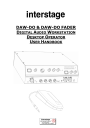
advertisement
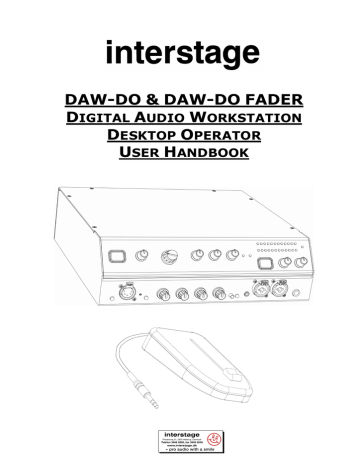
DAW-DO & DAW-DO FADER
D
IGITAL
A
UDIO
W
ORKSTATION
D
ESKTOP
O
PERATOR
U
SER
H
ANDBOOK
interstage
Phistersvej 31, 2900 Hellerup, Danmark
Telefon 3946 0000, fax 3946 0040 www.interstage.dk
- pro audio with a smile
Sonifex Ltd, 2007
All Rights Reserved
Revision 1.00, February 2007
Interstage A/S, Phistervej 31
2900 Hellerup, Denmark
Telefon: (45)3946 0000
Fax: (45)3946 0040
Email: [email protected]
Website: http://www.interstage.dk
The DAW-DO product was designed by Sonifex Ltd for Interstage A/S.
Information in this document is subject to change without notice and does not represent a commitment on the part of the vendor. Sonifex Ltd shall not be liable for any loss or damage whatsoever arising from the use of information or any error contained in this manual.
No part of this manual may be reproduced or transmitted in any form or by any means, electronic or mechanical, including photocopying, recording, information storage and retrieval systems, for any purpose other than the purchaser’s personal use, without the express written permission of Sonifex Ltd. Unless otherwise noted, all names of companies, products and persons contained herein are part of a completely fictitious adaptation and are designed solely to document the use of Sonifex products.
All trademarks are acknowledged.
Contents
C
ONTENTS
Warranty & Safety Information ...................................................................................................................................i
Warranty and Liability .................................................................................................................................................. i
Returning the Warranty Card......................................................................................................................................... i
Unpacking the DAW .................................................................................................................................................... ii
Safety of Mains Operated Equipment ............................................................................................................................. ii
Fuse Rating ................................................................................................................................................................ ii
Power Cable and Connection ........................................................................................................................................ ii
Connecting the Earth Tag............................................................................................................................................. ii
WEEE & RoHS Directives - Sonifex Statement................................................................................................................. ii
1.
Operation & Controls ............................................................................................................................................1
Introduction ...............................................................................................................................................................1
Block Diagram ............................................................................................................................................................1
Connecting Power to the DAW ......................................................................................................................................1
Input Selection ...........................................................................................................................................................4
Using the DAW-DO Mic Fader.....................................................................................................................................7
Applying Compression ..............................................................................................................................................7
Making a Call ...........................................................................................................................................................7
Some Examples of Use ................................................................................................................................................7
Recording into the PC from a Minidisc .........................................................................................................................7
Recording a Conversation with a Caller .......................................................................................................................7
Internal Jumper Settings & Controls ..............................................................................................................................8
Unbalanced input for the headset microphone..............................................................................................................8
Supply phantom power to the headset microphone ......................................................................................................8
Insert a high pass microphone filter............................................................................................................................8
Set the microphone level to be pre or post the TELCO SEND LEVEL control......................................................................8
Selecting how the microphone and caller audio is presented ..........................................................................................8
Selecting the source for the MIC OVERLOAD LED. ........................................................................................................8
Set the right headphone output anti-phase..................................................................................................................8
Enabling microphone muting on outputs when selected as monitors ...............................................................................8
Reducing output levels to interface with consumer equipment. ......................................................................................8
2.
Connection Details & Technical Specification........................................................................................................9
Connection Details ......................................................................................................................................................9
Headset Connector ...................................................................................................................................................9
Front Input 1 ...........................................................................................................................................................9
Front Input 2 ...........................................................................................................................................................9
Rear Input 1............................................................................................................................................................9
Rear Input 2............................................................................................................................................................9
Output 1/Monitor .....................................................................................................................................................9
Output 2/Monitor .....................................................................................................................................................9
Headphones Socket ................................................................................................................................................ 10
S/PDIF Digital Input ............................................................................................................................................... 10
S/PDIF Digital Output ............................................................................................................................................. 10
PC Analogue .......................................................................................................................................................... 10
PC Digital .............................................................................................................................................................. 10
Telephone Balance Unit Settings .............................................................................................................................. 10
Telco Line Socket ................................................................................................................................................... 10
Telco Handset Socket ............................................................................................................................................. 10
Telco Remotes ....................................................................................................................................................... 11
Telco RS232 Port ................................................................................................................................................... 11
Technical Specification............................................................................................................................................... 12
Audio Specifications................................................................................................................................................ 12
Connections .......................................................................................................................................................... 12
Physical Specifications ............................................................................................................................................ 12
Interstage DAW-DO & DAW-DO FADER User Handbook
Contents
This page is deliberately blank.
Interstage DAW-DO & DAW-DO FADER User Handbook
Warranty & Safety Information
W
ARRANTY
& S
AFETY
I
NFORMATION
Warranty and Liability
Important: the purchaser is advised to read this clause
(a) The Company agrees to repair or (at its discretion) replace Goods which are found to be defective (fair wear and tear excepted) and which are returned to the Company within 12 months of the date of despatch provided that each of the following are satisfied:
(i) notification of any defect is given to the Company immediately upon its becoming apparent to the Purchaser;
(ii) the Goods have only been operated under normal operating conditions and have only been subject to normal use
(and in particular the Goods must have been correctly connected and must not have been subject to high voltage or to ionising radiation and must not have been used contrary to the Company's technical recommendations);
(iii) the Goods are returned to the Company's premises at the Purchaser's expense;
(iv) any Goods or parts of Goods replaced shall become the property of the Company;
(v) no work whatsoever (other than normal and proper maintenance) has been carried out to the Goods or any part of the Goods without the Company's prior written consent;
(vi) the defect has not arisen from a design made, furnished or specified by the Purchaser;
(vii) the Goods have been assembled or incorporated into other goods only in accordance with any instructions issued by the Company;
(viii) the defect has not arisen from a design modified by the Purchaser;
(ix) the defect has not arisen from an item manufactured by a person other than the Company. In respect of any item manufactured by a person other than the Company, the Purchaser shall only be entitled to the benefit of any warranty or guarantee provided by such manufacturer to the Company.
(b) In respect of computer software supplied by the Company the Company does not warrant that the use of the software will be uninterrupted or error free.
(c) The Company accepts liability:
(i) for death or personal injury to the extent that it results from the negligence of the Company, its employees (whilst in the course of their employment) or its agents (in the course of the agency);
(ii) for any breach by the Company of any statutory undertaking as to title, quiet possession and freedom from encumbrance.
(d) Subject to conditions (a) and (c) from the time of despatch of the Goods from the Company's premises the Purchaser shall be responsible for any defect in the Goods or loss, damage, nuisance or interference whatsoever consequential economic or otherwise or wastage of material resulting from or caused by or to the Goods. In particular the Company shall not be liable for any loss of profits or other economic losses. The Company accordingly excludes all liability for the same.
(e) At the request and expense of the Purchaser the Company will test the Goods to ascertain performance levels and provide a report of the results of that test. The report will be accurate at the time of the test, to the best of the belief and knowledge of the Company, and the Company accepts no liability in respect of its accuracy beyond that set out in
Condition (a).
(f) Subject to Condition (e) no representation, condition, warranty or other term, express or implied (by statute or otherwise) is given by the Company that the Goods are of any particular quality or standard or will enable the Purchaser to attain any particular performance or result, or will be suitable for any particular purpose or use under specific conditions or will provide any particular capacity, notwithstanding that the requirement for such performance, result or capacity or that such particular purpose or conditions may have been known (or ought to have been known) to the
Company, its employees or agents.
(g) (i) To the extent that the Company is held legally liable to the Purchaser for any single breach of contract, tort, representation or other act or default, the Company's liability for the same shall not exceed the Price of the Goods.
(ii) The restriction of liability in Condition (g)(i) shall not apply to any liability accepted by the Seller in Condition (c).
(h) Where the Goods are sold under a consumer transaction (as defined by the Consumer Transactions (Restrictions on
Statements) Order 1976) the statutory rights of the Purchaser are not affected by these Conditions of Sale.
Returning the Warranty Card
In order to register the date of purchase so that we can keep you informed of any design improvements or modifications, it is important to complete the warranty registration document that is enclosed and return it to Sonifex Ltd in the UK, or register online at www.sonifex.co.uk/register
For your own records you should write down the serial number (which can be found on the rear of the DAW).
DAW Serial Number ……………………….
Interstage DAW-DO & DAW-DO FADER User Handbook i
Warranty & Safety Information
Unpacking the DAW
Each DAW is shipped in protective packaging and should be inspected for damage before use. Where an item is found to have transit damage, notify your supplier immediately with all the relevant details of the shipment. Packing materials should be kept for inspection and also for if the product needs to be returned.
Safety of Mains Operated Equipment
This equipment has been designed to meet the safety regulations currently advised in the country of purchase and it conforms to the safety regulations specified by use of the CE Mark.
Warning : There are no user serviceably parts inside the machine. If you should ever need to look inside the unit, always disconnect the mains supply before removing the equipment covers.
Fuse Rating
The DAW is supplied with a single fuse in the live conducting path of the power infeed at the power supply. For reasons of safety it is important that the correct rating and type of fuse is used. Incorrectly rated fuses could present a possible fire hazard, under equipment fault conditions.
The power supply is rated to 220-240V AC, 47-53Hz, fused 100mA, max 9W.
Power Cable and Connection
An IEC power connector is supplied with the DAW which has a moulded plug attached – this is a legal requirement. If no moulded plug has been supplied with your DAW, please contact your supplier, because an IEC connector is always supplied from the Sonifex factory.
If for any reason, you need to use the DAW with a different power cable, you should use the following wiring guidelines
Wire Colour
Green, or green and yellow
Connection
Earth (E)
Blue, or Black
Brown, or Red
Neutral (N)
Live (L)
Connecting the Earth Tag
It is a requirement of European telecoms approvals that the earth tag on the rear of the DAW-DO should be connected to a mains earth. This is to give line protection to the TBU unit and is especially important when the unit is being connected to outside lines.
WEEE & RoHS Directives - Sonifex Statement
The Waste Electrical and Electronic Equipment (WEEE) Directive was agreed on 13 February 2003, along with the related
Directive 2002/95/EC on Restrictions of the use of certain Hazardous Substances in electrical and electronic equipment
(RoHS).
The Waste Electrical and Electronic Equipment Directive (WEEE) aims to minimise the impacts of electrical and electronic equipment on the environment during their life times and when they become waste. It applies to a huge spectrum of products. It encourages and sets criteria for the collection, treatment, recycling and recovery of waste electrical and electronic equipment. All products manufactured by Sonifex Ltd have the WEEE directive label placed on the case. It gives a contact for individuals who are unsure about the correct procedure when the product has reached its “end of use”.
Sonifex Ltd will be happy to give you information about local organisations that can reprocess the products, or alternatively all products that have reached “end of use” can be returned to Sonifex and will be reprocessed correctly free of charge.
Sonifex Ltd has phased out the use of certain hazardous substances identified in the European Union’s Restriction of
Hazardous Substances (RoHS) directive. The RoHS directive limits the use of certain hazardous substances currently used in EEE manufacture, including lead, mercury, cadmium, hexavalent chromium, and halide-containing compounds PBB
(polybrominated biphenyl) and PBDE (polybrominated diphenyl ether). Elimination of these substances will result in more environmentally friendly recycling of electronic equipment. For the products which Sonifex manufacture, the main area where products were affected was in the use of lead for manufacturing and assembling electronics circuit boards.
Sonifex Ltd practices lead-free (LF) manufacturing processes. LF solder is used on the surface-mount PCB manufacturing processes and for hand soldering. The printed circuit boards (PCBs) used are either gold plated, or immersion tin plated, both of which use no lead. Historically the PCBs were hot air solder levelled (HASL) PCBs which used tin/lead based solder.
The manufacturing processes include the assembly of purchased components from various sources. Product is offered as
RoHS compliant, or LF, only after sufficient evidence is received from the component manufacturers that their components are RoHS compliant. Sonifex Ltd relies solely on the distributor, or manufacturer, of the components for identification of
RoHS compliance. Thus whilst every effort is made to ensure compliance, Sonifex Ltd makes no warranty, or certification, or declaration of compliance concerning said components.
Sonifex Ltd defines “Lead Free” as pertaining to any product, which has been manufactured by Sonifex Ltd using components which have been declared by the manufacturers as “Lead Free”. All statements by Sonifex Ltd of RoHS compliance are based on component manufacturer documentation.
ii Interstage DAW-DO & DAW-DO FADER User Handbook
1. Operation & Controls
O
PERATION
& C
ONTROLS
1
Introduction
The DAW-DO is a digital audio workstation for use with a PC audio recorder/player. The DAW-DO allows selection from a number of audio inputs, adjustment and/or conditioning of the input signal and then transmission of the audio to an audio card in a PC, for recording. Additionally, you can monitor the output from the audio card.
The DAW-DO also allows telephone calls to be made and received, with the conversations sent to the PC, allowing either just the caller to be sent, or the caller and the DAW operator.
Block Diagram
Figure 1-1 Block Diagram of the DAW-DO Circuitry
Connecting Power to the DAW
Plug the IEC mains lead into the rear of the unit and check that the blue POWER LED on the front is illuminated. On power up, the unit is set to monitor audio from the PC (i.e. the PC’s output). Button 13 overleaf will be illuminated.
Interstage DAW-DO & DAW-DO FADER User Handbook 1
1. Operation & Controls
2
Figure 1-2 Front Panel of DAW-DO
Interstage DAW-DO & DAW-DO FADER User Handbook
1. Operation & Controls
Figure 1-3 Rear Panel of DAW-DO
Interstage DAW-DO & DAW-DO FADER User Handbook 3
1. Operation & Controls
Input Selection
Using the connected handset, or the Sonifex Sci software, dial the correct number and initiate the call. Press the
TELCO button (so that the button illuminates) for the DAW-DO to take control from the handset. From then, use the headset to continue the call.
Adjusting the TELCO SEND LEVEL will increase or decrease the loudness of the headset microphone to the caller.
The INPUT switch is a 6 way rotary control for selecting the input to the DAW :
Diagram
Reference
Input
Location
Input
Front Panel FRONT
1
Description
Input 1 is a domestic unbalanced 3.5mm stereo jack socket that could take an output from a domestic minidisc recorder or a cassette machine.
Front Panel
Rear Panel
FRONT
2
REAR
1
Input 2 consists of 2 (stereo) balanced XLR or ¼” jack sockets (combi-jack sockets) which could take an output from a professional DAT machine, flashcard recorder, or professional cassette machine. Input gain is adjustable from
-15dB to +15dB, and is controlled by pots RV7 & RV8 (left & right respectively).
Input 3 consists of 2 (stereo) balanced XLR sockets. Input gain is adjustable from -15dB to +15dB, and is controlled by pots RV9 & RV10 (left & right respectively).
Rear Panel REAR
2
Input 4 consists of 2 (stereo) balanced XLR or ¼” jack sockets (combi-jack sockets), as input 2. Input gain is adjustable from -15dB to +15dB, and is controlled by pots RV11 & RV12 (left & right respectively).
Front Panel TELCO TELCO is used for monitoring the caller on the telephone line. In this mode, the caller’s voice is sent to the PC input, but the headset microphone is not. So, you can talk to the caller and only the caller’s voice is recorded on the PC. You should also set the HEADSET MIC to MUTE when recording in this mode.
Front Panel MIC+
TEL
This is also used for monitoring the caller on the telephone line. In MIC+TEL mode, both the headset microphone and the caller’s voice are sent to the PC input for recording both sides of a telephone conversation. Make sure that the
HEADSET MIC is set to ON in this mode.
The LEVEL control is a rotary knob which varies the level of audio presented to all outputs by –20dB to +20dB.
Note that it doesn’t reduce the audio level to zero.
The BALANCE control is a rotary knob used to balance the stereo image. Fully anti-clockwise shifts the signal to the left and increases the signal by 6dB (right channel reduces by 6dB); Full clockwise shifts the signal to the right and increases the signal by 6dB (left channel reduces by 6dB).
The IMAGE control is a rotary knob used to control the image of the stereo signal. Fully anti-clockwise is normal stereo operation, with left input to left output and right input to right output. The centre position mixes left and right input channels to create a dual mono output. Fully clockwise is reversed stereo operation, with left input to right output and right input to left output.
The COMP ACTIVE LED is a visual representation of the level of compression being applied. With compression turned off, the LED will not illuminate. If compression is applied, the LED brightness will vary in proportion to the level of compression being applied.
The PHASE WARN led illuminates when there is a phase angle of greater than 135◦ between the selected left and right input signals. The circuit monitors the inputs pre-image control, so operating the unit in mono mode does not ignore input phase errors.
The METERS show left and right signal levels scaled from –17dB to 11dB, with PPM indicators at 4 and 6 PPM. The
LEDs have one of three colours, showing green from –17dB to -2dB, yellow from 0dB to +8dB with red at +11dB.
You should try to keep your recording levels around the 0dB mark for optimum audio performance.
The MONO PEAK LED illuminates whenever the monitored level is greater than 5.1dB on both left and right signals, or greater than 11.2dB for either left or right signals individually.
Note : This represents an actual peak level of 8.2dB.
4 Interstage DAW-DO & DAW-DO FADER User Handbook
1. Operation & Controls
The HEADPHONE LEVEL control is a rotary knob used for altering the level of audio to the headset (24) and the headphones (14). The headphone level operates from cut (∞) to a maximum level which depends on the impedance and type of headphones being used.
The MONITOR LEVEL control is a rotary knob used for altering the level of audio to the outputs that are selected as monitor outputs. The monitor level operates from cut (∞) to unity. Fully clockwise presents the audio to the monitor output at the level displayed on the LED meters.
The MONITOR SELECT button has two modes :
- RETURN mode, with the button illuminated, allows you to monitor audio from the PC, i.e. for monitoring playback from the PC.
- OUTPUT mode allows you to monitor whichever input has been selected using the INPUT control (3).
The HEADPHONES socket is a ¼” stereo jack socket. The output is suitable for headphones with impedances from 80ohm to 1.5kohm. The audio level available from this headphone socket may be different to that of the headset, due to the difference in headphone impedances.
Note : It is advised that level limited headphones should be used with this product.
The EQ is a 3 band equaliser that can be applied to the microphone input, when the unit is in TELCO or MIC+TEL modes. Pressing the EQ ON button applies the equalisation to the microphone signal. The EQ ON LED illuminates when the EQ is active.
The 10kHz control is a rotary knob used for boosting or cutting the audio at a frequency of 10kHz. Fully clockwise boosts the audio by 15dB at 10kHz, and fully anti-clockwise cuts the audio by 15dB at 10kHz.
The mid range control consists of two rotary knobs, the kHz knob (19) selects the frequency at which the mid range EQ is to operate. Fully clockwise sets the operating frequency to 7.5kHz. Fully anti-clockwise sets the operating frequency to 250Hz. The dB knob (20) selects the level of boost or cut to be applied to the audio at the frequency selected by control 19. Fully clockwise selects a 15dB boost to the audio, and fully anti-clockwise selects a 15dB cut to the audio.
The 100Hz control is a rotary knob used for boosting or cutting the audio at a frequency of 100Hz. Fully clockwise boosts the audio by 15dB at 100Hz, and fully anti-clockwise cuts the audio by 15dB at 100Hz.
The OVERLOAD LED illuminates when the gain of the incoming microphone signal is set too high, and is causing peaks on the metering (9). An internal jumper (J7) determines where the circuit monitors the signal. Monitoring can occur pre or post telco send level control (2). The jumper should be set to mimic that of J4.
When the INPUT switch (3) is set to MIC+TEL, the DAW-DO mixes the headset mic level with the caller’s voice and sends this to the PC. By using the MIC GAIN recessed rotary potentiometer, it’s possible to adjust the level of the microphone gain. Adjusting the multi-turn potentiometer using a narrow flat-blade screwdriver gives a gain range of +33dB to +66dB. Internal potentiometer RV6 provides an additional ±8dB of gain/attenuation that is only applied to the recorded output. This potentiometer does not modify the level to the telephone line.
Note : This will be configured on installation to operate correctly with the particular headset mic that you are using.
The HEADSET socket is a 5 pin XLR socket and is used for connecting the Beyer DT109 headset to the DAW. The headset is used for talking to callers on the telephone line and for recording conversations in MIC+TEL mode.
The LINE connector is a standard RJ11 socket which should be connected to the wall socket of a telephone line, or internal exchange.
The HANDSET connector is a standard RJ11 socket which should be connected to a telephone handset to allow the user to manually dial a call.
The REMOTES connector is a 9 way D type socket which contains input and output remotes for the DHY-03EC.
The pinout for the remotes can be found on page 11.
The RS232 connector is a 9 way D type socket used for connecting the DHY03-EC to a PC via a serial port. This allows use of Sonifex SCi software to remotely handle calls as well as change the hybrid’s internal settings.
Interstage DAW-DO & DAW-DO FADER User Handbook 5
1. Operation & Controls
The OUTPUT 2/MONITOR is a balanced audio output, the source of which is selected internally by SW3. The possible modes are listed below:
Mode Description Position
1 PC Return audio from the PC is selected
2
3
OUTPUT
MONITOR
The audio present is the same as that on the PC output
The audio present is the same as the PC output, but the level can be altered by using the MONITOR LEVEL control (12)
The output signal gain can be reduced by 10dB to allow interfacing with consumer electronic equipment. To enable this feature, Jumpers J12 and J14 must be fitted.
Note : It is possible to mute the output when the MIC+TEL mode is selected in monitor mode, this is to prevent feedback from the headset if the output is being used to drive monitor speakers. This feature is enabled by fitting J10.
The ANALOGUE INPUT/OUTPUT FROM/TO PC connector is a 15 way D-type socket which should be connected to the analogue input of the soundcard in the connected PC (usually a Digigram PCX924 card). The audio level can be reduced by 10dB by fitting Jumpers J15 and J16.
The DAW-DO MIC FADER connector is a stereo jack socket used for connecting the external microphone fader unit to the DAW-DO.
The PC DIGITAL input/output connector is a 15 way high density D-type socket which should be connected to the digital input of the soundcard in the connected PC (usually a Digigram PCX924 card).
The S/PDIF DIGITAL INPUT & OUTPUT consists of two phono sockets which allow you to connect domestic digital equipment to the DAW, for example, a CD player. The digital audio is routed directly to the digital input of the PC card and is not affected by the DAW. Similarly the digital output from the PC card is routed directly to the
S/PDIF output on the DAW.
The OUTPUT 1/MONITOR is a balanced audio output, the source of which is selected internally by SW2. The possible modes are listed below:
Mode Position
1 PC
Description
2
3
OUTPUT
MONITOR
Return audio from the PC is selected
The audio present is the same as that on the PC output
The audio present is the same as the PC output, but the level can be altered by using the MONITOR LEVEL control (12)
The output signal gain can be reduced by 10dB to allow interfacing with consumer electronic equipment. To enable this feature, Jumpers J11 and J13 must be fitted.
Note : It is possible to mute the output when the MIC+TEL mode is selected in monitor mode, this is to prevent feedback from the headset if the output is being used to drive monitor speakers. This feature is enabled by fitting J9.
6 Interstage DAW-DO & DAW-DO FADER User Handbook
1. Operation & Controls
Using the DAW-DO Mic Fader
The DAW-DO Mic Fader can be connected to the DAW-DO by inserting the stereo jack plug into the socket on the
DAW-DO rear panel. Unplugging the fader when in use causes the audio to revert to maximum level, as though the fader were fully up.
Note : When using the fader in MIC+TEL mode, fading the microphone audio fully down will not affect the audio level that is sent to the telephone line. To prevent the microphone audio being heard by the caller, the headset microphone should be turned off or unplugged.
Figure 1-4 DAW-DO FADER
Applying Compression
Compression is applied by setting a threshold at which the compressor begins to operate, and a compression ratio to which all audio above the threshold will be compressed. To enable the compressor, release the unit from bypass mode (ensure the bypass LED is off).
The compression ratio and threshold limits of the compressor/limiter section are fully adjustable via the
COMPRESSION and THRESHOLD linear pots situated internally, on the front board. The threshold can be set between -30dBu and +20dBu using RV15. When the input signal rises above the threshold level a soft-knee compression is applied at the selected ratio. The compressor has an attack time of approximately 20ms and a release time of approx 400ms, and can operate at ratios of 1:1 (no compression) to ∞:1 (limiting). This is set using RV14.
The compressor is temperature sensitive and in cold conditions may take a short time for the threshold levels to settle. In any case you should always allow the unit to fully come to its normal operating temperature before setting the threshold level.
Making a Call
Set the INPUT switch (3) to either TELCO or MIC+TEL, depending on whether you want to send only the caller’s voice, or a mix of the headset mic and the caller’s voice, respectively, to the PC.
Note : There is an internal jumper option for the TELCO SEND LEVEL control in MIC+TEL mode to either affect the send level to the caller and the PC, or only to affect the send level to the caller without altering the level to the PC. See page 8 for further information.
Some Examples of Use
Recording into the PC from a Minidisc
To record into the PC from a minidisc, connect the minidisc to one of the inputs, usually INPUT 1 (16) for a domestic MD such as the Sony MZR range. Set the INPUT to 1 (3) and press the MONITOR SELECT button (13) so that it is not illuminated, i.e. you are monitoring the output. Play the source audio from the minidisc and alter the level using the
LEVEL control (4) until the meters (9) are peaking at 0dB. Adjust the HEADPHONE LEVEL (11) so that the audio is comfortable to listen to. Recue your source material, set the PC to record and switch on your source.
Recording a Conversation with a Caller
Set the INPUT to MIC+TEL if you want to record both yourself and the caller, or to TELCO if you want to record only the caller. If the caller is calling you, press the TELCO button (1) to pick up the call and speak on the headset. To make a call, dial the required number using the handset, or Sonifex SCi software and, once connected, press the TELCO button
(1). Use the LEVEL control to increase or decrease the caller’s level, and use the TELCO SEND LEVEL control to increase the loudness of your voice from the headset microphone to the caller. Ideally the meters should be reading 0dB whilst the conversation is being recorded.
This recording will be made in mono because both the microphone and the telephone line are mono sources. It is possible to record as either a mono mix, or a split recording, with microphone sent to left and telco sent to the right channel. Make sure that the MONITOR SELECT button is not illuminated, so that you are monitoring the input.
Note : If the caller’s voice is at a much lower level than your own, you may need to adjust the MIC GAIN control to reduce the level of the microphone input.
Interstage DAW-DO & DAW-DO FADER User Handbook 7
1. Operation & Controls
Internal Jumper Settings & Controls
Unbalanced input for the headset microphone
Fit J1 to unbalance the input for the headset microphone. The default setting for this is not fitted, i.e. balanced.
Supply phantom power to the headset microphone
On J2 fit a jumper over pins 1 & 2 to supply phantom power at 15V to the headset microphone. Set the jumper over pins
2 & 3 to disable phantom power. By default, phantom power is supplied.
Insert a high pass microphone filter
Fit a jumper over J3 to have a flat response for the microphone input with no filtering (default setting). Remove the jumper to insert a high pass filter at 125Hz with 6dB per octave roll-off.
Set the recorded mic output level to be pre or post the TELCO SEND LEVEL control
This setting applies to the microphone input when the INPUT is set to MIC+TEL.
PRE TELCO SEND LEVEL - With a jumper set over pins 2 & 3 of J4, the TELCO SEND LEVEL control will not alter the send level to the PC. It will still adjust the level sent to the caller. This is the default setting.
POST TELCO SEND LEVEL - With a jumper set over pins 1 & 2 of J4, the TELCO SEND LEVEL control will alter the send level to the caller and the PC.
Selecting how the microphone and caller audio is presented
It is possible to present the microphone and caller audio in one of four ways. The different settings are selected by
1
2
2 setting jumpers J5 and J6. The different modes are:
J5 Position J6 Position Description
1 1 Left Channel Microphone, Right Channel Telco.
2
1
2
Left Channel Microphone, Right Channel Microphone + Telco Mixed.
Left Channel Microphone + Telco Mix, Right Channel Telco.
Left and Right Channels Microphone + Telco Mixed (default).
Selecting the source for the MIC OVERLOAD LED.
It is possible to change the input source of the MIC OVERLOAD LED. This should be changed to match the setting of J4.
By setting a jumper over pins 1 & 2 of J7, the source is set to PRE TELCO SEND LEVEL. By setting a jumper over pins 2
& 3, the source is set to POST TELCO SEND LEVEL. The default is set to position 1 (jumper over pins 1 and 2).
Note : Although it is preferred to match the settings of J4, it is still valid to set J4 to position 1 and J7 to position 2. Illumination of the overload LED would then indicate that regardless of the effect of the TELCO
SEND LEVEL control, the microphone input stage gain is set too high and should be reduced.
Set the right headphone output anti-phase
Fitting a jumper over pins 2 & 3 of J8 allows the right leg of the stereo output to be set as anti-phase. Set the jumper over pins 1 & 2 to set the right and left outputs in phase. This is the default setting.
Enabling microphone muting on outputs when selected as monitors
Fitting the muting jumpers detects when the unit is in MIC+TEL mode, and the corresponding output is in monitor mode.
It then mutes the microphone to prevent feedback if the monitor output is being used to feed monitor speakers. Fitting
J9 enables microphone muting on OUTPUT 1/MONITOR, and Fitting J10 enables microphone muting on OUTPUT
2/MONITOR. By default, both mute jumpers are fitted (muting enabled).
Reducing output levels to interface with consumer equipment.
Output 1/Monitor, Output 2/Monitor and the PC output level can be reduced by 10dB to allow interfacing between the
DAW-DO and consumer equipment. Fitting the following jumpers activates the 10dB pad.
Description Jumper
J11
J13
Output 1/Monitor Left Channel
Output 1/Monitor Right Channel
J12
J14
Output 2/Monitor Left Channel
Output 2/Monitor Right Channel
J15
J16
PC Output Left Channel
PC Output Right Channel
By default, none of the above jumpers are fitted.
8 Interstage DAW-DO & DAW-DO FADER User Handbook
2. Connection Details & Technical Specification
C
ONNECTION
D
ETAILS
&
T
ECHNICAL
S
PECIFICATION
2
Connection Details
Headset Connector
The headset connector is a 5 pin XLR socket which has both the microphone input and headphone output. It is used for connecting the Beyer DT109 headset. The microphone input is unbalanced and the socket has the following connections:
Pin 1: Screen/Headphones Common
Pin 2: Mic Phase
Pin 3: Mic Non-phase/ Mic Unbalanced Common
Pin 4: Left Headphones
Pin 5: Right Headphones
Front Input 1
INPUT 1 is a domestic unbalanced 3.5mm stereo jack socket that could take an output from a domestic minidisc recorder or a cassette machine :
Ring: Right Hot
Tip: Left Hot
Sleeve: Cold
Front Input 2
INPUT 2 consists of 2 (stereo) balanced XLR or ¼” jack sockets (combi-jack sockets) which could take an output from a professional DAT machine, flash-card recorder, or professional cassette machine.
XLR ¼” Jack
Pin 1: Screen
Pin 2: Phase
Pin 3: Non-phase
Sleeve
Tip
Ring
Rear Input 1
INPUT 3 consists of 2 (stereo) balanced XLR sockets :
Pin 1: Screen
Pin 2: Phase
Pin 3: Non-phase
Rear Input 2
INPUT 4 consists of 2 (stereo) balanced XLR or ¼” jack sockets (combi-jack sockets), as input 2.
Output 1/Monitor
The STEREO OUTPUT on the lower rear panel of the unit consists of 2 balanced XLR plugs which can be wired unbalanced by grounding the non-phase signal, allowing you to feed balanced and unbalanced equipment. They have the following connections :
Pin 1: Screen
Pin 2: Phase
Pin 3: Non-phase
The connector provides a line level output with an impedance of <50Ω and a maximum output level of +28dBu.
Output 2/Monitor
The STEREO OUTPUT on the upper rear panel of the unit consists of 2 balanced XLR plugs which can be wired unbalanced by grounding the non-phase signal, allowing you to feed balanced and unbalanced equipment. They have the following connections :
Pin 1: Screen
Pin 2: Phase
Pin 3: Non-phase
The connector provides a line level output with an impedance of <50Ω and a maximum output level of +28dBu.
Interstage DAW-DO & DAW-DO FADER User Handbook 9
2. Connection Details & Technical Specification
Headphones Socket
The HEADPHONES socket is a ¼” stereo push-pull jack socket. The output is suitable for headphones with an impedance from 80Ω to 1.5kΩ.
Ring: Right Hot
Tip: Left Hot
Sleeve: Cold
S/PDIF Digital Input
The digital source stereo RCA phono inputs both have an impedance of 75Ω. The digital audio is routed directly to the digital input of the PC card and is not affected by the DAW.
S/PDIF Digital Output
The digital source stereo RCA phono outputs both have an impedance of 75Ω. The digital audio is routed directly from the digital output of the PC card and is not affected by the DAW.
PC Analogue
The PC Analogue connector is a 15 way D-type socket which should be connected to the analogue input of the soundcard in the connected PC (usually a Digigram PCX924 card). The connection details make a pin to pin connection with the sound-card:
Pin 1: Right Input Phase from PC Right Output Phase
Pin 2: GRND
Pin 3: Left Input Non-phase from PC Left Output Non-phase
Pin 4: GRND
Pin 5: GRND
Pin 6: Right Output Non-phase to PC Right Input Non-phase
Pin 7: Left Output Phase to PC Left Input Phase
Pin 8: GRND
Pin 9: Right Input Non-phase from PC Right Output Non-phase
Pin 10: Left Input Phase from PC Left Output Phase
Pin 11: GRND
Pin 12: GRND
Pin 13: Right Output Phase to PC Right Input Phase
Pin 14: GRND
Pin 15: Left Output Non-phase to PC Left Input Non-Phase
PC Digital
The PC Digital connector is a 15 way high density D-type socket which should be connected to the digital input of the soundcard in the connected PC (usually a Digigram PCX924 card). The connection details make a pin to pin connection with the sound-card:
Pin 1: N/C
Pin 2: N/C
Pin 3: N/C
Pin 4: From DAW S/PDIF IN- to PC S/PDIF IN1-
Pin 5: From DAW S/PDIF IN+ to PC S/PDIF IN1+
Pin 6: N/C
Pin 7: N/C
Pin 8: N/C
Pin 9: GRND
Pin 10: N/C
Pin 11: N/C
Pin 12: N/C
Pin 13: N/C
Pin 14: From PC S/PDIF OUT+ to DAW S/PDIF OUT+
Pin 15: From PC S/PDIF OUT- to DAW S/PDIF OUT-
Telephone Balance Unit Settings
The DAW-DO uses the Sonifex DHY03-EC Eurocard Telephone Balance Unit. For information of specific telephony settings, please refer to the DHY-03 manual, Eurocard section.
Telco Line Socket
The LINE socket is a standard RJ11 socket which should be connected to the wall socket of a BT line, or internal exchange.
Telco Handset Socket
Connect your telephone handset to the HANDSET socket using an RJ11 connector.
Note : You may need an adapter if your handset is terminated with a BT plug, instead of an RJ11 plug.
10 Interstage DAW-DO & DAW-DO FADER User Handbook
2. Connection Details & Technical Specification
Telco Remotes
The remote connector is a 9-way female (socket) ‘D’ type. To remotely line connect, connect pin 1 to pin 2 (or press the
TELCO ON/OFF button on the front of the DAW-DO). The remote outputs are configured to give a +15V feed with respect to pin 4 (common) in time with telephone rings and when the telephone balance unit is off hook (i.e. active). The
DTMF detect output is configured to give a +15V feed with respect to pin 4 (common) upon receipt of pre-programmed remote key tone. Refer to the DHY-03 manual, Eurocard section for detailed information.
Pin 1 : Remote Line Connect Switch
Pin 2 :
Pin 3 :
Common – 0V
Opto-isolated Line Connect
Pin 4 :
Pin 5 :
Pin 6 :
Indicator NPN emitter
Common – 0V
Opto-isolated DTMF Detect
Indicator NPN emitter
No Connection
Pin 7 :
Pin 8 :
Pin 9 :
No Connection
15volts out (current limited supply)
No connection
Note : The remote functions can be modified by changing switch settings on the DHY-03EC. These settings are factory set and, if changed, may cause the DAW-DO to function incorrectly.
Telco RS232 Port
The Telco RS232 connector is a 9 way D type socket which should be connected to a PC serial port via a pin to pin cable to enable remote setup of the digital telephone hybrid. With the RS232 connected, it is also possible to manage calls and use the phonebook from the Sonifex SCi software.
Pin 1 :
Pin 2 :
Pin 3 :
Pin 4 :
N/C
TxD
RxD
N/C
Pin 5 :
Pin 6 :
Pin 7 :
Pin 8 :
Pin 9 :
Ground
N/C
CTS
RTS
N/C
Interstage DAW-DO & DAW-DO FADER User Handbook 11
2. Connection Details & Technical Specification
Technical Specification
Audio Specifications
Line Input Impedance:
Mic Input Impedance:
>20kΩ
2kΩ nominal
Output Impedance:
Max Input Level (XLR):
<50Ω
+28dBu
Max Input Level (Minijack): +18dBu
Max Input Level (Mic):
Max Output Level:
H/phone Output Level:
Frequency Response:
Mic Low Freq Roll-Off:
Line Input Gain Range:
-8dBu
+28dBu
Drives 80Ω to 1.5kΩ headphones
20Hz to 20kHz ±0.1dB (600Ω load, ref 1kHz)
125Hz @ 6dB/octave
-15dB to +15dB
Mic Input Gain Range: Adjustable 33dB to 66dB gain.
H/phone Volume Control: -65dB to +12dB gain ref 0dBu
Line Common Mode Rej: >60dB typically
Mic Common Mode Rej: >66dB typically
Noise: -88dB unity gain ref +8dB
Distortion:
Mic E.I.N:
THD @ 1kHz +8dB 0.01%
126dB
TBU Rejection Ratio:
TBU Send Level Range:
Mic Phantom Power:
Typically 75dB
±12dB
15V
Connections
Analogue Inputs:
Headset:
Outputs:
Headphone Output:
S/PDIF Digital Input:
S/PDIF Digital Output:
PC Analogue:
PC Digital:
Telco Line:
Telco Handset:
Telco Remotes:
Telco RS232:
Mains Input:
1 x 3.5mm stereo jack socket (Unbalanced)
4 x combi-jack sockets (XLR 3 pin socket, or ¼” jack sockets) (Balanced)
2 x XLR 3 pin socket (Balanced)
1 x XLR 5 pin socket
4 x XLR 3 pin plug (Balanced)
1 x ¼” stereo jack sockets (Balanced)
1 x S/PDIF RCA phono socket
1 x S/PDIF RCA phono socket
1 x 15 way D-type socket
1 x 15 way high density D-type socket
1 x RJ11 socket
1 x RJ11 socket
1 x 9 way D-type socket
1 x 9 way D-type socket
Filtered IEC, 220-240V AC, 47-53Hz, fused 250mA, max 18W
Physical Specifications
Dimensions:
DAW-DO Weight:
DAW-DO Fader Weight
30cm (W) x 29cm (D) x 9.4cm (H)
2.48kg (Net)
0.78kg (Net)
12 Interstage DAW-DO & DAW-DO FADER User Handbook
This page is deliberately blank.
2. Connection Details & Technical Specification
interstage
Phistersvej 31, 2900 Hellerup, Danmark
Telefon 3946 0000, fax 3946 0040 www.interstage.dk
- pro audio with a smile
Interstage DAW-DO & DAW-DO FADER User Handbook 13
advertisement
* Your assessment is very important for improving the workof artificial intelligence, which forms the content of this project
Related manuals
advertisement
Table of contents
- 3 CONTENTS
- 5 WARRANTY & SAFETY INFORMATION
- 5 Warranty and Liability
- 5 Returning the Warranty Card
- 6 Unpacking the DAW
- 6 Safety of Mains Operated Equipment
- 6 Fuse Rating
- 6 Power Cable and Connection
- 6 Connecting the Earth Tag
- 6 WEEE & RoHS Directives - Sonifex Statement
- 7 OPERATION & CONTROLS
- 7 Introduction
- 7 Block Diagram
- 7 Connecting Power to the DAW
- 10 Input Selection
- 13 Some Examples of Use
- 13 Recording into the PC from a Minidisc
- 13 Recording a Conversation with a Caller
- 14 Internal Jumper Settings & Controls
- 15 CONNECTION DETAILS &TECHNICAL SPECIFICATION
