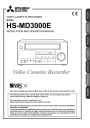
HS-MD3000E VIDEO CASSETTE RECORDER INSTALLATION AND OPERATION MANUAL MODEL
Add to my manuals
24 Pages
advertisement

VIDEO CASSETTE RECORDER
MODEL
HS-MD3000E
INSTALLATION AND OPERATION MANUAL
VHS
PAL
625
Only video cassette tapes with the mark or the mark may be used with this model.
The included power cord is used for 220 - 230 V, 50 Hz. Do not connect any outlet or power supply having a different voltage or frequency.
This instruction manual is important to you.
Please read it before using your video cassette recorder.
This video cassette recorder complies with the requirements of the EC Directive 89/336/EEC,
93/42/EEC and 93/68/EEC.
The electro-magnetic susceptibility has been chosen at a level that gains proper operation in residential areas, on business and light industrial premises and on small-scale enterprises, inside as well as outside of the buildings. All places of operation are characterised by their connection to the public low voltage power supply system.
“CLASSIFIED BY UNDERWRITERS LABORATORIES INC.® WITH
RESPECT TO ELECTRIC SHOCK, FIRE AND MECHANICAL HAZARDS
ONLY IN ACCORDANCE WITH UL 2601-1 AND CAN/CSA C22.2 NO.
601.1.”
According to Clause 5 in UL 2601-1 sec 6.8.1 or EN60601-1 sec 6.8.1, this unit is classified by the following;
2
2
2
2
The type of protection against electric shock:
EQUIPMENT energized from an external electrical power source:
CLASS I EQUIPMENT
The degree of protection against harmful ingress of water:
Ordinary EQUIPMENT (enclosed EQUIPMENT without protection against ingress of water)
The degree of safety of application in the presence of a FLAMMABLE ANAESTHETIC MIXTURE WITH
AIR or WITH OXYGEN OR NITROUS OXIDE:
EQUIPMENT not suitable for use in the presence of a FLAMMABLE ANAESTHETIC MIXTURE
WITH AIR or WITH OXYGEN OR NITROUS OXIDE
The mode of operation:
CONTINUOUS OPERATION
This product is to be employed with medical equipment, just for reference purpose, not for medical diagnostic purpose.
When you dispose of the unit or accessories, you must obey the law in the relative area or country and the regulation of the medical facility.
i
WARNING:
TO PREVENT FIRE OR SHOCK HAZARD, DO NOT EXPOSE THIS APPLIANCE TO RAIN OR MOISTURE.
CAUTION:
TO PREVENT ELECTRIC SHOCK DO NOT USE THIS (POLARIZED) PLUG WITH AN EXTENSION CORD,
RECEPTACLE OR OTHER OUTLET UNLESS THE BLADES CAN BE FULLY INSERTED TO PREVENT
BLADE EXPOSURE.
Safety Precautions
TECHNICAL DESCRIPTIONS
The supplier will make available on request such circuit diagrams, component part lists, descriptions, calibration instructions or other information which will assist the USER’s appropriately qualified technical personnel to repair those parts of the EQUIPMENT which are classified by the manufacturer as repairable.
NOTICE FOR MEDICAL USE
• Accessories connected to signal input and/or output parts must be certified according to the appropriate IEC 601-1 and/or
IEC 601-1-1 harmonized national standard.
Furthermore all configurations shall comply with the system standard IEC 601-1-1. Everybody who connects additional equipment to the signal input part, or signal output part configures a medical system, and is therefore responsible that the system complies with the requirements of the standard IEC 601-1-1. If in doubt, consult the technical service department or your local representative.
• Caution for use in patient environment
Patient Environment
R=1.5m
Leakage current of this unit may be exceeded the allowable value when conductively connected to other equipment. To avoid increment of the leakage current, separation device shall be applied.
THIS APPARATUS MUST BE EARTHED (GROUNDED)
To ensure safe operation the three-prong plug must be inserted only into a standard three-prong power point which is effectively earthed through the normal house-hold wiring.
Extension cords used with the equipment must be three-core and be correctly wired to provide connection to earth. Wrongly wired extension cords are a major cause of fatalities.
The fact that the equipment operates satisfactorily does not imply that the power point is earthed and that the installation is completely safe. For your safety, if in any doubt about the effective earthing of the power point, consult a qualifed electrician.
DO NOT REMOVE PANEL COVER BY UNSCREWING
To reduce the risk of electric shock, do not remove cover. No user serviceable parts inside. And do not insert fingers or any other objects into the video cassette holder.
CAUTION:
TO REDUCE THE RISK OF FIRE OR SHOCK HAZARD AND ANNOYING INTERFERENCE, USE THE RECOMMENDED
ACCESSORIES ONLY.
Caution:
Do not install or place this unit in a bookcase, built in cabinet or in another confined space in order to keep well ventilated condition.
Ensure that curtains and any other materials do not obstruct the ventilation condition to prevent risk of electric shock or fire hazard due to overheating.
The transportation and storage environmental conditions are:
Temperature : -20
°
C - +60
°
C (-4
°
F - +140
°
F)
Humidity : Max. 90%RH
Atmospheric pressure : 500 hPa - 1060 hPa
Note The above transportation environmental conditions indicate the storage environmental conditions during transport.
Remove the battery if equipment is not likely to be used for some time. Consult your dealer to remove it.
INFORMATION
This equipment has been tested and found to comply with the limits for a Class B digital device, pursuant to Part 15 of the
FCC Rules. These limits are designed to provide reasonable protection against harmful interference in a residential installation. This equipment generates, uses, and can radiate radio frequency energy and, if not installed and used in accordance with the instructions, may cause harmful interference to radio communications. However, there is no guarantee that interference will not occur in a particular installation. If this equipment does cause harmful interference to radio or television reception, which can be determined by turning the equipment off and on, try to correct the interference by one or more of these measures:
• Reorient or relocate the receiving antenna
• Increase the separation between the equipment and receiver
• Connect the equipment into an outlet on a different circuit than the receiver is connected
• Consult the dealer or an experienced radio/TV technician for help
Changes or modifications not expressly approved by the party responsible for compliance could void the user’s authority to operate the equipment.
INFORMATION
This Class B digital apparatus complies with Canadian ICES-003.
INFORMATION
Cet appareil numérique de la classe B est conforme à la norme NMB-003 du Canada.
ii
Caution and Care
CONDENSATION IS THE ENEMY OF VIDEO RECORDERS
What is condensation?
1. When a very cold drink is poured into a glass, the water droplets which form on the outer surface of the glass are an example of condensation.
2. If the VCR is exposed to a rapid increase in temperature (such as warming a cold room or after transporting it from a cold location to a warm one) condensation may form on the tape transport mechanism inside the VCR. By heating the inside of the VCR, it can dry up the moisture and prevent damage to the VCR or video tape from condensation. To do this, plug the VCR in and switch the
VCR POWER to ON. Leave the VCR on for at least 2 hours before using it for recording or playback.
Condensation is likely to occur when:
1. The VCR is moved inside from outdoors or from a cold room to a warm one.
2. A cold room is heated quickly.
3. Humidity is high.
Note
• Avoid using the VCR where cold air (e.g., from an air conditioner) will blow directly on it.
Do not place anything containing water on top of the VCR; (e.g., vases, cups, etc.).
Heavy object (e.g., TV) should never be placed on the VCR
DO NOT TOUCH OR INSERT ANY OBJECT INSIDE THE VCR
Touching the inside of the cabinet or inserting foreign objects of any kind not only creates a safety hazard but can also cause extensive damage.
PROTECT THE POWER CORD
Damage to the power cord may cause fire or shock hazard. When unplugged, hold by the plug only and pull out carefully.
UNPLUG THE POWER CORD DURING A LONG ABSENCE
Turn off the power and unplug the power cord during a long absence.
MAINTAIN GOOD VENTILATION
Do not obstruct the ventilation holes on the VCR. For maximum ventilation, place the unit on a hard level surface only, and ensure it is not covered during use.
WHEN NOT IN USE
When you finish operating the VCR, always unload the cassette and turn OFF the VCR POWER.
CABINET CARE
Do not use petroleum-based cleaners. Clean with a soft cloth moistened with soap and water and wipe dry. PVC cables or leads should not be left in contact with the cabinet surface for long periods.
INSTALLATION LOCATION
For excellent performance and lasting reliability, install in a location that is:
1. Well ventilated, out of direct sunlight and away from direct heat.
2. A solid, vibration-free surface.
3. Free from high humidity, excessive dust and away from magnetic fields.
Note Do not move the VCR without first removing the tape.
CARE OF THE VIDEO CASSETTE TAPES
• Avoid vibration or shock.
• Do not place near a strong magnetic field (e.g., a motor, transformer or magnet).
• Do not place or store in direct sunlight.
• Avoid dusty places.
• Place the cassette in its case and store vertically.
• Do not store tape in high humidity.
WHEN DISPOSING OF THE VCR
When you dispose of the VCR, you must obey the law in the relative area or country and the regulation of the medical facility. When disposing, remove the battery which is installed in the VCR for backup.
WARNING:
The included power cord is used for 220 - 230 V, 50 Hz.
Do not connect any outlet or power supply having a different voltage or frequency.
iii
Note A point to notice Info.
Supplementary information
Features
S-VHS Mode
Hi-Fi Audio Recording
Digital Frame/Field Still Picture
Digital Noise Reduction
Digital Y/C Separation
Digital Time Base Corrector
Swift and Reliable Mechanism
Optical Sensor System
Software Servo System
Automatic Head Cleaning
Easy Menu Setting on Screen with Multi Languages
All or Part Front Panel Lock
Versatile Searching Function
Blank Search
Index Search
Time Date Search
Audio Dubbing
Multiple Remote Control
RS-232C/34-pin Parallel/USB Interface (optional)
Low Power Consumption
Compact and Light Weighted New Chassis
○ ○ ○ ○ ○ ○ ○ ○ ○ ○ ○ ○ ○ ○ ○ ○ ○ ○ ○ ○ ○ ○ ○ ○ ○ ○ ○ ○ ○ ○ ○ ○ ○ ○ ○ ○ ○ ○ ○ ○ ○ ○ ○ ○ ○ ○ ○ ○ ○ ○ ○ ○ ○ ○ ○ ○ ○ ○ ○ ○ ○ ○ ○ ○ ○ ○
Contents
Introduction
Features ....................................................................... 1
Controls and Functions ................................................ 2
Front View ........................................................................... 2
Fluorescent Display ............................................................. 4
Rear View ............................................................................ 5
Basic Functions
Loading/Unloading a Tape ........................................... 6
Manual Recording ........................................................ 6
Playback ...................................................................... 7
Advanced Functions
Programmed Playback ................................................. 8
Audio Dubbing ............................................................. 8
Additional Features ...................................................... 9
Memory backup in case of power failure ............................. 9
Lock function ....................................................................... 9
Special Effects Playback .............................................. 9
Still picture ........................................................................... 9
Shuttle ring .......................................................................... 9
Field playback ..................................................................... 9
Tracking Adjustment ..................................................... 9
Automatic tracking ............................................................... 9
Manual tracking ................................................................... 9
Searching Techniques ................................................ 10
Blank search ...................................................................... 10
Counter memory stop ........................................................ 10
Skip search ........................................................................ 10
Index search ...................................................................... 10
Time date search ............................................................... 11
Installation
Connections ............................................................... 12
Connecting with ultrasonic inspecting instrument, video monitor, etc ........................................................................ 12
Clock Setting .............................................................. 13
Menu Settings ............................................................ 14
Menu Chart ........................................................................ 14
LANGUAGE SELECTION ................................................. 15
MENU 1 ............................................................................. 15
MENU 2 ............................................................................. 15
ELAPSED TIME ................................................................ 16
Others
Before Calling for Service .......................................... 17
Warning Display ......................................................... 18
Maintenance .............................................................. 19
Specifications ............................................................. 19
Reference page
Accessories
1 User’s manual
1 Power cord
Introduction 1
Controls and Functions
Front View
EJECT
REW STOP PLAY FF REC PAUSE
JOG/ADJUST
REV
SHUTTLE
FWD
POWER
MONITOR
CH1
MIX
CH2
HiFi
MIX
NORMAL
AUDIO KEY LOCK
PART
OFF
ALL
COUNTER
RESET
MIC
SEARCH
FRAME/
FIELD MENU AUDIO DUB
CLEAR ENTER
TRACKING
– +
PROGRAM A
MARK IN
B
EJECT button
Press to remove the cassette.
Cassette Loading Slot
Cassette is inserted in this slot for loading.
REW button
Press to rewind the tape.
STOP button
Press to stop all tape related functions. When pressing while the tape is stopped or the tape is not loaded, the Counter display on the fluorescent display will be changed to the clock. The
Counter display will automatically reappear after 5 seconds.
PLAY button
When the VCR is in stop mode, press to playback a previously recorded tape.
FF button
Press to forward the tape.
REC button
Press this button and PLAY button at the same time to begin recording. During playback, press to monitor the signal from
S-VIDEO/VIDEO IN and AUDIO IN L/R connector.
PAUSE button
During recording, press to stop the tape movement temporarily.
Press again to continue the recording.
During playback, press to obtain a still picture.
Fluorescent Display
page 4
POWER button
Press to turn the VCR POWER on or off.
Note
• When turning the VCR off during the tape is in operation
(fast forwarding, rewinding, playing or recording, etc.), press
STOP first to stop the tape and then press POWER to turn off.
Symbol " ": on (power connection to the mains)
Symbol " ": off (power disconnection from the mains)
AUDIO switch
Use to select the audio signal output from the AUDIO OUT
CH-1/L and CH-2/R terminals on the rear panel.
AUDIO switch setting connector
Hi-Fi
MIX
NORMAL
AUDIO OUT (CH-1/L)
Hi-Fi audio CH-1
Both Hi-Fi audio CH-1 and normal audio normal audio
AUDIO OUT (CH-2/R)
Hi-Fi audio CH-2
Both Hi-Fi audio CH-2 and normal audio normal audio
MONITOR switch
Use to select the audio signal output from the MONITOR connector on the rear panel.
CH-1 : use to select audio signal from AUDIO OUT CH-1/L.
MIX : use to select audio signal from both AUDIO OUT CH-1/
L and CH-2/R.
CH-2 : use to select audio signal from AUDIO OUT CH-2/R.
KEY LOCK switch
Use to lock the VCR into the current mode.
PART : use to lock all buttons except STOP button, REC+PLAY button, EJECT button, PAUSE button and POWER button. “ ” illuminates on the fluorescent display.
OFF : use to release the lock.
ALL : use to lock all buttons except POWER button. “ ” illuminates on the fluorescent display.
COUNTER RESET button
Press to reset the counter to “0:00:00”. Also, use to erase the points memorized by MARK IN A/B buttons.
Note
• Press the button for about 2 seconds.
MIC IN jack
Input jack for a microphone. The audio signal from a microphone is recorded to the normal audio channel.
MIC level indicator
During recording, illuminates according to the sound level.
2
Introduction
Note A point to notice Info.
Supplementary information
SEARCH/CLEAR button
Press to display the <SEARCH FUNCTION> menu.
When setting the current time on MENU 3, use to select the setting item in the upward direction.
TRACKING buttons
Press to reduce/eliminate the noise during playback.
FRAME/FIELD/ENTER button
During playback, still picture or playback using the shuttle ring, press to display the freeze frame picture.
During freeze frame picture, press to switch the picture in the following order. When FREEZE MODE in MENU 2 is set to
FRAME, the freeze frame picture is switched in the order of frame still the first field the second field frame still
... When FREEZE MODE in MENU 2 is set to FIELD, the freeze frame picture is switched in the order of the first field the second field frame still the first field ...
Also, use to set the menus.
PROGRAM button
Press to set the programmed playback.
MENU button
When the VCR is turned on, press to display or exit the menus.
Note
• Press the button for about 2 seconds.
MARK IN A/B buttons
Press to memorize the current counter.
AUDIO DUB button
Use for audio dubbing. During still picture, press to pause audio dubbing. Press PAUSE button to resume audio dubbing.
Press this button and PLAY button at the same time to start audio dubbing from stop mode.
JOG dial
Use to forward or reverse a tape field-by-field.
Also use to set the menus.
SHUTTLE ring
Use for special effects playback.
Reference page
Introduction 3
Controls and Functions (Cont.)
Fluorescent Display
(S-VHS) indicator
Illuminates during playback a tape recorded in S-VHS mode.
Also illuminates when “S-VHS” in “MENU 2” is set to “AUTO” and a S-VHS tape or no tape is loaded.
(MENU) indicator
Illuminates when the menu is displayed on the monitor.
(Cassette Status) indicator
Illuminates when a tape is inserted.
(Daylight Saving Time) indicator
Illuminates during the period set by “DAYLIGHT SET” in “MENU
3”.
(Counter Memory Stop) indicator
Illuminates during the counter memory stop.
Lock/Lock All indicator
: illuminates when all buttons (except STOP button,
REC+PLAY button, EJECT button, PAUSE button and
POWER button) are locked.
: illuminates when all buttons (except POWER button) are locked.
(Tape Remaining) indicator
Indicates the absolute position on the tape. S indicates the beginning of the tape and E indicates the end of the tape.
, (Repeat) indicator
: illuminates when playback between two marks on the tape marked with MARK A and B buttons once.
: illuminates when playback between two marks on the tape marked with MARK A and B buttons repeatedly.
(Automatic Tracking) indicator
Illuminates when the VCR adjusts the tracking automatically.
(Hi-Fi Audio) indicator
Illuminates during playback the tape recorded Hi-Fi audio.
Also illuminates when “Hi-Fi AUDIO” in “MENU 2” is set to
“ON”.
(Audio Dubbing) indicator
Illuminates during audio dubbing.
(Index Search) indicator
Flashes when recording an index signal and illuminates during the index number setup and the index search. (Index number is shown on the monitor.)
Counter/Clock display
While the VCR is turned on, indicates the relative position on the tape. (The Counter stops counting where no recording is made on the tape.)
When pressing STOP button while the tape is stopped or the tape is not loaded, the Counter display will be changed to the clock (24-hour format). The Counter display will automatically reappear after 5 seconds.
4
Introduction
Note A point to notice Info.
Supplementary information
Rear View
AUDIO
IN
CH1
L
VIDEO S-VIDEO
75ohm
OFF ON
75ohm
OFF ON
CH2
R
AUDIO
OUT
CH1
L
LOOP
THROUGH
IN
CH2
R
MONITOR
RESET
OUT
FOOT
SW
REMOTE
Symbol " ": equipotentiality
Symbol " ": alternating current
Warning:
The included power cord is used for 220 - 230 V, 50 Hz.
Do not connect to any outlet or power supply having a different voltage or frequency.
Note Ensure the power cord is not plugged into the outlet before connecting to any rear terminals.
AUDIO IN (CH-1/L) connector
CH-1/L audio input connector (RCA jack).
AUDIO IN (CH-2/R) connector
CH-2/R audio input connector (RCA jack).
75ohm termination switch for VIDEO IN LOOP THROUGH connector
Switch it to OFF when the monitor is connected to VIDEO IN
LOOP THROUGH connector. Switch it to ON when no equipment is connected to VIDEO IN LOOP THROUGH connector.
VIDEO IN LOOP THROUGH connector
The signal from the VIDEO IN connector is looped out to this connector.
75ohm termination switch for S-VIDEO IN LOOP THROUGH connector
Switch it to OFF when the monitor is connected to S-VIDEO
IN LOOP THROUGH connector. Switch it to ON when no equipment is connected to S-VIDEO IN LOOP THROUGH connector.
S-VIDEO IN LOOP THROUGH connector
The signal from the S-VIDEO IN connector is looped out to this connector.
AUDIO OUT (CH-1/L) connector
CH-1/L audio output connector (RCA jack).
AUDIO OUT (CH-2/R) connector
CH-2/R audio output connector (RCA jack).
MONITOR connector
Monitor audio output connector (RCA jack). The audio signal selected by MONITOR switch on the front panel is output from this connector.
Reference page
RESET button
page 19
VIDEO IN connector
Input connector for video signal (BNC connector).
VIDEO OUT connector
Output connector for video signal (BNC connector).
FOOT SW jack
The foot switch which is used to control recording is connected to here. The foot switch shall comply with any of the following standards UL544, UL187, UL2601-1, CSA125, CSA114 or
CSA601-1.
S-VIDEO OUT connector
Output connector for video signal (S-VIDEO connector).
REMOTE jack
Remote control is possible by connecting the remote control unit (R-3001) here.
S-VIDEO IN connector
Input connector for video signal (S-VIDEO connector).
Battery Box and RS-232C/34-pin options
Battery is stored here. Also install optional RS-232C/34-pin interface board to here.
Note
• This VCR contains a special battery. Consult your dealer to replace it.
AC power socket
This socket connects to the power cord. Insert the cord firmly.
Potential equalization connector
This is used to equalize the potential of the equipment connected to the unit. For details, refer to the installation instruction of the equipment to be connected.
Introduction 5
Loading/Unloading a Tape
Tapes can be loaded into your VCR as long as the VCR is plugged into an outlet and turned on. Use only video cassette tapes marked
or .
Important notice:
• Use S-VHS tapes when S-VHS in MENU 2 is set to AUTO.
Loading
1. Insert the tape into the cassette slot by holding it so that the long narrow edge with the contents label faces towards you.
• The Cassette Status indicator illuminates on the fluorescent display when the tape is inserted.
Note
• Your VCR has a protection circuit which will eject the tape if it is loaded improperly. If the VCR ejects the tape, remove it completely and check that the long narrow edge with the contents label is facing towards you, and the clear plastic window that shows the video tape is facing upwards. Wait a few seconds, and try inserting the tape again.
INCORRECT
Manual Recording
1. Turn on the VCR and peripheral devices.
2. Load a tape with an erasure prevention tab intact.
Step 3 to 6 for selecting S-VHS or VHS recording mode.
3. Press MENU button until MENU 2 appears on the monitor.
<MENU 2>
S-VHS
Y-NR
C-NR
Y-ENHANCER
TBC
4. Turn JOG to select S-VHS and press
ENTER button.
5. Turn JOG to select AUTO or OFF and press ENTER button.
• When set to AUTO and the S-VHS tape is loaded, the recording will be made on S-VHS mode. The S-VHS indicator illuminates on the fluorescent display.
• When set to OFF, the recording will be made on VHS mode.
<MENU 2>
S-VHS
Y-NR
C-NR
Y-ENHANCER
TBC
<MENU 2>
S-VHS
Y-NR
C-NR
Y-ENHANCER
TBC
6. Press MENU button several times to exit the menu.
OFF
ON
ON
ON
ON
OFF
ON
ON
ON
ON
AUTO
ON
ON
ON
ON
• When the tape loaded, VCR’s function varies by the setting of
TAPE IN in MENU 1. Page 15 for TAPE IN setting.
7. Press REC button and PLAY button at the same time to begin recording.
REC
Unloading
1. Press EJECT button on the front panel of the VCR.
2. Remove the tape.
EJECT
Note
• You cannot eject a tape while the VCR’s all buttons are locked and the Lock All indicator ( menu is displayed on the monitor.
) is illuminating or while the
Preventing accidental erasure
Tapes come with an erase prevention tab which, when removed, prevents the tape’s contents from being erased or recorded over.
8. Press STOP button to stop recording.
PLAY
STOP
Note
• Even if S-VHS in MENU 2 is set to AUTO, the recording will be made on VHS mode when the VHS tape is loaded.
Info.
• Press the PAUSE button to momentarily stop recording. Press it again to resume recording.
erasure prevention tab
Note
• We recommend that you take any broken or torn tapes to a professional for repair. The adhesives on many common types of tape could damage the head of your VCR.
• When the tape reaches its end during recording, VCR’s function varies by the setting of REC TAPE END. Page 15 for REC
TAPE END setting.
6
Basic Functions
Note A point to notice Info.
Supplementary information
Audio recording/playback
When an AUDIO IN (CH-1/L) or AUDIO IN (CH-2/R) is connected, the normal audio signal is recorded on the linear track. Set
NORMAL AUDIO IN in MENU 2 for selecting the audio signal to be recorded. When a microphone is connected to MIC IN terminal, the audio signal from the microphone is recorded regardless of the NORMAL AUDIO IN setting. To record Hi-Fi audio, set Hi-Fi
AUDIO in MENU 2 to ON.
page 15 and 16 for NORMAL AUDIO IN and Hi-Fi AUDIO setting.
When playback the recorded audio signal, use MONITOR switch or AUDIO switch on the front panel to select the audio signal to be played back.
connector
AUDIO switch setting
Hi-Fi
MIX
NORMAL
AUDIO OUT (CH-1/L)
Hi-Fi audio CH-1
Both Hi-Fi audio CH-1 and normal audio normal audio
AUDIO OUT (CH-2/R)
Hi-Fi audio CH-2
Both Hi-Fi audio CH-2 and normal audio normal audio
Rewinding a tape
Press REW button.
To stop rewinding, press STOP button.
Fast forwarding a tape
Press FF button.
To stop fast forwarding, press STOP button.
Info.
• The fast forward/rewind time of a E-180/SE-180 tape is approximately 2 minutes, however, the time varies by the type of a tape you use.
MONITOR switch setting The sound to be played back
CH-1 Audio signal of AUDIO OUT CH-1/L
MIX
CH-2
Audio signal of both AUDIO OUT CH-1/L and CH-2/R
Audio signal of AUDIO OUT CH-2/R
Note
• Audio may be distorted when setting AUDIO switch to MIX during playback.
○ ○ ○ ○ ○ ○ ○ ○ ○ ○ ○ ○ ○ ○ ○ ○ ○ ○ ○ ○ ○ ○ ○ ○ ○ ○ ○ ○ ○ ○ ○ ○
Playback
1. Turn on the VCR and peripheral devices.
2. Load a pre-recorded tape.
3. Press PLAY button to start playback.
• If noise occurs during playback, adjust the tracking, page 9.
PLAY
4. Press STOP button to stop playback.
STOP
page 10-11 to find a picture you wish to view.
Info.
• When you press REC button during playback, the signal from
S-VIDEO/VIDEO IN and AUDIO IN L/R connector is monitored.
When the tape reaches its end during playback/fast forwarding
VCR’s function varies by the setting of TAPE END in MENU 1.
page 15 for TAPE END setting.
Reference page
Basic Functions
7
Programmed Playback
This function allows you to repeatedly playback the desired portion of the tape which is marked with MARK IN A/B buttons on the front panel.
1. Load the cassette.
2. Search for a point where the programmed playback is to be started.
3. Press MARK IN A button during playback, recoding or stop mode.
• The current counter is memorized.
4. Search for a point where the programmed playback is to be stopped.
5. Press MARK IN B button during playback, recording or stop mode.
• The current counter is memorized.
MARK IN
A B
MARK IN
A B
6. Press PROGRAM button on the front panel to set the programmed playback mode.
• Press PROGRAM button until appears on the fluorescent display when you want to playback between two memorized points once.
• Press PROGRAM button until appears on the fluorescent display when you want to playback between two memorized points repeatedly.
7. Press REW button or FF button.
• The programmed playback is started.
PROGRAM
REW
Checking the memorized points
Press MARK IN A or B while or is displayed on the fluorescent display or the menu is displayed on screen.
When pressing MARK IN A and B buttons at the same time, the difference between counters memorized by
MARK IN A and B buttons appears on the fluorescent display.
Erasing the memorized points
Press COUNTER RESET button. This button will not function while or is displayed on the fluorescent display.
FF
Audio Dubbing
This function allows you to record the audio signal from microphone onto an already recorded tape. When the microphone is not connected, the audio signal selected in NORMAL AUDIO IN in
MENU 2 is recorded.
MIC
MICROPHONE
MIC
1. Load the recorded cassette.
2. Press PLAY to playback the tape.
PLAY
3. Press PAUSE button at the point where the audio dubbing is to be started, and then press
AUDIO DUB button.
• The audio dubbing is paused and illuminates on the fluorescent display.
PAUSE
AUDIO DUB
4. Press PAUSE button again.
• The audio dubbing is started.
To stop audio dubbing, press STOP button.
PAUSE
Starting audio dubbing from stop mode
Press AUDIO DUB button and PLAY button at the same time while the VCR is stopped.
Info.
• The specification of MIC IN terminal of the VCR is:
0.775mV (rms), 600 , mini jack.
8
Advanced Functions
Note A point to notice Info.
Supplementary information
Additional Features
Memory backup in case of power failure
This VCR includes a built-in backup memory, so the preset day and present time and the counter display will remain in memory even if there is a power failure. However, if the power cord is disconnected or the VCR is turned off for a long period of time, the present time may not be accurate. In this case, set the clock again.
Info.
• When the memory backup feature does not work, consult your dealer to replace the battery.
Lock function
All or some buttons on the front panel of VCR is locked, and kept in the current condition when the KEY LOCK switch on the front panel is set. Set the switch to:
PART : All buttons except STOP button, REC+PLAY button, EJECT button, PAUSE button and POWER button are locked.
illuminates on the fluorescent display.
ALL : All buttons are locked except POWER button. illuminates on the fluorescent display.
OFF : All buttons are not locked.
○ ○ ○ ○ ○ ○ ○ ○ ○ ○ ○ ○ ○ ○ ○ ○ ○ ○ ○ ○ ○ ○ ○ ○ ○ ○ ○ ○ ○ ○ ○ ○
Special Effects Playback
The following convenient functions are available. Audio output is muted during 1/5, 1/10 and still picture.
Field playback
1. To forward fields one by one, turn JOG during still picture.
• Turn to the right to forward.
• Turn to the left to reverse.
To forward fields continuously, keep turning JOG during still picture.
• Keep turning to the right to forward fields continuously.
• Keep turning to the left to reverse fields continuously.
To stop field playback, release JOG.
• The playback picture stays at still.
Note
• A few noise bars or vertical movement may appear during field playback.
• Noise bars may appear on the picture while switching between forward and reverse field playback.
○ ○ ○ ○ ○ ○ ○ ○ ○ ○ ○ ○ ○ ○ ○ ○ ○ ○ ○ ○ ○ ○ ○ ○ ○ ○ ○ ○ ○ ○ ○ ○
Tracking Adjustment
Automatic tracking
When the tape is loaded and the playback is started, the VCR automatically adjusts the playback picture to reduce or eliminate noise. When the automatic tracking is in operation, Automatic
Tracking indicator ( ) illuminates on the fluorescent display.
Still picture
1. Press PAUSE button during playback for freeze field picture.
Press FRAME/FIELD button during playback, still picture or playback using the shuttle ring for freeze frame picture.
• Press PAUSE button again to resume the playback.
Note
• The freeze frame picture will be switched by pressing FRAME/
FIELD button. When FREEZE MODE in MENU 2 is set to
FRAME, the freeze frame picture is switched in the order of frame still the first field the second field frame still
... When FREEZE MODE in MENU 2 is set to FIELD, the freeze frame picture is switched in the order of the first field the second field frame still the first field ...
• When pressing FRAME/FIELD button during still picture or playback using the shuttle ring, it takes few seconds to switch the picture.
page 15 for FREEZE MODE setting.
Shuttle ring
By turning the SHUTTLE ring during playback, still picture, fast forwarding, rewinding or stop mode, you can obtain a variety of playback as shown below.
1
2
3
9
4
5
3
1
5
1/10
1/5
1/2
6
7
1/10
1/5
1/2
8
1
2
5
9
9
10
11
1 Reverse high speed search
2 Reverse speed search
3 Reverse fast playback (x3)
4 Reverse playback
5 Reverse slow
6 Still
7 Slow playback
8 Normal playback
9 Fast playback (x2)
10 Forward speed search
11 Forward high speed search
1. Turn SHUTTLE to the right or left during playback, still picture, fast forwarding, rewinding or stop mode.
• The playback speed varies by the angle of SHUTTLE ring.
• When the SHUTTLE ring is released, the playback speed will be fixed to the speed of the released position.
• When the SHUTTLE ring is came back to the centre position, the playback picture stays at still.
Reference page
Manual tracking
If automatic tracking does not eliminate noise, adjust the tracking manually. If tracking is adjusted manually, Automatic Tracking indicator ( ) on the fluorescent display turns off.
How to adjust tracking manually during playback
1. Press TRACKING button (+) or (–) to achieve the best picture.
If noise appears
–
TRACKING
+
How to adjust during fast playback, reverse playback
1. During playback, still picture, fast forwarding, rewinding or stop mode, turn SHUTTLE to obtain the respective playback mode and release SHUTTLE to fix the playback speed.
2. Press TRACKING button (+) or (–) to achieve the best picture.
Initializing the automatic tracking
To continue automatic tracking, press both TRACKING buttons
(+) and (–) together during playback.
Note
• Adjust the tracking at each type of playback (fast playback, reverse playback), since the method of tracking adjustment varies.
• TRACKING button will not function during slow playback.
• Although the tracking is adjusted during reverse playback, the noise may remain on screen.
• The noise bars will move continuously when a TRACKING button is depressed.
Advanced Functions
9
Searching Techniques
The various search function helps you to find a picture you wish to view.
Blank search
Fast forwards a tape to a beginning point of a blank section and stops.
1. Press SEARCH button once.
• <SEARCH FUNCTION> menu appears and BLANK SEARCH is highlighted.
<SEARCH FUNCTION>
BLANK SEARCH
COUNTER MEMORY STOP
SKIP SEARCH
INDEX SEARCH
TIME DATE SEARCH
2. Press ENTER button.
• The VCR starts fast forwarding.
• During blank search, “BLANK SEARCH” is displayed on the monitor.
To quit while searching, press STOP button.
To exit the <SEARCH FUNCTION> menu without searching, press STOP button.
Counter memory stop
Fast forwards or rewinds a tape till the counter on the fluorescent display reaches to the value memorized by MARK IN A button.
When the counter is not memorized, the VCR will stop at the point
“0:00:00”.
1. Press SEARCH button several times.
• <SEARCH FUNCTION> menu appears and COUNTER MEMORY
STOP is highlighted.
• The Counter Memory Stop indicator
( ) illuminates on the fluorescent display.
<SEARCH FUNCTION>
BLANK SEARCH
COUNTER MEMORY STOP
SKIP SEARCH
INDEX SEARCH
TIME DATE SEARCH
2. Press ENTER button.
• The VCR starts fast forwarding or rewinding the tape.
• During counter memory stop, “ ” and the counter value memorized by MARK IN A button are displayed on the monitor (when the counter is not memorized, “0:00:00” is displayed).
To quit while searching, press STOP button.
To exit the <SEARCH FUNCTION> menu without searching, press STOP button.
Note
• When the counter on the fluorescent display indicates the same value as the searched one, COUNTER MEMORY STOP of the SEARCH FUNCTION menu cannot be selected.
Skip search
During fast forwarding or rewinding, the VCR plays back a tape for about 4 seconds where an index signal is recorded. This process is repeated until the end or beginning of the tape is reached.
Fast forward direction (pressing FF button)
Present position
Index
Index
RECORDING RECORDING RECORDING
Fast forward Fast forward
Approx. 4 sec. playback
Fast forward
Approx. 4 sec. playback
Reverse direction (pressing REW button)
Present position
Index Index
RECORDING RECORDING
Rewind Rewind
1. Press SEARCH button several times.
• SKIP SEARCH is highlighted.
<SEARCH FUNCTION>
BLANK SEARCH
COUNTER MEMORY STOP
SKIP SEARCH
INDEX SEARCH
TIME DATE SEARCH
2. Press FF or REW button.
• Pressing FF button proceeds the search in the forward direction.
• Pressing REW button proceeds the search in the reverse direction.
• During skip search, “SKIP SEARCH” is displayed on the monitor.
To quit while searching, press STOP button.
To exit the <SEARCH FUNCTION> menu without searching, press STOP button.
3. When you find a picture you wish to view, press PLAY button.
Note
• The index signal may be difficult to locate in some recording conditions.
Info.
• Skip search or index search may not function if the interval between two index marks is too short.
• Page 15 for the setting of recording the index signal.
Index search
During fast forwarding or rewinding, the VCR will search for an index signal you have selected. When the index signal is found, the VCR will start playback.
1. Press SEARCH button several times.
• INDEX SEARCH is highlighted.
• The Index Search indicator ( ) illuminates on the fluorescent display.
<SEARCH FUNCTION>
BLANK SEARCH
COUNTER MEMORY STOP
SKIP SEARCH
INDEX SEARCH
TIME DATE SEARCH
1
2. Turn JOG to select an index number
(between 1 and 255) you wish to find.
To exit the <SEARCH FUNCTION> menu without searching, press
STOP button.
3. Press FF or REW button.
• Pressing FF button proceeds the search in the forward direction.
• Pressing REW button proceeds the search in the reverse direction.
• The index number shown on the monitor will decrease one by one as each index signal goes by.
To quit while searching, press STOP button.
Note
• The index signal may be difficult to locate in some recording conditions.
Info.
How to count index number
• Index number is the count from the present position. The index number of one recording before the present position is “-1”.
One after is “+1”.
•
±
255 index numbers are count at the maximum.
Index
Reverse direction
Present position
Fast forward direction
Index Index Index Index Index
-255 -2 -1
Recording
+1 +2 +255
• Page 15 for the setting of recording the index signal.
Approx. 4 sec. playback
Rewind
Approx. 4 sec. playback
10
Advanced Functions
Note A point to notice Info.
Supplementary information
Time date search
You can easily find a picture recorded at specific date and time.
1. Press SEARCH button several times.
• TIME DATE SEARCH is highlighted.
<SEARCH FUNCTION>
BLANK SEARCH
COUNTER MEMORY STOP
SKIP SEARCH
INDEX SEARCH
TIME DATE SEARCH
• <TIME DATE SEARCH> menu appears.
<TIME DATE SEARCH>
– – 20 :
Date
Month
Year
Time
3. Press ENTER button again.
• 10-digit of Date display will flash.
4. Turn JOG to set Date (10-digit and 1-digit) you wish to find and press ENTER button.
To exit the <TIME DATE SEARCH> menu without searching, press SEARCH or STOP button.
5. Set Month, Year, 10-hour digit, 1-hour digit, 10-minute digit and 1-minute digit of Time in a similar fashion.
• When Date, Month, Year or Time is set to , the VCR searches all available settings.
For example, when you set Month to , the VCR searches all months.
6. Press FF or REW button.
• Pressing FF button proceeds the search in the forward direction.
• Pressing REW button proceeds the search in the reverse direction.
• When the recorded picture is found, the VCR starts playback.
To quit while searching, press STOP button.
Note
• To carry out the time date search, set TIME CODE REC in
MENU 1 to ON when the tape is recorded.
• A time code is written on a tape when the recording is started and at each minute during recording.
• The time date search may not function correctly, if you use a tape with a poor recording quality.
• The time date search will not function when using a tape recorded with other VCRs, a tape recorded without setting the day and present time or a tape recorded without writing a time code.
Info.
• When the desired part of the tape is not found in the selected direction, the VCR automatically searches in the opposite direction.
Reference page
Advanced Functions
11
Connections
Connecting with ultrasonic inspecting instrument, video monitor, etc
Video output
(S-video connector)
Ultrasonic inspecting instrument, etc
Video output
(BNC-type connector)
Video input (S-video connector)
Video input
(BNC-type connector)
Audio output
Audio input
AUDIO
IN
CH1
L
VIDEO S-VIDEO
75ohm
OFF ON
75ohm
OFF ON
CH2
R
AUDIO
OUT
CH1
L
LOOP
THROUGH
IN
CH2
R
MONITOR
RESET
OUT
FOOT
SW
REMOTE
Wired remote control R-3001
(optional)
Video input
(S-video connector)
Video input
(BNC-type connector)
Audio input
Video monitor
Note
• To monitor the playback picture, connect the video monitor to VIDEO OUT connector.
• Set the 75ohm termination switch for S-VIDEO IN LOOP THROUGH connector to OFF when the video monitor or another audio and video device is connected to S-VIDEO IN LOOP THROUGH connector.
Set the 75ohm termination switch for VIDEO IN LOOP THROUGH connector to OFF when the video monitor or another audio and video device is connected to VIDEO IN LOOP THROUGH connector.
12
Installation
Note A point to notice Info.
Supplementary information
Clock Setting
Example : Setting the day and present time to 8:25 p.m., 9 July,
2002.
1. Press MENU button several times until MENU 3 appears on the monitor.
• <MENU 3> appears.
2. Press ENTER button.
• DAYLIGHT SAVINGS will flash.
<MENU 3>
DAYLIGHT SAVINGS
MONTH
DAY
YEAR
TIME
AUTO
01
01
DAYLIGHT SET
WEEK MONTH TIME
ON LST SUN
OFF LST SUN
03
10
2002
00:00:00
01:00
02:00
3. Turn JOG to set DAYLIGHT
SAVINGS and press ENTER button.
• When set to AUTO, the clock moves forward one hour during the period set on the
DAYLIGHT SET.
• When set to AUTO and the clock is put forward one hour, the Daylight Saving Time symbol ( ) is shown next to the hour digit of TIME on screen.
4. Turn JOG to show “07” for MONTH and press ENTER button.
5. Set DAY, YEAR, TIME (hour digits,
10-minute digit and 1-minute digit) in a similar fashion.
6. Press ENTER button while the 1minute digit of TIME is flashing.
<MENU 3>
DAYLIGHT SAVINGS
MONTH
DAY
YEAR
TIME
DAYLIGHT SET
<MENU 3>
DAYLIGHT SAVINGS
MONTH
DAY
YEAR
TIME
DAYLIGHT SET
AUTO
01
01
2002
00:00:00
AUTO
07
09
2002
20:25:00
Setting the current time to exact second
Set the clock as described to the left, but set minute digits to one or two minutes ahead of the reference time being used.
When the reference time reaches 00 seconds of the minute you have set, press ENTER button while the 1-minute digit of TIME
(when DAYLIGHT SAVINGS is set to OFF) or the hour digit of
TIME for DAYLIGHT SET OFF (when DAYLIGHT SAVINGS is set to AUTO) is flasing. The VCR’s clock now corresponds to the reference time to the nearest second.
When setting DAYLIGHT SAVINGS to AUTO, set the period to follow the daylight saving time by step 7 to 10.
7. Turn JOG to set WEEK of
DAYLIGHT SET ON and press
ENTER button.
8. Set MONTH, TIME (hour digits) for
DAYLIGHT SET ON in a similar fashion.
<MENU 3>
DAYLIGHT SAVINGS
MONTH
DAY
YEAR
TIME
AUTO
07
09
DAYLIGHT SET
WEEK MONTH TIME
ON LST SUN
OFF LST SUN
03
10
2002
20:25:00
01:00
02:00
9. Turn JOG to set WEEK of
DAYLIGHT SET OFF and press
ENTER button.
<MENU 3>
DAYLIGHT SAVINGS
MONTH
DAY
YEAR
TIME
AUTO
07
09
DAYLIGHT SET
WEEK MONTH TIME
ON LST SUN
OFF LST SUN
03
10
2002
20:25:00
01:00
02:00
10. Set MONTH, TIME (hour digits) for
DAYLIGHT SET OFF in a similar fashion.
• The setting is now complete.
11. Press MENU button several times to exit the menu.
Note
• DAYLIGHT SET will not appear when DAYLIGHT SAVINGS is set to OFF.
Info.
• Press CLEAR button to select the selected item in the upward direction.
Reference page
Installation
13
Menu Settings
Menu Chart
Press the MENU button
<MENU 1>
REC TAPE END
TAPE END
TAPE IN
TAPE LENGTH
VISS
TIME CODE REC
TIME DATE DISP.
FOOT SWITCH
DIMMER
STOP
STOP
STOP
E-180
REC
OFF
OFF
L.E
OFF
<MENU 2>
S-VHS
Y-NR
C-NR
Y-ENHANCER
TBC
COLOUR FILTER
FREEZE MODE
Hi-Fi AUDIO
NORMAL AUDIO IN
AUTO
ON
ON
ON
ON
OFF
FRAME
ON
MIX
<MENU 3>
DAYLIGHT SAVINGS
MONTH
DAY
YEAR
TIME
ON LST SUN
OFF LST SUN
03
10
AUTO
01
01
2002
00:00:00
DAYLIGHT SET
WEEK MONTH TIME
01:00
02:00
<ELAPSED TIME>
HEADS
POWER
0H
0H
VCR operations can be set through menus. Set MENU1 and MENU2 by the following steps.
1. Press MENU button.
• Each time you press the button, the display will be switched in the order of <MENU 1>
<MENU 2> <MENU 3> <ELAPSED TIME> exit the menu <MENU 1>...
Note
• Press MENU button for about 2 seconds to display the menu.
2. Turn JOG to the left or right to select the desired item.
• When turned to the right, the cursor moves downward.
• When turned to the left, the cursor moves upward.
3. Press ENTER button, then the setting item flashes.
4. Turn JOG to the left or right to change the setting.
5. Press ENTER button to set.
6. Press MENU button several times to exit the menu.
Info.
Use of JOG dial for menu setting
• Put a finger to the dimple and turn round and round.
• Turning to the right changes the setting item to forward direction and turning to the left changes the setting item to backward direction.
• When the setting item is not flashing, turn to the right to move the cursor ( ) downwards and turn to the left to move it upwards.
JOG dial
MENU button
ENTER button
14
Installation
Note A point to notice Info.
Supplementary information
LANGUAGE SELECTION
The menu which appears on screen offers 7 languages.
This menu appears by pressing MENU button, when the VCR is turned on for the first time after the purchase, or when RESET button is pressed during use.
1. Press MENU button.
• The menu as shown to the right appears.
ENGLISH
DEUTSCH
FRANÇAIS
ESPAÑOL
NEDERLANDS
ITALIANO
2. Turn JOG to select the desired language.
3. Press ENTER button.
• <MENU 1> in the selected language appears on screen.
4. Press MENU button several times to exit.
Note
• After first time setup and selecting the language to be used, the only way to go back and access the main menu in the seven languages is to PRESS the RESET button found on the rear panel. The RESET button can be accessed with a small pointed object. The RESET button is pressed, repeat steps 1 to 4 above.
Displaying the time code (TIME DATE DISP.)
OFF : The time code is not displayed.
TOP
BOTTOM
: The time code is displayed on the top of the screen.
: The time code is displayed on the bottom of the screen.
Note
• The time code is displayed only during playback.
Setting the operation mode of the FOOT SWITCH terminal
(FOOT SWITCH)
L.E
H.E
L.L
: Operates when the low edge of the input signal is input.
: Operates when the high edge of the input signal is input.
: Operates when the low level of the input signal is input.
Setting the brightness of the fluorescent display (DIMMER)
ON : Select to darken the fluorescent display.
OFF : Select not to darken the fluorescent display.
MENU 2
Setting the S-VHS/VHS mode
(S-VHS)
AUTO : Records in S-VHS mode when using S-VHS cassette.
OFF : Records in VHS mode when using either S-VHS cassette or VHS cassette.
<MENU 2>
S-VHS
Y-NR
C-NR
Y-ENHANCER
TBC
COLOUR FILTER
FREEZE MODE
Hi-Fi AUDIO
NORMAL AUDIO IN
AUTO
ON
ON
ON
ON
OFF
FRAME
ON
MIX
MENU 1
Setting operation of VCR when the tape reaches its end during recording (REC TAPE END)
The VCR’s function when the tape reaches its end during recording is as follows.
<MENU 1>
REC TAPE END
TAPE END
TAPE IN
TAPE LENGTH
VISS
TIME CODE REC
TIME DATE DISP.
FOOT SWITCH
DIMMER
STOP : The tape stops.
REW : Rewinds the tape to the beginning and stops.
EJECT : Ejects the tape.
STOP
STOP
STOP
E-180
REC
OFF
OFF
L.E
OFF
Setting operation of VCR when the tape reaches its end during playback/fast forwarding (TAPE END)
The VCR’s function when the tape reaches its end during playback/fast forwarding is as follows.
STOP : The tape stops.
REW : Rewinds the tape to the beginning and stops.
Setting operation of VCR when the tape is loaded (TAPE IN)
The VCR’s function when the tape is loaded to the VCR is as follows.
STOP : The tape stops.
REW : Rewinds the tape to the beginning and stops.
Setting the tape length (TAPE LENGTH)
E-180 : Select when using a E-180 or SE-180 tape.
E-240 : Select when using a E-240 or SE-240 tape.
Recording the index signal (VISS)
OFF
REC
: The index signal is not recorded.
: The index signal is recorded when the recording starts from STOP mode. When the recording starts from the REC PAUSE mode, the index signal is not recorded.
REC/PAUSE : The index signal is recorded when the recording starts from STOP or REC PAUSE mode.
Recording the time code (TIME CODE REC)
ON : The time code is recorded.
OFF : The time code is not recorded.
Setting Y-NR (Y-NR)
ON : Turns on the digital luminance noise reducer.
OFF : Turns off the digital luminance noise reducer.
Setting C-NR (C-NR)
ON : Turns on the digital chroma noise reducer.
OFF : Turns off the digital chroma noise reducer.
Setting Y-ENHANCER (Y-ENHANCER)
ON : Turns on the digital enhancer.
OFF : Turns off the digital enhancer.
Adjusting the picture when playing back a tape (TBC)
ON : The vibration or distortion in the playback picture is reduced.
OFF : The playback picture is not adjusted.
Setting COLOUR FILTER (COLOUR FILTER)
ON : Reduces the noise in the chrominance signals caused by the high level of noise in the luminance signals.
OFF : Turns off the COLOUR FILTER.
Setting the freeze frame picture (FREEZE MODE)
FRAME : When the freeze frame picture is displayed, the frame still picture is displayed initially.
FIELD : When the freeze frame picture is displayed, the first field still picture is displayed initially.
Setting the Hi-Fi audio recording (Hi-Fi AUDIO)
ON : Hi-Fi audio is recorded.
OFF : Hi-Fi audio is not recorded.
Reference page
Installation
15
Menu Settings (Cont.)
Setting the audio signal recorded on the linear track
(NORMAL AUDIO IN)
MIX : The audio signal from CH1 and CH2 are mixed and recorded.
CH1 : The audio signal input from CH1 terminal is recorded.
CH2 : The audio signal input from CH2 terminal is recorded.
Note
• When a microphone is connected to MIC IN jack, the signal from MIC IN jack will take precedence.
ELAPSED TIME
Displaying the elapsed time of VCR heads (HEADS)
Displays the total time the VCR heads have been used, up to 9,999 hours.
Displaying the elapsed time of VCR
(POWER)
Displays the total time the VCR has been used, up to 99,999 hours.
<ELAPSED TIME>
HEADS
POWER
0H
0H
Note
• When setting menus, the following display that corresponds to the selected menu item will be illuminated on the fluorescent display.
Language select ENGLISH
DEUTSCH
FRANÇAIS
ESPAÑOL
NEDERLANDS
ITALIANO
MENU 1 REC TAPE END
TAPE END
TAPE IN
TAPE LENGTH
VISS
TIME CODE REC
TIME DATE DISP.
FOOT SWITCH
DIMMER
001:00
001:01
001:02
001:03
001:04
001:05
001:06
STOP
REW
EJECT
STOP
REW
101:00
101:01
101:02
102:00
102:01
STOP
REW
E-180
E-240
103:00
103:01
104:00
104:01
OFF
REC
REC/PAUSE
105:00
105:01
105:02
OFF
ON
106:00
106:01
OFF
TOP
BOTTOM
L.E
H.E
L.L
OFF
ON
107:00
107:01
107:02
108:00
108:01
108:02
109:00
109:01
MENU 2
MENU 3
S-VHS
Y-NR
C-NR
Y-ENHANCER
OFF
AUTO
OFF
ON
OFF
ON
OFF
ON
201:00
201:01
202:00
202:01
203:00
203:01
204:00
204:01
TBC
COLOUR FILTER
FREEZE MODE
OFF
ON
OFF
ON
FRAME
FIELD
205:00
205:01
206:00
206:01
207:00
207:01
Hi-Fi AUDIO OFF
ON
NORMAL AUDIO IN MIX
CH1
CH2
208:00
208:01
209:00
209:01
209:02
DAYLIGHT SAVINGS
MONTH
DAY
YEAR
TIME
OFF
AUTO
(hour digits)
(10-minute digit)
(1-minute digit)
301:00
301:01
302:01 - 302:12
303:01 - 303:31
304:02 - 304:32
305:00 - 305:23
306:00 - 306:05
307:00 - 307:09
DAYLIGHT SET ON
WEEK 1ST
2ND
3RD
4TH
LST
SUN
MON
TUE
WED
THU
FRI
SAT
MONTH
TIME (hour digits)
DAYLIGHT SET OFF
WEEK 1ST
2ND
3RD
4TH
LST
SUN
MON
TUE
WED
THU
FRI
SAT
MONTH
TIME (hour digits)
ELAPSED
TIME
HEADS
POWER
SEARCH
FUNCTION
BLANK SEARCH
COUNTER MEMORY STOP
SKIP SEARCH
INDEX SEARCH
TIME DATE SEARCH
308:00
308:01
308:02
308:03
308:04
309:00
309:01
309:02
309:03
309:04
309:05
309:06
310:01 - 310:12
311:00 - 311:23
312:00
312:01
312:02
312:03
312:04
313:00
313:01
313:02
313:03
313:04
313:05
313:06
314:01 - 314:12
315:00 - 315:23
0000H - 9999H
M
INDEX
16
Installation
Note A point to notice Info.
Supplementary information
Before Calling for Service
When you find any problem with this VCR, first check the following. If you still cannot solve the problem, stop using the VCR, unplug it from an outlet and contact your dealer.
Symptom
Installation
No power supplied to VCR.
The VCR POWER is ON but the VCR does not operate.
Check list/Remedy
No picture is obtained on the MONITOR screen.
• Is the power cord plugged into a power outlet?
• Is the Lock or Lock All indicator ( / ) illuminated?
Set KEY LOCK switch on the front panel to OFF to unlock the VCR.
• Is the MENU indicator ( ) illuminated?
Press MENU button several times to turn off the MENU indicator.
• Safety devices are in operation.
Press RESET button on the rear panel using a pointed instrument. And then turn the power on again.
• Is the monitor connected correctly?
Check the connection.
• Is the connecting cable properly connected, or is the cable defective?
Check the connection and also check for cable damage.
Function/operation
No operation when any tape operation button is pressed.
A tape cannot be loaded.
• Is the Lock or Lock All indicator ( / ) illuminated?
Set KEY LOCK switch on the front panel to OFF to unlock the VCR.
• Is the MENU indicator ( ) illuminated?
Press MENU button several times to turn off the MENU indicator.
• Is a cassette inserted?
• Is the Lock All indicator ( ) illuminated?
Set KEY LOCK switch on the front panel to OFF to unlock the VCR.
Recording
Recording does not work by pressing the REC and PLAY button.
Recording cannot be stopped by pressing the STOP button.
• Is the Lock All indicator ( ) illuminated?
Set KEY LOCK switch on the front panel to OFF to unlock the VCR.
• Is the MENU indicator ( ) illuminated?
Press MENU button several times to turn off the MENU indicator.
• Has the cassette’s erasure prevention tab been broken off?
Load the cassette with its erasure prevention tab intact.
• Has the tape run out?
Rewind the tape or load a new tape.
• Is the Lock All indicator ( ) illuminated?
Set KEY LOCK switch on the front panel to OFF to unlock the VCR.
Playback
No operation when the PLAY button is pressed.
Noise bars in the picture during playback.
Clear pictures during recording but during playback the picture is not clear.
• Is the Lock or Lock All indicator ( / ) illuminated?
Set KEY LOCK switch on the front panel to OFF to unlock the VCR.
• Is the MENU indicator ( ) illuminated?
Press MENU button several times to turn off the MENU indicator.
• Is a cassette inserted?
• Has the tape run out?
Adjust the tracking by pressing TRACKING button on the front panel.
• The video heads may be clogged.
Clean the video heads by using the video head cleaning cassette available in most local retail store. If the picture is not clear after using the video head cleaning cassette, please consult your dealer.
Reference page
Others
17
Warning Display
Self-diagnostic function
This VCR uses a self-diagnostic function to detect an internal malfunction. When a malfunction occurs in the VCR, the indication corresponding to each malfunction illuminates on the fluorescent display.
The type of malfunction corresponding to the indication and countermeasures are given below.
If the error is not cleared even after taking the remedial action described below, switch off the power, disconnect the power cable from the power outlet, and contact your dealer immediately.
Fluorescent display
Err 03
Cause
Lack of video signal input
Remedial action
This error may occur when the recording is started with no video signal input or when the video signal stops during recording.
Check the video signal.
Err 05
Err 06
Reel
Loading
These errors may occur if there is something wrong with the state of the video cassette. Eject the cassette tape and load it again.
Err 07
Err 08
Err 09
Err 10
Capstan
Drum
Tape
Power
Err 11 Torn tape
This error may occur if there is something wrong with the power circuit.
Turn off the VCR power. Wait a few seconds and turn it back on.
This error may occur when the cassette tape is torn.
Check the casstte tape.
18
Others
Note A point to notice Info.
Supplementary information
Maintenance
SPECIFICATION
UPPER DRUM ASSY
CAPSTAN MOTOR, CAPSTAN BRAKE UNIT, IDLER UNIT,
REEL DISK, ASSY GEAR PULLEY, BRAKE BELT (SP, TU),
CLEANING ROLLER
PINCH ARM UNIT, REEL BELT
ASSY DRUM, A/C HEAD UNIT, LOADING MOTOR ASSY, FE HEAD
BATTERY
RECOMMEMDED TIME OF REPLACEMENT
EVERY 1,000 HOURS
EVERY 4,000 HOURS
EVERY 4,000 HOURS OR 3 YEARS
EVERY 10,000 HOURS
5 YEARS AFTER MANUFACTURING
Specifications
General
Power Source
Power Consumption
Television System
Colour Signal
: AC 100 - 230 V
±
10%, 50/60 Hz
(The included power cord is used for
220 - 230 V, 50 Hz.)
: 0.4 - 0.2A
: CCIR standard 625 lines, 50 field
PAL-type colour system
: Low frequency conversion, sub-carrier phase shift recording
Tape Format : S-VHS/VHS 1/2” width high-density video cassette tape
: 23.39mm/s Tape Speed
Recording Time : 3 hours with E-180/SE-180 tape
Fast Forward/Rewind Time : Approx. 120 seconds with E-180/SE-
Operating Temperature
Relative Humidity
180 tape
: 41
°
F to 104
°
F (5
°
C to 40
°
C)
: Max. 80 %
Dimensions (Jog dial included) : 10.6 (W) x 14.4 (D) x 4.9 (H) (in.)
270 (W) x 366 (D) x 125 (H) (mm)
Weight
Head
: 14.3 lbs (6.5 kg)
: 4 video heads
2 Hi-Fi audio heads
Luminance Signal
Audio Track
Audio/Control
Erase
Motors
Battery Backup
1 flying erase head
: Frequency modulation recording
: 1 track
: 1 stationary head
: 1 full-track head
: 3 motors-drum/capstan direct drive system
: Lasts 5 years (after manufacturing)
Weight and dimensions shown are approximate.
Design and specifications are subject to change without notice.
Audio
Input
Output
Signal-to-Noise Ratio
Frequency Response
Channels
Dynamic Range
: <Line In (CH-1, CH-2)>346 mV (rms),
47 k , 2 RCA plugs
<MIC In>0.775 mV (rms), 600 , mini jack
: <Line Out (CH-1, CH-2)>346 mV (rms),
1 k , 2 RCA plugs
<MONITOR Out (monaural)>346 mV (rms),
1 k , RCA plug
: Better than 43 dB
: 70 Hz - 12 kHz (normal audio only)
20 Hz - 20 kHz (Hi-Fi audio only)
: 2 Hi-Fi audio channels
1 normal audio channel
: More than 90 dB (with Hi-Fi audio only)
Video
Input
Output
Signal-to-Noise Ratio
Horizontal Resolution
: 1.0 V (p-p), 75 , BNC plug
Y:1.0 V (p-p), 75 , C:0.300 V (p-p), 75 ,
S-video connector
: 1.0 V (p-p), 75 , BNC plug
Y:1.0 V (p-p), 75 , C:0.300 V (p-p), 75 ,
S-video connector
: Better than 45 dB (VHS)
: More than 400 lines (S-VHS mode)
More than 240 lines (VHS mode)
Connector
REMOTE Jack : Jack for connecting the remote control unit
Note
If the VCR is not working correctly or showing an unusual indication on the fluorescent display, press RESET button at the rear panel with a pointed instrument. When pressed, Date/Present time and Counter display will be set to the default setting.
When using the VCR again, set the day and present time.
Reference page
Others
19
MITSUBISHI DIGITAL ELECTRONICS AMERICA, INC.
9351 Jeronimo Road, Irvine, CA 92618, U.S.A.
Phone 949-465-6000 www.mitsubishi-imaging.com
Tech Support 888-307-0309 [email protected]
Mitsubishi Electric Europe B.V.
UK Branch
Travellers Lane, Hatfield, Herts. AL10 8XB, England, U.K.
Phone (0) 1707 276100 FAX (0) 1707 278755
German Branch
Gothaer Strasse 8, 40880 Ratingen ; Postfach 1548, 40835 Ratingen ; Germany
Phone (2102) 486-9250 FAX (2102) 486-7320
French Branch
25, Boulevard des Bouvets - 92741 NANTERRE cedex
Phone (01) 55.68.55.00
FAX (01) 55.68.57.31
Italian Branch
Centro Direzionale Colleoni, Palazzo Perseo-Ingresso 2,
Via Paracelso 12, 20041 Agrate Brianza, (Milano) Italy
Phone (039) 60531 FAX (039) 6057694
Benelux Branch
Nijverheidsweg 23 A, 3641 RP. Postbus 222, 3640 AE Mijdrecht
Phone 02972-82461 FAX 02972-83936
Spanish Branch (Barcelona)
Sucursal en españa
Ctra. de Rubi, 76-80 Apdo. 420
08190 Sant Cugat del Vallés (Barcelona) Spaín
Phone 93.5653154
FAX 93.5894388
872C274B4 PRINTED IN MALAYSIA
advertisement
* Your assessment is very important for improving the workof artificial intelligence, which forms the content of this project
Related manuals
advertisement
Table of contents
- 5 Features
- 6 Controls and Functions
- 6 Front View
- 8 Fluorescent Display
- 9 Rear View
- 10 Loading/Unloading a Tape
- 10 Manual Recording
- 11 Playback
- 12 Programmed Playback
- 12 Audio Dubbing
- 13 Additional Features
- 13 Memory backup in case of power failure
- 13 Lock function
- 13 Special Effects Playback
- 13 Still picture
- 13 Shuttle ring
- 13 Field playback
- 13 Tracking Adjustment
- 13 Automatic tracking
- 13 Manual tracking
- 14 Searching Techniques
- 14 Blank search
- 14 Counter memory stop
- 14 Skip search
- 14 Index search
- 15 Time date search
- 16 Connections
- 16 monitor, etc
- 17 Clock Setting
- 18 Menu Settings
- 18 Menu Chart
- 19 LANGUAGE SELECTION
- 20 ELAPSED TIME
- 21 Before Calling for Service
- 22 Warning Display
- 23 Maintenance
- 23 Specifications