- Computers & electronics
- Computer components
- System components
- Networking cards
- Trendnet
- TEW-424UBK
- Quick Installation Guide
Trendnet TEW-424UBK 54Mbps Wireless G USB Adapter Kit Quick Installation Guide
Add to my manuals
10 Pages
advertisement
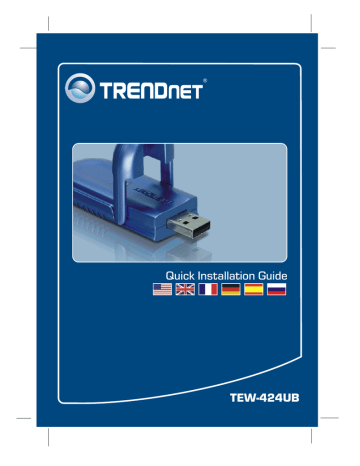
Quick Installation Guide
TEW-424UB
Ðóññêèé .....................................................................................................
1. ×òî íóæíî ñäåëàòü â ñàìîì íà÷àëå ...............................................
2. Ïîðÿäîê óñòàíîâêè ..........................................................................
3. Êîíôèãóðàöèÿ áåñïðîâîäíîé ñâÿçè ................................................
1
1
2
4
Troubleshooting ........................................................................................
6
Version 12.05.2007
1. ×òî íóæíî ñäåëàòü â ñàìîì íà÷àëå
Ñîäåðæèìîå óïàêîâêè
óñòàíîâêå
óòèëèòîé
ÖÏ: 300 ÌÃö èëè âûøå/ 800 ÌÃö èëè âûøå (Windows Vista)
Ïàìÿòü: ÌÁ èëè áîëåå/ 512MB ÌÁ èëè áîëåå (Windows Vista)
Ïðèìåíåíèå
Workstation with 54Mbps
Wireless USB 2.0 Adapter
(TEW-424UB)
Cable/
DSL Modem
54Mbps 802.11g
Wireless Firewall Router
(TEW-432BRP)
Workstation with 54Mbps
Wireless PCI Adapter
(TEW-423PI)
Notebook with 54Mbps
Wireless PC Card
(TEW-421PC)
1
Ðóññêèé
2. Ïîðÿäîê óñòàíîâêè
Ýòî âàæíî! ÍÅ ÏÎÄÊËÞ×ÀÉÒÅ àäàïòåð USB äëÿ áåñïðîâîäíîé ñâÿçè,
ïîêà îá ýòîì íå áóäåò äàíî óêàçàíèå.
1. Óñòàíîâèòå CD-ROM-äèñê ñî
ñëóæåáíîé ïðîãðàììîé è
äðàéâåðîì â äèñêîâîä CD-ROM
êîìïüþòåðà è âûáåðèòå
Install
Utility. Äàëåå âûáåðèòå ñâîþ
îïåðàöèîííóþ ñèñòåìó.
2. Ùåëêíèòå ïî êíîïêå
Ñëåäóéòå óêàçàíèÿì èç ìàñòåðà
InstallShield.
Äàëåå.
3. Ùåëêíèòå ïî êíîïêå Çàâåðøèòü
(Finish).
4. Âûáåðèòå Äà ïåðåçàãðóçèòü
êîìïüþòåð (òîëüêî Windows
98SE è ME) è íàæìèòå íà êíîïêó
OK.
2
Ðóññêèé
5.
Ïðèñîåäèíèòå áåñïðîâîäíîé
àäàïòåð ê èìåþùåìóñÿ USB-
ïîðòó êîìïüþòåðà.
6. Äðàéâåðû óñòàíîâÿòñÿ
àâòîìàòè÷åñêè.
7. Èçâëåêèòå CD-ROM-äèñê ñî
ñëóæåáíîé ïðîãðàììîé è
äðàéâåðîì èç ïðèâîäà.
Çàðåãèñòðèðóéòå ñâîé ïðîäóêò
Äëÿ òîãî, ÷òîáû âîñïîëüçîâàòüñÿ ñåðâèñíûì îáñëóæèâàíèåì è ïîääåðæêîé
íà âûñøåì óðîâíå, ïðåäëàãàåì âàì çàðåãèñòðèðîâàòü ñâîé ïðîäóêò â ðåæèìå
îíëàéí çäåñü: http://www.trendnet.ru/products/registration.php
Áëàãîäàðèì Âàñ çà òî, ÷òî Âû âûáðàëè TRENDnet
3
Ðóññêèé
3. Êîíôèãóðàöèÿ áåñïðîâîäíîé ñâÿçè
Ïðèìå÷àíèå: åñëè ó âàñ íå ðàáîòàåò Windows XP, íóæíî îòêëþ÷èòü îïöèþ
Wireless Zero Configuration. Ñì. âîïðîñ 4 ðàçäåëà «Óñòðàíåíèå
íåèñïðàâíîñòåé».
Windows Vista
1. Â íèæíåì ïðàâîì óãëó ýêðàíà
äâîéíûì ùåë÷êîì âûáåðèòå
çíà÷îê wireless client utility
(ñëóæåáíàÿ ïðîãðàììà
áåñïðîâîäíîãî êëèåíòà).
2. Ùåëêíèòå ïî êíîïêå Site Survey.
Âûáåðèòå èäåíòèôèêàòîð SSID,
êîòîðûé ñîîòâåòñòâóåò âàøåé
áåñïðîâîäíîé òî÷êå äîñòóïà, è
ùåëêíèòå ïî êíîïêå
Connect.
3. Åñëè â òî÷êå äîñòóïà âêëþ÷åíî
øèôðîâàíèå, âûáåðèòå ïóíêò
Àóòåíòèôèêàöèÿ è øèôðîâàíèå
è ââåäèòå êëþ÷ øèôðîâàíèÿ,
ïîñëå ÷åãî íàæìèòå íà êíîïêó
Apply.
4
Ðóññêèé
Windows XP/2000/ME/98SE
1. Â íèæíåì ïðàâîì óãëó ýêðàíà
äâîéíûì ùåë÷êîì âûáåðèòå
çíà÷îê Wireless Adapter
Configuration utility.
2. Ùåëêíèòå ïî êíîïêå Site Survey.
Âûáåðèòå èäåíòèôèêàòîð
SSID,
êîòîðûé ñîîòâåòñòâóåò âàøåé
áåñïðîâîäíîé òî÷êå äîñòóïà, è
ùåëêíèòå ïî êíîïêå
Connect.
3. Åñëè â òî÷êå äîñòóïà âêëþ÷åíî
øèôðîâàíèå, âûáåðèòå ïóíêò
Àóòåíòèôèêàöèÿ è øèôðîâàíèå
è ââåäèòå êëþ÷ øèôðîâàíèÿ,
ïîñëå ÷åãî íàæìèòå íà êíîïêó
Apply.
Íàñòðîéêà áåñïðîâîäíîé êîíôèãóðàöèè âûïîëíåíà
5
Ðóññêèé
Troubleshooting
Q1: I inserted the Utility & Driver CD-ROM into my computer's CD-ROM Drive but the installation menu does not appear automatically. What should I do?
A1: If the window does not appear automatically, click Start, click Run, and type D:\autorun.exe where
"D" in "D:\autorun.exe" is the letter assigned to your CD-ROM Drive, and then press the ENTER key on your keyboard.
Q2: I completed all the steps in the quick installation guide, but my Wireless USB Adapter is not connecting to my access point. What should I do?
A2: First, verify that the Network Name (SSID) matches your wireless router or access point’s Network
Name (SSID). Second, check your TCP/IP properties to ensure that Obtain an IP address automatically is selected. Third, open the Wireless Adapter coonfiguration Utility icon, click the Site Survey link and then click Refresh to check and see if there are any available wireless networks listed. Fourth, your wireless network may be encryption. Contact your network administrator to find the encryption type and encryption key. Then click on
Configuration (Windows Vista) or Advanced (Windows XP/2000/ME/98SE) to enter the encryption key.
Q3: Windows is unable to recognize my hardware. What should I do?
A3: First, make sure your computer meets the minimum requirements as specified in Section 1 of this quick installation guide. Second, you must complete the installation of the wireless configuration utility (as described in Section 2) before connecting the Wireless USB Adapter to your computer. Third, connect the
Wireless USB Adapter to a different USB port of your computer.
Q4: I cannot open the wireless configuration utility. What should I do?
A4: First, access your device manager to make sure the adapter is installed properly. If you see a networking device with a yellow question mark or exclamation point, you will need to reinstall the device and/or the drivers. To access your device manager, right-click
My Computer, click Properties, under the
Hardware tab click Device Manager. Second, if you are running Windows XP, you need to disable wireless zero configuration. Go to
Control Panel > Network Connections. Right click on the Wireless
Network Connection icon and select Properties. Click on the Wireless Networks tab and uncheck Use
windows to configure my wireless settings. Then click OK.
If you still encounter problems or have any questions regarding the TEW-424UB, please refer to the User's Guide included on the Utility & Driver CD-ROM or contact Trendnet's Technical Support Department.
6
Certifications
This equipment has been tested and found to comply with FCC and CE Rules.
Operation is subject to the following two conditions:
(1) This device may not cause harmful interference.
(2) This device must accept any interference received. Including interference that may cause undesired operation.
Waste electrical and electronic products must not be disposed of with household waste. Please recycle where facilities exist. Check with you Local
Authority or Retailer for recycling advice.
NOTE: THE MANUFACTURER IS NOT RESPONSIBLE FOR ANY RADIO OR TV INTERFERENCE
CAUSED BY UNAUTHORIZED MODIFICATIONS TO THIS EQUIPMENT. SUCH MODIFICATIONS
COULD VOID THE USER’S AUTHORITY TO OPERATE THE EQUIPMENT.
ADVERTENCIA
En todos nuestros equipos se mencionan claramente las caracteristicas del adaptador de alimentacón necesario para su funcionamiento. El uso de un adaptador distinto al mencionado puede producir daños fisicos y/o daños al equipo conectado. El adaptador de alimentación debe operar con voltaje y frecuencia de la energia electrica domiciliaria existente en el pais o zona de instalación.
Customer Support
Visit www.trendnet.com/support
Email: [email protected]
Europe .
.
.
.
Toll Free Telephone: +00800 60 76 76 67
English/Espanol - 24/7
Francais/Deutsch - 11am-8pm, Monday - Friday MET
Worldwide
Telephone: +(31) (0) 20 504 05 35
English/Espanol - 24/7
Francais/Deutsch - 11am-8pm, Monday - Friday MET
Product Warranty Registration
Please take a moment to register your product online.
Go to TRENDnet’s website at http://www.trendnet.com/register
20675 Manhattan Place
Torrance, CA 90501
USA
Copyright ©2008. All Rights Reserved. TRENDnet.
advertisement
* Your assessment is very important for improving the workof artificial intelligence, which forms the content of this project